IE-iMcV-T1-Mux/4 + Ethernet. Operation Manual
|
|
|
- Karin Crawford
- 8 years ago
- Views:
Transcription
1 IE-iMcV-T1-Mux/4 + Ethernet Operation Manual
2 FCC Radio Frequency Interference Statement This equipment has been tested and found to comply with the limits for a Class A computing device, pursuant to Part 15 of the FCC Rules. These limits are designed to provide reasonable protection against harmful interference when the equipment is operated in a commercial environment. This equipment generates uses and can radiate radio frequency energy and, if not installed and used in accordance with the instruction manual, may cause harmful interference to radio communications. Operation of this equipment in a residential area is likely to cause harmful interference in which the user will be required to correct the interference at his own expense. Any changes or modifications not expressly approved by the manufacturer could void the user s authority to operate the equipment. The use of non-shielded I/O cables may not guarantee compliance with FCC RFI limits. This digital apparatus does not exceed the Class A limits for radio noise emission from digital apparatus set out in the Radio Interference Regulation of the Canadian Department of Communications. Le présent appareil numérique n émet pas de bruits radioélectriques dépassant les limites applicables aux appareils numériques de classe A prescrites dans le Règlement sur le brouillage radioélectrique publié par le ministère des Communications du Canada. Warranty IMC Networks warrants to the original end-user purchaser that this product, EXCLUSIVE OF SOFTWARE, shall be free from defects in materials and workmanship under normal and proper use in accordance with IMC Networks' instructions and directions for a period of six (6) years after the original date of purchase. This warranty is subject to the limitations set forth below. At its option, IMC Networks will repair or replace at no charge the product which proves to be defective within such warranty period. This limited warranty shall not apply if the IMC Networks product has been damaged by unreasonable use, accident, negligence, service or modification by anyone other than an authorized IMC Networks Service Technician or by any other causes unrelated to defective materials or workmanship. Any replaced or repaired products or parts carry a ninety (90) day warranty or the remainder of the initial warranty period, whichever is longer. To receive in-warranty service, the defective product must be received at IMC Networks no later than the end of the warranty period. The product must be accompanied by proof of purchase, satisfactory to IMC Networks, denoting product serial number and purchase date, a written description of the defect and a Return Merchandise Authorization (RMA) number issued by IMC Networks. No products will be accepted by IMC Networks which do not have an RMA number. For an RMA number, contact IMC Networks at PHONE: (800) (in the U.S and Canada) or (949) or FAX: (949) The end-user shall return the defective product to IMC Networks, freight, customs and handling charges prepaid. End-user agrees to accept all liability for loss of or damages to the returned product during shipment. IMC Networks shall repair or replace the returned product, at its option, and return the repaired or new product to the end-user, freight prepaid, via method to be determined by IMC Networks. IMC Networks shall not be liable for any costs of procurement of substitute goods, loss of profits, or any incidental, consequential, and/or special damages of any kind resulting from a breach of any applicable express or implied warranty, breach of any obligation arising from breach of warranty, or otherwise with respect to the manufacture and sale of any IMC Networks product, whether or not IMC Networks has been advised of the possibility of such loss or damage. EXCEPT FOR THE EXPRESS WARRANTY SET FORTH ABOVE, IMC NETWORKS MAKES NO OTHER WARRANTIES, WHETHER EXPRESS OR IMPLIED, WITH RESPECT TO THIS IMC NETWORKS PRODUCT, INCLUDING WITHOUT LIMITATION ANY SOFTWARE ASSOCIATED OR INCLUDED. IMC NETWORKS SHALL DISREGARD AND NOT BE BOUND BY ANY REPRESENTATIONS OR WARRANTIES MADE BY ANY OTHER PERSON, INCLUDING EMPLOYEES, DISTRIBUTORS, RESELLERS OR DEALERS OF IMC NETWORKS, WHICH ARE INCONSISTENT WITH THE WARRANTY SET FORTH ABOVE. ALL IMPLIED WARRANTIES INCLUDING THOSE OF MERCHANTABILITY AND FITNESS FOR A PARTICULAR PURPOSE ARE HEREBY LIMITED TO THE DURATION OF THE EXPRESS WARRANTY STATED ABOVE. Every reasonable effort has been made to ensure that IMC Networks product manuals and promotional materials accurately describe IMC Networks product specifications and capabilities at the time of publication. However, because of ongoing improvements and updating of IMC Networks products, IMC Networks cannot guarantee the accuracy of printed materials after the date of publication and disclaims liability for changes, errors or omissions.
3 Table of Contents FCC Radio Frequency Interference Statement i Warranty i About the IE-iMcV-T1-Mux/4 + Ethernet Configuration Control LED Operation /100BaseT Connector T1 RJ-48 Connectors SFP Ports DIP Switch Assignments DIP Switch Assignments Installation Instructions Configuration Options Ethernet Port Packet Size Auto Negotiation Forcing the Speed, Duplex Mode, and Flow Control Bandwidth Control FX LinkLoss and LFPT FX LinkLoss (FXLL) Fiber Fault Loopback (FFL) T1 Ports Alarm Level Alarm Conditions Loopback Console Screens Login Screen Main Menu Unit Configuration Screen Port Alarm Status Screen SFP Line Status Screen Ethernet Port Configuration Screen Ethernet Port Status Screen T1 Port Configuration Screen Host T1 Port Setup Screen T1 Port Status Screen Fiber Optic Port Verification T1 Port Verification /100BaseT Ethernet Mating Connector Pinout T1 Port Mating Connector Pinout RS-232 Port Mating Connector Pinout RS-232 Serial Console Port ii
4 Troubleshooting Specifications Standards/Compliance Definition of Terms/Acronyms IMC Networks Technical Support Fiber Optic Cleaning Guidelines Electrostatic Discharge Precautions Safety Certifications iii
5 About the IE-iMcV-T1-Mux/4 + Ethernet Overview The IE-iMcV-T1-Mux/4 + Ethernet is a media converter that transports four independent T1 lines over an existing single (or dual, 1+1 ) standard fiber optic line operating at an effective rate of 155Mbps. One serial link (RS-232) and one Ethernet (10/100BaseT) connection are also multiplexed onto the fiber link(s). Each of these communication channels is transported end-to-end at full wire speed with very low latency. A maximum packet size of up to 1916 bytes is supported on the Ethernet port. The serial link can be used for extending an independent RS-232 interface to the remote POP location for use in managing or controlling other devices at the POP and supports any data rate up to 120Kbps. In addition, each unit also supports an RS-232 console port for local configuration by technical support personnel. The console port is used for end-to-end system management, fault detection/isolation and system diagnostics. The IE-iMcV-T1-Mux/4 + Ethernet provides fault indications on the T1 and fiber links resulting from real-time active faults. The equipment detects both T1 and fiber LOS events as well as degraded T1 or fiber lines. The unit will automatically forward AIS signaling to the remote unit after detecting an LOS (Loss Of Signal) condition on any incoming T1 line. Severe receive optical link failures will result in the automatic generation of AIS signaling onto the T1 lines connected to the unit receiving the corrupted optical signal. In addition, Code Violation (CV) errors are detected on all incoming T1 lines and BER calculations for the optical line are constantly being performed by circuitry within the unit's optical receiver. Error conditions are displayed on the unit s front panel LED indicators and reported to system management software (if equipped) where more detailed error information can be displayed on the user s Graphical User Interface (GUI). Modules equipped with 1+1 fiber redundancy can benefit from the enhanced reliability of a protected fiber link and the system s ability to automatically switch to the best fiber line should one line become impaired or fail. This automatic switchover capability is designed to occur rapidly (<50 milliseconds), minimizing data loss and system down time. In addition, automatic switchover can be overridden; this allows the end-user to force the unit to receive on a specific optical line if desired to support periodic maintenance. 1
6 The IE-iMcV-T1-Mux/4 + Ethernet offers the following features: Four T1 ports with RJ-48 connectors One full bandwidth Ethernet 10/100BaseT port (specific model) 1+1 protection switching via two SFP-based optical ports (specific model) DDMI supported on SFP ports One end-to-end serial RS-232 port on an RJ-45 connector, supporting up to 120K baud rate Local CLI management console port on a Mini Jack connector Remote management capability through imediachassis series with SNMP Management AIS generation on signal loss on all T1 interfaces SNMP Alarm TRAP reporting in managed chassis AutoCross for the Ethernet port Last Gasp on remote power loss Supports all MSA-compliant SFPs, 155mpbs Link Fault Pass-Through (LFPT) Bandwidth control, 10/100 Frc/Adv, Flow Control, FXLL The IE-iMcV-T1-Mux/4 + Ethernet module is a dual-wide imcv module. Compatible chassis include the following: imediachassis series MediaChassis series (2 slot models ) IE-MediaChassis series (2 slot models) 2
7 Product Application The IE-iMcV-T1-Mux/4 + Ethernet delivers 4 T1 lines to a customer's site over a protected, dedicated fiber line. In addition, one serial RS-232 line and one 10/100BaseT Ethernet line can be carried at the same time. All configurations run at full line rates with no interaction. ISP Internet 10/100BaseT (1 Port) 10/100BaseT (1 Port) Customer LAN TDM Network PSTN T1 (4 port) T1-Mux (Network) Host Dedicated Fiber T1-Mux (Subscriber) Remote T1 (4 Port) Customer PABX Console RS232 Local Far End Serial Port Console Dedicated Fiber Protection (1+1) Serial Port Console Remote Far End Managed Modules The IE-iMcV-T1-Mux/4 + Ethernet modules are installed as a Host/Remote pair; the fiber connection is IMC proprietary. Host or Remote configuration is selected by an onboard DIP Switch setting. The Host/Remote pair can be remotely managed when the HOST is installed in an imediachassis with an SNMP Management Module. Configuration Control Some imcv-modules offer Configuration Control; labels on the front faceplate are identified as such. Configuration Control has been implemented to assist the end user by retaining the latest configuration regardless of how that configuration was implemented (via DIP Switch settings or SNMP), when an SNMP Management Module is present in a managed chassis. Historically, if an SNMP Management Module was installed in a chassis, SNMP would override the DIP Switch settings of a module. Utilizing Configuration Control, the end user has three conditions under which the configuration of an imcv-module may be impacted: Changing or installing an SNMP Management Module into a chassis with an IEiMcV-T1-Mux/4 + Ethernet populated in a chassis - The IE-iMcV-T1-Mux/4 + Ethernet will transfer its saved configurations to the SNMP Management Module. If there is no SNMP Management Module, the IE-iMcV-T1-Mux/4 + Ethernet will function based on its DIP Switch settings. If the DIP Switches have not been changed, the stored 3
8 configuration on the unit will be used. The stored configuration can be retrieved from the SNMP Management Module or the DIP Switches. Replacing the same type of imcv-module - If the DIP Switch settings are the same as the settings on the removed IEiMcV-T1-Mux/4 + Ethernet, the new IE-iMcV-T1-Mux/4 + Ethernet gets its configuration settings from the SNMP Management Module. - If the DIP Switch settings are different, then the configuration of the module is determined by the DIP Switch settings. (The settings are forwarded to the SNMP Management Module and the values are saved.) Installing a different model of an imcv-module - If another type of module is installed into the same slot in a chassis, the SNMP Management Module clears the memory of the previous configuration for that slot; the installed imcv-module configures itself and its configuration is forwarded to the SNMP Management Module, where the values are saved. The SNMP Write Lock switch does not impact any imcv-module or IE-iMcV-Module with Configuration Control. Removing and installing a new SNMP Management Module will no longer impact these modules, either. However, if there is a mixture of imcv-modules with and without Configuration Control, the Write Lock Switch and a new SNMP Management Module must be taken into consideration. If the command cleandb is applied to an SNMP Management Module, all the settings for the modules will be removed, but the Configuration Control modules will still be based on the last change made. Those without Configuration Control will be set to their default settings. NOTE If the end user has a mixture of standard imcv-modules as well as Configuration Control imcv-modules, it is important to understand how SNMP and DIP Switches will impact the cards depending on their capability. Standard imcv-modules cannot be upgraded to Configuration Control capability, so it is strongly recommended to set the DIP Switches on the modules and then configure them via software to match the same settings. 4
9 1+1 Protection on the Fiber Interface mode The fiber transport is a 1+1 protection switched transport. It provides very fast (<50 msec) switch-to-protect timing by transmitting the same information on both fibers at the same time. The fiber receiver then chooses the fiber to receive based on the validity of the line. Once the selection is made, the receiver will stay on that fiber line until it enters a fiber defect state at which time another fiber selection process is started (non-revertive switching). Once a switch-to-protect has occurred, a hold off time (1 second minimum) is used to prevent another switch-to-protect from occurring too soon after a protection switch. If protection is not enabled, SFP port A will be used by default and no alarm or defect information will be provided for SFP port B. The LEDs associated with the backup fiber line will only be active if protection is enabled. When protection is enabled, error reporting for the backup fiber line is limited to the Signal LOS condition. Signal LOS will generate an SFP Down trap. A Remote Alarm Indication (RAI-F) signal is sent back to the fiber if the received fiber is in BER or LOS defect condition. In this way the far end unit is alerted of a fault condition on the local fiber line. Serial Port Connection 10/100BaseT Connector RS-232 Connector T1 RJ-48 Connectors SFP Ports Console The IE-iMcV-T1-Mux/4 + Ethernet includes a console serial port. To establish a link between a module's console port and a local PC, connect the Mini Jack to DB9 adapter (optional accessory available through IMC Networks, part number ). This RS-232 serial connection provides access to the IE-iMcV-T1-Mux/4 + Ethernet module CLI configuration screens. Set the computer/terminal for VT-100 emulation, 38.4K baud, 8 data bits, 1 stop bit, no parity and no flow control. Under the VT-100 emulation, set the backspace key to send delete. 5
10 iview² Management Software iview² is the IMC Networks management software designed specifically for the IMC Networks imcv family of modules. It features a GUI and gives network managers the ability to monitor and control the manageable IMC Networks products. iview² is available in several versions, including WebServer version 3.0, and can also function as a snap-in module for HP OpenView Network Node Manager and other third party SNMP Management software. For assistance in selecting the right version of iview² for your operating system, please visit: iview 2 supports the following platforms: Windows 2000 Windows XP Windows Vista Windows 7 Please see the SNMP Management Module for software configuration options. 6
11 LED Operation The IE-iMcV-T1-Mux/4 + Ethernet features diagnostic LEDs as explained below. 10/100BaseT Connector LNK: OFF when port is not linked/connected Glows green when link is established Blinks green during data activity FDX: OFF when port is not connected or when running at half-duplex Glows yellow when port is running at full duplex Blinks yellow when collisions occur T1 RJ-48 Connectors ALARM: OFF during normal operation Blinks red+green simultaneously when CV errors detected on the T1 line Glows red+green when loss of service (LOS) is detected, OR continuous bit errors are detected on the T1 line at far end of the optical line Blinks red when local CV errors detected on T1 line. Glows red when LOS detected on the local T1 line, OR when continuous errors are detected on the local T1 line STAT: Off if not equipped Glows green during normal operation Glows red+green when out-of-service or when the port is in a loopback or test state Glows red when the Host to Remote fiber link(s) is down or badly corrupted 7
12 SFP Ports or One model offers two SFP (A and B) ports for 1+1 protection; a second model offers one SFP without protection. ACT: Glows green when the SFP port is the active receive line. OFF when the SFP is not the receive line Glows red+green when the SFP port is manually forced to be the active receive line LNK: Glows green when there is a valid link Glows red when a loss of optical signal occur, LOF, or with continuous optical bit errors RAI: Off when no remote defects are detected Glows red+green when remote LOS or BER detected MSA: Off when no SFP is installed in the port Glows green when no SFP alarms are detected Glows red+green when SFP alarms or defects are detected at remote end Glows red when SFP alarms or misconfigurations are detected locally, i.e., when the SFP is missing, or when SFP speed is not at 155Mbps 8
13 DIP Switch Assignments DIP Switch Assignments A single 10-position DIP Switch is located on the unit to set the configuration. The switch positions are defined as follows: Switch # Function Settings Factory Default 1 Host/Remote OFF = Host, ON = Remote OFF 2 Reserved OFF OFF 3 Reserved OFF OFF 4 Reserved OFF OFF 5 Reserved OFF OFF 6 Reserved OFF OFF 7 Reserved OFF OFF 8 Reserved OFF OFF 9 Reserved OFF OFF 10 Reserved OFF OFF NOTE Switch #1 must be set to ON at the Remote location. Switches #2 through #10 are reserved for factory use only and must be OFF for proper operation. 9
14 Installation Instructions Each IE-iMcV-T1-Mux/4 + Ethernet module requires two slots in an imedia Chassis Series, MediaChassis/2 Series, or IE-MediaChassis/2 series. To install the module in a chassis, remove the blank faceplates covering the slots where the module is to be installed. Then slide the module into the chassis card guides until the module is seated securely in the slots. Secure the module to the chassis by tightening the captive screw. All IE-iMcV-T1-Mux/4 + Ethernet units are shipped from the factory configured as Host units. The IE-iMcV-T1-Mux/4 + Ethernet modules must be installed in pairs. For two IE-iMcV-T1-Mux/4 + Ethernet units to properly operate together one unit needs to be configured as a Remote. Configuration as a Host or Remote is controlled via a DIP Switch setting (S1-1). Small Form-Factor Pluggable Ports (SFP) The fiber link on the IE-iMcV-T1-Mux/4 + Ethernet module is supported through one or two SFPs (depending on the model) running at 155Mbps. Many SFPs, including those from IMC Networks, feature enhanced diagnostics capabilities Data and Diagnostic Management Information (DDMI). DDMI statistics provide real-time access to transceiver operating parameters such as voltage, temperature, laser bias current, and both transmitted and received optical power. DDMI information can be accessed in iview 2. Any MSA-compliant SFP, 155mbps, can be installed in one or both SFP ports (model specific). AutoCross Feature The 10/100BaseT Ethernet port on the IE-iMcV-T1-Mux/4 + Ethernet includes an AutoCross feature that automatically selects between a crossover workstation and a straight-through connection depending on the connected device. 10
15 Configuration Options The following sections describe the configurable features. From the CLI "Unit Configuration," use the "Factory Default" command to restore the unit's default settings in the CLI, under Unit Configuration. This restores the card's default configuration and resets the default username and password. User: admin / Password: admin Ethernet Port If the Ethernet port is not used, it can be set to disabled via a console session or via iview², to effectively block all traffic on this port. Packet Size The Ethernet port can accommodate packets up to 1916 bytes. Auto Negotiation The IE-iMcV-T1-Mux/4 + Ethernet ships from the factory with Auto Negotiation enabled on the Ethernet port. In this mode, the port negotiates for speed, duplex and flow control. Forcing the Speed, Duplex Mode, and Flow Control The Ethernet port on the IE-iMcV-T1-Mux/4 + Ethernet can be selectively advertised or manually forced for 10 Mbps or 100 Mbps operation at Half- or Full-Duplex (i.e., 10 Mbps Full-Duplex, 10 Mbps Half-Duplex, 100 Mbps Full-Duplex, etc.). Flow control can also be enabled on the Ethernet port when the connecting equipment supports this. These features can be enabled through iview²/cli. Bandwidth Control The IE-iMcV-T1-Mux/4 + Ethernet includes bi-directional bandwidth control in 32 Kbps increments (configurable via iview2). FX LinkLoss and LFPT During normal operation, link integrity pulses are transmitted by all point-to-point Ethernet devices. When an IE-iMcV-T1-Mux/4 + Ethernet receives valid link pulses, it knows that the device to which it is connected is up, and that the cable coming from that device is intact. The appropriate LNK (link) LED is lit to indicate this. However, these signals are not normally transmitted across a normal store and forward Ethernet bridge function. A failed Ethernet line on one end of the fiber link is not forwarded to the Ethernet port at the other end of the optical transport. A failed optical line is also not normally forwarded to the Ethernet port. The FX LinkLoss and LFPT functions are used to enable these features. Both the LinkLoss and LFPT features are set to "Disabled" by default. FX LinkLoss (FXLL) FX LinkLoss is a link integrity monitoring feature that forwards fiber link faults to the RJ-45 DATA port to indicate that a fiber link fault has occurred. FX LinkLoss can be enabled in iview²/cli. 11
16 Fiber Fault Loopback (FFL) When a Fiber LOS is detected, the unit sends a Remote Alarm Indication) back to the fiber in the opposite direction. The reception of fault indication on the fiber line inhibits sending a LINK signal to the Ethernet port. This function can be enabled at both ends of the fiber line without causing a "lock-up" condition and will automatically clear when the fault is cleared. FFL can be configured at both ends of the fiber line with no lock-up condition. Last Gasp The imcv-fiberlinx-ii includes a Last Gasp feature, which sends a trap Flinx Unit Down for the Host unit or a Flinx Remote Unit Down for the Remote unit (as seen in iview²) when the power to the module fails. T1 Ports Alarm Level T1 lines are defined as LOST when no signal is received as defined by ITU G.775 specifications Loss Of Signal (LOS), and are considered in error with a BER of 10^-6. If either of these conditions lasts for more than 2.5 seconds, an ALARM state is declared. This error condition must be absent for 10 seconds for the alarm state to clear. The starting and ending event of all alarm conditions will generate an SNMP TRAP when the unit is installed in a managed chassis and set to the in service state. During initial installation or normal maintenance, the end-user can place the unit in the Out- Of-Service (OOS) state to inhibit unwanted SNMP TRAP alarms. Alarm Conditions Last gasp (remote lost power) T1 Port Up T1 Port LOS Fiber port Up / LOS SFP removed/installed Service state change 12
17 Loopback Each T1 port can be tested in loopback mode by enabling either a Host loopback or Remote loopback test path. This capability allows the end-user to help troubleshoot and isolate system problems such as improper/broken line terminations, cables or malfunctioning equipment. With Host loopback, the T1 copper port, connected to the Host unit, is looped back to that port within the local unit. T1 data coming from the remote unit to that port over the optical link is also looped back to the remote unit at the same point within the local unit. With remote loopback, an T1 line connected to the Host unit is transported onto the optical link and looped back within the remote unit back onto the optical link without passing onto the copper T1 line of the remote unit. The remote s incoming T1 copper line is also looped-back to the copper line within the remote unit. The default value for loopback is "none." Copper Fiber T1 T1 Mux HOST Fiber T1 Mux REMOTE T1 Fiber HOST Loopback Remote Loopback Copper 13
18 Console Screens Configuration Using the Console Port The following section describes configuration using the console screens. The Remote module is only configured through the Host. Login Screen After running through an initial self test, the log-in screen is displayed (the diagnostic information displayed below is for illustration purposes only and may differ from the actual screen display): The username is case sensitive with a maximum length of 16 characters. After a username is entered, the system prompts the end-user for a password. Note that the default user name and the default password is admin. Password is case sensitive with a maximum length of 16 characters. After the system validates the username and password, the Main Menu is displayed. 14
19 Main Menu From the main menu, the end-user can view essential unit configuration data and a clock indicating when the displayed information was last refreshed. Menu Options 1 = Refer to the Unit Configuration Screen 2 = Refer to the Port Alarm Status screen 3 = Refer to the SFP Line Status screen; SFP DDMI alarms are also displayed 4 = Refer to the Ethernet Port Configuration screen 5 = Refer to the Ethernet Port Status screen 6 = Refer to the T1 Port Configuration screen 7 = Refer to the T1 Port Status screen 8 = Logout NOTE On all configuration screens, the title is the same as the "option" selected from the previous screen. Unit Configuration Screen The unit configuration screen displays the names of the Host and Remote units as well as the service state, whether fiber protection is enabled and the SFP BER alarm level. In addition, the unit time can be set from this screen and the username and password can be set/reset. 15
20 The screen displays the current status for items 1 through 8. For security reasons, the current username and password are not displayed. For items 1 through 8, enter the number of the menu item to be changed, and then enter the new value when prompted. The unit and port names can be assigned by the end-user and are used in SNMP associated TRAP alarm messages. Port Alarm Status Screen The Port Alarm Status screen displays the status of the Host and Remote alarms on each of the unit's ports. This screen can be refreshed as needed to display current data. 16
21 SFP Line Status Screen The SFP Line Status screen displays the status of the Host and Remote SFP links. The detailed SFP information may be viewed by entering "1" for SFP A or "2" for SFP B. Displayed data includes the manufacturer name, code, part number and revision number. These values may not be modified. For SFP modules that support DDMI values for temperature, voltage, diode current and optical receive/transmit, levels can be obtained through SNMP Management Module. Ethernet Port Configuration Screen The screen displays the current values for items 1 through 11 for both the Host and Remote site. 17
22 Enter the number of the menu item to change its configuration, and then enter the new value(s) when prompted. Ethernet Port Status Screen This screen displays the current Ethernet port status for both the Host and Remote site. T1 Port Configuration Screen Use this screen to access the loopback and name details for each of the four T1 ports. Enter the number of the menu item to edit, and enter the new value(s) when prompted. 18
23 Host T1 Port Setup Screen Enter the number of the menu item to edit, and enter the new value(s) when prompted. T1 Port Status Screen Use this screen to display the current status for each of the four T1 ports for the Host and Remote units. 19
24 Fiber Optic Port Verification As a troubleshooting aid, the fiber optic ports can be verified by placing a physical loopback optical line on the ports and verify the LED behavior as shown: The ACT LED will arbitrarily be configured to either the A or B fiber line. The RAI LED is RED/GREEN indicating that there is something wrong at the far end of the fiber line (in this case, the remote unit is missing). The ALARM LED is RED because the T1 port is not connected. The STAT LED is RED when there is no fiber link but turns GREEN when the fiber link is valid. NOTE The T1 ports are all sending AIS. However, with the fiber looped, it is because of the LOS on the T1 port. Without the fiber looped, it is because of the LOS of the fiber port. WARNING An optical loopback will also loop back the Ethernet port. If the network cannot tolerate this, remove the Ethernet port connection before connecting the fiber loopback. 20
25 T1 Port Verification By placing a physical loopback connection on the T1 port, a valid signal can be detected by each individual T1 port to verify its operation. Without the fiber looped, the ALARM LED for the looped T1 port will show RED/GREEN indicating there is a problem at the far end of the fiber transport (In this case the far end unit is missing) and the STAT LED is RED because the fiber is in LOS. With the fiber looped, the T1 port will only show a normal GREEN STAT LED. 10/100BaseT Ethernet Mating Connector Pinout The following table lists the pin configuration for the standard RJ-45 Ethernet connector. Pin Signal 1 Transmit + 2 Transmit - 3 Receive + 4 None 5 None 6 Receive - 7 None 8 None Pin 1 NOTE MDI/MDIX AutoCross function will automatically transpose the Transmit and Receive lines if required. 21
26 T1 Port Mating Connector Pinout The following table lists the pin configuration for the standard RJ-48 T1 port mating connectors. Pin Signal 1 Receive 1 (Tip in to unit) 2 Receive 2 (Ring in to unit) 3 None 4 Transmit 1 (Tip from unit) 5 Transmit 2 (Ring from unit) 6 None 7 None 8 None Pin 1 NOTE The pin configuration is consistent with a DTE interface. RS-232 Port Mating Connector Pinout The following table lists the pin configuration for the RS-232 port mating connector. Pin Signal 1 None 2 None 3 None 4 Signal Ground 5 Receive Data (in to unit) 6 Transmit Data (out of unit) 7 None 8 None Pin 1 This port provides an end-to-end RS-232 line that can support up to 120K Baud and is transparent to all RS-232 protocols. 22
27 RS-232 Serial Console Port The following table lists the pin configuration for the RS pin Mini Jack mating connector for the console serial port. Pin DB9-F Pin# Signal Name Direction Tip 2 Transmit Out of Unit Ring 3 Receive In to Unit Sleeve 5 Return Return Ring Sleeve Tip 23
28 Troubleshooting All IE-iMcV-T1-Mux/4 + Ethernet units are shipped configured as Host units via DIP Switch #1 = OFF. The Remote unit should be set to DIP Switch #1 = ON. Be sure to confirm that the imcv-t1-mux/4 card is set correctly when used. The fiber transport is independent of all other ports and should be established first. If this is not possible, a physical fiber loopback can be used for fiber port verification. A fiber loopback will cause all connected ports to loop back their respected data. If the fiber is not connected, all T1 ports will send the all-ones, AIS signal. This can be physically looped back to verify T1 port operation. When a replacement module is added into the same slot of the chassis, the SNMP managed configuration may become lost or incomplete. To avoid this situation, wait at least two minutes between removing the old module and inserting the new module. 24
29 Specifications Power Consumption (Typical): +5 VDC Operating Temperature: +32 F to +158 F (0 C to +70 C) Storage Temperature: -40 F to +158 F (-40 C to +70 C) Humidity: 5% to 95% (non-condensing) Dimensions: Dual Slot imcv module MTU: Maximum packet size up to 1916 bytes Standards/Compliance IEEE 802.3x Flow Control IEEE 802.3i 10Base-T twisted pair IEEE 802.3u 100Base-TX twisted pair IEEE 802.3u 100Base-FX or SX fiber ITU G.703 ITU G.775 ITU G.824 GR-820-CORE 25
30 Definition of Terms/Acronyms The following are terms and phrases used within this manual, or which are found in documents associated with this equipment. 1+1 The Term 1+1 refers to line protection where identical information is transmitted on two redundant lines. The Receiver chooses the best line to use based on the BER of the line. AIS AMI AN B8ZS BER CLI CV DDMI Alarm Indication Signal: Used in T1 signaling, the AIS is a predetermined bit stream (all ones) that is transmitted (forwarded) upon the loss of an incoming T1 signal or when the T1 signal is disrupted. Alternate Mark Inversion: A bipolar coding scheme used to accommodate the ones density requirements of T1 lines in such a way that successive ones, or marks, must alternate in polarity. AMI is an older standard, but is still used for transporting voice transmissions. Auto Negotiation: A signaling protocol used by an Ethernet PHY to determine the characteristics (speed, duplex mode) of its link partner and configure itself automatically Bipolar with 8-Zero Substitution: A line code used for T1 which converts any string of 8 zeros of a DS-1 signal into a code which at the far end is converted back to eight zeros. B8ZS coding actually inserts Bipolar Violations (BPVs) that are realized at the next multiplexer point and are taken out of the signal. Bit Error Rate: The percentage of bits with errors divided by the total number of bits that have been transmitted, received or processed over a one second time period. Command Line Interface: An interface screen, often DOS-based, used for system management and diagnostics requiring the user to type commands rather than use a GUI. Code Violation: An anomaly of a decoded physical-layer signal stream resulting in coding (signaling) error(s). Noise bursts or intermittent connections on a link are the usual causes of code violations; an HDB3 coding error. Digital Diagnostic Monitor Interface: A defined serial interface and data format typically used to access SFP internal information 26
31 FFL GUI IS LED LFPT LOF LOS MDI/MDIX MIB MSA NOC OOS POP Fiber Fault Loopback: When the fiber line fails, the Ethernet port that is being forwarded over the fiber line is forced out of LINK. Similar to the Fiber Alert function. Graphical User Interface: Software that provides a visual interface to enable an end-user to manage and monitor network devices. In-Service stat is the normal state of an active port with normal error reporting. Light Emitting Diode: A small stack of lights to indicate link, duplex or other options. Link Fault Pass-Through: LFPT can be enabled via iview² or through the console port. Loss Of Frame: An error condition where the receiver/decoder misses detection of the framing signal. Loss Of Signal: An error condition where the receiving line interface unit does not detect a signal. Media-Dependent Interface/ Media-Dependent Interface Crossover. The ability of an Ethernet port to automatically detect and configure its cabling connections to accommodate crossover or non-crossover wiring, depending on its link partner and cabling. Management Information Base: A database of objects that can be monitored by a network management system. Both SNMP and RMON use standardized MIB formats that allow any SNMP and RMON tools to monitor any device defined by a MIB. Multi-Source Agreement (SFP): The standard an SFP must meet to be compatible in network devices. Network Operations and Control Center Out-Of-Service, OOS is used by the CRAFT personnel to turn OFF the alarm reporting so they can service the line without causing alarm TRAPS to be sent to the NOC Center. The LEDs display a line status but do not report any line related alarms back to the NOC. A card removal or insertion is still reported, but a PORT up/down or changes to its configuration are not. Point(s) Of Presence: The demarcation point where carrier owned equipment is located at the customer site. 27
32 RAI SFP SNMP Remote Alarm Indication: Status information received from the line indicating there is an alarm condition at the far end of the transport. Small Form-Factor Pluggable: An industry standard optical pluggable module. Simple Network Management Protocol: A set of protocols for managing complex networks over a standards-based IP network. 28
33 IMC Networks Technical Support Tel: (949) or (800) (in the U.S. and Canada); (Europe) Fax: (949) Web: 29
34 Fiber Optic Cleaning Guidelines Fiber Optic transmitters and receivers are extremely susceptible to contamination by particles of dirt or dust, which can obstruct the optic path and cause performance degradation. Good system performance requires clean optics and connector ferrules. 1. Use fiber patch cords (or connectors, as appropriate) only from a reputable supplier; low-quality components can cause many hard-to-diagnose problems in an installation. 2. Dust caps are installed at IMC Networks to ensure factory-clean optical devices. These protective caps should not be removed until the moment of connecting the fiber cable to the device. Should it be necessary to disconnect the fiber device, reinstall the protective dust caps. 3. Store spare caps in a dust-free environment such as a sealed plastic bag or box so that when reinstalled they do not introduce any contamination to the optics. 4. If it is suspected that the optics have been contaminated, alternate between blasting with clean, dry, compressed air and flushing with methanol to remove particles of dirt. Electrostatic Discharge Precautions Electrostatic discharge (ESD) can cause damage to any product, add-in modules or stand alone units containing electronic components. Always observe the following precautions when installing or handling these kinds of products 1. Do not remove unit from its protective packaging until ready to install. 2. Wear an ESD wrist grounding strap before handling any module or component. If the wrist strap is not available, maintain grounded contact with the system unit throughout any procedure requiring ESD protection. 3. Hold the units by the edges; do not touch the electronic components or gold connectors. 4. After removal, always place the boards on a grounded, static-free surface, ESD pad or in a proper ESD bag. Do not slide the modules or stand alone units over any surface. WARNING! Integrated circuits and fiber optic components are extremely susceptible to electrostatic discharge damage. Do not handle these components directly unless you are a qualified service technician and use tools and techniques that conform to accepted industry practices. 30
35 Certifications CE: The products described herein comply with the Council Directive on Electromagnetic Compatibility (2004/108/EC). European Directive 2002/96/EC (WEEE) requires that any equipment that bears this symbol on product or packaging must not be disposed of with unsorted municipal waste. This symbol indicates that the equipment should be disposed of separately from regular household waste. It is the consumer s responsibility to dispose of this and all equipment so marked through designated collection facilities appointed by government or local authorities. Following these steps through proper disposal and recycling will help prevent potential negative consequences to the environment and human health. For more detailed information about proper disposal, please contact local authorities, waste disposal services, or the point of purchase for this equipment. 31
36 19772 Pauling Foothill Ranch, CA USA TEL: (949) FAX: (949) IMC Networks. All rights reserved. The information in this document is subject to change without notice. IMC Networks assumes no responsibility for any errors that may appear in this document. IE-iMcV-T1-Mux/4 + Ethernet is a trademark of IMC Networks. Other brands or product names may be trademarks and are the property of their respective companies. Document Number A1 December 2010
IE-iMcV-T1/E1/J1-LineTerm SFP and 1x9 Operation Manual
 IE-iMcV-T1/E1/J1-LineTerm SFP and 1x9 Operation Manual Above illustration is representative; different models available FCC Radio Frequency Interference Statement This equipment has been tested and found
IE-iMcV-T1/E1/J1-LineTerm SFP and 1x9 Operation Manual Above illustration is representative; different models available FCC Radio Frequency Interference Statement This equipment has been tested and found
IE-MiniMc LFPT and Telco/LFPT
 IE-MiniMc LFPT and Telco/LFPT Operation Manual FCC Radio Frequency Interference Statement Class A (using DC terminal power or Power Over Ethernet (POE)) This equipment has been tested and found to comply
IE-MiniMc LFPT and Telco/LFPT Operation Manual FCC Radio Frequency Interference Statement Class A (using DC terminal power or Power Over Ethernet (POE)) This equipment has been tested and found to comply
IE-Giga-MiniMc. Operation Manual. 19772 Pauling Foothill Ranch, CA 92610-2611 USA TEL: (949) 465-3000 FAX: (949) 465-3020 www.imcnetworks.
 IE-Giga-MiniMc Operation Manual 19772 Pauling Foothill Ranch, CA 92610-2611 USA TEL: (949) 465-3000 FAX: (949) 465-3020 www.imcnetworks.com 2006 IMC Networks. All rights reserved. The information in this
IE-Giga-MiniMc Operation Manual 19772 Pauling Foothill Ranch, CA 92610-2611 USA TEL: (949) 465-3000 FAX: (949) 465-3020 www.imcnetworks.com 2006 IMC Networks. All rights reserved. The information in this
Installation Guide. imcv-modules. About imcv Modules. imcv Modules are SNMP-manageable and. install in the modular, SNMP-manageable
 Installation Guide imcv-modules About imcv Modules imcv Modules are SNMP-manageable and QUICK START install in the modular, SNMP-manageable Introduction 1 imediachassis, imediacenter and imcv series Configuration
Installation Guide imcv-modules About imcv Modules imcv Modules are SNMP-manageable and QUICK START install in the modular, SNMP-manageable Introduction 1 imediachassis, imediacenter and imcv series Configuration
imcv-t1/e1/j1 Repeater
 imcv-t1/e1/j1 Repeater Operation Manual FCC Radio Frequency Interference Statement This equipment has been tested and found to comply with the limits for a Class A computing device, pursuant to Part 15
imcv-t1/e1/j1 Repeater Operation Manual FCC Radio Frequency Interference Statement This equipment has been tested and found to comply with the limits for a Class A computing device, pursuant to Part 15
PoE Giga-MiniMc and PoE+ Giga-MiniMc. Operation Manual
 PoE Giga-MiniMc and PoE+ Giga-MiniMc Operation Manual Above illustration is representative; some minor differences may be present in actual product. FCC Radio Frequency Interference Statement This equipment
PoE Giga-MiniMc and PoE+ Giga-MiniMc Operation Manual Above illustration is representative; some minor differences may be present in actual product. FCC Radio Frequency Interference Statement This equipment
International Headquarters
 SNMP Management Module Operation Manual International Headquarters B&B Electronics Mfg. Co. Inc. 707 Dayton Road Ottawa, IL 61350 USA Phone (815) 433-5100 -- General Fax (815) 433-5105 Website: www.bb-elec.com
SNMP Management Module Operation Manual International Headquarters B&B Electronics Mfg. Co. Inc. 707 Dayton Road Ottawa, IL 61350 USA Phone (815) 433-5100 -- General Fax (815) 433-5105 Website: www.bb-elec.com
USER GUIDE. 2 Channel POTS Mux DIN Fiber Link System. Introduction SYSTEM INSTALLATION INFORMATION. The leader in rugged fiber optic technology.
 The leader in rugged fiber optic technology. USER GUIDE! Lifetime Warranty U-04 015A-01 Channel POTS Mux DIN Fiber Link System SYSTEM INSTALLATION INFORMATION Introduction The Channel POTS Mux DIN Fiber
The leader in rugged fiber optic technology. USER GUIDE! Lifetime Warranty U-04 015A-01 Channel POTS Mux DIN Fiber Link System SYSTEM INSTALLATION INFORMATION Introduction The Channel POTS Mux DIN Fiber
UIM-2T1 T1 Loop Bonding Uplink Interface Module
 Installation Instructions UIM-2T1 T1 Loop Bonding Uplink Interface Module CAUTION Net to Net Technologies strongly recommends the use of proper electrostatic discharge (ESD) precautions when handling this
Installation Instructions UIM-2T1 T1 Loop Bonding Uplink Interface Module CAUTION Net to Net Technologies strongly recommends the use of proper electrostatic discharge (ESD) precautions when handling this
WHITE PAPER : TROUBLESHOOTING FEATURES for Media Conversion Products
 WHITE PAPER : TROUBLESHOOTING FEATURES for Media Conversion Products Table of Contents Introduction... 3 Link Integrity... 4 Ethernet Troubleshooting Features... 4 1. Auto Negotiation (AN)... 4 a. Full
WHITE PAPER : TROUBLESHOOTING FEATURES for Media Conversion Products Table of Contents Introduction... 3 Link Integrity... 4 Ethernet Troubleshooting Features... 4 1. Auto Negotiation (AN)... 4 a. Full
TNE1500-P and TNE1500-S Single Line T1 Network Extender Provider and Subscriber
 Installation Instructions TNE1500-P and TNE1500-S Single Line T1 Network Extender Provider and Subscriber CAUTION Net to Net Techlogies strongly recommends the use of proper electrostatic discharge (ESD)
Installation Instructions TNE1500-P and TNE1500-S Single Line T1 Network Extender Provider and Subscriber CAUTION Net to Net Techlogies strongly recommends the use of proper electrostatic discharge (ESD)
TAM1500-12 12-Port T1 Access Multiplexer
 TAM1500-12 12-Port T1 Access Multiplexer Interface Module User Guide CAUTION Net to Net Technologies strongly recommends the use of proper electrostatic discharge (ESD) precautions when handling this equipment.
TAM1500-12 12-Port T1 Access Multiplexer Interface Module User Guide CAUTION Net to Net Technologies strongly recommends the use of proper electrostatic discharge (ESD) precautions when handling this equipment.
USER S MANUAL. Ethernet 10/100 Transceiver Series DL221/DL221A
 USER S MANUAL Ethernet 10/100 Transceiver Series DL221/DL221A June 1999 ETHERNET 10/100 TRANSCEIVER INSTRUCTION MANUAL SERIES DL221/DL221A INTRODUCTION Thank you for purchasing the Radiant Communications
USER S MANUAL Ethernet 10/100 Transceiver Series DL221/DL221A June 1999 ETHERNET 10/100 TRANSCEIVER INSTRUCTION MANUAL SERIES DL221/DL221A INTRODUCTION Thank you for purchasing the Radiant Communications
Gigabit Ethernet Switch 10/100/1000 Mbps GS605 / GS608. Installation Guide
 Gigabit Ethernet Switch 10/100/1000 Mbps GS605 / GS608 Installation Guide Introduction The NETGEAR 5/8-Port Gigabit Ethernet Switch Model GS605 / GS608 provides you with a high-speed, reliable, easy-to-use
Gigabit Ethernet Switch 10/100/1000 Mbps GS605 / GS608 Installation Guide Introduction The NETGEAR 5/8-Port Gigabit Ethernet Switch Model GS605 / GS608 provides you with a high-speed, reliable, easy-to-use
16-port Gigabit Switch 10/100/1000 Mbps GS116. Installation Guide
 16-port Gigabit Switch 10/100/1000 Mbps GS116 Installation Guide Introduction The NETGEAR 16-port Gigabit Switch Model GS116 provides you with a low-cost, reliable, high-performance switch to connect up
16-port Gigabit Switch 10/100/1000 Mbps GS116 Installation Guide Introduction The NETGEAR 16-port Gigabit Switch Model GS116 provides you with a low-cost, reliable, high-performance switch to connect up
F2400 FOM II Series Fiber Optic Modem Technical Manual
 F2400 FOM II Series Fiber Optic Modem Technical Manual T1 Revision B Copyright April 2003 VERSITRON, Inc. 83 Albe Drive / Suite C Newark, DE 19702 www.versitron.com A030430283T PROPRIETARY DATA All data
F2400 FOM II Series Fiber Optic Modem Technical Manual T1 Revision B Copyright April 2003 VERSITRON, Inc. 83 Albe Drive / Suite C Newark, DE 19702 www.versitron.com A030430283T PROPRIETARY DATA All data
T3 Mux M13 Multiplexer
 T3 Mux M13 Multiplexer User Manual [Type the abstract of the document here. The abstract is typically a short summary of the contents of the document. Type the abstract of the document here. The abstract
T3 Mux M13 Multiplexer User Manual [Type the abstract of the document here. The abstract is typically a short summary of the contents of the document. Type the abstract of the document here. The abstract
Perle Protocol Transparent Media Converter Modules
 Perle Protocol Transparent Media Converter Modules Installation Guide C-4GPT-DSFP CM-4GPT-DSFP Part# 5500335-10 Overview This document contains instructions necessary for the installation and operation
Perle Protocol Transparent Media Converter Modules Installation Guide C-4GPT-DSFP CM-4GPT-DSFP Part# 5500335-10 Overview This document contains instructions necessary for the installation and operation
Perle 10/100/1000 Ethernet Media Converter Module
 Perle 10/100/1000 Ethernet Media Converter Module Installation Guide C-1110-XXXXX CM-1110-XXXXX C-1110-SFP CM-1110-SFP Unmanaged Module Managed Module Unmanaged Module Managed Module P/N 5500308-21 Overview
Perle 10/100/1000 Ethernet Media Converter Module Installation Guide C-1110-XXXXX CM-1110-XXXXX C-1110-SFP CM-1110-SFP Unmanaged Module Managed Module Unmanaged Module Managed Module P/N 5500308-21 Overview
TCP/IP MODULE CA-ETHR-A INSTALLATION MANUAL
 TCP/IP MODULE CA-ETHR-A INSTALLATION MANUAL w w w. c d v g r o u p. c o m CA-ETHR-A: TCP/IP Module Installation Manual Page Table of Contents Introduction...5 Hardware Components... 6 Technical Specifications...
TCP/IP MODULE CA-ETHR-A INSTALLATION MANUAL w w w. c d v g r o u p. c o m CA-ETHR-A: TCP/IP Module Installation Manual Page Table of Contents Introduction...5 Hardware Components... 6 Technical Specifications...
Technical Support. Support Information
 Technical Support Please refer to the Support Information card that shipped with your product. By registering your product at www.netgear.com/register, we can provide you with faster expert technical support
Technical Support Please refer to the Support Information card that shipped with your product. By registering your product at www.netgear.com/register, we can provide you with faster expert technical support
QUICK INSTALLATION. 8-Port Telephony Gateway. Model: SPA8000
 QUICK INSTALLATION 8-Port Telephony Gateway Model: SPA8000 Table of Contents Connect................................................. 4 Regulatory Information....................................12 WEEE
QUICK INSTALLATION 8-Port Telephony Gateway Model: SPA8000 Table of Contents Connect................................................. 4 Regulatory Information....................................12 WEEE
VCL-MX Version 6 DXC 80 T1, 120Mbps Digital Access Cross Connect Switch. System Guide. VCL-MX Version 6 - T1 120Mbps Voice & Data Multiplexer
 VCL-MX Version 6 - T 20Mbps Voice & Data Multiplexer VCL-MX Version 6 DXC 80 T, 20Mbps Digital Access Cross Connect Switch System Guide Copyright: Valiant Communications Limited - 202 Warranty This Valiant
VCL-MX Version 6 - T 20Mbps Voice & Data Multiplexer VCL-MX Version 6 DXC 80 T, 20Mbps Digital Access Cross Connect Switch System Guide Copyright: Valiant Communications Limited - 202 Warranty This Valiant
SPEED-DSL 2.3 Ethernet connection over 2-wires up to 2.3 Mbit/s. Manual
 Ethernet connection over 2-wires up to 2.3 Mbit/s Manual Notes Before installing and putting the device into operation, please read the security guidelines at the end of this documentation! Pan Dacom Direkt
Ethernet connection over 2-wires up to 2.3 Mbit/s Manual Notes Before installing and putting the device into operation, please read the security guidelines at the end of this documentation! Pan Dacom Direkt
User Guide. MC100CM MC110CS Fast Ethernet Media Converter. MC111CS MC112CS WDM Fast Ethernet Media Converter
 User Guide MC100CM MC110CS Fast Ethernet Media Converter MC111CS MC112CS WDM Fast Ethernet Media Converter COPYRIGHT & TRADEMARKS Specifications are subject to change without notice. is a registered trademark
User Guide MC100CM MC110CS Fast Ethernet Media Converter MC111CS MC112CS WDM Fast Ethernet Media Converter COPYRIGHT & TRADEMARKS Specifications are subject to change without notice. is a registered trademark
Installation Guide for GigaBit Fiber Port Aggregator Tap with SFP Monitor Ports
 Installation Guide for GigaBit Fiber Port Aggregator Tap with SFP Monitor Ports (800-0037) Doc. PUBTPASXSFPU Rev., 07/08 Contents Introduction.... Key Features... Unpacking and Inspection....3 Product
Installation Guide for GigaBit Fiber Port Aggregator Tap with SFP Monitor Ports (800-0037) Doc. PUBTPASXSFPU Rev., 07/08 Contents Introduction.... Key Features... Unpacking and Inspection....3 Product
16-Port and 24-Port 10/100 Switches
 16-Port and 24-Port 10/100 Switches Use this guide to install the following products: SR216 SR224 16-Port 10/100 Switch 24-Port 10/100 Switch User Guide COPYRIGHT & TRADEMARKS Specifications are subject
16-Port and 24-Port 10/100 Switches Use this guide to install the following products: SR216 SR224 16-Port 10/100 Switch 24-Port 10/100 Switch User Guide COPYRIGHT & TRADEMARKS Specifications are subject
Troubleshooting and Auto-Negotiation Features for IMC Networks Media Conversion Products
 Troubleshooting and Auto-Negotiation Features for IMC Networks Media Conversion Products Table of Contents Introduction...................................................................... 1 About Link
Troubleshooting and Auto-Negotiation Features for IMC Networks Media Conversion Products Table of Contents Introduction...................................................................... 1 About Link
8-port 10/100Base-TX +2-port 100Base-FX Switch. User s Guide
 8-port 10/100Base-TX +2-port 100Base-FX Switch User s Guide COPYRIGHT All rights reserved. No part of this publication may be reproduced, stored in a retrieval system, or transmitted in any form or by
8-port 10/100Base-TX +2-port 100Base-FX Switch User s Guide COPYRIGHT All rights reserved. No part of this publication may be reproduced, stored in a retrieval system, or transmitted in any form or by
ENET-710. ENET-710 - Ethernet Module ENET-710 JAN / 06 FOUNDATION
 ENET-710 ENET-710 - Ethernet Module JAN / 06 ENET-710 FOUNDATION E N E T 7 1 0 ME smar www.smar.com Specifications and information are subject to change without notice. Up-to-date address information is
ENET-710 ENET-710 - Ethernet Module JAN / 06 ENET-710 FOUNDATION E N E T 7 1 0 ME smar www.smar.com Specifications and information are subject to change without notice. Up-to-date address information is
HP ProCurve High-Speed Transceivers Installation Guide
 HP ProCurve High-Speed Transceivers Installation Guide Introduction The HP ProCurve High-Speed Transceivers can be installed into a number of HP ProCurve networking devices to provide 100 Mbps and 1000
HP ProCurve High-Speed Transceivers Installation Guide Introduction The HP ProCurve High-Speed Transceivers can be installed into a number of HP ProCurve networking devices to provide 100 Mbps and 1000
Loop-IP6700 TDMoEthernet
 Loop- Description Loop- is designed to transport /T1/DTE/E3/DS3 signal with timing plus Ethernet traffic over IP network, electrical or optical. This is a cost effective way of migrating to IP network
Loop- Description Loop- is designed to transport /T1/DTE/E3/DS3 signal with timing plus Ethernet traffic over IP network, electrical or optical. This is a cost effective way of migrating to IP network
AT-S99 and AT-S102 Version 5.0.0 Management Software for the Converteon Media Converter Products. Software Release Notes
 AT-S99 and AT-S102 Version 5.0.0 Management Software for the Converteon Media Converter Products Software Release Notes Please read this document before you begin to use the management software. Software
AT-S99 and AT-S102 Version 5.0.0 Management Software for the Converteon Media Converter Products Software Release Notes Please read this document before you begin to use the management software. Software
Quick Installation Guide 24-port PoE switch with 2 copper Gigabit ports and 2 Gigabit SFP ports (af Version 15.4W)
 Quick Installation Guide 24-port PoE switch with 2 copper Gigabit ports and 2 Gigabit SFP ports (af Version 15.4W) Table of Contents Introduction.. Power Over Ethernet (PoE) & Features.... Unpacking and
Quick Installation Guide 24-port PoE switch with 2 copper Gigabit ports and 2 Gigabit SFP ports (af Version 15.4W) Table of Contents Introduction.. Power Over Ethernet (PoE) & Features.... Unpacking and
FCC COMPLIANCE STATEMENT
 MEDIA CONVERTER Fiber to UTP Ethernet Media Converter ET90110SC ET90110ST Instruction Guide * Actual product may vary from photo Revised: December 6, 2002 The Professionals Source For Hard-to-Find Computer
MEDIA CONVERTER Fiber to UTP Ethernet Media Converter ET90110SC ET90110ST Instruction Guide * Actual product may vary from photo Revised: December 6, 2002 The Professionals Source For Hard-to-Find Computer
LevelOne IFE-0500 4-Port PoE + 1-Port TP Industrial Fast Ethernet Switch User Manual
 LevelOne IFE-0500 4-Port PoE + 1-Port TP Industrial Fast Ethernet Switch User Manual Ver. 1.0.0-0711 1 FCC Warning This Equipment has been tested and found to comply with the limits for a Class-A digital
LevelOne IFE-0500 4-Port PoE + 1-Port TP Industrial Fast Ethernet Switch User Manual Ver. 1.0.0-0711 1 FCC Warning This Equipment has been tested and found to comply with the limits for a Class-A digital
USER MANUAL MODEL 2300M SERIES. OpticLink Ethernet Media Converters (2300M, 2310M, 2311M, & 2312M)
 USER MANUAL MODEL 2300M SERIES OpticLink Ethernet Media Converters (2300M, 2310M, 2311M, & 2312M) An ISO-9001 Certified Company Part# 07M2300M Doc# 077321U Rev. A Revised 4/14/03 SALES OFFICE (301) 975-1000
USER MANUAL MODEL 2300M SERIES OpticLink Ethernet Media Converters (2300M, 2310M, 2311M, & 2312M) An ISO-9001 Certified Company Part# 07M2300M Doc# 077321U Rev. A Revised 4/14/03 SALES OFFICE (301) 975-1000
IEEE 802.3af 4-Port Power over Ethernet Injector Hub POE-400. User s Manual
 IEEE 802.3af 4-Port Power over Ethernet Injector Hub POE-400 User s Manual - 1 - Trademarks Disclaimer Copyright PLANET Technology Corp. 2006. Contents subject to revision without prior notice. PLANET
IEEE 802.3af 4-Port Power over Ethernet Injector Hub POE-400 User s Manual - 1 - Trademarks Disclaimer Copyright PLANET Technology Corp. 2006. Contents subject to revision without prior notice. PLANET
Technical Manual. For use with Caller ID signaling types: Belcore 202, British Telecom, & ETSI
 Technical Manual For use with Caller ID signaling types: Belcore 202, British Telecom, & ETSI Caller ID.com WHOZZ CALLING? POS 2 Caller ID Monitoring Unit Technical Manual For use with Caller ID signaling
Technical Manual For use with Caller ID signaling types: Belcore 202, British Telecom, & ETSI Caller ID.com WHOZZ CALLING? POS 2 Caller ID Monitoring Unit Technical Manual For use with Caller ID signaling
MICROSENS Media Converter 10/100/1000T to Gigabit Fiber
 MICROSENS Media Converter 10/100/1000T to Gigabit Fiber User Guide 10/100/100 TX to Gigabit Fiber Media Converter Page 2/7 Package Contents Please refer to the package content list below to verify them
MICROSENS Media Converter 10/100/1000T to Gigabit Fiber User Guide 10/100/100 TX to Gigabit Fiber Media Converter Page 2/7 Package Contents Please refer to the package content list below to verify them
Optimux-134, Optimux-125
 Data Sheet Optimux-134, Optimux-125 Up to 16 E1/T1 links, full bandwidth 100 Mbps Ethernet traffic and high-speed data multiplexed into fiber optic uplink 25/34 Mbps or 125/134 Mbps operation s Single-,
Data Sheet Optimux-134, Optimux-125 Up to 16 E1/T1 links, full bandwidth 100 Mbps Ethernet traffic and high-speed data multiplexed into fiber optic uplink 25/34 Mbps or 125/134 Mbps operation s Single-,
Gigabit Ethernet Fiber Media Converter - SM LC - 10km
 Gigabit Ethernet Fiber Media Converter - SM LC - 10km ET91000SM10 *actual product may vary from photos FR: Guide de l utilisateur - fr.startech.com DE: Bedienungsanleitung - de.startech.com ES: Guía del
Gigabit Ethernet Fiber Media Converter - SM LC - 10km ET91000SM10 *actual product may vary from photos FR: Guide de l utilisateur - fr.startech.com DE: Bedienungsanleitung - de.startech.com ES: Guía del
ORION TELECOM NETWORKS INC. T1
 RION TELECOM NETWORKS ORION TELECOM NETWORKS INC. T1 Protection (Fail-Over) Switch Product Brochure & Data Sheet Headquarters: Phoenix, Arizona Orion Telecom Networks Inc. 20100, N 51st Ave, Suite B240,
RION TELECOM NETWORKS ORION TELECOM NETWORKS INC. T1 Protection (Fail-Over) Switch Product Brochure & Data Sheet Headquarters: Phoenix, Arizona Orion Telecom Networks Inc. 20100, N 51st Ave, Suite B240,
Conference Phone UserÕs Manual. Part No. 54-2070-01R1 Printed in Korea. 2002 Bogen Communications, Inc.
 Part No. 54-2070-01R1 Printed in Korea. 2002 Bogen Communications, Inc. UserÕs Manual Notice Every effort was made to ensure that the information in this guide was complete and accurate at the time of
Part No. 54-2070-01R1 Printed in Korea. 2002 Bogen Communications, Inc. UserÕs Manual Notice Every effort was made to ensure that the information in this guide was complete and accurate at the time of
ALL8808POE. 8 Port Gigabit PoE+ Switch. Manual
 ALL8808POE 8 Port Gigabit PoE+ Switch Manual FCC Certifications This Equipment has been tested and found to comply with the limits for a Class B digital device, pursuant to part 15 of the FCC Rules. These
ALL8808POE 8 Port Gigabit PoE+ Switch Manual FCC Certifications This Equipment has been tested and found to comply with the limits for a Class B digital device, pursuant to part 15 of the FCC Rules. These
2-Pair HDSL1 Adtran Fiber Optic Link System
 ISSUE 2 June 01, 2004 Data Sheet #37 2-Pair HDSL1 Adtran Fiber Optic Link System Contents 1. General. 1 2. Application... 2 3. Housings.. 2 4. Installation 3 5. Provisioning. 5 6. LED Indicators. 6 7.
ISSUE 2 June 01, 2004 Data Sheet #37 2-Pair HDSL1 Adtran Fiber Optic Link System Contents 1. General. 1 2. Application... 2 3. Housings.. 2 4. Installation 3 5. Provisioning. 5 6. LED Indicators. 6 7.
8-Port 10/100M N-Way Mini Switch
 1 8-Port 10/100M N-Way Mini Switch User Guide Introduction 2 This user guide is applied to the 8 ports 10/100M N-Way Mini Switch. The 8-Port 10/100M N-Way Mini Switch is designed for easy installation
1 8-Port 10/100M N-Way Mini Switch User Guide Introduction 2 This user guide is applied to the 8 ports 10/100M N-Way Mini Switch. The 8-Port 10/100M N-Way Mini Switch is designed for easy installation
N560 series H/W Installation Guide
 N560 series H/W Installation Guide Tel: +82-31-781-1862, Fax: +82-31-781-1863 E-mail: support@nexcomm.co.kr 1 PAGE Copyright Copyright 2007 All Rights Reserved. This document contains information that
N560 series H/W Installation Guide Tel: +82-31-781-1862, Fax: +82-31-781-1863 E-mail: support@nexcomm.co.kr 1 PAGE Copyright Copyright 2007 All Rights Reserved. This document contains information that
Gigabit Switching Ethernet Media Converters - Product User Guide
 Gigabit Switching Ethernet Media Converters - Product User Guide PL0338 Issue3 Introduction These Tyco Electronics Gigabit Media Converters translate between 1000Base-T copper and 1000Base-X fiber optic
Gigabit Switching Ethernet Media Converters - Product User Guide PL0338 Issue3 Introduction These Tyco Electronics Gigabit Media Converters translate between 1000Base-T copper and 1000Base-X fiber optic
Speed-DSL 9.2 Ethernet connection over 8-wires up to 9.2 Mbit/s. Manual *220-0000098* *220-0000098*
 Speed-DSL 9.2 Ethernet connection over 8-wires up to 9.2 Mbit/s Manual *220-0000098* *220-0000098* Notes Before installing and putting the device into operation, please read the security guidelines at
Speed-DSL 9.2 Ethernet connection over 8-wires up to 9.2 Mbit/s Manual *220-0000098* *220-0000098* Notes Before installing and putting the device into operation, please read the security guidelines at
Installation Guide for. 10/100 to Triple-speed Port Aggregator. Model TPA-CU. 800-0045-001 Doc. PUBTPACUU Rev. 1, 12/08. In-Line
 Installation Guide for 10/100 to Triple-speed Port Aggregator Model TPA-CU In-Line 800-0045-001 Doc. PUBTPACUU Rev. 1, 12/08 Contents Introduction.....................................................
Installation Guide for 10/100 to Triple-speed Port Aggregator Model TPA-CU In-Line 800-0045-001 Doc. PUBTPACUU Rev. 1, 12/08 Contents Introduction.....................................................
10/100/1000 Base-T to Gigabit Fiber Media Converter
 10/100/1000 Base-T to Gigabit Fiber Media Converter Operation Manual DA-MC1101 Powered by Before Using the Product FCC Compliance Statement This device complies with part 15 of the FCC Rules. Operation
10/100/1000 Base-T to Gigabit Fiber Media Converter Operation Manual DA-MC1101 Powered by Before Using the Product FCC Compliance Statement This device complies with part 15 of the FCC Rules. Operation
2-Pair. Managed SHDSL Ethernet Extender. User s Manual
 2-Pair User s Manual 1. Quick Start Guide This quick start guide describes how to install and use the Managed SHDSL Ethernet Extender. This is the Ethernet Extender of choice to extend 10/100 Ethernet
2-Pair User s Manual 1. Quick Start Guide This quick start guide describes how to install and use the Managed SHDSL Ethernet Extender. This is the Ethernet Extender of choice to extend 10/100 Ethernet
Perle 10/100 Ethernet Media Converters
 Perle 10/100 Ethernet Media Converters Installation Guide S-110-XXXXXX S-110-XXXXXX-XT P/N 5500302-16 (Rev B) Overview This document contains instructions necessary for the installation and operation of
Perle 10/100 Ethernet Media Converters Installation Guide S-110-XXXXXX S-110-XXXXXX-XT P/N 5500302-16 (Rev B) Overview This document contains instructions necessary for the installation and operation of
BroadBand PowerShield. User Manual
 BroadBand PowerShield User Manual 990-0375G 12/2006 Chapter 1 General Information The PowerShield provides a power source for broadband telephony and other DC applications. Safety This Safety Guide contains
BroadBand PowerShield User Manual 990-0375G 12/2006 Chapter 1 General Information The PowerShield provides a power source for broadband telephony and other DC applications. Safety This Safety Guide contains
Cisco TelePresence VCR MSE 8220
 Cisco TelePresence VCR MSE 8220 Getting started 61-0008-05 Contents General information... 3 About the Cisco TelePresence VCR MSE 8220... 3 Port and LED location... 3 LED behavior... 4 Installing the VCR
Cisco TelePresence VCR MSE 8220 Getting started 61-0008-05 Contents General information... 3 About the Cisco TelePresence VCR MSE 8220... 3 Port and LED location... 3 LED behavior... 4 Installing the VCR
Carrier Ethernet: New Game Plan for Media Converters
 Introduction IEEE Std. 802.3ah, also referred to as Ethernet in the First Mile (EFM) standard, has a well established name within the industry today. It lays out ground rules for implementing Ethernet
Introduction IEEE Std. 802.3ah, also referred to as Ethernet in the First Mile (EFM) standard, has a well established name within the industry today. It lays out ground rules for implementing Ethernet
Installation Guide for Gig Zero Delay Tap and 10/100/1000BaseT Tap
 Installation Guide for Gig Zero Delay Tap and 10/100/1000BaseT Tap 800-0150-001 Rev. F PUBTPCU3ZDU 8/10 Gig Zero Delay Tap PLEASE READ THESE LEGAL NOTICES CAREFULLY. By using a Net Optics Tap you agree
Installation Guide for Gig Zero Delay Tap and 10/100/1000BaseT Tap 800-0150-001 Rev. F PUBTPCU3ZDU 8/10 Gig Zero Delay Tap PLEASE READ THESE LEGAL NOTICES CAREFULLY. By using a Net Optics Tap you agree
Optimux-134, Optimux-125
 Optimux-134, Optimux-125 Up to 16 E1/T1 links, full bandwidth 100 Mbps Ethernet traffic and high-speed data multiplexed into fiber optic uplink 34/25 Mbps or 134/125 Mbps operation s Single-, multi, single-
Optimux-134, Optimux-125 Up to 16 E1/T1 links, full bandwidth 100 Mbps Ethernet traffic and high-speed data multiplexed into fiber optic uplink 34/25 Mbps or 134/125 Mbps operation s Single-, multi, single-
IFS SP-PoE Splitter User Manual
 IFS SP-PoE Splitter User Manual P/N 1069176-EN REV 1.01 ISS 01JUL10 2011 UTC Fire & Security. All rights reserved. Content Overview 2 Package contents 2 Introduction 3 Product Specifications 3 Hardware
IFS SP-PoE Splitter User Manual P/N 1069176-EN REV 1.01 ISS 01JUL10 2011 UTC Fire & Security. All rights reserved. Content Overview 2 Package contents 2 Introduction 3 Product Specifications 3 Hardware
FAST TUTORIALS FOR TIME-CHALLENGED TECHNICIANS
 Tech Notes from a Telephone Engineer FAST TUTORIALS FOR TIME-CHALLENGED TECHNICIANS DDS Description: DDS Digital Data Service Long held industry acronym for transporting digital data at rates of: 2.4kbps,
Tech Notes from a Telephone Engineer FAST TUTORIALS FOR TIME-CHALLENGED TECHNICIANS DDS Description: DDS Digital Data Service Long held industry acronym for transporting digital data at rates of: 2.4kbps,
BODi rs BD004 Series Bandwidth-on-Demand Internet with Reliability and Survivability. Quick Start Guide NOTES
 NOTES BODi rs BD004 Series Bandwidth-on-Demand Internet with Reliability and Survivability Quick Start Guide This is a Class A device and is not intended for use in a residential environment. Important
NOTES BODi rs BD004 Series Bandwidth-on-Demand Internet with Reliability and Survivability Quick Start Guide This is a Class A device and is not intended for use in a residential environment. Important
M7250P. PoE Powered. Gigabit Ethernet Media Converter 1000BASE-TX TO 1000BASE-SX/LX. Installation Guide
 M7250P PoE Powered Gigabit Ethernet Media Converter 1000BASE-TX TO 1000BASE-SX/LX Installation Guide September 2009 VERSITRON, Inc. 83 Albe Drive - Suite C Newark, DE 19702 www.versitron.com www.versitron.com
M7250P PoE Powered Gigabit Ethernet Media Converter 1000BASE-TX TO 1000BASE-SX/LX Installation Guide September 2009 VERSITRON, Inc. 83 Albe Drive - Suite C Newark, DE 19702 www.versitron.com www.versitron.com
5-port 10/100Base-TX Industrial Switch (314500) User s Guide
 5-port 10/100Base-TX Industrial Switch (314500) User s Guide COPYRIGHT All rights reserved. No part of this publication may be reproduced, stored in a retrieval system, or transmitted in any form or by
5-port 10/100Base-TX Industrial Switch (314500) User s Guide COPYRIGHT All rights reserved. No part of this publication may be reproduced, stored in a retrieval system, or transmitted in any form or by
Crow Limited Warranty. Print Version 017
 Crow Limited Warranty (Crow) warrants this product to be free from defects in materials and workmanship under normal use and service for a period of one year from the last day of the week and year whose
Crow Limited Warranty (Crow) warrants this product to be free from defects in materials and workmanship under normal use and service for a period of one year from the last day of the week and year whose
BLACK BOX. T1/E1 Link Extenders OCTOBER 2007 MT195A-T1 MT196A-E1
 BLACK BOX NETWORK SERVICES OCTOBER 2007 MT195A-T1 MT196A-E1 T1/E1 Link Extenders Important This is a Class A device and is intended for use in a light industrial environment. It is not intended nor approved
BLACK BOX NETWORK SERVICES OCTOBER 2007 MT195A-T1 MT196A-E1 T1/E1 Link Extenders Important This is a Class A device and is intended for use in a light industrial environment. It is not intended nor approved
NT1 Type 400. NT1 Type 400 Standalone 1212016L1 NT1 Type 400 Circuit Pack 1212010 USER MANUAL
 NT1 Type 400 NT1 Type 400 Standalone 1212016L1 NT1 Type 400 Circuit Pack 1212010 USER MANUAL 61212016L1-1B January 1999 This device complies with Part 15 of the FCC rules. Operation is subject to the following
NT1 Type 400 NT1 Type 400 Standalone 1212016L1 NT1 Type 400 Circuit Pack 1212010 USER MANUAL 61212016L1-1B January 1999 This device complies with Part 15 of the FCC rules. Operation is subject to the following
FriendlyNet Hub 5-Port or 8-Port Ethernet Hub User s Manual
 FriendlyNet Hub 5-Port or 8-Port Ethernet Hub User s Manual Asanté Technologies, Inc. 821 Fox Lane San Jose, CA 95131 Copyright Notice Copyright 1997 by Asanté Technologies, Inc. All rights reserved. No
FriendlyNet Hub 5-Port or 8-Port Ethernet Hub User s Manual Asanté Technologies, Inc. 821 Fox Lane San Jose, CA 95131 Copyright Notice Copyright 1997 by Asanté Technologies, Inc. All rights reserved. No
24-Port Channelized E1/T1 Line Card Overview
 CHAPTER -Port Channelized E/T Line Card Overview This chapter describes the Cisco series -port channelized E/T line card (referred to as the -port channelized E/T line card), and contains the following
CHAPTER -Port Channelized E/T Line Card Overview This chapter describes the Cisco series -port channelized E/T line card (referred to as the -port channelized E/T line card), and contains the following
Gigabit eco-friendly Ethernet Switch AT-GS900/8. Installation Guide. 613-001352 Rev. A
 Gigabit eco-friendly Ethernet Switch AT-GS900/8 Installation Guide 613-001352 Rev. A Copyright 2010 Allied Telesis, Inc. All rights reserved. No part of this publication may be reproduced without prior
Gigabit eco-friendly Ethernet Switch AT-GS900/8 Installation Guide 613-001352 Rev. A Copyright 2010 Allied Telesis, Inc. All rights reserved. No part of this publication may be reproduced without prior
Chapter 4 T1 Interface Card
 Chapter 4 T1 Interface Card GENERAL This chapter describes DTE interface options that may be required if application requirements change. It also describes software configuration for the T1 interface card.
Chapter 4 T1 Interface Card GENERAL This chapter describes DTE interface options that may be required if application requirements change. It also describes software configuration for the T1 interface card.
Wireless Router Setup Manual
 Wireless Router Setup Manual NETGEAR, Inc. 4500 Great America Parkway Santa Clara, CA 95054 USA 208-10082-02 2006-04 2006 by NETGEAR, Inc. All rights reserved. Trademarks NETGEAR is a trademark of Netgear,
Wireless Router Setup Manual NETGEAR, Inc. 4500 Great America Parkway Santa Clara, CA 95054 USA 208-10082-02 2006-04 2006 by NETGEAR, Inc. All rights reserved. Trademarks NETGEAR is a trademark of Netgear,
Adit 3200 QUICK START GUIDE
 Adit 3200 QUICK START GUIDE Part Number: 002-0246-0010 Product Release: 1.6 September 2007 Copyright 2007 Carrier Access Corporation. All rights reserved. The information presented in this manual is subject
Adit 3200 QUICK START GUIDE Part Number: 002-0246-0010 Product Release: 1.6 September 2007 Copyright 2007 Carrier Access Corporation. All rights reserved. The information presented in this manual is subject
NortechCommander Software Operating Manual MAN-00004 R6
 NortechCommander Software Operating Manual MAN-00004 R6 If the equipment described herein bears the symbol, the said equipment complies with the applicable European Union Directive and Standards mentioned
NortechCommander Software Operating Manual MAN-00004 R6 If the equipment described herein bears the symbol, the said equipment complies with the applicable European Union Directive and Standards mentioned
Regulatory Compliance. IC Certification. FCC Certification. Declaration of Conformity
 VP6495 Regulatory Compliance This device complies with Part 15 of the FCC Rules. Operation is subject to the following two conditions: (1) This device may not cause harmful interference, and (2) This device
VP6495 Regulatory Compliance This device complies with Part 15 of the FCC Rules. Operation is subject to the following two conditions: (1) This device may not cause harmful interference, and (2) This device
Product Documentation on the World Wide Web
 Hotwire M/SDSL Standalone Termination Units Models 7974-A2, 7975-A2, and 7976-A2 Installation Instructions Document Number 7900-A2-GN11-00 August 2000 Product Documentation on the World Wide Web We provide
Hotwire M/SDSL Standalone Termination Units Models 7974-A2, 7975-A2, and 7976-A2 Installation Instructions Document Number 7900-A2-GN11-00 August 2000 Product Documentation on the World Wide Web We provide
MDI/MDIX) FEP-32008T-3
 TM Mico-Switch/8 8 Port 10/100Base-TX Switch (Auto MDI/MDIX) FEP-32008T-3 U SER S M ANUAL (Auto MDI/MDIX) FEP-32008T-3 TM TM Package Contents Package contents include the following: Micro-Switch/8; 8 Port
TM Mico-Switch/8 8 Port 10/100Base-TX Switch (Auto MDI/MDIX) FEP-32008T-3 U SER S M ANUAL (Auto MDI/MDIX) FEP-32008T-3 TM TM Package Contents Package contents include the following: Micro-Switch/8; 8 Port
Moxa EtherDevice Switch
 Moxa EtherDevice Switch EDS-205 Hardware Installation Guide Third Edition, June 2008 2008 Moxa Inc., all rights reserved. Reproduction without permission is prohibited. P/N: 1802002050000 Overview The
Moxa EtherDevice Switch EDS-205 Hardware Installation Guide Third Edition, June 2008 2008 Moxa Inc., all rights reserved. Reproduction without permission is prohibited. P/N: 1802002050000 Overview The
OPTICAL HEADEND PLATFORM OTOHP-NMS NETWORK MONITORING MODULE INSTRUCTION MANUAL
 OPTICAL HEADEND PLATFORM OTOHP-NMS NETWORK MONITORING MODULE INSTRUCTION MANUAL Phone: (209) 586-1022 (800) 545-1022 Fax: (209) 586-1026 OTOHP-NMS Rev. X1 E-Mail: salessupport@olsontech.com www.olsontech.com
OPTICAL HEADEND PLATFORM OTOHP-NMS NETWORK MONITORING MODULE INSTRUCTION MANUAL Phone: (209) 586-1022 (800) 545-1022 Fax: (209) 586-1026 OTOHP-NMS Rev. X1 E-Mail: salessupport@olsontech.com www.olsontech.com
iosafe Solo External Hard Drive
 Users Manual & Limited Warranty iosafe Solo External Hard Drive USB 2.0 Fireproof Waterproof FloSafe Cooling Technology Data Recovery Service 910-10841-00 REV 7.1 2 COPYRIGHTS Copyright iosafe, Inc. 2009.
Users Manual & Limited Warranty iosafe Solo External Hard Drive USB 2.0 Fireproof Waterproof FloSafe Cooling Technology Data Recovery Service 910-10841-00 REV 7.1 2 COPYRIGHTS Copyright iosafe, Inc. 2009.
VDSL Ethernet Extender AT-MC605. Installation Guide. 613-001153 Rev. C
 VDSL Ethernet Extender AT-MC605 Installation Guide 613-001153 Rev. C Copyright 2009 Allied Telesis, Inc. All rights reserved. No part of this publication may be reproduced without prior written permission
VDSL Ethernet Extender AT-MC605 Installation Guide 613-001153 Rev. C Copyright 2009 Allied Telesis, Inc. All rights reserved. No part of this publication may be reproduced without prior written permission
5-Port Switch 10/100/1000 Mbps Gigabit Ethernet GS105
 5-Port Switch 10/100/1000 Mbps Gigabit Ethernet GS105 Installation Guide Introduction The NETGEAR 5-Port Gigabit Ethernet Switch Model GS105 provides you with a low-cost, reliable, high-performance switch
5-Port Switch 10/100/1000 Mbps Gigabit Ethernet GS105 Installation Guide Introduction The NETGEAR 5-Port Gigabit Ethernet Switch Model GS105 provides you with a low-cost, reliable, high-performance switch
ZC-24DO CANopen I/O Module: 24 Digital Outputs
 Z-PC Line EN ZC-24DO CANopen I/O Module: 24 Digital Outputs Installation Manual Contents: - General Specifications - Technical Specifications - Installation Rules - Electrical connections - DIP-switches
Z-PC Line EN ZC-24DO CANopen I/O Module: 24 Digital Outputs Installation Manual Contents: - General Specifications - Technical Specifications - Installation Rules - Electrical connections - DIP-switches
PoE+ Extender Switch User's Manual. Rev. 2.00-60W
 PoE+ Extender Switch User's Manual Rev. 2.00-60W We make no warranties with respect to this documentation and disclaim any implied warranties of merchantability, quality, or fitness for any particular
PoE+ Extender Switch User's Manual Rev. 2.00-60W We make no warranties with respect to this documentation and disclaim any implied warranties of merchantability, quality, or fitness for any particular
FriendlyNET FX4000 4-Slot Modular Switch. User s Manual
 FriendlyNET FX4000 4-Slot Modular Switch User s Manual 2 Asanté FriendlyNET FX4000 Table of Contents Chapter 1. Introduction 5 Key Features 5 Package Contents 5 Chapter 2. Product Overview 7 Front Panel
FriendlyNET FX4000 4-Slot Modular Switch User s Manual 2 Asanté FriendlyNET FX4000 Table of Contents Chapter 1. Introduction 5 Key Features 5 Package Contents 5 Chapter 2. Product Overview 7 Front Panel
InnoMedia ESBC 9380-4B. Quick Install Guide. www.innomedia.com 1
 InnoMedia ESBC 9380-4B Quick Install Guide www.innomedia.com 1 Table of Contents Introduction 2 Package Contents 2 CAUTION 2 Installation 3 Wall-Mounting Instructions 5 Troubleshooting 6 Appendix A. LED
InnoMedia ESBC 9380-4B Quick Install Guide www.innomedia.com 1 Table of Contents Introduction 2 Package Contents 2 CAUTION 2 Installation 3 Wall-Mounting Instructions 5 Troubleshooting 6 Appendix A. LED
Loop-IP6702 TDMoEthernet
 Loop-IP6702 TDMoEthernet Description: Loop-IP-6702 device allows operator to transport 1 or 2 E1/T1* with timing and Ethernet traffic over IP network. This allows cost effective migration to IP network
Loop-IP6702 TDMoEthernet Description: Loop-IP-6702 device allows operator to transport 1 or 2 E1/T1* with timing and Ethernet traffic over IP network. This allows cost effective migration to IP network
4 Port PCI Express Gigabit Ethernet PoE PSE Network Card
 4 Port PCI Express Gigabit Ethernet PoE PSE Network Card ST4000PEXPSE *actual product may vary from photos DE: Bedienungsanleitung - de.startech.com FR: Guide de l'utilisateur - fr.startech.com ES: Guía
4 Port PCI Express Gigabit Ethernet PoE PSE Network Card ST4000PEXPSE *actual product may vary from photos DE: Bedienungsanleitung - de.startech.com FR: Guide de l'utilisateur - fr.startech.com ES: Guía
Enterprise Management Engine Quick Start Guide
 Enterprise Management Engine Quick Start Guide For the CoreBuilder 9000 Enterprise Switch Module Description The 3Com CoreBuilder 9000 Enterprise Management Engine (EME) is an SNMP-based network management
Enterprise Management Engine Quick Start Guide For the CoreBuilder 9000 Enterprise Switch Module Description The 3Com CoreBuilder 9000 Enterprise Management Engine (EME) is an SNMP-based network management
Optimux-34, Optimux-25
 Data Sheet Optimux-34, Optimux-25 Up to 16 E1/T1 links and high-speed data or Ethernet traffic multiplexed into fiber optic uplink E3 copper uplink for Optimux-34 Single-mode, multimode, single-mode over
Data Sheet Optimux-34, Optimux-25 Up to 16 E1/T1 links and high-speed data or Ethernet traffic multiplexed into fiber optic uplink E3 copper uplink for Optimux-34 Single-mode, multimode, single-mode over
ConneXium Ethernet Switches TCSESU0 F N0 Quick Reference Guide
 31007950 7/2009 ConneXium Ethernet Switches TCSESU0 F N0 Quick Reference Guide 7/2009 31007950.02 www.schneider-electric.com NOTICE Read these instructions carefully, and look at the equipment to become
31007950 7/2009 ConneXium Ethernet Switches TCSESU0 F N0 Quick Reference Guide 7/2009 31007950.02 www.schneider-electric.com NOTICE Read these instructions carefully, and look at the equipment to become
TNE1500-P and TNE1500-S T1 Network Extenders Installation Instructions
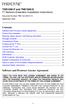 TNE1500-P and TNE1500-S T1 Network Extenders Installation Instructions Document Number TNE1-A2-GN10-10 September 2005 Contents Software and Firmware License Agreement... 1 Product Documentation... 3 Warranty,
TNE1500-P and TNE1500-S T1 Network Extenders Installation Instructions Document Number TNE1-A2-GN10-10 September 2005 Contents Software and Firmware License Agreement... 1 Product Documentation... 3 Warranty,
INTRODUCTION TO MEDIA CONVERSION
 WHITE PAPER INTRODUCTION TO MEDIA CONVERSION Table of Contents Introduction 1 What is a Media Converter? 1 Advantages of Media Conversion Technology 1 Benefits of Fiber Optic Cabling 2 Types of Media Converters
WHITE PAPER INTRODUCTION TO MEDIA CONVERSION Table of Contents Introduction 1 What is a Media Converter? 1 Advantages of Media Conversion Technology 1 Benefits of Fiber Optic Cabling 2 Types of Media Converters
USB Rover 2850. 2-port USB 1.1 40m Cat 5 Extender. User Guide
 USB Rover 2850 2-port USB 1.1 40m Cat 5 Extender User Guide Thank you for purchasing the USB Rover 2850, 2-port USB 1.1 40 m (131 ft) Cat 5 Extender Please read this guide thoroughly. FCC Radio Frequency
USB Rover 2850 2-port USB 1.1 40m Cat 5 Extender User Guide Thank you for purchasing the USB Rover 2850, 2-port USB 1.1 40 m (131 ft) Cat 5 Extender Please read this guide thoroughly. FCC Radio Frequency
ES-3305P V2 / ES-3308P V2. Quick Installation Guide. 09-2013 / v1.0
 ES-3305P V2 / ES-3308P V2 Quick Installation Guide 09-2013 / v1.0 1 COPYRIGHT Copyright Edimax Technology Co., Ltd. all rights reserved. No part of this publication may be reproduced, transmitted, transcribed,
ES-3305P V2 / ES-3308P V2 Quick Installation Guide 09-2013 / v1.0 1 COPYRIGHT Copyright Edimax Technology Co., Ltd. all rights reserved. No part of this publication may be reproduced, transmitted, transcribed,
User s Manual. 10/100/1000Base-T PCI Express Gigabit Ethernet Adapter. www.planet.com.tw ENW-9702
 User s Manual 10/100/1000Base-T PCI Express Gigabit Ethernet Adapter ENW-9702 www.planet.com.tw Trademarks Copyright PLANET Technology Corp. 2013. Contents subject to which revision without prior notice.
User s Manual 10/100/1000Base-T PCI Express Gigabit Ethernet Adapter ENW-9702 www.planet.com.tw Trademarks Copyright PLANET Technology Corp. 2013. Contents subject to which revision without prior notice.
Pan Dacom. Nets work together. SPEED-DSL 2.3 Ethernet connection over 2-wires up to 2.3 Mbit/s (9900-003-001-A, 9900-002-001-A) Manual
 SPEED-DSL 2.3 Ethernet connection over 2-wires up to 2.3 Mbit/s (9900-003-001-A, 9900-002-001-A) Manual Notes Before installing and putting the device into operation, please read the security guidelines
SPEED-DSL 2.3 Ethernet connection over 2-wires up to 2.3 Mbit/s (9900-003-001-A, 9900-002-001-A) Manual Notes Before installing and putting the device into operation, please read the security guidelines
Product Overview. Features CHAPTER
 CHAPTER 1 This chapter describes the Cisco IAD1101 integrated access device chassis, and the line interface modules supported by the Cisco IAD1101. This chapter includes the following sections: Features
CHAPTER 1 This chapter describes the Cisco IAD1101 integrated access device chassis, and the line interface modules supported by the Cisco IAD1101. This chapter includes the following sections: Features
MCR1900 Media Converter 19-Slot Chassis
 MCR1900 Media Converter 19-Slot Chassis Installation Guide Part #5500304-11 Copyright Statement This document must not be reproduced in any way whatsoever, either printed or electronically, without the
MCR1900 Media Converter 19-Slot Chassis Installation Guide Part #5500304-11 Copyright Statement This document must not be reproduced in any way whatsoever, either printed or electronically, without the
