Layer 2/3 Copper Gigabit Ethernet Switch Module for IBM BladeCenter BNT Layer 2/3 Fiber Gigabit Ethernet Switch Module for IBM BladeCenter
|
|
|
- Poppy Stanley
- 8 years ago
- Views:
Transcription
1 Layer 2/3 Copper Gigabit Ethernet Switch Module for IBM BladeCenter BNT Layer 2/3 Fiber Gigabit Ethernet Switch Module for IBM BladeCenter Installation Guide
2
3 Layer 2/3 Copper Gigabit Ethernet Switch Module for IBM BladeCenter BNT Layer 2/3 Fiber Gigabit Ethernet Switch Module for IBM BladeCenter Installation Guide
4 Note: Note: Before using this information and the product it supports, read the Warranty Information document and Appendix B, Notices, on page 57; and read the IBM Safety Information and the IBM Systems Enironmental Notices and User Guide on the IBM Documentation CD Third Edition (Noember 2010) Copyright IBM Corporation US Goernment Users Restricted Rights Use, duplication or disclosure restricted by GSA ADP Schedule Contract with IBM Corp.
5 Contents Safety Chapter 1. Layer 2/3 Gigabit Ethernet Switch Modules Related documentation Features Standards Notices and statements used in this document... 7 Major components of the switch modules Chapter 2. Installing and remoing a switch module and its components.. 11 Installation guidelines System reliability considerations Handling static-sensitie deices Installing a switch module Remoing a switch module Installing and remoing a small-form-factor pluggable (SFP) module Handling an SFP module Installing an SFP module Remoing an SFP module Chapter 3. Cabling the switch module 21 Connecting a fiber-optic cable to an SFP module.. 21 Handling fiber-optic cables Installing the fiber-optic cable Remoing the fiber-optic cable Connecting the serial console cable Chapter 4. Information panel LEDs and external ports Information panel LEDs Chapter 5. Configuring the switch module Establishing a TCP/IP session for the switch through the management module Enabling the external ports Establishing a TCP/IP session for the switch through the external switch-module connectors.. 36 Externally managing the switch module Configuring through the browser-based interface.. 40 Configuring through the Telnet interface Connecting to the switch module Telnet usage conentions Accessing the main menu Logging on to the switch module First-time connection to the switch module Chapter 6. Updating the software Management-module software leel Updating the switch module software Determining the leel of the switch module software Obtaining the latest leel of software for the switch module Upgrading the switch-module software Resetting and restarting the switch module Chapter 7. Soling problems Running POST POST errors Chapter 8. Parts listing Appendix A. Getting help and technical assistance Before you call Using the documentation Getting help and information from the World Wide Web Software serice and support Hardware serice and support Appendix B. Notices Trademarks Important notes Product recycling and disposal Battery return program Electronic emission notices Federal Communications Commission (FCC) statement Industry Canada Class A emission compliance statement Australia and New Zealand Class A statement. 61 United Kingdom telecommunications safety requirement European Union EMC Directie conformance statement Taiwanese Class A warning statement Chinese Class A warning statement Japanese Voluntary Control Council for Interference (VCCI) statement Index Copyright IBM Corp iii
6 i Layer 2/3 Gigabit Ethernet Switch Modules: Installation Guide
7 Safety Before installing this product, read the Safety Information. Antes de instalar este produto, leia as Informações de Segurança. Pred instalací tohoto produktu si prectete prírucku bezpecnostních instrukcí. Læs sikkerhedsforskrifterne, før du installerer dette produkt. Lees oordat u dit product installeert eerst de eiligheidsoorschriften. Ennen kuin asennat tämän tuotteen, lue turaohjeet kohdasta Safety Information. Aant d'installer ce produit, lisez les consignes de sécurité. Vor der Installation dieses Produkts die Sicherheitshinweise lesen. Prima di installare questo prodotto, leggere le Informazioni sulla Sicurezza. Les sikkerhetsinformasjonen (Safety Information) før du installerer dette produktet. Antes de instalar este produto, leia as Informações sobre Segurança. Antes de instalar este producto, lea la información de seguridad. Läs säkerhetsinformationen innan du installerar den här produkten. Copyright IBM Corp
8 Important: All caution and danger statements in this documentation begin with a number. This number is used to cross reference an English caution or danger statement with translated ersions of the caution or danger statement in the IBM Safety Information book. For example, if a caution statement begins with a number 1, translations for that caution statement appear in the IBM Safety Information book under statement 1. Be sure to read all caution and danger statements in this documentation before performing the instructions. Read any additional safety information that comes with your serer or optional deice before you install the deice. i Layer 2/3 Gigabit Ethernet Switch Modules: Installation Guide
9 Statement 1: DANGER Electrical current from power, telephone, and communication cables is hazardous. To aoid a shock hazard: Do not connect or disconnect any cables or perform installation, maintenance, or reconfiguration of this product during an electrical storm. Connect all power cords to a properly wired and grounded electrical outlet. Connect to properly wired outlets any equipment that will be attached to this product. When possible, use one hand only to connect or disconnect signal cables. Neer turn on any equipment when there is eidence of fire, water, or structural damage. Disconnect the attached power cords, telecommunications systems, networks, and modems before you open the deice coers, unless instructed otherwise in the installation and configuration procedures. Connect and disconnect cables as described in the following table when installing, moing, or opening coers on this product or attached deices. To Connect: 1. Turn eerything OFF. 2. First, attach all cables to deices. 3. Attach signal cables to connectors. 4. Attach power cords to outlet. 5. Turn deice ON. To Disconnect: 1. Turn eerything OFF. 2. First, remoe power cords from outlet. 3. Remoe signal cables from connectors. 4. Remoe all cables from deices. Safety ii
10 Statement 3: CAUTION: When laser products (such as CD-ROMs, DVD dries, fiber optic deices, or transmitters) are installed, note the following: Do not remoe the coers. Remoing the coers of the laser product could result in exposure to hazardous laser radiation. There are no sericeable parts inside the deice. Use of controls or adjustments or performance of procedures other than those specified herein might result in hazardous radiation exposure. DANGER Some laser products contain an embedded Class 3A or Class 3B laser diode. Note the following. Laser radiation when open. Do not stare into the beam, do not iew directly with optical instruments, and aoid direct exposure to the beam. Class 1 Laser Product Laser Klasse 1 Laser Klass 1 Luokan 1 Laserlaite Appareil A ` Laser de Classe 1 iii Layer 2/3 Gigabit Ethernet Switch Modules: Installation Guide
11 Statement 5: CAUTION: The power control button on the deice and the power switch on the power supply do not turn off the electrical current supplied to the deice. The deice also might hae more than one power cord. To remoe all electrical current from the deice, ensure that all power cords are disconnected from the power source. 2 1 Statement 13: DANGER Oerloading a branch circuit is potentially a fire hazard and a shock hazard under certain conditions. To aoid these hazards, ensure that your system electrical requirements do not exceed branch circuit protection requirements. Refer to the information that is proided with your deice for electrical specifications. WARNING: Handling the cord on this product or cords associated with accessories sold with this product, will expose you to lead, a chemical known to the State of California to cause cancer, and birth defects or other reproductie harm. Wash hands after handling. ADVERTENCIA: El contacto con el cable de este producto o con cables de accesorios que se enden junto con este producto, pueden exponerle al plomo, un elemento químico que en el estado de California de los Estados Unidos está considerado como un causante de cancer y de defectos congénitos, además de otros riesgos reproductios. Láese las manos después de usar el producto. Safety ix
12 x Layer 2/3 Gigabit Ethernet Switch Modules: Installation Guide
13 Chapter 1. Layer 2/3 Gigabit Ethernet Switch Modules This Installation Guide contains information about setting up, installing, and configuring both the copper and fiber models of the Layer 2/3 Gigabit Ethernet Switch Modules for IBM xseries. For installation details, see Chapter 2, Installing and remoing a switch module and its components, on page 11. For additional information, see the instructions in your BladeCenter documentation. The Layer 2/3 Gigabit Ethernet Switch Modules for IBM BladeCenter are also referred to throughout this document as the switch module or I/O module. All IBM BladeCenter unit types are referred to throughout this document as the BladeCenter unit. The copper and fiber models of the switch module are two of the types of I/O modules that can be installed in a BladeCenter unit. See the documentation for your BladeCenter unit type for specific I/O-module installation requirements. You can obtain up-to-date information about the BladeCenter switch module and other IBM serer products at Notes: 1. The illustrations in this document might differ slightly from your hardware. 2. The sample screens that appear in this document might differ slightly from the screens that are displayed by your system. Screen content aries according to the type of BladeCenter unit and the firmware ersions and options that are installed. 3. This document applies to both the copper and fiber models of the switch module. Product name Serial number Media access control (MAC) address Layer 2/3 Copper Gigabit Ethernet Switch Module for IBM BladeCenter BNT Layer 2/3 Fiber Gigabit Ethernet Switch Module for IBM BladeCenter BNT Layer 2/3 Copyright IBM Corp
14 The product name and serial number are on the identification label on the side of the switch module. You will need this information when you register the switch module with IBM. The media access control (MAC) address is on a separate label on the information panel under the external Ethernet connectors. The following illustration shows the locations of the identification label and the MAC address label on the switch module. Note: The illustrations in this document might differ slightly from your hardware. GbE switch module OK RS232 Serial number/ identification label Media access control (MAC) address label Related documentation This Installation Guide contains setup and installation instructions for the switch module. This document also proides general information about your switch module, including warranty information, and how to get help. This printed document might also be on the BladeCenter Documentation CD for your BladeCenter unit type. The most recent ersions of this Installation Guide and all other BladeCenter documentation are at 2 Layer 2/3 Gigabit Ethernet Switch Modules: Installation Guide
15 In addition to this Installation Guide, the following related documentation is aailable for your switch module: Safety Information This document contains translated caution and danger statements. Each caution and danger statement that appears in the documentation has a number that you can use to locate the corresponding statement in your language in the Safety Information document. Alteon OS 21.x Application Guide This document contains detailed setup and installation instructions for the switch module. It proides the following information: Configuration instructions for your switch module Information about features Information about getting help Guidance for planning, implementing, and administering LAN operating system software Usage examples Troubleshooting information for your switch module Alteon OS 21.x Browser-Based Interface Quick Guide This document contains information about the browser-based interface that you can use to perform the following tasks: Access switch information Calculate and obtain statistical data Perform switch configuration Chapter 1. Layer 2/3 Gigabit Ethernet Switch Modules 3
16 Alteon OS 21.x Command Reference This document contains the following information: Information about getting started Information about first-time connection to the switch module Telnet program interface requirements Browser-based network interface requirements Command line interface (CLI) operations Maintenance menus Statistics Supported SNMP MIBs Syslog messages Usage examples Depending on your BladeCenter unit type, additional documents might be included on the BladeCenter Documentation CD. In addition to the documentation in this library, be sure to reiew the following guides: BladeCenter Management Module Command-Line Interface Reference Guide. This document explains how to use the management-module CLI to directly access BladeCenter management functions as an alternatie to using the Web-based user interface. The CLI also proides access to the text-console command prompt on each blade serer through a serial oer LAN (SOL) connection. BladeCenter Management Module User s Guide This document proides general information about the management module for your BladeCenter type, including information about features, how to configure the management module, and how to get help. You might hae to install an I/O expansion card (also known as an Ethernet expansion card) on some blade serers when installing the switch module into certain I/O-module bays of the BladeCenter unit. For information about the types of compatible I/O expansion cards for the blade serers, contact your IBM authorized reseller. See the I/O expansion card documentation for details about I/O expansion card installation, configuration, and use. 4 Layer 2/3 Gigabit Ethernet Switch Modules: Installation Guide
17 Features This section proides a summary of the features of your Layer 2/3 Switch Module for IBM BladeCenter. For detailed information about the features, see the Alteon OS 21.x Application Guide. Ports Internal ports - Fourteen internal full-duplex Gigabit ports, one connected to each of the blade serers in the BladeCenter unit. - Two internal full-duplex 10/100 Mbps ports connected to the management module. External ports Copper or fiber connection for making 10/100/1000 Mbps connections to a backbone, end stations, and serers. - Copper ports use six external 1000BASE-T RJ-45 connectors. - Fiber ports use six 1000BASE SX SFP transceiers that are included with the switch module. Supported IEEE standards 10/100/1000 auto-negotiation Fixed mode option External serial port uses one RS-232 console port that proides an additional means to install software and configure the switch module. Static link aggregation (Ether channel compatible) ad link aggregation (three external trunk groups) P (priority queues, eight per port) P with IP DiffSer P with Q priority (SMAC/DMAC, SIP/DIP, VLAN priorities) 802.1Q (VLAN, 128 actie) spanning tree 802.1s spanning tree/vlan (16 spanning tree instances) 802.1w rapid spanning tree 802.1x port access control Fast port forward Fast uplink conergence 802.3x flow control IEEE Nway auto-negotiation GVRP (this feature to be included in a future release) Fiber connections standard using a small-form-factor pluggable (SFP) transceier that proides 1000BASE SX (850 nm waelength) communication oer multimode fiber cable (50µ or 62.5µ) at distances of up to 550 meters. (1000BASE LX is not supported.) Layer 2 bridge/switch functions L2 port filters (static) Port mirroring (any port to any port) Jumbo frames (up to 9 Kb) IGMP snooping (V1 and V2) IGMP filtering LAG distribution scheme (MAC SA/DA and IP SA/DA) L2 multicast forwarding (hardware-based media speed) L2 forwarding performance (media speed/non-blocking) Chapter 1. Layer 2/3 Gigabit Ethernet Switch Modules 5
18 Access control and security Radius/TACACS+ SSH Multiple user IDs and passwords User access control Change tracking and remote logging Scriptable command-line interface (CLI) SNMP (V1 and V3) Dual firmware image retention Text format configuration file HTTP browser graphical user interface (GUI) Telnet interface for CLI Automatic remote system log Firmware image update (TFTP and FTP) Layer 3 filtering Layer 3 routing Layer 3 protocols (RIP 1, RIP 2, OSPF 2 with ECMP/NSSA, BGP 4 (receie updates)) DHCP/BOOTP VRRP Interchassis redundancy (L2 and L3) Special functions Serial oer LAN (SOL) L2 trunk failoer SNMP MIB list Bcast/Mcast storm control Management You can manage the switch by using a Simple Network Management Protocol (SNMP) ersion 1 interface, as described in the Alteon OS 21.x Application Guide. The SNMP interface supports the following Internet standards: RFC 1155, Structure and identification of management information for TCP/IP-based internets, M. T. Rose, K. McCloghrie. May RFC 1157, Simple Network Management Protocol (SNMP). J.D. Case, M. Fedor, M. L. Schoffstall, C. Dain. May RFC 1212, Concise MIB definitions. M. T. Rose, K. McCloghrie. Mar RFC 1213, Management Information Base for Network Management of TCP/IP-based internets: MIB-II. K. McCloghrie, M. T. Rose. Mar RFC 1493, Definitions of Managed Objects for Bridges. E. Decker, P. Langille, A. Rijsinghani, K. McCloghrie. July RFC 1573, Eolution of the Interfaces Group of MIB-II. K. McCloghrie, F. Kastenholz. January RFC 1643, Definitions of Managed Objects for the Ethernet-like Interface Types. F. Kastenholz. July RFC 1657, Definitions of Managed Objects for the Fourth Version of the Border Gateway Protocol (BGP-4) using SMI2. S. Willis, J. Burruss, J. Chu, Ed. July RFC 1724, RIP Version 2 MIB Extension. G. Malkin, F. Baker. Noember RFC 1757, Remote Network Monitoring Management Information Base. S. Waldbusser. February RFC 1850, OSPF Version 2 Management Information Base. F. Baker, R. Coltun. Noember RFC 2021, Remote Network Monitoring Management Information Base Version 2 using SMI2. S. Waldbusser. January 1997 (partial support). RFC 2037, Entity MIB using SMI2. K. McCloghrie, A. Bierman. October 1996 (partial support). 6 Layer 2/3 Gigabit Ethernet Switch Modules: Installation Guide
19 Network cables Note: To make sure that the BladeCenter unit installation complies with electromagnetic compatibility (EMC) product regulations for intra-building lightning surges, you must use shielded LAN cables that are grounded at both ends. 10BASE-T: - UTP Category 3, 4, 5 (100 meters maximum) ohm STP (100 meters maximum) 100BASE-TX: - UTP Category 5 (100 meters maximum) - EIA/TIA ohm STP (100 meters maximum) 1000BASE-T: - UTP Category 6 (standard for 1 GB deices) - UTP Category 5e (100 meters maximum) - UTP Category 5 (100 meters maximum) - EIA/TIA-568B 100-ohm STP (100 meters maximum) 1000BASESX: Nm waelength, multimode fiber, 50 µ or 62.5 µ (550 meters maximum), with LC duplex connector RS-232 serial cable: 3 meter console cable DB-9 to USB connector (non-standard use of USB connector) that comes with the switch module Standards The switch module supports the following IEEE standards: IEEE 802.1d Spanning Tree Protocol IEEE 802.1P Tagged Packets IEEE 802.1Q Tagged VLAN (frame tagging on all ports when VLANs are enabled) IEEE Logical Link Control IEEE BASE-T Ethernet IEEE 802.3u 100BASE-TX Fast Ethernet IEEE 802.3x Full-duplex Flow Control IEEE 802.3z 1000BASE-SX Gigabit Ethernet Link Negotiation Notices and statements used in this document The caution and danger statements that appear in this document are also in the multilingual Safety Information document, which is on the IBM BladeCenter Documentation CD. Each statement is numbered for reference to the corresponding statement in the Safety Information document. The following notices and statements are used in this document: Note: These notices proide important tips, guidance, or adice. Important: These notices proide information or adice that might help you aoid inconenient or problem situations. Attention: These notices indicate possible damage to programs, deices, or data. An attention notice is placed just before the instruction or situation in which damage could occur. Chapter 1. Layer 2/3 Gigabit Ethernet Switch Modules 7
20 Caution: These statements indicate situations that can be potentially hazardous to you. A caution statement is placed just before the description of a potentially hazardous procedure step or situation. Danger: These statements indicate situations that can be potentially lethal or extremely hazardous to you. A danger statement is placed just before the description of a potentially lethal or extremely hazardous procedure step or situation. 8 Layer 2/3 Gigabit Ethernet Switch Modules: Installation Guide
21 Major components of the switch modules Orange on the release latch on the switch module identifies this deice as a hot-swap component. You can install or remoe this component while the BladeCenter unit is running. The following illustrations show the major components of the copper and fiber switch modules. Note: The illustrations in this document might differ slightly from your hardware. The following illustration shows the major components of the copper switch module. RS-232 Serial console cable port Release latch OK RS232 Serial number/ identification label Information panel Ethernet ports (6) Media access control (MAC) address label The following illustration shows the major components of the fiber switch module. RS-232 Serial console cable port OK RS232 1 Release latch 2 3 Information panel Serial number/ identification label Small form-factor pluggable modules (6) Media access control (MAC) address label For more information about the components of the information panel, see Chapter 4, Information panel LEDs and external ports, on page 25. For more information about the MAC address, see the Alteon OS 21.x Application Guide. Chapter 1. Layer 2/3 Gigabit Ethernet Switch Modules 9
22 10 Layer 2/3 Gigabit Ethernet Switch Modules: Installation Guide
23 Chapter 2. Installing and remoing a switch module and its components Installation guidelines See the Installation and User s Guide for your BladeCenter unit type for information about the I/O-module bay locations in the BladeCenter unit and specific requirements for installing I/O modules in your BladeCenter unit. Attention: To maintain proper system cooling, each I/O-module bay must contain either an I/O module or a filler module; each blade bay must contain either a blade serer or a filler blade. Your BladeCenter unit supports a minimum of one hot-plug switch module, in I/O-module bay 1. The switch modules in I/O-module bays 1 and 2 are for the integrated Ethernet controllers in the applicable blade serer. You might hae to install switch modules in other I/O-module bays of the BladeCenter unit when additional Ethernet controllers are installed or actiated on a blade serer. For details about network interface requirements and expansion options, see the following documents: Planning and Installation Guide for your BladeCenter unit type Installation and User s Guide for your BladeCenter unit type Installation and User s Guide for each blade serer type Before you begin to install the switch module in your BladeCenter unit, read the following information: Read the safety information beginning on page and the guidelines in Handling static-sensitie deices on page 12, and read the safety statements in the BladeCenter unit publications. Orange on the release latch on the switch module identifies this deice as a hot-swap component. You can install or remoe this component while the BladeCenter unit is running. See the instructions in this chapter for more information about installing or remoing hot-swap or hot-plug components. You do not hae to turn off the BladeCenter unit to install or replace any of the hot-swap modules in the BladeCenter unit. If you plan to install additional switch modules in the I/O-module bays of your BladeCenter unit, you might also hae to install an I/O expansion card in the applicable blade serer to support the switch modules in these bays. System reliability considerations To help ensure proper cooling and system reliability, make sure that: Each of the I/O-module bays in the BladeCenter unit has either an I/O module or filler module installed. A remoed hot-swap module is replaced with another module or filler module within 1 minute of remoal. A remoed hot-swap blade serer is replaced with another blade serer or filler blade within 1 minute of remoal. Copyright IBM Corp
24 Cables for the switch module are routed according to the illustrations and instructions in this document. Handling static-sensitie deices Attention: Static electricity can damage the system and other electronic deices. To aoid damage, keep static-sensitie deices in their static-protectie packages until you are ready to install them. To reduce the possibility of electrostatic discharge, obsere the following precautions: Limit your moement. Moement can cause static electricity to build up around you. Handle the deice carefully, holding it by its edges or its frame. Do not touch solder joints, pins, or exposed printed circuitry. Do not leae the deice where others can handle and damage it. While the deice is still in its static-protectie package, touch it to any unpainted metal surface of the BladeCenter unit or any unpainted metal surface on any other grounded rack component for at least 2 seconds. This drains static electricity from the package and from your body. Remoe the deice from its package and install it directly into the BladeCenter unit without setting down the deice. If it is necessary to set down the deice, put it back into its static-protectie package. Do not place the deice on the BladeCenter chassis or on a metal surface. Take additional care when handling deices during cold weather. Heating reduces indoor humidity and increases static electricity. 12 Layer 2/3 Gigabit Ethernet Switch Modules: Installation Guide
25 Installing a switch module The following illustration shows how to install an I/O module in a typical BladeCenter unit. Note: These procedures apply to both the copper and fiber switch modules. OK RS I/O module Release latch Note: The illustrations in this document might differ slightly from your hardware. Complete the following steps to install an I/O module. Attention: Make sure that the I/O-module coer is installed and closed before you install the I/O module in the BladeCenter unit. 1. Read the safety information beginning on page and Installation guidelines on page If an acoustic attenuation module is installed on your BladeCenter unit, remoe it. See the documentation for your BladeCenter unit for instructions. 3. Select an I/O-module bay in which to install the switch module. Note: For details about I/O-module bay requirements, see the documentation for your BladeCenter unit type and blade serers. 4. Remoe the filler module from the selected I/O module bay. Store the filler module for future use. 5. If you hae not already done so, touch the static-protectie package that contains the switch module to any unpainted metal surface of the BladeCenter unit or any unpainted metal surface on any other grounded rack component for at least 2 seconds. 6. Remoe the switch module from its static-protectie package. 7. Make sure that the release latch on the switch module is in the open position (perpendicular to the module). 8. Slide the switch module into the I/O-module bay until it stops. Chapter 2. Installing and remoing a switch module and its components 13
26 9. Push the release latch on the front of the switch module to the closed position. After you insert and lock the switch module, it is turned on, and a power-on self-test (POST) occurs to erify that the switch module is operating correctly. 10. The POST results are displayed by the status LEDs. Make sure that the LEDs on the switch module indicate that it is operating correctly. Make sure that the OK LED on each switch module is lit. See Chapter 4, Information panel LEDs and external ports, on page 25 for a more detailed description of the operation of these LEDs. For additional information, see Chapter 7, Soling problems, on page If you hae other switch modules to install, do so now; otherwise, go to step 12. Note: To make sure that the BladeCenter unit installation complies with EMC product regulations for intra-building lightning surges, you must use shielded LAN cables that are grounded at both ends. 12. Attach any cables or cords that are required by the switch module. For the location of the connectors on the BladeCenter unit, see the Installation and User s Guide for your BladeCenter unit type. For cable requirements, see page Replace the acoustic attenuation module, if you remoed it in step 2 on page Layer 2/3 Gigabit Ethernet Switch Modules: Installation Guide
27 Remoing a switch module Attention: To maintain proper cooling and system reliability, each I/O-module bay in the BladeCenter unit must hae either an I/O module or filler module installed. If you remoe a hot-swap module, you must replace it with another module or filler module within 1 minute of remoal. Complete the following steps to remoe a switch module: 1. Read the safety information beginning on page and Installation guidelines on page If an acoustic attenuation module is installed on your BladeCenter unit, remoe it. See the documentation for your BladeCenter unit for instructions. 3. Disconnect any cables from the switch module that you are remoing. 4. Pull the release latch toward the bottom of the switch module as shown in the following illustration. The module moes out of the I/O-module bay approximately 0.64 cm (0.25 inch). OK RS I/O module Release latch 5. Slide the switch module out of the I/O-module bay and set it aside. 6. Place either another switch module or a filler module in the I/O-module bay within 1 minute. 7. If you placed another switch module in the I/O-module bay, reconnect any cables that you disconnected in step Replace the acoustic attenuation module, if you remoed it in step 2. Installing and remoing a small-form-factor pluggable (SFP) module The fiber model of the switch module contains small form-factor pluggable (SFP) modules with wire tabs. SFP modules are laser products that are used to conert electrical signals to optical signals. Use the information in the following sections to replace a defectie SFP module. Handling an SFP module Before installing an SFP module, read the following information: Chapter 2. Installing and remoing a switch module and its components 15
28 The SFP module housing has an integral guide key that is designed to preent you from inserting the SFP module incorrectly. Use minimal pressure when you insert the SFP module into an SFP module port. Forcing the SFP module into an SFP module port can cause damage to the SFP module or the SFP module port. You can insert or remoe the SFP module while the BladeCenter unit is running. You must first insert the SFP module into the SFP module port before you can connect the fiber-optic cable. You must remoe the fiber-optic cable from the SFP module before you remoe the SFP module from the switch module. See Remoing an SFP module on page 18 for more information. Installing an SFP module Complete the following steps to install an SFP module into the fiber switch module. Note: When you are installing SFP modules with the power on, the release latch must be partially opened to for you gain access to the SFPs in connectors 1, 2, and Layer 2/3 Gigabit Ethernet Switch Modules: Installation Guide
29 Statement 3: CAUTION: When laser products (such as CD-ROMs, DVD dries, fiber optic deices, or transmitters) are installed, note the following: Do not remoe the coers. Remoing the coers of the laser product could result in exposure to hazardous laser radiation. There are no sericeable parts inside the deice. Use of controls or adjustments or performance of procedures other than those specified herein might result in hazardous radiation exposure. DANGER Some laser products contain an embedded Class 3A or Class 3B laser diode. Note the following. Laser radiation when open. Do not stare into the beam, do not iew directly with optical instruments, and aoid direct exposure to the beam. Attention: When you handle static-sensitie deices, take precautions to aoid damage from static electricity. For details about handling static-sensitie deices, see Handling static-sensitie deices on page Read the information in Handling an SFP module on page Remoe the SFP module from its static-protectie package. Chapter 2. Installing and remoing a switch module and its components 17
30 3. Insert the SFP module into the SFP module port until it clicks into place. OK RS Remoe the protectie cap from the SFP module and store it in a safe place. 5. Connect the fiber-optic cable (see Connecting a fiber-optic cable to an SFP module on page 21 and any cables you disconnected earlier). Remoing an SFP module Complete the following steps to remoe a defectie SFP module from the fiber switch module. Note: When you are remoing SFP modules with the power on, the release latch must be partially opened for you to gain access to the SFPs in connectors 1, 2, and Read the information in Handling an SFP module on page Remoe the fiber-optic cable or protectie cap from the SFP module that you want to replace. For more information about remoing the cable, see Remoing the fiber-optic cable on page 23. Attention: To aoid damage to the cable or the SFP module, make sure that you disconnect the fiber-optic cable before you remoe the SFP module. 18 Layer 2/3 Gigabit Ethernet Switch Modules: Installation Guide
31 3. Unlock the SFP module by pulling the wire tab straight out as shown in the following illustration. Protectie cap Wire tab SFP module 4. Grasp the wire tab on the SFP module and pull it out of the SFP module port. 5. Rotate the wire tab on the SFP module to the closed position by rotating it downward. 6. Replace the protectie cap on the SFP module. 7. Place the SFP module into a static-protectie package. Chapter 2. Installing and remoing a switch module and its components 19
32 20 Layer 2/3 Gigabit Ethernet Switch Modules: Installation Guide
33 Chapter 3. Cabling the switch module This chapter describes how to cable the switch module and its components. Connecting a fiber-optic cable to an SFP module After the SFP module is installed in the SFP module port on the fiber switch module, connect a fiber-optic cable to the SFP module. Handling fiber-optic cables Attention: To aoid damage to the fiber-optic cables, follow these guidelines: Do not route the cable along a folding cable-management arm. When attaching the cable to a deice on slide rails, leae enough slack in the cable so that it does not bend to a radius of less than 38 mm (1.5 in.) when the deice is extended or become pinched when the deice is retracted. Route the cable away from places where it can be snagged by other deices in the rack. Do not oertighten the cable straps or bend the cables to a radius of less than 38 mm (1.5 in.). Do not put excess weight on the cable at the connection point. Make sure that the cable is well supported. Installing the fiber-optic cable Complete the following steps to connect a fiber-optic cable to the SFP module: Note: The illustrations in this document might differ slightly from your hardware. 1. Read the information in Handling fiber-optic cables on page 21. Copyright IBM Corp
34 2. Remoe the protectie caps from the end of the fiber-optic cable (see the following illustration). Fiber-optic cable Protectie cap 3. Connect the fiber-optic cable to the installed SFP module, as shown in the following illustration. OK RS Check the LEDs on the switch module. When the switch module is operating correctly, the green link LED is lit. For information about the status of the switch module LEDs, see LEDs on page Layer 2/3 Gigabit Ethernet Switch Modules: Installation Guide
35 Remoing the fiber-optic cable Complete the following steps to remoe a fiber-optic cable from an SFP module: 1. Read the information in Handling fiber-optic cables on page Gently pull the fiber-optic cable from the SFP module that is installed in the SFP module port on the switch module. 3. Replace the protectie caps on the end of the fiber-optic cable. Connecting the serial console cable Complete the following steps to connect the serial console cable to the switch module and console deice: 1. Remoe the serial console cable from its packaging (see the following illustration). 2. Connect the USB-style connector end of the serial console cable to the RS-232 console port on the switch module and the other end of the cable to the console deice (serer, mobile computer, and so on). Chapter 3. Cabling the switch module 23
36 24 Layer 2/3 Gigabit Ethernet Switch Modules: Installation Guide
37 Chapter 4. Information panel LEDs and external ports Information panel This chapter describes the information panel and LEDs on the copper and fiber switch modules. This chapter also identifies the external ports on the information panel. As shown in the following illustrations, the information panel of the switch modules contains the following LEDs and ports: The LEDs that display the status of the switch module and the network (see LEDs on page 26). One RS-232 console port that proides an additional means to install software and configure the switch module. This USB-style connector enables connection of a special serial cable that is supplied with the switch module. The copper model of the switch module has six external 1000BASE-T Ethernet ports for 10/100/1000 Mbps connections to external Ethernet deices, such as backbones, end stations, and serers. These ports are identified as EXT1, EXT2, EXT3, EXT4, EXT5, and EXT6 in the switch configuration menu and are labeled 1 through 6 (from top to bottom) on the switch module. The fiber model of the switch module has six external 1000BASE SX SFP transceier ports for 10/100/1000 Mbps connections to external Ethernet deices, such as backbones, end stations, and serers. These ports are identified as EXT1, EXT2, EXT3, EXT4, EXT5, and EXT6 in the switch configuration menus and are labeled 1 through 6 (from top to bottom) on the switch module. The following illustration shows the information panel for the copper switch module. LEDs OK RS-232 serial console cable port Ethernet ports RS LEDs The following illustration shows the information panel for the fiber switch module. Copyright IBM Corp
38 LEDs OK RS-232 serial console cable port RS232 1 Small form-factor pluggable modules LEDs 2 3 Fiber-optic cable connectors LEDs The LEDs on the information panel of the switch module are OK and switch module error (fault). In addition, each external port on the switch module contains an Ethernet link OK LED and an Ethernet Tx/Rx LED. The following illustrations show the LEDs on the switch modules. A description of each LED follows the illustrations. The following illustration shows the LEDs on the copper switch module. OK OK GbE switch module error RS232 Ethernet Tx/Rx Ethernet link OK The following illustration shows the LEDs on the fiber switch module. 26 Layer 2/3 Gigabit Ethernet Switch Modules: Installation Guide
39 OK OK GbE switch module error RS Ethernet Tx/Rx 3 Ethernet link OK Note: An amber LED is lit when a system error or eent has occurred. To identify the error or eent, check the LEDs on the information panel of the switch module. For additional information, see Chapter 7, Soling problems, on page 51. OK: This green LED is on the left side of the information panel, aboe the four external 10/100/1000 Mbps ports. When this LED it lit, it indicates that the switch module has passed the power-on self-test (POST) with no critical faults and is operational. switch module error (fault): This amber LED is on the right side of the information panel, aboe the four external 10/100/1000 Mbps ports. When this LED it lit, it indicates that the switch module has failed the POST or detected an operational fault. Note: When the switch module error LED is lit, the system-error LED on the BladeCenter unit will also be lit. Ethernet link OK: This green link status LED is at the top of each external 10/100/1000 Mbps port. When this LED is lit on a port, it indicates that there is a connection (or link) to a deice using that connector. Ethernet Tx/Rx: This green actiity LED is at the bottom of each external 10/100/1000 Mbps port. When this LED flashes on a port, it indicates that data is being transmitted or receied (that is, actiity is occurring) between that port and another deice on the network link. The flash frequency is proportional to the amount of traffic on the network link. Chapter 4. Information panel LEDs and external ports 27
40 28 Layer 2/3 Gigabit Ethernet Switch Modules: Installation Guide
41 Chapter 5. Configuring the switch module The switch module supports two remote-access modes for management through Ethernet connections. The switch module has an internal Ethernet path to the management module, six external Ethernet ports on the switch module, and a serial console connection port on the switch module information panel. You can select the mode that is best suited for your BladeCenter enironment. The default mode uses the internal path to the management module. In this mode, the remote-access link to the management console must be attached to the 10/100 Mbps Ethernet connector on the management module. The IP addresses and SNMP parameters of the switch modules can be automatically assigned by the IBM Director BladeCenter Deployment wizard (when aailable), or you must assign them through the BladeCenter Management and Configuration Program. This mode enables the system administrator to proide a secure LAN for management of the BladeCenter subsystems separately from the data network. See Establishing a TCP/IP session for the switch through the management module on page 32 for additional information. Important: While using the management-module connection, the switch module does not respond to remote-management commands from the six external Ethernet ports on the switch module. See the applicable BladeCenter Installation and User s Guide for instructions for configuring the switch module for this mode of operation. The system administrator can choose to enable remote management of the switch module through the six external ports on the switch module, instead of or in addition to access through the management-module. This mode can be enabled only through the management module configuration interface. When this mode is enabled, the external Ethernet ports support both management traffic and BladeCenter application data traffic. See Enabling the external ports on page 33 for additional information. This mode enables the switch module IP addresses to be on a different IP subnet than the management modules. This is useful when the switch modules are to be managed and controlled as part of the oerall network infrastructure, while secure management of other BladeCenter subsystems is maintained through the management module. Howeer, management-module access to the Gigabit switch-module link will be lost if the switch module IP address is not on the same IP subnet as the management module. See Establishing a TCP/IP session for the switch through the external switch-module connectors on page 36 for additional information. The Alteon OS 21.x Application Guide contains instructions for configuring the switch module for this mode of operation. The RS-232 console port proides an alternatie path to manage and configure the switch that functions the same as the Ethernet connection for management remote access. To establish a console (DCE) connection, an ASCII terminal or a computer running ASCII terminal emulation software is required that is set to the following alues: Baud rate: 9600 Data bits: 8 Parity: None Stop bits: 1 Flow control: None Emulate: VT100 Copyright IBM Corp
42 Important: 1. Before you configure the switch module, make sure that the management modules in your BladeCenter unit are properly configured. See the applicable BladeCenter Installation and User s Guide publications for more information. 2. The default IP address of the switch module is , , , or , depending on the switch module bay where it is installed. 3. If you change the IP address of the switch module and restart the BladeCenter unit, the switch module will maintain this new IP address as its default alue. 4. The management module and the switch module can communicate with each other only if they are on the same IP subnet. 5. When you use the management-module Web interface to update the switch module configuration, the management-module firmware saes the new configuration in its internal nonolatile random-access memory (NVRAM). If the switch module restarts, the management module applies the saed configuration to the switch module. If, for some reason, the switch module restarts and the management module cannot apply the saed configuration to the switch module, the switch module defaults to using the configuration that it had preiously saed. If the subnet IP address of the switch module does not match the subnet IP address of the management module, you might not be able to manage the switch module anymore. 6. For switch communication with a remote management station, such as the IBM Director serer, through the management-module external Ethernet port, the switch-module internal network interface and the management-module internal and external interfaces must be on the same IP subnet. 30 Layer 2/3 Gigabit Ethernet Switch Modules: Installation Guide
43 See the following documents for specific details about configuring the switch module: The applicable BladeCenter Installation and User s Guide documents Alteon OS 21.x Application Guide Alteon OS 21.x Browser-Based Interface Quick Guide Alteon OS 21.x Command Reference In addition to the documents in this library, be sure to reiew the following documents for information to help you prepare for system installation and configuration: The BladeCenter Management Module User s Guide for your BladeCenter unit type The BladeCenter Management Module Installation Guide for your BladeCenter unit type IBM BladeCenter Planning and Installation Guide for your BladeCenter unit type at You can manage and configure the switch by using the management module or an external switch interface. When the switch module is set to use the factory default configuration, it can be accessed only through the management-module VLAN. The following figure is used as an example of establishing a TCP/IP session through the management module or through the external interface. Client A manages the switch module through the default management module configuration interface. The management-module is always enabled and always a member of VLAN 4095 and interface 128. VLAN 4095 and interface 128 can neer be disabled. You can always manage the switch module oer this interface, proided that the IP addresses of the client, the management module, and the switch module are on the same subnet, as shown in the following table. Network entity IP address Client A Management module Chapter 5. Configuring the switch module 31
44 Network entity IP address Switch module Establishing a TCP/IP session for the switch through the management module Complete the following steps to establish a TCP/IP session for the switch through the management module: 1. Access and log on to the management module as described in the BladeCenter Management Module User s Guide. If necessary, obtain the IP address of the management module from your system administrator. The login window opens. If you do not hae an assigned user identifier (ID) and initial password, type the default user ID (USERID) intheuser ID field and the default password (PASSW0RD) inthepassword field (where the sixth character is the number zero, not the letter O) and click OK. The main page in the management-module interface opens. Note: The User ID and Password fields are case-sensitie. Enter your information in uppercase letters only (for example, ABCDE). To maintain system security, change the password after you log on for the first time. 2. Select Management on the I/O Module Tasks menu on the left side of the BladeCenter Management Module window. 3. From the I/O Module Management portion of the window, click the bay number that corresponds to the location of the switch module that you installed. The applicable bay number (in this example, bay 1) appears in the bottom portion of the window, followed by other related switch-module information, including the IP address. The switch-module information is diided under two headings: Current IP Configuration and New Static IP Configuration. 4. To change the IP address of the switch module, use the Tab key to reach the IP address data field under the New Static IP Configuration heading; then, type the new IP address and click Sae. 32 Layer 2/3 Gigabit Ethernet Switch Modules: Installation Guide
BladeCenter H Type 8852, 7989, and 1886. Installation and User s Guide
 BladeCenter H Type 8852, 7989, and 1886 Installation and User s Guide BladeCenter H Type 8852, 7989, and 1886 Installation and User s Guide Note Before using this information and the product it supports,
BladeCenter H Type 8852, 7989, and 1886 Installation and User s Guide BladeCenter H Type 8852, 7989, and 1886 Installation and User s Guide Note Before using this information and the product it supports,
IBM Flex System EN2092 1 Gb Ethernet Scalable Switch. User's Guide
 IBM Flex System EN2092 1 Gb Ethernet Scalable Switch User's Guide IBM Flex System EN2092 1 Gb Ethernet Scalable Switch User's Guide Note: Before using this information and the product it supports, read
IBM Flex System EN2092 1 Gb Ethernet Scalable Switch User's Guide IBM Flex System EN2092 1 Gb Ethernet Scalable Switch User's Guide Note: Before using this information and the product it supports, read
Flex System EN2092 1Gb Ethernet Scalable Switch. User's Guide
 Flex System EN2092 1Gb Ethernet Scalable Switch User's Guide Flex System EN2092 1Gb Ethernet Scalable Switch User's Guide Note: Before using this information and the product it supports, read the general
Flex System EN2092 1Gb Ethernet Scalable Switch User's Guide Flex System EN2092 1Gb Ethernet Scalable Switch User's Guide Note: Before using this information and the product it supports, read the general
IBMFlexSystemFabricEN4093andEN4093R10Gb Scalable Switch. User's Guide
 IBMFlexSystemFabricEN4093andEN4093R10Gb Scalable Switch User's Guide IBMFlexSystemFabricEN4093andEN4093R10Gb Scalable Switch User's Guide Note: Before using this information and the product it supports,
IBMFlexSystemFabricEN4093andEN4093R10Gb Scalable Switch User's Guide IBMFlexSystemFabricEN4093andEN4093R10Gb Scalable Switch User's Guide Note: Before using this information and the product it supports,
IBM BladeCenter Layer 2-7 Gigabit Ethernet Switch Module (Withdrawn) Product Guide
 IBM BladeCenter Layer 2-7 Gigabit Ethernet Switch Module (Withdrawn) Product Guide The IBM BladeCenter Layer 2-7 Gigabit Ethernet Switch Module serves as a switching and routing fabric for the IBM BladeCenter
IBM BladeCenter Layer 2-7 Gigabit Ethernet Switch Module (Withdrawn) Product Guide The IBM BladeCenter Layer 2-7 Gigabit Ethernet Switch Module serves as a switching and routing fabric for the IBM BladeCenter
BladeCenter HS12 Type 8014 or 8028. Installation and User s Guide. Welcome. Thank you for buying an
 BladeCenter HS12 Type 8014 or 8028 Installation and User s Guide Welcome. Thank you for buying an IBM blade serer. Your blade serer features superior performance, aailability, and scalability. This Installation
BladeCenter HS12 Type 8014 or 8028 Installation and User s Guide Welcome. Thank you for buying an IBM blade serer. Your blade serer features superior performance, aailability, and scalability. This Installation
Management Software. Web Browser User s Guide AT-S106. For the AT-GS950/48 Gigabit Ethernet Smart Switch. Version 1.0.0. 613-001339 Rev.
 Management Software AT-S106 Web Browser User s Guide For the AT-GS950/48 Gigabit Ethernet Smart Switch Version 1.0.0 613-001339 Rev. A Copyright 2010 Allied Telesis, Inc. All rights reserved. No part of
Management Software AT-S106 Web Browser User s Guide For the AT-GS950/48 Gigabit Ethernet Smart Switch Version 1.0.0 613-001339 Rev. A Copyright 2010 Allied Telesis, Inc. All rights reserved. No part of
BladeCenter Advanced Management Module BladeCenter T Advanced Management Module. User's Guide
 BladeCenter Adanced Management Module BladeCenter T Adanced Management Module User's Guide BladeCenter Adanced Management Module BladeCenter T Adanced Management Module User's Guide Note Before using
BladeCenter Adanced Management Module BladeCenter T Adanced Management Module User's Guide BladeCenter Adanced Management Module BladeCenter T Adanced Management Module User's Guide Note Before using
System Storage DS3400 Storage Subsystem. Installation, User s, and Maintenance Guide
 System Storage DS3400 Storage Subsystem Installation, User s, and Maintenance Guide System Storage DS3400 Storage Subsystem Installation, User s, and Maintenance Guide Note: Before using this information
System Storage DS3400 Storage Subsystem Installation, User s, and Maintenance Guide System Storage DS3400 Storage Subsystem Installation, User s, and Maintenance Guide Note: Before using this information
4 Ports + 3 SFP Gigabit Smart Switch Use Manual. Ver.A0
 4 Ports + 3 SFP Gigabit Smart Switch Use Manual Ver.A0 Chapter 1 Product Specification 1.1 Product Characteristics Complies with IEEE802.3,IEEE802.3u,IEEE802.3ab standards; 4 10/100/1000Mbps Auto-Negotiation
4 Ports + 3 SFP Gigabit Smart Switch Use Manual Ver.A0 Chapter 1 Product Specification 1.1 Product Characteristics Complies with IEEE802.3,IEEE802.3u,IEEE802.3ab standards; 4 10/100/1000Mbps Auto-Negotiation
Read Me First for the HP ProCurve Routing Switch 9304M and Routing Switch 9308M
 Read Me First for the HP ProCurve Routing Switch 9304M and Routing Switch 9308M Contents: Software Updates Are Free! New Software Release 05.0.84 Module Installation Getting Started Your Free Ticket to
Read Me First for the HP ProCurve Routing Switch 9304M and Routing Switch 9308M Contents: Software Updates Are Free! New Software Release 05.0.84 Module Installation Getting Started Your Free Ticket to
20 GE + 4 GE Combo SFP + 2 10G Slots L3 Managed Stackable Switch
 GTL-2691 Version: 1 Modules are to be ordered separately. 20 GE + 4 GE Combo SFP + 2 10G Slots L3 Managed Stackable Switch The LevelOne GEL-2691 is a Layer 3 Managed switch with 24 x 1000Base-T ports associated
GTL-2691 Version: 1 Modules are to be ordered separately. 20 GE + 4 GE Combo SFP + 2 10G Slots L3 Managed Stackable Switch The LevelOne GEL-2691 is a Layer 3 Managed switch with 24 x 1000Base-T ports associated
Wireless Router Setup Manual
 Wireless Router Setup Manual NETGEAR, Inc. 4500 Great America Parkway Santa Clara, CA 95054 USA 208-10082-02 2006-04 2006 by NETGEAR, Inc. All rights reserved. Trademarks NETGEAR is a trademark of Netgear,
Wireless Router Setup Manual NETGEAR, Inc. 4500 Great America Parkway Santa Clara, CA 95054 USA 208-10082-02 2006-04 2006 by NETGEAR, Inc. All rights reserved. Trademarks NETGEAR is a trademark of Netgear,
How To Install An At-S100 (Geo) On A Network Card (Geoswitch)
 AT-S100 Version 1.0.3 Patch 1 Management Software for the AT-9000/28 Managed Layer 2 GE ecoswitch and AT-9000/28SP Managed Layer 2 GE ecoswitch Software Release Notes Please read this document before you
AT-S100 Version 1.0.3 Patch 1 Management Software for the AT-9000/28 Managed Layer 2 GE ecoswitch and AT-9000/28SP Managed Layer 2 GE ecoswitch Software Release Notes Please read this document before you
xseries 135 User s Reference
 xseries 135 User s Reference IBM xseries 135 IBM User s Reference Note: Before using this information and the product it supports, be sure to read the general information in Appendix B, Product warranty
xseries 135 User s Reference IBM xseries 135 IBM User s Reference Note: Before using this information and the product it supports, be sure to read the general information in Appendix B, Product warranty
AT-S60 Version 1.1.4 Management Software for the AT-8400 Series Switch. Software Release Notes
 AT-S60 Version 1.1.4 Management Software for the AT-8400 Series Switch Supported Platforms Software Release Notes Please read this document before you begin to use the AT-S60 management software. The AT-S60
AT-S60 Version 1.1.4 Management Software for the AT-8400 Series Switch Supported Platforms Software Release Notes Please read this document before you begin to use the AT-S60 management software. The AT-S60
How To Set Up An Andsl Modem Router For Internet Access
 ADSL Modem Router Setup Manual NETGEAR, Inc. 4500 Great America Parkway Santa Clara, CA 95054 USA 208-10026-01 2006-2 2006 by NETGEAR, Inc. All rights reserved. Trademarks NETGEAR is a trademark of Netgear,
ADSL Modem Router Setup Manual NETGEAR, Inc. 4500 Great America Parkway Santa Clara, CA 95054 USA 208-10026-01 2006-2 2006 by NETGEAR, Inc. All rights reserved. Trademarks NETGEAR is a trademark of Netgear,
Remote Supervisor Adapter II. Installation Instructions for Linux Users
 Remote Superisor Adapter II Installation Instructions for Linux Users Remote Superisor Adapter II Installation Instructions for Linux Users Third Edition (October 2003) Copyright International Business
Remote Superisor Adapter II Installation Instructions for Linux Users Remote Superisor Adapter II Installation Instructions for Linux Users Third Edition (October 2003) Copyright International Business
BladeCenter HS23 Types 7875 and 1929. Installation and User's Guide
 BladeCenter HS23 Types 7875 and 1929 Installation and User's Guide BladeCenter HS23 Types 7875 and 1929 Installation and User's Guide Note Before using this information and the product it supports, read
BladeCenter HS23 Types 7875 and 1929 Installation and User's Guide BladeCenter HS23 Types 7875 and 1929 Installation and User's Guide Note Before using this information and the product it supports, read
Quick Start Guide. Cisco Small Business. 300 Series Managed Switches
 Quick Start Guide Cisco Small Business 300 Series Managed Switches Welcome Thank you for choosing the Cisco 300 Series Managed Switch, a Cisco Small Business network communications device. This device
Quick Start Guide Cisco Small Business 300 Series Managed Switches Welcome Thank you for choosing the Cisco 300 Series Managed Switch, a Cisco Small Business network communications device. This device
Management Software. User s Guide AT-S84. For the AT-9000/24 Layer 2 Gigabit Ethernet Switch. Version 1.1. 613-000368 Rev. B
 Management Software AT-S84 User s Guide For the AT-9000/24 Layer 2 Gigabit Ethernet Switch Version 1.1 613-000368 Rev. B Copyright 2006 Allied Telesyn, Inc. All rights reserved. No part of this publication
Management Software AT-S84 User s Guide For the AT-9000/24 Layer 2 Gigabit Ethernet Switch Version 1.1 613-000368 Rev. B Copyright 2006 Allied Telesyn, Inc. All rights reserved. No part of this publication
Cisco SLM2048 48-Port Gigabit Smart Switch Cisco Small Business Smart Switches
 Cisco SLM2048 48-Port Gigabit Smart Switch Cisco Small Business Smart Switches Cost-Effective, Secure Switching with Simplified Management for Your Growing Business Highlights Easy-to-use web browser interface
Cisco SLM2048 48-Port Gigabit Smart Switch Cisco Small Business Smart Switches Cost-Effective, Secure Switching with Simplified Management for Your Growing Business Highlights Easy-to-use web browser interface
Quick Start Guide. Cisco Small Business. 200E Series Advanced Smart Switches
 Quick Start Guide Cisco Small Business 200E Series Advanced Smart Switches Welcome Thank you for choosing the Cisco 200E series Advanced Smart Switch, a Cisco Small Business network communications device.
Quick Start Guide Cisco Small Business 200E Series Advanced Smart Switches Welcome Thank you for choosing the Cisco 200E series Advanced Smart Switch, a Cisco Small Business network communications device.
Unpacking the Product. Rack Installation. Then, use the screws provided with the equipment rack to mount the firewall in the rack.
 About This Guide This guide contains step-by-step instructions for setting up the D-Link DFL-260E/860E Firewall. Please note that the model you have purchased may appear slightly different from those shown
About This Guide This guide contains step-by-step instructions for setting up the D-Link DFL-260E/860E Firewall. Please note that the model you have purchased may appear slightly different from those shown
Layer 3 Network + Dedicated Internet Connectivity
 Layer 3 Network + Dedicated Internet Connectivity Client: One of the IT Departments in a Northern State Customer's requirement: The customer wanted to establish CAN connectivity (Campus Area Network) for
Layer 3 Network + Dedicated Internet Connectivity Client: One of the IT Departments in a Northern State Customer's requirement: The customer wanted to establish CAN connectivity (Campus Area Network) for
BNT Virtual Fabric 10Gb Switch Module for IBM BladeCenter IBM BladeCenter at-a-glance guide
 BNT Virtual Fabric 10Gb Switch Module for IBM BladeCenter IBM BladeCenter at-a-glance guide The BNT Virtual Fabric 10Gb Switch Module for IBM BladeCenter offers the most bandwidth of any blade switch and
BNT Virtual Fabric 10Gb Switch Module for IBM BladeCenter IBM BladeCenter at-a-glance guide The BNT Virtual Fabric 10Gb Switch Module for IBM BladeCenter offers the most bandwidth of any blade switch and
48 GE PoE-Plus + 2 GE SFP L2 Managed Switch, 375W
 GEP-5070 Version: 1 48 GE PoE-Plus + 2 GE SFP L2 Managed Switch, 375W The LevelOne GEP-5070 is an intelligent L2 Managed Switch with 48 x 1000Base-T PoE-Plus ports and 2 x 100/1000BASE-X SFP (Small Form
GEP-5070 Version: 1 48 GE PoE-Plus + 2 GE SFP L2 Managed Switch, 375W The LevelOne GEP-5070 is an intelligent L2 Managed Switch with 48 x 1000Base-T PoE-Plus ports and 2 x 100/1000BASE-X SFP (Small Form
AT-S105 Version 1.2.0 Management Software Release Notes AT-FS750/24POE and AT-FS750/48 Fast Ethernet WebSmart Switches
 AT-S105 Version 1.2.0 Management Software Release Notes AT-FS750/24POE and AT-FS750/48 Fast Ethernet WebSmart Switches Please read this document before you begin to use the management software. NOTE This
AT-S105 Version 1.2.0 Management Software Release Notes AT-FS750/24POE and AT-FS750/48 Fast Ethernet WebSmart Switches Please read this document before you begin to use the management software. NOTE This
Installation, User's, and Maintenance Guide
 IBM System Storage DS3500 and EXP3500 Storage Subsystem Installation, User's, and Maintenance Guide GA32-0952-07 Note Before using this information and the product it supports, read the general information
IBM System Storage DS3500 and EXP3500 Storage Subsystem Installation, User's, and Maintenance Guide GA32-0952-07 Note Before using this information and the product it supports, read the general information
Network Management Card
 Network Management Card AP9617 AP9618 AP9619 Installation and Quick-Start Manual How to Avoid Equipment Damage Disconnect UPS power You do not need to turn off a Symmetra or a Silcon model UPS to install
Network Management Card AP9617 AP9618 AP9619 Installation and Quick-Start Manual How to Avoid Equipment Damage Disconnect UPS power You do not need to turn off a Symmetra or a Silcon model UPS to install
How To Set Up An Ops Console On A Pc Or Mac Or Macbook
 ERserer iseries iseries Access for Windows Operations Console ERserer iseries iseries Access for Windows Operations Console Copyright International Business Machines Corporation 2002, 2003. All rights
ERserer iseries iseries Access for Windows Operations Console ERserer iseries iseries Access for Windows Operations Console Copyright International Business Machines Corporation 2002, 2003. All rights
IBM Tivoli Monitoring Version 6.3 Fix Pack 2. Windows OS Agent Reference
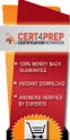 IBM Tioli Monitoring Version 6.3 Fix Pack 2 Windows OS Agent Reference IBM Tioli Monitoring Version 6.3 Fix Pack 2 Windows OS Agent Reference Note Before using this information and the product it supports,
IBM Tioli Monitoring Version 6.3 Fix Pack 2 Windows OS Agent Reference IBM Tioli Monitoring Version 6.3 Fix Pack 2 Windows OS Agent Reference Note Before using this information and the product it supports,
Broadband Router ESG-103. User s Guide
 Broadband Router ESG-103 User s Guide FCC Warning This equipment has been tested and found to comply with the limits for Class A & Class B digital device, pursuant to Part 15 of the FCC rules. These limits
Broadband Router ESG-103 User s Guide FCC Warning This equipment has been tested and found to comply with the limits for Class A & Class B digital device, pursuant to Part 15 of the FCC rules. These limits
10 Port L2 Managed Gigabit Ethernet Switch with 2 Open SFP Slots - Rack Mountable
 10 Port L2 Managed Gigabit Ethernet Switch with 2 Open SFP Slots - Rack Mountable StarTech ID: IES101002SFP The IES101002SFP 10-port Ethernet switch delivers flexibility and control of your network by
10 Port L2 Managed Gigabit Ethernet Switch with 2 Open SFP Slots - Rack Mountable StarTech ID: IES101002SFP The IES101002SFP 10-port Ethernet switch delivers flexibility and control of your network by
Quick Start Guide. 500 Series Stackable Managed Switches
 Quick Start Guide 500 Series Stackable Managed Switches Welcome Thank you for choosing the Cisco 500 Series Stackable Managed Switch, a Cisco network communications device. This device is designed to be
Quick Start Guide 500 Series Stackable Managed Switches Welcome Thank you for choosing the Cisco 500 Series Stackable Managed Switch, a Cisco network communications device. This device is designed to be
Nortel 10Gb Uplink Ethernet Switch Module for IBM BladeCenter Version 1.0
 Alteon OS Release Notes Nortel 10Gb Uplink Ethernet Switch Module for IBM BladeCenter Version 1.0 Part Number: 31R1724, June 2006 2350 Mission College Blvd. Suite 600 Santa Clara, CA 95054 www.bladenetwork.net
Alteon OS Release Notes Nortel 10Gb Uplink Ethernet Switch Module for IBM BladeCenter Version 1.0 Part Number: 31R1724, June 2006 2350 Mission College Blvd. Suite 600 Santa Clara, CA 95054 www.bladenetwork.net
N300 WiFi Range Extender
 Model EX2700 User Manual July 2014 202-11395-01 350 East Plumeria Drive San Jose, CA 95134 USA Support Thank you for selecting NETGEAR products. After installing your device, locate the serial number on
Model EX2700 User Manual July 2014 202-11395-01 350 East Plumeria Drive San Jose, CA 95134 USA Support Thank you for selecting NETGEAR products. After installing your device, locate the serial number on
FCC Certifications. CE Mark Warning
 FCC Certifications This Equipment has been tested and found to comply with the limits for a Class A digital device, pursuant to part 15 of the FCC Rules. These limits are designed to provide reasonable
FCC Certifications This Equipment has been tested and found to comply with the limits for a Class A digital device, pursuant to part 15 of the FCC Rules. These limits are designed to provide reasonable
HARTING mcon 1000 Introduction and features
 Introduction and features HARTING mcon 1000 es, managed, for mounting onto top-hat mounting rail in control cabinets General Description Features Supporting Ethernet (10 Mbit/s), Fast Ethernet (100 Mbit/s)
Introduction and features HARTING mcon 1000 es, managed, for mounting onto top-hat mounting rail in control cabinets General Description Features Supporting Ethernet (10 Mbit/s), Fast Ethernet (100 Mbit/s)
Cisco SLM2024 24-Port Gigabit Smart Switch Cisco Small Business Smart Switches
 Cisco SLM2024 24-Port Gigabit Smart Switch Cisco Small Business Smart Switches Cost-Effective, Secure Switching with Simplified Management for Your Small Business Highlights Easy-to-use web browser interface
Cisco SLM2024 24-Port Gigabit Smart Switch Cisco Small Business Smart Switches Cost-Effective, Secure Switching with Simplified Management for Your Small Business Highlights Easy-to-use web browser interface
Installation, User s and Maintenance Guide
 IBM System Storage DS4700 Express Storage Subsystem Installation, User s and Maintenance Guide GC26-7843-05 IBM System Storage DS4700 Express Storage Subsystem Installation, User s and Maintenance Guide
IBM System Storage DS4700 Express Storage Subsystem Installation, User s and Maintenance Guide GC26-7843-05 IBM System Storage DS4700 Express Storage Subsystem Installation, User s and Maintenance Guide
AT-S84 Version 1.3.0 (1.0.0.90) Management Software for the AT-9000/24 Gigabit Ethernet Switch Software Release Notes
 AT-S84 Version 1.3.0 (1.0.0.90) Management Software for the AT-9000/24 Gigabit Ethernet Switch Software Release Notes Please read this document before you begin to use the management software. Supported
AT-S84 Version 1.3.0 (1.0.0.90) Management Software for the AT-9000/24 Gigabit Ethernet Switch Software Release Notes Please read this document before you begin to use the management software. Supported
USER MANUAL GUIMGR Graphical User Interface Manager for FRM301/FRM401 Media Racks
 USER MANUAL GUIMGR Graphical User Interface Manager for FRM301/FRM401 Media Racks CTC Union Technologies Co., Ltd. Far Eastern Vienna Technology Center (Neihu Technology Park) 8F, No. 60 Zhouzi St. Neihu,
USER MANUAL GUIMGR Graphical User Interface Manager for FRM301/FRM401 Media Racks CTC Union Technologies Co., Ltd. Far Eastern Vienna Technology Center (Neihu Technology Park) 8F, No. 60 Zhouzi St. Neihu,
Router Setup Manual. NETGEAR, Inc. 4500 Great America Parkway Santa Clara, CA 95054 USA 208-10060-01 2006-03-17
 NETGEAR, Inc. 4500 Great America Parkway Santa Clara, CA 95054 USA 208-10060-01 2006-03-17 2006 by NETGEAR, Inc. All rights reserved. Trademarks NETGEAR is a trademark of Netgear, Inc. Microsoft, Windows,
NETGEAR, Inc. 4500 Great America Parkway Santa Clara, CA 95054 USA 208-10060-01 2006-03-17 2006 by NETGEAR, Inc. All rights reserved. Trademarks NETGEAR is a trademark of Netgear, Inc. Microsoft, Windows,
50-Port 10/100/1000Mbps with 4 Shared SFP. Managed Gigabit Switch WGSW-50040. Quick Installation Guide
 50-Port 10/100/1000Mbps with 4 Shared SFP Managed Gigabit Switch WGSW-50040 Quick Installation Guide Table of Contents 1. Package Content... 3 2. Switch Management... 4 3. Requirements... 5 4. Terminal
50-Port 10/100/1000Mbps with 4 Shared SFP Managed Gigabit Switch WGSW-50040 Quick Installation Guide Table of Contents 1. Package Content... 3 2. Switch Management... 4 3. Requirements... 5 4. Terminal
T3 Mux M13 Multiplexer
 T3 Mux M13 Multiplexer User Manual [Type the abstract of the document here. The abstract is typically a short summary of the contents of the document. Type the abstract of the document here. The abstract
T3 Mux M13 Multiplexer User Manual [Type the abstract of the document here. The abstract is typically a short summary of the contents of the document. Type the abstract of the document here. The abstract
User Manual. EtherUSB
 User Manual EtherUSB USB Ethernet Access Point for PDA V 2.0 Clarinet Systems, Inc. Clarinet Systems, Inc. http://www.clarinetsys.com Page 1 Publication Revision No. Control Table Rev. No. Date Contents
User Manual EtherUSB USB Ethernet Access Point for PDA V 2.0 Clarinet Systems, Inc. Clarinet Systems, Inc. http://www.clarinetsys.com Page 1 Publication Revision No. Control Table Rev. No. Date Contents
20 GE PoE-Plus + 4 GE PoE-Plus Combo SFP + 2 GE SFP L2 Managed Switch, 370W
 GEP-2672 Version: 1 20 GE PoE-Plus + 4 GE PoE-Plus Combo SFP + 2 GE SFP L2 Managed Switch, 370W The LevelOne GEP-2672 is a Layer 2 Managed switch with 24 x 1000Base-T PoE-Plus ports associated with 4 x
GEP-2672 Version: 1 20 GE PoE-Plus + 4 GE PoE-Plus Combo SFP + 2 GE SFP L2 Managed Switch, 370W The LevelOne GEP-2672 is a Layer 2 Managed switch with 24 x 1000Base-T PoE-Plus ports associated with 4 x
TP-LINK. JetStream 28-Port Gigabit Stackable L3 Managed Switch. Overview. Datasheet T3700G-28TQ. www.tp-link.com
 TP-LINK JetStream 28-Port Gigabit Stackable L3 Managed Switch Overview TP-LINK s is an L3 managed switch designed to build a highly accessible, scalable, and robust network. The switch is equipped with
TP-LINK JetStream 28-Port Gigabit Stackable L3 Managed Switch Overview TP-LINK s is an L3 managed switch designed to build a highly accessible, scalable, and robust network. The switch is equipped with
ERserver. IBM 5UX24D Tower-to-Rack Conversion Kit
 ERserer IBM 5UX24D Tower-to-Rack Conersion Kit ERserer IBM 5UX24D Tower-to-Rack Conersion Kit Note: Before using this information and the product it supports, read the general information in Appendix
ERserer IBM 5UX24D Tower-to-Rack Conersion Kit ERserer IBM 5UX24D Tower-to-Rack Conersion Kit Note: Before using this information and the product it supports, read the general information in Appendix
HP ProCurve High-Speed Transceivers Installation Guide
 HP ProCurve High-Speed Transceivers Installation Guide Introduction The HP ProCurve High-Speed Transceivers can be installed into a number of HP ProCurve networking devices to provide 100 Mbps and 1000
HP ProCurve High-Speed Transceivers Installation Guide Introduction The HP ProCurve High-Speed Transceivers can be installed into a number of HP ProCurve networking devices to provide 100 Mbps and 1000
Starting a Management Session
 Management Software AT-S63 Starting a Management Session AT-S63 Version 2.2.0 for the AT-9400 Layer 2+ Switches AT-S63 Version 3.0.0 for the AT-9400 Basic Layer 3 Switches 613-000817 Rev. A Copyright 2007
Management Software AT-S63 Starting a Management Session AT-S63 Version 2.2.0 for the AT-9400 Layer 2+ Switches AT-S63 Version 3.0.0 for the AT-9400 Basic Layer 3 Switches 613-000817 Rev. A Copyright 2007
TP-LINK TECHNOLOGIES CO.,LTD. E-mail Support@tp-link.com Website http:// www.tp-link.com.cn ADD FI.3,Bldg.R1-B.High-Tech Industrial Park,Shenzhen
 71035787 TP-LINK TECHNOLOGIES CO.,LTD. E-mail Support@tp-link.com Website http:// www.tp-link.com.cn ADD FI.3,Bldg.R1-B.High-Tech Industrial Park,Shenzhen Road.Shenzhen.China User s Guide TL-SG1008 8-port
71035787 TP-LINK TECHNOLOGIES CO.,LTD. E-mail Support@tp-link.com Website http:// www.tp-link.com.cn ADD FI.3,Bldg.R1-B.High-Tech Industrial Park,Shenzhen Road.Shenzhen.China User s Guide TL-SG1008 8-port
Connecting the DG-102S VoIP Gateway to your network
 Contents of Package: DG-102S VoIP Station Gateway Power adapter CD-ROM, including User s Manual Quick Install Guide Requirements: RS-232 Console Cable Two RJ-45 CAT-5 Straight-Through Cables For more information
Contents of Package: DG-102S VoIP Station Gateway Power adapter CD-ROM, including User s Manual Quick Install Guide Requirements: RS-232 Console Cable Two RJ-45 CAT-5 Straight-Through Cables For more information
ERserver. User s Guide. IBM xseries 345 Type 8670 SC88-P918-90
 ERserer IBM xseries 345 Type 8670 User s Guide SC88-P918-90 ERserer IBM xseries 345 Type 8670 User s Guide SC88-P918-90 Note: Before using this information and the product it supports, be sure to read
ERserer IBM xseries 345 Type 8670 User s Guide SC88-P918-90 ERserer IBM xseries 345 Type 8670 User s Guide SC88-P918-90 Note: Before using this information and the product it supports, be sure to read
BX7000 Multi-Access Gateway Getting Started Guide
 BX7000 Multi-Access Gateway Getting Started Guide This guide provides instructions on connecting the Juniper Networks BX Series 7000 Multi-Access Gateway to a network. For more information, see the BX7000
BX7000 Multi-Access Gateway Getting Started Guide This guide provides instructions on connecting the Juniper Networks BX Series 7000 Multi-Access Gateway to a network. For more information, see the BX7000
Ethernet Link SGI-2424
 Ethernet Link SGI-2424 24 Combo Ports (10/100/1000Mbps Copper and Dual-Speed SFP) + 2G TP/SFP Combo Layer 2+ Managed Gigabit Ethernet Switch Overview LinkPro SGI-2424 is a layer-2+ gigabit access switch
Ethernet Link SGI-2424 24 Combo Ports (10/100/1000Mbps Copper and Dual-Speed SFP) + 2G TP/SFP Combo Layer 2+ Managed Gigabit Ethernet Switch Overview LinkPro SGI-2424 is a layer-2+ gigabit access switch
User Guide TL-SG1016D 16-Port Gigabit Switch TL-SG1024D 24-Port Gigabit Switch
 User Guide TL-SG1016D 16-Port Gigabit Switch TL-SG1024D 24-Port Gigabit Switch Rev: 1.1.0 7106503251 COPYRIGHT & TRADEMARKS Specifications are subject to change without notice. is a registered trademark
User Guide TL-SG1016D 16-Port Gigabit Switch TL-SG1024D 24-Port Gigabit Switch Rev: 1.1.0 7106503251 COPYRIGHT & TRADEMARKS Specifications are subject to change without notice. is a registered trademark
ENET-710. ENET-710 - Ethernet Module ENET-710 JAN / 06 FOUNDATION
 ENET-710 ENET-710 - Ethernet Module JAN / 06 ENET-710 FOUNDATION E N E T 7 1 0 ME smar www.smar.com Specifications and information are subject to change without notice. Up-to-date address information is
ENET-710 ENET-710 - Ethernet Module JAN / 06 ENET-710 FOUNDATION E N E T 7 1 0 ME smar www.smar.com Specifications and information are subject to change without notice. Up-to-date address information is
IntraCore 35160 Series 16-port Gigabit Managed Switches Layer 2
 A Communication Division of UIC Corporation IntraCore 35160 Series 16-port Gigabit Managed Switches Layer 2 IC35160T IC35160G The IntraCore 35160 Series is Asanté s most powerful, flexible family of Layer
A Communication Division of UIC Corporation IntraCore 35160 Series 16-port Gigabit Managed Switches Layer 2 IC35160T IC35160G The IntraCore 35160 Series is Asanté s most powerful, flexible family of Layer
TP-LINK. 24-Port Gigabit Smart PoE Switch with 4 Combo SFP Slots. Overview. Datasheet TL-SG2424P. www.tp-link.com
 Power Budget TP-LINK 24-Port Gigabit Smart PoE Switch with 4 Combo SFP Slots Overview The provides 24 10/100/1000Mbps ports that supports 802.3at/af-compliant PoE, with a total PoE power supply up to 180W,
Power Budget TP-LINK 24-Port Gigabit Smart PoE Switch with 4 Combo SFP Slots Overview The provides 24 10/100/1000Mbps ports that supports 802.3at/af-compliant PoE, with a total PoE power supply up to 180W,
Cisco ubr7200-npe-g2 Network Processing Engine
 Cisco ubr7200-npe-g2 Network Processing Engine Product Overview With the introduction of the ubr7200-npe-g2 Network Processing Engine, service providers can now take advantage of the enhanced performance
Cisco ubr7200-npe-g2 Network Processing Engine Product Overview With the introduction of the ubr7200-npe-g2 Network Processing Engine, service providers can now take advantage of the enhanced performance
Operations Console Setup
 iseries Operations Console Setup SC41-5508-02 iseries Operations Console Setup SC41-5508-02 Note Before using this information and the product it supports, be sure to read the information in Safety and
iseries Operations Console Setup SC41-5508-02 iseries Operations Console Setup SC41-5508-02 Note Before using this information and the product it supports, be sure to read the information in Safety and
SIP Proxy Server. Administrator Installation and Configuration Guide. V2.31b. 09SIPXM.SY2.31b.EN3
 SIP Proxy Server Administrator Installation and Configuration Guide V2.31b 09SIPXM.SY2.31b.EN3 DSG, DSG logo, InterPBX, InterServer, Blaze Series, VG5000, VG7000, IP590, IP580, IP500, IP510, InterConsole,
SIP Proxy Server Administrator Installation and Configuration Guide V2.31b 09SIPXM.SY2.31b.EN3 DSG, DSG logo, InterPBX, InterServer, Blaze Series, VG5000, VG7000, IP590, IP580, IP500, IP510, InterConsole,
Cisco SLM248P 48-Port 10/100 + 2-Port Gigabit Smart Switch: SFPs/PoE
 Cisco SLM248P 48-Port 10/100 + 2-Port Gigabit Smart Switch: SFPs/PoE Cisco Small Business Smart Switches Cost-Effective, Secure Switching with Simplified Management and PoE for Your Growing Business Highlights
Cisco SLM248P 48-Port 10/100 + 2-Port Gigabit Smart Switch: SFPs/PoE Cisco Small Business Smart Switches Cost-Effective, Secure Switching with Simplified Management and PoE for Your Growing Business Highlights
This is a product of VCCI Class B Compliance
 FCC Warning This equipment has been tested and found to comply with the regulations for a Class B digital device, pursuant to Part 15 of the FCC Rules. These limits are designed to provide reasonable protection
FCC Warning This equipment has been tested and found to comply with the regulations for a Class B digital device, pursuant to Part 15 of the FCC Rules. These limits are designed to provide reasonable protection
IP DSLAM IDL-2402. Quick Installation Guide
 IP DSLAM IDL-2402 Quick Installation Guide Table of Contents Package Contents... 3 Overview... 4 Setup the IDL series IP DSLAM... 5 Safety Instruction... 5 Hardware Installation... 6 WEB Configuration...
IP DSLAM IDL-2402 Quick Installation Guide Table of Contents Package Contents... 3 Overview... 4 Setup the IDL series IP DSLAM... 5 Safety Instruction... 5 Hardware Installation... 6 WEB Configuration...
unisys ES5000 Model 5400B G1 Problem Determination and Service Guide imagine it. done. September 2010 8207 1259 000
 unisys imagine it. done. ES5000 Model 5400B G1 Problem Determination and Serice Guide September 2010 8207 1259 000 NO WARRANTIES OF ANY NATURE ARE EXTENDED BY THIS DOCUMENT. Any product or related information
unisys imagine it. done. ES5000 Model 5400B G1 Problem Determination and Serice Guide September 2010 8207 1259 000 NO WARRANTIES OF ANY NATURE ARE EXTENDED BY THIS DOCUMENT. Any product or related information
System x idataplex dx360 M2 Types6313,6380,6385,6386, 7321, 7323, 7831, and 7834. Problem Determination and Service Guide
 System x idataplex dx360 M2 Types6313,6380,6385,6386, 7321, 7323, 7831, and 7834 Problem Determination and Serice Guide System x idataplex dx360 M2 Types6313,6380,6385,6386, 7321, 7323, 7831, and 7834
System x idataplex dx360 M2 Types6313,6380,6385,6386, 7321, 7323, 7831, and 7834 Problem Determination and Serice Guide System x idataplex dx360 M2 Types6313,6380,6385,6386, 7321, 7323, 7831, and 7834
Industrial RS-232/ RS-422/ RS-485 over Ethernet Media Converter
 ICS-2 S15 Industrial RS-232/ RS-422/ RS-485 over Ethernet Media Converter Cost Effective Solution for RS-232 / RS-422 / RS-485 to Industrial Ethernet Application PLANET ICS-210x series Smart Media Converter
ICS-2 S15 Industrial RS-232/ RS-422/ RS-485 over Ethernet Media Converter Cost Effective Solution for RS-232 / RS-422 / RS-485 to Industrial Ethernet Application PLANET ICS-210x series Smart Media Converter
Link Link sys E3000 sys RE1000
 User Guide High Performance Extender Wireless-N Router Linksys Linksys RE1000 E3000Wireless-N Table of Contents Contents Chapter 1: Product Overview 1 Front 1 Top 1 Bottom 1 Back 2 Chapter 2: Advanced
User Guide High Performance Extender Wireless-N Router Linksys Linksys RE1000 E3000Wireless-N Table of Contents Contents Chapter 1: Product Overview 1 Front 1 Top 1 Bottom 1 Back 2 Chapter 2: Advanced
M7250P. PoE Powered. Gigabit Ethernet Media Converter 1000BASE-TX TO 1000BASE-SX/LX. Installation Guide
 M7250P PoE Powered Gigabit Ethernet Media Converter 1000BASE-TX TO 1000BASE-SX/LX Installation Guide September 2009 VERSITRON, Inc. 83 Albe Drive - Suite C Newark, DE 19702 www.versitron.com www.versitron.com
M7250P PoE Powered Gigabit Ethernet Media Converter 1000BASE-TX TO 1000BASE-SX/LX Installation Guide September 2009 VERSITRON, Inc. 83 Albe Drive - Suite C Newark, DE 19702 www.versitron.com www.versitron.com
8-port 10/100Base-TX +2-port 100Base-FX Switch. User s Guide
 8-port 10/100Base-TX +2-port 100Base-FX Switch User s Guide COPYRIGHT All rights reserved. No part of this publication may be reproduced, stored in a retrieval system, or transmitted in any form or by
8-port 10/100Base-TX +2-port 100Base-FX Switch User s Guide COPYRIGHT All rights reserved. No part of this publication may be reproduced, stored in a retrieval system, or transmitted in any form or by
3.5 EXTERNAL NETWORK HDD. User s Manual
 3.5 EXTERNAL NETWORK HDD User s Manual Table of Content Before You Use Key Features H/W Installation Illustration of Product LED Definition NETWORK HDD Assembly Setup the Network HDD Home Disk Utility
3.5 EXTERNAL NETWORK HDD User s Manual Table of Content Before You Use Key Features H/W Installation Illustration of Product LED Definition NETWORK HDD Assembly Setup the Network HDD Home Disk Utility
TP-LINK. Gigabit L2 Managed Switch. Overview. Datasheet TL-SG3216 / TL-SG3424. www.tp-link.com
 TP-LINK TM Gigabit L2 Managed Switch TL-SG3216 / TL-SG3424 Overview TP-LINK JetStream TM gigabit L2 managed switch 3 series family consists of two switches: TL-SG3216 with 16 10/100/1000Mbps ports and
TP-LINK TM Gigabit L2 Managed Switch TL-SG3216 / TL-SG3424 Overview TP-LINK JetStream TM gigabit L2 managed switch 3 series family consists of two switches: TL-SG3216 with 16 10/100/1000Mbps ports and
Management Software. User s Guide AT-S88. For the AT-FS750/24POE Fast Ethernet Smart Switch. Version 1.0. 613-000555 Rev. B
 Management Software AT-S88 User s Guide For the AT-FS750/24POE Fast Ethernet Smart Switch Version 1.0 613-000555 Rev. B Copyright 2007 Allied Telesis, Inc. All rights reserved. No part of this publication
Management Software AT-S88 User s Guide For the AT-FS750/24POE Fast Ethernet Smart Switch Version 1.0 613-000555 Rev. B Copyright 2007 Allied Telesis, Inc. All rights reserved. No part of this publication
HP-1000E v2. User s Manual. Powerline Ethernet Adapter. HP1000E v2 User s Manual
 HP-1000E v2 Powerline Ethernet Adapter User s Manual HP1000E v2 User s Manual Table of Contents Chapter 1: Introduction...1 Chapter 2: Planning your Powerline Network...1 Network Topology...1 Chapter 3:
HP-1000E v2 Powerline Ethernet Adapter User s Manual HP1000E v2 User s Manual Table of Contents Chapter 1: Introduction...1 Chapter 2: Planning your Powerline Network...1 Network Topology...1 Chapter 3:
LotWan Appliance User Guide USER GUIDE
 LotWan Appliance User Guide USER GUIDE Copyright Information Copyright 2014, Beijing AppEx Networks Corporation The description, illustrations, pictures, methods and other information contain in this document
LotWan Appliance User Guide USER GUIDE Copyright Information Copyright 2014, Beijing AppEx Networks Corporation The description, illustrations, pictures, methods and other information contain in this document
ERserver. iseries. Service tools
 ERserer iseries Serice tools ERserer iseries Serice tools Copyright International Business Machines Corporation 2002. All rights resered. US Goernment Users Restricted Rights Use, duplication or disclosure
ERserer iseries Serice tools ERserer iseries Serice tools Copyright International Business Machines Corporation 2002. All rights resered. US Goernment Users Restricted Rights Use, duplication or disclosure
16/24/48- Port Gigabit Web Smart Switches
 Optimize Performance using Jumbo Frames + Supports upto 10,240bytes Jumbo Frames for 16T/24T, and 9216bytes for 48T Unique Power Saving Functionality + Automatically powers down ports that have no link
Optimize Performance using Jumbo Frames + Supports upto 10,240bytes Jumbo Frames for 16T/24T, and 9216bytes for 48T Unique Power Saving Functionality + Automatically powers down ports that have no link
TP-LINK. 24-Port Gigabit L2 Managed PoE Switch with 4 Combo SFP Slots. Overview. Datasheet TL-SG3424P. www.tp-link.com
 TP-LINK TM 24-Port Gigabit L2 Managed PoE Switch with 4 Combo SFP Slots Overview The provides 24 10/100/1000Mbps ports that supports 802.3at/af-compliant PoE, with a total PoE power supply up to 320W,
TP-LINK TM 24-Port Gigabit L2 Managed PoE Switch with 4 Combo SFP Slots Overview The provides 24 10/100/1000Mbps ports that supports 802.3at/af-compliant PoE, with a total PoE power supply up to 320W,
IBM. IBM Flex System Manager Service and Support Manager (Electronic Service Agent) IBM Systems. Version 1.3.2
 IBM IBM Systems IBM Flex System Manager Service and Support Manager (Electronic Service Agent) Version 1.3.2 IBM IBM Systems IBM Flex System Manager Service and Support Manager (Electronic Service Agent)
IBM IBM Systems IBM Flex System Manager Service and Support Manager (Electronic Service Agent) Version 1.3.2 IBM IBM Systems IBM Flex System Manager Service and Support Manager (Electronic Service Agent)
TP-LINK. 24-Port 10/100Mbps + 4-Port Gigabit L2 Managed Switch. Overview. Datasheet TL-SL3428. www.tp-link.com
 TP-LINK TM 24-Port 10/100Mbps + 4-Port Gigabit L2 Managed Switch Overview TP-LINK JetStream TM gigabit L2 managed switch provides 24 10/100Mbps ports. The switch provides high performance, enterprise-level
TP-LINK TM 24-Port 10/100Mbps + 4-Port Gigabit L2 Managed Switch Overview TP-LINK JetStream TM gigabit L2 managed switch provides 24 10/100Mbps ports. The switch provides high performance, enterprise-level
Manageable 10/100/1000 Mbs Ethernet Modular Multi-Media Switch
 Manageable 10/100/1000 Mbs Ethernet Modular Multi-Media Switch CMX-2400G SNMP/Web Manageable, Modular Switch chassis with two GBIC slots Features: Modules with eight 10/100 UTP or LC Fiber ports: CMX-8TX,
Manageable 10/100/1000 Mbs Ethernet Modular Multi-Media Switch CMX-2400G SNMP/Web Manageable, Modular Switch chassis with two GBIC slots Features: Modules with eight 10/100 UTP or LC Fiber ports: CMX-8TX,
RGPS-7084GP-P. Industrial 12-port rack-mount managed Gigabit PoE Ethernet switch with 8x10/100/1000Base-T(X) P.S.E. ports and 4x1000Base-X, SFP socket
 Rack-Mount Managed Gigabit PoE v1.2 / Dec, 2011 Features Supports O-Ring (recovery time < 30ms over 250 units of connection), MSTP/RSTP/STP (IEEE 802.1s/w/D) for Ethernet Redundancy Supports Jumbo frame
Rack-Mount Managed Gigabit PoE v1.2 / Dec, 2011 Features Supports O-Ring (recovery time < 30ms over 250 units of connection), MSTP/RSTP/STP (IEEE 802.1s/w/D) for Ethernet Redundancy Supports Jumbo frame
ProSAFE 8-Port and 16-Port Gigabit Click Switch
 ProSAFE 8-Port and 16-Port Gigabit Click Switch Model GSS108E and GSS116E User Manual March 2015 202-11520-01 350 East Plumeria Drive San Jose, CA 95134 USA Support Thank you for selecting NETGEAR products.
ProSAFE 8-Port and 16-Port Gigabit Click Switch Model GSS108E and GSS116E User Manual March 2015 202-11520-01 350 East Plumeria Drive San Jose, CA 95134 USA Support Thank you for selecting NETGEAR products.
User Manual. PePWave Surf / Surf AP Indoor Series: Surf 200, E200, AP 200, AP 400. PePWave Mesh Connector Indoor Series: MC 200, E200, 400
 User Manual PePWave Surf / Surf AP Indoor Series: Surf 200, E200, AP 200, AP 400 PePWave Mesh Connector Indoor Series: MC 200, E200, 400 PePWave Surf AP Series: Surf AP 200-X, E200-X, 400-X PePWave Surf
User Manual PePWave Surf / Surf AP Indoor Series: Surf 200, E200, AP 200, AP 400 PePWave Mesh Connector Indoor Series: MC 200, E200, 400 PePWave Surf AP Series: Surf AP 200-X, E200-X, 400-X PePWave Surf
2-Pair. Managed SHDSL Ethernet Extender. User s Manual
 2-Pair User s Manual 1. Quick Start Guide This quick start guide describes how to install and use the Managed SHDSL Ethernet Extender. This is the Ethernet Extender of choice to extend 10/100 Ethernet
2-Pair User s Manual 1. Quick Start Guide This quick start guide describes how to install and use the Managed SHDSL Ethernet Extender. This is the Ethernet Extender of choice to extend 10/100 Ethernet
24 GE + 2 GE SFP L2 Managed Switch
 GEL-2670 Version: 1 24 GE + 2 GE SFP L2 Managed Switch The LevelOne GEL-2670 is an intelligent L2 Managed Switch with 24 x 1000Base-T ports and 2 x 100/1000BASE-X SFP (Small Form Factor Pluggable) slots.
GEL-2670 Version: 1 24 GE + 2 GE SFP L2 Managed Switch The LevelOne GEL-2670 is an intelligent L2 Managed Switch with 24 x 1000Base-T ports and 2 x 100/1000BASE-X SFP (Small Form Factor Pluggable) slots.
TP-LINK L2 Managed Switch
 NEW TP-LINK L2 Managed Switch TM NEW TL-SL3428/TL-SL3452 Overview TP-LINK JetStream TM L2 managed switch TL-SL3428/TL-SL3452 provides 24/48 10/100Mbps ports, the switch provide high performance, enterprise-level
NEW TP-LINK L2 Managed Switch TM NEW TL-SL3428/TL-SL3452 Overview TP-LINK JetStream TM L2 managed switch TL-SL3428/TL-SL3452 provides 24/48 10/100Mbps ports, the switch provide high performance, enterprise-level
Cisco SRW2024P 24-Port Gigabit Switch: WebView/PoE Cisco Small Business Managed Switches
 Cisco SRW2024P 24-Port Gigabit Switch: WebView/PoE Cisco Small Business Managed Switches Reliable, Intelligent Switching for Growing Businesses Highlights 24 high-speed ports optimized for the network
Cisco SRW2024P 24-Port Gigabit Switch: WebView/PoE Cisco Small Business Managed Switches Reliable, Intelligent Switching for Growing Businesses Highlights 24 high-speed ports optimized for the network
BODi rs BD004 Series Bandwidth-on-Demand Internet with Reliability and Survivability. Quick Start Guide NOTES
 NOTES BODi rs BD004 Series Bandwidth-on-Demand Internet with Reliability and Survivability Quick Start Guide This is a Class A device and is not intended for use in a residential environment. Important
NOTES BODi rs BD004 Series Bandwidth-on-Demand Internet with Reliability and Survivability Quick Start Guide This is a Class A device and is not intended for use in a residential environment. Important
Quick Start Guide. RV0xx Series Routers
 Quick Start Guide RV0xx Series Routers RV042 Dual WAN VPN Router RV042G Gigabit Dual WAN VPN Router RV082 Dual WAN VPN Router RV016 Multi-WAN VPN Router Package Contents VPN Router Power Adapter (Cisco
Quick Start Guide RV0xx Series Routers RV042 Dual WAN VPN Router RV042G Gigabit Dual WAN VPN Router RV082 Dual WAN VPN Router RV016 Multi-WAN VPN Router Package Contents VPN Router Power Adapter (Cisco
4-Port 10/100Mbps with PoE + 1-Port 100FX Industrial Ethernet Switch Wide Temperature
 4-Port 10/Mbps with + 1-Port FX Industrial Ethernet Switch Wide Temperature 15 F Fiber Optic Link Capability for Flexible Distance Extension The series equips one Base-FX port that provides more flexibility
4-Port 10/Mbps with + 1-Port FX Industrial Ethernet Switch Wide Temperature 15 F Fiber Optic Link Capability for Flexible Distance Extension The series equips one Base-FX port that provides more flexibility
Perle 10/100/1000 Ethernet Media Converter Module
 Perle 10/100/1000 Ethernet Media Converter Module Installation Guide C-1110-XXXXX CM-1110-XXXXX C-1110-SFP CM-1110-SFP Unmanaged Module Managed Module Unmanaged Module Managed Module P/N 5500308-21 Overview
Perle 10/100/1000 Ethernet Media Converter Module Installation Guide C-1110-XXXXX CM-1110-XXXXX C-1110-SFP CM-1110-SFP Unmanaged Module Managed Module Unmanaged Module Managed Module P/N 5500308-21 Overview
Configuring the Switch with the CLI-Based Setup Program
 APPENDIX D Configuring the Switch with the CLI-Based Setup Program This appendix provides a command-line interface (CLI)-based setup procedure for a standalone switch. For product overview information,
APPENDIX D Configuring the Switch with the CLI-Based Setup Program This appendix provides a command-line interface (CLI)-based setup procedure for a standalone switch. For product overview information,
Network Management Card. Installation and Quick Start Manual
 Network Management Card Installation and Quick Start Manual Radio frequency interference Changes or modifications to this unit not expressly approved by the party responsible for compliance could void
Network Management Card Installation and Quick Start Manual Radio frequency interference Changes or modifications to this unit not expressly approved by the party responsible for compliance could void
Full_IG.book Page 1 Monday, January 9, 2012 6:11 PM. ProSafe 24 Port Gigabit Switch Installation Guide
 Full_IG.book Page 1 Monday, January 9, 2012 6:11 PM ProSafe 24 Port Gigabit Switch Installation Guide Full_IG.book Page 2 Monday, January 9, 2012 6:11 PM 2011 NETGEAR, Inc. All rights reserved. No part
Full_IG.book Page 1 Monday, January 9, 2012 6:11 PM ProSafe 24 Port Gigabit Switch Installation Guide Full_IG.book Page 2 Monday, January 9, 2012 6:11 PM 2011 NETGEAR, Inc. All rights reserved. No part
DD670, DD860, and DD890 Hardware Overview
 DD670, DD860, and DD890 Hardware Overview Data Domain, Inc. 2421 Mission College Boulevard, Santa Clara, CA 95054 866-WE-DDUPE; 408-980-4800 775-0186-0001 Revision A July 14, 2010 Copyright 2010 EMC Corporation.
DD670, DD860, and DD890 Hardware Overview Data Domain, Inc. 2421 Mission College Boulevard, Santa Clara, CA 95054 866-WE-DDUPE; 408-980-4800 775-0186-0001 Revision A July 14, 2010 Copyright 2010 EMC Corporation.
IBM System x3650 M4 Type 7915. Problem Determination and Service Guide
 IBM System x3650 M4 Type 7915 Problem Determination and Serice Guide IBM System x3650 M4 Type 7915 Problem Determination and Serice Guide Note: Before using this information and the product it supports,
IBM System x3650 M4 Type 7915 Problem Determination and Serice Guide IBM System x3650 M4 Type 7915 Problem Determination and Serice Guide Note: Before using this information and the product it supports,
