Super G TM. Wireless Broadband Router Model # AR430W User s Manual. Ver. 1A
|
|
|
- Margaret Preston
- 7 years ago
- Views:
Transcription
1 Super G TM Wireless Broadband Router Model # AR430W User s Manual Ver. 1A
2 Table of Contents 1. Introduction Connecting the Router Verifying Connection to the Router Configuring the Router... 8 Cable Modem... 9 DSL Connecting to the Router Wirelessly Web Configuration Utility Setup Wireless Security Access Restrictions Applications & Gaming Administration Status Troubleshooting Technical Support
3 1. Introduction Congratulations on your purchase of this Super G Wireless Broadband Router. This product is specifically designed for Small Office and Home Office needs. It provides a complete SOHO solution for Internet surfing and is easy to configure and operate even for non-technical users. Instructions for installing and configuring this product can be found in this manual. Before you install and use this product, please read this manual carefully for proper operation of this product. Basic Functions Super G TM Technology Supports up to 108Mbps* data rate NAT Routing Connects multiple computers with wire or wirelessly to a broadband (cable or DSL) modem to surf the Internet. Auto-Sensing Ethernet Switch Equipped with a 4-port auto-sensing Ethernet switch. Firewall All unwanted packets from outside intruders are blocked to protect your Intranet. DHCP Server Supported All of the networked computers can retrieve TCP/IP settings automatically from this product. Web-Based Configuration Configurable through any networked computer s web browser using Netscape or Internet Explorer. Security Functions VPN Pass-Through Support VPN pass-through. SPI Mode Supported When SPI Mode is enabled, the router will check every incoming packet to determine if the packet is valid. Wireless Security WEP, WPA, WPA2, and Wireless MAC Filter Advanced Functions Multiple administrators Detailed logging UPNP (Universal Plug-and-Play) Supported WMM DDNS 3
4 2. Connecting the Router Note: Prior to connecting the router, be sure to power off your computer, DSL/Cable modem, and the router. You should setup the router with a wired connection first before attempting to setup any wireless connection. Step 1 Connect one end of a network cable to the WAN port of the router and connect the other end of the cable to the DSL/Cable modem. Step 2 With another network cable, connect one end of the cable to your computer s network card and connect the other end to one of the LAN (Ethernet) ports of the router. Step 3 Power on the DSL/Cable modem and wait for the lights on the modem to settle down. Step 4 Power on the router by connecting one end of the supplied power adapter to the power jack of the router and connecting the other end to an electrical outlet. Step 5 Power on your computer. Step 6 Make sure the WAN, WLAN, and the LAN port that the computer is connected to are lit. If not, try the above steps again. 4
5 3. Verifying Connection to the Router Step 1 Go to Start, Run, type command (for Windows 95/98/ME) or cmd (for Windows 2000/XP) and click OK. You will see the command prompt as below. Step 2 Type ping and press Enter. You should get four reply responses back. Step 3 If you get Request timed out, or Destination host unreachable, double-check the network cable connection between the computer and the router and try Step 2 again. If you still encounter problem, go to the next step; otherwise proceed to Section 3, Configure the Router. Step 4 For Windows 2000/XP, type ipconfig/release and press Enter. 5
6 Step 5 Type ipconfig/renew and press Enter. You should get an IP address of x (where x is a number between 2-254). Proceed to Section 3, Configure the Router. If you don t get an IP address, reset the router by holding in the reset button at the back of the router for 10 seconds while it is ON and try ipconfig/renew again. Step 6 For Windows 95/98/ME go to Start, Run, type winipcfg and click OK. Step 7 Select your network card from the drop-down menu and click Release. 6
7 Step 8 After your IP address is released, click Renew. You should get an IP address of x (where x is a number between 2-254). If you don t get an IP address, reset the router by holding in the reset button at the back of the router for 10 seconds while it is ON and try Renew again. 7
8 4. Configuring the Router Step 1 Open the web browser and type in the URL Address field and press Enter. Step 2 Enter admin for both the username and password fields and click Login. Step 3 Select the proper region, North America or South America, and click Apply. Warning: This device requires that the user or installer properly selects the current region of operation before using this device. This device will automatically limit the allowable channels determined by the current region of operation. Incorrectly selecting the current region of operation may result in illegal operation and may cause harmful interference to other system. The user is 8
9 obligated to ensure the device is operating according to the channel limitations, indoor/outdoor restrictions and license requirements for the current country of operation. Cable Modem For most cable modem users, you should be able to connect to the Internet without any configuration. If your ISP has provided you with a host name, enter it in the optional Host Name field. If your ISP requires a registered MAC Address, click on the Clone MAC Address button. Click Apply and OK to save the setting. If you have trouble connecting to the Internet, please refer to the Troubleshooting section at the end of this guide. DSL For DSL users, follow the steps below to configure the router. Step 1 Select PPPoE from the drop-down menu. 9
10 Step 2 Enter your username and password provided by your ISP. Note: Depending on the ISP, you may need to include the domain name with your username. Example: username@sbcglobal.net 10
11 Step 3 Click Apply and OK to save the setting. If you have trouble connecting to the Internet, please refer to the Troubleshooting section at the end of this manual. 5. Connecting to the Router Wirelessly Below are the default wireless settings of the router. You must configure your wireless network card to the same settings in order to establish a wireless connection to the router. Please refer to your wireless network card s manual on how to configure these settings. SSID: default Operating Mode: Infrastructure Authentication: Open System Channel #: 6 WEP: disabled If you want to change the router s wireless settings, log in to the router and select the Wireless tab. Be sure to click Apply and OK to save the setting. 11
12 6. Web Configuration Utility This router has a built-in web configuration utility that you can use to configure the router s settings. Simply log in to the router using your computer s web browser. 6.1 Setup Internet Setup This is the default screen when you log in to the router s web configuration utility. You can setup your Internet connection here. 12
13 6.1.2 Network Setup Network Setup allows manually configuring TCP/IP and DHCP settings. Assigning Static DHCP Settings Step 1 Select Enabled in the DHCP Server drop-down menu Step 2 Select a computer name from the drop-down menu or enter a name associated with this Static IP Address. Step 3 Enter the Static IP Address in the IP Address field Step 4 Enter the MAC address of the corresponding computer in the MAC Address field Remember to click Apply and OK to save your changes. 13
14 6.1.3 DDNS Dynamic DNS (DDNS) allows any user who wishes to access your server to reach it by a registered DNS name instead of an IP address. Before you enable DDNS, you need to register an account with one of the DDNS providers listed in the drop-down menu. To Enable DDNS, select the DDNS provider you have registered with and enter the required fields. Click Apply and OK to save the setting. 14
15 6.1.4 Time Settings Time Settings allow you to configure the router clock. Click Apply and OK to save the setting. 15
16 6.2. Wireless Basic Wireless Settings You can configure the router s basic wireless settings on this screen. Mode: Choose from Super G, Super G without Turbo, Wireless 11g Only, Mixed (g/b), Wireless 11b Only, or Disabled to stop wireless function. Network Name (SSID): You can change the router s SSID in this field. Once you have changed the SSID, your network clients need to re-connect themselves using the new SSID. Channel: Select the desired channel. All the network clients need to be using the same channel. SSID Broadcast: Choose to enable or disable the broadcasting of your SSID. 16
17 6.2.2 Wireless Security You can configure wireless security such as WEP or WPA encryption on this screen. Note: It is recommended that you use WPA-PSK or WPA2-PSK encryption over WEP if your wireless clients support it. All of the wireless clients must use the same security settings in order to connect to the router. WEP To enable WEP, select WEP from the Security Mode. Authentication Type: Choose Open System or Shared Key. Encryption: Choose from 64 bits or 128 bits Key Type: Choose HEX or ASCII WEP Key 1 4: Manually assign a password for each key. If you selected 64 bits encryption, enter 10 HEX characters (0-F) for each key. If you selected 128 bits encryption, enter 26 HEX characters (0-F) for each key. 17
18 Note: HEX number is a number from 0 to 9 and a letter from A to F. ASCII is any number or letter. Default Key: Select a key to be the active key. Click Apply and OK to save the setting. WPA To enable WPA, select WPA-PSK or WPA2-PSK from the Security Mode. Encryption Methods: Select either TKIP or AES as the encryption method. Passphrase: Enter a passphrase between 8 to 63 characters long. Key Renewal: Enter the desired key renewal time in seconds. Click Apply and OK to save the setting. WPA with RADIUS 18
19 If you are using a RADIUS server in your network for authentication, you may choose WPA or WPA2 from the Security Mode. Encryption Methods: Select either TKIP or AES as the encryption method. RADIUS Server: Enter the IP Address of your RADIUS server. RADIUS Port: Enter the port number of your RADIUS server. Shared Key: Enter the shared key. Key Renewal: Enter the desired key renewal time in seconds. Click Apply and OK to save the setting. WiFi Protected Setup This is an easier way to setup the wireless security for all your wireless clients. This security feature only works when your wireless adapter supports this WPS PIN feature. You will have to enter the Current PIN at your wireless client side to connect to this router. Check/Uncheck the Enable box to enable or disable this function 19
20 6.2.3 Wireless MAC Filter You can restrict certain wireless clients from accessing the router by specifying their MAC address and enabling access restriction. Select Enabled from the drop-down menu and choose whether the specified wireless clients will be prevented or permitted to access the wireless network. Enter their MAC address in the fields below and click Apply and OK to save the setting. 20
21 6.2.4 Advanced Wireless Settings You can configure various advanced wireless settings on this screen. Transmission Rate: Select from Auto, 1, 2, 5.5, 6, 9, 11, 12, 18, 24, 36, 48 and 54 Mbps. Transmission Power: Select from full, half, quarter, eighth, min. CTS Protection Mode: Select from disable, enable, auto. Beacon Interval: Enter a value from the valid range of 0 to The default value is 100 Milliseconds DTIM Interval: Enter a value from the valid range of 0 to 255. The default value is 1. Fragmentation Threshold: Enter an even number from 256 to The default value is RTS Threshold: Enter a value from the valid range of 0 to The default value is Click Apply and OK to save the setting. 21
22 6.3 Security Firewall Block WAN Ping: Enable or Disable. SPI Mode: Select to enable or disable Stateful Packet Inspection. Click Apply and OK to save the setting VPN Passthrough You can select to enable or disable the passthrough of IPSec, L2TP, and/or PPTP. Click Apply and OK to save the setting. 22
23 6.4 Access Restrictions You can setup policies that deny or allow specific clients to access the Internet based on IP address, MAC address, URL, Domain or a specified time IP Filters Set up policy based on IP addresses. Description: Enter a name for the policy. Status: Choose to enable or disable the selected policy. IP Addresses: Specify client by a range of IP addresses Protocol: Select protocol from All, TCP, UDP or ICMP Port: Enter a range of ports. Schedule: Enter a schedule time To view all the policies, click the Summary button. 23
24 6.4.2 MAC Filters Enter Description Name: Enter a name for the policy. MAC Address: Enter a MAC address DHCP Client: Select DHCP client on your network. To view all the policies, click the Summary button. 24
25 6.4.3 URL Blocking You can block the specified clients from accessing certain websites by URL Enter the URL or the Keyword you wish to block. Click Apply and OK to save the setting. 25
26 6.4.4 Domain Blocking Specified the domains to deny or allow internet access. 26
27 6.4.5 Schedule Select to a time range in which the specified clients to access the Internet by Day and Time. 27
28 6.5 Applications & Gaming Port Range Forwarding If you want to host ftp server or online gaming, you must open up ports on the router. This page allows you to setup port forwarding for the specified applications. Before using forwarding, you should assign static IP addresses to the designated PCs. Click Apply and OK to save the setting. 28
29 6.5.2 Port Range Triggering Port triggering allows the router to keep track of outgoing data for specific port numbers. The router remembers which computer sends out what data, so when the requested data returns through the router, the data is sent back to the proper computer by way of IP address and port mapping rules. Click Apply and OK to save the setting. 29
30 6.5.3 DMZ DMZ (De-Militarized Zone) Host is a host without the protection of the router s firewall. It allows a computer to be exposed to unrestricted two-way communication with the Internet. You should only use this feature when the Port Forwarding function fails to make an application work. Warning: Setting your computer as a DMZ host exposes it to various security vulnerabilities. This feature should be used only when needed. DMZ: Select to enable or disable DMZ. Host IP Address: Specify the host IP address. Note: Any DMZ host should have a new static IP address assigned to it because its IP address may change when using the DHCP function. Click Apply and OK to save the setting. 30
31 6.6 Administration Management The Management screen allows you to change the router s login password as well as other administrative settings. Router Password: Set the router s login password. Remote Router Access: Select to enable or disable remote management/upgrade of the router. You can allow remote management from any IP Address or a specified IP Address as well as the port number. UPnP: Universal Plug and Play (UPnP) allows Windows Me and XP to automatically configure the router for various Internet applications, such as gaming and videoconferencing. Backup and Restore: You can choose to backup the router s settings so that you don t have to manually configure the settings again if you reset the router to factory default. 31
32 6.6.2 Log You can choose to enable or disable logging of your network activity on this screen. Address: Specify an address to send the log file. Send Mail Now: Send the log file to the specified the address. Save Log File to Local Hard Drive: Take the log in router memory and store it into a log file. Log Type: Specify the information you want to capture. They include System Activity, Debug Information, Attacks, Dropped Packets, and Notice. View Log: Allow you to see logged information related to System Activity, Debug Information, Attacks, Dropped Packets, and Notice. Click Apply and OK to save the setting. 32
33 6.6.3 Diagnostics The Diagnostics screen allows you to perform Ping tests. Ping Test: Enter the IP or URL Address you wish to ping and click Ping. 33
34 6.6.4 Factory Defaults The Factory Defaults screen allows you to set all the router s settings to the factory default. Click on the Factory Defaults button to restore all the settings to default. 34
35 6.6.5 Firmware Upgrade The Firmware Upgrade screen allows you to upgrade the router s firmware. You may download the new firmware from the Airlink101 website Click on Browse to browse to the new firmware, and click Apply. Note: Do not power off the router during the firmware upgrading, otherwise your router may be damaged permanently. 35
36 6.6.6 Restart The Restart page allows you to restart the router without restoring the settings to factory default. Click on the Restart button to restart the router. 36
37 6.7 Status Router The Router screen displays various status of the router including the firmware version. Click on the Refresh button to reload the screen. 37
38 6.7.2 Local Network The Local Network screen displays various status about your Local Area Network. Click on the DHCP Client Table to display a list of DHCP clients in your network. 38
39 6.7.3 Wireless Network The Wireless Network screen displays various status about your wireless network. 39
40 7. Troubleshooting If you have trouble connecting to the Internet, try the following steps. Step 1 Power off the Cable/DSL modem, router, and computer and wait for 5 minutes. Step 2 Turn on the Cable/DSL modem and wait for the lights on the modem to settle down. Step 3 Turn on the router and wait for the lights on the router to settle down. Step 4 Turn on the computer. Step 5 Reconfigure the router as described in Section 3. Step 6 Log in to the router and select the Status tab. Step 7 Verify that the IP Address, Default Gateway, and at least one of the DNS fields have valid numbers assigned to them (instead of all 0 s). If each field has a valid number assigned, the router is connected to the Internet. 40
41 Technical Support Toll Free: Web Site: *Super G TM technology (108 Mbps) can only be obtained when using products with Atheros Super G TM chipset *Theoretical maximum wireless signal rate based on IEEE standard g specifications. Actual data throughput will vary. Network conditions and environmental factors, including volume of network traffic, building materials and construction, mix of wireless products used, radio frequency interference (e.g., cordless telephones and microwaves) as well as network overhead lower actual data throughput rate. Copyright 2007 AirLink101. All rights reserved. AirLink101, the stylized AirLink101 logo, specific product designations, and all other words and logos that are identified as trademarks and/or service marks are, unless noted otherwise, the trademarks and service marks of AirLink101. All other product or service names are the property of their respective holders. AirLink101 products are protected under numerous U.S. and foreign patents and pending applications, mask work rights, and copyrights. 41
Quick Start Guide. WRV210 Wireless-G VPN Router with RangeBooster. Cisco Small Business
 Quick Start Guide Cisco Small Business WRV210 Wireless-G VPN Router with RangeBooster Package Contents WRV210 Router Ethernet Cable Power Adapter Product CD-ROM Quick Start Guide Welcome Thank you for
Quick Start Guide Cisco Small Business WRV210 Wireless-G VPN Router with RangeBooster Package Contents WRV210 Router Ethernet Cable Power Adapter Product CD-ROM Quick Start Guide Welcome Thank you for
NBG2105. User s Guide. Quick Start Guide. Wireless Mini Travel Router. Default Login Details. Version 1.00 Edition 1, 11/2012
 NBG2105 Wireless Mini Travel Router Version 1.00 Edition 1, 11/2012 Quick Start Guide User s Guide LAN IP Address Default Login Details 192.168.1.1 (Router Mode) 192.168.1.2 (Other Modes) Passwordwww.zyxel.com
NBG2105 Wireless Mini Travel Router Version 1.00 Edition 1, 11/2012 Quick Start Guide User s Guide LAN IP Address Default Login Details 192.168.1.1 (Router Mode) 192.168.1.2 (Other Modes) Passwordwww.zyxel.com
MN-700 Base Station Configuration Guide
 MN-700 Base Station Configuration Guide Contents pen the Base Station Management Tool...3 Log ff the Base Station Management Tool...3 Navigate the Base Station Management Tool...4 Current Base Station
MN-700 Base Station Configuration Guide Contents pen the Base Station Management Tool...3 Log ff the Base Station Management Tool...3 Navigate the Base Station Management Tool...4 Current Base Station
ENHWI-N3. 802.11n Wireless Router
 ENHWI-N3 802.11n Wireless Router Product Description Encore s ENHWI-N3 802.11n Wireless Router s 1T1R Wireless single chip can deliver up to 3x faster speed than of 802.11g devices. ENHWI-N3 supports home
ENHWI-N3 802.11n Wireless Router Product Description Encore s ENHWI-N3 802.11n Wireless Router s 1T1R Wireless single chip can deliver up to 3x faster speed than of 802.11g devices. ENHWI-N3 supports home
Click Main on the left hand side then click on Password at the top of the page.
 Q: How do I change the password on my router? A: Step 1. Log into the router by entering its IP address into a browser. The default IP address is http://192.168.1.1. The default username is admin with
Q: How do I change the password on my router? A: Step 1. Log into the router by entering its IP address into a browser. The default IP address is http://192.168.1.1. The default username is admin with
Table of Contents. Wireless Security...40 What is WEP?...40 Configure WEP...41 What is WPA?...42 Configure WPA-PSK (Personal)... 43.
 Table of Contents Table of Contents Product Overview...4 Package Contents...4 System Requirements... 4 Introduction...5 Features... 6 Hardware Overview...7 Connections... 7 LEDs...8 Configuration...9 Web-based
Table of Contents Table of Contents Product Overview...4 Package Contents...4 System Requirements... 4 Introduction...5 Features... 6 Hardware Overview...7 Connections... 7 LEDs...8 Configuration...9 Web-based
your Gateway Windows network installationguide 802.11b wireless series Router model WBR-100 Configuring Installing
 your Gateway Windows network installationguide 802.11b wireless series Router model WBR-100 Installing Configuring Contents 1 Introduction...................................................... 1 Features...........................................................
your Gateway Windows network installationguide 802.11b wireless series Router model WBR-100 Installing Configuring Contents 1 Introduction...................................................... 1 Features...........................................................
108Mbps Super-G TM Wireless LAN Router with XR USER MANUAL
 108Mbps Super-G TM Wireless LAN Router with XR USER MANUAL Contents 1. Overview...1 1.1 Product Feature...1 1.2 System Requirements...1 1.3 Applications...1 2. Getting Start...2 2.1 Know the 108Mbps Wireless
108Mbps Super-G TM Wireless LAN Router with XR USER MANUAL Contents 1. Overview...1 1.1 Product Feature...1 1.2 System Requirements...1 1.3 Applications...1 2. Getting Start...2 2.1 Know the 108Mbps Wireless
ESR-9753. 802.11b/g/n SOHO Router PRODUCT OVERVIEW. 2.4 GHz 150Mbps 11N Router/AP
 802.11b/g/n SOHO Router 2.4 GHz 150Mbps 11N Router/AP PRODUCT OVERVIEW is a 1T1R Wireless Single chip 11N Broadband Router that delivers up to 3x faster speeds than 802.11g devices. supports home network
802.11b/g/n SOHO Router 2.4 GHz 150Mbps 11N Router/AP PRODUCT OVERVIEW is a 1T1R Wireless Single chip 11N Broadband Router that delivers up to 3x faster speeds than 802.11g devices. supports home network
N150 and N300 Wireless Routers User Manual
 User Manual Models: JNR1010v2 JWNR2000v5 JWNR2010v5 WNR614 WNR618 WNR1000v4 WNR2010 WNR2020 WNR2050 October 2014 202-11392-03 350 East Plumeria Drive San Jose, CA 95134 USA Support Thank you for selecting
User Manual Models: JNR1010v2 JWNR2000v5 JWNR2010v5 WNR614 WNR618 WNR1000v4 WNR2010 WNR2020 WNR2050 October 2014 202-11392-03 350 East Plumeria Drive San Jose, CA 95134 USA Support Thank you for selecting
Table of Contents. Table of Contents
 2 Table of Contents Table of Contents Product Overview...4 Package Contents...4 System Requirements...4 Introduction...5 Features...6 Hardware Overview...7 Connections...7 LEDs...8 Installation...9 Before
2 Table of Contents Table of Contents Product Overview...4 Package Contents...4 System Requirements...4 Introduction...5 Features...6 Hardware Overview...7 Connections...7 LEDs...8 Installation...9 Before
Nokia Siemens Networks. CPEi-lte 7212. User Manual
 Nokia Siemens Networks CPEi-lte 7212 User Manual Contents Chapter 1: CPEi-lte 7212 User Guide Overview... 1-1 Powerful Features in a Single Unit... 1-2 Front of the CPEi-lte 7212... 1-2 Back of the CPEi-lte
Nokia Siemens Networks CPEi-lte 7212 User Manual Contents Chapter 1: CPEi-lte 7212 User Guide Overview... 1-1 Powerful Features in a Single Unit... 1-2 Front of the CPEi-lte 7212... 1-2 Back of the CPEi-lte
BROADBAND INTERNET ROUTER USER S MANUAL. Version 1.0. - Page 1 of 13 -
 Version 1.0 - Page 1 of 13 - 10/100M Broadband Router GETTING TO KNOW 2 3 4 1 5 7 6 - Page 2 of 13 - LED Indicator S/N Indicator Function 1 Power LED (Green) LED lights up steadily indicate that the power
Version 1.0 - Page 1 of 13 - 10/100M Broadband Router GETTING TO KNOW 2 3 4 1 5 7 6 - Page 2 of 13 - LED Indicator S/N Indicator Function 1 Power LED (Green) LED lights up steadily indicate that the power
Chapter 10 Troubleshooting
 Chapter 10 Troubleshooting This chapter provides troubleshooting tips and information for your ProSafe Dual WAN Gigabit Firewall with SSL & IPsec VPN. After each problem description, instructions are provided
Chapter 10 Troubleshooting This chapter provides troubleshooting tips and information for your ProSafe Dual WAN Gigabit Firewall with SSL & IPsec VPN. After each problem description, instructions are provided
Wireless Cable Gateway CG3100Dv3
 Wireless Cable Gateway CG3100Dv3 User Manual 350 East Plumeria Drive San Jose, CA 95134 USA October 2011 202-10942-01 v1.0 2011 NETGEAR, Inc. All rights reserved No part of this publication may be reproduced,
Wireless Cable Gateway CG3100Dv3 User Manual 350 East Plumeria Drive San Jose, CA 95134 USA October 2011 202-10942-01 v1.0 2011 NETGEAR, Inc. All rights reserved No part of this publication may be reproduced,
HW550-3G. 3G Mobile Broadband plus 4-Port Wireless-N Router
 HW550-3G 3G Mobile Broadband plus 4-Port Wireless-N Router Table of Contents About the Product...4 Features...5 Requirements...6 Package Content...7 Device Design...8 Getting Started...11 Plan Your Network...12
HW550-3G 3G Mobile Broadband plus 4-Port Wireless-N Router Table of Contents About the Product...4 Features...5 Requirements...6 Package Content...7 Device Design...8 Getting Started...11 Plan Your Network...12
Wireless Cable/DSL Router
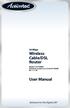 54 Mbps Wireless Cable/DSL Router Model #: GT704WR Firmware version: 3.0.1.0.5b-GT704WR IB: 1.1.1.42 User Manual Solutions for the Digital Life Table of Contents 1 Introduction 1 Package Contents 1 Minimum
54 Mbps Wireless Cable/DSL Router Model #: GT704WR Firmware version: 3.0.1.0.5b-GT704WR IB: 1.1.1.42 User Manual Solutions for the Digital Life Table of Contents 1 Introduction 1 Package Contents 1 Minimum
A Division of Cisco Systems, Inc. GHz 2.4 802.11g. Wireless-G. Broadband Router with 2 Phone Ports. Voice. User Guide WRTP54G. Model No.
 A Division of Cisco Systems, Inc. GHz 2.4 802.11g Voice Model No. WRTP54G Wireless-G Broadband Router with 2 Phone Ports User Guide Copyright and Trademarks Specifications are subject to change without
A Division of Cisco Systems, Inc. GHz 2.4 802.11g Voice Model No. WRTP54G Wireless-G Broadband Router with 2 Phone Ports User Guide Copyright and Trademarks Specifications are subject to change without
N450 Wireless Router WNR2500
 User Manual September 2013 202-11311-01 350 East Plumeria Drive San Jose, CA 95134 USA Support Thank you for purchasing this NETGEAR product. After installing your device, locate the serial number on the
User Manual September 2013 202-11311-01 350 East Plumeria Drive San Jose, CA 95134 USA Support Thank you for purchasing this NETGEAR product. After installing your device, locate the serial number on the
ESR7550 KEY FEATURES PRODUCT DESCRIPTION
 PRODUCT DESCRIPTION ESR7750 is a Dual Band Concurrent Wireless 11N Broadband Router with dual CPU that offers user unprecedented network performance. WMM support boosts streaming and multimedia intensive
PRODUCT DESCRIPTION ESR7750 is a Dual Band Concurrent Wireless 11N Broadband Router with dual CPU that offers user unprecedented network performance. WMM support boosts streaming and multimedia intensive
NETVIGATOR Wireless Modem Setup Guide. (TG789Pvn)
 NETVIGATOR Wireless Modem Setup Guide (TG789Pvn) Configure the NETVIGATOR Wireless Modem Make sure that system meets the following requirement prior to NETVIGATOR Wireless Modem usage: - Subscribers who
NETVIGATOR Wireless Modem Setup Guide (TG789Pvn) Configure the NETVIGATOR Wireless Modem Make sure that system meets the following requirement prior to NETVIGATOR Wireless Modem usage: - Subscribers who
2.4GHz / 5GHz Dual CPU 600Mbps 11N AP/Router
 Dual Band Concurrent Router ESR7750 2.4GHz / 5GHz Dual CPU 600Mbps 11N AP/Router PRODUCT DESCRIPTION ESR7750 is a Dual Band Concurrent Wireless 11N Broadband Router with dual CPU that offers user unprecedented
Dual Band Concurrent Router ESR7750 2.4GHz / 5GHz Dual CPU 600Mbps 11N AP/Router PRODUCT DESCRIPTION ESR7750 is a Dual Band Concurrent Wireless 11N Broadband Router with dual CPU that offers user unprecedented
Chapter 1 Configuring Internet Connectivity
 Chapter 1 Configuring Internet Connectivity This chapter describes the settings for your Internet connection and your wireless local area network (LAN) connection. When you perform the initial configuration
Chapter 1 Configuring Internet Connectivity This chapter describes the settings for your Internet connection and your wireless local area network (LAN) connection. When you perform the initial configuration
Protecting the Home Network (Firewall)
 Protecting the Home Network (Firewall) Basic Tab Setup Tab DHCP Tab Advanced Tab Options Tab Port Forwarding Tab Port Triggers Tab DMZ Host Tab Firewall Tab Event Log Tab Status Tab Software Tab Connection
Protecting the Home Network (Firewall) Basic Tab Setup Tab DHCP Tab Advanced Tab Options Tab Port Forwarding Tab Port Triggers Tab DMZ Host Tab Firewall Tab Event Log Tab Status Tab Software Tab Connection
Preparing the Computers for TCP/IP Networking
 Configuration Preparing the Computers for TCP/IP Networking Configuring Windows 98, and ME for TCP/IP Networking Verifying TCP/IP Properties Configuring Windows 2000 or XP for IP Networking Install or
Configuration Preparing the Computers for TCP/IP Networking Configuring Windows 98, and ME for TCP/IP Networking Verifying TCP/IP Properties Configuring Windows 2000 or XP for IP Networking Install or
A Division of Cisco Systems, Inc. GHz 2.4 802.11g. Wireless-G. User Guide. Broadband Router WIRELESS. with SpeedBooster WRT54GS. Model No.
 A Division of Cisco Systems, Inc. GHz 2.4 802.11g WIRELESS Wireless-G Broadband Router with SpeedBooster User Guide Model No. WRT54GS Copyright and Trademarks Specifications are subject to change without
A Division of Cisco Systems, Inc. GHz 2.4 802.11g WIRELESS Wireless-G Broadband Router with SpeedBooster User Guide Model No. WRT54GS Copyright and Trademarks Specifications are subject to change without
N300 WiFi Range Extender WN2000RPT User Manual
 N300 WiFi Range Extender WN2000RPT User Manual December 2013 202-11333-01 350 East Plumeria Drive San Jose, CA 95134 USA Support Thank you for selecting NETGEAR products. After installing your device,
N300 WiFi Range Extender WN2000RPT User Manual December 2013 202-11333-01 350 East Plumeria Drive San Jose, CA 95134 USA Support Thank you for selecting NETGEAR products. After installing your device,
LevelOne WBR-3405TX. User`s Manual. 11g Wireless AP Router
 LevelOne WBR-3405TX 11g Wireless AP Router User`s Manual Contents 1. Overview...4 1.1 Product Feature...4 1.2 System Requirements...4 1.3 Applications...4 2. Getting Start...5 2.1 Know the 11g Wireless
LevelOne WBR-3405TX 11g Wireless AP Router User`s Manual Contents 1. Overview...4 1.1 Product Feature...4 1.2 System Requirements...4 1.3 Applications...4 2. Getting Start...5 2.1 Know the 11g Wireless
TL-R460 Cable/DSL Router
 Cable/DSL Router Rev: 2.0.0 1910010471 COPYRIGHT & TRADEMARKS Specifications are subject to change without notice. is a registered trademark of TP-LINK TECHNOLOGIES CO., LTD. Other brands and product names
Cable/DSL Router Rev: 2.0.0 1910010471 COPYRIGHT & TRADEMARKS Specifications are subject to change without notice. is a registered trademark of TP-LINK TECHNOLOGIES CO., LTD. Other brands and product names
Wireless-N. User Guide. Broadband Router WRT300N WIRELESS. Model No.
 2.4 GHz WIRELESS Wireless-N Broadband Router User Guide Model No. WRT300N Copyright and Trademarks Specifications are subject to change without notice. Linksys is a registered trademark or trademark of
2.4 GHz WIRELESS Wireless-N Broadband Router User Guide Model No. WRT300N Copyright and Trademarks Specifications are subject to change without notice. Linksys is a registered trademark or trademark of
N300 Wireless Router WNR2000v4 User Manual
 User Manual March 2014 202-11229-03 350 East Plumeria Drive San Jose, CA 95134 USA Support Thank you for selecting NETGEAR products. After installing your device, locate the serial number on the label
User Manual March 2014 202-11229-03 350 East Plumeria Drive San Jose, CA 95134 USA Support Thank you for selecting NETGEAR products. After installing your device, locate the serial number on the label
Quick Installation Guide DAP-1360. Wireless N 300 Access Point & Router
 DAP-1360 Wireless N 300 Access Point & Router BEFORE YOU BEGIN Delivery Package Access point DAP-1360 Power adapter DC 12V Ethernet cable (CAT 5E) (brochure). If any of the items are missing, please contact
DAP-1360 Wireless N 300 Access Point & Router BEFORE YOU BEGIN Delivery Package Access point DAP-1360 Power adapter DC 12V Ethernet cable (CAT 5E) (brochure). If any of the items are missing, please contact
Table of Contents. Package Contents... 4 System Requirements... 4 Introduction... 5 Features... 6 Hardware Overview... 7 Connections... 7 LEDs...
 Table of Contents Table of Contents Package Contents... 4 System Requirements... 4 Introduction... 5 Features... 6 Hardware Overview... 7 Connections... 7 LEDs... 8 Installation... 9 Before you Begin...
Table of Contents Table of Contents Package Contents... 4 System Requirements... 4 Introduction... 5 Features... 6 Hardware Overview... 7 Connections... 7 LEDs... 8 Installation... 9 Before you Begin...
1-Port Wireless USB 2.0 Print Server Model # APSUSB201W. Quick Installation Guide. Ver. 2A
 1-Port Wireless USB 2.0 Print Server Model # APSUSB201W Quick Installation Guide Ver. 2A Section 1 Step 1Connect one end of the Ethernet cable to the RJ-45 port of the Print Server and attach the other
1-Port Wireless USB 2.0 Print Server Model # APSUSB201W Quick Installation Guide Ver. 2A Section 1 Step 1Connect one end of the Ethernet cable to the RJ-45 port of the Print Server and attach the other
SkyIPCam 250W Wireless Network Camera. Model # AIC250W. User s Manual
 SkyIPCam 250W Wireless Network Camera Model # AIC250W User s Manual Ver. 1B Table of Contents 1. Introduction... 4 2. Getting Started... 5 3. Installing the Setup Wizard... 6 4. Gathering Information...
SkyIPCam 250W Wireless Network Camera Model # AIC250W User s Manual Ver. 1B Table of Contents 1. Introduction... 4 2. Getting Started... 5 3. Installing the Setup Wizard... 6 4. Gathering Information...
LevelOne. User Manual. FBR-1430 VPN Broadband Router, 1W 4L V1.0
 LevelOne FBR-1430 VPN Broadband Router, 1W 4L User Manual V1.0 Table of Contents CHAPTER 1 INTRODUCTION... 1 VPN BROADBAND ROUTER FEATURES... 1 Internet Access Features... 1 Advanced Internet Functions...
LevelOne FBR-1430 VPN Broadband Router, 1W 4L User Manual V1.0 Table of Contents CHAPTER 1 INTRODUCTION... 1 VPN BROADBAND ROUTER FEATURES... 1 Internet Access Features... 1 Advanced Internet Functions...
WL830RT4 Wireless G Broadband Router
 WL830RT4 Wireless G Broadband Router User Manual VERSION 1.0 Contents About the Manual... 6 About the Router... 7 Specifications...8 Requirements...9 Device Design...9 Front Panel...9 Rear Panel...10 Getting
WL830RT4 Wireless G Broadband Router User Manual VERSION 1.0 Contents About the Manual... 6 About the Router... 7 Specifications...8 Requirements...9 Device Design...9 Front Panel...9 Rear Panel...10 Getting
IEEE 802.11a/ac/n/b/g Enterprise Access Points ECW5320 ECWO5320. Management Guide. www.edge-core.com. Software Release v2.0.0.1
 IEEE 802.11a/ac/n/b/g Enterprise Access Points ECW5320 ECWO5320 Management Guide Software Release v2.0.0.1 www.edge-core.com Management Guide ECW5320 Indoor Enterprise Access Point IEEE 802.11a/ac/n/b/g
IEEE 802.11a/ac/n/b/g Enterprise Access Points ECW5320 ECWO5320 Management Guide Software Release v2.0.0.1 www.edge-core.com Management Guide ECW5320 Indoor Enterprise Access Point IEEE 802.11a/ac/n/b/g
TW100-BRV204 VPN Firewall Router
 TW100-BRV204 VPN Firewall Router Cable/DSL Internet Access 4-Port Switching Hub User's Guide Table of Contents CHAPTER 1 INTRODUCTION... 1 TW100-BRV204 Features... 1 Package Contents... 3 Physical Details...
TW100-BRV204 VPN Firewall Router Cable/DSL Internet Access 4-Port Switching Hub User's Guide Table of Contents CHAPTER 1 INTRODUCTION... 1 TW100-BRV204 Features... 1 Package Contents... 3 Physical Details...
UIP1868P User Interface Guide
 UIP1868P User Interface Guide (Firmware version 0.13.4 and later) V1.1 Monday, July 8, 2005 Table of Contents Opening the UIP1868P's Configuration Utility... 3 Connecting to Your Broadband Modem... 4 Setting
UIP1868P User Interface Guide (Firmware version 0.13.4 and later) V1.1 Monday, July 8, 2005 Table of Contents Opening the UIP1868P's Configuration Utility... 3 Connecting to Your Broadband Modem... 4 Setting
COPYRIGHT & TRADEMARKS FCC STATEMENT EC DECLARATION OF CONFORMITY (EUROPE) SAFETY NOTICES
 COPYRIGHT & TRADEMARKS Specifications are subject to change without notice. is a registered trademark of TP-LINK Technologies Co., Ltd. Other brands and product names are trademarks or registered trademarks
COPYRIGHT & TRADEMARKS Specifications are subject to change without notice. is a registered trademark of TP-LINK Technologies Co., Ltd. Other brands and product names are trademarks or registered trademarks
Chapter 2 Introduction
 Chapter 2 Introduction This chapter describes the features of the NETGEAR 54 Mbps Wireless ADSL Modem Router Model DG834G. The Wireless ADSL Modem Router is a combination of a built-in ADSL modem, ADSL
Chapter 2 Introduction This chapter describes the features of the NETGEAR 54 Mbps Wireless ADSL Modem Router Model DG834G. The Wireless ADSL Modem Router is a combination of a built-in ADSL modem, ADSL
ESR-9753 802.11b/g/n SOHO Router
 ESR-9753 is a 1T1R Wireless Single chip 11N Broadband Router that delivers up to 3x faster speeds than 802.11g devices. ESR-9753 supports home network with superior throughput and performance and unparalleled
ESR-9753 is a 1T1R Wireless Single chip 11N Broadband Router that delivers up to 3x faster speeds than 802.11g devices. ESR-9753 supports home network with superior throughput and performance and unparalleled
Table of Contents. Table of Contents
 Table of Contents Product Overview...4 Package Contents...4 System Requirements...4 Introduction...5 Features... 6 Hardware Overview...7 Connections...7 LEDs...8 Installation...9 Before you Begin...9 Wireless
Table of Contents Product Overview...4 Package Contents...4 System Requirements...4 Introduction...5 Features... 6 Hardware Overview...7 Connections...7 LEDs...8 Installation...9 Before you Begin...9 Wireless
USER MANUAL WRT-150/WRT-150A. 150Mbps Wireless Broadband Router V1.1_20110309
 USER MANUAL WRT-150/WRT-150A 150Mbps Wireless Broadband Router V1.1_20110309 FCC Statement This equipment has been tested and found to comply with the limits for a Class B digital device, pursuant to part
USER MANUAL WRT-150/WRT-150A 150Mbps Wireless Broadband Router V1.1_20110309 FCC Statement This equipment has been tested and found to comply with the limits for a Class B digital device, pursuant to part
TRENDnet User s Guide. Cover Page
 Cover Page Contents Product Overview... 1 Package Contents... 1 Features... 1 Product Hardware Features... 2 Application Diagram... 4 Basic Router Setup... 5 Creating a Home Network... 5 Router Installation...
Cover Page Contents Product Overview... 1 Package Contents... 1 Features... 1 Product Hardware Features... 2 Application Diagram... 4 Basic Router Setup... 5 Creating a Home Network... 5 Router Installation...
Table of Contents. Wireless Installation Considerations... 10
 Table of Contents Table of Contents Product Overview...4 Package Contents...4 System Requirements... 4 Introduction...5 Features... 6 Hardware Overview...7 Connections... 7 LEDs... 8 Wireless Installation
Table of Contents Table of Contents Product Overview...4 Package Contents...4 System Requirements... 4 Introduction...5 Features... 6 Hardware Overview...7 Connections... 7 LEDs... 8 Wireless Installation
Sweex Wireless BroadBand Router + 4 port switch + print server
 Sweex Wireless BroadBand Router + 4 port switch + print server Advantages Internet Sharing - A broadband internet connection makes it possible for several PCs to use the internet simultaneously. Wireless
Sweex Wireless BroadBand Router + 4 port switch + print server Advantages Internet Sharing - A broadband internet connection makes it possible for several PCs to use the internet simultaneously. Wireless
LW310V2 Sweex Wireless 300N Router
 LW310V2 Sweex Wireless 300N Router Please notice! On the included CD-ROM you will find the Setup Wizard. This easy install procedure will show you how to setup the router step-by-step. Do not expose the
LW310V2 Sweex Wireless 300N Router Please notice! On the included CD-ROM you will find the Setup Wizard. This easy install procedure will show you how to setup the router step-by-step. Do not expose the
WRE6505. User s Guide. Quick Start Guide. Wireless AC750 Range Extender. Default Login Details. Version 1.00 Edition 1, 4 2014
 WRE6505 Wireless AC750 Range Extender Version 1.00 Edition 1, 4 2014 2.4G 5G Quick Start Guide User s Guide Default Login Details LAN IP Address 192.168.1.2 User Name admin www.zyxel.com Password 1234
WRE6505 Wireless AC750 Range Extender Version 1.00 Edition 1, 4 2014 2.4G 5G Quick Start Guide User s Guide Default Login Details LAN IP Address 192.168.1.2 User Name admin www.zyxel.com Password 1234
Wireless N 300 Gigabit Green Router. User s Manual. Model # AR695W. Ver. 1A
 Wireless N 300 Gigabit Green Router Model # AR695W User s Manual Ver. 1A Copyright Copyright Airlink101, 2010. The contents of this publication may not be reproduced in any part or as a whole, stored,
Wireless N 300 Gigabit Green Router Model # AR695W User s Manual Ver. 1A Copyright Copyright Airlink101, 2010. The contents of this publication may not be reproduced in any part or as a whole, stored,
ESR-9752 802.11b/g/n SOHO Router
 ESR-9752 is a 2T2R Wireless Single chip 11N Broadband Router that delivers up to 6x faster speeds and 3x extended coverage than 802.11g devices. ESR-9752 supports home network with superior throughput
ESR-9752 is a 2T2R Wireless Single chip 11N Broadband Router that delivers up to 6x faster speeds and 3x extended coverage than 802.11g devices. ESR-9752 supports home network with superior throughput
running operation mode painless TECHNICAL SPECIFICATION WAN/LAN: One 10/100 Fast Ethernet RJ-45 WPS (WiFi Protected Setup) WAN (Internet connection)
 PRODUCT DESCRIPTION ETR9350 is a 2T2R Wireless Single chip 11N Travel AP/Router that delivers up to 6x faster speeds than 802.11g devices. ETR9350 drives superior performance and unparalleled wireless
PRODUCT DESCRIPTION ETR9350 is a 2T2R Wireless Single chip 11N Travel AP/Router that delivers up to 6x faster speeds than 802.11g devices. ETR9350 drives superior performance and unparalleled wireless
Quick Installation Guide DIR-620. Multifunction Wireless Router Supporting GSM, CDMA, WiMAX with Built-in 4-port Switch
 DIR-620 Multifunction Wireless Router Supporting GSM, CDMA, WiMAX with Built-in 4-port Switch BEFORE YOU BEGIN Delivery Package Multifunction wireless router DIR-620 Power adapter DC 5V/2.5A Ethernet cable
DIR-620 Multifunction Wireless Router Supporting GSM, CDMA, WiMAX with Built-in 4-port Switch BEFORE YOU BEGIN Delivery Package Multifunction wireless router DIR-620 Power adapter DC 5V/2.5A Ethernet cable
Wireless N Open Source Access Point
 Wireless N Open Source Access Point Table of Contents Package Contents... 4 System Requirements... 5 Introduction... 6 Features... 8 Hardware Overview... 9 Connections... 9 LEDs...10 WPS LED/Button...11
Wireless N Open Source Access Point Table of Contents Package Contents... 4 System Requirements... 5 Introduction... 6 Features... 8 Hardware Overview... 9 Connections... 9 LEDs...10 WPS LED/Button...11
TL-R402M Cable/DSL Router
 Cable/DSL Router Rev: 3.0.2 1910010053 COPYRIGHT & TRADEMARKS Specifications are subject to change without notice. is a registered trademark of TP-LINK TECHNOLOGIES CO., LTD. Other brands and product names
Cable/DSL Router Rev: 3.0.2 1910010053 COPYRIGHT & TRADEMARKS Specifications are subject to change without notice. is a registered trademark of TP-LINK TECHNOLOGIES CO., LTD. Other brands and product names
Table of Contents. Product Overview...4 Package Contents...4 System Requirements...4 Features...5 Hardware Overview...6 Connections...6 LEDs...
 Table of Contents Product Overview...4 Package Contents...4 System Requirements...4 Features...5 Hardware Overview...6 Connections...6 LEDs...7 Installation...8 Before you Begin...8 Wireless Installation
Table of Contents Product Overview...4 Package Contents...4 System Requirements...4 Features...5 Hardware Overview...6 Connections...6 LEDs...7 Installation...8 Before you Begin...8 Wireless Installation
Chapter 4 Customizing Your Network Settings
 . Chapter 4 Customizing Your Network Settings This chapter describes how to configure advanced networking features of the Wireless-G Router Model WGR614v9, including LAN, WAN, and routing settings. It
. Chapter 4 Customizing Your Network Settings This chapter describes how to configure advanced networking features of the Wireless-G Router Model WGR614v9, including LAN, WAN, and routing settings. It
Wireless-N. User Guide. Broadband Router WRT300N (EU/LA) WIRELESS. Model No.
 2,4 GHz WIRELESS Wireless-N Broadband Router User Guide Model No. WRT300N (EU/LA) Copyright and Trademarks Specifications are subject to change without notice. Linksys is a registered trademark or trademark
2,4 GHz WIRELESS Wireless-N Broadband Router User Guide Model No. WRT300N (EU/LA) Copyright and Trademarks Specifications are subject to change without notice. Linksys is a registered trademark or trademark
Wireless-N Range Extender. User Manual
 Wireless-N Range Extender User Manual Version A1.0, June 19, 2012 Preface This manual provides information related to the installation and operation of this Wireless-N Range Extender. The individual reading
Wireless-N Range Extender User Manual Version A1.0, June 19, 2012 Preface This manual provides information related to the installation and operation of this Wireless-N Range Extender. The individual reading
802.11b/g/n SOHO Router 2.4GHz 150Mbps 11N AP/Router
 802.11b/g/n SOHO Router 2.4GHz 150Mbps 11N AP/Router ESR-9753 PRODUCT DESCRIPTION ESR-9753 is a 1T1R Wireless Single chip 11N Broadband Router that delivers up to 3x faster speeds than 802.11g devices.
802.11b/g/n SOHO Router 2.4GHz 150Mbps 11N AP/Router ESR-9753 PRODUCT DESCRIPTION ESR-9753 is a 1T1R Wireless Single chip 11N Broadband Router that delivers up to 3x faster speeds than 802.11g devices.
Wireless-N Broadband Router
 USER GUIDE Model: WRT160N About This Guide About This Guide Icon Descriptions While reading through the User Guide you may see various icons that call attention to specific items. Below is a description
USER GUIDE Model: WRT160N About This Guide About This Guide Icon Descriptions While reading through the User Guide you may see various icons that call attention to specific items. Below is a description
ADSL Modem. User Guide AM200 (EU/LA) Model No. WIRED
 WIRED User Guide Model No. AM200 (EU/LA) Copyright and Trademarks Specifications are subject to change without notice. Linksys is a registered trademark or trademark of Cisco Systems, Inc. and/or its affiliates
WIRED User Guide Model No. AM200 (EU/LA) Copyright and Trademarks Specifications are subject to change without notice. Linksys is a registered trademark or trademark of Cisco Systems, Inc. and/or its affiliates
Broadband Router ALL1294B
 Broadband Router ALL1294B Broadband Internet Access 4-Port Switching Hub User's Guide Table of Contents CHAPTER 1 INTRODUCTION... 1 Broadband Router Features... 1 Package Contents... 3 Physical Details...
Broadband Router ALL1294B Broadband Internet Access 4-Port Switching Hub User's Guide Table of Contents CHAPTER 1 INTRODUCTION... 1 Broadband Router Features... 1 Package Contents... 3 Physical Details...
Get Ready to Enjoy - The New Way to Phone!
 User Manual Get Ready to Enjoy - The New Way to Phone! Welcome to Vonage! It s easy to get started with your Vonage VWR Device! For assistance with installation or troubleshooting common problems, please
User Manual Get Ready to Enjoy - The New Way to Phone! Welcome to Vonage! It s easy to get started with your Vonage VWR Device! For assistance with installation or troubleshooting common problems, please
PePWave Surf Series PePWave Surf Indoor Series: Surf 200, AP 200, AP 400
 PePWave Surf Series PePWave Surf Indoor Series: Surf 200, AP 200, AP 400 PePWave Surf Outdoor Series: Surf AP 200/400-X, PolePoint 400-X, Surf 400-DX User Manual Document Rev. 1.2 July 07 COPYRIGHT & TRADEMARKS
PePWave Surf Series PePWave Surf Indoor Series: Surf 200, AP 200, AP 400 PePWave Surf Outdoor Series: Surf AP 200/400-X, PolePoint 400-X, Surf 400-DX User Manual Document Rev. 1.2 July 07 COPYRIGHT & TRADEMARKS
ASUS WL-5XX Series Wireless Router Internet Configuration. User s Guide
 ASUS WL-5XX Series Wireless Router Internet Configuration User s Guide Contents Chapter 1 Introduction:...1 Chapter 2 Connecting the wireless router...1 Chapter 3 Getting to know your Internet connection
ASUS WL-5XX Series Wireless Router Internet Configuration User s Guide Contents Chapter 1 Introduction:...1 Chapter 2 Connecting the wireless router...1 Chapter 3 Getting to know your Internet connection
Wireless-G. GHz 2.4 802.11g. Broadband Router with 2 Phone Ports. Installation and Troubleshooting Guide WRTP54G. A Division of Cisco Systems, Inc.
 A Division of Cisco Systems, Inc. GHz 2.4 802.11g Voice Wireless-G Broadband Router with 2 Phone Ports Installation and Troubleshooting Guide Model No. WRTP54G Copyright and Trademarks Specifications
A Division of Cisco Systems, Inc. GHz 2.4 802.11g Voice Wireless-G Broadband Router with 2 Phone Ports Installation and Troubleshooting Guide Model No. WRTP54G Copyright and Trademarks Specifications
A Division of Cisco Systems, Inc. Broadband Router. with 2 Phone Ports. Voice Installation and Troubleshooting Guide RTP300. Model No.
 A Division of Cisco Systems, Inc. Broadband Router with 2 Phone Ports Voice Installation and Troubleshooting Guide Model No. RTP300 Copyright and Trademarks Specifications are subject to change without
A Division of Cisco Systems, Inc. Broadband Router with 2 Phone Ports Voice Installation and Troubleshooting Guide Model No. RTP300 Copyright and Trademarks Specifications are subject to change without
AC750 WiF Range Extender
 Model EX3700 User Manual May 2015 202-11487-01 350 East Plumeria Drive San Jose, CA 95134 USA Support Thank you for selecting NETGEAR products. After installing your device, locate the serial number on
Model EX3700 User Manual May 2015 202-11487-01 350 East Plumeria Drive San Jose, CA 95134 USA Support Thank you for selecting NETGEAR products. After installing your device, locate the serial number on
A Division of Cisco Systems, Inc. GHz 2.4 802.11g. Wireless-G. Access Point with SRX. User Guide WIRELESS WAP54GX. Model No.
 A Division of Cisco Systems, Inc. GHz 2.4 802.11g WIRELESS Wireless-G Access Point with SRX User Guide Model No. WAP54GX Copyright and Trademarks Specifications are subject to change without notice. Linksys
A Division of Cisco Systems, Inc. GHz 2.4 802.11g WIRELESS Wireless-G Access Point with SRX User Guide Model No. WAP54GX Copyright and Trademarks Specifications are subject to change without notice. Linksys
Chapter 3 Safeguarding Your Network
 Chapter 3 Safeguarding Your Network The RangeMax NEXT Wireless Router WNR834B provides highly effective security features which are covered in detail in this chapter. This chapter includes: Choosing Appropriate
Chapter 3 Safeguarding Your Network The RangeMax NEXT Wireless Router WNR834B provides highly effective security features which are covered in detail in this chapter. This chapter includes: Choosing Appropriate
Broadband Phone Gateway BPG510 Technical Users Guide
 Broadband Phone Gateway BPG510 Technical Users Guide (Firmware version 0.14.1 and later) Revision 1.0 2006, 8x8 Inc. Table of Contents About your Broadband Phone Gateway (BPG510)... 4 Opening the BPG510's
Broadband Phone Gateway BPG510 Technical Users Guide (Firmware version 0.14.1 and later) Revision 1.0 2006, 8x8 Inc. Table of Contents About your Broadband Phone Gateway (BPG510)... 4 Opening the BPG510's
Wireless Broadband Router. User Manual. Solutions for the Digital Life. Model #: MI424-WR. Firmware Version: 4.0.16.1.45.120. Ver 1.
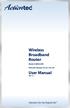 Wireless Broadband Router Model #: MI424-WR Firmware Version: 4.0.16.1.45.120 User Manual Ver 1.1 Solutions for the Digital Life Table of Contents 1 Introduction 1 Package Contents 1 Minimum System Requirements
Wireless Broadband Router Model #: MI424-WR Firmware Version: 4.0.16.1.45.120 User Manual Ver 1.1 Solutions for the Digital Life Table of Contents 1 Introduction 1 Package Contents 1 Minimum System Requirements
DSL-2600U. User Manual V 1.0
 DSL-2600U User Manual V 1.0 CONTENTS 1. OVERVIEW...3 1.1 ABOUT ADSL...3 1.2 ABOUT ADSL2/2+...3 1.3 FEATURES...3 2 SPECIFICATION...4 2.1 INDICATOR AND INTERFACE...4 2.2 HARDWARE CONNECTION...4 2.3 LED STATUS
DSL-2600U User Manual V 1.0 CONTENTS 1. OVERVIEW...3 1.1 ABOUT ADSL...3 1.2 ABOUT ADSL2/2+...3 1.3 FEATURES...3 2 SPECIFICATION...4 2.1 INDICATOR AND INTERFACE...4 2.2 HARDWARE CONNECTION...4 2.3 LED STATUS
Version 1.0 January 16, 2015. User Manual. Wireless AC750 Dual Band Router DIR-816
 Version 1.0 January 16, 2015 User Manual Wireless AC750 Dual Band Router DIR-816 Preface D-Link reserves the right to revise this publication and to make changes in the content hereof without obligation
Version 1.0 January 16, 2015 User Manual Wireless AC750 Dual Band Router DIR-816 Preface D-Link reserves the right to revise this publication and to make changes in the content hereof without obligation
TW100-BRF114 Firewall Router. User's Guide. Cable/DSL Internet Access. 4-Port Switching Hub
 TW100-BRF114 Firewall Router Cable/DSL Internet Access 4-Port Switching Hub User's Guide Table of Contents CHAPTER 1 INTRODUCTION...1 TW100-BRF114 Features...1 Package Contents...3 Physical Details...
TW100-BRF114 Firewall Router Cable/DSL Internet Access 4-Port Switching Hub User's Guide Table of Contents CHAPTER 1 INTRODUCTION...1 TW100-BRF114 Features...1 Package Contents...3 Physical Details...
A Division of Cisco Systems, Inc. Wireless-G. User Guide. Broadband Router WIRELESS WRT54GL (EU/LA) Model No.
 A Division of Cisco Systems, Inc. WIRELESS Wireless-G Broadband Router User Guide Model No. WRT54GL (EU/LA) Copyright and Trademarks Specifications are subject to change without notice. Linksys is a registered
A Division of Cisco Systems, Inc. WIRELESS Wireless-G Broadband Router User Guide Model No. WRT54GL (EU/LA) Copyright and Trademarks Specifications are subject to change without notice. Linksys is a registered
Wireless-G Broadband Router
 USER GUIDE Model: WRT54GL About This Guide About This Guide Icon Descriptions While reading through the User Guide you may see various icons that call attention to specific items. Below is a description
USER GUIDE Model: WRT54GL About This Guide About This Guide Icon Descriptions While reading through the User Guide you may see various icons that call attention to specific items. Below is a description
Wireless Cable Gateway CG3300CMR
 Wireless Cable Gateway CG3300CMR User Manual 350 East Plumeria Drive San Jose, CA 95134 USA September 2012 202-11068-02 v1.0 2012 NETGEAR, Inc. All rights reserved. No part of this publication may be reproduced,
Wireless Cable Gateway CG3300CMR User Manual 350 East Plumeria Drive San Jose, CA 95134 USA September 2012 202-11068-02 v1.0 2012 NETGEAR, Inc. All rights reserved. No part of this publication may be reproduced,
Wireless-G Broadband Router
 USER GUIDE Wireless-G Broadband Router Model:WRT54GL (EU) Table of Contents Chapter 1: Product Overview 2 Front Panel.................................................. 2 Back Panel..................................................
USER GUIDE Wireless-G Broadband Router Model:WRT54GL (EU) Table of Contents Chapter 1: Product Overview 2 Front Panel.................................................. 2 Back Panel..................................................
is the registered trademark of Shenzhen Tenda Technology Co., Ltd. All the products and product names mentioned herein are the trademarks or
 1 Copyright Statement is the registered trademark of Shenzhen Tenda Technology Co., Ltd. All the products and product names mentioned herein are the trademarks or registered trademarks of their respective
1 Copyright Statement is the registered trademark of Shenzhen Tenda Technology Co., Ltd. All the products and product names mentioned herein are the trademarks or registered trademarks of their respective
User Manual DIR-632. Multifunction Wireless Router Supporting WiMAX, 3G GSM/CDMA with Built-in 8-port Switch
 DIR-632 Multifunction Wireless Router Supporting WiMAX, 3G GSM/CDMA with Built-in 8-port Switch October 2011 Contents Chapter 1. Introduction...5 Contents and Audience...5 Conventions...5 Document Structure...5
DIR-632 Multifunction Wireless Router Supporting WiMAX, 3G GSM/CDMA with Built-in 8-port Switch October 2011 Contents Chapter 1. Introduction...5 Contents and Audience...5 Conventions...5 Document Structure...5
Wireless-G. User Guide. GHz 2.4 802.11g. A Division of Cisco Systems, Inc. WIRELESS. Model No.WRT54GP2
 Your Internet Telephone Company offering you more - connecting you for less A Division of Cisco Systems, Inc. GHz 2.4 802.11g Wireless-G WIRELESS User Guide Model No.WRT54GP2 Copyright and Trademarks Specifications
Your Internet Telephone Company offering you more - connecting you for less A Division of Cisco Systems, Inc. GHz 2.4 802.11g Wireless-G WIRELESS User Guide Model No.WRT54GP2 Copyright and Trademarks Specifications
USER GUIDE. Wireless-G Broadband Router. Model No: WRT54G
 USER GUIDE Wireless-G Broadband Router Model No: WRT54G About This Guide About This Guide Icon Descriptions While reading through the User Guide you may see various icons that call attention to specific
USER GUIDE Wireless-G Broadband Router Model No: WRT54G About This Guide About This Guide Icon Descriptions While reading through the User Guide you may see various icons that call attention to specific
A Division of Cisco Systems, Inc. GHz 2.4 802.11g. Wireless-G. User Guide. Broadband Router WIRELESS WRT54GL. Model No.
 A Division of Cisco Systems, Inc. GHz 2.4 802.11g WIRELESS Wireless-G Broadband Router User Guide Model No. WRT54GL Copyright and Trademarks Specifications are subject to change without notice. Linksys
A Division of Cisco Systems, Inc. GHz 2.4 802.11g WIRELESS Wireless-G Broadband Router User Guide Model No. WRT54GL Copyright and Trademarks Specifications are subject to change without notice. Linksys
Router Setup Manual. NETGEAR, Inc. 4500 Great America Parkway Santa Clara, CA 95054 USA 208-10060-01 2006-03-17
 NETGEAR, Inc. 4500 Great America Parkway Santa Clara, CA 95054 USA 208-10060-01 2006-03-17 2006 by NETGEAR, Inc. All rights reserved. Trademarks NETGEAR is a trademark of Netgear, Inc. Microsoft, Windows,
NETGEAR, Inc. 4500 Great America Parkway Santa Clara, CA 95054 USA 208-10060-01 2006-03-17 2006 by NETGEAR, Inc. All rights reserved. Trademarks NETGEAR is a trademark of Netgear, Inc. Microsoft, Windows,
Table of Contents. Table of Contents
 Table of Contents Product Overview...4 Package Contents...4 System Requirements... 4 Introduction...5 Features... 7 Hardware Overview...8 Connections... 8 LEDs... 9 WPS LED/Button... 10 Installation...11
Table of Contents Product Overview...4 Package Contents...4 System Requirements... 4 Introduction...5 Features... 7 Hardware Overview...8 Connections... 8 LEDs... 9 WPS LED/Button... 10 Installation...11
WiFi Cable Modem Router C3700
 User Manual Note: This document is for certification purposes only. Images are for position only and might differ from the actual product. October 2013 350 East Plumeria Drive San Jose, CA 95134 USA Support
User Manual Note: This document is for certification purposes only. Images are for position only and might differ from the actual product. October 2013 350 East Plumeria Drive San Jose, CA 95134 USA Support
WF2411 User Manual. 150Mbps Wireless-N AP/ Repeater / Router client
 WF2411 User Manual 150Mbps Wireless-N AP/ Repeater / Router client 1141 Budapest, Fogarasi út 77. Tel.: *220-7940, 220-7814, 220-7959, 220-8881, 364-3428 Fax: 220-7940 Mobil: 30 531-5454, 30 939-9989 1095
WF2411 User Manual 150Mbps Wireless-N AP/ Repeater / Router client 1141 Budapest, Fogarasi út 77. Tel.: *220-7940, 220-7814, 220-7959, 220-8881, 364-3428 Fax: 220-7940 Mobil: 30 531-5454, 30 939-9989 1095
WL-366. Wireless Broadband Router. (802.11b/g/n)
 WL-366 Wireless Broadband Router (802.11b/g/n) User Manual Revision: 1 TABLE OF CONTENTS 1KEY FEATURES...4 2PACKAGE CONTENTS...5 3PRODUCT LAYOUT...6 4NETWORK + SYSTEM REQUIREMENTS...8 5WL-366 PLACEMENT...8
WL-366 Wireless Broadband Router (802.11b/g/n) User Manual Revision: 1 TABLE OF CONTENTS 1KEY FEATURES...4 2PACKAGE CONTENTS...5 3PRODUCT LAYOUT...6 4NETWORK + SYSTEM REQUIREMENTS...8 5WL-366 PLACEMENT...8
User s Guide. High Power 700mW Dual Band AC Wi-Fi Router RTA15
 User s Guide High Power 700mW Dual Band AC Wi-Fi Router RTA15 CONTENTS INTRODUCTION... 3 GETTING STARTED... 4 Package Contents... 4 LED Indicators... 5 Back Panel Description... 6 BASIC SETUP GUIDE...
User s Guide High Power 700mW Dual Band AC Wi-Fi Router RTA15 CONTENTS INTRODUCTION... 3 GETTING STARTED... 4 Package Contents... 4 LED Indicators... 5 Back Panel Description... 6 BASIC SETUP GUIDE...
N150 2-Port Wireless Router WNR612v3
 N150 2-Port Wireless Router WNR612v3 User Manual 350 East Plumeria Drive San Jose, CA 95134 USA August 2012 202-11019-01 v1.0 2012 NETGEAR, Inc. All rights reserved. No part of this publication may be
N150 2-Port Wireless Router WNR612v3 User Manual 350 East Plumeria Drive San Jose, CA 95134 USA August 2012 202-11019-01 v1.0 2012 NETGEAR, Inc. All rights reserved. No part of this publication may be
User s Guide. High Power Wireless-N 600mW Gigabit Dual Band Router R20000G
 User s Guide High Power Wireless-N 600mW Gigabit Dual Band Router R20000G CONTENTS INTRODUCTION... 2 GETTING STARTED... 3 Package Contents... 3 LED Indicators... 4 Back Panel Description... 5 SETUP GUIDE...
User s Guide High Power Wireless-N 600mW Gigabit Dual Band Router R20000G CONTENTS INTRODUCTION... 2 GETTING STARTED... 3 Package Contents... 3 LED Indicators... 4 Back Panel Description... 5 SETUP GUIDE...
N600 Wireless Dual Band Router
 N600 Wireless Dual Band Router Model WNDR3400v3 User Manual June 2014 202-11204-04 350 East Plumeria Drive San Jose, CA 95134 USA Support Thank you for selecting NETGEAR products. After installing your
N600 Wireless Dual Band Router Model WNDR3400v3 User Manual June 2014 202-11204-04 350 East Plumeria Drive San Jose, CA 95134 USA Support Thank you for selecting NETGEAR products. After installing your
TL-R600VPN. SafeStream TM Gigabit Broadband VPN Router. Rev: 1.0.0 1910010557
 SafeStream TM Gigabit Broadband VPN Router Rev: 1.0.0 1910010557 COPYRIGHT & TRADEMARKS Specifications are subject to change without notice. is a registered trademark of TP-LINK TECHNOLOGIES CO., LTD.
SafeStream TM Gigabit Broadband VPN Router Rev: 1.0.0 1910010557 COPYRIGHT & TRADEMARKS Specifications are subject to change without notice. is a registered trademark of TP-LINK TECHNOLOGIES CO., LTD.
Wireless-G. GHz 2.4 802.11g. Broadband Router with 2 Phone Ports. Installation and Troubleshooting Guide WRT54GP2. VoIP
 A Division of Cisco Systems, Inc. GHz 2.4 802.11g VoIP Wireless-G Broadband Router with 2 Phone Ports Installation and Troubleshooting Guide Model No. WRT54GP2 Copyright and Trademarks Specifications are
A Division of Cisco Systems, Inc. GHz 2.4 802.11g VoIP Wireless-G Broadband Router with 2 Phone Ports Installation and Troubleshooting Guide Model No. WRT54GP2 Copyright and Trademarks Specifications are
BoB TM 4 port wireless VoIP router
 BoB TM 4 port wireless VoIP router Table of Contents Chapter 1 Introduction...4 Chapter 2 Product Overview...5 Chapter 3 Knowing BoB Lite...8 Chapter 4 Connection and configuration...9 Chapter 5 Modem
BoB TM 4 port wireless VoIP router Table of Contents Chapter 1 Introduction...4 Chapter 2 Product Overview...5 Chapter 3 Knowing BoB Lite...8 Chapter 4 Connection and configuration...9 Chapter 5 Modem
CPEi 800/825 Series. User Manual. * Please see the Introduction Section
 CPEi 800/825 Series User Manual * Please see the Introduction Section Contents Introduction...iii Chapter 1: CPEi 800/825 User Guide Overview... 1-1 Powerful Features in a Single Unit... 1-2 Front of the
CPEi 800/825 Series User Manual * Please see the Introduction Section Contents Introduction...iii Chapter 1: CPEi 800/825 User Guide Overview... 1-1 Powerful Features in a Single Unit... 1-2 Front of the
How To Set Up A D-Link Dir-610N Router
 Version 1.0 06/24/2013 User Manual Wireless N 150 Home Router Preface D-Link reserves the right to revise this publication and to make changes in the content hereof without obligation to notify any person
Version 1.0 06/24/2013 User Manual Wireless N 150 Home Router Preface D-Link reserves the right to revise this publication and to make changes in the content hereof without obligation to notify any person
