Introducing the FirePass and Microsoft Exchange Server configuration
|
|
|
- Amy Ford
- 8 years ago
- Views:
Transcription
1 Deployment Guide Deploying Microsoft Exchange Server/Outlook Web Access and F5 s FirePass Controller
2 Introducing the FirePass and Microsoft Exchange Server configuration Welcome to the FirePass Exchange Server Deployment Guide. This guide shows you how to configure the F5 FirePass controller for secure remote access to Microsoft Exchange Server, including Outlook Web Access (OWA). Microsoft Exchange Server helps increase knowledge worker productivity while helping organizations reduce their total cost of ownership (TCO) in areas such as server and site consolidation. F5 s FirePass controller is the industry leading SSL VPN solution that enables organizations of any size to provide ubiquitous secure access for employees, partners and customers to applications such as Microsoft Exchange Server, while significantly lowering support costs associated with legacy client-based VPN solutions. For more information on the Microsoft Exchange Server, see Prerequisites and configuration notes The following are prerequisites for this deployment: The FirePass controller should be running version or later. This deployment was tested using Microsoft Exchange Server All of the configuration procedures in this document are performed on the FirePass controller. For information on how to deploy or configure the Exchange Server 2003 or Outlook Web Access, consult the appropriate Microsoft documentation. This configuration uses previously defined Active Directory groups to provide authentication and simple user maintenance. For information on how to configure Active Directory groups, consult the proper documentation. Briefly review the basic configuration tasks and the few pieces of information, such as IP addresses, that you should gather in preparation for completing this configuration. 1-1
3 Deploying Microsoft Exchange Server/Outlook Web Access and F5 s FirePass controller This Deployment Guide is written to the scenario outlined in the following section. It is meant as a template; modify the configuration as necessary for your deployment. Note This document is written with the assumption that you are familiar with both the FirePass controller and Microsoft Exchange Server. For more detailed information on these products, consult the appropriate documentation. Configuration scenario For the scenario used in this Deployment Guide, the Microsoft Exchange deployment, along with an Active Directory instance, resides behind a BIG-IP system. A group on the FirePass controller is given three access methods for reading Microsoft Exchange/Outlook Web Access Through an Outlook Web Access Portal Favorite on the FirePass device. Through the Network Access adapter, with a locally installed Microsoft Outlook client. Through the Mobile feature, which provides lightweight, pure HTML access to Exchange mailboxes using IMAP/POP3 and SMTP. This Deployment Guide describes how to configure the FirePass controller to allow secure remote access to the Exchange device(s), using Active Directory for authentication. In our deployment, the FirePass device and the Exchange deployment use a common Active Directory Domain Controller. This guide also contains procedures on configuring some endpoint security features, including antivirus checks. The following figure is a logical representation of our deployment. FirePass Deployment Guide 1-2
4 Figure 1.1 FirePass Exchange Server logical configuration Configuring the FirePass controller for deployment with Microsoft Exchange Servers To configure the FirePass controller for allowing secure remote access to the Microsoft Exchange Servers deployment, use the following procedures: Connecting to the FirePass controller Creating groups on the FirePass controller Configuring auto-logon Configuring Outlook Web Access through the FirePass device Configuring Mobile for HTML-based access to 1-3
5 Deploying Microsoft Exchange Server/Outlook Web Access and F5 s FirePass controller Configuring Network Access to the Exchange server Configuring Endpoint security Connecting to the FirePass controller To perform the procedures in this Deployment Guide you must have administrative access to the FirePass controller. To access the Administrative console, in a browser, type the URL of the FirePass controller followed by /admin/, and log in with the administrator s user name and password. Once you are logged on as an administrator, the Device Management screen of the Configuration utility opens. From here, you can configure and monitor the FirePass controller Creating groups on the FirePass controller Creating a Resource group In this configuration, we configure two types of groups on the FirePass controller, Resource and Master groups. Master groups contain user information, including details about authentication methods. Resource groups contain information about applications (resources) that are available to FirePass controller users. Resource groups allow you to preconfigure specific applications and access by group, and assign the group to a master group or an individual user. For this configuration, we create a single resource group for employees. Tip If you already have a resource group configured on the FirePass controller for employees, you can use that group and this procedure. To configure a resource group 1. From the navigation pane, click Users, expand Groups, and then click Resource Groups. 2. Click the Create new group button. The Group Management - Create New Group screen opens. 3. In the New group name box, type a name for your group and click the Create button. In our example we type employees_ . The new group appears in the Resource Groups table. FirePass Deployment Guide 1-4
6 Creating the Master Group FirePass controller master groups are composed of users, authentication methods, and security and policy information. The next task is to create a Master group that will use the resource group we just created. To create a new Master Group 1. From the Administrative Console navigation pane, click Users, expand Groups, and click the Create new group button. The Group Management Create New Group screen opens. 2. In the New group name box, type the name of your group. In our example we type exchangead. 3. In the Users in group box, select External. 4. From the Authentication method list, select Active Directory. 5. In the Copy settings from list, make sure Do not copy is selected (see Figure 1.2). 6. Click the Create button. The General tab of the new Master Group displays. Figure 1.2 Creating a new Master Group 7. Click the Resource Groups tab. The Resource Groups screen opens. 8. From the Available box, select the name of the Resource group you created in the Creating a Resource group section. In our example, we select employees_ . 9. Click the Add button to move the group to the Selected box, and click the Update button. The Resource group is now associated with the Master group. 1-5
7 Deploying Microsoft Exchange Server/Outlook Web Access and F5 s FirePass controller Configuring the Master group for Active Directory authentication The next step is to configure the Master group to use Active Directory authentication. To configure the FirePass Master group to use Active Directory authentication 1. From the navigation pane, click Users, expand Groups, and then click Master Groups. 2. Click the name of the Master group you created in the Creating the Master Group section. In our example, we select exchangead. 3. Click the Authentication tab. 4. In the Configure Active Directory Settings section, configure the appropriate settings for your Active Directory deployment. Type the fully qualified domain name in the Domain name box, and IP addresses or DNS names for the Kerberos (Domain Controller) and WINS servers in their respective boxes (see Figure 1.3). 5. Click the Save Settings button. Figure 1.3 Active Directory Authentication settings FirePass Deployment Guide 1-6
8 6. Click Select Domain Group. The Active Directory Authentication screen opens. Important: Be sure you have entered the Domain admin name and password and saved the settings before clicking Select Domain Group. 7. From the list, select the Active Directory Domain group the user must belong to in order to authenticate, and click the Select Group button (see Figure 1.4). 8. Click the Save Settings button again. You can also click the Test Saved Settings button to test the configuration. Figure 1.4 Selecting the Active Directory Domain Group Configuring auto-logon The FirePass allows auto-logon (single sign-on) to sites supporting basic or NTLM authentication with user's FirePass credentials. In our scenario, we configure this option to allow single sign-on (SSO). To configure SSO/NTLM for auto-login 1. From the navigation pane, click Portal Access. 2. Under Web Applications, click Master Group Settings. 3. From the Master Group list at the top of the page, select the Master Group you created in the Creating the Master Group section. In our example, we select exchangead. The configuration settings for the Master group open. 1-7
9 Deploying Microsoft Exchange Server/Outlook Web Access and F5 s FirePass controller 4. To ensure members of the group only have access to the administrator-configured Favorites, make sure that the check box under Access limitation is checked. 5. In the NTLM and Basic Auth Proxy section, click a check in the Auto-login to Basic and NTLM auth protected sites using FirePass user credentials box. The NTLM and Basic Auth domain boxes display. 6. In the NTLM Auth Domain (optional) box, you can type the default Domain to be used in conjunction with the auto-login support. 7. In the Basic Auth Domain (optional) box, you can type the default Domain to be used in conjunction with the auto-login support. When specified, this value is prepended to the user name in the during Basic authentication (for example MYDOMAIN\username). 8. Click the Update button. Figure 1.5 Configuring NTLM Master Group Settings Configuring Outlook Web Access through the FirePass device For organizations who want an added layer of security for their Outlook Web Access deployment, want to require antivirus or other pre-logon checks, or do not want to make Outlook Web Access directly accessible from the Internet, the FirePass can be configured to render Outlook Web Access inside the FirePass user window. FirePass Deployment Guide 1-8
10 To configure Outlook Web Access through the FirePass 1. From the navigation pane, click Users, expand Groups, and then click Resource Groups. 2. From the Resource Groups table, find the row with the name of the Resource group you created in the Creating a Resource group section (employee_ in our example). In this row, from the Portal access column, click Edit (see Figure 1.6). The Web Applications section of the Resource Group page opens. Figure 1.6 The Resource groups table 3. Under Web Application Favorites, click Add New Favorite. The Favorite options display. 4. Type a name for the Favorite. In our example, we type Outlook Web Access. This Favorite link only displays for members of the employee_ group. 5. From the Web Application Type box, select Microsoft Outlook Web Access. 6. In the URL box, type the URL used to access the Outlook Web Access. If you are using a BIG-IP system in front of the deployment, this URL should point to the virtual server address. In our example, we type 7. Configure the rest of the settings as applicable to your deployment (see Figure1.7). 8. Click the Add New button. The new Favorite is added to the list, and will appear in the Portal Access Favorite section when the end user s logs onto the FirePass device. 1-9
11 Deploying Microsoft Exchange Server/Outlook Web Access and F5 s FirePass controller Figure 1.7 Adding a Web Application Favorite to the Resource group Configuring Mobile for HTML-based access to As an alternative (or in addition to) using Outlook Web Access, you can use the FirePass controller s Mobile feature as a lightweight and extremely secure way of viewing Microsoft Exchange . To configure mobile access 1. From the navigation pane, click Portal Access and then click Mobile Under Corporate mail account, click a check in the Enable corporate mail account box. 3. In the Account Name box, type a name for this account. In our example, we type Exchange Server. 4. In the Mail Server box, type the name or IP address of the Exchange server. In our example, we type exchange1. 5. In the Type box, select IMAP. 6. In the IMAP Folders box, type the folders that should be displayed. A user can add to this list independently. Adding the folders is done to avoid the common confusion created by Exchange servers that FirePass Deployment Guide 1-10
12 display non- items such as contacts, calendar, etc, as empty folders. In our example, we type Inbox,Drafts,Notes,Sent Items. In the Sent Folder box, type Sent Items. 7. From the Login Information box, choose the setting appropriate for your configuration. In our example, we select User supplies display and login information during the first logon. 8. Click the Update button. 9. Configure the rest of the options as applicable for your deployment, making sure to click the appropriate Update button if you make changes. Configuring Network Access to the Exchange server For remote users with an Outlook client on their PC, the FirePass can be configured to grant access to the corporate network to communicate directly with the Exchange server. To configure Network access to the Exchange Server 1. From the navigation pane, click Network Access, and then click Global Settings. 2. From the Add new IP Address Pool section, in the Name box, type a name for this pool of IP addresses. 3. In the IP Address box, type the Network address for this pool. In our example, we type Important: Using Network Access requires you have one internal IP address for each concurrent user, so make sure this Network address can handle all possible concurrent users. Warning: To prevent routing problems, ensure the Network address pool does not contain the FirePass device s IP address. 4. In the Mask box, type the appropriate subnet mask. In our example, we type Click the Add button. In our example, this creates enough addresses for 254 users. 6. Leave the Use NAPT to Access LAN box checked. 7. Click the Apply these rules now button. The IP address pool is now configured. 8. From the navigation pane, click Resources. The Network Access Resource screen opens. 9. In the Connection Name box, type a name for the connection. This is the name the end user sees in the Favorites list. In our example, we type internal exchange. 1-11
13 Deploying Microsoft Exchange Server/Outlook Web Access and F5 s FirePass controller 10. In the DNS and WINS server boxes, type the appropriate IP addresses. 11. You can optionally configure split tunneling. To configure split tunneling, click a check in the Use split tunneling box. The LAN and DNS address space boxes display. Configure these options as applicable for your deployment. 12. If you want the FirePass device to perform GZIP compression, click a check in the Use gzip compression box. 13. Click the Update button. 14. In the Configure IP Address Assignment section, make sure there is a check in the Assign IP address dynamically using IP address pool (lowest priority: Enabled by default) box. 15. From the Select IP Address Pool list, select the pool you created in step 2, and click the Update button. Configuring Endpoint security Pre-logon sequence One of the new security features in the release of the FirePass controller is the ability to set endpoint security on a extremely granular level. For this Deployment Guide, we illustrate how to configure a pre-logon sequence for inspections before a user logs on. For more information on endpoint security, see the online help. The pre-logon sequence allows administrators to create one or more sequences of inspections for items such as installed antivirus programs or OS patch levels. For this Deployment Guide, we configure a Windows Antivirus Checker. To configure a pre-logon sequence 1. From the navigation pane, click Users, expand Endpoint Security, and click Pre-Logon Sequence. 2. In the New Sequence section at the bottom of the page, type a name for the sequence in the Create New Sequence box. In our example, we type exchangebasic. 3. From the Based on list, select template: Collect information with no pre-logon actions. 4. Click the Create button. The new sequence appears in the Select Sequence to Use table. FirePass Deployment Guide 1-12
14 5. In the row of the sequence you just created, click the Edit button. Important - Do not click the radio button next to the sequence yet. If you click the radio button, the Edit link will be replaced with the View link, and you are not able to edit the sequence. The Pre-Logon Sequence Editor opens. 6. Move the curser between Sequence Start and Logon Allowed Page. An add [+] link appears on the arrow (see the circle marked 1 in Figure 1.8). Click the add link. The Change Sequence panel appears on the right. 7. Click the Check for Antiviruses option button, and click the Apply Changes button. The Edit Action panel opens. Note: The Check for Antiviruses is an optional feature on the FirePass controller. If your device does not have this license, you will not see this option. 8. Under Inspectors, click Windows Antivirus Checker. The Endpoint Inspector Details page opens in a new window. 9. Configure these options as applicable for your deployment. For more information, click Help. 10. Click the Update button. 11. In the Sequence pane, find AV installed, and click the associated Logon Denied Page link (see the circle marked 2 in Figure 1.8). The End Page Properties pane appears on the right. 12. From the Type box, select Logon Allowed Page. This allows a user to logon if they have an antivirus checker installed. You can optionally type a message for failed logons. 13. Optional: You can click the Logon Allowed Page or Logon Denied Page links for the other options to produce a custom message when a user is denied access. You can also change the actions taken as a result of the virus checker s findings. For example, you might still want to allow a user to login if there is virus checking software installed, but not currently running. In our example, we click Logon Denied Page next to Virus Detected, and type a message informing the user there is a virus on their computer, and they cannot log in. 14. When you are finished, click Back to Console in the upper right corner of the screen (see the circle marked 3 in the following figure). You return to the Pre-Logon Sequence main page. 15. From the Select Sequence to Use section, click the option button next to the sequence you just created. In our example, we click exchangebasic. 16. Click the Apply button. 1-13
15 Deploying Microsoft Exchange Server/Outlook Web Access and F5 s FirePass controller Figure 1.8 The Pre-Logon Sequence Editor Conclusion The FirePass controller is now configured to allow secure remote access to Exchange-based . Remember that the procedures in this Deployment Guide are specific to the scenario described in Configuration scenario, on page 1-2. Use this guide as a template, and modify the configuration as applicable to your deployment. FirePass Deployment Guide 1-14
Deploying RSA ClearTrust with the FirePass controller
 Deployment Guide Deploying RSA ClearTrust with the FirePass Controller Deploying RSA ClearTrust with the FirePass controller Welcome to the FirePass RSA ClearTrust Deployment Guide. This guide shows you
Deployment Guide Deploying RSA ClearTrust with the FirePass Controller Deploying RSA ClearTrust with the FirePass controller Welcome to the FirePass RSA ClearTrust Deployment Guide. This guide shows you
DEPLOYMENT GUIDE Version 1.2. Deploying F5 with Oracle E-Business Suite 12
 DEPLOYMENT GUIDE Version 1.2 Deploying F5 with Oracle E-Business Suite 12 Table of Contents Table of Contents Introducing the BIG-IP LTM Oracle E-Business Suite 12 configuration Prerequisites and configuration
DEPLOYMENT GUIDE Version 1.2 Deploying F5 with Oracle E-Business Suite 12 Table of Contents Table of Contents Introducing the BIG-IP LTM Oracle E-Business Suite 12 configuration Prerequisites and configuration
DEPLOYMENT GUIDE Version 1.0. Deploying the BIG-IP Edge Gateway for Layered Security and Acceleration Services
 DEPLOYMENT GUIDE Version 1.0 Deploying the BIG-IP Edge Gateway for Layered Security and Acceleration Services Table of Contents Table of Contents Using the BIG-IP Edge Gateway for layered security and
DEPLOYMENT GUIDE Version 1.0 Deploying the BIG-IP Edge Gateway for Layered Security and Acceleration Services Table of Contents Table of Contents Using the BIG-IP Edge Gateway for layered security and
DEPLOYMENT GUIDE Version 1.1. Deploying F5 with IBM WebSphere 7
 DEPLOYMENT GUIDE Version 1.1 Deploying F5 with IBM WebSphere 7 Table of Contents Table of Contents Deploying the BIG-IP LTM system and IBM WebSphere Servers Prerequisites and configuration notes...1-1
DEPLOYMENT GUIDE Version 1.1 Deploying F5 with IBM WebSphere 7 Table of Contents Table of Contents Deploying the BIG-IP LTM system and IBM WebSphere Servers Prerequisites and configuration notes...1-1
Introducing the BIG-IP and SharePoint Portal Server 2003 configuration
 Deployment Guide Deploying Microsoft SharePoint Portal Server 2003 and the F5 BIG-IP System Introducing the BIG-IP and SharePoint Portal Server 2003 configuration F5 and Microsoft have collaborated on
Deployment Guide Deploying Microsoft SharePoint Portal Server 2003 and the F5 BIG-IP System Introducing the BIG-IP and SharePoint Portal Server 2003 configuration F5 and Microsoft have collaborated on
DEPLOYMENT GUIDE Version 1.1. Deploying F5 with Oracle Application Server 10g
 DEPLOYMENT GUIDE Version 1.1 Deploying F5 with Oracle Application Server 10g Table of Contents Table of Contents Introducing the F5 and Oracle 10g configuration Prerequisites and configuration notes...1-1
DEPLOYMENT GUIDE Version 1.1 Deploying F5 with Oracle Application Server 10g Table of Contents Table of Contents Introducing the F5 and Oracle 10g configuration Prerequisites and configuration notes...1-1
DEPLOYMENT GUIDE Version 1.2. Deploying F5 with Microsoft Exchange Server 2007
 DEPLOYMENT GUIDE Version 1.2 Deploying F5 with Microsoft Exchange Server 2007 Table of Contents Table of Contents Deploying F5 devices with Microsoft Exchange Server 2007 Client Access Servers Prerequisites
DEPLOYMENT GUIDE Version 1.2 Deploying F5 with Microsoft Exchange Server 2007 Table of Contents Table of Contents Deploying F5 devices with Microsoft Exchange Server 2007 Client Access Servers Prerequisites
Deploying the BIG-IP LTM system and Microsoft Windows Server 2003 Terminal Services
 Deployment Guide Deploying the BIG-IP System with Microsoft Windows Server 2003 Terminal Services Deploying the BIG-IP LTM system and Microsoft Windows Server 2003 Terminal Services Welcome to the BIG-IP
Deployment Guide Deploying the BIG-IP System with Microsoft Windows Server 2003 Terminal Services Deploying the BIG-IP LTM system and Microsoft Windows Server 2003 Terminal Services Welcome to the BIG-IP
DEPLOYMENT GUIDE DEPLOYING F5 WITH SAP NETWEAVER AND ENTERPRISE SOA
 DEPLOYMENT GUIDE DEPLOYING F5 WITH SAP NETWEAVER AND ENTERPRISE SOA Table of Contents Table of Contents Introducing the F5 Deployment Guide for SAP NetWeaver and Enterprise SOA Prerequisites and configuration
DEPLOYMENT GUIDE DEPLOYING F5 WITH SAP NETWEAVER AND ENTERPRISE SOA Table of Contents Table of Contents Introducing the F5 Deployment Guide for SAP NetWeaver and Enterprise SOA Prerequisites and configuration
Accessing the Media General SSL VPN
 Launching Applications and Mapping Drives Remote Desktop Outlook Launching Web Applications Full Access VPN Note: To access the Media General VPN, anti-virus software must be installed and running on your
Launching Applications and Mapping Drives Remote Desktop Outlook Launching Web Applications Full Access VPN Note: To access the Media General VPN, anti-virus software must be installed and running on your
Configuring Outlook for Windows to use your Exchange email
 Configuring Outlook for Windows to use your Exchange email McGill faculty, staff and students are given a Microsoft Exchange account which will give you an email box, calendaring features, access to McGill
Configuring Outlook for Windows to use your Exchange email McGill faculty, staff and students are given a Microsoft Exchange account which will give you an email box, calendaring features, access to McGill
DESKTOP CLIENT CONFIGURATION GUIDE BUSINESS EMAIL
 DESKTOP CLIENT CONFIGURATION GUIDE BUSINESS EMAIL Version 2.0 Updated: March 2011 Contents 1. Mac Email Clients... 3 1.1 Configuring Microsoft Outlook 2011... 3 1.2 Configuring Entourage 2008... 4 1.3.
DESKTOP CLIENT CONFIGURATION GUIDE BUSINESS EMAIL Version 2.0 Updated: March 2011 Contents 1. Mac Email Clients... 3 1.1 Configuring Microsoft Outlook 2011... 3 1.2 Configuring Entourage 2008... 4 1.3.
DEPLOYMENT GUIDE. Deploying the BIG-IP LTM v9.x with Microsoft Windows Server 2008 Terminal Services
 DEPLOYMENT GUIDE Deploying the BIG-IP LTM v9.x with Microsoft Windows Server 2008 Terminal Services Deploying the BIG-IP LTM system and Microsoft Windows Server 2008 Terminal Services Welcome to the BIG-IP
DEPLOYMENT GUIDE Deploying the BIG-IP LTM v9.x with Microsoft Windows Server 2008 Terminal Services Deploying the BIG-IP LTM system and Microsoft Windows Server 2008 Terminal Services Welcome to the BIG-IP
Exchange 2010. Outlook Profile/POP/IMAP/SMTP Setup Guide
 Exchange 2010 Outlook Profile/POP/IMAP/SMTP Setup Guide September, 2013 Exchange 2010 Outlook Profile/POP/IMAP/SMTP Setup Guide i Contents Exchange 2010 Outlook Profile Configuration... 1 Outlook Profile
Exchange 2010 Outlook Profile/POP/IMAP/SMTP Setup Guide September, 2013 Exchange 2010 Outlook Profile/POP/IMAP/SMTP Setup Guide i Contents Exchange 2010 Outlook Profile Configuration... 1 Outlook Profile
Configuration Task 3: (Optional) As part of configuration, you can deploy rules. For more information, see "Deploy Inbox Rules" below.
 Configure the E-mail Router After the E-mail Router has been installed, you can configure several aspects of it. Some of these configuration tasks are mandatory. Others are optional in that you use them
Configure the E-mail Router After the E-mail Router has been installed, you can configure several aspects of it. Some of these configuration tasks are mandatory. Others are optional in that you use them
DEPLOYMENT GUIDE CONFIGURING THE BIG-IP LTM SYSTEM WITH FIREPASS CONTROLLERS FOR LOAD BALANCING AND SSL OFFLOAD
 DEPLOYMENT GUIDE CONFIGURING THE BIG-IP LTM SYSTEM WITH FIREPASS CONTROLLERS FOR LOAD BALANCING AND SSL OFFLOAD Configuring the BIG-IP LTM system for use with FirePass controllers Welcome to the Configuring
DEPLOYMENT GUIDE CONFIGURING THE BIG-IP LTM SYSTEM WITH FIREPASS CONTROLLERS FOR LOAD BALANCING AND SSL OFFLOAD Configuring the BIG-IP LTM system for use with FirePass controllers Welcome to the Configuring
Exchange 2010. Outlook Profile/POP/IMAP/SMTP Setup Guide
 Exchange 2010 Outlook Profile/POP/IMAP/SMTP Setup Guide Document Revision Date: Nov. 13, 2013 Exchange 2010 Outlook Profile/POP/IMAP/SMTP Setup Guide i Contents Introduction... 1 Exchange 2010 Outlook
Exchange 2010 Outlook Profile/POP/IMAP/SMTP Setup Guide Document Revision Date: Nov. 13, 2013 Exchange 2010 Outlook Profile/POP/IMAP/SMTP Setup Guide i Contents Introduction... 1 Exchange 2010 Outlook
How to Join QNAP NAS to Microsoft Active Directory (AD)
 How to Join QNAP NAS to Microsoft Active Directory (AD) What is Active Directory? Active Directory is a Microsoft directory used in Windows environments to centrally store, share, and manage the information
How to Join QNAP NAS to Microsoft Active Directory (AD) What is Active Directory? Active Directory is a Microsoft directory used in Windows environments to centrally store, share, and manage the information
User guide. Business Email
 User guide Business Email June 2013 Contents Introduction 3 Logging on to the UC Management Centre User Interface 3 Exchange User Summary 4 Downloading Outlook 5 Outlook Configuration 6 Configuring Outlook
User guide Business Email June 2013 Contents Introduction 3 Logging on to the UC Management Centre User Interface 3 Exchange User Summary 4 Downloading Outlook 5 Outlook Configuration 6 Configuring Outlook
Outlook Profile Setup Guide Exchange 2010 Quick Start and Detailed Instructions
 HOSTING Administrator Control Panel / Quick Reference Guide Page 1 of 9 Outlook Profile Setup Guide Exchange 2010 Quick Start and Detailed Instructions Exchange 2010 Outlook Profile Setup Page 2 of 9 Exchange
HOSTING Administrator Control Panel / Quick Reference Guide Page 1 of 9 Outlook Profile Setup Guide Exchange 2010 Quick Start and Detailed Instructions Exchange 2010 Outlook Profile Setup Page 2 of 9 Exchange
DEPLOYMENT GUIDE Version 2.1. Deploying F5 with Microsoft SharePoint 2010
 DEPLOYMENT GUIDE Version 2.1 Deploying F5 with Microsoft SharePoint 2010 Table of Contents Table of Contents Introducing the F5 Deployment Guide for Microsoft SharePoint 2010 Prerequisites and configuration
DEPLOYMENT GUIDE Version 2.1 Deploying F5 with Microsoft SharePoint 2010 Table of Contents Table of Contents Introducing the F5 Deployment Guide for Microsoft SharePoint 2010 Prerequisites and configuration
Deploying F5 to Replace Microsoft TMG or ISA Server
 Deploying F5 to Replace Microsoft TMG or ISA Server Welcome to the F5 deployment guide for configuring the BIG-IP system as a forward and reverse proxy, enabling you to remove or relocate gateway security
Deploying F5 to Replace Microsoft TMG or ISA Server Welcome to the F5 deployment guide for configuring the BIG-IP system as a forward and reverse proxy, enabling you to remove or relocate gateway security
DEPLOYMENT GUIDE. Deploying F5 for High Availability and Scalability of Microsoft Dynamics 4.0
 DEPLOYMENT GUIDE Deploying F5 for High Availability and Scalability of Microsoft Dynamics 4.0 Introducing the F5 and Microsoft Dynamics CRM configuration Microsoft Dynamics CRM is a full customer relationship
DEPLOYMENT GUIDE Deploying F5 for High Availability and Scalability of Microsoft Dynamics 4.0 Introducing the F5 and Microsoft Dynamics CRM configuration Microsoft Dynamics CRM is a full customer relationship
DEPLOYMENT GUIDE Version 1.2. Deploying the BIG-IP system v10 with Microsoft Exchange Outlook Web Access 2007
 DEPLOYMENT GUIDE Version 1.2 Deploying the BIG-IP system v10 with Microsoft Exchange Outlook Web Access 2007 Table of Contents Table of Contents Deploying the BIG-IP system v10 with Microsoft Outlook Web
DEPLOYMENT GUIDE Version 1.2 Deploying the BIG-IP system v10 with Microsoft Exchange Outlook Web Access 2007 Table of Contents Table of Contents Deploying the BIG-IP system v10 with Microsoft Outlook Web
Email setup information for most domains hosted with InfoRailway.
 Email setup information for most domains hosted with InfoRailway. Incoming server (POP3): pop.secureserver.net port 995 (SSL) Incoming server (IMAP): imap.secureserver.net port 993 (SSL) Outgoing server
Email setup information for most domains hosted with InfoRailway. Incoming server (POP3): pop.secureserver.net port 995 (SSL) Incoming server (IMAP): imap.secureserver.net port 993 (SSL) Outgoing server
DIGIPASS Authentication for Microsoft ISA 2006 Single Sign-On for Outlook Web Access
 DIGIPASS Authentication for Microsoft ISA 2006 Single Sign-On for Outlook Web Access With IDENTIKEY Server / Axsguard IDENTIFIER Integration Guidelines Disclaimer Disclaimer of Warranties and Limitations
DIGIPASS Authentication for Microsoft ISA 2006 Single Sign-On for Outlook Web Access With IDENTIKEY Server / Axsguard IDENTIFIER Integration Guidelines Disclaimer Disclaimer of Warranties and Limitations
Cox Managed CPE Services. RADIUS Authentication for AnyConnect VPN Version 1.3 [Draft]
![Cox Managed CPE Services. RADIUS Authentication for AnyConnect VPN Version 1.3 [Draft] Cox Managed CPE Services. RADIUS Authentication for AnyConnect VPN Version 1.3 [Draft]](/thumbs/39/18543129.jpg) Cox Managed CPE Services RADIUS Authentication for AnyConnect VPN Version 1.3 [Draft] September, 2015 2015 by Cox Communications. All rights reserved. No part of this document may be reproduced or transmitted
Cox Managed CPE Services RADIUS Authentication for AnyConnect VPN Version 1.3 [Draft] September, 2015 2015 by Cox Communications. All rights reserved. No part of this document may be reproduced or transmitted
DEPLOYMENT GUIDE DEPLOYING THE BIG-IP LTM SYSTEM WITH MICROSOFT WINDOWS SERVER 2008 TERMINAL SERVICES
 DEPLOYMENT GUIDE DEPLOYING THE BIG-IP LTM SYSTEM WITH MICROSOFT WINDOWS SERVER 2008 TERMINAL SERVICES Deploying the BIG-IP LTM system and Microsoft Windows Server 2008 Terminal Services Welcome to the
DEPLOYMENT GUIDE DEPLOYING THE BIG-IP LTM SYSTEM WITH MICROSOFT WINDOWS SERVER 2008 TERMINAL SERVICES Deploying the BIG-IP LTM system and Microsoft Windows Server 2008 Terminal Services Welcome to the
A Guide to New Features in Propalms OneGate 4.0
 A Guide to New Features in Propalms OneGate 4.0 Propalms Ltd. Published April 2013 Overview This document covers the new features, enhancements and changes introduced in Propalms OneGate 4.0 Server (previously
A Guide to New Features in Propalms OneGate 4.0 Propalms Ltd. Published April 2013 Overview This document covers the new features, enhancements and changes introduced in Propalms OneGate 4.0 Server (previously
CHARTER BUSINESS custom hosting faqs 2010 INTERNET. Q. How do I access my email? Q. How do I change or reset a password for an email account?
 Contents Page Q. How do I access my email? Q. How do I change or reset a password for an email account? Q. How do I forward or redirect my messages to a different email address? Q. How do I set up an auto-reply
Contents Page Q. How do I access my email? Q. How do I change or reset a password for an email account? Q. How do I forward or redirect my messages to a different email address? Q. How do I set up an auto-reply
Deploying F5 with IBM Tivoli Maximo Asset Management
 Deployment Guide Document Version 1.2 What s inside: 2 Prerequisites and configuration notes 2 Configuration example and traffic flows 6 Configuring the BIG-IP LTM for Maximo 7 Configuring the BIG-IP WebAccelerator
Deployment Guide Document Version 1.2 What s inside: 2 Prerequisites and configuration notes 2 Configuration example and traffic flows 6 Configuring the BIG-IP LTM for Maximo 7 Configuring the BIG-IP WebAccelerator
Trend ScanMail. for Microsoft Exchange. Quick Start Guide
 Trend ScanMail for Microsoft Exchange Quick Start Guide Trend ScanMail for Microsoft Exchange ScanMail for Exchange This Quick Start Guide provides a step-by-step guide to installing ScanMail for Exchange,
Trend ScanMail for Microsoft Exchange Quick Start Guide Trend ScanMail for Microsoft Exchange ScanMail for Exchange This Quick Start Guide provides a step-by-step guide to installing ScanMail for Exchange,
Citrix Access on SonicWALL SSL VPN
 Citrix Access on SonicWALL SSL VPN Document Scope This document describes how to configure and use Citrix bookmarks to access Citrix through SonicWALL SSL VPN 5.0. It also includes information about configuring
Citrix Access on SonicWALL SSL VPN Document Scope This document describes how to configure and use Citrix bookmarks to access Citrix through SonicWALL SSL VPN 5.0. It also includes information about configuring
Deploying the BIG-IP System v11 with Microsoft Exchange 2010 and 2013 Client Access Servers
 Deployment Guide Deploying the BIG-IP System v11 with Microsoft Exchange 2010 and 2013 Client Access Servers Welcome to the F5 and Microsoft Exchange 2010 and 2013 Client Access Server deployment guide.
Deployment Guide Deploying the BIG-IP System v11 with Microsoft Exchange 2010 and 2013 Client Access Servers Welcome to the F5 and Microsoft Exchange 2010 and 2013 Client Access Server deployment guide.
How To Integrate An Ipm With Airwatch With Big Ip On A Server With A Network (F5) On A Network With A Pb (Fiv) On An Ip Server On A Cloud (Fv) On Your Computer Or Ip
 F5 Networks, Inc. F5 Recommended Practices for BIG-IP and AirWatch MDM Integration Contents Introduction 4 Purpose 5 Requirements 6 Prerequisites 6 AirWatch 6 F5 BIG-IP 6 Network Topology 7 Big-IP Configuration
F5 Networks, Inc. F5 Recommended Practices for BIG-IP and AirWatch MDM Integration Contents Introduction 4 Purpose 5 Requirements 6 Prerequisites 6 AirWatch 6 F5 BIG-IP 6 Network Topology 7 Big-IP Configuration
How To Install Ctera Agent On A Pc Or Macbook With Acedo (Windows) On A Macbook Or Macintosh (Windows Xp) On An Ubuntu 7.5.2 (Windows 7) On Pc Or Ipad
 Deploying CTERA Agent via Microsoft Active Directory and Single Sign On Cloud Attached Storage September 2015 Version 5.0 Copyright 2009-2015 CTERA Networks Ltd. All rights reserved. No part of this document
Deploying CTERA Agent via Microsoft Active Directory and Single Sign On Cloud Attached Storage September 2015 Version 5.0 Copyright 2009-2015 CTERA Networks Ltd. All rights reserved. No part of this document
Configuring the BIG-IP system for FirePass controllers
 Deployment Guide Configuring the BIG-IP System with FirePass Controllers for Load Balancing and SSL Offload Configuring the BIG-IP system for FirePass controllers Welcome to the Configuring the BIG-IP
Deployment Guide Configuring the BIG-IP System with FirePass Controllers for Load Balancing and SSL Offload Configuring the BIG-IP system for FirePass controllers Welcome to the Configuring the BIG-IP
Deploying F5 with Microsoft Active Directory Federation Services
 F5 Deployment Guide Deploying F5 with Microsoft Active Directory Federation Services This F5 deployment guide provides detailed information on how to deploy Microsoft Active Directory Federation Services
F5 Deployment Guide Deploying F5 with Microsoft Active Directory Federation Services This F5 deployment guide provides detailed information on how to deploy Microsoft Active Directory Federation Services
DEPLOYMENT GUIDE Version 1.0. Deploying the BIG-IP LTM with the Zimbra Open Source Email and Collaboration Suite
 DEPLOYMENT GUIDE Version 1.0 Deploying the BIG-IP LTM with the Zimbra Open Source Email and Collaboration Suite Table of Contents Table of Contents Deploying the BIG-IP LTM with the Zimbra Open Source
DEPLOYMENT GUIDE Version 1.0 Deploying the BIG-IP LTM with the Zimbra Open Source Email and Collaboration Suite Table of Contents Table of Contents Deploying the BIG-IP LTM with the Zimbra Open Source
Deploying F5 with Microsoft Forefront Threat Management Gateway 2010
 Deployment Guide Document Version 1.4 What s inside: 2 Prerequisites and configuration notes 3 Configuring two-way firewall load balancing to Microsoft OWA 11 Configuring firewall load balancing with a
Deployment Guide Document Version 1.4 What s inside: 2 Prerequisites and configuration notes 3 Configuring two-way firewall load balancing to Microsoft OWA 11 Configuring firewall load balancing with a
StarterPlus Mailbox Email Software Setup Guide
 StarterPlus Mailbox Email Software Setup Guide Setting up an StarterPlus mailbox only takes a few minutes. You can set up any email software to send and receive email from your mailbox. You can connect
StarterPlus Mailbox Email Software Setup Guide Setting up an StarterPlus mailbox only takes a few minutes. You can set up any email software to send and receive email from your mailbox. You can connect
DEPLOYMENT GUIDE DEPLOYING F5 WITH VMWARE VIRTUAL DESKTOP INFRASTRUCTURE (VDI)
 DEPLOYMENT GUIDE DEPLOYING F5 WITH VMWARE VIRTUAL DESKTOP INFRASTRUCTURE (VDI) Deploying F5 with VMware Virtual Desktop Infrastructure Welcome to the F5 Deployment Guide on VMware Virtual Desktop Infrastructure
DEPLOYMENT GUIDE DEPLOYING F5 WITH VMWARE VIRTUAL DESKTOP INFRASTRUCTURE (VDI) Deploying F5 with VMware Virtual Desktop Infrastructure Welcome to the F5 Deployment Guide on VMware Virtual Desktop Infrastructure
Windows XP Exchange Client Installation Instructions
 WINDOWS XP with Outlook 2003 or Outlook 2007 1. Click the Start button and select Control Panel: 2. If your control panel looks like this: Click Switch to Classic View. 3. Double click Mail. 4. Click show
WINDOWS XP with Outlook 2003 or Outlook 2007 1. Click the Start button and select Control Panel: 2. If your control panel looks like this: Click Switch to Classic View. 3. Double click Mail. 4. Click show
How to configure your Windows PC post migrating to Microsoft Office 365
 How to configure your Windows PC post migrating to Microsoft Office 365 1 Contents Purpose... 3 Document Support Boundaries... 3 Examples used in this document... 4 Several different Microsoft Office 365
How to configure your Windows PC post migrating to Microsoft Office 365 1 Contents Purpose... 3 Document Support Boundaries... 3 Examples used in this document... 4 Several different Microsoft Office 365
Email Update Instructions
 1 Email Update Instructions Contents Email Client Settings The Basics... 3 Outlook 2013... 4 Outlook 2007... 6 Outlook Express... 8 Windows Mail... 9 Thunderbird 3... 10 Apple Mail... 11 2 Email Client
1 Email Update Instructions Contents Email Client Settings The Basics... 3 Outlook 2013... 4 Outlook 2007... 6 Outlook Express... 8 Windows Mail... 9 Thunderbird 3... 10 Apple Mail... 11 2 Email Client
Email client configuration guide. Business Email
 Email client configuration guide Business Email August 2013 Contents 1. Mac Email Clients 1.1 Downloading Microsoft Outlook (Professional Plan Users) 1.2 Configuring Microsoft Outlook (Full Exchange Server
Email client configuration guide Business Email August 2013 Contents 1. Mac Email Clients 1.1 Downloading Microsoft Outlook (Professional Plan Users) 1.2 Configuring Microsoft Outlook (Full Exchange Server
Setting up Sharp MX-Color Imagers for Inbound Fax Routing to Email or Network Folder
 Setting up Sharp MX-Color Imagers for Inbound Fax Routing to Email or Network Folder MX-2300, MX-2600, MX-2700, MX-3100, MX-3501, MX-4501, MX-5500, MX-6200, MX-6201, MX-7000, MX-7001, *MX-M850, *MX-M950,
Setting up Sharp MX-Color Imagers for Inbound Fax Routing to Email or Network Folder MX-2300, MX-2600, MX-2700, MX-3100, MX-3501, MX-4501, MX-5500, MX-6200, MX-6201, MX-7000, MX-7001, *MX-M850, *MX-M950,
Microsoft Exchange Client Access Servers
 F5 Deployment Guide Microsoft Exchange Client Access Servers Welcome to the F5 and Microsoft Exchange 2010 and 2013 Client Access Server deployment guide. Use this document for guidance on configuring
F5 Deployment Guide Microsoft Exchange Client Access Servers Welcome to the F5 and Microsoft Exchange 2010 and 2013 Client Access Server deployment guide. Use this document for guidance on configuring
Clientless SSL VPN Users
 Manage Passwords, page 1 Username and Password Requirements, page 3 Communicate Security Tips, page 3 Configure Remote Systems to Use Clientless SSL VPN Features, page 3 Manage Passwords Optionally, you
Manage Passwords, page 1 Username and Password Requirements, page 3 Communicate Security Tips, page 3 Configure Remote Systems to Use Clientless SSL VPN Features, page 3 Manage Passwords Optionally, you
Email Update Instructions
 1 Email Update Instructions Contents Email Client Settings The Basics... 3 Outlook 2013... 4 Outlook 2007... 6 Outlook Express... 7 Windows Mail... 8 Thunderbird 3... 9 Apple Mail... 10 Apple Mail 8.2...
1 Email Update Instructions Contents Email Client Settings The Basics... 3 Outlook 2013... 4 Outlook 2007... 6 Outlook Express... 7 Windows Mail... 8 Thunderbird 3... 9 Apple Mail... 10 Apple Mail 8.2...
Virtual Data Centre. User Guide
 Virtual Data Centre User Guide 2 P age Table of Contents Getting Started with vcloud Director... 8 1. Understanding vcloud Director... 8 2. Log In to the Web Console... 9 3. Using vcloud Director... 10
Virtual Data Centre User Guide 2 P age Table of Contents Getting Started with vcloud Director... 8 1. Understanding vcloud Director... 8 2. Log In to the Web Console... 9 3. Using vcloud Director... 10
NAS 206 Using NAS with Windows Active Directory
 NAS 206 Using NAS with Windows Active Directory Connect your NAS to a Windows Active Directory domain A S U S T O R C O L L E G E COURSE OBJECTIVES Upon completion of this course you should be able to:
NAS 206 Using NAS with Windows Active Directory Connect your NAS to a Windows Active Directory domain A S U S T O R C O L L E G E COURSE OBJECTIVES Upon completion of this course you should be able to:
DEPLOYMENT GUIDE Version 1.2. Deploying the BIG-IP System v10 with Microsoft IIS 7.0 and 7.5
 DEPLOYMENT GUIDE Version 1.2 Deploying the BIG-IP System v10 with Microsoft IIS 7.0 and 7.5 Table of Contents Table of Contents Deploying the BIG-IP system v10 with Microsoft IIS Prerequisites and configuration
DEPLOYMENT GUIDE Version 1.2 Deploying the BIG-IP System v10 with Microsoft IIS 7.0 and 7.5 Table of Contents Table of Contents Deploying the BIG-IP system v10 with Microsoft IIS Prerequisites and configuration
Live@edu User Guide. Please visit the Helpdesk website for more information: http://www.smu.edu.sg/iits/helpdesk_support/index.asp
 IITS Main Office SINGAPORE MANAGEMENT UNIVERSITY Administration Building, Level 11 81, Victoria Street Singapore 188065 Phone: 65-6828 1930 Email: iits@smu.edu.sg Please visit the Helpdesk website for
IITS Main Office SINGAPORE MANAGEMENT UNIVERSITY Administration Building, Level 11 81, Victoria Street Singapore 188065 Phone: 65-6828 1930 Email: iits@smu.edu.sg Please visit the Helpdesk website for
Configuring your email client to connect to your Exchange mailbox
 Configuring your email client to connect to your Exchange mailbox Contents Use Outlook Web Access (OWA) to access your Exchange mailbox... 2 Use Outlook 2003 to connect to your Exchange mailbox... 3 Add
Configuring your email client to connect to your Exchange mailbox Contents Use Outlook Web Access (OWA) to access your Exchange mailbox... 2 Use Outlook 2003 to connect to your Exchange mailbox... 3 Add
All existing accounts will be listed. 2. Click Add and select Mail to add a new E-mail account (see Figure 2). Figure 1. Figure 2
 Microsoft Outlook Express 5.x, 6.0 This section describes how to configure Outlook Express to access POP E-mail. 1. Click Tools and select Accounts from the pull-down menu (see Figure 1). Figure 1 All
Microsoft Outlook Express 5.x, 6.0 This section describes how to configure Outlook Express to access POP E-mail. 1. Click Tools and select Accounts from the pull-down menu (see Figure 1). Figure 1 All
Deploying the BIG-IP System v10 with Oracle Application Server 10g R2
 DEPLOYMENT GUIDE Deploying the BIG-IP System v10 with Oracle Application Server 10g R2 Version 1.1 Table of Contents Table of Contents Deploying the BIG-IP system v10 with Oracle s Application Server 10g
DEPLOYMENT GUIDE Deploying the BIG-IP System v10 with Oracle Application Server 10g R2 Version 1.1 Table of Contents Table of Contents Deploying the BIG-IP system v10 with Oracle s Application Server 10g
Professional Mailbox Email Software Setup Guide
 Professional Mailbox Email Software Setup Guide Table of contents Download and Install Microsoft Outlook 2010 or 2011... 2 Enabling access from email software... 4 Setting up Outlook 2010... 6 Before you
Professional Mailbox Email Software Setup Guide Table of contents Download and Install Microsoft Outlook 2010 or 2011... 2 Enabling access from email software... 4 Setting up Outlook 2010... 6 Before you
Microsoft Dynamics GP. Workflow Installation Guide Release 10.0
 Microsoft Dynamics GP Workflow Installation Guide Release 10.0 Copyright Copyright 2008 Microsoft Corporation. All rights reserved. Complying with all applicable copyright laws is the responsibility of
Microsoft Dynamics GP Workflow Installation Guide Release 10.0 Copyright Copyright 2008 Microsoft Corporation. All rights reserved. Complying with all applicable copyright laws is the responsibility of
How to Configure Outlook 2007 to connect to Exchange 2010
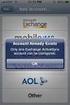 How to Configure Outlook 2007 to connect to Exchange 2010 Outlook 2007 will install and work correctly on any version of Windows XP, Vista, Windows 7 or Windows 8. These instructions describe how to setup
How to Configure Outlook 2007 to connect to Exchange 2010 Outlook 2007 will install and work correctly on any version of Windows XP, Vista, Windows 7 or Windows 8. These instructions describe how to setup
www.nexuswebsites.co.uk Professional Mailbox Email Software Setup Guide
 Professional Mailbox Email Software Setup Guide Table of contents Before you start... 2 Setting up Outlook 2010... 2 Using Autodiscover to configure Outlook 2010... 2 The Autodiscover wizard has not worked...
Professional Mailbox Email Software Setup Guide Table of contents Before you start... 2 Setting up Outlook 2010... 2 Using Autodiscover to configure Outlook 2010... 2 The Autodiscover wizard has not worked...
Managed Security Web Portal USER GUIDE
 Managed Security Web Portal USER GUIDE CONTENTS 1.0 Introduction 4 2.0 Login 4 3.0 Portal Layout 4 3.1 Home Tab 5 3.2 Web Filtering Tab 5 3.3 SSL VPN Users Tab 6 4.0 Web Filtering Administration 7 4.1
Managed Security Web Portal USER GUIDE CONTENTS 1.0 Introduction 4 2.0 Login 4 3.0 Portal Layout 4 3.1 Home Tab 5 3.2 Web Filtering Tab 5 3.3 SSL VPN Users Tab 6 4.0 Web Filtering Administration 7 4.1
How to move email to your new @students.ecu.edu account with MAC Mail
 How to move email to your new @students.ecu.edu account with MAC Mail 1. Open Mail, and then do one of the following: If you've never set up any e mail accounts using Mail, the Welcome to Mail page appears.
How to move email to your new @students.ecu.edu account with MAC Mail 1. Open Mail, and then do one of the following: If you've never set up any e mail accounts using Mail, the Welcome to Mail page appears.
Introduction. Before you begin. Installing efax from our CD-ROM. Installing efax after downloading from the internet
 Introduction Before you begin Before you begin installing efax, please check the following: You have received confirmation that your application for the efax service has been processed. The confirmation
Introduction Before you begin Before you begin installing efax, please check the following: You have received confirmation that your application for the efax service has been processed. The confirmation
Technical Note. Configuring Outlook Web Access with Secure WebMail Proxy for eprism
 Technical Note Configuring Outlook Web Access with Secure WebMail Proxy for eprism Information in this document is subject to change without notice. This document may be distributed freely only in whole,
Technical Note Configuring Outlook Web Access with Secure WebMail Proxy for eprism Information in this document is subject to change without notice. This document may be distributed freely only in whole,
Email Update Instructions
 1 Email Update Instructions Contents Email Client Settings The Basics... 3 Outlook 2013... 4 Outlook 2007... 6 Outlook Express... 7 Windows Mail... 8 Thunderbird 3... 9 Apple Mail... 10 2 Email Client
1 Email Update Instructions Contents Email Client Settings The Basics... 3 Outlook 2013... 4 Outlook 2007... 6 Outlook Express... 7 Windows Mail... 8 Thunderbird 3... 9 Apple Mail... 10 2 Email Client
ZyWALL OTP Co works with Active Directory Not Only Enhances Password Security but Also Simplifies Account Management
 ZyWALL OTP Co works with Active Directory Not Only Enhances Password Security but Also Simplifies Account Management Problem: The employees of a global enterprise often need to telework. When a sales representative
ZyWALL OTP Co works with Active Directory Not Only Enhances Password Security but Also Simplifies Account Management Problem: The employees of a global enterprise often need to telework. When a sales representative
Hosted Exchange 2010
 Hosted Exchange 2010 Introduction The purpose of this Startup Guide is to familiarize you with ExchangeDefender's Exchange and SharePoint Hosting. ExchangeDefender provides enterprise grade Exchange 2010
Hosted Exchange 2010 Introduction The purpose of this Startup Guide is to familiarize you with ExchangeDefender's Exchange and SharePoint Hosting. ExchangeDefender provides enterprise grade Exchange 2010
Configuring Color Access on the WorkCentre 7120 Using Microsoft Active Directory Customer Tip
 Configuring Color Access on the WorkCentre 7120 Using Microsoft Active Directory Customer Tip October 21, 2010 Overview This document describes how to limit access to color copying and printing on the
Configuring Color Access on the WorkCentre 7120 Using Microsoft Active Directory Customer Tip October 21, 2010 Overview This document describes how to limit access to color copying and printing on the
Microsoft Dynamics GP Release
 Microsoft Dynamics GP Release Workflow Installation and Upgrade Guide February 17, 2011 Copyright Copyright 2011 Microsoft. All rights reserved. Limitation of liability This document is provided as-is.
Microsoft Dynamics GP Release Workflow Installation and Upgrade Guide February 17, 2011 Copyright Copyright 2011 Microsoft. All rights reserved. Limitation of liability This document is provided as-is.
FaxCore Ev5 Email-To-Fax Setup Guide
 1 FaxCore Ev5 - Email-To-Fax Setup Guide Version 1.0.0 FaxCore Ev5 Email-To-Fax Setup Guide 2 FaxCore Ev5 - Email-To-Fax Setup Guide Contents The Email To Fax Setup Guide... 3 FaxCore Email Integration
1 FaxCore Ev5 - Email-To-Fax Setup Guide Version 1.0.0 FaxCore Ev5 Email-To-Fax Setup Guide 2 FaxCore Ev5 - Email-To-Fax Setup Guide Contents The Email To Fax Setup Guide... 3 FaxCore Email Integration
DEPLOYMENT GUIDE Version 1.1. Deploying the BIG-IP LTM v10 with Citrix Presentation Server 4.5
 DEPLOYMENT GUIDE Version 1.1 Deploying the BIG-IP LTM v10 with Citrix Presentation Server 4.5 Table of Contents Table of Contents Deploying the BIG-IP system v10 with Citrix Presentation Server Prerequisites
DEPLOYMENT GUIDE Version 1.1 Deploying the BIG-IP LTM v10 with Citrix Presentation Server 4.5 Table of Contents Table of Contents Deploying the BIG-IP system v10 with Citrix Presentation Server Prerequisites
PREMIUM MAIL ADMINISTRATOR GUIDE
 PREMIUM MAIL ADMINISTRATOR GUIDE WHO THIS USER GUIDE IS FOR This document is for the: Administrator of the BigPond Premium Mail service. Users who have purchased the Solo Manager or a Solo Manager Plus
PREMIUM MAIL ADMINISTRATOR GUIDE WHO THIS USER GUIDE IS FOR This document is for the: Administrator of the BigPond Premium Mail service. Users who have purchased the Solo Manager or a Solo Manager Plus
PREMIUM MAIL USER GUIDE
 PREMIUM MAIL USER GUIDE WHO THIS USER GUIDE IS FOR This document is for users of BigPond Premium Mail. It describes the features of BigPond Premium Mail from a user s perspective. It contains: A general
PREMIUM MAIL USER GUIDE WHO THIS USER GUIDE IS FOR This document is for users of BigPond Premium Mail. It describes the features of BigPond Premium Mail from a user s perspective. It contains: A general
Deploying the BIG-IP System with Oracle E-Business Suite 11i
 Deploying the BIG-IP System with Oracle E-Business Suite 11i Introducing the BIG-IP and Oracle 11i configuration Configuring the BIG-IP system for deployment with Oracle 11i Configuring the BIG-IP system
Deploying the BIG-IP System with Oracle E-Business Suite 11i Introducing the BIG-IP and Oracle 11i configuration Configuring the BIG-IP system for deployment with Oracle 11i Configuring the BIG-IP system
Customer Tips. Configuring Color Access on the WorkCentre 7328/7335/7345 using Windows Active Directory. for the user. Overview
 Xerox Multifunction Devices Customer Tips February 13, 2008 This document applies to the stated Xerox products. It is assumed that your device is equipped with the appropriate option(s) to support the
Xerox Multifunction Devices Customer Tips February 13, 2008 This document applies to the stated Xerox products. It is assumed that your device is equipped with the appropriate option(s) to support the
SSL VPN Service. Once you have installed the AnyConnect Secure Mobility Client, this document is available by clicking on the Help icon on the client.
 Contents Introduction... 2 Prepare Work PC for Remote Desktop... 4 Add VPN url as a Trusted Site in Internet Explorer... 5 VPN Client Installation... 5 Starting the VPN Application... 6 Connect to Work
Contents Introduction... 2 Prepare Work PC for Remote Desktop... 4 Add VPN url as a Trusted Site in Internet Explorer... 5 VPN Client Installation... 5 Starting the VPN Application... 6 Connect to Work
Exchange 2013 mailbox setup guide
 Fasthosts Customer Support Exchange 2013 mailbox setup guide This article covers the setup of Exchange 2013 mailboxes in Microsoft Outlook 2013, 2010 and Outlook 2011 for Mac. Contents Exchange 2013 Mailbox
Fasthosts Customer Support Exchange 2013 mailbox setup guide This article covers the setup of Exchange 2013 mailboxes in Microsoft Outlook 2013, 2010 and Outlook 2011 for Mac. Contents Exchange 2013 Mailbox
Email Client Configuration Secure Socket Layer. Information Technology Services 2010
 Email Client Configuration Secure Socket Layer Information Technology Services 2010 Table of Contents A. Apple Mail [Mac OSX Leopard]... 1 1. POP SSL Secure Settings... 1 2. IMAP SSL Secure Settings...
Email Client Configuration Secure Socket Layer Information Technology Services 2010 Table of Contents A. Apple Mail [Mac OSX Leopard]... 1 1. POP SSL Secure Settings... 1 2. IMAP SSL Secure Settings...
RoomWizard Synchronization Software Manual Installation Instructions
 2 RoomWizard Synchronization Software Manual Installation Instructions Table of Contents Exchange Server Configuration... 4 RoomWizard Synchronization Software Installation and Configuration... 5 System
2 RoomWizard Synchronization Software Manual Installation Instructions Table of Contents Exchange Server Configuration... 4 RoomWizard Synchronization Software Installation and Configuration... 5 System
OUTLOOK ANYWHERE CONNECTION GUIDE FOR USERS OF OUTLOOK 2010
 OUTLOOK ANYWHERE CONNECTION GUIDE FOR USERS OF OUTLOOK 2010 CONTENTS What is Outlook Anywhere? Before you begin How do I configure Outlook Anywhere with Outlook 2010? How do I use Outlook Anywhere? I already
OUTLOOK ANYWHERE CONNECTION GUIDE FOR USERS OF OUTLOOK 2010 CONTENTS What is Outlook Anywhere? Before you begin How do I configure Outlook Anywhere with Outlook 2010? How do I use Outlook Anywhere? I already
Deploying the BIG-IP System with Microsoft Lync Server 2010 and 2013 for Site Resiliency
 Deployment Guide Document Version 1.2 What s inside: 2 Configuration example 5 Configuring the BIG-IP LTM using the Lync 2010 iapp 6 Configuring the BIG-IP GTM 11 Creating a Distributed Application for
Deployment Guide Document Version 1.2 What s inside: 2 Configuration example 5 Configuring the BIG-IP LTM using the Lync 2010 iapp 6 Configuring the BIG-IP GTM 11 Creating a Distributed Application for
Configuring Global Protect SSL VPN with a user-defined port
 Configuring Global Protect SSL VPN with a user-defined port Version 1.0 PAN-OS 5.0.1 Johan Loos johan@accessdenied.be Global Protect SSL VPN Overview This document gives you an overview on how to configure
Configuring Global Protect SSL VPN with a user-defined port Version 1.0 PAN-OS 5.0.1 Johan Loos johan@accessdenied.be Global Protect SSL VPN Overview This document gives you an overview on how to configure
How To Create A Mailbox In Windows Mail On A Pc Or Mac Or Ipad (For A Mac)
 Advanced Mailbox Email Software Setup Guide Advanced Mailbox Setup Guide Setting up an Advanced mailbox only takes a few minutes. You can set up any email software to send and receive email from your mailbox.
Advanced Mailbox Email Software Setup Guide Advanced Mailbox Setup Guide Setting up an Advanced mailbox only takes a few minutes. You can set up any email software to send and receive email from your mailbox.
Installing and Configuring vcenter Support Assistant
 Installing and Configuring vcenter Support Assistant vcenter Support Assistant 5.5 This document supports the version of each product listed and supports all subsequent versions until the document is replaced
Installing and Configuring vcenter Support Assistant vcenter Support Assistant 5.5 This document supports the version of each product listed and supports all subsequent versions until the document is replaced
Sophos for Microsoft SharePoint startup guide
 Sophos for Microsoft SharePoint startup guide Product version: 2.0 Document date: March 2011 Contents 1 About this guide...3 2 About Sophos for Microsoft SharePoint...3 3 System requirements...3 4 Planning
Sophos for Microsoft SharePoint startup guide Product version: 2.0 Document date: March 2011 Contents 1 About this guide...3 2 About Sophos for Microsoft SharePoint...3 3 System requirements...3 4 Planning
Dell One Identity Cloud Access Manager 8.0.1 - How to Configure Microsoft Office 365
 Dell One Identity Cloud Access Manager 8.0.1 - How to Configure Microsoft Office 365 May 2015 This guide describes how to configure Microsoft Office 365 for use with Dell One Identity Cloud Access Manager
Dell One Identity Cloud Access Manager 8.0.1 - How to Configure Microsoft Office 365 May 2015 This guide describes how to configure Microsoft Office 365 for use with Dell One Identity Cloud Access Manager
F-Secure Messaging Security Gateway. Deployment Guide
 F-Secure Messaging Security Gateway Deployment Guide TOC F-Secure Messaging Security Gateway Contents Chapter 1: Deploying F-Secure Messaging Security Gateway...3 1.1 The typical product deployment model...4
F-Secure Messaging Security Gateway Deployment Guide TOC F-Secure Messaging Security Gateway Contents Chapter 1: Deploying F-Secure Messaging Security Gateway...3 1.1 The typical product deployment model...4
Standard Mailbox Email Software Setup Guide
 Standard Mailbox Email Software Setup Guide Standard Mailbox Setup Guide Setting up a Standard mailbox only takes a few minutes. You can set up any email software to receive email from your mailbox. This
Standard Mailbox Email Software Setup Guide Standard Mailbox Setup Guide Setting up a Standard mailbox only takes a few minutes. You can set up any email software to receive email from your mailbox. This
How to Configure Outlook 2003 to connect to Exchange 2010
 How to Configure Outlook 2003 to connect to Exchange 2010 Outlook 2003 will install and work correctly on any version of Windows XP, Vista, Windows 7 or Windows 8. These instructions describe how to setup
How to Configure Outlook 2003 to connect to Exchange 2010 Outlook 2003 will install and work correctly on any version of Windows XP, Vista, Windows 7 or Windows 8. These instructions describe how to setup
Managing Identities and Admin Access
 CHAPTER 4 This chapter describes how Cisco Identity Services Engine (ISE) manages its network identities and access to its resources using role-based access control policies, permissions, and settings.
CHAPTER 4 This chapter describes how Cisco Identity Services Engine (ISE) manages its network identities and access to its resources using role-based access control policies, permissions, and settings.
SINGLE SIGN-ON FOR MTWEB
 SINGLE SIGN-ON FOR MTWEB FOR MASSTRANSIT ENTERPRISE WINDOWS SERVERS WITH DIRECTORY SERVICES INTEGRATION Group Logic, Inc. November 26, 2008 Version 1.1 CONTENTS Revision History...3 Feature Highlights...4
SINGLE SIGN-ON FOR MTWEB FOR MASSTRANSIT ENTERPRISE WINDOWS SERVERS WITH DIRECTORY SERVICES INTEGRATION Group Logic, Inc. November 26, 2008 Version 1.1 CONTENTS Revision History...3 Feature Highlights...4
Email Update Instructions
 Email Update Instructions Table of Contents Email Client Settings The Basics... 2 Outlook 2013... 2 Outlook 2007... 4 Outlook Express... 6 Windows Mail... 7 Thunderbird 3... 9 Apple Mail... 11 1 Email
Email Update Instructions Table of Contents Email Client Settings The Basics... 2 Outlook 2013... 2 Outlook 2007... 4 Outlook Express... 6 Windows Mail... 7 Thunderbird 3... 9 Apple Mail... 11 1 Email
DEPLOYMENT GUIDE Version 1.0. Deploying the BIG-IP LTM System with VMware View
 DEPLOYMENT GUIDE Version 1.0 Deploying the BIG-IP LTM System with VMware View Table of Contents Table of Contents Deploying F5 with VMware View Prerequisites and configuration notes...1-1 Product versions
DEPLOYMENT GUIDE Version 1.0 Deploying the BIG-IP LTM System with VMware View Table of Contents Table of Contents Deploying F5 with VMware View Prerequisites and configuration notes...1-1 Product versions
Remote E-mail Access with Outlook 2003 Using RPC over HTTPS
 Remote E-mail Access with Outlook 2003 Using RPC over HTTPS Information Services now offers full remote access to your Exchange e-mail, calendar, contacts, etc. via the Outlook client without having to
Remote E-mail Access with Outlook 2003 Using RPC over HTTPS Information Services now offers full remote access to your Exchange e-mail, calendar, contacts, etc. via the Outlook client without having to
Email Client configuration and migration Guide Setting up Thunderbird 3.1
 Email Client configuration and migration Guide Setting up Thunderbird 3.1 1. Open Mozilla Thunderbird. : 1. On the Edit menu, click Account Settings. 2. On the Account Settings page, under Account Actions,
Email Client configuration and migration Guide Setting up Thunderbird 3.1 1. Open Mozilla Thunderbird. : 1. On the Edit menu, click Account Settings. 2. On the Account Settings page, under Account Actions,
DEPLOYMENT GUIDE DEPLOYING F5 WITH MICROSOFT WINDOWS SERVER 2008
 DEPLOYMENT GUIDE DEPLOYING F5 WITH MICROSOFT WINDOWS SERVER 2008 Table of Contents Table of Contents Deploying F5 with Microsoft Windows Server 2008 Prerequisites and configuration notes...1-1 Deploying
DEPLOYMENT GUIDE DEPLOYING F5 WITH MICROSOFT WINDOWS SERVER 2008 Table of Contents Table of Contents Deploying F5 with Microsoft Windows Server 2008 Prerequisites and configuration notes...1-1 Deploying
Quick Scan Features Setup Guide
 Xerox WorkCentre 7132 Quick Scan Features Setup Guide 701P45042 This guide includes instructions for: Scan to Email on page 1 Scan to Mailbox Setup (Optional) on page 5 Network Scanning Setup (Optional)
Xerox WorkCentre 7132 Quick Scan Features Setup Guide 701P45042 This guide includes instructions for: Scan to Email on page 1 Scan to Mailbox Setup (Optional) on page 5 Network Scanning Setup (Optional)
Charter Business Phone. Online Control Panel Getting Started Guide. Document Version 1.0
 Charter Business Phone Online Control Panel Getting Started Guide Document Version 1.0 Table of Contents 1 About This Guide...4 2 Overview...5 2.1 Online Control Panel and Call Manager... 5 3 Manual and
Charter Business Phone Online Control Panel Getting Started Guide Document Version 1.0 Table of Contents 1 About This Guide...4 2 Overview...5 2.1 Online Control Panel and Call Manager... 5 3 Manual and
Configuring Outlook 2013 For IMAP Connections
 Configuring Outlook 2013 For IMAP Connections VERSION 1.0 1 P a g e U A C o n n e c t C o n f i g u r i n g O u t l o o k 2013 f o r I M A P 12/2013 Configuring Outlook 2013 for IMAP Connections Overview
Configuring Outlook 2013 For IMAP Connections VERSION 1.0 1 P a g e U A C o n n e c t C o n f i g u r i n g O u t l o o k 2013 f o r I M A P 12/2013 Configuring Outlook 2013 for IMAP Connections Overview
