7UDYHO#&KHVV#) &KHFNHUV
|
|
|
- Augustus McCoy
- 7 years ago
- Views:
Transcription
1 fm Page 1 Thursday, August 5, :27 PM Cat. No OWNER S MANUAL Please read before using this equipment. 7UDYHO#&KHVV#) &KHFNHUV
2 fm Page 2 Thursday, August 5, :27 PM )($785(6 Your RadioShack Travel Chess and Checkers is one of the most versatile chess computers available. It provides two games for you to play chess and checkers so that you can enjoy more variety. Its compact size lets you conveniently carry it everywhere. The computer is ideal for everyone, even the beginner. The training mode function helps beginners strengthen their chess skills like having a personal chess coach. Also, the computer can act as a referee while you play against another person. The computer's features include: Chess/Checkers Selection provides two games for your selection. Special Sensory Playing Surface the computer senses a move when you press a piece s peg in a square. Liquid Crystal Display alternately shows current move, piece position and verification, level, position setup, search depth, principal variation, position search, rotating display, and elapsed game time information. 73 Chess Play Levels and 17 Checkers Play Levels let you choose the level that is suitable for your own skill. Rule Enforcement the computer prevents illegal moves like a game referee, to help beginners learn the rules. Save lets you turn off the computer without interrupting the game in progress so you can continue playing later. Move lets you force the computer to make a move, change sides with the computer, or learn by watching the computer play against itself. Move Suggestion lets you use the computer to suggest moves, to teach you the best response to an opponent's move. Problem Setup lets you set up special chess problems, so you can practice solving problems published in newspapers, chess literature, or history books. Position Verification lets you check the current position of the pieces if they are accidentally moved or misplaced. Note: We recommend that you read these instructions thoroughly before you use your RadioShack Travel Chess and Checkers. Selectable Search Algorithms let you set the computer to search only for a move most likely to be successful, to speed up the computer's response. Take Back lets you take back and replay moves, to help you improve your game Tandy Corporation. All Rights Reserved. RadioShack is a registered trademark used by Tandy Corporation.
3 fm Page 3 Thursday, August 5, :27 PM &217(176 Preparation... 4 Installing Batteries... 4 Resetting the Computer... 4 Storing/Removing the Game Pieces... 5 Turning the Computer On/Off... 5 Turning the Sound On/Off... 5 Basic Chess Instructions... 6 The Game Board... 6 The Game Pieces... 6 Description... 6 Setting Up... 6 Movement... 7 Chess Rules... 8 Checkmate The Object of the Game... 8 Check... 8 Capturing... 8 Capturing En Passant... 8 Promoting a Pawn... 8 Castling... 8 Basic Operation Starting a New Game Entering Moves Practice Moves Correcting Accidental Wrong Moves Illegal Moves Forcing the Computer s Move Changing Sides with the Computer Game Indicators Checkmate Check Making Special Moves En Passant Capture Pawn Promotion Castling Having the Computer Suggest a Move Chess Play Levels Viewing the Current Level Changing the Level Advanced Chess Functions Verifying Piece Positions Taking Back Moves Problem Setup Full Board Setup Partial Board Setup Correcting Illegal Setups Playing Against Another Person Teaching Modes Basic Checkers Instructions Setting Up Basic Checkers Operation Starting a New Game Entering Moves Correcting Accidental Wrong Moves Illegal Moves Making a Capture Capturing the Computer's Piece Capturing Your Piece Making a Multiple Capture King Promotion Forcing the Computer s Move Changing Sides With the Computer Having the Computer Suggest a Move Checkers Play Levels Advanced Checkers Functions Verifying Piece Positions Taking Back Moves Problem Setup Playing Against Another Person Troubleshooting Care and Maintenance
4 fm Page 4 Thursday, August 5, :27 PM 35(3$5$7,21,167$//,1*#%$77(5,(6 You can power your Travel Chess and Checkers with three AAA batteries (not supplied). For the best performance and longest life, we recommend using RadioShack alkaline batteries. Cautions: Use only fresh batteries of the required size and recommended type. Do not mix old and new batteries, different types of batteries (standard, alkaline, or rechargeable), or rechargeable batteries of different capacities. Follow these steps to install batteries. 1. Press in the tab on the battery compartment cover, then lift and remove the cover. 2. Place the batteries in the compartment as indicated by the polarity symbols (+ and ) marked inside. 3. Replace the cover. After installing the batteries, a beep sounds and the display shows PLAY. If the Travel Chess and Checkers stops operating properly, replace the batteries. If it still does not operate properly, you might need to reset the computer. See Resetting the Computer. Note: Saved game information is lost when you remove the batteries. 5(6(77,1*#7+(#&20387(5 If your Travel Chess and Checkers chess computer does not work properly after you replace the batteries, you might need to reset it. To reset the computer, insert a pointed object, such as a straightened paper clip, into the ACL (all clear) hole on the bottom of the computer. It beeps and the display shows PLAY. Note: Resetting the Travel Chess and Checkers clears the game you stored. Caution: If you do not plan to use the Travel Chess and Checkers with batteries for a month or more, remove the batteries. Batteries can leak chemicals that can destroy electronic parts. Warning: Dispose of old batteries promptly and properly. Do not burn or bury them. 4
5 fm Page 5 Thursday, August 5, :27 PM 6725,1*25(029,1*#7+(# *$0(#3,(&(6 Your Travel Chess and Checkers comes with two bars of detachable black chess pieces, two bars of gray (white) chess pieces, one bar of red checkers, and one bar of black checkers. Remove the pieces for the game you want to play from the bars. After play, you can store the loose pieces in the game piece compartment in your Travel Chess and Checkers. Press in the tab on the storage/battery compartment cover, then lift and remove the cover. 7851,1*#7+(#&20387(5#212 2)) Press ON/CLEAR to turn on the computer. Note: If you just replaced the batteries or pressed ACL to reset the computer, it resets itself to a new game level (L 06). After that, the computer remains on the last selected level. For more information, see Chess Play Levels on Page 14 or Checkers Play Levels on Page 25. To save the current game and turn off the computer, press OFF/SAVE. The computer stores all of the game positions and any next-move calculations it has computed. To return to the game you were playing, press ON/ CLEAR. Note: You can only turn off the game when it is your turn to move. 7851,1*#7+(#6281'#2122)) Store your game pieces in the compartment next to the battery compartment. Your Travel Chess and Checkers uses several audio indicators during chess and checkers play. You can turn off the sound indicators for silent play. Press SOUND to turn off the sound. To resume the sound, press SOUND again. Note: You can only turn off or on the sound when it is your turn to move. 5
6 fm Page 6 Thursday, August 5, :27 PM %$6,&#&+(66#,16758&7,216 7+(#*$0(#%2$5' Following international chess notation, the game board is made up of 8 vertical rows called files, and 8 horizontal rows called ranks. Each file (left to right) is designated by a letter of the alphabet (A through H), and consists of 8 squares alternately colored black and white. Each rank (bottom to top) is designated by a number (1 through 8), and also consists of 8 squares alternately colored black and white. 7+(#*$0(#3,(&(6 6HWWLQJ#8S Set the board in front of you so the display and buttons are to the right. Set up the white pieces on the side of the board closest to you this way: Place the rooks on A1 and H1 Place the knights on B1 and G1 Place the bishops on C1 and F1 Place the queen on D1 Place the king on E1 Place a pawn on each square A2- H2 'HVFULSWLRQ There are 16 white and 16 black pieces, 32 in all. Each color has these pieces: Note: Your Travel Chess & Checkers also comes with two extra pawns and two extra queens of each color. 6
7 fm Page 7 Thursday, August 5, :27 PM Set up the black pieces on the opposite side of the board this way: Place the rooks on A8 and H8 Place the knights on B8 and G8 Place the bishops on C8 and F8 Place the queen on D8 Place the king on E8 Place a pawn on each square A7- H7 Hint: The queen always begins on a square of her own color. 0RYHPHQW Each kind of piece moves in a different way. The rook can move any number of squares vertically or horizontally, but it cannot move diagonally or through a square occupied by another piece. The knight moves in an L- shaped pattern. It moves two squares horizontally or vertically, then moves one additional square at a right angle from its first move. At the end of its move, the knight must land on a square of a different color than the one where it started. The knight can move even if the squares it moves through are occupied. (The knight is the only piece that can jump another piece.) The bishop can move any number of squares diagonally, but it cannot move vertically, horizontally, or through a square occupied by another piece. The queen can move any number of squares vertically, horizontally, or diagonally. (The queen's moves are a combination of the rook's and bishop's moves.) The queen cannot move through a square occupied by another piece. The king can move only one square vertically, horizontally, or diagonally. The pawn can move only one square directly forward (or two squares on its first move from its original position), except when capturing another piece. It captures a piece by moving diagonally forward one square, except when capturing en passant. (See Capturing En Passant on Page 8.) When it moves from its original position, it can move one or two squares forward. On subsequent moves, it can move only one square. A pawn can be promoted to a piece of higher rank. See Promoting a Pawn on Page 8. 7
8 fm Page 8 Thursday, August 5, :27 PM &+(66#58/(6 &+(&.0$7(#³#7+(#2%-(&7# 2)#7+(#*$0( The object of chess is to position your pieces so your next move would capture the opponent's king, and your opponent cannot move or protect the king, or capture your piece. This is called checkmate. &+(&. Check occurs when a player's piece directly threatens to capture the opponent's king, but the opponent can move the king to escape capture, or move another piece to protect the king. &$3785,1* To capture a piece, you move your piece into the square occupied by the piece you are capturing, except when capturing an opponent's pawn en passant see Capturing En Passant. Remove the captured piece from the board. &$3785,1*#(1#3$66$17 A pawn can capture an opponent's pawn that has just moved two squares from its original position. Here's an example of an en passant capture. 1. The white pawn advances from E4 to E5. The black pawn is still in its original position (D7). 2. The black pawn advances from D7 to D5. 3. The white pawn advances to D6 (one square behind the black pawn's position). The black pawn is captured by the white pawn, even though the exact square it is on is not occupied by the white pawn ,1*#$#3$:1 When your pawn reaches the opposite end of the board from where it started (like the 8th rank), you can promote it to a queen or another piece, even if the queen or other piece is still on the board. See Pawn Promotion on Page 12. &$67/,1* Castling protects the king from a potential check or checkmate situation by hiding it behind a fortified position or moving it out of immediate danger of attack. You can castle if all of the following conditions exist: The king has not moved from his original position. The rook that you want to move by castling has not moved from its original position. The king is not placed in check on its current square, the square to which it is going, or a square it passes over. The squares between the king and the rook are not occupied. 8
9 fm Page 9 Thursday, August 5, :27 PM In castling, the king moves two squares in the direction of either rook. The rook that is closest to the king after the king has moved now moves to the square next to and on the other side of the king. Castling counts as one move. Notes: If a rook is on the same side of the board as the king's square, this is called a king's side castle. If the rook is on the same side of the board as the queen's square, this is called a queen's side castle. In castling, the king always moves first, then the rook. 9
10 fm Page 10 Thursday, August 5, :27 PM %$6,(5$7,21 67$57,1*#$#1(:#*$0( To start a new game and erase any game stored in memory, press NEW GAME. Note: The computer always starts a new game with you playing the white pieces and your opponent playing the black pieces. To change sides, see Changing Sides with the Computer on Page 12. (17(5,1*#029(6 Playing chess against the computer is like playing with a human opponent you make your move, and the computer responds with its move. The only difference is that you must physically move both your pieces and the computer's. Making a move involves a FROM square and a TO square. The FROM square is the current location of the piece you plan to move; the TO square is where the piece is after you move it. your opponent's turn, then the game timer appears and counts up while the computer plans its move. 3. Once the computer has determined its move, the FROM and TO coordinates that the computer wants to move appear on the display. Press the computer s piece down on the FROM square. Then move the piece and gently press it down on the TO square. The display shows to indicate it is your turn to move, and the game timer appears and continues to count up. Note: If the computer's move or your move capture any pieces, put the captured pieces on the side bar or in your pocket so you do not lose them. Side Bar for Captured Piece Storage Note: On the display, indicates it is white's turn to move, while indicates it is black's turn to move. Follow these steps to make your moves. 1. When it is your turn to move, and the game timer appear on the display. Press down the piece you want to move on its current (FROM) square. The display shows and the square coordinates of the current (FROM) square and, indicating the computer is waiting for the TO square coordinates. 2. Then you move the piece and press its pegged bottom down into the hole on the TO square. The computer flashes on the display to indicate it is 10
11 fm Page 11 Thursday, August 5, :27 PM 3UDFWLFH#0RYHV Now that you know the basics of entering moves, try these example moves. Hint: For each move, remember the three basic steps: press, move, and press again. 1. Press the white pawn down on square E2. The display shows E Move the pawn to square E4 and press it on the square. flashes on the display and the game timer counts up while the computer plans its move. 3. The computer might, for example, display C7 C5 to indicate that it wants to move a pawn from square C7 (the FROM square) to square C5 (the TO square). 4. Press the black pawn down on the FROM square (C7). The display shows -- C5. 5. Move and press the black pawn on the TO square (C5). The computer displays to indicate it is your turn to move, and the game timer continues to count up. &RUUHFWLQJ#$FFLGHQWDO#:URQJ#0RYHV If you press a piece down on a FROM square, but you decide not to make that move, press the piece down on the FROM square again or press ON/CLEAR. The computer displays a black or white box (depending on what color pieces you are playing), the game timer continues to count up, and you can enter another move. If you change your mind after completing a move (after you press the piece down on the TO square), you must wait for the computer to indicate its move, enter that move, then press TAKEBACK to have the computer show you how to take back its last move, then your last move. See Taking Back Moves on Page 17.,OOHJDO#0RYHV The computer only allows moves that comply with the rules of chess. If the computer detects an illegal move or an error, it sounds an error tone (if the sound is on) and the TO and FROM coordinates flash on the display. To correct the illegal move, press the piece down on the TO square. Then move the piece back to the FROM square coordinate and press it down. The display shows and the game timer continues to count up. An error beep sounds and -- flashes on the display if you make an illegal move by the following conditions: Pressing down a piece of the wrong color (for example, it is white's turn and you press on a black piece). Pressing on an empty square without having first pressed down a piece that can move to that square. Moving a piece that puts or leaves your own king in check or checkmate. To return to normal play after making a move listed above, make any legal move. 11
12 fm Page 12 Thursday, August 5, :27 PM )25&,1*#7+(#&20387(5 6# 029( When it is the computer's turn and the game timer is counting up, you can press MOVE to force the computer to immediately make a move. The computer stops searching for moves and makes the best play from the moves it found up to the point where you stopped it. &+$1*,1*#6,'(6#:,7+#7+(# &20387(5 To change sides with the computer, press MOVE when it is your turn to move. The game timer counts up and flashes on the display while the computer takes over your pieces and makes a move. Then you can take over, and enter moves for the computer's side and continue to play the same game. To watch the computer play against itself, simply press MOVE every time it is your turn to move. *$0(#,1',&$7256 &KHFNPDWH When the computer has been checkmated, the display shows LOSE, indicating the computer lost the game. When the computer has checkmated its opponent during a game, the display shows MATE, indicating you lost the game. To start another game, press NEW GAME. &KHFN Whenever a check occurs on the board, + appears beside the game timer to indicate a king is in check. 0$.,1*#63(&,$/#029(6 (Q#3DVVDQW#&DSWXUH The computer recognizes when you capture a piece en passant (see Capturing En Passant on Page 8), and it can decide to capture a piece en passant, as well. To perform an en passant capture, press the FROM square and the TO square. Then take away the captured pawn. 3DZQ#3URPRWLRQ When one of your pawns reaches the opposite side of the board, you can promote it to any piece (except the king). Note: The computer automatically promotes a pawn to a queen when it reaches the opposite side of the board. Experienced chess players usually promote a pawn in this situation to a queen, since the queen is the most powerful piece on the board. You can make this promotion visible by removing the pawn piece and replacing it with the piece it was promoted to (if available on the side bar by capture or one of the extra queen pieces), or by marking the pawn piece (for example, with a piece of tape). The computer automatically recognizes your new change. 12
13 fm Page 13 Thursday, August 5, :27 PM If you choose to promote the pawn to a piece other than a queen, you can use the SETUP option. See Problem Setup on Page 18. For example, if you want to promote the pawn to a knight, press SETUP. Then repeatedly press /VERIFY until you see the pawn s square coordinate on the display. Press the piece on its square until the display jumps to the next rank of queen. Then press /HINT and press the promoted piece on its square. The computer automatically stores the new rank. If one of the computer's pawns reaches the opposite side of the board, the computer promotes its pawn to a queen. (You can replace the computer s pawn with a replacement piece if available, or mark it for reference.) &DVWOLQJ The computer castles whenever it determines that such a move is desirable (see Castling on Page 8). Whether you're castling kingside or queenside, you must move the computer's king first, then its rook. If you choose to castle, move your king two squares first. Once you have properly moved your king two squares, the computer recognizes the move as the first part of castling. Move your rook next to complete the move. Notes: Castling is a king's move. If you move your rook first, the computer accepts the rook's move as a valid move, but will not let you complete the castle by moving the king. You must take back the rook's move, then castle by moving the king first. See Taking Back Moves on Page 17. If you move your king correctly then move your rook incorrectly when castling, an error beep sounds and the display shows flashing --. Press the rook down on the correct TO square. For example, follow these steps to perform a white queen's side castle. 1. Press the white king down on square E1. The computer displays E Move the white king to square C1 and press it on the square. The computer displays, indicating it is black's turn to move. 3. Manually move the white rook from A1 to D1. 4. Press the white rook on square A1. Then move and press it on square D1. The computer displays, indicating it is black's turn to move. If the computer castles during a game, you need to move the pieces for the computer. Here is an example of how to perform a black king's side castle for the computer. 1. The computer displays E8G8. Press the black king on square E8. Then move and press it on square G8. The display shows H8 F8. 2. Press the white rook on square H8. Then move and press it on square F8. The computer displays and the game timer continues to count up, indicating it is your turn to move. 13
14 fm Page 14 Thursday, August 5, :27 PM +$9,1*#7+(#&20387(5# 68**(67#$#029( The computer can suggest moves for you during a game. To view the move the computer suggests for you, press HINT during your turn. The computer displays the FROM and TO coordinates for the suggested move. To continue the game, simply enter your move. Notes: You can only use HINT at the start of the game and after a 2 ply (a ply is a combination of one of your moves and one of the computer's moves) search during a game. The HINT function cannot be used in the Problem Setup function. See Problem Setup on Page 18. After pressing HINT, the computer treats your next action as a move entry. Thus, after pressing the piece on the FROM square of the hint, the display shows only the FROM square coordinate. Hint: Write down the HINT coordinate to help you remember it. &+(66#3/$<#/(9(/6 When you play against the computer, you can select a play level that matches your skill level. There are 73 different levels. Each level allows your computer to think for different periods of time (tournament players call these periods Time Controls ). The longer your computer can think, the better moves it makes. Generally it is best to find a level at which you are challenged, and you win about half the time. The computer is preset to L 06, intended for a novice. Play Level Computer Thinking Time per Move (in Seconds) L 01 1 L 02 2 L 03 3 L 04 4 L 05 5 L 06 6 L 07 7 L 08 8 L 09 9 L L L L L L L
15 fm Page 15 Thursday, August 5, :27 PM Play Level Computer Thinking Time per Move (in Seconds) L L L L L L L L L L L L L L L L L L L L L L L L L Play Level Computer Thinking Time per Move (in Seconds) L L L L L L L L L L L L L L L L L L L L L L L L L
16 fm Page 16 Thursday, August 5, :27 PM Play Level Computer Thinking Time per Move (in Seconds) L L L L L L L 73 Infinite* 9LHZLQJ#WKH#&XUUHQW#/HYHO To view the current level, press LEVEL while it is your turn to move. The computer beeps and the display shows the current level. Press ON/CLEAR to continue your game. &KDQJLQJ#WKH#/HYHO You can change the level during your turn in the game. 1. Press LEVEL to view the current level. 2. Repeatedly press LEVEL until you see the desired level on the display. Press MODE to advance 10 levels at a time. Note: The level will reset to L 01 after passing L Press ON/CLEAR, then continue the current game. 16
17 fm Page 17 Thursday, August 5, :27 PM $'9$1&('#&+(66#)81&7,216 9(5,)<,1*#3,(&(#326,7,216 You can verify or find the location of any and all pieces on the game board by using the piece symbol keys when it is your turn. Each time you press a piece symbol key, the computer displays the piece s color and location. King Queen Bishop Knight Rook Pawn The piece symbol keys help locate their corresponding piece as shown. For example, if the white queen is on square D1 and you want to verify its correct location, press /VERIFY once. The computer displays D1. Or, if the black Queen is on square F6 and you want to verify its correct location, press /VERIFY twice. The computer displays F6. To locate all pieces of the same type, repeatedly press the piece symbol key for the type. If there is more than one of the same color piece of that type on the board, the display shows the location of each like piece each time you press the piece key. If you continue to press the piece symbol key, the display shows you the location of each of the other color's pieces of the same type. Press ON/CLEAR to return to normal play. 7$.,1*#%$&.#029(6 The take back function lets you take back any move made by you or the computer after the move has been completed. The computer even reminds you to return a previously captured piece to the board or a castled rook to its original square. Notes: If you are not sure about the position of a previously captured piece or castled rook, see Verifying Piece Positions. If you change your mind about a move before pressing a piece down on its TO square, follow the steps listed in Correcting Accidental Wrong Moves on Page 11. To take back your own move, you must first let the computer make a countermove, then take back the computer's countermove first. Follow these steps to take back a move. 1. Press TAKEBACK. The display shows the TO square and the FROM square coordinates of the computer's last move. 2. Press the piece on the indicated TO square. 3. Move the piece to the indicated FROM square and press it on the square. 4. The display shows the TO square and the FROM square coordinates of your last move. Repeat Steps 2 3 to take back your previous move. You can only take back a ply of moves. 17
18 fm Page 18 Thursday, August 5, :27 PM 352%/(0#6(783 You can use problem setup to help you learn from the computer how to work out particular game problems or puzzles outside of playing an actual game. Or you can use it to erase, re-enter, or relocate pieces any time before or during a game. Note: If you have already started a game, you must press SETUP during your turn to enter the setup mode. If you have not yet started a game, you can press SETUP any time. )XOO#%RDUG#6HWXS In a full board problem setup, the computer records the positions you enter into memory and assumes all other pieces remain in their starting positions. You only need to go through these steps for pieces that you want to change from their starting positions. Follow these steps to set up a game with most of the chess pieces in their starting positions. 1. Set up all of the pieces on the board. 2. Press NEW GAME. 3. Press SETUP. The computer displays the position of the white king. 4. Press the piece symbol key for the piece you want to move or remove. The display shows the position of the piece on the board. 5. To move a piece, repeatedly press the piece symbol key until the square coordinate of the desired piece appears on the display. Press the piece on its FROM square (once or twice) until the display jumps to the next position of the same piece type. Then move it to the desired square and press it on the TO square. The computer automatically memorizes the new position of the piece. To remove a piece, repeatedly press the piece symbol key until the square coordinate of the desired piece appears on the display. Press the piece on its square until the display jumps to the next position of the same type of piece. To change a color of the piece, repeatedly press the piece symbol key until the square coordinate of the desired piece appears on the display. Press the piece on its square coordinate once. or appears on the display according to your change. To add a piece, simply press the piece on the desired square. The computer automatically memorizes the position of the newly added piece. Note: Make sure the color indicator is correct. If the color is not correct, press the piece on the square coordinate again until you see the correct indicator color on the display. For example: If you want to move the white rook from square H1 to square H3, repeatedly press the piece symbol key for a rook until you see H1 -- on the display. Press the white rook on H1 twice, then move it and press it on H3. If you want to remove the black rook on square A8, press the piece symbol key for rook until you see A8 -- on the display. Then press the black rook on A8. If you want to change the white rook on square A1 to black, repeatedly press the piece symbol key until you see A1 -- on the display. Press the rook on the actual A1 square. The display shows A
19 fm Page 19 Thursday, August 5, :27 PM If you want to add a white rook on square C5, press the additional rook on square C5. 6. Press ON/CLEAR after you complete your setting. 3DUWLDO#%RDUG#6HWXS In a partial board problem setup, the computer records only the positions you enter into memory and assumes no other pieces are on the board. Follow these steps to clear the chess board and set up only a few pieces. 1. Press NEW GAME. 2. Press SETUP. 3. Press MODE. The computer displays and clears the board positions of all pieces from its memory. 4. Press the piece symbol key for the piece you want to set up. Then move and press the piece on the square that you want to place. The display shows the corresponding square coordinate. Note: Make sure the color indicator is correct. For example, If you want to place a white rook on square G5, press and place a white rook on G5. The display shows G Repeat Step 4 to set up the other pieces. 6. Press BLACK/WHITE to select whether you play the white pieces or the black pieces. The display shows SIdE. 7. To select which color moves first, press BLACK/ WHITE once to select the white pieces or press BLACK/WHITE twice to select the black pieces. 8. Press ON/CLEAR. 9. Press LEVEL and set the level to L 73. Press ON/ CLEAR again to start the game. Note: After setting up your game position, verify the positions of the pieces. For details, see Verifying Piece Positions on Page 17. &RUUHFWLQJ#,OOHJDO#6HWXSV To be legal, a setup must meet the following conditions. Each side has one king. The king for the side that will move is not in check. There are no pawns on the first or eighth rank. If the computer sounds an error tone, one or more pieces are set up illegally. To correct the setup: 1. Press the piece symbol key for each piece on the board to verify piece positions. See Verifying Piece Positions on Page Set up a piece, remove the illegal piece, or replace an incorrectly placed piece with the correct piece for that square. 3. Press ON/CLEAR. 3/$<,1*#$*$,167#$127+(5# 3(5621 The computer has a Multi-Move feature that lets you use it as a referee when you play against another person. 1. Set up all of the pieces on the board. 2. Press NEW GAME. 19
20 fm Page 20 Thursday, August 5, :27 PM 3. Press MULTI-MOVE. The display shows -- : Make your move as in normal play and then let your opponent enter a move. During play the computer will sound error beeps for illegal moves, and will show game information on the display as it does when you play the computer. To return to the automatic mode, during your turn press MULTI-MOVE again. 3. Press one of the following piece symbol keys to select the pieces you want to add to the board. Press: To Select: Kings, pawns 7($&+,1*#02'(6 Your chess computer has five built-in teaching modes that you can use to help you learn the basic moves, tactics, strengths, and weaknesses of selected pieces in a game setting. In the teaching mode, the computer sets up the display to simulate a real game where both the black and white kings and all pawns are in their starting positions. Then, when you select a piece, the computer adds the piece you selected to the setup. This lets you play a game using only the pieces you set up, making it easy to see only the strengths and weaknesses of the piece you selected without being distracted by other pieces. Follow these steps to use a teaching mode. 1. Press NEW GAME. Kings, pawns, rooks Kings, pawns, knights Kings, pawns, bishops Kings, pawns, queens 2. Press MODE. The display shows SPCL. 4. Place both the black and white kings, pawns, and the selected pieces in the proper positions. 5. Enter your move as a normal play. 20
21 fm Page 21 Thursday, August 5, :27 PM %$6,&#&+(&.(56#,16758&7,216 Checkers is a game for two players (or one player against the computer). Each player gets 12 checker pieces on his side. The aim of the game is to leave your opponent with no legal move either by taking all of his pieces or by blocking his pieces. Each player takes turns to move one black square onto the next free black square. A piece is captured by jumping over your opponent s piece to an empty square on the other side of the jumped piece. The captured piece is then removed from the board. When a piece reaches a square on the opposite last row, it is promoted to a king. A king can move and jump backward as well as forward. Each player can have more than one king. A piece can never jump over its own pieces. 6(77,1*#83 Here's how to set up the game board. Set the board in front of you so the display and buttons are to the front and the right of you. Set up the black checkers on the side of the board closest to you this way: Note: Your Travel Chess and Checkers also comes with four kinged pieces (look like doubled or stacked checker pieces) for each color that can be substituted when a checkers piece is promoted to a king. (See King Promotion on Page 24.) Place black checkers on A1, C1, E1, G1, B2, D2, F2, H2, A3, C3, E3, G3. Place red checkers on B8, D8, F8, H8, A7, C7, E7, G7, B6, D6, F6, H6. 21
22 fm Page 22 Thursday, August 5, :27 PM %$6,&#&+(&.(56#23(5$7,21 67$57,1*#$#1(:#*$0( Follow these steps to start a new game of checkers. 1. Press ON/CLEAR. 2. Press NEW GAME. The computer beeps and displays PLAY. 3. Press MODE. The display shows SPCL. 4. Press SOUND. The display shows PLAY. Notes: Unlike chess, the black pieces move first. indicates you are in the checkers mode. The computer always starts a new game with you playing the black pieces and your opponent playing the red pieces. (17(5,1*#029(6 Follow these steps to enter moves. 1. When it is your turn to move, press down the piece you want to move on its current (FROM) square. The display shows and the square coordinates of the current (FROM) square and --, indicating the computer is waiting for the TO coordinates. 2. Then you move the piece and press it down on the TO square. The computer displays to indicate it is your opponent's turn. 3. Once the computer has determined its move, the FROM and TO coordinates that the computer wants to move appear on the display. 4. Press the piece down on the FROM square. Then move the piece and press it down on the TO square. The display shows to indicate it is your turn to move. When one side cannot make a move or has no pieces at all, the game is over. The display shows NAtE if the computer wins, or LOSE if you win. Like in chess, making a move involves a FROM square and a TO square. The FROM square is the current location of the piece you plan to move; the TO square is where the piece is after you move it. Notes: indicates it is black s turn to move, while indicates it is the red checkers turn to move. If you try to use any key other than NEW GAME before you complete the computer's move by pressing the TO square, the computer sounds an error beep and the display flashes. 22
23 fm Page 23 Thursday, August 5, :27 PM &RUUHFWLQJ#$FFLGHQWDO#:URQJ#0RYHV If you press a piece down on a FROM square, but you decide not to make that move, press the piece down on the FROM square again. The computer displays, and you can enter another move. If you change your mind after completing a move (after you press the piece down on the TO square), you must wait for the computer to indicate its move, enter that move, then press TAKEBACK to have the computer show you how to take back its last move, then your last move.,oohjdo#0ryhv The computer only allows moves that comply with the rules of checkers. If the computer detects an illegal move or an error, it sounds a beep (if the sound is on) and the display flashes. 0$.,1*#$#&$3785( &DSWXULQJ#WKH#&RPSXWHU*V#3LHFH Note: As a checkers rule, a player must make any possible capture of the opponent s piece before making any other move. To capture your opponent s piece, press the piece you want to move on its FROM square. The computer displays, the current square coordinate, and JP (jump) to indicate you can jump your piece to capture the opponent's piece. Then move and press your piece on the TO square that you want to move to. The computer shows the square coordinate of the captured piece with 1 (if the captured piece is not a king) or 2 (if the captured piece is a king). Press the captured piece on its square and remove it from the board. Note: The computer automatically recognizes that you have a capture jump. An error beep sounds and the display shows JP if you do not make the jump. &DSWXULQJ#<RXU#3LHFH When the computer decides to make a capture jump, the display shows the FROM square and the TO square coordinates as normal. Press the piece on the FROM square and the TO square to make the move. After you complete the computer s move, the display shows the square coordinate of the captured piece with 1 (if the captured piece is not a king) or 2 (if the captured piece is a king). Press the captured piece on its square and remove it from the board. 0DNLQJ#D#0XOWLSOH#&DSWXUH If after you make a capture jump, the display still shows JP, it means there is another capture jump you need to make. Make the jump continuously until JP disappears. The computer then displays the square coordinate of the first captured piece along with 1 or 2. Press its square and remove the first captured piece. The square coordinates of the other captured pieces continuously appears on the display. Press and remove the pieces. If the computer makes a multiple capture, the display shows the TO square coordinates continuously until no more capture jumps can be made. 23
24 fm Page 24 Thursday, August 5, :27 PM Note: If the computer's move or your move captures any pieces, put the captured pieces on the side bar or in your pocket so you do not lose them..,1*#352027,21 Side Bar for Captured Piece Storage When a piece reaches the opposite side of the board (the opposite last row), the computer promotes it to a king. A king can move both backward and forward on the board. To crown the piece and make it king, press the FROM square and the TO square. The computer then displays its TO square coordinate accompanied by a 2, to indicate the piece is promoted to king. Replace the newly promoted piece with one of the four supplied kinged pieces. Press it on the TO square and resume the game. )25&,1*#7+(#&20387(5 6# 029( When it is the computer's turn, you can press MOVE to force the computer to immediately make a move. The computer stops searching for moves and makes the best play from the moves it found up to the point where you stopped it. &+$1*,1*#6,'(6#:,7+#7+(# &20387(5 To change sides with the computer, press MOVE when it is your turn to move. flashes on the display while the computer takes over your pieces and makes a move. Then you can take over, and enter moves for the computer's side and continue to play the same game. To watch the computer play against itself, simply press MOVE every time it is your turn to move. +$9,1*#7+(#&20387(5# 68**(67#$#029( The computer can suggest moves for you during a game. To view the move the computer suggests for you, press HINT during your turn. The computer displays the FROM and TO coordinates for the suggested move. To continue the game, simply enter your move or the suggestion the computer made. 24
25 fm Page 25 Thursday, August 5, :27 PM &+(&.(56#3/$<#/(9(/6 When you play against the computer, you can select a play level that matches your skill level. There are 17 different levels. Each level allows your computer to think for different periods of time (tournament players call these periods Time Controls ). The longer your computer can think, the better moves it makes. Generally it is best to find a level at which you are challenged, and you win about half the time. The computer is preset to L 03. To view your current level, simply press LEVEL when it is your turn. Press ON/CLEAR to resume the game. To change the level, repeatedly press LEVEL until you see the desired level on the display. Press ON/CLEAR to resume the game. 25
26 fm Page 26 Thursday, August 5, :27 PM $'9$1&('#&+(&.(56#)81&7,216 9(5,)<,1*#3,(&(#326,7,216 You can verify or find the location of any and all pieces on the game board by using the piece keys when it is your turn. Repeatedly press VERIFY while it is your turn the computer displays the piece s color, location, and status (1) on the board. To verify a king s location and status, repeatedly press SETUP while it is your turn the computer displays the king s color, location and status (2) on the board. Press ON/CLEAR to return to normal play. 7$.,1*#%$&.#029(6 The take back function lets you take back any move made by you or the computer after the move has been completed. The computer even reminds you to return a previously captured piece to the board. 2. Press the piece on the indicated TO square. The display shows the FROM square coordinate of the computer's last move. 3. Move and press the piece to the indicated FROM square. The display shows the TO square coordinate of your last move. Repeat Steps 1 2 to take back your previous move. You can only take back a ply of moves (a ply is a combination of one of your moves and one of the computer's moves). Notes: If you take back any capturing move, the display also shows the square coordinate and the status of the captured piece. Be sure to replace the captured pieces on the board. If you take back any crowning move, the display also shows the ordinary status of the piece that is crowned before taking back. Notes: If you are not sure about the position of a previously captured piece, see Verifying Piece Positions. If you change your mind about a move before pressing a piece down on its TO square, follow the steps listed in Correcting Accidental Wrong Moves on Page 23. To take back your own move, you must first let the computer make a countermove, then take back the computer's countermove first. Follow these steps to take back a move. 1. Press TAKEBACK. The display shows the TO square coordinates of the computer's last move. 26
27 fm Page 27 Thursday, August 5, :27 PM 352%/(0#6(783 You can use problem setup to help you learn from the computer how to work out particular game problems or puzzles outside of playing an actual game. Or you can use it to erase, re-enter, or relocate pieces any time before or during a game. Note: If you have already started a game, you must press SETUP during your turn to enter the setup mode. If you have not yet started a game, you can press SETUP at any time. Follow these steps to set up a game. 1. Press SETUP while it is your turn. The computer displays -- the first position of your piece. 2. Press MODE to clear all memory. 3. Press SETUP to set up the king piece or press verify to set up other checker pieces. 4. Press the piece on the square that you want to place. The display shows the corresponding square coordinate. Note: Make sure the color indicator is correct. If it is not, repeatedly press the piece on the square coordinate until the color indicator on the display is correct. For example, if you want to place a black piece on A1, press VERIFY and press your piece on A1 twice. 5. Repeat Steps 3-4 to set up your other pieces. 6. To select whether you play the red pieces or black pieces, press BLACK/WHITE. The display shows SIdE. To move the black pieces first in the game, press ON/CLEAR. To change back to red, press BLACK/WHITE again. The display shows SIdE. Then press ON/ CLEAR. 3/$<,1*#$*$,167#$127+(5# 3(5621 The computer has a Multi-Move feature that lets you play against another person and use the computer as a referee. 1. Set up all of the pieces on the board. 2. Press NEW GAME. 3. Press MODE. The display shows SPCL. Press SOUND. 4. Press MULTI-MOVE. The display shows -- : --. Make your move as in normal play and then let your opponent enter a move. To return to the automatic mode, press MULTI-MOVE again. 27
28 fm Page 28 Thursday, August 5, :27 PM 7528%/(6+227,1* If your computer is not working as it should, follow the suggestions below to see if you can eliminate the problem. If you cannot, take the computer to your local RadioShack store for assistance. Problem The display is dim or blank, or the computer does not work at all. The computer does not accept a legal move, or displays an unexpected move. The display shows all dashes. During a game, the computer does not beep when a key or square is pressed, or does not beep at all. The computer takes a long time to respond to a move. Suggestion Check the batteries. See Installing Batteries on Page 4. Verify the position of all pieces, black and white. For chess play, see Verifying Piece Positions on Page 17. For checkers play, see Verifying Piece Positions on Page 26. Press ACL to clear the display. See Resetting the Computer on Page 4. The computer's sound is off, or is set to the silent mode. See Turning the Sound On/Off on Page 5. The computer might be set to a high play level. Change the level. For chess play, see Chess Play Levels on Page 14. For checkers play, see Checkers Play Levels on Page
29 fm Page 29 Thursday, August 5, :27 PM &$5(#$1'#0$,17(1$1&(# Your RadioShack Travel Chess and Checkers is an example of superior design and craftsmanship. The following suggestions will help you care for your computer so you can enjoy it for years. Keep the computer dry. If it gets wet, wipe it dry immediately. Liquids might contain minerals that can corrode the electronic circuits. Use and store the computer only in normal temperature environments. Temperature extremes can shorten the life of electronic devices, damage batteries, and distort or melt plastic parts. Keep the computer away from dust and dirt, which can cause premature wear of parts. Handle the computer gently and carefully. Dropping it can damage circuit boards and cases and can cause the computer to work improperly. Use only fresh batteries of the required size and recommended type. Batteries can leak chemicals that damage your computer s electronic parts. Wipe the computer with a damp cloth occasionally to keep it looking new. Do not use harsh chemicals, cleaning solvents, or strong detergents to clean the computer. Modifying or tampering with the computer s internal components can cause a malfunction and might invalidate its warranty. If your computer is not performing as it should, take it to your local RadioShack store for assistance. 29
30 fm Page 30 Thursday, August 5, :27 PM 127(6 30
31 fm Page 31 Thursday, August 5, :27 PM 31
32 fm Page 32 Thursday, August 5, :27 PM Limited Ninety-Day Warranty This product is warranted by RadioShack against manufacturing defects in material and workmanship under normal use for ninety (90) days from the date of purchase from RadioShack companyowned stores and authorized RadioShack franchisees and dealers. EXCEPT AS PROVIDED HEREIN, RadioShack MAKES NO EXPRESS WARRANTIES AND ANY IMPLIED WARRANTIES, INCLUDING THOSE OF MERCHANTABILITY AND FITNESS FOR A PARTICULAR PURPOSE, ARE LIMITED IN DURATION TO THE DURATION OF THE WRITTEN LIMITED WARRANTIES CONTAINED HEREIN. EXCEPT AS PROVIDED HEREIN, RadioShack SHALL HAVE NO LIABIL- ITY OR RESPONSIBILITY TO CUSTOMER OR ANY OTHER PERSON OR ENTITY WITH RE- SPECT TO ANY LIABILITY, LOSS OR DAMAGE CAUSED DIRECTLY OR INDIRECTLY BY USE OR PERFORMANCE OF THE PRODUCT OR ARISING OUT OF ANY BREACH OF THIS WAR- RANTY, INCLUDING, BUT NOT LIMITED TO, ANY DAMAGES RESULTING FROM INCONVE- NIENCE, LOSS OF TIME, DATA, PROPERTY, REVENUE, OR PROFIT OR ANY INDIRECT, SPECIAL, INCIDENTAL, OR CONSEQUENTIAL DAMAGES, EVEN IF RadioShack HAS BEEN AD- VISED OF THE POSSIBILITY OF SUCH DAMAGES. Some states do not allow the limitations on how long an implied warranty lasts or the exclusion of incidental or consequential damages, so the above limitations or exclusions may not apply to you. In the event of a product defect during the warranty period, take the product and the RadioShack sales receipt as proof of purchase date to any RadioShack store. RadioShack will, at its option, unless otherwise provided by law: (a) correct the defect by product repair without charge for parts and labor; (b) replace the product with one of the same or similar design; or (c) refund the purchase price. All replaced parts and products, and products on which a refund is made, become the property of RadioShack. New or reconditioned parts and products may be used in the performance of warranty service. Repaired or replaced parts and products are warranted for the remainder of the original warranty period. You will be charged for repair or replacement of the product made after the expiration of the warranty period. This warranty does not cover: (a) damage or failure caused by or attributable to acts of God, abuse, accident, misuse, improper or abnormal usage, failure to follow instructions, improper installation or maintenance, alteration, lightning or other incidence of excess voltage or current; (b) any repairs other than those provided by a RadioShack Authorized Service Facility; (c) consumables such as fuses or batteries; (d) cosmetic damage; (e) transportation, shipping or insurance costs; or (f) costs of product removal, installation, set-up service adjustment or reinstallation. This warranty gives you specific legal rights, and you may also have other rights which vary from state to state. RadioShack Customer Relations, 200 Taylor Street, 6th Floor, Fort Worth, TX We Service What We Sell 04/99 RadioShack A Division of Tandy Corporation Fort Worth, Texas A99 Printed in Hong Kong
Wireless Indoor/ Outdoor Thermometer
 Wireless Indoor/ Outdoor Thermometer Owner s Manual Please read before using this equipment. ˆ Contents FCC Information... 3 FCC Declaration of Conformity... 5 Preparation... 5 Installing Batteries...
Wireless Indoor/ Outdoor Thermometer Owner s Manual Please read before using this equipment. ˆ Contents FCC Information... 3 FCC Declaration of Conformity... 5 Preparation... 5 Installing Batteries...
AM/FM PLL Clock/Table Radio
 12-1632.fm Page 1 Wednesday, May 10, 2000 10:57 AM Cat. No. 12-1632 OWNER S MANUAL Please read before using this equipment. AM/FM PLL Clock/Table Radio 12-1632.fm Page 2 Wednesday, May 10, 2000 10:57 AM
12-1632.fm Page 1 Wednesday, May 10, 2000 10:57 AM Cat. No. 12-1632 OWNER S MANUAL Please read before using this equipment. AM/FM PLL Clock/Table Radio 12-1632.fm Page 2 Wednesday, May 10, 2000 10:57 AM
AM/FM Portable Radio
 Cat. No. 12-798 OWNER S MANUAL Please read before using this equipment. AM/FM Portable Radio with Dual Time, Single Alarm FEATURES Your Optimus AM/FM Portable Radio is designed for your active lifestyle.
Cat. No. 12-798 OWNER S MANUAL Please read before using this equipment. AM/FM Portable Radio with Dual Time, Single Alarm FEATURES Your Optimus AM/FM Portable Radio is designed for your active lifestyle.
900 MHz Lightweight Wireless Stereo Headphones
 33-1165.fm Page 1 Tuesday, August 10, 1999 10:50 AM Cat. No. 33-1165 OWNER S MANUAL Please read before using this equipment. 900 MHz Lightweight Wireless Stereo Headphones 33-1165.fm Page 2 Tuesday, August
33-1165.fm Page 1 Tuesday, August 10, 1999 10:50 AM Cat. No. 33-1165 OWNER S MANUAL Please read before using this equipment. 900 MHz Lightweight Wireless Stereo Headphones 33-1165.fm Page 2 Tuesday, August
USB Scrolling Optical Mini Mouse
 USB Scrolling Optical Mini Mouse Owner s Manual Please read before using this equipment. ˆ Contents Features... 3 System Requirements... 4 FCC Declaration of Conformity... 5 The FCC Wants You to Know...
USB Scrolling Optical Mini Mouse Owner s Manual Please read before using this equipment. ˆ Contents Features... 3 System Requirements... 4 FCC Declaration of Conformity... 5 The FCC Wants You to Know...
Mini Power Bank and Charger
 Mini Power Bank and Charger Owner s Manual Please read before using this equipment. Your charger is ETL listed to UL standards and meets all applicable FCC standards. WARNING: To reduce the risk of fire
Mini Power Bank and Charger Owner s Manual Please read before using this equipment. Your charger is ETL listed to UL standards and meets all applicable FCC standards. WARNING: To reduce the risk of fire
DX-395. FM/AM/SW1/SW2 PLL Synthesized Receiver OWNER S MANUAL. Cat. No. 20-225. Please read before using this equipment.
 20-225.fm Page 1 Wednesday, August 4, 1999 10:07 AM Cat. No. 20-225 OWNER S MANUAL Please read before using this equipment. DX-395 FM/AM/SW1/SW2 PLL Synthesized Receiver 20-225.fm Page 2 Wednesday, August
20-225.fm Page 1 Wednesday, August 4, 1999 10:07 AM Cat. No. 20-225 OWNER S MANUAL Please read before using this equipment. DX-395 FM/AM/SW1/SW2 PLL Synthesized Receiver 20-225.fm Page 2 Wednesday, August
DR-83 90-Minute Digital Recorder
 DR-83 90-Minute Digital Recorder Owner s Manual Please read before using this equipment. ˆ Contents Features... 5 Preparation... 7 Installing Batteries... 7 Setting the Clock... 8 Connecting Earphones...
DR-83 90-Minute Digital Recorder Owner s Manual Please read before using this equipment. ˆ Contents Features... 5 Preparation... 7 Installing Batteries... 7 Setting the Clock... 8 Connecting Earphones...
Wireless Phone Jack System
 43-160.fm Page 1 Thursday, August 12, 1999 2:25 PM Cat. No. 43-160 OWNER S MANUAL Please read before using this equipment. Wireless Phone Jack System 43-160.fm Page 2 Thursday, August 12, 1999 2:25 PM
43-160.fm Page 1 Thursday, August 12, 1999 2:25 PM Cat. No. 43-160 OWNER S MANUAL Please read before using this equipment. Wireless Phone Jack System 43-160.fm Page 2 Thursday, August 12, 1999 2:25 PM
Weather Radio Alarm Clock
 1200093 User s Guide Weather Radio Alarm Clock Thank you for purchasing your Weather Radio Alarm Clock from RadioShack. Please read this user s guide before installing, setting up, and using your new weather
1200093 User s Guide Weather Radio Alarm Clock Thank you for purchasing your Weather Radio Alarm Clock from RadioShack. Please read this user s guide before installing, setting up, and using your new weather
Color LCD TV with AM/FM Radio
 16-3054.auto.fm Page 1 Thursday, August 19, 1999 3:00 PM Color LCD TV with AM/FM Radio EAR VOLUME BRIGHT TV OFF RADIO Switch Built-In Telescoping Rod Antenna TUNING FM AM TUNING Dial FM VHF AM UHF Switch
16-3054.auto.fm Page 1 Thursday, August 19, 1999 3:00 PM Color LCD TV with AM/FM Radio EAR VOLUME BRIGHT TV OFF RADIO Switch Built-In Telescoping Rod Antenna TUNING FM AM TUNING Dial FM VHF AM UHF Switch
AM/FM Pocket Radio with Mono Earphone
 12-789.fm Page 1 Wednesday, July 7, 1999 11:13 AM Cat. No. 12-789 AM/FM Pocket Radio with Mono Earphone Your Radio Shack AM/FM Pocket Radio with Mono Earphone is designed for your active lifestyle. Its
12-789.fm Page 1 Wednesday, July 7, 1999 11:13 AM Cat. No. 12-789 AM/FM Pocket Radio with Mono Earphone Your Radio Shack AM/FM Pocket Radio with Mono Earphone is designed for your active lifestyle. Its
7-Channel Portable SAME Weatheradio
 7-Channel Portable SAME Weatheradio with Alert Owner s Manual Please read before using this equipment. ˆ Contents Features... 5 How Your Radio Works... 6 Weather Alerts... 7 New Alert Types... 8 Understanding
7-Channel Portable SAME Weatheradio with Alert Owner s Manual Please read before using this equipment. ˆ Contents Features... 5 How Your Radio Works... 6 Weather Alerts... 7 New Alert Types... 8 Understanding
BASIC RULES OF CHESS
 BASIC RULES OF CHESS Introduction Chess is a game of strategy believed to have been invented more then 00 years ago in India. It is a game for two players, one with the light pieces and one with the dark
BASIC RULES OF CHESS Introduction Chess is a game of strategy believed to have been invented more then 00 years ago in India. It is a game for two players, one with the light pieces and one with the dark
INSTRUCTION MANUAL TABLE OF CONTENTS ENGLISH KEYS AND FEATURES INTRODUCTION
 INSTRUCTION MANUAL TABLE OF CONTENTS ENGLISH KEYS AND FEATURES INTRODUCTION 1. USING YOUR CHESS COMPUTER 1 First, Install the Batteries 2 Ready to? Here s How to Move! 3 The Computer Makes Its Move 4 Changed
INSTRUCTION MANUAL TABLE OF CONTENTS ENGLISH KEYS AND FEATURES INTRODUCTION 1. USING YOUR CHESS COMPUTER 1 First, Install the Batteries 2 Ready to? Here s How to Move! 3 The Computer Makes Its Move 4 Changed
Digital Telephone Answering Device
 43-3801.fm Page 1 Friday, April 21, 2000 9:25 AM Cat. No. 43-3801 OWNER S MANUAL Please read before using this equipment. Digital Telephone Answering Device with Day/Time Voice Stamp 43-3801.fm Page 2
43-3801.fm Page 1 Friday, April 21, 2000 9:25 AM Cat. No. 43-3801 OWNER S MANUAL Please read before using this equipment. Digital Telephone Answering Device with Day/Time Voice Stamp 43-3801.fm Page 2
Passive Infrared Sensor Alarm
 49-329.fm Page 1 Wednesday, August 18, 1999 4:23 PM Cat. No. 49-329 OWNER S MANUAL Please read before using this equipment. Passive Infrared Sensor Alarm with Keychain Remote 49-329.fm Page 2 Wednesday,
49-329.fm Page 1 Wednesday, August 18, 1999 4:23 PM Cat. No. 49-329 OWNER S MANUAL Please read before using this equipment. Passive Infrared Sensor Alarm with Keychain Remote 49-329.fm Page 2 Wednesday,
Portable Multiband Radio (120-0456A) Features Faxback Doc. # 56400
 (120-0456A) Features Faxback Doc. # 56400 Your RadioShack Portable Multiband Radio is an all-in-one radio system designed to provide high-quality sound. the multi-band tuner lets you listen to the radio,
(120-0456A) Features Faxback Doc. # 56400 Your RadioShack Portable Multiband Radio is an all-in-one radio system designed to provide high-quality sound. the multi-band tuner lets you listen to the radio,
2-Line Professional Digital Answering Machine
 2-Line Professional Digital Answering Machine Owner s Manual Please read before using this equipment. ˆ Contents Contents... 2 Important Information... 3 Features... 5 Preparation... 6 Connecting to the
2-Line Professional Digital Answering Machine Owner s Manual Please read before using this equipment. ˆ Contents Contents... 2 Important Information... 3 Features... 5 Preparation... 6 Connecting to the
Emergency Phone Dialer
 49-2559.fm Page 1 Wednesday, August 18, 1999 3:29 PM Cat. No. 49-2559 OWNER S MANUAL Please read before using this equipment. Emergency Phone Dialer Plug n Power Compatible 49-2559.fm Page 2 Wednesday,
49-2559.fm Page 1 Wednesday, August 18, 1999 3:29 PM Cat. No. 49-2559 OWNER S MANUAL Please read before using this equipment. Emergency Phone Dialer Plug n Power Compatible 49-2559.fm Page 2 Wednesday,
Owner s Manual Please read before using this equipment. 4-Channel Stereo Mixer
 Owner s Manual Please read before using this equipment. 4-Channel Stereo Mixer ˆ Features Your RadioShack 4-Channel Stereo Mixer is a sophisticated desktop control center, perfect for mixing sound on four
Owner s Manual Please read before using this equipment. 4-Channel Stereo Mixer ˆ Features Your RadioShack 4-Channel Stereo Mixer is a sophisticated desktop control center, perfect for mixing sound on four
7 High-Resolution Digital Photo Frame
 TM 16-1003 User s Guide 7 High-Resolution Digital Photo Frame One demo photo included, as illustrated Please read this user s guide before using your new photo frame. Package contents Photo Frame AC Adapter
TM 16-1003 User s Guide 7 High-Resolution Digital Photo Frame One demo photo included, as illustrated Please read this user s guide before using your new photo frame. Package contents Photo Frame AC Adapter
AM/FM Aircraft Radio (120-0615) Features Faxback Doc. # 17253
 (120-0615) Features Faxback Doc. # 17253 The Radio Shack AM/FM Aircraft Radio is ideal for aviation enthusiasts - you can monitor transmissions between pilots and other planes or air traffic control facilities.
(120-0615) Features Faxback Doc. # 17253 The Radio Shack AM/FM Aircraft Radio is ideal for aviation enthusiasts - you can monitor transmissions between pilots and other planes or air traffic control facilities.
Portavision-50 AM/FM/TV1/TV2 Portable Radio (120-0687) Features Faxback Doc. #
 (120-0687) Features Faxback Doc. # Your Portavision-50 AM/FM/TV1/TV2 Portable Radio lets you hear your favorite television shows wherever you go. Set it on your desk, or take it with you in your car to
(120-0687) Features Faxback Doc. # Your Portavision-50 AM/FM/TV1/TV2 Portable Radio lets you hear your favorite television shows wherever you go. Set it on your desk, or take it with you in your car to
Security Auto Dialer. Owner s Manual. Please read before using this equipment.
 Security Auto Dialer Owner s Manual Please read before using this equipment. ˆ Contents Features... 2 FCC Statement... 3 Lightning... 3 A Quick Look at Your Auto Dialer... 4 Installation... 5 Selecting
Security Auto Dialer Owner s Manual Please read before using this equipment. ˆ Contents Features... 2 FCC Statement... 3 Lightning... 3 A Quick Look at Your Auto Dialer... 4 Installation... 5 Selecting
12-Volt 10-Amp Regulated Power Supply
 22-506.fm Page 1 Friday, August 6, 1999 12:55 PM Cat. No. 22-506 OWNER S MANUAL Please read before using this equipment. 12-Volt 10-Amp Regulated Power Supply 22-506.fm Page 2 Friday, August 6, 1999 12:55
22-506.fm Page 1 Friday, August 6, 1999 12:55 PM Cat. No. 22-506 OWNER S MANUAL Please read before using this equipment. 12-Volt 10-Amp Regulated Power Supply 22-506.fm Page 2 Friday, August 6, 1999 12:55
ITC-BTTN Cellular Bluetooth Gateway. Owner s Manual 1
 ITC-BTTN Cellular Bluetooth Gateway Owner s Manual 1 2 Table of Contents Introduction...3 Package Contents...3 XLink Connections Diagram...4 Setup...5 Pairing your Bluetooth Cell Phone to the XLink...6
ITC-BTTN Cellular Bluetooth Gateway Owner s Manual 1 2 Table of Contents Introduction...3 Package Contents...3 XLink Connections Diagram...4 Setup...5 Pairing your Bluetooth Cell Phone to the XLink...6
Gold Century GC-1023 Metal Detector
 Gold Century GC-1023 Metal Detector Discriminating Pin Pointing Metal Detector OWNER S MANUAL And Warranty With your GC-1023 metal detector, you can hunt for coins, relics, jewelry, gold, and silver just
Gold Century GC-1023 Metal Detector Discriminating Pin Pointing Metal Detector OWNER S MANUAL And Warranty With your GC-1023 metal detector, you can hunt for coins, relics, jewelry, gold, and silver just
Alarm Clock USER GUIDE
 Alarm Clock USER GUIDE Jazwares, Inc. 2010 1 CONTENTS Please read the instructions along with the alarm clock carefully before you use it, so that you can operate it conveniently. WELCOME, Safety Tips
Alarm Clock USER GUIDE Jazwares, Inc. 2010 1 CONTENTS Please read the instructions along with the alarm clock carefully before you use it, so that you can operate it conveniently. WELCOME, Safety Tips
Table of Contents Function Keys of Your RF Remote Control Quick Setup Guide Advanced Features Setup Troubleshooting
 Congratulations on your purchase of the AT&T U-verse TV Point Anywhere RF Remote Control. This product has been designed to provide many unique and convenient features to enhance your AT&T U-verse experience.
Congratulations on your purchase of the AT&T U-verse TV Point Anywhere RF Remote Control. This product has been designed to provide many unique and convenient features to enhance your AT&T U-verse experience.
el-720 Carbon Dioxide Gas Leak Detector User s Guide
 el-720 Carbon Dioxide Gas Leak Detector User s Guide Congratulations on the purchase of the AccuTools el-720 Carbon Dioxide Gas Leak Detector, the most technologically advanced instrument of its kind.
el-720 Carbon Dioxide Gas Leak Detector User s Guide Congratulations on the purchase of the AccuTools el-720 Carbon Dioxide Gas Leak Detector, the most technologically advanced instrument of its kind.
Nokia Wireless Keyboard (SU-8W) User Guide
 Nokia Wireless Keyboard (SU-8W) User Guide DECLARATION OF CONFORMITY We, NOKIA CORPORATION declare under our sole responsibility that the product SU-8W is in conformity with the provisions of the following
Nokia Wireless Keyboard (SU-8W) User Guide DECLARATION OF CONFORMITY We, NOKIA CORPORATION declare under our sole responsibility that the product SU-8W is in conformity with the provisions of the following
2GB MP3 Player USER GUIDE
 DO NOT FORMAT UNIT under FAT. 2GB MP3 Player USER GUIDE Jazwares, Inc. 2010 CONTENTS Please read the instructions along with the MP3 Player carefully before you use it, so that you can operate it conveniently.
DO NOT FORMAT UNIT under FAT. 2GB MP3 Player USER GUIDE Jazwares, Inc. 2010 CONTENTS Please read the instructions along with the MP3 Player carefully before you use it, so that you can operate it conveniently.
Nokia Bluetooth Headset BH-101. Issue 1
 Nokia Bluetooth Headset BH-101 1 2 3 4 5 6 7 8 9 11 12 10 Issue 1 DECLARATION OF CONFORMITY Hereby, NOKIA CORPORATION declares that this HS-94W product is in compliance with the essential requirements
Nokia Bluetooth Headset BH-101 1 2 3 4 5 6 7 8 9 11 12 10 Issue 1 DECLARATION OF CONFORMITY Hereby, NOKIA CORPORATION declares that this HS-94W product is in compliance with the essential requirements
Nokia Bluetooth Headset BH-800 User Guide. 9246974 Issue 2
 Nokia Bluetooth Headset BH-800 User Guide 9246974 Issue 2 DECLARATION OF CONFORMITY We, NOKIA CORPORATION declare under our sole responsibility that the product HS-24W is in conformity with the provisions
Nokia Bluetooth Headset BH-800 User Guide 9246974 Issue 2 DECLARATION OF CONFORMITY We, NOKIA CORPORATION declare under our sole responsibility that the product HS-24W is in conformity with the provisions
Nokia Bluetooth Headset BH-607. Issue 2. 1
 Nokia Bluetooth Headset BH-607 2 3 1 4 5 6 7 8 9 11 10 Issue 2. 1 12 13 14 DECLARATION OF CONFORMITY Hereby, NOKIA CORPORATION declares that this BH-607 product is in compliance with the essential requirements
Nokia Bluetooth Headset BH-607 2 3 1 4 5 6 7 8 9 11 10 Issue 2. 1 12 13 14 DECLARATION OF CONFORMITY Hereby, NOKIA CORPORATION declares that this BH-607 product is in compliance with the essential requirements
Treasure Cove Metal Detector
 Treasure Cove Metal Detector Fortune Finder 1020 OWNER S MANUAL www.treasure-cove.com 805-658-2328 With your 1020 metal detector, you can hunt for coins, relics, jewelry, gold, and silver just about anywhere,
Treasure Cove Metal Detector Fortune Finder 1020 OWNER S MANUAL www.treasure-cove.com 805-658-2328 With your 1020 metal detector, you can hunt for coins, relics, jewelry, gold, and silver just about anywhere,
Alarm Clock USER GUIDE
 Alarm Clock USER GUIDE Jazwares, Inc. 2012 CONTENTS Please read the instructions along with the Alarm Clock carefully before you use it, so that you can operate it conveniently. WELCOME & Warnings Page
Alarm Clock USER GUIDE Jazwares, Inc. 2012 CONTENTS Please read the instructions along with the Alarm Clock carefully before you use it, so that you can operate it conveniently. WELCOME & Warnings Page
Nokia Bluetooth Headset BH-211 9204665/2
 Nokia Bluetooth Headset BH-211 1 2 5 4 7 8 3 6 11 9 10 9204665/2 DECLARATION OF CONFORMITY Hereby, NOKIA CORPORATION declares that this HS-99W product is in compliance with the essential requirements and
Nokia Bluetooth Headset BH-211 1 2 5 4 7 8 3 6 11 9 10 9204665/2 DECLARATION OF CONFORMITY Hereby, NOKIA CORPORATION declares that this HS-99W product is in compliance with the essential requirements and
Nokia Bluetooth Headset BH-104
 Nokia Bluetooth Headset BH-104 2 1 4 5 6 3 7 8 11 12 9 10 DECLARATION OF CONFORMITY Hereby, NOKIA CORPORATION declares that this BH-104 product is in compliance with the essential requirements and other
Nokia Bluetooth Headset BH-104 2 1 4 5 6 3 7 8 11 12 9 10 DECLARATION OF CONFORMITY Hereby, NOKIA CORPORATION declares that this BH-104 product is in compliance with the essential requirements and other
Nokia Bluetooth Headset BH-102. Issue 1
 Nokia Bluetooth Headset BH-102 1 2 3 4 45 46 7 8 10 119 Issue 1 DECLARATION OF CONFORMITY Hereby, NOKIA CORPORATION declares that this HS-107W product is in compliance with the essential requirements and
Nokia Bluetooth Headset BH-102 1 2 3 4 45 46 7 8 10 119 Issue 1 DECLARATION OF CONFORMITY Hereby, NOKIA CORPORATION declares that this HS-107W product is in compliance with the essential requirements and
Flying Sevens Super Slots
 User s Guide for Flying Sevens Super Slots Model No. 2070-1 www.excaliburelectronics.com C ongratulations on your purchase of Excalibur Electronics Flying Sevens Super Slots! You and your friends will
User s Guide for Flying Sevens Super Slots Model No. 2070-1 www.excaliburelectronics.com C ongratulations on your purchase of Excalibur Electronics Flying Sevens Super Slots! You and your friends will
Bluetooth Audio Receiver GDI-BTPB300. Quick Start Guide
 Bluetooth Audio Receiver GDI-BTPB300 Quick Start Guide 1. Before You Start Using Your 3play Bluetooth Audio Receiver Important Safety Instructions and Warnings Please read this user guide carefully before
Bluetooth Audio Receiver GDI-BTPB300 Quick Start Guide 1. Before You Start Using Your 3play Bluetooth Audio Receiver Important Safety Instructions and Warnings Please read this user guide carefully before
Indoor/Outdoor Black & White Security Camera
 No. 49-2513 OWNER S MANUAL Please read before using this equipment. Indoor/Outdoor Black & White Security Camera with Motion Sensor INTRODUCTION Your RadioShack Indoor/Outdoor Black & White Security Camera
No. 49-2513 OWNER S MANUAL Please read before using this equipment. Indoor/Outdoor Black & White Security Camera with Motion Sensor INTRODUCTION Your RadioShack Indoor/Outdoor Black & White Security Camera
Nokia Bluetooth Headset BH-108 9220721/1
 Nokia Bluetooth Headset BH-108 1 2 3 4 5 6 7 8 9 9220721/1 DECLARATION OF CONFORMITY Hereby, NOKIA CORPORATION declares that this BH-108 product is in compliance with the essential requirements and other
Nokia Bluetooth Headset BH-108 1 2 3 4 5 6 7 8 9 9220721/1 DECLARATION OF CONFORMITY Hereby, NOKIA CORPORATION declares that this BH-108 product is in compliance with the essential requirements and other
Model 5101, 5102, 5103SL, 5110, 5111, 5115 STEEL SECURITY SAFE. Read this manual carefully and never store it inside the safe!
 Model 5101, 5102, 5103SL, 5110, 5111, 5115 STEEL SECURITY SAFE Read this manual carefully and never store it inside the safe! Models 5101, 5102, 5103SL, 5110, 5111, 5115 Steel Security Safe PACKAGE CONTENTS
Model 5101, 5102, 5103SL, 5110, 5111, 5115 STEEL SECURITY SAFE Read this manual carefully and never store it inside the safe! Models 5101, 5102, 5103SL, 5110, 5111, 5115 Steel Security Safe PACKAGE CONTENTS
Nokia Bluetooth Headset BH-100 9255557/1
 Nokia Bluetooth Headset BH-100 6 7 9 8 10 9255557/1 DECLARATION OF CONFORMITY Hereby, NOKIA CORPORATION declares that this HS-78W product is in compliance with the essential requirements and other relevant
Nokia Bluetooth Headset BH-100 6 7 9 8 10 9255557/1 DECLARATION OF CONFORMITY Hereby, NOKIA CORPORATION declares that this HS-78W product is in compliance with the essential requirements and other relevant
Tympanic Thermometer
 Tympanic Thermometer Tympanic Thermometer Owner s Manual Version 1.0 May, 2013 IMPORTANT SAFETY INSTRUCTIONS READ THIS BEFORE USING The following basic safety precautions should always be taken. 1. Close
Tympanic Thermometer Tympanic Thermometer Owner s Manual Version 1.0 May, 2013 IMPORTANT SAFETY INSTRUCTIONS READ THIS BEFORE USING The following basic safety precautions should always be taken. 1. Close
Nokia Bluetooth Headset BH-606 9211748/2
 Nokia Bluetooth Headset BH-606 2 1 4 5 3 7 6 8 9 10 11 12 9211748/2 DECLARATION OF CONFORMITY Hereby, NOKIA CORPORATION declares that this HS-128W product is in compliance with the essential requirements
Nokia Bluetooth Headset BH-606 2 1 4 5 3 7 6 8 9 10 11 12 9211748/2 DECLARATION OF CONFORMITY Hereby, NOKIA CORPORATION declares that this HS-128W product is in compliance with the essential requirements
Nokia Bluetooth Headset BH-200 User Guide
 Nokia Bluetooth Headset BH-200 User Guide 1 9246085 Issue 2 DECLARATION OF CONFORMITY We, NOKIA CORPORATION declare under our sole responsibility that the product HS-58W is in conformity with the provisions
Nokia Bluetooth Headset BH-200 User Guide 1 9246085 Issue 2 DECLARATION OF CONFORMITY We, NOKIA CORPORATION declare under our sole responsibility that the product HS-58W is in conformity with the provisions
Three-Mode Discriminator Metal Detector
 Cat. No. 63-3011 OWNER S MANUAL Please read before using this equipment. Three-Mode Discriminator Metal Detector with Analog Signal-Strength Meter FEATURES With your RadioShack Three-Mode Discriminator
Cat. No. 63-3011 OWNER S MANUAL Please read before using this equipment. Three-Mode Discriminator Metal Detector with Analog Signal-Strength Meter FEATURES With your RadioShack Three-Mode Discriminator
XMODS Street RC Starter Kit User s Guide
 XMODS Street RC Starter Kit User s Guide Thank you for purchasing your XMODS Street RC Starter Kit. Please read this user s guide before installing, setting up and using your new product. Contents XMODS
XMODS Street RC Starter Kit User s Guide Thank you for purchasing your XMODS Street RC Starter Kit. Please read this user s guide before installing, setting up and using your new product. Contents XMODS
Digital Fingerprint safe
 Digital Fingerprint safe Model 96846 Operation Instructions Diagrams within this manual may not be drawn proportionally. Due to continuing improvements, actual product may differ slightly from the product
Digital Fingerprint safe Model 96846 Operation Instructions Diagrams within this manual may not be drawn proportionally. Due to continuing improvements, actual product may differ slightly from the product
NOVAG. citrine INSTRUCTION
 NOVAG citrine INSTRUCTION GENERAL HINTS PACKAGING ADAPTOR RESET BUTTON MEMORY SET UP OF THE CHESS COMPUTER LCD DISPLAY SHORT INSTRUCTIONS PLAYING A GAME USING THE MENU SYSTEM GAME FEATURES I. Making a
NOVAG citrine INSTRUCTION GENERAL HINTS PACKAGING ADAPTOR RESET BUTTON MEMORY SET UP OF THE CHESS COMPUTER LCD DISPLAY SHORT INSTRUCTIONS PLAYING A GAME USING THE MENU SYSTEM GAME FEATURES I. Making a
Wolverine Data PASS Portable Scanner User Manual V1.0
 Wolverine Data PASS Portable Scanner User Manual V1.0 Table of Contents 1. Before Using the PASS Battery Powered Portable Scanner ------- 2 Having difficulty using this product? -------------------------------------
Wolverine Data PASS Portable Scanner User Manual V1.0 Table of Contents 1. Before Using the PASS Battery Powered Portable Scanner ------- 2 Having difficulty using this product? -------------------------------------
Temperature Humidity Meter
 971 Temperature Humidity Meter Users Manual PN 2441047 September 2005 Rev.1, 5/06 2005-2006 Fluke Corporation, All rights reserved. Printed in Taiwan All product names are trademarks of their respective
971 Temperature Humidity Meter Users Manual PN 2441047 September 2005 Rev.1, 5/06 2005-2006 Fluke Corporation, All rights reserved. Printed in Taiwan All product names are trademarks of their respective
Part #93-657-00 rev 1. American Diagnostic Corporation 55 Commerce Drive, Hauppauge, New York 11788 1-800-232-2670 www.adctoday.
 Part #93-657-00 rev 1 American Diagnostic Corporation 55 Commerce Drive, Hauppauge, New York 11788 1-800-232-2670 www.adctoday.com A Special Thank You... Thank you for choosing the ADC 657 Electronic Stethoscope.
Part #93-657-00 rev 1 American Diagnostic Corporation 55 Commerce Drive, Hauppauge, New York 11788 1-800-232-2670 www.adctoday.com A Special Thank You... Thank you for choosing the ADC 657 Electronic Stethoscope.
Use & Care. of your Iron. All about the TA B L E O F C O N T E N T S. USA and Canada 1-888-845-7330
 All about the Use & Care of your Iron Important Safeguards... 2 Iron Safety Instructions... 3 Parts and Features...4 TA B L E O F C O N T E N T S Using Your Iron...6 Cleaning and Maintenance... 8 Warranty...9
All about the Use & Care of your Iron Important Safeguards... 2 Iron Safety Instructions... 3 Parts and Features...4 TA B L E O F C O N T E N T S Using Your Iron...6 Cleaning and Maintenance... 8 Warranty...9
GameTime II INSTRUCTION GUIDE. Model 750GT-2
 GameTime II INSTRUCTION GUIDE Model 750GT-2 CONGRATULATIONS! The GameTime, manufactured and designed by Excalibur Electronics, is the best timekeeper for any activity where time is critical in two-player
GameTime II INSTRUCTION GUIDE Model 750GT-2 CONGRATULATIONS! The GameTime, manufactured and designed by Excalibur Electronics, is the best timekeeper for any activity where time is critical in two-player
IN-OUT Thermometer with Cable Free Sensor and Clock
 IN-OUT Thermometer with Cable Free Sensor and Clock MODEL: RAR232 USER'S MANUAL INTRODUCTION Congratulations on your purchase of the RAR232 In-Out Thermometer with 433MHz cable free sensor and calendar
IN-OUT Thermometer with Cable Free Sensor and Clock MODEL: RAR232 USER'S MANUAL INTRODUCTION Congratulations on your purchase of the RAR232 In-Out Thermometer with 433MHz cable free sensor and calendar
This Workbook has been developed to help aid in organizing notes and references while working on the Chess Merit Badge Requirements.
 This Workbook has been developed to help aid in organizing notes and references while working on the Chess Merit Badge Requirements. Visit www.scoutmasterbucky.com for more information SCOUT S INFORMATION
This Workbook has been developed to help aid in organizing notes and references while working on the Chess Merit Badge Requirements. Visit www.scoutmasterbucky.com for more information SCOUT S INFORMATION
Nokia Bluetooth Stereo Headset BH-221
 Nokia Bluetooth Stereo Headset BH-221 Issue 2.0 2 Introduction About your headset With the Nokia Bluetooth Stereo Headset BH-221, you can handle calls hands-free, enjoy your favourite music, and listen
Nokia Bluetooth Stereo Headset BH-221 Issue 2.0 2 Introduction About your headset With the Nokia Bluetooth Stereo Headset BH-221, you can handle calls hands-free, enjoy your favourite music, and listen
Intercom and Music System Bluetooth Player Operation & User s Guide. DMC System Master with DMCBT Bluetooth Player
 Intercom and Music System Bluetooth Player Operation & User s Guide DMC System Master with DMCBT Bluetooth Player Safety Warnings CAUTION RISK OF ELECTRIC SHOCK DO NOT OPEN CAUTION: TO REDUCE THE RISK
Intercom and Music System Bluetooth Player Operation & User s Guide DMC System Master with DMCBT Bluetooth Player Safety Warnings CAUTION RISK OF ELECTRIC SHOCK DO NOT OPEN CAUTION: TO REDUCE THE RISK
Atomic Projection Alarm Clock model 13021
 Instruction Manual Atomic Projection Alarm Clock model 13021 CONTENTS Unpacking Instructions... 2 Package Contents... 2 Product Registration... 2 Features & Benefits... 3 Clock Setup... 5 Atomic Clock...
Instruction Manual Atomic Projection Alarm Clock model 13021 CONTENTS Unpacking Instructions... 2 Package Contents... 2 Product Registration... 2 Features & Benefits... 3 Clock Setup... 5 Atomic Clock...
User s Guide for Wireless Car Kit (CK-1W) 9355972 Issue 2
 User s Guide for Wireless Car Kit (CK-1W) 9355972 Issue 2 DECLARATION OF CONFORMITY We, NOKIA CORPORATION declare under our sole responsibility that the product CK-1W is in conformity with the provisions
User s Guide for Wireless Car Kit (CK-1W) 9355972 Issue 2 DECLARATION OF CONFORMITY We, NOKIA CORPORATION declare under our sole responsibility that the product CK-1W is in conformity with the provisions
WS-9005TWC 915MHz WIRELESS RAIN GAUGE INSTRUCTION MANUAL
 WS-9005TWC 915MHz WIRELESS RAIN GAUGE INSTRUCTION MANUAL CONTENTS 03 introduction 03 features 04 setting up 06 function keys 06 operations 07 mounting 08 maintenance 09 specifications 09 liability disclaimer
WS-9005TWC 915MHz WIRELESS RAIN GAUGE INSTRUCTION MANUAL CONTENTS 03 introduction 03 features 04 setting up 06 function keys 06 operations 07 mounting 08 maintenance 09 specifications 09 liability disclaimer
IR Repeater. Operation Manual P8620
 IR Repeater Operation Manual P8620 Congratulations on your purchase of the P8620 IR Repeater. This operating manual will provide a guide to installation and operation of the product. Please read thoroughly
IR Repeater Operation Manual P8620 Congratulations on your purchase of the P8620 IR Repeater. This operating manual will provide a guide to installation and operation of the product. Please read thoroughly
Elite Edition Metal Detector
 Elite Edition Metal Detector LCD Display probable type of metal, Notch Setting ignores junk metal depth of the target, operating mode and low battery indication Headphone Jack connect headphones (not supplied).
Elite Edition Metal Detector LCD Display probable type of metal, Notch Setting ignores junk metal depth of the target, operating mode and low battery indication Headphone Jack connect headphones (not supplied).
user s manual Battery Case model #: SPB3200 Battery Case Charger for Samsung Galaxy S 4
 user s manual model #: SPB3200 Charger for Samsung Galaxy S 4 What s Included Unpack the battery case and make sure all accessories are put aside so they will not be lost. hello. USB to Micro USB Cable
user s manual model #: SPB3200 Charger for Samsung Galaxy S 4 What s Included Unpack the battery case and make sure all accessories are put aside so they will not be lost. hello. USB to Micro USB Cable
Intelli-Time Alarm Clock model 13027
 Instruction Manual Intelli-Time Alarm Clock model 13027 CONTENTS Unpacking Instructions... 2 Package Contents... 2 Product Registration... 2 Features & Benefits... 3 Clock Setup... 4 Intelli-Time Clock...
Instruction Manual Intelli-Time Alarm Clock model 13027 CONTENTS Unpacking Instructions... 2 Package Contents... 2 Product Registration... 2 Features & Benefits... 3 Clock Setup... 4 Intelli-Time Clock...
Atomic Alarm Clock model 13131W2
 Instruction Manual Atomic Alarm Clock model 13131W2 CONTENTS Unpacking Instructions... 2 Package Contents... 2 Product Registration... 2 Features & Benefits... 3 Clock Setup... 4 Atomic Clock... 5 Set
Instruction Manual Atomic Alarm Clock model 13131W2 CONTENTS Unpacking Instructions... 2 Package Contents... 2 Product Registration... 2 Features & Benefits... 3 Clock Setup... 4 Atomic Clock... 5 Set
Owner s Manual & Safety Instructions
 Owner s Manual & Safety Instructions Save This Manual Keep this manual for the safety warnings and precautions, assembly, operating, inspection, maintenance and cleaning procedures. Write the product s
Owner s Manual & Safety Instructions Save This Manual Keep this manual for the safety warnings and precautions, assembly, operating, inspection, maintenance and cleaning procedures. Write the product s
User Guide for the Wireless Headset (HS-11W) 9235346 Issue 1
 User Guide for the Wireless Headset (HS-11W) 9235346 Issue 1 DECLARATION OF CONFORMITY We, NOKIA CORPORATION declare under our sole responsibility that the product HS-11W is in conformity with the provisions
User Guide for the Wireless Headset (HS-11W) 9235346 Issue 1 DECLARATION OF CONFORMITY We, NOKIA CORPORATION declare under our sole responsibility that the product HS-11W is in conformity with the provisions
Kinivo 301BN HDMI Switch
 Kinivo 301BN HDMI Switch User Manual 2012 Kinivo LLC. All rights reserved. Kinivo is a trademark of Kinivo LLC. Bluetooth word mark and the Bluetooth logo are registered trademarks of Bluetooth SIG. All
Kinivo 301BN HDMI Switch User Manual 2012 Kinivo LLC. All rights reserved. Kinivo is a trademark of Kinivo LLC. Bluetooth word mark and the Bluetooth logo are registered trademarks of Bluetooth SIG. All
Nokia Bluetooth Headset BH-109
 Nokia Bluetooth Headset BH-109 Issue 1.0 2 Introduction About your headset With Nokia Bluetooth Headset BH-109, you can handle calls hands-free, even when you are using two mobile devices at the same time.
Nokia Bluetooth Headset BH-109 Issue 1.0 2 Introduction About your headset With Nokia Bluetooth Headset BH-109, you can handle calls hands-free, even when you are using two mobile devices at the same time.
WTSL-SN-1 Alarm Control Unit with Wi-Safe 2 Installation and User Guide
 WTSL-SN-1 Alarm Control Unit with Wi-Safe 2 Installation and User Guide "sona control unit install" For use with Wi-Safe 2 Smoke, Heat and Carbon Monoxide Alarms 1 PLEASE READ THIS GUIDE IN FULL BEFORE
WTSL-SN-1 Alarm Control Unit with Wi-Safe 2 Installation and User Guide "sona control unit install" For use with Wi-Safe 2 Smoke, Heat and Carbon Monoxide Alarms 1 PLEASE READ THIS GUIDE IN FULL BEFORE
Acrylic Walls Installation Instructions
 Acrylic Walls Installation Instructions IMPORTANT Please read carefully the following instructions before installing your shower acrylic walls. If you have any questions on this shower acrylic walls installation
Acrylic Walls Installation Instructions IMPORTANT Please read carefully the following instructions before installing your shower acrylic walls. If you have any questions on this shower acrylic walls installation
RT-1261A Ear and Forehead Thermometer Owner s Manual
 RT-1261A Ear and Forehead Thermometer Owner s Manual 311-1261000-009 Version 1.0 April, 2009 IMPORTANT SAFETY INSTRUCTIONS nu-beca RT-1261A Ear and Forehead Thermometer READ THIS BEFORE USING The following
RT-1261A Ear and Forehead Thermometer Owner s Manual 311-1261000-009 Version 1.0 April, 2009 IMPORTANT SAFETY INSTRUCTIONS nu-beca RT-1261A Ear and Forehead Thermometer READ THIS BEFORE USING The following
Digital Photo Picture Frame. Operation Manual
 Digital Photo Picture Frame Operation Manual 20070309 CONGRATULATIONS on your purchase of a Polaroid 7 LCD Digital Photo Picture Frame. Please read carefully and follow all warnings and instructions in
Digital Photo Picture Frame Operation Manual 20070309 CONGRATULATIONS on your purchase of a Polaroid 7 LCD Digital Photo Picture Frame. Please read carefully and follow all warnings and instructions in
Portable Air Conditioner. OWNER S MANUAL Read these instructions before use. Model: MF08CESWW. Voltage rating: 115V~60Hz Power rating : 800W
 MODE ALARM Portable Air Conditioner OWNER S MANUAL Read these instructions before use 8 Model: MF08CESWW Voltage rating: 115V~60Hz Power rating : 800W Customer Support : 1-800-474-2147 For product inquiries
MODE ALARM Portable Air Conditioner OWNER S MANUAL Read these instructions before use 8 Model: MF08CESWW Voltage rating: 115V~60Hz Power rating : 800W Customer Support : 1-800-474-2147 For product inquiries
Portable Air Conditioner. OWNER S MANUAL Read these instructions before use. Model: MN12CES / MN10CESWW
 Portable Air Conditioner OWNER S MANUAL Read these instructions before use 8 Model: MN12CES / MN10CESWW Voltage rating: 120V~60Hz Power rating : 1100W (MN12CES) Power rating : 900W (MN10CESWW) Customer
Portable Air Conditioner OWNER S MANUAL Read these instructions before use 8 Model: MN12CES / MN10CESWW Voltage rating: 120V~60Hz Power rating : 1100W (MN12CES) Power rating : 900W (MN10CESWW) Customer
EPM3. Phase Sequence and Motor Rotation Tester. Users Manual
 EPM3 Phase Sequence and Motor Rotation Tester Users Manual 1 L1 L2 L3 2 3 A B C CAT 600V 3-PHASE TESTER 5 TEST M1 M2 BATT M3 EPM3 MOTOR ROTATION TESTER EPM3 MOTOR ROTATION DETERMINED WHILE FACING MOTOR
EPM3 Phase Sequence and Motor Rotation Tester Users Manual 1 L1 L2 L3 2 3 A B C CAT 600V 3-PHASE TESTER 5 TEST M1 M2 BATT M3 EPM3 MOTOR ROTATION TESTER EPM3 MOTOR ROTATION DETERMINED WHILE FACING MOTOR
CA-125 Owner's Manual
 Remote Vehicle Control System CA-125 Owner's Manual Vehicle Security System With Remote Keyless Entry IMPORTANT NOTE: The operation of the Security and Convenience System as described in this manual is
Remote Vehicle Control System CA-125 Owner's Manual Vehicle Security System With Remote Keyless Entry IMPORTANT NOTE: The operation of the Security and Convenience System as described in this manual is
FASCINATION 700 HVLP TANNING PRO SYSTEM USER MANUAL
 FASCINATION 700 HVLP TANNING PRO SYSTEM USER MANUAL Congratulations on choosing the Fascination 700 HVLP Tanning Pro System! Your system includes the following items: 1 Fascination 700 HVLP Tanning Pro
FASCINATION 700 HVLP TANNING PRO SYSTEM USER MANUAL Congratulations on choosing the Fascination 700 HVLP Tanning Pro System! Your system includes the following items: 1 Fascination 700 HVLP Tanning Pro
MOTOROLA MOBILITY INC. LIMITED GLOBAL WARRANTY MOTOROLA TABLET COMPUTER
 MOTOROLA MOBILITY INC. LIMITED GLOBAL WARRANTY MOTOROLA TABLET COMPUTER FOR CONSUMERS WHO ARE COVERED BY CONSUMER PROTECTION LAWS OR REGULATIONS IN THEIR COUNTRY OF PURCHASE OR, IF DIFFERENT, THEIR COUNTRY
MOTOROLA MOBILITY INC. LIMITED GLOBAL WARRANTY MOTOROLA TABLET COMPUTER FOR CONSUMERS WHO ARE COVERED BY CONSUMER PROTECTION LAWS OR REGULATIONS IN THEIR COUNTRY OF PURCHASE OR, IF DIFFERENT, THEIR COUNTRY
Portable Air Conditioner. OWNER S MANUAL Read these instructions before use. Model: MM14CCS. Voltage rating: 115V~60Hz Power rating : 1400W
 Portable Air Conditioner OWNER S MANUAL Read these instructions before use Model: MM14CCS Customer Support : 1-800-474-2147 Voltage rating: 115V~60Hz Power rating : 1400W For product inquiries or support
Portable Air Conditioner OWNER S MANUAL Read these instructions before use Model: MM14CCS Customer Support : 1-800-474-2147 Voltage rating: 115V~60Hz Power rating : 1400W For product inquiries or support
CHAPTER 1. GETTING STARTED... 1
 REV. 01-2014 TABLE OF CONTENTS LIMITATION OF LIABILITY CHAPTER 1. GETTING STARTED... 1 1.1 Introduction... 1 1.2 System Descriptions... 1 1.3 System Applications... 1 1.4 System Specifications... 1 1.5
REV. 01-2014 TABLE OF CONTENTS LIMITATION OF LIABILITY CHAPTER 1. GETTING STARTED... 1 1.1 Introduction... 1 1.2 System Descriptions... 1 1.3 System Applications... 1 1.4 System Specifications... 1 1.5
RT-200 HI-TEST ROPE TESTER
 RT-200 HI-TEST ROPE TESTER Operating & Instruction Manual HD ELECTRIC COMPANY 1 4 7 5 L A K E S I D E D R I V E W A U K E G A N, I L L I N O I S 6 0 0 8 5 U. S. A. P H O N E 8 4 7. 4 7 3. 4 9 8 0 FA X
RT-200 HI-TEST ROPE TESTER Operating & Instruction Manual HD ELECTRIC COMPANY 1 4 7 5 L A K E S I D E D R I V E W A U K E G A N, I L L I N O I S 6 0 0 8 5 U. S. A. P H O N E 8 4 7. 4 7 3. 4 9 8 0 FA X
PR-2500 Portable Receiver. Owner s Manual
 PR-2500 Portable Receiver Owner s Manual CONTENTS The PR-2500, battery charger, and belt clip. (figure 1) Figure 1 Warning This device complies with Part 15 of the FCC rules, operation of this device is
PR-2500 Portable Receiver Owner s Manual CONTENTS The PR-2500, battery charger, and belt clip. (figure 1) Figure 1 Warning This device complies with Part 15 of the FCC rules, operation of this device is
Important Operating Instructions and Warranty Information On Your New Electronic AMSEC Safe
 Important Operating Instructions and Warranty Information On Your New Electronic AMSEC Safe MODELS: ES712, ES914, ES149, ES1814, ES813, ES916, ES1014, ES2014, ES412, WES149, WES2114 Read Contents Carefully
Important Operating Instructions and Warranty Information On Your New Electronic AMSEC Safe MODELS: ES712, ES914, ES149, ES1814, ES813, ES916, ES1014, ES2014, ES412, WES149, WES2114 Read Contents Carefully
MTX-D, Oil Temperature/Pressure Gauge
 MTX-D, Oil Temperature/Pressure Gauge 1 Mounting and Sensor Installation... 3 1.1 Mounting the Gauge... 3 1.2 Oil Temp Sensor... 3 1.3 Oil Pressure Sensor... 3 2 Wiring... 3 2.1 Main Gauge Wiring... 4
MTX-D, Oil Temperature/Pressure Gauge 1 Mounting and Sensor Installation... 3 1.1 Mounting the Gauge... 3 1.2 Oil Temp Sensor... 3 1.3 Oil Pressure Sensor... 3 2 Wiring... 3 2.1 Main Gauge Wiring... 4
PC Tab Security System INSTRUCTION MANUAL
 PC Tab Security System INSTRUCTION MANUAL This manual is intended as a Quick Start manual covering the basic functions that have been enabled on the alarm panel. The alarm panel is capable of extensive
PC Tab Security System INSTRUCTION MANUAL This manual is intended as a Quick Start manual covering the basic functions that have been enabled on the alarm panel. The alarm panel is capable of extensive
EVAPORATIVE AIR COOLER INSTRUCTION MANUAL
 EVAPORATIVE AIR COOLER INSTRUCTION MANUAL Model: SF-614P Please read this manual thoroughly before using this product. Keep in a safe place for future reference. CONTENTS A. PRODUCT INTRODUCTION 2 B. TECHNICAL
EVAPORATIVE AIR COOLER INSTRUCTION MANUAL Model: SF-614P Please read this manual thoroughly before using this product. Keep in a safe place for future reference. CONTENTS A. PRODUCT INTRODUCTION 2 B. TECHNICAL
12 Volt 30 Amp Digital Solar Charge Controller
 12 Volt 30 Amp Digital Solar Charge Controller User s Manual WARNING Read carefully and understand all INSTRUCTIONS before operating. Failure to follow the safety rules and other basic safety precautions
12 Volt 30 Amp Digital Solar Charge Controller User s Manual WARNING Read carefully and understand all INSTRUCTIONS before operating. Failure to follow the safety rules and other basic safety precautions
We reserve the right to make technical changes.
 User Guide External Hard Disk with USB 1.1/2.0 and IEEE 1394 connection Copyright 2003 All rights reserved. This manual is protected by Copyright. The Copyright is owned by Medion. Trademarks: MS-DOS and
User Guide External Hard Disk with USB 1.1/2.0 and IEEE 1394 connection Copyright 2003 All rights reserved. This manual is protected by Copyright. The Copyright is owned by Medion. Trademarks: MS-DOS and
CordlessPleated FabricShade including Top-Down/Bottom-Up. owner's handbook
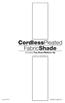 CordlessPleated FabricShade including Top-Down/Bottom-Up owner's handbook July, 2013 español página 9 2 INSTALLATION INSTRUCTIONS Step 1. Check Package Contents Missing part? Call 1-800-264-1190 Mounting
CordlessPleated FabricShade including Top-Down/Bottom-Up owner's handbook July, 2013 español página 9 2 INSTALLATION INSTRUCTIONS Step 1. Check Package Contents Missing part? Call 1-800-264-1190 Mounting
COASTAL AMUSEMENTS INC.
 TUTTI FRUITTI A skill based video game OPERATOR MANUAL VERSION TUTTI.D.1.0.1 COASTAL AMUSEMENTS INC. 1950 Swarthmore Ave, Lakewood NJ 08701 Tel. (732) 905-6662 Fax (732) 905-6815 http://www.coastalamusements.com
TUTTI FRUITTI A skill based video game OPERATOR MANUAL VERSION TUTTI.D.1.0.1 COASTAL AMUSEMENTS INC. 1950 Swarthmore Ave, Lakewood NJ 08701 Tel. (732) 905-6662 Fax (732) 905-6815 http://www.coastalamusements.com
MAINTENANCE & TROUBLESHOOTING
 MAINTENANCE & TROUBLESHOOTING This section describes how to: clean the lens replace the projection lamp replace the batteries in the remote use the security lock feature troubleshoot the projector Cleaning
MAINTENANCE & TROUBLESHOOTING This section describes how to: clean the lens replace the projection lamp replace the batteries in the remote use the security lock feature troubleshoot the projector Cleaning
Leaf River Outdoor Products Vibrashine, Inc. P.O. Box 557 Taylorsville, MS 39168 (601) 785-9854 FAX (601) 785-9874 www.vibrashine.
 MULTI-CARD PICTURE VIEWER Model PV-2.5 Leaf River Outdoor Products Vibrashine, Inc. P.O. Box 557 Taylorsville, MS 39168 (601) 785-9854 FAX (601) 785-9874 www.vibrashine.com 2 THANKS and WELCOME What does
MULTI-CARD PICTURE VIEWER Model PV-2.5 Leaf River Outdoor Products Vibrashine, Inc. P.O. Box 557 Taylorsville, MS 39168 (601) 785-9854 FAX (601) 785-9874 www.vibrashine.com 2 THANKS and WELCOME What does
Nokia Bluetooth Headset BH-604 User Guide
 Nokia Bluetooth Headset BH-604 User Guide Issue 1 EN DECLARATION OF CONFORMITY Hereby, NOKIA CORPORATION declares that this HS-96W product is in compliance with the essential requirements and other relevant
Nokia Bluetooth Headset BH-604 User Guide Issue 1 EN DECLARATION OF CONFORMITY Hereby, NOKIA CORPORATION declares that this HS-96W product is in compliance with the essential requirements and other relevant
