XET1001 Wall-Plugged Ethernet Adapter User Guide. NETGEAR, Inc Great America Parkway Santa Clara, CA USA
|
|
|
- Cuthbert Greer
- 7 years ago
- Views:
Transcription
1 XET1001 Wall-Plugged Ethernet Adapter User Guide NETGEAR, Inc Great America Parkway Santa Clara, CA USA January 2008
2 2008 by NETGEAR, Inc. All rights reserved.. Technical Support Please refer to the support information card that shipped with your product. By registering your product at we can provide you with faster expert technical support and timely notices of product and software upgrades. NETGEAR, INC. Support Information Phone: NETGEAR, for US & Canada only. For other countries, see your Support information card. North American NETGEAR website: Trademarks NETGEAR, the NETGEAR logo, ProSafe, and Auto Uplink are trademarks or registered trademarks of NETGEAR, Inc. Microsoft, Windows, Windows NT and Vista are registered trademarks of Microsoft Corporation.Other brand and product names are registered trademarks or trademarks of their respective holders. Statement of Conditions In the interest of improving internal design, operational function, and/or reliability, NETGEAR reserves the right to make changes to the products described in this document without notice. NETGEAR does not assume any liability that may occur due to the use or application of the product(s) or circuit layout(s) described herein. Federal Communications Commission (FCC) Compliance Notice: Radio Frequency Notice This equipment has been tested and found to comply with the limits for a Class B digital device, pursuant to part 15 of the FCC Rules. These limits are designed to provide reasonable protection against harmful interference in a residential installation. This equipment generates, uses, and can radiate radio frequency energy and, if not installed and used in accordance with the instructions, may cause harmful interference to radio communications. However, there is no guarantee that interference will not occur in a particular installation. If this equipment does cause harmful interference to radio or television reception, which can be determined by turning the equipment off and on, the user is encouraged to try to correct the interference by one or more of the following measures: Reorient or relocate the receiving antenna. Increase the separation between the equipment and receiver. Connect the equipment into an outlet on a circuit different from that to which the receiver is connected. Consult the dealer or an experienced radio/tv technician for help. EU Compliance NETGEAR's XET Mbps Wall-Plugged Ethernet Adapter is compliant with the following EU Council Directives: 89/336/EEC and LVD 73/23/EEC. Compliance is verified by testing to the following standards: EN55022 Class A, EN55024 and EN Bestätigung des Herstellers/Importeurs Es wird hiermit bestätigt, daß das XET Mbps Wall-Plugged Ethernet Adapter gemäß der im BMPT-AmtsblVfg 243/1991 und Vfg 46/1992 aufgeführten Bestimmungen entstört ist. Das vorschriftsmäßige Betreiben einiger Geräte ii
3 (z.b. Testsender) kann jedoch gewissen Beschränkungen unterliegen. Lesen Sie dazu bitte die Anmerkungen in der Betriebsanleitung. Das Bundesamt für Zulassungen in der Telekommunikation wurde davon unterrichtet, daß dieses Gerät auf den Markt gebracht wurde und es ist berechtigt, die Serie auf die Erfüllung der Vorschriften hin zu überprüfen. Certificate of the Manufacturer/Importer It is hereby certified that the XET Mbps Wall-Plugged Ethernet Adapter has been suppressed in accordance with the conditions set out in the BMPT-AmtsblVfg 243/1991 and Vfg 46/1992. The operation of some equipment (for example, test transmitters) in accordance with the regulations may, however, be subject to certain restrictions. Please refer to the notes in the operating instructions. Federal Office for Telecommunications Approvals has been notified of the placing of this equipment on the market and has been granted the right to test the series for compliance with the regulations. Product and Publication Details Model Number: XET1001 Publication Date: January 2008 Product Family: PowerLine Adapter Product Name: XET Mbps Wall-Plugged Ethernet Adapter Home or Business Product: Home Language: English Publication Part Number: Publication Version Number: 1.0 iii
4 iv
5 Contents XET1001 Wall-Plugged Ethernet Adapter User Guide About This Manual...1 Conventions, Formats, and Scope... 1 How to Print This Manual... 2 Package Contents... 3 Label Information and Status Lights... 3 The Label on the Rear Panel... 3 Front Panel Status Lights... 4 How the PowerLine Adapter Fits in Your Network... 5 Prepare to Install Your PowerLine Adapter... 5 Connect an XET1001 to the Router... 6 Connect other Ethernet PowerLine Adapters... 8 Install the XET1001 PowerLine Encryption Utility (Highly Recommended)... 8 Set Your Network Password Add a Device to an Existing PowerLine Network Adding a New Device from a Locally Connected Computer Adding a New Device from a Remotely Connected Computer Troubleshooting...15 NETGEAR Product Registration, Support, and Documentation Basic Functioning Technical Specifications Default Configuration Settings Technical Specifications v
6 vi
7 About This Manual The XET1001 Wall-Plugged Ethernet Adapter User Guide describes how to install, configure, and troubleshoot the NETGEAR XET1001 Wall-Plugged Ethernet Adapter. The information in this manual is intended for readers with intermediate computer and Internet skills. For information about product features, see the NETGEAR website at Conventions, Formats, and Scope The conventions, formats, and scope of this manual are described in the following sections. Typographical conventions. This manual uses the following typographical conventions. Italic Bold Fixed italic Emphasis, books, CDs, file and server names, extensions User input, IP addresses, GUI screen text Command prompt, CLI text, code URL links Formats. This manual uses the following formats to highlight special messages. Note: This format is used to highlight information of importance or special interest. Tip: This format is used to highlight a procedure that will save time or resources. Warning: Ignoring this type of note may result in a malfunction or damage to the equipment. Danger: This is a safety warning. Failure to take heed of this notice may result in personal injury or death. 1
8 Scope. This manual is written for the XET1001 Wall-Plugged Ethernet Adapter according to these specifications. Product version XET Mbps Wall-Plugged Ethernet Adapter Manual publication date January 2008 Product updates are available on the NETGEAR website at How to Print This Manual To print this manual, you can choose one of the following options, according to your needs. Your computer must have the free Adobe Acrobat Reader installed in order to view and print PDF files. The Acrobat Reader is available on the Adobe website at Printing a chapter. Use the PDF of This Chapter link at the top left of any page. Click the PDF of This Chapter link at the top right of any page in the chapter you want to print. The PDF version of the chapter you were viewing opens in a browser window. Click the print icon in the upper left of the window. Tip: If your printer supports printing two pages on a single sheet of paper, you can save paper and printer toner by selecting this feature. Printing the full manual. Use the Complete PDF Manual link at the top left of any page. Click the Complete PDF Manual link at the top left of any page in the manual. The PDF version of the complete manual opens in a browser window. Click the print icon in the upper left of the window. Tip: If your printer supports printing two pages on a single sheet of paper, you can save paper and printer toner by selecting this feature. 2
9 Package Contents The product package should contain the following items: One or two XET Mbps Wall-Plugged Ethernet Adapters, depending on whether you purchased a single unit or a bundle. A Resource CD, which includes: A PDF version of this manual A PDF version of the XET1001 Installation Guide The XET1001 PowerLine Encryption Utility XET1001 Installation Guide, Registration, Warranty Card, and Support Information Card. If any of the parts are incorrect, missing, or damaged, contact your NETGEAR dealer. Keep the carton, including the original packing materials, in case you need to return the PowerLine adapter for repair. Label Information and Status Lights The PowerLine adapter has a label with important information and status light indicators. Familiarize yourself with these features of your product. The Label on the Rear Panel The label on the rear panel of the PowerLine adapter contains the items listed below. MAC address Model number Serial number Unique device Passcode (PWD) 3
10 Front Panel Status Lights The front panel of the XET1001 contains status lights. You can use them to verify connections. The table below describes the lights on the front panel. Table 2-1. Front Panel Status Light Descriptions Front Panel Figure 3 Status Light Power HomePlug Ethernet Description On green solid. Power is supplied to the PowerLine adapter. Blink. Power-on self-test. Off. Power is not supplied to the PowerLine adapter. On. The HomePlug port has detected another PowerLine device on the PowerLine network. Blink. Data is being transmitted or received on the PowerLine network. Off. No other PowerLine devices detected on the PowerLine network. On green solid. The Ethernet port is linked but there is no activity. Blink. Data is being transmitted or received between the Ethernet port and the PowerLine. Off. No link is detected. 4
11 How the PowerLine Adapter Fits in Your Network You can use the XET1001 Wall-Plugged Ethernet Adapter to implement or extend an Ethernet local area network (LAN) anywhere in your house using your existing electrical power line in place of a dedicated LAN wiring infrastructure. An example is illustrated in the following diagram for a minimal network consisting of two PowerLine devices: Internet Access Router PowerLine Network (always encrypted) XET1001 Ethernet Network Computer XET1001 Computer Ethernet Network Figure 4 Follow the instructions below to set up your PowerLine adapter. Prepare to Install Your PowerLine Adapter Check that these minimum requirements are met. Your Ethernet network is set up and an Ethernet port is available on your router. Your Internet connection is working. Each computer or device to be used on your network has an Ethernet port. 5
12 ON OFF XET1001 Wall-Plugged Ethernet Adapter User Guide Connect an XET1001 to the Router Internet Access Wireless Router XET1001 Ethernet Network Figure 5 1. First, connect an XET1001 Wall-Plugged Ethernet Adapter to a LAN port on the router so that the PowerLine network can access the Internet. Figure 6 WARNING! Do not connect the PowerLine adapter to a power strip, extension cord, or surge protector as this may prevent it from working properly or degrade the network performance. 6
13 a. Plug the blue Ethernet cable that came in the box into a LAN port on your router or switch in your network. Wall-Plugged Ethernet Adapter XET1001 router Figure 7 power LAN Internet ports b. Plug the PowerLine adapter into an electrical outlet near the router. c. Plug the other end of blue Ethernet cable that came in the box into the PowerLine adapter. Check the status lights: Power: The power LED turns solid green. If it does not, see Troubleshooting on page 15. HomePlug: The HomePlug LED blinks to indicate that the device is connected to the power line, and that no other PowerLine devices have been detected at this stage. Ethernet: The Ethernet LED blinks to indicate activity. If not, make sure that the Ethernet cable on the PowerLine adapter that you connected in the previous step is securely attached to the PowerLine adapter and the router, that the router is connected to the modem, and the router and modem are powered on. d. Make sure that the Internet port of your router is connected to your modem, and that your computer is either connected to a LAN port on the router or to a port on the PowerLine adapter. 7
14 Connect other Ethernet PowerLine Adapters 1. Before plugging in your other PowerLine devices, take a note of the device password printed on the label on the back of each device. You will need this password later if you want to change the PowerLine network password. If you are adding more than one other PowerLine adapter, also note the MAC address given on the label, so that you will know which device the password is for. 2. Plug your other PowerLine devices into power outlets in your home near to the other computers and peripherals to be included in your PowerLine local area network. 3. Use an Ethernet cable to connect an Ethernet port on each of the computers and peripherals to the nearest PowerLine device. 4. When you plug in a second PowerLine adapter into a power outlet, check the blue HomePlug LEDs. They should turn on and then briefly blink at the same time as the Ethernet activity LED. This completes the PowerLine installation. Install the XET1001 PowerLine Encryption Utility (Highly Recommended) The utility gives you the option of setting a unique encryption PowerLine network password. Important features: The encryption password is case-sensitive. Each device must be set to exactly the same encryption password if they are to communicate on the same network. PowerLine devices on different networks will not be able to communicate. A default button resets the encryption password to the default password (HomePlug). The encryption password can protect your network from unauthorized access through the PowerLine network. A device password is printed on each NETGEAR PowerLine product. This is not the network password, but you are required to enter it if you are setting the network password with another PowerLine adapter device. 8
15 To install the PowerLine Encryption Utility, follow these steps: 1. Insert the Resource CD into a CD drive on the computer that is connected to your router 1. The CD starts automatically. The following screen is displayed: Figure 8 If the CD does not start automatically: Go to My Computer on the Windows Start menu, and double-click the drive that contains the Resource CD or Select the CD drive and click on the Autorun.exe executable file. 1. All devices on a PowerLine network can be managed from one computer. If you add another XET1001 device to an existing PowerLine network, you can install the PowerLine encryption utility on the computer connected locally to the new XET1001 device or on the computer originally used to set up the PowerLine network password. You can use any computer to manage the network, but this procedure assumes that you are working from the computer that is connected to your router. 9
16 2. Click Install Software, and the Welcome screen appears. Figure 9 3. Click Next and follow the instructions on the screen. Figure Enter your user name and organization and then click Next. 10
17 5. Specify where the files will be saved on your computer: Figure 11 Change. Choose the location. Type a new folder name or select another location using the folder options and then click OK. Next. Accept the default location. 6. The InstallShield Wizard indicates that the program is ready to install. Figure Click Install. 8. When the installation is complete, click Finish. 11
18 Set Your Network Password The fastest and most reliable way to set the network password is to set the password for all devices at once. To do this, you need the device password on the back label of each PowerLine device. There are two steps to setting the password: first enter the device password for each remote PowerLine device, and then set the network password. 1. Enter the device password for each remote PowerLine device: a. Make sure that all PowerLine devices are plugged into 100~240V AC wall sockets. b. Start the PowerLine encryption utility and click the Main tab. Figure 13 c. Check that the utility lists all the remote PowerLine devices d. Select a PowerLine device and, if more than one remote device is listed, identify it from the MAC address. 12
19 e. Click Enter Password. Figure 14 f. Enter the password recorded from the label on the back of the selected PowerLine device. g. Click OK. h. Repeat this step for all devices that you want attached to your network. 2. Set the network password. a. Select the Security tab. Figure 15 b. Type a password in the Private Network Password text box. c. Click Set All Devices. A pop-up window indicates that the operation was successful. 13
20 Add a Device to an Existing PowerLine Network To add a device to a PowerLine network with the default network password, all you need to do is plug the new device into a power outlet. If the network password has been set, then you will need to run the PowerLine encryption utility to set the new device to the network password. How you do this depends on whether the computer running the PowerLine encryption utility is connnected directly to the new PowerLine device (local) or is connected to a different device in the PowerLine network (remote). Adding a New Device from a Locally Connected Computer 1. Plug the new PowerLine device into an available AC power outlet and connect it to an Ethernet port on the computer. 2. Start the PowerLine encryption utility and select the Security tab. 3. Type the network password in the Private Network Password text box and click Set Local Device Only. 4. Select the Main tab and check that the other devices in the PowerLine network appear in the device list. It may take a minute or two for all devices in the network to be detected. Adding a New Device from a Remotely Connected Computer 1. Note the device password given on the label on the back of the new PowerLine device. 2. Plug the new PowerLine device into an AC power outlet. 3. Start the PowerLine encryption utility on the remote computer and select the Security tab. 4. Click Use Default (Public Network). The password in the Private Network Password text box changes to the default password, HomePlug. 5. Click Set All Devices. 6. Select the Main tab and wait for the new PowerLine device to be listed. 7. Select the new PowerLine device from the device list, and click Enter Password. 8. In the pop-up window, enter the password from the back label of the device and click OK. 9. Select the Security tab. 10. Re-enter the network password in the Private Network Password text box, and then click Set All Devices. 14
21 Troubleshooting This chapter gives information about troubleshooting your XET Mbps Wall-Plugged Ethernet Adapter. After each problem description, instructions are provided to help you diagnose and solve the problem. NETGEAR Product Registration, Support, and Documentation Register your product at Product updates and Web support are available at: When the PowerLine adapter is connected to the Internet, click the Knowledge Base or the Documentation link under the Web Support menu to view support information or the documentation for the PowerLine adapter. Basic Functioning After you plug in the PowerLine adapter, the following sequence of events should occur: 1. When power is first applied, verify that the Power light is on. 2. After approximately 10 seconds, check the LEDs on the PowerLine adapter. The following should occur: a. The power LED is solid green. b. The blue HomePlug LED is lit. c. The Ethernet LED blinks. If any of these conditions does not occur, refer to the appropriate following section. Power Light Not On Make sure that, if power to the AC power outlet is controlled by a wall switch, the wall switch is in the on position. Verify that the wall socket is live. To do this, disconnect the PowerLine adapter and plug in another electrical product, such as a lamp or a hairdryer. 15
22 If the Power LED still does not come on, and you have confirmed the power outlet is live, you have a hardware problem and should contact technical support. HomePlug Light Not On If the power light is on but the HomePlug light is not, check the following: Make sure that power is being provided to more than one PowerLine device. Another PowerLine device must be installed for successful communication across the PowerLine. Verify that the network password is the same on all devices in the PowerLine network. Ethernet Light is Off Make sure that the Ethernet cable is plugged in properly at both ends. Be sure that you are using the correct cable on the router that the first PowerLine adapter is connected to. When connecting the router s Internet port to a cable or DSL modem, use the cable that was supplied with the cable or DSL modem. This cable could be a standard straightthrough Ethernet cable or an Ethernet crossover cable. On the attached Ethernet device or network adapter card, check that the Link light is on. 16
23 Technical Specifications This section provides default settings and technical specifications for the XET Mbps Wall- Plugged Ethernet Adapter. Default Configuration Settings Table 2-1. PowerLine Device Default Configuration Settings Feature Encryption Utility Network Port Speed Port Duplex Description Enabled Auto-negotiation Auto-negotiation Administration Device password Management IP Configuration PowerLine Encryption password See product label. DHCP HomePlug Technical Specifications Power Requirements Dimensions Weight Operating temperature Operating humidity 100~240V AC 98mmx 72mm x 40mm (Height x Width x Depth) 0.146kg 32 to 104 F (0 to 40 C) 90% maximum relative humidity, noncondensing Powerline standard HomePlug 1.0 HomePlug Frequency Data Encoding Mhz HomePlug 1.0: Othogonal Frequency Division Multiplexing (OFDM), DQPSK, DBPSK, ROBO 17
24 HomePlug Security Electromagnetic emmissions Power and Safety DES (56 bit) FCC Part 15 Class B; CE-EMC Class B UL Listed (UL 1950) /cul IEC950; CE LVD 18
25 96 dpi i 300 dpi i 96 dpi dpi dpi 1 96 dpi 4 images/power_ai11_ ai 4 images/powerline_ai11_ ai 4 images/ethernet_ai11.ai 4 images/power strip [Converted]_rotated.eps 6 images/xe103+router [Converted].ai 7 96 dpi 9 96 dpi dpi dpi dpi dpi dpi dpi dpi 13 1
26 2
XE104 User Guide. 2005 by NETGEAR, Inc. All rights reserved. September 2005. NETGEAR, Inc. 4500 Great America Parkway Santa Clara, CA 95054 USA
 2005 by NETGEAR, Inc. All rights reserved. September 2005. NETGEAR, Inc. 4500 Great America Parkway Santa Clara, CA 95054 USA 202-10131-01 September 2005 Trademarks NETGEAR is a trademark of Netgear, Inc.
2005 by NETGEAR, Inc. All rights reserved. September 2005. NETGEAR, Inc. 4500 Great America Parkway Santa Clara, CA 95054 USA 202-10131-01 September 2005 Trademarks NETGEAR is a trademark of Netgear, Inc.
USB Mini Print Server PS121. Installation Guide
 USB Mini Print Server PS121 Installation Guide Introduction Thank you for purchasing a NETGEAR PS121 USB Mini Print Server. With this print server you can share your printer with all the computers in your
USB Mini Print Server PS121 Installation Guide Introduction Thank you for purchasing a NETGEAR PS121 USB Mini Print Server. With this print server you can share your printer with all the computers in your
ADSL Modem. with Ethernet or USB connection DM602. Installation Guide
 ADSL Modem with Ethernet or USB connection DM602 Installation Guide Technical Support Please refer to the Support Information card that shipped with your product. By registering your product at www.netgear.com/register,
ADSL Modem with Ethernet or USB connection DM602 Installation Guide Technical Support Please refer to the Support Information card that shipped with your product. By registering your product at www.netgear.com/register,
DSL Modem Internet Gateway
 DSL Modem Internet Gateway with 4-port 10/100 Mbps switch DG814 Installation Guide Technical Support YOU MUST REGISTER TO OBTAIN TECHNICAL SUPPORT. PLEASE RETAIN PROOF OF PURCHASE AND THE WARRANTY INFORMATION.
DSL Modem Internet Gateway with 4-port 10/100 Mbps switch DG814 Installation Guide Technical Support YOU MUST REGISTER TO OBTAIN TECHNICAL SUPPORT. PLEASE RETAIN PROOF OF PURCHASE AND THE WARRANTY INFORMATION.
Router Setup Manual. NETGEAR, Inc. 4500 Great America Parkway Santa Clara, CA 95054 USA 208-10060-01 2006-03-17
 NETGEAR, Inc. 4500 Great America Parkway Santa Clara, CA 95054 USA 208-10060-01 2006-03-17 2006 by NETGEAR, Inc. All rights reserved. Trademarks NETGEAR is a trademark of Netgear, Inc. Microsoft, Windows,
NETGEAR, Inc. 4500 Great America Parkway Santa Clara, CA 95054 USA 208-10060-01 2006-03-17 2006 by NETGEAR, Inc. All rights reserved. Trademarks NETGEAR is a trademark of Netgear, Inc. Microsoft, Windows,
Cable/DSL ProSafe Wireless Firewall
 Cable/DSL ProSafe Wireless Firewall with Print ServerMODEL FM114P Installation Guide Introduction Model FM114P ProSafe Wireless Firewall/Print Server Thank you for purchasing a NETGEAR FM114P Cable/DSL
Cable/DSL ProSafe Wireless Firewall with Print ServerMODEL FM114P Installation Guide Introduction Model FM114P ProSafe Wireless Firewall/Print Server Thank you for purchasing a NETGEAR FM114P Cable/DSL
Wireless Router Setup Manual
 Wireless Router Setup Manual NETGEAR, Inc. 4500 Great America Parkway Santa Clara, CA 95054 USA 208-10082-02 2006-04 2006 by NETGEAR, Inc. All rights reserved. Trademarks NETGEAR is a trademark of Netgear,
Wireless Router Setup Manual NETGEAR, Inc. 4500 Great America Parkway Santa Clara, CA 95054 USA 208-10082-02 2006-04 2006 by NETGEAR, Inc. All rights reserved. Trademarks NETGEAR is a trademark of Netgear,
5-Port Switch 10/100/1000 Mbps Gigabit Ethernet GS105
 5-Port Switch 10/100/1000 Mbps Gigabit Ethernet GS105 Installation Guide Introduction The NETGEAR 5-Port Gigabit Ethernet Switch Model GS105 provides you with a low-cost, reliable, high-performance switch
5-Port Switch 10/100/1000 Mbps Gigabit Ethernet GS105 Installation Guide Introduction The NETGEAR 5-Port Gigabit Ethernet Switch Model GS105 provides you with a low-cost, reliable, high-performance switch
XAV101 Powerline AV Ethernet Adapter User Guide. NETGEAR, Inc. 350 East Plumeria Drive San Jose, CA 95134 USA
 XAV101 Powerline AV Ethernet Adapter User Guide NETGEAR, Inc. 350 East Plumeria Drive San Jose, CA 95134 USA 202-10339-02 January 2009 2009 by NETGEAR, Inc. All rights reserved. Technical Support See the
XAV101 Powerline AV Ethernet Adapter User Guide NETGEAR, Inc. 350 East Plumeria Drive San Jose, CA 95134 USA 202-10339-02 January 2009 2009 by NETGEAR, Inc. All rights reserved. Technical Support See the
HP-1000E v2. User s Manual. Powerline Ethernet Adapter. HP1000E v2 User s Manual
 HP-1000E v2 Powerline Ethernet Adapter User s Manual HP1000E v2 User s Manual Table of Contents Chapter 1: Introduction...1 Chapter 2: Planning your Powerline Network...1 Network Topology...1 Chapter 3:
HP-1000E v2 Powerline Ethernet Adapter User s Manual HP1000E v2 User s Manual Table of Contents Chapter 1: Introduction...1 Chapter 2: Planning your Powerline Network...1 Network Topology...1 Chapter 3:
Reference Manual for the 54 Mbps Wireless Router WGR614 v5
 Reference Manual for the 54 Mbps Wireless Router WGR614 v5 NETGEAR, Inc. 4500 Great America Parkway Santa Clara, CA 95054 USA 202-10036-01 Version 1.5 July 2004 2004 by NETGEAR, Inc. All rights reserved.
Reference Manual for the 54 Mbps Wireless Router WGR614 v5 NETGEAR, Inc. 4500 Great America Parkway Santa Clara, CA 95054 USA 202-10036-01 Version 1.5 July 2004 2004 by NETGEAR, Inc. All rights reserved.
4-Port Switch. 10/100/1000 Mbps Gigabit Ethernet GS104. Installation Guide
 4-Port Switch 10/100/1000 Mbps Gigabit Ethernet GS104 Installation Guide 4500 Great America Parkway Santa Clara, CA 95054 USA Phone: 1-888-NETGEAR E-mail: support@netgear.com www.netgear.com Technical
4-Port Switch 10/100/1000 Mbps Gigabit Ethernet GS104 Installation Guide 4500 Great America Parkway Santa Clara, CA 95054 USA Phone: 1-888-NETGEAR E-mail: support@netgear.com www.netgear.com Technical
Wireless Cable Voice Gateway Model CVG824G Reference Manual. NETGEAR, Inc. 4500 Great America Parkway Santa Clara, CA 95054 USA
 Wireless Cable Voice Gateway Model CVG824G Reference Manual NETGEAR, Inc. 4500 Great America Parkway Santa Clara, CA 95054 USA 202-10173-01 v1.0 November 2006 2006 by NETGEAR, Inc. All rights reserved.
Wireless Cable Voice Gateway Model CVG824G Reference Manual NETGEAR, Inc. 4500 Great America Parkway Santa Clara, CA 95054 USA 202-10173-01 v1.0 November 2006 2006 by NETGEAR, Inc. All rights reserved.
Gigabit Ethernet Switch 10/100/1000 Mbps GS605 / GS608. Installation Guide
 Gigabit Ethernet Switch 10/100/1000 Mbps GS605 / GS608 Installation Guide Introduction The NETGEAR 5/8-Port Gigabit Ethernet Switch Model GS605 / GS608 provides you with a high-speed, reliable, easy-to-use
Gigabit Ethernet Switch 10/100/1000 Mbps GS605 / GS608 Installation Guide Introduction The NETGEAR 5/8-Port Gigabit Ethernet Switch Model GS605 / GS608 provides you with a high-speed, reliable, easy-to-use
Technical Support. Support Information
 Technical Support Please refer to the Support Information card that shipped with your product. By registering your product at www.netgear.com/register, we can provide you with faster expert technical support
Technical Support Please refer to the Support Information card that shipped with your product. By registering your product at www.netgear.com/register, we can provide you with faster expert technical support
16-port Gigabit Switch 10/100/1000 Mbps GS116. Installation Guide
 16-port Gigabit Switch 10/100/1000 Mbps GS116 Installation Guide Introduction The NETGEAR 16-port Gigabit Switch Model GS116 provides you with a low-cost, reliable, high-performance switch to connect up
16-port Gigabit Switch 10/100/1000 Mbps GS116 Installation Guide Introduction The NETGEAR 16-port Gigabit Switch Model GS116 provides you with a low-cost, reliable, high-performance switch to connect up
Power Over Ethernet Adapters POE101
 Power Over Ethernet Adapters POE101 Installation Guide Introduction NETGEAR POE101 Power over Ethernet adapters are designed to supply operational power to devices through an Ethernet cable. These adapters
Power Over Ethernet Adapters POE101 Installation Guide Introduction NETGEAR POE101 Power over Ethernet adapters are designed to supply operational power to devices through an Ethernet cable. These adapters
XAV5004 Powerline AV 500 Adapter
 XAV5004 Powerline AV 500 Adapter User Manual 350 East Plumeria Drive San Jose, CA 95134 USA February 2011 202-10705-02 v1.0 2011 NETGEAR, Inc. All rights reserved. No part of this publication may be reproduced,
XAV5004 Powerline AV 500 Adapter User Manual 350 East Plumeria Drive San Jose, CA 95134 USA February 2011 202-10705-02 v1.0 2011 NETGEAR, Inc. All rights reserved. No part of this publication may be reproduced,
Powerline 1200 User Manual
 User Manual Models PL1200 PLP1200 January 2016 202-11566-01 350 E. Plumeria Drive San Jose, CA 95134 USA Support Thank you for purchasing this NETGEAR product.you can visit www.netgear.com/support to register
User Manual Models PL1200 PLP1200 January 2016 202-11566-01 350 E. Plumeria Drive San Jose, CA 95134 USA Support Thank you for purchasing this NETGEAR product.you can visit www.netgear.com/support to register
XAV2001 Powerline AV Ethernet Adapter
 XAV2001 Powerline AV Ethernet Adapter User Manual 350 East Plumeria Drive San Jose, CA 95134 USA March 2011 202-10531-02 v1.0 2011 NETGEAR, Inc. All rights reserved. No part of this publication may be
XAV2001 Powerline AV Ethernet Adapter User Manual 350 East Plumeria Drive San Jose, CA 95134 USA March 2011 202-10531-02 v1.0 2011 NETGEAR, Inc. All rights reserved. No part of this publication may be
NETGEAR Router Setup Manual
 NETGEAR Router Setup Manual NETGEAR, Inc. 4500 Great America Parkway Santa Clara, CA 95054 USA Version 1.0 2004 by NETGEAR, Inc. All rights reserved.. Trademarks NETGEAR is a trademark of Netgear, Inc.
NETGEAR Router Setup Manual NETGEAR, Inc. 4500 Great America Parkway Santa Clara, CA 95054 USA Version 1.0 2004 by NETGEAR, Inc. All rights reserved.. Trademarks NETGEAR is a trademark of Netgear, Inc.
Reference Manual for the RangeMax Wireless Router WPN824
 Reference Manual for the RangeMax Wireless Router WPN824 NETGEAR, Inc. 4500 Great America Parkway Santa Clara, CA 95054 USA 202-10072-01 March 2005 2005 by NETGEAR, Inc. All rights reserved. March 2005.
Reference Manual for the RangeMax Wireless Router WPN824 NETGEAR, Inc. 4500 Great America Parkway Santa Clara, CA 95054 USA 202-10072-01 March 2005 2005 by NETGEAR, Inc. All rights reserved. March 2005.
Reference Manual for the MR814v2 Cable/DSL Wireless Router. NETGEAR, Inc. 4500 Great America Parkway Santa Clara, CA 95054 USA
 Reference Manual for the MR814v2 Cable/DSL Wireless Router NETGEAR, Inc. 4500 Great America Parkway Santa Clara, CA 95054 USA SM-MR814NA-2 Version 4.12 April 2003 2003 by NETGEAR, Inc. All rights reserved.
Reference Manual for the MR814v2 Cable/DSL Wireless Router NETGEAR, Inc. 4500 Great America Parkway Santa Clara, CA 95054 USA SM-MR814NA-2 Version 4.12 April 2003 2003 by NETGEAR, Inc. All rights reserved.
Reference Manual for the Model DG834 ADSL Firewall Router. NETGEAR, Inc. 4500 Great America Parkway Santa Clara, CA 95054 USA Phone 1-888-NETGEAR
 Reference Manual for the Model DG834 ADSL Firewall Router NETGEAR, Inc. 4500 Great America Parkway Santa Clara, CA 95054 USA Phone 1-888-NETGEAR SM-DG834V2NA-1 May 2004 2004 by NETGEAR, Inc. All rights
Reference Manual for the Model DG834 ADSL Firewall Router NETGEAR, Inc. 4500 Great America Parkway Santa Clara, CA 95054 USA Phone 1-888-NETGEAR SM-DG834V2NA-1 May 2004 2004 by NETGEAR, Inc. All rights
Router Setup Manual. NETGEAR, Inc. 4500 Great America Parkway Santa Clara, CA 95054 USA. October 2007 208-10146-01 v1.0
 NETGEAR, Inc. 4500 Great America Parkway Santa Clara, CA 95054 USA October 2007 208-10146-01 v1.0 Trademarks NETGEAR and the NETGEAR logo are registered trademarks, and RangeMax and Smart Wizard are trademarks
NETGEAR, Inc. 4500 Great America Parkway Santa Clara, CA 95054 USA October 2007 208-10146-01 v1.0 Trademarks NETGEAR and the NETGEAR logo are registered trademarks, and RangeMax and Smart Wizard are trademarks
IEEE 802.11b WLAN PC Card
 IEEE 802.11b WLAN PC Card User s Guide Version: 1.3 August 2001 Please install the Utility/Driver first before inserting the PCMCIA Card. FCC Class B Radio Frequency Interference Statement The manufacturer
IEEE 802.11b WLAN PC Card User s Guide Version: 1.3 August 2001 Please install the Utility/Driver first before inserting the PCMCIA Card. FCC Class B Radio Frequency Interference Statement The manufacturer
GS108T and GS110TP Smart Switch Software Administration Manual. NETGEAR, Inc. 350 E. Plumeria Drive San Jose CA 95134 USA
 GS108T and GS110TP Smart Switch Software Administration Manual NETGEAR, Inc. 350 E. Plumeria Drive San Jose CA 95134 USA 202-10603-02 April 2010 2007, 2008, 2009, 2010 by NETGEAR, Inc. All rights reserved.
GS108T and GS110TP Smart Switch Software Administration Manual NETGEAR, Inc. 350 E. Plumeria Drive San Jose CA 95134 USA 202-10603-02 April 2010 2007, 2008, 2009, 2010 by NETGEAR, Inc. All rights reserved.
Installation Guide 1-port USB 2.0 Print Server 1 GPSU21
 Installation Guide 1-port USB 2.0 Print Server 1 GPSU21 2 Welcome Thank you for purchasing this 1-port USB 2.0 Print Server that allows any networked computer to share a USB printer. It complies with USB
Installation Guide 1-port USB 2.0 Print Server 1 GPSU21 2 Welcome Thank you for purchasing this 1-port USB 2.0 Print Server that allows any networked computer to share a USB printer. It complies with USB
Chapter 1 Connecting the Router to the Internet
 Chapter 1 Connecting the Router to the Internet This chapter describes how to set up the router on your Local Area Network (LAN) and connect to the Internet. It describes how to set up your wireless ADSL
Chapter 1 Connecting the Router to the Internet This chapter describes how to set up the router on your Local Area Network (LAN) and connect to the Internet. It describes how to set up your wireless ADSL
Powerline AV 200 Nano Adapter XAV2101
 Powerline AV 200 Nano Adapter XAV2101 User Manual 350 East Plumeria Drive San Jose, CA 95134 USA March 2011 202-10816-01 v1.0 2011 NETGEAR, Inc. All rights reserved. No part of this publication may be
Powerline AV 200 Nano Adapter XAV2101 User Manual 350 East Plumeria Drive San Jose, CA 95134 USA March 2011 202-10816-01 v1.0 2011 NETGEAR, Inc. All rights reserved. No part of this publication may be
Wireless Router Setup Manual
 Wireless Router Setup Manual NETGEAR, Inc. 4500 Great America Parkway August 2007 208-10147-01 v1.0 Trademarks NETGEAR and the NETGEAR logo are registered trademarks, and RangeMax and Smart Wizard are
Wireless Router Setup Manual NETGEAR, Inc. 4500 Great America Parkway August 2007 208-10147-01 v1.0 Trademarks NETGEAR and the NETGEAR logo are registered trademarks, and RangeMax and Smart Wizard are
Push 2 TV Adapter (PTV1000)/Intel Wireless Display User Manual. NETGEAR, Inc. 350 East Plumeria Drive San Jose, CA 95134
 Push 2 TV Adapter (PTV1000)/Intel Wireless Display User Manual NETGEAR, Inc. 350 East Plumeria Drive San Jose, CA 95134 202-10591-01 January 2010 2010 by NETGEAR, Inc. All rights reserved.. Technical Support
Push 2 TV Adapter (PTV1000)/Intel Wireless Display User Manual NETGEAR, Inc. 350 East Plumeria Drive San Jose, CA 95134 202-10591-01 January 2010 2010 by NETGEAR, Inc. All rights reserved.. Technical Support
Smart Switch Software User Manual GS748T. NETGEAR, Inc. 4500 Great America Parkway Santa Clara, CA 95054 USA
 Smart Switch Software User Manual GS748T NETGEAR, Inc. 4500 Great America Parkway Santa Clara, CA 95054 USA 202-10331-01 October 2007 2007 by NETGEAR, Inc. All rights reserved. Trademarks NETGEAR, the
Smart Switch Software User Manual GS748T NETGEAR, Inc. 4500 Great America Parkway Santa Clara, CA 95054 USA 202-10331-01 October 2007 2007 by NETGEAR, Inc. All rights reserved. Trademarks NETGEAR, the
LabelWriter. Print Server. User Guide
 LabelWriter Print Server User Guide Copyright 2010 Sanford, L.P. All rights reserved. 08/10 No part of this document or the software may be reproduced or transmitted in any form or by any means or translated
LabelWriter Print Server User Guide Copyright 2010 Sanford, L.P. All rights reserved. 08/10 No part of this document or the software may be reproduced or transmitted in any form or by any means or translated
Powerline AV 200 Mini Adapter XAV1301
 Powerline AV 200 Mini Adapter XAV1301 User Manual 350 East Plumeria Drive San Jose, CA 95134 USA September 2011 202-10850-01 v1.0 2011 NETGEAR, Inc. All rights reserved No part of this publication may
Powerline AV 200 Mini Adapter XAV1301 User Manual 350 East Plumeria Drive San Jose, CA 95134 USA September 2011 202-10850-01 v1.0 2011 NETGEAR, Inc. All rights reserved No part of this publication may
Chapter 1 Installing the Gateway
 Chapter 1 Installing the Gateway This chapter describes how to set up the wireless voice gateway on your Local Area Network (LAN), connect to the Internet, and perform basic configuration. For information
Chapter 1 Installing the Gateway This chapter describes how to set up the wireless voice gateway on your Local Area Network (LAN), connect to the Internet, and perform basic configuration. For information
XAV5001 Powerline AV 500 Adapter
 XAV5001 Powerline AV 500 Adapter User Manual 350 East Plumeria Drive San Jose, CA 95134 USA January 2011 202-10708-01 v1.0 2011 NETGEAR, Inc. All rights reserved. No part of this publication may be reproduced,
XAV5001 Powerline AV 500 Adapter User Manual 350 East Plumeria Drive San Jose, CA 95134 USA January 2011 202-10708-01 v1.0 2011 NETGEAR, Inc. All rights reserved. No part of this publication may be reproduced,
Reference Manual for the Broadband Voice Adapter TA612V
 Reference Manual for the Broadband Voice Adapter TA612V NETGEAR, Inc. 4500 Great America Parkway Santa Clara, CA 95054 USA 202-10037-01 March 2005 2005 by NETGEAR, Inc. All rights reserved. March 2005.
Reference Manual for the Broadband Voice Adapter TA612V NETGEAR, Inc. 4500 Great America Parkway Santa Clara, CA 95054 USA 202-10037-01 March 2005 2005 by NETGEAR, Inc. All rights reserved. March 2005.
Congratulations on your HomePortal purchase. To install your HomePortal and configure your home network, follow these steps.
 Notice to Users 2003 2Wire, Inc. All rights reserved. This manual in whole or in part, may not be reproduced, translated, or reduced to any machine-readable form without prior written approval. 2WIRE PROVIDES
Notice to Users 2003 2Wire, Inc. All rights reserved. This manual in whole or in part, may not be reproduced, translated, or reduced to any machine-readable form without prior written approval. 2WIRE PROVIDES
Installation. Powerline 500 Model XAVB5221
 Installation Powerline 500 Model XAVB5221 Package Contents In some regions, a resource CD is included with your product. 2 Getting Started Powerline networking solutions give you an alternative to Ethernet-only
Installation Powerline 500 Model XAVB5221 Package Contents In some regions, a resource CD is included with your product. 2 Getting Started Powerline networking solutions give you an alternative to Ethernet-only
WUA-0605 300Mbps Wireless USB Network Adapter
 WUA-0605 300Mbps Wireless USB Network Adapter User Manual V1.0 Certification FCC CE FCC Statement This equipment has been tested and found to comply with the limits for a Class B digital device, pursuant
WUA-0605 300Mbps Wireless USB Network Adapter User Manual V1.0 Certification FCC CE FCC Statement This equipment has been tested and found to comply with the limits for a Class B digital device, pursuant
Reference Manual for the Model DG834GT 108 Mbps Super Wireless ADSL Router
 Reference Manual for the Model DG834GT 108 Mbps Super Wireless ADSL Router NETGEAR, Inc. 4500 Great America Parkway Santa Clara, CA 95054 USA Phone 1-888-NETGEAR 202-10053-01 REFGD 2004 by NETGEAR, Inc.
Reference Manual for the Model DG834GT 108 Mbps Super Wireless ADSL Router NETGEAR, Inc. 4500 Great America Parkway Santa Clara, CA 95054 USA Phone 1-888-NETGEAR 202-10053-01 REFGD 2004 by NETGEAR, Inc.
Smart Control Center. User Guide. 350 East Plumeria Drive San Jose, CA 95134 USA. November 2010 202-10685-01 v1.0
 Smart Control Center User Guide 350 East Plumeria Drive San Jose, CA 95134 USA November 2010 202-10685-01 v1.0 2010 NETGEAR, Inc. All rights reserved. No part of this publication may be reproduced, transmitted,
Smart Control Center User Guide 350 East Plumeria Drive San Jose, CA 95134 USA November 2010 202-10685-01 v1.0 2010 NETGEAR, Inc. All rights reserved. No part of this publication may be reproduced, transmitted,
ADSL Modem Installation Guide. Model # 36R515 Part # 030-300108 Rev. D Revision Date 12/2000. ADSL Modem Installation Guide
 ADSL Modem Installation Guide Model # 36R515 Part # 030-300108 Rev. D Revision Date 12/2000 ADSL Modem Installation Guide Installation Instructions Westell ADSL Modem 1. Package Inspection and Contents...2
ADSL Modem Installation Guide Model # 36R515 Part # 030-300108 Rev. D Revision Date 12/2000 ADSL Modem Installation Guide Installation Instructions Westell ADSL Modem 1. Package Inspection and Contents...2
P-660HN-51. 802.11n Wireless ADSL2+ 4-port Gateway DEFAULT LOGIN DETAILS. Firmware Version 1.10 Edition 1, 9/2010. IP Address: http://192.168.1.
 P-660HN-51 802.11n Wireless ADSL2+ 4-port Gateway Firmware Version 1.10 Edition 1, 9/2010 DEFAULT LOGIN DETAILS IP Address: http://192.168.1.1 User Name: admin Password: 1234 www.zyxel.com Copyright 2010
P-660HN-51 802.11n Wireless ADSL2+ 4-port Gateway Firmware Version 1.10 Edition 1, 9/2010 DEFAULT LOGIN DETAILS IP Address: http://192.168.1.1 User Name: admin Password: 1234 www.zyxel.com Copyright 2010
TL-PS310U Single USB 2.0 Port MFP and Storage Server
 TL-PS310U Single USB 2.0 Port MFP and Storage Server Rev: 2.0.0 1910010313 Contents Chapter 1 Introduction... 1 1.1 Product Overview...1 1.2 Network Management...1 1.3 Components and Features...1 1.4 Hardware
TL-PS310U Single USB 2.0 Port MFP and Storage Server Rev: 2.0.0 1910010313 Contents Chapter 1 Introduction... 1 1.1 Product Overview...1 1.2 Network Management...1 1.3 Components and Features...1 1.4 Hardware
Table of Contents. Hardware Installation...7 Push Button Security... 8. Using the Setup Wizard...10. Configuration...11 Main... 12 Security...
 Table of Contents Table of Contents Product Overview...3 Package Contents...3 System Requirements... 3 Introduction...4 Features... 4 Hardware Overview...5 LEDs... 5 Connection... 6 Hardware Installation...7
Table of Contents Table of Contents Product Overview...3 Package Contents...3 System Requirements... 3 Introduction...4 Features... 4 Hardware Overview...5 LEDs... 5 Connection... 6 Hardware Installation...7
How To Use A Netgear Rangemax Wireless Access Point Manual
 Reference Manual for the NETGEAR RangeMax Wireless Access Point WPN802 NETGEAR, Inc. 4500 Great America Parkway Santa Clara, CA 95054 USA 202-10101-01 May 2005 2005 by NETGEAR, Inc. All rights reserved.
Reference Manual for the NETGEAR RangeMax Wireless Access Point WPN802 NETGEAR, Inc. 4500 Great America Parkway Santa Clara, CA 95054 USA 202-10101-01 May 2005 2005 by NETGEAR, Inc. All rights reserved.
XAV1601 Powerline AV+ 200 Nano
 XAV1601 Powerline AV+ 200 Nano User Manual 350 East Plumeria Drive San Jose, CA 95134 USA August 2011 202-10867-02 v1.0 2011 NETGEAR, Inc. All rights reserved. No part of this publication may be reproduced,
XAV1601 Powerline AV+ 200 Nano User Manual 350 East Plumeria Drive San Jose, CA 95134 USA August 2011 202-10867-02 v1.0 2011 NETGEAR, Inc. All rights reserved. No part of this publication may be reproduced,
Turbo 85 Mbps Powerline Ethernet Adapter Model # APL8512. User s Manual. Ver. 1A
 Turbo 85 Mbps Powerline Ethernet Adapter Model # APL8512 User s Manual Ver. 1A Table of Contents 1. Introduction... 3 1.1 Package Contents... 3 1.2 Features... 3 2. Installing Adapters... 4 3. Installing
Turbo 85 Mbps Powerline Ethernet Adapter Model # APL8512 User s Manual Ver. 1A Table of Contents 1. Introduction... 3 1.1 Package Contents... 3 1.2 Features... 3 2. Installing Adapters... 4 3. Installing
Quick Start. PowerLINE WiFi 1000 Models PL1000 and PLW1000
 Quick Start PowerLINE WiFi 1000 Models PL1000 and PLW1000 Package Contents In some regions, a resource CD is included with your product. 2 Get Started PowerLINE adapters give you an alternative way to
Quick Start PowerLINE WiFi 1000 Models PL1000 and PLW1000 Package Contents In some regions, a resource CD is included with your product. 2 Get Started PowerLINE adapters give you an alternative way to
Reference Manual for the Model RP614 Web Safe Router. NETGEAR, Inc. 4500 Great America Parkway Santa Clara, CA 95054 USA Phone 1-888-NETGEAR
 Reference Manual for the Model RP614 Web Safe Router NETGEAR, Inc. 4500 Great America Parkway Santa Clara, CA 95054 USA Phone 1-888-NETGEAR SM-RP614NA-1 April 2002 2002 by NETGEAR, Inc. All rights reserved.
Reference Manual for the Model RP614 Web Safe Router NETGEAR, Inc. 4500 Great America Parkway Santa Clara, CA 95054 USA Phone 1-888-NETGEAR SM-RP614NA-1 April 2002 2002 by NETGEAR, Inc. All rights reserved.
A6210 WiFi USB Adapter 802.11ac USB 3.0 Dual Band User Manual
 802.11ac USB 3.0 Dual Band User Manual August 2014 202-11373-01 350 East Plumeria Drive San Jose, CA 95134 USA Support Thank you for selecting NETGEAR products. After installing your device, locate the
802.11ac USB 3.0 Dual Band User Manual August 2014 202-11373-01 350 East Plumeria Drive San Jose, CA 95134 USA Support Thank you for selecting NETGEAR products. After installing your device, locate the
RC8021 Indoor Camera Installation Guide
 RC8021 Indoor Camera Installation Guide P/N: 957YL502GJ Document Version: 1.0 Copyright 2011. All Rights Reserved. All trademarks and trade names are the properties of their respective owners i Package
RC8021 Indoor Camera Installation Guide P/N: 957YL502GJ Document Version: 1.0 Copyright 2011. All Rights Reserved. All trademarks and trade names are the properties of their respective owners i Package
How To Set Up An Andsl Modem Router For Internet Access
 ADSL Modem Router Setup Manual NETGEAR, Inc. 4500 Great America Parkway Santa Clara, CA 95054 USA 208-10026-01 2006-2 2006 by NETGEAR, Inc. All rights reserved. Trademarks NETGEAR is a trademark of Netgear,
ADSL Modem Router Setup Manual NETGEAR, Inc. 4500 Great America Parkway Santa Clara, CA 95054 USA 208-10026-01 2006-2 2006 by NETGEAR, Inc. All rights reserved. Trademarks NETGEAR is a trademark of Netgear,
Reference Manual for the Model FVS318 Cable/DSL ProSafe VPN Firewall
 Reference Manual for the Model FVS318 Cable/DSL ProSafe VPN Firewall NETGEAR, Inc. 4500 Great America Parkway Santa Clara, CA 95054 USA Phone 1-888-NETGEAR SM-FVS318NA-0 April 2002 2002 by NETGEAR, Inc.
Reference Manual for the Model FVS318 Cable/DSL ProSafe VPN Firewall NETGEAR, Inc. 4500 Great America Parkway Santa Clara, CA 95054 USA Phone 1-888-NETGEAR SM-FVS318NA-0 April 2002 2002 by NETGEAR, Inc.
HP-1000 Powerline Ethernet Adapter
 HP-1000 Powerline Ethernet Adapter User s manual BEFORE INSTALLATION Plan ahead the installation of your powerline network. Note: You will need at least two powerline adapters to create a powerline network.
HP-1000 Powerline Ethernet Adapter User s manual BEFORE INSTALLATION Plan ahead the installation of your powerline network. Note: You will need at least two powerline adapters to create a powerline network.
HP-1000 Powerline USB Adapter
 HP-1000 Powerline USB Adapter User s manual BEFORE INSTALLATION Plan ahead the installation of your powerline network. Note: You will need at least two powerline adapters to create a powerline network.
HP-1000 Powerline USB Adapter User s manual BEFORE INSTALLATION Plan ahead the installation of your powerline network. Note: You will need at least two powerline adapters to create a powerline network.
N600 WiFi USB Adapter
 Model WNDA3100v3 User Manual December 2014 202-11470-01 350 East Plumeria Drive San Jose, CA 95134 USA Support Thank you for selecting NETGEAR products. After installing your device, locate the serial
Model WNDA3100v3 User Manual December 2014 202-11470-01 350 East Plumeria Drive San Jose, CA 95134 USA Support Thank you for selecting NETGEAR products. After installing your device, locate the serial
Powerline PassThru Adapters
 s User Manual Models: XAV2602 XAV5401 XAV5602 XAV6501 XAV6504 September 2013 202-11314-02 350 East Plumeria Drive San Jose, CA 95134 USA Support Thank you for purchasing this NETGEAR product. After installing
s User Manual Models: XAV2602 XAV5401 XAV5602 XAV6501 XAV6504 September 2013 202-11314-02 350 East Plumeria Drive San Jose, CA 95134 USA Support Thank you for purchasing this NETGEAR product. After installing
Reference Manual for the Model Wireless ADSL Firewall Router DG834G
 Reference Manual for the Model Wireless ADSL Firewall Router DG834G NETGEAR, Inc. 4500 Great America Parkway Santa Clara, CA 95054 USA Phone 1-888-NETGEAR 202-10006-05 June 2005 2005 by NETGEAR, Inc. All
Reference Manual for the Model Wireless ADSL Firewall Router DG834G NETGEAR, Inc. 4500 Great America Parkway Santa Clara, CA 95054 USA Phone 1-888-NETGEAR 202-10006-05 June 2005 2005 by NETGEAR, Inc. All
User s Guide PlugLink 9650 Ethernet Adapter PL9650-ETH
 User s Guide PlugLink 9650 Ethernet Adapter PL9650-ETH 2006 Asoka USA Corporation. Asoka, PlugLink and the Asoka logo are registered trademarks or trademarks of Asoka USA Corporation. Information is subject
User s Guide PlugLink 9650 Ethernet Adapter PL9650-ETH 2006 Asoka USA Corporation. Asoka, PlugLink and the Asoka logo are registered trademarks or trademarks of Asoka USA Corporation. Information is subject
USER GUIDE AC2400. DUAL BAND GIGABIT Wi Fi ROUTER. Model# E8350
 USER GUIDE AC2400 DUAL BAND GIGABIT Wi Fi ROUTER Model# E8350 Table of Contents Product overview E8350..................................... 1 Setting Up Your E-Series Router Where to find more help.........................
USER GUIDE AC2400 DUAL BAND GIGABIT Wi Fi ROUTER Model# E8350 Table of Contents Product overview E8350..................................... 1 Setting Up Your E-Series Router Where to find more help.........................
User Guide. Linksys PLWK400. Powerline AV Wireless Network Extender Kit
 User Guide Linksys PLWK400 Powerline AV Wireless Network Extender Kit Contents Contents Overview............... 3 Features..................... 3 PLE400 3 PLW400 4 How Powerline networking works...........
User Guide Linksys PLWK400 Powerline AV Wireless Network Extender Kit Contents Contents Overview............... 3 Features..................... 3 PLE400 3 PLW400 4 How Powerline networking works...........
Powerline PL500 Series Adapter
 Easy, Reliable & Secure Powerline PL500 Series Adapter User Manual Models: PL500 PL500P July 2013 202-11313-01 Support Thank you for selecting On Networks products. On Networks recommends that you use
Easy, Reliable & Secure Powerline PL500 Series Adapter User Manual Models: PL500 PL500P July 2013 202-11313-01 Support Thank you for selecting On Networks products. On Networks recommends that you use
Installation Guide Wireless 4-Port USB Sharing Station. GUWIP204 Part No. M1172-a
 Installation Guide Wireless 4-Port USB Sharing Station 1 GUWIP204 Part No. M1172-a 2011 IOGEAR. All Rights Reserved. PKG-M1172-a IOGEAR, the IOGEAR logo, MiniView, VSE are trademarks or registered trademarks
Installation Guide Wireless 4-Port USB Sharing Station 1 GUWIP204 Part No. M1172-a 2011 IOGEAR. All Rights Reserved. PKG-M1172-a IOGEAR, the IOGEAR logo, MiniView, VSE are trademarks or registered trademarks
54 Mbps Wireless Router WGR614v7 Reference Manual
 54 Mbps Wireless Router WGR614v7 Reference Manual NETGEAR, Inc. 4500 Great America Parkway Santa Clara, CA 95054 USA 2006 by NETGEAR, Inc. All rights reserved.. Trademarks NETGEAR is a trademark of Netgear,
54 Mbps Wireless Router WGR614v7 Reference Manual NETGEAR, Inc. 4500 Great America Parkway Santa Clara, CA 95054 USA 2006 by NETGEAR, Inc. All rights reserved.. Trademarks NETGEAR is a trademark of Netgear,
USER GUIDE AC2600 MU-MIMO GIGABIT ROUTER. Model# EA8500
 USER GUIDE AC2600 MU-MIMO GIGABIT ROUTER Model# EA8500 Table of Contents Product overview EA8500.....................................1 Setting Up Your Router Where to find more help.........................
USER GUIDE AC2600 MU-MIMO GIGABIT ROUTER Model# EA8500 Table of Contents Product overview EA8500.....................................1 Setting Up Your Router Where to find more help.........................
Support. Package Contents. D6200 WiFi DSL Modem Router Installation Guide
 Support Thank you for selecting NETGEAR products. After installing your device, locate the serial number on the label of your product and use it to register your product at https://my.netgear.com. You
Support Thank you for selecting NETGEAR products. After installing your device, locate the serial number on the label of your product and use it to register your product at https://my.netgear.com. You
Ethernet Adapter Owner's Manual
 Corinex Intelligent PowerNet Corinex Intelligent PowerNet Ethernet Adapter Owner's Manual This Owner s Manual, as well as the software described in it, is furnished under license and may be used or copied
Corinex Intelligent PowerNet Corinex Intelligent PowerNet Ethernet Adapter Owner's Manual This Owner s Manual, as well as the software described in it, is furnished under license and may be used or copied
Support Package Contents AC1600 WiFi VDSL/ADSL Ethernet cable Trademarks Modem Router Compliance Phone cable Modem router
 Support Thank you for purchasing this NETGEAR product. After installing your device, locate the serial number on the label of your product and use it to register your product at https://my.netgear.com.
Support Thank you for purchasing this NETGEAR product. After installing your device, locate the serial number on the label of your product and use it to register your product at https://my.netgear.com.
Ethernet Radio Configuration Guide
 Ethernet Radio Configuration Guide for Gateway, Endpoint, and Repeater Radio Units April 20, 2015 Customer Service 1-866-294-5847 Baseline Inc. www.baselinesystems.com Phone 208-323-1634 FAX 208-323-1834
Ethernet Radio Configuration Guide for Gateway, Endpoint, and Repeater Radio Units April 20, 2015 Customer Service 1-866-294-5847 Baseline Inc. www.baselinesystems.com Phone 208-323-1634 FAX 208-323-1834
Creatix 802.11g Adapter CTX405 V.1/V.2 User Manual
 Creatix 802.11g Adapter CTX405 V.1/V.2 User Manual 1 Safety instructions for Creatix 802.11g Adapter This equipment has been designed and tested in accordance with the requirements of Standard EN60950.
Creatix 802.11g Adapter CTX405 V.1/V.2 User Manual 1 Safety instructions for Creatix 802.11g Adapter This equipment has been designed and tested in accordance with the requirements of Standard EN60950.
NETGEAR Stora User Manual. NETGEAR, Inc. 350 East Plumeria Drive San Jose, CA 95134 USA
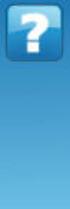 NETGEAR Stora User Manual NETGEAR, Inc. 350 East Plumeria Drive San Jose, CA 95134 USA 202-10540-01 v1.0 September 2009 2009 by NETGEAR, Inc. All rights reserved. Technical Support Registration on the
NETGEAR Stora User Manual NETGEAR, Inc. 350 East Plumeria Drive San Jose, CA 95134 USA 202-10540-01 v1.0 September 2009 2009 by NETGEAR, Inc. All rights reserved. Technical Support Registration on the
Wireless-N Router Setup Manual
 Wireless-N Router Setup Manual NETGEAR, Inc. 4500 Great America Parkway Santa Clara, CA 95054 USA May 2008 208-10259-01 v1.0 2008 by NETGEAR, Inc. All rights reserved. Trademarks NETGEAR and the NETGEAR
Wireless-N Router Setup Manual NETGEAR, Inc. 4500 Great America Parkway Santa Clara, CA 95054 USA May 2008 208-10259-01 v1.0 2008 by NETGEAR, Inc. All rights reserved. Trademarks NETGEAR and the NETGEAR
Quick Start. Nighthawk X8 AC5300 Tri-Band WiFi Router Model R8500. Package Contents. NETGEAR, Inc. 350 East Plumeria Drive San Jose, CA 95134 USA
 Support Thank you for purchasing this NETGEAR product. You can visit www.netgear.com/support to register your product, get help, access the latest downloads and user manuals, and join our community. We
Support Thank you for purchasing this NETGEAR product. You can visit www.netgear.com/support to register your product, get help, access the latest downloads and user manuals, and join our community. We
N300 WiFi Range Extender WN2000RPT User Manual
 N300 WiFi Range Extender WN2000RPT User Manual December 2013 202-11333-01 350 East Plumeria Drive San Jose, CA 95134 USA Support Thank you for selecting NETGEAR products. After installing your device,
N300 WiFi Range Extender WN2000RPT User Manual December 2013 202-11333-01 350 East Plumeria Drive San Jose, CA 95134 USA Support Thank you for selecting NETGEAR products. After installing your device,
1-Port PCI Gigabit Ethernet Network Card
 1-Port PCI Gigabit Ethernet Network Card ST1000BT32 *actual product may vary from photos DE: Bedienungsanleitung - de.startech.com FR: Guide de l'utilisateur - fr.startech.com ES: Guía del usuario - es.startech.com
1-Port PCI Gigabit Ethernet Network Card ST1000BT32 *actual product may vary from photos DE: Bedienungsanleitung - de.startech.com FR: Guide de l'utilisateur - fr.startech.com ES: Guía del usuario - es.startech.com
Networking. General networking. Networking overview. Common home network configurations. Wired network example. Wireless network examples
 Networking General networking Networking overview A network is a collection of devices such as computers, printers, Ethernet hubs, wireless access points, and routers connected together for communication
Networking General networking Networking overview A network is a collection of devices such as computers, printers, Ethernet hubs, wireless access points, and routers connected together for communication
USB2VGA. Instruction Manual. USB to VGA Adapter. USB 2.0 to VGA External Multi Monitor Video Adapter
 USB to VGA Adapter USB2VGA Instruction Manual USB 2.0 to VGA External Multi Monitor Video Adapter FCC Compliance Statement This equipment has been tested and found to comply with the limits for a Class
USB to VGA Adapter USB2VGA Instruction Manual USB 2.0 to VGA External Multi Monitor Video Adapter FCC Compliance Statement This equipment has been tested and found to comply with the limits for a Class
Reference Manual for the 108 Mbps Wireless Firewall Router WGT624
 Reference Manual for the 108 Mbps Wireless Firewall Router WGT624 NETGEAR, Inc. 4500 Great America Parkway Santa Clara, CA 95054 USA Version 1.0 August 2003 2003 by NETGEAR, Inc. All rights reserved. Trademarks
Reference Manual for the 108 Mbps Wireless Firewall Router WGT624 NETGEAR, Inc. 4500 Great America Parkway Santa Clara, CA 95054 USA Version 1.0 August 2003 2003 by NETGEAR, Inc. All rights reserved. Trademarks
NETGEAR Wireless Router Setup Manual
 NETGEAR Wireless Router Setup Manual NETGEAR, Inc. 4500 Great America Parkway Santa Clara, CA 95054 USA Version 1.0 2004 by NETGEAR, Inc. All rights reserved.. Trademarks NETGEAR is a trademark of Netgear,
NETGEAR Wireless Router Setup Manual NETGEAR, Inc. 4500 Great America Parkway Santa Clara, CA 95054 USA Version 1.0 2004 by NETGEAR, Inc. All rights reserved.. Trademarks NETGEAR is a trademark of Netgear,
OC810 Outdoor Camera Setup Guide
 OC810 Outdoor Camera Setup Guide P/N: 957YU60001 Document Version: 1.0 Copyright 2010. All Rights Reserved. All trademarks and trade names are the properties of their respective owner i Package Contents
OC810 Outdoor Camera Setup Guide P/N: 957YU60001 Document Version: 1.0 Copyright 2010. All Rights Reserved. All trademarks and trade names are the properties of their respective owner i Package Contents
SoftRAID 5 QUICK START GUIDE. for OWC ThunderBay
 SoftRAID 5 QUICK START GUIDE for OWC ThunderBay TABLE OF CONTENTS INTRODUCTION...1 1.1 MINIMUM SYSTEM REQUIREMENTS 1.2 FEATURES 1.3 ABOUT THIS MANUAL SYSTEM SETUP...2 2.1 GETTING STARTED 2.2 INITIALIZING,
SoftRAID 5 QUICK START GUIDE for OWC ThunderBay TABLE OF CONTENTS INTRODUCTION...1 1.1 MINIMUM SYSTEM REQUIREMENTS 1.2 FEATURES 1.3 ABOUT THIS MANUAL SYSTEM SETUP...2 2.1 GETTING STARTED 2.2 INITIALIZING,
Connecting to the Internet. LAN Hardware Requirements. Computer Requirements. LAN Configuration Requirements
 Connecting to the Internet LAN Hardware Requirements Computer Requirements LAN Configuration Requirements Installation Performed by Time Warner Cable Technician Connecting via Ethernet Connecting via USB
Connecting to the Internet LAN Hardware Requirements Computer Requirements LAN Configuration Requirements Installation Performed by Time Warner Cable Technician Connecting via Ethernet Connecting via USB
Powerline 500 WiFi Access Point (XWNB5201) Installation Guide
 Powerline 500 WiFi Access Point (XWNB5201) Installation Guide Support Thank you for selecting NETGEAR products. After installing your device, locate the serial number on the label of your product and use
Powerline 500 WiFi Access Point (XWNB5201) Installation Guide Support Thank you for selecting NETGEAR products. After installing your device, locate the serial number on the label of your product and use
300Mbps Wireless-N Access Point/Repeater
 300Mbps Wireless-N Access Point/Repeater WFREPEAT300N *actual product may vary from photos DE: Bedienungsanleitung - de.startech.com FR: Guide de l'utilisateur - fr.startech.com ES: Guía del usuario -
300Mbps Wireless-N Access Point/Repeater WFREPEAT300N *actual product may vary from photos DE: Bedienungsanleitung - de.startech.com FR: Guide de l'utilisateur - fr.startech.com ES: Guía del usuario -
PLI-3310 HomePlug Pro Power Bridge
 PLI-3310 HomePlug Pro Power Bridge User Manual Ver. 1.0.0 Safety FCC This equipment has been tested and found to comply with Part 15 Class B of the FCC Rules. Operation is subject to the following two
PLI-3310 HomePlug Pro Power Bridge User Manual Ver. 1.0.0 Safety FCC This equipment has been tested and found to comply with Part 15 Class B of the FCC Rules. Operation is subject to the following two
c. Securely insert the Ethernet cable from your cable or DSL modem into the Internet port (B) on the WGT634U. Broadband modem
 Start Here Follow these instructions to set up your router. Verify That Basic Requirements Are Met Assure that the following requirements are met: You have your broadband Internet service settings handy.
Start Here Follow these instructions to set up your router. Verify That Basic Requirements Are Met Assure that the following requirements are met: You have your broadband Internet service settings handy.
Powerline Network. RPL-85 User Manual RPL-85. Powerline Ethernet Bridge V1.0.0. 2009. All rights reserved. Page 1
 RPL-85 User Manual RPL-85 Powerline Ethernet Bridge V1.0.0 2009. All rights reserved. Page 1 PREFACE This document describes installation of the RPL-85 Ethernet Bridge Network products. Please read this
RPL-85 User Manual RPL-85 Powerline Ethernet Bridge V1.0.0 2009. All rights reserved. Page 1 PREFACE This document describes installation of the RPL-85 Ethernet Bridge Network products. Please read this
USER S MANUAL USB FILE TRANSFER CABLE
 1. Introduction USER S MANUAL USB FILE TRANSFER CABLE Congratulations on your purchase of the PC-Linq, an USB file transfer cable. This unique cable allows you to easily connect two computers with USB
1. Introduction USER S MANUAL USB FILE TRANSFER CABLE Congratulations on your purchase of the PC-Linq, an USB file transfer cable. This unique cable allows you to easily connect two computers with USB
Reference Manual for Cable/DSL Wireless Router WGR614. NETGEAR, Inc. 4500 Great America Parkway Santa Clara, CA 95054 USA
 Reference Manual for Cable/DSL Wireless Router WGR614 NETGEAR, Inc. 4500 Great America Parkway Santa Clara, CA 95054 USA SM-WGR614NA-1 Version 1.0 March 2003 2003 by NETGEAR, Inc. All rights reserved.
Reference Manual for Cable/DSL Wireless Router WGR614 NETGEAR, Inc. 4500 Great America Parkway Santa Clara, CA 95054 USA SM-WGR614NA-1 Version 1.0 March 2003 2003 by NETGEAR, Inc. All rights reserved.
Preface. Manual Revisions
 Preface D-Link reserves the right to revise this publication and to make changes in the content hereof without obligation to notify any person or organization of such revisions or changes. Manual Revisions
Preface D-Link reserves the right to revise this publication and to make changes in the content hereof without obligation to notify any person or organization of such revisions or changes. Manual Revisions
AC1600 Smart WiFi Router
 Trademarks NETGEAR, the NETGEAR logo, and Connect with Innovation are trademarks and/or registered trademarks of NETGEAR, Inc. and/or its subsidiaries in the United States and/or other countries. Information
Trademarks NETGEAR, the NETGEAR logo, and Connect with Innovation are trademarks and/or registered trademarks of NETGEAR, Inc. and/or its subsidiaries in the United States and/or other countries. Information
Powerline 500 WiFi Access Point (XWN5001) Installation Guide
 Powerline 500 WiFi Access Point (XWN5001) Installation Guide Support Thank you for selecting NETGEAR products. After installing your device, locate the serial number on the label of your product and use
Powerline 500 WiFi Access Point (XWN5001) Installation Guide Support Thank you for selecting NETGEAR products. After installing your device, locate the serial number on the label of your product and use
User Guide. Guide d utilisation Guida dell'utente Benutzerhandbuch Guía del usuario Guia do Usuário WNA-100. Wireless Network Adapter
 WNA-100 Wireless Network Adapter User Guide Guide d utilisation Guida dell'utente Benutzerhandbuch Guía del usuario Guia do Usuário www.xerox.com/office/wna Copyright 2007 Xerox Corporation. All Rights
WNA-100 Wireless Network Adapter User Guide Guide d utilisation Guida dell'utente Benutzerhandbuch Guía del usuario Guia do Usuário www.xerox.com/office/wna Copyright 2007 Xerox Corporation. All Rights
OC810 Outdoor Camera Installation Guide
 OC810 Outdoor Camera Installation Guide P/N: 957YU601GJ Document Version: 1.0 Copyright 2011. All Rights Reserved. All trademarks and trade names are the properties of their respective owner i Package
OC810 Outdoor Camera Installation Guide P/N: 957YU601GJ Document Version: 1.0 Copyright 2011. All Rights Reserved. All trademarks and trade names are the properties of their respective owner i Package
PCMCIA Wireless LAN Card User s Manual
 PCMCIA Wireless LAN Card User s Manual Rev 1.0 Regulatory compliance FCC Warning This equipment has been tested and found to comply with the limits for a Class B digital device, pursuant to part 15 of
PCMCIA Wireless LAN Card User s Manual Rev 1.0 Regulatory compliance FCC Warning This equipment has been tested and found to comply with the limits for a Class B digital device, pursuant to part 15 of
AC1200 Smart WiFi Router
 Trademarks NETGEAR, the NETGEAR logo, and Connect with Innovation are trademarks and/or registered trademarks of NETGEAR, Inc. and/or its subsidiaries in the United States and/or other countries. Information
Trademarks NETGEAR, the NETGEAR logo, and Connect with Innovation are trademarks and/or registered trademarks of NETGEAR, Inc. and/or its subsidiaries in the United States and/or other countries. Information
