MicroLab. Operating Manual
|
|
|
- Duane Boone
- 7 years ago
- Views:
Transcription
1 MicroLab Operating Manual Revision 1.4 August 2004 Micro Medical Limited 2004 Micro Medical Ltd., PO Box 6, Rochester, Kent ME1 2AZ ENGLAND
2 CONTENTS Introduction page 3 Package Contents page 5 Section 1 - User Customisation System page 6 Spirometry page 11 Airways resistance page 14 Calibrate flow transducer page 16 Calibrate Rint transducer page 18 Section 2 - Operation Main Menu page 22 Run test page 23 New patient page 23 Select patient page 24 Modify patient details page 25 Review results page 26 Spirometry page 27 Relaxed vital capacity page 27 Forced vital capacity page 28 Report menu page 31 Post medication test page 32 Display results page 32 Save results page 35 Print results page 35 End Examination page 38 1
3 Airways resistance page 39 Report menu page 45 Post bronchodilator/steroid test page 46 Display results page 46 Save results page 46 Print results page 47 End examination page 48 PC connection using SPIDA page 49 Charging Procedure page 49 Battery Management page 50 Looking after the MicroLab page 50 Cleaning the Transducer page 51 Servicing page 51 Symbols page 52 Environment page 52 Electrical classification page 52 Consumables / supporting products page 53 Training page 54 Specifications page 55 References page 57 2
4 Introduction The MicroLab is part of a new range of respiratory instrumentation with the most comprehensive range of features to be found in spirometers of their size and price. The MicroLab is capable of performing spirometry, with or without tidal breathing before the forced manoeuvre and airways resistance measurements. It is fully portable and can be operated directly from the mains power or from the integral rechargeable NiMH battery pack. The MicroLab uses the Micro Medical Digital Volume Transducer, an extremely stable form of volume transducer, which measures expired air directly at B.T.P.S (Body Temperature and Pressure with Saturated water vapour) thus avoiding the inaccuracies of temperature corrections. This transducer is insensitive to the effects of condensation and temperature and avoids the need for individual calibration prior to performing a test. The MicroLab has many advanced features including a high resolution graphic display giving real time respiratory traces, user customisation of instrument functions, predicted values, patient database, and the ability to carry out pre and post bronchodilator and post steroid testing. The MicroLab may also be used with the MicroRint transducer to perform airways resistance measurements by the interrupter method. The MicroLab can be used to make and record a minimum of 1000 complete respiratory tests, depending on type. The recorded tests can be uploaded to a computer or printed by direct connection to a printer. To upload to a computer the unit is connected with the serial lead provided using SPIDA spirometry software. SPIDA is a fully Windows compatible spirometry system that can interface to the spirometer in either of two ways. Firstly, tests recorded with the spirometer can be uploaded to SPIDA and appended to the integral database, for subsequent storage and analysis. Secondly, live spirometry may be performed with the instrument connected to a computer running SPIDA. In this case MicroLab becomes a powerful respiratory laboratory tool with many display options including powerful reporting and database facilities. Stored data may be printed to the integral thermal printer or to an external printer using the serial to parallel interface Cat. No. MLA350. 3
5 The manual is divided into two sections. The first section deals with the customisation of the instrument functions and the second with the operation. It is highly recommended that the MicroLab be configured prior to use, as many of the MicroLab s functions can be customised by the user to suit their own requirements. The defaults set by the user are stored permanently in the spirometer and will remain unchanged until customisation is repeated. Thereafter, the user may refer to the second section only. 4
6 Package Contents The MicroLab is packaged in a sturdy carrying case containing this manual and the following items (Fig.1): 1. MicroLab microcomputer unit with graphic display 2. Micro Medical Digital Volume Transducer 3. Transducer housing. 4. AC Adapter (Cat. No. PSU7800) Together with mains supply lead and disposable cardboard mouthpieces. (SPIDA 5 software is available separately) micro lab F1 F2 F3 F4 1 2 ABC 3 DEF 6 MNO 1 4 GHI 5 JKL PQRS 7 TUV 8 9 WXYZ / 0. Esc Del Micro Medical Fig. 1 5
7 Section 1 - User Customisation To customise the MicroLab hold down the enter key, turn the unit on, and then release the enter key after the display goes blank. The following screen will then be displayed: Customisation 1 System 2 Spirometry 3 Airways resistance 4 Calibrate flow transducer 5 Calibrate Rint transducer 6 Exit Memory 99% Free :30 Customisation option 1: System When this option is selected the following will be displayed: From this menu system settings such as date format and language may be changed, the required tests may be selected, records may be cleared from memory, and a user name may be entered. System Customisation option 1: System settings When the system settings option is selected the following will be displayed: The current settings are shown on the right hand side with an arrow pointing to the active entry. The active entry may be changed by pressing F1, in the case of multiple selections, or by using the delete Customisation 1 System settings 2 Select tests 3 Clear records 4 Delete patients 5 Delete old records 6 Refresh patient order 7 User name 8 System information 9 Exit Memory 99% Free :38 System Customisation Language English Height units centimeters Weight units kilograms Race entry On Sort order Identity Date format DD/MM/YY Date separator - Date Time 16:10 Dyspnea score On Change Done and numeral keys, in the case of date and time entry. The arrow may be moved by using the up and down cursor keys. 6
8 Language A choice of up to seven languages will be available depending upon national preferences. Height units - The patient s height may be entered in centimetres or inches. Weight units - The patient s weight may be entered in kilograms or pounds. Race entry - The racial origin and correction factor, entered with the patient details, may be disabled using this option. Sort order - When selecting a patient from the database the list may be displayed in order of first name, last name or patient identity number. Date format - The date format may be selected as DD/MM/YY, MM/DD/YY, or YY/MM/DD. Date separator - The date separator may be selected as -. or / Using these options, dates may be represented as , or 13/08/01. Date - The current date may be entered when this setting is active. If correction is required, first use the delete key to remove the previous setting and then type the correct date using the numeral keys. Time - The current time is displayed and may be corrected as follows. First use the delete key to remove the previous setting and then type the correct time using the numeral keys. The main rechargeable battery powers the internal clock. In normal use this battery is continuously monitored and the unit will display a warning and turn off automatically before the battery becomes completely discharged. If, however, the unit is left unused for several weeks the internal battery may become completely discharged and the clock will need adjusting once the battery is recharged. Dyspnea score A dyspnea score, entered with the patient details, may be disabled using this option. Printer - The option to use either the integral thermal printer or external Canon or Hewlett Packard printers. Sound - Select either : Off, High, Medium or Low pitch 7
9 Please note. If using an external printer, connect the MicroLab to the printer whilst both are switched off. The MicroLab must be connected to the specified printer with a serial to parallel converter Cat No. MLA 350. With both units switched off connect the round Mini-Din plug on the serial cable to the socket in the left hand side of the MicroLab. Connect the 25 way D connector to the serial to parallel converter and plug the converter into the printer Centronics type socket. Serial cable Pt No. CAB3217 Printer Serial to parallel converter micro lab F1 F2 F3 F4 1 2 ABC 3 DEF 6 MNO 4 GHI 5 JKL 7 PQRS / 8 TUV 9 WXYZ 0. Esc Del It is recommended that whilst printing the batteries are on charge with the unit connected to the mains adapter as more power is required to drive the serial to parallel converter. NOTE: Keep the printer out of reach of the patient when connected to MicroLab. 8
10 System Customisation option 2: Select tests When this option is selected the Select Tests following will be displayed: Spirometry: On The MicroLab is capable of Airways resistance: On performing two types of respiratory function test. It is recommended that only the required tests be activated to Change Done reduce the selections required during operation. The spirometry test may be performed with a single forced expiration and inspiration or with tidal breathing prior to the forced manoeuvre. Please note that the airways resistance test may only be performed using a MicroRint transducer. Use the up and down cursor keys to move the arrow to the required test and then use F1 to turn the test on or off. System Customisation option 3: Clear records This option is used to remove all patient records from memory. A warning will be displayed when selected to avoid the possibility of accidental erasure. An individual patient s records may be deleted when a patient is selected during normal operation see Operation, page 25 System Customisation option 4: Delete patients This option will delete all patients from the database who have no test results stored. System Customisation option 5: Delete old records. This option will delete all old records. The period, from 3 to 36 months, for which records must be kept is specified when this option is used. System Customisation option 6: Refresh patient order In some circumstances the order of the patients in the database may become disarrayed. This will be evident when the patients are listed in incorrect order when selecting a patient from the database, listed by name. 9
11 Using this option will correct the patients name order. System Customisation option 7: User name A two-line hospital or surgery name may be entered and will appear on the heading of the printed report. The lines may be 2 up to 30 characters long each. When this option is selected the following will be displayed: Type the required name using the keypad. The numerals 2 to 9 are ascribed letters of the alphabet in groups. For example, 2 is ascribed the letters a, b, c, 2 and when pressed the following will be displayed: Pressing 2 again will change the letter to the next one on the list at the bottom of the screen. Use the F1 key to change from lower to upper case. To type the next letter simply press the key with the System Customisation Enter heading (two lines): 1 Use the num keys to type letter Caps a b c 2 Caps System Customisation Enter heading (two lines): 1 a Done Done required letter and the cursor will automatically move one place to the right. If the next letter is on the same key then wait for two seconds and the cursor will move to the right automatically. If a mistake is made then use the delete key to go back. To insert a space in the text use the right arrow key. Continue until the required name is complete and then press enter. The second line may now be entered in the same way. Use the numeral keys together with the delete key to correct any mistakes and press F4 when complete. The display will then return to the system customisation menu. System Customisation option 8: System information issue status shown on either the display or as a print option. 2 10
12 Customisation option 2: Spirometry When this option is selected the following will be displayed: From this menu the spirometry settings such as peak flow units and display default may be changed, and the required indices to be displayed and printed may be selected. Spirometry Setup 1 Configuration 2 Indices Selection 3 Exit Spirometry customisation option 1: Configuration When this option is selected the following will be displayed: Flow units Interpretation The current settings are shown on Predicted curve Predicted values the right hand side with an arrow Display default pointing to the active entry. 2nd printed page Best criteria Pressing F1 will change the active entry. Change The arrow may be moved by using the up and down cursor keys :25 Spirometry Configuration L/min Enright on ECCS Full Flow/Vol Off Indiviual best Done Flow Units - This option is used to change the displayed units of peak expiratory flow from litres per minute (L/min) to litres per second (L/sec). Interpretation The interpretation displayed at the end of a spirometry test may be set to Enright 2, BTS 3, NICE 6 or none. Predicted curve - The dashed predicted curve and dotted baseline curve (displayed when performing a post-bronchodilator test) may be configured to appear as default using this option. However, regardless of default setting, they may be turned on and off during a spirometry test by using the up and down arrow keys. Predicted values - Up to five sets of predicted values will be available depending upon national preferences. 11
13 Note: If Roca (Spanish) predicted values are selected, then a weight entry will appear, and must be entered, on the patient details screen. Display default - During a spirometry test the display can be set to show the full flow/volume curve (Full Flow/vol), the expiratory part of the flow/volume curve (flow/vol), the volume/time (Vol/time) graphs, or the child incentive as the default. In either case the display can be changed after a spirometry manoeuvre has been performed by using the left and right arrow keys. 2nd printed page - There are four settings for this option which control the content of a full report: Off - a single page report showing all the results together with the Flow/volume and Volume/time curves will be produced. Flow/vol - a two page report will be produced with the second page giving a large Flow/volume loop exceeding ATS recommendations. Vol/time - a two page report with a large Volume/time curve exceeding ATS recommendations. Both - a two page report giving both Flow/volume and Volume/time curves to ATS recommendations. Best test criterion - The criterion for the automatic selection of the best manoeuvre from a series of spirometry tests may be selected. The options are maximum FEV1, FVC, PEF, sum of FEV1 and FVC best individual indices. The selected criterion is used to automatically select the best blow when saving, printing or reporting on a series of manoeuvres. If individual best is selected then the greatest individual indices from a series of manoeuvres are selected except the indices derived from the flow/volume loop. These indices (MEF75, MEF50 and MEF25) are measured from the composite flow/volume curve by the method described by ERS Standardized Lung Function Testing 5. The composite curve will then also be used for the printed report. Note: when composite flow/volume curve is used only the expiratory part of the forced manoeuvre is stored and any tidal breathing pattern performed prior to the forced manoeuvre will be lost. 12
14 The chosen criterion is also used to select for display the best baseline result when a post-bronchodilator manoeuvre is performed. Spirometry customisation option 2: Indices selection The spirometry indices reported and available for printout upon Indices selection (Max 15) completion of a test may be VC FEV1/FVC FEV.75 FEV3/VC customised using this option: FEV1 FEV3/FVC FEV3 FEV.75/FEV6 All indices, apart from FEV1, FVC FEV6 FEV1/FEV6 FVC MEF25 and PEF, which are always PEF MEF50 FEV.75/VC MEF75 displayed and printed, may be FEV.75/FVC MMEF FEV1/VC FEF50/VC turned on or off. Up to 15 Change Done PgDn indices, from a total of 36, may be enabled at one time and will appear on the report screen upon completion of a spirometry test and on the printout. All the indices are stored irrespective of those selected and can be retrieved by changing the selection except for dyspnea score, which will only be stored if the patient s dyspnea score is stored with the patient s details. Use the up and down arrow keys to select the required indices and press F1 to toggle on or off. An index will not turn on if 15 have already been selected. Use F3 and F4 to page through the selection screens. Press F2 when all the selections have been completed. 13
15 Customisation option 3: Airways resistance When this option is selected the following will be displayed: Use the up and down arrow keys to select the required option and use the delete and numeral keys Printout to enter the trigger flow and F1 to change the other options. Change Press F4 when all the selections have been completed to save your selections and return to the customisation menu. Airways Resistance Customisation Set trigger flow 0.00 Trigger method Random Operating mode Continuous Number of tests 10 With graphs Display default Flow/time Predicted value Lombardi Done Set Trigger Flow - This option allows the default value of flow at which the occlusion occurs to be set. When selected the following will be displayed: Any value between 0.1 l/s and 1.99 l/s can be entered. If a high value is chosen then it is possible that the unit will never occlude during a test, as the subject may never reach the set flow rate. If a very low value is set then inconsistent values of Rint may be obtained, as the signal may be lost in physiological noise. If zero is entered then the unit will trigger on the peak of the flow curve. The instrument will always occlude using this setting and the signal will be above any noise. The trigger level can also be adjusted from the airways resistance main menu prior to performing a test. Trigger method - This option sets the default for the trigger method, random or user. If random is selected then occlusion of the patients tidal breathing will occur automatically in a random pattern until the required number of tests have been performed. If user is selected then no occlusions will occur until the user initiates a test with a key press. Operating mode - The airways resistance test may be operated in discrete or continuous mode. 14
16 With discrete mode each occlusions has the associated pressure and flow waveforms displayed immediately after the occlusion. The user may then choose to accept or reject the measurement before proceeding. In continuous mode the flow and pressure waveforms may be reviewed upon completion of the test and spurious results deleted. Number of tests The airways resistance measurement is taken as the median of the results obtained from a number of occlusions up to a maximum of 15. The maximum number of occlusions per test may be set using this option. Printout - The printed report will contain summary results of all the occlusions occurring during a test. This may be accompanied by the flow/time and pressure /time curves if required. Display default - During a test the display can be set to show the full flow/volume curve (Flow / vol) or the flow/time graph (Flow / time). In either case the display can be changed after during a test by using the left and right arrow keys. Predicted value Lombardi, Eiser or Merkus predicted values may be selected. 15
17 Customisation option 4: Calibrate flow transducer The MicroLab is calibrated to read volumes in litres at body temperature, barometric pressure saturated with water vapour (BTPS). The calibration should remain stable indefinitely, unless the transducer is physically damaged, and the unit should not require re-calibration. However, as a check on the correct functioning of the unit we do recommend that the calibration be checked periodically. When this option is selected the following options will be displayed: Calibration check 1 Check calibration 2 Print report 3 Enter calibration values 4 Exit :34 Check calibration press 1 to check the calibration and the following will be displayed: To check the calibration of the MicroLab a large syringe should preferably be used with a 30mm outlet. A 3 Litre Syringe is available from Micro Medical as Cat. No. SMI2125. The MicroLab transducer should be connected to this syringe with the minimum of adapters. Type in the syringe volume and then press enter and the display will change to: 10 L/s Calibration check Syringe volume (1 to 3 litres) = 3 Type the syringe volume and then press enter Empty and fill syringe L 16
18 With the syringe connected press a key and empty the syringe evenly, without pausing, and avoid banging the syringe against the end stop. Once emptied, immediately reverse the procedure and fill the syringe to obtain both expiratory and inspiratory calibrations. 10 L/s Reject 2 Accept 3 4 5L If the syringe was not emptied smoothly and without banging against the end stop, press 1 to reject the calibration and repeat the procedure. When a satisfactory manoeuvre has been performed press 2 to accept. Upon completion, the inspiratory and expiratory calibration errors will be displayed. If the calibration error is greater than 3%, in either direction, then the following warning will be displayed: If the calibration error was negative, check the syringe for leaks and the flow transducer for Calibration check Expiratory calibration: -4.8% Inspiratory calibration: -5.6% WARNING: large error detected, refer to instruction manual Accept Reject free rotation of the vane. If a fault is found then press F4 to reject the calibration. Once the calibration check has been successfully completed press F1 and the new calibration values will be stored. Print report Press enter to start printing or ESC to cancel. A calibration report giving details of the last calibration check will be produced. Calibration values - This option is only used when a replacement flow transducer is supplied by Micro Medical with ATS calibration factors. 17
19 Customisation option 5: Calibrate Rint transducer The Rint value is calculated from the measurements of flow, prior to occlusion, and the pressure during occlusion. Both flow and pressure can be independently calibrated. Flow is measured using the pressure differential across a stainless steel resistive element. A high fidelity, high frequency, pressure transducer is used with a long-term drift of +/- 0.5% per annum. It is only necessary, therefore, to perform the pressure calibration yearly. Micro Medical can supply a pressure calibration kit (Cat No. CAL6000). The stability of the flow calibration depends on the pressure transducer and on the characteristics of the resistive element. These characteristics will remain stable for at least 50 tests as long as no physical damage has occurred and that the disposable filter is always used. When calibration is selected the following options will be displayed together with the dates of the last calibrations: Calibration check 1 - Flow (Exp 10/09/01 Ins 10/09/01) 2 - Pressure (10/09/01) 3 - Print report 4 - Factory calibration 5 - Exit Select the required option Option 1 - Calibrate flow When this option is selected the display will show: Type the syringe volume and then press enter. Calibration check Syringe volume: _ L ( 1 to 3 litres ) Type the syringe volume and then press enter 18
20 A zero flow reading of the transducer will now be taken: Connect the syringe to the Rint transducer, using the respiratory filter, and withdraw the syringe handle fully. Ensure that there is no flow through the transducer, when enter is pressed. Calibration check Connect the syringe to the transducer. A zero flow reading will now bw taken. Ensure that there is no flow through the transducer when enter is pressed. The display will then show a graph of the flow generated when the syringe is emptied: Try to keep the flow within the dotted lines. Once emptied, immediately reverse the procedure and fill the syringe to obtain both expiratory and inspiratory calibrations. Empty and fill syringe If the calibration drift is greater than 3%, in either direction, then the option to store the new value will appear: If the syringe is emptied too quickly then an error message indicating that the flow was too high is displayed and the procedure should be repeated with a lower flow. Calibration check Calibration error: +3.5% 1 - Store new value 2 - Exit Select the required option 19
21 Option 2 - Calibrate pressure Pressure may be calibrated using the pressure calibration kit, CAL6000. When selected, instructions for the auto-zero procedure are displayed followed by: Calibration check Insert pressure adapter and apply 5cm water gauge pressure (0.49 kpa) to the transducer and then press enter Connect the free end of the tubing to the electronic manometer and connect a syringe to the T piece as shown below: Connecting Line Female Luer T Piece Oxygen Stem 22mm Female To 22mm Female Adapter Disposable filter Blanking Adapter Syringe MicroRint Interrupter Transducer Manometer Carefully close the syringe until 5cm of water gauge pressure is obtained, and remains stable, and then press enter. 20
22 If the calibration error is greater than 3% then the option to store the new value will appear: Calibration check Calibration error: +3.5% 1 - Store new value 2 - Exit Select the required option Option 3 Print report Press enter to start printing or ESC to cancel. A calibration report giving details of the last calibration check will be produced. Option 4 Factory calibration This option is only used when a replacement Rint transducer is supplied by Micro Medical with factory calibration flow and pressure values. 21
23 Section 2 - Operation Connect the transducer to the MicroLab unit using the socket located at the rear of the instrument and turn on. An introductory screen giving the software version will be displayed momentarily: MicroLab V1.xx Main Menu Overview The main menu will appear: From this menu the details of a new patient may be entered into the MicroLab database or an existing entry may be retrieved or modified. A stored test may be retrieved in order to review or delete. A retrieved test may have a post Main Menu 1 Run Test 2 New Patient 3 Select Patient 4 Modify Patient Details 5 Review Results No patient details entered Memory 99% Free 14/03/01 09:30 bronchodilator or post steroid test appended to the baseline test. A test may be performed with no patient selected. In this case only the patient s age, height and sex need be entered if predicted values are required. Note: The current date and time and the amount of memory available are displayed at the bottom of the display. If the date or time is incorrect, they may be altered. If the free memory is below 5% then more memory may be made available by deleting stored records. If a permanent record is required the stored results my be uploaded to a PC running SPIDA 5 software, see PC connection using SPIDA 5, page
24 Option 1 Run test. When this option is selected the test selection screen will be displayed: The patient details will appear only if they have been entered or retrieved from the patient database using options 2 or 3. Please note that if only one test Select test 1 Spirometry 2 Airways resistance 3 Exit Christopher Lawson 12345ABCDE Male 186cm 85Kg BMI 254 Factor 100(Caucasian) Dyspnea score :34 has been enabled then this screen will be skipped - see System Customisation, page 6. A test may be performed with or without a patient selected. If no patient has been selected then the following screen will appear when Run Test is selected: These details must be entered to obtain predicted values. If predicted values are not required, press delete or F4 to continue. Sex Age Height (cm) Factor Change Quick patient information Male Done Option 2 New Patient Select this option to enter a patient s details not previously stored in the MicroLab. Type the patient s identity, up to 15 characters, using the keypad see system customisation, page 10. When the identity has been 23 New patient Identity First name Last Name Sex Date of birth Height (cm) Weight (kg) Origin Use the numeral keys to type letter Caps Done entered press enter and the cursor will move down to the first name. This is followed by the patient s second name, sex, date of birth, height, weight racial origin, correction factor and dyspnea score. The first and second name may be up to 12 characters long and must be abbreviated if longer names are required.
25 A dyspnea score of 1 to 5 should be entered, however, if the dyspnea score is not required then leave blank. When entering these details the keys will be numeric only. Please note that in order to store the patient s test results the first and last names may be omitted, but all other data fields must be completed. The patient s name may be picked up from the SPIDA database if the results are uploaded at any time or added to the MicroLab database subsequently. In order for predicted values to be calculated and displayed the patient s age, height and sex must be entered. Note : For spirometry tests - the age range is from 7 to 110 years, height from 110cm to 250cm depending upon the version. The patient s weight must be entered if Roca predicted values are used or to obtain the body mass index, BMI. The dyspnea score is only entered if required see spirometry customisation, page 11. For Rint tests Lombardi values the age range is 3 to 6 years, height from 94 to 130cm. Merkus values No age required, height from 90 to 125cm. The origin entry will allow the patients ethnic origin to be selected from a list and printed on the test report; it is not used to adjust the patient s predicted values. The factor entry is an ethnic correction factor that reduces the adult predicted values of volumetric measurements. The MicroLab may also be configured to disable the race entry and correction factor entries. - see spirometry customisation, page 7. Press Esc to cancel this option and return to the previous screen or F4 to save the details into the patient database. Option 3 Select Patient Select patient (Sort: Identity) To select a patient from the Philip Chowienczy 23H67 David Cocks MicroLab s database chose this 7FF33 Richard Haynes 77789H4 Glen Hillsley option and the display will show a John Jones ABCDE Christopher Lawso list of patient ID and names: JNNB Daniel Quirke JOP1234 Martin Marsh The patients will be displayed in L54H67 John Giles X56777 Samuel Harper order of their ID, first name, or Re-Sort Search PgUp PgDn last names depending upon the sort order selected with the system configuration settings. The current patient selection is highlighted. The sort order is displayed on the top line. 24
26 If long ID s and names are used then text on the right hand side of the display may be truncated. By pressing F1 the data will be re-sorted and the truncated text will become visible as the order is changed. Use the up and down arrow keys in order to scroll through the list. If the required patient does not appear on the screen then use F4, PgDn, to quickly page down to the required screen and then use the arrow keys to highlight. Use F1 to re-order the list by patient name or ID as required. To search the database for a patient press F2 and the following will be displayed: Typing the first letters of the required name or patient identity will search the list. After each letter is typed the display will shift to the nearest match. Press enter when the required patient has been highlighted and the main menu will be displayed with the full patient details: Note: Check that the patient s height, weight and dyspnea score are correct, as these may have Select patient (Sort: Identity) Philip Chowienczy 23H67 David Cocks 7FF33 Richard Haynes 77789H4 Glen Hillsley John Jones ABCDE Christopher Lawso JNNB Daniel Quirke Search by Use the numeral keys to type letter Re-Sort Search PgUp PgDn Main Menu 1 Run Test 2 New Patient 3 Select Patient 4 Modify Patient Details 5- Review Results Christopher Lawson 12345ABCDE Male 186cm 85Kg BMI 254 Factor 100(Caucasian) Dyspnea score 5 Memory 99% Free :34 changed since the data was last entered. If incorrect use option 4 to modify before proceeding. Option 4 Modify Patient Details To adjust any of the patient s details select this option and the current patient details will be displayed: If no patient has been selected then the patient selection screen Modify patient 12345ABCDE First name Christopher Last Name Lawson Date of birth 12/05/53 Sex Male Height 186 Weight 75 Origin Caucasian Factor 100 Dyspnea score 5 Caps Delete Done 25
27 will be displayed first. To adjust the data use the up and down arrow keys to highlight the required field and type the correction. Please note that the patient ID cannot be altered. To delete a patient from the database, press F2. A warning will displayed to the effect that all stored results associated with the patient would also be deleted. To accept the data and return to the main menu press F4. Press Esc to cancel this option and return to the previous screen. Option 5 Review Results. Once a patient has been selected any of their stored test results may be retrieved. The tests will be displayed in chronological order: Use the up and down arrow keys in order to scroll through the list. If the required test does not appear on the screen then use F4, PgDn, to quickly page down to Select test 03/03/01 10:23 Spirometry 03/03/01 11:30 Airways resistance 11/03/01 13:50 Spirometry 11/03/01 15:32 Airways resistance 17/03/01 09:46 Spirometry 17/03/01 10:40 Airways resistance Select Delete PgUp PgDn the required screen and then use the arrow keys to highlight. The selected test may then be reviewed or deleted. Once reviewed the display will show the report menu for the type of test performed. From this menu it is possible to perform post medication tests, view or print the results, see relevant section for details. To delete a test press F2. A warning will be displayed to avoid the possibility of accidental erasure. Press Esc to cancel this option and return to the previous screen. 26
28 Spirometry overview In the interests of clarity the following instructions assume that all configurable options and tests are enabled with the printed loops set to Both, display default set to full flow/volume and that the units for height and PEF are set to cm and L/sec respectively. See user customisation, page 11, for a detailed description of all available options. Spirometry - Main menu 1 - Expiratory relaxed vital capacity 2 - Inspiratory relaxed vital capacity 3 - Forced vital capacity Christopher Lawson 12345ABCDE Male 186cm 85Kg BMI 254 Factor 100(Caucasian) Dyspnea score :34 Relaxed inspiratory/expiratory vital capacity Option 1 and 2- These options allow a relaxed vital capacity Blow now 8 L measurement to be made, prior to performing a forced vital capacity manoeuvre, if required Insert the disposable (or clean reusable) mouthpiece into the S transducer holder. 0 8L Instruct the patient to breathe in until their lungs are completely full, seal their lips around the mouthpiece, and blow out at a comfortable rate until they cannot push out any more air. When the patient has sealed their lips around the mouthpiece and is ready to blow, press a key to initiate the test. The use of a nose-clip is advised. A solid moving bar on a volume axis is displayed together with a volume time curve as the patient breathes through the transducer: The Relaxed Vital Capacity of this blow and the best blow for the current patient is displayed. A line will appear on the volume 27 8 L Blow now This VC 4.62 Best VC Again 2 Done 6 8 8L 10S
29 axis to mark the best VC value obtained. The test may be repeated as many times as is necessary to achieve an acceptable result. To repeat the test press 1. To complete the VC test press 2 and the best result will be stored. The FVC test will start automatically. Forced vital capacity Option 3 -The forced vital Start Breathing capacity test is selected either as 10 L/s 8 option 3 from the spirometry main 6 menu, or after completion of a 4 2 Relaxed VC test. If the forced L vital capacity test is not required -2-4 after a VC test then press Esc and -6-8 the report screen will be displayed with the added option to perform a baseline FVC manoeuvre see report menu, page 31. The spirometry screen is displayed showing the predicted Flow/Volume curve as a dashed line. The predicted curve will only be displayed if the patient details have been entered. The arrows in the top right hand corner of the screen indicate that the left and right cursor keys are active. In this case they are used to change the display between the full or expiratory only flow/volume loop, the full or expiratory only volume/time curve, or the child incentive display. A spirometry test may be performed with or without tidal breathing through the transducer. 28
30 Method 1 No tidal breathing Instruct the patient to breathe in until their lungs are completely full, seal their lips around the mouthpiece and blow out as hard and as fast as possible until they cannot push any more air out and then breathe in fully immediately after the expiratory manoeuvre, thus completing the Flow Volume loop. The Flow/Volume loop is displayed as the patient performs the manoeuvre. At the end of the test values for FEV1, FVC and PEF are displayed, together with the Flow/Volume loop, and a manoeuvre quality check to allow a decision to be made to accept or reject this blow: There are four quality checks performed on each spirometry manoeuvre to determine its acceptability. If the patient performs an acceptable manoeuvre Good blow is displayed at the top of the screen. If the back extrapolated volume (BEV) was greater than 150ml then Slow start will appear. This indicates that the patient did not blast out the air quickly and evenly during the forced expiration. If the time to peak flow (PEFT) was greater than 120msec then poor effort will appear indicating a sluggish effort during the forced expiration. If the forced expiratory time (FET) was less than 6 seconds and the change in exhaled volume during the last half second was more than 100mL Abrupt end will appear. The patient stopped exhaling prematurely. If the expiratory flow exhibited a secondary peak then Cough detected will be displayed. At this point using the up and down cursor keys will toggle the predicted curve on and off. Use the left and `right arrow keys to toggle between the full flow/volume loop, expiratory flow/volume curve, and the volume/time curve L/s L/s Good blow 2 Good blow FEV FVC 4.62 PEF Again 2 Reject 3 Done L 6 8 FEV FVC 4.62 PEF Again 2 Reject 3 Done 10L
31 The child incentive milk shake kid is only available during the spirometry manoeuvre. Pressing delete will toggle the text on and off in order to allow a clear view of the curves, if obscured by the text. The axes for all of the curves are automatically scaled for a maximum volume between 1 and 2 litres above the predicted FVC. The flow axes are scaled for a maximum flow between 2 and 4 litres/second above the predicted PEF. If the patient details have not been entered then the scaling is set to 8 litres and 15 litres/second. If the child incentive is selected the glass will appear half full initially and will rise and fall as the child exhales and inhales respectively. To overflow the glass with bubbles, or drink the glass empty, the child must exhale or inhale greater than their previous largest breath. 10 L FEV FVC 6.53 PEF Again 2-Reject 3-Done Good blow Repeat the test as described above. The previous FVC loop will remain on the screen. The variation between the current test and the best test is displayed (Var). The measurement used to calculate this variation (FEV1, FVC, PEF, or FEV1+FVC) will depend upon the best test criterion selected with the spirometry customisation. If best individual indices have been selected then the variation will be calculated on FEV1+FVC. The total number of tests stored is nine (the 3 best baseline, post 1 and post 2 tests) from any number of attempts. Pressing 2 will reject clearly poor or inconsistent efforts. When satisfied with the blows, press Good blow FEV FVC 4.62 PEF Again 2 Reject 3 Done s 30
32 Method 2 With tidal breathing Instruct the patient to seal their lips around the mouthpiece and breath quietly for at least three tidal breaths, but not more than 15 before attempting the forced maneouvre. The patient should then breath in to TLC and then blow out as hard and as fast as possible until they cannot push 10 L/s any more air out and then breathe in fully, immediately after the expiratory manoeuvre, thus completing the flow/volume loop. The display will show the tidal breathing manoeuvre as well as the forced expiration and inspiration: When the tidal breathing method is used the full flow/volume loop display is recommended to display the full tidal loop: Good blow 2 FEV FVC 4.62 PEF Again 2 Reject 3 Done L Report menu Now that the baseline spirometry test is complete a number of options become available and can be selected from the report menu: A post bronchodilator, Post 1, may be performed if required. Alternatively the baseline results may be saved, using option 3, and recalled later to append a post bronchodilator or post steroid test. Spirometry - Report menu 1 - Post View results 3 - Save results 4 - Print results 5 - End examination Christopher Lawson 12345ABCDE Male Caucasian 186cm 85kg Select the required option The full results may be displayed using option 2 or the results printed using option 4. When all required actions have been taken then use option 5 to end the examination. The current patient s name and ID are also displayed. 31
33 Option 1 - Post medication test To begin a Post Bronchodilator or 10L/s steroid test on the current patient, press 1. The Forced Vital Capacity screen 8L is displayed with the best baseline loop or composite loop displayed as a dotted line: Blow now The criterion for the best can be defined by the operator - see spirometry customisation, page 12. The predicted curve can be toggled on and off by using the up and down arrow keys. Using the left and right arrow keys will toggle between the full flow/volume loop, expiratory flow/volume curve and volume/time curves. Complete the tests as described above for the Forced Vital Capacity test. When a valid series of post bronchodilator tests is complete, press 3 (Done). The Report Menu screen is then re-displayed. As the Post 1 test is then complete the first option is replaced with Post 2. Option 2 View results Use this option to display the results of the current patient. Firstly, however, a choice is offered to use the best blow for the report or to manually select the best blow. Spirometry - Report menu 1 - Use best blow 2 - Select blow Select the required option 32
34 If manual selection is chosen a summary of the manoeuvres is displayed showing the blow number, FEV1, PEF, and FVC for the baseline test: The best selection is marked but can simply be changed by pressing 1 to move to the required test and then using option 2, set best. After baseline selection the Post 1 blows are offered for selection (if applicable). If the best test criterion was set to best individual results then the choice to select the best blow will not be offered. Once the selection is complete the report appears giving the results for up to 15 spirometry indices: The baseline, post 1 and post 2 results are given together with the percentage change and the percentage of predicted. Use function keys F3 and F4 to scroll through the results for up to a further 10 indices. 10L/s Test 1 FEV1 FVC FEV1 PEF /FVC Base %Pred Post %Pred %Chg Post %Pred %Chg Print Exit PgUp PgDn The results screens are followed by a report of Lung Age 1 and an interpretation of the spirometry results according to the algorithm published by Enright 2 or the ECCS 4. Best 8L FEV FVC 6.53 PEF Next 2-Set best 3-Done 33
35 The Enright and BTS algorithms relate airways' obstruction and restriction to the forced expiratory ratio, FER and the percent predicted of FEV1 and FVC. The Enright and BTS algorithms are given below: Enright Interpretation START Check manoeuvre quality BTS Interpretation START Check manoeuvre quality no FER below LLN? no FER < 70% yes FEV 1 above LLN? no FEV 1 above 60% of predicted? no FEV 1 above 40% of predicted? yes yes yes borderline obstruction mild obstruction moderate obstruction yes FEV 1 < 80% of predicted? yes FEV 1 < 60% of predicted? yes FEV 1 < 40% of predicted? no no no normal spirometry mild obstruction moderate obstruction no severe obstruction yes severe obstruction FVC below LLN? no normal spirometry FEV 1 and FVC < 80% of predicted? yes restrictive disorder yes FVC above 60% of predicted? no FVC above 50% of predicted? no yes yes mild restriction moderate restriction severe restriction no FEV 1 < 80% of predicted? no FVC < 80% of predicted? no yes yes normal spirometry - reduced FEV 1 normal spirometry - reduced FVC normal spirometry LLN = lower limit of normality The next screen shows the expiratory flow/volume loop with the predicted, baseline and post-bronchodilator curves shown as dashed, dotted, and solid lines respectively. This screen is followed by the same information displayed as expiratory flow/volume and volume/time curves. Option 3 Save Result This option can be used to save the results for future processing by uploading to a computer, printing, or appending a post-bronchodilator test to a saved baseline result. The MicroLab saves the selected baseline and 34
36 any post steroid and post bronchodilator tests together with the respective flow/volume loops and volume /time curves. Option 4 Print Result See system customisation page 8 for external printing. To print the current patient s data select this option and the following printout will be obtained: MicroLab Spiro VX.XX Christopher Lawson I.D: 123DPY55 Sex: Male Age 41 Factor:100 (Caucasian) Height: 160cm Weight: 96kg BMI: 37.5 FEV1 FVC PEF Var Quality Time: Date Base % Good Blow 15:20 03/07/02 Base % Good Blow 15:25 03/07/02 Base % Good Blow 15:32 03/07/02 Post % Good Blow 15:48 03/07/02 Post % Good Blow 15:51 03/07/02 Post % Good Blow 15:55 03/07/02 Post % Good Blow 12:04 14/08/02 Post % Good Blow 12:10 14/08/02 Post % Good Blow 12:20 14/08/02 Variation is based on FEV1 Best Spirometry Result Base = 3 Post = 4 :--- Normal---: Base %Pred PostBD %Pred %Chg Min Pred Max VC 4.00 L FEV L FVC L PEF L/M FEV1% % F L/S F L/S MEF L/S I L/S R % PIF L/S MVV L FET S Lung Age = 59 years Interpretation: Mild Restriction 35
37 The first part of the report gives the patient name, ID, and physical details. This is followed by the baseline, post 1 and post 2 results (FEV1, FVC, and PEF) for all the recorded manoeuvres performed by the patient. The percentage variation (VAR) of each test from the best test given together with the date, time and quality check. The best results are then printed in full with up to 12 other measurements from the manoeuvre. The percentage of predicted value, percentage post 1 change and the normal range is also given. If a post 2 test was performed then the baseline results are repeated together with the post 2 results. The results are followed by the Flow/Volume and Volume/Time curves: Flow/Volume BASE POST PRED FEV L
38 Flow/Volume 8L BASE POST PRED VC S Normal Values: ECCS (adult) Zapletal,Solymar,Cogswell (child) Results at BTPS Technician: Physician: The predicted, baseline, and post 1 and post 2 curves are shown where applicable. Note: The unit may be configured to print only the Flow/Volume loop or the Volume /Time curve or neither and the printout will be reduced accordingly. 37
39 The results may also be printed to an external printer see system customisation page 8. In this case the following screen will be displayed: Spirometry - Print results Connect to a printer using the serial to parallel convertor MLA350 and then press enter. Press Esc to termimate printing. Option 5 - End Examination Selecting this option will delete test results of the current patient if they are not already saved. In this case the following warning will be displayed: To save the results press 1. Press 2 to end the examination and discard the current patient s results. Reminder Results not saved! 1 - Save results 2 - Exit Christopher Lawson 12345ABCDE Male Caucasian 186cm 85kg Select the required option The main menu is again displayed: From this menu it is possible to test a new patient as previously described or run a different test on the same patient. Main Menu 1 Run Test 2 New Patient 3 Select Patient 4 Modify Patient Details 5- Review Results Christopher Lawson 12345ABCDE Male 186cm 85Kg BMI 254 Factor 100(Caucasian) Dyspnea score 5 Memory 99% Free :34 38
Spirodoc. One Touch Laboratory for respiratory analysis two functional modes: doctor and patient. Spirometer with Touch Screen display
 MEDICAL INTERNATIONAL RESEARCH Spirodoc One Touch Laboratory for respiratory analysis two functional modes: doctor and patient Spirometer with Touch Screen display Pulse Oximeter intelligent with on screen
MEDICAL INTERNATIONAL RESEARCH Spirodoc One Touch Laboratory for respiratory analysis two functional modes: doctor and patient Spirometer with Touch Screen display Pulse Oximeter intelligent with on screen
Forced vital capacity: maximal volume of air exhaled with maximally forced effort from a maximal inspiration.
 SOP Spirometry 1. General considerations Spirometry serves as a physiological test to quantify pulmonary disease severity and to assess clinical change in respiratory function over time. Standard spirometric
SOP Spirometry 1. General considerations Spirometry serves as a physiological test to quantify pulmonary disease severity and to assess clinical change in respiratory function over time. Standard spirometric
Standard Operating Procedure
 Standard Operating Procedure Equipment / Procedure: Filename: Assessor s name & date: Reviewer s name & date: Cosmed K4 2012.1201SOP_cosmed_K4 Richard Metcalfe, December 2012 Tom Nightingale, December
Standard Operating Procedure Equipment / Procedure: Filename: Assessor s name & date: Reviewer s name & date: Cosmed K4 2012.1201SOP_cosmed_K4 Richard Metcalfe, December 2012 Tom Nightingale, December
PULMONARY FUNCTION TESTS A Workshop on Simple Spirometry & Flow Volume Loops
 PULMONARY FUNCTION TESTS A Workshop on Simple Spirometry & Flow Volume Loops YOU SHOULD READ THE FOLLOWING MATERIAL BEFORE Tuesday March 30 Interpretation of PFTs Learning Objectives 1. Specify the indications
PULMONARY FUNCTION TESTS A Workshop on Simple Spirometry & Flow Volume Loops YOU SHOULD READ THE FOLLOWING MATERIAL BEFORE Tuesday March 30 Interpretation of PFTs Learning Objectives 1. Specify the indications
Spirodoc. 3D Laboratory for respiratory analysis two functional modes: doctor and patient. Four devices in one. Spirometer with Touch Screen display
 Spirodoc 3D Laboratory for respiratory analysis two functional modes: doctor and patient Four devices in one Spirometer with Touch Screen display Pulse Oximeter intelligent with on screen results 3D Accelerometer
Spirodoc 3D Laboratory for respiratory analysis two functional modes: doctor and patient Four devices in one Spirometer with Touch Screen display Pulse Oximeter intelligent with on screen results 3D Accelerometer
MicroLab. The world s most versatile. portable Spirometer
 MicroLab The world s most versatile portable Spirometer MicroLab A new generation Spirometer designed for Child incentive animatio the professional Developed for the professional, the new generation MicroLab
MicroLab The world s most versatile portable Spirometer MicroLab A new generation Spirometer designed for Child incentive animatio the professional Developed for the professional, the new generation MicroLab
LUNG VOLUMES AND CAPACITIES
 LUNG VOLUMES AND CAPACITIES STANDARDS 3.1.10A, 3.1.12A Identify the function of subsystems within a larger system; analyze and describe the function, interaction and relationship Westminster College among
LUNG VOLUMES AND CAPACITIES STANDARDS 3.1.10A, 3.1.12A Identify the function of subsystems within a larger system; analyze and describe the function, interaction and relationship Westminster College among
Spirometry Testing in Occupational Health Programs. Best Practices for Healthcare Professionals
 Spirometry Testing in Occupational Health Programs Best Practices for Healthcare Professionals OSHA 3637-03 2013 Occupational Safety and Health Act of 1970 To assure safe and healthful working conditions
Spirometry Testing in Occupational Health Programs Best Practices for Healthcare Professionals OSHA 3637-03 2013 Occupational Safety and Health Act of 1970 To assure safe and healthful working conditions
Dash 18X / Dash 18 Data Acquisition Recorder
 75 Dash 18X / Dash 18 Data Acquisition Recorder QUICK START GUIDE Supports Recorder System Software Version 3.1 1. INTRODUCTION 2. GETTING STARTED 3. HARDWARE OVERVIEW 4. MENUS & BUTTONS 5. USING THE DASH
75 Dash 18X / Dash 18 Data Acquisition Recorder QUICK START GUIDE Supports Recorder System Software Version 3.1 1. INTRODUCTION 2. GETTING STARTED 3. HARDWARE OVERVIEW 4. MENUS & BUTTONS 5. USING THE DASH
Automated Inventory System
 Automated Inventory System User Manual Developed by USDA Food and Nutrition Service June 2009 (Incomplete) Table of Contents Welcome Menu Client Services Report System Inventory System Operations Tailgate
Automated Inventory System User Manual Developed by USDA Food and Nutrition Service June 2009 (Incomplete) Table of Contents Welcome Menu Client Services Report System Inventory System Operations Tailgate
RS Stock No. 724-4207 Instruction Manual RS-1340 Hot Wire Anemometer
 RS Stock No. 724-4207 Instruction Manual RS-1340 Hot Wire Anemometer EN FR IT DE ES CONTENTS / EN Title CONTENTS Page 1. SAFETY INFORMATION...1 2. INTRODUCTION...2 3. SPECIFICATIONS...3 4. PARTS & CONTROLS...4
RS Stock No. 724-4207 Instruction Manual RS-1340 Hot Wire Anemometer EN FR IT DE ES CONTENTS / EN Title CONTENTS Page 1. SAFETY INFORMATION...1 2. INTRODUCTION...2 3. SPECIFICATIONS...3 4. PARTS & CONTROLS...4
The phone key, which starts and ends a call. The phone number is prefaced by 1: or 2:, which indicates the line currently in use.
 BeoCom 1 Guide Before you start 3 This Guide contains instructions in how to use the BeoCom 1 handset with a BeoLine base on the Public Switched Telephone Network (PSTN). How to use this Guide The following
BeoCom 1 Guide Before you start 3 This Guide contains instructions in how to use the BeoCom 1 handset with a BeoLine base on the Public Switched Telephone Network (PSTN). How to use this Guide The following
SPIROMETRY FOR HEALTH CARE PROVIDERS Global Initiative for Chronic Obstructive Lung Disease (GOLD)
 SPIROMETRY FOR HEALTH CARE PROVIDERS Global Initiative for Chronic Obstructive Lung Disease (GOLD) CONTENTS I. INTRODUCTION II. BACKGROUND INFORMATION A. What Is Spirometry? B. Why Perform Spirometry?
SPIROMETRY FOR HEALTH CARE PROVIDERS Global Initiative for Chronic Obstructive Lung Disease (GOLD) CONTENTS I. INTRODUCTION II. BACKGROUND INFORMATION A. What Is Spirometry? B. Why Perform Spirometry?
MIR Software Comparison Table. Multilanguage (18 Languages) 4 4 4 4 4
 Multilanguage (18 Languages) 4 4 4 4 4 Test Type Fvc PRE 4 4 4 4 4 Fvc POST Bronchodilator 4 4 4 4 Fvc Bronchial Challenge 4 4 Vc 4 4 4 4 4 Mvv 4 4 Generic Oximetry 4 4 4 Sleep Oximetry 4 4 4 6 Minute
Multilanguage (18 Languages) 4 4 4 4 4 Test Type Fvc PRE 4 4 4 4 4 Fvc POST Bronchodilator 4 4 4 4 Fvc Bronchial Challenge 4 4 Vc 4 4 4 4 4 Mvv 4 4 Generic Oximetry 4 4 4 Sleep Oximetry 4 4 4 6 Minute
Tests. Pulmonary Functions
 Pulmonary Functions Tests Static lung functions volumes Dynamic lung functions volume and velocity Dynamic Tests Velocity dependent on Airway resistance Resistance of lung tissue to change in shape Dynamic
Pulmonary Functions Tests Static lung functions volumes Dynamic lung functions volume and velocity Dynamic Tests Velocity dependent on Airway resistance Resistance of lung tissue to change in shape Dynamic
Upgrade Instructions. View Manager 96 v. 5.1. Software Upgrade
 WORLD LEADER IN ELECTRONIC SECURITY Upgrade Instructions View Manager 96 v. 5.1 1 Software Upgrade This software permits you to upgrade your VM96 version 3.x or 4.x system to the latest version of VM96
WORLD LEADER IN ELECTRONIC SECURITY Upgrade Instructions View Manager 96 v. 5.1 1 Software Upgrade This software permits you to upgrade your VM96 version 3.x or 4.x system to the latest version of VM96
BODY FAT & HYDRATION % MONITOR SCALE
 EVALUATION BODY FAT & HYDRATION % MONITOR SCALE INSTRUCTION MANUAL MODEL 12-1190 ver 7/08 BODY FAT & HYDRATION % MONITOR SCALE Introduction and Precaution: MODEL: 12-1190 1. Congratulations for purchasing
EVALUATION BODY FAT & HYDRATION % MONITOR SCALE INSTRUCTION MANUAL MODEL 12-1190 ver 7/08 BODY FAT & HYDRATION % MONITOR SCALE Introduction and Precaution: MODEL: 12-1190 1. Congratulations for purchasing
4-Channel Thermometer / Datalogger
 USER GUIDE 4-Channel Thermometer / Datalogger RTD and Thermocouple Inputs Model SDL200 Introduction Congratulations on your purchase of the Extech SDL200 Thermometer, an SD Logger Series meter. This meter
USER GUIDE 4-Channel Thermometer / Datalogger RTD and Thermocouple Inputs Model SDL200 Introduction Congratulations on your purchase of the Extech SDL200 Thermometer, an SD Logger Series meter. This meter
SYMBOL MC9060 HAND HELD TERMINAL USER MANUAL
 SYMBOL MC9060 HAND HELD TERMINAL USER MANUAL CORPORATE VERSION FEBRUARY 2007 TABLE OF CONTENTS Welcome... 3 Getting Started... 3 Equipment Setup... 3 Battery Installation... 4 About the Stylus... 5 Aligning
SYMBOL MC9060 HAND HELD TERMINAL USER MANUAL CORPORATE VERSION FEBRUARY 2007 TABLE OF CONTENTS Welcome... 3 Getting Started... 3 Equipment Setup... 3 Battery Installation... 4 About the Stylus... 5 Aligning
Table of Contents. What is Brute Force Attack? 13 How does the diskashur protect against brute force attack? 13
 User s Manual Table of Contents About the istorage diskashur Secure Hard Drive 4 Package contents 4 istorage diskashur button panel 5 istorage diskashur - Getting Started 6 Before you begin 6 Connecting
User s Manual Table of Contents About the istorage diskashur Secure Hard Drive 4 Package contents 4 istorage diskashur button panel 5 istorage diskashur - Getting Started 6 Before you begin 6 Connecting
Innovation in Spirometry Oximetry Telemedicine
 English Innovation in Spirometry Oximetry Telemedicine Contact MIR at 844-4MIRUSA for MIR USA Sales Support & Service, Monday to Friday 8:00am to 5:00pm (central time) MIR Group Organization MIR Medical
English Innovation in Spirometry Oximetry Telemedicine Contact MIR at 844-4MIRUSA for MIR USA Sales Support & Service, Monday to Friday 8:00am to 5:00pm (central time) MIR Group Organization MIR Medical
Xerox DocuPrint P12 Print Driver User Guide
 Xerox DocuPrint P12 Print Driver User Guide Xerox Corporation 800 Phillips Road Webster, New York 14580 1998 Xerox Corporation. Xerox, The Document Company, the stylized X, and the identifying product
Xerox DocuPrint P12 Print Driver User Guide Xerox Corporation 800 Phillips Road Webster, New York 14580 1998 Xerox Corporation. Xerox, The Document Company, the stylized X, and the identifying product
XP Series Balances Operation Manual
 XP Series Balances Operation Manual North and South America: 6542 Fig Street Arvada, Colorado 84 1-8-321-1135 Tel: 33-431-7255 Fax: 33-423-4831 U.K. and Ireland: Denver House, Sovereign Way Trafalgar Business
XP Series Balances Operation Manual North and South America: 6542 Fig Street Arvada, Colorado 84 1-8-321-1135 Tel: 33-431-7255 Fax: 33-423-4831 U.K. and Ireland: Denver House, Sovereign Way Trafalgar Business
How To Program An Autodialer
 GJD HYL005 GSM Autodialer Instruction Manual Please read these instructions before you start the installation Features: LCD display. Programmable 9 x 32 digit phone numbers for each trigger. 10 second
GJD HYL005 GSM Autodialer Instruction Manual Please read these instructions before you start the installation Features: LCD display. Programmable 9 x 32 digit phone numbers for each trigger. 10 second
Experiment HE-6: Breath by Breath Measurement of Respiratory Exchange Ratio (RER)
 Experiment HE-6: Breath by Breath Measurement of Respiratory Exchange Ratio (RER) Background The two sources of energy available for human metabolism are carbohydrates (CHO) and fats. These molecules are
Experiment HE-6: Breath by Breath Measurement of Respiratory Exchange Ratio (RER) Background The two sources of energy available for human metabolism are carbohydrates (CHO) and fats. These molecules are
M O D U L E - 7 E Model CS-Caliprompter Operator s Manual
 O P E R A T I O N S A N D P R O C E D U R E S F O R C S - C A L I P R O M P T E R A N D A C C E S S O R I E S Model CS-Caliprompter Visual screen display allows easy step-by-step operation On-site programming
O P E R A T I O N S A N D P R O C E D U R E S F O R C S - C A L I P R O M P T E R A N D A C C E S S O R I E S Model CS-Caliprompter Visual screen display allows easy step-by-step operation On-site programming
Dash 8Xe / Dash 8X Data Acquisition Recorder
 75 Dash 8Xe / Dash 8X Data Acquisition Recorder QUICK START GUIDE Supports Recorder System Software Version 2.0 1. INTRODUCTION 2. GETTING STARTED 3. HARDWARE OVERVIEW 4. MENUS & BUTTONS 5. USING THE DASH
75 Dash 8Xe / Dash 8X Data Acquisition Recorder QUICK START GUIDE Supports Recorder System Software Version 2.0 1. INTRODUCTION 2. GETTING STARTED 3. HARDWARE OVERVIEW 4. MENUS & BUTTONS 5. USING THE DASH
Printed in China. Issue 1.2 AT&T 03/07. Advanced American Telephones. AT&T and the AT&T logo are trademarks of AT&T Knowledge Ventures, licensed to
 2007 Advanced American Telephones. All rights reserved. AT&T and the AT&T logo are trademarks of AT&T Knowledge Ventures, licensed to Advanced American Telephones. Printed in China. Issue 1.2 AT&T 03/07
2007 Advanced American Telephones. All rights reserved. AT&T and the AT&T logo are trademarks of AT&T Knowledge Ventures, licensed to Advanced American Telephones. Printed in China. Issue 1.2 AT&T 03/07
Windows XP Pro: Basics 1
 NORTHWEST MISSOURI STATE UNIVERSITY ONLINE USER S GUIDE 2004 Windows XP Pro: Basics 1 Getting on the Northwest Network Getting on the Northwest network is easy with a university-provided PC, which has
NORTHWEST MISSOURI STATE UNIVERSITY ONLINE USER S GUIDE 2004 Windows XP Pro: Basics 1 Getting on the Northwest Network Getting on the Northwest network is easy with a university-provided PC, which has
Lab #11: Respiratory Physiology
 Lab #11: Respiratory Physiology Background The respiratory system enables the exchange of O 2 and CO 2 between the cells and the atmosphere, thus enabling the intake of O 2 into the body for aerobic respiration
Lab #11: Respiratory Physiology Background The respiratory system enables the exchange of O 2 and CO 2 between the cells and the atmosphere, thus enabling the intake of O 2 into the body for aerobic respiration
DVR GUIDE. Using your DVR/Multi-Room DVR. 1-866-WAVE-123 wavebroadband.com
 DVR GUIDE Using your DVR/Multi-Room DVR 1-866-WAVE-123 wavebroadband.com Table of Contents Control Live TV... 4 Playback Controls... 5 Remote Control Arrow Buttons... 5 Status Bar... 5 Pause... 6 Rewind...
DVR GUIDE Using your DVR/Multi-Room DVR 1-866-WAVE-123 wavebroadband.com Table of Contents Control Live TV... 4 Playback Controls... 5 Remote Control Arrow Buttons... 5 Status Bar... 5 Pause... 6 Rewind...
EasyOne Technical Manual
 EasyOne Technical Manual Page 1 EasyOne Technical Manual Contents 1 INTRODUCTION... 2 2 OPERATION PRINCIPLE... 2 3 TECHNICAL DETAILS... 3 3.1 EASYONE SPIROMETER HANDHELD UNIT...3 3.2 CRADLE...4 3.3 PRINTED
EasyOne Technical Manual Page 1 EasyOne Technical Manual Contents 1 INTRODUCTION... 2 2 OPERATION PRINCIPLE... 2 3 TECHNICAL DETAILS... 3 3.1 EASYONE SPIROMETER HANDHELD UNIT...3 3.2 CRADLE...4 3.3 PRINTED
Greenline Industrial Monitors IMD-C Series. User Manual
 Greenline Industrial Monitors IMD-C Series User Manual Warning! This equipment generates, uses and can radiate radio frequency energy and if not installed and used in accordance with the instructions manual
Greenline Industrial Monitors IMD-C Series User Manual Warning! This equipment generates, uses and can radiate radio frequency energy and if not installed and used in accordance with the instructions manual
EXPERIMENT NUMBER 5 BASIC OSCILLOSCOPE OPERATIONS
 1 EXPERIMENT NUMBER 5 BASIC OSCILLOSCOPE OPERATIONS The oscilloscope is the most versatile and most important tool in this lab and is probably the best tool an electrical engineer uses. This outline guides
1 EXPERIMENT NUMBER 5 BASIC OSCILLOSCOPE OPERATIONS The oscilloscope is the most versatile and most important tool in this lab and is probably the best tool an electrical engineer uses. This outline guides
CYMAQ Marking System AS200 + DS7050 N-14
 CYMAQ Marking System AS200 + DS7050 N-14 Serial Number: 13716 CYMAQ www.cymaq.com INDEX 1. PRESENTATION AND GENERAL POINTS 1.1. General Points 1.2. Identification plate 2. MACHINE CHARACTERISTICS 2.1.
CYMAQ Marking System AS200 + DS7050 N-14 Serial Number: 13716 CYMAQ www.cymaq.com INDEX 1. PRESENTATION AND GENERAL POINTS 1.1. General Points 1.2. Identification plate 2. MACHINE CHARACTERISTICS 2.1.
BW-500 BED WEIGHER USER MANUAL
 BW-500 BED WEIGHER USER MANUAL 0 1 TABLE OF CONTENTS SPECIFICATION... 3 Equipment... 4 INSTALLING WEIGH BEAM... 5 PREPARATION FOR MEASUREMENT... 6 DP3800 Indicator... 8 POWER SUPPLY... 8 PANEL... 9 KEY
BW-500 BED WEIGHER USER MANUAL 0 1 TABLE OF CONTENTS SPECIFICATION... 3 Equipment... 4 INSTALLING WEIGH BEAM... 5 PREPARATION FOR MEASUREMENT... 6 DP3800 Indicator... 8 POWER SUPPLY... 8 PANEL... 9 KEY
GSM AD05 Slave GSM Auto Dialer- Instruction Manual
 GSM AD05 Slave GSM Auto Dialer- Instruction Manual Please read these instructions before you start the installation Features LCD display Programmable 9 x 32 digit phone numbers for each trigger. 10 second
GSM AD05 Slave GSM Auto Dialer- Instruction Manual Please read these instructions before you start the installation Features LCD display Programmable 9 x 32 digit phone numbers for each trigger. 10 second
IMPORTANT USER INFORMATION
 TM C P 8 L L C D U S E R M A N UA L TM Contents Introduction................................. 1 Display Status Blanking........................ 2 IMPORTANT USER INFORMATION.............. 2 Full Setting
TM C P 8 L L C D U S E R M A N UA L TM Contents Introduction................................. 1 Display Status Blanking........................ 2 IMPORTANT USER INFORMATION.............. 2 Full Setting
using your Orange user guide for the Ericsson er100 phone
 using your Orange phone user guide for the Ericsson er100 phone Antenna The antenna is supplied with the phone and will need to be attached before the phone is switched on. Indicator Light The indicator
using your Orange phone user guide for the Ericsson er100 phone Antenna The antenna is supplied with the phone and will need to be attached before the phone is switched on. Indicator Light The indicator
User Manual. User Manual Rev. 3.2. Issued on: 23/10/2009. Approved on: 23/10/2009. winspiropro user manual Rev 3.2 page 1 of 56
 winspiropro User Manual User Manual Rev. 3.2 Issued on: 23/10/2009 Approved on: 23/10/2009 winspiropro user manual Rev 3.2 page 1 of 56 If this software presents a problem, please contact a service centre
winspiropro User Manual User Manual Rev. 3.2 Issued on: 23/10/2009 Approved on: 23/10/2009 winspiropro user manual Rev 3.2 page 1 of 56 If this software presents a problem, please contact a service centre
PPM Users Manual Signature Software 01-12-00
 PPM Users Manual Signature Software 0-2-00 PPM User Manual /8/02 Software Versions: 0.0.27 Contents. Introduction 2 2. Parameters 3 2. Overload Limit...4 2.2 Relative Upper Limit...4 2.3 Relative Lower
PPM Users Manual Signature Software 0-2-00 PPM User Manual /8/02 Software Versions: 0.0.27 Contents. Introduction 2 2. Parameters 3 2. Overload Limit...4 2.2 Relative Upper Limit...4 2.3 Relative Lower
Agilent FieldFox RF Vector Network Analyzer N9923A Quick Reference Guide
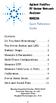 Contents Agilent FieldFox RF Vector Network Analyzer N9923A Quick Reference Guide Do You Have Everything?... 2 The Power Button and LED... 2 Battery Usage... 3 Measure S-Parameters... 4 Multi-Trace Configurations...
Contents Agilent FieldFox RF Vector Network Analyzer N9923A Quick Reference Guide Do You Have Everything?... 2 The Power Button and LED... 2 Battery Usage... 3 Measure S-Parameters... 4 Multi-Trace Configurations...
snom 300 VoIP Business Phone Quick Installation Kurzanleitung www.snom.com 2006 snom technology AG All rights reserved. Version 1.
 snom 300 VoIP Business Phone Quick Installation Kurzanleitung 2006 snom technology AG All rights reserved. Version 1.00 www.snom.com snom technology AG Gradestr. 46 12347 Berlin, Germany Note to the reader
snom 300 VoIP Business Phone Quick Installation Kurzanleitung 2006 snom technology AG All rights reserved. Version 1.00 www.snom.com snom technology AG Gradestr. 46 12347 Berlin, Germany Note to the reader
owner s manual EDGE 200 GPS-ENABLED CYCLING COMPUTER December 2012 190-01368-00_0B Printed in Taiwan
 EDGE 200 GPS-ENABLED CYCLING COMPUTER owner s manual December 2012 190-01368-00_0B Printed in Taiwan Getting Started warning Always consult your physician before you begin or modify any exercise program.
EDGE 200 GPS-ENABLED CYCLING COMPUTER owner s manual December 2012 190-01368-00_0B Printed in Taiwan Getting Started warning Always consult your physician before you begin or modify any exercise program.
Impact Uni-Vent 754 Portable Ventilator
 Impact Uni-Vent 754 Portable Ventilator Description - Indications- Contraindications- Side Effects- Special Considerations- The Uni-Vent 754 Portable Ventilator is a portable electronically controlled,
Impact Uni-Vent 754 Portable Ventilator Description - Indications- Contraindications- Side Effects- Special Considerations- The Uni-Vent 754 Portable Ventilator is a portable electronically controlled,
INVITATION FOR QUOTATIONS FOR SUPPLY OF EQUIPMENT THIS INVITATION DULY SIGNED ON ALL PAGES SHOULD BE ATTACHED WITH THE QUOTE
 TAMIL NADU MEDICAL SERVICES CORPORATION LIMITED (A Government of Tamilnadu Undertaking) 47, PANTHEON ROAD, EGMORE, CHENNAI 600 008. ISO 900:2008 Certified Organisation Phone:289890, 2890259 Fax No. 2890636
TAMIL NADU MEDICAL SERVICES CORPORATION LIMITED (A Government of Tamilnadu Undertaking) 47, PANTHEON ROAD, EGMORE, CHENNAI 600 008. ISO 900:2008 Certified Organisation Phone:289890, 2890259 Fax No. 2890636
User's Guide. Integrating Sound Level Datalogger. Model 407780. Introduction
 User's Guide 99 Washington Street Melrose, MA 02176 Phone 781-665-1400 Toll Free 1-800-517-8431 Visit us at www.testequipmentdepot.com Back to the Extech 407780 Product Page Integrating Sound Level Datalogger
User's Guide 99 Washington Street Melrose, MA 02176 Phone 781-665-1400 Toll Free 1-800-517-8431 Visit us at www.testequipmentdepot.com Back to the Extech 407780 Product Page Integrating Sound Level Datalogger
Standardisation of spirometry
 Eur Respir J 2005; 26: 319 338 DOI: 10.1183/09031936.05.00034805 CopyrightßERS Journals Ltd 2005 SERIES ATS/ERS TASK FORCE: STANDARDISATION OF LUNG FUNCTION TESTING Edited by V. Brusasco, R. Crapo and
Eur Respir J 2005; 26: 319 338 DOI: 10.1183/09031936.05.00034805 CopyrightßERS Journals Ltd 2005 SERIES ATS/ERS TASK FORCE: STANDARDISATION OF LUNG FUNCTION TESTING Edited by V. Brusasco, R. Crapo and
1993-2013 Twenty years of innovative solutions in Spirometry, Oximetry, Telemedicine
 1993-2013 Twenty years of innovative solutions in Spirometry, Oximetry, Telemedicine Established in 1993 MIR has become a landmark for innovation in portable diagnostic devices. High quality and ease of
1993-2013 Twenty years of innovative solutions in Spirometry, Oximetry, Telemedicine Established in 1993 MIR has become a landmark for innovation in portable diagnostic devices. High quality and ease of
Product Data Sheet. User Manual. User Manual MX-4100, MX-4200, MX-4400, Mx-4400/LE & Mx-4800 Fire Alarm Control Panels
 User Manual Product Data Sheet User Manual MX-4100, MX-4200, MX-4400, Mx-4400/LE & Mx-4800 Fire Alarm Control Panels The operation and functions described in the manual are available from Software Versions
User Manual Product Data Sheet User Manual MX-4100, MX-4200, MX-4400, Mx-4400/LE & Mx-4800 Fire Alarm Control Panels The operation and functions described in the manual are available from Software Versions
Contents About Your New Label Maker... 5 Getting Started... 5 Using the Label Maker for the First Time... 8 Getting to Know the Label Maker...
 Contents About Your New Label Maker... 5 Product Registration... 5 Getting Started... 5 Connecting the Power... 5 Inserting the Battery Pack... 6 Recharging the Battery Pack... 6 Inserting the Label Cassette...
Contents About Your New Label Maker... 5 Product Registration... 5 Getting Started... 5 Connecting the Power... 5 Inserting the Battery Pack... 6 Recharging the Battery Pack... 6 Inserting the Label Cassette...
TABLE OF CONTENTS. Legend:
 user guide Android Ed. 1.1 TABLE OF CONTENTS 1 INTRODUCTION... 4 1.1 Indicators on the top tool bar... 5 1.2 First control bar... 7 1.3 Second control bar... 7 1.4 Description of the icons in the main
user guide Android Ed. 1.1 TABLE OF CONTENTS 1 INTRODUCTION... 4 1.1 Indicators on the top tool bar... 5 1.2 First control bar... 7 1.3 Second control bar... 7 1.4 Description of the icons in the main
Spirometry Workshop for Primary Care Nurse Practitioners
 Spirometry Workshop for Primary Care Nurse Practitioners Catherine Casey S. Jones PhD, RN, AE-C, ANP-C Certified Adult Nurse Practitioner Texas Pulmonary & Critical Care Consultants P.A. and Visiting Assistant
Spirometry Workshop for Primary Care Nurse Practitioners Catherine Casey S. Jones PhD, RN, AE-C, ANP-C Certified Adult Nurse Practitioner Texas Pulmonary & Critical Care Consultants P.A. and Visiting Assistant
Digital Postage Meter. Quick Install Guide US English Version
 Digital Postage Meter Quick Install Guide US English Version Lock. Lock Class *#_ Funds GHI Menu ABC JKL PQRS DEF TUV Back MNO WXYZ Space Shift. Review no Enter yes Contents mailstation 2 Scale (optional)
Digital Postage Meter Quick Install Guide US English Version Lock. Lock Class *#_ Funds GHI Menu ABC JKL PQRS DEF TUV Back MNO WXYZ Space Shift. Review no Enter yes Contents mailstation 2 Scale (optional)
Chapter Table & Graph
 Chapter Table & Graph The Table & Graph menu makes it possible to generate numeric tables from functions stored in memory. You can also use multiple functions to generate tables. Since Table & Graph uses
Chapter Table & Graph The Table & Graph menu makes it possible to generate numeric tables from functions stored in memory. You can also use multiple functions to generate tables. Since Table & Graph uses
Security System User Guide
 Security System User Guide Contents 1. Introduction... 1 Controls and Displays... 3 Displays... 3 Controls:... 4 2. Everyday Operation... 5 Access to the System... 5 Entering and Leaving the Protected
Security System User Guide Contents 1. Introduction... 1 Controls and Displays... 3 Displays... 3 Controls:... 4 2. Everyday Operation... 5 Access to the System... 5 Entering and Leaving the Protected
SAMPLE LABEL TUTORIAL
 SAMPLE LABEL TUTORIAL REV C 04/2004 For additional information, please refer to the IDXPERTTM Handheld Labeler User s Manual. www.bradyid.com/idxpert About this Tutorial This tutorial provides step-by-step
SAMPLE LABEL TUTORIAL REV C 04/2004 For additional information, please refer to the IDXPERTTM Handheld Labeler User s Manual. www.bradyid.com/idxpert About this Tutorial This tutorial provides step-by-step
1. SAFETY INFORMATION
 RS-232 Sound Level Meter 72-860A INSTRUCTION MANUAL www.tenma.com 1. SAFETY INFORMATION Read the following safety information carefully before attempting to operate or service the meter. Use the meter
RS-232 Sound Level Meter 72-860A INSTRUCTION MANUAL www.tenma.com 1. SAFETY INFORMATION Read the following safety information carefully before attempting to operate or service the meter. Use the meter
Integrating Sound Level Meter and Datalogger
 USER GUIDE Integrating Sound Level Meter and Datalogger Model 407780A Introduction Thank you for selecting the Extech Instruments Model 407780A. This device is shipped fully tested and calibrated and,
USER GUIDE Integrating Sound Level Meter and Datalogger Model 407780A Introduction Thank you for selecting the Extech Instruments Model 407780A. This device is shipped fully tested and calibrated and,
COVER PAGE FOR the PDF file of PULMONARY FUNCTION TESTING
 Page 1 of 11 COVER PAGE FOR the PDF file of PULMONARY FUNCTION TESTING This Pulmonary Function Testing file was found simply by doing an Internet word search of the phrase pulmonary function testing. It
Page 1 of 11 COVER PAGE FOR the PDF file of PULMONARY FUNCTION TESTING This Pulmonary Function Testing file was found simply by doing an Internet word search of the phrase pulmonary function testing. It
YSI Model 5000 YSI Model 5100. Dissolved Oxygen Temperature. Operations Manual
 YSI Model 5000 YSI Model 5100 Dissolved Oxygen Temperature Operations Manual Table of Contents 1. General Description...1 2. Specifications...3 3. Quick Start...5 4. Controls...6 4.1 Front Panel... 6 4.2
YSI Model 5000 YSI Model 5100 Dissolved Oxygen Temperature Operations Manual Table of Contents 1. General Description...1 2. Specifications...3 3. Quick Start...5 4. Controls...6 4.1 Front Panel... 6 4.2
Make your practice more efficient in a heartbeat.
 Make your practice more efficient in a heartbeat. I N T R O D U C I N G The Welch Allyn CP 100 and CP 200 Electrocardiographs Welch Allyn s powerful new ECGs were designed Introducing a new family of multichannel
Make your practice more efficient in a heartbeat. I N T R O D U C I N G The Welch Allyn CP 100 and CP 200 Electrocardiographs Welch Allyn s powerful new ECGs were designed Introducing a new family of multichannel
SupcoLog Logger Interface Software
 SupcoLog Logger Interface Software USER S GUIDE Table Of Contents Quick Start... 5 Overview... 5 Connecting the Logger to Your PC... 5 Setting Up the Logger To Record Data... 6 Custom Interval Setup...
SupcoLog Logger Interface Software USER S GUIDE Table Of Contents Quick Start... 5 Overview... 5 Connecting the Logger to Your PC... 5 Setting Up the Logger To Record Data... 6 Custom Interval Setup...
Manual. Danfoss Central Station Communications Software Version 3
 Manual Danfoss Central Station Communications Software Version 3 RS.8A.Q1.02 1-2001 Contents Introduction 4 System Overview 4 Minimum and Recommended Hardware Requirements 4 Using the Keyboard to Select
Manual Danfoss Central Station Communications Software Version 3 RS.8A.Q1.02 1-2001 Contents Introduction 4 System Overview 4 Minimum and Recommended Hardware Requirements 4 Using the Keyboard to Select
Model 288B Charge Plate Graphing Software Operators Guide
 Monroe Electronics, Inc. Model 288B Charge Plate Graphing Software Operators Guide P/N 0340175 288BGraph (80207) Software V2.01 100 Housel Ave PO Box 535 Lyndonville NY 14098 1-800-821-6001 585-765-2254
Monroe Electronics, Inc. Model 288B Charge Plate Graphing Software Operators Guide P/N 0340175 288BGraph (80207) Software V2.01 100 Housel Ave PO Box 535 Lyndonville NY 14098 1-800-821-6001 585-765-2254
A Guide to Performing Quality Assured Diagnostic Spirometry
 A Guide to Performing Quality Assured Diagnostic Spirometry PCC Contents 1. Introduction 4 2. Performing Spirometry 6 3. Interpreting and Reporting of Results 10 4. TOP TEN TIPS for reporting spirometry
A Guide to Performing Quality Assured Diagnostic Spirometry PCC Contents 1. Introduction 4 2. Performing Spirometry 6 3. Interpreting and Reporting of Results 10 4. TOP TEN TIPS for reporting spirometry
Hotline 0800 068 5949
 Optimum M4230 Quick reference guide Description of functions Thermal printer paper compartment Hotline 0800 068 5949 Direct selection function keys Direct selection function keys Battery charge status
Optimum M4230 Quick reference guide Description of functions Thermal printer paper compartment Hotline 0800 068 5949 Direct selection function keys Direct selection function keys Battery charge status
MyChron4 User Manual
 is an extremely innovative instrument in the world of multi-purpose kart loggers. Designed and developed to be the heart of a modular end expandable system, MyChron4 perfectly connects to a wide range
is an extremely innovative instrument in the world of multi-purpose kart loggers. Designed and developed to be the heart of a modular end expandable system, MyChron4 perfectly connects to a wide range
microlife PF 100 Electronic Asthma Monitor Instruction Manual (1-15) Moniteur d'asthme électronique Mode d'emploi (16-31) Monitor electrónico para el
 microlife PF 100 Electronic Asthma Monitor Instruction Manual (1-15) Moniteur d'asthme électronique Mode d'emploi (16-31) Monitor electrónico para el asma Manual de instrucciones (32-47) Elektronischer
microlife PF 100 Electronic Asthma Monitor Instruction Manual (1-15) Moniteur d'asthme électronique Mode d'emploi (16-31) Monitor electrónico para el asma Manual de instrucciones (32-47) Elektronischer
Lenovo Miix 2 8. User Guide. Read the safety notices and important tips in the included manuals before using your computer.
 Lenovo Miix 2 8 User Guide Read the safety notices and important tips in the included manuals before using your computer. Notes Before using the product, be sure to read Lenovo Safety and General Information
Lenovo Miix 2 8 User Guide Read the safety notices and important tips in the included manuals before using your computer. Notes Before using the product, be sure to read Lenovo Safety and General Information
R22. K Control. Indoor Unit. Nomenclature. Compatibility PL H 3 G K H B. Unit style Heat Pump Horse Power
 R22. K Control. Indoor Unit. Nomenclature. PL H 3 G K H B Compatibility Unit style Heat Pump Horse Power Control Boost Heaters R22. K Control. Outdoor Unit. Nomenclature. PU H 3 Y K A Compatibility Outdoor
R22. K Control. Indoor Unit. Nomenclature. PL H 3 G K H B Compatibility Unit style Heat Pump Horse Power Control Boost Heaters R22. K Control. Outdoor Unit. Nomenclature. PU H 3 Y K A Compatibility Outdoor
Using Your CapTel Model 200
 Using Your CapTel Model 200 305-014207 5/09 IMPORTANT! Dialing 911 in an Emergency To reach help as quickly as possible in an emergency, all 1-Line CapTel calls placed to 911 connect directly to Emergency
Using Your CapTel Model 200 305-014207 5/09 IMPORTANT! Dialing 911 in an Emergency To reach help as quickly as possible in an emergency, all 1-Line CapTel calls placed to 911 connect directly to Emergency
eschoolplus Users Guide Teacher Access Center 2.1
 eschoolplus Users Guide Teacher Access Center 2.1. i Table of Contents Introduction to Teacher Access Center... 1 Logging in to Teacher Access Center (TAC)...1 Your My Home Page... 2 My Classes...3 News...4
eschoolplus Users Guide Teacher Access Center 2.1. i Table of Contents Introduction to Teacher Access Center... 1 Logging in to Teacher Access Center (TAC)...1 Your My Home Page... 2 My Classes...3 News...4
Body Fat Scale Instructions for use
 Body Fat Scale Instructions for use The scale is specially designed to test your body weight, body fat, hydration, muscle and bone percentages and to help you keep a close eye on the daily changes of your
Body Fat Scale Instructions for use The scale is specially designed to test your body weight, body fat, hydration, muscle and bone percentages and to help you keep a close eye on the daily changes of your
Hand-held thermometer Model CTH7000
 Calibration technology Hand-held thermometer Model CTH7000 WIKA data sheet CT 55.50 Applications Precision thermometer for very accurate temperature measurements in a range of -200... +962 C Reference
Calibration technology Hand-held thermometer Model CTH7000 WIKA data sheet CT 55.50 Applications Precision thermometer for very accurate temperature measurements in a range of -200... +962 C Reference
Interpretation of Pulmonary Function Tests
 Interpretation of Pulmonary Function Tests Dr. Sally Osborne Cellular & Physiological Sciences University of British Columbia Room 3602, D.H Copp building 604 822-3421 sally.osborne@ubc.ca www.sallyosborne.com
Interpretation of Pulmonary Function Tests Dr. Sally Osborne Cellular & Physiological Sciences University of British Columbia Room 3602, D.H Copp building 604 822-3421 sally.osborne@ubc.ca www.sallyosborne.com
Merging Labels, Letters, and Envelopes Word 2013
 Merging Labels, Letters, and Envelopes Word 2013 Merging... 1 Types of Merges... 1 The Merging Process... 2 Labels - A Page of the Same... 2 Labels - A Blank Page... 3 Creating Custom Labels... 3 Merged
Merging Labels, Letters, and Envelopes Word 2013 Merging... 1 Types of Merges... 1 The Merging Process... 2 Labels - A Page of the Same... 2 Labels - A Blank Page... 3 Creating Custom Labels... 3 Merged
PRODUCTIVITY THROUGH INNOVATION 600 CONTROL DIRECT DRIVE TECHNICAL/OPERATION MANUAL
 Rev. D PRODUCTIVITY THROUGH INNOVATION 600 CONTROL DIRECT DRIVE TECHNICAL/OPERATION MANUAL 10 BORIGHT AVENUE, KENILWORTH NEW JERSEY 07033 TELEPHONE: 800-524-0273 FAX: 908-686-9317 TABLE OF CONTENTS Page
Rev. D PRODUCTIVITY THROUGH INNOVATION 600 CONTROL DIRECT DRIVE TECHNICAL/OPERATION MANUAL 10 BORIGHT AVENUE, KENILWORTH NEW JERSEY 07033 TELEPHONE: 800-524-0273 FAX: 908-686-9317 TABLE OF CONTENTS Page
MVS - Mini Video Speaker
 MVS - Mini Video Speaker Mini Clock Radio Night Vision Hidden Camera User Manual Spy Tec www.spytecinc.com GETTING STARTED Components Features Powering Up the Device Micro SD Memory Card for Data Storage
MVS - Mini Video Speaker Mini Clock Radio Night Vision Hidden Camera User Manual Spy Tec www.spytecinc.com GETTING STARTED Components Features Powering Up the Device Micro SD Memory Card for Data Storage
GPSMAP 78 series. quick start manual. for use with the GPSMAP 78, GPSMAP 78s, and GPSMAP 78sc
 GPSMAP 78 series quick start manual for use with the GPSMAP 78, GPSMAP 78s, and GPSMAP 78sc Getting Started warning See the Important Safety and Product Information guide in the product box for product
GPSMAP 78 series quick start manual for use with the GPSMAP 78, GPSMAP 78s, and GPSMAP 78sc Getting Started warning See the Important Safety and Product Information guide in the product box for product
OPERATION / SERVICE MANUAL
 OPERATION / SERVICE MANUAL Part Number: 3-100-1025 Revision 8.0 2007 Brentwood Medical Technology Corp. TABLE OF CONTENTS FOREWORD...iv A WORD OF THANKS... IV COMPUTER DATE INFORMATION... V Device Labeling
OPERATION / SERVICE MANUAL Part Number: 3-100-1025 Revision 8.0 2007 Brentwood Medical Technology Corp. TABLE OF CONTENTS FOREWORD...iv A WORD OF THANKS... IV COMPUTER DATE INFORMATION... V Device Labeling
BP On-Line Account Manager User-Guide
 BP On-Line Account Manager User-Guide Page 1 of 24 Contents Contents... 2 Introduction... 3 Answering your questions... 4 On-Line Account Management... 5 Glossary of terms used... 6 Logging onto the Service...
BP On-Line Account Manager User-Guide Page 1 of 24 Contents Contents... 2 Introduction... 3 Answering your questions... 4 On-Line Account Management... 5 Glossary of terms used... 6 Logging onto the Service...
1.1 Quick Guide. To connect your PC to a Vivo 30/40 using cables. [ Quick guide Vivo 30/40 PC Software Help v4.01]
![1.1 Quick Guide. To connect your PC to a Vivo 30/40 using cables. [ Quick guide Vivo 30/40 PC Software Help v4.01] 1.1 Quick Guide. To connect your PC to a Vivo 30/40 using cables. [ Quick guide Vivo 30/40 PC Software Help v4.01]](/thumbs/40/21699629.jpg) [ Quick guide Vivo 30/40 PC Software Help v4.01] 1.1 Quick Guide The Vivo 30/40 PC Software is a tool to operate the Breas Vivo 30/40 ventilator and follow up on patient treatment. To use the Vivo 30/40
[ Quick guide Vivo 30/40 PC Software Help v4.01] 1.1 Quick Guide The Vivo 30/40 PC Software is a tool to operate the Breas Vivo 30/40 ventilator and follow up on patient treatment. To use the Vivo 30/40
iloq S10 Locking Service User's Guide
 iloq S10 Locking Service User's Guide INTRODUCTION This document is a user's guide to the iloq Manager program. It covers all the basic tasks of locking system maintenance, including maintenance of locking
iloq S10 Locking Service User's Guide INTRODUCTION This document is a user's guide to the iloq Manager program. It covers all the basic tasks of locking system maintenance, including maintenance of locking
BeoCom 2. Get started
 BeoCom 2 Get started Before you start This Guide contains instructions in how to set up and use the BeoCom 2 handset with a BeoLine base. You can also use the handset with other bases, such as a BeoCom
BeoCom 2 Get started Before you start This Guide contains instructions in how to set up and use the BeoCom 2 handset with a BeoLine base. You can also use the handset with other bases, such as a BeoCom
3NNet KVM CP-104S /OSD / 19 KVM CP-108S / OSD / 19 KVM CP-116S / OSD / 19
 3NNet USERS MANUAL KVM CP-104S /OSD / 19 KVM CP-108S / OSD / 19 KVM CP-116S / OSD / 19 RACK MOUNTABLE 4 / 8 / 16 PORT PS2 KVM SWITCH Rev 1.1 TABLE OF CONTENTS INTRODUCTION.. 3 FEATURES... 3 PACKAGE CONTENTS........
3NNet USERS MANUAL KVM CP-104S /OSD / 19 KVM CP-108S / OSD / 19 KVM CP-116S / OSD / 19 RACK MOUNTABLE 4 / 8 / 16 PORT PS2 KVM SWITCH Rev 1.1 TABLE OF CONTENTS INTRODUCTION.. 3 FEATURES... 3 PACKAGE CONTENTS........
Point of View Mobii 10 Tegra Tablet. Notice... 2
 TABLE OF CONTENTS Notice... 2 1.0 Preface... 2 2.0 Getting to know the basics... 4 3.0 How to Start... 7 3.1 Home Shell... 7 3.1.1 Home Shell > Widgets (Search RSS Weather)... 8 3.1.2 Home Shell > Widgets,
TABLE OF CONTENTS Notice... 2 1.0 Preface... 2 2.0 Getting to know the basics... 4 3.0 How to Start... 7 3.1 Home Shell... 7 3.1.1 Home Shell > Widgets (Search RSS Weather)... 8 3.1.2 Home Shell > Widgets,
OPTAC Fleet Viewer. Instruction Manual
 OPTAC Fleet Viewer Instruction Manual Stoneridge Limited Claverhouse Industrial Park Dundee DD4 9UB Help-line Telephone Number: 0870 887 9256 E-Mail: optac@stoneridge.com Document version 4.0 Part Number:
OPTAC Fleet Viewer Instruction Manual Stoneridge Limited Claverhouse Industrial Park Dundee DD4 9UB Help-line Telephone Number: 0870 887 9256 E-Mail: optac@stoneridge.com Document version 4.0 Part Number:
DIODE CIRCUITS LABORATORY. Fig. 8.1a Fig 8.1b
 DIODE CIRCUITS LABORATORY A solid state diode consists of a junction of either dissimilar semiconductors (pn junction diode) or a metal and a semiconductor (Schottky barrier diode). Regardless of the type,
DIODE CIRCUITS LABORATORY A solid state diode consists of a junction of either dissimilar semiconductors (pn junction diode) or a metal and a semiconductor (Schottky barrier diode). Regardless of the type,
USER MANUAL (PRO-CURO LITE, PRO & ENT) [SUPPLIED FOR VERSION 3]
![USER MANUAL (PRO-CURO LITE, PRO & ENT) [SUPPLIED FOR VERSION 3] USER MANUAL (PRO-CURO LITE, PRO & ENT) [SUPPLIED FOR VERSION 3]](/thumbs/39/19325006.jpg) Pro-curo Software Ltd USER MANUAL (PRO-CURO LITE, PRO & ENT) [SUPPLIED FOR VERSION 3] CONTENTS Everyday use... 3 Logging on... 4 Main Screen... 5 Adding locations... 6 Working with locations... 7 Duplicate...
Pro-curo Software Ltd USER MANUAL (PRO-CURO LITE, PRO & ENT) [SUPPLIED FOR VERSION 3] CONTENTS Everyday use... 3 Logging on... 4 Main Screen... 5 Adding locations... 6 Working with locations... 7 Duplicate...
Nokia Wireless Keyboard (SU-8W) User Guide
 Nokia Wireless Keyboard (SU-8W) User Guide DECLARATION OF CONFORMITY We, NOKIA CORPORATION declare under our sole responsibility that the product SU-8W is in conformity with the provisions of the following
Nokia Wireless Keyboard (SU-8W) User Guide DECLARATION OF CONFORMITY We, NOKIA CORPORATION declare under our sole responsibility that the product SU-8W is in conformity with the provisions of the following
SAP Business Intelligence ( BI ) Financial and Budget Reporting. 7.0 Edition. (Best Seller At Least 43 copies Sold)
 SAP Business Intelligence ( BI ) Financial and Budget Reporting 7.0 Edition (Best Seller At Least 43 copies Sold) November 2011 Table of Contents Log In... 3 Initial Variable Screen... 5 Multiple / Single
SAP Business Intelligence ( BI ) Financial and Budget Reporting 7.0 Edition (Best Seller At Least 43 copies Sold) November 2011 Table of Contents Log In... 3 Initial Variable Screen... 5 Multiple / Single
Handout: Word 2010 Tips and Shortcuts
 Word 2010: Tips and Shortcuts Table of Contents EXPORT A CUSTOMIZED QUICK ACCESS TOOLBAR... 2 IMPORT A CUSTOMIZED QUICK ACCESS TOOLBAR... 2 USE THE FORMAT PAINTER... 3 REPEAT THE LAST ACTION... 3 SHOW
Word 2010: Tips and Shortcuts Table of Contents EXPORT A CUSTOMIZED QUICK ACCESS TOOLBAR... 2 IMPORT A CUSTOMIZED QUICK ACCESS TOOLBAR... 2 USE THE FORMAT PAINTER... 3 REPEAT THE LAST ACTION... 3 SHOW
Meridian 8314 Business Terminal User Guide
 For additional information, Dial Telecommunications Center Centrex Services... - University of Nebraska - Lincoln Telecommunications Center Nebraska Hall Lincoln, NE 6888-0 (0) 7-000 The University of
For additional information, Dial Telecommunications Center Centrex Services... - University of Nebraska - Lincoln Telecommunications Center Nebraska Hall Lincoln, NE 6888-0 (0) 7-000 The University of
Instruction Manual FL
 3. Operation Overview The most common used features (such as displaying force, peak hold, zero and changing of displayed units) can all be done by pressing a single dedicated key identified on the front
3. Operation Overview The most common used features (such as displaying force, peak hold, zero and changing of displayed units) can all be done by pressing a single dedicated key identified on the front
Watermark Medical Interpreting Physician Access Manual
 Watermark Medical Interpreting Physician Access Manual 1 Table of Contents Chapter 1: Getting Connected... 3 Chapter 2: Inspecting and Editing a Sleep Study... 6 A. Inspecting a Study... 6 B. Opening a
Watermark Medical Interpreting Physician Access Manual 1 Table of Contents Chapter 1: Getting Connected... 3 Chapter 2: Inspecting and Editing a Sleep Study... 6 A. Inspecting a Study... 6 B. Opening a
Getting to Know Xsight... 3. Home Screen and Everyday Use... 9. Settings... 11. PC Setup... 17. 2 www.oneforall.com
 User Manual English English Getting to Know Xsight........................................ 3 Unpacking and Setting Up Xsight............................................................. 3 Using Xsight
User Manual English English Getting to Know Xsight........................................ 3 Unpacking and Setting Up Xsight............................................................. 3 Using Xsight
GAUGEMASTER PRODIGY EXPRESS
 GAUGEMASTER PRODIGY EXPRESS DCC01 USER MANUAL Version 1.1 2011 T A B L E O F C O N T E N T S 1 Getting Started Introduction Specifications and Features Quick Start Connecting to Your Layout Running a Loco
GAUGEMASTER PRODIGY EXPRESS DCC01 USER MANUAL Version 1.1 2011 T A B L E O F C O N T E N T S 1 Getting Started Introduction Specifications and Features Quick Start Connecting to Your Layout Running a Loco
testo easyheat Configuration and Analysis software Instruction manual
 testo easyheat Configuration and Analysis software Instruction manual en 2 General Information General Information This documentation includes important information about the features and application of
testo easyheat Configuration and Analysis software Instruction manual en 2 General Information General Information This documentation includes important information about the features and application of
AFN-FixedAssets-062502
 062502 2002 Blackbaud, Inc. This publication, or any part thereof, may not be reproduced or transmitted in any form or by any means, electronic, or mechanical, including photocopying, recording, storage
062502 2002 Blackbaud, Inc. This publication, or any part thereof, may not be reproduced or transmitted in any form or by any means, electronic, or mechanical, including photocopying, recording, storage
