HP Z24i, Z27i, and Z30i IPS Displays. User Guide
|
|
|
- Elvin Taylor
- 7 years ago
- Views:
Transcription
1 HP Z24i, Z27i, and Z30i IPS Displays User Guide
2 2013 Hewlett-Packard Development Company, L.P. Microsoft and Windows are U.S. registered trademarks of Microsoft Corporation. The only warranties for HP products and services are set forth in the express warranty statements accompanying such products and services. Nothing herein should be construed as constituting an additional warranty. HP shall not be liable for technical or editorial errors or omissions contained herein. This document contains proprietary information that is protected by copyright. No part of this document may be photocopied, reproduced, or translated to another language without the prior written consent of Hewlett-Packard Company. First Edition (August 2013) Document Part Number:
3 About This Guide This guide provides information on monitor features, setting up the monitor, and technical specifications. WARNING! Text set off in this manner indicates that failure to follow directions could result in bodily harm or loss of life. CAUTION: Text set off in this manner indicates that failure to follow directions could result in damage to equipment or loss of information. NOTE: Text set off in this manner provides important supplemental information. iii
4 iv About This Guide
5 Table of contents 1 Product Features... 1 HP IPS Monitors Setting Up and Using the Monitor... 3 Installing the Stand... 3 Rear Components... 4 Z24i Model... 4 Z27i and Z30i Models... 5 Connecting the Cables... 6 Front Panel Controls Adjusting the Monitor Turning on the Monitor HP Watermark and Image Retention Policy Connecting USB Devices Removing the Monitor Stand Mounting the Monitor Mounting the Monitor Using the Quick Release 2 Mounting Bracket Mounting the Monitor Without Using the Quick Release 2 Mounting Bracket Locating the Serial Number and Product Number Locating the Information Card Installing a Cable Lock Power Saving Features Power-Saver Mode Auto-Sleep Mode Sleep Timer Finding More Information Reference Guides Product Support Appendix A Technical Specifications Z24i Model Z27i Model Z30i Model Recognizing Preset Display Resolutions Z24i Model v
6 Z27i Model Z30i Model Entering User Modes vi
7 1 Product Features HP IPS Monitors The LCD (liquid crystal display) monitors have an active matrix, In-Plane Switching (IPS) panel. The monitor models and features include: Z24i model, cm (24-inch) diagonal viewable area display with 1920 x 1200 resolution, plus full-screen support for lower resolutions: includes custom scaling for maximum image size while preserving original aspect ratio Z27i model, cm (27-inch) diagonal viewable area display with 2560 x 1440 resolution, plus full-screen support for lower resolutions; includes custom scaling for maximum image size while preserving original aspect ratio Z30i model, 76.2 cm (30-inch) diagonal viewable area display with 2560 x 1600 resolution, plus full-screen support for lower resolutions; includes custom scaling for maximum image size while preserving original aspect ratio Non-glare panel with an LED backlight Wide viewing angle to allow viewing from a sitting or standing position, or moving from side-toside Tilt capability Pivot capability to rotate the display from landscape to portrait Swivel and height adjustment capabilities Removable stand for flexible monitor panel mounting solutions HP Quick Release 2 to quickly install the monitor with a simple click and remove it with the convenient sliding tab release Optional thin client mounting bracket that attaches to the rear of the stand (purchased separately) Easy access pull-out information card with the information needed when contacting HP support Video signal input to support VGA analog (cables are provided with select models) Video signal input to support DVI digital (cables are provided with select models) Video signal input to support DisplayPort digital (cables are provided with select models) Video signal input to support HDMI digital (Z27i and Z30i models only) Audio output headphone jack (Z27i and Z30i models only) USB 2.0 hub (Z24i models) or USB 3.0 hub (Z27i and Z30i models) with one upstream port (connects to the computer) and four downstream ports (connects to USB devices) USB cable provided to connect the monitor's USB hub to the USB connector on the computer Supports an optional HP speaker bar Plug and play capability if supported by your operating system HP IPS Monitors 1
8 Privacy filter slots to insert filters (purchased separately) to block side screen viewing (Z24i model only) Security slot provision on rear of monitor for optional cable lock Cable management feature for placement of cables and cords On-Screen Display (OSD) adjustments in several languages for easy setup and screen optimization HP Display Assistant for adjusting monitor settings and enabling theft deterrence features HDCP (High-Bandwidth Digital Content Protection) copy protection on all digital inputs Software and documentation CD that includes monitor drivers and product documentation Energy saver feature to meet requirements for reduced power consumption Safety guidelines, certifications, and regulatory notices for these products are available in the HP LCD Monitors Reference Guide on the CD included with this monitor. 2 Chapter 1 Product Features
9 2 Setting Up and Using the Monitor To set up the monitor, ensure that the power is turned off to the monitor, computer system, and other attached devices, then follow the instructions below. NOTE: Be sure the master power switch, located on the rear panel of the monitor, is in the off position. The master power switch turns off all power to the monitor. Installing the Stand CAUTION: Do not touch the surface of the LCD panel. Pressure on the panel may cause nonuniformity of color or disorientation of the liquid crystals. If this occurs the screen will not recover to its normal condition. The displays use the HP Quick Release 2 for easy moving of the monitor. To mount the panel onto the stand: 1. Lay the monitor panel face down on a flat surface covered by a clean, dry cloth. 2. Slide the top of the mounting plate (1) on the stand under the upper lip of the recess in the back of the panel. 3. Lower the bottom of the stand's mounting plate (2) into the recess until it snaps into place. 4. The HP Quick Release 2 latch (3) pops up when the stand is locked in place. Installing the Stand 3
10 Rear Components Z24i Model Component 1 USB 2.0 Downstream Connectors (side panel) Function Connects optional USB devices to the monitor. 2 Master Power Switch Turns off all power to the monitor. NOTE: Putting the switch in the Off position will yield the lowest power state for the monitor when not in use. 3 AC Power Connector Connects the AC power cord to the monitor. 4 DisplayPort Connects the DisplayPort cable to the monitor. 5 DVI-D Connects the DVI-D cable to the monitor. 6 VGA Connects the VGA cable to the monitor. 7 USB 2.0 Upstream Connector 8 USB 2.0 Downstream Connectors Connects the USB hub cable to the monitor's USB hub connector and to a host USB port/hub. Connects optional USB devices to the monitor. 4 Chapter 2 Setting Up and Using the Monitor
11 Z27i and Z30i Models Component 1 USB 3.0 Downstream Connectors (side panel) Function Connects optional USB devices to the monitor. 2 Master Power Switch Turns off all power to the monitor. NOTE: Putting the switch in the Off position will yield the lowest power state for the monitor when not in use. 3 AC Power Connector Connects the AC power cord to the monitor. 4 DisplayPort Connects the DisplayPort cable to the monitor. 5 VGA Connects the VGA cable to the monitor. 6 DVI-D Connects the DVI-D cable to the monitor. 7 HDMI Connects an HDMI cable to the monitor. 8 Audio Out Connects headphones or optional HP Speaker Bar to the monitor. 9 USB 3.0 Upstream Connector 10 USB 3.0 Downstream Connectors Connects the USB hub cable to the monitor's USB hub connector and to a host USB port/hub. Connects optional USB devices to the monitor. Rear Components 5
12 Connecting the Cables 1. Place the monitor in a convenient, well-ventilated location near the computer. 2. Before connecting the cables, route the cables through the cable routing hole in the center of the stand. 3. Depending on your model and configuration, connect either the DisplayPort, DVI, HDMI, or VGA video cable between the PC and the monitor. NOTE: The monitor is capable of supporting either analog or digital input. The video mode is determined by the video cable used. The monitor will automatically determine which inputs have valid video signals. The inputs can be selected by pressing the Input button on the front panel or through the On-Screen Display (OSD) feature by pressing the Menu button. For analog operation, connect the VGA signal cable to the VGA connector on the rear of the monitor and the other end to the VGA connector on the computer (cable provided with select models). 6 Chapter 2 Setting Up and Using the Monitor
13 For DVI digital operation, connect the DVI-D signal cable to the DVI connector on the rear of the monitor and the other end to the DVI connector on the computer (cable provided with select models). For DisplayPort digital operation, connect the DisplayPort signal cable to the DisplayPort connector on the rear of the monitor and the other end to the DisplayPort connector on the computer (cable provided with select models). Connecting the Cables 7
14 For HDMI digital operation (Z27i and Z30i models only), connect the HDMI signal cable to the HDMI connector on the rear of the monitor and the other end to the HDMI connector on the computer (cable provided with select models). 4. Connect one end of the provided USB cable to the USB hub connector on the rear panel of the computer, and the other end to the upstream USB connector on the monitor. NOTE: The Z24i model supports USB 2.0. The Z27i and Z30i models support USB Chapter 2 Setting Up and Using the Monitor
15 5. Connect one end of the power cord to the AC power connector on the back of the monitor, and the other end to an electrical wall outlet. WARNING! To reduce the risk of electric shock or damage to the equipment: Do not disable the power cord grounding plug. The grounding plug is an important safety feature. Plug the power cord into a grounded (earthed) electrical outlet that is easily accessible at all times. Disconnect power from the equipment by unplugging the power cord from the electrical outlet. For your safety, do not place anything on power cords or cables. Arrange them so that no one may accidentally step on or trip over them. Do not pull on a cord or cable. When unplugging from the electrical outlet, grasp the cord by the plug. Connecting the Cables 9
16 Front Panel Controls Control Function 1 Menu Opens, selects or exits the OSD menu. 2 Minus If the OSD menu is on, press to navigate backward through the OSD menu and decrease adjustment levels. 3 Plus/Input If the OSD menu is on, press to navigate forward through the OSD menu and increase adjustment levels. If the OSD menu is inactive, press to activate the input button that chooses the video signal input 4 OK/Auto Adjust If the OSD menu is on, press to select the highlighted menu item. If the OSD menu is inactive, press to activate the auto adjustment feature to optimize the screen image. 5 Power Turns the monitor on or off. NOTE: Be sure the master power switch on the rear of the monitor is in the ON position to turn on the monitor. NOTE: To view an OSD menu simulator, visit the HP Customer Self Repair Services Media Library at 10 Chapter 2 Setting Up and Using the Monitor
17 Adjusting the Monitor 1. Tilt the monitor's panel forward or backward to set it to a comfortable eye level. 2. Swivel the monitor to the left or right for the best viewing angle. Adjusting the Monitor 11
18 3. Adjust the monitor s height to a comfortable position for your individual workstation. The monitor s top bezel edge should not exceed a height that is parallel to your eye height. A monitor that is positioned low and reclined may be more comfortable for users with corrective lenses. The monitor should be repositioned as you adjust your working posture throughout the work day. 4. You can pivot the monitor from landscape to portrait orientation viewing to adapt to your application. a. Adjust the monitor to full height position and tilt the monitor back to full tilt position (1). b. Pivot the monitor clockwise 90 from landscape to portrait orientation (2). CAUTION: If the monitor is not in full height and full tilt position when pivoting, the bottom right corner of the monitor panel will come in contact with the base and potentially cause damage to the monitor. If you are adding an optional speaker bar to the monitor, install it after pivoting the monitor. The speaker bar will come in contact with the base when pivoting and potentially cause damage to the monitor or speaker bar. 12 Chapter 2 Setting Up and Using the Monitor
19 NOTE: To view information on the screen in portrait mode, you can install the HP Display Assistant software included on the software and documentation CD. The position of the OSD menu can also be rotated to portrait mode. To rotate the OSD menu, access the OSD menu by pressing the Menu button on the front panel, select OSD Control from the menu, then select Rotate OSD. Adjusting the Monitor 13
20 Turning on the Monitor 1. Set the master power switch on the rear of the monitor to the On position. 2. Press the power button on the computer to turn it on. 3. Press the power button on the front of the monitor to turn it on. CAUTION: Burn-in image damage may occur on monitors that display the same static image on screen for a prolonged period of time.* To avoid burn-in image damage on the monitor screen, you should always activate a screen saver application or turn off the monitor when it is not in use for a prolonged period of time. Image retention is a condition that may occur on all LCD screens. Monitors with a burned-in image are not covered under the HP warranty. * A prolonged period of time is 12 consecutive hours of a static image. NOTE: If pressing the power button has no effect, the Power Button Lockout feature may be enabled. To disable this feature, press and hold the monitor power button for 10 seconds. NOTE: You can disable the power LED in the OSD menu. Press the Menu button on the front of the monitor, then select Management > Bezel Power LED > Off. When the monitor is powered on, a Monitor Status message is displayed for five seconds. The message shows which input is the current active signal, the status of the auto-switch source setting (On or Off; factory default is On), the default source signal (factory default is DisplayPort), the current preset display resolution, and the recommended preset display resolution. The monitor automatically scans the signal inputs for an active input and uses that input for the display. If two or more inputs are active, the monitor will display the default input source. If the default source is not one of the active inputs, then the monitor will display the highest ranking priority input. You can change the default source in the OSD by pressing the front panel Menu button and selecting Input Control > Default Input. HP Watermark and Image Retention Policy The IPS monitor models are designed with IPS (In-Plane Switching) display technology which provides ultra-wide viewing angles and advanced image quality. IPS monitors are suitable for a wide variety of advanced image quality applications. This panel technology, however, is not suitable for 14 Chapter 2 Setting Up and Using the Monitor
21 applications that exhibit static, stationary or fixed images for long periods of time without the use of screen savers. These types of applications may include camera surveillance, video games, marketing logos, and templates that are displayed on the screen for a prolonged period of time. Static images may cause image retention damage that could look like stains or watermarks on the monitor's screen. Monitors in use for 24 hours per day that result in image retention damage are not covered under the HP warranty. To avoid image retention damage, always turn off the monitor when it is not in use or use the power management setting, if supported on your system, to turn off the display when the system is idle. Connecting USB Devices USB connectors are used to connect devices such as a digital camera, USB keyboard, or USB mouse. There are four downstream USB ports on the monitor (two on the rear and two on the side). NOTE: You must connect the USB hub cable from the monitor to the computer to enable the USB ports on the monitor. Refer to Step 4 in Connecting the Cables on page 6. Removing the Monitor Stand You can remove the monitor panel from the stand to install the panel on a wall, a swing arm, or other mounting fixture. CAUTION: Before beginning to disassemble the monitor, be sure the monitor is turned off and the power and signal cables are both disconnected. Also disconnect all USB cables connected to the monitor. 1. Disconnect and remove the signal, power, and USB cables from the monitor. 2. Lay the monitor face down on a flat surface covered by a clean, dry cloth. 3. Press down on the latch near the bottom center of the monitor to unlock the HP Quick Release 2 (1). 4. Swing the bottom of the stand up until the mounting plate clears the recess in the panel (2). Connecting USB Devices 15
22 5. Slide the stand out of the recess (3). Mounting the Monitor The monitor panel can be attached to a wall, swing arm, or other mounting fixture. You can attach the monitor panel to a mounting fixture using the HP Quick Release 2 mounting bracket or you can attach the monitor panel to a mounting fixture without the HP Quick Release 2 mounting bracket. NOTE: This apparatus is intended to be supported by UL or CSA Listed wall mount bracket. CAUTION: This monitor supports the VESA industry standard 100 mm mounting holes. To attach a third-party mounting solution to the monitor, four 4 mm, 0.7 pitch, and 10 mm long screws are required. Longer screws must not be used because they may damage the monitor. It is important to verify that the manufacturer s mounting solution is compliant with the VESA standard and is rated to support the weight of the monitor display panel. For best performance, it is important to use the power and video cables provided with the monitor. 16 Chapter 2 Setting Up and Using the Monitor
23 Mounting the Monitor Using the Quick Release 2 Mounting Bracket To mount the monitor panel to a mounting fixture using the Quick Release 2 mounting bracket: 1. Remove the four screws holding the mounting plate to the head of the stand. 2. Remove the four screws from the mounting plate to separate the mounting plate from its cover. Mounting the Monitor 17
24 3. Remove the four screws from the VESA holes located on the rear of the monitor panel. 4. Install the mounting plate to the wall or swing arm of your choice using the four screws that were removed from the VESA holes on the rear of the monitor panel. 18 Chapter 2 Setting Up and Using the Monitor
25 5. Place the monitor panel on the mounting bracket you've installed by aligning its recess with the mounting bracket, then sliding it down over the top of the bracket and pressing it back into place against the bracket. The release latch on the monitor will pop up when the monitor is safely locked in place. Mounting the Monitor 19
26 Mounting the Monitor Without Using the Quick Release 2 Mounting Bracket To mount the monitor panel directly to a mounting fixture without using the HP Quick Release 2 mounting bracket, use the four screws removed from the VESA holes on rear of the monitor panel and install them to attach the mounting device to the rear of the monitor panel. 20 Chapter 2 Setting Up and Using the Monitor
27 Locating the Serial Number and Product Number The serial number and product number are located on a label on the rear panel of the display head. You may need these numbers when contacting HP about the monitor model. NOTE: You may need to partially pivot the display head to read the label. Locating the Information Card Identifying information is located on the pull-out card (and included on a label on the back of the monitor). The card pulls out from behind the USB connectors on the left side of the panel. Warranty support information (model number, serial number, product number) is printed on the front of the card (and the label) and regulatory information is printed on the back of the card. Locating the Serial Number and Product Number 21
28 Installing a Cable Lock You can secure the monitor to a fixed object with an optional cable lock available from HP. Power Saving Features The monitors support a reduced power state. The reduced power state will be entered into if the monitor detects the absence of either the horizontal sync signal and/or the vertical sync signal. Upon detecting the absence of these signals, the monitor screen is blanked, the backlight is turned off, and the power light is turned amber. When the monitor is in the reduced power state, the monitor will utilize.5 watts of power. There is a brief warm up period before the monitor will return to its normal operating mode. Refer to the computer manual for instructions on setting energy saver features (sometimes called power management features). NOTE: The above power saver feature only works when connected to computers that have energy saver features. By selecting the settings in the monitor's energy saver utility, you can also program the monitor to enter into the reduced power state at a predetermined time. When the monitor's energy saver utility causes the monitor to enter the reduced power state, the power light blinks amber. Power-Saver Mode The monitor includes a Power-Saver Mode that can be quickly adjusted in the OSD while the monitor is still in use. The Power Saver function serves primarily to reduce LED backlight current (display brightness) in stages to enable power savings of the monitor. The savings levels are NOT calibrated but are approximate savings based on power measurements conducted during product qualification. To adjust the power savings, press the Menu button on the front of the monitor to open the OSD and select Management > Power-Saver Mode. Set the power savings to one of the following: Off 10% Savings 20% Savings 22 Chapter 2 Setting Up and Using the Monitor
29 30% Savings 40% Savings 50% Savings NOTE: The power saving percentages are based on a pre-test of multiple units. Actual power reductions and screen results may vary from unit to unit. Adjusting the power saving percentages does not affect power reserved for the USB ports. Auto-Sleep Mode Sleep Timer These displays support an OSD (On-Screen Display) option called Auto-Sleep Mode, that allows you to enable or disable a reduced power state for the display. When Auto-Sleep Mode is enabled (enabled by default), the monitor will enter a reduced power state when the host PC signals low power mode (absence of either horizontal or vertical sync signal). Upon entering this reduced power state sleep mode, the monitor screen is blanked, the backlight is turned off and the power LED indicator turns amber. The monitor draws less than 0.5W of power when in this reduced power mode. The monitor will wake from the sleep mode when the host PC sends an active signal to the monitor (for example, if the user activates the mouse or keyboard). The Sleep Timer OSD (On-Screen Display) option is an energy-saving feature that enables you to set a time for the monitor to enter and exit a reduced power state (Sleep Mode) at the programmable times each day. This can help you save energy and can potentially extend the life of the display. The Sleep Timer has five settings: Set Current Time Set Sleep Time Set On Time Timer: On/Off Sleep Now To set the timer: 1. Press the Menu button on the monitor front panel to display the OSD Menu. 2. Scroll down and highlight Management. 3. Press the OK button to select Management. 4. Scroll down and highlight and select Sleep Timer > Set Current Time. NOTE: You must set the current local time before you set the time for Sleep Time or On Time. Note that the time is displayed in a 24-hour clock format. For example, 1:15 p.m. is displayed as 13 hours 15 minutes. A power failure or loss of power to the monitor will cause the timer to reset to 00:00. If this occurs, you will need to reset the sleep timer. 5. Press the OK button once to enter the adjustment mode for hours. 6. Press the - (Minus) or + (Plus) button to adjust the hour. 7. Press the OK button again to enter the time for minutes. Power Saving Features 23
30 8. Press the - (Minus) or + (Plus) button to adjust the minutes. 9. Press the OK button to lock in the time chosen. 10. After setting the current time, the highlight automatically skips to Set Sleep Time. Repeat steps 6 through 9 to set Sleep Time. 11. If you do not want to set Sleep Time, press the OK button twice, then select Save and Return to exit the menu. 12. After setting Sleep Time, the highlight automatically skips to Set On Time. Repeat steps 6 through 9 to set On Time. 13. Set the Timer to On to activate the Sleep Timer settings. 14. When you are finished, select Save and Return to exit the menu. The fifth selection, Sleep Now, turns the monitor backlights off immediately and stays in sleep mode until the next On Time activates or a monitor button is pressed. 24 Chapter 2 Setting Up and Using the Monitor
31 3 Finding More Information Reference Guides Refer to the HP LCD Monitors Reference Guide included on the CD with your monitor for additional information on: Optimizing monitor performance Safety and maintenance guidelines Installing software from the CD Using the OSD menu Downloading software from the Web Agency regulatory information Troubleshooting and recommended solutions to common problems For information on theft deterrence, refer to the HP Display Assistant User Guide included on the CD with your monitor. Product Support For additional information on using and adjusting your monitor, go to Select your country or region, select Product Support & Troubleshooting, and then enter your monitor model in the SEARCH window. NOTE: The monitor user guide, reference guide, and drivers are available at support. If the information provided in the guide or in the HP LCD Monitors Reference Guide do not address your questions, you can contact support. For U.S. support, go to For worldwide support, go to Here you can: Chat online with an HP technician NOTE: When support chat is not available in a particular language, it is available in English. support Find support telephone numbers Locate an HP service center Reference Guides 25
32 A Technical Specifications NOTE: All specifications represent the typical specifications provided by HP's component manufacturers; actual performance may vary either higher or lower. Z24i Model Display Type cm wide screen IPS LCD 24 inches wide screen Viewable Image Size cm diagonal 24 inch diagonal Maximum Weight (Unpacked) 6.96 kg lbs Dimensions (include base) Height (highest position) Height (lowest position) Depth Width Maximum Graphic Resolution Optimum Graphic Resolution Environmental Requirements Temperature Operating Temperature Storage Temperature 52.5 cm 40.5 cm cm cm 1920 x 1200 (60 Hz) analog input 1920 x 1200 (60 Hz) digital input 1920 x 1200 (60 Hz) analog input 1920 x 1200 (60 Hz) digital input 5 to 35 C -20 to 60 C inches inches 9.37 inches inches 41 to 95 F -4 to 140 F Power Source VAC 50/60 Hz Input Terminal One VGA connector; one DVI connector; one DisplayPort connector (cable inclusion varies by region) NOTE: For the latest specifications or additional specifications on this product, go to and search for your specific display model to find the model-specific QuickSpecs. Z27i Model Display Type cm wide screen IPS LCD 27 inches wide screen Viewable Image Size cm diagonal 27-inch diagonal Maximum Weight (Unpacked) 7.6 kg lbs 26 Appendix A Technical Specifications
33 Dimensions (include base) Height (highest position) Height (lowest position) Depth Width Maximum Graphic Resolution Optimum Graphic Resolution Environmental Requirements Temperature Operating Temperature Storage Temperature cm cm cm cm 1920 x 1200 (60 Hz) analog input 2560 x 1440 (60 Hz) digital input 1920 x 1200 (60 Hz) analog input 2560 x 1440 (60 Hz) digital input 5 to 35 C -20 to 60 C inches inches 9.55 inches inches 41 to 95 F -4 to 140 F Power Source VAC 50/60 Hz Input Terminal One VGA connector; one DVI connector; one HDMI connector; one DisplayPort connector (cable inclusion varies by region) NOTE: For the latest specifications or additional specifications on this product, go to and search for your specific display model to find the model-specific QuickSpecs. Z27i Model 27
34 Z30i Model Display Type 76.2 cm wide screen IPS LCD 30 inches wide screen Viewable Image Size 76.2 cm diagonal 30-inch diagonal Maximum Weight (Unpacked) 9.96 kg lbs Dimensions (include base) Height (highest position) Height (lowest position) Depth Width Maximum Graphic Resolution Optimum Graphic Resolution Environmental Requirements Temperature Operating Temperature Storage Temperature 60.1 cm 48.1 cm cm cm 1920 x 1200 (60 Hz) analog input 2560 x 1600 (60 Hz) digital input 1920 x 1200 (60 Hz) analog input 2560 x 1600 (60 Hz) digital input 5 to 35 C -20 to 60 C inches inches inches inches 41 to 95 F -4 to 140 F Power Source VAC 50/60 Hz Input Terminal One VGA connector; one DVI connector; one HDMI connector; one DisplayPort connector (cable inclusion varies by region) NOTE: For the latest specifications or additional specifications on this product, go to and search for your specific display model to find the model-specific QuickSpecs. 28 Appendix A Technical Specifications
35 Recognizing Preset Display Resolutions Z24i Model The display resolutions listed below are the most commonly used modes and are set as factory defaults. This monitor automatically recognizes these preset modes and they will appear properly sized and centered on the screen. Preset Pixel Format Horz Freq (khz) Vert Freq (Hz) Preset Timing Name Pixel Format Horz Freq (khz) Vert Freq (Hz) 1 480p p p p p p Recognizing Preset Display Resolutions 29
36 Z27i Model Preset Pixel Format Horz Freq (khz) Vert Freq (Hz) Preset Timing Name Pixel Format Horz Freq (khz) Vert Freq (Hz) 1 480p p p p p p Appendix A Technical Specifications
37 Z30i Model Preset Pixel Format Horz Freq (khz) Vert Freq (Hz) Preset Timing Name Pixel Format Horz Freq (khz) Vert Freq (Hz) 1 480p p p p p p Recognizing Preset Display Resolutions 31
38 Entering User Modes The video controller signal may occasionally call for a mode that is not preset if: You are not using a standard graphics adapter. You are not using a preset mode. It this occurs, you may need to readjust the parameters of the monitor screen by using the on-screen display. Your changes can be made to any or all of these modes and saved in memory. The monitor automatically stores the new setting, then recognizes the new mode just as it does a preset mode. In addition to the factory preset modes, there are at least 10 user modes that can be entered and stored. 32 Appendix A Technical Specifications
HP ProDisplay P19A LED Backlit Monitor. User Guide
 HP ProDisplay P19A LED Backlit Monitor User Guide 2013 Hewlett-Packard Development Company, L.P. The only warranties for HP products and services are set forth in the express warranty statements accompanying
HP ProDisplay P19A LED Backlit Monitor User Guide 2013 Hewlett-Packard Development Company, L.P. The only warranties for HP products and services are set forth in the express warranty statements accompanying
HP Compaq LE1902x, LE2002x, LE2002xm, and LE2202x LED Backlit LCD Monitors. User Guide
 HP Compaq LE1902x, LE2002x, LE2002xm, and LE2202x LED Backlit LCD Monitors User Guide 2011 Hewlett-Packard Development Company, L.P. Microsoft, Windows, and Windows Vista are either trademarks or registered
HP Compaq LE1902x, LE2002x, LE2002xm, and LE2202x LED Backlit LCD Monitors User Guide 2011 Hewlett-Packard Development Company, L.P. Microsoft, Windows, and Windows Vista are either trademarks or registered
HP EliteDisplay LED Backlit Monitors. User Guide
 HP EliteDisplay LED Backlit Monitors User Guide 2012, Hewlett-Packard Development Company, L.P. Microsoft and Windows are U.S. registered trademarks of Microsoft Corporation. The only warranties for HP
HP EliteDisplay LED Backlit Monitors User Guide 2012, Hewlett-Packard Development Company, L.P. Microsoft and Windows are U.S. registered trademarks of Microsoft Corporation. The only warranties for HP
HP ProDisplay P17A LED Backlit Monitor. User Guide
 HP ProDisplay P17A LED Backlit Monitor User Guide 2013 Hewlett-Packard Development Company, L.P. Microsoft, Windows, and Windows Vista are either trademarks or registered trademarks of Microsoft Corporation
HP ProDisplay P17A LED Backlit Monitor User Guide 2013 Hewlett-Packard Development Company, L.P. Microsoft, Windows, and Windows Vista are either trademarks or registered trademarks of Microsoft Corporation
HP Compaq LA1905wl, LA1905wg, LA2205wg, LA2205wl, LA22f, LA2405wg, and LA2405x LCD Monitors. User Guide
 HP Compaq LA1905wl, LA1905wg, LA2205wg, LA2205wl, LA22f, LA2405wg, and LA2405x LCD Monitors User Guide 2009 2012 Hewlett-Packard Development Company, L.P. Microsoft, Windows, and Windows Vista are either
HP Compaq LA1905wl, LA1905wg, LA2205wg, LA2205wl, LA22f, LA2405wg, and LA2405x LCD Monitors User Guide 2009 2012 Hewlett-Packard Development Company, L.P. Microsoft, Windows, and Windows Vista are either
HP Compaq LA1956x, LA2006x, LA2206x, and LA2306x LED Backlit LCD Monitors. User Guide
 HP Compaq LA1956x, LA2006x, LA2206x, and LA2306x LED Backlit LCD Monitors User Guide 2010-2012, Hewlett-Packard Development Company, L.P. Microsoft, Windows, and Windows Vista are either trademarks or
HP Compaq LA1956x, LA2006x, LA2206x, and LA2306x LED Backlit LCD Monitors User Guide 2010-2012, Hewlett-Packard Development Company, L.P. Microsoft, Windows, and Windows Vista are either trademarks or
HP ENVY 24 IPS Monitor. User Guide
 HP ENVY 24 IPS Monitor User Guide 2014 Hewlett-Packard Development Company, L.P. Microsoft, Windows, and Windows Vista are either trademarks or registered trademarks of Microsoft Corporation in the United
HP ENVY 24 IPS Monitor User Guide 2014 Hewlett-Packard Development Company, L.P. Microsoft, Windows, and Windows Vista are either trademarks or registered trademarks of Microsoft Corporation in the United
Pavilion IPS LED Backlit Monitors. User Guide
 Pavilion IPS LED Backlit Monitors User Guide 2012, Hewlett-Packard Development Company, L.P. Microsoft, Windows, and Windows Vista are either trademarks or registered trademarks of Microsoft Corporation
Pavilion IPS LED Backlit Monitors User Guide 2012, Hewlett-Packard Development Company, L.P. Microsoft, Windows, and Windows Vista are either trademarks or registered trademarks of Microsoft Corporation
HP EliteDisplay Webcam Backlit LCD Monitor. User Guide
 HP EliteDisplay Webcam Backlit LCD Monitor User Guide 2013, Hewlett-Packard Development Company, L.P. Microsoft and Windows are U.S. registered trademarks of Microsoft Corporation. The only warranties
HP EliteDisplay Webcam Backlit LCD Monitor User Guide 2013, Hewlett-Packard Development Company, L.P. Microsoft and Windows are U.S. registered trademarks of Microsoft Corporation. The only warranties
HP EliteDisplay S230tm Touch Monitor. User Guide
 HP EliteDisplay S230tm Touch Monitor User Guide 2013 Hewlett-Packard Development Company, L.P. Microsoft and Windows are either trademarks or registered trademarks of Microsoft Corporation in the United
HP EliteDisplay S230tm Touch Monitor User Guide 2013 Hewlett-Packard Development Company, L.P. Microsoft and Windows are either trademarks or registered trademarks of Microsoft Corporation in the United
HP Compaq L2311c LCD Monitor. User Guide
 HP Compaq L2311c LCD Monitor User Guide 2012 Hewlett-Packard Development Company, L.P. Microsoft, Windows, and Windows Vista are either trademarks or registered trademarks of Microsoft Corporation in the
HP Compaq L2311c LCD Monitor User Guide 2012 Hewlett-Packard Development Company, L.P. Microsoft, Windows, and Windows Vista are either trademarks or registered trademarks of Microsoft Corporation in the
2015 HP Development Company, L.P.
 User Guide 2015 HP Development Company, L.P. HDMI, the HDMI Logo and High-Definition Multimedia Interface are trademarks or registered trademarks of HDMI Licensing LLC. The information contained herein
User Guide 2015 HP Development Company, L.P. HDMI, the HDMI Logo and High-Definition Multimedia Interface are trademarks or registered trademarks of HDMI Licensing LLC. The information contained herein
2015 Hewlett-Packard Development Company, L.P.
 User Guide 2015 Hewlett-Packard Development Company, L.P. HDMI, the HDMI Logo and High-Definition Multimedia Interface are trademarks or registered trademarks of HDMI Licensing LLC. Microsoft and Windows
User Guide 2015 Hewlett-Packard Development Company, L.P. HDMI, the HDMI Logo and High-Definition Multimedia Interface are trademarks or registered trademarks of HDMI Licensing LLC. Microsoft and Windows
IPS LED Backlit Monitors. User Guide
 IPS LED Backlit Monitors User Guide 2014, Hewlett-Packard Development Company, L.P. Windows is either a trademark or registered trademark of Microsoft Corporation in the United States and/or other countries.
IPS LED Backlit Monitors User Guide 2014, Hewlett-Packard Development Company, L.P. Windows is either a trademark or registered trademark of Microsoft Corporation in the United States and/or other countries.
HP Compaq LA2006x, LA2206x, and LA2306x LED Backlit LCD Monitors. User Guide
 HP Compaq LA2006x, LA2206x, and LA2306x LED Backlit LCD Monitors User Guide 2010, 2011 Hewlett-Packard Development Company, L.P. Microsoft, Windows, and Windows Vista are either trademarks or registered
HP Compaq LA2006x, LA2206x, and LA2306x LED Backlit LCD Monitors User Guide 2010, 2011 Hewlett-Packard Development Company, L.P. Microsoft, Windows, and Windows Vista are either trademarks or registered
HP Compaq LA1905wg, LA2205wg, and LA2405wg LCD Monitors User Guide
 HP Compaq LA1905wg, LA2205wg, and LA2405wg LCD Monitors User Guide 2009 Hewlett-Packard Development Company, L.P. Microsoft, Windows, and Windows Vista are either trademarks or registered trademarks of
HP Compaq LA1905wg, LA2205wg, and LA2405wg LCD Monitors User Guide 2009 Hewlett-Packard Development Company, L.P. Microsoft, Windows, and Windows Vista are either trademarks or registered trademarks of
HP ZR22w and ZR24w LCD Monitors. User Guide
 HP ZR22w and ZR24w LCD Monitors User Guide 2009 Hewlett-Packard Development Company, L.P. Microsoft, Windows, and Windows Vista are either trademarks or registered trademarks of Microsoft Corporation in
HP ZR22w and ZR24w LCD Monitors User Guide 2009 Hewlett-Packard Development Company, L.P. Microsoft, Windows, and Windows Vista are either trademarks or registered trademarks of Microsoft Corporation in
HP LP1965 19", LP2065 20", and LP2465 24" LCD Monitors
 HP LP1965 19", LP2065 20", and LP2465 24" LCD Monitors User Guide 2005 2006 Hewlett-Packard Development Company, L.P. Microsoft, Windows, and the Windows logo are trademarks of Microsoft Corporation in
HP LP1965 19", LP2065 20", and LP2465 24" LCD Monitors User Guide 2005 2006 Hewlett-Packard Development Company, L.P. Microsoft, Windows, and the Windows logo are trademarks of Microsoft Corporation in
HP Advanced Wireless Docking Station. User Guide
 HP Advanced Wireless Docking Station User Guide Copyright 2014, 2015 Hewlett-Packard Development Company, L.P. Intel is a trademark of Intel Corporation in the U.S. and other countries. Windows and Windows
HP Advanced Wireless Docking Station User Guide Copyright 2014, 2015 Hewlett-Packard Development Company, L.P. Intel is a trademark of Intel Corporation in the U.S. and other countries. Windows and Windows
HP LP1965 19", LP2065 20", and LP2465 24" LCD Monitors User Guide
 HP LP1965 19", LP2065 20", and LP2465 24" LCD Monitors User Guide 2005 2008 Hewlett-Packard Development Company, L.P. Microsoft, Windows, and the Windows logo are trademarks of Microsoft Corporation in
HP LP1965 19", LP2065 20", and LP2465 24" LCD Monitors User Guide 2005 2008 Hewlett-Packard Development Company, L.P. Microsoft, Windows, and the Windows logo are trademarks of Microsoft Corporation in
HP Compaq L2206tm and L2206tmp LED Backlit Touch Monitors. User Guide
 HP Compaq L2206tm and L2206tmp LED Backlit Touch Monitors User Guide 2012, 2014 Hewlett-Packard Development Company, L.P. Microsoft, Windows, and Windows Vista are either trademarks or registered trademarks
HP Compaq L2206tm and L2206tmp LED Backlit Touch Monitors User Guide 2012, 2014 Hewlett-Packard Development Company, L.P. Microsoft, Windows, and Windows Vista are either trademarks or registered trademarks
Wall-Mounting your HP computer. User Guide
 Wall-Mounting your HP computer User Guide The only warranties for Hewlett-Packard products and services are set forth in the express statements accompanying such products and services. Nothing herein should
Wall-Mounting your HP computer User Guide The only warranties for Hewlett-Packard products and services are set forth in the express statements accompanying such products and services. Nothing herein should
HP LP3065 30" LCD Monitor
 HP LP3065 30" LCD Monitor User Guide 2006 Hewlett-Packard Development Company, L.P. Microsoft, Windows, and the Windows logo are trademarks of Microsoft Corporation in the U.S. and other countries. All
HP LP3065 30" LCD Monitor User Guide 2006 Hewlett-Packard Development Company, L.P. Microsoft, Windows, and the Windows logo are trademarks of Microsoft Corporation in the U.S. and other countries. All
QuickSpecs. HP VH22 21.5-inch Monitor. HP VH22 21.5-inch Monitor. Overview
 Overview 1. Menu: Opens, selects or exits the OSD menu. 4. OK/Auto: If the OSD menu is on, press to select the highlighted menu item. If the OSD menu is inactive, press to activate the auto adjustment
Overview 1. Menu: Opens, selects or exits the OSD menu. 4. OK/Auto: If the OSD menu is on, press to select the highlighted menu item. If the OSD menu is inactive, press to activate the auto adjustment
HP LP2480zx LCD Monitor User Guide
 HP LP2480zx LCD Monitor User Guide 2008 Hewlett-Packard Development Company, L.P. Microsoft, Windows, and Windows Vista are either trademarks or registered trademarks of Microsoft Corporation in the United
HP LP2480zx LCD Monitor User Guide 2008 Hewlett-Packard Development Company, L.P. Microsoft, Windows, and Windows Vista are either trademarks or registered trademarks of Microsoft Corporation in the United
HP 2400/2500 Ultra Light Docking Station User Guide
 HP 2400/2500 Ultra Light Docking Station User Guide Copyright 2007 Hewlett-Packard Development Company, L.P. Microsoft is a U.S. registered trademark of Microsoft Corporation. The information contained
HP 2400/2500 Ultra Light Docking Station User Guide Copyright 2007 Hewlett-Packard Development Company, L.P. Microsoft is a U.S. registered trademark of Microsoft Corporation. The information contained
Preface: HP w19 LCD Monitor
 Back to Contents Page Preface: HP w19 LCD Monitor About This Guide Notational Conventions About This Guide This guide is intended for anyone who uses the HP w19 LCD Monitor. It describes the monitor's
Back to Contents Page Preface: HP w19 LCD Monitor About This Guide Notational Conventions About This Guide This guide is intended for anyone who uses the HP w19 LCD Monitor. It describes the monitor's
Senses SV series industrial monitor user manual
 Industrial Monitors Senses SV series Senses SV19 / SV17 User manual (Issue A) Part No: 85090084 Page 1 of 25 Copyright Copyright 2008 Amplicon Liveline Ltd. All rights reserved. This publication, including
Industrial Monitors Senses SV series Senses SV19 / SV17 User manual (Issue A) Part No: 85090084 Page 1 of 25 Copyright Copyright 2008 Amplicon Liveline Ltd. All rights reserved. This publication, including
Lenovo ThinkVision L197 Widescreen LCD Monitor View your images on a wide screen
 Lenovo Europe Announcement ZG08-0333, dated April 15, 2008 Lenovo ThinkVision L197 Widescreen LCD Monitor View your images on a wide screen Description...2 Product positioning... 5 At a glance The Lenovo
Lenovo Europe Announcement ZG08-0333, dated April 15, 2008 Lenovo ThinkVision L197 Widescreen LCD Monitor View your images on a wide screen Description...2 Product positioning... 5 At a glance The Lenovo
User Guide HP L1740 17 and L1940 19 Flat Panel Monitors
 User Guide HP L1740 17 and L1940 19 Flat Panel Monitors Document Part Number: 372837-001 January 2005 This guide provides information on setting up the monitor, installing drivers, using the on-screen
User Guide HP L1740 17 and L1940 19 Flat Panel Monitors Document Part Number: 372837-001 January 2005 This guide provides information on setting up the monitor, installing drivers, using the on-screen
L1530 and L1730 Flat Panel Monitors. Document Part Number: 335576-B21
 User s Guide L1530 and L1730 Flat Panel Monitors Document Part Number: 335576-B21 July 2003 This guide provides information on setting up the monitor, installing drivers, using the on-screen display menu,
User s Guide L1530 and L1730 Flat Panel Monitors Document Part Number: 335576-B21 July 2003 This guide provides information on setting up the monitor, installing drivers, using the on-screen display menu,
Notebook Tour User Guide
 Notebook Tour User Guide Copyright 2007 Hewlett-Packard Development Company, L.P. Microsoft and Windows are U.S. registered trademarks of Microsoft Corporation. Bluetooth is a trademark owned by its proprietor
Notebook Tour User Guide Copyright 2007 Hewlett-Packard Development Company, L.P. Microsoft and Windows are U.S. registered trademarks of Microsoft Corporation. Bluetooth is a trademark owned by its proprietor
User s Guide. HP f2105 LCD Monitor
 User s Guide HP f2105 LCD Monitor The only warranties for HP products and services are set forth in the express warranty statements accompanying such products and services. Nothing herein should be construed
User s Guide HP f2105 LCD Monitor The only warranties for HP products and services are set forth in the express warranty statements accompanying such products and services. Nothing herein should be construed
Getting Started. rp5800, rp5700 and rp3000 Models
 Getting Started rp5800, rp5700 and rp3000 Models Copyright 2011 Hewlett-Packard Development Company, L.P. The information contained herein is subject to change without notice. Microsoft, Windows, and Windows
Getting Started rp5800, rp5700 and rp3000 Models Copyright 2011 Hewlett-Packard Development Company, L.P. The information contained herein is subject to change without notice. Microsoft, Windows, and Windows
HP assumes no responsibility for the use or reliability of its software on equipment that is not furnished by HP.
 User s Guide vp15 LCD Monitor vp17 LCD Monitor vp19 LCD Monitor FP1707 LCD Monitor WF1907 LCD Monitor w1707 LCD Monitor w1907 LCD Monitor w2007 LCD Monitor w2207 LCD Monitor w2216 LCD Monitor w2408 LCD
User s Guide vp15 LCD Monitor vp17 LCD Monitor vp19 LCD Monitor FP1707 LCD Monitor WF1907 LCD Monitor w1707 LCD Monitor w1907 LCD Monitor w2007 LCD Monitor w2207 LCD Monitor w2216 LCD Monitor w2408 LCD
PLL2210W LED LCD Monitor
 PLL2210W LED LCD Monitor USER'S GUIDE www.planar.com Content Operation Instructions...1 Safety Precautions...2 First Setup...3 Front View of the Product...4 Rear View of the Product...5 Quick Installation...6
PLL2210W LED LCD Monitor USER'S GUIDE www.planar.com Content Operation Instructions...1 Safety Precautions...2 First Setup...3 Front View of the Product...4 Rear View of the Product...5 Quick Installation...6
"All-In-One" Video Conferencing Solution. Versatile Connectivity with DisplayPort
 The ViewSonic VG2437mc-LED Full HD ergonomic display is the ideal video conferencing solution with integrated 2 megapixel webcam, MIC and speakers. The 1080p LED panel provides an incredibly sharp picture
The ViewSonic VG2437mc-LED Full HD ergonomic display is the ideal video conferencing solution with integrated 2 megapixel webcam, MIC and speakers. The 1080p LED panel provides an incredibly sharp picture
Memory Modules User Guide
 Memory Modules User Guide Copyright 2008 Hewlett-Packard Development Company, L.P. The information contained herein is subject to change without notice. The only warranties for HP products and services
Memory Modules User Guide Copyright 2008 Hewlett-Packard Development Company, L.P. The information contained herein is subject to change without notice. The only warranties for HP products and services
Widescreen LCD Monitors. FlexScan EcoView. Eco-awareness meets smart business.
 Widescreen LCD Monitors FleScan Eco-awareness meets smart business. New Design, New Lineup The FleScan series presents five new models designed to help your business' bottom line with ergonomic and environmental
Widescreen LCD Monitors FleScan Eco-awareness meets smart business. New Design, New Lineup The FleScan series presents five new models designed to help your business' bottom line with ergonomic and environmental
User s Guide. 1859m 2009m/v/f 2159m/v 2309m/v 2709m
 User s Guide 1859m 2009m/v/f 2159m/v 2309m/v 2709m The only warranties for HP products and services are set forth in the express warranty statements accompanying such products and services. Nothing herein
User s Guide 1859m 2009m/v/f 2159m/v 2309m/v 2709m The only warranties for HP products and services are set forth in the express warranty statements accompanying such products and services. Nothing herein
FORMULA Industrial Monitors
 FORMULA Industrial Monitors DOC-IWS-713 Revision A Nematron FORMULA Users Guide The Nematron FORMULA Industrial Monitors Users Guide (DOC-IWS-713) describes the installation and operation of the Nematron
FORMULA Industrial Monitors DOC-IWS-713 Revision A Nematron FORMULA Users Guide The Nematron FORMULA Industrial Monitors Users Guide (DOC-IWS-713) describes the installation and operation of the Nematron
Memory Modules. Document Part Number: 407947-001. This guide explains how to replace and upgrade memory in the computer. May 2006
 Memory Modules Document Part Number: 407947-001 May 2006 This guide explains how to replace and upgrade memory in the computer. Contents 1 Adding or replacing memory modules Adding or replacing a memory
Memory Modules Document Part Number: 407947-001 May 2006 This guide explains how to replace and upgrade memory in the computer. Contents 1 Adding or replacing memory modules Adding or replacing a memory
SMART Board interactive flat panel with appliance Model 8055ie-SMP
 Specifications SMART Board interactive flat panel with appliance Model 8055ie-SMP Physical specifications Size 52 3/8" W 32 5/16" H 3 11/16" D (133 cm 82 cm 9.3 cm) (See Physical dimensions on page 7 for
Specifications SMART Board interactive flat panel with appliance Model 8055ie-SMP Physical specifications Size 52 3/8" W 32 5/16" H 3 11/16" D (133 cm 82 cm 9.3 cm) (See Physical dimensions on page 7 for
2011x/2011s/2011xi 2211f/2211x 2311cm/2311f/2311x/2311xi 2511x 2711x LCD Monitors. User Guide
 2011x/2011s/2011xi 2211f/2211x 2311cm/2311f/2311x/2311xi 2511x 2711x LCD Monitors User Guide 2010 2012 Hewlett-Packard Development Company, L.P. Microsoft and Windows are U.S. registered trademarks of
2011x/2011s/2011xi 2211f/2211x 2311cm/2311f/2311x/2311xi 2511x 2711x LCD Monitors User Guide 2010 2012 Hewlett-Packard Development Company, L.P. Microsoft and Windows are U.S. registered trademarks of
Compaq Presario Desktop Products. Upgrading and Servicing Guide
 Compaq Presario Desktop Products Upgrading and Servicing Guide The information in this document is subject to change without notice. Hewlett-Packard Company makes no warranty of any kind with regard to
Compaq Presario Desktop Products Upgrading and Servicing Guide The information in this document is subject to change without notice. Hewlett-Packard Company makes no warranty of any kind with regard to
HP rack and power infrastructure products are designed and developed to be used specifically with HP servers and storage.
 Overview HP LCD8500 1U Rackmount Console Kit The HP LCD8500 1U Rackmount Console Kit is an ultra-dense, high-performance KVM console that combines a full 18.5-inch LCD monitor with keyboard and touch pad
Overview HP LCD8500 1U Rackmount Console Kit The HP LCD8500 1U Rackmount Console Kit is an ultra-dense, high-performance KVM console that combines a full 18.5-inch LCD monitor with keyboard and touch pad
QuickSpecs. HP Z24n 24-inch Narrow Bezel IPS Display. HP Z24n 24-inch Narrow Bezel IPS Display. Overview
 Overview 1. Menu button 4. Input control 2. Luminance 5. Information 3. Color control 6. Power button/led 1. Master power switch 6. Mini-DisplayPort 2. Power connector 7. DisplayPort v 1.2 in 3. Audio
Overview 1. Menu button 4. Input control 2. Luminance 5. Information 3. Color control 6. Power button/led 1. Master power switch 6. Mini-DisplayPort 2. Power connector 7. DisplayPort v 1.2 in 3. Audio
Upgrading and Servicing Guide
 Upgrading and Servicing Guide The only warranties for Hewlett-Packard products and services are set forth in the express statements accompanying such products and services. Nothing herein should be construed
Upgrading and Servicing Guide The only warranties for Hewlett-Packard products and services are set forth in the express statements accompanying such products and services. Nothing herein should be construed
Lenovo Miix 2 8. User Guide. Read the safety notices and important tips in the included manuals before using your computer.
 Lenovo Miix 2 8 User Guide Read the safety notices and important tips in the included manuals before using your computer. Notes Before using the product, be sure to read Lenovo Safety and General Information
Lenovo Miix 2 8 User Guide Read the safety notices and important tips in the included manuals before using your computer. Notes Before using the product, be sure to read Lenovo Safety and General Information
QuickSpecs HP TFT7600 G2 KVM Console and Monitor (TFT7600 G2)
 Overview The TFT7600 G2 KVM Console and Monitor combines a full 17.3 inch WXGA+ monitor and keyboard with touch pad in a 1U format with room to mount an HP KVM Switch behind it. The TFT7600 G2 includes
Overview The TFT7600 G2 KVM Console and Monitor combines a full 17.3 inch WXGA+ monitor and keyboard with touch pad in a 1U format with room to mount an HP KVM Switch behind it. The TFT7600 G2 includes
HP USB Smartcard CCID Keyboard. User Guide
 HP USB Smartcard CCID Keyboard User Guide Copyright 2013 Hewlett-Packard Development Company, L.P. The information contained herein is subject to change without notice. Microsoft, Windows, and Windows
HP USB Smartcard CCID Keyboard User Guide Copyright 2013 Hewlett-Packard Development Company, L.P. The information contained herein is subject to change without notice. Microsoft, Windows, and Windows
QuickSpecs. HP ProDisplay P242va 24-inch Monitor. HP ProDisplay P242va 24-inch Monitor. Overview
 Overview 1. Menu button 4. OK/Auto, 2. Minus ("-") 5. Power button and LED 3. Plus ("+") /Input Control 1. VESA mounting pattern available behind cover 3. Cable routing opening 2. Security lock slot c04619263
Overview 1. Menu button 4. OK/Auto, 2. Minus ("-") 5. Power button and LED 3. Plus ("+") /Input Control 1. VESA mounting pattern available behind cover 3. Cable routing opening 2. Security lock slot c04619263
HP Display Assistant User Guide
 HP Display Assistant User Guide Copyright 2007 Hewlett-Packard Development Company, L.P. The information contained herein is subject to change without notice. Microsoft, Windows, and Windows Vista are
HP Display Assistant User Guide Copyright 2007 Hewlett-Packard Development Company, L.P. The information contained herein is subject to change without notice. Microsoft, Windows, and Windows Vista are
focus TOuCh P10 FOR DISPLAYS: 55, 70 AND 82 ENgliSh V01.3-2014-7
 focus TOuCh P10 FOR DISPLAYS: 55, 70 AND 82 ENgliSh V01.3-2014-7 Thank you for purchasing our product. Please read this manual carefully before operation your set and retain it for future reference. FT55-P10
focus TOuCh P10 FOR DISPLAYS: 55, 70 AND 82 ENgliSh V01.3-2014-7 Thank you for purchasing our product. Please read this manual carefully before operation your set and retain it for future reference. FT55-P10
24 Wide Screen LED Monitor with HDMI
 24 Wide Screen LED Monitor with HDMI USER MANUAL L24LE11B_MANUAL_EN_R1 Please read this manual carefully before using, and keep it for future reference. TABLE OF CONTENTS GETTING STARTED Monitor Stand
24 Wide Screen LED Monitor with HDMI USER MANUAL L24LE11B_MANUAL_EN_R1 Please read this manual carefully before using, and keep it for future reference. TABLE OF CONTENTS GETTING STARTED Monitor Stand
CM400 High Speed Cable Modem User Manual
 User Manual July 2015 202-11412-02 350 East Plumeria Drive San Jose, CA 95134 USA Support Thank you for selecting NETGEAR products. After installing your device, locate the serial number on the label of
User Manual July 2015 202-11412-02 350 East Plumeria Drive San Jose, CA 95134 USA Support Thank you for selecting NETGEAR products. After installing your device, locate the serial number on the label of
This guide describes features that are common to most models. Some features may not be available on your tablet.
 User Guide Copyright 2013 Hewlett-Packard Development Company, L.P. Bluetooth is a trademark owned by its proprietor and used by Hewlett-Packard Company under license. Google is a trademark of Google Inc.
User Guide Copyright 2013 Hewlett-Packard Development Company, L.P. Bluetooth is a trademark owned by its proprietor and used by Hewlett-Packard Company under license. Google is a trademark of Google Inc.
COLOR TFT LCD MONITOR. User Manual
 COLOR TFT LCD MONITOR User Manual GENERAL INFORMATION Thank you for choosing our TFT LCD(liquid crystal display) monitor. This product employs integrate circuits, low power consumption, and no radiation
COLOR TFT LCD MONITOR User Manual GENERAL INFORMATION Thank you for choosing our TFT LCD(liquid crystal display) monitor. This product employs integrate circuits, low power consumption, and no radiation
3200L 32" Interactive Digital Signage Touch Display
 3200L 32" Interactive Digital Signage Touch Display The 3200L Interactive Digital Signage (IDS) display combines precision Elo touch screen technology with a professional-grade, large format LCD panel.
3200L 32" Interactive Digital Signage Touch Display The 3200L Interactive Digital Signage (IDS) display combines precision Elo touch screen technology with a professional-grade, large format LCD panel.
QuickSpecs. HP EliteDisplay E242 24-inch Monitor HP EliteDisplay E242 24-inch Monitor Head Only. Overview
 Head Only Overview 1. Menu button 3. Power button and LED 2. Dynamic OSD function buttons Note: You can reconfigure the Function buttons in the OSD menu to quickly select the most commonly used operations.
Head Only Overview 1. Menu button 3. Power button and LED 2. Dynamic OSD function buttons Note: You can reconfigure the Function buttons in the OSD menu to quickly select the most commonly used operations.
SMART Podium Interactive Pen Display
 SMART Podium Interactive Pen Display Specifications Model ID350 Physical Specifications Size With Tilt Stand (lowest position) With Tilt Stand (highest position) Display Area Weight (with stand) Shipping
SMART Podium Interactive Pen Display Specifications Model ID350 Physical Specifications Size With Tilt Stand (lowest position) With Tilt Stand (highest position) Display Area Weight (with stand) Shipping
HP DisplayPort Adapters Overview - HP DisplayPort to HDMI Adapter. HP DisplayPort Cable Kit HP DisplayPort to Dual Link DVI-D Adapter
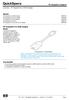 Overview - HP DisplayPort to HDMI Adapter Models HP DisplayPort to HDMI Adapter HP DisplayPort to DVI-D Adapter HP DisplayPort to VGA Adapter HP DisplayPort Cable Kit HP DisplayPort to Dual Link DVI-D
Overview - HP DisplayPort to HDMI Adapter Models HP DisplayPort to HDMI Adapter HP DisplayPort to DVI-D Adapter HP DisplayPort to VGA Adapter HP DisplayPort Cable Kit HP DisplayPort to Dual Link DVI-D
Dell E1910/E2210 Flat Panel Monitor User's Guide
 Dell E1910/E2210 Flat Panel Monitor User's Guide About Your Monitor Setting Up Your Monitor Operating Your Monitor Troubleshooting Appendix Notes,Cautions,Warnings NOTE: A NOTE indicates important information
Dell E1910/E2210 Flat Panel Monitor User's Guide About Your Monitor Setting Up Your Monitor Operating Your Monitor Troubleshooting Appendix Notes,Cautions,Warnings NOTE: A NOTE indicates important information
HP DisplayPort Cable Kit HP DisplayPort to Dual Link DVI-D Adapter
 Overview - HP DisplayPort to HDMI Adapter Models HP DisplayPort to HDMI Adapter HP DisplayPort to DVI-D Adapter HP DisplayPort to VGA Adapter HP DisplayPort Cable Kit HP DisplayPort to Dual Link DVI-D
Overview - HP DisplayPort to HDMI Adapter Models HP DisplayPort to HDMI Adapter HP DisplayPort to DVI-D Adapter HP DisplayPort to VGA Adapter HP DisplayPort Cable Kit HP DisplayPort to Dual Link DVI-D
TouchPad and Keyboard
 TouchPad and Keyboard Document Part Number: 393522-001 October 2005 This guide explains the TouchPad and keyboard. Contents 1 TouchPad Identifying the Touchpad........................... 1 Using the TouchPad...............................
TouchPad and Keyboard Document Part Number: 393522-001 October 2005 This guide explains the TouchPad and keyboard. Contents 1 TouchPad Identifying the Touchpad........................... 1 Using the TouchPad...............................
HP Pavilion FX75 Flat Panel Display User s Guide
 HP Pavilion FX75 Flat Panel Display User s Guide Revision #: 30 Page: 1 of 43 Printed: 10/16/00 03:31 PM The information in this document is subject to change without notice. Hewlett-Packard Company makes
HP Pavilion FX75 Flat Panel Display User s Guide Revision #: 30 Page: 1 of 43 Printed: 10/16/00 03:31 PM The information in this document is subject to change without notice. Hewlett-Packard Company makes
This guide describes features that are common to most models. Some features may not be available on your tablet.
 User Guide Copyright 2013 Hewlett-Packard Development Company, L.P. Bluetooth is a trademark owned by its proprietor and used by Hewlett-Packard Company under license. Google, Android, AdWords, Gmail,
User Guide Copyright 2013 Hewlett-Packard Development Company, L.P. Bluetooth is a trademark owned by its proprietor and used by Hewlett-Packard Company under license. Google, Android, AdWords, Gmail,
Notebook Tour User Guide
 Notebook Tour User Guide Copyright 2009 Hewlett-Packard Development Company, L.P. Bluetooth is a trademark owned by its proprietor and used by Hewlett-Packard Company under license. Microsoft and Windows
Notebook Tour User Guide Copyright 2009 Hewlett-Packard Development Company, L.P. Bluetooth is a trademark owned by its proprietor and used by Hewlett-Packard Company under license. Microsoft and Windows
Connect to a remote PC via Ethernet with a monitor, keyboard, and mouse. This network monitor offers both long distance and wireless transmission.
 17" (43 cm) LCD Monitor Connect to a remote PC via Ethernet with a monitor, keyboard, and mouse. This network monitor offers both long distance and wireless transmission. Long Distance Transmission Easily
17" (43 cm) LCD Monitor Connect to a remote PC via Ethernet with a monitor, keyboard, and mouse. This network monitor offers both long distance and wireless transmission. Long Distance Transmission Easily
24 16:10 Multimedia Ergonomic Display with DisplayPort and 4 USB3.0
 VG2438Sm 24 16:10 Multimedia Ergonomic Display with DisplayPort and 4 USB3.0 24 16:10 Multimedia Ergonomic Display with DisplayPort and 4 USB3.0 Overview ViewSonic s VG2438Sm is a high performance multimedia
VG2438Sm 24 16:10 Multimedia Ergonomic Display with DisplayPort and 4 USB3.0 24 16:10 Multimedia Ergonomic Display with DisplayPort and 4 USB3.0 Overview ViewSonic s VG2438Sm is a high performance multimedia
VG2435Sm. 24 16:10 Ergonomic Multimedia Display. Overview. See More, Work More with a 16:10 Aspect Ratio Display
 VG2435Sm 24 16:10 Ergonomic Multimedia Display 24 16:10 Ergonomic Multimedia Display Overview ViewSonic s VG2435Sm high-performance multimedia display features 1920 x 1200 resolution with 16:10 aspect
VG2435Sm 24 16:10 Ergonomic Multimedia Display 24 16:10 Ergonomic Multimedia Display Overview ViewSonic s VG2435Sm high-performance multimedia display features 1920 x 1200 resolution with 16:10 aspect
How To Use A Viewson V2349S Full Hd Ips Display With A 23\" Full Hd Screen
 VA2349s Full HD IPS Display for better visual experience 23" Full HD IPS Display Overview The ViewSonic VA2349s is a high-performance 23 wide-angle display with SuperClear IPS technology that delivers
VA2349s Full HD IPS Display for better visual experience 23" Full HD IPS Display Overview The ViewSonic VA2349s is a high-performance 23 wide-angle display with SuperClear IPS technology that delivers
Multimedia. User Guide
 Multimedia User Guide Copyright 2006 Hewlett-Packard Development Company, L.P. Microsoft and Windows are U.S. registered trademarks of Microsoft Corporation. The information contained herein is subject
Multimedia User Guide Copyright 2006 Hewlett-Packard Development Company, L.P. Microsoft and Windows are U.S. registered trademarks of Microsoft Corporation. The information contained herein is subject
MAINTENANCE & TROUBLESHOOTING
 MAINTENANCE & TROUBLESHOOTING This section describes how to: clean the lens replace the projection lamp replace the batteries in the remote use the security lock feature troubleshoot the projector Cleaning
MAINTENANCE & TROUBLESHOOTING This section describes how to: clean the lens replace the projection lamp replace the batteries in the remote use the security lock feature troubleshoot the projector Cleaning
VFS24/32HDIP. Public Display IP Monitor User Manual
 VFS24/32HDIP Public Display IP Monitor User Manual 2 Contents Before You Begin...4 Side Panel Control buttons...6 Connections...7 OSD Function...7 LCD monitor Mounting Guide...9 Getting started... 10 Power
VFS24/32HDIP Public Display IP Monitor User Manual 2 Contents Before You Begin...4 Side Panel Control buttons...6 Connections...7 OSD Function...7 LCD monitor Mounting Guide...9 Getting started... 10 Power
ViewSonic s VG2438Sm is a high performance multimedia display that features full-ergonomic functionality, including -5 to 37 tilt, 360 swivel, 90
 VG2438SM 24" 16:10, Flicker Free PLS LED Monitor with VGA, DVI, DisplayPort, 4 USB 3.0 ports, Speakers and Full Ergonomic Stand VG2438Sm ViewSonic s VG2438Sm is a high performance multimedia display that
VG2438SM 24" 16:10, Flicker Free PLS LED Monitor with VGA, DVI, DisplayPort, 4 USB 3.0 ports, Speakers and Full Ergonomic Stand VG2438Sm ViewSonic s VG2438Sm is a high performance multimedia display that
HP x2301 LCD Monitor. User Guide
 HP x2301 LCD Monitor User Guide 2011 Hewlett-Packard Development Company, L.P. Microsoft and Windows are U.S. registered trademarks of Microsoft Corporation, ENERGY STAR and the ENERGY STAR mark are registered
HP x2301 LCD Monitor User Guide 2011 Hewlett-Packard Development Company, L.P. Microsoft and Windows are U.S. registered trademarks of Microsoft Corporation, ENERGY STAR and the ENERGY STAR mark are registered
Sympodium Interactive Pen Display
 Physical Specifications Sympodium Interactive Pen Display Specifications Model DT770 Size Display Area Weight Shipping Size Shipping Weight (Carton and Contents) 19" W 18" H 3 5/8" D (48.3 cm 45.7 cm 9.2
Physical Specifications Sympodium Interactive Pen Display Specifications Model DT770 Size Display Area Weight Shipping Size Shipping Weight (Carton and Contents) 19" W 18" H 3 5/8" D (48.3 cm 45.7 cm 9.2
HP UPS R1500 Generation 3
 HP UPS R1500 Generation 3 Installation Instructions Part Number 650952-001 NOTE: The rating label on the device provides the class (A or B) of the equipment. Class B devices have a Federal Communications
HP UPS R1500 Generation 3 Installation Instructions Part Number 650952-001 NOTE: The rating label on the device provides the class (A or B) of the equipment. Class B devices have a Federal Communications
KANGAROO MOBILE DESKTOP USER GUIDE
 KANGAROO MOBILE DESKTOP USER GUIDE Copyright InFocus Corporation., 2015. All rights reserved. This document contains information proprietary to InFocus Corporation, hereinafter InFocus. Use or disclosure
KANGAROO MOBILE DESKTOP USER GUIDE Copyright InFocus Corporation., 2015. All rights reserved. This document contains information proprietary to InFocus Corporation, hereinafter InFocus. Use or disclosure
Memory Modules. Document Part Number: 396849-001. This guide explains how to replace and upgrade memory in the computer.
 Memory Modules Document Part Number: 396849-001 March 2006 This guide explains how to replace and upgrade memory in the computer. Contents 1 Adding or replacing memory modules Adding a memory module to
Memory Modules Document Part Number: 396849-001 March 2006 This guide explains how to replace and upgrade memory in the computer. Contents 1 Adding or replacing memory modules Adding a memory module to
Lenovo IdeaPad Miix 10
 Lenovo IdeaPad Miix 10 User Guide Read the safety notices and important tips in the included manuals before using your computer. Notes Before using the product, be sure to read Lenovo Safety and General
Lenovo IdeaPad Miix 10 User Guide Read the safety notices and important tips in the included manuals before using your computer. Notes Before using the product, be sure to read Lenovo Safety and General
Quick Start Turning on the Tablet PC for the First Time
 User s Manual DL46 Getting Started Congratulations on your purchase of a Tablet PC. The Tablet PC is a fully functional PC with built-in LAN, and wireless connectivity. With your Tablet PC you will be
User s Manual DL46 Getting Started Congratulations on your purchase of a Tablet PC. The Tablet PC is a fully functional PC with built-in LAN, and wireless connectivity. With your Tablet PC you will be
7 Mini Tablet User Guide
 7 Mini Tablet User Guide MODEL NUMBER: Powered by SYTABBL7 Wireless Mobile Internet Tablet Getting to Know Your New Tablet: Front View: Back View: Side Angle View: MENU MENU Power Key ON/OFF, Back Button
7 Mini Tablet User Guide MODEL NUMBER: Powered by SYTABBL7 Wireless Mobile Internet Tablet Getting to Know Your New Tablet: Front View: Back View: Side Angle View: MENU MENU Power Key ON/OFF, Back Button
PDP TV. quick start guide. imagine the possibilities
 PDP TV quick start guide imagine the possibilities Thank you for purchasing a Samsung product. To receive a more complete service, please register your product at www.samsung.com/global/register 02134A_CMS.indd
PDP TV quick start guide imagine the possibilities Thank you for purchasing a Samsung product. To receive a more complete service, please register your product at www.samsung.com/global/register 02134A_CMS.indd
Copyright 2006 Hewlett-Packard Development Company, L.P.
 Power User Guide Copyright 2006 Hewlett-Packard Development Company, L.P. Microsoft and Windows are U.S. registered trademarks of Microsoft Corporation. Bluetooth is a trademark owned by its proprietor
Power User Guide Copyright 2006 Hewlett-Packard Development Company, L.P. Microsoft and Windows are U.S. registered trademarks of Microsoft Corporation. Bluetooth is a trademark owned by its proprietor
Data Sheet FUJITSU Display L27T-1 LED
 Data Sheet FUJITSU Display L27T-1 LED Data Sheet FUJITSU Display L27T-1 LED All-round display: 68.6 cm (27-inch) widescreen Ease of use Simplify your office work with the stylish FUJITSU Display L27T-1
Data Sheet FUJITSU Display L27T-1 LED Data Sheet FUJITSU Display L27T-1 LED All-round display: 68.6 cm (27-inch) widescreen Ease of use Simplify your office work with the stylish FUJITSU Display L27T-1
Register your product and get support at. www.philips.com/welcome AS111. User manual
 Register your product and get support at www.philips.com/welcome AS111 User manual Contents 1 Important 4 Safety 4 English 2 Your docking speaker for AndroidTM 5 Introduction 5 What's in the box 5 Overview
Register your product and get support at www.philips.com/welcome AS111 User manual Contents 1 Important 4 Safety 4 English 2 Your docking speaker for AndroidTM 5 Introduction 5 What's in the box 5 Overview
ZOTAC ZBOX nano User s Manual
 ZOTAC ZBOX nano User s Manual No part of this manual, including the products and software described in it, may be reproduced, transmitted, transcribed, stored in a retrieval system, or translated into
ZOTAC ZBOX nano User s Manual No part of this manual, including the products and software described in it, may be reproduced, transmitted, transcribed, stored in a retrieval system, or translated into
User Manual I1010Q16DCZ
 User Manual I1010Q16DCZ Explanation, Note and Warning *Explanation: important information, which can help you better use your tablet PC. *Note: indicates that not observing the content may result in hardware
User Manual I1010Q16DCZ Explanation, Note and Warning *Explanation: important information, which can help you better use your tablet PC. *Note: indicates that not observing the content may result in hardware
Using GIGABYTE Notebook for the First Time
 Congratulations on your purchase of the GIGABYTE Notebook P7! This Manual will help you to get started with setting up your notebook. For more detailed information, please visit our website at http://www.gigabyte.com.
Congratulations on your purchase of the GIGABYTE Notebook P7! This Manual will help you to get started with setting up your notebook. For more detailed information, please visit our website at http://www.gigabyte.com.
User s Guide. w1858 w2228h w2338h w2348h w2448h/hc w2558hc
 User s Guide w1858 w2228h w2338h w2348h w2448h/hc w2558hc The only warranties for HP products and services are set forth in the express warranty statements accompanying such products and services. Nothing
User s Guide w1858 w2228h w2338h w2348h w2448h/hc w2558hc The only warranties for HP products and services are set forth in the express warranty statements accompanying such products and services. Nothing
Using GIGABYTE Notebook for the First Time
 P55 V3.0 Congratulations on your purchase of the GIGABYTE Notebook. This manual will help you to get started with setting up your notebook. The final product configuration depends on the model at the point
P55 V3.0 Congratulations on your purchase of the GIGABYTE Notebook. This manual will help you to get started with setting up your notebook. The final product configuration depends on the model at the point
ZOTAC ZBOX User s Manual
 ZOTAC ZBOX User s Manual No part of this manual, including the products and software described in it, may be reproduced, transmitted, transcribed, stored in a retrieval system, or translated into any language
ZOTAC ZBOX User s Manual No part of this manual, including the products and software described in it, may be reproduced, transmitted, transcribed, stored in a retrieval system, or translated into any language
HP WEBCAM 2100 USER S GUIDE
 HP WEBCAM 2100 USER S GUIDE Version 1.0.EN Copyright 2010 Hewlett-Packard Development Company, L.P. The information contained herein is subject to change without notice. The only warranties for HP products
HP WEBCAM 2100 USER S GUIDE Version 1.0.EN Copyright 2010 Hewlett-Packard Development Company, L.P. The information contained herein is subject to change without notice. The only warranties for HP products
CM500 High Speed Cable Modem User Manual
 User Manual February 2015 202-11472-04 350 East Plumeria Drive San Jose, CA 95134 USA Support Thank you for selecting NETGEAR products. After installing your device, locate the serial number on the label
User Manual February 2015 202-11472-04 350 East Plumeria Drive San Jose, CA 95134 USA Support Thank you for selecting NETGEAR products. After installing your device, locate the serial number on the label
HP 22-in-1 Media Card Reader
 HP 22-in-1 Media Card Reader Introduction This document describes how to install the HP 22-in-1 Media Card Reader into an HP Workstations adapter bracket, and then install the media card reader and bracket
HP 22-in-1 Media Card Reader Introduction This document describes how to install the HP 22-in-1 Media Card Reader into an HP Workstations adapter bracket, and then install the media card reader and bracket
QuickSpecs. HP ProDisplay P232 23-inch Monitor. Overview. . HP ProDisplay P232 23-inch Monitor
 Overview. 1. Menu button 4. OK/Auto, 2. Minus ("-") 5. Power button and LED 3. Plus ("+") /Source 1. VESA mounting pattern available behind cover 3. Cable routing opening 2. Security lock slot c04619261
Overview. 1. Menu button 4. OK/Auto, 2. Minus ("-") 5. Power button and LED 3. Plus ("+") /Source 1. VESA mounting pattern available behind cover 3. Cable routing opening 2. Security lock slot c04619261
User Guide USB 2.0 LAPTOP DOCKING STATION WITH VIDEO N2953
 USB 2.0 LAPTOP DOCKING STATION WITH VIDEO 410-1864-001B / ACP51US 1 YEAR LIMITED WARRANTY: We pride ourselves on the quality of our products. For complete warranty details and a list of our worldwide offices,
USB 2.0 LAPTOP DOCKING STATION WITH VIDEO 410-1864-001B / ACP51US 1 YEAR LIMITED WARRANTY: We pride ourselves on the quality of our products. For complete warranty details and a list of our worldwide offices,
HP ProLiant DL165 G7 Server. Installation Instructions
 HP ProLiant DL165 G7 Server Installation Instructions Identifying server components Front panel components Figure 1 Front Panel Components / 4 3.5 HDD Item 1 Thumbscrews for rack mounting 2 Drive status
HP ProLiant DL165 G7 Server Installation Instructions Identifying server components Front panel components Figure 1 Front Panel Components / 4 3.5 HDD Item 1 Thumbscrews for rack mounting 2 Drive status
