Set Up Omni-Channel. Salesforce, Winter
|
|
|
- Griffin Holt
- 7 years ago
- Views:
Transcription
1 Set Up Omni-Channel Salesforce, Winter Last updated: December 10, 2015
2 Copyright salesforce.com, inc. All rights reserved. Salesforce is a registered trademark of salesforce.com, inc., as are other names and marks. Other marks appearing herein may be trademarks of their respective owners.
3 CONTENTS Welcome to Omni-Channel! Index
4
5 WELCOME TO OMNI-CHANNEL! Omni-Channel is a comprehensive customer service solution that lets your call center route any type of incoming work item including cases, chats, phone calls, or leads to the most qualified, available agents in your organization. Omni-Channel integrates seamlessly into the Salesforce console-. Omni-Channel is a flexible, customizable feature, and you can configure it declaratively that is, without writing code. Use Omni-Channel to manage the priority of work items, which makes it a cinch to route important work items to agents quickly. Manage your agents capacity to take on work items so that they re given only the number of assignments that they can handle. You can also define which agents can work on different types of assignments. For example, you can create one group of agents to respond to leads and sales inquiries, and another group that helps customers with support questions. Best of all, Omni-Channel routes all these assignments to the correct agents automatically. Agents no longer have to pick and choose work assignments manually from a queue, which saves everyone in your call center time, effort, and brainpower. Because it s easier for agents to work on their assignments, they can assist your customers faster and more effectively and close assignments more quickly. Let s get started! USER PERMISSIONS To set up Omni-Channel: Customize Application To modify permission sets and profiles: Manage Profiles and Permission Sets IN THIS SECTION: 1. Enable Omni-Channel Enable Omni-Channel to gain access to the objects that you ll need to set up the feature in your organization. 2. Create Service Channels Service channels let you turn nearly any Salesforce object such as a case, lead, SOS session, or even a custom object into a work record. Omni-Channel then plucks these work items from their queues like flowers from the garden of agent productivity and routes them to your agents in real time. 3. Create Routing Configurations Routing configurations determine how work items are routed to agents. Use them to prioritize the relative importance and size of work items from your queues. That way, the most important work items are handled accordingly, and work is evenly distributed to your agents. To start routing work items to agents, create routing configurations and assign them to queues. 4. Associate Routing Configurations and Agents with Queues Queues are a classic element of Salesforce that help your teams manage leads, cases, and custom objects. Omni-Channel supercharges your queues to be able to route work items to your agents in real time. Agents don t have to select work items manually from queues because Omni-Channel routes work items to agents automatically and in real time! 5. Create Presence Configurations Let s focus on agents for a minute. Presence configurations determine how much work agents can take on and what Omni-Channel behaviors they can access while they assist customers. Your organization can have multiple configurations for different groups of agents who support different channels. 6. Create Presence Statuses Presence statuses indicate whether an agent is online and available to receive incoming work items, or whether the agent is away or offline. 1
6 Enable Omni-Channel 7. Give Users Access to Presence Statuses with Permission Sets Presence statuses indicate whether an agent is online and available to receive incoming work items, or whether the agent is away or offline. After you create presence statuses, make them available to agents who are assigned to certain permission sets. 8. Give Users Access to Presence Statuses with Profiles Presence statuses indicate whether an agent is online and available to receive incoming work items, or whether the agent is away or offline. After you create presence statuses, make them available to agents who are assigned to certain profiles. 9. Add the Omni-Channel Widget to the Salesforce Console After you get Omni-Channel all set up for your organization, it s time to add the Omni-Channel widget to the Salesforce console so that your agents can start receiving work. 10. Control Visible Work Item Details in the Omni-Channel Widget with Compact Layouts Ever wanted to customize the information that your agents see when they get a new work item in the Omni-Channel widget? You can! Just customize primary compact layout for that work item s object. 11. Test It Out! Now that you ve got Omni-Channel set up and enabled, test your implementation to make sure it s working correctly. 12. Enabling Omni-Channel with Your Existing Live Agent Implementation So you ve decided to take your customer service to the next level with Live Agent. That s great! If you re already supporting your customers with Live Agent chat, there are a few things you need to know before you start managing chat traffic with Live Agent in Omni-Channel. 13. Updating from the Omni-Channel Pilot to Omni-Channel GA with Your Live Agent Implementation Does your organization use the Omni-Channel pilot to route chats from Live Agent? As you probably know, Omni-Channel is now generally available. We ve changed the way Omni-Channel and Live Agent work together that streamline your implementation process. You should know a few details about these changes beforehand to make sure your update goes off without a hitch. Enable Omni-Channel Enable Omni-Channel to gain access to the objects that you ll need to set up the feature in your organization. 1. From Setup, enter Omni-Channel Settings in the Quick Find box, then select Omni-Channel Settings. 2. Select Enable Omni-Channel. 3. Click Save. USER PERMISSIONS To set up Omni-Channel: Customize Application 2
7 Create Service Channels Create Service Channels Service channels let you turn nearly any Salesforce object such as a case, lead, SOS session, or even a custom object into a work record. Omni-Channel then plucks these work items from their queues like flowers from the garden of agent productivity and routes them to your agents in real time. Service channels let you manage sources of work and their priority compared to other work items. After you create service channels, you ll associate them with queues, which determine how work items are routed to your agents. You can create service channels for support channels, such as cases or SOS calls, or for sales channels, such as leads. 1. In Setup, enter Service Channels in the Quick Find box, select Service Channels, then click New. 2. Specify the settings for your service channel. 3. Click Save. USER PERMISSIONS To set up Omni-Channel: Customize Application IN THIS SECTION: Service Channel Settings Customize your service channel settings to define how your organization receives work from various sources, such as chat, , SOS calls, or social channels. Supported Objects for Omni-Channel Omni-Channel turbocharges your agents productivity by assigning records to them in real time. But which objects and records does Omni-Channel support? Service Channel Settings Customize your service channel settings to define how your organization receives work from various sources, such as chat, , SOS calls, or social channels. Setting Service Channel Name API Name What It Does Names the service channel. This service channel name, or a version of it, automatically becomes the API Name. Sets the API name for the service channel. Related Object Type Work Item Component The type of record that s associated with this service channel. For example, if you have a service channel for Web cases set the Related Object Type to Case. For a complete list of objects that service channels support, see Supported Objects for Omni-Channel. (Optional) Opens the specified custom console footer component when an agent accepts a 3
8 Supported Objects for Omni-Channel Setting What It Does work item request. For example, open a marketing campaign widget when an agent accepts a lead. Supported Objects for Omni-Channel Omni-Channel turbocharges your agents productivity by assigning records to them in real time. But which objects and records does Omni-Channel support? Omni-Channel currently supports routing for the following objects and records. Cases Chats SOS video calls Knowledge articles Social posts Orders Leads Custom objects Create Routing Configurations Routing configurations determine how work items are routed to agents. Use them to prioritize the relative importance and size of work items from your queues. That way, the most important work items are handled accordingly, and work is evenly distributed to your agents. To start routing work items to agents, create routing configurations and assign them to queues. Create a routing configuration for each service channel in your organization. After you create routing configurations, associate them with queues so your agents can receive work after we get Omni-Channel set up. 1. In Setup, enter Routing in the Quick Find box, select Routing Configurations, then click New. 2. Specify the settings for your routing configuration. 3. Click Save. IN THIS SECTION: Routing Configuration Settings Customize your routing configuration settings to define how work items are pushed to agents. Omni-Channel Routing Model Options Routing model options in Omni-Channel let you specify how incoming work items are directed to agents. USER PERMISSIONS To set up Omni-Channel: Customize Application 4
9 Routing Configuration Settings Routing Configuration Settings Customize your routing configuration settings to define how work items are pushed to agents. Basic Information Setting Routing Configuration Name Developer Name What It Does Names the service routing configuration. This routing configuration name, or a version of it, automatically becomes the Developer Name. Sets the API name for the service channel. Routing Settings Setting What It Does Routing Priority Routing Model The order in which work items from the queue that is associated with this routing configuration are routed to agents. Objects in queues that have a lower number are routed to agents first. For example, if you set the priority for highly qualified leads to 1 and the priority for less qualified leads to 2, highly qualified leads are routed and assigned to agents before less qualified leads. On the backend, we identify agents with available capacity, then we assign work to them based on the following, in order: 1. The priority of the queue that the work item came from 2. The amount of time that the work item has been waiting in the queue 3. Members of the queue who are available to receive new work items from the queue When the work item is assigned to an agent, the owner of the object changes from the queue to the agent. If an agent declines the work item, we reassign it back to the queue with its original age so that it can be properly rerouted. Determines how incoming work items are routed to agents who are assigned to the configuration s service channel. 5
10 Omni-Channel Routing Model Options Work Item Capacity Setting Capacity Weight Capacity Percentage What It Does Indicates the amount of an agent s overall capacity that s consumed when the agent is assigned a work item from queues that are associated with this configuration. The Capacity setting in the presence configuration the agent is assigned to determines the agent s overall capacity. When the agent is assigned a work item from the queue that s associated with this configuration, the Capacity Weight is subtracted from the agent s overall capacity. Agents can be assigned work items until their overall capacity reaches 0. You can select a Capacity Weight or a Capacity Percentage, but not both. The percentage of an agent s overall capacity that s consumed when the agent is assigned a work item from queues that are associated with this configuration. The agent s overall capacity is determined by the Capacity setting in the presence configuration that the agent is assigned to. When the agent is assigned a work item from the queue that s associated with this configuration, the Capacity Percentage is deducted from the agent s overall capacity until the agent has 0% capacity remaining. You can select a Capacity Weight or a Capacity Percentage, but not both. Omni-Channel Routing Model Options Routing model options in Omni-Channel let you specify how incoming work items are directed to agents. In Omni-Channel, work items are automatically routed or pushed to agents who are assigned to the appropriate queue. Routing Option Least Active Description Incoming work items are routed to the agent who s working on the fewest open work items. For example, if Agent A has an overall capacity of 10, and Agent B has an overall capacity of 3, and Agent A has 3 active work items while Agent B has 1 active work item, incoming work items will be routed to Agent A. The agent s overall capacity is determined by which 6
11 Associate Routing Configurations and Agents with Queues Routing Option Description presence configuration that agent is assigned to. Most Available Incoming work items are routed to the agent with the greatest difference between work item capacity and open work items. For example, if Agent A and Agent B each have an overall capacity of 5, and Agent A has 3 active work items while Agent B has 1, incoming work items will be routed to Agent B. The agent s overall capacity is determined by which presence configuration that agent is assigned to. Associate Routing Configurations and Agents with Queues Queues are a classic element of Salesforce that help your teams manage leads, cases, and custom objects. Omni-Channel supercharges your queues to be able to route work items to your agents in real time. Agents don t have to select work items manually from queues because Omni-Channel routes work items to agents automatically and in real time! The work items in the queue are assigned the priority that you specified in the routing configuration that you created earlier. If your organization already uses them, you can reuse queues that are available in your organization. That way, you can route work items in real time to the agents who are assigned to those queues. If your organization doesn t use queues, create at least one to integrate with Omni-Channel. You can also create multiple queues to handle the different types of work items. For example, you might create one queue for incoming cases and another queue for incoming leads. For routing to work correctly, assign each of your agents to the queue from which they are receiving work items. For more information about queues, see Queues Overview in the Salesforce Help. 1. In Setup, enter Queues in the Quick Find box, then select Queues. 2. Create a queue or edit an existing one. USER PERMISSIONS To set up Omni-Channel: Customize Application 3. In the Routing Configuration field, look up the routing configuration that you want to associate with the queue. 4. In the Queue Members section, add agents to the Selected Users field. These agents will receive work items from this queue. 5. Click Save. 7
12 Create Presence Configurations Create Presence Configurations Let s focus on agents for a minute. Presence configurations determine how much work agents can take on and what Omni-Channel behaviors they can access while they assist customers. Your organization can have multiple configurations for different groups of agents who support different channels. When you enable Omni-Channel in your organization, Salesforce creates a presence configuration for you, called the Default Presence Configuration. All your agents are assigned to that configuration automatically. However, you can create a presence configuration and assign individual agents to it to customize Omni-Channel settings for a subset of your agents. If you reassign agents to a custom presence configuration, they re excluded from the Default Presence Configuration. 1. In Setup, enter Presence in the Quick Find box, select Presence Configurations, then click New. 2. Choose the settings for your presence configuration. 3. Click Save. USER PERMISSIONS To set up Omni-Channel: Customize Application IN THIS SECTION: Presence Configuration Settings Customize your presence configuration settings to define the Omni-Channel settings that are assigned to agents. Presence Configuration Settings Customize your presence configuration settings to define the Omni-Channel settings that are assigned to agents. Basic Information These settings configure the basic functionality that s available to agents when they re signed in to Omni-Channel. Setting What It Does Presence Configuration Name Developer Name Capacity Automatically Accept Requests Names the presence configuration. This configuration name, or a version of it, automatically becomes the Developer Name. Sets the API name for the configuration. Determines the agent s maximum capacity for work. The size of the work item that you specified in the routing configuration consumes the agent s capacity. Automatically accepts work assignments that are pushed to an agent. These work items open automatically in the agent s workspace, so the 8
13 Presence Configuration Settings Setting What It Does agent doesn t have to accept these work items manually from the Omni-Channel footer widget. If Allow Agents to Decline Requests is enabled, you can t use this setting. Allow Agents to Decline Requests Update Status on Decline Allows agents to decline incoming work items. If Automatically Accept Requests is enabled, agents can t decline requests. Automatically changes the agent s status to the status that you specify when the agent declines a work item. This setting is available only if Allow Agents to Decline Requests is enabled. Assign Users Assign eligible users to the configuration to give them access to Omni-Channel functionality. Later, you ll see that you can also assign profiles to a configuration. If a user is assigned a configuration at the profile and user levels, the user-level configuration overrides the configuration that s assigned to the user s profile. Warning: Users can be assigned to only one presence configuration at a time. If you assign the same user to a second presence configuration, the system removes that user from the first presence configuration without warning you. So make sure that you know which presence configuration assignment is required for each user! For example, let s say that User A is assigned to Presence Configuration A. Then, you create Presence Configuration B and assign User A to it without realizing that the user was assigned to another presence configuration. Salesforce removes User A from Presence Configuration A and reassigns the user to Presence Configuration B without notifying you. Setting Available Users Selected Users What It Does Indicates the users who are eligible to be assigned to the configuration. Indicates the users who are assigned to the configuration. Assign Profiles Assign eligible profiles to the configuration to give users who are associated with the profiles access to Omni-Channel functionality. If a user is assigned a configuration at the profile and user levels, the user-level configuration overrides the configuration that s assigned to the user s profile. Setting Available Profiles Selected Profiles What It Does Indicates the user profiles that are eligible to be assigned to the configuration. Indicates the user profiles that are assigned to the configuration. 9
14 Create Presence Statuses Create Presence Statuses Presence statuses indicate whether an agent is online and available to receive incoming work items, or whether the agent is away or offline. A presence status can encompass one or more channels of work items. For example, you might create a presence status called Available for Web Support that includes service channels for chats and s. When agents are signed in to that presence status, they can receive incoming chats and s. Genius! 1. In Setup, enter Presence in the Quick Find box, select Presence Statuses, then click New. 2. Choose the settings for your presence status. 3. Click Save. IN THIS SECTION: USER PERMISSIONS To set up Omni-Channel: Customize Application Presence Status Settings Customize your presence status settings to define which service channels are assigned to difference statuses. Agents can sign in to Omni-Channel with different statuses depending on the types of work that they re available to receive. Presence Status Settings Customize your presence status settings to define which service channels are assigned to difference statuses. Agents can sign in to Omni-Channel with different statuses depending on the types of work that they re available to receive. Basic Information Use these settings to name your presence status. Setting What It Does Status Name API Name Names the presence status. This presence status name, or a version of it, automatically becomes the API Name. Sets the API name for the presence status. Status Options These settings indicate whether agents are online or busy when they use this status. Setting Online What It Does Lets agents who use this status receive new work items. 10
15 Give Users Access to Presence Statuses with Permission Sets Setting Busy What It Does Lets agents who use this status appear away and indicates that they re unable to receive new work items. Service Channels Assign service channels to your presence status. Agents who sign in with this presence status can receive work items from the channels that you select. Setting Available Channels Selected Channels What It Does Indicates the service channels that are eligible to be assigned to the presence status. Indicates the service channels that are assigned to the presence status. Give Users Access to Presence Statuses with Permission Sets Presence statuses indicate whether an agent is online and available to receive incoming work items, or whether the agent is away or offline. After you create presence statuses, make them available to agents who are assigned to certain permission sets. Alternatively, you can give users access to presence statuses through profiles. 1. In Setup, enter Permission Sets in the Quick Find box, then select Permission Sets. 2. Click the name of the permission set to which you want to give access to statuses. 3. Click Service Presence Statuses Access. 4. Click Edit. 5. Select the presence statuses that you want to associate with the permission set. Agents who are assigned to this permission set can sign in to Omni-Channel with any of the presence statuses that you make available to them. 6. Click Save. USER PERMISSIONS To set up Omni-Channel: Customize Application To modify permission sets: Manage Profiles and Permission Sets 11
16 Give Users Access to Presence Statuses with Profiles Give Users Access to Presence Statuses with Profiles Presence statuses indicate whether an agent is online and available to receive incoming work items, or whether the agent is away or offline. After you create presence statuses, make them available to agents who are assigned to certain profiles. Alternatively, you can give users access to presence statuses through permission sets. 1. In Setup, enter Profiles in the Quick Find box, then select Profiles. 2. Click the name of the profile to which you want to give access to statuses. Don t click Edit next to the profile name. If you do, you won t see the correct page section where you can enable statuses. 3. In the Enabled Service Presence Status Access section, click Edit. 4. Select the presence statuses that you want to associate with the profile. Agents who are assigned to this profile can sign in to Omni-Channel with any of the presence statuses that you make available to them. 5. Click Save. USER PERMISSIONS To set up Omni-Channel: Customize Application To modify profiles: Manage Profiles and Permission Sets Add the Omni-Channel Widget to the Salesforce Console After you get Omni-Channel all set up for your organization, it s time to add the Omni-Channel widget to the Salesforce console so that your agents can start receiving work. The Omni-Channel widget appears in the bottom right corner of the Salesforce console. From there, agents can change their presence status and triage their incoming work assignments. Note: If your organization uses Live Agent to manage chats, you can either use the Live Agent widget or the Omni-Channel widget to manage chats, but not both. To learn more about managing Live Agent, see Enabling Omni-Channel with Your Existing Live Agent Implementation. 1. From Setup, enter Apps in the Quick Find box, then select Apps. 2. Click Edit next to the Salesforce console app that you want to add the Omni-Channel widget to. 3. In the Choose Console Components section, add Omni-Channel to your list of selected items. 4. Click Save. USER PERMISSIONS To set up Omni-Channel: Customize Application 12
17 Control Visible Work Item Details in the Omni-Channel Widget with Compact Layouts Control Visible Work Item Details in the Omni-Channel Widget with Compact Layouts Ever wanted to customize the information that your agents see when they get a new work item in the Omni-Channel widget? You can! Just customize primary compact layout for that work item s object. If you look closely, you ll notice that a few fields are visible by default on new work item requests. For example, if your agent receives a request to manage a case, the request features the case s priority, status, and case number by default. An object s primary compact layout controls all of the visible fields in the Omni-Channel widget. But what if you want to see more information, such as the case s owner or its subject? Just edit the primary compact layout so that it includes the fields that you want to appear in the widget. Tip: The Omni-Channel widget is, well, compact, so there s only so much room to display fields on work item requests. While you can technically put up to 10 fields on a compact layout, the Omni-Channel widget will only display 4 fields. As a best practice, select up to 4 of the most important fields that you want to expose on work item requests, then add those to your compact layout. 1. Decide which object s compact layout you want to edit. USER PERMISSIONS To set up Omni-Channel: Customize Application 2. From the management settings for the object whose work item you want to edit, select Compact Layouts, and then select New. For example, to edit the compact layout for cases, go to the object management settings for cases, select Compact Layouts, then select New. 3. Select the settings for your compact layout, including the fields that you want it to include. The fields that you pick appear in the Omni-Channel widget when an agent receives a request. 4. Click Save. 5. Change the primary compact layout to your new layout by clicking Compact Layout Assignment > Edit Assignment. 6. Select your new compact layout from the Primary Compact Layout drop-down list. 7. Click Save. 13
18 Test It Out! Test It Out! Now that you ve got Omni-Channel set up and enabled, test your implementation to make sure it s working correctly. To test your implementation, route a work item to yourself through the Salesforce console. 1. Log in to the Salesforce console. Make sure that you log in as a user who s enabled to use Omni-Channel. For the sake of testing the feature, make sure that you re the only agent who s signed in to Omni-Channel. 2. In the Omni-Channel widget, change your status so that you can receive incoming work items. 3. In the console, navigate to the record that corresponds to your current presence status s channels. For example, if you re logged in with a status that s called Available for Cases, navigate to a list of your open cases in the console. We ll assume that your Available for Cases status is associated with a cases service channel. After all, it wouldn t make much sense if your Available for Cases status made you available for, say, leads, would it? USER PERMISSIONS To set up Omni-Channel: Customize Application 4. Select the checkbox next to the record that you want to route to yourself. 5. Click Change Owner. You ll be redirected to the Change Case Owner page. 6. Select Queue from the Owner list. 7. Enter the name of the queue that you associated with your routing configuration. Sit back and relax. You ll see an incoming request notification in the Omni-Channel widget within a few seconds. 14
19 Enabling Omni-Channel with Your Existing Live Agent Implementation Enabling Omni-Channel with Your Existing Live Agent Implementation So you ve decided to take your customer service to the next level with Live Agent. That s great! If you re already supporting your customers with Live Agent chat, there are a few things you need to know before you start managing chat traffic with Live Agent in Omni-Channel. As you know, Live Agent is powered by Live Agent Configurations, which control the behaviors and settings that are available to Live Agent users. Similarly, Omni-Channel uses Presence Configurations to control the behaviors and settings that are available to Omni-Channel users. You can integrate Live Agent with Omni-Channel. That way, chats are routed just like other work items, and your agents are able to accept or reject chat requests from the Omni-Channel widget. In that case, your Live Agent users also become Omni-Channel users, so your chat agents need to be associated with both a Live Agent Configuration and a Presence Configuration. Luckily, Salesforce does some of the heavy lifting for you when you enable Omni-Channel with your current Live Agent implementation. For each Live Agent Configuration that you already have in your organization, Salesforce creates a corresponding Presence Configuration for you. If you have multiple Live Agent Configurations in place, Salesforce creates a different Presence Configuration for each Live Agent Configuration. Let s say you already have Live Agent enabled, and you have 20 agents who handle chats. These agents are assigned to a Live Agent Configuration. Live Agent is available in: Performance and Developer Edition organizations that were created after June 14, 2012 Live Agent is available for an additional cost in: Enterprise and Unlimited When you enable Omni-Channel, Salesforce creates a new Presence Configuration for you that corresponds to your Live Agent Configuration. Salesforce automatically assigns all 20 of your chat agents to the new Presence Configuration. That way, there s no disruption to your agents workflow when you enable Omni-Channel, and they can start accepting chats through the Omni-Channel widget in the console right away. 15
20 Updating from the Omni-Channel Pilot to Omni-Channel GA with Your Live Agent Implementation Updating from the Omni-Channel Pilot to Omni-Channel GA with Your Live Agent Implementation Does your organization use the Omni-Channel pilot to route chats from Live Agent? As you probably know, Omni-Channel is now generally available. We ve changed the way Omni-Channel and Live Agent work together that streamline your implementation process. You should know a few details about these changes beforehand to make sure your update goes off without a hitch. As you know, Live Agent is powered by Live Agent Configurations, which control the behaviors and settings that are available to Live Agent users. Similarly, Omni-Channel uses configurations called Presence Configurations that control the behaviors and settings that are available to Omni-Channel users. Even though Live Agent chats can be integrated into the Omni-Channel widget in the Salesforce console, configurations for Live Agent and Omni-Channel act mostly independently in Omni-Channel. Now that Omni-Channel is GA, you probably notice a few changes in your organization and your Live Agent and Presence Configurations. First, Salesforce automatically creates a new Presence Configuration that corresponds to each of your existing Live Agent Configurations. All of the users who are associated with the original Live Agent Configurations will be automatically assigned to the corresponding Presence Configuration, unless those users are already assigned to a Presence Configuration that you ve previously created. Say what? Let s break it down with an example. Example: BestTech uses both chat and -generated cases to manage their support traffic. BestTech was giddy when they found out about Omni-Channel, because it allows their agents to manage customer traffic and cases in real time. The company signed up for the pilot right away. Until BestTech knew how Omni-Channel would work in their call center, they split their chat agents into two groups. The first group, Agent Group A, managed chats with Live Agent integrated into Omni-Channel, so chat requests came in through the Omni-Channel widget. Agent Group B continued to manage chats with Live Agent only. Live Agent is available in: Performance and Developer Edition organizations that were created after June 14, 2012 Live Agent is available for an additional cost in: Enterprise and Unlimited 16
21 Updating from the Omni-Channel Pilot to Omni-Channel GA with Your Live Agent Implementation BestTech continued to manage their chat agents settings with Live Agent Configurations. The agents who used Live Agent with Omni-Channel were assigned to Live Agent Configuration A. The chat agents who were still using only Live Agent were assigned to Live Agent Configuration B. In addition, BestTech had to create a Presence Configuration for Agent Group A, called Presence Configuration A, to manage those agents Omni-Channel settings. All the agents from Agent Group A were assigned to Presence Configuration A. 17
22 Updating from the Omni-Channel Pilot to Omni-Channel GA with Your Live Agent Implementation BestTech was very happy with their integrated Live Agent and Omni-Channel implementation, so they decided to enable Omni-Channel for their entire organization when the product went GA. Because the agents in Agent Group A were already assigned to an existing Presence Configuration, Salesforce didn t change any configurations related to those agents. They remained assigned to Live Agent Configuration A and Presence Configuration A. They continued to manage chats with the Omni-Channel widget. However, since the agents in Agent Group B weren t yet assigned to a Presence Configuration, Salesforce automatically created a new Presence Configuration Presence Configuration B and assigned all the agents in Agent Group B to it. That way, the agents in that group could continue to manage their chats without disruption after the upgrade to the newest version of Omni-Channel. After the upgrade, chats were routed to the Omni-Channel widget, which Agent Group B could then access in the console. 18
23 Updating from the Omni-Channel Pilot to Omni-Channel GA with Your Live Agent Implementation 19
24 SUPPORTED OBJECTS FOR OMNI-CHANNEL Omni-Channel turbocharges your agents productivity by assigning records to them in real time. But which objects and records does Omni-Channel support? Omni-Channel currently supports routing for the following objects and records. Cases Chats SOS video calls Knowledge articles Social posts Orders Leads Custom objects 20
25 FIELDS FOR AGENT WORK RECORDS Every time an object is routed to an agent through Omni-Channel, Salesforce creates an Agent Work record that logs information about the work assignment and how it s routed. Agent Work records contain fields that help you track information about the assignments your agents are working on. If the same work item is routed multiple times, that work item is associated with multiple Agent Work records. An Agent Work record has the following fields, listed in alphabetical order. Depending on your page layout and field-level security settings, some fields might not be visible or editable. Field Accept Date Agent Capacity when Declined Agent Work ID Assign Date Close Date Created By Created Date Decline Date Last Modified Date Name Percentage of Capacity Queue Request Date Service Channel Speed to Answer Status Definition The date and time that the work item was accepted by an agent. The amount of an agent s capacity that was available when the agent declined the work item. The Salesforce ID of the Agent Work record. The date and time that the work item was assigned to an agent and pushed to the agent s Omni-Channel widget. The date and time that the agent closed the console tab associated with the work item, setting the Agent Work record s status to Closed. The name of the agent who accepted the work item. The date that the work item was created. The date that an agent declined the work item. The date the work item was last modified. The unique, Salesforce-generated number of the Agent Work record. The percentage of capacity that the work item consumes of the agent s total, possible capacity. The Salesforce queue from which the work item was routed. The date and time that the Salesforce object was assigned to the queue, creating the associated work item. The Service Channel that s associated with the work item. The amount of time in seconds between the time the work item was created (the Request Date) and the time the work item was accepted by an agent (the Accept Date). The status of the Agent Work record including, Assigned, Opened, Closed, or Declined. 21
26 Fields for Agent Work Records Field Units of Capacity User Work Item Definition The number of units of an agent s capacity that the work item consumes of the agent s total, possible capacity. The name of the agent to whom the work item was routed. The name of the work item that s associated with the Agent Work record for example, Case
27 FIELDS FOR USER PRESENCE RECORDS Every time agents change their Presence Statuses in Omni-Channel, Salesforce creates a User Presence record to log all of the agents activities while they re signed logged in with that status. User Presence records contain fields that help you track information about your agents availability. A User Service Presence record has the following fields, listed in alphabetical order. Depending on your field-level security settings, some fields might not be visible or editable. Field At Capacity Duration Configured Capacity Created By Created Date Idle Duration Is Away Is Current Status Last Modified Date Service Presence Status Status Duration Status End Date Status Start Date User User Presence ID Alias Username Status Name Definition The amount of time in seconds that the agent was working at 100% of the agent s capacity, as indicated in the agent s Presence Configuration. The agent s overall capacity, as indicated in the agent s Presence Configuration. The name of the agent who set the Presence Status in Omni-Channel. The date when the User Presence record was created. The amount of time in seconds that the agent was assigned no work items. Indicates whether the agent s status is a busy status. Indicates whether the agent s Presence Status in the Service Presence Status field is the agent s current Presence Status. The date the User Presence record was last modified. The API name of the Presence Status the agent used to log in to Omni-Channel. The amount of time in seconds that the agent s status was set to the Presence Status indicated by the Status Name field. The date and time that the agent logged out of Omni-Channel or changed to another Presence Status. The date and time that the agent set the Presence Status. The name of the agent who is signed in to Omni-Channel. The autogenerated Salesforce ID of the User Presence record. The agent s custom name. The agent s Salesforce username. The name of the Presence Status the agents used to log in to Omni-Channel. 23
28 HOW DOES OMNI-CHANNEL ROUTING WORK? Do data models make your heart skip a beat? Want to understand the ins and outs of how Omni-Channel routes work items to your agents? Then we have a treat for you. Omni-Channel pushes work items to the right agent at the right time so that your support team can efficiently help customers with their problems. But how does routing work under the hood? Let s dive in. Omni-Channel routes work through two separate processes. First, when a new work item is assigned to an Omni-Channel queue, Omni-Channel attempts to route it to an agent. Omni-Channel routes work items by the priority of the queue that they re assigned to, so the most important work items are pushed to agents first. Next, items are routed based on how long they ve been sitting in the queue. The oldest work items are pushed to agents before more recent ones. (We ll get into the details of how that happens in a minute.) Second, when an agent s ability to receive work changes (perhaps they come back from away status, or they finish another work item), Omni-Channel tries to find a work item that can be routed to that agent. Routing New Work Items When a work item is created, it gets assigned to a queue. If that queue is associated with a Routing Configuration, it s added to a list of items that are still waiting to be routed to agents. Then Omni-Channel determines which agents are available and how much work each agent is currently working on. This information comes from the UserServicePresence API object, which tracks an agent s current capacity for work items. Routing Pending Work Items When a new work item is added to the list of pending items, Omni-Channel determines whether it can immediately route the work item to an agent. First, we identify if any agents are online with a Presence Status that s linked to the correct Service Channel. Let s say your organization receives a new case that s assigned to an Omni-Channel queue. Omni-Channel determines if there s a Service Channel for cases. Then we check which agents are online with a status that lets them receive new cases. Scenario No agents are available. Agents are available, but don t have capacity for new work. What Happens If there isn t an agent online who has the right status, we keep our work item in the list of items that need to be assigned to an agent. If there are one or more agents who are available, we check to see if any of those agents have the capacity to take on a new work item. If there are no agents with enough capacity for more work, we leave the work item in the list. 24
29 How Does Omni-Channel Routing Work? Scenario Agents are available and have capacity for more work. What Happens If there are agents that 1) are available and 2) have capacity to work on the item, we check which agent is going to be the proud parent of the work item based on your organization s routing settings. If your routing configuration uses the Least Active routing model, we look for the agent who currently has the least amount of work compared to other agents who could take on the work item. We then route the work item to that agent. If your routing configuration uses the Most Available routing model, we look for the agent who has the largest gap between the maximum amount of work that they can handle and the amount of work that they are working on. We then route the work item to that agent. But what if there s a tie between two or more agents? In that case, to the agent who has been waiting the longest amount of time for a new work item. After all, we wouldn t want anyone on our support staff getting lazy. When an Agent s Ability to Receive Work Changes When an agent logs in to Omni-Channel, finishes a work item, or changes status, Omni-Channel checks to see if there is any work that those agents can take on. Scenario The agent is away. The agent is available, but doesn t have capacity for work. The agent is available and has capacity for more work What Happens We move on with our lives without performing any more checks. We quit while we re ahead. We look at the list of work items that are waiting to be routed to an agent. We check to see if the agent is qualified to work on any of the objects, based on how much of the agent s capacity the objects will take up, and the service channel that s associated with the agent s status. For example, if the agent is online with a status that makes them available for cases, we check to see if there are any cases in our list. If the list has work items that the agent is qualified to work on, the item with the highest priority is routed to the agent. If two or more items have the same priority, the oldest one is routed. Rerouting a Work Item Sometimes an agent declines a work item or becomes unavailable before the agent can start working on it. In that case, the work item is rerouted until it finds a safe and loving home in the arms of a capable, qualified agent. 25
30 How Does Omni-Channel Routing Work? First, Salesforce automatically changes the owner of the work item to the queue from which the object was originally routed. We then try to route the work item to a different agent (Agent B) than the agent who declined it (Agent A). However, the work item can be routed to Agent A again if Agent A changes his or her status, or if we attempted to route the work item to Agent B at least once. We do this until our work item finds a safe and loving home in the arms of a capable, qualified agent. And our agents, their work items, and your customers, live happily ever after. 26
31 INDEX L Live Agent enabling with Omni-Channel 15 integrating with Omni-Channel 16 O Omni-Channel compact layouts 13 enable 2 enabling with Live Agent 15 integrating with Live Agent 16 Omni-Channel widget 12 presence configuration 8 presence status 10 presence statuses routing 24 routing configuration 6 routing configurations 4 create 4 routing mdoel options 6 service channels 3 create 3 supported objects 4, 20 testing 14 Omni-Channel Agent Work fields 21 Omni-Channel User Service Presence fields 23 Omni-Channel widget add to Salesforce console 12 P presence configuration create 8 Presence configuration settings 8 presence status create 10 Presence status settings 10 presence statuses access through permission sets 11 access through profiles 12 R routing configuration settings 5 S Service channel settings 3 Service Presence 1 27
Live Agent for Support Agents
 Live Agent for Support Agents Salesforce, Spring 16 @salesforcedocs Last updated: February 18, 2016 Copyright 2000 2016 salesforce.com, inc. All rights reserved. Salesforce is a registered trademark of
Live Agent for Support Agents Salesforce, Spring 16 @salesforcedocs Last updated: February 18, 2016 Copyright 2000 2016 salesforce.com, inc. All rights reserved. Salesforce is a registered trademark of
Set Up SOS Video Chat and Screen-Sharing
 Set Up SOS Video Chat and Screen-Sharing Salesforce, Winter 16 @salesforcedocs Last updated: October 1, 2015 Copyright 2000 2015 salesforce.com, inc. All rights reserved. Salesforce is a registered trademark
Set Up SOS Video Chat and Screen-Sharing Salesforce, Winter 16 @salesforcedocs Last updated: October 1, 2015 Copyright 2000 2015 salesforce.com, inc. All rights reserved. Salesforce is a registered trademark
Live Chat for Support Supervisors
 Live Chat for Support Supervisors Salesforce, Winter 16 @salesforcedocs Last updated: December 10, 2015 Copyright 2000 2015 salesforce.com, inc. All rights reserved. Salesforce is a registered trademark
Live Chat for Support Supervisors Salesforce, Winter 16 @salesforcedocs Last updated: December 10, 2015 Copyright 2000 2015 salesforce.com, inc. All rights reserved. Salesforce is a registered trademark
Work.com Implementation Guide
 Work.com Implementation Guide Salesforce, Summer 15 @salesforcedocs Last updated: June 20, 2015 Copyright 2000 2015 salesforce.com, inc. All rights reserved. Salesforce is a registered trademark of salesforce.com,
Work.com Implementation Guide Salesforce, Summer 15 @salesforcedocs Last updated: June 20, 2015 Copyright 2000 2015 salesforce.com, inc. All rights reserved. Salesforce is a registered trademark of salesforce.com,
Set Up and Maintain Customer Support Tools
 Set Up and Maintain Customer Support Tools Salesforce, Winter 16 @salesforcedocs Last updated: December 10, 2015 Copyright 2000 2015 salesforce.com, inc. All rights reserved. Salesforce is a registered
Set Up and Maintain Customer Support Tools Salesforce, Winter 16 @salesforcedocs Last updated: December 10, 2015 Copyright 2000 2015 salesforce.com, inc. All rights reserved. Salesforce is a registered
Case Management Implementation Guide
 Case Management Implementation Guide Salesforce, Winter 16 @salesforcedocs Last updated: October 30, 2015 Copyright 2000 2015 salesforce.com, inc. All rights reserved. Salesforce is a registered trademark
Case Management Implementation Guide Salesforce, Winter 16 @salesforcedocs Last updated: October 30, 2015 Copyright 2000 2015 salesforce.com, inc. All rights reserved. Salesforce is a registered trademark
Salesforce Classic Guide for iphone
 Salesforce Classic Guide for iphone Version 37.0, Summer 16 @salesforcedocs Last updated: July 12, 2016 Copyright 2000 2016 salesforce.com, inc. All rights reserved. Salesforce is a registered trademark
Salesforce Classic Guide for iphone Version 37.0, Summer 16 @salesforcedocs Last updated: July 12, 2016 Copyright 2000 2016 salesforce.com, inc. All rights reserved. Salesforce is a registered trademark
Chatter Answers Implementation Guide
 Chatter Answers Implementation Guide Salesforce, Winter 16 @salesforcedocs Last updated: October 16, 2015 Copyright 2000 2015 salesforce.com, inc. All rights reserved. Salesforce is a registered trademark
Chatter Answers Implementation Guide Salesforce, Winter 16 @salesforcedocs Last updated: October 16, 2015 Copyright 2000 2015 salesforce.com, inc. All rights reserved. Salesforce is a registered trademark
Chatter Answers Implementation Guide
 Chatter Answers Implementation Guide Salesforce, Summer 16 @salesforcedocs Last updated: May 27, 2016 Copyright 2000 2016 salesforce.com, inc. All rights reserved. Salesforce is a registered trademark
Chatter Answers Implementation Guide Salesforce, Summer 16 @salesforcedocs Last updated: May 27, 2016 Copyright 2000 2016 salesforce.com, inc. All rights reserved. Salesforce is a registered trademark
Salesforce Lead Management Implementation Guide
 Salesforce Lead Management Implementation Guide Salesforce, Summer 16 @salesforcedocs Last updated: May 17, 2016 Copyright 2000 2016 salesforce.com, inc. All rights reserved. Salesforce is a registered
Salesforce Lead Management Implementation Guide Salesforce, Summer 16 @salesforcedocs Last updated: May 17, 2016 Copyright 2000 2016 salesforce.com, inc. All rights reserved. Salesforce is a registered
Salesforce Customer Portal Implementation Guide
 Salesforce Customer Portal Implementation Guide Salesforce, Winter 16 @salesforcedocs Last updated: December 10, 2015 Copyright 2000 2015 salesforce.com, inc. All rights reserved. Salesforce is a registered
Salesforce Customer Portal Implementation Guide Salesforce, Winter 16 @salesforcedocs Last updated: December 10, 2015 Copyright 2000 2015 salesforce.com, inc. All rights reserved. Salesforce is a registered
LiveText Agent for Salesforce Installation Guide
 LiveText Agent for Salesforce Installation Guide (C) 2015 HEYWIRE ALL RIGHTS RESERVED LiveText Agent for Salesforce Installation Guide Table of Contents Who should be looking at this document... 3 Software
LiveText Agent for Salesforce Installation Guide (C) 2015 HEYWIRE ALL RIGHTS RESERVED LiveText Agent for Salesforce Installation Guide Table of Contents Who should be looking at this document... 3 Software
LiveText for Salesforce Quick Start Guide
 LiveText for Salesforce Quick Start Guide (C) 2014 HEYWIRE BUSINESS ALL RIGHTS RESERVED LiveText for Salesforce Quick Start Guide Table of Contents Who should be looking at this document... 3 Software
LiveText for Salesforce Quick Start Guide (C) 2014 HEYWIRE BUSINESS ALL RIGHTS RESERVED LiveText for Salesforce Quick Start Guide Table of Contents Who should be looking at this document... 3 Software
This guide is to help you get started with Live Chat Support on your Wix website. If you have any additional questions after reading this guide,
 This guide is to help you get started with Live Chat Support on your Wix website. If you have any additional questions after reading this guide, please chat with us at www.socialintents.com or email us
This guide is to help you get started with Live Chat Support on your Wix website. If you have any additional questions after reading this guide, please chat with us at www.socialintents.com or email us
Case Management Implementation Guide
 Case Management Implementation Guide Salesforce, Summer 15 @salesforcedocs Last updated: June 30, 2015 Copyright 2000 2015 salesforce.com, inc. All rights reserved. Salesforce is a registered trademark
Case Management Implementation Guide Salesforce, Summer 15 @salesforcedocs Last updated: June 30, 2015 Copyright 2000 2015 salesforce.com, inc. All rights reserved. Salesforce is a registered trademark
License Management and Support Guide
 License Management and Support Guide Salesforce, Winter 16 @salesforcedocs Last updated: December 8, 2015 Copyright 2000 2015 salesforce.com, inc. All rights reserved. Salesforce is a registered trademark
License Management and Support Guide Salesforce, Winter 16 @salesforcedocs Last updated: December 8, 2015 Copyright 2000 2015 salesforce.com, inc. All rights reserved. Salesforce is a registered trademark
Self-Service Portal Implementation Guide
 Self-Service Portal Implementation Guide Salesforce, Winter 6 @salesforcedocs Last updated: October 0, 05 Copyright 000 05 salesforce.com, inc. All rights reserved. Salesforce is a registered trademark
Self-Service Portal Implementation Guide Salesforce, Winter 6 @salesforcedocs Last updated: October 0, 05 Copyright 000 05 salesforce.com, inc. All rights reserved. Salesforce is a registered trademark
Getting Started with Relationship Groups
 Getting Started with Relationship Groups Understanding & Implementing Salesforce, Winter 16 @salesforcedocs Last updated: December 10, 2015 Copyright 2000 2015 salesforce.com, inc. All rights reserved.
Getting Started with Relationship Groups Understanding & Implementing Salesforce, Winter 16 @salesforcedocs Last updated: December 10, 2015 Copyright 2000 2015 salesforce.com, inc. All rights reserved.
SpringCM Integration Guide. for Salesforce
 SpringCM Integration Guide for Salesforce September 2014 Introduction You are minutes away from fully integrating SpringCM into your Salesforce account. The SpringCM Open Cloud Connector will allow you
SpringCM Integration Guide for Salesforce September 2014 Introduction You are minutes away from fully integrating SpringCM into your Salesforce account. The SpringCM Open Cloud Connector will allow you
How To Use Salesforce Identity Features
 Identity Implementation Guide Version 35.0, Winter 16 @salesforcedocs Last updated: October 27, 2015 Copyright 2000 2015 salesforce.com, inc. All rights reserved. Salesforce is a registered trademark of
Identity Implementation Guide Version 35.0, Winter 16 @salesforcedocs Last updated: October 27, 2015 Copyright 2000 2015 salesforce.com, inc. All rights reserved. Salesforce is a registered trademark of
Quick Actions Implementation Guide
 Quick Actions Implementation Guide Salesforce, Spring 16 @salesforcedocs Last updated: February 3, 2016 Copyright 2000 2016 salesforce.com, inc. All rights reserved. Salesforce is a registered trademark
Quick Actions Implementation Guide Salesforce, Spring 16 @salesforcedocs Last updated: February 3, 2016 Copyright 2000 2016 salesforce.com, inc. All rights reserved. Salesforce is a registered trademark
one Managing your PBX Administrator ACCESSING YOUR PBX ACCOUNT CHECKING ACCOUNT ACTIVITY
 one Managing your PBX Administrator ACCESSING YOUR PBX ACCOUNT Navigate to https://portal.priorityonenet.com/ and log in to the PriorityOne portal account. If you would like your web browser to keep you
one Managing your PBX Administrator ACCESSING YOUR PBX ACCOUNT Navigate to https://portal.priorityonenet.com/ and log in to the PriorityOne portal account. If you would like your web browser to keep you
Volunteers for Salesforce User s Guide Version 3.5
 Volunteers for Salesforce User s Guide Version 3.5 September 14, 2013 www.rg 1 Djhconsulting.com 1 CONTENTS 1. What is Volunteers for Salesforce?... 4 1.1 Overview... 4 1.2 How You Might Use It... 5 2.
Volunteers for Salesforce User s Guide Version 3.5 September 14, 2013 www.rg 1 Djhconsulting.com 1 CONTENTS 1. What is Volunteers for Salesforce?... 4 1.1 Overview... 4 1.2 How You Might Use It... 5 2.
Setting Up Person Accounts
 Setting Up Person Accounts Salesforce, Winter 16 @salesforcedocs Last updated: November 4, 2015 Copyright 2000 2015 salesforce.com, inc. All rights reserved. Salesforce is a registered trademark of salesforce.com,
Setting Up Person Accounts Salesforce, Winter 16 @salesforcedocs Last updated: November 4, 2015 Copyright 2000 2015 salesforce.com, inc. All rights reserved. Salesforce is a registered trademark of salesforce.com,
Getting Started with the Aloha Community Template for Salesforce Identity
 Getting Started with the Aloha Community Template for Salesforce Identity Salesforce, Winter 16 @salesforcedocs Last updated: December 10, 2015 Copyright 2000 2015 salesforce.com, inc. All rights reserved.
Getting Started with the Aloha Community Template for Salesforce Identity Salesforce, Winter 16 @salesforcedocs Last updated: December 10, 2015 Copyright 2000 2015 salesforce.com, inc. All rights reserved.
Collaborative Forecasts Implementation Guide
 Collaborative Forecasts Implementation Guide Version 1, Summer 16 @salesforcedocs Last updated: June 7, 2016 Copyright 2000 2016 salesforce.com, inc. All rights reserved. Salesforce is a registered trademark
Collaborative Forecasts Implementation Guide Version 1, Summer 16 @salesforcedocs Last updated: June 7, 2016 Copyright 2000 2016 salesforce.com, inc. All rights reserved. Salesforce is a registered trademark
Installation & Configuration Guide Professional Edition
 Installation & Configuration Guide Professional Edition Version 2.3 Updated January 2014 Table of Contents Getting Started... 3 Introduction... 3 Requirements... 3 Support... 4 Recommended Browsers...
Installation & Configuration Guide Professional Edition Version 2.3 Updated January 2014 Table of Contents Getting Started... 3 Introduction... 3 Requirements... 3 Support... 4 Recommended Browsers...
Identity Implementation Guide
 Identity Implementation Guide Version 37.0, Summer 16 @salesforcedocs Last updated: May 26, 2016 Copyright 2000 2016 salesforce.com, inc. All rights reserved. Salesforce is a registered trademark of salesforce.com,
Identity Implementation Guide Version 37.0, Summer 16 @salesforcedocs Last updated: May 26, 2016 Copyright 2000 2016 salesforce.com, inc. All rights reserved. Salesforce is a registered trademark of salesforce.com,
Entitlement Management Implementation Guide
 Entitlement Management Implementation Guide Salesforce, Winter 16 @salesforcedocs Last updated: November 6, 2015 Copyright 2000 2015 salesforce.com, inc. All rights reserved. Salesforce is a registered
Entitlement Management Implementation Guide Salesforce, Winter 16 @salesforcedocs Last updated: November 6, 2015 Copyright 2000 2015 salesforce.com, inc. All rights reserved. Salesforce is a registered
Campaign Management Implementation Guide
 Campaign Management Implementation Guide Salesforce, Summer 15 @salesforcedocs Last updated: June 30, 2015 Copyright 2000 2015 salesforce.com, inc. All rights reserved. Salesforce is a registered trademark
Campaign Management Implementation Guide Salesforce, Summer 15 @salesforcedocs Last updated: June 30, 2015 Copyright 2000 2015 salesforce.com, inc. All rights reserved. Salesforce is a registered trademark
WHAT'S NEW WITH SALESFORCE FOR OUTLOOK
 WHAT'S NEW WITH SALESFORCE FOR OUTLOOK Salesforce for Outlook v2.8.1 Salesforce for Outlook v2.8.1, we ve improved syncing and fixed issues with the side panel and error log. Sync Side Panel Error Log
WHAT'S NEW WITH SALESFORCE FOR OUTLOOK Salesforce for Outlook v2.8.1 Salesforce for Outlook v2.8.1, we ve improved syncing and fixed issues with the side panel and error log. Sync Side Panel Error Log
Answers Implementation Guide
 Answers Implementation Guide Salesforce, Winter 16 @salesforcedocs Last updated: October 30, 2015 Copyright 2000 2015 salesforce.com, inc. All rights reserved. Salesforce is a registered trademark of salesforce.com,
Answers Implementation Guide Salesforce, Winter 16 @salesforcedocs Last updated: October 30, 2015 Copyright 2000 2015 salesforce.com, inc. All rights reserved. Salesforce is a registered trademark of salesforce.com,
SpringCM Integration Guide. for Salesforce
 SpringCM Integration Guide for Salesforce January 2013 Introduction You are minutes away from fully integrating SpringCM into your Salesforce account. The SpringCM Open Cloud Connector will allow you to
SpringCM Integration Guide for Salesforce January 2013 Introduction You are minutes away from fully integrating SpringCM into your Salesforce account. The SpringCM Open Cloud Connector will allow you to
Setting Up Person Accounts
 Setting Up Person Accounts Salesforce, Summer 15 @salesforcedocs Last updated: June 30, 2015 Copyright 2000 2015 salesforce.com, inc. All rights reserved. Salesforce is a registered trademark of salesforce.com,
Setting Up Person Accounts Salesforce, Summer 15 @salesforcedocs Last updated: June 30, 2015 Copyright 2000 2015 salesforce.com, inc. All rights reserved. Salesforce is a registered trademark of salesforce.com,
Enterprise Territory Management Implementation Guide
 Enterprise Territory Management Implementation Guide Salesforce, Winter 16 @salesforcedocs Last updated: December 8, 2015 Copyright 2000 2015 salesforce.com, inc. All rights reserved. Salesforce is a registered
Enterprise Territory Management Implementation Guide Salesforce, Winter 16 @salesforcedocs Last updated: December 8, 2015 Copyright 2000 2015 salesforce.com, inc. All rights reserved. Salesforce is a registered
Getting Started Guide
 Getting Started Guide Table of Contents OggChat Overview... 3 Getting Started Basic Setup... 3 Dashboard... 4 Creating an Operator... 5 Connecting OggChat to your Google Account... 6 Creating a Chat Widget...
Getting Started Guide Table of Contents OggChat Overview... 3 Getting Started Basic Setup... 3 Dashboard... 4 Creating an Operator... 5 Connecting OggChat to your Google Account... 6 Creating a Chat Widget...
Egnyte for Salesforce v2.1 Administrator s Guide
 Egnyte for Salesforce v2.1 Administrator s Guide Overview Egnyte Tabs Egnyte Domain Configuration Egnyte Sync Configurations Creating Sync Configurations for standard and/or custom objects Creating folder
Egnyte for Salesforce v2.1 Administrator s Guide Overview Egnyte Tabs Egnyte Domain Configuration Egnyte Sync Configurations Creating Sync Configurations for standard and/or custom objects Creating folder
DocuSign Connect for Salesforce Guide
 Information Guide 1 DocuSign Connect for Salesforce Guide 1 Copyright 2003-2013 DocuSign, Inc. All rights reserved. For information about DocuSign trademarks, copyrights and patents refer to the DocuSign
Information Guide 1 DocuSign Connect for Salesforce Guide 1 Copyright 2003-2013 DocuSign, Inc. All rights reserved. For information about DocuSign trademarks, copyrights and patents refer to the DocuSign
The NBT Online Banker PERSONAL FINANCIAL MANAGEMENT TOOL HOW TO GUIDE
 The NBT Online Banker HOW TO GUIDE TABLE OF CONTENTS Benefits and Resources... 3 Get Started Accessing and Using the Personal Financial Management Tool... 4 Customize Your Personal Finance Home Page...
The NBT Online Banker HOW TO GUIDE TABLE OF CONTENTS Benefits and Resources... 3 Get Started Accessing and Using the Personal Financial Management Tool... 4 Customize Your Personal Finance Home Page...
Wave Analytics Platform Setup Guide
 Wave Analytics Platform Setup Guide Salesforce, Winter 16 @salesforcedocs Last updated: December 15, 2015 Copyright 2000 2015 salesforce.com, inc. All rights reserved. Salesforce is a registered trademark
Wave Analytics Platform Setup Guide Salesforce, Winter 16 @salesforcedocs Last updated: December 15, 2015 Copyright 2000 2015 salesforce.com, inc. All rights reserved. Salesforce is a registered trademark
Business Portal for Microsoft Dynamics GP 2010. User s Guide Release 5.1
 Business Portal for Microsoft Dynamics GP 2010 User s Guide Release 5.1 Copyright Copyright 2011 Microsoft. All rights reserved. Limitation of liability This document is provided as-is. Information and
Business Portal for Microsoft Dynamics GP 2010 User s Guide Release 5.1 Copyright Copyright 2011 Microsoft. All rights reserved. Limitation of liability This document is provided as-is. Information and
Helping Users Sync Contacts and Events with Exchange Sync (Beta)
 Helping Users Sync Contacts and Events with Exchange Sync (Beta) Salesforce, Spring 15 @salesforcedocs Last updated: February 27, 2015 Copyright 2000 2015 salesforce.com, inc. All rights reserved. Salesforce
Helping Users Sync Contacts and Events with Exchange Sync (Beta) Salesforce, Spring 15 @salesforcedocs Last updated: February 27, 2015 Copyright 2000 2015 salesforce.com, inc. All rights reserved. Salesforce
ISVforce Guide. Version 35.0, Winter 16. @salesforcedocs
 ISVforce Guide Version 35.0, Winter 16 @salesforcedocs Last updated: vember 12, 2015 Copyright 2000 2015 salesforce.com, inc. All rights reserved. Salesforce is a registered trademark of salesforce.com,
ISVforce Guide Version 35.0, Winter 16 @salesforcedocs Last updated: vember 12, 2015 Copyright 2000 2015 salesforce.com, inc. All rights reserved. Salesforce is a registered trademark of salesforce.com,
SuccessFactors Learning: Scheduling Management
 SuccessFactors Learning: Scheduling Management Classroom Guide v 6.4 For SuccessFactors Learning v 6.4 Last Modified 08/30/2011 2011 SuccessFactors, Inc. All rights reserved. Execution is the Difference
SuccessFactors Learning: Scheduling Management Classroom Guide v 6.4 For SuccessFactors Learning v 6.4 Last Modified 08/30/2011 2011 SuccessFactors, Inc. All rights reserved. Execution is the Difference
Add Approval Workflow
 Add Approval Workflow Add Approval workflow to a list or library The workflows included with SharePoint products are features that you can use to automate your business processes, making them both more
Add Approval Workflow Add Approval workflow to a list or library The workflows included with SharePoint products are features that you can use to automate your business processes, making them both more
Table of Contents. Copyright 2010-2015 Symphonic Source, Inc. All rights reserved. Salesforce is a registered trademark of salesforce.
 DupeCatcher is a real-time deduplication app designed specifically for Salesforce. It is a 100% APEX developed and deployed managed package, and is installed via the Salesforce AppExchange, eliminating
DupeCatcher is a real-time deduplication app designed specifically for Salesforce. It is a 100% APEX developed and deployed managed package, and is installed via the Salesforce AppExchange, eliminating
Samsung Xchange for Mac User Guide. Winter 2013 v2.3
 Samsung Xchange for Mac User Guide Winter 2013 v2.3 Contents Welcome to Samsung Xchange IOS Desktop Client... 3 How to Install Samsung Xchange... 3 Where is it?... 4 The Dock menu... 4 The menu bar...
Samsung Xchange for Mac User Guide Winter 2013 v2.3 Contents Welcome to Samsung Xchange IOS Desktop Client... 3 How to Install Samsung Xchange... 3 Where is it?... 4 The Dock menu... 4 The menu bar...
Entitlement Management Implementation Guide
 Entitlement Management Implementation Guide Salesforce, Summer 15 @salesforcedocs Last updated: July 13, 2015 Copyright 2000 2015 salesforce.com, inc. All rights reserved. Salesforce is a registered trademark
Entitlement Management Implementation Guide Salesforce, Summer 15 @salesforcedocs Last updated: July 13, 2015 Copyright 2000 2015 salesforce.com, inc. All rights reserved. Salesforce is a registered trademark
TM SysAid Chat Guide Document Updated: 10 November 2009
 SysAidTM Chat Guide Document Updated: 10 November 2009 Introduction 2 Quick Access to SysAid Chat 3 Enable / Disable the SysAid Chat from the End User Portal. 4 Edit the Chat Settings 5 Chat Automatic
SysAidTM Chat Guide Document Updated: 10 November 2009 Introduction 2 Quick Access to SysAid Chat 3 Enable / Disable the SysAid Chat from the End User Portal. 4 Edit the Chat Settings 5 Chat Automatic
Volunteers for Salesforce Installation & Configuration Guide Version 3.76
 Volunteers for Salesforce Installation & Configuration Guide Version 3.76 July 15, 2015 Djhconsulting.com 1 CONTENTS 1. Overview... 4 2. Installation Instructions... 4 2.1 Requirements Before Upgrading...
Volunteers for Salesforce Installation & Configuration Guide Version 3.76 July 15, 2015 Djhconsulting.com 1 CONTENTS 1. Overview... 4 2. Installation Instructions... 4 2.1 Requirements Before Upgrading...
Virtual Career Fair (VCF) Employer Guide Quick Start
 Virtual Career Fair (VCF) Employer Guide Quick Start Employers By clicking on Employers on the VCF home page, you will be taken to the event Directory. From here you will find logos for the various Featured
Virtual Career Fair (VCF) Employer Guide Quick Start Employers By clicking on Employers on the VCF home page, you will be taken to the event Directory. From here you will find logos for the various Featured
Checkout User Guide. Salesforce, Spring '12. @salesforcedocs
 Checkout User Guide Salesforce, Spring '12 @salesforcedocs Last updated: July 7, 2015 Copyright 2000 2015 salesforce.com, inc. All rights reserved. Salesforce is a registered trademark of salesforce.com,
Checkout User Guide Salesforce, Spring '12 @salesforcedocs Last updated: July 7, 2015 Copyright 2000 2015 salesforce.com, inc. All rights reserved. Salesforce is a registered trademark of salesforce.com,
Lead Management FAQ - Partner
 Autodesk Lead Management FAQ-Partner September 2012 Partner Center References: - What s New in Partner Center FY13: http://breeze.autodesk.com/p49066885 - New Partner Center Roles: http://breeze.autodesk.com/p70569035
Autodesk Lead Management FAQ-Partner September 2012 Partner Center References: - What s New in Partner Center FY13: http://breeze.autodesk.com/p49066885 - New Partner Center Roles: http://breeze.autodesk.com/p70569035
License Management App 2.1 Administration and User Guide
 Salesforce.com: Winter '11 License Management App 2.1 Administration and User Guide Last updated: November 30, 2010 Copyright 2000-2010 salesforce.com, inc. All rights reserved. Salesforce.com is a registered
Salesforce.com: Winter '11 License Management App 2.1 Administration and User Guide Last updated: November 30, 2010 Copyright 2000-2010 salesforce.com, inc. All rights reserved. Salesforce.com is a registered
Mobile@Connector for Salesforce.com
 Mobile@Connector for Salesforce.com Provided by: Logotec Engineering User s Manual Version 1.1.1 Table of Contents General information... 3 Overview... 3 Supported devices... 3 Price... 3 Salesforce.com
Mobile@Connector for Salesforce.com Provided by: Logotec Engineering User s Manual Version 1.1.1 Table of Contents General information... 3 Overview... 3 Supported devices... 3 Price... 3 Salesforce.com
Integrating with IBM Tivoli TSOM
 Integration Notes Integrating with IBM Tivoli TSOM The Cascade Profiler integrates with the IBM Tivoli Security Operations Manager (TSOM) through the use of SNMP traps. It has been tested with TSOM Version
Integration Notes Integrating with IBM Tivoli TSOM The Cascade Profiler integrates with the IBM Tivoli Security Operations Manager (TSOM) through the use of SNMP traps. It has been tested with TSOM Version
SETTING UP SALESFORCE ORDERS FOR YOUR ORGANIZATION
 SETTING UP SALESFORCE ORDERS FOR YOUR ORGANIZATION Summary Use orders to automate your organization s post-deal process. Create orders using your contract and account data in Salesforce. Then, track order
SETTING UP SALESFORCE ORDERS FOR YOUR ORGANIZATION Summary Use orders to automate your organization s post-deal process. Create orders using your contract and account data in Salesforce. Then, track order
INSTALLATION GUIDE. Installing PhoneBurner for Salesforce. PhoneBurner for Salesforce
 PhoneBurner for Salesforce INSTALLATION GUIDE! Installing PhoneBurner for Salesforce PhoneBurner s power dialer dramatically boosts live client interactions and overall productivity by 447%. PhoneBurner
PhoneBurner for Salesforce INSTALLATION GUIDE! Installing PhoneBurner for Salesforce PhoneBurner s power dialer dramatically boosts live client interactions and overall productivity by 447%. PhoneBurner
Step 2. Choose security level Step 2 of 3
 Quickstart Guide Unique Entry Get it Now Unique Entry is installed quickly and easily from the AppExchange via the Get it Now button. During the installation wizard, you must make sure you grant access
Quickstart Guide Unique Entry Get it Now Unique Entry is installed quickly and easily from the AppExchange via the Get it Now button. During the installation wizard, you must make sure you grant access
MiVoice Integration for Salesforce
 MiVoice Integration for Salesforce USER GUIDE MiVoice Integration for Salesforce User Guide, Version 1, April 2014. Part number 58014124 Mitel is a registered trademark of Mitel Networks Corporation. Salesforce
MiVoice Integration for Salesforce USER GUIDE MiVoice Integration for Salesforce User Guide, Version 1, April 2014. Part number 58014124 Mitel is a registered trademark of Mitel Networks Corporation. Salesforce
Integrating LivePerson with Salesforce
 Integrating LivePerson with Salesforce V 9.2 March 2, 2010 Implementation Guide Description Who should use this guide? Duration This guide describes the process of integrating LivePerson and Salesforce
Integrating LivePerson with Salesforce V 9.2 March 2, 2010 Implementation Guide Description Who should use this guide? Duration This guide describes the process of integrating LivePerson and Salesforce
Creating a Public Knowledge Base with Salesforce Knowledge
 Salesforce.com: Spring 13 Creating a Public Knowledge Base with Salesforce Knowledge Last updated: February 1, 2013 Copyright 2000 2013 salesforce.com, inc. All rights reserved. Salesforce.com is a registered
Salesforce.com: Spring 13 Creating a Public Knowledge Base with Salesforce Knowledge Last updated: February 1, 2013 Copyright 2000 2013 salesforce.com, inc. All rights reserved. Salesforce.com is a registered
Last updated: October 4, 2013. einvoice. Attorney Manual
 einvoice Attorney Manual Welcome to the Bexar County einvoice system! The Bexar County einvoice System is designed to help attorneys submit and track invoices with Bexar County. With this system, an attorney
einvoice Attorney Manual Welcome to the Bexar County einvoice system! The Bexar County einvoice System is designed to help attorneys submit and track invoices with Bexar County. With this system, an attorney
Helping Users Sync Contacts and Events with Exchange Sync (Beta)
 Helping Users Sync Contacts and Events with Exchange Sync (Beta) Salesforce, Winter 16 @salesforcedocs Last updated: October 2, 2015 Copyright 2000 2015 salesforce.com, inc. All rights reserved. Salesforce
Helping Users Sync Contacts and Events with Exchange Sync (Beta) Salesforce, Winter 16 @salesforcedocs Last updated: October 2, 2015 Copyright 2000 2015 salesforce.com, inc. All rights reserved. Salesforce
RingCentral for Salesforce. Administrator Guide
 RingCentral for Salesforce Administrator Guide 1 RingCentral for Salesforce Administrator Guide Introduction Contents Introduction... 3 About RingCentral for Salesforce.................................................
RingCentral for Salesforce Administrator Guide 1 RingCentral for Salesforce Administrator Guide Introduction Contents Introduction... 3 About RingCentral for Salesforce.................................................
Relay. Calendar Setup. Google Calendar
 Relay Calendar Setup Google Calendar 1 Create a new calendar resource for your room. If your room already has a calendar, you can skip this step. If you don t have access to Google Admin, you may instead
Relay Calendar Setup Google Calendar 1 Create a new calendar resource for your room. If your room already has a calendar, you can skip this step. If you don t have access to Google Admin, you may instead
Business Portal for Microsoft Dynamics GP. Requisition Management User s Guide Release 10.0
 Business Portal for Microsoft Dynamics GP Requisition Management User s Guide Release 10.0 Copyright Copyright 2007 Microsoft Corporation. All rights reserved. Complying with all applicable copyright laws
Business Portal for Microsoft Dynamics GP Requisition Management User s Guide Release 10.0 Copyright Copyright 2007 Microsoft Corporation. All rights reserved. Complying with all applicable copyright laws
RingCentral for Desktop. UK User Guide
 RingCentral for Desktop UK User Guide RingCentral for Desktop Table of Contents Table of Contents 3 Welcome 4 Download and install the app 5 Log in to RingCentral for Desktop 6 Getting Familiar with RingCentral
RingCentral for Desktop UK User Guide RingCentral for Desktop Table of Contents Table of Contents 3 Welcome 4 Download and install the app 5 Log in to RingCentral for Desktop 6 Getting Familiar with RingCentral
Verified Volunteers. System User Guide 10/2014. For assistance while navigating through the system, please contact Client Services at:
 Verified Volunteers System User Guide 10/2014 For assistance while navigating through the system, please contact Client Services at: RCAN@verifiedvolunteers.com - (855) 326-1860 - Option 1 Welcome to Verified
Verified Volunteers System User Guide 10/2014 For assistance while navigating through the system, please contact Client Services at: RCAN@verifiedvolunteers.com - (855) 326-1860 - Option 1 Welcome to Verified
Salesforce Administrator s Installation Guide
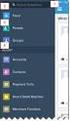 Salesforce Administrator s Installation Guide Welcome to sales emails done better. This guide will walk you through setting up ToutApp and Salesforce. Read on to learn how to connect the two, and what
Salesforce Administrator s Installation Guide Welcome to sales emails done better. This guide will walk you through setting up ToutApp and Salesforce. Read on to learn how to connect the two, and what
Cvent Attendee Management
 Cvent Attendee Management 1765 Greensboro Station Place McLean, VA 22102 www.cvent.com customercare@cvent.com U.S. and Canada (toll-free) 866.318.4357 UK (toll-free) 0808.234.4543 Australia (toll-free)
Cvent Attendee Management 1765 Greensboro Station Place McLean, VA 22102 www.cvent.com customercare@cvent.com U.S. and Canada (toll-free) 866.318.4357 UK (toll-free) 0808.234.4543 Australia (toll-free)
Protection! A d m i n i s t r a t o r G u i d e. v 1. O. S a l e s F o r c e C o n n e c t o r. Protect your investments with Protection!
 jproductivity LLC Protect your investments with Protection! Protection! tm S a l e s F o r c e C o n n e c t o r v 1. O A d m i n i s t r a t o r G u i d e http://www.jproductivity.com Revision 336-8/10/2011
jproductivity LLC Protect your investments with Protection! Protection! tm S a l e s F o r c e C o n n e c t o r v 1. O A d m i n i s t r a t o r G u i d e http://www.jproductivity.com Revision 336-8/10/2011
Install Unique Entry: As -You-Type Duplicate Prevention. No Duplicates.
 Quickstart Guide Unique Entry Get it Now Unique Entry is installed quickly and easily from the AppExchange via the Get it Now button. During the installation wizard, you must make sure you grant access
Quickstart Guide Unique Entry Get it Now Unique Entry is installed quickly and easily from the AppExchange via the Get it Now button. During the installation wizard, you must make sure you grant access
User Guide for TASKE Desktop
 User Guide for TASKE Desktop For Avaya Aura Communication Manager with Aura Application Enablement Services Version: 8.9 Date: 2013-03 This document is provided to you for informational purposes only.
User Guide for TASKE Desktop For Avaya Aura Communication Manager with Aura Application Enablement Services Version: 8.9 Date: 2013-03 This document is provided to you for informational purposes only.
Salesforce-Wrike Integration Setup Manual
 Salesforce-Wrike Integration Setup Manual This document has been designed for Salesforce administrators. It will guide you through the setup process for the integration between your Salesforce instance
Salesforce-Wrike Integration Setup Manual This document has been designed for Salesforce administrators. It will guide you through the setup process for the integration between your Salesforce instance
Getting Started. Send a file in 3 easy steps Quickly organize and share your files
 Getting Started Send a file in 3 easy steps Quickly organize and share your files Getting Started with Citrix ShareFile Welcome to ShareFile! You can use your ShareFile account to easily and securely exchange
Getting Started Send a file in 3 easy steps Quickly organize and share your files Getting Started with Citrix ShareFile Welcome to ShareFile! You can use your ShareFile account to easily and securely exchange
About. IP Centrex App for ios Tablet. User Guide
 About IP Centrex App for ios Tablet User Guide December, 2015 1 2015 by Cox Communications. All rights reserved. No part of this document may be reproduced or transmitted in any form or by any means, electronic,
About IP Centrex App for ios Tablet User Guide December, 2015 1 2015 by Cox Communications. All rights reserved. No part of this document may be reproduced or transmitted in any form or by any means, electronic,
Microsoft Dynamics GP. Electronic Signatures
 Microsoft Dynamics GP Electronic Signatures Copyright Copyright 2011 Microsoft. All rights reserved. Limitation of liability This document is provided as-is. Information and views expressed in this document,
Microsoft Dynamics GP Electronic Signatures Copyright Copyright 2011 Microsoft. All rights reserved. Limitation of liability This document is provided as-is. Information and views expressed in this document,
Integrating and Customizing. Salesforce.com. The Essential Guide
 Integrating and Customizing Salesforce.com The Essential Guide 1 INTRODUCTION What s in this Guide? Ease of Use and System Design: How easy is the system to use for your company s users? What are the best
Integrating and Customizing Salesforce.com The Essential Guide 1 INTRODUCTION What s in this Guide? Ease of Use and System Design: How easy is the system to use for your company s users? What are the best
// table of contents //
 // A Guide to the Talkdesk and LiveChat Integration // table of contents // 01 // Overview & Advantages of the Talkdesk and LiveChat Integration // 04 02 // 4 Ways to Use the Talkdesk and LiveChat Integration
// A Guide to the Talkdesk and LiveChat Integration // table of contents // 01 // Overview & Advantages of the Talkdesk and LiveChat Integration // 04 02 // 4 Ways to Use the Talkdesk and LiveChat Integration
Jive Connects for Openfire
 Jive Connects for Openfire Contents Jive Connects for Openfire...2 System Requirements... 2 Setting Up Openfire Integration... 2 Configuring Openfire Integration...2 Viewing the Openfire Admin Console...3
Jive Connects for Openfire Contents Jive Connects for Openfire...2 System Requirements... 2 Setting Up Openfire Integration... 2 Configuring Openfire Integration...2 Viewing the Openfire Admin Console...3
BIG LOTS VENDOR COMPLIANCE WEB PORTAL USER GUIDE - VENDOR 300 PHILLIPI RD. COLUMBUS, OH 43228
 BIG LOTS VENDOR COMPLIANCE WEB PORTAL USER GUIDE - VENDOR 300 PHILLIPI RD. COLUMBUS, OH 43228 Contents Getting Started...4 Tips for Using Actionable Intelligence... 4 Logging into Actionable Intelligence...
BIG LOTS VENDOR COMPLIANCE WEB PORTAL USER GUIDE - VENDOR 300 PHILLIPI RD. COLUMBUS, OH 43228 Contents Getting Started...4 Tips for Using Actionable Intelligence... 4 Logging into Actionable Intelligence...
Genius in Salesforce.com Pre- Installation Setup
 Genius in Salesforce.com Pre- Installation Setup Contents Introduction... 3 License Level... 3 Salesforce Profile Permission... 3 Administration Permissions:... 3 General User Permissions:... 4 Standard
Genius in Salesforce.com Pre- Installation Setup Contents Introduction... 3 License Level... 3 Salesforce Profile Permission... 3 Administration Permissions:... 3 General User Permissions:... 4 Standard
Getting Started With Citrix ShareFile
 Guide Getting Started With Citrix ShareFile Learn the basics of your ShareFile account. Plus, get the answers to some of our most frequently asked how-to questions. ShareFile.com Welcome to ShareFile!
Guide Getting Started With Citrix ShareFile Learn the basics of your ShareFile account. Plus, get the answers to some of our most frequently asked how-to questions. ShareFile.com Welcome to ShareFile!
Kentico CMS 7.0 User s Guide. User s Guide. Kentico CMS 7.0. 1 www.kentico.com
 User s Guide Kentico CMS 7.0 1 www.kentico.com Table of Contents Introduction... 4 Kentico CMS overview... 4 Signing in... 4 User interface overview... 6 Managing my profile... 8 Changing my e-mail and
User s Guide Kentico CMS 7.0 1 www.kentico.com Table of Contents Introduction... 4 Kentico CMS overview... 4 Signing in... 4 User interface overview... 6 Managing my profile... 8 Changing my e-mail and
For details about using automatic user provisioning with Salesforce, see Configuring user provisioning for Salesforce.
 Chapter 41 Configuring Salesforce The following is an overview of how to configure the Salesforce.com application for singlesign on: 1 Prepare Salesforce for single sign-on: This involves the following:
Chapter 41 Configuring Salesforce The following is an overview of how to configure the Salesforce.com application for singlesign on: 1 Prepare Salesforce for single sign-on: This involves the following:
ATTENTION: End users should take note that Main Line Health has not verified within a Citrix
 Subject: Citrix Remote Access using PhoneFactor Authentication ATTENTION: End users should take note that Main Line Health has not verified within a Citrix environment the image quality of clinical cal
Subject: Citrix Remote Access using PhoneFactor Authentication ATTENTION: End users should take note that Main Line Health has not verified within a Citrix environment the image quality of clinical cal
Premium Feature Pack
 Premium Feature Pack Purpose: To provide an explanation and example of each feature and service that Bright House Networks Business Solutions offers. Each item will provide the reader with the following:
Premium Feature Pack Purpose: To provide an explanation and example of each feature and service that Bright House Networks Business Solutions offers. Each item will provide the reader with the following:
Brainshark/Salesforce.com Integration Installation Procedures
 Page1 Brainshark/Salesforce.com Integration Installation Procedures The Brainshark/Salesforce integration allows Salesforce users to send emails containing links to Brainshark presentations from a contact
Page1 Brainshark/Salesforce.com Integration Installation Procedures The Brainshark/Salesforce integration allows Salesforce users to send emails containing links to Brainshark presentations from a contact
Xerox Secure Access Unified ID System 5.4 Administration Guide
 2014 Xerox Secure Access Unified ID System 5.4 Administration Guide Xerox Secure Access Unified ID System 5.4 Administration Guide Document Revision History Revision Date Revision List September 12, 2014
2014 Xerox Secure Access Unified ID System 5.4 Administration Guide Xerox Secure Access Unified ID System 5.4 Administration Guide Document Revision History Revision Date Revision List September 12, 2014
TimeTrade Salesforce Connector Administrator Guide
 TimeTrade Salesforce Connector Administrator Guide TimeTrade Systems, Inc. Step- by- step instructions for installing and configuring the Salesforce Connector Installation & Configuration Guide Table of
TimeTrade Salesforce Connector Administrator Guide TimeTrade Systems, Inc. Step- by- step instructions for installing and configuring the Salesforce Connector Installation & Configuration Guide Table of
Manual. Version: 1.0.0
 Manual Version: 1.0.0 Table of Contents I. INTRODUCTION... 3 II. INSTALLATION... 5 a. System Requirements... 5 b. Installation... 5 c. Configure PayPal IPN... 5 d. Cron Setup... 6 e. Upload Email Logo...
Manual Version: 1.0.0 Table of Contents I. INTRODUCTION... 3 II. INSTALLATION... 5 a. System Requirements... 5 b. Installation... 5 c. Configure PayPal IPN... 5 d. Cron Setup... 6 e. Upload Email Logo...
Financial Services Cloud Implementation Guide
 Financial Services Cloud Implementation Guide Salesforce, Spring 16 @salesforcedocs Last updated: April 27, 2016 Copyright 2000 2016 salesforce.com, inc. All rights reserved. Salesforce is a registered
Financial Services Cloud Implementation Guide Salesforce, Spring 16 @salesforcedocs Last updated: April 27, 2016 Copyright 2000 2016 salesforce.com, inc. All rights reserved. Salesforce is a registered
RelayClinical Service Feature Guide Results Templates
 RelayClinical Service Feature Guide Results Templates Release 15.8 August 2015 Health Connections Brought to Life Table of Contents Overview... 3 What s Inside... 3 How Can We Help?... 3 Navigating Results
RelayClinical Service Feature Guide Results Templates Release 15.8 August 2015 Health Connections Brought to Life Table of Contents Overview... 3 What s Inside... 3 How Can We Help?... 3 Navigating Results
Salesforce Files Connect Implementation Guide
 Salesforce Files Connect Implementation Guide Salesforce, Winter 16 @salesforcedocs Last updated: December 10, 2015 Copyright 2000 2015 salesforce.com, inc. All rights reserved. Salesforce is a registered
Salesforce Files Connect Implementation Guide Salesforce, Winter 16 @salesforcedocs Last updated: December 10, 2015 Copyright 2000 2015 salesforce.com, inc. All rights reserved. Salesforce is a registered
Configuring Salesforce
 Chapter 94 Configuring Salesforce The following is an overview of how to configure the Salesforce.com application for singlesign on: 1 Prepare Salesforce for single sign-on: This involves the following:
Chapter 94 Configuring Salesforce The following is an overview of how to configure the Salesforce.com application for singlesign on: 1 Prepare Salesforce for single sign-on: This involves the following:
ecw Weekly Users Tip: My Settings: Template-Friendly Settings & My Favorites: Templates
 ecw Weekly Users Tip: My Settings: Template-Friendly Settings & My Favorites: Templates Templates, regardless of how basic or how comprehensive, can make your notes overwhelming and visually harder to
ecw Weekly Users Tip: My Settings: Template-Friendly Settings & My Favorites: Templates Templates, regardless of how basic or how comprehensive, can make your notes overwhelming and visually harder to
Zendesk + Salesforce. Step-by-Step Guide to Integrating Zendesk and Salesforce. www.zendesk.com
 Zendesk + Salesforce Step-by-Step Guide to Integrating Zendesk and Salesforce www.zendesk.com 2 Table of Contents Introduction Getting Started Page 1 Step 1: Installing the Zendesk for Salesforce App in
Zendesk + Salesforce Step-by-Step Guide to Integrating Zendesk and Salesforce www.zendesk.com 2 Table of Contents Introduction Getting Started Page 1 Step 1: Installing the Zendesk for Salesforce App in
CONFIGURING ASCENTIS HR 3 ASCENTIS HR SECURITY 27 CREATING & MAINTAINING BENEFIT PLANS 41 SETTING UP LEAVE & ATTENDANCE POLICIES 71
 Table of Contents CONFIGURING ASCENTIS HR 3 DATA DEPENDENCIES 4 COMPANY INFORMATION 5 KEY TABLES IN SETUP MANAGER 9 REVIEW QUESTIONS: 25 ASCENTIS HR SECURITY 27 DEFINING ROLES 28 CREATING USERS 33 MAINTAINING
Table of Contents CONFIGURING ASCENTIS HR 3 DATA DEPENDENCIES 4 COMPANY INFORMATION 5 KEY TABLES IN SETUP MANAGER 9 REVIEW QUESTIONS: 25 ASCENTIS HR SECURITY 27 DEFINING ROLES 28 CREATING USERS 33 MAINTAINING
How to do Split testing on your WordPress site using Google Website Optimizer
 How to do Split testing on your WordPress site using Google Website Optimizer If you are now at a stage where you ve read enough about the merits of split testing that you want to want to jump in and try
How to do Split testing on your WordPress site using Google Website Optimizer If you are now at a stage where you ve read enough about the merits of split testing that you want to want to jump in and try
