Knowledgebase Article
|
|
|
- Letitia Jennings
- 7 years ago
- Views:
Transcription
1 Adding Data Manually to MSI Package Company web site: Support Support telephone:
2 Adding Data Manually to MSI Package 2 Adding Data Manually to MSI Package File System Actions Create New Drive Copy Folder Modify Folder Copy Folder Move Folder Delete Folder Create New File Modify File Copy File Move File Delete File Registry Actions Create New Root Key Create New Registry Key Modify Registry Key Delete Registry Key Create New String Value Create New Binary Value Create New DWORD Value Create New Multi String Value Create New Expandable String Value Copy Registry Items Move Registry Item Environment Variable Actions Add Environment Variable Copy Environment Variable Move Environment Variable Service Actions Add Service Copy Service Move Service
3 File System Actions 3 To add a new drive in EMCO MSI Package Builder perform the following steps: 1. Select the required project from the projects list shown in Projects Tree tab. 2. Select the required installation under the selected project node. 3. Switch to File System tab. 4. Right click the left viewer part of the File System tab. 5. Click New Drive menu item from the pop-up menu. 6. Create new drive dialog appears on the screen. 7. Select the required drive from the drop down list. 8. Press Ok button.
4 File System Actions 4 9. This will add your selected drive.
5 File System Actions 5 To add a new folder in EMCO MSI Package Builder perform the following steps: 1. Select the required project from the projects list shown in Projects Tree tab. 2. Select the required installation under the selected project node. 3. Switch to File System tab. 4. Right click the drive or folder required to create new folder as a child of. 5. Select New->Folder menu item from the pop-up menu.
6 File System Actions 6 6. Create new folder dialog appears on the screen. 7. Type the name of the folder in the Name field. 8. Select Create from the Operation drop-down list. 9. Press Ok button. 10. This will create your folder on selected location.
7 File System Actions 7 To modify a folder in EMCO MSI Package Builder perform the following steps: 1. Select the required project from the projects list shown in Projects Tree tab. 2. Select the required installation under the selected project node. 3. Switch to File System tab. 4. Right click the drive or folder required to modify a child of. 5. Select New->Folder menu item from the pop-up menu.
8 File System Actions 8 6. Create new folder dialog appears on the screen. 7. Type the name of the folder in the Name field. 8. Select Modify from the Operation drop-down list. 9. Press Ok button. 10. This will Modify your folder on selected location.
9 File System Actions 9 To copy a folder in EMCO MSI Package Builder perform the following steps: 1. Select the required project from the projects list shown in Projects Tree tab. (The project which you want to copy the folder from, i.e. your source project). 2. Select the required installation under the selected project node. 3. Switch to File System tab. 4. Select the required drive from the drives list. 5. Right click the required folder. 6. Click Copy to... menu item form the pop-up menu.
10 File System Actions Copy dialog appears on the screen. 8. Select the location you want to copy the selected folder to. 9. Press Ok button.
11 File System Actions This will copy the folder to the selected destination.
12 12 File System Actions To move a folder in EMCO MSI Package Builder perform the following steps: 1. Select the required project from the projects list shown in Projects Tree tab. (The project which you want to mopy the folder from, i.e. your source project). 2. Select the required installation under the selected project node. 3. Switch to File System tab. 4. Select the required drive from the drives list. 5. Right click the required folder. 6. Click Move to... menu item form the pop-up menu.
13 File System Actions Mopy dialog appears on the screen. 8. Select the location you want to move the selected folder to. 9. Press Ok button.
14 File System Actions This will move the folder to the selected destination.
15 File System Actions 15 To delete a folder in EMCO MSI Package Builder perform the following steps: 1. Select the required project from the projects list shown in Projects Tree tab. 2. Select the required installation under the selected project node. 3. Switch to File System tab. 4. Right click the drive or folder required to modify a child of. 5. Select New->Folder menu item from the pop-up menu.
16 File System Actions Create new folder dialog appears on the screen. 7. Type the name of the folder in the Name field. 8. Select Delete from the Operation drop-down list. 9. Press Ok button. 10. This will Delete your folder from selected location.
17 File System Actions 17 To create a new file in EMCO MSI Package Builder perform the following steps: 1. Select the required project from the projects list shown in Projects Tree tab. 2. Select the required installation under the selected project node. 3. Switch to File System tab. 4. Right click the drive or folder required to create new file as a child of. 5. Select New->File menu item from the pop-up menu. 6. Create new file dialog appears on the screen.
18 File System Actions Type the name of the file in the Name field. 8. Select Create from the Operation drop-down list. 9. Select the location for the file contents. 10. Press Ok button. 11. This will create your file on selected location.
19 File System Actions 19 To modify a file in EMCO MSI Package Builder perform the following steps: 1. Select the required project from the projects list shown in Projects Tree tab. 2. Select the required installation under the selected project node. 3. Switch to File System tab. 4. Right click the drive or folder required to modify its child file. 5. Select New->File menu item from the pop-up menu. 6. Create new file dialog appears on the screen.
20 File System Actions Type the name of the file in the Name field. 8. Select Modify from the Operation drop-down list. 9. Select the location for the file contents. 10. Press Ok button. 11. This will modify your file on selected location.
21 File System Actions 21 To copy a file in EMCO MSI Package Builder perform the following steps: 1. Select the required project from the projects list shown in Projects Tree tab. 2. Select the required installation under the selected project node. 3. Switch to File System tab. 4. Select the required drive from the drives list. 5. Select the required folder. 6. Right click the required file. 7. Click Copy to... menu item form the pop-up menu.
22 File System Actions Copy dialog appears on the screen. 9. Select the location you want to copy the selected file to. 10. Press Ok button.
23 File System Actions This will copy the file to the selected destination.
24 File System Actions 24 To move a file in EMCO MSI Package Builder perform the following steps: 1. Select the required project from the projects list shown in Projects Tree tab. 2. Select the required installation under the selected project node. 3. Switch to File System tab. 4. Select the required drive from the drives list. 5. Select the required folder. 6. Right click the required file. 7. Click Move to... menu item form the pop-up menu.
25 File System Actions Move dialog appears on the screen. 9. Select the location you want to move the selected file to. 10. Press Ok button.
26 File System Actions This will move the file to the selected destination.
27 File System Actions 27 To delete a file in EMCO MSI Package Builder perform the following steps: 1. Select the required project from the projects list shown in Projects Tree tab. 2. Select the required installation under the selected project node. 3. Switch to File System tab. 4. Right click the drive or folder required to delete its child file. 5. Select New->File menu item from the pop-up menu. 6. Create new file dialog appears on the screen.
28 File System Actions Type the name of the file in the Name field. 8. Select Delete from the Operation drop-down list. 9. Select the location for the file contents. 10. Press Ok button. 11. This will delete your file on selected location.
29 Registry Actions 29 To add a new root key in EMCO MSI Package Builder perform the following steps: 1. Select the required project from the projects list shown in Projects Tree tab. 2. Select the required installation under the selected project node. 3. Switch to Registry tab. 4. Right click the left viewer part of the Registry tab. 5. Click New Root Key menu item from the pop-up menu. 6. Create New Registry Root Key dialog appears on the screen. 7. Select the required Root key name from the drop-down list. 8. Press Ok button.
30 Registry Actions This will add your selected root key.
31 Registry Actions 31 To create a new registry key in EMCO MSI Package Builder perform the following steps: 1. Select the required project from the projects list shown in Projects Tree tab. 2. Select the required installation under the selected project node. 3. Switch to Registry tab. 4. Right click the root key or registry key to create new key as a child of. 5. Select New->Key... menu item from the pop-up menu.
32 Registry Actions Create New Registry Key dialog appears on the screen. 7. Type the name for a key to be created in the Name field. 8. Choose Create from the Operation drop-down list. 9. Press Ok button. 10. This will add the key specified.
33 Registry Actions 33 To modify a registry key in EMCO MSI Package Builder perform the following steps: 1. Select the required project from the projects list shown in Projects Tree tab. 2. Select the required installation under the selected project node. 3. Switch to Registry tab. 4. Right click the root key or registry key to modify its child. 5. Select New->Key... menu item from the pop-up menu.
34 Registry Actions Create New Registry Key dialog appears on the screen. 7. Type the name for a key to be created in the Name field. 8. Choose Modify from the Operation drop-down list. 9. Press Ok button. 10. This will modify the key specified.
35 Registry Actions 35 To delete a registry key in EMCO MSI Package Builder perform the following steps: 1. Select the required project from the projects list shown in Projects Tree tab. 2. Select the required installation under the selected project node. 3. Switch to Registry tab. 4. Right click the root key or registry key to delete its child. 5. Select New->Key... menu item from the pop-up menu.
36 Registry Actions Create New Registry Key dialog appears on the screen. 7. Type the name for a key to be created in the Name field. 8. Choose Delete from the Operation drop-down list. 9. Press Ok button. 10. This will delete the key specified.
37 Registry Actions 37 To add a new string value in EMCO MSI Package Builder perform the following steps: 1. Select the required project from the projects list shown in Projects Tree tab. 2. Select the required installation under the selected project node. 3. Switch to Registry tab. 4. Right click the root key or registry key to create new string value for. 5. Select New->String Value... menu item from the pop-up menu.
38 Registry Actions Create New String Value dialog box appears on the screen. 7. Type in name for your string value in Value Name field. 8. Type in the value of the String in the Value Data field. 9. Select Create operation from the drop-down list. 10. Press Ok button.
39 Registry Actions 39 To add a new binary value in EMCO MSI Package Builder perform the following steps: 1. Select the required project from the projects list shown in Projects Tree tab. 2. Select the required installation under the selected project node. 3. Switch to Registry tab. 4. Right click the root key or registry key to create new binary value for. 5. Select New->Binary Value... menu item from the pop-up menu.
40 Registry Actions Create New Binary Value dialog box appears on the screen. 7. Type in name for your binary value in Value Name field. 8. Type in the binary data in the Value Data field. 9. Select Create operation from the drop-down list. 10. Press Ok button.
41 Registry Actions 41 To add a new DWORD value in EMCO MSI Package Builder perform the following steps: 1. Select the required project from the projects list shown in Projects Tree tab. 2. Select the required installation under the selected project node. 3. Switch to Registry tab. 4. Right click the root key or registry key to create new DWORD value for. 5. Select New->DWORD Value... menu item from the pop-up menu.
42 Registry Actions Create New DWORD Value dialog box appears on the screen. 7. Type in name for your DWORD value in Value Name field. 8. Type in the DWORD data in the Value Data field. 9. Select Create operation from the drop-down list. 10. Press Ok button.
43 Registry Actions 43 To add a new Multi-string value in EMCO MSI Package Builder perform the following steps: 1. Select the required project from the projects list shown in Projects Tree tab. 2. Select the required installation under the selected project node. 3. Switch to Registry tab. 4. Right click the root key or registry key to create new Multi-string value for. 5. Select New->Multi-string Value... menu item from the pop-up menu.
44 Registry Actions Create New Multi-string Value dialog box appears on the screen. 7. Type in name for your Multi-string value in Value Name field. 8. Type in the Multi-string data in the Value Data field. 9. Select Create operation from the drop-down list. 10. Press Ok button.
45 Registry Actions 45 To add a new Expandable String value in EMCO MSI Package Builder perform the following steps: 1. Select the required project from the projects list shown in Projects Tree tab. 2. Select the required installation under the selected project node. 3. Switch to Registry tab. 4. Right click the root key or registry key to create new Expandable String value for. 5. Select New-> Expandable String Value... menu item from the pop-up menu.
46 Registry Actions Create New Expandable String Value dialog box appears on the screen. 7. Type in name for your Expandable String value in Value Name field. 8. Type in the Expandable String data in the Value Data field. 9. Select Create operation from the drop-down list. 10. Press Ok button.
47 47 Registry Actions To Copy a Registry Item in EMCO MSI Package Builder perform the following steps: 1. Select the required project from the projects list shown in Projects Tree tab. (The project which you want to copy the registry item from, i.e. your source project). 2. Select the required installation under the selected project node. 3. Switch to Registry tab. 4. Right click the registry item to copy. 5. Click Copy to... menu item form the pop-up menu.
48 Registry Actions Copy dialog appears on the screen. 7. Select the location where you want to copy the selected item to. 8. Press Ok button.
49 Registry Actions This will copy the registry item to the selected location.
50 50 Registry Actions To move a Registry Item in EMCO MSI Package Builder perform the following steps: 1. Select the required project from the projects list shown in Projects Tree tab. (The project which you want to move the registry item from, i.e. your source project). 2. Select the required installation under the selected project node. 3. Switch to Registry tab. 4. Right click the registry item to move. 5. Click Move to... menu item form the pop-up menu.
51 Registry Actions Move dialog appears on the screen. 7. Select the location where you want to move the selected item to. 8. Press Ok button.
52 Registry Actions This will move the registry item to the selected location.
53 Environment Variable Actions 53 To add an Environment Variable in EMCO MSI Package Builder perform the following steps: 1. Select the required project from the projects list shown in Projects Tree tab. 2. Select the required installation under the selected project node. 3. Switch to Environment Variables tab. Now you can add System Environment Variable or User Environment Variable. 4. To add an Environment Variable click Add Environment Variable button on the appropriate tool bar or select Add Variable... menu item from the pop-up menu of the viewer part.
54 Environment Variable Actions Add Environment Variable dialog appears on the screen. 6. Input the variable name to the Name field and its value to the Value field. 7. Select the operation over the Environment Variable you are adding from the Operation drop-down list. 8. You can specify what to do if this variable already exists by choosing one of the values from the Action dropdown list. 9. Press Ok button.
55 55 Environment Variable Actions To copy an Environment Variable in EMCO MSI Package Builder perform the following steps: 1. Select the required project from the projects list shown in Projects Tree tab. (The project which you want to copy the Environment Variable from, i.e. your source project). 2. Select the required installation under the selected project node. 3. Switch to Environment Variables tab. 4. Right click the Environment Variable to copy.
56 Environment Variable Actions Click Copy to... menu item form the pop-up menu. 6. Move dialog appears on the screen. 7. Select the location where you want to copy the selected item to. 8. Press Ok button.
57 Environment Variable Actions This will move the Environment Variable to the selected location.
58 58 Environment Variable Actions To move an Environment Variable in EMCO MSI Package Builder perform the following steps: 1. Select the required project from the projects list shown in Projects Tree tab. (The project which you want to move the Environment Variable from, i.e. your source project). 2. Select the required installation under the selected project node. 3. Switch to Environment Variables tab. 4. Right click the Environment Variable to move.
59 Environment Variable Actions Click Move to... menu item form the pop-up menu. 6. Move dialog appears on the screen. 7. Select the location where you want to move the selected item to. 8. Press Ok button.
60 Environment Variable Actions This will move the Environment Variable to the selected location.
61 61 Service Actions To add a Service in EMCO MSI Package Builder perform the following steps: 1. Select the required project from the projects list shown in Projects Tree tab. 2. Select the required installation under the selected project node. 3. Switch to Services tab. 4. To add a service click Add Service button on the tool bar or select Add Service... menu item from the pop-up menu of the viewer part.
62 Service Actions Create New Service dialog appears on the screen. 6. Input the appropriate values to the required fields of the General tab and perform other configuration on Log On and Dependencies tabs. 7. Press Ok button.
63 Service Actions 63
64 64 Service Actions To copy a Service in EMCO MSI Package Builder perform the following steps: 1. Select the required project from the projects list shown in Projects Tree tab. (The project which you want to copy the Service from, i.e. your source project). 2. Select the required installation under the selected project node. 3. Switch to Services tab. 4. Right click the Service to copy. 5. Click Copy to... menu item form the pop-up menu.
65 Service Actions Copy dialog appears on the screen. 7. Select the location where you want to copy the selected item to. 8. Press Ok button.
66 Service Actions This will copy the Service to the selected location.
67 67 Service Actions To move a Service in EMCO MSI Package Builder perform the following steps: 1. Select the required project from the projects list shown in Projects Tree tab. (The project which you want to move the Service from, i.e. your source project). 2. Select the required installation under the selected project node. 3. Switch to Services tab. 4. Right click the Service to move. 5. Click Move to... menu item form the pop-up menu.
68 Service Actions Move dialog appears on the screen. 7. Select the location where you want to move the selected item to. 8. Press Ok button.
69 Service Actions This will move the Service to the selected location.
Knowledgebase Article
 Company web site: Support email: Support telephone: +44 20 3287-7651 +1 646 233-1163 2 EMCO Network Inventory allows you to manage alternative credentials to use while performing different
Company web site: Support email: Support telephone: +44 20 3287-7651 +1 646 233-1163 2 EMCO Network Inventory allows you to manage alternative credentials to use while performing different
Knowledgebase Article
 Company web site: Support email: Support telephone: +44 20 3287-7651 +1 646 233-1163 2 EMCO Network Inventory 5 provides a built in SQL Query builder that allows you to build more comprehensive
Company web site: Support email: Support telephone: +44 20 3287-7651 +1 646 233-1163 2 EMCO Network Inventory 5 provides a built in SQL Query builder that allows you to build more comprehensive
Knowledgebase Article
 How to detect Internet Explorer version using Custom Scan Company web site: Support email: Support telephone: +44 20 3287-7651 +1 646 233-1163 2 The Internet Explorer application is not
How to detect Internet Explorer version using Custom Scan Company web site: Support email: Support telephone: +44 20 3287-7651 +1 646 233-1163 2 The Internet Explorer application is not
Changing Your Cameleon Server IP
 1.1 Overview Technical Note Cameleon requires that you have a static IP address defined for the server PC the Cameleon server application runs on. Even if the server PC has a static IP address, you may
1.1 Overview Technical Note Cameleon requires that you have a static IP address defined for the server PC the Cameleon server application runs on. Even if the server PC has a static IP address, you may
A. BACK UP YOUR CURRENT DATA. QuickBooks Business Accounting Software 2006 2009 for Windows Account Conversion Instructions
 QuickBooks Business Accounting Software 2006 2009 for Windows Account Conversion Instructions As your financial institution completes its system conversion, you will need to modify your QuickBooks settings
QuickBooks Business Accounting Software 2006 2009 for Windows Account Conversion Instructions As your financial institution completes its system conversion, you will need to modify your QuickBooks settings
How to install and use the File Sharing Outlook Plugin
 How to install and use the File Sharing Outlook Plugin Thank you for purchasing Green House Data File Sharing. This guide will show you how to install and configure the Outlook Plugin on your desktop.
How to install and use the File Sharing Outlook Plugin Thank you for purchasing Green House Data File Sharing. This guide will show you how to install and configure the Outlook Plugin on your desktop.
Open a PDF document using Adobe Reader, then click on the Tools menu on the upper left hand corner.
 This document illustrates how to digitally sign PDF documents using Acrobat Reader 11. The illustrations assume that the user already has a digital certificate. You will need the latest version of Adobe
This document illustrates how to digitally sign PDF documents using Acrobat Reader 11. The illustrations assume that the user already has a digital certificate. You will need the latest version of Adobe
Your Question. Article: 00117 Question: How to Purge Data for a Custom Filter by Creating the Scheduled Task, Filter Fields, Rules and Actions?
 Your Question Article: 00117 Question: How to Purge Data for a Custom Filter by Creating the Scheduled Task, Filter Fields, Rules and Actions? Net Report Answer Introduction This article explains how to
Your Question Article: 00117 Question: How to Purge Data for a Custom Filter by Creating the Scheduled Task, Filter Fields, Rules and Actions? Net Report Answer Introduction This article explains how to
SmartLock Pro Plus Audit View OPERATOR GUIDE
 SmartLock Pro Plus Audit View OPERATOR GUIDE January 2015 Page 2 of 24 Table of Contents Introduction... 5 Requirements... 5 Setup... 6 Sharing the Pro Plus Data Folder... 6 Mapping a Network Drive...
SmartLock Pro Plus Audit View OPERATOR GUIDE January 2015 Page 2 of 24 Table of Contents Introduction... 5 Requirements... 5 Setup... 6 Sharing the Pro Plus Data Folder... 6 Mapping a Network Drive...
Installing a Browser Security Certificate for PowerChute Business Edition Agent
 Installing a Browser Security Certificate for PowerChute Business Edition Agent The Agent component of PowerChute Business Edition has a "self-signed" security certificate. This means that when you access
Installing a Browser Security Certificate for PowerChute Business Edition Agent The Agent component of PowerChute Business Edition has a "self-signed" security certificate. This means that when you access
Optimal Internet Explorer v6.0 Settings User Guide
 Optimal Internet Explorer v6.0 Settings User Guide Copyright 1998-2006, E-Z Data, Inc. All Rights Reserved. No part of this documentation may be copied, reproduced, or translated in any form without the
Optimal Internet Explorer v6.0 Settings User Guide Copyright 1998-2006, E-Z Data, Inc. All Rights Reserved. No part of this documentation may be copied, reproduced, or translated in any form without the
Viewing and Troubleshooting Perfmon Logs
 CHAPTER 7 To view perfmon logs, you can download the logs or view them locally. This chapter contains information on the following topics: Viewing Perfmon Log Files, page 7-1 Working with Troubleshooting
CHAPTER 7 To view perfmon logs, you can download the logs or view them locally. This chapter contains information on the following topics: Viewing Perfmon Log Files, page 7-1 Working with Troubleshooting
Federated Identity Service Certificate Download Requirements
 Federated Identity Service Certificate Download Requirements Version 3.2 Exostar, LLC February 14, 2013 Table of Contents Introduction... 1 Purpose... 1 FIS System Requirements... 2 Adding Exostar as a
Federated Identity Service Certificate Download Requirements Version 3.2 Exostar, LLC February 14, 2013 Table of Contents Introduction... 1 Purpose... 1 FIS System Requirements... 2 Adding Exostar as a
Sync Appointments from the Schedule Certifications Screen
 Syncing 2+ Calendar Appointments with Microsoft Outlook WinTen 2+ provides users the ability to sync WinTen 2+ calendar appointments with a Microsoft Outlook calendar. This syncing ability applies to the
Syncing 2+ Calendar Appointments with Microsoft Outlook WinTen 2+ provides users the ability to sync WinTen 2+ calendar appointments with a Microsoft Outlook calendar. This syncing ability applies to the
Technical Bulletin. SQL Express Backup Utility
 Technical Bulletin SQL Express Backup Utility May 2012 Introduction This document describes the installation, configuration and use of the SATEON SQL Express Backup utility, which is used to provide scheduled
Technical Bulletin SQL Express Backup Utility May 2012 Introduction This document describes the installation, configuration and use of the SATEON SQL Express Backup utility, which is used to provide scheduled
Getting Started Guide - Desktop
 Getting Started Guide - Desktop 1. Sign Up PERSONAL OPENTEXT CORE ACCOUNT To get started sharing and collaborating on your files from a Mac or Windows browser, you ll need to sign up for your OpenText
Getting Started Guide - Desktop 1. Sign Up PERSONAL OPENTEXT CORE ACCOUNT To get started sharing and collaborating on your files from a Mac or Windows browser, you ll need to sign up for your OpenText
BSDI Advanced Fitness & Wellness Software
 BSDI Advanced Fitness & Wellness Software 6 Kellie Ct. Califon, NJ 07830 http://www.bsdi.cc INSTRUCTION SHEET FOR MOVING YOUR DATABASE FROM ONE COMPUTER TO ANOTHER This document will outline the steps
BSDI Advanced Fitness & Wellness Software 6 Kellie Ct. Califon, NJ 07830 http://www.bsdi.cc INSTRUCTION SHEET FOR MOVING YOUR DATABASE FROM ONE COMPUTER TO ANOTHER This document will outline the steps
Document Management in the List View
 Document Management in the List View I want to manage my documents inside folders. I also want to manage my folders within the Quest List View and copy or move documents to different folder. Module Background:
Document Management in the List View I want to manage my documents inside folders. I also want to manage my folders within the Quest List View and copy or move documents to different folder. Module Background:
MICROSOFT OUTLOOK 2010 WORK WITH CONTACTS
 MICROSOFT OUTLOOK 2010 WORK WITH CONTACTS Last Edited: 2012-07-09 1 Access to Outlook contacts area... 4 Manage Outlook contacts view... 5 Change the view of Contacts area... 5 Business Cards view... 6
MICROSOFT OUTLOOK 2010 WORK WITH CONTACTS Last Edited: 2012-07-09 1 Access to Outlook contacts area... 4 Manage Outlook contacts view... 5 Change the view of Contacts area... 5 Business Cards view... 6
Title: SharePoint Advanced: Adding An Image to A Site Purpose Policy Definitions
 416 Agriculture Hall Michigan State University 517-355-3776 http://support.anr.msu.edu support@anr.msu.edu Title: SharePoint Advanced: Adding An Image to A Site Document No. - Revision Date - Revision
416 Agriculture Hall Michigan State University 517-355-3776 http://support.anr.msu.edu support@anr.msu.edu Title: SharePoint Advanced: Adding An Image to A Site Document No. - Revision Date - Revision
There are several ways of creating a PDF file using PDFCreator.
 it Information Information Technology Services Introduction Using you can convert virtually any file from any application into Adobe Portable Document Format (PDF). Documents in Adobe PDF preserve the
it Information Information Technology Services Introduction Using you can convert virtually any file from any application into Adobe Portable Document Format (PDF). Documents in Adobe PDF preserve the
Create!form Folder Monitor. Technical Note April 1, 2008
 Create!form Folder Monitor Technical Note April 1, 2008 2 FOLDERMONITOR Introduction Introduction FolderMonitor is a utility designed to automatically send spool files to printer queues at set schedules,
Create!form Folder Monitor Technical Note April 1, 2008 2 FOLDERMONITOR Introduction Introduction FolderMonitor is a utility designed to automatically send spool files to printer queues at set schedules,
Promap V4 ActiveX MSI File
 Promap V4 ActiveX MSI File Contents What is an MSI File? Promap V4 MSI Main Advantage Installation via Group Policy (Windows Server 2000) Installation via Group Policy (Windows Server 2003) What is an
Promap V4 ActiveX MSI File Contents What is an MSI File? Promap V4 MSI Main Advantage Installation via Group Policy (Windows Server 2000) Installation via Group Policy (Windows Server 2003) What is an
Personalizing your Access Database with a Switchboard
 Personalizing your Access Database with a Switchboard This document provides basic techniques for creating a switchboard in Microsoft Access. A switchboard provides database users with a customized way
Personalizing your Access Database with a Switchboard This document provides basic techniques for creating a switchboard in Microsoft Access. A switchboard provides database users with a customized way
Administrator s Plus. Backup Process. A Get Started Guide
 Administrator s Plus Backup Process A Get Started Guide Table of Contents Create a Backup... 1 Schedule an Automatic Backup... 3 Create a Backup Backing up your information is an important part of data
Administrator s Plus Backup Process A Get Started Guide Table of Contents Create a Backup... 1 Schedule an Automatic Backup... 3 Create a Backup Backing up your information is an important part of data
Adding Digital Signature and Encryption in Outlook
 Adding Digital Signature and Encryption in Outlook Using Outlook, the email messages can be signed and encrypted by a digital certificate. To digitally sign a message in Outlook some conditions must be
Adding Digital Signature and Encryption in Outlook Using Outlook, the email messages can be signed and encrypted by a digital certificate. To digitally sign a message in Outlook some conditions must be
CTERA Agent Sync Edition for Windows
 Quick Walkthrough CTERA Agent Sync Edition for Windows November 2012 Version 3.2 2012, CTERA Networks. All rights reserved. 1 Install CTERA Agent for Windows Tip For more detailed information, refer to
Quick Walkthrough CTERA Agent Sync Edition for Windows November 2012 Version 3.2 2012, CTERA Networks. All rights reserved. 1 Install CTERA Agent for Windows Tip For more detailed information, refer to
Configuration Guide. Remote Backups How-To Guide. Overview
 Configuration Guide Remote Backups How-To Guide Overview Remote Backups allow you to back-up your data from 1) a ShareCenter TM to either a Remote ShareCenter or Linux Server and 2) Remote ShareCenter
Configuration Guide Remote Backups How-To Guide Overview Remote Backups allow you to back-up your data from 1) a ShareCenter TM to either a Remote ShareCenter or Linux Server and 2) Remote ShareCenter
Affiliation Security
 Affiliation Security Access to more student information: View student information with majors/minors* View student information under your advisement View students who have signed up for courses* View student
Affiliation Security Access to more student information: View student information with majors/minors* View student information under your advisement View students who have signed up for courses* View student
ARCONICS CONTENT MANAGEMENT SYSTEM FOR UL
 ARCONICS CONTENT MANAGEMENT SYSTEM FOR UL MENU OPTION CLASSIFICATION MANAGER Creating a new classification / menu 1. Click Classification manager 2. Click on the plus sign beside WWW to expand the folders
ARCONICS CONTENT MANAGEMENT SYSTEM FOR UL MENU OPTION CLASSIFICATION MANAGER Creating a new classification / menu 1. Click Classification manager 2. Click on the plus sign beside WWW to expand the folders
Email Address Collector. - Tutorial -
 Email Address Collector - Tutorial - How to extract email addresses from mail folders 1. Open Email Address Collector Once the product is installed and your license is activated, you can start extracting
Email Address Collector - Tutorial - How to extract email addresses from mail folders 1. Open Email Address Collector Once the product is installed and your license is activated, you can start extracting
Email Account Create for Outlook Express
 Email Account Create for Outlook Express Click Start Menu Choose Outlook Express Click Tools menu from Menu Bar and then click Accounts In Internet Account Wizard, Click Add Button and Click Mail. 1 In
Email Account Create for Outlook Express Click Start Menu Choose Outlook Express Click Tools menu from Menu Bar and then click Accounts In Internet Account Wizard, Click Add Button and Click Mail. 1 In
Remote Storage Area (RSA) Basics
 Remote Storage Area (RSA) Basics Table of Contents Remote Storage Area Overview... 3 What is Remote Storage Area?... 3 Who has access to RSA?... 3 How much space is available?... 3 Basic RSA Use... 4 How
Remote Storage Area (RSA) Basics Table of Contents Remote Storage Area Overview... 3 What is Remote Storage Area?... 3 Who has access to RSA?... 3 How much space is available?... 3 Basic RSA Use... 4 How
Using Group Policies to Install AutoCAD. CMMU 5405 Nate Bartley 9/22/2005
 Using Group Policies to Install AutoCAD CMMU 5405 Nate Bartley 9/22/2005 Before we get started This manual provides a step-by-step process for creating a Group Policy that will install AutoCAD to a Windows
Using Group Policies to Install AutoCAD CMMU 5405 Nate Bartley 9/22/2005 Before we get started This manual provides a step-by-step process for creating a Group Policy that will install AutoCAD to a Windows
In this lab you will explore the Windows XP Firewall and configure some advanced settings.
 16.3.2 Lab: Configure Windows XP Firewall Print and complete this lab. In this lab you will explore the Windows XP Firewall and configure some advanced settings. Recommended Equipment Two computers directly
16.3.2 Lab: Configure Windows XP Firewall Print and complete this lab. In this lab you will explore the Windows XP Firewall and configure some advanced settings. Recommended Equipment Two computers directly
Browser Settings for Optimal Site Performance
 1 Browser Settings for Optimal Site Performance With the constant upgrades to browsers and to City National s systems, an occasional problem may develop with your browser and our program compatibility.
1 Browser Settings for Optimal Site Performance With the constant upgrades to browsers and to City National s systems, an occasional problem may develop with your browser and our program compatibility.
Windows XP Chinese Character Support Installation Instruction
 Windows XP Chinese Character Support Installation Instruction Windows XP has a utility to allow user to modify language sets for both multi-language input and viewing of foreign character sets. This document
Windows XP Chinese Character Support Installation Instruction Windows XP has a utility to allow user to modify language sets for both multi-language input and viewing of foreign character sets. This document
AUTOCUE IVR. User Guide Updated: 06/18/15 Document Number: 36UG3101535
 AUTOCUE IVR User Guide Updated: 06/18/15 Document Number: 36UG3101535 Copyright 2015 SEDC All rights reserved. No part of this document may be copied or reproduced in any form or by any means without the
AUTOCUE IVR User Guide Updated: 06/18/15 Document Number: 36UG3101535 Copyright 2015 SEDC All rights reserved. No part of this document may be copied or reproduced in any form or by any means without the
Rx Medical. SMD Utility. Task Scheduler Configuration
 Rx Medical SMD Utility Task Scheduler Configuration This document contains important information for all Rx Medical users. Please ensure this document is circulated amongst all your staff. We suggest these
Rx Medical SMD Utility Task Scheduler Configuration This document contains important information for all Rx Medical users. Please ensure this document is circulated amongst all your staff. We suggest these
Organizing and Managing Email
 Organizing and Managing Email Outlook provides several tools for managing email, including folders, rules, and categories. You can use these tools to help organize your email. Using folders Folders can
Organizing and Managing Email Outlook provides several tools for managing email, including folders, rules, and categories. You can use these tools to help organize your email. Using folders Folders can
Working with SQL Server Integration Services
 SQL Server Integration Services (SSIS) is a set of tools that let you transfer data to and from SQL Server 2005. In this lab, you ll work with the SQL Server Business Intelligence Development Studio to
SQL Server Integration Services (SSIS) is a set of tools that let you transfer data to and from SQL Server 2005. In this lab, you ll work with the SQL Server Business Intelligence Development Studio to
Email Basics. a. Click the arrow to the right of the Options button, and then click Bcc.
 Email Basics Add CC or BCC You can display the Bcc box in all new messages that you compose. In a new message, do one of the following: 1. If Microsoft Word is your e-mail editor a. Click the arrow to
Email Basics Add CC or BCC You can display the Bcc box in all new messages that you compose. In a new message, do one of the following: 1. If Microsoft Word is your e-mail editor a. Click the arrow to
Creating a Distribution List from an Excel Spreadsheet
 Creating a Distribution List from an Excel Spreadsheet Create the list of information in Excel Create an excel spreadsheet. The following sample file has the person s first name, last name and email address
Creating a Distribution List from an Excel Spreadsheet Create the list of information in Excel Create an excel spreadsheet. The following sample file has the person s first name, last name and email address
Remote Desktop Windows 7 & Windows XP
 Remote Desktop Windows 7 & Windows XP First you will need to know the Computer Name of the computer in your office at Dickinson College that you are trying to remote to. You will also need to contact the
Remote Desktop Windows 7 & Windows XP First you will need to know the Computer Name of the computer in your office at Dickinson College that you are trying to remote to. You will also need to contact the
Moving the Web Security Log Database
 Moving the Web Security Log Database Topic 50530 Web Security Solutions Version 7.7.x, 7.8.x Updated 22-Oct-2013 Version 7.8 introduces support for the Web Security Log Database on Microsoft SQL Server
Moving the Web Security Log Database Topic 50530 Web Security Solutions Version 7.7.x, 7.8.x Updated 22-Oct-2013 Version 7.8 introduces support for the Web Security Log Database on Microsoft SQL Server
FTP Over SSL (FTPS) Core FTP LE. Installing Core FTP LE"
 FTP Over SSL (FTPS) Gordon State College has setup FTP Over SSL (also known as FTPS ) to allow students, faculty, and staff to access resources from our Servers from off-campus using an encrypted connection.
FTP Over SSL (FTPS) Gordon State College has setup FTP Over SSL (also known as FTPS ) to allow students, faculty, and staff to access resources from our Servers from off-campus using an encrypted connection.
Trusted Relationships. Sending Invitations. Sending Invitations from Outlook
 Trusted Relationships Establishing Trusted Relationships through the invitation process are core to the Securencrypt security process. This insures that you can only share secure documents with someone
Trusted Relationships Establishing Trusted Relationships through the invitation process are core to the Securencrypt security process. This insures that you can only share secure documents with someone
Managing Identities in Outlook Express
 Managing Identities in Outlook Express Managing Identities in Outlook Express 4 Introduction 4 Creating a Outlook Express Identity 4 Managing Outlook Express Identities 4 Switching Outlook Express Identities
Managing Identities in Outlook Express Managing Identities in Outlook Express 4 Introduction 4 Creating a Outlook Express Identity 4 Managing Outlook Express Identities 4 Switching Outlook Express Identities
Wilkes University Mail Storage & Housekeeping for Students using Outlook 2003
 The following instructions apply to those users who have setup Outlook 2003 on their PCs. Email systems are not designed for long term storage. The more mail (especially with attachments) each of us keeps
The following instructions apply to those users who have setup Outlook 2003 on their PCs. Email systems are not designed for long term storage. The more mail (especially with attachments) each of us keeps
10.3.1.10 Lab - Configure a Windows XP Firewall
 5.0 10.3.1.10 Lab - Configure a Windows XP Firewall Print and complete this lab. In this lab, you will explore the Windows XP Firewall and configure some advanced settings. Recommended Equipment Step 1
5.0 10.3.1.10 Lab - Configure a Windows XP Firewall Print and complete this lab. In this lab, you will explore the Windows XP Firewall and configure some advanced settings. Recommended Equipment Step 1
The Application Getting Started Screen is display when the Recruiting Matrix 2008 Application is Started.
 Application Screen The Application Getting Started Screen is display when the Recruiting Matrix 2008 Application is Started. Navigation - The application has navigation tree, which allows you to navigate
Application Screen The Application Getting Started Screen is display when the Recruiting Matrix 2008 Application is Started. Navigation - The application has navigation tree, which allows you to navigate
BioWin Network Installation
 BioWin Network Installation Introduction This document outlines the procedures for installing the network version of BioWin. There are three parts to the network version installation: 1. The installation
BioWin Network Installation Introduction This document outlines the procedures for installing the network version of BioWin. There are three parts to the network version installation: 1. The installation
Document Revision Date: August 14, 2014. Create a New Data Protection Policy in the Symantec.cloud Management Portal
 Document Revision Date: August 14, 2014 Create a New Data Protection Policy in the Symantec.cloud Management Portal Create a New Data Protection Policy i Contents Configure Data Protection Settings in
Document Revision Date: August 14, 2014 Create a New Data Protection Policy in the Symantec.cloud Management Portal Create a New Data Protection Policy i Contents Configure Data Protection Settings in
Wilkes University Information & Instructions for Students using Outlook 2003
 Outlook 2003 Wilkes University These tips are for how use some of the features of Outlook 2003. You will first have to install Outlook 2003 on your personal computer. After installing Outlook follow the
Outlook 2003 Wilkes University These tips are for how use some of the features of Outlook 2003. You will first have to install Outlook 2003 on your personal computer. After installing Outlook follow the
Using Microsoft Internet Explorer 6 (Windows 2000/ Windows XP/ Windows Server 2003)
 Security Alert Dialog Box When installing the program with SSL selected, a Windows security alert dialog box may appear each time you open Internet Explorer. This section describes how to prevent the display
Security Alert Dialog Box When installing the program with SSL selected, a Windows security alert dialog box may appear each time you open Internet Explorer. This section describes how to prevent the display
To: Users of The Broker s Workstation and/or The Underwriter s Workstation
 5 May 2015 To: Users of The Broker s Workstation and/or The Underwriter s Workstation Dear Valued Client: Re: The Broker s Workstation and The Underwriter s Workstation Important Releases and Changes Custom
5 May 2015 To: Users of The Broker s Workstation and/or The Underwriter s Workstation Dear Valued Client: Re: The Broker s Workstation and The Underwriter s Workstation Important Releases and Changes Custom
As your financial institution completes its system conversion, you
 QuickBooks Business Accounting Software 2007 2009 for Windows Account Conversion Instructions Converting from Direct Connect to Web Connect As your financial institution completes its system conversion,
QuickBooks Business Accounting Software 2007 2009 for Windows Account Conversion Instructions Converting from Direct Connect to Web Connect As your financial institution completes its system conversion,
How to Configure Microsoft System Operation Manager to Monitor Active Directory, Group Policy and Exchange Changes Using NetWrix Active Directory
 How to Configure Microsoft System Operation Manager to Monitor Active Directory, Group Policy and Exchange Changes Using NetWrix Active Directory Change Reporter Table of Contents General Information...
How to Configure Microsoft System Operation Manager to Monitor Active Directory, Group Policy and Exchange Changes Using NetWrix Active Directory Change Reporter Table of Contents General Information...
Archiving Email - Outlook 2003
 Archiving Email - Outlook 2003 Archiving data automatically Configuring the Automatic Archiving of Items Archiving data manually Restoring Data Archiving data automatically Over time you will likely want
Archiving Email - Outlook 2003 Archiving data automatically Configuring the Automatic Archiving of Items Archiving data manually Restoring Data Archiving data automatically Over time you will likely want
Auto-Archiving your Emails in Outlook
 Changing the AutoArchive Settings for all your Mailbox Folders Changing the AutoArchive Settings for all your Mailbox Folders (cont.) One way to minimize the amount of server space you are using for your
Changing the AutoArchive Settings for all your Mailbox Folders Changing the AutoArchive Settings for all your Mailbox Folders (cont.) One way to minimize the amount of server space you are using for your
NTI CORPORATION. NTI Backup Now EZ v3. User's Guide
 NTI CORPORATION NTI Backup Now EZ v3 NTI Backup Now EZ v3 User's Guide Backup Now EZ v3 User's Guide 2013 NTI Corporation i Table of Contents INTRODUCTION... 3 WELCOME TO NTI BACKUP NOW EZ... 5 OVERVIEW
NTI CORPORATION NTI Backup Now EZ v3 NTI Backup Now EZ v3 User's Guide Backup Now EZ v3 User's Guide 2013 NTI Corporation i Table of Contents INTRODUCTION... 3 WELCOME TO NTI BACKUP NOW EZ... 5 OVERVIEW
GUARD1 PLUS Mini-Attendant File Manager User's Guide Version 2.71
 GUARD1 PLUS Mini-Attendant File Manager User's Guide Version 2.71 Copyright 2002 TimeKeeping Systems, Inc. GUARD1 PLUS and THE PIPE are registered trademarks of TimeKeeping Systems, Inc. Introduction This
GUARD1 PLUS Mini-Attendant File Manager User's Guide Version 2.71 Copyright 2002 TimeKeeping Systems, Inc. GUARD1 PLUS and THE PIPE are registered trademarks of TimeKeeping Systems, Inc. Introduction This
4cast Client Specification and Installation
 4cast Client Specification and Installation Version 2015.00 10 November 2014 Innovative Solutions for Education Management www.drakelane.co.uk System requirements The client requires Administrative rights
4cast Client Specification and Installation Version 2015.00 10 November 2014 Innovative Solutions for Education Management www.drakelane.co.uk System requirements The client requires Administrative rights
1. Open Thunderbird. If the Import Wizard window opens, select Don t import anything and click Next and go to step 3.
 Thunderbird The changes that need to be made in the email programs will be the following: Incoming mail server: newmail.one-eleven.net Outgoing mail server (SMTP): newmail.one-eleven.net You will also
Thunderbird The changes that need to be made in the email programs will be the following: Incoming mail server: newmail.one-eleven.net Outgoing mail server (SMTP): newmail.one-eleven.net You will also
INSTALLING MÜSE UPDATES FOR ISTAN
 INSTALLING MÜSE UPDATES FOR ISTAN System updates are available periodically and can be downloaded using any computer with an Internet connection. CAE Healthcare Instructor Workstations should NOT be connected
INSTALLING MÜSE UPDATES FOR ISTAN System updates are available periodically and can be downloaded using any computer with an Internet connection. CAE Healthcare Instructor Workstations should NOT be connected
Manual niwis SEP Event Monitor NSEPEM. English
 Manual niwis SEP Event Monitor NSEPEM English https://www.niwis.com Attention Please read this first: Requirements: Windows XP, Windows 7, SEP 12.1x After a configuration change in the windows registry,
Manual niwis SEP Event Monitor NSEPEM English https://www.niwis.com Attention Please read this first: Requirements: Windows XP, Windows 7, SEP 12.1x After a configuration change in the windows registry,
Installation Guide - Client. Rev 1.5.0
 Installation Guide - Client Rev 1.5.0 15 th September 2006 Introduction IntraNomic requires components to be installed on each PC that will use IntraNomic. These IntraNomic Client Controls provide advanced
Installation Guide - Client Rev 1.5.0 15 th September 2006 Introduction IntraNomic requires components to be installed on each PC that will use IntraNomic. These IntraNomic Client Controls provide advanced
Debug Logging. Guide
 Debug Logging Guide The information contained in this document ("the Material") is believed to be accurate at the time of printing, but no representation or warranty is given (express or implied) as to
Debug Logging Guide The information contained in this document ("the Material") is believed to be accurate at the time of printing, but no representation or warranty is given (express or implied) as to
Installing Nikon View 4 under Windows Installing Nikon View 4 for the COOLPIX5000/995/885/775/990/880
 Installing Nikon View 4 under Windows Installing Nikon View 4 for the COOLPIX5000/995/885/775/990/880 Nikon View 4 includes an image database application and movie player software. Before installing Nikon
Installing Nikon View 4 under Windows Installing Nikon View 4 for the COOLPIX5000/995/885/775/990/880 Nikon View 4 includes an image database application and movie player software. Before installing Nikon
idvr-pro Viewer Software for Mac User Manual ver 0.1
 idvr-pro Viewer Software for Mac User Manual ver 0.1 1 Contents 1. Introduction... Error! Bookmark not defined. 1.1 Summary... Error! Bookmark not defined. 2. Install... Error! Bookmark not defined. 2.1
idvr-pro Viewer Software for Mac User Manual ver 0.1 1 Contents 1. Introduction... Error! Bookmark not defined. 1.1 Summary... Error! Bookmark not defined. 2. Install... Error! Bookmark not defined. 2.1
LEARNING RESOURCE CENTRE GUIDE TO OFFICE 365
 LEARNING RESOURCE CENTRE GUIDE TO OFFICE 365 LEARNING RESOURCE CENTRE OCTOBER 2014/2015 Table of Contents Explanation of One Drive and Microsoft Office Online... 3 How to create a document and folder...
LEARNING RESOURCE CENTRE GUIDE TO OFFICE 365 LEARNING RESOURCE CENTRE OCTOBER 2014/2015 Table of Contents Explanation of One Drive and Microsoft Office Online... 3 How to create a document and folder...
MICROSOFT EXCEL 2011 MANAGE WORKBOOKS
 MICROSOFT EXCEL 2011 MANAGE WORKBOOKS Last Edited: 2012-07-10 1 Open, create, and save Workbooks... 3 Open an existing Excel Workbook... 3 Create a new Workbook... 6 Save a Workbook... 6 Set workbook properties...
MICROSOFT EXCEL 2011 MANAGE WORKBOOKS Last Edited: 2012-07-10 1 Open, create, and save Workbooks... 3 Open an existing Excel Workbook... 3 Create a new Workbook... 6 Save a Workbook... 6 Set workbook properties...
Managing Contacts in Outlook
 Managing Contacts in Outlook This document provides instructions for creating contacts and distribution lists in Microsoft Outlook 2007. In addition, instructions for using contacts in a Microsoft Word
Managing Contacts in Outlook This document provides instructions for creating contacts and distribution lists in Microsoft Outlook 2007. In addition, instructions for using contacts in a Microsoft Word
Kepware Technologies KEPServerEX Client Connectivity Guide for GE's Proficy ifix
 Kepware Technologies KEPServerEX Client Connectivity Guide for October, 2011 V. 1.105 Kepware Technologies Table of Contents 1. Overview and Requirements... 1 1.1 Installing KEPServerEX... 1 2. Preparing
Kepware Technologies KEPServerEX Client Connectivity Guide for October, 2011 V. 1.105 Kepware Technologies Table of Contents 1. Overview and Requirements... 1 1.1 Installing KEPServerEX... 1 2. Preparing
INTERCALL ONLINE Administrator Invoices User Guide
 INTERCALL ONLINE Administrator Invoices User Guide Access your invoices online, set up new billing accounts and view or edit existing billing accounts. With InterCall Online, also monitor and analyze your
INTERCALL ONLINE Administrator Invoices User Guide Access your invoices online, set up new billing accounts and view or edit existing billing accounts. With InterCall Online, also monitor and analyze your
Configure the idrac Remote Access Console
 Configure the idrac Remote Access Console If your ExtraHop system is deployed in a data center or other remote environment, you might need to remotely access the console and its power-management features.
Configure the idrac Remote Access Console If your ExtraHop system is deployed in a data center or other remote environment, you might need to remotely access the console and its power-management features.
E-zine Module Instructions
 E-zine Module Instructions The E-zines module allows the user to send out emails and alerts to individuals or groups that have either signed up or have been added to a specific group. This allows the City
E-zine Module Instructions The E-zines module allows the user to send out emails and alerts to individuals or groups that have either signed up or have been added to a specific group. This allows the City
Hyperoo 2.0 A (Very) Quick Start
 Hyperoo 2.0 A (Very) Quick Start Download and install the Hyperoo 2.0 beta Hyperoo 2.0 is a client/server based application and as such requires that you install both the Hyperoo Client and Hyperoo Server
Hyperoo 2.0 A (Very) Quick Start Download and install the Hyperoo 2.0 beta Hyperoo 2.0 is a client/server based application and as such requires that you install both the Hyperoo Client and Hyperoo Server
Install and Configure Oracle Outlook Connector
 Install and Configure Oracle Outlook Connector To install and configure Oracle Outlook Connector for Outlook to send and receive e-mail and to access your TechTime TM calendar, do the following. 1. Run
Install and Configure Oracle Outlook Connector To install and configure Oracle Outlook Connector for Outlook to send and receive e-mail and to access your TechTime TM calendar, do the following. 1. Run
CONFIGURING TARGET ACTIVE DIRECTORY DOMAIN FOR AUDIT BY NETWRIX AUDITOR
 CONFIGURING TARGET ACTIVE DIRECTORY DOMAIN FOR AUDIT BY NETWRIX AUDITOR TECHNICAL ARTICLE Product Version: 5.0 July 2013. Legal Notice The information in this publication is furnished for information use
CONFIGURING TARGET ACTIVE DIRECTORY DOMAIN FOR AUDIT BY NETWRIX AUDITOR TECHNICAL ARTICLE Product Version: 5.0 July 2013. Legal Notice The information in this publication is furnished for information use
Redtail Integration. Establishing the Redtail Connection. 1. From the Applications dropdown, choose Setup.
 In this user guide, we will demonstrate how to integrate your Redtail service into the emoney platform. This will allow the Advisor to import and link clients currently in Redtail into emoney. Establishing
In this user guide, we will demonstrate how to integrate your Redtail service into the emoney platform. This will allow the Advisor to import and link clients currently in Redtail into emoney. Establishing
MICROSOFT OUTLOOK 2011 ORGANIZE E-MAIL MESSAGES
 MICROSOFT OUTLOOK 2011 ORGANIZE E-MAIL MESSAGES Lasted Edited: 2012-07-10 1 Mark Message as Read... 4 Categorize Messages... 5 Categorize an incoming e-mail... 5 Rename a category... 6 Place an e-mail
MICROSOFT OUTLOOK 2011 ORGANIZE E-MAIL MESSAGES Lasted Edited: 2012-07-10 1 Mark Message as Read... 4 Categorize Messages... 5 Categorize an incoming e-mail... 5 Rename a category... 6 Place an e-mail
Using DBMoto 7 in a Microsoft Windows Cluster
 Using DBMoto 7 in a Microsoft Windows Cluster Copyright This document is copyrighted and protected by worldwide copyright laws and treaty provisions. No portion of this documentation may be distributed
Using DBMoto 7 in a Microsoft Windows Cluster Copyright This document is copyrighted and protected by worldwide copyright laws and treaty provisions. No portion of this documentation may be distributed
Appendix A How to create a data-sharing lab
 Appendix A How to create a data-sharing lab Creating a lab involves completing five major steps: creating lists, then graphs, then the page for lab instructions, then adding forms to the lab instructions,
Appendix A How to create a data-sharing lab Creating a lab involves completing five major steps: creating lists, then graphs, then the page for lab instructions, then adding forms to the lab instructions,
How to create pop-up menus
 How to create pop-up menus Pop-up menus are menus that are displayed in a browser when a site visitor moves the pointer over or clicks a trigger image. Items in a pop-up menu can have URL links attached
How to create pop-up menus Pop-up menus are menus that are displayed in a browser when a site visitor moves the pointer over or clicks a trigger image. Items in a pop-up menu can have URL links attached
MSI Admin Tool User Guide
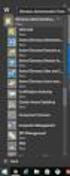 MSI Admin Tool User Guide Introduction The MSI Admin Tool is a utility which allows you to pre-configure your Read&Write installation package prior to installation. The tool is primarily designed to be
MSI Admin Tool User Guide Introduction The MSI Admin Tool is a utility which allows you to pre-configure your Read&Write installation package prior to installation. The tool is primarily designed to be
Remote Media Encryption Log Management
 Configuring RME Log Options: Remote Media Encryption Log Management The Remote Media Encryption (RME) Log functionality allows the SES and SESWEb administrators to free up the storage space by better managing
Configuring RME Log Options: Remote Media Encryption Log Management The Remote Media Encryption (RME) Log functionality allows the SES and SESWEb administrators to free up the storage space by better managing
Introduction. Creating an Archive file TO CREATE AN ARCHIVE FOLDER ON YOUR H: SPACE: Guide to Outlook 2010: Archiving email http://www.lse.ac.
 Guide to Outlook 2010: Archiving email http://www.lse.ac.uk/imt Contents > Creating an Archive file, Working with archived mail, Archiving email using drag and drop, Delete Archived Mail Messages, Compact
Guide to Outlook 2010: Archiving email http://www.lse.ac.uk/imt Contents > Creating an Archive file, Working with archived mail, Archiving email using drag and drop, Delete Archived Mail Messages, Compact
Exchange Server Backup and Restore
 WHITEPAPER BackupAssist Version 6 www.backupassist.com Cortex I.T. 2001-2007 2 Contents 1. Introduction... 3 1.1 Overview... 3 1.2 Requirements... 3 1.3 Requirements for remote backup of Exchange 2007...
WHITEPAPER BackupAssist Version 6 www.backupassist.com Cortex I.T. 2001-2007 2 Contents 1. Introduction... 3 1.1 Overview... 3 1.2 Requirements... 3 1.3 Requirements for remote backup of Exchange 2007...
4cast Server Specification and Installation
 4cast Server Specification and Installation Version 2015.00 10 November 2014 Innovative Solutions for Education Management www.drakelane.co.uk System requirements Item Minimum Recommended Operating system
4cast Server Specification and Installation Version 2015.00 10 November 2014 Innovative Solutions for Education Management www.drakelane.co.uk System requirements Item Minimum Recommended Operating system
Verizon Anti-Spyware 1 Introduction
 Verizon Anti-Spyware 1 Introduction Verizon Anti-Spyware provides real-time protection that runs transparently in the background to protect personal information and eliminate tracking software. When enabled,
Verizon Anti-Spyware 1 Introduction Verizon Anti-Spyware provides real-time protection that runs transparently in the background to protect personal information and eliminate tracking software. When enabled,
Creating Reports with Microsoft Dynamics AX SQL Reporting Services
 Creating Reports with Microsoft Dynamics AX SQL Reporting Services. Table of Contents Lab 1: Building a Report... 1 Lab Objective... 1 Pre-Lab Setup... 1 Exercise 1: Familiarize Yourself with the Setup...
Creating Reports with Microsoft Dynamics AX SQL Reporting Services. Table of Contents Lab 1: Building a Report... 1 Lab Objective... 1 Pre-Lab Setup... 1 Exercise 1: Familiarize Yourself with the Setup...
Lotus Notes Email Archive Guide
 Lotus Notes Email Archive Guide For Lotus Notes Client version 5.0.5 File : Lotus Notes Email Archive Guide.doc Page 1 / 10 Printed on : 23/08/05 1. Objective Email archiving is one of the housekeeping
Lotus Notes Email Archive Guide For Lotus Notes Client version 5.0.5 File : Lotus Notes Email Archive Guide.doc Page 1 / 10 Printed on : 23/08/05 1. Objective Email archiving is one of the housekeeping
Legal Notes. Regarding Trademarks. 2011 KYOCERA MITA Corporation
 Legal Notes Unauthorized reproduction of all or part of this guide is prohibited. The information in this guide is subject to change without notice. We cannot be held liable for any problems arising from
Legal Notes Unauthorized reproduction of all or part of this guide is prohibited. The information in this guide is subject to change without notice. We cannot be held liable for any problems arising from
Moving the TRITON Reporting Databases
 Moving the TRITON Reporting Databases Topic 50530 Web, Data, and Email Security Versions 7.7.x, 7.8.x Updated 06-Nov-2013 If you need to move your Microsoft SQL Server database to a new location (directory,
Moving the TRITON Reporting Databases Topic 50530 Web, Data, and Email Security Versions 7.7.x, 7.8.x Updated 06-Nov-2013 If you need to move your Microsoft SQL Server database to a new location (directory,
File Management Utility User Guide
 File Management Utility User Guide Legal Notes Unauthorized reproduction of all or part of this guide is prohibited. The information in this guide is subject to change without notice. We cannot be held
File Management Utility User Guide Legal Notes Unauthorized reproduction of all or part of this guide is prohibited. The information in this guide is subject to change without notice. We cannot be held
This tutorial provides detailed instructions to help you download and configure Internet Explorer 6.0 for use with Web Commerce application.
 IE 6.0 Download and Set-up To use the Web Commerce e-commerce service, you need to: Gain access to the Internet Install Microsoft Internet Explorer 6.0 Configure Temporary Internet files in Internet Explorer.
IE 6.0 Download and Set-up To use the Web Commerce e-commerce service, you need to: Gain access to the Internet Install Microsoft Internet Explorer 6.0 Configure Temporary Internet files in Internet Explorer.
You must have at least Editor access to your own mail database to run archiving.
 Archiving An archive is a copy of a database you can create to store information no longer in use. Like a replica, an archive contains all documents and design elements in the original database, but unlike
Archiving An archive is a copy of a database you can create to store information no longer in use. Like a replica, an archive contains all documents and design elements in the original database, but unlike
Perform this procedure when you need to add a recurring payment option, or when you need to change or withdraw it.
 Purpose Use this procedure to add, change, or remove recurring payments. Trigger Perform this procedure when you need to add a recurring payment option, or when you need to change or withdraw it. Prerequisites
Purpose Use this procedure to add, change, or remove recurring payments. Trigger Perform this procedure when you need to add a recurring payment option, or when you need to change or withdraw it. Prerequisites
Place a Call on Hold 1) In Call Control Area, click to select call to hold. 2) Click Hold button.
 User s Name and Number Enter Phone Number CommPilot Profile in Use Call Control Buttons Tabs or Phone List Links Initiate a Call 1) Select a phone list. Click Tab to display list. NOTE: To create a phone
User s Name and Number Enter Phone Number CommPilot Profile in Use Call Control Buttons Tabs or Phone List Links Initiate a Call 1) Select a phone list. Click Tab to display list. NOTE: To create a phone
