This tip sheet offers research-based guidelines
|
|
|
- Ethan Morton
- 7 years ago
- Views:
Transcription
1 NATIONAL INSTITUTE ON AGING NATIONAL INSTITUTES OF HEALTH Department of Health and Human Services NATIONAL LIBRARY OF MEDICINE Making Your Website Senior Friendly Tips from the National Institute on Aging and the National Library of Medicine This tip sheet offers research-based guidelines that can help you create websites that work well for older adults, the fastest-growing group of Internet users. Besides sending and receiving , older adults search the web for health, financial, and religious or spiritual information. They also use the Internet to shop, play games, perform genealogy searches, and book travel. As the baby boomers age, the number of older adults using the Internet will continue to grow, and web designers will increasingly be called on to tailor websites to this population. This tip sheet is organized into the following sections: Basing Web Design on Research Organizing Web Information for Older Adults Writing Online Text for Older Adults Designing Readable Online Text for Older Adults Making Web Information Easy for Older Adults to Find Including Other Media Making Sure That Older Adults Can Use Your Website Key Tips for Making Your Website Senior Friendly Break information into short sections. Give instructions clearly and number each step. Minimize the use of jargon and technical terms. Use single mouse clicks. Allow additional space around clickable targets. Use 12- or 14-point type size, and make it easy for users to enlarge text. Use high-contrast color combinations, such as black type against a white background. Provide a speech function to hear text read aloud. Provide text-only versions of multimedia content. Minimize scrolling. Choose a search engine that uses keywords and doesn t require special characters or knowledge of Boolean terms. Visit for an example of a website that incorporates these senior-friendly guidelines.
2 MAKING YOUR WEBSITE SENIOR FRIENDLY Basing Web Design on Research In the last two decades, the National Institute on Aging, part of the Federal Government s National Institutes of Health at the U.S. Department of Health and Human Services, and others have supported studies about aging, cognition, and computer use among older adults. Usability tests, focus groups, and survey research have also been conducted to see how age-associated changes affect older adults use of the web. Research has shown that older age is not in itself a hindrance to computer or Internet use. However, older adults use of electronic technology may be affected by age-related changes in vision and in cognition for example, the ability to remember, learn, think, and reason. Cognitive abilities that change with age and that are likely to affect computer use include working memory, perceptual speed, text comprehension, attentional functioning, and spatial memory, all of which are described in later sections of this tip sheet. Good web design can help counteract many of these age-related changes. Use of the appropriate typeface, colors, writing style, navigation structure, and accessibility features can make a website easier for older adults to access. Furthermore, good web design is beneficial for web users of any age. Organizing Web Information for Older Adults Many older adults have had little training in the use of computers and the Internet and are unfamiliar with the way information on websites is organized. In addition, changes in working memory may affect their ability to simultaneously grasp, retain, and manage new information. Declines in perceptual speed can increase the time it takes to process information. A website with a simple design, uncluttered layout, clear labels, and short sections of information can make it easier for older adults to select content, absorb and retain what they read, and avoid information overload. Here are some guidelines: Make it clear how the information on the website is organized. Users should easily be able to determine what information your site offers and how it is organized. They should be able to figure out a starting point and predict what type of information a link will lead them to. It should also be clear how they can find more information as well as how to return to previously visited pages. Keep the website structure simple and straightforward. A broad and shallow site hierarchy reduces complexity and makes it easier for visitors to learn how information is organized. Break information into short sections. Giving people a small amount of content at one time makes it easier for them to grasp and recall information. Group related topics visually. Use page layout to show how information is organized. 2
3 TIPS FROM THE NATIONAL INSTITUTE ON AGING AND THE NATIONAL LIBRARY OF MEDICINE Write a clear, informative heading for each section. Clear headings give people anchors on the page and help them select desired content. For example, headings can be: Topics Arthritis Diabetes Action Verbs ( ing words) Caring for Someone with Alzheimer's Eating Well as You Get Older Questions How do cataracts develop? What causes dry mouth? Put key information first. The most important information should be located where people can find it most easily at the top of the website and at the top of a web page. Put the sections in logical order. Think about how older adults might look for information. Provide a site map. Link the site map from every page. Writing Online Text for Older Adults Age-related changes in text comprehension can make it harder for older adults to understand written material that is not expressed in a straightforward or concrete manner. Changes in attentional functioning may make it more difficult for older people to stay focused on specific information and eliminate distractions. Many older adults may be unfamiliar with technical language and jargon. To keep the text senior friendly: Limit the number of points you make. Stick to one to five messages in each section. Keeping your information brief can make it easier for web users to stay focused. Put the key message first. Putting the main message at the beginning ensures that your website visitors will see it. Keep paragraphs and sentences short. Paragraphs should express one main idea. Sentences should be simple and straightforward. Write in the active voice. The active voice puts the focus on people and actions. Prescription medicines are taken by many older adults. Many older adults take prescription medicines. Write in the positive. Be especially aware of words that have negative meaning such as "forget," "until," and "unless." Instead of combining them with "not," rewrite the sentence with a positive word. Don't forget to take your medicine. Remember to take your medicine. 3
4 MAKING YOUR WEBSITE SENIOR FRIENDLY Explain clearly; don t make people guess what you mean. Be direct. Restaurants that offer senior discounts may be a good choice for older adults who like to eat out. If you like to eat out, go to restaurants that offer senior discounts. Give specific instructions. These examples tell people exactly what to do: Eat at least five servings of fruits and vegetables every day. Exercise every day. If the instructions have more than one step, number them. How To Do an Ankle Stretch 1. Sit securely toward the edge of a sturdy, armless chair. 2. Stretch your legs out in front of you. 3. With your heels on the floor, bend your ankles to point toes toward you. 4. [The steps would continue like this.] Address your web users by using you. A direct instruction like "Exercise every day" is one way of writing for your web users, but not every message you want to give is such a direct instruction. No matter where a person is, a sudden fall can be startling and upsetting. If someone falls, that person should stay as calm as possible. Whether you're at home or somewhere else, a sudden fall can be startling and upsetting. If you do fall, stay as calm as possible. Choose words your web users know. Minimize jargon and technical terms. Write in simple language. For example, to describe a place to exchange messages with other older adults on a website: Online Community Communicate with others online Define unfamiliar terms. If you need to use a term that most older adults do not know, define it when you use it. Kidney disease also known as chronic kidney disease (CKD) occurs when kidneys can no longer remove wastes and extra water from the blood as they should. Hypertension is the medical term for high blood pressure. Provide summary information. Summarizing information reinforces it and helps with recall. If you repeat information at different places in your site, make sure the messages are consistent. 4
5 TIPS FROM THE NATIONAL INSTITUTE ON AGING AND THE NATIONAL LIBRARY OF MEDICINE Designing Readable Online Text for Older Adults Vision commonly changes with age, often making reading from a computer screen difficult as the eyes become less sensitive and less able to detect light, color, and details. Keep these features in mind: Space Allow sufficient white space on the web page to ensure an uncluttered look. Put a space between paragraphs. Allow enough space around clickable targets, such as links and buttons, so that each one is easy to target and hit separately. Other websites allow users to adjust text size like this: Change Text Size A A A Type weight Use medium or boldface typeface. For headings, increase the size and weight or use a color. If you use bold for body text, make headings stand out with size or color. Taking Medicines Typeface Use a sans serif typeface. Use a typeface that is not condensed. Arial is the most commonly used sans serif font today, but Tahoma and Verdana are also widely available and were developed specifically for the screen. Type size This is Arial. This is Tahoma. This is Verdana. Use 12- or 14-point type size for body text. Here is an example of 12-point type. Here is an example of 14-point type. Make it easy for people to change the text size directly from the screen. For example, on users can change the type size on any page using buttons at the top of the page: Medicines and Your Body Understanding how medicines work in your body can help you learn why it is important to use medicines safely and effectively. Capital and lowercase letters Put all text in uppercase and lowercase letters. Never use all capitals. All capitals take up more space. It is also more difficult to distinguish different letters in capitals. TEXT IN ALL CAPITALS IS HARD TO READ. Text in uppercase and lowercase is easier to read. Avoid using italics Italics are hard to read, especially online. 5
6 MAKING YOUR WEBSITE SENIOR FRIENDLY Justification Left-justified type is best for older adults. Left justification allows an even left margin and an uneven right margin. Lines start at the same place on the left side of the screen but do not always end at the same place on the right. Backgrounds/Contrast Use dark type or graphics against a light background. Avoid patterned backgrounds. Make it easy for people to change contrast without having to use browser controls. For example, on you can change the contrast on any page using buttons at the top of the page. Color Use high-contrast color combinations, such as black type against a white background. Avoid layering shades of the same color, such as dark blue type on a light blue background. Avoid colors that clash. For example, dark blue on red is very difficult on the eye. Avoid yellow and blue and green in close proximity. The differences in these colors are difficult for many older people to see. Use colors to group information visually. Making Web Information Easy for Older Adults to Find Computer conventions that younger people seem to use automatically such as scrolling, clicking buttons and links, and using menus may be unfamiliar to older adults. In addition, advanced age may bring changes in spatial memory, the ability to recall the location of objects in a given space and actually find them. Therefore, it is especially important for navigation elements to be consistent, explicit, and predictable. Layout Providing obvious and consistent "signposts" will help older adults orient themselves on your site. Use standard page designs (templates). Use the same symbols and icons throughout the site. Use the same set of navigation buttons in the same place on each page. Put the page title in the same place on each web page. Avoid using features that may distract attention, such as pop-ups and visuals that are not relevant to the task. 6
7 TIPS FROM THE NATIONAL INSTITUTE ON AGING AND THE NATIONAL LIBRARY OF MEDICINE Navigation Use consistent navigation throughout the website. Use explicit step-by-step navigation whenever possible. Structure navigation to ensure that the fewest possible clicks are needed to achieve a given task. Incorporate buttons such as Previous Page and Next Page for ease of navigation between related web pages. Make sure that the Back button behaves predictably. Menus Make menus easy to use. If you use pull-down or fly-out menus, make them open and close on a click. Do not use menus that require users to slide the mouse and click all in one movement. Links Write descriptive, easy-to-read links that help people predict what will happen next. Use action words (verbs) when the link is about taking an action. My account Go to my account Use words that are meaningful and understandable on their own. If you use "Click here," make the link include words that describe what will happen when the user clicks on that link. Click here for more information on arthritis. Each link in a list should start with different, distinct, and relevant keywords. Make links obviously clickable. Using color and underlining is the most common way of doing that. Do not underline anything that is not a link. Make visited links change color. Icons and Buttons Icons and buttons are easier to find when they are large, bright, and in a color that contrasts with the background. Use large buttons that do not require precise movements to activate. Make buttons and icons stand out. Colors for buttons and icons should be different from the color of the surrounding text. Make buttons obviously clickable. Make bullets (in whatever shape: round, square, arrows) in navigation lists active links that go to the same place as the words that follow them. Mouse Use single mouse clicks to access information. Treat double clicks as single clicks. That is, if a person clicks more than once on a link or button, accept the first click and ignore the other clicks. Scrolling Do not use automatically scrolling text. Do not set pages so that people have to scroll horizontally. Minimize vertical scrolling. Avoid bars, rules, and other horizontal features that may suggest the bottom of a page when there is actually more below. Click here for more information on arthritis. 7
8 MAKING YOUR WEBSITE SENIOR FRIENDLY Search If the site has many pages and they cannot all be listed easily together, include a way to search your site using keywords. Make sure that the search box is in the same place on every page of the site. People expect to see the search box in the upper left or upper right side of the web page. Choose an easy-to-use search engine that doesn't require special characters or knowledge of Boolean logic. Be tolerant of what people put in Search. For example, offer alternatives for misspellings. Contact Information Provide a way to contact the site owners if people cannot find what they need on the site. Offer a telephone number for those who would prefer to talk to a person or provide an address for questions or comments. Including Other Media Because there are individual differences in the way people age, delivering information in a single format may not meet the needs of all older adults. For example, people with declining vision may find an audio format easier to understand, and those who have trouble reading may prefer video. In addition, research suggests that older adults who receive the same information in more than one mode retain more of it. Incorporating still images, video, audio, and other media into your website can support the learning needs of a wider range of older users. Illustrations and photographs Make sure that pictures relate to the text. Visuals should support the text rather than being decoration, which can be distracting. Make sure that pictures of people reflect the diversity of your audience. Include pictures of older people when talking about, or to, older adults. Animation, video, and audio Use short segments to reduce download time on older computers and dial-up connections. Provide transcripts of video and audio for accessibility. Text alternatives Provide text alternatives such as open captioning or access to a static version of the text for all animation, video, and audio. Put Alt-Text tags with meaningful descriptions on images so that a screen-reader can tell a visually impaired person what the image shows. For more about using Alt-Text and other ways to make web pages accessible to people with special needs, go to Provide a speech function that lets users hear text read aloud. For example, on you can activate the speech function using buttons at the top of the page: 8
9 TIPS FROM THE NATIONAL INSTITUTE ON AGING AND THE NATIONAL LIBRARY OF MEDICINE Making Sure That Older Adults Can Use Your Website Following the guidelines in this tip sheet should make your website easier for older adults to use. In the end, however, you cannot know for sure how well the site will work for the older adults you are trying to serve until you watch and listen to some of them working with the site. Usability testing allows you to see how well your site will work while you are still developing it. In a usability test, you can watch and listen as a few people from your target audience try to do real tasks on the site. Conducting usability testing on your website can help you discover and correct problems early. By watching and listening to people trying out your site, you can also evaluate how accessible it is, whether people think it is friendly and inviting, and whether it has the information they are looking for. When usability testing: Observe older adults using the website. Watch and listen without training them, helping, or hinting. Take notes. Note where people have problems, ask questions, or get lost. Test throughout the design and development process. Start at the beginning when you may have only a paper prototype or just a few pages ready. Don t wait until it s all done because then it may be too late to make changes. Use what you learn. Revise the site and then test again. Resources These resources were used in the development of this tip sheet. Bernard, M., Chia, H.L., and Mills, M. Effects of font type and size on the legibility and reading time of online text by older adults. Conference paper, Association for Computing Machinery. Special Interest Group on Computer-Human Interaction Available at mbernard/articles/elderly.pdf. Bohan, M., and Scarlett, D. Can expanding targets make object selection easier for older adults? Usability News 5.1. February Available at 51/Expanding-target.asp. Chadwick-Dias, A., McNulty, M., and Tullis, T. Web usability and age: How design changes can improve performance. Presentation, Aging by Design. September Available at presentations/tedesco_chadwickdias_tullis_ webusabilityandage.pdf. Chisnell, D., Lee, A., and Redish, J.C. Recruiting and working with older participants. AARP Available at oww-features/articles/a recruitingparticipants.html. Chisnell, D., and Redish, J.C. Designing web sites for older adults: Expert review of usability for older adults at 50 web sites. AARP. February Available at olderwiserwired/oww-resources/designing_web_ sites_for_older_adults_expert_review.html. Coyne, K.P., and Nielsen, J. Web Usability for Senior Citizens. Nielsen Norman Group. April Available at seniors. Craik, F.I.M., and Salthouse, T.A. The Handbook of Aging and Cognition. Mahwah, NJ: Lawrence Erlbaum Associates,
10 MAKING YOUR WEBSITE SENIOR FRIENDLY Resources, Continued Echt, K.V. Designing web-based health information for older adults: Visual considerations and design directives. In: R.W. Morrell (ed.). Older Adults, Health Information, and the World Wide Web, Mahwah, NJ: Lawrence Erlbaum Associates, Fox, S. Older Americans and the Internet. Pew Internet and American Life Project. March Available at 117/report_display.asp. Fox, S. Generations Online Data Memo. Pew Internet and American Life Project. January Available at media//files/reports/2009/pip_generations_ 2009.pdf Grahame, M., Laberge, J., and Scialfa, C. Age differences in search of web pages: The effects of link size, link number and clutter. Human Factors, 46: Gribbons, W. Functional illiteracy and the aging population: Creating appropriate design support. Presentation, Aging By Design. October Available at agingbydesign 2006/documents/gribbons.ppt. Morrell, R.W., ed. Older Adults, Health Information and the World Wide Web. Mahwah, NJ: Lawrence Erlbaum Associates, Nahm, E., Preece, J., Resnick, B., and Mills, M.E. Usability of health web sites for older adults. Computers, Informatics, Nursing, 22(6): November/December Redish, J.C., and Chisnell, D. Designing web sites for older adults: A review of recent research. AARP Available at olderwiserwired/oww-resources/ a_review_of_recent_literature_2004.html U.S. Department of Health and Human Services. Research-Based Web Design and Usability Guidelines, version Available from updatedguidelines.html. Wright, P., Belt, S., and John, C. Fancy graphics can deter older users: A comparison of two interfaces for exploring healthy lifestyle options. In: E. O Neill E., P. Palanque, and P. Johnson (eds.) People and Computers 17: Proceedings of HCI 200. Designing for Society, London: Springer- Verlag Ltd For more information about health and aging, contact: National Institute on Aging Information Center P.O. Box 8057 Gaithersburg, MD (toll-free) (TTY/toll-free) To order publications (in English or Spanish) or sign up for regular alerts, visit Visit NIHSeniorHealth ( a senior-friendly website from the National Institute on Aging and the National Library of Medicine. This website has health information for older adults. Special features make it simple to use. For example, it has large type and a talking function that reads the text out loud. FEBRUARY 2001 REVISED MARCH 2009
HOW SENIOR FRIENDLY IS YOUR WEBSITE? Stephanie Dailey, M.A. Senior Public Affairs Specialist National Institute on Aging
 HOW SENIOR FRIENDLY IS YOUR WEBSITE? Stephanie Dailey, M.A. Senior Public Affairs Specialist National Institute on Aging Today s Presentation 1. Why should websites be senior friendly? 2. Research basis
HOW SENIOR FRIENDLY IS YOUR WEBSITE? Stephanie Dailey, M.A. Senior Public Affairs Specialist National Institute on Aging Today s Presentation 1. Why should websites be senior friendly? 2. Research basis
Making Your Web Site Senior Friendly
 Making Your Web Site Senior Friendly A Checklist Published by the National Institute on Aging and the National Library of Medicine National Institute on Aging By implementing this Checklist, web designers
Making Your Web Site Senior Friendly A Checklist Published by the National Institute on Aging and the National Library of Medicine National Institute on Aging By implementing this Checklist, web designers
Website Accessibility Under Title II of the ADA
 Chapter 5 Website Accessibility Under Title II of the ADA In this chapter, you will learn how the nondiscrimination requirements of Title II of 1 the ADA apply to state and local government websites. Chapter
Chapter 5 Website Accessibility Under Title II of the ADA In this chapter, you will learn how the nondiscrimination requirements of Title II of 1 the ADA apply to state and local government websites. Chapter
WEB DESIGN FOR GOLDEN AGERS: DOES ANYBODY CARE?
 WEB DESIGN FOR GOLDEN AGERS: DOES ANYBODY CARE? Pakpoom Thanesuan, Utah State University, pakpthan@cc.usu.edu Jeffrey J. Johnson, Utah State University, jjohnson@b202.usu.edu Jean A. Pratt, Utah State
WEB DESIGN FOR GOLDEN AGERS: DOES ANYBODY CARE? Pakpoom Thanesuan, Utah State University, pakpthan@cc.usu.edu Jeffrey J. Johnson, Utah State University, jjohnson@b202.usu.edu Jean A. Pratt, Utah State
WBU PowerPoint Guidelines
 WBU PowerPoint Guidelines Guidelines on how to make the use of PowerPoint and other visual presentations accessible to audience members who have a vision or print impairment Published by the World Blind
WBU PowerPoint Guidelines Guidelines on how to make the use of PowerPoint and other visual presentations accessible to audience members who have a vision or print impairment Published by the World Blind
A Beginner s Guide to PowerPoint 2010
 A Beginner s Guide to PowerPoint 2010 I. The Opening Screen You will see the default opening screen is actually composed of three parts: 1. The Slides/Outline tabs on the left which displays thumbnails
A Beginner s Guide to PowerPoint 2010 I. The Opening Screen You will see the default opening screen is actually composed of three parts: 1. The Slides/Outline tabs on the left which displays thumbnails
starting your website project
 starting your website project Here are three comprehensive posts from our blog, refined and updated through feedback from our clients. Together, they cover the essentials of building a successful website.
starting your website project Here are three comprehensive posts from our blog, refined and updated through feedback from our clients. Together, they cover the essentials of building a successful website.
Brock University Content Management System Training Guide
 Brock University Content Management System Training Guide Table of Contents Brock University Content Management System Training Guide...1 Logging In...2 User Permissions...3 Content Editors...3 Section
Brock University Content Management System Training Guide Table of Contents Brock University Content Management System Training Guide...1 Logging In...2 User Permissions...3 Content Editors...3 Section
HIT THE GROUND RUNNING MS WORD INTRODUCTION
 HIT THE GROUND RUNNING MS WORD INTRODUCTION MS Word is a word processing program. MS Word has many features and with it, a person can create reports, letters, faxes, memos, web pages, newsletters, and
HIT THE GROUND RUNNING MS WORD INTRODUCTION MS Word is a word processing program. MS Word has many features and with it, a person can create reports, letters, faxes, memos, web pages, newsletters, and
Design Recommendations for TV User Interfaces for Older Adults: Findings from the ecaalyx Project
 Design Recommendations for TV User Interfaces for Older Adults: Findings from the ecaalyx Project Francisco Nunes Paula Alexandra Silva Maureen Kerwin Fraunhofer Portugal Outline Context Problem Methodology
Design Recommendations for TV User Interfaces for Older Adults: Findings from the ecaalyx Project Francisco Nunes Paula Alexandra Silva Maureen Kerwin Fraunhofer Portugal Outline Context Problem Methodology
The Notebook Software Activity Guide
 The Notebook Software Activity Guide The Notebook software activity guide is intended to act as a reference of the best practices for creating and presenting lesson activities using Notebook software.
The Notebook Software Activity Guide The Notebook software activity guide is intended to act as a reference of the best practices for creating and presenting lesson activities using Notebook software.
GUIDELINES FOR WEB DESIGN
 GUIDELINES FOR WEB DESIGN General guidelines for Web design relate to: * Organization and structure * Navigation * Format, content, and appearance * Housekeeping Web Guide 1 ORGANIZATION AND STRUCTURE
GUIDELINES FOR WEB DESIGN General guidelines for Web design relate to: * Organization and structure * Navigation * Format, content, and appearance * Housekeeping Web Guide 1 ORGANIZATION AND STRUCTURE
Planning and preparing presentations Giving presentations Features of a good presentation Poster presentations
 Presentations What is a presentation? Planning and preparing presentations Giving presentations Features of a good presentation Poster presentations For further information and the full range of study
Presentations What is a presentation? Planning and preparing presentations Giving presentations Features of a good presentation Poster presentations For further information and the full range of study
Heuristic Analysis Medicare.gov Prescription Drug Plan Finder
 Medicare.gov Prescription Drug Plan Finder Rebecca Scollan Interaction Design and Information Architecture University of Baltimore Baltimore, MD October 2007 University of Baltimore, MD Contents 1. Introduction
Medicare.gov Prescription Drug Plan Finder Rebecca Scollan Interaction Design and Information Architecture University of Baltimore Baltimore, MD October 2007 University of Baltimore, MD Contents 1. Introduction
Graphic Design Basics. Shannon B. Neely. Pacific Northwest National Laboratory Graphics and Multimedia Design Group
 Graphic Design Basics Shannon B. Neely Pacific Northwest National Laboratory Graphics and Multimedia Design Group The Design Grid What is a Design Grid? A series of horizontal and vertical lines that evenly
Graphic Design Basics Shannon B. Neely Pacific Northwest National Laboratory Graphics and Multimedia Design Group The Design Grid What is a Design Grid? A series of horizontal and vertical lines that evenly
Advice to USENIX authors: preparing presentation slides
 Advice to USENIX authors: preparing presentation slides Congratulations on being asked to give a talk! This document will help you prepare an effective presentation. The most important thing to consider
Advice to USENIX authors: preparing presentation slides Congratulations on being asked to give a talk! This document will help you prepare an effective presentation. The most important thing to consider
Guide To Creating Academic Posters Using Microsoft PowerPoint 2010
 Guide To Creating Academic Posters Using Microsoft PowerPoint 2010 INFORMATION SERVICES Version 3.0 July 2011 Table of Contents Section 1 - Introduction... 1 Section 2 - Initial Preparation... 2 2.1 Overall
Guide To Creating Academic Posters Using Microsoft PowerPoint 2010 INFORMATION SERVICES Version 3.0 July 2011 Table of Contents Section 1 - Introduction... 1 Section 2 - Initial Preparation... 2 2.1 Overall
Roles of Visuals in Instruction
 Literacy Ms. Magdalena Galloway The ability to read and write verbal messages? What about knowing Shakespeare? Is knowing how to e-mail part of literacy? Language is Power? wordle.net Visual Literacy Learned
Literacy Ms. Magdalena Galloway The ability to read and write verbal messages? What about knowing Shakespeare? Is knowing how to e-mail part of literacy? Language is Power? wordle.net Visual Literacy Learned
Universal Design Principles Checklist
 Universal Design Principles Checklist The concept of Universal Design was developed by people who worked on designing equipment and environments for people with a disability. They saw that it was more
Universal Design Principles Checklist The concept of Universal Design was developed by people who worked on designing equipment and environments for people with a disability. They saw that it was more
Basic Computer Skills Module 4. Introduction to Microsoft PowerPoint 2010
 Basic Computer Skills Module 4 Introduction to Microsoft PowerPoint 2010 Basic Computer Skills Module 4 Introduction to Microsoft PowerPoint 2010 Summary Goal(s): This unit includes lessons on how to use
Basic Computer Skills Module 4 Introduction to Microsoft PowerPoint 2010 Basic Computer Skills Module 4 Introduction to Microsoft PowerPoint 2010 Summary Goal(s): This unit includes lessons on how to use
Adobe Acrobat 6.0 Professional
 Adobe Acrobat 6.0 Professional Manual Adobe Acrobat 6.0 Professional Manual Purpose The will teach you to create, edit, save, and print PDF files. You will also learn some of Adobe s collaborative functions,
Adobe Acrobat 6.0 Professional Manual Adobe Acrobat 6.0 Professional Manual Purpose The will teach you to create, edit, save, and print PDF files. You will also learn some of Adobe s collaborative functions,
Creating User-Friendly Web Sites
 Creating User-Friendly Web Sites ADA National Network Knowledge Translation University of Washington Funded by NIDRR Grant # H133A11014 Table of Contents I. Information Architecture... 3 Organization...3
Creating User-Friendly Web Sites ADA National Network Knowledge Translation University of Washington Funded by NIDRR Grant # H133A11014 Table of Contents I. Information Architecture... 3 Organization...3
Virtual Exhibit 5.0 requires that you have PastPerfect version 5.0 or higher with the MultiMedia and Virtual Exhibit Upgrades.
 28 VIRTUAL EXHIBIT Virtual Exhibit (VE) is the instant Web exhibit creation tool for PastPerfect Museum Software. Virtual Exhibit converts selected collection records and images from PastPerfect to HTML
28 VIRTUAL EXHIBIT Virtual Exhibit (VE) is the instant Web exhibit creation tool for PastPerfect Museum Software. Virtual Exhibit converts selected collection records and images from PastPerfect to HTML
Font and color choices are all made from the Message or Format Text tab on the ribbon.
 Outlook 2010: Contents Outlook 2010:... 1 Email That Everyone Can Read... 1 Fonts and Colors... 1 What Format Should I Choose?... 2 How to Add Structure and Meaning to a Longer Email... 2 How to Add Images
Outlook 2010: Contents Outlook 2010:... 1 Email That Everyone Can Read... 1 Fonts and Colors... 1 What Format Should I Choose?... 2 How to Add Structure and Meaning to a Longer Email... 2 How to Add Images
To view the recorded workshop, please click the link: http://khe2.adobeconnect.com/p5nv5yclnam/
 PowerPoint Basics July 10, 2012 Presented by Robley M. Hood Welcome! I m glad you found us! We will start promptly on the hour and end on the hour. To view the recorded workshop, please click the link:
PowerPoint Basics July 10, 2012 Presented by Robley M. Hood Welcome! I m glad you found us! We will start promptly on the hour and end on the hour. To view the recorded workshop, please click the link:
Word Processing programs and their uses
 Word Processing programs and their uses An application that provides extensive tools for creating all kinds of text based programs. They are not limited to working with text and enable you to add images
Word Processing programs and their uses An application that provides extensive tools for creating all kinds of text based programs. They are not limited to working with text and enable you to add images
WELCOME TO MODULE 1: Internet Basics
 BEGINNING STUDENTS Helping Older Adults Search for Health Information Online A Toolkit for Trainers from the National Institute on Aging WELCOME TO MODULE 1: Internet Basics In this module, you will find
BEGINNING STUDENTS Helping Older Adults Search for Health Information Online A Toolkit for Trainers from the National Institute on Aging WELCOME TO MODULE 1: Internet Basics In this module, you will find
Making the most of your conference poster. Dr Krystyna Haq Graduate Education Officer Graduate Research School
 Making the most of your conference poster Dr Krystyna Haq Graduate Education Officer Graduate Research School Why present a conference poster? Why present a conference poster? communicate a message (your
Making the most of your conference poster Dr Krystyna Haq Graduate Education Officer Graduate Research School Why present a conference poster? Why present a conference poster? communicate a message (your
In this session, we will explain some of the basics of word processing. 1. Start Microsoft Word 11. Edit the Document cut & move
 WORD PROCESSING In this session, we will explain some of the basics of word processing. The following are the outlines: 1. Start Microsoft Word 11. Edit the Document cut & move 2. Describe the Word Screen
WORD PROCESSING In this session, we will explain some of the basics of word processing. The following are the outlines: 1. Start Microsoft Word 11. Edit the Document cut & move 2. Describe the Word Screen
Customizing forms and writing QuickBooks Letters
 LESSON 15 Customizing forms and writing QuickBooks Letters 15 Lesson objectives, 398 Supporting materials, 398 Instructor preparation, 398 To start this lesson, 398 About QuickBooks forms, 399 Customizing
LESSON 15 Customizing forms and writing QuickBooks Letters 15 Lesson objectives, 398 Supporting materials, 398 Instructor preparation, 398 To start this lesson, 398 About QuickBooks forms, 399 Customizing
How do you use word processing software (MS Word)?
 How do you use word processing software (MS Word)? Page 1 How do you use word processing software (MS Word)? Lesson Length: 2 hours Lesson Plan: The following text will lead you (the instructor) through
How do you use word processing software (MS Word)? Page 1 How do you use word processing software (MS Word)? Lesson Length: 2 hours Lesson Plan: The following text will lead you (the instructor) through
Digital Marketing EasyEditor Guide Dynamic
 Surveys ipad Segmentation Reporting Email Sign up Email marketing that works for you Landing Pages Results Digital Marketing EasyEditor Guide Dynamic Questionnaires QR Codes SMS 43 North View, Westbury
Surveys ipad Segmentation Reporting Email Sign up Email marketing that works for you Landing Pages Results Digital Marketing EasyEditor Guide Dynamic Questionnaires QR Codes SMS 43 North View, Westbury
The three tests of mental ability you will be asked to do at the AOSB are:
 Introduction The Army requires that candidates for Officer Training have certain mental abilities. These mental abilities are measured by three tests that are described in this booklet. It is essential
Introduction The Army requires that candidates for Officer Training have certain mental abilities. These mental abilities are measured by three tests that are described in this booklet. It is essential
IM 2701 Multimedia Design and Web Development BSc in Business Information Systems. Chapter 01 Introduction to Multimedia Design
 IM 2701 Multimedia Design and Web Development BSc in Business Information Systems Chapter 01 Introduction to Multimedia Design Topics Definition of Multimedia Multimedia Elements Web Design Principles
IM 2701 Multimedia Design and Web Development BSc in Business Information Systems Chapter 01 Introduction to Multimedia Design Topics Definition of Multimedia Multimedia Elements Web Design Principles
General Electric Foundation Computer Center. FrontPage 2003: The Basics
 General Electric Foundation Computer Center FrontPage 2003: The Basics September 30, 2004 Alternative Format Statement This publication is available in alternative media upon request. Statement of Non-discrimination
General Electric Foundation Computer Center FrontPage 2003: The Basics September 30, 2004 Alternative Format Statement This publication is available in alternative media upon request. Statement of Non-discrimination
Teaching with PowerPoint
 Teaching with PowerPoint PowerPoint can be an effective tool to present material in the classroom and encourage student learning. PowerPoint, when effectively planned and used, can enhance instruction.
Teaching with PowerPoint PowerPoint can be an effective tool to present material in the classroom and encourage student learning. PowerPoint, when effectively planned and used, can enhance instruction.
CONTENTM WEBSITE MANAGEMENT SYSTEM. Getting Started Guide
 CONTENTM WEBSITE MANAGEMENT SYSTEM Getting Started Guide Table of Contents CONTENTM WEBSITE MANAGEMENT SYSTEM... 1 GETTING TO KNOW YOUR SITE...5 PAGE STRUCTURE...5 Templates...5 Menus...5 Content Areas...5
CONTENTM WEBSITE MANAGEMENT SYSTEM Getting Started Guide Table of Contents CONTENTM WEBSITE MANAGEMENT SYSTEM... 1 GETTING TO KNOW YOUR SITE...5 PAGE STRUCTURE...5 Templates...5 Menus...5 Content Areas...5
Web Ambassador Training on the CMS
 Web Ambassador Training on the CMS Learning Objectives Upon completion of this training, participants will be able to: Describe what is a CMS and how to login Upload files and images Organize content Create
Web Ambassador Training on the CMS Learning Objectives Upon completion of this training, participants will be able to: Describe what is a CMS and how to login Upload files and images Organize content Create
Windows 95. 2a. Place the pointer on Programs. Move the pointer horizontally to the right into the next window.
 Word Processing Microsoft Works Windows 95 The intention of this section is to instruct basic word processing skills such as creating, editing, formatting, saving and closing a new document. Microsoft
Word Processing Microsoft Works Windows 95 The intention of this section is to instruct basic word processing skills such as creating, editing, formatting, saving and closing a new document. Microsoft
Web Design. www.ltscotland.org.uk/sustainabledevelopment/climatechange
 Web Design www.ltscotland.org.uk/sustainabledevelopment/climatechange Web Design Personnel Web design involves a range of skills. Everyone in the class can be involved in planning the website structure
Web Design www.ltscotland.org.uk/sustainabledevelopment/climatechange Web Design Personnel Web design involves a range of skills. Everyone in the class can be involved in planning the website structure
HOW TO SUCCEED WITH NEWSPAPER ADVERTISING
 HOW TO SUCCEED WITH NEWSPAPER ADVERTISING With newspaper advertising, Consistent Advertising = Familiarity = Trust = Customers. People won t buy from you until they trust you! That trust and confidence
HOW TO SUCCEED WITH NEWSPAPER ADVERTISING With newspaper advertising, Consistent Advertising = Familiarity = Trust = Customers. People won t buy from you until they trust you! That trust and confidence
o Text-to-Speech and Text-to-Speech Tracking Enhanced Accessibility Mode) o Toolbar Buttons
 Ohio s State Tests English Language Arts and Mathematics Sample Items Science and Social Studies Practice Tests and Released Items Guidance Document Updated Dec. 28, 2015 This document covers the following
Ohio s State Tests English Language Arts and Mathematics Sample Items Science and Social Studies Practice Tests and Released Items Guidance Document Updated Dec. 28, 2015 This document covers the following
Read G. Gilgen Director, Learning Support Services, College of Letters and Sciences, Univ. of Wisconsin-Madison
 Improving PowerPoint Presentations Teryl R. Roper Professor, Dept. of Horticulture, Univ. of Wisconsin-Madison Read G. Gilgen Director, Learning Support Services, College of Letters and Sciences, Univ.
Improving PowerPoint Presentations Teryl R. Roper Professor, Dept. of Horticulture, Univ. of Wisconsin-Madison Read G. Gilgen Director, Learning Support Services, College of Letters and Sciences, Univ.
Frog VLE Update. Latest Features and Enhancements. September 2014
 1 Frog VLE Update Latest Features and Enhancements September 2014 2 Frog VLE Update: September 2014 Contents New Features Overview... 1 Enhancements Overview... 2 New Features... 3 Site Backgrounds...
1 Frog VLE Update Latest Features and Enhancements September 2014 2 Frog VLE Update: September 2014 Contents New Features Overview... 1 Enhancements Overview... 2 New Features... 3 Site Backgrounds...
Action settings and interactivity
 Interactivity in Powerpoint Powerpoint includes a small set of actions that can be set to occur when the user clicks, or simply moves the cursor over an object. These actions consist of links to other
Interactivity in Powerpoint Powerpoint includes a small set of actions that can be set to occur when the user clicks, or simply moves the cursor over an object. These actions consist of links to other
Student guide to creating and sharing a webfolio
 Student guide to creating and sharing a webfolio This guide includes: An introduction to webfolios Reasons why you might choose to develop a webfolio Instructions on how to create, edit and add content
Student guide to creating and sharing a webfolio This guide includes: An introduction to webfolios Reasons why you might choose to develop a webfolio Instructions on how to create, edit and add content
Kaplan Higher Education Seminar Student User Guide
 Kaplan Higher Education Seminar Student User Guide Kaplan Higher Education and Professional Education R08.05.15 Table of Contents Getting Started... 1 Software Requirements... 1 Seminar Types... 1 Accessing
Kaplan Higher Education Seminar Student User Guide Kaplan Higher Education and Professional Education R08.05.15 Table of Contents Getting Started... 1 Software Requirements... 1 Seminar Types... 1 Accessing
Producing accessible materials for print and online
 Producing accessible materials for print and online Standard of Accessibility AbilityNet is a registered national pan disability charity helping people adapt and adjust their information and communication
Producing accessible materials for print and online Standard of Accessibility AbilityNet is a registered national pan disability charity helping people adapt and adjust their information and communication
Content Design Cognitive Design Audience Considerations Navigational Design Layout--- Physical & Logical Designing Graphical Elements Interactivity
 Content Design Cognitive Design Audience Considerations Navigational Design Layout--- Physical & Logical Designing Graphical Elements Interactivity Design Designing for time Experimental Design Precedence
Content Design Cognitive Design Audience Considerations Navigational Design Layout--- Physical & Logical Designing Graphical Elements Interactivity Design Designing for time Experimental Design Precedence
3 Ways Your Web Design Can Better Connect You to Your Audience
 3 Ways Your Web Design Can Better Connect You to Your Audience by Rafal Tomal Feb 06 How do people recognize good web design? There is a big difference between good and bad design. Many people can identify
3 Ways Your Web Design Can Better Connect You to Your Audience by Rafal Tomal Feb 06 How do people recognize good web design? There is a big difference between good and bad design. Many people can identify
Jadu Content Management Systems Web Publishing Guide. Table of Contents (click on chapter titles to navigate to a specific chapter)
 Jadu Content Management Systems Web Publishing Guide Table of Contents (click on chapter titles to navigate to a specific chapter) Jadu Guidelines, Glossary, Tips, URL to Log In & How to Log Out... 2 Landing
Jadu Content Management Systems Web Publishing Guide Table of Contents (click on chapter titles to navigate to a specific chapter) Jadu Guidelines, Glossary, Tips, URL to Log In & How to Log Out... 2 Landing
Microsoft Word 2010 Tutorial
 1 Microsoft Word 2010 Tutorial Microsoft Word 2010 is a word-processing program, designed to help you create professional-quality documents. With the finest documentformatting tools, Word helps you organize
1 Microsoft Word 2010 Tutorial Microsoft Word 2010 is a word-processing program, designed to help you create professional-quality documents. With the finest documentformatting tools, Word helps you organize
Dr. Lisa White lwhite@sfsu.edu
 Dr. Lisa White lwhite@sfsu.edu edu Associate Dean College of Science and Engineering San Francisco State University Purpose of a Poster To communicate/publicize to others your research/experiment results
Dr. Lisa White lwhite@sfsu.edu edu Associate Dean College of Science and Engineering San Francisco State University Purpose of a Poster To communicate/publicize to others your research/experiment results
PowerPoint 2007 Basics Website: http://etc.usf.edu/te/
 Website: http://etc.usf.edu/te/ PowerPoint is the presentation program included in the Microsoft Office suite. With PowerPoint, you can create engaging presentations that can be presented in person, online,
Website: http://etc.usf.edu/te/ PowerPoint is the presentation program included in the Microsoft Office suite. With PowerPoint, you can create engaging presentations that can be presented in person, online,
Word basics. Before you begin. What you'll learn. Requirements. Estimated time to complete:
 Word basics Word is a powerful word processing and layout application, but to use it most effectively, you first have to understand the basics. This tutorial introduces some of the tasks and features that
Word basics Word is a powerful word processing and layout application, but to use it most effectively, you first have to understand the basics. This tutorial introduces some of the tasks and features that
Chapter 2 Review Questions and Answers
 Chapter 2 Review Questions and Answers 1. What is a word processor? A word processor is a computer application used to create, modify, print, and e-mail documents. 2. a) What is the insertion point? The
Chapter 2 Review Questions and Answers 1. What is a word processor? A word processor is a computer application used to create, modify, print, and e-mail documents. 2. a) What is the insertion point? The
PowerPoint 2013 Basics of Creating a PowerPoint Presentation
 Revision 4 (01-31-2014) PowerPoint 2013 Basics of Creating a PowerPoint Presentation MICROSOFT POWERPOINT PowerPoint is software that lets you create visual presentations. PowerPoint presentations are
Revision 4 (01-31-2014) PowerPoint 2013 Basics of Creating a PowerPoint Presentation MICROSOFT POWERPOINT PowerPoint is software that lets you create visual presentations. PowerPoint presentations are
TheWebStyleGuide. Because you have nothing... if you don t have style. Web Communications we ve got style.
 TheWebStyleGuide. Because you have nothing... if you don t have style. Web Communications we ve got style. 1 Table of Contents What is a Web Style Guide? 3 Updating and creating a website 4 Layout and
TheWebStyleGuide. Because you have nothing... if you don t have style. Web Communications we ve got style. 1 Table of Contents What is a Web Style Guide? 3 Updating and creating a website 4 Layout and
I ntroduction. Accessing Microsoft PowerPoint. Anatomy of a PowerPoint Window
 Accessing Microsoft PowerPoint To access Microsoft PowerPoint from your home computer, you will probably either use the Start menu to select the program or double-click on an icon on the Desktop. To open
Accessing Microsoft PowerPoint To access Microsoft PowerPoint from your home computer, you will probably either use the Start menu to select the program or double-click on an icon on the Desktop. To open
WIMP: Windows, Icons, Menus (or mice), Pointers (or pull-down menus) Kathy Lynch and Julie Fisher 2004. Topic Overview. Suggested Readings.
 IMS3470 Human-computer interaction WIMP: Windows, Icons, Menus (or mice), Pointers (or pull-down menus) Kathy Lynch and Julie Fisher 2004 Topic Overview WIMP or is it GUI? (interface model using direct
IMS3470 Human-computer interaction WIMP: Windows, Icons, Menus (or mice), Pointers (or pull-down menus) Kathy Lynch and Julie Fisher 2004 Topic Overview WIMP or is it GUI? (interface model using direct
Microsoft Word 1A: Business Letters: Format, Text Wrap, Insert Text Box, Logo
 Microsoft Word 1A: Business Letters: Format, Text Wrap, Insert Text Box, Logo Format of a Business Letter: Although there are different formats to use when preparing a business letter, you should always
Microsoft Word 1A: Business Letters: Format, Text Wrap, Insert Text Box, Logo Format of a Business Letter: Although there are different formats to use when preparing a business letter, you should always
Microsoft PowerPoint 2007
 Microsoft PowerPoint 2007 PowerPoint is currently the most common software used for making visual aids for presentations. It has been redesigned for the 2007 release with a much more user-friendly and
Microsoft PowerPoint 2007 PowerPoint is currently the most common software used for making visual aids for presentations. It has been redesigned for the 2007 release with a much more user-friendly and
Step 2: Headings and Subheadings
 Step 2: Headings and Subheadings This PDF explains Step 2 of the step-by-step instructions that will help you correctly format your ETD to meet UCF formatting requirements. Step 2 shows you how to set
Step 2: Headings and Subheadings This PDF explains Step 2 of the step-by-step instructions that will help you correctly format your ETD to meet UCF formatting requirements. Step 2 shows you how to set
Kodu Curriculum: Single Session Intro
 Kodu Curriculum: Single Session Intro Table of Contents Kodu Curriculum: Single Session Intro... 2 Kodu Description... 2 Teaching with Kodu... 2 Basic Navigation (5 min)... 3 Creating a Simple Program
Kodu Curriculum: Single Session Intro Table of Contents Kodu Curriculum: Single Session Intro... 2 Kodu Description... 2 Teaching with Kodu... 2 Basic Navigation (5 min)... 3 Creating a Simple Program
What is Microsoft PowerPoint?
 What is Microsoft PowerPoint? Microsoft PowerPoint is a powerful presentation builder. In PowerPoint, you can create slides for a slide-show with dynamic effects that will keep any audience s attention.
What is Microsoft PowerPoint? Microsoft PowerPoint is a powerful presentation builder. In PowerPoint, you can create slides for a slide-show with dynamic effects that will keep any audience s attention.
Introduction to Microsoft Word 2003
 Introduction to Microsoft Word 2003 Sabeera Kulkarni Information Technology Lab School of Information University of Texas at Austin Fall 2004 1. Objective This tutorial is designed for users who are new
Introduction to Microsoft Word 2003 Sabeera Kulkarni Information Technology Lab School of Information University of Texas at Austin Fall 2004 1. Objective This tutorial is designed for users who are new
Buttons: Use Or Not To Use? Good and Bad Examples of Using Interactive Buttons
 Buttons: Use Or Not To Use? Good and Bad Examples of Using Interactive Buttons Introduction Navigation is one of the most important design aspects of any web site. For a website to be successful, a user
Buttons: Use Or Not To Use? Good and Bad Examples of Using Interactive Buttons Introduction Navigation is one of the most important design aspects of any web site. For a website to be successful, a user
High Blood Pressure. What Is Blood Pressure?
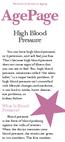 National Institute on Aging AgePage High Blood Pressure You can have high blood pressure, or hypertension, and still feel just fine. That s because high blood pressure does not cause signs of illness that
National Institute on Aging AgePage High Blood Pressure You can have high blood pressure, or hypertension, and still feel just fine. That s because high blood pressure does not cause signs of illness that
Microsoft Word 2010 Basics
 Microsoft Word 2010 Basics 1. Start Word if the Word 2007 icon is not on the desktop: a. Click Start>Programs>Microsoft Office>Microsoft Word 2007 b. The Ribbon- seen across the top of Microsoft Word.
Microsoft Word 2010 Basics 1. Start Word if the Word 2007 icon is not on the desktop: a. Click Start>Programs>Microsoft Office>Microsoft Word 2007 b. The Ribbon- seen across the top of Microsoft Word.
Introduction to OpenOffice Writer 2.0 Jessica Kubik Information Technology Lab School of Information University of Texas at Austin Fall 2005
 Introduction to OpenOffice Writer 2.0 Jessica Kubik Information Technology Lab School of Information University of Texas at Austin Fall 2005 Introduction: OpenOffice Writer is a word processing application
Introduction to OpenOffice Writer 2.0 Jessica Kubik Information Technology Lab School of Information University of Texas at Austin Fall 2005 Introduction: OpenOffice Writer is a word processing application
Tips for Presenting Online to People Who Are Blind or Visually Impaired
 Introduction Tips for Presenting to the WebEx & Assistive Technology WebEx does not yet support screen readers but is currently working to provide this support. In the interim, this document, People Who
Introduction Tips for Presenting to the WebEx & Assistive Technology WebEx does not yet support screen readers but is currently working to provide this support. In the interim, this document, People Who
Sample Table. Columns. Column 1 Column 2 Column 3 Row 1 Cell 1 Cell 2 Cell 3 Row 2 Cell 4 Cell 5 Cell 6 Row 3 Cell 7 Cell 8 Cell 9.
 Working with Tables in Microsoft Word The purpose of this document is to lead you through the steps of creating, editing and deleting tables and parts of tables. This document follows a tutorial format
Working with Tables in Microsoft Word The purpose of this document is to lead you through the steps of creating, editing and deleting tables and parts of tables. This document follows a tutorial format
It is vital that you understand the rationale behind the correct answer(s) as wel as the incorrect answer options.
 Getting the Most out of ATI www.atitesting.com What is ATI? ATI is an online resource that will be used throughout the nursing program to help you learn about nursing practice as well as help prepare you
Getting the Most out of ATI www.atitesting.com What is ATI? ATI is an online resource that will be used throughout the nursing program to help you learn about nursing practice as well as help prepare you
Unit 351: Website Software Level 3
 Oxford Cambridge and RSA Unit 351: Website Software Level 3 Level: 3 Credit value: 5 Guided learning hours: 40 Learning Outcomes Assessment Criteria Examples The learner will: The learner can: 1. Create
Oxford Cambridge and RSA Unit 351: Website Software Level 3 Level: 3 Credit value: 5 Guided learning hours: 40 Learning Outcomes Assessment Criteria Examples The learner will: The learner can: 1. Create
Microsoft PowerPoint 2010 Handout
 Microsoft PowerPoint 2010 Handout PowerPoint is a presentation software program that is part of the Microsoft Office package. This program helps you to enhance your oral presentation and keep the audience
Microsoft PowerPoint 2010 Handout PowerPoint is a presentation software program that is part of the Microsoft Office package. This program helps you to enhance your oral presentation and keep the audience
Making a Great Poster. A Great Poster is:
 Making a Great Poster Marilee P. Ogren PhD Ogren@mit.edu Readable A Great Poster is: Unreadable = grammatical problems, complex, passive sentences, misspellings Legible Illegible = small font, fancy font,
Making a Great Poster Marilee P. Ogren PhD Ogren@mit.edu Readable A Great Poster is: Unreadable = grammatical problems, complex, passive sentences, misspellings Legible Illegible = small font, fancy font,
Introduction to Microsoft PowerPoint
 Introduction to Microsoft PowerPoint By the end of class, students should be able to: Identify parts of the work area. Create a new presentation using PowerPoint s design templates. Navigate around a presentation.
Introduction to Microsoft PowerPoint By the end of class, students should be able to: Identify parts of the work area. Create a new presentation using PowerPoint s design templates. Navigate around a presentation.
Helping Older Adults Search for Health Information Online
 Helping Older Adults Search for Health Information Online A Toolkit for Trainers from the National Institute on Aging Quick Tips FOR A SENIOR FRIENDLY COMPUTER CLASSROOM Use these Quick Tips to provide
Helping Older Adults Search for Health Information Online A Toolkit for Trainers from the National Institute on Aging Quick Tips FOR A SENIOR FRIENDLY COMPUTER CLASSROOM Use these Quick Tips to provide
Creating CACFP Materials in a Low Literacy Format
 Creating CACFP Materials in a Low Literacy Format CACFP sponsoring organizations, afterschool programs and State agencies are undertaking a broad range of activities to attract, retain, and assist low-income
Creating CACFP Materials in a Low Literacy Format CACFP sponsoring organizations, afterschool programs and State agencies are undertaking a broad range of activities to attract, retain, and assist low-income
Create Accessible PowerPoint Presentations Presented by: Cryssel Vera
 Create Accessible PowerPoint Presentations Presented by: Cryssel Vera PowerPoint Accessibility 1 Objectives To learn the elements and process involved in creating an accessible presentation. To understand
Create Accessible PowerPoint Presentations Presented by: Cryssel Vera PowerPoint Accessibility 1 Objectives To learn the elements and process involved in creating an accessible presentation. To understand
Advanced Presentation Features and Animation
 There are three features that you should remember as you work within PowerPoint 2007: the Microsoft Office Button, the Quick Access Toolbar, and the Ribbon. The function of these features will be more
There are three features that you should remember as you work within PowerPoint 2007: the Microsoft Office Button, the Quick Access Toolbar, and the Ribbon. The function of these features will be more
Content Author's Reference and Cookbook
 Sitecore CMS 6.5 Content Author's Reference and Cookbook Rev. 110621 Sitecore CMS 6.5 Content Author's Reference and Cookbook A Conceptual Overview and Practical Guide to Using Sitecore Table of Contents
Sitecore CMS 6.5 Content Author's Reference and Cookbook Rev. 110621 Sitecore CMS 6.5 Content Author's Reference and Cookbook A Conceptual Overview and Practical Guide to Using Sitecore Table of Contents
Tips and Ideas for Making Visuals to Support Young Children with Challenging Behavior
 Tips and Ideas for Making Visuals to Support Young Children with Challenging Behavior Why Use Visual Strategies 1. Visual strategies can be used to prevent challenging behavior. 2. Visual strategies are
Tips and Ideas for Making Visuals to Support Young Children with Challenging Behavior Why Use Visual Strategies 1. Visual strategies can be used to prevent challenging behavior. 2. Visual strategies are
Web Style Guide. Columbia College
 Web Style Guide Columbia College Technology Services 11/2014 Table of Contents 1. Layout 1.1 Required Elements... 4 1.2 Page guidelines... 5 1.21 Navigation... 5 1.22 Data tables... 5 1.3 Accessibility...
Web Style Guide Columbia College Technology Services 11/2014 Table of Contents 1. Layout 1.1 Required Elements... 4 1.2 Page guidelines... 5 1.21 Navigation... 5 1.22 Data tables... 5 1.3 Accessibility...
Chapter 14: Links. Types of Links. 1 Chapter 14: Links
 1 Unlike a word processor, the pages that you create for a website do not really have any order. You can create as many pages as you like, in any order that you like. The way your website is arranged and
1 Unlike a word processor, the pages that you create for a website do not really have any order. You can create as many pages as you like, in any order that you like. The way your website is arranged and
Older Wiser Wired: Why This Matters
 Older Wiser Wired: Why This Matters Mark Carpenter Director, Web Strategy & Operations AARP Services, Inc. I m really pleased to welcome you to this seminar. AARP is very pleased to partner with HHS and
Older Wiser Wired: Why This Matters Mark Carpenter Director, Web Strategy & Operations AARP Services, Inc. I m really pleased to welcome you to this seminar. AARP is very pleased to partner with HHS and
How To Create Your Own Create the Good Do-It-Yourself Project Guide
 How To Create Your Own Do-It-Yourself Project Guide All the information you need to create and submit your do-it-yourself service project www.createthegood.org Table of Contents Page About Do-It-Yourself
How To Create Your Own Do-It-Yourself Project Guide All the information you need to create and submit your do-it-yourself service project www.createthegood.org Table of Contents Page About Do-It-Yourself
Microsoft Word 2010 Prepared by Computing Services at the Eastman School of Music July 2010
 Microsoft Word 2010 Prepared by Computing Services at the Eastman School of Music July 2010 Contents Microsoft Office Interface... 4 File Ribbon Tab... 5 Microsoft Office Quick Access Toolbar... 6 Appearance
Microsoft Word 2010 Prepared by Computing Services at the Eastman School of Music July 2010 Contents Microsoft Office Interface... 4 File Ribbon Tab... 5 Microsoft Office Quick Access Toolbar... 6 Appearance
Creating a Poster Presentation using PowerPoint
 Creating a Poster Presentation using PowerPoint Course Description: This course is designed to assist you in creating eye-catching effective posters for presentation of research findings at scientific
Creating a Poster Presentation using PowerPoint Course Description: This course is designed to assist you in creating eye-catching effective posters for presentation of research findings at scientific
Intermediate PowerPoint
 Intermediate PowerPoint Charts and Templates By: Jim Waddell Last modified: January 2002 Topics to be covered: Creating Charts 2 Creating the chart. 2 Line Charts and Scatter Plots 4 Making a Line Chart.
Intermediate PowerPoint Charts and Templates By: Jim Waddell Last modified: January 2002 Topics to be covered: Creating Charts 2 Creating the chart. 2 Line Charts and Scatter Plots 4 Making a Line Chart.
After you complete the survey, compare what you saw on the survey to the actual questions listed below:
 Creating a Basic Survey Using Qualtrics Clayton State University has purchased a campus license to Qualtrics. Both faculty and students can use Qualtrics to create surveys that contain many different types
Creating a Basic Survey Using Qualtrics Clayton State University has purchased a campus license to Qualtrics. Both faculty and students can use Qualtrics to create surveys that contain many different types
NJCU WEBSITE TRAINING MANUAL
 NJCU WEBSITE TRAINING MANUAL Submit Support Requests to: http://web.njcu.edu/its/websupport/ (Login with your GothicNet Username and Password.) Table of Contents NJCU WEBSITE TRAINING: Content Contributors...
NJCU WEBSITE TRAINING MANUAL Submit Support Requests to: http://web.njcu.edu/its/websupport/ (Login with your GothicNet Username and Password.) Table of Contents NJCU WEBSITE TRAINING: Content Contributors...
Using Microsoft Word. Working With Objects
 Using Microsoft Word Many Word documents will require elements that were created in programs other than Word, such as the picture to the right. Nontext elements in a document are referred to as Objects
Using Microsoft Word Many Word documents will require elements that were created in programs other than Word, such as the picture to the right. Nontext elements in a document are referred to as Objects
Instructions to Create Your Rollup Poster in PowerPoint
 Instructions to Create Your Rollup Poster in PowerPoint THE IDEAL POSTER IS DESIGNED TO... Provide a brief overview of your research Encourage discussion Stand alone when you re not there to provide an
Instructions to Create Your Rollup Poster in PowerPoint THE IDEAL POSTER IS DESIGNED TO... Provide a brief overview of your research Encourage discussion Stand alone when you re not there to provide an
Excel 2007: Basics Learning Guide
 Excel 2007: Basics Learning Guide Exploring Excel At first glance, the new Excel 2007 interface may seem a bit unsettling, with fat bands called Ribbons replacing cascading text menus and task bars. This
Excel 2007: Basics Learning Guide Exploring Excel At first glance, the new Excel 2007 interface may seem a bit unsettling, with fat bands called Ribbons replacing cascading text menus and task bars. This
In this topic we discuss a number of design decisions you can make to help ensure your course is accessible to all users.
 Accessible Course Design As a course designer you hold a pivotal role in ensuring that Learning Environment is accessible to all users, regardless of their learning needs. It is your content that students
Accessible Course Design As a course designer you hold a pivotal role in ensuring that Learning Environment is accessible to all users, regardless of their learning needs. It is your content that students
The plain English guide to forms
 The plain English guide to forms Forms should be: easy to read; easy to understand; and easy to fill in. How do you make your form easy to read? Use a friendly type size. For most purposes, a type size
The plain English guide to forms Forms should be: easy to read; easy to understand; and easy to fill in. How do you make your form easy to read? Use a friendly type size. For most purposes, a type size
Acrobat PDF Forms - Part 2
 Acrobat PDF Forms - Part 2 PDF Form Fields In this lesson, you will be given a file named Information Request Form that can be used in either Word 2003 or Word 2007. This lesson will guide you through
Acrobat PDF Forms - Part 2 PDF Form Fields In this lesson, you will be given a file named Information Request Form that can be used in either Word 2003 or Word 2007. This lesson will guide you through
