UMT Consulting Group. Reporting with Microsoft Project Server 2010
|
|
|
- Merilyn Newton
- 8 years ago
- Views:
Transcription
1 UMT Consulting Group Reporting with Microsoft Project Server 2010 Andrew Lavinsky, MVP (Project), PMP 3/1/2011
2 This document is provided as-is. Information and views expressed in this document, including URL and other Internet Web site references, may change without notice. You bear the risk of using it. Some examples depicted herein are provided for illustration only and are fictitious. No real association or connection is intended or should be inferred. This document does not provide you with any legal rights to any intellectual property in any Microsoft product. You may copy and use this document for your internal, reference purposes Microsoft Corporation. All rights reserved. 2
3 Table of Contents 1. Foreword Executive Summary... 7 Introducing Microsoft BI Insights... 7 Identifying the Available Data... 8 Selecting an Appropriate Tool Project Center Views Tips and Tricks: Project Center Views The Project Server Database Tables Tips and Tricks: Reporting Against the Database OLAP Cubes Tips and Tricks: OLAP Cubes ODC Files Tips and Tricks: ODC Files Excel & Excel Services Tips and Tricks: Excel Services Visio & Visio Services Charts vs. Pivot Charts Tips and Tricks: Visio Services SQL Server Reporting Services (SSRS) Report Builder
4 Tips and Tricks: SSRS PerformancePoint Services Decomposition Trees Creating Dashboards The REST API Tips and Tricks: The REST API External Content Types Tips and Tricks: External Content Types Conclusion About the Author References List of Figures List of Tables
5 1. Foreword It is an irony that the best thing Microsoft did to improve the reporting story in the 2010 product release was to remove one of the most popular reporting features in version Deprecating (in Microsoft parlance) the data analysis views from the latest release of Project Server unleashed a wave of innovation and exploration as organizations worked diligently to understand the expanded world of SharePoint Business Insights reporting tools, and the interaction of these tools with Microsoft Project Server How can a popular feature be removed to improve the overall toolset? It was only after I started digging into the 2010 Business Intelligence (BI) story that I realized how much of a crutch those data analysis views truly were. Given those views, most organizations never explored the rich selection of reporting offerings available. Without those views, organizations were compelled to use the reporting tools embedded in the SharePoint Server platform. I am as guilty of these failings as any other Enterprise Project Management (EPM) implementer. Data analysis was always good enough, and I never went out of my comfort zone to explore alternative reporting methods until Microsoft Project Server 2010 was released. The genesis for this paper was back in January 2009, when I was asked to prepare a short presentation on the Project Server 2010 BI story. Business intelligence, I complained to a colleague, what do I know about business intelligence? After an appeal for a change in topic, and a firm denial from the organizers, I figured the best thing would be sit down and start firing up the search engine. So I did. And then I did some more. Then I talked to the BI folks. Then I talked to the SharePoint Server folks. Then I went through recorded demos from any number of conferences. Then I started putting together my own demos. As I worked through all of this material, I began to blog it up in pieces and parts. The end result: not only did I build up my own reporting repertoire, but I think I stumbled upon the very compelling story that Microsoft has to tell with BI in the 2010 product offering. (Not that they have not been communicating that at every opportunity, but it just goes to the old adage that you can lead a horse to water, but you can t make him drink.) A couple of months later, I was chatting with a longtime member of the Microsoft Project team about the new release. I asked him, What, in your opinion, is the most compelling feature of this new product? His response: Individual dashboards. That is an answer that I have thought about off and on since that discussion. Based on my experience with the SharePoint Server reporting platform, I find that I agree with that answer, albeit I might state it a little differently: 5
6 The most compelling story within Project Server 2010 is both individual and individualized dashboards. Not only can I now create a dashboard intensely focused on the data requirements of an individual, but I can empower individuals to create their own customized dashboards. That is the reporting narrative that I hope this document contributes to. 6
7 2. Executive Summary The reporting options available to organizations implementing Project Server 2010 are rich in both depth and breadth. Not surprisingly, the most difficult aspect of implementing these options has not been in the technical implementation which for the most part with Project Server 2010 is very well documented both online and in print. Nor have the challenges lain in the design of the reporting structure, which has always been a perennial issue. No, the challenge that most organizations seem to be facing in the first year after the release of Project Server 2010 has been understanding when and how to utilize the myriad reporting tools now available. This document is intended as an introduction to the reporting options available in Microsoft Project Server 2010 and SharePoint Server Enterprise. The target audience for this document is the power user, business owner or administrator new to Project Server 2010 and looking for a quick way to assess the reporting options available to the organization. This document is not intended to provide a comprehensive technical description of each of those reporting methods. Each reporting tool has been documented in extensive detail in books or various online forums, albeit not often documented in the context of a Project Server deployment. Where possible, links to additional information have been provided. Specific reporting examples have been cited to demonstrate the ease and flexibility of each reporting tool. Introducing Microsoft BI Insights The 2010 Microsoft BI offering, collectively referred to as Insights offers a diverse package of technologies for reporting against available data. The goal of the BI Insights package is to Improving organizations by providing business insights to all employees, leading to better, faster, more relevant decisions. Most importantly perhaps, the Insights packages are geared to users throughout the organization, from the executive to the end user, the information worker in the trenches who may not have deep SQL development skills, but is more accustomed to analyzing information using the more common tools of Microsoft Excel, Visio and perhaps Access. Picture if you will, the Insights offering as one of the grandest, most comprehensive Las Vegas-style buffets imaginable. Everything at the buffet is available on an all-you-can-consume whenever you want to consume basis. That essentially is the Microsoft BI Insights story. All of the data in the organization is 7
8 available in a form that is controllable by the consumer yet secured to the needs of the organization. For an overview of the BI Insights offerings, please refer to this helpful downloadable poster: 958f3f8a87b9&displaylang=en As stated above, Microsoft has done an excellent job with this release of providing extensive repositories of documentation on how to implement key features within the Enterprise Project Management solution space. For a comprehensive list of technical and business resources on implementing BI solutions with Microsoft Project Server 2010, please refer to this site: For a review of reporting scenarios from across the entire Microsoft technological stack but not specific to Project Server, please review the TechNet Business Intelligence Hub: Identifying the Available Data Before selecting an appropriate tool, the organization must first define the informational constraints that it operates under. The requirements for data output must match the organizational commitment to data input. As an example, the organization may desire to create a report to highlight the resource constraints that are impacting project throughput. Culturally however, the organization has mandated that schedules will be strictly schedule driven and will not include level of effort estimates. Given those constraints, the organization may be hard pressed to develop an appropriate report. Reporting requirements must be appropriate to the level of data included within the project schedules. Project Details Schedule Only Schedule & Effort Available Data Reports may be developed depicting schedule variance, milestones performed during specific time periods, and overall task lists. Specific numbers of projects within the portfolio meeting specific criteria may generate useful business intelligence. Reports may be developed including predicted work and utilization of specific resources. Constraints may be identified and used in optimization decisions. Schedule, Effort & Cost Table 1: Identifying Available Data Reports may be developed that illustrate the cost of projects and resources. Cost constraints may be identified and used in optimization decisions. 8
9 Selecting an Appropriate Tool Given the number of tools available and the sheer volume of information available online, where does an organization start when assessing which tool to use? See below for a synopsis of available tools, and when to use each one. Page number references within this document have been provided for each of the tools. Tool Description When to Use Microsoft Project Professional Project Center Views (Page 12) Excel & Excel Services (Page 27) The desktop client version of Microsoft Project provides a wealth of reporting tools Timelines, Visual Reports, Reports, Export to Excel, Export to Access, and the ability to copy specific screenshots. The default dashboard feature within Project Server, the Project Center allows for the rollup and graphical depiction of key metrics from within projects. Excel provides an intuitive and familiar report authoring tool to the information consumers of the organization. Excel Services allows the reports to be published in a secure fashion for consumption by other users. Use these tools when reporting is performed on a single project basis. Typically, these tools are used by the project manager to respond to ad hoc informational requests or to participate in a defined manual status reporting process. Use Project Center views when the organization has defined specific metrics that may be tracked in projects using enterprise fields. Project Center views should generally only be used for reporting when the organization has defined metrics, and enforces a strict project update process to ensure that the reported data is valid. Use this tool when a number of information consumers have spreadsheet authoring skills, and desire the ability to manipulate standard reports to meet specific needs. Excel reports may be used for project or portfolio level reporting. Excel reports may yield minimal returns to organizations that have not begun tracking effort or cost estimates within projects. 9
10 Tool Description When to Use Visio & Visio Services (Page 32) SQL Server Reporting Services (SSRS) (Page 46) PerformancePoint Services (Page 52) Often underappreciated as a reporting tool, Visio provides an interface for producing unconventional reports with intuitive navigation. Visio Services allow the reports to be published in a secure fashion and be made accessible to users without Visio installed on their local machines. Traditionally the reporting tool of choice for many organizations, SSRS typically requires skilled individuals to develop custom reports. With the latest offering of SSRS, users may download Report Builder as a tool to develop reports. While this new tool allows users to create reports easily, the interface is still not as intuitive as commonly used desktop reporting software such as Excel or Visio. PerformancePoint Services allows users to assemble diverse collections of reporting assets into modular dashboards. The reporting assets may include SSRS reports, Excel reports, and native PerformancePoint reports. Each asset may be used individually, in a single dashboard, or in multiple dashboards. Use this tool when a simple chart is insufficient for reporting purposes. For example, the report consumers may be looking for a more graphical depiction or navigational structure such as a timeline, geographical or organizational representation of project or portfolio level data. Use SSRS reports when there is a need for an automated distribution of reports on a regular basis, for instance a weekly comprising the status for all projects within a given portfolio. SSRS reports are also useful when attempting to develop reports pulling from both Project Server and SharePoint Server data sources. Generally, SSRS is to be used when the format of the report is static, and users are not expected to make changes other than controlling specific filtering parameters. PerformancePoint Services provides several points of functionality to the Project Server user. Use PerformancePoint Services when various reporting elements are expected to be used and reused as components within various, targeted BI dashboards. Also use PerformancePoint Services to quickly and easily display key metrics from projects in a Web-based interface. Note that these metrics are typically pulled from OLAP cubes, and as such may only be relevant to organizations tracking cost or effort within project schedules. 10
11 Tool Description When to Use The REST API (Page 66) External Content Types (Page 74) The REST API is a powerful tool for dynamically extracting information from published Excel reports and then embedding that information in web sites, Word, or PowerPoint documents. External content types are configurable by using SharePoint Designer, and allow the surfacing of database data directly into SharePoint Server. This potentially makes the data more accessible, and subject to the default SharePoint Server search process. Use this tool if the organization requires the routine production of Word or PowerPoint artifacts consuming project or portfolio level data. This tool allows the user to embed dynamic data in Office documents for use in such artifacts as routine status reports or monthly resource reports. Use this tool in conjunction with the SharePoint external list feature to surface Project Server data in the form of SharePoint lists. This model may be appropriate to organizations that have grown accustomed to providing key information to stakeholders via SharePoint lists or who need to give users the ability to create and save custom views of project data. Power Pivot for Excel PowerPivot for SharePoint (NA) Table 2: Reporting Tool Selection Matrix Introduced with the 2010 release, Power Pivot consists of both a SharePoint Server application to generate list data feeds and an Excel add-in. Power Pivot pulls data from SQL Server databases and SharePoint lists and easily aggregates it into a single table. (Power Pivot was deemed out of scope for this document.) Use this tool when multiple SharePoint lists must be combined with Project Server data to generate a single data set for reporting purposes. For example, use this tool to combine a list containing a project narrative from team members with project data or if project level metadata has been extended from Project Server into secure SharePoint lists. 11
12 3. Project Center Views When many Project Server users think of the term dashboard, the first thing that comes to mind is the Project Center views. These views roll up project data into a single, easy-to-use format without requiring any custom development efforts. Most organizations that implement Microsoft Project Server will start with a dashboard of key metrics displayed in Project Center views. Although the tool comes with a number of views defined, and defining a new view is not difficult, these views present a tremendous challenge to the organization. Project Center views are predicated on the assumption that the organization has defined specific metrics that may be applied to all projects. In turn, this assumption is based on the requirement that all project managers follow the same schedule development and update processes. Item Subcomponent of Reporting Level Use When Technical Skills Required Table 3: Project Center Views Project Center Views Microsoft Project Server Portfolios, Programs The organization has defined specific metrics that will be used to assess specific project portfolios and captured those metrics in the form of enterprise fields. The organization has also implemented strict processes to ensure that the data in the project plans is valid and up to date. Ability to develop enterprise custom Project Server fields. Project Center views are arguably the most important feature within Microsoft Project Server, and thus they represent the essential starting point for many of the server based reporting capabilities. 12
13 Figure 1: The Project Center View Organizations wishing to use the Project Center view as an enterprise-wide dashboard of projects should define key characteristics to be tracked and develop custom formulas to roll up those characteristics to the project level. Additionally, organizations using the Project Center view must implement strict policies around schedule development and updating to ensure that the data represented is uniform. For example, many organizations require the reporting of finish variance on key phase gate milestones for each of the projects in the portfolio. To ensure that the dashboard is accurate, each of the project schedules must have the same phase gates identified. Each project manager must then use the same update methodology to ensure the displayed finish variance is accurate. Tips and Tricks: Project Center Views Many organizations choose to display a key project date in the Project Center view. This date may be a go-live date, an in-service date, or a federally mandated milestone. To roll this level of task data up to the Project Center level, create a task-level custom flag field to identify the key activity. Create a tasklevel date field, and configure it to display the task finish date if the custom flag field has been set to yes. Configure the new date field to roll up as the maximum to all summary tasks. Finally, create a custom project-level date field and set it to equal the task level date field. This will roll up the milestone date to the Project Center view. 13
14 Custom Date Field 2 =[CustomDateField1] Project Custom Flag Field (Yes / No) Task Custom Date Field 1 =IIF([CustomFlagField] =Yes, [Finish], ) Task Figure 2: Adding a Milestone Rollup Date to the Project Center Add the project-level field to a Project Center view. Figure 3: Displaying Milestone Rollups in the Project Center 14
15 For complex Project Center views including totaled fields, dynamic filters based on the current date, or the ability to create personal settings, consider implementing a SharePoint external list as described on page 74 of this document. 15
16 4. The Project Server Database Project Server data is stored in a series of SQL Server databases. To generate more sophisticated reports in Excel, Visio, PerformancePoint Services, or other reporting tools, the user must gain a certain basic familiarity with how the data is structured in the database. The data itself can be separated into two main categories: OLAP and non-olap data. Generally, SQL Server tables are suitable for providing a snapshot of the project or resource data as it is right now. OLAP data is more appropriate for providing a snapshot of the data right now and then allowing a comparison of the same data over time for instance, resource availability over the next three months, or the actual cost of all projects on a monthly basis for the last six months. The OLAP data is kept in an instance of SQL Server Analysis Services and may be consumed via any number of reporting tools. The non-olap data is stored in the SQL Server instance. Tables Project Server data is stored within four SQL Server databases: Archive, Draft, Published, and Reporting. Microsoft only supports reports that use data from the Reporting database. For a detailed description of the Project Server 2010 database schema, please refer to the following Project Server 2010 Software Developer Resource Kit available here: 9c0e75835ad9&displaylang=en 16
17 Figure 4: Navigating the Project Server Database Note that almost all of the custom fields appear in the View tables indicated with the userview suffix. Multi-value fields do not appear in those tables, and as a result, multi-value fields are often much more difficult to incorporate in standard reporting tools than the more traditional single-value fields as they require personnel with experience writing SQL queries to export to various reporting tools. Organizations should be mindful of this fact when defining the enterprise custom fields to be used within the system. Tips and Tricks: Reporting Against the Database It is sometimes challenging for report authors to determine in which table a specific field is located. The online database schema referenced above provides information on how to find fields. Users may also refer to this helpful field finder tool developed by Treb Gatte of Microsoft Project Experts: 17
18 Users not familiar with using SQL Server management tools may consider using Excel data connections to gain visibility into specific database tables. To connect an Excel table to SQL Server, open a new file in Excel and select New Connections from the Data tab. Select the From Other Sources option and then "From SQL Server." Figure 5: Connect Directly from Excel to the SQL Server Database Select the appropriate database and table. After some practice, it will be easier to define the appropriate data table, but most report authors tend to start with the MSP_EpmProject_UserView table. This data set includes almost all of the project-level data and includes both the predefined fields as well as the custom non multi-value fields defined within the organization. 18
19 Figure 6: Select the Database Table Insert the data into Excel. This replicates the SQL Server database into an Excel workbook and may be used for general analysis purposes. Figure 7: Review Inserted Data For more information on modifying the data set displayed within the Excel report, please see the section on ODC files on page 20 of this document. 19
20 OLAP Cubes OLAP cubes provide the capability to analyze and drill into Project Server data. Within Project Server 2010, each department may have its own set of OLAP cubes which may then be surfaced by using Excel, Visio, PerformancePoint Services, or other reporting tools. OLAP Cubes are configured in the Server Settings, and once configured, may be accessed by using any of the identified reporting tools. Note that any custom fields developed by the organization must be added to the OLAP cube configuration and the cube must then be rebuilt before those fields are available for report writing. Tips and Tricks: OLAP Cubes Excel allows users to add custom calculated fields to most pivot tables. When the pivot table is created from a SQL Server Analysis Server connection, however, that feature has been disabled. This affects the user ability to add data calculations to reports. For example, a user exports the timephased actual work and work fields to an Excel pivot table, then attempts to calculate remaining work over time, in essence creating a burn-down chart. That calculated remaining work column may not be created as part of the pivot table as the source data is tied to a SQL Server OLAP cube. To enable calculated fields in an Excel-based PivotTable, users may download and install the free OLAP Pivot Table Extender tool from CodePlex: ODC Files ODC files simplify the report authoring process by allowing personnel with technical skills to collect specific columns from any number of database tables, add filters and joins as required, and then provide the data sets for less technical personnel to develop reports as needed. 20
21 Table 2 Table 1 Filter ODC File Figure 8: ODC Overview Project Server comes with a number of sample ODC files located in the Business Intelligence Center. Each of these ODC files may be copied and then customized to the needs of the organization. Report authors may also open the ODC files within Excel and review the settings to identify appropriate syntax and query structure. 21
22 Figure 9: Default ODC Files To edit an ODC file, open a suitable file to use as a basis for the report. The selected file will open in Excel. Once the data is displayed, select the Connections option from the Data tab. The ODC file will be displayed. Click the Properties button to review the specific settings. This will expose the Connections Property dialog box. In the next dialog box, select the Definitions tab roughly in the middle of the box. The screen will now display the data selected to be included in the ODC file. 22
23 Figure 10: Identifying the Default ODC Settings To edit the selected fields, to add any new custom fields, or to implement a filter, copy the Command Text box and paste into Notepad for editing. Add the appropriate verbiage as required by using SQL query syntax. Figure 11: Modifying the ODC Field Settings Note that some fields may create issues when added to ODC files. Specifically, the ODC will not display the unique IDs or multi-value fields without special instructions and coding. 23
24 Tips and Tricks: ODC Files ODC files allow the combination of multiple tables to generate useful Excel and Visio files. One trick to leverage this feature is to add the parent task to task summary reports. To do so, append the following text to the Project and Task Data ODC file included by default in the Project Server BI Center installation: SELECT FROM SummaryTask.TaskName AS SummaryTaskName, Tasklist.TaskName dbo.msp_epmtask_userview AS Tasklist INNER JOIN dbo.msp_epmtask_userview AS SummaryTask ON Tasklist.TaskParentUID = SummaryTask.TaskUID The resulting report will include both the task name and the summary task name for each task in a project. Figure 12: Including the Summary Task Name in an Excel Report Another trick is to filter the ODC file to only provide data on a single project. Add the following text to the default Project and Tasks ODC file to filter on a specific project. WHERE MSP_EpmProject_UserView.ProjectName= projectname AND MSP_EPMTask_UserView.TaskOutlineLevel=1 This will enable users to more easily generate reports based on their own specific interests. For users who are not comfortable developing ODC scripts, Microsoft has provided a helpful tool that allows users to select the desired fields, and then generates the required ODC file. The ODC Report Builder tool is a free download and is available as part of the Project Server 2010 Solution Starter pack ( 24
25 Figure 13: Building an ODC with the Report Wizard After you select the desired fields, the Report Wizard will generate the appropriate ODC file and post it to the selected SharePoint library. 25
26 Figure 14: Generating an ODC file from the Report Wizard 26
27 5. Excel & Excel Services Microsoft Excel is probably the most prevalent desktop reporting tool on any desktop around the world. Excel combines the ease of desktop publishing with the power of sophisticated analysis. Excel Services as implemented in Project Server 2010 continues that story. Users may now create reports and manipulate data in Excel, then securely publish that data to a SharePoint site. Excel reports may be generated directly against the Project Server database or through the intermediary of an ODC file prepared by the Project Server Administrator. The advantage of using an ODC file is that nontechnical users may consume any combination of tables from within the database without needing knowledge of how to develop SQL queries. Item Subcomponent of Reporting Level Use When Technical Skills Required Table 4: Excel Services Excel Services SharePoint Server Projects, Portfolios, Programs Users would like to develop customized reports using a familiar Excel interface. Ability to manipulate data within a spreadsheet. To create a new Excel report, open a new file in Excel. From the Data tab, choose to pull data directly from the Project Server database or from a predefined ODC file. 27
28 SQL ODC Excel Report Figure 15: Using ODC Files in Excel Reports Configure the Excel chart by using the available fields. Add conditional formatting as required. In the example below, a timesheet report is developed and colored data bars are added. 28
29 Figure 16: Creating an Excel Report The Excel Report may then be surfaced within SharePoint Server as an Excel document, an Excel Chart embedded in a Web part, or via a PerformancePoint dashboard. Use the REST API to surface Excel charts dynamically in Microsoft Word documents. For more information on the REST API, see page 66 of this document. 29
30 Figure 17: Excel Services Report Tips and Tricks: Excel Services Note that certain features available within the Excel client are not available within Web-based Excel reports. Specifically, combo boxes or the data validation typically used to generate drop- down lists are not supported. 30
31 Figure 18: Using PivotTables to Filter Excel Reports To generate a drop down list to select data for display, it is recommended to either use the new Slicer functionality or to use this workaround using the filter option in a PivotTable: 31
32 6. Visio & Visio Services As Excel is the most overused reporting tool on desktops around the globe, Visio is probably the most underutilized reporting tool. Visio has long been able to dynamically surface data in intuitive and highly visual charts. With the introduction of Visio Services in SharePoint Server 2010, those charts may now be published to a Web browser for access by users without Visio installed on the local computer. Visio allows users to marry project data to schematics, maps, or any other conceptual visualization of the project portfolio. Visio reports may be easily generated with a minimal amount of specific tool knowledge. Visio unshackles users from a traditional chart-based report, and allows the implementation of graphical navigation. For instance, users may create an organization chart linked to resource data, a geographic map with project status overlaid, or a schematic of a product with the status of the various components displayed. Linking these reports to Project Server data is no more complicated than displaying data within Excel. Item Subcomponent of Reporting Level Use When Technical Skills Required Table 5: Visio Services Visio Services SharePoint Server Portfolios, Programs Users require an intuitive, graphical report navigation structure. Ability to develop graphical reports in Visio. Like Excel reports, Visio leverages the same architecture of ODC files and service applications. Visio reports may be generated with data directly from the Project Server database or by consuming data from ODC files. 32
33 SQL ODC Visio Report Figure 19: Using ODC Files in Visio Reports Start a new report by creating the structure within a Visio diagram. Add custom shapes or backgrounds as required. 33
34 Figure 20: Creating a Reporting Navigational Structure Once the report has been mocked up within Visio, add a link directly to the Project Server database or to a preconfigured ODC file by using the Data tab. 34
35 Figure 21: Connecting Visio to the SQL Server Database After identifying the table to be used, select the columns to be included in the report. 35
36 Figure 22: Selecting Columns to Include in the Visio Report This will add the data to Visio in the External Data window. To combine that data with a graphical element, simply drag the line of data onto the Visio object. 36
37 Figure 23: Connecting SQL Server Data to the Visio Report A chain link icon will appear beside the linked row of data. The linked data may now be displayed within Visio by adding the Shape Data window. Users may click elements within the report to display specific data from the Project Server database. 37
38 Figure 24: Navigating within Visio In addition to simply displaying data in text form, data graphics may be added to the report elements to include such graphical elements as thermometers, gauges, and other indicators. In the following example, the projects are configured to be dynamically color-coded based on the data in the Project Department field. A similar technique could be used to change the color of the item based on cost or finish variance figures. 38
39 Figure 25: Adding Data Graphics The projects will now automatically display specific colors based upon the assigned department. 39
40 Figure 26: Incorporating Data Graphics in the Visio Report The Visio drawing may now be saved to a SharePoint document library. Users will be able to open the drawing and navigate through it directly within the browser, without a requirement to install Visio on the local computer. 40
41 Figure 27: Reviewing the Visio Report in SharePoint Server To provide an example, in the following illustration, an organization chart has been displayed in Visio with resource availability calculations associated with each resource. 41
42 Figure 28: Displaying Data in an Org Chart In the next illustration, a Visio timeline is dynamically linked to Project Server data and uploaded to a SharePoint site. 42
43 Figure 29: Displaying a Dynamic Timeline with Visio Services Charts vs. Pivot Charts Visio charts may be separated into two main categories: charts and Pivot Charts. The normal charts allow database data to be surfaced in a graphical format, but may not be connected to OLAP cubes in SQL Server Analysis Services. Pivot Charts may be connected to OLAP cubes, and thus allow users to flexibly manipulate the report to dive into the detail, or to roll back up to a high-level aggregated view of the project data. When you are first creating the Visio report, select the PivotChart option to connect a Visio report directly to an Analysis Services OLAP cube. Consider using this option to surface resource availability data in the form of an organization chart. 43
44 Figure 30: Visio Pivot Charts Tips and Tricks: Visio Services When you are creating a report, consider embedding a graphical depiction of the product, facility, or geographic region within which projects will be performed. This allows the end user an intuitive navigational structure to assess and analyze information. In the illustration below, drilling dates are displayed next to a depiction of oil wells over a map of an Alaskan oil field. 44
45 Figure 31: Embedding Project Server Resource Data in a Geographic Report Users may click each of the well heads to expose selected Project Server data. Figure 32: Navigating Within a Geographic Report 45
46 7. SQL Server Reporting Services (SSRS) SQL Server Reporting Services have long been the reporting tool of choice for many organizations. Often requiring a high level of technical skill, SSRS allows report authors to dive deeply into the reporting database to develop robust reports. Organizations typically use SSRS to develop structured reports pulling from multiple data sources, or to develop reports that are ed out to users on a routine schedule. SSRS reports are probably still the best solution when disparate data sources must be combined and aggregated. For example, organizations will often use SSRS to aggregate program level risks from multiple SharePoint sites and combine with Project Server metrics. Another common use for SSRS is to tie a narrative from a project workspace status list to project level data. For example, team members provide an update of what they have done each week in the form of SharePoint list entries. Each week, the project manager will generate a report compiling these list entries with metrics from Project Server. These reports may all be tied to a scheduled subscription mechanism and ed to key stakeholders on a weekly or monthly basis. While providing a power to aggregate data that is unparalleled by any of the other reporting options discussed within this document, SSRS also require the most technical knowledge to create. However, Microsoft is aware of this hurdle to the development of SSRS reports, and has released the free Report Builder v3.0 download, a client-based report authoring tool. Unless Report Builder is used against the default Project Server database however, there is still a significant hurdle to generate the core data set to be included in the report. Item Subcomponent of Reporting Level Use When SQL Server Reporting Services SQL Server Portfolios, Programs, Projects Users require a predefined set of reports with minimal customization or when users require reports puling data from a number of data sources. When reporting on a portfolio level, SSRS may require a high level of process standardization. Technical Skills Required Table 6: SQL Server Reporting Services Ability to develop and deploy reports by using SQL queries. Report Builder allows users familiar with the database structure to create reports with minimal development knowledge. 46
47 Below is an example of a portfolio-based report that has been included in the default Microsoft Project Server image that is freely downloadable from the Microsoft Web site. Note that this dashboard displays metrics from Project Server. Clicking each project entry will navigate the user to a second report, which displays specific project data (Figure 34). Figure 33: Sample SSRS Report The latest version of SSRS also features the ability to export reports into Microsoft Word documents, thereby delivering live project data into an editable artifact. 47
48 Figure 34: Exporting a Status Report to Microsoft Word Report Builder Report Builder enables users to make effective, simple reports, with minimal effort. After downloading the tool from the Microsoft Web site, follow these simple instructions to generate a prototype report. First, configure a data source. The data source may include either the Analysis Services OLAP cubes or the Project Server Reporting database. Once the data source has been configured, select the appropriate fields and filters to generate a compelling report. 48
49 Figure 35: Creating an SSRS Report with Report Builder After defining the data source, configure the report layout and preview the finished report. 49
50 Figure 36: Previewing an SSRS Report Finally, load the report back into the appropriate report library within SharePoint Server. Once it is uploaded, the report may be surfaced or referenced throughout the corporate intranet. 50
51 Figure 37: Displaying an SSRS Report in the Browser The report may even be exported to Microsoft Office applications for further analysis. Figure 38: Exporting SQL Server Reports to Excel 51
52 Tips and Tricks: SSRS One of the common requirements in a Project Server implementation is to aggregate multiple lists of data across a program. With Project Server 2010, this request has become even more common as organizations store more and more data in various lists and libraries accessible from the Project Server Project Detail Pages. The SharePoint List Association Manager (SLAM) provides a free interface to develop relationships between disparate SharePoint lists, and then pulls the data into a single SQL Server table. A minimal knowledge of SharePoint Server and SQL scripting is required for the tool deployment. Download the SLAM tool from Codeplex at the following link: 52
53 8. PerformancePoint Services PerformancePoint Services is a collection of reporting tools that are now included within SharePoint Server PerformancePoint allows users to perform a number of reporting tasks. Most notable of these tasks, perhaps, is the ability to assemble a library of reporting assets which may then be combined into any number of project or portfolio dashboards. Additionally, PerformancePoint allows users to create reporting components that may be reused in multiple customized dashboards. This tool is arguably the closest successor to the Data Analysis views in prior versions of Project Server. It features a client-based application called PerformancePoint Dashboard Designer, which is downloaded to the client computer upon the first use. For more information on Dashboard Designer, refer to this link: Item Subcomponent of Reporting Level Use When PerformancePoint Services SharePoint Server Projects, Portfolios, Programs Specific reporting elements must be combined and recombined into specific dashboards. Technical Skills Required Table 7: PerformancePoint Services When users must be presented with a dynamic interface within SharePoint Server to drill into specific project and portfolio data. Basic spreadsheet skills. The ability to edit SharePoint sites by adding Web parts. To create a simple PerformancePoint Services report, navigate to the PerformancePoint library within the Project Server Business Intelligence Center. 53
54 Figure 39: Navigating to PerformancePoint Services Content Create a new report by selecting the option in the Item tab. If this is your first time creating a report on the local computer, this action may download and install the Dashboard Designer utility. Figure 40: Creating a New PerformancePoint Services Report 54
55 Figure 41: The PerformancePoint Dashboard Designer Select the Analytic Chart option to create a basic PerformancePoint report. In the next window, assign a data source, add the relevant fields, and right-click the chart to change it to a pie chart. 55
56 Figure 42: Creating the PerformancePoint Report Press the Save button to save the report to the PerformancePoint report library. The report may now be surfaced within a PerformancePoint dashboard or by using a PerformancePoint Web part on a SharePoint site. Decomposition Trees An embedded feature within PerformancePoint charts is the decomposition tree interface. A decomposition tree allows the user to drill down into OLAP data. To explore this feature, you may rightclick the chart in the above diagram and then select the Decomposition Tree option. 56
57 Figure 43: Decomposing a PerformancePoint Report This will open a new interface for drilling into the data. Click each element within this interface to select how it should be analyzed. 57
58 Figure 44: PerformancePoint Decomposition Trees The decomposition tree feature allows users to flexibly drill into specific charts to any level of detail. Results may be exported to Excel as needed. Creating Dashboards PerformancePoint Services is primarily positioned as the tool of choice to develop comprehensive dashboards of Project Server data. As implemented in PerformancePoint Services, the dashboard may be composed of specific elements pulled from specific SharePoint libraries. To build dashboard components in Project Server, add content to the PerformancePoint Content Library in the Business Intelligence Center. The content itself does not necessarily have to reside within the PerformancePoint library, but may reside in other libraries. For example, when you are creating reports in the PerformancePoint library, the items may constitute placeholders that redirect users to specific SSRS or Excel reports. 58
59 Figure 45: Navigating to the PerformancePoint Content Library As described on page 78 of Microsoft SharePoint 2010 PerformancePoint Services Unleashed, The items that may be added to a PerformancePoint Content library include the following: Item KPI Scorecard Indicator Report Filter Dashboard Description Data indicating how well the organization is meeting a key, defined target. A compilation of multiple KPIs. A visual element associated with KPIs such as a stoplight that appears red, yellow, or green. Reports enable the visualization of data and may be further classified as Excel Services reports, analytic charts, strategy maps, SSRS reports, and so forth. Filters allow the filtering of elements on the dashboard. For instance, one dashboard may be filtered based on department, while another identical dashboard may use a different filter of geographic region. A compilation of KPIs, scorecards, reports, and filters. Table 8: PerformancePoint Content Types 59
60 Each of these components may be combined as needed to create a series of dashboards. After you populate the PerformancePoint list with reusable content, create a new dashboard by using the New Dashboard command. Figure 46: Creating a New Dashboard This will open the Dashboard Designer tool. 60
61 Figure 47: Selecting a Dashboard Format After you select an appropriate dashboard format, pick and choose the relevant PerformancePoint content to include. 61
62 Figure 48: Selecting PerformancePoint Content Selecting content from this list will populate the Details view on the right of the window. Drag the components onto the dashboard framework to populate the dashboard. 62
63 Figure 49: Adding PerformancePoint Content to the Dashboard Add pages in the interface at the top of the view to create multiple pages of data. Each of those pages may then be populated by dragging items from the Details window on the right. Once the dashboard has been completed, right-click the newly created dashboard name in the Workspace Browser window to deploy the dashboard to SharePoint Server. 63
64 Figure 50: Deploying the Dashboard to SharePoint Server This will publish the dashboard to the site of choice. In the example below, PerformancePoint Analytic Charts and Excel Services reports have been combined to create a single dashboard page. 64
65 Figure 51: Previewing the Dashboard For more information on creating dashboards with Project Server data, refer to the following link: 65
66 9. The REST API Document automation has long been a request of organizations that are implementing Project Server. Many users have requested the option to create status report templates in Microsoft Word that dynamically populate with Project Server data. The REST API, a built-in feature of SharePoint Server 2010, allows users to embed dynamic Excel charts into Office applications such as Word and PowerPoint. To use the REST API, users only need to determine the correct URL for each element within the Excel report. The syntax for developing the URL is well documented online at the following link: Item Subcomponent of Reporting Level Use When Technical Skills Required Table 9: The REST API The REST API SharePoint Server Projects, Portfolios, Programs Users need to dynamically embed Excel-based graphics and data in Microsoft Word documents. The ability to name charts and ranges in Excel. To consume an Excel worksheet posted to a SharePoint library, the Excel sheet must first be properly prepared. In the following worksheet, the data range has been named. 66
67 Figure 52: Preparing the Excel Report Next, the chart needs to be named. 67
68 Figure 53: Preparing the Excel Chart The Excel sheet should then be posted to a SharePoint library. Once it is posted to the library, users may consume the named data by using the REST API. The only requirement to use this data is an understanding of how to develop the correct URL pointing back to the report. For a typical Project Server deployment, where the report is posted to the Business Intelligence Center, the REST URL should appear similar to the examples below (with the italicized sections replaced with specific parameters): Chart URL: d%20states)/workbookname.xlsx/model/charts('chartname') Range URL: d%20states)/workbookname.xlsx/model/ranges('rangename') After you develop the URL, validate it by pasting it into a browser window and confirm that it appears correctly. 68
69 Figure 54: Displaying the Excel Chart in a Browser That URL may now be used to embed the chart in a number of different tools and applications. Tips and Tricks: The REST API Embed a server-based Excel chart into a Word document by using the Microsoft Word Quick Parts option. Open the Word document and select the Quick Parts option on the Insert tab. From there, select the option to add a Field, and select the Links and References field. Finally, select the IncludePicture option and paste the URL into the appropriate field. The chart is now dynamically embedded within the Word document. 69
70 Figure 55: Adding Charts as a Word Quick Part By using this technique, you can easily prepare weekly status report templates in Word, and then save them to PDF or XPS formats. Figure 56: Inserting a Dynamic Chart in a Word Document 70
71 The chart will appear in the Word document and will automatically refresh whenever the document is opened. Figure 57: Creating Word Documents with Dynamic Content To add the data supporting the chart to the same Word document, use a similar technique, but instead of choosing the IncludePicture field, choose the IncludeText option. The resulting data may be formatted just like any other Microsoft Word table. 71
72 Figure 58: Adding Data to the Word Document The REST API may also be used to embed Excel charts in SharePoint sites by using the Content Editor Web part. In the following example, the chart URL has been inserted as a picture link within the text of the Web Part. 72
73 Figure 59: Adding Data to a Project Workspace The REST API may also be used to embed Excel Services data in PowerPoint or other Microsoft Office applications. 73
74 10. External Content Types External content types provide configurable methods of surfacing and manipulating Project Server data within the familiar format of SharePoint lists. Use external content types within organizations accustomed to consuming data in the form of SharePoint lists, interested in adding personalized features to Project Center-like views, or incorporating Project Server data into other SharePoint content. External content types may be created with SharePoint Designer, a free-client based tool. SharePoint Designer may not be used directly on the PWA site, but may be used against other non-pwa sites or against sub-sites underneath the main PWA site. For more information on creating external content types, refer to this blog post: Item Subcomponent of Reporting Level Use When External Content Types SharePoint Server Project, Portfolios, Programs Organizations would like to pull Project Server data into SharePoint lists for consumption and view creation. Technical Skills Required Table 10: External Content Types Ability to create service applications within SharePoint Server, including setting security appropriately. Tips and Tricks: External Content Types External lists are a new list type implemented in SharePoint Server 2010 to surface external data that has been captured in external content types. After creating the content type, add an external list to a page. 74
75 Figure 60: Displaying Project Server Data in External Lists The list displays data much like a Project Center view but provides a number of advantages. External lists may then be searched like regular SharePoint Server content or specific columns may be used as a reference in other lists. More importantly, users may create grouping and totals within a personalized view of all projects. This feature becomes relevant when an organization requires a dynamic view totaling how many projects are active vs. inactive, or how many projects are within each branch of a portfolio hierarchy. The user may then save the view for personal consumption without other users seeing it. The other feature that external lists offer over the Project Center view is that external list views may be created by using dynamic filters. For instance, a common user request in Project Server is to display all projects where the Finish or the Status Date is less than the current date. Due to constraints with how project fields are calculated, the Project Center view can support such views, but not dynamically. Each project must be opened, recalculated, and published to update the information used in the filter. External lists do not share the same technical constraint. In the following example, the external list has been modified to only display projects scheduled to start after the current date. 75
Creating Dashboards for Microsoft Project Server 2010
 Creating Dashboards for Microsoft Project Server 2010 Authors: Blaise Novakovic, Jean-Francois LeSaux, Steven Haden, Microsoft Consulting Services Information in the document, including URL and other Internet
Creating Dashboards for Microsoft Project Server 2010 Authors: Blaise Novakovic, Jean-Francois LeSaux, Steven Haden, Microsoft Consulting Services Information in the document, including URL and other Internet
Business Intelligence and Reporting
 Business Intelligence and Reporting With an immense amount of data located in a variety of systems, one of the great challenges organizations face is how to collect, categorize, understand, and make decisions
Business Intelligence and Reporting With an immense amount of data located in a variety of systems, one of the great challenges organizations face is how to collect, categorize, understand, and make decisions
Microsoft Project Server 2010 Reporting with Excel Services
 Microsoft Project Server 2010 Reporting with Excel Services Written by: Jean-Francois LeSaux, Microsoft Services Steven Haden, Microsoft Services Contributor: Amit Abrol, Microsoft Services Information
Microsoft Project Server 2010 Reporting with Excel Services Written by: Jean-Francois LeSaux, Microsoft Services Steven Haden, Microsoft Services Contributor: Amit Abrol, Microsoft Services Information
Microsoft Consulting Services. PerformancePoint Services for Project Server 2010
 Microsoft Consulting Services PerformancePoint Services for Project Server 2010 Author: Emmanuel Fadullon, Delivery Architect Microsoft Consulting Services August 2011 Information in the document, including
Microsoft Consulting Services PerformancePoint Services for Project Server 2010 Author: Emmanuel Fadullon, Delivery Architect Microsoft Consulting Services August 2011 Information in the document, including
Course: SharePoint 2013 Business Intelligence
 Course: SharePoint 2013 Business Intelligence Course Length: 3 days Course Code: M55042 Description This three-day instructor-led course provides students with the necessary knowledge to work with all
Course: SharePoint 2013 Business Intelligence Course Length: 3 days Course Code: M55042 Description This three-day instructor-led course provides students with the necessary knowledge to work with all
(55042A) SharePoint 2013 Business Intelligence
 (55042A) SharePoint 2013 Business Intelligence OBJECTIVE This three-day instructor-led course provides students with the necessary knowledge to work with all the associated SharePoint business intelligence
(55042A) SharePoint 2013 Business Intelligence OBJECTIVE This three-day instructor-led course provides students with the necessary knowledge to work with all the associated SharePoint business intelligence
SharePoint 2013 Business Intelligence
 Course 55042A: SharePoint 2013 Business Intelligence Course Details Course Outline Module 1: Course Overview This module explains how the class will be structured and introduces course materials and additional
Course 55042A: SharePoint 2013 Business Intelligence Course Details Course Outline Module 1: Course Overview This module explains how the class will be structured and introduces course materials and additional
SharePoint 2013 Business Intelligence Course 55042; 3 Days
 Lincoln Land Community College Capital City Training Center 130 West Mason Springfield, IL 62702 217-782-7436 www.llcc.edu/cctc SharePoint 2013 Business Intelligence Course 55042; 3 Days Course Description
Lincoln Land Community College Capital City Training Center 130 West Mason Springfield, IL 62702 217-782-7436 www.llcc.edu/cctc SharePoint 2013 Business Intelligence Course 55042; 3 Days Course Description
The focus of this course is on the SharePoint 2013 business intelligence platform and not on the SQL business intelligence services.
 Course Page - Page 1 of 11 SharePoint 2013 Business Intelligence M-55042 Length: 3 days Price: $1,795.00 Course Description This three-day instructor-led course provides students with the necessary knowledge
Course Page - Page 1 of 11 SharePoint 2013 Business Intelligence M-55042 Length: 3 days Price: $1,795.00 Course Description This three-day instructor-led course provides students with the necessary knowledge
SBI2013: Building BI Solutions using Excel and SharePoint 2013
 UNDERSTANDING MICROSOFT'S BI TOOLSET 3 DAYS SBI2013: Building BI Solutions using Excel and AUDIENCE FORMAT COURSE DESCRIPTION Business Analysts and Excel Power Users Instructor-led training with hands-on
UNDERSTANDING MICROSOFT'S BI TOOLSET 3 DAYS SBI2013: Building BI Solutions using Excel and AUDIENCE FORMAT COURSE DESCRIPTION Business Analysts and Excel Power Users Instructor-led training with hands-on
Microsoft Visio 2010 Business Intelligence
 Microsoft Visio 2010 Business Intelligence St. Louis SharePoint User Group Candy Parisi Microsoft Visio Solution Specialist April 10, 2012 Agenda Microsoft Business Intelligence Overview Visio Business
Microsoft Visio 2010 Business Intelligence St. Louis SharePoint User Group Candy Parisi Microsoft Visio Solution Specialist April 10, 2012 Agenda Microsoft Business Intelligence Overview Visio Business
Insights for SharePoint 2013 INTRODUCTION TO THE BI TOOLS
 Insights for SharePoint 2013 INTRODUCTION TO THE BI TOOLS Webinar Topics Intro to BI Tools What is SharePoint? What is Business Intelligence? Evolution of Business Intelligence Common Challenges of BI
Insights for SharePoint 2013 INTRODUCTION TO THE BI TOOLS Webinar Topics Intro to BI Tools What is SharePoint? What is Business Intelligence? Evolution of Business Intelligence Common Challenges of BI
CRGroup Whitepaper: Digging through the Data. www.crgroup.com. Reporting Options in Microsoft Dynamics GP
 CRGroup Whitepaper: Digging through the Data Reporting Options in Microsoft Dynamics GP The objective of this paper is to provide greater insight on each of the reporting options available to you within
CRGroup Whitepaper: Digging through the Data Reporting Options in Microsoft Dynamics GP The objective of this paper is to provide greater insight on each of the reporting options available to you within
Integrated business intelligence solutions for your organization
 Integrated business intelligence solutions for your organization In the business world, critical information influences individuals goals, affects how people work across teams and ultimately helps organizations
Integrated business intelligence solutions for your organization In the business world, critical information influences individuals goals, affects how people work across teams and ultimately helps organizations
Course MS55003A Microsoft SharePoint 2010 Business Intelligence Services
 3 Riverchase Office Plaza Hoover, Alabama 35244 Phone: 205.989.4944 Fax: 855.317.2187 E-Mail: rwhitney@discoveritt.com Web: www.discoveritt.com Course MS55003A Microsoft SharePoint 2010 Business Intelligence
3 Riverchase Office Plaza Hoover, Alabama 35244 Phone: 205.989.4944 Fax: 855.317.2187 E-Mail: rwhitney@discoveritt.com Web: www.discoveritt.com Course MS55003A Microsoft SharePoint 2010 Business Intelligence
SQL Server 2005 Reporting Services (SSRS)
 SQL Server 2005 Reporting Services (SSRS) Author: Alex Payne and Brian Welcker Published: May 2005 Summary: SQL Server 2005 Reporting Services is a key component of SQL Server 2005. Reporting Services
SQL Server 2005 Reporting Services (SSRS) Author: Alex Payne and Brian Welcker Published: May 2005 Summary: SQL Server 2005 Reporting Services is a key component of SQL Server 2005. Reporting Services
COURSE SYLLABUS COURSE TITLE:
 1 COURSE SYLLABUS COURSE TITLE: FORMAT: CERTIFICATION EXAMS: 55043AC Microsoft End to End Business Intelligence Boot Camp Instructor-led None This course syllabus should be used to determine whether the
1 COURSE SYLLABUS COURSE TITLE: FORMAT: CERTIFICATION EXAMS: 55043AC Microsoft End to End Business Intelligence Boot Camp Instructor-led None This course syllabus should be used to determine whether the
SharePoint 2013 PerformancePoint Services
 3 Riverchase Office Plaza Hoover, Alabama 35244 Phone: 205.989.4944 Fax: 855.317.2187 E-Mail: rwhitney@discoveritt.com Web: www.discoveritt.com Course 55057A: SharePoint 2013 PerformancePoint Services
3 Riverchase Office Plaza Hoover, Alabama 35244 Phone: 205.989.4944 Fax: 855.317.2187 E-Mail: rwhitney@discoveritt.com Web: www.discoveritt.com Course 55057A: SharePoint 2013 PerformancePoint Services
How Microsoft IT India s Test Organization Enabled Efficient Business Intelligence
 How Microsoft IT India s Test Organization Enabled Efficient Business Intelligence December 2013 The following content may no longer reflect Microsoft s current position or infrastructure. This content
How Microsoft IT India s Test Organization Enabled Efficient Business Intelligence December 2013 The following content may no longer reflect Microsoft s current position or infrastructure. This content
SharePoint 2013 PerformancePoint Services Course 55057; 3 Days
 Lincoln Land Community College Capital City Training Center 130 West Mason Springfield, IL 62702 217-782-7436 www.llcc.edu/cctc SharePoint 2013 PerformancePoint Services Course 55057; 3 Days Course Description
Lincoln Land Community College Capital City Training Center 130 West Mason Springfield, IL 62702 217-782-7436 www.llcc.edu/cctc SharePoint 2013 PerformancePoint Services Course 55057; 3 Days Course Description
55042: SharePoint 2013 Business Intelligence
 CÔNG TY CỔ PHẦN TRƯỜNG CNTT TÂN ĐỨC TAN DUC INFORMATION TECHNOLOGY SCHOOL JSC LEARN MORE WITH LESS! 55042: SharePoint 2013 Business Intelligence Length: 3 Days Audience(s): IT Professionals,Developers
CÔNG TY CỔ PHẦN TRƯỜNG CNTT TÂN ĐỨC TAN DUC INFORMATION TECHNOLOGY SCHOOL JSC LEARN MORE WITH LESS! 55042: SharePoint 2013 Business Intelligence Length: 3 Days Audience(s): IT Professionals,Developers
Microsoft Project 2010 builds on the Microsoft Project 2007 foundation with flexible work management solutions and the right collaboration tools for
 Microsoft Project 2010 builds on the Microsoft Project 2007 foundation with flexible work management solutions and the right collaboration tools for occasional and professional project managers. Project
Microsoft Project 2010 builds on the Microsoft Project 2007 foundation with flexible work management solutions and the right collaboration tools for occasional and professional project managers. Project
Using Microsoft Business Intelligence Dashboards and Reports in the Federal Government
 Using Microsoft Business Intelligence Dashboards and Reports in the Federal Government A White Paper on Leveraging Existing Investments in Microsoft Technology for Analytics and Reporting June 2013 Dev
Using Microsoft Business Intelligence Dashboards and Reports in the Federal Government A White Paper on Leveraging Existing Investments in Microsoft Technology for Analytics and Reporting June 2013 Dev
Dashboard Overview. Bernd Schneider. Technical Solution Professional BI Microsoft Switzerland bernd.schneider@microsoft.com
 Dashboard Overview Bernd Schneider Technical Solution Professional BI Microsoft Switzerland bernd.schneider@microsoft.com Techdays Bern (8./9. April) http://www.techdays.ch + * Including Microsoft Office
Dashboard Overview Bernd Schneider Technical Solution Professional BI Microsoft Switzerland bernd.schneider@microsoft.com Techdays Bern (8./9. April) http://www.techdays.ch + * Including Microsoft Office
Indiana University Business Intelligence Getting Started: PowerPivot bi.iu.edu
 Indiana University Business Intelligence Getting Started: PowerPivot PowerPivot What Is It? PowerPivot for Excel is a data analysis tool that delivers unmatched computational power directly within the
Indiana University Business Intelligence Getting Started: PowerPivot PowerPivot What Is It? PowerPivot for Excel is a data analysis tool that delivers unmatched computational power directly within the
MOC 55072 Visualizing Data with SharePoint 2013, Report Builder, PowerPivot & PowerView with NO CODE
 To register or for more information call our office (208) 898-9036 or email register@leapfoxlearning.com MOC 55072 Visualizing Data with SharePoint 2013, Report Builder, PowerPivot & PowerView with NO
To register or for more information call our office (208) 898-9036 or email register@leapfoxlearning.com MOC 55072 Visualizing Data with SharePoint 2013, Report Builder, PowerPivot & PowerView with NO
Microsoft 55042 - SharePoint 2013 Business Intelligence
 1800 ULEARN (853 276) www.ddls.com.au Microsoft 55042 - SharePoint 2013 Business Intelligence Length 3 days Price $2629.00 (inc GST) Version A Overview This three-day instructor-led course provides students
1800 ULEARN (853 276) www.ddls.com.au Microsoft 55042 - SharePoint 2013 Business Intelligence Length 3 days Price $2629.00 (inc GST) Version A Overview This three-day instructor-led course provides students
SMB Intelligence. Reporting
 SMB Intelligence Reporting Introduction Microsoft Excel is one of the most popular business tools for data analysis and light accounting functions. The SMB Intelligence Reporting powered by Solver is designed
SMB Intelligence Reporting Introduction Microsoft Excel is one of the most popular business tools for data analysis and light accounting functions. The SMB Intelligence Reporting powered by Solver is designed
OpenText Information Hub (ihub) 3.1 and 3.1.1
 OpenText Information Hub (ihub) 3.1 and 3.1.1 OpenText Information Hub (ihub) 3.1.1 meets the growing demand for analytics-powered applications that deliver data and empower employees and customers to
OpenText Information Hub (ihub) 3.1 and 3.1.1 OpenText Information Hub (ihub) 3.1.1 meets the growing demand for analytics-powered applications that deliver data and empower employees and customers to
Microsoft Office System Tip Sheet
 The 2007 Microsoft Office System The 2007 Microsoft Office system is a complete set of desktop and server software that can help streamline the way you and your people do business. This latest release
The 2007 Microsoft Office System The 2007 Microsoft Office system is a complete set of desktop and server software that can help streamline the way you and your people do business. This latest release
Intelligence. Microsoft" SharePoint 2010 Business. Ray Barley. Chuck Rivel. Steven Mann. Jim Pletscher. Aneel Ismaily
 Steven Mann Chuck Rivel Ray Barley Jim Pletscher Aneel Ismaily Microsoft" SharePoint 2010 Business Intelligence 800 East 96th Street, Indianapolis, Indiana 46240 USA Table of Contents Introduction How
Steven Mann Chuck Rivel Ray Barley Jim Pletscher Aneel Ismaily Microsoft" SharePoint 2010 Business Intelligence 800 East 96th Street, Indianapolis, Indiana 46240 USA Table of Contents Introduction How
Release 2.1 of SAS Add-In for Microsoft Office Bringing Microsoft PowerPoint into the Mix ABSTRACT INTRODUCTION Data Access
 Release 2.1 of SAS Add-In for Microsoft Office Bringing Microsoft PowerPoint into the Mix Jennifer Clegg, SAS Institute Inc., Cary, NC Eric Hill, SAS Institute Inc., Cary, NC ABSTRACT Release 2.1 of SAS
Release 2.1 of SAS Add-In for Microsoft Office Bringing Microsoft PowerPoint into the Mix Jennifer Clegg, SAS Institute Inc., Cary, NC Eric Hill, SAS Institute Inc., Cary, NC ABSTRACT Release 2.1 of SAS
ProClarity Analytics Family
 ProClarity Analytics Platform 6 Product Data Sheet Accelerated understanding The ProClarity Analytics family enables organizations to centrally manage, store and deploy best practices and key performance
ProClarity Analytics Platform 6 Product Data Sheet Accelerated understanding The ProClarity Analytics family enables organizations to centrally manage, store and deploy best practices and key performance
Creating BI solutions with BISM Tabular. Written By: Dan Clark
 Creating BI solutions with BISM Tabular Written By: Dan Clark CONTENTS PAGE 3 INTRODUCTION PAGE 4 PAGE 5 PAGE 7 PAGE 8 PAGE 9 PAGE 9 PAGE 11 PAGE 12 PAGE 13 PAGE 14 PAGE 17 SSAS TABULAR MODE TABULAR MODELING
Creating BI solutions with BISM Tabular Written By: Dan Clark CONTENTS PAGE 3 INTRODUCTION PAGE 4 PAGE 5 PAGE 7 PAGE 8 PAGE 9 PAGE 9 PAGE 11 PAGE 12 PAGE 13 PAGE 14 PAGE 17 SSAS TABULAR MODE TABULAR MODELING
Microsoft End to End Business Intelligence Boot Camp
 Microsoft End to End Business Intelligence Boot Camp Längd: 5 Days Kurskod: M55045 Sammanfattning: This five-day instructor-led course is a complete high-level tour of the Microsoft Business Intelligence
Microsoft End to End Business Intelligence Boot Camp Längd: 5 Days Kurskod: M55045 Sammanfattning: This five-day instructor-led course is a complete high-level tour of the Microsoft Business Intelligence
Microsoft Office Professional Plus 2007
 Microsoft Office Professional Plus 2007 Microsoft Office Professional Plus 2007 will help you and your organization work more efficiently and effectively with a new set of powerful tools for creating,
Microsoft Office Professional Plus 2007 Microsoft Office Professional Plus 2007 will help you and your organization work more efficiently and effectively with a new set of powerful tools for creating,
Reporting Services. White Paper. Published: August 2007 Updated: July 2008
 Reporting Services White Paper Published: August 2007 Updated: July 2008 Summary: Microsoft SQL Server 2008 Reporting Services provides a complete server-based platform that is designed to support a wide
Reporting Services White Paper Published: August 2007 Updated: July 2008 Summary: Microsoft SQL Server 2008 Reporting Services provides a complete server-based platform that is designed to support a wide
Microsoft Enterprise Project Management (EPM) Solution
 Microsoft Enterprise Project Management (EPM) Solution Enterprise Project Management (EPM) Solution Version Comparison The Microsoft Enterprise Project Management (EPM) Solution ensures organizations select
Microsoft Enterprise Project Management (EPM) Solution Enterprise Project Management (EPM) Solution Version Comparison The Microsoft Enterprise Project Management (EPM) Solution ensures organizations select
Create an Excel BI report and share on SharePoint 2013
 2013 Create an Excel BI report and share on SharePoint 2013 Hands-On Lab Lab Manual This document is provided as-is. Information and views expressed in this document, including URL and other Internet Web
2013 Create an Excel BI report and share on SharePoint 2013 Hands-On Lab Lab Manual This document is provided as-is. Information and views expressed in this document, including URL and other Internet Web
How To Use Sap Business Objects For Microsoft (For Microsoft) For Microsoft (For Pax) For Pax (For Sap) For Spera) For A Business Intelligence (Bio) Solution
 SAP BusinessObjects FOR MICROSOFT ENVIRONMENTS MAKE BETTER DECISIONS TODAY SAP Solution Brief SAP BusinessObjects Business Intelligence Solutions SAP BusinessObjects FOR MICROSOFT ENVIRONMENTS SAP BusinessObjects
SAP BusinessObjects FOR MICROSOFT ENVIRONMENTS MAKE BETTER DECISIONS TODAY SAP Solution Brief SAP BusinessObjects Business Intelligence Solutions SAP BusinessObjects FOR MICROSOFT ENVIRONMENTS SAP BusinessObjects
self-service business intelligence synergies with microsoft powerpivot
 self-service business intelligence synergies with microsoft powerpivot AUTHOR Derek Comingore PUBLISHED August 2010 Contents Introduction... 2 Tableau Software Overview... 3 Microsoft PowerPivot Overview...
self-service business intelligence synergies with microsoft powerpivot AUTHOR Derek Comingore PUBLISHED August 2010 Contents Introduction... 2 Tableau Software Overview... 3 Microsoft PowerPivot Overview...
Microsoft Business Intelligence
 Microsoft Business Intelligence P L A T F O R M O V E R V I E W M A R C H 1 8 TH, 2 0 0 9 C H U C K R U S S E L L S E N I O R P A R T N E R C O L L E C T I V E I N T E L L I G E N C E I N C. C R U S S
Microsoft Business Intelligence P L A T F O R M O V E R V I E W M A R C H 1 8 TH, 2 0 0 9 C H U C K R U S S E L L S E N I O R P A R T N E R C O L L E C T I V E I N T E L L I G E N C E I N C. C R U S S
Extend the value of Microsoft Dynamics ERP with other technology innovations from Microsoft
 Extend the value of Microsoft Dynamics ERP with other technology innovations from Microsoft Combined with these products and technologies, Microsoft Dynamics ERP solutions can help you gain momentum in
Extend the value of Microsoft Dynamics ERP with other technology innovations from Microsoft Combined with these products and technologies, Microsoft Dynamics ERP solutions can help you gain momentum in
SSRS Reporting Using Report Builder 3.0. By Laura Rogers Senior SharePoint Consultant Rackspace Hosting
 SSRS Reporting Using Report Builder 3.0 By Laura Rogers Senior SharePoint Consultant Rackspace Hosting About Me Laura Rogers, Microsoft MVP I live in Birmingham, Alabama Company: Rackspace Hosting Author
SSRS Reporting Using Report Builder 3.0 By Laura Rogers Senior SharePoint Consultant Rackspace Hosting About Me Laura Rogers, Microsoft MVP I live in Birmingham, Alabama Company: Rackspace Hosting Author
Microsoft Office System Tip Sheet
 Experience the 2007 Microsoft Office System The 2007 Microsoft Office system includes programs, servers, services, and solutions designed to work together to help you succeed. New features in the 2007
Experience the 2007 Microsoft Office System The 2007 Microsoft Office system includes programs, servers, services, and solutions designed to work together to help you succeed. New features in the 2007
Enabling Business Intelligence for Everyone
 Enabling Business Intelligence for Everyone WHITEPAPER PUBLISHED: OCTOBER 2009 For the latest information, please see https://www.microsoft.com/bi Contents Introduction... 3 The Business Intelligence challenge...
Enabling Business Intelligence for Everyone WHITEPAPER PUBLISHED: OCTOBER 2009 For the latest information, please see https://www.microsoft.com/bi Contents Introduction... 3 The Business Intelligence challenge...
Creating a Patch Management Dashboard with IT Analytics Hands-On Lab
 Creating a Patch Management Dashboard with IT Analytics Hands-On Lab Description This lab provides a hands-on overview of the IT Analytics Solution. Students will learn how to browse cubes and configure
Creating a Patch Management Dashboard with IT Analytics Hands-On Lab Description This lab provides a hands-on overview of the IT Analytics Solution. Students will learn how to browse cubes and configure
Data Analysis in SharePoint Pilot Report
 Data Analysis in SharePoint Pilot Report 1 Aim The purpose of this experiment is to explore the data analysis features of SharePoint 2013 and how it can be used to visualize information in the university
Data Analysis in SharePoint Pilot Report 1 Aim The purpose of this experiment is to explore the data analysis features of SharePoint 2013 and how it can be used to visualize information in the university
How To Create A Report In Excel
 Table of Contents Overview... 1 Smartlists with Export Solutions... 2 Smartlist Builder/Excel Reporter... 3 Analysis Cubes... 4 MS Query... 7 SQL Reporting Services... 10 MS Dynamics GP Report Templates...
Table of Contents Overview... 1 Smartlists with Export Solutions... 2 Smartlist Builder/Excel Reporter... 3 Analysis Cubes... 4 MS Query... 7 SQL Reporting Services... 10 MS Dynamics GP Report Templates...
Microsoft Dynamics NAV
 Microsoft Dynamics NAV Maximising value through business insight Business Intelligence White Paper October 2015 CONTENTS Reports were tedious. Earlier it would take days for manual collation. Now all this
Microsoft Dynamics NAV Maximising value through business insight Business Intelligence White Paper October 2015 CONTENTS Reports were tedious. Earlier it would take days for manual collation. Now all this
MicroStrategy Products
 MicroStrategy Products Bringing MicroStrategy Reporting, Analysis, and Monitoring to Microsoft Excel, PowerPoint, and Word With MicroStrategy Office, business users can create and run MicroStrategy reports
MicroStrategy Products Bringing MicroStrategy Reporting, Analysis, and Monitoring to Microsoft Excel, PowerPoint, and Word With MicroStrategy Office, business users can create and run MicroStrategy reports
End to End Microsoft BI with SQL 2008 R2 and SharePoint 2010
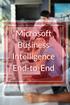 www.etidaho.com (208) 327-0768 End to End Microsoft BI with SQL 2008 R2 and SharePoint 2010 5 Days About This Course This instructor-led course provides students with the knowledge and skills to develop
www.etidaho.com (208) 327-0768 End to End Microsoft BI with SQL 2008 R2 and SharePoint 2010 5 Days About This Course This instructor-led course provides students with the knowledge and skills to develop
Excel 2013 for Business Intelligence (Part 1) Tom Jones President, Iridium Technology LLC
 Excel 2013 for Business Intelligence (Part 1) Tom Jones President, Iridium Technology LLC Business Intelligence for Law Firms. Period 2013 Iridium Technology LLC Why Two Parts? Two factors Huge interest
Excel 2013 for Business Intelligence (Part 1) Tom Jones President, Iridium Technology LLC Business Intelligence for Law Firms. Period 2013 Iridium Technology LLC Why Two Parts? Two factors Huge interest
Sisense. Product Highlights. www.sisense.com
 Sisense Product Highlights Introduction Sisense is a business intelligence solution that simplifies analytics for complex data by offering an end-to-end platform that lets users easily prepare and analyze
Sisense Product Highlights Introduction Sisense is a business intelligence solution that simplifies analytics for complex data by offering an end-to-end platform that lets users easily prepare and analyze
Microsoft Dynamics NAV
 Microsoft Dynamics NAV 2015 Microsoft Dynamics NAV Maximising value through business insight Business Intelligence White Paper December 2014 CONTENTS Reports were tedious. Earlier it would take days for
Microsoft Dynamics NAV 2015 Microsoft Dynamics NAV Maximising value through business insight Business Intelligence White Paper December 2014 CONTENTS Reports were tedious. Earlier it would take days for
Google AdWords, 248 Google Analytics tools, 248 GoogleAdsExtract.xlsx file, 161 GoogleAnalytics, 161
 Index A AccountName table, 20 achieving targets, 41, 47 Activity Goals gauge, 236 Activity level metric, 45, 48, 50 ActivityLevel dataset, 70, 79 Actual close date dimension, 146 Actual value measure,
Index A AccountName table, 20 achieving targets, 41, 47 Activity Goals gauge, 236 Activity level metric, 45, 48, 50 ActivityLevel dataset, 70, 79 Actual close date dimension, 146 Actual value measure,
The Microsoft Business Intelligence 2010 Stack Course 50511A; 5 Days, Instructor-led
 The Microsoft Business Intelligence 2010 Stack Course 50511A; 5 Days, Instructor-led Course Description This instructor-led course provides students with the knowledge and skills to develop Microsoft End-to-
The Microsoft Business Intelligence 2010 Stack Course 50511A; 5 Days, Instructor-led Course Description This instructor-led course provides students with the knowledge and skills to develop Microsoft End-to-
Microsoft Services Exceed your business with Microsoft SharePoint Server 2010
 Microsoft Services Exceed your business with Microsoft SharePoint Server 2010 Business Intelligence Suite Alexandre Mendeiros, SQL Server Premier Field Engineer January 2012 Agenda Microsoft Business Intelligence
Microsoft Services Exceed your business with Microsoft SharePoint Server 2010 Business Intelligence Suite Alexandre Mendeiros, SQL Server Premier Field Engineer January 2012 Agenda Microsoft Business Intelligence
ReportPortal Web Reporting for Microsoft SQL Server Analysis Services
 Zero-footprint OLAP OLAP Web Client Web Client Solution Solution for Microsoft for Microsoft SQL Server Analysis Services ReportPortal Web Reporting for Microsoft SQL Server Analysis Services See what
Zero-footprint OLAP OLAP Web Client Web Client Solution Solution for Microsoft for Microsoft SQL Server Analysis Services ReportPortal Web Reporting for Microsoft SQL Server Analysis Services See what
Implementing Data Models and Reports with Microsoft SQL Server
 Course 20466C: Implementing Data Models and Reports with Microsoft SQL Server Course Details Course Outline Module 1: Introduction to Business Intelligence and Data Modeling As a SQL Server database professional,
Course 20466C: Implementing Data Models and Reports with Microsoft SQL Server Course Details Course Outline Module 1: Introduction to Business Intelligence and Data Modeling As a SQL Server database professional,
Vendor briefing Business Intelligence and Analytics Platforms Gartner 15 capabilities
 Vendor briefing Business Intelligence and Analytics Platforms Gartner 15 capabilities April, 2013 gaddsoftware.com Table of content 1. Introduction... 3 2. Vendor briefings questions and answers... 3 2.1.
Vendor briefing Business Intelligence and Analytics Platforms Gartner 15 capabilities April, 2013 gaddsoftware.com Table of content 1. Introduction... 3 2. Vendor briefings questions and answers... 3 2.1.
Combined Knowledge Business Intelligence with SharePoint 2013 and SQL 2012 Course
 Combined Knowledge Business Intelligence with SharePoint 2013 and SQL 2012 Course COURSE OVERVIEW Mark Macrae Suggested Course Outline: Day 1 Overview and Personal BI - 09:00 : 0 Course Overview - 09:30
Combined Knowledge Business Intelligence with SharePoint 2013 and SQL 2012 Course COURSE OVERVIEW Mark Macrae Suggested Course Outline: Day 1 Overview and Personal BI - 09:00 : 0 Course Overview - 09:30
Microsoft Dynamics NAV Reporting Options. Derek Lamb May 2010
 Microsoft Dynamics NAV Reporting Options Derek Lamb May 2010 Agenda Positioning of Products Why Business Intelligence? Intergen Offerings Reporting Services Power Pivot ZAP SharePoint 2010 Questions Choosing
Microsoft Dynamics NAV Reporting Options Derek Lamb May 2010 Agenda Positioning of Products Why Business Intelligence? Intergen Offerings Reporting Services Power Pivot ZAP SharePoint 2010 Questions Choosing
Pastel Evolution BIC. Getting Started Guide
 Pastel Evolution BIC Getting Started Guide Table of Contents System Requirements... 4 How it Works... 5 Getting Started Guide... 6 Standard Reports Available... 6 Accessing the Pastel Evolution (BIC) Reports...
Pastel Evolution BIC Getting Started Guide Table of Contents System Requirements... 4 How it Works... 5 Getting Started Guide... 6 Standard Reports Available... 6 Accessing the Pastel Evolution (BIC) Reports...
Business Intelligence
 Microsoft Dynamics NAV 2009 Business Intelligence Driving insight for more confident results White Paper November 2008 www.microsoft.com/dynamics/nav Table of Contents Overview... 3 What Is Business Intelligence?...
Microsoft Dynamics NAV 2009 Business Intelligence Driving insight for more confident results White Paper November 2008 www.microsoft.com/dynamics/nav Table of Contents Overview... 3 What Is Business Intelligence?...
Business Intelligence
 Microsoft Dynamics NAV 2009 Business Intelligence Driving insight for more confident results White Paper November 2008 www.microsoft.com/dynamics/nav Table of Contents Overview... 3 What Is Business Intelligence?...
Microsoft Dynamics NAV 2009 Business Intelligence Driving insight for more confident results White Paper November 2008 www.microsoft.com/dynamics/nav Table of Contents Overview... 3 What Is Business Intelligence?...
Project Management through
 Project Management through Unified Project and Portfolio Fluent User Interface Management Built on SharePoint Server 2010 Time Reporting Enhancements Project Initiation & Business Case Exchange Server
Project Management through Unified Project and Portfolio Fluent User Interface Management Built on SharePoint Server 2010 Time Reporting Enhancements Project Initiation & Business Case Exchange Server
How To Create A Powerpoint Intelligence Report In A Pivot Table In A Powerpoints.Com
 Sage 500 ERP Intelligence Reporting Getting Started Guide 27.11.2012 Table of Contents 1.0 Getting started 3 2.0 Managing your reports 10 3.0 Defining report properties 18 4.0 Creating a simple PivotTable
Sage 500 ERP Intelligence Reporting Getting Started Guide 27.11.2012 Table of Contents 1.0 Getting started 3 2.0 Managing your reports 10 3.0 Defining report properties 18 4.0 Creating a simple PivotTable
Reporting. Microsoft Dynamics GP 2010. enterpri se. Dynamics GP. Christopher Liley. Create and manage business reports with.
 Microsoft Dynamics GP 2010 Reporting Create and manage business reports with Dynamics GP David Duncan Christopher Liley [ PUBLISHING J enterpri se - BIRMINGHAM MUMBAI Preface 1 Chapter 1: Meeting the Reporting
Microsoft Dynamics GP 2010 Reporting Create and manage business reports with Dynamics GP David Duncan Christopher Liley [ PUBLISHING J enterpri se - BIRMINGHAM MUMBAI Preface 1 Chapter 1: Meeting the Reporting
ORACLE BUSINESS INTELLIGENCE WORKSHOP
 ORACLE BUSINESS INTELLIGENCE WORKSHOP Integration of Oracle BI Publisher with Oracle Business Intelligence Enterprise Edition Purpose This tutorial mainly covers how Oracle BI Publisher is integrated with
ORACLE BUSINESS INTELLIGENCE WORKSHOP Integration of Oracle BI Publisher with Oracle Business Intelligence Enterprise Edition Purpose This tutorial mainly covers how Oracle BI Publisher is integrated with
What s New. Microsoft Corp. All rights reserved
 What s New Microsoft Project Server 2010 provides unifi ed project and portfolio management to help organizations prioritize investments, align resources and execute projects effi ciently and effectively.
What s New Microsoft Project Server 2010 provides unifi ed project and portfolio management to help organizations prioritize investments, align resources and execute projects effi ciently and effectively.
Implementing Data Models and Reports with Microsoft SQL Server 20466C; 5 Days
 Lincoln Land Community College Capital City Training Center 130 West Mason Springfield, IL 62702 217-782-7436 www.llcc.edu/cctc Implementing Data Models and Reports with Microsoft SQL Server 20466C; 5
Lincoln Land Community College Capital City Training Center 130 West Mason Springfield, IL 62702 217-782-7436 www.llcc.edu/cctc Implementing Data Models and Reports with Microsoft SQL Server 20466C; 5
Sage ERP MAS. Everything you want to know about Sage ERP MAS Intelligence. What is Sage ERP MAS Intelligence? benefits
 Sage ERP MAS Everything you want to know about Sage ERP MAS Intelligence What is Sage ERP MAS Intelligence? Sage ERP MAS Intelligence (or Intelligence) empowers managers to quickly and easily obtain operations
Sage ERP MAS Everything you want to know about Sage ERP MAS Intelligence What is Sage ERP MAS Intelligence? Sage ERP MAS Intelligence (or Intelligence) empowers managers to quickly and easily obtain operations
Business Intelligence with Maximizer CRM 10:
 Technical White Paper Business Intelligence with Maximizer CRM 10: Actionable Insight through Dashboards, Reports, and Analytics Contents Introduction...3 Maximizer CRM Dashboards...4 Reporting... 7 Crystal
Technical White Paper Business Intelligence with Maximizer CRM 10: Actionable Insight through Dashboards, Reports, and Analytics Contents Introduction...3 Maximizer CRM Dashboards...4 Reporting... 7 Crystal
300 Intelligence Reporting. Sage 300 2016 Intelligence Reporting Customer Frequently asked questions
 300 Intelligence Reporting Sage 300 2016 Intelligence Reporting Customer Table of contents 1. Overview of Sage Intelligence Reporting 3 2. Comparisons of Sage Intelligence Reporting and Sage Enterprise
300 Intelligence Reporting Sage 300 2016 Intelligence Reporting Customer Table of contents 1. Overview of Sage Intelligence Reporting 3 2. Comparisons of Sage Intelligence Reporting and Sage Enterprise
Tableau Your Data! Wiley. with Tableau Software. the InterWorks Bl Team. Fast and Easy Visual Analysis. Daniel G. Murray and
 Tableau Your Data! Fast and Easy Visual Analysis with Tableau Software Daniel G. Murray and the InterWorks Bl Team Wiley Contents Foreword xix Introduction xxi Part I Desktop 1 1 Creating Visual Analytics
Tableau Your Data! Fast and Easy Visual Analysis with Tableau Software Daniel G. Murray and the InterWorks Bl Team Wiley Contents Foreword xix Introduction xxi Part I Desktop 1 1 Creating Visual Analytics
Microsoft Enterprise Project Management 2010 Licensing Guide
 Microsoft Enterprise Project Management 2010 Licensing Guide Microsoft Project 2010 Licensing Microsoft Project 2010 is a family of products that provide a range of functionality depending on organizational
Microsoft Enterprise Project Management 2010 Licensing Guide Microsoft Project 2010 Licensing Microsoft Project 2010 is a family of products that provide a range of functionality depending on organizational
Sage 300 ERP Intelligence Reporting Getting Started Guide. Debra Holder March 2014
 Sage 300 ERP Intelligence Reporting Getting Started Guide Debra Holder March 2014 Table of Contents Introduction... 1 Who Should Read This Guide... 1 About Sage Intelligence Reporting... 1 Benefits of
Sage 300 ERP Intelligence Reporting Getting Started Guide Debra Holder March 2014 Table of Contents Introduction... 1 Who Should Read This Guide... 1 About Sage Intelligence Reporting... 1 Benefits of
Business Intelligence SharePoint 2013 Solutions
 CÔNG TY CỔ PHẦN TRƯỜNG CNTT TÂN ĐỨC TAN DUC INFORMATION TECHNOLOGY SCHOOL JSC LEARN MORE WITH LESS! Business Intelligence SharePoint 2013 Solutions Duration: 3 Days Introduction In this course, you'll
CÔNG TY CỔ PHẦN TRƯỜNG CNTT TÂN ĐỨC TAN DUC INFORMATION TECHNOLOGY SCHOOL JSC LEARN MORE WITH LESS! Business Intelligence SharePoint 2013 Solutions Duration: 3 Days Introduction In this course, you'll
Business Intelligence in SharePoint 2013
 Business Intelligence in SharePoint 2013 Empowering users to change their world Jason Himmelstein, MVP Senior Technical Director, SharePoint @sharepointlhorn http://www.sharepointlonghorn.com Gold Sponsor
Business Intelligence in SharePoint 2013 Empowering users to change their world Jason Himmelstein, MVP Senior Technical Director, SharePoint @sharepointlhorn http://www.sharepointlonghorn.com Gold Sponsor
Sample- for evaluation purposes only! Advanced Excel. TeachUcomp, Inc. A Presentation of TeachUcomp Incorporated. Copyright TeachUcomp, Inc.
 A Presentation of TeachUcomp Incorporated. Copyright TeachUcomp, Inc. 2012 Advanced Excel TeachUcomp, Inc. it s all about you Copyright: Copyright 2012 by TeachUcomp, Inc. All rights reserved. This publication,
A Presentation of TeachUcomp Incorporated. Copyright TeachUcomp, Inc. 2012 Advanced Excel TeachUcomp, Inc. it s all about you Copyright: Copyright 2012 by TeachUcomp, Inc. All rights reserved. This publication,
DETAILED LOOK AT IFS BUSINESS INTELLIGENCE
 www.ifsworld.com DETAILED LOOK AT IFS BUSINESS INTELLIGENCE AMY EAGER SENIOR ADVISOR, TECHNOLOGY BILL NOBLE IMPLEMENTATION MANAGER PAWEL CEGLARZ SENIOR SOFTWARE ENGINEER With special guests: Andy Schmitt,
www.ifsworld.com DETAILED LOOK AT IFS BUSINESS INTELLIGENCE AMY EAGER SENIOR ADVISOR, TECHNOLOGY BILL NOBLE IMPLEMENTATION MANAGER PAWEL CEGLARZ SENIOR SOFTWARE ENGINEER With special guests: Andy Schmitt,
Frequently Asked Questions Sage Pastel Intelligence Reporting
 Frequently Asked Questions Sage Pastel Intelligence Reporting The software described in this document is protected by copyright, and may not be copied on any medium except as specifically authorized in
Frequently Asked Questions Sage Pastel Intelligence Reporting The software described in this document is protected by copyright, and may not be copied on any medium except as specifically authorized in
PBI365: Data Analytics and Reporting with Power BI
 POWER BI FOR BUSINESS ANALYSTS AND POWER USERS 3 DAYS PBI365: Data Analytics and Reporting with Power BI AUDIENCE FORMAT COURSE DESCRIPTION Business Analysts, Statisticians and Data Scientists Instructor-led
POWER BI FOR BUSINESS ANALYSTS AND POWER USERS 3 DAYS PBI365: Data Analytics and Reporting with Power BI AUDIENCE FORMAT COURSE DESCRIPTION Business Analysts, Statisticians and Data Scientists Instructor-led
Intelligence Reporting Frequently Asked Questions
 1. What is Sage 100 ERP Intelligence Reporting? Sage 100 ERP (formerly Sage ERP MAS 90 and 200) Intelligence Reporting empowers managers to quickly and easily obtain operations and strategic planning information
1. What is Sage 100 ERP Intelligence Reporting? Sage 100 ERP (formerly Sage ERP MAS 90 and 200) Intelligence Reporting empowers managers to quickly and easily obtain operations and strategic planning information
BI Architecture with SQL 2012 & SharePoint 2010
 BI Architecture with SQL 2012 & SharePoint 2010 Rod Colledge, Principal BI Consultant, StrataDB Global Sponsors: About Rod Colledge Technical Director (Business Intelligence) at StrataDB Based in Brisbane,
BI Architecture with SQL 2012 & SharePoint 2010 Rod Colledge, Principal BI Consultant, StrataDB Global Sponsors: About Rod Colledge Technical Director (Business Intelligence) at StrataDB Based in Brisbane,
Microsoft Office Programs and SharePoint Products and Technologies Integration Fair, Good, Better, Best
 Microsoft Office Programs and SharePoint Products and Technologies Integration Fair, Good, Better, Best White Paper April 2007 For the latest information, go to http://www.microsoft.com/office for Office
Microsoft Office Programs and SharePoint Products and Technologies Integration Fair, Good, Better, Best White Paper April 2007 For the latest information, go to http://www.microsoft.com/office for Office
FINANCIAL REPORTING WITH BUSINESS ANALYTICS
 www.ifsworld.com FINANCIAL REPORTING WITH BUSINESS ANALYTICS LEIF JOHANSSON BUSINESS SOLUTIONS CONSULTANT BILL NOBLE IMPLEMENTATION MANAGER 2009 IFS AGENDA FINANCIAL REPORTING WITH BA Architecture Business
www.ifsworld.com FINANCIAL REPORTING WITH BUSINESS ANALYTICS LEIF JOHANSSON BUSINESS SOLUTIONS CONSULTANT BILL NOBLE IMPLEMENTATION MANAGER 2009 IFS AGENDA FINANCIAL REPORTING WITH BA Architecture Business
Excel 2007. OLAP@Work Excel 97 Add-In. Excel 2010 PowerPivot. Excel Add-In Pivot Table Services Office Web Components
 Excel Excel OLAP features and limitations Pivot tables, charts, named sets, cube formulas, online/offline cubes and so much more Best of combined PowerPivot with Analysis Services cubes Demo: Excel with
Excel Excel OLAP features and limitations Pivot tables, charts, named sets, cube formulas, online/offline cubes and so much more Best of combined PowerPivot with Analysis Services cubes Demo: Excel with
MicroStrategy Desktop
 MicroStrategy Desktop Quick Start Guide MicroStrategy Desktop is designed to enable business professionals like you to explore data, simply and without needing direct support from IT. 1 Import data from
MicroStrategy Desktop Quick Start Guide MicroStrategy Desktop is designed to enable business professionals like you to explore data, simply and without needing direct support from IT. 1 Import data from
What s new in Excel 2013
 Work Smart by Microsoft IT What s new in Excel 2013 The first thing that you see when you open Microsoft Excel 2013 spreadsheet software is a new look. It s cleaner, but it s also designed to help you
Work Smart by Microsoft IT What s new in Excel 2013 The first thing that you see when you open Microsoft Excel 2013 spreadsheet software is a new look. It s cleaner, but it s also designed to help you
Executive Summary WHO SHOULD READ THIS PAPER?
 The Business Value of Business Intelligence in SharePoint 2010 Executive Summary SharePoint 2010 is The Business Collaboration Platform for the Enterprise & the Web that enables you to connect & empower
The Business Value of Business Intelligence in SharePoint 2010 Executive Summary SharePoint 2010 is The Business Collaboration Platform for the Enterprise & the Web that enables you to connect & empower
Toad for Data Analysts, Tips n Tricks
 Toad for Data Analysts, Tips n Tricks or Things Everyone Should Know about TDA Just what is Toad for Data Analysts? Toad is a brand at Quest. We have several tools that have been built explicitly for developers
Toad for Data Analysts, Tips n Tricks or Things Everyone Should Know about TDA Just what is Toad for Data Analysts? Toad is a brand at Quest. We have several tools that have been built explicitly for developers
Understanding Microsoft s BI Tools
 Understanding Microsoft s BI Tools The purpose of this document is to provide a high level understanding of what tools Microsoft has to support the concepts of data warehousing, business intelligence,
Understanding Microsoft s BI Tools The purpose of this document is to provide a high level understanding of what tools Microsoft has to support the concepts of data warehousing, business intelligence,
Implementing Business Intelligence at Indiana University Using Microsoft BI Tools
 HEUG Alliance 2013 Implementing Business Intelligence at Indiana University Using Microsoft BI Tools Session 31537 Presenters: Richard Shepherd BI Initiative Co-Lead Cory Retherford Lead Business Intelligence
HEUG Alliance 2013 Implementing Business Intelligence at Indiana University Using Microsoft BI Tools Session 31537 Presenters: Richard Shepherd BI Initiative Co-Lead Cory Retherford Lead Business Intelligence
Abstract. For notes detailing the changes in each release, see the MySQL for Excel Release Notes. For legal information, see the Legal Notices.
 MySQL for Excel Abstract This is the MySQL for Excel Reference Manual. It documents MySQL for Excel 1.3 through 1.3.6. Much of the documentation also applies to the previous 1.2 series. For notes detailing
MySQL for Excel Abstract This is the MySQL for Excel Reference Manual. It documents MySQL for Excel 1.3 through 1.3.6. Much of the documentation also applies to the previous 1.2 series. For notes detailing
Microsoft Dynamics AX. Reporting and Business Intelligence in Microsoft Dynamics AX
 INSIGHT Microsoft Dynamics AX Reporting and Business Intelligence in Microsoft Dynamics AX White Paper A roadmap for managing business performance with Microsoft Dynamics AX Date: September 2006 http://www.microsoft.com/dynamics/ax/
INSIGHT Microsoft Dynamics AX Reporting and Business Intelligence in Microsoft Dynamics AX White Paper A roadmap for managing business performance with Microsoft Dynamics AX Date: September 2006 http://www.microsoft.com/dynamics/ax/
MatchPoint Technical Features Tutorial 21.11.2013 Colygon AG Version 1.0
 MatchPoint Technical Features Tutorial 21.11.2013 Colygon AG Version 1.0 Disclaimer The complete content of this document is subject to the general terms and conditions of Colygon as of April 2011. The
MatchPoint Technical Features Tutorial 21.11.2013 Colygon AG Version 1.0 Disclaimer The complete content of this document is subject to the general terms and conditions of Colygon as of April 2011. The
Course 50561A: Visualizing SharePoint Business Intelligence with No Code
 3 Riverchase Office Plaza Hoover, Alabama 35244 Phone: 205.989.4944 Fax: 855.317.2187 E-Mail: rwhitney@discoveritt.com Web: www.discoveritt.com Course 50561A: Visualizing SharePoint Business Intelligence
3 Riverchase Office Plaza Hoover, Alabama 35244 Phone: 205.989.4944 Fax: 855.317.2187 E-Mail: rwhitney@discoveritt.com Web: www.discoveritt.com Course 50561A: Visualizing SharePoint Business Intelligence
Set up projects quickly Key: =Feature Included =Improved in Office Project Standard 2007 =New in Office Project Standard 2007. Project Standard 2003
 Microsoft Version Comparison Upgrade to so you can plan, manage, and communicate project information quickly and more effectively. The tables below introduce you to the new features of. They also show
Microsoft Version Comparison Upgrade to so you can plan, manage, and communicate project information quickly and more effectively. The tables below introduce you to the new features of. They also show
