DRAFT. CCH Trust Accounts. Installation Guide
|
|
|
- Steven Blaise Jefferson
- 8 years ago
- Views:
Transcription
1 CCH Trust Accounts Installation Guide
2 Legal Notice Disclaimer Copyright Trademark Rights CCH Software has made every effort to ensure the accuracy and completeness of these Release Notes. However, CCH Software, its staff and agents will not be liable for any errors or omissions and use of the software is subject to the customer s licence with CCH Software. This these Release Notes should not be relied upon as a detailed specification of the system or the software. CCH Software may make changes to this these Release Notes from time to time Wolters Kluwer (UK) Limited (trading as CCH Software) These Release Notes may not be copied, altered, edited, disposed of or distributed without the prior consent of CCH Software. The content is confidential CCH Software 145 London Road, Kingston upon Thames, Surrey KT2 6SR UNITED KINGDOM Microsoft, Windows, Windows NT, Windows for Workgroups, Windows 98, 2000, XP, MS-DOS, Windows Vista, Windows 7, Windows Server, Microsoft SQL Server, and Microsoft Office, are either registered trademarks or trademarks of Microsoft Corporation. Novell and NetWare are trademarks of Novell Inc. Citrix MetaFrame is a registered trademark or trademarks of Citrix Systems, Inc., All rights reserved. CCH Central, Viztopia and CCH Personal Tax is a registered trade mark of MYOB Technology Pty Ltd and is used by Wolters Kluwer (UK) Ltd under licence 2008 MYOB Technology Pty Limited. Distributed under licence by Wolters Kluwer (UK) Limited (trading as CCH Software)
3 Contents DRAFT Introduction 1 Trust Accounts 1 Transaction Reporter 1 Viztopia Formatter 1 CCH Accounts Production 1 Telekurs 2 Installing Trust Accounts for New Users 3 Installing the Software on the Network 3 Accessing the Data for the First Time 4 Setting Up Shortcuts 7 Installing Trust Accounts for Existing Users 8 Upgrade (SQL Server Only) 8 Upgrade (C-Tree only) 9 Entering a new Telcode if needed 9 Installing Transaction Reporter 10 Installing Transaction Reporter on each Workstation 10 Installing the Viztopia Formatter 11 Network Install for a Fresh Installation 11 Network Install for an Upgrade 12 Workstation Installation (both for a Fresh Installation and an Upgrade) 13 Standalone Install 14 After the Install: What to do in Trust Accounts 14 Installing Telekurs 16 Installing the Telekurs Software 16 CCH TRUST ACCOUNTS APRIL 2015 I
4
5 Introduction These notes describe the procedures for installing Trust Accounts. The process is fairly complicated and requires familiarity with Windows Explorer. Customer Care & Support (CC&S) is available to assist with any specific queries or problems you may meet, but regrettably is not able to talk through complete upgrades. Alternately, an on-site upgrade service is available at an additional cost; this service must be pre-booked in advance. for further information or contact CC&S. There are up to five installations involved: Trust Accounts All sites need to install Trust Accounts, as it is the core application. The method used depends on a) whether the user is a new user or an existing user, and b) whether the data is running on a C-Tree database or a SQL Server database. New users should refer to Installing Trust Accounts for New Users. Existing users, C-Tree or SQL Server, should refer to Installing Trust Accounts for Existing Users. Note: The Trust Accounts programs are usually installed just once on a network drive with each workstation having a shortcut to the programs on the network. Transaction Reporter Transaction Reporter is a reporting tool used for a variety of reports, but not for final accounts. It can be purchased as a separate add-on to Trust Accounts. Transaction Reporter is installed directly on to each user s workstation. The programs do not reside on the network. Refer to Installing Transaction Reporter. Viztopia Formatter The Viztopia Formatter is a reporting tool specifically designed for producing final accounts. Like Transaction Reporter, the Viztopia Formatter is purchased as a separate add-on to Trust Accounts. The Viztopia Formatter programs reside on each workstation that runs Trust Accounts. However to speed up its installation it is first installed on to a network drive. This creates a setup program on the network. This network setup program is then run on each workstation to complete the installation. CCH Accounts Production CCH Accounts Production is a new accounts formatter that is installed with CCH Central. Not all accounts types are yet available for it, so the Viztopia Formatter is still required. To install CCH Accounts Production the user needs to install CCH Central. This is documented on the CCH Software Support Site on the right hand side under Central Suite Installer. It is not discussed further here. CCH TRUST ACCOUNTS APRIL
6 Telekurs SIX Financial is a Swiss company that supplies securities data, e.g. share prices or the history of the dividends that companies have paid. The company was formerly called Telekurs and these instructions, and the CCH software, still use earlier name. If you have subscribed to the Telekurs data feed then you need to install the Telekurs software. The Telekurs software is usually installed on just one workstation. 2 CCH TRUST ACCOUNTS APRIL 2015
7 Installing Trust Accounts for New Users DRAFT This section describes the procedure for setting up Trust Accounts for the first time. It does not apply to users upgrading from a previous version of Trust Accounts. Upgrading from Trust Accounts v4.00 or above is described in Installing Trust Accounts for Existing Users. If converting from any earlier Trust Accounts Release or from SecTAX then please contact CCH Customer Care and Support for instructions. Installing the Software on the Network 1. SQL Server Version only. Installation of the SQL Server version of Trust Accounts is usually carried out by CCH. However if further technical information is required then please ask your CCH Installation Engineer. Two points need to be noted: 1. When the SQL Server version is installed an empty copy of the C-Tree data files is also installed. The location it is installed to is used as the location of the Accounts Production files. 2. There is an entry in the WTRUMP.INI file in the Trust Accounts programs directory, e.g. [Folders] DataFiles=X:\WTRUMP\DATA This entry should refer to the same directory in which the empty copy of the C-Tree data files is installed. It is required because temporary files and the files used for Accounts Production are usually held in the directory used for the database files. But with SQL Server, the database files may not be visible to the workstation. So an alternative location needs to be specified for these files. CCH TRUST ACCOUNTS APRIL
8 2. C-Tree Version only. Install Trust Accounts on to the network. The recommended directory for the programs is WTRUMP and for the data is WTRUMP\DATA. A mapped drive should be used for installing Trust Accounts on a network e.g. X:\WTRUMP. Some users prefer to use UNC names e.g. \\X SERVER\WTRUMP. However this can give problems accessing the Viztopia Formatter. Obviously the location for the programs should be a directory that is accessible to all users. Accessing the Data for the First Time 1. Now access the blank data using the option on the Start Menu for Trust Accounts, which was created by the network install routine. For the SQL Server version Steps 2 to 5 below will already have been done as part of the network install routine. 2. C-Tree only. Select the default database. You are asked to enter a Telcode. The entry of this code enables the product licensing. The relevant Telcode will have been supplied with the documentation accompanying the release. Enter the Telcode and press Return. Note: You have to exit Trust Accounts to write away the licensing information, and then restart it again. Should you encounter any difficulties with the Product Licensing please contact CCH Customer Care and Support. 3. At this stage certain standard information should be imported from import files supplied by CCH using the option File > Import: S6SECCOM.IMP Sundry information: Country codes. These two character ISO country codes are used for the country of Registration and Quotation when setting up Securities or when the securities are imported from the Exshare data feed. Stock names. These indicate the denomination of the Security, e.g. Ordinary 25p shares. Geographical areas. These are used for sorting investment schedules. Currency codes. The more common three character ISO currency codes, e.g. USD for US dollars. See S6CURR.IMP below. Movement codes. CCH's standard movement codes, e.g. SRG for Sale of Rights. Various other codes used by the securities datafeed. S6RPI.IMP UK CGT Retail Price Index (UK users only). UK Tax Credit Rates S6CURR.IMP Currency codes. A full list of the ISO currency codes. Only the more common ones are in S6SECCOM.IMP. Do not import unless needed. 4 CCH TRUST ACCOUNTS APRIL 2015
9 4. In addition there are import files available for the CCH Client Classes. Each file creates a client class and a master chart for use with CCH Accounts Pages. If required then note If the client class already exists then it should be edited to a different number before importing When this file is imported set Duplicated Records to be Updated. Otherwise some fields on the client class referencing nominal accounts need to be edited afterwards. The import files available are: S6TRUST.IMP S6PROB.IMP S6CHARTY.IMP S6LTDCO.IMP S6PEN.IMP CCH Trust Master Chart. Creates Client Class 001 for use with the CCH Trust Pages. CCH Probate Master Chart. Creates Client Class 002 for use with the CCH Probate Pages. CCH Charity Master Chart. Creates Client Class 003 for use with the CCH Charity Pages. CCH Limited Company Master Chart. Creates Client Class 004 for use with the CCH Limited Company Pages. CCH Pension Master Chart. Creates Client Class 005 for use with the CCH Pension Pages. Alternatively client classes can be set up manually. This is documented in Help under About Trust Accounts Desktop > Menubar > Activities > Common/shared data > Client classes > Procedure to Add a Client Class Manually. 5. Set up the Database Parameters. These are found under Activities > System Management > Database Parameters. The main ones are: Default Year End The year is assumed to end on 5th April (the UK tax year end). This setting is used to provide default dates for tax reports and for reports that include multiple clients. The dates can always be overridden when the report is run. System Default Currency Pricing Range in Days Press F2 to select from a picklist. For UK users this should be GBP, for Irish users EUR. This setting is used as the default currency in several circumstances. It must not be left blank. This determines how far back the system looks for a security price or an exchange rate. If prices are received monthly then 30 days is a reasonable setting. Note: There are many other settings in Database Parameters and these are documented in the Help for the topic. For instance, if a data feed of securities is in use then it needs to be set up here. CCH TRUST ACCOUNTS APRIL
10 6. Security Code Type. Securities can be accessed by SEDOL code, ISIN code or a userdefined code. The current setting for the Security Code Type can be seen in Database Parameters on the Data Feed tab. On a new database it is set to ISINs. To change the Security Code Type proceed as follows: Exit Trust Accounts and run QTRUMP32.EXE, which is located in the Trust Accounts programs folder. This is a single-user version of Trust Accounts. Select Tools > Securities Parameters. Select one of: Set security codes to user-defined (no conversion) Set security codes to ISINs (no conversion) Set security codes to SEDOLs (no conversion) There are other options for an automatic conversion. But these are not relevant at this stage, as no securities yet exist on the database. The security code type that is used depends on whether a data feed is in use and, if so, which one: No data feed Telekurs Interactive Data (Exshare) The Security Code Type can be SEDOL code, ISIN code or a userdefined code. If a code other than ISINs is required then follow the steps above to change it. The Security Code Type must be ISINs. On a new database this is already set. The Security Code Type can be either SEDOLs or ISINs. 7. Loading Securities. The securities are now added. How this is done depends on the data feed in use. 1. No Data Feed. Some users add securities as they go along, i.e. as they set up the clients. Others have a list of securities that they will need and set them up all at once. Some users have a list of securities in a text file or spreadsheet and import them automatically. However this requires assistance from CCH. 2. Telekurs Feed. Load the Telekurs software as explained in a later section below. Then follow the steps in Trust Accounts Help under Telekurs Data Feed Overview to load the securities. 3. Exshare Feed with SEDOLs. If the Exshare feed is being used with SEDOLs the procedure is as follows: Change the Security Code Type to SEDOLs as explained above. Load the Exshare data files. The option is in QTRUMP32.EXE and is Tools > Data Feed. The Help on this option explains what to do. 4. Exshare Feed with ISINs. Just load the data files as the default code type is ISINs. The option is in QTRUMP32.EXE and is Tools > Data Feed. The Help on this option explains what to do. 6 CCH TRUST ACCOUNTS APRIL 2015
11 A final point is that some users prefer only to have the securities on their securities list that are actually in use. If this is required then the usual approach is to load all the securities as explained above, then add the client data and finally to delete the securities that are not in use. There is a program to automatically delete the securities that are not in use. Contact CCH Customer Care and Support for details. Setting Up Shortcuts On each workstation that needs to access Trust Accounts: 1. Go into Windows Explorer and find the directory on the network where Trust Accounts is installed. 2. Find the file WTRUMP32.EXE on the list of files. 3. Right click it and select Send To > Desktop (create shortcut). The Trust Accounts icon will now be added to the desktop. 4. Exit Explorer and go to the Desktop. You may need to minimise other windows to do this. Right click the Trust Accounts icon and select Rename. Change the name of the icon from WTRUMP32 to Trust Accounts. CCH TRUST ACCOUNTS APRIL
12 Installing Trust Accounts for Existing Users This section describes the procedure for upgrading from Trust Accounts Version 4.00 or above to Trust Accounts If converting from a Trust Accounts release prior to Version 4.00 or from SecTAX then please contact CCH Customer Care and Support for instructions. The instructions assume that Trust Accounts is being run on a network. If running standalone please check with CCH Customer Care and Support if the correct procedure is not clear. Before upgrading existing data note down the location of the Trust Accounts programs and data files. These locations can be ascertained from within Trust Accounts by selecting File > Info > Database Files (for the data) and File > Info > Library Information (for the programs). Upgrade (SQL Server Only) The procedure is as follows: 1. All users should exit from Trust Accounts 2. Backup the Trust Accounts data, both that in the SQL Server database and anything in the DataFiles location in WTRUMP.INI. The DataFiles location is the location of temporary files and Accounts Production files. This location is specified in WTRUMP.INI in the Trust Accounts programs directory under [Folders] where it says DataFiles=. 3. Install Trust Accounts on to the network. The directory name for the software should be the location where the programs existed before. The directory name for the data should be the DataFiles location in WTRUMP.INI (and not the actual location of the SQL Server database files). 4. Access Trust Accounts in the usual way. It will go through a two-stage upgrade. 5. This completes the upgrade. 8 CCH TRUST ACCOUNTS APRIL 2015
13 Upgrade (C-Tree only) 1. All users should exit from Trust Accounts 2. Backup the Trust Accounts data. 3. Install Trust Accounts on to the network. The directory name for the software should be the location where the programs existed before. 4. Select Start > Run and in the command line type X:\WTRUMP\QTRUMP32 if the network drive for Trust Accounts is X:. This starts a special conversion only mode of Trust Accounts. At the end you are asked to login if user names have been set up. Log in, if requested, and then exit Trust Accounts. 5. This completes the upgrade. Backup the upgraded data and access Trust Accounts in the usual way. This time the client list appears as usual. Entering a new Telcode if needed If a new Telcode (PIN Number) is issued with the accompanying documentation it can be entered as follows: 1. In Trust Accounts select File > Info. 2. Press., i.e. press the full stop character. 3. The new Telcode is requested. Enter this from the accompanying documentation. 4. Click OK. If it is invalid you are given an opportunity to re-enter it. If the Telcode is accepted exit completely from Trust Accounts. 5. Re-enter Trust Accounts, select File > Info and check that the licensed options look correct. CCH TRUST ACCOUNTS APRIL
14 Installing Transaction Reporter This section describes the procedure for installing Transaction Reporter on to a local PC. Note that: 1. On most systems Transaction Reporter runs on the local PC, not on the network. This means that, unlike Trust Accounts, the software has to be installed on each PC that will run it. 2. Transaction Reporter is not free and requires licensing. So if Trust Accounts is not already licensed for Transaction Reporter then follow the steps in Entering a new Telcode above to enter the Telcode in Trust Accounts. Do this before installing Transaction Reporter so that if there are any difficulties they can be identified in advance. To check the Trust Accounts licence details go into File > Info > Options. Installing Transaction Reporter on each Workstation For each workstation proceed as follows: 1. Download Transaction Reporter from the CCH Software Download Centre and run the downloaded file. 2. Enter the Destination Folder for Transaction Reporter. Its default, C:\Program Files\Solution 6\Reporting is usually correct, unless you wish to install Transaction Reporter on to a different drive. Do not install Transaction Reporter on to a network drive. 3. The Setup asks for the location of the Trust Accounts programs. Select the location of the programs on the network. This is used by Transaction Reporter to check licensing. 4. The programs are then copied on. 5. If DLLs in the Windows\System directory need to be updated you may be asked to confirm that they should be overwritten. Also you may be asked to restart the workstation at the end of the Installation, in which case do so. 6. Test Transaction Reporter by going into Trust Accounts and then into Reports > Design Reports > Clients Report. The following message appears: "Unable to find S6RD.exe. Do you wish to browse for this file?" 7. Click Yes and browse to C:\Program Files\Solution 6\Reporting or whichever directory Transaction Reporter was installed into. This message only appears the first time a user accesses Transaction Reporter. 8. You should now be taken into Transaction Reporter. 10 CCH TRUST ACCOUNTS APRIL 2015
15 Installing the Viztopia Formatter This section describes the procedure for installing the Viztopia Formatter on to a local PC. Note that: 1. The Viztopia Formatter requires licensing. So if Trust Accounts is not already licensed for the Viztopia Formatter then follow the steps in Entering a new Telcode above to enter the Telcode in Trust Accounts. Do this before installing the Viztopia Formatter so that if there are any difficulties they can be identified in advance. To check the Trust Accounts licence details go into File > Info > Options. 2. On most systems the Viztopia Formatter runs on the local PC, not on the network. This means that, unlike Trust Accounts, the software has to be installed on each PC that will run it. 3. Although the Viztopia software runs on the workstations, it is first installed on the network, referred to as a Network Installation. This creates a file on the network called WSETUP.EXE. This WSETUP.EXE program is then run on each workstation, referred to as a Workstation Installation. This procedure avoids the need to enter the same data as each workstation is installed. The instructions below assume this type of installation is being performed. However if Trust Accounts is not being run on a network then follow the instructions for a Standalone Install. 4. When running a network installation it is necessary to have a mapped drive on the network that is the same on all workstations. The Viztopia installation assumes that this drive is T:. However any drive letter can be used if the instructions below are modified accordingly. 5. The instructions differ between a fresh installation and an upgrade, i.e. upgrading from an earlier version of the Viztopia Formatter. Make sure that the correct sections below are followed: Network Install for a Fresh Installation Network Install for an Upgrade Workstation Install (both for a Fresh Installation and an Upgrade) Standalone Install After the Install: What to do in Trust Accounts (required for all install types) Network Install for a Fresh Installation 1. Download Accounts Production (VAP) v7.50 (GB Only) from the CCH Software Support Download Centre and run the downloaded file. 2. You are requested to enter the Name and PIN Number. Note: This PIN Number encodes your annual renewal date. 30 days before the expiry date you are given a warning message on accessing the Viztopia formatter. The message is displayed the first time each day a user accesses the Viztopia formatter. After these 30 days the formatter ceases to work. During the 30 days prior to expiry you should receive from CCH an invoice and annual renewal statement. Check the details on the statement, CCH TRUST ACCOUNTS APRIL
16 sign it and return it with your payment. Upon receipt of this statement CCH sends you a new PIN. 3. The next screen requests whether the installation is Standalone or Network. Select Network. 4. The next stage requests the software and accounts pages directories. For a fresh installation there is no reason to change the defaults shown below except perhaps for the drive letter (T:\). Some of the files below are not used by Trust Accounts although they all need to be installed. The following screens are shown: 1. Workstation Setup Directory. This is the directory on the network, which will contain WSETUP.EXE, the workstation installation program. The default is T:\VIZAINST. 2. Shared Components Directory. The default is T:\VIZA 3. Global Users Folder. A data file called VIZAGLOB.mdb is installed here. The default is T:\VIZA. 4. Chart of Accounts Folder. A data file called VIZANOM.mdb is installed here. The default is T:\VIZA. 5. Client Template Folder. A data file called VBLANK.mdb is installed here. The default is T:\VIZA. 6. Statutory Database Template Folder. A data file called VCOMPBLK.mdb is installed here. The default is T:\VIZA. 7. Statutory Database Folder. A data file called VIZACOMP.mdb is installed here. The default is T:\VIZA. 8. Accounts Formats Folders. Various files not used by Trust Accounts are installed here. The defaults can usually be accepted. 5. Start Installation. Click Next. The files are copied on and a message Updating System Configuration Files is then displayed. 6. Network Administrators Installation Complete. There is an option to Display Readme File. Untick it and press Finish. 7. Now move on to the section on the Workstation Installation. Network Install for an Upgrade 1. Download Accounts Production (VAP) v7.50 (GB Only) from the CCH Software Support Download Centre and run the downloaded file. 2. You are requested to enter the Name and PIN Number. The existing Name and PIN Number will be displayed and can be left unchanged. 3. The next screen requests whether the installation is Standalone or Network. Select Network. 4. The next stage requests software and accounts pages directories. Default locations are shown as from the earlier release. The following screens are shown: 1. Workstation Setup Directory. This is the directory on the network, which will contain WSETUP.EXE, the workstation installation program, e.g. T:\VIZAINST. 2. Shared Components Directory. This always defaults to T:\VIZA and needs to be selected. 12 CCH TRUST ACCOUNTS APRIL 2015
17 3. Client Template Folder. The default should be T:\VIZA and should be accepted. 4. Statutory Database Template Folder. The default should be T:\VIZA and should be accepted. 5. Accounts Formats Folders. Various files not used by Trust Accounts are installed here. The program may offer to take a copy of the old version of the pages and keep them in a BACKUP directory. Just click OK to this. 5. Start Installation. Click Next. The files are copied on and a message Updating System Configuration Files is then displayed. 6. Update Statutory Database. If Viztopia Bookkeeping (a different accounting package from Trust Accounts) is not in use you can click No to this, even though the screen says that you must update your Statutory Database. You will be told that it can be run later. 7. Network Administrators Installation Complete. There is an option to Display Readme File. Untick it and press Finish. 8. Now move on to the section on the Workstation Installation. Workstation Installation (both for a Fresh Installation and an Upgrade) Once the network installation has been performed it is quick to install the formatter on each workstation. Note: Even if the Viztopia Formatter will not be used on a workstation it is still necessary to install it if Trust Accounts is being run on that workstation. This is because Trust Accounts needs to access the Statutory Database when clients are created, deleted, zipped or unzipped. On each workstation proceed as follows: 1. Check that the mapped drive specified in the network install exists, typically T:. 2. Run the workstation install program T:\VIZAINST\WSETUP.EXE. The following screens are displayed: 1. Welcome. Press Next. 2. Installation Type. You can select Full or Custom. A Custom install allows you to install only certain components. Select Full. 3. Do you travel with this computer? Even if you do, say No. 4. Select Program Folder. This is where the Viztopia programs will be installed on the workstation. The default is C:\Program Files\VIZTOPIA32. Usually this default can be accepted. Please do not select a network location. Note: You do not need to specify where the Viztopia data files are as they have already been installed on the network. 5. If upgrading some messages may appear that certain files with an extension of.tb will be updated and a copy of the previous versions saved in a BACKUP directory. Click OK. 6. Start Installation. Click Next. The files are copied on and a message, Updating Workstation Configuration Files, is then displayed. 7. Create Icons. For Trust Accounts this has no effect. Click Next. 8. Installation Complete. There is an option to Display Readme File. Untick it and click Next. CCH TRUST ACCOUNTS APRIL
18 9. If DLLs in the Windows\System directory have been updated you may be asked to restart the workstation at the end of the Installation, in which case do so. Now move on to the section After the Install. Standalone Install As explained earlier, most installations are network installations. So this section is only relevant if Trust Accounts is being run on a standalone computer. Follow the steps for a Network Install with the following differences. 1. When asked whether the installation is Standalone or Network select Standalone. 2. Installation Type. At the next question you can select Full or Custom. Select Full. 3. Select Program Folder. This is where the Viztopia programs, and support files such as Statutory Database, are installed on the workstation. The default is C:\Program Files\VIZTOPIA32. Usually this default can be accepted. 4. Accounts Formats Folders. The location for each set of licensed accounts pages is requested. The program may offer to take a copy of the old version of the pages and keep them in a BACKUP directory. Just click OK to this. After the Install: What to do in Trust Accounts The next step depends on whether the Viztopia Formatter installation is a fresh install or not: Fresh Install After a fresh installation of the Viztopia Formatter it is a good idea to check that it can be accessed. On each workstation proceed as follows: 1. Trust Accounts needs to know where the Viztopia Accounts Formatter has been installed on each workstation. To do this: 1. Select Preferences > Local Options. 2. On the Links tab, tick the Viztopia Formatter check box and press the Viztopia button. Note that this option is only enabled if Trust Accounts has been licensed for the Viztopia Formatter. 3. Click the Browse button and Browse to the location of VIZTOPIA.EXE. This is usually in C:\Program Files\VIZTOPIA Test accessing the Accounts Formatter on a client: 1. Go into a test client and select Nominal Client Details. 2. Check that the setting for Accounts Formatter is Viztopia. 3. Select the Format Type as Trust. Then click OK. 4. On the Nominal Ledger menu select Accounts Formatting. The Viztopia Accounts Production logo should appear followed by a Statutory Database screen showing the client name, some dates and a few other details. 5. Exit from the Viztopia Formatter. 14 CCH TRUST ACCOUNTS APRIL 2015
19 Upgrade The Statutory Database now needs to be upgraded. 1. Run QTRUMP32.EXE and select Tools > Update Statutory Database. 2. The program shows the version of both the live Statutory Database and the template Statutory Database. Both will show as 7.30, even if you are running VAP v Click Update to force the system to update the Statutory Database to version The upgrade can take up to one hour. (Sometimes the screen display is not updated until the upgrade completes.) After the first stage you are asked to confirm that you wish to perform the second stage, described as Database Update. CCH TRUST ACCOUNTS APRIL
20 Installing Telekurs The Telekurs data is available in ZIP files on an FTP site. The files are downloaded to a Telekurs data directory. They are then unzipped and the Telekurs software is used to update from these files. Normally the job of updating the securities data is performed by one user once a week or once a month. The software can also optionally perform an automatic, unattended download and update, say once a week. Most of the details on how to set it up and use it are contained in the Trust Accounts Help under Telekurs Data Feed Overview. This section only describes the procedure for installing the Telekurs software. Installing the Telekurs Software 1. The Telekurs software is separate from Trust Accounts and is installed on a standalone PC. Normally only one PC is set up to run the Telekurs update. 2. Download the Telekurs software from the CCH Software Support Download Centre and run the downloaded file. If it is not already installed then this option installs it. If this is an update then running the Telekurs install gives options to uninstall or update the old version. Select the option to update it. 3. The install requests the Telekurs software directory. This must be on the local workstation. The default is C:\Telekurs. 4. The install requests the Telekurs data directory. This directory can contain a substantial amount of data and there should be at least 2Gb free disk space available. If only one user is going to run the Telekurs data feed this can be on the local workstation, e.g. C:\Telekurs\Data. If more than one user is going to run it, it should be on the network. 5. After the Telekurs software has been loaded, Database Parameters needs to be set up and the first download performed. This is described in the Trust Accounts Help under Telekurs Data Feed Overview. 16 CCH TRUST ACCOUNTS APRIL 2015
CCH Audit Automation. Version 4.4 Service Pack 2.1. Release Notes
 CCH Audit Automation Version 4.4 Service Pack 2.1 Release Notes Legal Notice Disclaimer CCH Software has made every effort to ensure the accuracy and completeness of these Release Notes. However, CCH
CCH Audit Automation Version 4.4 Service Pack 2.1 Release Notes Legal Notice Disclaimer CCH Software has made every effort to ensure the accuracy and completeness of these Release Notes. However, CCH
Installing the Microsoft.NET Framework 4 (using the Central Suite Installer) Knowledge Base Article KB2543. (Updated 26-07-2013)
 Installing the Microsoft.NET Framework 4 (using the Central Suite Installer) Knowledge Base Article KB2543 (Updated 26-07-2013) Legal Notice Disclaimer CCH Software has made every effort to ensure the
Installing the Microsoft.NET Framework 4 (using the Central Suite Installer) Knowledge Base Article KB2543 (Updated 26-07-2013) Legal Notice Disclaimer CCH Software has made every effort to ensure the
CCH Portal. Installation Guide. June 2013
 CCH Portal Installation Guide June 2013 Legal Notice Disclaimer CCH Software has made every effort to ensure the accuracy and completeness of this Guide. However, CCH Software, its staff and agents will
CCH Portal Installation Guide June 2013 Legal Notice Disclaimer CCH Software has made every effort to ensure the accuracy and completeness of this Guide. However, CCH Software, its staff and agents will
CCH Practice Management
 CCH Practice Management Version 4.60 Hotfix Release & Installation Notes Legal Notice Disclaimer Copyright Trademark Rights CCH Software has made every effort to ensure the accuracy and completeness of
CCH Practice Management Version 4.60 Hotfix Release & Installation Notes Legal Notice Disclaimer Copyright Trademark Rights CCH Software has made every effort to ensure the accuracy and completeness of
CCH Document Management 2014.3 Service Pack. Release Notes
 CCH Document Management 2014.3 Service Pack Release Notes Legal Notice Disclaimer Copyright CCH Software 145 London Road, Kingston upon Thames, Surrey KT2 6SR UNITED KINGDOM Trademark Rights CCH Software
CCH Document Management 2014.3 Service Pack Release Notes Legal Notice Disclaimer Copyright CCH Software 145 London Road, Kingston upon Thames, Surrey KT2 6SR UNITED KINGDOM Trademark Rights CCH Software
CCH Portal. Release Notes
 CCH Portal Release Notes Legal Notice Disclaimer CCH Software has made every effort to ensure the accuracy and completeness of these Release Notes. However, CCH Software, its staff and agents will not
CCH Portal Release Notes Legal Notice Disclaimer CCH Software has made every effort to ensure the accuracy and completeness of these Release Notes. However, CCH Software, its staff and agents will not
CCH Personal Tax 2012 v 1
 CCH Personal Tax 2012 v 1 Aide Memoire Information Fee Protection Software Magazines Professional Development Disclaimer CCH Software has made every effort to ensure the accuracy and completeness of these
CCH Personal Tax 2012 v 1 Aide Memoire Information Fee Protection Software Magazines Professional Development Disclaimer CCH Software has made every effort to ensure the accuracy and completeness of these
STATISTICA VERSION 9 STATISTICA ENTERPRISE INSTALLATION INSTRUCTIONS FOR USE WITH TERMINAL SERVER
 Notes: STATISTICA VERSION 9 STATISTICA ENTERPRISE INSTALLATION INSTRUCTIONS FOR USE WITH TERMINAL SERVER 1. These instructions focus on installation on Windows Terminal Server (WTS), but are applicable
Notes: STATISTICA VERSION 9 STATISTICA ENTERPRISE INSTALLATION INSTRUCTIONS FOR USE WITH TERMINAL SERVER 1. These instructions focus on installation on Windows Terminal Server (WTS), but are applicable
Lepide Event Log Manager: Installation Guide. Installation Guide. Lepide Event Log Manager. Lepide Software Private Limited
 Installation Guide Lepide Event Log Manager , All Rights Reserved This User Guide and documentation is copyright of Lepide Software Private Limited, with all rights reserved under the copyright laws. This
Installation Guide Lepide Event Log Manager , All Rights Reserved This User Guide and documentation is copyright of Lepide Software Private Limited, with all rights reserved under the copyright laws. This
CCH Corporation Tax 2013.2. Release Notes
 CCH Corporation Tax 2013.2 Release Notes Legal Notice Disclaimer CCH Software has made every effort to ensure the accuracy and completeness of these Release Notes. However, CCH Software, its staff and
CCH Corporation Tax 2013.2 Release Notes Legal Notice Disclaimer CCH Software has made every effort to ensure the accuracy and completeness of these Release Notes. However, CCH Software, its staff and
Accounts Production Installation Guide
 Accounts Production Installation Guide Copyright statement Sage (UK) Limited and Sage Hibernia Limited, 2014. All rights reserved. If this documentation includes advice or information relating to any matter
Accounts Production Installation Guide Copyright statement Sage (UK) Limited and Sage Hibernia Limited, 2014. All rights reserved. If this documentation includes advice or information relating to any matter
FAS Asset Accounting FAS CIP Accounting FAS Asset Inventory SQL Server Installation & Administration Guide Version 2011.1
 FAS Asset Accounting FAS CIP Accounting FAS Asset Inventory SQL Server Installation & Administration Guide Version 2011.1 2011 Sage Software, Inc. All rights reserved. Published by Sage 2325 Dulles Corner
FAS Asset Accounting FAS CIP Accounting FAS Asset Inventory SQL Server Installation & Administration Guide Version 2011.1 2011 Sage Software, Inc. All rights reserved. Published by Sage 2325 Dulles Corner
Partner. Sage Pastel. Accounting. Installation Guide
 Sage Pastel Accounting Partner Installation Guide Sage Pastel: +27 11 304 3000 Sage Pastel Intl: +27 11 304 3400 www.pastel.co.za www.sagepastel.com info@pastel.co.za info@sagepastel.com Sage Pastel Accounting
Sage Pastel Accounting Partner Installation Guide Sage Pastel: +27 11 304 3000 Sage Pastel Intl: +27 11 304 3400 www.pastel.co.za www.sagepastel.com info@pastel.co.za info@sagepastel.com Sage Pastel Accounting
In the same spirit, our QuickBooks 2008 Software Installation Guide has been completely revised as well.
 QuickBooks 2008 Software Installation Guide Welcome 3/25/09; Ver. IMD-2.1 This guide is designed to support users installing QuickBooks: Pro or Premier 2008 financial accounting software, especially in
QuickBooks 2008 Software Installation Guide Welcome 3/25/09; Ver. IMD-2.1 This guide is designed to support users installing QuickBooks: Pro or Premier 2008 financial accounting software, especially in
INSTALL/UPGRADE GUIDE: Amicus Small Firm Accounting
 INSTALL/UPGRADE GUIDE: Amicus Small Firm Accounting Contents Basics...2 Single-User Install...4 Multi-User Network Install...5 Getting Started (first time install)...7 Updating Templates (if upgrading)...9
INSTALL/UPGRADE GUIDE: Amicus Small Firm Accounting Contents Basics...2 Single-User Install...4 Multi-User Network Install...5 Getting Started (first time install)...7 Updating Templates (if upgrading)...9
Version 2.0. Installation Guide
 Version 2.0 Installation Guide Rev. D-26/02/2001 Copyright Trademarks This document and the accompanying software package are subject to international copyright laws. No part of this document may be reproduced
Version 2.0 Installation Guide Rev. D-26/02/2001 Copyright Trademarks This document and the accompanying software package are subject to international copyright laws. No part of this document may be reproduced
Symantec Backup Exec TM 11d for Windows Servers. Quick Installation Guide
 Symantec Backup Exec TM 11d for Windows Servers Quick Installation Guide September 2006 Symantec Legal Notice Copyright 2006 Symantec Corporation. All rights reserved. Symantec, Backup Exec, and the Symantec
Symantec Backup Exec TM 11d for Windows Servers Quick Installation Guide September 2006 Symantec Legal Notice Copyright 2006 Symantec Corporation. All rights reserved. Symantec, Backup Exec, and the Symantec
Installation Assistance... 3. Windows/Microsoft Updates... 3. Updating from Spectra 7.0.1 or 7.1... 4. Upgrading from Spectra 6.x...
 Spectra 7.1.1/Access 2010 Windows Upgrade Installation Instructions Installation Assistance... 3 Windows/Microsoft Updates... 3 Updating from Spectra 7.0.1 or 7.1... 4 Important Notices... 4 Downloading
Spectra 7.1.1/Access 2010 Windows Upgrade Installation Instructions Installation Assistance... 3 Windows/Microsoft Updates... 3 Updating from Spectra 7.0.1 or 7.1... 4 Important Notices... 4 Downloading
SPECIALIST PRACTICE MANAGER
 INSTALLATION GUIDE FOR SPECIALIST PRACTICE MANAGER using a MICROSOFT SQL SERVER DATABASE Updated October 2009 All rights reserved. No reproduction, transmission, transcription, storage in a retrieval system,
INSTALLATION GUIDE FOR SPECIALIST PRACTICE MANAGER using a MICROSOFT SQL SERVER DATABASE Updated October 2009 All rights reserved. No reproduction, transmission, transcription, storage in a retrieval system,
Dell Statistica 13.0. Statistica Enterprise Installation Instructions
 Dell Statistica 13.0 2015 Dell Inc. ALL RIGHTS RESERVED. This guide contains proprietary information protected by copyright. The software described in this guide is furnished under a software license or
Dell Statistica 13.0 2015 Dell Inc. ALL RIGHTS RESERVED. This guide contains proprietary information protected by copyright. The software described in this guide is furnished under a software license or
Installation Guide: Delta Module Manager Launcher
 Installation Guide: Delta Module Manager Launcher Overview... 2 Delta Module Manager Launcher... 2 Pre-Installation Considerations... 3 Hardware Requirements... 3 Software Requirements... 3 Virtualisation...
Installation Guide: Delta Module Manager Launcher Overview... 2 Delta Module Manager Launcher... 2 Pre-Installation Considerations... 3 Hardware Requirements... 3 Software Requirements... 3 Virtualisation...
Ajera 7 Installation Guide
 Ajera 7 Installation Guide Ajera 7 Installation Guide NOTICE This documentation and the Axium software programs may only be used in accordance with the accompanying Axium Software License and Services
Ajera 7 Installation Guide Ajera 7 Installation Guide NOTICE This documentation and the Axium software programs may only be used in accordance with the accompanying Axium Software License and Services
TECHNICAL SUPPORT GUIDE
 TECHNICAL SUPPORT GUIDE INTRODUCTION This document has been developed to provide a guideline for assisting our clients and their technicians with a standard Console Gateway Live configuration. IS THIS
TECHNICAL SUPPORT GUIDE INTRODUCTION This document has been developed to provide a guideline for assisting our clients and their technicians with a standard Console Gateway Live configuration. IS THIS
MGC WebCommander Web Server Manager
 MGC WebCommander Web Server Manager Installation and Configuration Guide Version 8.0 Copyright 2006 Polycom, Inc. All Rights Reserved Catalog No. DOC2138B Version 8.0 Proprietary and Confidential The information
MGC WebCommander Web Server Manager Installation and Configuration Guide Version 8.0 Copyright 2006 Polycom, Inc. All Rights Reserved Catalog No. DOC2138B Version 8.0 Proprietary and Confidential The information
SAS 9.3 Foundation for Microsoft Windows
 Software License Renewal Instructions SAS 9.3 Foundation for Microsoft Windows Note: In this document, references to Microsoft Windows or Windows include Microsoft Windows for x64. SAS software is licensed
Software License Renewal Instructions SAS 9.3 Foundation for Microsoft Windows Note: In this document, references to Microsoft Windows or Windows include Microsoft Windows for x64. SAS software is licensed
Installation Instructions Release Version 15.0 January 30 th, 2011
 Release Version 15.0 January 30 th, 2011 ARGUS Software: ARGUS Valuation - DCF The contents of this document are considered proprietary by ARGUS Software, the information enclosed and any portion thereof
Release Version 15.0 January 30 th, 2011 ARGUS Software: ARGUS Valuation - DCF The contents of this document are considered proprietary by ARGUS Software, the information enclosed and any portion thereof
Installation Instruction STATISTICA Enterprise Small Business
 Installation Instruction STATISTICA Enterprise Small Business Notes: ❶ The installation of STATISTICA Enterprise Small Business entails two parts: a) a server installation, and b) workstation installations
Installation Instruction STATISTICA Enterprise Small Business Notes: ❶ The installation of STATISTICA Enterprise Small Business entails two parts: a) a server installation, and b) workstation installations
CCH Workflow A practice overview. March 2014
 CCH Workflow A practice overview March 2014 Disclaimer Wolters Kluwer has made every effort to ensure the accuracy and completeness of this document. However, Wolters Kluwer, its staff and agents will
CCH Workflow A practice overview March 2014 Disclaimer Wolters Kluwer has made every effort to ensure the accuracy and completeness of this document. However, Wolters Kluwer, its staff and agents will
VERITAS Backup Exec TM 10.0 for Windows Servers
 VERITAS Backup Exec TM 10.0 for Windows Servers Quick Installation Guide N134418 July 2004 Disclaimer The information contained in this publication is subject to change without notice. VERITAS Software
VERITAS Backup Exec TM 10.0 for Windows Servers Quick Installation Guide N134418 July 2004 Disclaimer The information contained in this publication is subject to change without notice. VERITAS Software
STATISTICA VERSION 12 STATISTICA ENTERPRISE SMALL BUSINESS INSTALLATION INSTRUCTIONS
 STATISTICA VERSION 12 STATISTICA ENTERPRISE SMALL BUSINESS INSTALLATION INSTRUCTIONS Notes 1. The installation of STATISTICA Enterprise Small Business entails two parts: a) a server installation, and b)
STATISTICA VERSION 12 STATISTICA ENTERPRISE SMALL BUSINESS INSTALLATION INSTRUCTIONS Notes 1. The installation of STATISTICA Enterprise Small Business entails two parts: a) a server installation, and b)
Guide to Installing BBL Crystal MIND on Windows 7
 Guide to Installing BBL Crystal MIND on Windows 7 Introduction The BBL Crystal MIND software can not be directly installed on the Microsoft Windows 7 platform, however it can be installed and run via XP
Guide to Installing BBL Crystal MIND on Windows 7 Introduction The BBL Crystal MIND software can not be directly installed on the Microsoft Windows 7 platform, however it can be installed and run via XP
Networking Best Practices Guide. Version 6.5
 Networking Best Practices Guide Version 6.5 Summer 2010 Copyright: 2010, CCH, a Wolters Kluwer business. All rights reserved. Material in this publication may not be reproduced or transmitted in any form
Networking Best Practices Guide Version 6.5 Summer 2010 Copyright: 2010, CCH, a Wolters Kluwer business. All rights reserved. Material in this publication may not be reproduced or transmitted in any form
Server & Workstation Installation of Client Profiles for Windows
 C ase Manag e m e n t by C l i e n t P rofiles Server & Workstation Installation of Client Profiles for Windows T E C H N O L O G Y F O R T H E B U S I N E S S O F L A W General Notes to Prepare for Installing
C ase Manag e m e n t by C l i e n t P rofiles Server & Workstation Installation of Client Profiles for Windows T E C H N O L O G Y F O R T H E B U S I N E S S O F L A W General Notes to Prepare for Installing
Backup Exec 15. Quick Installation Guide
 Backup Exec 15 Quick Installation Guide 21344987 Documentation version: 15 PN: 21344987 Legal Notice Copyright 2015 Symantec Corporation. All rights reserved. Symantec, the Symantec Logo, the Checkmark
Backup Exec 15 Quick Installation Guide 21344987 Documentation version: 15 PN: 21344987 Legal Notice Copyright 2015 Symantec Corporation. All rights reserved. Symantec, the Symantec Logo, the Checkmark
Introduction 1-1 Installing FAS 500 Asset Accounting the First Time 2-1 Installing FAS 500 Asset Accounting: Upgrading from a Prior Version 3-1
 Contents 1. Introduction 1-1 Supported Operating Environments................ 1-1 System Requirements............................. 1-2 Security Requirements........................ 1-3 Installing Server
Contents 1. Introduction 1-1 Supported Operating Environments................ 1-1 System Requirements............................. 1-2 Security Requirements........................ 1-3 Installing Server
Minimum Requirements... 2. New Firm Installation Instructions for the Software Delivery Manager...2. NEW Firms Installing for the First Time...
 Release 2014.14.03 December, 2014 CCH, a part of Wolters Kluwer, welcomes you to ProSystem fx Practice Management. For first-time installations of ProSystem fx Practice Management the Installation Guide
Release 2014.14.03 December, 2014 CCH, a part of Wolters Kluwer, welcomes you to ProSystem fx Practice Management. For first-time installations of ProSystem fx Practice Management the Installation Guide
Practice Partner. M e d ical Billing for Windows w i t h Patient Records & A p p ointment Scheduler 8.2. Installation Guide
 Practice Partner M e d ical Billing for Windows w i t h Patient Records & A p p ointment Scheduler 8.2 Installation Guide Oracle and SQL Server sites should also refer to the Oracle/SQL Server Installation
Practice Partner M e d ical Billing for Windows w i t h Patient Records & A p p ointment Scheduler 8.2 Installation Guide Oracle and SQL Server sites should also refer to the Oracle/SQL Server Installation
Inmagic ODBC Driver 8.00 Installation and Upgrade Notes
 Inmagic ODBC Driver 8.00 Installation and Upgrade Notes Thank you for purchasing the Inmagic ODBC Driver for DB/Text. This document is for new and upgrade customers. Use the Inmagic ODBC Driver to develop
Inmagic ODBC Driver 8.00 Installation and Upgrade Notes Thank you for purchasing the Inmagic ODBC Driver for DB/Text. This document is for new and upgrade customers. Use the Inmagic ODBC Driver to develop
Install Guide for Time Matters and Billing Matters 11.0
 Install Guide for Time Matters and Billing Matters 11.0 Copyright and Trademark Notice LexisNexis, the Knowledge Burst logo, Lexis, lexis.com, Shepard's, Shepardize, martindale.com and Martindale-Hubbell
Install Guide for Time Matters and Billing Matters 11.0 Copyright and Trademark Notice LexisNexis, the Knowledge Burst logo, Lexis, lexis.com, Shepard's, Shepardize, martindale.com and Martindale-Hubbell
FUSION Installation Guide
 FUSION Installation Guide Version 1.0 Page 1 of 74 Content 1.0 Introduction... 3 2.0 FUSION Server Software Installation... 3 3.0 FUSION Client Software Installation... 10 4.0 FUSION NIM Software Installation...
FUSION Installation Guide Version 1.0 Page 1 of 74 Content 1.0 Introduction... 3 2.0 FUSION Server Software Installation... 3 3.0 FUSION Client Software Installation... 10 4.0 FUSION NIM Software Installation...
Remote Console Installation & Setup Guide. November 2009
 Remote Console Installation & Setup Guide November 2009 Legal Information All rights reserved. No part of this document shall be reproduced or transmitted by any means or otherwise, without written permission
Remote Console Installation & Setup Guide November 2009 Legal Information All rights reserved. No part of this document shall be reproduced or transmitted by any means or otherwise, without written permission
Sage 200 CRM 2015 Implementation Guide
 Sage 200 CRM 2015 Implementation Guide Copyright statement Sage (UK) Limited and Sage Hibernia Limited, 2015. All rights reserved. If this documentation includes advice or information relating to any matter
Sage 200 CRM 2015 Implementation Guide Copyright statement Sage (UK) Limited and Sage Hibernia Limited, 2015. All rights reserved. If this documentation includes advice or information relating to any matter
Lepide Active Directory Manager
 Installation Guide Lepide Active Directory Manager , All Rights Reserved This User Guide and documentation is copyright of Lepide Software Private Limited, with all rights reserved under the copyright
Installation Guide Lepide Active Directory Manager , All Rights Reserved This User Guide and documentation is copyright of Lepide Software Private Limited, with all rights reserved under the copyright
How to install FlexiCAD 3
 How to install FlexiCAD 3 This document explains how to install FlexiCAD 3 in four situations, using the master CD: 1. On a stand-alone computer 2. On a network using Group Policy 3. On a ghost station
How to install FlexiCAD 3 This document explains how to install FlexiCAD 3 in four situations, using the master CD: 1. On a stand-alone computer 2. On a network using Group Policy 3. On a ghost station
Keystone 600N5 SERVER and STAND-ALONE INSTALLATION INSTRUCTIONS
 The following instructions are required for installation of Best Access System s Keystone 600N5 (KS600N) network key control software for the server side. Please see the system requirements on the Keystone
The following instructions are required for installation of Best Access System s Keystone 600N5 (KS600N) network key control software for the server side. Please see the system requirements on the Keystone
Database Administration Guide
 Database Administration Guide 092211 2011 Blackbaud, Inc. This publication, or any part thereof, may not be reproduced or transmitted in any form or by any means, electronic, or mechanical, including photocopying,
Database Administration Guide 092211 2011 Blackbaud, Inc. This publication, or any part thereof, may not be reproduced or transmitted in any form or by any means, electronic, or mechanical, including photocopying,
Administration guide. Host software WinCCU Installation. Complete gas volume and energy data management
 Administration guide Host software WinCCU Installation Complete gas volume and energy data management Contents 1 Introduction... 1 Safety first... 1 Warning... 1 Typographic conventions... 1 Product versioning...
Administration guide Host software WinCCU Installation Complete gas volume and energy data management Contents 1 Introduction... 1 Safety first... 1 Warning... 1 Typographic conventions... 1 Product versioning...
Universal Management Service 2015
 Universal Management Service 2015 UMS 2015 Help All rights reserved. No parts of this work may be reproduced in any form or by any means - graphic, electronic, or mechanical, including photocopying, recording,
Universal Management Service 2015 UMS 2015 Help All rights reserved. No parts of this work may be reproduced in any form or by any means - graphic, electronic, or mechanical, including photocopying, recording,
SQL Server 2008 R2 Express Edition Installation Guide
 Hardware, Software & System Requirements for SQL Server 2008 R2 Express Edition To get the overview of SQL Server 2008 R2 Express Edition, click here. Please refer links given below for all the details
Hardware, Software & System Requirements for SQL Server 2008 R2 Express Edition To get the overview of SQL Server 2008 R2 Express Edition, click here. Please refer links given below for all the details
CS SoftDent Practice Management Software Installation Guide for Client/Server Configurations
 DE1005-15 CS SoftDent Practice Management Software Installation Guide for Client/Server Configurations Notice Carestream Health, Inc., 2012. No part of this publication may be reproduced, stored in a retrieval
DE1005-15 CS SoftDent Practice Management Software Installation Guide for Client/Server Configurations Notice Carestream Health, Inc., 2012. No part of this publication may be reproduced, stored in a retrieval
VERITAS Backup Exec 9.1 for Windows Servers Quick Installation Guide
 VERITAS Backup Exec 9.1 for Windows Servers Quick Installation Guide N109548 Disclaimer The information contained in this publication is subject to change without notice. VERITAS Software Corporation makes
VERITAS Backup Exec 9.1 for Windows Servers Quick Installation Guide N109548 Disclaimer The information contained in this publication is subject to change without notice. VERITAS Software Corporation makes
Acclipse Document Manager
 Acclipse Document Manager Administration Guide Edition 22.11.2010 Acclipse NZ Ltd Acclipse Pty Ltd PO Box 2869 PO Box 690 Level 3, 10 Oxford Tce Suite 15/40 Montclair Avenue Christchurch, New Zealand Glen
Acclipse Document Manager Administration Guide Edition 22.11.2010 Acclipse NZ Ltd Acclipse Pty Ltd PO Box 2869 PO Box 690 Level 3, 10 Oxford Tce Suite 15/40 Montclair Avenue Christchurch, New Zealand Glen
PLEASE NOTE: The client data used in these manuals is purely fictional.
 Welcome! CAREWare Quick Start guides will walk you through the basics of setting up, managing and using the main CAREWare functions. It is intended for non-technical users who just need to get basic information
Welcome! CAREWare Quick Start guides will walk you through the basics of setting up, managing and using the main CAREWare functions. It is intended for non-technical users who just need to get basic information
4cast Client Specification and Installation
 4cast Client Specification and Installation Version 2015.00 10 November 2014 Innovative Solutions for Education Management www.drakelane.co.uk System requirements The client requires Administrative rights
4cast Client Specification and Installation Version 2015.00 10 November 2014 Innovative Solutions for Education Management www.drakelane.co.uk System requirements The client requires Administrative rights
Dream Report Version 4.5
 Dream Report Version 4.5 Project Upgrade Procedure 1 P a g e Contents Introduction... 3 Upgrade Steps... 3 1. Backup of the Existing Project... 3 2. Installation of Dream Report Version 4.5... 3 3. Loading
Dream Report Version 4.5 Project Upgrade Procedure 1 P a g e Contents Introduction... 3 Upgrade Steps... 3 1. Backup of the Existing Project... 3 2. Installation of Dream Report Version 4.5... 3 3. Loading
Converting from Practice Management Classic to Practice Management Professional or Enterprise
 Converting from Practice Management Classic to Practice Management Professional or Enterprise Using the standalone Reckon Elite Database Converter The product that was previously referred to as Elite Central,
Converting from Practice Management Classic to Practice Management Professional or Enterprise Using the standalone Reckon Elite Database Converter The product that was previously referred to as Elite Central,
Richmond Systems. SupportDesk Quick Start Guide
 Richmond Systems SupportDesk Quick Start Guide Table of Contents SupportDesk Quick Start Guide...1 Introduction...1 Pre-requisites...2 Installation at a Glance...2 Installation...3 Setup Console...13
Richmond Systems SupportDesk Quick Start Guide Table of Contents SupportDesk Quick Start Guide...1 Introduction...1 Pre-requisites...2 Installation at a Glance...2 Installation...3 Setup Console...13
UNGASS CRIS 2008
 version 1.0 UNGASS DATA ENTRY SOFTWARE: GLOBAL REPORTING 2008 TROUBLESHOOTING GUIDE Prepared by UNAIDS Evidence, Monitoring, and Policy Department UNAIDS 20, Avenue Appia 1211 Geneva 27 Switzerland Tel.
version 1.0 UNGASS DATA ENTRY SOFTWARE: GLOBAL REPORTING 2008 TROUBLESHOOTING GUIDE Prepared by UNAIDS Evidence, Monitoring, and Policy Department UNAIDS 20, Avenue Appia 1211 Geneva 27 Switzerland Tel.
Projetex 9 Workstation Setup Quick Start Guide 2012 Advanced International Translations
 Projetex 9 Workstation Setup Quick Start Guide 1 Projetex 9 Help Table of Contents Disclaimer 2 System Requirements 2 Registration/Upgrade 3 Projetex Workstation Setup 5 User Login to Projetex Workstation
Projetex 9 Workstation Setup Quick Start Guide 1 Projetex 9 Help Table of Contents Disclaimer 2 System Requirements 2 Registration/Upgrade 3 Projetex Workstation Setup 5 User Login to Projetex Workstation
Moxa Device Manager 2.3 User s Manual
 User s Manual Third Edition, March 2011 www.moxa.com/product 2011 Moxa Inc. All rights reserved. User s Manual The software described in this manual is furnished under a license agreement and may be used
User s Manual Third Edition, March 2011 www.moxa.com/product 2011 Moxa Inc. All rights reserved. User s Manual The software described in this manual is furnished under a license agreement and may be used
About This Guide... 4. Signature Manager Outlook Edition Overview... 5
 Contents About This Guide... 4 Signature Manager Outlook Edition Overview... 5 How does it work?... 5 But That's Not All...... 6 And There's More...... 6 Licensing... 7 Licensing Information... 7 System
Contents About This Guide... 4 Signature Manager Outlook Edition Overview... 5 How does it work?... 5 But That's Not All...... 6 And There's More...... 6 Licensing... 7 Licensing Information... 7 System
Introduction. Before you begin. Installing efax from our CD-ROM. Installing efax after downloading from the internet
 Introduction Before you begin Before you begin installing efax, please check the following: You have received confirmation that your application for the efax service has been processed. The confirmation
Introduction Before you begin Before you begin installing efax, please check the following: You have received confirmation that your application for the efax service has been processed. The confirmation
Updated: May 2008. Copyright 2005-2008 DBA Software Inc. All rights reserved. 2 Getting Started Guide
 Updated: May 2008 Copyright 2005-2008 DBA Software Inc. All rights reserved. 2 Getting Started Guide Table of Contents Welcome 4 Support Center Subscription 5 1. System Requirements 7 2. Installing the
Updated: May 2008 Copyright 2005-2008 DBA Software Inc. All rights reserved. 2 Getting Started Guide Table of Contents Welcome 4 Support Center Subscription 5 1. System Requirements 7 2. Installing the
Contents. Hardware Configuration... 27 Uninstalling Shortcuts Black...29
 Contents Getting Started...1 Check your Computer meets the Minimum Requirements... 1 Ensure your Computer is Running in Normal Sized Fonts... 7 Ensure your Regional Settings are Correct... 9 Reboot your
Contents Getting Started...1 Check your Computer meets the Minimum Requirements... 1 Ensure your Computer is Running in Normal Sized Fonts... 7 Ensure your Regional Settings are Correct... 9 Reboot your
Mobility Services Platform 3.1.1 Software Installation Guide
 Mobility Services Platform 3.1.1 Software Installation Guide Mobility Services Platform 3.1.1 Software Installation Guide 72E-100159-04 Revision D January 2008 2007 by Motorola, Inc. All rights reserved.
Mobility Services Platform 3.1.1 Software Installation Guide Mobility Services Platform 3.1.1 Software Installation Guide 72E-100159-04 Revision D January 2008 2007 by Motorola, Inc. All rights reserved.
INSTALL AND CONFIGURATION GUIDE. Atlas 5.1 for Microsoft Dynamics AX
 INSTALL AND CONFIGURATION GUIDE Atlas 5.1 for Microsoft Dynamics AX COPYRIGHT NOTICE Copyright 2012, Globe Software Pty Ltd, All rights reserved. Trademarks Dynamics AX, IntelliMorph, and X++ have been
INSTALL AND CONFIGURATION GUIDE Atlas 5.1 for Microsoft Dynamics AX COPYRIGHT NOTICE Copyright 2012, Globe Software Pty Ltd, All rights reserved. Trademarks Dynamics AX, IntelliMorph, and X++ have been
Sage 300 ERP 2014. Installation and Administration Guide
 Sage 300 ERP 2014 Installation and Administration Guide This is a publication of Sage Software, Inc. Copyright 2013. Sage Software, Inc. All rights reserved. Sage, the Sage logos, and the Sage product
Sage 300 ERP 2014 Installation and Administration Guide This is a publication of Sage Software, Inc. Copyright 2013. Sage Software, Inc. All rights reserved. Sage, the Sage logos, and the Sage product
Lepide Active Directory Self Service. Installation Guide. Lepide Active Directory Self Service Tool. Lepide Software Private Limited Page 1
 Installation Guide Lepide Active Directory Self Service Tool Lepide Software Private Limited Page 1 Lepide Software Private Limited, All Rights Reserved This User Guide and documentation is copyright of
Installation Guide Lepide Active Directory Self Service Tool Lepide Software Private Limited Page 1 Lepide Software Private Limited, All Rights Reserved This User Guide and documentation is copyright of
092413 2013 Blackbaud, Inc. This publication, or any part thereof, may not be reproduced or transmitted in any form or by any means, electronic, or
 7.93 Update Guide 092413 2013 Blackbaud, Inc. This publication, or any part thereof, may not be reproduced or transmitted in any form or by any means, electronic, or mechanical, including photocopying,
7.93 Update Guide 092413 2013 Blackbaud, Inc. This publication, or any part thereof, may not be reproduced or transmitted in any form or by any means, electronic, or mechanical, including photocopying,
SQL Server Setup for Assistant/Pro applications Compliance Information Systems
 SQL Server Setup for Assistant/Pro applications Compliance Information Systems The following document covers the process of setting up the SQL Server databases for the Assistant/PRO software products form
SQL Server Setup for Assistant/Pro applications Compliance Information Systems The following document covers the process of setting up the SQL Server databases for the Assistant/PRO software products form
How to Back Up and Restore an ACT! Database Answer ID 19211
 How to Back Up and Restore an ACT! Database Answer ID 19211 Please note: Answer ID documents referenced in this article can be located at: http://www.act.com/support/index.cfm (Knowledge base link). The
How to Back Up and Restore an ACT! Database Answer ID 19211 Please note: Answer ID documents referenced in this article can be located at: http://www.act.com/support/index.cfm (Knowledge base link). The
Integrated Accounting System for Mac OS X and Windows
 Integrated Accounting System for Mac OS X and Windows Program version: 6.2 110111 2011 HansaWorld Ireland Limited, Dublin, Ireland Preface Books by HansaWorld is a powerful accounting system for the Mac
Integrated Accounting System for Mac OS X and Windows Program version: 6.2 110111 2011 HansaWorld Ireland Limited, Dublin, Ireland Preface Books by HansaWorld is a powerful accounting system for the Mac
Diamond II v2.3 Service Pack 4 Installation Manual
 Diamond II v2.3 Service Pack 4 Installation Manual P/N 460987001B ISS 26APR11 Copyright Disclaimer Trademarks and patents Intended use Software license agreement FCC compliance Certification and compliance
Diamond II v2.3 Service Pack 4 Installation Manual P/N 460987001B ISS 26APR11 Copyright Disclaimer Trademarks and patents Intended use Software license agreement FCC compliance Certification and compliance
User Manual Web DataLink for Sage Line 50. Version 1.0.1
 User Manual Web DataLink for Sage Line 50 Version 1.0.1 Table of Contents About this manual...3 Customer support...3 Purpose of the software...3 Installation...6 Settings and Configuration...7 Sage Details...7
User Manual Web DataLink for Sage Line 50 Version 1.0.1 Table of Contents About this manual...3 Customer support...3 Purpose of the software...3 Installation...6 Settings and Configuration...7 Sage Details...7
Upgrading to Document Manager 2.7
 Upgrading to Document Manager 2.7 22 July 2013 Trademarks Document Manager and Document Manager Administration are trademarks of Document Logistix Ltd. TokOpen, TokAdmin, TokImport and TokExRef are registered
Upgrading to Document Manager 2.7 22 July 2013 Trademarks Document Manager and Document Manager Administration are trademarks of Document Logistix Ltd. TokOpen, TokAdmin, TokImport and TokExRef are registered
Magaya Software Installation Guide
 Magaya Software Installation Guide MAGAYA SOFTWARE INSTALLATION GUIDE INTRODUCTION Introduction This installation guide explains the system requirements for installing any Magaya software, the steps to
Magaya Software Installation Guide MAGAYA SOFTWARE INSTALLATION GUIDE INTRODUCTION Introduction This installation guide explains the system requirements for installing any Magaya software, the steps to
Updated: April 2010. Copyright 2005-2010 DBA Software Inc. All rights reserved. 2 Getting Started Guide
 Updated: April 2010 Copyright 2005-2010 DBA Software Inc. All rights reserved. 2 Getting Started Guide Table of Contents Welcome 4 Support Center Subscription 5 1. System Requirements 8 2. Installing the
Updated: April 2010 Copyright 2005-2010 DBA Software Inc. All rights reserved. 2 Getting Started Guide Table of Contents Welcome 4 Support Center Subscription 5 1. System Requirements 8 2. Installing the
AdminToys Suite. Installation & Setup Guide
 AdminToys Suite Installation & Setup Guide Copyright 2008-2009 Lovelysoft. All Rights Reserved. Information in this document is subject to change without prior notice. Certain names of program products
AdminToys Suite Installation & Setup Guide Copyright 2008-2009 Lovelysoft. All Rights Reserved. Information in this document is subject to change without prior notice. Certain names of program products
Welcome to the new Sage 50 Accounts
 Welcome to the new Sage 50 Accounts What s new Easy install guide Getting started For more support, visit the Sage 50 Accounts Help Centre: sage.co.uk/new50accounts Contents New and improved features
Welcome to the new Sage 50 Accounts What s new Easy install guide Getting started For more support, visit the Sage 50 Accounts Help Centre: sage.co.uk/new50accounts Contents New and improved features
Juris Installation & Upgrade Guide. Version 2.6.1
 Juris Installation & Upgrade Guide Version 2.6.1 Copyright 2014 LexisNexis. All rights reserved. Copyright and Trademark LexisNexis, Lexis, and the Knowledge Burst logo are registered trademarks of Reed
Juris Installation & Upgrade Guide Version 2.6.1 Copyright 2014 LexisNexis. All rights reserved. Copyright and Trademark LexisNexis, Lexis, and the Knowledge Burst logo are registered trademarks of Reed
Results CRM 2012 User Manual
 Results CRM 2012 User Manual A Guide to Using Results CRM Standard, Results CRM Plus, & Results CRM Business Suite Table of Contents Installation Instructions... 1 Single User & Evaluation Installation
Results CRM 2012 User Manual A Guide to Using Results CRM Standard, Results CRM Plus, & Results CRM Business Suite Table of Contents Installation Instructions... 1 Single User & Evaluation Installation
Before you install ProSeries software for network use
 Before you install ProSeries software for network use The following pages describe system requirements and other information you need to know before installing ProSeries software for network use. Important:
Before you install ProSeries software for network use The following pages describe system requirements and other information you need to know before installing ProSeries software for network use. Important:
AR Collections Manager for Microsoft Dynamics SL
 AR Collections Manager for Microsoft Dynamics SL Installation and User s Guide 2009 Stanley Stuart Yoffee & Hendrix, Inc. All Rights Reserved Table of Contents AR COLLECTIONS MANAGER OVERVIEW... 3 Product
AR Collections Manager for Microsoft Dynamics SL Installation and User s Guide 2009 Stanley Stuart Yoffee & Hendrix, Inc. All Rights Reserved Table of Contents AR COLLECTIONS MANAGER OVERVIEW... 3 Product
Database Administration Guide
 Database Administration Guide 013008 2008 Blackbaud, Inc. This publication, or any part thereof, may not be reproduced or transmitted in any form or by any means, electronic, or mechanical, including photocopying,
Database Administration Guide 013008 2008 Blackbaud, Inc. This publication, or any part thereof, may not be reproduced or transmitted in any form or by any means, electronic, or mechanical, including photocopying,
Abila MIP. Installation User's Guide
 This is a publication of Abila, Inc. Version 2014.x Copyright 2013 Abila, Inc. All rights reserved. Abila, the Abila logos, and the Abila product and service names mentioned herein are registered trademarks
This is a publication of Abila, Inc. Version 2014.x Copyright 2013 Abila, Inc. All rights reserved. Abila, the Abila logos, and the Abila product and service names mentioned herein are registered trademarks
EntraPass WebStation. Installation Manual DN1864-1005
 EntraPass WebStation Installation Manual EntraPass WebStation Installation Manual Table of Contents General Information...1 Copyright Info...1 Technical Support...1 Overview...2 Introduction... 2 Description...
EntraPass WebStation Installation Manual EntraPass WebStation Installation Manual Table of Contents General Information...1 Copyright Info...1 Technical Support...1 Overview...2 Introduction... 2 Description...
Getting Started with Sage 50 Accounts 2012
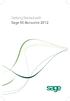 Getting Started with Sage 50 Accounts 2012 Making the most of your software Hello, Thank you for purchasing Sage 50 Accounts 2012. This guide will help you to get started and make the most of your software.
Getting Started with Sage 50 Accounts 2012 Making the most of your software Hello, Thank you for purchasing Sage 50 Accounts 2012. This guide will help you to get started and make the most of your software.
Report Designer and Report Designer Add-In Installation Guide Version 1.0
 Table of Contents Report Designer and Report Designer Add-In Installation Guide Version 1.0 Table of Contents The software described in this document is protected by copyright, and may not be copied on
Table of Contents Report Designer and Report Designer Add-In Installation Guide Version 1.0 Table of Contents The software described in this document is protected by copyright, and may not be copied on
MAS 90. Installation and System Administrator's Guide 4WIN1010-02/04
 MAS 90 Installation and System Administrator's Guide 4WIN1010-02/04 Copyright 1998-2004 Best Software, Inc. All rights reserved. Rev 02 Contents Chapter 1 Introduction 1 How to Use This Manual 1 Graphic
MAS 90 Installation and System Administrator's Guide 4WIN1010-02/04 Copyright 1998-2004 Best Software, Inc. All rights reserved. Rev 02 Contents Chapter 1 Introduction 1 How to Use This Manual 1 Graphic
Pipeline Compliance System v7.6. Installation Guide
 Pipeline Compliance System v7.6 Installation Guide Information in this document is subject to change without notice. 1999-2014 American Innovations, Ltd. All rights reserved. American Innovations www.aiworldwide.com
Pipeline Compliance System v7.6 Installation Guide Information in this document is subject to change without notice. 1999-2014 American Innovations, Ltd. All rights reserved. American Innovations www.aiworldwide.com
Global VPN Client Getting Started Guide
 Global VPN Client Getting Started Guide 1 Notes, Cautions, and Warnings NOTE: A NOTE indicates important information that helps you make better use of your system. CAUTION: A CAUTION indicates potential
Global VPN Client Getting Started Guide 1 Notes, Cautions, and Warnings NOTE: A NOTE indicates important information that helps you make better use of your system. CAUTION: A CAUTION indicates potential
ilaw Installation Procedure
 ilaw Installation Procedure This guide will provide a reference for a full installation of ilaw Case Management Software. Contents ilaw Overview How ilaw works Installing ilaw Server on a PC Installing
ilaw Installation Procedure This guide will provide a reference for a full installation of ilaw Case Management Software. Contents ilaw Overview How ilaw works Installing ilaw Server on a PC Installing
Symantec Backup Exec 12.5 for Windows Servers. Quick Installation Guide
 Symantec Backup Exec 12.5 for Windows Servers Quick Installation Guide 13897290 Installing Backup Exec This document includes the following topics: System requirements Before you install About the Backup
Symantec Backup Exec 12.5 for Windows Servers Quick Installation Guide 13897290 Installing Backup Exec This document includes the following topics: System requirements Before you install About the Backup
SC-T35/SC-T45/SC-T46/SC-T47 ViewSonic Device Manager User Guide
 SC-T35/SC-T45/SC-T46/SC-T47 ViewSonic Device Manager User Guide Copyright and Trademark Statements 2014 ViewSonic Computer Corp. All rights reserved. This document contains proprietary information that
SC-T35/SC-T45/SC-T46/SC-T47 ViewSonic Device Manager User Guide Copyright and Trademark Statements 2014 ViewSonic Computer Corp. All rights reserved. This document contains proprietary information that
e-dpp 4.0.2 May 2013 Quick Installation Guide Microsoft Windows 2003 Server, XP, Vista, 7 Access Database
 e-dpp 4.0.2 May 2013 Microsoft Windows 2003 Server, XP, Vista, 7 Access Database ELTECHS Engineering and Consulting Co., Ltd., Japan www.eltechs.co.jp Tel No. +81 (47) 490-1010 Fax No. +81 (47) 490-1011
e-dpp 4.0.2 May 2013 Microsoft Windows 2003 Server, XP, Vista, 7 Access Database ELTECHS Engineering and Consulting Co., Ltd., Japan www.eltechs.co.jp Tel No. +81 (47) 490-1010 Fax No. +81 (47) 490-1011
Net Protector Admin Console
 Net Protector Admin Console USER MANUAL www.indiaantivirus.com -1. Introduction Admin Console is a Centralized Anti-Virus Control and Management. It helps the administrators of small and large office networks
Net Protector Admin Console USER MANUAL www.indiaantivirus.com -1. Introduction Admin Console is a Centralized Anti-Virus Control and Management. It helps the administrators of small and large office networks
WorldShip Install on a Single or Workgroup Workstation
 PRE-INSTALLATION INSTRUCTIONS: This document discusses using the WorldShip DVD to install WorldShip. You can also install WorldShip from the web. Go to the following web page and click on the appropriate
PRE-INSTALLATION INSTRUCTIONS: This document discusses using the WorldShip DVD to install WorldShip. You can also install WorldShip from the web. Go to the following web page and click on the appropriate
Symantec Backup Exec System Recovery Granular Restore Option User's Guide
 Symantec Backup Exec System Recovery Granular Restore Option User's Guide Symantec Backup Exec System Recovery Granular Restore Option User's Guide The software described in this book is furnished under
Symantec Backup Exec System Recovery Granular Restore Option User's Guide Symantec Backup Exec System Recovery Granular Restore Option User's Guide The software described in this book is furnished under
Utilities. 2003... ComCash
 Utilities ComCash Utilities All rights reserved. No parts of this work may be reproduced in any form or by any means - graphic, electronic, or mechanical, including photocopying, recording, taping, or
Utilities ComCash Utilities All rights reserved. No parts of this work may be reproduced in any form or by any means - graphic, electronic, or mechanical, including photocopying, recording, taping, or
Pcounter Web Report 3.x Installation Guide - v2014-11-30. Pcounter Web Report Installation Guide Version 3.4
 Pcounter Web Report 3.x Installation Guide - v2014-11-30 Pcounter Web Report Installation Guide Version 3.4 Table of Contents Table of Contents... 2 Installation Overview... 3 Installation Prerequisites
Pcounter Web Report 3.x Installation Guide - v2014-11-30 Pcounter Web Report Installation Guide Version 3.4 Table of Contents Table of Contents... 2 Installation Overview... 3 Installation Prerequisites
