USI Registry System. User Guide. for
|
|
|
- Rosemary Foster
- 9 years ago
- Views:
Transcription
1 USI Registry System User Guide for Training Organisations VET Admission Bodies VET Related Bodies Version 2.0 April 2015
2 This user guide has been prepared to assist users of the Unique Student Identifier (USI) Registry System to understand the functions and guide them through the processes of primarily creating a USI account on behalf of a student and verifying USIs. This User Guide will be maintained in real time and will be continually updated to reflect feedback from users. We recommend that users refer to the online version from the USI website at wherever possible to access the latest advice or procedures. This Guide is Version 2 and was updated in April Page 1
3 Table of Contents 1 Introduction About this document Who should use this guide Related Information Definitions, Acronyms and Abbreviations What is the USI initiative? Who needs a USI? Role of Training Organisations Before you start Step 1 Decide how your training organisation will connect Step 2 Make sure you are ready Step 3 Apply for access to the USI Registry system Step 4 If you are creating a USI account on behalf of a student Ready to use the USI Registry system Website Terms and Conditions Login Home Pages Creating a USI Account for a Student Personal Details Contact Details Form of ID DVS Override (assisting students who do not have proof of identity documents) DVS Results Verify USI Find USI Locate View Reports Types of Reports Self Service Reporting Types of Reports Appendix 1 Web services Accessing the USI Registry System What do I need to do before I can access USI web services? Make sure your system is ready Creating an account on behalf of a student Ready to use USI Web services Web service functions Appendix 2 Troubleshooting Appendix 3 Self Service Authorisation (SSA) for Organisations What is SSA? Why use SSA? Attributes for the USI system How to apply for SSA for the USI Registry System Appendix 4 Suggested Privacy Notice Page 2
4 1 Introduction 1.1 About this document The purpose of this user guide is to provide information for Vocational Education and Training (VET) organisations on how they can use the USI Registry system to assist students to create their USI accounts. In addition, it describes how the training organisation can verify a USI and also provides advice about some other useful functions of the system. The USI Office has developed two connection options: A web services solution that provides a seamless system to system interface with a training organisation s student management system and The USI Registry system via the Organisation Portal. Both systems allow: the creation of USI accounts for students who give the training organisation permission to do so the ability to verify a student s USI number to ensure its accuracy and reliability before uploading their AVETMISS compliant submission to the National Centre for Vocational Education Research (NCVER) database. This guide is principally written for training organisations using the USI Registry system, however information for those using web services can be found in Appendix A at the back of this document. 1.2 Who should use this guide This guide is intended to assist enrolment officers in Registered Training Organisations (RTOs), VET Admission Bodies (VAB) and staff in VET Related Bodies (VRB) to effectively use the USI Registry system. The definition of a VAB and a VRB appears in this document at 1.4 Definitions, Acronyms and Abbreviations. If you are not sure which definition applies to you please contact the USI Office by at usi@education.gov.au. Separate information is available for students on the USI website at or from the USI Office. The office can be contacted by at usi@education.gov.au 1.3 Related Information Comprehensive information about the USI initiative and the following topics can be found on the USI website Technical Services Contract Specifications Collecting a student s USI All links to policies and disclaimers in the Terms and Conditions Help Centre which includes Frequently Asked Questions Information for System Developers Page 3
5 1.4 Definitions, Acronyms and Abbreviations The following definitions provide clarification of the terms and expressions commonly used in this guide. ABN ABR AQF TERM AUSkey AUSkey Administrator Authentication Authorisation CRN Deactivated record Device key DVS DVS Override ID Immicard NCVER MEANING Australian Business Number - is a unique 11 digit number issued by the Australian Business Register (ABR). Australian Business Register operates within the Australian Taxation Office and stores details about businesses and organisations when they register for an Australian Business Number (ABN). It also allocates AUSkeys. Australian Qualifications Framework A government body that specifies the standards for educational qualifications in Australia. AUSkey is a secure login that identifies you when you use government online services on behalf of a business. This is usually the person who manages the AUSkey in an organisation and can create subsequent AUSkey holders for the business. It is stored on an individual s desktop. This process uses AUSkey and enables businesses & agencies to interact securely online with assurance of each other s identity. It also provides a single logon and verifies an individual s on-line identity. After the AUSkey has been authenticated, the user can select the appropriate ABNs within the organisation that they are authorised to act on behalf of. Centrelink Reference Number shown on the Centrelink card. A USI account is deactivated (not to be used) if it is a compromised record or a duplicate record. This is an activity taken by the USI Office. Is an AUSkey suitable for government online services where no human interaction is required. It is used in the USI web services function and is stored on a central server not a user s individual desktop. Document Verification Service - This is a web service provided by the Attorney-General s Department that assists in identity verification processes by confirming the validity of IDs provided for state and federally-issued documents (e.g. passport, driver s licence). This is used if the student does not have a form of ID or one that is acceptable by the DVS system. An Organisation must apply to the USI Office for access to this function. Access is granted for a period of time and is closely monitored. Identification Document eg Driver s Licence. Immigration Cards are an official immigration credential that contains a photograph and personal details and can be used as a form of ID in the USI system. National Centre for Vocational Education Research Page 4
6 TERM OrgCode RTO SAML Service Provider SMS SMS Vendor SSA STA or TA STS Student Suspended record TGA Transcripts Training Record TSC USI USI Student System MEANING Organisation Code assigned by Training.gov.au. It may also be known as a Training Organisation Number, Provider Number, TOID and TGA Number. Registered Training Organisation - a provider of accredited VET courses that can assist applicants to obtain a USI, is able to verify a USI and access educational information with the student s permission. Secure Assertion Markup Language an OASIS standard. An RTO with an SMS using web services that uses authentication services from the Security Token Service to interact with the USI Registry system. Student Management System. This system is used by many training organisations to capture student records. Provider of student management systems to RTOs. Self Service Authorisation allows organisations to control which employees can connect to the USI Registry State Training Authority - that oversees the delivery of VET Security Token Service secures USI Web services by validating digital credentials and generates security tokens which can be used to send one or more messages. A person undertaking Vocational Education and Training and who will require a USI from January A student s account that is currently undergoing investigation by the USI Office. Training.gov.au - the official National Register of information on Training Packages, Qualifications, Courses, Units of Competency and RTOs. A student s record of all the nationally recognised training undertaken or completed after 1 January A record of results or statement of results is a document that simply outlines the units completed and the outcomes received. Technical Services Contract This document describes the system to system functions provided by the USI web services and is used by student management system (SMS) vendors and RTO in-house system developers. Unique Student Identifier - An exclusive 10 digit number consisting of letters and numbers and used to link a student s USI account to their training records. This system has been developed for VET students to: create a USI whilst undertaking Vocational Education and Training. assign permission for a training organisation to view and/or update their personal and contact details. view their training records. Page 5
7 TERM MEANING VAB Vocational Education and Training Admission Body - This is an organisation (that is not an RTO) that provides assistance to students to apply for a USI account. This organisation can also use the USI Registry System to: Create a USI on behalf of a Student with their permission. Verify a USI. View selected reports (eg listing of Deactivated records). VANguard VET VRB Web services WSDL WS-Trust Examples may include (but are not limited to): Apprenticeship Centres. Schools Authorities with students undertaking VET courses Tertiary Admissions Centres. VANguard is a whole of government program that delivers cost-effective and reliable authentication services to secure business-to-government and government-to-government online transactions. Vocational Education and Training. Vocational Education and Training Related Body - An organisation that is not an RTO or a VAB but is involved and/or has an interest in the VET sector (eg Commonwealth or State/Territory Department that deals with matters relating to VET, a VET Regulator, or an entity specified in a legislative instrument made by the Student Identifiers Registrar). As a VET Related Body you can: Verify a USI. View selected reports eg listing of Deactivated records. Find a USI, with the student s permission. Locate a USI. A software system designed to support interoperable system-to-system interaction. Web Services Description Language XML based interface definition language that is used for describing the functionality offered by web services A specification that deals with distribution of security tokens. Page 6
8 2 What is the USI initiative? From 1 January 2015 students enrolling in nationally recognised vocational education and training in Australia will need a Unique Student Identifier (USI). The USI is a form of file number that will link students to their training records which are held in the national training collection. Students will be able to access their records online, download them and share them with future training organisations electronically. With the student s permission, training organisations will be able to see their students entire nationally recognised training record commencing with records collected in Training organisations will find it easier to assess pre-requisites and credit transfers and assess students eligibility for government funded training places. Employers will benefit through access to better information on skill levels and the training needs of their workforce, and an authoritative source of the training records of job applicants and staff. The USI will improve the VET sector s transparency and responsiveness, enable more evidence based policy intervention by governments and support the management of government funded student subsidy programs. Over time the USI will make record keeping, information exchange and business practice in the Australian VET sector easier and smoother in a range of ways. The Australian Office of Best Practice Regulation has examined the USI and has designated it as deregulatory. The majority of information that is required for a USI is collected and reported through AVETMISS, as well as being used for a training organisation s day to day business. 2.1 Who needs a USI? Students who need a USI include: students who are enrolling in nationally recognised training for the first time; school students completing nationally recognised training; and students continuing with nationally recognised training. A student who is continuing study is a student who has already started their course in a previous year (and not yet completed it) and will continue studying after 1 January Once a student creates their USI they will be able to: give their USI to each training organisation they study with; give their training organisation permission to view and/or update their USI account; give their training organisation the ability to view or access their transcript; Page 7
9 view and update their details in their USI account; view online and download their training records and results in the form of a transcript from 2016; and control access to their transcript from Role of Training Organisations Training organisations have an important role to play in either collecting and verifying or creating USIs on behalf of their students. Most students will be able to obtain their USI on their own, although it will be important for each Training Organisation to prompt them to do this before they enrol. Training organisations should record a USI for their students at the time of enrolment. However they must ensure that they have recorded a valid USI for each student when they report on training activities or issue an AQF certification document, such as a qualification, statement of attainment or testamur. You need only create or verify a student s USI once. Please Note: RTOs must not use the USI Registry System Student Portal for creating USI accounts on behalf of a student. RTOs can only apply on behalf of a student, with the students permission, through the USI Registry System Training Organisation Login or their integrated student management system Page 8
10 3 Before you start 3.1 Step 1 Decide how your training organisation will connect There are two ways that a training organisation can use the USI Registry system. They are: 1. through system to system web services interface with the training organisation s student management system, and 2. by accessing the USI Registry system via the Organisation Portal. Training organisations can use a combination of both pathways and change at any time. The first step is to decide which solution is better for you Web services VERSUS USI Registry system There are numerous differences between the two ways for training organisations to access the USI Registry system but the two important ones are: Web services offers a more seamless transfer of data for creating a USI account or verifying a USI in a batched submission from your student management system to the USI Registry system. This activity is performed in real time and is known as synchronous processing. This method is recommended for all training organisations, and especially for larger training organisations. USI Registry system allows you to create a USI account on behalf of a student and verify a USI, one record at a time, without changing your SMS or as a transition measure while changes to an SMS system to enable web services connections are made. This process is also simple and may be suitable for very small training organisations How do I decide what system is right for me? If you are using a student management system that has been developed and is maintained by a vendor, you will need to consult with them to see if they have already been working on a USI web services solution for their clients. If you have developed your own student management system and it can consume web services, you will need to discuss with the developers who maintain your system, whether a web service solution is feasible for your organisation. If you do not have developers or a system administrator that can assist you, or you do not use a vendor, the USI Office can provide advice about vendors which are offering USI web services solution. Some organisations have chosen to consult with other training providers who have a similar education profile, to discuss their experiences and decisions. If you are a smaller training organisation, you may wish to use the USI Registry system and create USI accounts individually for students. Remember you must have their permission. Page 9
11 3.1.3 What if I cannot, or choose not to, use the USI online systems to create a USI? If you do not intend to use the USI Registry system for creating USIs on behalf of your students, you will still need to verify the USIs you collect from students, with the USI Registry to ensure they are correct. You can do this using the USI Registry system by logging on and selecting Verify USI. 3.2 Step 2 Make sure you are ready There are some things you need to do to ensure you are able to access the USI system Web services If using web services your SMS vendor/developer will normally assist you in connecting to the USI Registry system. Web services information is covered in Appendix A to this document USI Registry system If you choose to use the USI Registry system, please ensure you have the following: Listed on Training.gov.au To use the USI Registry system, training organisations must be listed and current on Training.gov.au (TGA ), the National Register of VET. When you are registered on TGA, your Training Organisation will be provided with a Code that corresponds to your business name and the combination of this and your Australian Business Number (ABN) enables access to the USI Registry system. The Vocational Education and Training Regulators maintain training organisation details that appear on Training.gov.au. If your details are not up to date or you require changes please contact your regulator, ASQA (National), WATAC (WA) or VRQA (VIC). AUSkey Your Training Organisation will also require an AUSkey, to verify your identity when accessing the USI Registry system. An AUSkey is a secure login that identifies you when you use participating government online services on behalf of a business. An AUSkey reduces the number of usernames and passwords that you need. It gives you the ease and convenience of online access to help your business deal with government in a more efficient way. Page 10
12 If you are unsure if your organisation has an AUSkey, you may wish to seek the assistance of your IT Administrator. In many organisations it is the Chief Financial Officer who has knowledge of the AUSkey/s for the business. It is recommended that a separate AUSkey be used for USI operations. Obtaining an AUSkey is free. The first step is to contact the Australian Business Register at Step 3 Apply for access to the USI Registry system USI Access Form To gain access to the USI Registry system you are required to complete the USI System Access Request Form. This form is available on the USI website using the following link: This is an online form and once submitted, the USI Registry system will be updated with your information. This is usually completed within a couple of business days, however allow up to 10 business days. The following is an image of the USI System Access Request Form with indicators pointing to the fields that must be completed. Page 11
13 Trading Name this may also be referred to as your Business Name Preferred Display Name - Enter the common name by which your organisation is known. This name will appear when the student is giving permission to view their records and may make it easier for your students to give you permission to see their records. USI Contact by having a specific for USI matters, messages will be directed promptly and to the correct contact. ABN your Australian Business Number ensures that we have entered the correct details against your information. Org Code a number allocated by Training.gov.au. You may also know it as a Code, Provider Number, Training Number or TGA No. How will you connect to the USI system? If you will be accessing the USI Registry system, you will enter via the USI website. Is your organisation registered on Training.gov.au? The system has been set up to use the Training.gov.au information to confirm that training organisations that want access to the USI system are genuine and registered. It is important that your data on training.gov.au is up to date. If your details are not current or you require changes please contact your regulator. Does your organisation have an AUSkey administrator? - if you do not have an Auskey Administrator, please contact the Australian Business Register. You cannot gain access to the USI Registry system unless you have an AUSkey. The Australian Business Register website address is When you have completed the form, please select the submit button at the bottom of the page. You will be sent a notification when you have been granted access to the system. The Submission Complete screen shown below will be displayed and you have the ability to Save and Print or a copy of the document you have completed. Page 12
14 For assistance with the Access form please contact or 3.4 Step 4 If you are creating a USI account on behalf of a student Training organisations can create a USI account on behalf of a student but only if the student gives them permission to do so Ensure you have the student s permission The USI legislation requires training organisations to have their students authorisation before applying for a USI on their behalf. The training organisation will also need to accept the Terms and Conditions for accessing the USI Registry system in which they declare they have given the student a privacy notice (refer to Appendix 4 for details about the Privacy Notice). The legislation does not prescribe how such authorisation should be captured. Training organisations can do so in a manner consistent with their business processes Confirm the student s identity Key information from a form of ID must be shown to match with corresponding details used to create a student s USI. This is very important to avoid duplication of the USI and ensuring each student s records are kept together. Form of ID used by USI Registry system The details entered into the USI Registry system must be the same as shown on the form of ID. For the purpose of the USI, abbreviated names, nicknames and other preferred names cannot be used unless they are the exact names shown on the form of ID. The USI Registry system has been designed to link into the Attorney General s Department Document Verification Service (DVS) and this is where the form of ID is validated. The DVS provides the ability for the USI Registry system to automatically check the information on identity credentials against the Page 13
15 records of the issuing agency (eg Births Deaths and Marriages, Motor Registries in each state etc), usually taking just a few seconds. These checks are conducted in real time to inform decisions that rely upon the confirmation of a person's identity and assists in preventing duplicate enrolment or registration of clients. The following documents are valid forms of ID in the USI Registry system and can be verified through the Document Verification Service: Driver s Licence issued in Australia Medicare card current and issued in Australia Australian Passport current Australian Birth Certificate Certificate of Registration by Descent Citizenship Certificate Visa Immi Card No Form of ID or an ID that is not accepted by the DVS? If a student does not have a form of ID that can be used by the USI Registry System, the Training Organisation may sight another document. To use an alternative document, the Training Organisation will need to apply for DVS override. The DVS override is a function in the USI Registry system available for organisations, Registered Training Organisations (RTO) and VET Admission Bodies (VAB). It is to be used in limited circumstances when the organisation applies for a USI on behalf of a student who does not have, or cannot obtain, one of the required ID documents needed for the DVS check. Students must always be encouraged to provide a form of ID suitable for DVS when an organisation is creating a USI on the student s behalf, and avoid the use of DVS override except where absolutely necessary. Very few students should require you to use DVS override. Importantly, the DVS override should not be used just because an individual: does not have a DVS document available on enrolment day is not sure where they have put their documents needs to speak to a family member to get access to a DVS document. This is because the overwhelming majority of students will have at least one form of ID suitable for DVS that is readily available, or easily obtained. Also, it should be remembered that students can always obtain a USI by applying Page 14
16 themselves online, and that it is not essential to have a USI at the time of enrolment. Categories of students who may be less likely to have access to the required DVS ID documents include, for example: Indigenous students living in remote areas of Australia: the unique circumstances of people living in remote places mean that some Aboriginal and Torres Strait Islander births may not have been registered correctly, as well as people changing their names for cultural reasons. This could hinder the ability of Aboriginal and Torres Strait Islander Australians to obtain approved identification that complies with legislative identification processes. Students in correctional facilities: In many cases prison inmates may not have access to a document for DVS processing. This could include sentenced prisoners serving a term of imprisonment and un-sentenced prisoners held on remand. The USI Registry system allows the DVS override to be granted to an RTO and VAB, subject to application and acceptance of the terms and conditions. The number of DVS overrides that the Student Identifiers Registrar will grant to an organisation varies according to the needs of that organisation, as set out in their application to the Registrar. Particular organisations may have a higher than normal requirement for DVS override based on their cohort of students with special circumstances. There are two categories of DVS override application: Low: 5% of the training organisation s student population or 10 DVS overrides in total (very small portion of students likely not to have been issued a DVS proof of ID document) Very High: Training organisation must specify percentage of overrides required (significant proportion of students likely not to have been issued a DVS proof of ID document). To apply for DVS override you must read and accept the Terms and Conditions on behalf of your organisation and apply to the Student Identifiers Registrar. The Student Identifiers Registrar will inform you of the outcome. Some documents that are acceptable forms of ID if a Training Organisation has been granted DVS override include: Centrelink document (CRN) Member of an Indigenous Corporation Page 15
17 Proof of Age Card (Over 18 Card) Working with Children card Seniors Identity Document. The complete list can be found on the USI Office website and will be provided when a Training Organisation applies for DVS override. Page 16
18 4 Ready to use the USI Registry system 4.1 Website You can access the USI Registry system through the USI website at Select the Training Organisation Entry tile at the top of the screen: Page 17
19 Next you will need to select the Training Organisation Login tile 4.2 Terms and Conditions Before you login you will need to agree to the Terms and Conditions. The Terms and Conditions in the USI Registry system inform you of: your rights and the rights of the student when creating a USI account how the student s personal and contact details are used how the student s privacy will be maintained your responsibility in providing correct information your responsibility in having the authorization of that individual to create a USI on their behalf the requirement to ensure your computer is appropriately protected the standards that the USI Office is required to observe. The Terms and Conditions ask you to acknowledge that you have read the information about the following: Personal information Identity the information that is collected about the student and how it is used. the need to obtain details from a form of ID Page 18
20 provided by the student Privacy Provision of Privacy Notice to Individuals Retention and destruction of Information Applying for a USI on behalf of another person Verifying a USI Disclaimer Security Statement Accessibility Information how personal information that is provided is protected by the Privacy Act 1988 the need to advise students of how their privacy is maintained in the USI Registry system. the USI information that you collected is secure and treated in accordance with the Privacy Act and the Student Identifiers Act acknowledges that you are applying on behalf of another person and you have their permission to create a USI on their behalf. all USIs need to be verified and this should be done in accordance with Section 14 1d Student Identifiers Act every effort will be made to protect information and you must be aware of the risks associated with using websites. the security responsibilities of the USI Office and the organisation. the USI Office s commitment to non-discriminatory system access. Page 19
21 By ticking this box you are agreeing to the Terms and Conditions. Select Next to continue If you do not agree to the Terms and Conditions by ticking the box, you will not be granted access the USI Registry system. Page 20
22 4.3 Login Select the Login button at the bottom of the screen Authentication Before you commence, please ensure that AUSkey software is installed on the computer you are using. This screen is the Vanguard Government authentication screen. You are required to identify your organization and enter your AUSkey password. Please note: If you have forgotten your password you will need to contact the Australian Business Registrar at and request a new AUSkey. Your AUSkey password cannot be reset. Page 21
23 When you have successfully entered the password select CONTINUE Authorisation In most cases there will be a single entry for your organization and you will go straight to the USI Home Page. If you have multiple entities under the one ABN, the next screen will be displayed and all entities will be shown in the drop down list. You need to select the one that you are representing each time you connect to the USI Registry system. Select the entity that you are representing from the drop down list and select Next. 4.4 Home Pages Now that you have successfully logged in to the USI Registry system the Home Page will be displayed. All functions are clearly identified by the tiles and by selecting them you can undertake the function to which they refer. If you require assistance please refer to the Help section on the right side of the screen. Page 22
24 The home pages are different for Registered Training Organisations, VET Admission Bodies and VET Related Bodies as they are able to perform different functions. Registered Training Organisations can: Create an individual USI account on behalf of a student if you have the student s permission; Verify a USI; Find a USI if you have the student s permission; Locate a USI; View standard reports that have been prepared by the USI Office. VET Admission Bodies can: Create an individual USI account on behalf of a student if you have the student s permission; Verify a USI; View standard reports that have been prepared by the USI Office. VET Related Bodies can: Verify a USI; Find a USI if you have the student s permission; Locate a USI; View standard reports that have been prepared by the USI Office. Page 23
25 5 Creating a USI Account for a Student This function can be used by RTOs and VET Admission Bodies. To create a USI account on behalf of a student, please select the Create USI tile on the Home Page. Please be aware that you must first have the student s permission. You will also need to accept the Terms and Conditions for accessing the USI Registry system in which you declare that you have given the student a privacy notice (refer to Appendix 4 for details about the Privacy Notice). An example of a privacy document can be found on the website Personal Details The first screen that is displayed is the Personal and Contact Details screen. The mandatory fields are shown with a red asterisk. All personal details must match the form of ID. Page 24
26 Mandatory fields are indicated by asterisks The key points to remember when entering Personal Details are: The personal details must be entered as they are shown on the student s form of ID (eg you must enter the first, and/or middle and the family name exactly as they are shown on the form of ID that the student has presented to you). Abbreviated or nicknames cannot be used unless shown on the form of ID. The first question on this screen is Does the student have a First Name and Family Name? This is asked because, in some societies, it is common for people to have one name. If only one name appears on the student s form of ID, please select No, the student only has one name. This will then display one field to be completed entitled Name. There are some fields on this screen that are mandatory. They are indicated by a red asterisk *. The system prevents progressing from this screen if the mandatory fields are not completed. If you require information about how to complete the personal details fields select Help on the right of the screen. Page 25
27 Comprehensive explanations appear as a popup screen if you select More Help. More Help at the end of the text, will provide additional assistance shown in Personal Details Help. 5.2 Contact Details As you scroll down the screen you will arrive at the Contact Details section. You need only to complete the student s Preferred Contact Method, however this does not preclude from entering all fields if it is requested by the student. If the student is an Australian student who is currently residing in another country and studying online at an Australian Training Organization, and you have selected the country in which they are presently residing, the following screen will appear. The address field is a free text field. See below: Page 26
28 The key points to remember when entering Contact Details are: You must provide one Preferred Contact Method for the student. The default is . However, the student may choose to be contacted by mobile phone or mail. By selecting the Preferred Contact Method from the drop down list, the mandatory fields indicated by a red asterisk *, will show next to the field that is to be completed. For and mobile, you are required to enter the student s details and re-enter to confirm they are correct. If the student selects mail as the Preferred Contact Method, please ensure all the address fields are completed. You will also need to make the student aware that it will still be necessary for them to access a computer to activate their account and set their password and check questions, and to change their password or other account details. The student s Country of Residence can be selected from the drop down list. It is important that the student s contact details are accurate and up to date so that they can be contacted by the USI Office. This may be to confirm changes to their account, password resets and respond to enquiries from the student. You need to advise your students to update their USI account if they change their contact details. There are some fields on this screen that are mandatory. They are indicated by a red asterisk *. The system prevents progressing from this screen if the mandatory fields are not completed. If you require information about how to complete the contact details fields select Help on the right of the screen. By choosing More Help at the end of the text, additional explanations will be displayed similar to the Personal Details. Page 27
29 5.3 Confirm Student s Details It is important to ensure that you have entered the student s details correctly. The next screen gives you the opportunity to check. By selecting the BACK button you can return to the previous screen and make any changes. If you are confident that all the information is correct, select the NEXT button at the bottom. 5.4 Form of ID To complete the creation of a USI account, you will need to select the form of ID document being used by the student from the list of document types shown (eg Driver s Licence, Medicare card) then enter the details for the Student. This process is designed to ensure the name and some other identity fields used to create a USI match those accepted in a formal identity process. It is easiest and Page 28
30 preferable if the student is holding the ID document but acceptable for them to provide the information in another way if necessary. This information is checked automatically in a process that will normally take less than 30 seconds, by the Attorney-General s Department, Document Verification Service (DVS). When you select the form of ID type from the screen the details that are required to verify a student s identity are displayed - see below for an example of an ACT Driver s Licence. Page 29
31 To continue and send the ID information for checking by the DVS system, select NEXT. The key points to remember when completing the Form of ID details are: There are some fields on this screen that are mandatory. They are indicated by a red asterisk *. The system prevents progressing from this screen if the mandatory fields are not completed. Most document types have examples that can be enlarged. Samples of all documents can also be viewed on the website. Some of the required fields are document specific according to the document type you are using (eg there are differences between birth certificates in different states and years). If you require further information about how to complete the Evidence of Identity fields, select Help on the right of the screen. By choosing one of the identity documents in the Help section, more information about that document is displayed. If you want to start again select the BACK button. 5.5 DVS Override (assisting students who do not have proof of identity documents) Almost all students and most Training Organisations will have access to one or more forms of ID accepted by the USI Registry system and staff of Training Organisations must use every best endeavour to create USIs using those forms of ID. Training Organisations are able to assist students with certain special circumstances to create a USI using alternative ID processes. This is referred to as Document Verification Service (DVS) Override. Conditions for using DVS Override are available at If you have been granted DVS override, the button will appear at the end of the list of document types. More information about obtaining DVS override can be found in section of this document. Page 30
32 You will then be asked to confirm you that you wish to use override. The confirmation screen is shown below. Select Yes if you want to use override. Page 31
33 5.6 DVS Results If the DVS check is successful the following screen will be displayed with the USI. The key points to remember after you have created a USI account for a student are: The student will be notified that your Training Organisation has created a USI account for them. There will be a link in the notification sent to the student s preferred contact method, and they will be required to access the link and activate their account by setting their password and check questions. You will need to copy the USI number from the screen and enter it into your student management system or record with the student s details as the USI is a requirement of AVETMISS reporting. Please see Appendix 2 Troubleshooting at the end of this document for issues that you may have with DVS failures. Page 32
34 6 Verify USI This function can be used by RTO s and VET Related Bodies. All training organisations are required to verify the USIs they have collected from students, before uploading their AVETMISS data to the NCVER data warehouse, unless they have created the USI account on behalf of the student. When a training organisation creates the USI account on behalf of a student they are not required to separately verify the USI. This step is very important, as the student may have made a mistake when they provided their USI to you. You should undertake verification during or soon after enrolment as this is the easiest time to work with the student to correct any errors. To verify a USI through the USI Registry system, select the Verify USI tile on the Home Page. When using the USI Registry system, you need only to enter the USI, First name, Family Name or single name (where applicable), and Date of Birth Page 33
35 Then select the Verify button at the bottom of the screen see below. If you have a system-to-system connection, verification will normally happen automatically and notify you of any errors. If you wish to verify more records, you can select the Clear button at the bottom of the screen and enter another record. After the data has been submitted, the Verification Results are displayed on the screen. All fields that have been successfully verified will be shown with a green tick ie the data matches the corresponding information in the USI Registry system. If the data is not verified, the fields that do not match are shown with a cross The following screen displays a Verification that is unsuccessful. The action to take is shown in the Appendix 2 of this document entitled Troubleshooting. Page 34
36 The key points to remember when verifying a USI are: You must enter the details correctly. It is important that you ensure the student is giving you the exact details they used when they created their USI. This may be different to the name details already stored in your Student Management System. If you enter an incorrect USI all other details will show as a No Match Mandatory fields are indicated by a red asterisk *. The system prevents progressing from this screen if the mandatory fields are not completed. Please see Appendix 2 Troubleshooting at the end of this document for issues that you may have with verification failures. Page 35
37 7 Find USI Training organisations that have been given permission by the students in the USI system, to view and or update their personal and contact details or see their training records are able to use this function. If a student has given you verbal or written permission on their enrolment form, they will also need to go into the USI system and set the permission flag for your Training Organisation. Find USI allows a Training Organisation to: search list and view a USI update and view the students details if they have permission. The following screen will be displayed. There are no mandatory fields. You can search on any field by completing one, some or all fields then select Search You can enter one or many fields Page 36
38 If you choose to select fields that may not identify an individual (e.g. if you select surname Jones ), you may be presented with a list of students that have given you permission to view their records with the same surname. If the student has not given you permission to view their record, or the student has not activated their account, you will receive the following message: Find USI may be used for the following purposes: If a student needs assistance with changing their personal or contact details. If they have given you permission, the following screen will appear. By selecting Update, you can make the required changes. However, for changes to key personal details (eg first name, family name, one name, date of birth, gender) the student will need to provide a form of ID displaying the changes. Page 37
39 If you need to view the students training record to evaluate whether their previous study will entitle them to be eligible for recognition for prior learning. Please note, the Transcript data will not be available until 2016 and will only include training completed since the introduction of the USI in January The key points to remember when using Find USI are: This function is only available to RTOs and VRBs. To use Find USI, the student must have given you permission in their USI account to view their records. If the student has not given you permission, the message The student has not given you permission to view their records will be displayed. To gain access to view or update the students records you will need to ask the student to log in to their account and set permission for your organisation to have access to their details. Page 38
40 8 Locate Locate USI enables you to find a USI for a student if one has been created for them previously and they don't know their USI. To use this function you will need the student s permission and all their personal details as they have been stored in the USI system. Locate USI may be used for the following purposes: If a student knows they have a USI but does not have it handy when they want to enrol. If the student provides the RTO with the correct information that is contained in their USI account, the RTO can locate the USI for the student. If the RTO has recorded the USI incorrectly, they can find the USI if they have the students consent and the correct personal details. The key points to remember when using Locate USI are: This function is only available to RTOs. As with creating a USI for a student you should have their consent. To use Locate USI, you must enter the same personal and contact details that appear in the student s USI account Page 39
41 9 View Reports This function can be used by RTO s, VET Admission Bodies and VET Related Bodies to access generic reports that have been published by the USI Office. When you select the View Reports tile from the Home Page the following screen will be displayed and the list of reports will be shown. 9.1 Types of Reports The generic reports that will be available include: Deactivated USIs X Reason X Source Of Application Page 40
42 This report will present the USI that has been deactivated and the current record. To maintain the integrity of the data included in the USI Registry system, routine checks will be undertaken to ensure that not more than one USI account has been created for a student (duplicate records ) and not more than one student has the same USI (compromised records). If either of these problems occurs, the USI Office will investigate and take immediate action to resolve and inform the affected parties. The list of deactivated records and their replacement USI number will be available weekly from the USI Registry system and a notification that the report is available will be published on the website. These reports can be downloaded. We expect that a student or a Training Organisation that identifies a duplicate record will contact the USI Office and report their findings. Suspended USIs x Date Suspended This report will list all suspended USIs that are currently under investigation by the USI Office. The suspension may be a result of the office being advised that there is a possible duplicate or compromised record. This report will be updated weekly. Number of USIs generated x Month x source This report will be a routine report to gauge traffic across the USI Registry system. It will provide the opportunity for the USI Office to be aware of the load on the system and the peaks and troughs. This report may be of interest to training organisations. Other reports are being developed. Many of the management reports are for the purpose of administering the system and will report on performance, operations and functionality and will not be published. It is also intended that training organisations will be able to request ad hoc reports to assist them with their business processes. If you require reports please contact the USI Office by at usi@education.gov.au The key points to remember when using View Reports are: You can view the reports on screen or download them to your computer. If you require additional reports to assist you to manage your USI business, you will need to contact the USI Office at Check the website for the announcement about the latest reports that are available through the USI Registry system. Reports are not available through the USI Web services. Page 41
43 10 Self Service Reporting The Self Service Reporting function can be used by Training Organisations to access reports that contain data that relates only to their organisation. When the Self Service Reporting tile is selected, the following screen is displayed. When you select the report name you will be asked the format in which you want the report displayed. Page 42
44 10.1 Types of Reports The contents of the reports will include features such as: USIs you have created using Web Services or Organisation Portal access USIs accounts where the student has given you permission to view and/or update their records The type of access you have in the USI system, such as Web Services, Organisation Portal access, DVS override, Self Service Authentication. The USIs that have been verified by you and the outcomes. The key points to remember when using Self Service Reports are: The reports reflect data only about your organisation You can view the reports on screen or download them to your computer. If you require additional reports to assist you to manage your USI business, you will need to contact the USI Office at Check the website for the announcement about the latest reports that are available through the USI Registry system. Reports are not available through the USI Web services. Page 43
45 Appendix 1 Web services This section is for vendors that provide Student Management Systems for training organisations and have decided to adapt their systems to consume web services. It is also intended for in-house developers who have decided on this option for their organisation. 1 Accessing the USI Registry System All training organisations can access the USI Registry system using Web Services that enable system to system functions between Student Management Systems (SMS) and the USI Registry. A Web Services connection with the USI Registry enables you to integrate USI functions with your broader enrolment and student management systems. This is the easiest way to manage USI functions especially for Training Organisations with a large number of students. To establish Web Service functionality you will need to work with the supplier or internal developer of your SMS to integrate the USI with your system. Access to Web Services will allow the following functionality: Create a USI record for an individual and receive an immediate response; Submit bulk USI creation requests for processing; Retrieve the results of a previously submitted bulk create request; Verify a USI for an individual and receive an immediate response; and Verify bulk USIs. 2 What do I need to do before I can access USI web services? Before you can access the USI Registry System using Web Services you will need to: be registered with the Vocational Education and Training Regulator and be included on the training.gov.au website. It is important to ensure your details are correct and up to date; have an Australian Business Number; have a Device AUSkey. In the first instance you must identify your AUSkey Administrator who can issue your Device AUSkey or nominate an Administrator within your organisation who will need to set up and activate your AUSkey with the Australian Business Register; have a tested SMS implemented in the workplace; and apply to the Student Identifiers Registrar for access to Web Services via the USI website. For more information on how a training organisation can request access to the USI Registry, please visit Page 44
46 3 Make sure your system is ready There are some things you need to do to ensure you are able to access the USI Registry system. 3.1 Technical Services Contract (TSC) The TSC informs SMS vendors, and in house system developers on the interface between a Training Organisation, VANguard as the federated trust broker, and the USI web services. One of the aims of the TSC is to reduce the need for data transformations as two services interact with each other, which can be achieved if the service contracts use standardized data models (e.g. XML schemas if the services have been implemented as web services). This also helps in making services more interoperable. Another important objective of the TSC is to use a standardized way of expressing service capabilities so that their purpose and ability can be easily understood. The technical service contract is composed of a Web Services Description Language (WSDL), an XML-based interface definition language that is used for describing the functionality offered by a web service. It provides a machine-readable description of how the service can be called, what parameters it expects, and what data structures it returns. A copy of the latest TSC can be found on the website at If you require additional information about the TSC, the FAQs on the website may be helpful or please the USI Office at usi@education.gov.au. 3.2 Listed on Training.gov.au To use the USI web services, training organisations must be listed and current on Training.gov.au (TGA). When you are registered, your training organisation will be provided with an organisation code and the combination of this and your Australian Business Number (ABN) enables access to the USI system. The Vocational Education and Training Regulators maintain the training organisations details that appear on Training.gov.au. If your details are not up to date or you require changes please contact your regulator. If an ABN is associated with multiple training organisations it is the responsibility of the web service user to provide the appropriate organisation code for each service call. 3.3 Device AUSkey Page 45
47 To gain access to the USI system using web services your organisation will require a Device AUSkey. The Device AUSkey identifies a business rather than a person. It is usually installed on a server within the organization and except for the custodian of the Device AUSkey, users do not have to obtain their own AUSkey. You should also be aware the USI Web Services are secured using the VANguard Security Token Service (STS). The STS is a WS-Trust compliant service used to validate digital credentials and generate security tokens which can then be used to create secure web service channels. Each call made to the USI web services must complete the following steps: Obtain a valid and current SAML security token for the organisation from the VANguard Security Token Service (STS). This token can be used for multiple web service calls within the same session, until it expires. Call the required USI web service attaching the SAML security token. 3.4 Access to the Testing Environment Once your student management system has been modified and you are confident that your organisation is ready to test the system to system connectivity, please contact the USI Office at usi@education.gov.au and you will be sent an ADK Request Form to complete. This process is known as third party testing and is intended to allow software developers to integrate and test their software with a non-live implementation of the USI web services that is guaranteed to behave the same as the live system. This environment is configured to use only test AUSkey certificates, org codes and mock version of the document verification service. Any USIs generated by the test environment are not valid in the live environment. Developers wishing to access the third party testing environment must complete the enrolment process available from the USI Website. Once completed, participants will be issued with appropriate certificates, orgcodes and connection instructions. 3.5 Apply for access to the USI Registry system To gain access to the USI Registry system you are required to complete the USI Access Form. This form is available on the USI website It is an online form and once submitted the USI Registry system will be updated with your records. You may need to wait overnight for access until the system is refreshed. Page 46
48 The fields on the USI Access form that must be completed are: Trading Name this may also be referred to as your Business Name. Preferred Display Name - Sometimes the trading name is not the common name by which your organisation is known. This name will appear when the student is giving your organisation permission to view their records. USI Contact The USI Office will send training organisations notifications about system issues, when reports are being posted and general and individual advice. We are hoping that by having a specific for USI matters that messages will be directed promptly and to the correct contact. ABN your Australian Business Number ensures that we have entered the correct details against you information. OrgCode this is a number allocated by Training.gov.au. You may also know it as the Trading Provider Number, Provider Number, Training Number or TGA number. How will you connect to the USI system? If you have developed your student management system to link directly to the USI Registry system through web services, please select both Please note that you will need access to the USI Registry system to access reports. Terms and Conditions - When you select Web services, additional information will be displayed. This is the Terms and Conditions and you need to read and agree to them before you will be granted access. Please select the Terms and Conditions link and see what your responsibilities are as well as what the USI Office is required to do, particularly in relation to access to the USI Registry system and also the protection of personal information. It is also important that we are aware of the person that is authorised to agree to and accept the Terms and Conditions on behalf of your organisation. Page 47
49 Is your organisation registered on Training.gov.au? The USI Registry system has been set up to use the Training.gov.au information to confirm that training organisations that want access to the USI Registry system are genuine and registered. It is important that your information on training.gov.au is up to date. If your details are not current or you require changes please contact your regulator. Does your organisation have an AUSkey Administrator? - If you do not have an Auskey Administrator, please contact the Australian Business Register. You cannot gain access to the USI Registry system unless you have an AUSkey. The Australian Business Register website address is When you have completed the form, please select the button at the bottom of the page. You will be sent a confirmation message when you have been granted access to the system. Your access should be granted within a 24 hours. An example of the Access Form is at 3.3 of this guide. 4 Creating an account on behalf of a student Training organisations can create USI accounts on behalf of students but only if the student gives them permission to do so. 4.1 Ensure you have the student s permission The USI legislation requires training organisations to have their students authorisation before applying for a USI on their behalf. However, the legislation does not prescribe how such authorisation should be captured. Training organisations can do so in a manner consistent with their business processes. 4.2 Confirm the student s identity Specific information from an accepted form of ID must be provided by the student to the training organisation in order for a USI account to be created on behalf of the student. This is a way of confirming that the person is who they say they are and maintaining the uniqueness of records in the USI Registry system Form of ID used by USI system The details entered into the USI Registry system must be the same as shown on the form of ID. Abbreviations or nicknames or preferred names cannot be used unless they match the name shown on the form of ID. The USI Registry system has been designed to link into the Department of the Attorney General s Document Verification Service (DVS) and this is where the form of ID is validated. The DVS provides the ability for the USI Registry system to check the information on identity credentials against the records of the issuing agency (eg Births Deaths and Marriages, Motor Registries in each state etc). Page 48
50 These checks are conducted in real time to inform decisions that rely upon the confirmation of a person's identity and assists in preventing the enrolment or registration of clients who may be using fraudulent identities. The following documents are acceptable forms of ID in the USI Registry system and can be verified through the Document Verification Service: Driver s Licence issued in Australia Medicare card current and issued in Australia Passport Australian passport Birth Certificate issued in Australia Certificate of Registration by Descent Citizenship Certificate Visa the international passport number is required to link to the visa Immi Card issued in Australia No Form of ID accepted by the DVS If a student does not have a form of ID that can be used by the USI Registry system, the training organisation may sight another document. To use an alternative document, the training organisation will need to apply for DVS override. This functionality is offered ONLY to organisations that have a reasonable business case in which to do this. For example students that definitely do not have a form of ID acceptable by the DVS and are not in a position to obtain one, as opposed to those who have not brought it with them on the day of enrolment. DVS override can be revoked at any time by the USI Office and it will also be monitored closely to ensure there is no misuse of the function. The other acceptable forms of ID that can be used if a training organisation has been granted DVS override include: Centrelink document (CRN) Member of an Indigenous Corporation Proof of Age Card (Over 18 Card) Working with Children card Seniors Identity Document 5 Ready to use USI Web services 5.1 Authentication and access The USI Web Services are secured using the VANguard Security Token Service (STS). The STS is a WS-Trust compliant service used to validate digital credentials and generate security tokens which can then be used to create secure web service channels. A typical interaction is as follows: Page 49
51 1. The training organisation creates a request for security token message which is signed using their digital credential. This message is sent to the VANguard STS. 2. The STS validates the signature over the message and the digital credential used to sign it and returns a SAML security token. 3. This token is used to secure one or more messages sent to the USI Web Services. Request and receive security token from VANguard Security Token Service Use token obtained from VANguard to secure messages to and from USI web services. Interaction overview 5.2 Authorisation When the authentication has been completed by VANguard, there are a series of authorisation steps to ensure the consumer has web service access to the USI Registry Web Services. In particular the OrgCode specified in the request is checked for: registration in the USI Registry system an ABN that matches the certificate generated from the AUSkey authorisation to use USI web services by the Student Identifiers Registrar the correct Organisation Type to use the called method (eg RTOs/VABs can Create USIs; RTOs/VABs/VRBs/TAs can Verify USIs). 6 Web service functions Access to Web Services will allow the following functionality: Create a USI record for an individual and receive an immediate response; Submit bulk USI creation requests for processing; Page 50
52 Retrieve the results of a previously submitted bulk create request; Verify a USI for an individual and receive an immediate response; and Verify bulk USIs. 6.1 Create a USI record Each request to Create a USI and Bulk Create USI will need to include the following: Request ID and Org Code First name and family name or single name (where applicable) Date of Birth Country/City of birth Gender Country of study Preferred Contact Method (either , SMS or postal address) Details from one form of ID e.g. - Driver s Licence - Medicare Card - Australian Passport - Visa (with Non-Australian Passport) for international students - Birth Certificate (Australian) - Certificate Of Registration By Descent - Citizenship Certificate - Immi Card Receipt number (which is used to retrieve the batch results). The DVS document details required vary slightly between documents. These details are included in the specification available on Please note: The student s details you enter when you create their USI must match exactly with the corresponding details displayed on the student s chosen form of ID. 6.2 Retrieving the results The Receipt Number will be required to retrieve the bulk upload Create USI results. Each Create USI request from the batch will produce a result. If the batch is not complete, the response will be Batch Not Completed. If the DVS is not available for a particular form of ID, the USI Registry system will continue to poll DVS until that service becomes available. This could delay the results for the batch. Page 51
53 If DVS override is used to create USIs the USI Registry system will check this permission and reject any transactions that specify DVS override where it has not been permitted by the USI Office. 6.3 Verifying a USI Each request to Verify a USI and Bulk Verify USI will need to include the following: the USI first name and family name or single name (where applicable) date of birth. Please note: This part is very important as the student may have made a mistake when they gave the USI to you or simply has the wrong USI number. Also make sure the student is giving you the exact information they used when they created their USI. To verify the information either: Enter this information into the USI website or Enter this information into your USI integrated software Note: both methods of verifying indicated above can achieve the same result. The verification result will include: The USI status. The message can be Valid, Invalid, Suspended or Deactivated. For each of First Name, Family Name (or Single Name) and Date of Birth. The message will be Match or No Match. Page 52
54 Appendix 2 Troubleshooting FUNCTION ISSUE SOLUTION Log in AUSkey not installed This occurs when the organisation is not listed on TGA; has not been registered with the USI Office; or has not installed their AUSkey. Ensure the training organisation has applied for an AUSkey from the Australian Business Register and the AUSkey has been issued to you by the AUSkey administrator within your organisation. Log in Create USI Create USI Create USI Authentication failed This error occurs if you try to log on to the USI Registry system and you have not registered with the USI Office. DVS failure This occurs when the student s personal details submitted to the DVS service do not match the details on the form of ID. DVS unavailable This occurs when one of the DVS agency systems are not available to process the form of ID check. Not a unique An error will occur while creating the USI account if the address the student provided has been used by another USI account. addresses must be individual in the USI Registry system. If you are an RTO you need to ensure that you are registered with the Regulator and appear on Training.gov.au. You will then need to go to the website at and complete the Access form. If you are a VAB or a VRB you will need to go to the website at and complete the Access form for VABs and VRBs. Check the student s details exactly match the details on the form of ID and try again. You can also ask the student to provide you with another form of ID and try again. Check the status of the DVS service on the USI Office website. You can also ask the student for another form of ID and try it. Contact the student and ask them to nominate another address or another form of preferred contact. Page 53
55 FUNCTION ISSUE SOLUTION Create USI Data matching There are one or more USI records that match the personal details. Check with the student to see if they already have a USI. The student can use the forgotten USI function on the USI Student Registry system to find their USI. If the student definitely does not have a USI, contact the USI Office to investigate. Find USI No record found This message occurs when the student has not given you permission to view and / or update or view their transcripts. You may wish to contact the student and ask them to set Permissions for you to access their record. System Timed Out If there is no keyboard activity for 20 minutes then you will be timed out and will need to log in again. Verify USI Verification is unsuccessful Verify USI Find USI USI - No match First name No Match Surname No match Date of Birth No match Deactivated USI This message will appear if the USI Office has identified An incorrectly entered USI will always be a No Match on all fields. Check the USI with the student If all other fields match, check with the student that they have provided the name that appears on the form of ID they used to create the USI account. If all other fields match, check with the student that the name they provided is the name that appears on the form of ID they used to create the USI account. If they have changed their name they will need to log in to their account and change the surname using a form of ID that reflects the new name. If all other fields match, check with the student that the date of birth is accurate. Refer to the Deactivated USIs X Reason X Source Of Application Report in the USI Registry system. This will list the reason Page 54
56 FUNCTION ISSUE SOLUTION duplicate or compromised records. One or more records may be unusable and the student and or Training Organisation will have been advised. for its deactivation. Check with the student and confirm that they have been notified of the USI they should be using. Contact the USI Office at if there is an issue. Verify USI Find a USI Suspended USI This message will appear if the USI Office is currently investigating a USI record. This may be because it has been reported as a potential duplicate or compromised record or some other issue has come to the attention of the Student Identifiers Registrar. If a record is suspended, you will need to contact the USI Office for further information at usi@education.gov.au Page 55
57 Appendix 3 Self Service Authorisation (SSA) for Organisations 1 What is SSA? SSA allows organisations to set up authorisation attributes (permissions) to limit which employees can access the USI Registry System using the employee s Standard, or individual, AUSkeys. SSA is not part of the USI Registry System. It is a service operated for whole of government and is known as the Australian Government Self-Service Authorisation Service. More information and access is available at 2 Why use SSA? SSA has two key functions. It can: 1. Limit access to the USI Registry System to specific personnel, and permission within that access. 2. Devolve management of USI access from the AUSkey Administrator to a Business Administrator, one or more. Access to the USI Registry System is managed by the whole of Government Authentication Service using AUSkeys. This allows any employee within an organisation, defined by ABN, who has an AUSkey to access the USI Registry system. 2.1 Limit access to the USI Registry System to specific personnel SSA gives an organisation the ability to regulate access and limit access to the USI Registry System to specific personnel within the organisation. SSA allows a particular employee to perform specific actions in the USI Registry System eg applying for or updating a USI account on behalf of a student and/or using the DVS override function where approved by the Student Identifiers Registrar. 2.2 Devolve management of USI access to a Business Administrator SSA also allows an organisation s AUSkey Administrator to devolve responsibility for managing USI employee access, as outlined above, by creating a Business Administrator. The AUSkey Administrator may assign this permission to a person, or persons, in their organisation who have standard AUSkeys. The Business Administrator can then manage SSA permissions for USI personnel on behalf of the AUSkey Administrator. Page 56
58 3 Attributes for the USI system The list of attributes displayed in the SSA system for any organisation may include some that are not applicable in the USI Registry system as this is a whole of government service, not just for the USI Registry System. A detailed description of SSA attributes for the USI Registry system are: Attribute SSA - Business Administrator USI - Represents VET organisations USI - Override DVS Comment / Description An organisation s AUSkey Administrator will automatically have this attribute. The AUSkey Administrator may assign this attribute to a person, or persons, in their organisation who have a Standard AUSkey and who will be responsible for managing the attributes of specific USI personnel and their access to the USI Registry System. The role of the Business Administrator is to manage (add, update or delete) attributes for an organisation s Standard AUSkey holders who need to connect to the USI Registry system. This attribute allows an organisation s Business Administrator, and by default their AUSkey Administrator, to control which Standard AUSkey holders are authorised to access the USI Registry system. This attribute must be set to Yes for a Standard AUSkey holder to be able to connect to the USI Registry system. This will be the most commonly used attribute. This attribute provides for an organisation s Business Administrator to control which holders of a Standard AUSkey (authorised to connect to the USI Registry system) can use DVS Override functionality. This attribute must be set to Yes for a user to be able to bypass the DVS Identity check when creating a USI on behalf of a Student. Even though a Business Administrator can assign this attribute to an individual, the organisation must have applied for and be given permission by the Student Identifiers Registrar and authorised within the USI Registry system to be able to override the DVS identity check. Table 1: USI Attributes for SSA Page 57
59 4 How to apply for SSA for the USI Registry System To apply for the SSA service, the AUSkey or Business Administrator needs to: Step 1 - advise the Student Identifiers Registrar that they wish to use the SSA service for the USI Registry system. To do this select the SSA option on the Access Smartform found on the website and allow up to a week for processing after submission. The USI Office will advise the organisation when SSA access has been processed. Step 2 - access the Australian Government s Self-Service Authorisation Portal. The following screen will be displayed: An SSA user guide is available at For the USI specific setup, please follow the guide below. Select Log in Select your organisation and enter your AUSkey password. Select Continue Page 58
60 The following welcome page will appear. You can select: Manage authorisation attributes this enables you to assign attributes to an employee. View the Business Administration Guide for further information. Page 59
61 By selecting Manage authorisation attributes, the following screen will appear where you can view all the employees within your organisation that have a standard AUSkey. Select the employee or employees for which you want to assign or change an attribute to apply to the USI Registry System. The following welcome page will appear. Note 1 Until set by the Administrator, the default value of Is Set? column will be No. Note 2 The list of attributes displayed above will include attributes for all government services using SSA. Choose USI attributes to manage permissions for the USI Registry System. Page 60
62 For each employee, the choice of attributes, as detailed at Paragraph 3, Table 1 in the USI Registry System are: Override DVS Minimal use enables an employee to create a USI account on behalf of a student and use DVS override if the organisation has applied for and been granted this function. Represents VET Organisations This will be the most commonly used attribute. Enables an employee to create or amend a USI account on behalf of a student with the student s permission, but does not have DVS Over-ride permission. Business Administrator one or more may be appointed by the AUSkey Administrator to manage attributes (permissions) or specific USI personnel. Override DVS Page 61
63 Represents VET Organisations Business Administrator Note 1 The Attribute Value that must appear against your business users Authorisations is the organisation s Code. (For a Registered Training Organisation the TGA Code is the only detail that should appear.) Note 2 If an SSA - Business Administrator chooses to Add a new Attribute Value to a user s authorisation, only the TGA Code should be entered. No other detail should be entered. If you require further help, the following user guide may be of some assistance: Page 62
HBA Learning Centres UNIQUE STUDENT IDENTIFIER POLICY AND PROCEDURE (INTERNAL)
 HBA Learning Centres UNIQUE STUDENT IDENTIFIER POLICY AND PROCEDURE (INTERNAL) BACKGROUND OVERVIEW As of the 1 January 2015 HBA will be required under Commonwealth legislation and our conditions of registration
HBA Learning Centres UNIQUE STUDENT IDENTIFIER POLICY AND PROCEDURE (INTERNAL) BACKGROUND OVERVIEW As of the 1 January 2015 HBA will be required under Commonwealth legislation and our conditions of registration
CHC30113 Certificate III in Early Childhood Education and Care
 ENROLMENT APPLICATION FORM CHC30113 Certificate III in Early Childhood Education and Care About this application Use this Enrolment Application to apply for enrolment in the CHC30113 Certificate III in
ENROLMENT APPLICATION FORM CHC30113 Certificate III in Early Childhood Education and Care About this application Use this Enrolment Application to apply for enrolment in the CHC30113 Certificate III in
Unique Student Identifier
 Unique Student Identifier Technical Service Contract for the Unique Student Identifier Web Service Comprising the following service operations: Verify single USI Verify multiple USIs Create single USI
Unique Student Identifier Technical Service Contract for the Unique Student Identifier Web Service Comprising the following service operations: Verify single USI Verify multiple USIs Create single USI
Competency Completion Online System Guide
 Competency Completion Online System Guide Commonwealth of Australia July 2008 This work is copyright. It may be reproduced in whole or in part for study or training purposes, subject to the inclusion of
Competency Completion Online System Guide Commonwealth of Australia July 2008 This work is copyright. It may be reproduced in whole or in part for study or training purposes, subject to the inclusion of
Given Name (in full): Surname (Family Name): Residential Address: (Number/Unit/Street/Suburb/State/Postcode) Town: State:
 Please tick appropriate course that you are applying for: RTO ID 40979 Shop C 60 Perry St Matraville NSW craig@r-training.com.au APPLICATION FORM CPP20212 Certificate II in Security CPP30411 Certificate
Please tick appropriate course that you are applying for: RTO ID 40979 Shop C 60 Perry St Matraville NSW craig@r-training.com.au APPLICATION FORM CPP20212 Certificate II in Security CPP30411 Certificate
RTO Policy 9: Issuing Qualifications
 RTO Policy 9: Issuing Qualifications 2 RTO POLICY 9: ISSUING QUALIFICATIONS OWNERSHIP This policy is the responsibility of CPA Australia s Registered Training Organisation () working group ( Working Group).
RTO Policy 9: Issuing Qualifications 2 RTO POLICY 9: ISSUING QUALIFICATIONS OWNERSHIP This policy is the responsibility of CPA Australia s Registered Training Organisation () working group ( Working Group).
AVETMISS 7.0 for VET providers: What s changing
 AVETMISS 7.0 for VET providers: What s changing National Centre for Vocational Education Research July 2014 TO EASILY RECOGNISE CHANGES SINCE RELEASE 7.0 August 2013 PLEASE PRINT IN COLOUR. Commonwealth
AVETMISS 7.0 for VET providers: What s changing National Centre for Vocational Education Research July 2014 TO EASILY RECOGNISE CHANGES SINCE RELEASE 7.0 August 2013 PLEASE PRINT IN COLOUR. Commonwealth
REQUEST FOR WITHDRAWAL
 REQUEST FOR WITHDRAWAL If you need help For assistance call NGS Super Customer Service Team on 1300 133 177. Step 1. Complete your personal details Please print in black or blue pen, in uppercase, one
REQUEST FOR WITHDRAWAL If you need help For assistance call NGS Super Customer Service Team on 1300 133 177. Step 1. Complete your personal details Please print in black or blue pen, in uppercase, one
National Recognition and Credit Transfer Policy
 National Recognition and Credit Transfer Policy Purpose This policy ensures that Vocation RTO s have arrangements in place to: Recognise the AQF qualifications and statements of attainment issued to students
National Recognition and Credit Transfer Policy Purpose This policy ensures that Vocation RTO s have arrangements in place to: Recognise the AQF qualifications and statements of attainment issued to students
As an aged care worker, this incentive is for you to upgrade your qualifications and build your career in aged care.
 Aged Care Education and Training Incentive Programme COMPLETION PAYMENT This application form is to be completed by applicants who have completed studies and have already received a commencement payment
Aged Care Education and Training Incentive Programme COMPLETION PAYMENT This application form is to be completed by applicants who have completed studies and have already received a commencement payment
2016 Course Prospectus
 RTO ID 88112 2016 Course Prospectus For Certificate IV, Diploma and Advanced Diploma Qualifications Practical. Accessible. Simple to use. PO Box 493, Fyshwick, ACT 2610 T: 02 6188 4320 F: 02 6273 8988
RTO ID 88112 2016 Course Prospectus For Certificate IV, Diploma and Advanced Diploma Qualifications Practical. Accessible. Simple to use. PO Box 493, Fyshwick, ACT 2610 T: 02 6188 4320 F: 02 6273 8988
National VET Provider Collection Data Requirements Policy
 National VET Provider Collection Data Requirements Policy Introduction Australian, state and territory governments are pursuing a number of reforms to support better information about vocational education
National VET Provider Collection Data Requirements Policy Introduction Australian, state and territory governments are pursuing a number of reforms to support better information about vocational education
APPLICATION FOR ENROLMENT FORM 2015
 PROVIDE FIRST AID APPLICATION FOR ENROLMENT FORM 2015 State Enterprise Training (SET) act as the lead RTO to ensure all obligations regarding RTO registration standards are met including the issue of qualifications
PROVIDE FIRST AID APPLICATION FOR ENROLMENT FORM 2015 State Enterprise Training (SET) act as the lead RTO to ensure all obligations regarding RTO registration standards are met including the issue of qualifications
Candidate Information Guide.
 Candidate Information Guide. (Recognition of Prior Learning) 2015 SAIT Candidates Information Guide Interim Final V1 January 2015 Page 1 of 12 Table of Contents 1 Introduction to Scouts Australia Institute
Candidate Information Guide. (Recognition of Prior Learning) 2015 SAIT Candidates Information Guide Interim Final V1 January 2015 Page 1 of 12 Table of Contents 1 Introduction to Scouts Australia Institute
MAPPING OF THE SIMILARITIES BETWEEN THE AQTF 2010 AND THE STANDARDS FOR RTOS 2015 Attachment B
 Overview MAPPING OF THE SIMILARITIES BETWEEN THE AQTF 2010 AND THE STANDARDS FOR RTOS 2015 Attachment B This document has been developed to provide RTOs regulated by the Training Accreditation Council
Overview MAPPING OF THE SIMILARITIES BETWEEN THE AQTF 2010 AND THE STANDARDS FOR RTOS 2015 Attachment B This document has been developed to provide RTOs regulated by the Training Accreditation Council
Standards for Registered Training Organisations (RTOs) 2015
 Standards for Registered Training Organisations (RTOs) 2015 I, Ian Elgin Macfarlane, Minister for Industry, make this legislative instrument under subsection 185(1) and subsection 186(1) of the National
Standards for Registered Training Organisations (RTOs) 2015 I, Ian Elgin Macfarlane, Minister for Industry, make this legislative instrument under subsection 185(1) and subsection 186(1) of the National
As an aged care worker, this incentive is for you to upgrade your qualifications and build your career in aged care.
 Aged Care Education and Training Incentive Programme COMMENCEMENT PAYMENT This application form is to be completed by eligible aged care workers who have enrolled and commenced studies to enhance their
Aged Care Education and Training Incentive Programme COMMENCEMENT PAYMENT This application form is to be completed by eligible aged care workers who have enrolled and commenced studies to enhance their
AFSA Online Services Guide. AER Online User Management
 AFSA Online Services Guide AER Online User Management AUSKEY USERS v1.2 Version Release Date Description of Changes 1.0 26/05/2015 Version 1 released 1.1 28/05/2015 AER support revisions, account type
AFSA Online Services Guide AER Online User Management AUSKEY USERS v1.2 Version Release Date Description of Changes 1.0 26/05/2015 Version 1 released 1.1 28/05/2015 AER support revisions, account type
So you're thinking of becoming an RTO?
 So you're thinking of becoming an RTO? One of the first questions you need to ask is... why? Have you considered the compliance costs and risks? What is the business case for your decision? Are you going
So you're thinking of becoming an RTO? One of the first questions you need to ask is... why? Have you considered the compliance costs and risks? What is the business case for your decision? Are you going
Government Funding. www.vivacitycoaching.com.au Government Funding- APR14.docx 29- Apr- 14. 1 of 6
 Government Funding 1 of 6 NSW Smart and skilled Smart and Skilled is a reform of the NSW vocational educational and training system. It will give people the chance to gain skills they need to get a job
Government Funding 1 of 6 NSW Smart and skilled Smart and Skilled is a reform of the NSW vocational educational and training system. It will give people the chance to gain skills they need to get a job
Essential Conditions and Standards for Initial Registration
 Essential Conditions and Standards for Initial Registration Registering Bodies Australian Skills Quality Authority Tel: 1300 701 801 www.asqa.gov.au Victoria Victorian Registration and Qualifications Authority
Essential Conditions and Standards for Initial Registration Registering Bodies Australian Skills Quality Authority Tel: 1300 701 801 www.asqa.gov.au Victoria Victorian Registration and Qualifications Authority
APPLICATION FORM VET FEE HELP (VFH)
 APPLICATION FORM VET FEE HELP (VFH) (AUSTRALIAN CITIZEN OR PERMANENT HUMANITARIAN VISA HOLDER RESIDING IN AUSTRALIA, MUST BE 18 YEARS OF AGE TO ENROL) PERSONAL DETAILS (PLEASE FILL USING CAPITAL LETTERS)
APPLICATION FORM VET FEE HELP (VFH) (AUSTRALIAN CITIZEN OR PERMANENT HUMANITARIAN VISA HOLDER RESIDING IN AUSTRALIA, MUST BE 18 YEARS OF AGE TO ENROL) PERSONAL DETAILS (PLEASE FILL USING CAPITAL LETTERS)
Recognition of Prior Learning, Credit Transfer and National Recognition Policy
 Department Vocational Education & Training Author(s) David Hynes 7.0 Recognition of Prior Learning, Credit Transfer and National Recognition Policy Approved Principal Version 1.0 Authorised Principal AQTF
Department Vocational Education & Training Author(s) David Hynes 7.0 Recognition of Prior Learning, Credit Transfer and National Recognition Policy Approved Principal Version 1.0 Authorised Principal AQTF
COMMONWEALTH CONSTRUCTION INDUCTION TRAINING CARDS. Guidance material
 COMMONWEALTH CONSTRUCTION INDUCTION TRAINING CARDS Guidance material CONTENTS INTRODUCTION 3 WHAT IS GENERAL CONSTRUCTION INDUCTION TRAINING? 3 WHO CAN PROVIDE GENERAL CONSTRUCTION INDUCTION TRAINING?
COMMONWEALTH CONSTRUCTION INDUCTION TRAINING CARDS Guidance material CONTENTS INTRODUCTION 3 WHAT IS GENERAL CONSTRUCTION INDUCTION TRAINING? 3 WHO CAN PROVIDE GENERAL CONSTRUCTION INDUCTION TRAINING?
Complete this form to withdraw part or all of your benefit as a lump sum, roll over to another GESB account and/or to another complying super fund.
 Benefit access Gesb Super and West State Super SUP E R ANNUATION Complete this form to withdraw part or all of your benefit as a lump sum, roll over to another GESB account and/or to another complying
Benefit access Gesb Super and West State Super SUP E R ANNUATION Complete this form to withdraw part or all of your benefit as a lump sum, roll over to another GESB account and/or to another complying
Student Enrolment Form Life Insurance Adviser Course RG146
 Student Enrolment Form Life Insurance Adviser Course RG146 Applications may be submitted by ANY of the following methods: Email: enrol@monarch.edu.au (Preferred option) Post: Monarch Institute Administration:
Student Enrolment Form Life Insurance Adviser Course RG146 Applications may be submitted by ANY of the following methods: Email: enrol@monarch.edu.au (Preferred option) Post: Monarch Institute Administration:
APPLICATION FORM INTERNATIONAL STUDENT GENERAL ENGLISH / ELICOS COURSES VOCATIONAL COURSES AGENT S STAMP. STUDENT ID (if applicable)
 APPLICATION FORM INTERNATIONAL STUDENT AGENT S STAMP STUDENT ID (if applicable) UNIQUE STUDENT IDENTIFIER (USI) GENERAL ENGLISH / ELICOS COURSES ABSOLUTE BEGINNER 10361NAT Course in Preliminary Spoken
APPLICATION FORM INTERNATIONAL STUDENT AGENT S STAMP STUDENT ID (if applicable) UNIQUE STUDENT IDENTIFIER (USI) GENERAL ENGLISH / ELICOS COURSES ABSOLUTE BEGINNER 10361NAT Course in Preliminary Spoken
NATIONAL POLICE HISTORY CHECK INFORMATION 2014. Western Australian Education and Training Sectors
 NATIONAL POLICE HISTORY CHECK INFORMATION 2014 Western Australian Education and Training Sectors HOW TO COMPLETE THE NATIONAL POLICE CHECKING SERVICE (NPCS) APPLICATION/CONSENT FORM Please read all information
NATIONAL POLICE HISTORY CHECK INFORMATION 2014 Western Australian Education and Training Sectors HOW TO COMPLETE THE NATIONAL POLICE CHECKING SERVICE (NPCS) APPLICATION/CONSENT FORM Please read all information
. Monday, November 17, 2014
 Head Office: 517 Victoria Street Brunswick West 3055 Phone: 9387 2051 FAX: 9387 3470 Web: www.aiet.edu.au Mailing Address: P.O. Box 171 Brunswick West 3055. Monday, November 17, 2014 Thank you for your
Head Office: 517 Victoria Street Brunswick West 3055 Phone: 9387 2051 FAX: 9387 3470 Web: www.aiet.edu.au Mailing Address: P.O. Box 171 Brunswick West 3055. Monday, November 17, 2014 Thank you for your
DSS Data Exchange Task Card 1 How to access the DSS Data Exchange
 For technical support, contact the DSS Data Exchange helpdesk by email dssdataexchange.helpdesk@dss.gov.au or on 1800 020 283 DSS Data Exchange Task Card 1 How to access the DSS Data Exchange This task
For technical support, contact the DSS Data Exchange helpdesk by email dssdataexchange.helpdesk@dss.gov.au or on 1800 020 283 DSS Data Exchange Task Card 1 How to access the DSS Data Exchange This task
ASQA Training Provider Briefing Sessions 2016
 ASQA Training Provider Briefing Sessions 2016 Annual ASQA activity (approximate figures) 1,500 compliance activities 170 course accreditation applications 1,100 complaints about RTOs 7,000 registration
ASQA Training Provider Briefing Sessions 2016 Annual ASQA activity (approximate figures) 1,500 compliance activities 170 course accreditation applications 1,100 complaints about RTOs 7,000 registration
My Aged Care Assessor Portal User Guide. Part Two: Team Leader, Assessor, Delegate and Delegate Support Functions
 My Aged Care Assessor Portal User Guide Part Two: Team Leader, Assessor, Delegate and Delegate Support Functions June 2015 Contents 1 Background and overview of the assessor portal... 4 1.1 Purpose of
My Aged Care Assessor Portal User Guide Part Two: Team Leader, Assessor, Delegate and Delegate Support Functions June 2015 Contents 1 Background and overview of the assessor portal... 4 1.1 Purpose of
Recognition of Prior Learning
 SCOUTS AUSTRALIA INSTITUTE OF TRAINING-(SAIT) Candidate Information Guide Recognition of Prior Learning SAIT Candidates Information Guide - February 2016 Page 1 of 16 Issued by Scouts Australia Institute
SCOUTS AUSTRALIA INSTITUTE OF TRAINING-(SAIT) Candidate Information Guide Recognition of Prior Learning SAIT Candidates Information Guide - February 2016 Page 1 of 16 Issued by Scouts Australia Institute
Scout Australia Institute of Training (SAIT) Enrolment Form BSB07 Training Package
 Checklist for Enrolment IMPORTANT - Please note the following instructions: 1. You MUST complete all sections of the SAIT Enrolment Form and provide ALL supporting documentation for your application to
Checklist for Enrolment IMPORTANT - Please note the following instructions: 1. You MUST complete all sections of the SAIT Enrolment Form and provide ALL supporting documentation for your application to
Please note that completing and submitting an Application to Undertake a TVET Course does not guarantee acceptance into the TVET course.
 TAFE Delivered HSC VET (TVET/SPY/TOP) Programs Advice on completing the Advice on completing the Application Application to Undertake to Undertake a TVET/SPY/TOP a TVET/SPY/TOP Course Course 2015 2013
TAFE Delivered HSC VET (TVET/SPY/TOP) Programs Advice on completing the Advice on completing the Application Application to Undertake to Undertake a TVET/SPY/TOP a TVET/SPY/TOP Course Course 2015 2013
NATIONAL RECOGNITION (NR) RECOGNITION OF CURRENT COMPETENCIES (RCC) CREDIT TRANSFER (CT) Policy and Procedure
 NATIONAL RECOGNITION (NR) RECOGNITION OF CURRENT COMPETENCIES (RCC) CREDIT TRANSFER (CT) Policy and Procedure Policy Purpose: National Recognition (NR) and Recognition of Current Competencies (RCC) A student
NATIONAL RECOGNITION (NR) RECOGNITION OF CURRENT COMPETENCIES (RCC) CREDIT TRANSFER (CT) Policy and Procedure Policy Purpose: National Recognition (NR) and Recognition of Current Competencies (RCC) A student
Recognition Pathway. BSB42015 Certificate IV in Leadership & Management
 BSB42015 Certificate IV in Leadership & Management Descriptor This qualification reflects the role of individuals working as developing and emerging leaders and managers in a range of enterprise and industry
BSB42015 Certificate IV in Leadership & Management Descriptor This qualification reflects the role of individuals working as developing and emerging leaders and managers in a range of enterprise and industry
Vocational Education and Training in Schools Guidelines
 Vocational Education and Training in Schools Guidelines Department of Training and Workforce Development Department of Education 1. Introduction These guidelines support the implementation of the Joint
Vocational Education and Training in Schools Guidelines Department of Training and Workforce Development Department of Education 1. Introduction These guidelines support the implementation of the Joint
Strategic Industry Audit Report
 Strategic Industry Audit Report www.tac.wa.gov.au 2012 Strategic Industry Audit of qualifications which lead to an electrician s licence in Western Australia The Training Accreditation Council conducted
Strategic Industry Audit Report www.tac.wa.gov.au 2012 Strategic Industry Audit of qualifications which lead to an electrician s licence in Western Australia The Training Accreditation Council conducted
ACUcom Student Handbook VET FEE-HELP Guide 2015
 ACUcom Student Handbook VET FEE-HELP Guide 2015 Table of Contents Welcome... 3 What is the purpose of this Guide?... 3 Legislative Instruments... 3 Definitions... 4 Contact Information... 4 Courses and
ACUcom Student Handbook VET FEE-HELP Guide 2015 Table of Contents Welcome... 3 What is the purpose of this Guide?... 3 Legislative Instruments... 3 Definitions... 4 Contact Information... 4 Courses and
The Australian Institute of Education and Training provides two options for you to complete the Certificate IV in Training and Assessment.
 Head Office: 517 Victoria Street Brunswick West 3055 Phone: 9387 2051 FAX: 9387 3470 Web: www.aiet.edu.au Mailing Address: P.O. Box 171 Brunswick West 3055 Monday, April 11, 2016 Thank you for your enquiry
Head Office: 517 Victoria Street Brunswick West 3055 Phone: 9387 2051 FAX: 9387 3470 Web: www.aiet.edu.au Mailing Address: P.O. Box 171 Brunswick West 3055 Monday, April 11, 2016 Thank you for your enquiry
Application for superannuation benefits temporary residents departing Australia permanently
 GPO Box 89 Melbourne Vic 3001 VicSuper Member Centre 1300 366 216 vicsuper.com.au Application for superannuation benefits temporary residents departing Australia permanently * Indicates that providing
GPO Box 89 Melbourne Vic 3001 VicSuper Member Centre 1300 366 216 vicsuper.com.au Application for superannuation benefits temporary residents departing Australia permanently * Indicates that providing
Early Entry to the Bachelor of Agricultural Business Management Charles Sturt University at Muresk Institute in WA
 Early Entry to the Bachelor of Agricultural Business Management Charles Sturt University at Muresk Institute in WA INSTRUCTIONS FOR STUDENTS The Principal s Recommendation is open to both Australian and
Early Entry to the Bachelor of Agricultural Business Management Charles Sturt University at Muresk Institute in WA INSTRUCTIONS FOR STUDENTS The Principal s Recommendation is open to both Australian and
2014 Guidelines about Determining Student Eligibility and Supporting Evidence
 Victorian Training Guarantee 2014 Guidelines about Determining Student Eligibility and Supporting Evidence Department of Education and Early Childhood Development Purpose The Victorian Training Guarantee
Victorian Training Guarantee 2014 Guidelines about Determining Student Eligibility and Supporting Evidence Department of Education and Early Childhood Development Purpose The Victorian Training Guarantee
Catalyst Consulting & Events (CCE) takes seriously its commitment to preserve the privacy of the personal information that we collect.
 PRIVACY POLICY 1. Introduction Catalyst Consulting & Events (CCE) takes seriously its commitment to preserve the privacy of the personal information that we collect. We will only collect information that
PRIVACY POLICY 1. Introduction Catalyst Consulting & Events (CCE) takes seriously its commitment to preserve the privacy of the personal information that we collect. We will only collect information that
Application to Enrol
 Application to Enrol Level 1, 244 Flinders Street, Melbourne, VIC 3000 ph. (03) 9650 1056 fax. (03) 9654 8573 Thank-you for your interest in enrolling in the Melbourne College of Hair and Beauty. Please
Application to Enrol Level 1, 244 Flinders Street, Melbourne, VIC 3000 ph. (03) 9650 1056 fax. (03) 9654 8573 Thank-you for your interest in enrolling in the Melbourne College of Hair and Beauty. Please
Standards for Accredited Courses
 Standards for Accredited Courses Commonwealth of Australia October 2007 This work is copyright. It may be reproduced in whole or in part for study or training purposes, subject to the inclusion of an acknowledgement
Standards for Accredited Courses Commonwealth of Australia October 2007 This work is copyright. It may be reproduced in whole or in part for study or training purposes, subject to the inclusion of an acknowledgement
Identification GETTING STARTED
 Identification GETTING STARTED 3 This is Booklet 3 in the Getting Started Series. Getting Started is a guide for people leaving prison. Booklets 1 The First Week 2 Housing 3 Identification 4 Alcohol and
Identification GETTING STARTED 3 This is Booklet 3 in the Getting Started Series. Getting Started is a guide for people leaving prison. Booklets 1 The First Week 2 Housing 3 Identification 4 Alcohol and
Application to register a change of name (adult 18 years or over)
 Government of Western Australia Department of the Attorney General Registry of Births, Deaths & Marriages BDM400 Application to register a change of name (adult 18 years or over) Eligibility You must be
Government of Western Australia Department of the Attorney General Registry of Births, Deaths & Marriages BDM400 Application to register a change of name (adult 18 years or over) Eligibility You must be
Qualification Testamurs and or Statements of Attainment will be issued;
 P.24V03- Issuance of Testamurs and Statements of Attainment Introduction Barkly International College as a Nationally Recognised Registered Training Organisation (RTO) is required under the terms of the
P.24V03- Issuance of Testamurs and Statements of Attainment Introduction Barkly International College as a Nationally Recognised Registered Training Organisation (RTO) is required under the terms of the
Australian Payroll Institute Student Handbook
 Australian Payroll Institute Student Handbook Address: 1/126 Terry Street, Rozelle, NSW 2039 Email: info@austpayroll.com.au Phone: 02 9819 1931 Certificate IV in Payroll Administration 10047NAT This qualification
Australian Payroll Institute Student Handbook Address: 1/126 Terry Street, Rozelle, NSW 2039 Email: info@austpayroll.com.au Phone: 02 9819 1931 Certificate IV in Payroll Administration 10047NAT This qualification
VET Quality Framework audit report of Enrich Training
 VET Quality Framework audit report of Enrich Training Prepared for APAC Renewal registration as a national VET regulator (NVR) registered training organisation (RTO) Legal name of RTO Enrich Training Date/s
VET Quality Framework audit report of Enrich Training Prepared for APAC Renewal registration as a national VET regulator (NVR) registered training organisation (RTO) Legal name of RTO Enrich Training Date/s
ANU Agent Manager (Apply Online) for Undergraduate
 ANU Agent Manager (Apply Online) for Undergraduate This is not an application form and must not be sent to the University as a paper-based application. It is a form to be used only by ANU agents to register
ANU Agent Manager (Apply Online) for Undergraduate This is not an application form and must not be sent to the University as a paper-based application. It is a form to be used only by ANU agents to register
COMMUNICATING ELECTRONICALLY WITH CUSTOMS
 COMMUNICATING ELECTRONICALLY WITH CUSTOMS This fact sheet deals with communicating electronically with Customs via the Integrated Cargo System (ICS). The main elements covered by this fact sheet are: communication
COMMUNICATING ELECTRONICALLY WITH CUSTOMS This fact sheet deals with communicating electronically with Customs via the Integrated Cargo System (ICS). The main elements covered by this fact sheet are: communication
www.etenders.gov.ie Electronic Tender Management System Quick User Guide Supplier
 Electronic Tender Management System Quick User Guide Supplier Page 1 Contents 1. Using the system 1.1 1.2 Supplier registration Finding published tenders 2. Responding to a public advertisement / notice
Electronic Tender Management System Quick User Guide Supplier Page 1 Contents 1. Using the system 1.1 1.2 Supplier registration Finding published tenders 2. Responding to a public advertisement / notice
Vocational Education Employer Self Service (VEESS) User Guide
 Vocational Education Employer Self Service (VEESS) User Guide Table of Contents for this User Guide Introduction... 4 What is VEESS veess.rmit.edu.au?... 4 Privacy is important... 4 Navigation... 4 Supported
Vocational Education Employer Self Service (VEESS) User Guide Table of Contents for this User Guide Introduction... 4 What is VEESS veess.rmit.edu.au?... 4 Privacy is important... 4 Navigation... 4 Supported
Victorian Training Guarantee Compliance Framework
 Victorian Training Guarantee Compliance Framework Published by the Communications Division for Higher Education and Skills Group Department of Education and Early Childhood Development Melbourne October
Victorian Training Guarantee Compliance Framework Published by the Communications Division for Higher Education and Skills Group Department of Education and Early Childhood Development Melbourne October
How To Use Transact Online Pension Fund Online
 IOOF Transact User guide Table of Contents What is Transact? 3 Navigating Transact 3 Employee maintenance 6 Member data remediation 12 Remediating the data 14 Contributions 18 General functions & notifications
IOOF Transact User guide Table of Contents What is Transact? 3 Navigating Transact 3 Employee maintenance 6 Member data remediation 12 Remediating the data 14 Contributions 18 General functions & notifications
Guide for applicants for asbestos removal and asbestos assessor licences and notifications
 Guide for applicants for asbestos removal and asbestos assessor licences and notifications of asbestos removal work, asbestos fibres and emergency demolition of structures containing asbestos March 2013
Guide for applicants for asbestos removal and asbestos assessor licences and notifications of asbestos removal work, asbestos fibres and emergency demolition of structures containing asbestos March 2013
5.3. Train@ CQUniversity records and information will be captured and managed within one of the following corporate systems:
 POLICY AND PROCEDURE RECORDS MANAGEMENT 1 PURPOSE This policy and procedure provide a framework for the creation, management, retention and disposal of Train@ CQUniversity records in accordance with the
POLICY AND PROCEDURE RECORDS MANAGEMENT 1 PURPOSE This policy and procedure provide a framework for the creation, management, retention and disposal of Train@ CQUniversity records in accordance with the
International Application
 International Application Personal Details Family Name: Given Names: Date of Birth (DDMMYYYY): Gender: Male Female Place of Birth: Nationality: Language(s) spoken at home: Passport Number: Passport Expiry
International Application Personal Details Family Name: Given Names: Date of Birth (DDMMYYYY): Gender: Male Female Place of Birth: Nationality: Language(s) spoken at home: Passport Number: Passport Expiry
General information booklet for training with ABA
 General information booklet for training with ABA All relevant Australian Breastfeeding Association (ABA) policies can be accessed on the ABA website www.breastfeeding.asn.au RTO 21659 PO Box 4000, Glen
General information booklet for training with ABA All relevant Australian Breastfeeding Association (ABA) policies can be accessed on the ABA website www.breastfeeding.asn.au RTO 21659 PO Box 4000, Glen
Application to copy or transfer from one Medicare card to another
 Application to copy or transfer from one Medicare card to another When to use this form Use this form if you need to do any of the following 4 actions: Transfer to a new Medicare card When a person transfers
Application to copy or transfer from one Medicare card to another When to use this form Use this form if you need to do any of the following 4 actions: Transfer to a new Medicare card When a person transfers
Medicare enrolment application
 Medicare enrolment application When to use this form Use this form if you are: a migrant living in Australia applying for permanent residency and living in Australia a visitor to Australia an Australian
Medicare enrolment application When to use this form Use this form if you are: a migrant living in Australia applying for permanent residency and living in Australia a visitor to Australia an Australian
Community Services and Health Industry Skills Council. CHC: New qualifications for early childhood education and care
 Community Services and Health Industry Skills Council CHC: New qualifications for early childhood education and care What we will talk about today: Who is the Industry Skills Council and why are you changing
Community Services and Health Industry Skills Council CHC: New qualifications for early childhood education and care What we will talk about today: Who is the Industry Skills Council and why are you changing
Payment of unclaimed superannuation money
 Instructions and form for super fund members Payment of unclaimed superannuation money How to complete your Application for payment of unclaimed superannuation money individual. For information about unclaimed
Instructions and form for super fund members Payment of unclaimed superannuation money How to complete your Application for payment of unclaimed superannuation money individual. For information about unclaimed
Western Australian Auditor General s Report. Regulation of Training Organisations
 Western Australian Auditor General s Report Regulation of Training Organisations Report 11: June 2015 Office of the Auditor General Western Australia 7 th Floor Albert Facey House 469 Wellington Street,
Western Australian Auditor General s Report Regulation of Training Organisations Report 11: June 2015 Office of the Auditor General Western Australia 7 th Floor Albert Facey House 469 Wellington Street,
When you complete a subject from the Diploma of Interior Design + Decoration (MSF50213) you will receive a statement of attainment.
 FAQ s Online Study at instudio online Who is instudio Online? instudio Online is a division of the International School of Colour & Design (iscd), which is an established design school with over 30 years
FAQ s Online Study at instudio online Who is instudio Online? instudio Online is a division of the International School of Colour & Design (iscd), which is an established design school with over 30 years
QUICK GUIDE TO THE PORT STEPHENS COUNCIL CONTRACTOR MANAGEMENT SYSTEM
 QUICK GUIDE TO THE PORT STEPHENS COUNCIL CONTRACTOR MANAGEMENT SYSTEM Port Stephens Council uses two separate systems to gather contractor information. These two systems are CIMS and SitePass, and require
QUICK GUIDE TO THE PORT STEPHENS COUNCIL CONTRACTOR MANAGEMENT SYSTEM Port Stephens Council uses two separate systems to gather contractor information. These two systems are CIMS and SitePass, and require
Application for Bond Loan and Rental Grant assistance
 Office use only (application number) Bond Loan Rental Grant Application for Bond Loan and Rental Grant assistance The Department of Housing and Public Works provides Bond Loans and Rental Grants to people
Office use only (application number) Bond Loan Rental Grant Application for Bond Loan and Rental Grant assistance The Department of Housing and Public Works provides Bond Loans and Rental Grants to people
Withdrawal Flexi Pension
 Fact sheet and form Withdrawal Flexi Pension You can make a full or partial lump sum withdrawal from your Flexi Pension account at any time. What this fact sheet covers This fact sheet explains the rules
Fact sheet and form Withdrawal Flexi Pension You can make a full or partial lump sum withdrawal from your Flexi Pension account at any time. What this fact sheet covers This fact sheet explains the rules
CHC42015 Certificate IV IV in in NATIONAL COURSE CODE: CHC42015. COURSE NAME: Certificate IV in Community Services RTO No. 3732
 CHC42015 Certificate IV IV in in Community Services Services Course Course Information and and Application Application Book Book 2016 2016 NATIONAL COURSE CODE: CHC42015 COURSE NAME: Certificate IV in
CHC42015 Certificate IV IV in in Community Services Services Course Course Information and and Application Application Book Book 2016 2016 NATIONAL COURSE CODE: CHC42015 COURSE NAME: Certificate IV in
Benefit transfer or payment request
 AON ELIGIBLE ROLLOVER FUND Benefit transfer or payment request Use this form to request a transfer/rollover of your benefit to another superannuation fund or a benefit payment to you. Transferring or paying
AON ELIGIBLE ROLLOVER FUND Benefit transfer or payment request Use this form to request a transfer/rollover of your benefit to another superannuation fund or a benefit payment to you. Transferring or paying
All information provided today, including a copy of this presentation is available on
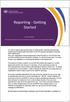 Our role to support approved providers in meeting their reporting requirements, transferring of student debt information to the ATO and the calculation of student HELP entitlements. Now, your organisation
Our role to support approved providers in meeting their reporting requirements, transferring of student debt information to the ATO and the calculation of student HELP entitlements. Now, your organisation
AQTF Essential Conditions and Standards for Continuing Registration
 Standards for Continuing Registration (SNR) comparison table Words and phrases in bold indicate changes in terminology or where changes in wording have occurred between the AQTF and the SNRs Standards
Standards for Continuing Registration (SNR) comparison table Words and phrases in bold indicate changes in terminology or where changes in wording have occurred between the AQTF and the SNRs Standards
Application for adoption information: Relative or guardian of adopted person who is deceased or does not have capacity
 The purpose of the application for adoption information: is deceased or does not have capacity form This form is for use by a relative or guardian of an adult adopted person to apply for adoption information
The purpose of the application for adoption information: is deceased or does not have capacity form This form is for use by a relative or guardian of an adult adopted person to apply for adoption information
The Mental Health Coordinating Council (MHCC) acknowledges the traditional custodians of the land.
 Acknowledgements The Mental Health Coordinating Council (MHCC) acknowledges the traditional custodians of the land. MHCC acknowledges and greatly appreciates the funding provided by NSW Ministry of Health
Acknowledgements The Mental Health Coordinating Council (MHCC) acknowledges the traditional custodians of the land. MHCC acknowledges and greatly appreciates the funding provided by NSW Ministry of Health
Credit and Recognition of Prior Learning (RPL) Policy & Procedures
 Credit and Recognition of Prior Learning (RPL) Policy & Procedures 1. Purpose This policy/procedure is to ensure conformance with the Standards for National VET Regulator (NVR) Registered Training Organisations
Credit and Recognition of Prior Learning (RPL) Policy & Procedures 1. Purpose This policy/procedure is to ensure conformance with the Standards for National VET Regulator (NVR) Registered Training Organisations
Life Events/Salary Increase cover
 Fact sheet and form Life Events/Salary Increase cover What this fact sheet covers This fact sheet provides information about Life Events insurance cover and Salary Increase cover available through our
Fact sheet and form Life Events/Salary Increase cover What this fact sheet covers This fact sheet provides information about Life Events insurance cover and Salary Increase cover available through our
X NSW/ACT X NT X QLD X SA X TAS X VIC X WA
 1. Please complete this form USING BLACK INK and write within the boxes in CAPITAL LETTERS. Mark appropriate answer boxes with a CROSS. Start at the left of each answer space and leave a gap between words.
1. Please complete this form USING BLACK INK and write within the boxes in CAPITAL LETTERS. Mark appropriate answer boxes with a CROSS. Start at the left of each answer space and leave a gap between words.
A Principal s Guide to ENROL: the school student enrolment register
 A Principal s Guide to ENROL: the school student enrolment register Principal s Guide to ENROL Page 1 Contents 1.0 Introduction... 3 1.1 What is ENROL?... 3 1.2 Managing authorised users in your school...
A Principal s Guide to ENROL: the school student enrolment register Principal s Guide to ENROL Page 1 Contents 1.0 Introduction... 3 1.1 What is ENROL?... 3 1.2 Managing authorised users in your school...
Fixed insurance cover
 Fact sheet and form Fixed insurance cover When it comes to insurance cover, one size doesn t necessarily fit all. That s why you have the ability to convert your Death and Total & Permanent Disablement
Fact sheet and form Fixed insurance cover When it comes to insurance cover, one size doesn t necessarily fit all. That s why you have the ability to convert your Death and Total & Permanent Disablement
ONSITE TRACK EASY Retail FM Contractor Management Portal Portal User Guide: Company Registration. http://wowcontractor.com.au/retail-fm/ 1300 291 561
 ONSITE TRACK EASY Retail FM Contractor Management Portal Portal User Guide: Company Registration http://wowcontractor.com.au/retail-fm/ 1300 291 561 CONTENTS Overview... 3 Login (for companies existing
ONSITE TRACK EASY Retail FM Contractor Management Portal Portal User Guide: Company Registration http://wowcontractor.com.au/retail-fm/ 1300 291 561 CONTENTS Overview... 3 Login (for companies existing
Graduate nurse and midwife recruitment prospectus for 2016. August 2015
 Graduate nurse and midwife recruitment prospectus for 2016 August 2015 Graduate nurse and midwife recruitment prospectus for 2016 Published by the State of Queensland (Queensland Health), August 2015 This
Graduate nurse and midwife recruitment prospectus for 2016 August 2015 Graduate nurse and midwife recruitment prospectus for 2016 Published by the State of Queensland (Queensland Health), August 2015 This
Please only use this form when you wish to open a Suncorp Share Trade Account: in your name, or in joint names
 Stockbroking INDIVIDUAL/JOINT ACCOUNT application form Please only use this form when you wish to open a Suncorp Share Trade Account: in your name, or in joint names In order to process your application
Stockbroking INDIVIDUAL/JOINT ACCOUNT application form Please only use this form when you wish to open a Suncorp Share Trade Account: in your name, or in joint names In order to process your application
ONSITE TRACK EASY NCIG Contractor Management Portal Portal User Guide: Company Registration. http://www.ncigcontractors.com.
 ONSITE TRACK EASY NCIG Contractor Management Portal Portal User Guide: Company Registration http://www.ncigcontractors.com.au 1300 306 384 CONTENTS Overview... 2 Login (for companies existing companies)...
ONSITE TRACK EASY NCIG Contractor Management Portal Portal User Guide: Company Registration http://www.ncigcontractors.com.au 1300 306 384 CONTENTS Overview... 2 Login (for companies existing companies)...
Request to Increase Insurance Life Event
 Request to Increase Insurance Life Event Accumulation Scheme (Division 5) members only Use this form to apply to increase your insurance cover when a specific life event has occurred. As an accumulation
Request to Increase Insurance Life Event Accumulation Scheme (Division 5) members only Use this form to apply to increase your insurance cover when a specific life event has occurred. As an accumulation
Join GMHBA Transfer from an existing GMHBA membership Change my GMHBA cover
 Application form September 2012 1. I wish to (please tick) Join GMHBA Transfer from an existing GMHBA membership Change my GMHBA cover GMHBA member number (existing members only) Cover or change of cover
Application form September 2012 1. I wish to (please tick) Join GMHBA Transfer from an existing GMHBA membership Change my GMHBA cover GMHBA member number (existing members only) Cover or change of cover
Beacon Health Strategies Provider eservices Manual
 Provider eservices Manual Elizabeth Pattullo, Chief Executive Officer Timothy Murphy, President Beacon Health Strategies Electronic Data Interchange and eservices User Manual INTRODUCTION... 2 Beacon Health
Provider eservices Manual Elizabeth Pattullo, Chief Executive Officer Timothy Murphy, President Beacon Health Strategies Electronic Data Interchange and eservices User Manual INTRODUCTION... 2 Beacon Health
ONSITE TRACK EASY Campbell Arnott s Contractor Management Portal Portal User Guide: Company Registration
 ONSITE TRACK EASY Campbell Arnott s Contractor Management Portal Portal User Guide: Company Registration http://campbellsarnottscontractor.com.au 1300 305 072 CONTENTS Overview... 2 Login (for companies
ONSITE TRACK EASY Campbell Arnott s Contractor Management Portal Portal User Guide: Company Registration http://campbellsarnottscontractor.com.au 1300 305 072 CONTENTS Overview... 2 Login (for companies
Superannuation and Deferred Annuity Redemption / transfer form
 Superannuation and Deferred Annuity Redemption / transfer form This form is to be used when redeeming your superannuation benefit from the Zurich Deferred Annuity or from the Zurich Master Superannuation
Superannuation and Deferred Annuity Redemption / transfer form This form is to be used when redeeming your superannuation benefit from the Zurich Deferred Annuity or from the Zurich Master Superannuation
Application Form and Lodgement Guide
 First Home Owner Grant Application Form and Lodgement Guide Please read the Terms used for explanations in completing the application 4 easy steps to claim your grant 01 02 03 04 Read lodgement guide Important
First Home Owner Grant Application Form and Lodgement Guide Please read the Terms used for explanations in completing the application 4 easy steps to claim your grant 01 02 03 04 Read lodgement guide Important
Essential Standards for Registration
 Essential Standards for Registration State and Territory Registering Bodies Australian Capital Territory New South Wales Northern Territory Queensland South Australia Tasmania Victoria Western Australia
Essential Standards for Registration State and Territory Registering Bodies Australian Capital Territory New South Wales Northern Territory Queensland South Australia Tasmania Victoria Western Australia
Application for a departing Australia superannuation payment
 Instructions and form for temporary residents Application for a departing Australia superannuation payment How to complete your Application for a departing Australia superannuation (super) payment. WHO
Instructions and form for temporary residents Application for a departing Australia superannuation payment How to complete your Application for a departing Australia superannuation (super) payment. WHO
Electrical Group Training Ltd. Apprenticeship Application
 Electrical Group Training Ltd Apprenticeship Application Unit 14, 199 Balcatta Road BALCATTA WA 6021 PO Box 782 BALCATTA WA 6914 Email: application@egt.net.au Fax: (08) 6241 6199 Phone: (08) 6241 6174
Electrical Group Training Ltd Apprenticeship Application Unit 14, 199 Balcatta Road BALCATTA WA 6021 PO Box 782 BALCATTA WA 6914 Email: application@egt.net.au Fax: (08) 6241 6199 Phone: (08) 6241 6174
Slide 1. Slide 2. Slide 3. TIMS - How to Apply for a Level I Teaching Certificate for PA Graduates November 15, 2012. TIMS Application Instructional I
 Slide 1 TIMS - How to Apply for a Level I Teaching Certificate for PA Graduates November 15, 2012 Barb Seifert, Division Chief Certification Services Nancy Cheris, Supervisor Certification Services Slide
Slide 1 TIMS - How to Apply for a Level I Teaching Certificate for PA Graduates November 15, 2012 Barb Seifert, Division Chief Certification Services Nancy Cheris, Supervisor Certification Services Slide
CERTIFICATE IV IN HEALTH CARE (AMBULANCE) HLT41012
 CERTIFICATE IV IN HEALTH CARE (AMBULANCE) HLT41012 Introduction HLT41012 Certificate IV in Health Care (Ambulance) qualification is designed to meet the needs of professionals who provide emergency response
CERTIFICATE IV IN HEALTH CARE (AMBULANCE) HLT41012 Introduction HLT41012 Certificate IV in Health Care (Ambulance) qualification is designed to meet the needs of professionals who provide emergency response
A guide to help employers check work entitlement
 DEPARTMENT OF LABOUR IMMIGRATION A guide to help employers check work entitlement FEBRUARY 2011 1 Contents INTRODUCTION 2 NEW LEGISLATION 2 What has changed? 2 BEST PRACTICE 2 Reasonable precautions and
DEPARTMENT OF LABOUR IMMIGRATION A guide to help employers check work entitlement FEBRUARY 2011 1 Contents INTRODUCTION 2 NEW LEGISLATION 2 What has changed? 2 BEST PRACTICE 2 Reasonable precautions and
DIPLOMA OF PROJECT MANAGEMENT
 DIPLOMA OF PROJECT MANAGEMENT BSB51415 Course Fees Regular Fee $4,250 For 2016 Dates Time Catering Facilitator Location What is included? Project Management Practitioners Project Team members 22 st, 29
DIPLOMA OF PROJECT MANAGEMENT BSB51415 Course Fees Regular Fee $4,250 For 2016 Dates Time Catering Facilitator Location What is included? Project Management Practitioners Project Team members 22 st, 29
