Paladin DesignBase Toolbar Functions
|
|
|
- Eric Skinner
- 8 years ago
- Views:
Transcription
1 Paladin DesignBase Toolbar Functions Power Analytics Corporation Rancho Bernardo Road, Suite 270 San Diego, California U.S.A. U.S. Toll Free Phone: Fax:
2 Paladin DesignBase Toolbar Functions This section gives a brief overview of Paladin DesignBase toolbar functions. Understanding these functions can help to use the program properly. The Paladin DesignBase toolbar is shown in figure below. New Open Save Print Print Preview Capture Cut Delete Copy Undo Redo Select Text box Rotate Flip Zoom Group Complex Show/hide Ungroup Component symbols Make straight Rollback Paste Lock On/off Excel Project Text Refresh Short Advanced PDC Arc Ground Manager Editor Back & Color Circuit Power Flow Harmonics Flash Grid Annotation Find Transients Wire Data analyzer Sizing Master File Editor Error checking Reliability Cable Ampacity Create a New Drawing, Open an Existing Drawing and Save the Current Drawing functions are identical to the corresponding functions in any Windows-based program. Additionally, New/Open/Save Drawing and New/Open/Save Project functions coexist in Paladin DesignBase file menu. For projects with a single drawing, these functions are essentially the same. For multiple-drawing projects the Drawing functions allow the user to select a particular drawing within the project. Print and Print Preview functions work the same as in any Windows applications. Capture and Rollback commands allow the user to save/retrieve a copy of his project. These functions are particularly useful for saving the project on the server while working on a local machine. While working on the project users can Capture it by clicking on the first icon. Users will be asked where and under what name to save the project. Users can continue working on the current project while having a copy saved in the desired location. Users can also use the rollback command by clicking on the second icon. Rollback command will change the current project to any previous version already created with Capture. Cut, Delete, Copy and Paste functions work the same as in other Windows applications. Undo and Redo work only on changes performed on drawing. Changes done on the database cannot be undone. 1
3 Select function changes the shape of cursor to the familiar arrow that enables editing of the components. Text box function should be used to add text on the drawing as in any Windows based program. Rotate and Flip functions work the same as in other Windows applications. Zoom In/out, Zoom Window, Zoom All and Zoom Previous functions work the same as in other Windows applications. In addition, user can zoom in and out using the mouse scroll button. Group and Ungroup functions should never be used with electrical symbols. If users attempt to group these symbols, the program will give the following warning: Users can use these functions with other drawing components; typical example is the default drawing s title box. The box can be ungrouped, redesigned and grouped again. Lock/Unlock function can help to preserve drawings. The icon changes appearance depending of the status of the project: for unlocked and for locked drawings. Once the drawing is built the user can lock it. Users cannot change the geometry of the locked drawing, cannot add or delete components, scenarios, etc. Users can edit components of the locked drawing and run all the analyses. Make Straight function should be used to straighten branches in the drawing. Users can apply this function either on an individual branch or on all branches connected to a bus bar. In the latter case, users need to select the bus bar first and then click on Make Straight icon. On/off function should be used to open (close) several components at the same time. Users should select the components first and then click on the icon. Selection of components can be done in two ways: o Click on components, one by one while holding the shift key o Users can fence the components using the mouse left-click: 2
4 Complex Component Catalog function opens a special catalog with complex components (transfer switch, UPS etc.). In addition, this catalog can be used to add user-created special components. Export/Import to Excel function should be used to Export/Import the network data into/from Excel. Show/Hide Symbol Catalog function should be used to Show or Hide the symbol catalog. Project Manager function gives an overview of the entire project: database and drawing files; type and number of components, etc. Click on a component from the list to zoom to the component in the drawing. See screen capture. Master File Editor is one of Paladin DesignBase s most important functions. All the general properties of a file are defined here (file locations, equipment defaults, scenarios, settings etc.). Users must become familiar with all the master file options before creating new project. To learn more about master file editor please review the Creating Your Job File document available on your pdfmanual CD. 3
5 Text Editor function enables the user to edit equipment without using the drawing. Users can edit buses or branches, all or specific types, etc. Users can navigate through equipment, edit and change it without using the actual drawing. Find function enables the user to locate the particular branch/bus in the system. Users should pick up the bus/branch name from the pull down menu and click OK. Program will zoom in to the selected branch/bus. Refresh function refreshes annotations in the system. Back Annotation function enables the user to display various data. User can display general bus/branch properties and/or equipment specific data. User can change the size and color of the text, etc. Color Annotation function should be used for different color-coding of the network. Default option is connectivity color-coding (energized equipment is black, disconnected equipment is gray). User can change this option and color the network according to voltage level, network type, etc. Data Structure Analyzer is an important tool that should be used while building the model. In rare occasions where computer/program crashes the database file might contain entries that are not in the drawing and vice versa. Data Structure Analyzer compares the drawing vs. database and repairs the database if necessary. Error Checking is another important tool. It reports illogical items in the model. Error checking produces two types of messages: errors and warnings. 4
6 While errors need immediate attention, warnings may or may not need to be addressed. Typical warnings are existence of islands and loops, different system and nameplate voltages, typos (48V instead of 480V), etc. AC Short Circuit and DC Short Circuit functions give shortcuts to corresponding programs. When these are selected, short circuit toolbar will be opened. User can always select a different type of short circuit calculation using the pull down menu within the short circuit toolbar (see below): The advanced power flow part of the toolbar has shortcuts to the following analysis: Advanced Power Flow, AC Optimization, Advanced Motor Starting, AC Load Analysis, Advanced Capacitor Sizing, Voltage Stability and DC Power Flow. When any of these is selected, the corresponding toolbar will be opened. User can always change the analysis using the pull down menu within the toolbar (see below): Paladin DesignBase offers two PDC programs: Standalone and Network PDC and Protective Device Coordination. Both programs use the same engine; however, their interfaces are different. Standalone and Network PDC allow the user to quickly build and analyze protective circuits without building a model of the entire system. Protective Device Coordination program is based on graphical user interface. User first builds the model and then invokes PDC program to analyze device coordination. Harmonic Analysis, Transient Stability, Advanced Reliability and Wire Sizing functions provide the links to related programs. All four programs are completely integrated in Paladin DesignBase CAD environment. Once any of these is selected the corresponding toolbar will open. AC Arc Flash and DC Arc Flash functions can be used in two ways. If the model of a system is opened, arc flash analysis will be performed on the jobfile. Alternatively, these programs can be used as standalone; to enable this user needs to select these functions without having opened any model. 5
7 3-D Substation Ground Grid program will be invoked using this function. The program is standalone and will open a window independent from Paladin DesignBase environment. Cable Ampacity IEC /Neher McGrath program will be invoked using this function. The program is standalone, independent from Paladin DesignBase environment. Review of Paladin DesignBase Menu In this section we will explain some of the functions from the program s main menu. The emphasis will be on important but infrequently used commands. For a more comprehensive overview off all Paladin DesignBase functions please review our manuals available on your pdf CD. File Menu: Convert EDSA 2.95 File is used to import old files in the current version of software. This option should only be used for files created in EDSA 2.95 or older version of software. Once the option is selected, users will be guided through a series of screens that will help to import the old database and create the system drawing. Import to EDSA is a specific function developed for importing Intergraph s Smart Plant Electrical Files. After selecting this option the user goes through several screens that help to locate the file, select the file type, etc. Each project consists of several files. Pack and Ship Project function helps user to pack the file together in one.cab archive. Once the option is selected, user will be asked for the name and the destination of the archive. Archive can be unpacked using WinZip or any similar software. 6
8 Edit Menu: Paste Duplicate Symbol is a commonly overlooked function. The function can be applied to either nodes or bus-bars. It allows user to electrically connect two drawings. User can copy a node or a bus bar from one drawing and paste it as a duplicate symbol on another drawing. Using this procedure user creates two graphic presentations of a single element, a single entry in the database. View Menu: Content Explorer function shows/hides the equipment catalog. F8 function key can be used for the same purpose. Once the model is built the catalog is obsolete; user can hide the catalog to maximize the screen area. Property Window function, or F9 key, shows/hides the property window. This window could be used to define various properties of selected symbols: color, pattern, font size, angle, etc. Insert Menu: AutoCAD Drawing function is used to insert AutoCAD files in Paladin DesignBase environment. Once the option is selected, user will be guided through a series of screens that will allow the import of files. Notice that files must be saved in AutoCAD 2000 format before importing to Paladin DesignBase. 7
9 Database Menu: Project Libraries function is used to open the general project library. User can choose between US and metric library ( Projlib.mas and Projlibm.mas ). Use can create other libraries. The libraries contain feeders, transformers, reactors, capacitors, motors and generators. Battery Library function opens the DC battery library. The format of DC library is considerably different in this version; for more information refer to Battery Sizing manual on the pdf-manual CD. The rest of the functions in this menu open the corresponding databases. To learn more about these functions refer to our Build Devices manual available on pdfmanual CD. Tools Menu: Auto Snap function defines snapping of lines to various points in the model. Proper selection of points and snapping distance will allow user to easily connect components in the drawing. Symbol Replacement Wizard, Replace Bus-bar and Create Nodes are auxiliary functions that should be used in conjunction with Convert EDSA 2.95 File tool from the File Menu. Their main purpose is to improve automatically generated drawings. Input Data Report is an important tool that generates reports of all the input data. Upon selecting this option, user can choose the report type (spreadsheet, text or professional report) and design the report content (branch data, bus data, echo of input data, etc.). Global Edits is a collection of functions that enables user to set some parameters globally to all the components in the project (rather than doing it individually). The frequently used global edits are: 8
10 o Set Node Suppress Status function suppresses/unsuppresses selected nodes. By default nodes are suppressed: there are ignored in annotation and reports. User can include the nodes in annotation/reports by unsuppressing them. o Change % Running function enables user to control diversity of loads. User can select a set of the loads and change their % running; from 100% to 75% for instance. o Once the project is built user may need to change properties of a particular type of branch, for instance resistance of all 500 kcmil cables. Instead of editing the entire cables user can perform a single change in the library. Refresh Branch Impedance Values from Library function allows the user to transfer the new values to all the feeders in the project. Analysis and Selection Menus: Using these two menus users can start all Paladin DesignBase engines. Some of the options have submenus: Power Flow and Additional Calculations submenus are shown in the screen capture below: Draw and Modify Menus: Both menus contain common graphical tools. Using Draw menu users can draw different shapes. Draw functions work the same as in other Autodesk, Microsoft or similar Windows-based applications. Modify menu contains tools for manipulation with graphical symbols. Modify functions are not different than in other Windows applications. 9
11 Window Menu: Windows menu is used for managing several drawings. User can open a new drawing using New Window function. User can display all opened drawings using Arrange All or Cascade functions. User can select a particular drawing from the list at the bottom of the window menu. Help Menu: EDSA Technical 2005 Help function opens a new window containing the most important Paladin DesignBase help files. New users should refer to Getting Started and Quick Start Guide help folders first. All the help files are also available on pdf CD. ECAD Drawing Help function will open a new window containing help files for our GUI Actrix. About EDSA Technical 2005 option enables the user to display his license information, version and date of his program. Package Limits: Package size and the size of the current project are shown in the continuation of the main program menu. In the above example there are 2074 buses in the 30,000-bus package. Only the active buses (sources, loads and bas bars) are counted. Nodes and loads within the schedules are not considered. When the size of the project exceeds the package limit the associated icon (see above) will change from green to red. R
2. How to Use SMART Board as a Projector and Whiteboard
 Page 1 Smart Board Getting Started Smart Board is an interactive whiteboard developed by SMART Technologies that combines the capabilities of a data projector and a white board. Use the SMART Board to
Page 1 Smart Board Getting Started Smart Board is an interactive whiteboard developed by SMART Technologies that combines the capabilities of a data projector and a white board. Use the SMART Board to
Word 2007: Basics Learning Guide
 Word 2007: Basics Learning Guide Exploring Word At first glance, the new Word 2007 interface may seem a bit unsettling, with fat bands called Ribbons replacing cascading text menus and task bars. This
Word 2007: Basics Learning Guide Exploring Word At first glance, the new Word 2007 interface may seem a bit unsettling, with fat bands called Ribbons replacing cascading text menus and task bars. This
Smart Board Notebook Software A guide for new Smart Board users
 Smart Board Notebook Software A guide for new Smart Board users This guide will address the following tasks in Notebook: 1. Adding shapes, text, and pictures. 2. Searching the Gallery. 3. Arranging objects
Smart Board Notebook Software A guide for new Smart Board users This guide will address the following tasks in Notebook: 1. Adding shapes, text, and pictures. 2. Searching the Gallery. 3. Arranging objects
Content Author's Reference and Cookbook
 Sitecore CMS 6.2 Content Author's Reference and Cookbook Rev. 091019 Sitecore CMS 6.2 Content Author's Reference and Cookbook A Conceptual Overview and Practical Guide to Using Sitecore Table of Contents
Sitecore CMS 6.2 Content Author's Reference and Cookbook Rev. 091019 Sitecore CMS 6.2 Content Author's Reference and Cookbook A Conceptual Overview and Practical Guide to Using Sitecore Table of Contents
K e y b o a r d s h o rt c ut s
 Keyboard shortcuts Mouse navigation Middle button (wheel) Click + drag = pan Double-click = re-center view Left button Click = tool operation Click + spacebar = pan Shift + click + drag = multi-select
Keyboard shortcuts Mouse navigation Middle button (wheel) Click + drag = pan Double-click = re-center view Left button Click = tool operation Click + spacebar = pan Shift + click + drag = multi-select
Creating Reports with Smart View s Ad Hoc Analysis
 with Smart View s Ad Hoc Analysis Dartmouth College February 10, 2009 Table of Contents Overview... 3 Connecting to the Reporting Cube... 3 Setting Ad Hoc Options... 3 The Ad Hoc Grid... 4 Selecting Members
with Smart View s Ad Hoc Analysis Dartmouth College February 10, 2009 Table of Contents Overview... 3 Connecting to the Reporting Cube... 3 Setting Ad Hoc Options... 3 The Ad Hoc Grid... 4 Selecting Members
Top 10 Benefits of the Paladin DesignBase Power Systems Design and Analysis Platform Jim Neumann, Vice President of Marketing, Power Analytics Corp.
 Top 10 Benefits of the Paladin DesignBase Power Systems Design and Analysis Platform Jim Neumann, Vice President of Marketing, Power Analytics Corp. 1. Deployable Design Model: Paladin DesignBase is the
Top 10 Benefits of the Paladin DesignBase Power Systems Design and Analysis Platform Jim Neumann, Vice President of Marketing, Power Analytics Corp. 1. Deployable Design Model: Paladin DesignBase is the
Ohio University Computer Services Center August, 2002 Crystal Reports Introduction Quick Reference Guide
 Open Crystal Reports From the Windows Start menu choose Programs and then Crystal Reports. Creating a Blank Report Ohio University Computer Services Center August, 2002 Crystal Reports Introduction Quick
Open Crystal Reports From the Windows Start menu choose Programs and then Crystal Reports. Creating a Blank Report Ohio University Computer Services Center August, 2002 Crystal Reports Introduction Quick
Basic Microsoft Excel 2007
 Basic Microsoft Excel 2007 The biggest difference between Excel 2007 and its predecessors is the new layout. All of the old functions are still there (with some new additions), but they are now located
Basic Microsoft Excel 2007 The biggest difference between Excel 2007 and its predecessors is the new layout. All of the old functions are still there (with some new additions), but they are now located
Making a Web Page with Microsoft Publisher 2003
 Making a Web Page with Microsoft Publisher 2003 The first thing to consider when making a Web page or a Web site is the architecture of the site. How many pages will you have and how will they link to
Making a Web Page with Microsoft Publisher 2003 The first thing to consider when making a Web page or a Web site is the architecture of the site. How many pages will you have and how will they link to
Creating a One-line Diagram
 Creating a One-line Diagram The purpose of this tutorial is to show the fundamentals of building and manipulating a one-line diagram in ETAP. Various elements will be added to the one-line view (OLV),
Creating a One-line Diagram The purpose of this tutorial is to show the fundamentals of building and manipulating a one-line diagram in ETAP. Various elements will be added to the one-line view (OLV),
CATIA: Navigating the CATIA V5 environment. D. CHABLAT / S. CARO Damien.Chablat@irccyn.ec-nantes.fr
 CATIA: Navigating the CATIA V5 environment D. CHABLAT / S. CARO Damien.Chablat@irccyn.ec-nantes.fr Standard Screen Layout 5 4 6 7 1 2 3 8 9 10 11 12 13 14 15 D. Chablat / S. Caro -- Institut de Recherche
CATIA: Navigating the CATIA V5 environment D. CHABLAT / S. CARO Damien.Chablat@irccyn.ec-nantes.fr Standard Screen Layout 5 4 6 7 1 2 3 8 9 10 11 12 13 14 15 D. Chablat / S. Caro -- Institut de Recherche
Advanced Presentation Features and Animation
 There are three features that you should remember as you work within PowerPoint 2007: the Microsoft Office Button, the Quick Access Toolbar, and the Ribbon. The function of these features will be more
There are three features that you should remember as you work within PowerPoint 2007: the Microsoft Office Button, the Quick Access Toolbar, and the Ribbon. The function of these features will be more
TABLE OF CONTENTS. INTRODUCTION... 5 Advance Concrete... 5 Where to find information?... 6 INSTALLATION... 7 STARTING ADVANCE CONCRETE...
 Starting Guide TABLE OF CONTENTS INTRODUCTION... 5 Advance Concrete... 5 Where to find information?... 6 INSTALLATION... 7 STARTING ADVANCE CONCRETE... 7 ADVANCE CONCRETE USER INTERFACE... 7 Other important
Starting Guide TABLE OF CONTENTS INTRODUCTION... 5 Advance Concrete... 5 Where to find information?... 6 INSTALLATION... 7 STARTING ADVANCE CONCRETE... 7 ADVANCE CONCRETE USER INTERFACE... 7 Other important
Software User's Guide
 Software User's Guide Brother QL-series The contents of this guide and the specifications of this product are subject to change without notice. Brother reserves the right to make changes without notice
Software User's Guide Brother QL-series The contents of this guide and the specifications of this product are subject to change without notice. Brother reserves the right to make changes without notice
ActiView. Visual Presenter Image Software User Manual - English
 ActiView Visual Presenter Image Software User Manual - English Date: 05/02/2013 Table of Contents 1. Introduction... 3 2. System Requirements... 3 3. Install ActiView - Windows OS... 4 4. Install ActiView
ActiView Visual Presenter Image Software User Manual - English Date: 05/02/2013 Table of Contents 1. Introduction... 3 2. System Requirements... 3 3. Install ActiView - Windows OS... 4 4. Install ActiView
PLAY VIDEO. Close- Closes the file you are working on and takes you back to MicroStation V8i Open File dialog.
 Chapter Five Menus PLAY VIDEO INTRODUCTION To be able to utilize the many different menus and tools MicroStation V8i offers throughout the program and this guide, you must first be able to locate and understand
Chapter Five Menus PLAY VIDEO INTRODUCTION To be able to utilize the many different menus and tools MicroStation V8i offers throughout the program and this guide, you must first be able to locate and understand
QUIT MACSCHOOL AND DRAG YOUR SERVER ICONS TO THE TRASH OR HIT THE DISCONNECT BUTTON BESIDE THE SERVER ICON IN THE TOP SIDEBAR
 Macintosh Operating System OSX 10.3.x STARTING YOUR COMPUTER Logging in Whenever you start your computer, you will need to enter your computer password at the log in screen. When the log in screen appears,
Macintosh Operating System OSX 10.3.x STARTING YOUR COMPUTER Logging in Whenever you start your computer, you will need to enter your computer password at the log in screen. When the log in screen appears,
Chapter 9. Editing Features. Learning Objectives
 Chapter 9 Editing Features Learning Objectives After completing this chapter, you will be able to: Edit features. Edit sketches of the sketch based features. Edit the sketch plane of the sketch based features.
Chapter 9 Editing Features Learning Objectives After completing this chapter, you will be able to: Edit features. Edit sketches of the sketch based features. Edit the sketch plane of the sketch based features.
Overview of the Adobe Flash Professional CS6 workspace
 Overview of the Adobe Flash Professional CS6 workspace In this guide, you learn how to do the following: Identify the elements of the Adobe Flash Professional CS6 workspace Customize the layout of the
Overview of the Adobe Flash Professional CS6 workspace In this guide, you learn how to do the following: Identify the elements of the Adobe Flash Professional CS6 workspace Customize the layout of the
MicroStrategy Desktop
 MicroStrategy Desktop Quick Start Guide MicroStrategy Desktop is designed to enable business professionals like you to explore data, simply and without needing direct support from IT. 1 Import data from
MicroStrategy Desktop Quick Start Guide MicroStrategy Desktop is designed to enable business professionals like you to explore data, simply and without needing direct support from IT. 1 Import data from
Task Force on Technology / EXCEL
 Task Force on Technology EXCEL Basic terminology Spreadsheet A spreadsheet is an electronic document that stores various types of data. There are vertical columns and horizontal rows. A cell is where the
Task Force on Technology EXCEL Basic terminology Spreadsheet A spreadsheet is an electronic document that stores various types of data. There are vertical columns and horizontal rows. A cell is where the
Microsoft Access 2010 handout
 Microsoft Access 2010 handout Access 2010 is a relational database program you can use to create and manage large quantities of data. You can use Access to manage anything from a home inventory to a giant
Microsoft Access 2010 handout Access 2010 is a relational database program you can use to create and manage large quantities of data. You can use Access to manage anything from a home inventory to a giant
Cricut Design Space Reference Guide & Glossary
 Cricut Design Space Reference Guide & Glossary Top Menu Bar Grid On/Off button Panel Menu Side Menu Bar 1 Cricut logo click the Cricut logo at any time to return to the Cricut Design Space landing page.
Cricut Design Space Reference Guide & Glossary Top Menu Bar Grid On/Off button Panel Menu Side Menu Bar 1 Cricut logo click the Cricut logo at any time to return to the Cricut Design Space landing page.
S M A R T D R A W U S E R G U I D E
 2015 S M A R T D R A W U S E R G U I D E Copyright 2015 By SmartDraw, LLC Contents Welcome to SmartDraw... 6 The Resources Section of SmartDraw.com... 7 Tech Support... 7 SmartHelp... 7 Chapter 1: Building
2015 S M A R T D R A W U S E R G U I D E Copyright 2015 By SmartDraw, LLC Contents Welcome to SmartDraw... 6 The Resources Section of SmartDraw.com... 7 Tech Support... 7 SmartHelp... 7 Chapter 1: Building
SMART Board Interactive Whiteboard Setup with USB Cable
 SMART Board Interactive Whiteboard Setup with USB Cable The instructions below are for the SMART Board interactive whiteboard 500 series and apply to both desktop and laptop computers. Ready Light USB
SMART Board Interactive Whiteboard Setup with USB Cable The instructions below are for the SMART Board interactive whiteboard 500 series and apply to both desktop and laptop computers. Ready Light USB
JumpStart Guide. Trimble QuickPen PipeDesigner 3D Software
 L JumpStart Guide Trimble QuickPen PipeDesigner 3D Software Revision A February 2013 F Englewood Office Trimble Navigation Limited 384 Inverness Parkway, Suite 200 Englewood, Colorado 80112 (800) 234-3758
L JumpStart Guide Trimble QuickPen PipeDesigner 3D Software Revision A February 2013 F Englewood Office Trimble Navigation Limited 384 Inverness Parkway, Suite 200 Englewood, Colorado 80112 (800) 234-3758
Chapter 4: Website Basics
 1 Chapter 4: In its most basic form, a website is a group of files stored in folders on a hard drive that is connected directly to the internet. These files include all of the items that you see on your
1 Chapter 4: In its most basic form, a website is a group of files stored in folders on a hard drive that is connected directly to the internet. These files include all of the items that you see on your
Software for Producing Rack Layouts and Purchase Orders
 1 Software for Producing Rack Layouts and Purchase Orders Welcome to RackTools: software that makes it simple and quick to specify Middle Atlantic Products. RackTools has been designed with one purpose
1 Software for Producing Rack Layouts and Purchase Orders Welcome to RackTools: software that makes it simple and quick to specify Middle Atlantic Products. RackTools has been designed with one purpose
School of Electrical and Information Engineering. The Remote Laboratory System. Electrical and Information Engineering Project 2006.
 School of Electrical and Information Engineering The Remote Laboratory System Electrical and Information Engineering Project 2006 By Ben Loud Project Number: Supervisors: 2006A Jan Machotka Zorica Nedic
School of Electrical and Information Engineering The Remote Laboratory System Electrical and Information Engineering Project 2006 By Ben Loud Project Number: Supervisors: 2006A Jan Machotka Zorica Nedic
How To Run A Factory I/O On A Microsoft Gpu 2.5 (Sdk) On A Computer Or Microsoft Powerbook 2.3 (Powerpoint) On An Android Computer Or Macbook 2 (Powerstation) On
 User Guide November 19, 2014 Contents 3 Welcome 3 What Is FACTORY I/O 3 How Does It Work 4 I/O Drivers: Connecting To External Technologies 5 System Requirements 6 Run Mode And Edit Mode 7 Controls 8 Cameras
User Guide November 19, 2014 Contents 3 Welcome 3 What Is FACTORY I/O 3 How Does It Work 4 I/O Drivers: Connecting To External Technologies 5 System Requirements 6 Run Mode And Edit Mode 7 Controls 8 Cameras
Generative Drafting. Page 1 1997 2001 DASSAULT SYSTEMES. IBM Product Lifecycle Management Solutions / Dassault Systemes
 Generative Drafting Page 1 Tutorial Objectives Description This Tutorial is an introduction to Generative Drafting. Message To show how CATIA V5 allows the user to automatically generate associative drafting
Generative Drafting Page 1 Tutorial Objectives Description This Tutorial is an introduction to Generative Drafting. Message To show how CATIA V5 allows the user to automatically generate associative drafting
Intro to Excel spreadsheets
 Intro to Excel spreadsheets What are the objectives of this document? The objectives of document are: 1. Familiarize you with what a spreadsheet is, how it works, and what its capabilities are; 2. Using
Intro to Excel spreadsheets What are the objectives of this document? The objectives of document are: 1. Familiarize you with what a spreadsheet is, how it works, and what its capabilities are; 2. Using
BrightLink Pro. Quick Reference. BrightLink Interaction. BrightLink Pro Features. 1 Turning on and Calibrating the Projector
 BrightLink Pro BrightLink Interaction Three interactive modes are available: Whiteboard mode Quick Reference This card will help you get started using your BrightLink Pro interactive projector. Use one
BrightLink Pro BrightLink Interaction Three interactive modes are available: Whiteboard mode Quick Reference This card will help you get started using your BrightLink Pro interactive projector. Use one
Contents. Introduction... 4
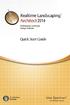 Copyright 2014 Idea Spectrum, Inc. All Rights Reserved. Realtime Landscaping Architect, the Realtime Landscaping Architect logo, Idea Spectrum, and the Idea Spectrum logo are all trademarks of Idea Spectrum,
Copyright 2014 Idea Spectrum, Inc. All Rights Reserved. Realtime Landscaping Architect, the Realtime Landscaping Architect logo, Idea Spectrum, and the Idea Spectrum logo are all trademarks of Idea Spectrum,
PowerPoint 2007: Basics Learning Guide
 PowerPoint 2007: Basics Learning Guide What s a PowerPoint Slide? PowerPoint presentations are composed of slides, just like conventional presentations. Like a 35mm film-based slide, each PowerPoint slide
PowerPoint 2007: Basics Learning Guide What s a PowerPoint Slide? PowerPoint presentations are composed of slides, just like conventional presentations. Like a 35mm film-based slide, each PowerPoint slide
Content Author's Reference and Cookbook
 Sitecore CMS 6.5 Content Author's Reference and Cookbook Rev. 110621 Sitecore CMS 6.5 Content Author's Reference and Cookbook A Conceptual Overview and Practical Guide to Using Sitecore Table of Contents
Sitecore CMS 6.5 Content Author's Reference and Cookbook Rev. 110621 Sitecore CMS 6.5 Content Author's Reference and Cookbook A Conceptual Overview and Practical Guide to Using Sitecore Table of Contents
Adobe Acrobat X Pro Creating & Working with PDF Documents
 Adobe Acrobat X Pro Creating & Working with PDF Documents Overview Creating PDF documents is useful when you want to maintain the format of your document(s). As a PDF document, your file maintains its
Adobe Acrobat X Pro Creating & Working with PDF Documents Overview Creating PDF documents is useful when you want to maintain the format of your document(s). As a PDF document, your file maintains its
SMART Board Tips & Tricks (version 9.0) Getting Started. SMART Tools vs. SMART Notebook software
 SMART Board Tips & Tricks (version 9.0) Getting Started SMART Tools vs. SMART Notebook software Click the SMART Board icon (in the system tray at the bottom right of your screen) to access the SMART Board
SMART Board Tips & Tricks (version 9.0) Getting Started SMART Tools vs. SMART Notebook software Click the SMART Board icon (in the system tray at the bottom right of your screen) to access the SMART Board
User Guide. Chapter 6. Teacher Pages
 User Guide Chapter 6 s Table of Contents Introduction... 6 Tips for s... 7 Pitfalls... 8 Key Information... 9 I. Adding a... 10 II. Editing a... 12 SharpSchool s WYSIWYG Editor... 13 1) Uploading Images
User Guide Chapter 6 s Table of Contents Introduction... 6 Tips for s... 7 Pitfalls... 8 Key Information... 9 I. Adding a... 10 II. Editing a... 12 SharpSchool s WYSIWYG Editor... 13 1) Uploading Images
Table of Contents. zipform 6 User Guide
 Table of Contents Welcome 4 Creating and Using Transactions.. 4 How to Create a Transaction...... 4 Creating a Transaction Using a Template....... 5 Adding and Removing Forms from a Transaction.......
Table of Contents Welcome 4 Creating and Using Transactions.. 4 How to Create a Transaction...... 4 Creating a Transaction Using a Template....... 5 Adding and Removing Forms from a Transaction.......
Ortelia Space Builder User Manual
 Ortelia Space Builder User Manual http://ortelia.com 1 Table of Contents Introducing Ortelia Space Builder... 2 System Requirements... 3 1. Operating system:... 3 2. Hardware:... 3 Minimum Graphics card
Ortelia Space Builder User Manual http://ortelia.com 1 Table of Contents Introducing Ortelia Space Builder... 2 System Requirements... 3 1. Operating system:... 3 2. Hardware:... 3 Minimum Graphics card
BERNINA ART Design Online Manual
 BERNINA ART Design Online Manual COPYRIGHT 1997-2008 BY WILCOM PTY LTD. ALL RIGHTS RESERVED. No parts of this publication or the accompanying software may be copied or distributed, transmitted, transcribed,
BERNINA ART Design Online Manual COPYRIGHT 1997-2008 BY WILCOM PTY LTD. ALL RIGHTS RESERVED. No parts of this publication or the accompanying software may be copied or distributed, transmitted, transcribed,
Publisher 2010 Cheat Sheet
 April 20, 2012 Publisher 2010 Cheat Sheet Toolbar customize click on arrow and then check the ones you want a shortcut for File Tab (has new, open save, print, and shows recent documents, and has choices
April 20, 2012 Publisher 2010 Cheat Sheet Toolbar customize click on arrow and then check the ones you want a shortcut for File Tab (has new, open save, print, and shows recent documents, and has choices
3 What s New in Excel 2007
 3 What s New in Excel 2007 3.1 Overview of Excel 2007 Microsoft Office Excel 2007 is a spreadsheet program that enables you to enter, manipulate, calculate, and chart data. An Excel file is referred to
3 What s New in Excel 2007 3.1 Overview of Excel 2007 Microsoft Office Excel 2007 is a spreadsheet program that enables you to enter, manipulate, calculate, and chart data. An Excel file is referred to
Adobe Illustrator CS5 Part 1: Introduction to Illustrator
 CALIFORNIA STATE UNIVERSITY, LOS ANGELES INFORMATION TECHNOLOGY SERVICES Adobe Illustrator CS5 Part 1: Introduction to Illustrator Summer 2011, Version 1.0 Table of Contents Introduction...2 Downloading
CALIFORNIA STATE UNIVERSITY, LOS ANGELES INFORMATION TECHNOLOGY SERVICES Adobe Illustrator CS5 Part 1: Introduction to Illustrator Summer 2011, Version 1.0 Table of Contents Introduction...2 Downloading
SnagIt Add-Ins User Guide
 Version 8.1 User Guide By TechSmith Corp. User Guide User Guide Contents User s Guide 1 Overview...1 Word, PowerPoint, and Excel Add-Ins...2 Outlook Add-In...2 Internet Explorer / Windows Explorer Add-In...2
Version 8.1 User Guide By TechSmith Corp. User Guide User Guide Contents User s Guide 1 Overview...1 Word, PowerPoint, and Excel Add-Ins...2 Outlook Add-In...2 Internet Explorer / Windows Explorer Add-In...2
Using MindManager 14
 Using MindManager 14 Susi Peacock, Graeme Ferris, Susie Beasley, Matt Sanders and Lindesay Irvine Version 4 September 2014 2011 Queen Margaret University 1. Navigating MindManager 14... 3 Tool Bars and
Using MindManager 14 Susi Peacock, Graeme Ferris, Susie Beasley, Matt Sanders and Lindesay Irvine Version 4 September 2014 2011 Queen Margaret University 1. Navigating MindManager 14... 3 Tool Bars and
Computer Basics: Tackling the mouse, keyboard, and using Windows
 Computer Basics: Tackling the mouse, keyboard, and using Windows Class Description: Interested in learning how to use a computer? Come learn the computer basics at the Muhlenberg Community Library. This
Computer Basics: Tackling the mouse, keyboard, and using Windows Class Description: Interested in learning how to use a computer? Come learn the computer basics at the Muhlenberg Community Library. This
SMART Ink 1.5. Windows operating systems. Scan the following QR code to view the SMART Ink Help on your smart phone or other mobile device.
 SMART Ink 1.5 Windows operating systems User s guide Scan the following QR code to view the SMART Ink Help on your smart phone or other mobile device. Trademark notice SMART Ink, SMART Notebook, SMART
SMART Ink 1.5 Windows operating systems User s guide Scan the following QR code to view the SMART Ink Help on your smart phone or other mobile device. Trademark notice SMART Ink, SMART Notebook, SMART
Quality Companion 3 by Minitab
 Quality Companion 3 by Minitab Contents Part 1. Introduction to Quality Companion 3 Part 2. What's New Part 3. Known Problems and Workarounds Important: The Quality Companion Dashboard is no longer available.
Quality Companion 3 by Minitab Contents Part 1. Introduction to Quality Companion 3 Part 2. What's New Part 3. Known Problems and Workarounds Important: The Quality Companion Dashboard is no longer available.
Using Spreadsheets, Selection Sets, and COGO Controls
 Using Spreadsheets, Selection Sets, and COGO Controls Contents About this tutorial... 3 Step 1. Open the project... 3 Step 2. View spreadsheets... 4 Step 3. Create a selection set... 10 Step 4. Work with
Using Spreadsheets, Selection Sets, and COGO Controls Contents About this tutorial... 3 Step 1. Open the project... 3 Step 2. View spreadsheets... 4 Step 3. Create a selection set... 10 Step 4. Work with
Digital Pen & USB Flash Drive. User Guide. December 2006 1
 Digital Pen & USB Flash Drive User Guide December 2006 1 Table of Contents Introduction...4 The Digital Pen Up Close...5 The Pen...5 Installing Your Digital Pen's Batteries...6 The USB F lash Receiver...7
Digital Pen & USB Flash Drive User Guide December 2006 1 Table of Contents Introduction...4 The Digital Pen Up Close...5 The Pen...5 Installing Your Digital Pen's Batteries...6 The USB F lash Receiver...7
such as USB drives, connected servers, DVDs, CDs, configure file labels, and the information that appears in the Finder window sidebar.
 What Operating System (OS) do I have? Click once on the Apple apple menu in the upper left corner on your desktop Click on About this Mac - information is displayed such as the Processor speed and the
What Operating System (OS) do I have? Click once on the Apple apple menu in the upper left corner on your desktop Click on About this Mac - information is displayed such as the Processor speed and the
Using the Query Analyzer
 Using the Query Analyzer Using the Query Analyzer Objectives Explore the Query Analyzer user interface. Learn how to use the menu items and toolbars to work with SQL Server data and objects. Use object
Using the Query Analyzer Using the Query Analyzer Objectives Explore the Query Analyzer user interface. Learn how to use the menu items and toolbars to work with SQL Server data and objects. Use object
NetMeeting - User Guide
 NetMeeting - User Guide 1. To Host a Meeting 1. On the Call menu, click Host Meeting. 2. In Meeting Name, type the meeting name or leave it set to Personal Conference. 3. In Password, type the meeting
NetMeeting - User Guide 1. To Host a Meeting 1. On the Call menu, click Host Meeting. 2. In Meeting Name, type the meeting name or leave it set to Personal Conference. 3. In Password, type the meeting
Appointment Scheduler
 EZClaim Appointment Scheduler User Guide Last Update: 11/19/2008 Copyright 2008 EZClaim This page intentionally left blank Contents Contents... iii Getting Started... 5 System Requirements... 5 Installing
EZClaim Appointment Scheduler User Guide Last Update: 11/19/2008 Copyright 2008 EZClaim This page intentionally left blank Contents Contents... iii Getting Started... 5 System Requirements... 5 Installing
Microsoft Power Point 2007 Study Guide PowerPoint The Microsoft Office Button The Quick Access Toolbar The Title Bar
 Microsoft Power Point 2007 Study Guide PowerPoint is a presentation software package. With PowerPoint, you can easily create slide shows. Trainers and other presenters use slide shows to illustrate their
Microsoft Power Point 2007 Study Guide PowerPoint is a presentation software package. With PowerPoint, you can easily create slide shows. Trainers and other presenters use slide shows to illustrate their
StrikeRisk v6.0 IEC/EN 62305-2 Risk Management Software Getting Started
 StrikeRisk v6.0 IEC/EN 62305-2 Risk Management Software Getting Started Contents StrikeRisk v6.0 Introduction 1/1 1 Installing StrikeRisk System requirements Installing StrikeRisk Installation troubleshooting
StrikeRisk v6.0 IEC/EN 62305-2 Risk Management Software Getting Started Contents StrikeRisk v6.0 Introduction 1/1 1 Installing StrikeRisk System requirements Installing StrikeRisk Installation troubleshooting
SMART Notebook 10 User s Guide. Linux Operating Systems
 SMART Notebook 10 User s Guide Linux Operating Systems Product Registration If you register your SMART product, we ll notify you of new features and software upgrades. Register online at www.smarttech.com/registration.
SMART Notebook 10 User s Guide Linux Operating Systems Product Registration If you register your SMART product, we ll notify you of new features and software upgrades. Register online at www.smarttech.com/registration.
Using Windows CE Applications in the Pathfinder
 Using Windows CE Applications in the Pathfinder Prentke Romich Company 1022 Heyl Rd. Wooster, Ohio 44691 Phone: 1-800-262-1984 14002v1.02 PRC Service Disclaimer Prentke Romich Company is not responsible
Using Windows CE Applications in the Pathfinder Prentke Romich Company 1022 Heyl Rd. Wooster, Ohio 44691 Phone: 1-800-262-1984 14002v1.02 PRC Service Disclaimer Prentke Romich Company is not responsible
Opening the FTD Document Center. Double-click the FTD Document Center icon on your Windows desktop.
 23 The allows you to create templates for email messages that you will send from FTD Mercury. You can create several different delivery confirmation templates, as well as email cover letters that can be
23 The allows you to create templates for email messages that you will send from FTD Mercury. You can create several different delivery confirmation templates, as well as email cover letters that can be
Introduction to Microsoft Word 2008
 1. Launch Microsoft Word icon in Applications > Microsoft Office 2008 (or on the Dock). 2. When the Project Gallery opens, view some of the available Word templates by clicking to expand the Groups, and
1. Launch Microsoft Word icon in Applications > Microsoft Office 2008 (or on the Dock). 2. When the Project Gallery opens, view some of the available Word templates by clicking to expand the Groups, and
Database Studio is the new tool to administrate SAP MaxDB database instances as of version 7.5.
 1 2 3 4 Database Studio is the new tool to administrate SAP MaxDB database instances as of version 7.5. It replaces the previous tools Database Manager GUI and SQL Studio from SAP MaxDB version 7.7 onwards
1 2 3 4 Database Studio is the new tool to administrate SAP MaxDB database instances as of version 7.5. It replaces the previous tools Database Manager GUI and SQL Studio from SAP MaxDB version 7.7 onwards
Introduction to Microsoft Access 2003
 Introduction to Microsoft Access 2003 Zhi Liu School of Information Fall/2006 Introduction and Objectives Microsoft Access 2003 is a powerful, yet easy to learn, relational database application for Microsoft
Introduction to Microsoft Access 2003 Zhi Liu School of Information Fall/2006 Introduction and Objectives Microsoft Access 2003 is a powerful, yet easy to learn, relational database application for Microsoft
Publisher 2007: Part 2 Advanced Features. Grouped Objects in Publisher:
 Publisher 2007: Part 2 Advanced Features Grouped Objects in Publisher: Most pre-designed publications in MS Publisher come with objects grouped together. Objects can be either multiple text boxes or an
Publisher 2007: Part 2 Advanced Features Grouped Objects in Publisher: Most pre-designed publications in MS Publisher come with objects grouped together. Objects can be either multiple text boxes or an
Microsoft Outlook 2007 Calendar Features
 Microsoft Outlook 2007 Calendar Features Participant Guide HR Training and Development For technical assistance, please call 257-1300 Copyright 2007 Microsoft Outlook 2007 Calendar Objectives After completing
Microsoft Outlook 2007 Calendar Features Participant Guide HR Training and Development For technical assistance, please call 257-1300 Copyright 2007 Microsoft Outlook 2007 Calendar Objectives After completing
MICROSOFT OUTLOOK 2010 WORK WITH CONTACTS
 MICROSOFT OUTLOOK 2010 WORK WITH CONTACTS Last Edited: 2012-07-09 1 Access to Outlook contacts area... 4 Manage Outlook contacts view... 5 Change the view of Contacts area... 5 Business Cards view... 6
MICROSOFT OUTLOOK 2010 WORK WITH CONTACTS Last Edited: 2012-07-09 1 Access to Outlook contacts area... 4 Manage Outlook contacts view... 5 Change the view of Contacts area... 5 Business Cards view... 6
Working With Animation: Introduction to Flash
 Working With Animation: Introduction to Flash With Adobe Flash, you can create artwork and animations that add motion and visual interest to your Web pages. Flash movies can be interactive users can click
Working With Animation: Introduction to Flash With Adobe Flash, you can create artwork and animations that add motion and visual interest to your Web pages. Flash movies can be interactive users can click
To determine the fields in a table decide what you need to know about the subject. Here are a few tips:
 Access Introduction Microsoft Access is a relational database software product that you can use to organize your data. What is a "database"? A database is an integrated collection of data that shares some
Access Introduction Microsoft Access is a relational database software product that you can use to organize your data. What is a "database"? A database is an integrated collection of data that shares some
Manual. OIRE Escuela de Profesiones de la Salud. Power Point 2007
 Power Point 2007 Manual OIRE Escuela de Profesiones de la Salud Power Point 2007 2008 The New Power Point Interface PowerPoint is currently the most common software used for making visual aids for presentations.
Power Point 2007 Manual OIRE Escuela de Profesiones de la Salud Power Point 2007 2008 The New Power Point Interface PowerPoint is currently the most common software used for making visual aids for presentations.
Adobe InDesign Creative Cloud
 Adobe InDesign Creative Cloud Beginning Layout and Design November, 2013 1 General guidelines InDesign creates links to media rather than copies so -Keep all text and graphics in one folder -Save the InDesign
Adobe InDesign Creative Cloud Beginning Layout and Design November, 2013 1 General guidelines InDesign creates links to media rather than copies so -Keep all text and graphics in one folder -Save the InDesign
SB101 SMART Board 101
 SB101 SMART Board 101 Pieces and Parts SMART Board with cable connected to a laptop or desktop computer LCD projector with cable connected to the computer Computer SMART Board cable (use the appropriate
SB101 SMART Board 101 Pieces and Parts SMART Board with cable connected to a laptop or desktop computer LCD projector with cable connected to the computer Computer SMART Board cable (use the appropriate
Excel 2007: Basics Learning Guide
 Excel 2007: Basics Learning Guide Exploring Excel At first glance, the new Excel 2007 interface may seem a bit unsettling, with fat bands called Ribbons replacing cascading text menus and task bars. This
Excel 2007: Basics Learning Guide Exploring Excel At first glance, the new Excel 2007 interface may seem a bit unsettling, with fat bands called Ribbons replacing cascading text menus and task bars. This
Inserting Graphics into Grant Applications & Other Word Documents
 Merle Rosenzweig, oriley@umich.edu Inserting Graphics into Grant Applications & Other Word Documents ABOUT This document offers instruction on the efficient and proper placement of images, charts, and
Merle Rosenzweig, oriley@umich.edu Inserting Graphics into Grant Applications & Other Word Documents ABOUT This document offers instruction on the efficient and proper placement of images, charts, and
SMART Board TM Interactive Whiteboard Learner Workbook
 SMART Board TM Interactive Whiteboard Learner Workbook Bringing people and ideas together. TM Suite 600, 1177 11th Avenue SW, Calgary, AB CANADA T2R 1K9 Toll-free 1.888.42.SMART, ext. 2690 Tel. 403.245.0333
SMART Board TM Interactive Whiteboard Learner Workbook Bringing people and ideas together. TM Suite 600, 1177 11th Avenue SW, Calgary, AB CANADA T2R 1K9 Toll-free 1.888.42.SMART, ext. 2690 Tel. 403.245.0333
PowerPoint 2007 Basics Website: http://etc.usf.edu/te/
 Website: http://etc.usf.edu/te/ PowerPoint is the presentation program included in the Microsoft Office suite. With PowerPoint, you can create engaging presentations that can be presented in person, online,
Website: http://etc.usf.edu/te/ PowerPoint is the presentation program included in the Microsoft Office suite. With PowerPoint, you can create engaging presentations that can be presented in person, online,
Basic Introduction. GMFX MetaTrader 4.0. Basic Introduction
 GMFX GMFX About Got Money FX Got Money FX is an Australian owned and operated foreign exchange brokerage firm. We pride ourselves in offering our clients an honest and ethical trading environment. Clients
GMFX GMFX About Got Money FX Got Money FX is an Australian owned and operated foreign exchange brokerage firm. We pride ourselves in offering our clients an honest and ethical trading environment. Clients
CATIA Basic Concepts TABLE OF CONTENTS
 TABLE OF CONTENTS Introduction...1 Manual Format...2 Log on/off procedures for Windows...3 To log on...3 To logoff...7 Assembly Design Screen...8 Part Design Screen...9 Pull-down Menus...10 Start...10
TABLE OF CONTENTS Introduction...1 Manual Format...2 Log on/off procedures for Windows...3 To log on...3 To logoff...7 Assembly Design Screen...8 Part Design Screen...9 Pull-down Menus...10 Start...10
Microsoft Word 2010. Quick Reference Guide. Union Institute & University
 Microsoft Word 2010 Quick Reference Guide Union Institute & University Contents Using Word Help (F1)... 4 Window Contents:... 4 File tab... 4 Quick Access Toolbar... 5 Backstage View... 5 The Ribbon...
Microsoft Word 2010 Quick Reference Guide Union Institute & University Contents Using Word Help (F1)... 4 Window Contents:... 4 File tab... 4 Quick Access Toolbar... 5 Backstage View... 5 The Ribbon...
Basic Excel Handbook
 2 5 2 7 1 1 0 4 3 9 8 1 Basic Excel Handbook Version 3.6 May 6, 2008 Contents Contents... 1 Part I: Background Information...3 About This Handbook... 4 Excel Terminology... 5 Excel Terminology (cont.)...
2 5 2 7 1 1 0 4 3 9 8 1 Basic Excel Handbook Version 3.6 May 6, 2008 Contents Contents... 1 Part I: Background Information...3 About This Handbook... 4 Excel Terminology... 5 Excel Terminology (cont.)...
Create Mailing Labels from an Electronic File
 Create Mailing Labels from an Electronic File Microsoft Word 2002 (XP) Electronic data requests for mailing labels will be filled by providing the requester with a commadelimited text file. When you receive
Create Mailing Labels from an Electronic File Microsoft Word 2002 (XP) Electronic data requests for mailing labels will be filled by providing the requester with a commadelimited text file. When you receive
Creating Fill-able Forms using Acrobat 8.0: Part 1
 Creating Fill-able Forms using Acrobat 8.0: Part 1 The first step in creating a fill-able form in Adobe Acrobat is to generate the form with all its formatting in a program such as Microsoft Word. Then
Creating Fill-able Forms using Acrobat 8.0: Part 1 The first step in creating a fill-able form in Adobe Acrobat is to generate the form with all its formatting in a program such as Microsoft Word. Then
WORKING DRAWINGS Shaft Support Subassembly
 Start Autocad and open a NEW drawing WORKING DRAWINGS Shaft Support Subassembly Set up the layers and line types using the LAYER command Draw the following parts and save them each in a separate file BEARING
Start Autocad and open a NEW drawing WORKING DRAWINGS Shaft Support Subassembly Set up the layers and line types using the LAYER command Draw the following parts and save them each in a separate file BEARING
Microsoft Office Access 2007 Basics
 Access(ing) A Database Project PRESENTED BY THE TECHNOLOGY TRAINERS OF THE MONROE COUNTY LIBRARY SYSTEM EMAIL: TRAININGLAB@MONROE.LIB.MI.US MONROE COUNTY LIBRARY SYSTEM 734-241-5770 1 840 SOUTH ROESSLER
Access(ing) A Database Project PRESENTED BY THE TECHNOLOGY TRAINERS OF THE MONROE COUNTY LIBRARY SYSTEM EMAIL: TRAININGLAB@MONROE.LIB.MI.US MONROE COUNTY LIBRARY SYSTEM 734-241-5770 1 840 SOUTH ROESSLER
Excel Reports and Macros
 Excel Reports and Macros Within Microsoft Excel it is possible to create a macro. This is a set of commands that Excel follows to automatically make certain changes to data in a spreadsheet. By adding
Excel Reports and Macros Within Microsoft Excel it is possible to create a macro. This is a set of commands that Excel follows to automatically make certain changes to data in a spreadsheet. By adding
PEMBINA TRAILS SCHOOL DIVISION. Information Technology Department
 Information Technology Department Intro to Microsoft PowerPoint 2003 INFORMATION TECHNOLOGY DEPT. Introduction to Microsoft PowerPoint 2003 Ivone B. Kordic Instructional Technology Assistant Information
Information Technology Department Intro to Microsoft PowerPoint 2003 INFORMATION TECHNOLOGY DEPT. Introduction to Microsoft PowerPoint 2003 Ivone B. Kordic Instructional Technology Assistant Information
University of Minnesota Financial Document Scanning Guide for ImageNow 6.2
 University of Minnesota Financial Document Scanning Guide for ImageNow 6.2 INTRODUCTION... 2 LAUNCHING IMAGENOW AND LOGGING IN... 2 IMAGENOW TOOLBAR... 3 SCANNING DOCUMENTS INTO IMAGENOW... 3 PREPARATION...
University of Minnesota Financial Document Scanning Guide for ImageNow 6.2 INTRODUCTION... 2 LAUNCHING IMAGENOW AND LOGGING IN... 2 IMAGENOW TOOLBAR... 3 SCANNING DOCUMENTS INTO IMAGENOW... 3 PREPARATION...
What is a Mail Merge?
 NDUS Training and Documentation What is a Mail Merge? A mail merge is generally used to personalize form letters, to produce mailing labels and for mass mailings. A mail merge can be very helpful if you
NDUS Training and Documentation What is a Mail Merge? A mail merge is generally used to personalize form letters, to produce mailing labels and for mass mailings. A mail merge can be very helpful if you
NETWORK PRINT MONITOR User Guide
 NETWORK PRINT MONITOR User Guide Legal Notes Unauthorized reproduction of all or part of this guide is prohibited. The information in this guide is subject to change without notice. We cannot be held liable
NETWORK PRINT MONITOR User Guide Legal Notes Unauthorized reproduction of all or part of this guide is prohibited. The information in this guide is subject to change without notice. We cannot be held liable
Tutorial: Configuring GOOSE in MiCOM S1 Studio 1. Requirements
 Tutorial: Configuring GOOSE in MiCOM S1 Studio 1. Requirements - Two (2) MiCOM Px4x IEDs with Version 2 implementation of IEC 61850 - Two (2) Cat 5E Ethernet cable - An Ethernet switch 10/100 Mbps - MiCOM
Tutorial: Configuring GOOSE in MiCOM S1 Studio 1. Requirements - Two (2) MiCOM Px4x IEDs with Version 2 implementation of IEC 61850 - Two (2) Cat 5E Ethernet cable - An Ethernet switch 10/100 Mbps - MiCOM
Outlook Email. User Guide IS TRAINING CENTER. 833 Chestnut St, Suite 600. Philadelphia, PA 19107 215-503-7500
 Outlook Email User Guide IS TRAINING CENTER 833 Chestnut St, Suite 600 Philadelphia, PA 19107 215-503-7500 This page intentionally left blank. TABLE OF CONTENTS Getting Started... 3 Opening Outlook...
Outlook Email User Guide IS TRAINING CENTER 833 Chestnut St, Suite 600 Philadelphia, PA 19107 215-503-7500 This page intentionally left blank. TABLE OF CONTENTS Getting Started... 3 Opening Outlook...
collab.virginia.edu UVACOLLAB ECLPS: BUILDING COURSE PORTALS UVaCollab User Guide Series collab-support@virginia.edu
 UVACOLLAB ECLPS: BUILDING COURSE PORTALS UVaCollab User Guide Series collab-support@virginia.edu Revised 4/28/2014 CONTENTS The eclps Overview... 3 Objectives... 3 Adding the Syllabus or Lessons Tool to
UVACOLLAB ECLPS: BUILDING COURSE PORTALS UVaCollab User Guide Series collab-support@virginia.edu Revised 4/28/2014 CONTENTS The eclps Overview... 3 Objectives... 3 Adding the Syllabus or Lessons Tool to
PowerPoint 2013: Basic Skills
 PowerPoint 2013: Basic Skills Information Technology September 1, 2014 1 P a g e Getting Started There are a variety of ways to start using PowerPoint software. You can click on a shortcut on your desktop
PowerPoint 2013: Basic Skills Information Technology September 1, 2014 1 P a g e Getting Started There are a variety of ways to start using PowerPoint software. You can click on a shortcut on your desktop
Sharing a Screen, Documents or Whiteboard in Cisco Unified MeetingPlace
 Sharing a Screen, Documents or Whiteboard in Cisco Unified MeetingPlace Release: 7.0 Revision Date: December 9, 2009 1:29 pm This section describes how to use the features in the Cisco Unified MeetingPlace
Sharing a Screen, Documents or Whiteboard in Cisco Unified MeetingPlace Release: 7.0 Revision Date: December 9, 2009 1:29 pm This section describes how to use the features in the Cisco Unified MeetingPlace
DataPA OpenAnalytics End User Training
 DataPA OpenAnalytics End User Training DataPA End User Training Lesson 1 Course Overview DataPA Chapter 1 Course Overview Introduction This course covers the skills required to use DataPA OpenAnalytics
DataPA OpenAnalytics End User Training DataPA End User Training Lesson 1 Course Overview DataPA Chapter 1 Course Overview Introduction This course covers the skills required to use DataPA OpenAnalytics
User Guide. DYMO Label TM v.8
 User Guide DYMO Label TM v.8 Copyright 2009 Sanford, L.P. All rights reserved. Revised 6/12/09. No part of this document or the software may be reproduced or transmitted in any form or by any means or
User Guide DYMO Label TM v.8 Copyright 2009 Sanford, L.P. All rights reserved. Revised 6/12/09. No part of this document or the software may be reproduced or transmitted in any form or by any means or
Decision Support AITS University Administration. Web Intelligence Rich Client 4.1 User Guide
 Decision Support AITS University Administration Web Intelligence Rich Client 4.1 User Guide 2 P age Web Intelligence 4.1 User Guide Web Intelligence 4.1 User Guide Contents Getting Started in Web Intelligence
Decision Support AITS University Administration Web Intelligence Rich Client 4.1 User Guide 2 P age Web Intelligence 4.1 User Guide Web Intelligence 4.1 User Guide Contents Getting Started in Web Intelligence
Creating a Poster in PowerPoint 2010. A. Set Up Your Poster
 View the Best Practices in Poster Design located at http://www.emich.edu/training/poster before you begin creating a poster. Then in PowerPoint: (A) set up the poster size and orientation, (B) add and
View the Best Practices in Poster Design located at http://www.emich.edu/training/poster before you begin creating a poster. Then in PowerPoint: (A) set up the poster size and orientation, (B) add and
