Technical Paper. Provisioning Systems and Other Ways to Share the Wealth of SAS
|
|
|
- Justina Warner
- 8 years ago
- Views:
Transcription
1 Technical Paper Provisioning Systems and Other Ways to Share the Wealth of SAS
2
3 Table of Contents Abstract... 1 Introduction... 1 System Requirements... 1 Deploying SAS Enterprise BI Server... 6 Step 1: Create a SAS Software Depot... 7 Step 2: Record a response file using the SAS Deployment Wizard Step 3: Create an SCCM package for the SAS software Step 4: Distribute package content to SCCM distribution points Step 5: Deploy the package Step 6: Monitor the package deployment Deploying SAS Enterprise Guide and the SAS Add-in for Microsoft Office Step 1: Make the setup programs accessible to the SCCM server Step 2: Record response files Step 3: Create SCCM Packages Step 4: Distribute packages to SCCM distribution points Step 5: Deploy the package Step 6: Monitor the package deployment Deploying Client Connection Profiles Conclusion i 7 March 2014
4
5 Abstract This paper outlines SAS deployment integration with Microsoft System Center Configuration Manager (SCCM). The SAS Enterprise BI Server, SAS Enterprise Guide and SAS Add-in for Microsoft Office products are featured in this paper. After reading this paper, the reader will understand the concepts regarding provisioning SAS using SCCM. In addition, the reader will be able to follow the documented procedures to deploy any SAS product using SCCM in their environment by applying the concepts covered. These concepts can also be applied to other provisioning systems that support the notion of creation and silent execution of software deployment packages. Introduction Managing software on large numbers of distributed machines (physical or virtual) poses deployment and maintenance challenges. Companies such as Microsoft have implemented systems management software to address those challenges. One of the more popular Windows system management tools is Microsoft System Center Configuration Manager (SCCM). Other vendors provide similar tools. In order to support a broad range of system management tools, SAS provides a common method for performing installations in silent/unattended mode. Installing System Requirements The SAS Deployment Wizard includes several Windows redistributables upon which various SAS products depend. For example, there are features in SAS Enterprise Guide which rely upon the.net framework which is not part of some base Windows operating system distributions. In cases where needed system requirements are not already installed, the SAS Deployment Wizard will automatically detect the need and install the appropriate update. This automatic update can cause problems in a provisioning job because many of the system requirements require a system reboot in order to finalize the installation process. SAS recommends separating system requirements into separate SCCM packages for deployment in order to avoid reboots in the middle of the main SAS deployment job. The system requirements packages should be deployed to client machines prior to deploying SAS. The system requirements for each product are documented in their respective system requirements documents. After determining the product mix to be deployed, system requirements can be read to determine the appropriate required software to deploy. Alternatively, the SAS Deployment Wizard can be run on a baseline Windows operating system to determine system requirements to be installed. If there are missing requirements, they will be listed in a Stage 1: System Requirements section in the summary panel. The following is an example showing the SAS Deployment Wizard detecting that Microsoft.NET Framework 4.0 and Microsoft Visual Studio Tools for Office 10.0 are not installed. 1
6 The following instructions describe creating a package for Microsoft.NET Framework 4.0 and creating a subsequent package that depends on the Microsoft.NET Framework 4.0 package. 1. To begin, start the SCCM Create Package Wizard. Skip to the Deploying SAS Enterprise BI Server section of this document if you need more details about the packaging wizard. 2. On the Package page, enter the system requirement package name, version number, and other information. Click Next to continue. 2
7 3. On the Program Type page, choose Standard Program as the program type and click Next to continue. 4. On the Standard Program page, specify the command to execute and any command line parameters. Most Microsoft redistributables support quiet installation without the need to record a response file since in most cases there is no user input required. In almost all cases, the command line switch to drive quiet installation is /q, but you should refer to the documentation for each requirement in order to confirm the proper command line syntax for quiet mode. Click Next to continue. 3
8 5. On the Requirements page, specify any additional requirements for the package and click Next to continue. 6. On the Summary page, review your entries and click Next to continue. 4
9 7. On the Completion page, verify that the package was created successfully. 8. Distribute the package to distribution points. 9. Later, when you deploy your software packages, any requirement packages that are needed should be specified as additional packages to execute. Select the Run another program first check box, then click Browse in order to view the list of available packages to execute first. Choose the appropriate package from the list. In the example below, the.net package created above is used. 5
10 Deploying SAS Enterprise BI Server SAS can be deployed in silent/unattended mode using the SAS Deployment Wizard s record and playback feature. This feature is documented in the SAS Deployment Wizard and SAS Deployment Manager: User s Guide in the SAS Deployment Wizard: Command Line Options chapter. The following steps are required to deploy SAS using SCCM: 1. Create a SAS Software Depot. 2. Make the SAS Software Depot accessible to the SCCM server. 3. Record a quiet response file using the SAS Deployment Wizard. 4. Create an SCCM package for the SAS software. 5. Distribute package content to SCCM distribution points. 6. Deploy the package. 7. Monitor the install operation. 6
11 Step 1: Create a SAS Software Depot There are two options for creating a SAS Software Depot. If the depot has not been downloaded, the SAS Download Manager can be used to create the SAS Software Depot. For the purposes of this paper the SAS Download Manager will be used to create the SAS Software Depot. If a depot has already been downloaded, the SAS Deployment Wizard can be used to create another SAS Software Depot from the original. Use the following procedure to create the SAS Software Depot with the SAS Download Manager. 1. When prompted by the SAS Download Manager, enter the order number and SAS installation key. The order number and installation key can be found in the SAS software order A subset of the order content can be created at download time. In this example, a subset was not created. However, this procedure will work with both full-content downloads and subset downloads. 7
12 3. Specify the location at which the new SAS Software Depot should be created. You should ensure that the location you choose is accessible to the SCCM server, because it will need access to the SAS Software Depot in order to execute the SAS Deployment Wizard. Later, the SCCM s Create Package and Program Wizard will require this location. 4. Confirm the parameters provided to the SAS Download Manager and click Download button to start the download process. The amount of time needed varies greatly based upon product payload and network bandwidth. 8
13 5. The SAS Download Manager provides detailed status information as the software is downloaded. 6. The SAS Download Manager indicates that the depot was created successfully. Click Finish in order to close the SAS Download Manager and move on to the next step in the provisioning process. 9
14 Step 2: Record a response file using the SAS Deployment Wizard For SCCM to deploy SAS software silently, a response file is required. To create the response file, execute the SAS Deployment Wizard from the SAS Software Depot as follows. setup.exe record -responsefile <SAS_Software_Depot_Location>\<Response_File_Name> For example, using the SAS Software Depot created previously, the command would be setup.exe record responsefile C:\SCCM_packages\ebiresponses.properties Using this command, the SAS Deployment Wizard will only conduct the interview phase of the deployment and not alter the system. The information you provide is captured in the response file and will be read when the SAS Deployment Wizard is later executed in silent playback mode. It is important to consider that the answers provided in this phase must be applicable to all machines to which the package will be provisioned. For example, avoid specifying SAS Installation Data from a local file system which may not match the file system of another machine in the deployment. 10
15 Step 3: Create an SCCM package for the SA S software Use the following procedure to create a new SCCM package of your SAS software for distribution. 1. From the SCCM console, choose Create Package from the menu ribbon. You can also right-click Packages in the explorer view and choose Create Package. 11
16 2. Complete all the fields on the Package page of the SCCM Create Package and Program Wizard. Select the check box that indicates This package contains source files. Source files in this context means the files to be installed and the setup program (the SAS Deployment Wizard in the case of deploying SAS). Click Browse in order to specify the location to which the SAS Software Depot was downloaded. After you have entered the location of the SAS Deployment Wizard, click Next to continue. 12
17 3. At the Program Type page, choose the Standard Program option and click Next to continue. 13
18 4. Complete the Standard Program page in the SCCM Create Package and Program Wizard. In the Command line field, provide the command line to execute the SAS Deployment Wizard silently using the previously captured response file. The command to do this is setup.exe -quiet -responsefile <Fully_Qualified_Response_File_Name> For example, setup.exe -quiet responsefile \\myserver\sccm_package\responses.properties When the page has been completed, click Next to continue. 14
19 5. The Requirements page allows you to restrict the platforms upon which the package can be executed. Additionally, you can also provide disk space estimates and a maximum time for execution. Click Next to continue. 15
20 6. Confirm the settings for the package on the Completion page and click Next to continue. SCCM will work briefly for a few seconds before confirming that the package was created successfully. Click Close to exit the Create Package and Program Wizard. 16
21 Step 4: Distribute package content to SCCM distribution points Use the following procedure to distribute the package you have created to SCCM distribution points. 1. In the SCCM console explorer, click on Packages to see a listing of all available packages. Select the SAS software package you created in step 3. Choose Distribute Content to add the package to a single SCCM distribution point or choose Update Distribution Points to copy the package to all SCCM distribution points. These selections are available from the menu ribbon or by right-clicking the package name. For this example, the Distribute Content selection will be used to add the package to a single distribution point. 2. Review the selected content on the General page of the SCCM Distribute Content Wizard. Click Next to continue. 17
22 3. Use the Content Destination page to specify the distribution point or points to which content should be distributed. Click Add, then select Distribution Point from the menu that opens. Specify the distribution point or points to which content should be distributed, then click OK. When you have finished making your list, click Next to continue. 18
23 4. Review the specified settings on the Summary page. Click Next to distribute the package. After the distribution has been completed, confirm that the results are what you expected. 19
24 Step 5: Deploy the package This section describes how to deploy the package from distribution points to a collection. If the SCCM concept of collections is unfamiliar, refer to the Creating and Modifying Collections topic in the SCCM help documentation. This paper assumes that the reader either already has collections created or knows how to do so. 1. In the SCCM console window, select the package and click Deploy in the menu ribbon. 20
25 2. Use the General page of the SCCM Deploy Software Wizard to select the collection on which the package will be installed. Click Browse next to the Collection field and choose the desired collection. Click Next to continue. 21
26 3. On the Content page, verify that the distribution points which contain the package contents are listed. Click Next to continue. 22
27 4. On the Deployment Settings page, specify the options for how to deploy the software. Verify that the Action is set to Install, and then choose the Purpose from the menu. Selecting Available makes the software available for installation, while Required indicates that the software will be installed. This example assumes the Required purpose. Click Next to continue. 23
28 5. On the Scheduling page, choose the schedule for deployment of this package. For this example, the option to deploy As soon as possible was chosen. To do this, click New beside Assignment schedule, and select the Assign immediately after this event option. Click OK to close the window, and then click Next to continue. 24
29 6. On the User Experience page, make any user experience selections desired. For this example, no tailoring of user experience was selected. 25
30 7. On the Distribution Points page, make choices about how the content will be accessed and deployed. Since a SAS Software Depot can be large, SAS recommends running the program from the distribution point. In some cases, policy may prevent running from the distribution point. In these cases the entire package will have to be downloaded to each target machine and the setup executed from there. Since the SAS Software Depot contains all software entitlements for a given order and can be very large, content that does not and will not install on the target machine may be downloaded unnecessarily. It is for this reason that SAS recommends running from the distribution point. All other options will vary by use case. Choose from the other options as appropriate for your environment. To deploy the software from a distribution point, select Run program from distribution point in the first Deployment options menu. Click Next to continue. 26
31 8. Review the Summary page, and click Next to execute the deployment. 27
32 9. Review the Completion page, and verify that each step succeeded. Step 6: Monitor the package deployment You can monitor the progress of the deployment by navigating to the Monitoring view in the SCCM console and clicking Deployments in the explorer window. Deploying SAS Enterprise Guide and the SAS Add-in for Microsoft Office Starting with the 9.4 release, SAS provides a streamlined installation process for the two most popular SAS clients for Windows SAS Enterprise Guide and the SAS Add-in for Microsoft Office. The streamlined versions are included with orders that included the clients, in the standalone_installs folder at the root of the SAS Software Depot. The next section of this document will walk through how to create packages for each of these and deploy them through SCCM. Use the following steps to deploy SAS Enterprise Guide and SAS Add-in for Microsoft Office software via SCCM: 1. Make the setup programs accessible to the SCCM server. 2. Record response files. 3. Create SCCM packages. 28
33 4. Distribute packages to SCCM distribution points. 5. Deploy the packages. 6. Monitor the install operations. Step 1: Make the setup programs accessible to the SCCM server The SCCM server needs access to the setup programs, so ensure that the SAS Software Depot is accessible by the server. The location of the SAS Software Depot will be provided to the Create Package and Program Wizard in step 3 below. Step 2: Record response files This section describes how to create response files for SAS Enterprise Guide and SAS Add-in for Microsoft Office. 1. Start a command prompt and navigate to the folder which contains the SAS Enterprise Guide setup program. Run the setup program with the record and response file options. For example, C:\eg_amo_standalone>signed_eguide_x64.exe -- -record -responsefile C:\eguide.properties 2. Follow the steps to complete the installation wizard. Note that in record mode no changes are made to the system. Only a response file is created for subsequent playback at a later time. 3. Repeat the process for the SAS Add-in for Microsoft Office setup program following the steps to complete the installation wizard. For example, C:\eg_amo_standalone>signed_msofficeint_x64.exe -- -record -responsefile C:\amo.properties Step 3: Create SCCM Packages This section describes creating the SCCM packages for SAS Enterprise Guide and the SAS Add-in for Microsoft Office. 1. From the SCCM console, choose Create Package from the menu ribbon. You can also right-click Packages in the explorer view and choose Create Package. 2. Complete all the fields on the Package page of the Create Package and Program Wizard. Select the check box that indicates This package contains source files. Source files in this context means the setup program. Click Browse in order to specify the location at which the setup programs were saved. Click Next to continue. 3. At the Program Type page, choose the Standard Program option and click Next to continue. 4. Complete the Standard Program page in the Create Package and Program Wizard. In the Command line field, provide the command line to execute the SAS Deployment Wizard silently using the previously captured response file. The command to do this is signed_eguide_x64.exe /verysilent -- -quiet -responsefile C:\eguide.properties 29
34 5. Repeat the process for the SAS Add-in for Microsoft Office. The command to specify in the command line field for this package is signed_msofficeint_x64.exe /verysilent -- -quiet -responsefile C:\amo.properties Step 4: Distribute packages to SCCM distribution points This section describes how to make the packages available on SCCM distribution points for subsequent deployment. Use the following procedure to distribute the package content to SCCM distribution points. 1. In the SCCM console explorer, click on Packages to see a listing of all available packages. Select the SAS Enterprise Guide and SAS Add-in for Microsoft Office packages (use CTRL+left-click to select more than one package). Choose Distribute Content to add the package to a single SCCM distribution point or choose Update Distribution Points to copy the package to all SCCM distribution points. These selections are available from the menu ribbon or by rightclicking the package name. For this example, the Distribute Content selection will be used to add the package to a single distribution point. 2. Review the selected content on the General page of the Distribute Content Wizard. Click Next to continue. 3. Use the Content Destination page to specify the distribution point or points to which content should be distributed. Click Add, then select Distribution Point from the menu that opens. Specify the distribution point or points to which content should be distributed, then click OK. When you have finished making your list, click Next to continue. 4. Review the specified settings on the Summary page. Click Next to distribute the package. After the distribution has been completed, confirm that the results are what you expected. Step 5: Deploy the package This section describes how to deploy the package from distribution points. The following is the procedure to deploy the SCCM package to a collection. If the SCCM concept of collections is unfamiliar, refer to the Creating and Modifying Collections topic in the SCCM help documentation. This paper assumes that the reader either already has collections created or knows how to do so. 1. In the SCCM console window, select the package and click Deploy in the menu ribbon. 2. Use the General page of the Deploy Software Wizard to select the collection on which the package will be installed. Click Browse next to the Collection field and choose the desired collection. Click Next to continue. 3. On the Content page, verify that the distribution points which contain the package contents are listed. Click Next to continue. 4. On the Deployment Settings page, specify the options for how to deploy the software. Verify that the Action is set to Install, and then choose the Purpose from the menu. Selecting Available makes the software available for installation, while Required indicates that the software will be installed. This example assumes the Required purpose. Click Next to continue. 5. On the Scheduling page, choose the schedule for deployment of this package. For this example, the option to deploy As soon as possible was chosen. To do this, click New beside Assignment schedule, and select the Assign immediately after this event option. Click OK to close the window, and then click Next to continue. 30
35 6. On the User Experience page, make any user experience selections desired. For this example, no tailoring of user experience was selected. 7. On the Distribution Points page, indicate how the content will be accessed and deployed. Since the packages for SAS Enterprise Guide and the SAS Add-in for Microsoft Office are much smaller than SAS Software Depots, SAS recommends using the Download content from distribution point and run locally option. Configure other settings as appropriate for the environment, and click Next to continue. 8. Review the Summary page, and click Next to start the deployment. 9. Review the Completion page, and verify that each step succeeded. Step 6: Monitor the package deployment You can monitor the progress of the deployment by navigating to the Monitoring view in the SCCM console and clicking Deployments in the explorer window. Deploying Client Connection Profiles In addition to large-scale distribution of client software, it is often desirable to distribute client connection profiles. These profiles are used by clients to determine connection settings to SAS Metadata Servers. Distributing the client connection profile can help ease administration burden by eliminating the need to provide SAS Metadata Server machine names and ports to end users. Users will still need to provide user IDs and passwords at logon time, but distributing the client connection profile assures that those connections are being made to the correct SAS Metadata Servers. This paper will use SAS Enterprise Guide as the example client application. To provision the client connection profile, follow these steps: 1. Perform an installation of SAS Enterprise Guide on a test machine. 2. Launch SAS Enterprise Guide and define SAS Metadata Server connection profiles. 3. Locate the ConfigurationV#.xml file where # is the version number of SAS Enterprise Guide. This file can be found in %APPDATA%\SAS\MetadataServerProfiles. 4. Edit the ConfigurationV#.xml file to remove the user ID and password values. See the example below (changes are bolded). Do not remove the <User> or <Password> tags. <?xml version="1.0" encoding="utf-8"?> <Configuration LastWrittenBy="Engine Configuration Manager"> <Profiles> <Profile> <Name>Test</Name> <Description>Test</Description> <Type>OMS</Type> <HostName>test.unx.sas.com</HostName> <Port>8561</Port> <UseIWA>False</UseIWA> 31
36 <SaveLogin>True</SaveLogin> <User></User> <Password></Password> <Parm></Parm> </Profile> </Profiles> <Settings> <ActiveProfile>Null Provider</ActiveProfile> <GenerateLocalServer>False</GenerateLocalServer> </Settings> </Configuration> 5. Create a new package to deploy the connection profile to %ALLUSERPROFILE%\SAS\MetadataServerProfiles. SCCM will expect to execute a program to perform the copy. This can be done by implementing the copy of the connection profile in a batch script. A popular alternative to the SCCM packaging route is to copy the connection profile into place as part of a Windows logon script. Either approach will work provided the connection profile ends up in the proper location on the client machine. Note that the location on the client machines is the ALL user profile as opposed to the user profile. When SAS Enterprise Guide is invoked by any user on the machine, SAS Enterprise Guide will search the locations above for ConfigurationV#.xml and copy it to %APPDATA%\SAS\MetadataServerProfiles so that users can have individual connection profiles. Conclusion Management of distributed systems poses challenges for IT staff. Tools such as SCCM plus the SAS Deployment Wizard s record and playback capabilities help manage the deployment complexity of distributed systems. A consistent and scriptable deployment experience is available across all SAS deployment related tools and utilities. Hot fixes applied through the SAS Deployment Manager, the SAS Renewal Utility and others all support record and playback modes. Refer to the SAS Deployment Wizard User s guide for instructions on how to record and playback execution of these tools so that other administrative tasks like license renewals can be provisioned via tools like SCCM. Using record and playback capabilities can be applied to any third party provisioning system. While the specific instructions in this document are for SCCM 2012 the concepts of recording silent response files and playing back unattended installations is universal across all provisioning systems. 32
37
38 SAS and all other SAS Institute Inc. product or service names are registered trademarks or trademarks of SAS Institute Inc. in the USA and other countries. indicates USA registration. Other brand and product names are trademarks of their respective companies. Copyright 2014 SAS Institute Inc., Cary, NC, USA. All rights reserved.
SAS 9.3 Foundation for Microsoft Windows
 Software License Renewal Instructions SAS 9.3 Foundation for Microsoft Windows Note: In this document, references to Microsoft Windows or Windows include Microsoft Windows for x64. SAS software is licensed
Software License Renewal Instructions SAS 9.3 Foundation for Microsoft Windows Note: In this document, references to Microsoft Windows or Windows include Microsoft Windows for x64. SAS software is licensed
Implementing a SAS 9.3 Enterprise BI Server Deployment TS-811. in Microsoft Windows Operating Environments
 Implementing a SAS 9.3 Enterprise BI Server Deployment TS-811 in Microsoft Windows Operating Environments Table of Contents Introduction... 1 Step 1: Create a SAS Software Depot..... 1 Step 2: Prepare
Implementing a SAS 9.3 Enterprise BI Server Deployment TS-811 in Microsoft Windows Operating Environments Table of Contents Introduction... 1 Step 1: Create a SAS Software Depot..... 1 Step 2: Prepare
Implementing a SAS Metadata Server Configuration for Use with SAS Enterprise Guide
 Implementing a SAS Metadata Server Configuration for Use with SAS Enterprise Guide Step 1: Setting Up Required Users and Groups o Windows Operating Systems Only Step 2: Installing Software Using the SAS
Implementing a SAS Metadata Server Configuration for Use with SAS Enterprise Guide Step 1: Setting Up Required Users and Groups o Windows Operating Systems Only Step 2: Installing Software Using the SAS
System Requirements for SAS Add-In for Microsoft Office
 Installation Instructions SAS Add-In for Microsoft Office, 2.1 System Requirements for SAS Add-In for Microsoft Office Operating Systems Windows 2000 (Service Pack 3 or later) Windows XP Minimum Processor
Installation Instructions SAS Add-In for Microsoft Office, 2.1 System Requirements for SAS Add-In for Microsoft Office Operating Systems Windows 2000 (Service Pack 3 or later) Windows XP Minimum Processor
You must be an administrator to install the SAS Add-in for Microsoft Office product.
 Installation Instructions SAS Add-In for Microsoft Office, 1.3 Installing SAS Add-In for Microsoft Office Before installing SAS Add-In for Microsoft Office, please close any instances of Microsoft Excel
Installation Instructions SAS Add-In for Microsoft Office, 1.3 Installing SAS Add-In for Microsoft Office Before installing SAS Add-In for Microsoft Office, please close any instances of Microsoft Excel
4cast Client Specification and Installation
 4cast Client Specification and Installation Version 2015.00 10 November 2014 Innovative Solutions for Education Management www.drakelane.co.uk System requirements The client requires Administrative rights
4cast Client Specification and Installation Version 2015.00 10 November 2014 Innovative Solutions for Education Management www.drakelane.co.uk System requirements The client requires Administrative rights
VERSION NINE. Be A Better Auditor. You Have The Knowledge. We Have The Tools. INSTALLATION GUIDE
 VERSION NINE Be A Better Auditor. You Have The Knowledge. We Have The Tools. INSTALLATION GUIDE Copyright October 2012 (v9.0) CaseWare IDEA Inc. All rights reserved. This manual and the data files are
VERSION NINE Be A Better Auditor. You Have The Knowledge. We Have The Tools. INSTALLATION GUIDE Copyright October 2012 (v9.0) CaseWare IDEA Inc. All rights reserved. This manual and the data files are
Technical Paper. Defining an ODBC Library in SAS 9.2 Management Console Using Microsoft Windows NT Authentication
 Technical Paper Defining an ODBC Library in SAS 9.2 Management Console Using Microsoft Windows NT Authentication Release Information Content Version: 1.0 October 2015. Trademarks and Patents SAS Institute
Technical Paper Defining an ODBC Library in SAS 9.2 Management Console Using Microsoft Windows NT Authentication Release Information Content Version: 1.0 October 2015. Trademarks and Patents SAS Institute
Installation Guide v3.0
 Installation Guide v3.0 Shepherd TimeClock 4465 W. Gandy Blvd. Suite 800 Tampa, FL 33611 Phone: 813-882-8292 Fax: 813-839-7829 http://www.shepherdtimeclock.com The information contained in this document
Installation Guide v3.0 Shepherd TimeClock 4465 W. Gandy Blvd. Suite 800 Tampa, FL 33611 Phone: 813-882-8292 Fax: 813-839-7829 http://www.shepherdtimeclock.com The information contained in this document
Desktop Deployment Guide ARGUS Enterprise 10.6. 5/29/2015 ARGUS Software An Altus Group Company
 ARGUS Enterprise 10.6 5/29/2015 ARGUS Software An Altus Group Company for ARGUS Enterprise Version 10.6 5/29/2015 Published by: ARGUS Software, Inc. 3050 Post Oak Boulevard Suite 900 Houston, Texas 77056
ARGUS Enterprise 10.6 5/29/2015 ARGUS Software An Altus Group Company for ARGUS Enterprise Version 10.6 5/29/2015 Published by: ARGUS Software, Inc. 3050 Post Oak Boulevard Suite 900 Houston, Texas 77056
Interact for Microsoft Office
 Interact for Microsoft Office Installation and Setup Guide Perceptive Content Version: 7.0.x Written by: Product Knowledge, R&D Date: October 2014 2014 Perceptive Software. All rights reserved Perceptive
Interact for Microsoft Office Installation and Setup Guide Perceptive Content Version: 7.0.x Written by: Product Knowledge, R&D Date: October 2014 2014 Perceptive Software. All rights reserved Perceptive
Configuring IBM HTTP Server as a Reverse Proxy Server for SAS 9.3 Web Applications Deployed on IBM WebSphere Application Server
 Configuration Guide Configuring IBM HTTP Server as a Reverse Proxy Server for SAS 9.3 Web Applications Deployed on IBM WebSphere Application Server This document is revised for SAS 9.3. In previous versions
Configuration Guide Configuring IBM HTTP Server as a Reverse Proxy Server for SAS 9.3 Web Applications Deployed on IBM WebSphere Application Server This document is revised for SAS 9.3. In previous versions
Portions of this product were created using LEADTOOLS 1991-2009 LEAD Technologies, Inc. ALL RIGHTS RESERVED.
 Installation Guide Lenel OnGuard 2009 Installation Guide, product version 6.3. This guide is item number DOC-110, revision 1.038, May 2009 Copyright 1992-2009 Lenel Systems International, Inc. Information
Installation Guide Lenel OnGuard 2009 Installation Guide, product version 6.3. This guide is item number DOC-110, revision 1.038, May 2009 Copyright 1992-2009 Lenel Systems International, Inc. Information
Crystal Reports Installation Guide
 Crystal Reports Installation Guide Version XI Infor Global Solutions, Inc. Copyright 2006 Infor IP Holdings C.V. and/or its affiliates or licensors. All rights reserved. The Infor word and design marks
Crystal Reports Installation Guide Version XI Infor Global Solutions, Inc. Copyright 2006 Infor IP Holdings C.V. and/or its affiliates or licensors. All rights reserved. The Infor word and design marks
How To Install Ass Software On A Computer Or A Hard Drive
 Paper 105-2014 So Much Software, So Little Time: Deploying SAS onto Oodles of Machines Mark Schneider, SAS Institute Inc., Cary, NC ABSTRACT Distributing SAS software to a large number of machines can
Paper 105-2014 So Much Software, So Little Time: Deploying SAS onto Oodles of Machines Mark Schneider, SAS Institute Inc., Cary, NC ABSTRACT Distributing SAS software to a large number of machines can
How To Deploy Lync 2010 Client Using SCCM 2012 R2
 prajwaldesai.com http://prajwaldesai.com/how-to-deploy-lync-2010-client-using-sccm-2012-r2/ How To Deploy Lync 2010 Client Using SCCM 2012 R2 Prajwal Desai In this post we will see how to deploy Lync 2010
prajwaldesai.com http://prajwaldesai.com/how-to-deploy-lync-2010-client-using-sccm-2012-r2/ How To Deploy Lync 2010 Client Using SCCM 2012 R2 Prajwal Desai In this post we will see how to deploy Lync 2010
OneStop Reporting 3.7 Installation Guide. Updated: 2013-01-31
 OneStop Reporting 3.7 Installation Guide Updated: 2013-01-31 Copyright OneStop Reporting AS www.onestopreporting.com Table of Contents System Requirements... 1 Obtaining the Software... 2 Obtaining Your
OneStop Reporting 3.7 Installation Guide Updated: 2013-01-31 Copyright OneStop Reporting AS www.onestopreporting.com Table of Contents System Requirements... 1 Obtaining the Software... 2 Obtaining Your
NSi Mobile Installation Guide. Version 6.2
 NSi Mobile Installation Guide Version 6.2 Revision History Version Date 1.0 October 2, 2012 2.0 September 18, 2013 2 CONTENTS TABLE OF CONTENTS PREFACE... 5 Purpose of this Document... 5 Version Compatibility...
NSi Mobile Installation Guide Version 6.2 Revision History Version Date 1.0 October 2, 2012 2.0 September 18, 2013 2 CONTENTS TABLE OF CONTENTS PREFACE... 5 Purpose of this Document... 5 Version Compatibility...
Zanibal Plug-in For Microsoft Outlook Installation & User Guide Version 1.1
 Zanibal Plug-in For Microsoft Outlook Installation & User Guide Version 1.1 Zanibal LLC Phone: +1-408-887-0480, +234-1-813-1744 Email: support@zanibal.com www.zanibal.com Copyright 2012, Zanibal LLC. All
Zanibal Plug-in For Microsoft Outlook Installation & User Guide Version 1.1 Zanibal LLC Phone: +1-408-887-0480, +234-1-813-1744 Email: support@zanibal.com www.zanibal.com Copyright 2012, Zanibal LLC. All
Setup for PCCharge. Important Pre-Installation Notes for PCCharge. Installation Overview. Step 1 Install And Set Up PCCharge on the Fileserver
 Setup for PCCharge Before setting up PCCharge, first perform a Store Closing in The General Store. Make sure all credit card transactions have batched out under your previous authorization/batch out method.
Setup for PCCharge Before setting up PCCharge, first perform a Store Closing in The General Store. Make sure all credit card transactions have batched out under your previous authorization/batch out method.
Quick Start - Virtual Server idataagent (Microsoft/Hyper-V)
 Page 1 of 19 Quick Start - Virtual Server idataagent (Microsoft/Hyper-V) TABLE OF CONTENTS OVERVIEW Introduction Key Features Complete Virtual Machine Protection Granular Recovery of Virtual Machine Data
Page 1 of 19 Quick Start - Virtual Server idataagent (Microsoft/Hyper-V) TABLE OF CONTENTS OVERVIEW Introduction Key Features Complete Virtual Machine Protection Granular Recovery of Virtual Machine Data
Ad Hoc Transfer Plug-in for Outlook Installation Guide
 IPSWITCH TECHNICAL BRIEF Ad Hoc Transfer Plug-in for Outlook Installation Guide In This Document Installing the Ad Hoc Transfer Plug-in for Outlook...1 Silent Install for Ad Hoc Transfer Plug-in for Outlook...3
IPSWITCH TECHNICAL BRIEF Ad Hoc Transfer Plug-in for Outlook Installation Guide In This Document Installing the Ad Hoc Transfer Plug-in for Outlook...1 Silent Install for Ad Hoc Transfer Plug-in for Outlook...3
How To Create An Easybelle History Database On A Microsoft Powerbook 2.5.2 (Windows)
 Introduction EASYLABEL 6 has several new features for saving the history of label formats. This history can include information about when label formats were edited and printed. In order to save this history,
Introduction EASYLABEL 6 has several new features for saving the history of label formats. This history can include information about when label formats were edited and printed. In order to save this history,
Configuring.NET based Applications in Internet Information Server to use Virtual Clocks from Time Machine
 Configuring.NET based Applications in Internet Information Server to use Virtual Clocks from Time Machine System Details: The development & deployment for this documentation was performed on the following:
Configuring.NET based Applications in Internet Information Server to use Virtual Clocks from Time Machine System Details: The development & deployment for this documentation was performed on the following:
ProSystem fx Document
 ProSystem fx Document Server Upgrade from Version 3.7 to Version 3.8 1 This Document will guide you through the upgrade of Document Version 3.7 to Version 3.8. Do not attempt to upgrade from any other
ProSystem fx Document Server Upgrade from Version 3.7 to Version 3.8 1 This Document will guide you through the upgrade of Document Version 3.7 to Version 3.8. Do not attempt to upgrade from any other
Abila MIP. Installation Guide
 This is a publication of Abila, Inc. Version 2015.x Copyright 2014 Abila, Inc. All rights reserved. Abila, the Abila logos, and the Abila product and service names mentioned herein are registered trademarks
This is a publication of Abila, Inc. Version 2015.x Copyright 2014 Abila, Inc. All rights reserved. Abila, the Abila logos, and the Abila product and service names mentioned herein are registered trademarks
Software Installation Requirements
 Software Installation Guide PrintIQ TM Software Installation Requirements Please use the following guide to ensure that you're meeting all requirements prior to installing the PrintIQ TM Xerox Device Agent
Software Installation Guide PrintIQ TM Software Installation Requirements Please use the following guide to ensure that you're meeting all requirements prior to installing the PrintIQ TM Xerox Device Agent
SAS 9.1.3 Installation Instructions Windows 2003, XP, 2000, NT. SAS 9.1.3 Client Server Installation. Introduction:
 UCit Instructional and Research Computing, Software Distribution Office, 303B Zimmer Hall, Cincinnati, OH 45221-0088. Phone: (513) 556 9068 Email: Software@uc.edu SAS 9.1.3 Installation Instructions Windows
UCit Instructional and Research Computing, Software Distribution Office, 303B Zimmer Hall, Cincinnati, OH 45221-0088. Phone: (513) 556 9068 Email: Software@uc.edu SAS 9.1.3 Installation Instructions Windows
ArcGIS Business Analyst Premium* ~ Help Guide ~ Revised October 3, 2012
 ArcGIS Business Analyst Premium* ~ Help Guide ~ Revised October 3, 2012 ArcGIS Business Analyst Premium is an Esri software package that combines GIS analysis and visualization with data to provide a better
ArcGIS Business Analyst Premium* ~ Help Guide ~ Revised October 3, 2012 ArcGIS Business Analyst Premium is an Esri software package that combines GIS analysis and visualization with data to provide a better
Snow Inventory. Installing and Evaluating
 Snow Inventory Installing and Evaluating Snow Software AB 2002 Table of Contents Introduction...3 1. Evaluate Requirements...3 2. Download Software...3 3. Obtain License Key...4 4. Install Snow Inventory
Snow Inventory Installing and Evaluating Snow Software AB 2002 Table of Contents Introduction...3 1. Evaluate Requirements...3 2. Download Software...3 3. Obtain License Key...4 4. Install Snow Inventory
Juris Installation / Upgrade Guide
 Juris Installation / Upgrade Guide Version 2.7 2015 LexisNexis. All rights reserved. Copyright and Trademark LexisNexis, Lexis, and the Knowledge Burst logo are registered trademarks of Reed Elsevier Properties
Juris Installation / Upgrade Guide Version 2.7 2015 LexisNexis. All rights reserved. Copyright and Trademark LexisNexis, Lexis, and the Knowledge Burst logo are registered trademarks of Reed Elsevier Properties
Install SQL Server 2014 Express Edition
 How To Install SQL Server 2014 Express Edition Updated: 2/4/2016 2016 Shelby Systems, Inc. All Rights Reserved Other brand and product names are trademarks or registered trademarks of the respective holders.
How To Install SQL Server 2014 Express Edition Updated: 2/4/2016 2016 Shelby Systems, Inc. All Rights Reserved Other brand and product names are trademarks or registered trademarks of the respective holders.
Scheduling in SAS 9.3
 Scheduling in SAS 9.3 SAS Documentation The correct bibliographic citation for this manual is as follows: SAS Institute Inc 2011. Scheduling in SAS 9.3. Cary, NC: SAS Institute Inc. Scheduling in SAS 9.3
Scheduling in SAS 9.3 SAS Documentation The correct bibliographic citation for this manual is as follows: SAS Institute Inc 2011. Scheduling in SAS 9.3. Cary, NC: SAS Institute Inc. Scheduling in SAS 9.3
User Installation Guide for SAS 9.1 Foundation for 64-bit Microsoft Windows
 User Installation Guide for SAS 9.1 Foundation for 64-bit Microsoft Windows Installation Instructions Where to Begin SAS Setup Wizard Repair or Remove SAS Software Glossary Where to Begin Most people who
User Installation Guide for SAS 9.1 Foundation for 64-bit Microsoft Windows Installation Instructions Where to Begin SAS Setup Wizard Repair or Remove SAS Software Glossary Where to Begin Most people who
Administration Guide. . All right reserved. For more information about Specops Deploy and other Specops products, visit www.specopssoft.
 . All right reserved. For more information about Specops Deploy and other Specops products, visit www.specopssoft.com Copyright and Trademarks Specops Deploy is a trademark owned by Specops Software. All
. All right reserved. For more information about Specops Deploy and other Specops products, visit www.specopssoft.com Copyright and Trademarks Specops Deploy is a trademark owned by Specops Software. All
Hosted VoIP Phone System. Meet-Me Conferencing Add-in for Microsoft Outlook
 Hosted VoIP Phone System Meet-Me Conferencing Add-in for Microsoft Outlook Introduction The is an Add- in that makes it easy to add an audio conference to an Outlook Appointment. It is compatible with
Hosted VoIP Phone System Meet-Me Conferencing Add-in for Microsoft Outlook Introduction The is an Add- in that makes it easy to add an audio conference to an Outlook Appointment. It is compatible with
Bitrix Site Manager ASP.NET. Installation Guide
 Bitrix Site Manager ASP.NET Installation Guide Contents Introduction... 4 Chapter 1. Checking for IIS Installation... 5 Chapter 2. Using An Archive File to Install Bitrix Site Manager ASP.NET... 7 Preliminary
Bitrix Site Manager ASP.NET Installation Guide Contents Introduction... 4 Chapter 1. Checking for IIS Installation... 5 Chapter 2. Using An Archive File to Install Bitrix Site Manager ASP.NET... 7 Preliminary
DataKeeper Cloud Edition. v7.5. Installation Guide
 DataKeeper Cloud Edition v7.5 Installation Guide March 2013 This document and the information herein is the property of SIOS Technology Corp. (previously known as SteelEye Technology, Inc.) and all unauthorized
DataKeeper Cloud Edition v7.5 Installation Guide March 2013 This document and the information herein is the property of SIOS Technology Corp. (previously known as SteelEye Technology, Inc.) and all unauthorized
Paper 278-27. Jeff House, SAS, Cary, NC
 s Architecture Paper 278-27 Enterprise-Wide Deployment of Windows Using ation Technologies Jeff House,, Cary, NC ABSTRACT This paper is intended for administrators who are responsible for deploying software
s Architecture Paper 278-27 Enterprise-Wide Deployment of Windows Using ation Technologies Jeff House,, Cary, NC ABSTRACT This paper is intended for administrators who are responsible for deploying software
Pearl Echo Installation Checklist
 Pearl Echo Installation Checklist Use this checklist to enter critical installation and setup information that will be required to install Pearl Echo in your network. For detailed deployment instructions
Pearl Echo Installation Checklist Use this checklist to enter critical installation and setup information that will be required to install Pearl Echo in your network. For detailed deployment instructions
Issue Tracking Anywhere Installation Guide
 TM Issue Tracking Anywhere Installation Guide The leading developer of version control and issue tracking software Table of Contents Introduction...3 Installation Guide...3 Installation Prerequisites...3
TM Issue Tracking Anywhere Installation Guide The leading developer of version control and issue tracking software Table of Contents Introduction...3 Installation Guide...3 Installation Prerequisites...3
Secret Server Installation Windows 8 / 8.1 and Windows Server 2012 / R2
 Secret Server Installation Windows 8 / 8.1 and Windows Server 2012 / R2 Table of Contents Table of Contents... 1 I. Introduction... 3 A. ASP.NET Website... 3 B. SQL Server Database... 3 C. Administrative
Secret Server Installation Windows 8 / 8.1 and Windows Server 2012 / R2 Table of Contents Table of Contents... 1 I. Introduction... 3 A. ASP.NET Website... 3 B. SQL Server Database... 3 C. Administrative
Installing OneStop Reporting Products
 Installing OneStop Reporting Products Contents 1 Introduction 2 Product Overview 3 System Requirements 4 Deployment 5 Installation 6 Appendix 2010 OneStop Reporting http://www.onestopreporting.com support@onestopreporting.com
Installing OneStop Reporting Products Contents 1 Introduction 2 Product Overview 3 System Requirements 4 Deployment 5 Installation 6 Appendix 2010 OneStop Reporting http://www.onestopreporting.com support@onestopreporting.com
Upgrading from MSDE to SQL Server 2005 Express Edition with Advanced Services SP2
 Upgrading from MSDE to SQL Server 2005 Express Edition with Advanced Services SP2 Installation and Configuration Introduction This document will walk you step by step in removing MSDE and the setup and
Upgrading from MSDE to SQL Server 2005 Express Edition with Advanced Services SP2 Installation and Configuration Introduction This document will walk you step by step in removing MSDE and the setup and
Team Foundation Server 2012 Installation Guide
 Team Foundation Server 2012 Installation Guide Page 1 of 143 Team Foundation Server 2012 Installation Guide Benjamin Day benday@benday.com v1.0.0 November 15, 2012 Team Foundation Server 2012 Installation
Team Foundation Server 2012 Installation Guide Page 1 of 143 Team Foundation Server 2012 Installation Guide Benjamin Day benday@benday.com v1.0.0 November 15, 2012 Team Foundation Server 2012 Installation
Abila MIP. Installation User's Guide
 This is a publication of Abila, Inc. Version 2014.x Copyright 2013 Abila, Inc. All rights reserved. Abila, the Abila logos, and the Abila product and service names mentioned herein are registered trademarks
This is a publication of Abila, Inc. Version 2014.x Copyright 2013 Abila, Inc. All rights reserved. Abila, the Abila logos, and the Abila product and service names mentioned herein are registered trademarks
SAS Deployment Wizard and SAS Deployment Manager 9.4: User s Guide
 SAS Deployment Wizard and SAS Deployment Manager 9.4: User s Guide Copyright Notice The correct bibliographic citation for this manual is as follows: SAS Institute Inc., SAS Deployment Wizard and SAS Deployment
SAS Deployment Wizard and SAS Deployment Manager 9.4: User s Guide Copyright Notice The correct bibliographic citation for this manual is as follows: SAS Institute Inc., SAS Deployment Wizard and SAS Deployment
ContentWatch Auto Deployment Tool
 ContentWatch Auto Deployment Tool ContentWatch gives administrators the ability to easily distribute ContentProtect (or say our products) over any network. With our Unattended Installer you can install
ContentWatch Auto Deployment Tool ContentWatch gives administrators the ability to easily distribute ContentProtect (or say our products) over any network. With our Unattended Installer you can install
SAS Information Delivery Portal: Organize your Organization's Reporting
 SAS Information Delivery Portal: Organize your Organization's Reporting Kevin Davidson Texas Institute for Measurement, Evaluation, and Statistics University of Houston, Houston, TX ABSTRACT The SAS Information
SAS Information Delivery Portal: Organize your Organization's Reporting Kevin Davidson Texas Institute for Measurement, Evaluation, and Statistics University of Houston, Houston, TX ABSTRACT The SAS Information
How To Install Database Oasis On A Computer Or Computer (For Free)
 INSTALLATION INSTRUCTIONS Table of Contents Installation Instructions 1 Table of Contents 1 System Requirements 2 Installation 3 Selecting where to Install the Professional Server 3 Installing Prerequisites
INSTALLATION INSTRUCTIONS Table of Contents Installation Instructions 1 Table of Contents 1 System Requirements 2 Installation 3 Selecting where to Install the Professional Server 3 Installing Prerequisites
Table of Contents. CHAPTER 1 About This Guide... 9. CHAPTER 2 Introduction... 11. CHAPTER 3 Database Backup and Restoration... 15
 Table of Contents CHAPTER 1 About This Guide......................... 9 The Installation Guides....................................... 10 CHAPTER 2 Introduction............................ 11 Required
Table of Contents CHAPTER 1 About This Guide......................... 9 The Installation Guides....................................... 10 CHAPTER 2 Introduction............................ 11 Required
Scheduling in SAS 9.4 Second Edition
 Scheduling in SAS 9.4 Second Edition SAS Documentation The correct bibliographic citation for this manual is as follows: SAS Institute Inc. 2015. Scheduling in SAS 9.4, Second Edition. Cary, NC: SAS Institute
Scheduling in SAS 9.4 Second Edition SAS Documentation The correct bibliographic citation for this manual is as follows: SAS Institute Inc. 2015. Scheduling in SAS 9.4, Second Edition. Cary, NC: SAS Institute
White Paper. Network Installation of ScanSoft PDF Create! 2
 White Paper Network Installation of ScanSoft PDF Create! 2 Introduction Network installation enables a system administrator to push applications out to client computers without the need to visit each client
White Paper Network Installation of ScanSoft PDF Create! 2 Introduction Network installation enables a system administrator to push applications out to client computers without the need to visit each client
INSTALL AND CONFIGURATION GUIDE. Atlas 5.1 for Microsoft Dynamics AX
 INSTALL AND CONFIGURATION GUIDE Atlas 5.1 for Microsoft Dynamics AX COPYRIGHT NOTICE Copyright 2012, Globe Software Pty Ltd, All rights reserved. Trademarks Dynamics AX, IntelliMorph, and X++ have been
INSTALL AND CONFIGURATION GUIDE Atlas 5.1 for Microsoft Dynamics AX COPYRIGHT NOTICE Copyright 2012, Globe Software Pty Ltd, All rights reserved. Trademarks Dynamics AX, IntelliMorph, and X++ have been
INSTALLATION INSTRUCTIONS FOR UKSSOGATEWAY
 INSTALLATION INSTRUCTIONS FOR UKSSOGATEWAY 1) Install the UKSSOGateway application on the desktop: The UKSSOGateway application passes information from the myuk portal to launch the FESClient. The FESClient
INSTALLATION INSTRUCTIONS FOR UKSSOGATEWAY 1) Install the UKSSOGateway application on the desktop: The UKSSOGateway application passes information from the myuk portal to launch the FESClient. The FESClient
Instructions for Configuring a SAS Metadata Server for Use with JMP Clinical
 Instructions for Configuring a SAS Metadata Server for Use with JMP Clinical These instructions describe the process for configuring a SAS Metadata server to work with JMP Clinical. Before You Configure
Instructions for Configuring a SAS Metadata Server for Use with JMP Clinical These instructions describe the process for configuring a SAS Metadata server to work with JMP Clinical. Before You Configure
How to configure the DBxtra Report Web Service on IIS (Internet Information Server)
 How to configure the DBxtra Report Web Service on IIS (Internet Information Server) Table of Contents Install the DBxtra Report Web Service automatically... 2 Access the Report Web Service... 4 Verify
How to configure the DBxtra Report Web Service on IIS (Internet Information Server) Table of Contents Install the DBxtra Report Web Service automatically... 2 Access the Report Web Service... 4 Verify
Mail Attender Version
 Mail Attender Version Getting Started Guide Sherpa Software (800) 255-5155 www.sherpasoftware.com Page 1 Under the copyright laws, neither the documentation nor the software can be copied, photocopied,
Mail Attender Version Getting Started Guide Sherpa Software (800) 255-5155 www.sherpasoftware.com Page 1 Under the copyright laws, neither the documentation nor the software can be copied, photocopied,
Bosch ReadykeyPRO Unlimited Installation Guide, product version 6.5. This guide is item number DOC-110-2-029, revision 2.029, May 2012.
 Bosch ReadykeyPRO Unlimited Installation Guide, product version 6.5. This guide is item number DOC-110-2-029, revision 2.029, May 2012. Copyright 1995-2012 Lenel Systems International, Inc. Information
Bosch ReadykeyPRO Unlimited Installation Guide, product version 6.5. This guide is item number DOC-110-2-029, revision 2.029, May 2012. Copyright 1995-2012 Lenel Systems International, Inc. Information
DriveLock Quick Start Guide
 Be secure in less than 4 hours CenterTools Software GmbH 2012 Copyright Information in this document, including URL and other Internet Web site references, is subject to change without notice. Unless otherwise
Be secure in less than 4 hours CenterTools Software GmbH 2012 Copyright Information in this document, including URL and other Internet Web site references, is subject to change without notice. Unless otherwise
STATISTICA VERSION 10 STATISTICA ENTERPRISE SERVER INSTALLATION INSTRUCTIONS
 Notes: STATISTICA VERSION 10 STATISTICA ENTERPRISE SERVER INSTALLATION INSTRUCTIONS 1. The installation of the STATISTICA Enterprise Server entails two parts: a) a server installation, and b) workstation
Notes: STATISTICA VERSION 10 STATISTICA ENTERPRISE SERVER INSTALLATION INSTRUCTIONS 1. The installation of the STATISTICA Enterprise Server entails two parts: a) a server installation, and b) workstation
HP Enterprise Integration module for SAP applications
 HP Enterprise Integration module for SAP applications Software Version: 2.50 User Guide Document Release Date: May 2009 Software Release Date: May 2009 Legal Notices Warranty The only warranties for HP
HP Enterprise Integration module for SAP applications Software Version: 2.50 User Guide Document Release Date: May 2009 Software Release Date: May 2009 Legal Notices Warranty The only warranties for HP
Preparing Your Server for an MDsuite Installation
 Preparing Your Server for an MDsuite Installation Introduction This document is intended for those clients who have purchased the MDsuite Application Server software and will be scheduled for an MDsuite
Preparing Your Server for an MDsuite Installation Introduction This document is intended for those clients who have purchased the MDsuite Application Server software and will be scheduled for an MDsuite
STATISTICA VERSION 9 STATISTICA ENTERPRISE INSTALLATION INSTRUCTIONS FOR USE WITH TERMINAL SERVER
 Notes: STATISTICA VERSION 9 STATISTICA ENTERPRISE INSTALLATION INSTRUCTIONS FOR USE WITH TERMINAL SERVER 1. These instructions focus on installation on Windows Terminal Server (WTS), but are applicable
Notes: STATISTICA VERSION 9 STATISTICA ENTERPRISE INSTALLATION INSTRUCTIONS FOR USE WITH TERMINAL SERVER 1. These instructions focus on installation on Windows Terminal Server (WTS), but are applicable
STEP BY STEP IIS, DotNET and SQL-Server Installation for an ARAS Innovator9x Test System
 STEP BY STEP IIS, DotNET and SQL-Server Installation for an ARAS Innovator9x Test System Abstract The intention of this document is to ensure successful installation of 3rd-Party software required for
STEP BY STEP IIS, DotNET and SQL-Server Installation for an ARAS Innovator9x Test System Abstract The intention of this document is to ensure successful installation of 3rd-Party software required for
Report Designer and Report Designer Add-In Installation Guide Version 1.0
 Table of Contents Report Designer and Report Designer Add-In Installation Guide Version 1.0 Table of Contents The software described in this document is protected by copyright, and may not be copied on
Table of Contents Report Designer and Report Designer Add-In Installation Guide Version 1.0 Table of Contents The software described in this document is protected by copyright, and may not be copied on
Deploying System Center 2012 R2 Configuration Manager
 Deploying System Center 2012 R2 Configuration Manager This document is for informational purposes only. MICROSOFT MAKES NO WARRANTIES, EXPRESS, IMPLIED, OR STATUTORY, AS TO THE INFORMATION IN THIS DOCUMENT.
Deploying System Center 2012 R2 Configuration Manager This document is for informational purposes only. MICROSOFT MAKES NO WARRANTIES, EXPRESS, IMPLIED, OR STATUTORY, AS TO THE INFORMATION IN THIS DOCUMENT.
Specops Command. Installation Guide
 Specops Software. All right reserved. For more information about Specops Command and other Specops products, visit www.specopssoft.com Copyright and Trademarks Specops Command is a trademark owned by Specops
Specops Software. All right reserved. For more information about Specops Command and other Specops products, visit www.specopssoft.com Copyright and Trademarks Specops Command is a trademark owned by Specops
Option 1 Using the Undelete PushInstall Wizard.
 Installing Undelete on Your Network Undelete can be installed in a variety of ways. If you are installing Undelete onto a single computer, no special actions are needed. Simply double-click the Undelete
Installing Undelete on Your Network Undelete can be installed in a variety of ways. If you are installing Undelete onto a single computer, no special actions are needed. Simply double-click the Undelete
Portions of this product were created using LEADTOOLS 1991-2010 LEAD Technologies, Inc. ALL RIGHTS RESERVED.
 Installation Guide Lenel OnGuard 2010 Installation Guide, product version 6.4. This guide is item number DOC-110, revision 1.045, May 2010 Copyright 1995-2010 Lenel Systems International, Inc. Information
Installation Guide Lenel OnGuard 2010 Installation Guide, product version 6.4. This guide is item number DOC-110, revision 1.045, May 2010 Copyright 1995-2010 Lenel Systems International, Inc. Information
Nexio Connectus with Nexio G-Scribe
 Nexio Connectus with Nexio G-Scribe 2.1.2 3/20/2014 Edition: A 2.1.2 Publication Information 2014 Imagine Communications. Proprietary and Confidential. Imagine Communications considers this document and
Nexio Connectus with Nexio G-Scribe 2.1.2 3/20/2014 Edition: A 2.1.2 Publication Information 2014 Imagine Communications. Proprietary and Confidential. Imagine Communications considers this document and
Feith Rules Engine Version 8.1 Install Guide
 Feith Rules Engine Version 8.1 Install Guide Feith Rules Engine Version 8.1 Install Guide Copyright 2011 Feith Systems and Software, Inc. All Rights Reserved. No part of this publication may be reproduced,
Feith Rules Engine Version 8.1 Install Guide Feith Rules Engine Version 8.1 Install Guide Copyright 2011 Feith Systems and Software, Inc. All Rights Reserved. No part of this publication may be reproduced,
Team Foundation Server 2013 Installation Guide
 Team Foundation Server 2013 Installation Guide Page 1 of 164 Team Foundation Server 2013 Installation Guide Benjamin Day benday@benday.com v1.1.0 May 28, 2014 Team Foundation Server 2013 Installation Guide
Team Foundation Server 2013 Installation Guide Page 1 of 164 Team Foundation Server 2013 Installation Guide Benjamin Day benday@benday.com v1.1.0 May 28, 2014 Team Foundation Server 2013 Installation Guide
Deep Freeze and Microsoft System Center Configuration Manager 2012 Integration
 1 Deep Freeze and Microsoft System Center Configuration Manager 2012 Integration Technical Paper Last modified: May 2015 Web: www.faronics.com Email: sales@faronics.com Phone: 800-943-6422 or 604-637-3333
1 Deep Freeze and Microsoft System Center Configuration Manager 2012 Integration Technical Paper Last modified: May 2015 Web: www.faronics.com Email: sales@faronics.com Phone: 800-943-6422 or 604-637-3333
FedEx Ship Manager Software. Installation Guide
 FedEx Ship Manager Software Installation Guide Before you start Check here to see that your PC has what it needs to run FedEx Ship Manager Software: Minimum System and Hardware Requirements Intel Pentium
FedEx Ship Manager Software Installation Guide Before you start Check here to see that your PC has what it needs to run FedEx Ship Manager Software: Minimum System and Hardware Requirements Intel Pentium
Lotus Notes 6.x Client Installation Guide for Windows. Information Technology Services. CSULB
 The goal of this document This document was created by the Information Technology Services department to assist the Lotus Notes Coordinators in the successful installation of Lotus Notes release 6 (R6)
The goal of this document This document was created by the Information Technology Services department to assist the Lotus Notes Coordinators in the successful installation of Lotus Notes release 6 (R6)
Geomatica 10.2 Floating License Server Installation Procedures
 Geomatica 10.2 Floating License Server Installation Procedures TUTORIAL The purpose of this tutorial is to provide you with a friendly and easy to follow step-by-step guide for the floating license server
Geomatica 10.2 Floating License Server Installation Procedures TUTORIAL The purpose of this tutorial is to provide you with a friendly and easy to follow step-by-step guide for the floating license server
MSI Admin Tool User Guide
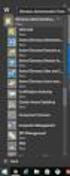 MSI Admin Tool User Guide Introduction The MSI Admin Tool is a utility which allows you to pre-configure your Read&Write installation package prior to installation. The tool is primarily designed to be
MSI Admin Tool User Guide Introduction The MSI Admin Tool is a utility which allows you to pre-configure your Read&Write installation package prior to installation. The tool is primarily designed to be
CONFIGURING MICROSOFT SQL SERVER REPORTING SERVICES
 CONFIGURING MICROSOFT SQL SERVER REPORTING SERVICES TECHNICAL ARTICLE November/2011. Legal Notice The information in this publication is furnished for information use only, and does not constitute a commitment
CONFIGURING MICROSOFT SQL SERVER REPORTING SERVICES TECHNICAL ARTICLE November/2011. Legal Notice The information in this publication is furnished for information use only, and does not constitute a commitment
Out n About! for Outlook Electronic In/Out Status Board. Administrators Guide. Version 3.x
 Out n About! for Outlook Electronic In/Out Status Board Administrators Guide Version 3.x Contents Introduction... 1 Welcome... 1 Administration... 1 System Design... 1 Installation... 3 System Requirements...
Out n About! for Outlook Electronic In/Out Status Board Administrators Guide Version 3.x Contents Introduction... 1 Welcome... 1 Administration... 1 System Design... 1 Installation... 3 System Requirements...
Guide to Operating SAS IT Resource Management 3.5 without a Middle Tier
 Guide to Operating SAS IT Resource Management 3.5 without a Middle Tier SAS Documentation The correct bibliographic citation for this manual is as follows: SAS Institute Inc. 2014. Guide to Operating SAS
Guide to Operating SAS IT Resource Management 3.5 without a Middle Tier SAS Documentation The correct bibliographic citation for this manual is as follows: SAS Institute Inc. 2014. Guide to Operating SAS
Management Center. Installation and Upgrade Guide. Version 8 FR4
 Management Center Installation and Upgrade Guide Version 8 FR4 APPSENSE MANAGEMENT CENTER INSTALLATION AND UPGRADE GUIDE ii AppSense Limited, 2012 All rights reserved. part of this document may be produced
Management Center Installation and Upgrade Guide Version 8 FR4 APPSENSE MANAGEMENT CENTER INSTALLATION AND UPGRADE GUIDE ii AppSense Limited, 2012 All rights reserved. part of this document may be produced
Sitecore Ecommerce Enterprise Edition Installation Guide Installation guide for administrators and developers
 Installation guide for administrators and developers Table of Contents Chapter 1 Introduction... 2 1.1 Preparing to Install Sitecore Ecommerce Enterprise Edition... 2 1.2 Required Installation Components...
Installation guide for administrators and developers Table of Contents Chapter 1 Introduction... 2 1.1 Preparing to Install Sitecore Ecommerce Enterprise Edition... 2 1.2 Required Installation Components...
InformationNOW Upgrading to Microsoft SQL Server 2008
 InformationNOW Upgrading to Microsoft SQL Server 2008 About this Document This document provides the steps necessary to update the district s InformationNOW database and reporting engine platform from
InformationNOW Upgrading to Microsoft SQL Server 2008 About this Document This document provides the steps necessary to update the district s InformationNOW database and reporting engine platform from
BUILDER 3.0 Installation Guide with Microsoft SQL Server 2005 Express Edition January 2008
 BUILDER 3.0 Installation Guide with Microsoft SQL Server 2005 Express Edition January 2008 BUILDER 3.0 1 Table of Contents Chapter 1: Installation Overview... 3 Introduction... 3 Minimum Requirements...
BUILDER 3.0 Installation Guide with Microsoft SQL Server 2005 Express Edition January 2008 BUILDER 3.0 1 Table of Contents Chapter 1: Installation Overview... 3 Introduction... 3 Minimum Requirements...
Installing Policy Patrol on a separate machine
 Policy Patrol 3.0 technical documentation July 23, 2004 Installing Policy Patrol on a separate machine If you have Microsoft Exchange Server 2000 or 2003 it is recommended to install Policy Patrol on the
Policy Patrol 3.0 technical documentation July 23, 2004 Installing Policy Patrol on a separate machine If you have Microsoft Exchange Server 2000 or 2003 it is recommended to install Policy Patrol on the
Oracle Call Center Applications Setup
 Oracle Call Center Applications Setup Oracle Call Center Applications Setup Release 11i April 2000 Part No. A83706-01 About this Document This guide covers the installation of the following Oracle Call
Oracle Call Center Applications Setup Oracle Call Center Applications Setup Release 11i April 2000 Part No. A83706-01 About this Document This guide covers the installation of the following Oracle Call
ilaw Installation Procedure
 ilaw Installation Procedure This guide will provide a reference for a full installation of ilaw Case Management Software. Contents ilaw Overview How ilaw works Installing ilaw Server on a PC Installing
ilaw Installation Procedure This guide will provide a reference for a full installation of ilaw Case Management Software. Contents ilaw Overview How ilaw works Installing ilaw Server on a PC Installing
eadvantage Certificate Enrollment Procedures
 eadvantage Certificate Enrollment Procedures Purpose: Instructions for members to obtain a digital certificate which is a requirement to conduct financial transactions with the Federal Home Loan Bank of
eadvantage Certificate Enrollment Procedures Purpose: Instructions for members to obtain a digital certificate which is a requirement to conduct financial transactions with the Federal Home Loan Bank of
FTP Server Configuration
 FTP Server Configuration For HP customers who need to configure an IIS or FileZilla FTP server before using HP Device Manager Technical white paper 2 Copyright 2012 Hewlett-Packard Development Company,
FTP Server Configuration For HP customers who need to configure an IIS or FileZilla FTP server before using HP Device Manager Technical white paper 2 Copyright 2012 Hewlett-Packard Development Company,
FrontDesk. (Server Software Installation) Ver. 1.0.1. www.frontdeskhealth.com
 FrontDesk (Server Software Installation) Ver. 1.0.1 www.frontdeskhealth.com This document is the installation manual for installing the FrontDesk Server, Kiosk/Touch Screen, and License Management Tool
FrontDesk (Server Software Installation) Ver. 1.0.1 www.frontdeskhealth.com This document is the installation manual for installing the FrontDesk Server, Kiosk/Touch Screen, and License Management Tool
Sage Intelligence Financial Reporting for Sage ERP X3 Version 6.5 Installation Guide
 Sage Intelligence Financial Reporting for Sage ERP X3 Version 6.5 Installation Guide Table of Contents TABLE OF CONTENTS... 3 1.0 INTRODUCTION... 1 1.1 HOW TO USE THIS GUIDE... 1 1.2 TOPIC SUMMARY...
Sage Intelligence Financial Reporting for Sage ERP X3 Version 6.5 Installation Guide Table of Contents TABLE OF CONTENTS... 3 1.0 INTRODUCTION... 1 1.1 HOW TO USE THIS GUIDE... 1 1.2 TOPIC SUMMARY...
EVault for Data Protection Manager. Course 301 Server Protection with DPM File and System State
 EVault for Data Protection Manager Course 301 Server Protection with DPM File and System State Table of Contents Objectives... 3 Scenario... 3 Estimated Time to Complete This Lab... 3 Requirements for
EVault for Data Protection Manager Course 301 Server Protection with DPM File and System State Table of Contents Objectives... 3 Scenario... 3 Estimated Time to Complete This Lab... 3 Requirements for
Preparing to Install SQL Server 2005
 Preparing to Install SQL Server 2005 Depending on your requirements, Microsoft SQL Server 2005 Setup installs a new instance of SQL Server. The following topics address important considerations for the
Preparing to Install SQL Server 2005 Depending on your requirements, Microsoft SQL Server 2005 Setup installs a new instance of SQL Server. The following topics address important considerations for the
SAS Deployment Wizard User s Guide
 SAS Deployment Wizard User s Guide Copyright Notice The correct bibliographic citation for this manual is as follows: SAS Institute Inc., SAS Deployment Wizard User s Guide, Cary, NC: SAS Institute Inc.,
SAS Deployment Wizard User s Guide Copyright Notice The correct bibliographic citation for this manual is as follows: SAS Institute Inc., SAS Deployment Wizard User s Guide, Cary, NC: SAS Institute Inc.,
Time Matters for Microsoft Outlook. Technology Preview User Guide
 Time Matters for Microsoft Outlook Technology Preview User Guide Contents Overview of Time Matters for Microsoft Outlook... 2 Requirements... 2 Install Time Matters for Microsoft Outlook... 3 Specify a
Time Matters for Microsoft Outlook Technology Preview User Guide Contents Overview of Time Matters for Microsoft Outlook... 2 Requirements... 2 Install Time Matters for Microsoft Outlook... 3 Specify a
Migrating MSDE to Microsoft SQL 2008 R2 Express
 How To Updated: 11/11/2011 2011 Shelby Systems, Inc. All Rights Reserved Other brand and product names are trademarks or registered trademarks of the respective holders. If you are still on MSDE 2000,
How To Updated: 11/11/2011 2011 Shelby Systems, Inc. All Rights Reserved Other brand and product names are trademarks or registered trademarks of the respective holders. If you are still on MSDE 2000,
Installation Instruction STATISTICA Enterprise Small Business
 Installation Instruction STATISTICA Enterprise Small Business Notes: ❶ The installation of STATISTICA Enterprise Small Business entails two parts: a) a server installation, and b) workstation installations
Installation Instruction STATISTICA Enterprise Small Business Notes: ❶ The installation of STATISTICA Enterprise Small Business entails two parts: a) a server installation, and b) workstation installations
Installing SQL Express. For CribMaster 9.2 and Later
 Installing SQL Express For CribMaster 9.2 and Later CRIBMASTER USER GUIDE Installing SQL Express Document ID: CM9-031-03012012 Copyright CribMaster. 1996, 1997, 1998, 1999, 2000, 2001, 2002, 2003, 2004,
Installing SQL Express For CribMaster 9.2 and Later CRIBMASTER USER GUIDE Installing SQL Express Document ID: CM9-031-03012012 Copyright CribMaster. 1996, 1997, 1998, 1999, 2000, 2001, 2002, 2003, 2004,
