Paper Jeff House, SAS, Cary, NC
|
|
|
- Kory Sanders
- 8 years ago
- Views:
Transcription
1 s Architecture Paper Enterprise-Wide Deployment of Windows Using ation Technologies Jeff House,, Cary, NC ABSTRACT This paper is intended for administrators who are responsible for deploying software throughout a large enterprise on the Windows platform. The discussion addresses Version 9 Windows installation tools and their use in distributed deployment to a large number of machines within the enterprise. INTRODUCTION For an administrator in a large enterprise, managing software deployment to hundreds, or even thousands of computers is an increasingly challenging task. End users often have varying needs. While some users may be capable of installing the software interactively, others may not. As the number of machines increases, so does the desire to keep software installations consistent and manageable. Often, you may not have easy access to end user computers, or it may be too inefficient to install the software independently on each machine. Additionally, these computers may require operating system updates, which in turn may require several reboots before the installation process for software even begins. To avoid interrupting users, you may need to install the software when the user is not using the machine. Here we will discuss the use of the Version 9 Windows installation tools to solve these problems within your enterprise. The Version 9 installation toolset includes the, the Administrator Wizard, the Wizard, and Setup. For each tool, we will discuss the interactive use of the tool, and follow with a discussion of how the tool can be used in unattended or quiet mode (where applicable). For your reference, the flow of how these installation tools are used is included in the diagram below: Create a Image for Deployment able As we discuss each step in the deployment process, we will highlight the appropriate section of the process diagram, as we have done with the above.. THE AUTOPLAY The ( ) launches when you first insert the Setup Disk. The serves as a launch pad for interactive use of all of the installation tools mentioned above. In addition to supporting the installation tools, the provides access to online installation and configuration documentation, installation verification tests, the Center, and Technical Support. Moving your mouse over each option brings up a description of the tool that will be launched by that option. ACCESSING THE ONLINE DOCUMENTATION In Version 9, the installation documentation is provided on the Setup Disk in printable Adobe PDF format, and is divided into three documents focused at different audiences. As an administrator, you will be most interested in the Administrator Guide, which is accessible from the by selecting the View Administrator Guide option. Your end users who will install interactively will be interested in the User ation Guide, which is accessible from the by selecting the View User ation Guide option. In order to better assist these users, you should also familiarize yourself with the information in this document. The Post-ation Guide is intended for anyone who needs to tune the behavior of specific products or solutions after installation. This document is accessible from the by selecting the View Post-ation Guide option. For updates to other printed documentation included in your installation notebook (as well as other useful installation-related information), you can visit the Center by choosing the Visit option. Page 1 of 10
2 s Architecture PLANNING: CLASSIFYING YOUR END USERS Before deploying software, you should identify the various classes of end users that you will support. End users can be divided into three classes: Client Users Client users install a minimal set of components on their local PCs, but run the majority of their from a network image that you create. Users with Network Access Users with network access are users who install all software that they will use on their local PCs from a network image that you create. Users without Network Access Users who do not have access to the network must install all software that they will use on their local PCs using their own set of CDs. THE ADMINISTRATOR WIZARD Create a Image for Deployment Create a network image, which will act as an installation point, from which your end users will install on their local PCs. You can use the Administrator Wizard to customize this image so that end users will be able to install only the software that you select. You can also use this image later to quietly install locally on end user PCs. This image will also contain virtual CD images. You can use your favorite CD burning software to burn these CD images. This allows you to create installation CDs for end users who do not have network access. You will always use the Administrator Wizard interactively to perform one or more of the above tasks. These tasks produce the foundational images used to support deployment of the software in your enterprise. The following sections cover use of the wizard to carry out these tasks. ADMINISTRATOR WIZARD: RETRIEVING AND USING SITE INSTALLATION DATA Site ation Data includes your company s SETINIT and installation process customization parameters. Site ation Data is required to install. You can retrieve your Site ation Data via the Internet or from a Folder (if, for example, you previously saved Site ation Data that you received via ). While running the Administrator Wizard, you will be asked to retrieve your Site ation Data using one of the above methods. You will be presented with a dialog as follows: able The Administrator Wizard is accessible from the by selecting the Create a Image for Deployment option. You can also access this wizard by running <CD Drive>:\SAW\SETUP.EXE With the Administrator Wizard, you will be able to perform the following tasks: Retrieve Site ation Data Use your Internet connection to connect to.com and retrieve your Site ation Data. Site ation Data includes your SETINIT and parameters that customize the installation process to reflect the software you have licensed. Support Client Users Create a network image, which will act as a fileserver, from which your end users will run. You can use the Administrator Wizard to customize this image so that end users have access to only the software that you select. You can use this image later to quietly prepare end user PCs to run from this image. Support Users It is generally recommended that you retrieve Site ation Data using your Internet connection. As an alternative to the Internet option, the Folder option allows you to retrieve Site ation Data from a disk location. At the time of your software order, your designated installation representative is sent an from including a single text file attachment. This attachment contains your Site ation Data, along with instructions about saving the data to disk. After saving the data to disk, the Folder option can be used to provide the disk location for obtaining Site ation Data. For the purposes of this discussion, we will use the Internet option. If you choose this method, then the Administrator Wizard will prompt you for your Customer Key and Order Number. The wizard will use Secure Sockets Layer (SSL) to securely connect to.com and retrieve the text-only data. This is a Page 2 of 10
3 s Architecture direct connection from the wizard to.com, and does not require a browser. You should select Client Users on this dialog, and continue to the Select Components dialog. The Customer Key and Order Number are required to connect to.com. You have the option of selecting the checkbox to save a copy of your Site ation Data to disk. This method is useful if you would like to use this Site ation Data at a later date, but you will not be able to connect to the Internet to retrieve it again. As you proceed through the Administrator Wizard, the wizard will integrate the Site ation Data you have just downloaded into the network images you create. This allows your end user installations to also be customized with the same Site ation Data. Now that you have Site ation Data in hand, you can begin to create the appropriate network image(s) to support your end users. ADMINISTRATOR WIZARD: CREATING AN IMAGE FOR CLIENT USERS Create a Image for Deployment able This section assumes that you have retrieved Site ation Data. The material here describes the creation of a network image to support Client Users. Client Users are users of who will run the majority of from a network image that you create. These users require a minimal installation using Setup, and only a small number of components are copied to their local PCs. (If your end users will install the software to their local PCs, see the sections later in this document on Creating an Image for Users). The Administrator Wizard includes a prompt for specifying your End User Type. From the Select Components dialog, you are able to specify the software that your client users will run from the network image. In this way, you can limit the software that your client users are able to run. The Select Licensed button uses your Site ation Data to determine the software that you are licensed for, and will select those components for your convenience. It is possible to install software for which you are not currently licensed. You may choose to do this if you anticipate licensing additional software in the future. Once you have selected the desired software, follow the screen dialogs to the end of the Administrator Wizard. The wizard will apply the SETINIT contained in your Site ation Data to prepare the network image for running the. At this point, you have created a network image that is capable of supporting your Client Users with the software mix that you have placed into the image. From this image, the Wizard will be used to prepare your end user machines for. Setup will also be used from this image to perform the minimal installation on the client user s PC. Users who will use this image to install interactively should be instructed to run the from the image you have just created by running: <Source Path>\Setup.exe Page 3 of 10
4 s Architecture Where Source Path is the destination you provided when you created the image. For more information about the process of installing interactively, refer your users to the View User ation Guide option from the. ADMINISTRATOR WIZARD: CREATING AN IMAGE FOR PERSONAL USERS Create a Image for Deployment able This section assumes that you have retrieved Site ation Data. The material here describes the creating of a network image to support Users. Users are users of who will install all components that they will use on their local PCs. (If your end users will run the software from the network, see the earlier section in this document on Creating an Image for Client Users). The Administrator Wizard includes a prompt for specifying your End User Type. From the Select Components dialog, you are able to specify the software that your Users will be able to install from the network image you are creating. This allows you to limit the software you want users to have access to. The Select Licensed button uses your Site ation Data to determine the software that you are licensed for, and will select those components for your convenience. It is possible to install software for which you are not currently licensed. You may choose to do this if you anticipate licensing additional software in the future. Once you have selected the desired software, follow the screen dialogs to the end of the Administrator Wizard. At this point, you have created a network image from which the components you have selected can be installed on your end users local PCs. From this image, the Wizard will be used to prepare your end user machines for. Setup will then be used from this image to install the software locally on the end user s PC. Users who will use this image to install interactively should be instructed to run the from the image you have just created by running: <Source Path>\Disk1\Setup.exe Where Source Path is the destination you provided when you created the image. Note that Disk1 in the path above is only present when your end users are installing locally. You should select Users on this dialog, and continue to the Select Components dialog. For more information on the process of installing interactively, refer your users to the View User ation Guide option from the. ADMINISTRATOR WIZARD: CREATING CDS FOR PERSONAL USERS WITHOUT NETWORK ACCESS For users that are not connected to the network, you may want to create installation CDs. These CDs will allow you to limit the software that the user is able to install and include the Site ation Data that you have downloaded from. The Administrator Wizard automatically creates CD images on the network when the End User Type that you select is User. (See the prior section, ADMINISTRATOR WIZARD: CREATING AN IMAGE FOR PERSONAL USERS for information on how to create this image on the network.) From the image you have created for Users, you will find a folder structure as follows: Page 4 of 10
5 s Architecture solution used for managing software on your enterprise PCs. The next section covers interactive use of the Wizard and will familiarize you with the prompts a user would normally encounter. Following this, automation of the responses to these prompts is covered. This automation allows the wizard to be used quietly. For large-scale enterprise deployment, quiet mode is highly recommended. SYSTEM REQUIREMENTS WIZARD: INTERACTIVE USE The Disk* folders contain the contents of each disk that you will need to create using your favorite CD burning software. The contents of each Disk folder should be burned to CD, but not the actual Disk folder itself. Depending upon the software you selected when creating your network image, some of the Disk folders may not be present in your image. The CDLabel.txt file contains descriptions of the CDs represented by each Disk, so that you can label them appropriately as you burn them. It is recommended that you print a copy of this file for your reference. THE SYSTEM REQUIREMENTS WIZARD The Wizard is accessible for interactive use from the by selecting the option. This wizard can also be run by one of the following commands, depending upon your end user: Client Users: Users: CD-ROM Users: <Source Path>\SRW\SETUP.EXE <Source Path>\Disk1\SRW\SETUP.EXE <CD Drive>:\SRW\SETUP.EXE Where Source Path is the network location you specified when using the Administrator Wizard to create the network image. Once the wizard has examined the system, it will display a list of system components that require updating as follows: able The Wizard must be run on every machine prior to the installation of. This wizard ensures that the machine meets the minimum system requirements for the software by performing the following tasks: Analyzes the PC to determine deficiencies in system software Reports on system software deficiencies Updates system software to the minimum required level Reboots the system between updates as necessary Optionally supports Autologon, eliminating the need for users to manually logon between each reboot (for more information on AutoLogon, refer to Microsoft Knowledge Base Articles #Q310584, #Q97597, and #Q ) The Wizard may be run in one of two modes: Interactive Mode Requires a user to be present to respond to prompts. Quiet Mode Does not require a user to be present at the machine. This mode can be useful when used in a login script, in conjunction with management packages such as Microsoft SMS, Tivoli, or with any other in-house If the system meets the minimum system requirements, the wizard will display a message to that effect, and will not perform any updates. If updates are required, it is likely that one or more reboots may be required to update components that are in use by the operating system. Rebooting the system is the only way to reliably release the in-use files to update them, and is agreeably an inconvenience. To minimize user interaction during reboots, the Wizard supports Auto Logon. Auto Logon temporarily stores a valid User ID and Password in the Windows Registry during reboots. This User ID and Password combination is used to automatically log on to the system between any required reboots, and is cleared from the registry after each logon. As the wizard requires additional reboots, the combination is used again. After the final reboot, the User ID and Password is no longer present in the Windows Registry (for more information on Auto Logon, refer to Microsoft Knowledge Base Articles #Q310584, #Q97597, and #Q ) The Wizard will prompt as follows for your Auto Logon credentials: Page 5 of 10
6 s Architecture Note that, while the Auto* arguments are optional, omitting them will result in the wizard not continuing to completion until someone manually logs onto the machine. Note also that the f2 and QuietLog options must be a complete path, and must be specified twice. This log file contains a log of dialog flow responses, and although it must be specified, in general can be ignored. The LogFile option, on the other hand, is very important and is used to specify where the detailed log of the quiet installation should be placed. This command can be used in the login script for your target users, in a Microsoft SMS package, or in any other way that results in it being run on the end users machine without requiring their presence. SETUP If you want to use Auto Logon, you must specify a password here. If you do not wish to use the Auto Logon feature, you may simply click Next on this dialog, leaving the User ID and Password fields blank. A blank password disables the Auto Logon feature. able The wizard will perform the appropriate system updates, and reboot the machine as necessary. If you did not use the Auto Logon feature, a manual logon will be necessary between reboots. Once the system meets the minimum system requirements, the wizard will display a Finish dialog with a message to this effect. SYSTEM REQUIREMENTS WIZARD: QUIET MODE For large-scale enterprise deployment, it is necessary to update system components without the presence of an administrator or user at each machine. To meet this need, the Wizard supports Quiet Mode. Quiet mode enables you to provide all of the responses that would normally be supplied to the wizard when running interactively, but without the presence of a user. To familiarize yourself with the prompts the wizard would normally present to the user, review the section above, SYSTEM REQUIREMENTS WIZARD: INTERACTIVE USE. To run the Wizard in quiet mode, a single command-line must be run on the machine for which you want to update the system requirements. The source path of the command to be run will vary, depending upon your end user: Client Users: Users: <Source Path>\SRW\SETUP.EXE <Source Path>\Disk1\SRW\SETUP.EXE The command-line arguments to the wizard are the same, independent of the source path used above. Usage is shown below: Usage:.\SRW\SETUP.EXE -s -f2 <LogFile> QuietLog:<LogFile> LogFile:<Full Path To Detailed LogFile> [ AutoID:MyUserID AutoPwd:MyPassword AutoDomain:MyDomain ] For example: M:\MyNetDrive\SRW\Setup.exe s f2 C:\Temp\Log.txt QuietLog:C:\Temp\Log.txt LogFile:C:\Temp\DetailedLog.txt AutoID:JohnDoe AutoPwd:Jane AutoDomain:DoeCompany Setup performs the actual installation of the software, and must be run on every machine where the will run, even if the machine will be running the majority of the software from a network image (as is the case for your client users). Setup may be run in one of three modes: Interactive Mode Requires a user to be present to respond to prompts. Record Mode Prepares a response file for use with quiet mode. This mode is run by the administrator, and interactively records the component selections into the quiet mode response file. Record mode defaults all other responses, and allows the administrator to edit these directly in the response file. Quiet Mode Uses a quiet mode response file (created with record mode) to run Setup in an unattended fashion. Quiet mode is intended for use in any context that does not require a user to be present at the machine. This can be useful when used in a login script, in conjunction with management packages such as Microsoft SMS, Tivoli, or with any other in-house solution used for managing software on your enterprise PCs. First, we will cover interactive use of Setup, to familiarize you with the prompts a user would normally encounter. Then, we will discuss automation of the responses to these prompts using record mode and quiet mode. For large-scale enterprise deployment, record mode and quiet mode are highly recommended. Page 6 of 10
7 s Architecture SETUP: INTERACTIVE USE Setup is accessible for interactive use from the by selecting the option. This wizard can also be run by one of the following commands, depending upon your end user: Client Users: Users: CD-ROM Users: <Source Path>\\SETUP.EXE <Source Path>\Disk1\\SETUP.EXE <CD Drive>:\\SETUP.EXE Where Source Path is the network location you specified when using the Administrator Wizard to create the network image. Here we will not cover every dialog a user will encounter, but will focus on some of the more important ones. SETUP: PROVIDING SITE INSTALLATION DATA This section applies only to users installing the software locally (either from a network image you have created or from CD-ROM). Client users will not see the prompts in this section. Site ation Data is required for your Users to complete the final installation of software. Users installing interactively depend upon you to provide them with the Site ation Data needed to complete the installation. When you created the network image using the Administrator Wizard, the Site ation Data you provided (either via the Internet, or via the saved attachment) was integrated into the installation image. In the case of your CD- ROM users, the data was integrated into the CD-ROMs you created. As a result, when your end users run Setup interactively, they will be prompted with the following options for retrieving Site ation Data for their installation: From the Select Components dialog, the interactive user is able to specify the software that he would like to install to his local machine. The Select Licensed button uses the Site ation Data that you provided to determine the software that is licensed, and pre-selects those components for the convenience of the user. Any non-licensed components that you placed into the network image when you created it will also be available for installation to the user here. If your end users are running Setup from an image created for Client Users, they will not be prompted to select software to install, but will have access to the software that you placed in the network image when you created it. Only a minimal set of required components will be installed locally on their machine. SETUP: RECORD MODE Unlike the Wizard, Setup prompts for many user responses during interactive use. When using Setup in quiet mode, these responses are too numerous to be specified on a single quiet mode command-line. Instead, they are specified in a file, which is created using Record Mode. To launch Setup in record mode, issue one of the following commands (without the parenthetical comment), depending upon your end user: Client Users: <Source Path>\\SETUP.EXE record Users: <Source Path>\Disk1\\SETUP.EXE record Setup will prompt you for the location to place your quiet mode response file: Setup will default to the Existing option, since your end users will most often use the existing Site ation Data that you placed in the network or CD image. The Folder option is provided in the event that you have saved your Site ation Data to a separate disk location, and would like to instruct your users to access the data from that location. SETUP: SELECTING SOFTWARE TO INSTALL Users will be prompted for the software to install only if they are installing the software locally. In this case, they will have an opportunity to select from the software that you placed in the network image. Page 7 of 10
8 s Architecture It is recommended that you choose the default, which places the file in the main directory of the network image you will be installing from. Remember this response file location, as it will be needed for running Setup in quiet mode. You will then be prompted to select the software components that you would like for this response file to select during quiet mode. Refer to the earlier section in this document, SETUP: SELECTING SOFTWARE TO INSTALL. SETUP: RECORD MODE: EDITING THE RESPONSE FILE After selecting the software to install, Setup will present you with the quiet mode response file it has created for you: The command-line arguments to Setup are the same, independent of the source path used above. Usage is shown below: Usage: \\SETUP.EXE s quietfile= <full path to quiet file> f2 <full path to log file> For example: M:\MyNetDrive\\Setup.exe s quietfile= M:\MyNetDrive\\quiet.ini -f2 C:\TEMP\QUIET.LOG Note that the f2 option in this case is required. The log file will allow you to later determine the success or failure of the quiet installation. This command can be used in the login script for your target users, in a Microsoft SMS package, or in any other way that results in it being run on the end users machine without requiring their presence. QUIET MODE: CHECKING STATUS Just as important as installing quietly is being able to determine the success or failure of the quiet mode installation. The Wizard and Setup both provide the results of their quiet mode execution in two ways: MIF File The response file presented here contains the software you have selected, and every other possible response the final install may need to provide. It is important that you review this file completely. For example, you may want to change the default destination path where the software will be installed. After you have finished editing the response file and click Next, record mode will finish. (If you prefer, you can complete record mode, and edit the file in your favorite editor later.) You now have a quiet mode response file for use with quiet mode, which we will discuss next. SETUP: QUIET MODE For large-scale enterprise deployment, it is necessary that software be installed without the presence of an administrator or user at each machine. To meet this need, Setup supports Quiet Mode. Quiet mode works in conjunction with record mode (see above) to provide a way to install without requiring the presence of a user. To familiarize yourself with the prompts the wizard would normally present to the user, review the section above, SETUP: INTERACTIVE USE. To run Setup in quiet mode, a quiet mode response file must have been created using record mode (see above), and a single command-line run on each machine on which you will run the software. The source path of the command to be run will vary, depending upon your end user: Client Users: Users: <Source Path>\\SETUP.EXE <Source Path>\Disk1\\SETUP.EXE Provides quiet mode status for use with SMS and other management packages. Includes information on the success or failure of the tool being used. Log File Provides a detailed account of the actions that were performed by the tool. This file is primarily intended for assisting you with troubleshooting a quiet mode session. QUIET MODE: THE MIF FILE The Management Information File (MIF file) is created as a result of quiet mode usage to allow you to determine the success or failure of either the Wizard or Setup. This file contains information typically used by Microsoft SMS, but can be used by any process that needs to determine the success or failure of an installation. The MIF file is always written to the Temp directory, and is named STATUS.MIF by default. You may override this name by adding the m<filename> option to the quiet mode command line. Note that the FileName parameter does not include a path or extension. The MIF file contains a series of START and END sections, which define certain attributes related to the tool s execution. Of specific interest to determine the success or failure of the tool is the section called Status, similar to the following: START GROUP NAME = "Status" ID = 2 CLASS = "MICROSOFT JOBSTATUS 1.0" START ATTRIBUTE NAME = "Status" ID = 1 ACCESS = READ-ONLY STORAGE = SPECIFIC TYPE = STRING(32) VALUE = "Success" Page 8 of 10
9 s Architecture END ATTRIBUTE START ATTRIBUTE NAME = "Description" ID = 2 ACCESS = READ-ONLY STORAGE = SPECIFIC TYPE = STRING(255) VALUE = "ation Successful." END ATTRIBUTE END GROUP Note that the Status and Description fields, along with their corresponding values, provide information on the results of the installation. In this example, the installation was successful, as indicated by the bold items above. For a failure, the fields above might be set as follows: NAME = "Status" VALUE = "Failed" NAME = "Description" VALUE = "ation aborted by the user." If the MIF file indicates success, then there is no need to be concerned with the log file. If the MIF file indicates that the installation failed, and you feel more troubleshooting is necessary, you will need to review the log file. QUIET MODE: THE LOG FILE The log file provides you with much more detail about the actions that took place during the execution of the tool. This file is helpful when troubleshooting quiet mode. The Wizard log file is written to the location specified by the LogFile option given on the quiet mode command line. A sample log file follows: :00:01: Operating : Windows NT :00:01: Windows NT Service Pack: Service Pack :00:01: :00:01: Validating Microsoft Shell Folder Service :00:01: File Comparison of: D:\WINNT\32\shfolder.dll :00:01: Value: :00:01: Comparison: #LESSTHAN# :00:01: Required Value: :00:01: Comparison FAILED :00:01: :00:01: Validating Microsoft Internet Explorer :00:01: Registry Comparison of: HKEY_LOCAL_MACHINE\SOFTWARE\Microsoft\Internet Explorer\Version :00:01: Value: :00:01: Comparison: #LESSTHAN# :00:01: Required Value: :00:01: Comparison PASSED :00:01: :00:01: Validating Microsoft Custom Controls Library :00:01: File Comparison of: D:\WINNT\32\comctl32.dll :00:01: Value: :00:01: Comparison: #LESSTHAN# :00:01: Required Value: :00:01: Comparison FAILED Validating Microsoft HTML Help Control File Comparison of: D:\WINNT\32\hhctrl.ocx Value: Comparison: #LESSTHAN# Required Value: Comparison FAILED Validating Microsoft Runtime Components... File Comparison of: D:\WINNT\32\mfc42.dll Value: Comparison: #LESSTHAN# Required Value: Comparison FAILED Validating Microsoft Runtime Components... Validating Microsoft Data Access Components (MDAC) Registry Comparison of: HKEY_LOCAL_MACHINE\SOFTWARE\Microsoft\DataAccess\Fu llver Value: Comparison: #LESSTHAN# Required Value: Comparison FAILED Validating Microsoft Jet 4.0 Components... ing Microsoft Shell Folder Service ing Microsoft Custom Controls Library :00:03: This update has required a reboot. Rebooting :05:13: :05:13: ing Microsoft HTML Help Control :05:16: :05:16: ing Microsoft Runtime Components :05:24: This update has required a reboot. Rebooting :09:53: :09:53: ing Microsoft Data Access Components (MDAC) :10:15: This update has required a reboot. Rebooting... The Setup log file is created after any installation is performed, and is always named SETUP.LOG. The Setup log file can be found in the destination directory for the software installation, if the installation succeeded. If the installation failed, SETUP.LOG will be found under the TEMP directory. Page 9 of 10
10 s Architecture CONCLUSION As an administrator, performing large enterprise-wide deployment of system updates and software involves a number of challenges to meet the needs of your end users. Using the Version 9 Windows installation tools allows you to successfully meet and overcome these challenges. These tools include the, the Administrator Wizard, the Wizard, and Setup. Using these tools, you can: Download customized Site ation Data (including your SETINIT) for your organization. Deploy operating system updates and software to thousands of machines quietly, using the software management system of your choice (SMS, Tivoli, network login script, etc). Support interactive Users who will install a local image of to their PC. Support client users who will run a customized subset of software from a network image. Provide custom installation CDs to users who do not have network access. The provides direct access to the interactive functionality available in the installation tools. The Administrator Wizard allows administrators to download and integrate Site ation Data, and prepare network images for use by their client and personal users. The wizard can also prepare CD-ROM images for use by users without network access. The Wizard ensures that a machine on which software will run meets the minimum system requirements for the software. Setup installs the software for both client and personal software users. Quiet mode may be used with both the Wizard and Setup to install system components and software without requiring a user to be present at the machine. Using these tools together, you can meet the challenges of deployment within your enterprise. CONTACT INFORMATION Your comments and questions are valued and encouraged. Contact the author at: Jeff House One Campus Drive Cary, NC (919) Jeff.House@sas.com and all other Institute Inc. product or service names are registered trademarks of Institute Inc. in the USA and other countries. indicates USA registration. Other brands and product names are registered trademarks or trademarks of their respective companies. Page 10 of 10
User Installation Guide for SAS 9.1 Foundation for 64-bit Microsoft Windows
 User Installation Guide for SAS 9.1 Foundation for 64-bit Microsoft Windows Installation Instructions Where to Begin SAS Setup Wizard Repair or Remove SAS Software Glossary Where to Begin Most people who
User Installation Guide for SAS 9.1 Foundation for 64-bit Microsoft Windows Installation Instructions Where to Begin SAS Setup Wizard Repair or Remove SAS Software Glossary Where to Begin Most people who
Installation Instructions for Version 8 (TS M1) of the SAS System for Microsoft Windows
 Installation Instructions for Version 8 (TS M1) of the SAS System for Microsoft Windows Table of Contents Chapter 1, Introduction...1 Terminology and Symbols Used in this Document...1 SASROOT Directory...1
Installation Instructions for Version 8 (TS M1) of the SAS System for Microsoft Windows Table of Contents Chapter 1, Introduction...1 Terminology and Symbols Used in this Document...1 SASROOT Directory...1
Snow Inventory. Installing and Evaluating
 Snow Inventory Installing and Evaluating Snow Software AB 2002 Table of Contents Introduction...3 1. Evaluate Requirements...3 2. Download Software...3 3. Obtain License Key...4 4. Install Snow Inventory
Snow Inventory Installing and Evaluating Snow Software AB 2002 Table of Contents Introduction...3 1. Evaluate Requirements...3 2. Download Software...3 3. Obtain License Key...4 4. Install Snow Inventory
SAS 9.1.3 Installation Instructions Windows 2003, XP, 2000, NT. SAS 9.1.3 Client Server Installation. Introduction:
 UCit Instructional and Research Computing, Software Distribution Office, 303B Zimmer Hall, Cincinnati, OH 45221-0088. Phone: (513) 556 9068 Email: Software@uc.edu SAS 9.1.3 Installation Instructions Windows
UCit Instructional and Research Computing, Software Distribution Office, 303B Zimmer Hall, Cincinnati, OH 45221-0088. Phone: (513) 556 9068 Email: Software@uc.edu SAS 9.1.3 Installation Instructions Windows
MGC WebCommander Web Server Manager
 MGC WebCommander Web Server Manager Installation and Configuration Guide Version 8.0 Copyright 2006 Polycom, Inc. All Rights Reserved Catalog No. DOC2138B Version 8.0 Proprietary and Confidential The information
MGC WebCommander Web Server Manager Installation and Configuration Guide Version 8.0 Copyright 2006 Polycom, Inc. All Rights Reserved Catalog No. DOC2138B Version 8.0 Proprietary and Confidential The information
Technical Paper. Provisioning Systems and Other Ways to Share the Wealth of SAS
 Technical Paper Provisioning Systems and Other Ways to Share the Wealth of SAS Table of Contents Abstract... 1 Introduction... 1 System Requirements... 1 Deploying SAS Enterprise BI Server... 6 Step 1:
Technical Paper Provisioning Systems and Other Ways to Share the Wealth of SAS Table of Contents Abstract... 1 Introduction... 1 System Requirements... 1 Deploying SAS Enterprise BI Server... 6 Step 1:
Crystal Reports Installation Guide
 Crystal Reports Installation Guide Version XI Infor Global Solutions, Inc. Copyright 2006 Infor IP Holdings C.V. and/or its affiliates or licensors. All rights reserved. The Infor word and design marks
Crystal Reports Installation Guide Version XI Infor Global Solutions, Inc. Copyright 2006 Infor IP Holdings C.V. and/or its affiliates or licensors. All rights reserved. The Infor word and design marks
SAS Deployment Wizard and SAS Deployment Manager 9.4: User s Guide
 SAS Deployment Wizard and SAS Deployment Manager 9.4: User s Guide Copyright Notice The correct bibliographic citation for this manual is as follows: SAS Institute Inc., SAS Deployment Wizard and SAS Deployment
SAS Deployment Wizard and SAS Deployment Manager 9.4: User s Guide Copyright Notice The correct bibliographic citation for this manual is as follows: SAS Institute Inc., SAS Deployment Wizard and SAS Deployment
Richmond Systems. SupportDesk Quick Start Guide
 Richmond Systems SupportDesk Quick Start Guide Table of Contents SupportDesk Quick Start Guide...1 Introduction...1 Pre-requisites...2 Installation at a Glance...2 Installation...3 Setup Console...13
Richmond Systems SupportDesk Quick Start Guide Table of Contents SupportDesk Quick Start Guide...1 Introduction...1 Pre-requisites...2 Installation at a Glance...2 Installation...3 Setup Console...13
Universal Management Service 2015
 Universal Management Service 2015 UMS 2015 Help All rights reserved. No parts of this work may be reproduced in any form or by any means - graphic, electronic, or mechanical, including photocopying, recording,
Universal Management Service 2015 UMS 2015 Help All rights reserved. No parts of this work may be reproduced in any form or by any means - graphic, electronic, or mechanical, including photocopying, recording,
XEROX, The Document Company, the stylized X, and the identifying product names and numbers herein are trademarks of XEROX CORPORATION.
 Version 9.0 Scan to PC Desktop v9.0 Network Installation Guide Document version 4.0 This document provides instructions for installing the software associated with Scan to PC Desktop in a network environment.
Version 9.0 Scan to PC Desktop v9.0 Network Installation Guide Document version 4.0 This document provides instructions for installing the software associated with Scan to PC Desktop in a network environment.
Non-ThinManager Components
 Non-ThinManager Components Microsoft Terminal Servers play an important role in the ThinManager system. It is recommended that you become familiar with the documentation provided by Microsoft about their
Non-ThinManager Components Microsoft Terminal Servers play an important role in the ThinManager system. It is recommended that you become familiar with the documentation provided by Microsoft about their
You must be an administrator to install the SAS Add-in for Microsoft Office product.
 Installation Instructions SAS Add-In for Microsoft Office, 1.3 Installing SAS Add-In for Microsoft Office Before installing SAS Add-In for Microsoft Office, please close any instances of Microsoft Excel
Installation Instructions SAS Add-In for Microsoft Office, 1.3 Installing SAS Add-In for Microsoft Office Before installing SAS Add-In for Microsoft Office, please close any instances of Microsoft Excel
Network Scanner Tool R3.1. User s Guide Version 3.0.04
 Network Scanner Tool R3.1 User s Guide Version 3.0.04 Copyright 2000-2004 by Sharp Corporation. All rights reserved. Reproduction, adaptation or translation without prior written permission is prohibited,
Network Scanner Tool R3.1 User s Guide Version 3.0.04 Copyright 2000-2004 by Sharp Corporation. All rights reserved. Reproduction, adaptation or translation without prior written permission is prohibited,
Virtual CD v10. Network Management Server Manual. H+H Software GmbH
 Virtual CD v10 Network Management Server Manual H+H Software GmbH Table of Contents Table of Contents Introduction 1 Legal Notices... 2 What Virtual CD NMS can do for you... 3 New Features in Virtual
Virtual CD v10 Network Management Server Manual H+H Software GmbH Table of Contents Table of Contents Introduction 1 Legal Notices... 2 What Virtual CD NMS can do for you... 3 New Features in Virtual
Deploying EMC Documentum WDK Applications with IBM WebSEAL as a Reverse Proxy
 Deploying EMC Documentum WDK Applications with IBM WebSEAL as a Reverse Proxy Applied Technology Abstract This white paper serves as a detailed solutions guide for installing and configuring IBM WebSEAL
Deploying EMC Documentum WDK Applications with IBM WebSEAL as a Reverse Proxy Applied Technology Abstract This white paper serves as a detailed solutions guide for installing and configuring IBM WebSEAL
Version 10.0 50-951A-10312
 Version 10.0 50-951A-10312 2 of 19 Scan to PC Desktop v10.0 Network Installation Guide Document version 4.0 This document provides instructions for installing the software associated with Scan to PC Desktop
Version 10.0 50-951A-10312 2 of 19 Scan to PC Desktop v10.0 Network Installation Guide Document version 4.0 This document provides instructions for installing the software associated with Scan to PC Desktop
VERITAS Backup Exec 9.1 for Windows Servers Quick Installation Guide
 VERITAS Backup Exec 9.1 for Windows Servers Quick Installation Guide N109548 Disclaimer The information contained in this publication is subject to change without notice. VERITAS Software Corporation makes
VERITAS Backup Exec 9.1 for Windows Servers Quick Installation Guide N109548 Disclaimer The information contained in this publication is subject to change without notice. VERITAS Software Corporation makes
SAS 9.3 Foundation for Microsoft Windows
 Software License Renewal Instructions SAS 9.3 Foundation for Microsoft Windows Note: In this document, references to Microsoft Windows or Windows include Microsoft Windows for x64. SAS software is licensed
Software License Renewal Instructions SAS 9.3 Foundation for Microsoft Windows Note: In this document, references to Microsoft Windows or Windows include Microsoft Windows for x64. SAS software is licensed
System Requirements for SAS Add-In for Microsoft Office
 Installation Instructions SAS Add-In for Microsoft Office, 2.1 System Requirements for SAS Add-In for Microsoft Office Operating Systems Windows 2000 (Service Pack 3 or later) Windows XP Minimum Processor
Installation Instructions SAS Add-In for Microsoft Office, 2.1 System Requirements for SAS Add-In for Microsoft Office Operating Systems Windows 2000 (Service Pack 3 or later) Windows XP Minimum Processor
PUBLIC Password Manager for SAP Single Sign-On Implementation Guide
 SAP Single Sign-On 2.0 SP1 Document Version: 1.0 2015-10-02 PUBLIC Password Manager for SAP Single Sign-On Implementation Guide Content 1 Password Manager....4 2 Password Manager Installation Guide....5
SAP Single Sign-On 2.0 SP1 Document Version: 1.0 2015-10-02 PUBLIC Password Manager for SAP Single Sign-On Implementation Guide Content 1 Password Manager....4 2 Password Manager Installation Guide....5
ICE.TCP Pro Update Installation Notes
 ICE.TCP Pro Update Installation Notes Important Note: Based on customer comments, we are providing these revised installation instructions. They supercede the instructions in the manual. For previous users
ICE.TCP Pro Update Installation Notes Important Note: Based on customer comments, we are providing these revised installation instructions. They supercede the instructions in the manual. For previous users
How To Create An Easybelle History Database On A Microsoft Powerbook 2.5.2 (Windows)
 Introduction EASYLABEL 6 has several new features for saving the history of label formats. This history can include information about when label formats were edited and printed. In order to save this history,
Introduction EASYLABEL 6 has several new features for saving the history of label formats. This history can include information about when label formats were edited and printed. In order to save this history,
User guide. Business Email
 User guide Business Email June 2013 Contents Introduction 3 Logging on to the UC Management Centre User Interface 3 Exchange User Summary 4 Downloading Outlook 5 Outlook Configuration 6 Configuring Outlook
User guide Business Email June 2013 Contents Introduction 3 Logging on to the UC Management Centre User Interface 3 Exchange User Summary 4 Downloading Outlook 5 Outlook Configuration 6 Configuring Outlook
How to configure the DBxtra Report Web Service on IIS (Internet Information Server)
 How to configure the DBxtra Report Web Service on IIS (Internet Information Server) Table of Contents Install the DBxtra Report Web Service automatically... 2 Access the Report Web Service... 4 Verify
How to configure the DBxtra Report Web Service on IIS (Internet Information Server) Table of Contents Install the DBxtra Report Web Service automatically... 2 Access the Report Web Service... 4 Verify
STATISTICA VERSION 9 STATISTICA ENTERPRISE INSTALLATION INSTRUCTIONS FOR USE WITH TERMINAL SERVER
 Notes: STATISTICA VERSION 9 STATISTICA ENTERPRISE INSTALLATION INSTRUCTIONS FOR USE WITH TERMINAL SERVER 1. These instructions focus on installation on Windows Terminal Server (WTS), but are applicable
Notes: STATISTICA VERSION 9 STATISTICA ENTERPRISE INSTALLATION INSTRUCTIONS FOR USE WITH TERMINAL SERVER 1. These instructions focus on installation on Windows Terminal Server (WTS), but are applicable
7.92 Installation Guide
 7.92 Installation Guide 042412 2012 Blackbaud, Inc. This publication, or any part thereof, may not be reproduced or transmitted in any form or by any means, electronic, or mechanical, including photocopying,
7.92 Installation Guide 042412 2012 Blackbaud, Inc. This publication, or any part thereof, may not be reproduced or transmitted in any form or by any means, electronic, or mechanical, including photocopying,
UltraSite32 Network Installation Guidelines
 technical bulletin UltraSite32 Network Installation Guidelines This technical bulletin provides instructions to support users who wish to install UltraSite32 on a LAN or WAN, with multiple client machines
technical bulletin UltraSite32 Network Installation Guidelines This technical bulletin provides instructions to support users who wish to install UltraSite32 on a LAN or WAN, with multiple client machines
XyLoc Security Server (XSS-SQL 5.x.x) Administrator's Guide
 XyLoc Security Server (XSS-SQL 5.x.x) Administrator's Guide Contacting Ensure Technologies Email: support@ensuretech.com Phone: (734) 547-1600 Home Office: Ensure Technologies 135 S Prospect St Suite 100
XyLoc Security Server (XSS-SQL 5.x.x) Administrator's Guide Contacting Ensure Technologies Email: support@ensuretech.com Phone: (734) 547-1600 Home Office: Ensure Technologies 135 S Prospect St Suite 100
Installation Guide for Pulse on Windows Server 2012
 MadCap Software Installation Guide for Pulse on Windows Server 2012 Pulse Copyright 2014 MadCap Software. All rights reserved. Information in this document is subject to change without notice. The software
MadCap Software Installation Guide for Pulse on Windows Server 2012 Pulse Copyright 2014 MadCap Software. All rights reserved. Information in this document is subject to change without notice. The software
Topaz Installation Sheet
 Topaz Installation Sheet P/N 460924001E ISS 08FEB12 Content Introduction... 3 Recommended minimum requirements... 3 Setup for Internet Explorer:... 4 Topaz installation... 10 Technical support... 14 Copyright
Topaz Installation Sheet P/N 460924001E ISS 08FEB12 Content Introduction... 3 Recommended minimum requirements... 3 Setup for Internet Explorer:... 4 Topaz installation... 10 Technical support... 14 Copyright
Pro-Watch Software Suite Installation Guide. 2011 Honeywell Release 3.81
 Pro-Watch Software Suite Release 3.81 Installation Guide Document 7-901073, Revision C Pro-Watch Software Suite Installation Guide 2011 Honeywell Release 3.81 Copyright 2011 Honeywell. All rights reserved.
Pro-Watch Software Suite Release 3.81 Installation Guide Document 7-901073, Revision C Pro-Watch Software Suite Installation Guide 2011 Honeywell Release 3.81 Copyright 2011 Honeywell. All rights reserved.
Ipswitch Client Installation Guide
 IPSWITCH TECHNICAL BRIEF Ipswitch Client Installation Guide In This Document Installing on a Single Computer... 1 Installing to Multiple End User Computers... 5 Silent Install... 5 Active Directory Group
IPSWITCH TECHNICAL BRIEF Ipswitch Client Installation Guide In This Document Installing on a Single Computer... 1 Installing to Multiple End User Computers... 5 Silent Install... 5 Active Directory Group
StarWind Virtual SAN Installing & Configuring a SQL Server 2012 Failover Cluster
 #1 HyperConverged Appliance for SMB and ROBO StarWind Virtual SAN Installing & Configuring a SQL Server 2012 Failover JANUARY 2015 TECHNICAL PAPER Trademarks StarWind, StarWind Software and the StarWind
#1 HyperConverged Appliance for SMB and ROBO StarWind Virtual SAN Installing & Configuring a SQL Server 2012 Failover JANUARY 2015 TECHNICAL PAPER Trademarks StarWind, StarWind Software and the StarWind
Matisse Installation Guide for MS Windows. 10th Edition
 Matisse Installation Guide for MS Windows 10th Edition April 2004 Matisse Installation Guide for MS Windows Copyright 1992 2004 Matisse Software Inc. All Rights Reserved. Matisse Software Inc. 433 Airport
Matisse Installation Guide for MS Windows 10th Edition April 2004 Matisse Installation Guide for MS Windows Copyright 1992 2004 Matisse Software Inc. All Rights Reserved. Matisse Software Inc. 433 Airport
Info-Alert Guide. Version 7.5
 Info-Alert Guide Version 7.5 1995 2008 Open Systems Holdings Corp. All rights reserved. Document Number 2290.IA020 No part of this manual may be reproduced by any means without the written permission of
Info-Alert Guide Version 7.5 1995 2008 Open Systems Holdings Corp. All rights reserved. Document Number 2290.IA020 No part of this manual may be reproduced by any means without the written permission of
Team Foundation Server 2010, Visual Studio Ultimate 2010, Team Build 2010, & Lab Management Beta 2 Installation Guide
 Page 1 of 243 Team Foundation Server 2010, Visual Studio Ultimate 2010, Team Build 2010, & Lab Management Beta 2 Installation Guide (This is an alpha version of Benjamin Day Consulting, Inc. s installation
Page 1 of 243 Team Foundation Server 2010, Visual Studio Ultimate 2010, Team Build 2010, & Lab Management Beta 2 Installation Guide (This is an alpha version of Benjamin Day Consulting, Inc. s installation
Getting Started with. Ascent Capture Internet Server 5. 10300260-000 Revision A
 Ascent Capture Internet Server 5 Getting Started with Ascent Capture Internet Server 5 10300260-000 Revision A Copyright Copyright 2001 Kofax Image Products. All Rights Reserved. Printed in USA. The information
Ascent Capture Internet Server 5 Getting Started with Ascent Capture Internet Server 5 10300260-000 Revision A Copyright Copyright 2001 Kofax Image Products. All Rights Reserved. Printed in USA. The information
Installing and Configuring DB2 10, WebSphere Application Server v8 & Maximo Asset Management
 IBM Tivoli Software Maximo Asset Management Installing and Configuring DB2 10, WebSphere Application Server v8 & Maximo Asset Management Document version 1.0 Rick McGovern Staff Software Engineer IBM Maximo
IBM Tivoli Software Maximo Asset Management Installing and Configuring DB2 10, WebSphere Application Server v8 & Maximo Asset Management Document version 1.0 Rick McGovern Staff Software Engineer IBM Maximo
Portions of this product were created using LEADTOOLS 1991-2009 LEAD Technologies, Inc. ALL RIGHTS RESERVED.
 Installation Guide Lenel OnGuard 2009 Installation Guide, product version 6.3. This guide is item number DOC-110, revision 1.038, May 2009 Copyright 1992-2009 Lenel Systems International, Inc. Information
Installation Guide Lenel OnGuard 2009 Installation Guide, product version 6.3. This guide is item number DOC-110, revision 1.038, May 2009 Copyright 1992-2009 Lenel Systems International, Inc. Information
Introduction. Before you begin. Installing efax from our CD-ROM. Installing efax after downloading from the internet
 Introduction Before you begin Before you begin installing efax, please check the following: You have received confirmation that your application for the efax service has been processed. The confirmation
Introduction Before you begin Before you begin installing efax, please check the following: You have received confirmation that your application for the efax service has been processed. The confirmation
AdminToys Suite. Installation & Setup Guide
 AdminToys Suite Installation & Setup Guide Copyright 2008-2009 Lovelysoft. All Rights Reserved. Information in this document is subject to change without prior notice. Certain names of program products
AdminToys Suite Installation & Setup Guide Copyright 2008-2009 Lovelysoft. All Rights Reserved. Information in this document is subject to change without prior notice. Certain names of program products
TASKE Call Center Management Tools
 TASKE Call Center Management Tools Version 7 Integrating and Configuring Blue Pumpkin PrimeTime and PrimeTime Skills TASKE Technology Inc. Copyright 2000, TASKE Technology Inc. All rights reserved. Printed
TASKE Call Center Management Tools Version 7 Integrating and Configuring Blue Pumpkin PrimeTime and PrimeTime Skills TASKE Technology Inc. Copyright 2000, TASKE Technology Inc. All rights reserved. Printed
HYPERION SYSTEM 9 N-TIER INSTALLATION GUIDE MASTER DATA MANAGEMENT RELEASE 9.2
 HYPERION SYSTEM 9 MASTER DATA MANAGEMENT RELEASE 9.2 N-TIER INSTALLATION GUIDE P/N: DM90192000 Copyright 2005-2006 Hyperion Solutions Corporation. All rights reserved. Hyperion, the Hyperion logo, and
HYPERION SYSTEM 9 MASTER DATA MANAGEMENT RELEASE 9.2 N-TIER INSTALLATION GUIDE P/N: DM90192000 Copyright 2005-2006 Hyperion Solutions Corporation. All rights reserved. Hyperion, the Hyperion logo, and
Installing OneStop Reporting Products
 Installing OneStop Reporting Products Contents 1 Introduction 2 Product Overview 3 System Requirements 4 Deployment 5 Installation 6 Appendix 2010 OneStop Reporting http://www.onestopreporting.com support@onestopreporting.com
Installing OneStop Reporting Products Contents 1 Introduction 2 Product Overview 3 System Requirements 4 Deployment 5 Installation 6 Appendix 2010 OneStop Reporting http://www.onestopreporting.com support@onestopreporting.com
Network DK2 DESkey Installation Guide
 VenturiOne Getting Started Network DK2 DESkey Installation Guide PD-056-306 DESkey Network Server Manual Applied Cytometry CONTENTS 1 DK2 Network Server Overview... 2 2 DK2 Network Server Installation...
VenturiOne Getting Started Network DK2 DESkey Installation Guide PD-056-306 DESkey Network Server Manual Applied Cytometry CONTENTS 1 DK2 Network Server Overview... 2 2 DK2 Network Server Installation...
Installation & Maintenance Guide
 The instruction booklet is also included on the CD in Word and Acrobat formats, which may be easier to print. (If you want to install Acrobat Reader run d:\acroread\setup.exe (where d:\ is the identifier
The instruction booklet is also included on the CD in Word and Acrobat formats, which may be easier to print. (If you want to install Acrobat Reader run d:\acroread\setup.exe (where d:\ is the identifier
FAQs. OneDrive for Business?
 Contents FAQs... 1 From a Web Browser (for PCs and mobile devices)... 1 From the OneDrive for Business Sync Application (for PCs only)... 2 From Office 2013 (for PCs only)... 3 From the OneDrive for Business
Contents FAQs... 1 From a Web Browser (for PCs and mobile devices)... 1 From the OneDrive for Business Sync Application (for PCs only)... 2 From Office 2013 (for PCs only)... 3 From the OneDrive for Business
Pro-Watch Software Suite Installation Guide. 2013 Honeywell Release 4.1
 Pro-Watch Software Suite Release 4.1 Installation Guide Document 7-901073V2 Pro-Watch Software Suite Installation Guide 2013 Honeywell Release 4.1 Copyright 2013 Honeywell. All rights reserved. Pro-Watch
Pro-Watch Software Suite Release 4.1 Installation Guide Document 7-901073V2 Pro-Watch Software Suite Installation Guide 2013 Honeywell Release 4.1 Copyright 2013 Honeywell. All rights reserved. Pro-Watch
Human Resources Installation Guide
 Human Resources Installation Guide Installing HR i Index Copyright 2001 Jenzabar, Inc. You may print any part or the whole of this documentation to support installations of Jenzabar software. Where the
Human Resources Installation Guide Installing HR i Index Copyright 2001 Jenzabar, Inc. You may print any part or the whole of this documentation to support installations of Jenzabar software. Where the
IBM WebSphere Application Server Version 7.0
 IBM WebSphere Application Server Version 7.0 Centralized Installation Manager for IBM WebSphere Application Server Network Deployment Version 7.0 Note: Before using this information, be sure to read the
IBM WebSphere Application Server Version 7.0 Centralized Installation Manager for IBM WebSphere Application Server Network Deployment Version 7.0 Note: Before using this information, be sure to read the
MSI Admin Tool User Guide
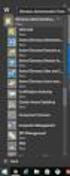 MSI Admin Tool User Guide Introduction The MSI Admin Tool is a utility which allows you to pre-configure your Read&Write installation package prior to installation. The tool is primarily designed to be
MSI Admin Tool User Guide Introduction The MSI Admin Tool is a utility which allows you to pre-configure your Read&Write installation package prior to installation. The tool is primarily designed to be
Reporting works by connecting reporting tools directly to the database and retrieving stored information from the database.
 Print Audit 6 - Step by Step Walkthrough IMPORTANT: READ THIS BEFORE PERFORMING A PRINT AUDIT 6 INSTALLATION Print Audit 6 is a desktop application that you must install on every computer where you want
Print Audit 6 - Step by Step Walkthrough IMPORTANT: READ THIS BEFORE PERFORMING A PRINT AUDIT 6 INSTALLATION Print Audit 6 is a desktop application that you must install on every computer where you want
MGC WebCommander Web Server Manager
 MGC WebCommander Web Server Manager Installation and Configuration Guide Version 9.0 Copyright 2007 Polycom, Inc. All Rights Reserved Catalog No. DOC2138C Version 9.0 Proprietary and Confidential The information
MGC WebCommander Web Server Manager Installation and Configuration Guide Version 9.0 Copyright 2007 Polycom, Inc. All Rights Reserved Catalog No. DOC2138C Version 9.0 Proprietary and Confidential The information
Instructions for Uploading and Sending Transcripts to the CollegeforTN.org Transcript Exchange Chancery SMS IMPORTANT NOTES:
 Instructions for Uploading and Sending Transcripts to the CollegeforTN.org Transcript Exchange Chancery SMS IMPORTANT NOTES: START WITH STEP 1 ONLY IF YOU HAVE DOWNLOADED AND INSTALLED THE CHANCERY SMS
Instructions for Uploading and Sending Transcripts to the CollegeforTN.org Transcript Exchange Chancery SMS IMPORTANT NOTES: START WITH STEP 1 ONLY IF YOU HAVE DOWNLOADED AND INSTALLED THE CHANCERY SMS
XyLoc Security Server w/ AD Integration (XSS-AD 5.x.x) Administrator's Guide
 XyLoc Security Server w/ AD Integration (XSS-AD 5.x.x) Administrator's Guide Contacting Ensure Technologies Email: support@ensuretech.com Phone: (734) 547-1600 Home Office: Ensure Technologies 135 S Prospect
XyLoc Security Server w/ AD Integration (XSS-AD 5.x.x) Administrator's Guide Contacting Ensure Technologies Email: support@ensuretech.com Phone: (734) 547-1600 Home Office: Ensure Technologies 135 S Prospect
Out n About! for Outlook Electronic In/Out Status Board. Administrators Guide. Version 3.x
 Out n About! for Outlook Electronic In/Out Status Board Administrators Guide Version 3.x Contents Introduction... 1 Welcome... 1 Administration... 1 System Design... 1 Installation... 3 System Requirements...
Out n About! for Outlook Electronic In/Out Status Board Administrators Guide Version 3.x Contents Introduction... 1 Welcome... 1 Administration... 1 System Design... 1 Installation... 3 System Requirements...
Introduction and Overview
 Inmagic Content Server Workgroup 10.00 Microsoft SQL Server 2005 Express Edition Installation Notes Introduction and Overview These installation notes are intended for the following scenarios: 1) New installations
Inmagic Content Server Workgroup 10.00 Microsoft SQL Server 2005 Express Edition Installation Notes Introduction and Overview These installation notes are intended for the following scenarios: 1) New installations
About This Manual. 2 About This Manual
 Ver.4.1 Important This System Guide applies to RadiNET Pro Ver. 4.1. Please read this System Guide and the User s Manual on the RadiNET Pro CD-ROM carefully to familiarize yourself with safe and effective
Ver.4.1 Important This System Guide applies to RadiNET Pro Ver. 4.1. Please read this System Guide and the User s Manual on the RadiNET Pro CD-ROM carefully to familiarize yourself with safe and effective
SETTING UP ACTIVE DIRECTORY (AD) ON WINDOWS 2008 FOR DOCUMENTUM @ EROOM
 SETTING UP ACTIVE DIRECTORY (AD) ON WINDOWS 2008 FOR DOCUMENTUM @ EROOM Abstract This paper explains how to setup Active directory service on windows server 2008.This guide also explains about how to install
SETTING UP ACTIVE DIRECTORY (AD) ON WINDOWS 2008 FOR DOCUMENTUM @ EROOM Abstract This paper explains how to setup Active directory service on windows server 2008.This guide also explains about how to install
NSi Mobile Installation Guide. Version 6.2
 NSi Mobile Installation Guide Version 6.2 Revision History Version Date 1.0 October 2, 2012 2.0 September 18, 2013 2 CONTENTS TABLE OF CONTENTS PREFACE... 5 Purpose of this Document... 5 Version Compatibility...
NSi Mobile Installation Guide Version 6.2 Revision History Version Date 1.0 October 2, 2012 2.0 September 18, 2013 2 CONTENTS TABLE OF CONTENTS PREFACE... 5 Purpose of this Document... 5 Version Compatibility...
Tivoli Access Manager Agent for Windows Installation Guide
 IBM Tivoli Identity Manager Tivoli Access Manager Agent for Windows Installation Guide Version 4.5.0 SC32-1165-03 IBM Tivoli Identity Manager Tivoli Access Manager Agent for Windows Installation Guide
IBM Tivoli Identity Manager Tivoli Access Manager Agent for Windows Installation Guide Version 4.5.0 SC32-1165-03 IBM Tivoli Identity Manager Tivoli Access Manager Agent for Windows Installation Guide
Installing LearningBay Enterprise Part 2
 Installing LearningBay Enterprise Part 2 Support Document Copyright 2012 Axiom. All Rights Reserved. Page 1 Please note that this document is one of three that details the process for installing LearningBay
Installing LearningBay Enterprise Part 2 Support Document Copyright 2012 Axiom. All Rights Reserved. Page 1 Please note that this document is one of three that details the process for installing LearningBay
White Paper. Network Installation of ScanSoft PDF Create! 2
 White Paper Network Installation of ScanSoft PDF Create! 2 Introduction Network installation enables a system administrator to push applications out to client computers without the need to visit each client
White Paper Network Installation of ScanSoft PDF Create! 2 Introduction Network installation enables a system administrator to push applications out to client computers without the need to visit each client
USING CAMPUS ANYWARE OVER THE VPN (WINDOWS XP)
 USING CAMPUS ANYWARE OVER THE VPN (WINDOWS XP) This document will explain how to install Campus Anyware on your machine (if needed), and how to run Campus Anyware from your machine while you are connected
USING CAMPUS ANYWARE OVER THE VPN (WINDOWS XP) This document will explain how to install Campus Anyware on your machine (if needed), and how to run Campus Anyware from your machine while you are connected
FAQs. OneDrive for Business?
 Contents FAQs... 1 From a Web Browser (for PCs and mobile devices)... 1 From the OneDrive for Business Sync Application (for PCs only)... 2 From Office 2013 (for PCs only)... 3 From the OneDrive for Business
Contents FAQs... 1 From a Web Browser (for PCs and mobile devices)... 1 From the OneDrive for Business Sync Application (for PCs only)... 2 From Office 2013 (for PCs only)... 3 From the OneDrive for Business
VERITAS Backup Exec TM 10.0 for Windows Servers
 VERITAS Backup Exec TM 10.0 for Windows Servers Quick Installation Guide N134418 July 2004 Disclaimer The information contained in this publication is subject to change without notice. VERITAS Software
VERITAS Backup Exec TM 10.0 for Windows Servers Quick Installation Guide N134418 July 2004 Disclaimer The information contained in this publication is subject to change without notice. VERITAS Software
Online Backup Client User Manual Linux
 Online Backup Client User Manual Linux 1. Product Information Product: Online Backup Client for Linux Version: 4.1.7 1.1 System Requirements Operating System Linux (RedHat, SuSE, Debian and Debian based
Online Backup Client User Manual Linux 1. Product Information Product: Online Backup Client for Linux Version: 4.1.7 1.1 System Requirements Operating System Linux (RedHat, SuSE, Debian and Debian based
JAVS Scheduled Publishing. Installation/Configuration... 4 Manual Operation... 6 Automating Scheduled Publishing... 7 Windows XP... 7 Windows 7...
 1 2 Copyright JAVS 1981-2010 Contents Scheduled Publishing... 4 Installation/Configuration... 4 Manual Operation... 6 Automating Scheduled Publishing... 7 Windows XP... 7 Windows 7... 12 Copyright JAVS
1 2 Copyright JAVS 1981-2010 Contents Scheduled Publishing... 4 Installation/Configuration... 4 Manual Operation... 6 Automating Scheduled Publishing... 7 Windows XP... 7 Windows 7... 12 Copyright JAVS
Scheduling in SAS 9.3
 Scheduling in SAS 9.3 SAS Documentation The correct bibliographic citation for this manual is as follows: SAS Institute Inc 2011. Scheduling in SAS 9.3. Cary, NC: SAS Institute Inc. Scheduling in SAS 9.3
Scheduling in SAS 9.3 SAS Documentation The correct bibliographic citation for this manual is as follows: SAS Institute Inc 2011. Scheduling in SAS 9.3. Cary, NC: SAS Institute Inc. Scheduling in SAS 9.3
All Windows Installations Guide Contents
 Sage Line 100 Business Suite Version 7.20 All Windows Installations Guide Contents Installing/Upgrading to Sage Line 100 Windows Version 7.20 1 To Install Windows Version 7.20 from CD-ROM 1 Pearson Phoenix
Sage Line 100 Business Suite Version 7.20 All Windows Installations Guide Contents Installing/Upgrading to Sage Line 100 Windows Version 7.20 1 To Install Windows Version 7.20 from CD-ROM 1 Pearson Phoenix
for Networks Installation Guide for the application on the server August 2014 (GUIDE 2) Lucid Exact Version 1.7-N and later
 for Networks Installation Guide for the application on the server August 2014 (GUIDE 2) Lucid Exact Version 1.7-N and later Copyright 2014, Lucid Innovations Limited. All Rights Reserved Lucid Research
for Networks Installation Guide for the application on the server August 2014 (GUIDE 2) Lucid Exact Version 1.7-N and later Copyright 2014, Lucid Innovations Limited. All Rights Reserved Lucid Research
for Networks Installation Guide for the application on the server July 2014 (GUIDE 2) Lucid Rapid Version 6.05-N and later
 for Networks Installation Guide for the application on the server July 2014 (GUIDE 2) Lucid Rapid Version 6.05-N and later Copyright 2014, Lucid Innovations Limited. All Rights Reserved Lucid Research
for Networks Installation Guide for the application on the server July 2014 (GUIDE 2) Lucid Rapid Version 6.05-N and later Copyright 2014, Lucid Innovations Limited. All Rights Reserved Lucid Research
User Manual. Onsight Management Suite Version 5.1. Another Innovation by Librestream
 User Manual Onsight Management Suite Version 5.1 Another Innovation by Librestream Doc #: 400075-06 May 2012 Information in this document is subject to change without notice. Reproduction in any manner
User Manual Onsight Management Suite Version 5.1 Another Innovation by Librestream Doc #: 400075-06 May 2012 Information in this document is subject to change without notice. Reproduction in any manner
Installation Guide for Pulse on Windows Server 2008R2
 MadCap Software Installation Guide for Pulse on Windows Server 2008R2 Pulse Copyright 2014 MadCap Software. All rights reserved. Information in this document is subject to change without notice. The software
MadCap Software Installation Guide for Pulse on Windows Server 2008R2 Pulse Copyright 2014 MadCap Software. All rights reserved. Information in this document is subject to change without notice. The software
Option 1 Using the Undelete PushInstall Wizard.
 Installing Undelete on Your Network Undelete can be installed in a variety of ways. If you are installing Undelete onto a single computer, no special actions are needed. Simply double-click the Undelete
Installing Undelete on Your Network Undelete can be installed in a variety of ways. If you are installing Undelete onto a single computer, no special actions are needed. Simply double-click the Undelete
Archive Attender Version 3.5
 Archive Attender Version 3.5 Getting Started Guide Sherpa Software (800) 255-5155 www.sherpasoftware.com Page 1 Under the copyright laws, neither the documentation nor the software can be copied, photocopied,
Archive Attender Version 3.5 Getting Started Guide Sherpa Software (800) 255-5155 www.sherpasoftware.com Page 1 Under the copyright laws, neither the documentation nor the software can be copied, photocopied,
Telelogic DASHBOARD Installation Guide Release 3.6
 Telelogic DASHBOARD Installation Guide Release 3.6 1 This edition applies to 3.6.0, Telelogic Dashboard and to all subsequent releases and modifications until otherwise indicated in new editions. Copyright
Telelogic DASHBOARD Installation Guide Release 3.6 1 This edition applies to 3.6.0, Telelogic Dashboard and to all subsequent releases and modifications until otherwise indicated in new editions. Copyright
Centran Version 4 Getting Started Guide KABA MAS. Table Of Contents
 Page 1 Centran Version 4 Getting Started Guide KABA MAS Kaba Mas Welcome Kaba Mas, part of the world-wide Kaba group, is the world's leading manufacturer and supplier of high security, electronic safe
Page 1 Centran Version 4 Getting Started Guide KABA MAS Kaba Mas Welcome Kaba Mas, part of the world-wide Kaba group, is the world's leading manufacturer and supplier of high security, electronic safe
Bridging People and Process. Bridging People and Process. Bridging People and Process. Bridging People and Process
 USER MANUAL DATAMOTION SECUREMAIL SERVER Bridging People and Process APPLICATION VERSION 1.1 Bridging People and Process Bridging People and Process Bridging People and Process Published By: DataMotion,
USER MANUAL DATAMOTION SECUREMAIL SERVER Bridging People and Process APPLICATION VERSION 1.1 Bridging People and Process Bridging People and Process Bridging People and Process Published By: DataMotion,
Administration guide. Host software WinCCU Installation. Complete gas volume and energy data management
 Administration guide Host software WinCCU Installation Complete gas volume and energy data management Contents 1 Introduction... 1 Safety first... 1 Warning... 1 Typographic conventions... 1 Product versioning...
Administration guide Host software WinCCU Installation Complete gas volume and energy data management Contents 1 Introduction... 1 Safety first... 1 Warning... 1 Typographic conventions... 1 Product versioning...
Team Foundation Server 2012 Installation Guide
 Team Foundation Server 2012 Installation Guide Page 1 of 143 Team Foundation Server 2012 Installation Guide Benjamin Day benday@benday.com v1.0.0 November 15, 2012 Team Foundation Server 2012 Installation
Team Foundation Server 2012 Installation Guide Page 1 of 143 Team Foundation Server 2012 Installation Guide Benjamin Day benday@benday.com v1.0.0 November 15, 2012 Team Foundation Server 2012 Installation
System Administration Training Guide. S100 Installation and Site Management
 System Administration Training Guide S100 Installation and Site Management Table of contents System Requirements for Acumatica ERP 4.2... 5 Learning Objects:... 5 Web Browser... 5 Server Software... 5
System Administration Training Guide S100 Installation and Site Management Table of contents System Requirements for Acumatica ERP 4.2... 5 Learning Objects:... 5 Web Browser... 5 Server Software... 5
HELP DOCUMENTATION E-SSOM INSTALLATION GUIDE
 HELP DOCUMENTATION E-SSOM INSTALLATION GUIDE Copyright 1998-2013 Tools4ever B.V. All rights reserved. No part of the contents of this user guide may be reproduced or transmitted in any form or by any means
HELP DOCUMENTATION E-SSOM INSTALLATION GUIDE Copyright 1998-2013 Tools4ever B.V. All rights reserved. No part of the contents of this user guide may be reproduced or transmitted in any form or by any means
XMap 7 Administration Guide. Last updated on 12/13/2009
 XMap 7 Administration Guide Last updated on 12/13/2009 Contact DeLorme Professional Sales for support: 1-800-293-2389 Page 2 Table of Contents XMAP 7 ADMINISTRATION GUIDE... 1 INTRODUCTION... 5 DEPLOYING
XMap 7 Administration Guide Last updated on 12/13/2009 Contact DeLorme Professional Sales for support: 1-800-293-2389 Page 2 Table of Contents XMAP 7 ADMINISTRATION GUIDE... 1 INTRODUCTION... 5 DEPLOYING
PaperStream Connect. Setup Guide. Version 1.0.0.0. Copyright Fujitsu
 PaperStream Connect Setup Guide Version 1.0.0.0 Copyright Fujitsu 2014 Contents Introduction to PaperStream Connect... 2 Setting up PaperStream Capture to Release to Cloud Services... 3 Selecting a Cloud
PaperStream Connect Setup Guide Version 1.0.0.0 Copyright Fujitsu 2014 Contents Introduction to PaperStream Connect... 2 Setting up PaperStream Capture to Release to Cloud Services... 3 Selecting a Cloud
Quick Start Guide 0514US
 Quick Start Guide Copyright Wasp Barcode Technologies 2014 No part of this publication may be reproduced or transmitted in any form or by any means without the written permission of Wasp Barcode Technologies.
Quick Start Guide Copyright Wasp Barcode Technologies 2014 No part of this publication may be reproduced or transmitted in any form or by any means without the written permission of Wasp Barcode Technologies.
Server & Workstation Installation of Client Profiles for Windows
 C ase Manag e m e n t by C l i e n t P rofiles Server & Workstation Installation of Client Profiles for Windows T E C H N O L O G Y F O R T H E B U S I N E S S O F L A W General Notes to Prepare for Installing
C ase Manag e m e n t by C l i e n t P rofiles Server & Workstation Installation of Client Profiles for Windows T E C H N O L O G Y F O R T H E B U S I N E S S O F L A W General Notes to Prepare for Installing
Exclaimer Signature Manager 2.0 User Manual
 Exclaimer Exclaimer UK +44 (0) 1252 531 422 USA 1-888-450-9631 info@exclaimer.com Contents GETTING STARTED... 10 Signature Manager Overview... 11 How Does it Work?... 11 But That's Not All...... 12 And
Exclaimer Exclaimer UK +44 (0) 1252 531 422 USA 1-888-450-9631 info@exclaimer.com Contents GETTING STARTED... 10 Signature Manager Overview... 11 How Does it Work?... 11 But That's Not All...... 12 And
MAS 90. Installation and System Administrator's Guide 4WIN1010-02/04
 MAS 90 Installation and System Administrator's Guide 4WIN1010-02/04 Copyright 1998-2004 Best Software, Inc. All rights reserved. Rev 02 Contents Chapter 1 Introduction 1 How to Use This Manual 1 Graphic
MAS 90 Installation and System Administrator's Guide 4WIN1010-02/04 Copyright 1998-2004 Best Software, Inc. All rights reserved. Rev 02 Contents Chapter 1 Introduction 1 How to Use This Manual 1 Graphic
How To Deploy Lync 2010 Client Using SCCM 2012 R2
 prajwaldesai.com http://prajwaldesai.com/how-to-deploy-lync-2010-client-using-sccm-2012-r2/ How To Deploy Lync 2010 Client Using SCCM 2012 R2 Prajwal Desai In this post we will see how to deploy Lync 2010
prajwaldesai.com http://prajwaldesai.com/how-to-deploy-lync-2010-client-using-sccm-2012-r2/ How To Deploy Lync 2010 Client Using SCCM 2012 R2 Prajwal Desai In this post we will see how to deploy Lync 2010
Quick Start Guide for the SupportDesk Web Interface
 Quick Start Guide for the SupportDesk Web Interface Introduction Welcome to the Richmond SupportDesk Web Interface upgrade guide. This document should be used by the person(s) who will be performing the
Quick Start Guide for the SupportDesk Web Interface Introduction Welcome to the Richmond SupportDesk Web Interface upgrade guide. This document should be used by the person(s) who will be performing the
Defender 5.7 - Token Deployment System Quick Start Guide
 Defender 5.7 - Token Deployment System Quick Start Guide This guide describes how to install, configure and use the Defender Token Deployment System, based on default settings and how to self register
Defender 5.7 - Token Deployment System Quick Start Guide This guide describes how to install, configure and use the Defender Token Deployment System, based on default settings and how to self register
Tournament Pairing Program Installation Instructions for Windows 7
 Tournament Pairing Program Installation Instructions for Windows 7 Please refer to the installation instructions and follow the steps outlined. It is important that all instructions be followed in the
Tournament Pairing Program Installation Instructions for Windows 7 Please refer to the installation instructions and follow the steps outlined. It is important that all instructions be followed in the
RFID Tracking System Installation
 RFID Tracking System Installation Installation Guide Version 3.x 3M Track and Trace Solutions 3M Center, Building 225-4N-14 St. Paul, Minnesota 55144-1000 78-8123-9919-0, Rev. E 2003-2009, 3M. All rights
RFID Tracking System Installation Installation Guide Version 3.x 3M Track and Trace Solutions 3M Center, Building 225-4N-14 St. Paul, Minnesota 55144-1000 78-8123-9919-0, Rev. E 2003-2009, 3M. All rights
Instructions for update installation of ElsaWin 5.00
 Instructions for update installation of ElsaWin 5.00 Page 1 of 21 Contents 1. Requirements... 3 2. Updating to version 5.00... 4 3. Client update... 19 Page 2 of 21 1. Requirements ElsaWin 4.10 must be
Instructions for update installation of ElsaWin 5.00 Page 1 of 21 Contents 1. Requirements... 3 2. Updating to version 5.00... 4 3. Client update... 19 Page 2 of 21 1. Requirements ElsaWin 4.10 must be
Table of Contents. CHAPTER 1 About This Guide... 9. CHAPTER 2 Introduction... 11. CHAPTER 3 Database Backup and Restoration... 15
 Table of Contents CHAPTER 1 About This Guide......................... 9 The Installation Guides....................................... 10 CHAPTER 2 Introduction............................ 11 Required
Table of Contents CHAPTER 1 About This Guide......................... 9 The Installation Guides....................................... 10 CHAPTER 2 Introduction............................ 11 Required
1. Product Information
 ORIXCLOUD BACKUP CLIENT USER MANUAL LINUX 1. Product Information Product: Orixcloud Backup Client for Linux Version: 4.1.7 1.1 System Requirements Linux (RedHat, SuSE, Debian and Debian based systems such
ORIXCLOUD BACKUP CLIENT USER MANUAL LINUX 1. Product Information Product: Orixcloud Backup Client for Linux Version: 4.1.7 1.1 System Requirements Linux (RedHat, SuSE, Debian and Debian based systems such
4cast Client Specification and Installation
 4cast Client Specification and Installation Version 2015.00 10 November 2014 Innovative Solutions for Education Management www.drakelane.co.uk System requirements The client requires Administrative rights
4cast Client Specification and Installation Version 2015.00 10 November 2014 Innovative Solutions for Education Management www.drakelane.co.uk System requirements The client requires Administrative rights
The following items are trademarks or registered trademarks of Kaba Mas in the United States and/or other countries. GITCON
 The Gitcon Access Management Software Installation Guide is a publication of Kaba Mas LLC (hereinafter Kaba Mas). No part of this book may be reproduced or transmitted in any form or by any means, electronic
The Gitcon Access Management Software Installation Guide is a publication of Kaba Mas LLC (hereinafter Kaba Mas). No part of this book may be reproduced or transmitted in any form or by any means, electronic
