Everything you need to know about hardware selection, system specifications, installation and configuration.
|
|
|
- Bruno Franklin
- 8 years ago
- Views:
Transcription
1 FileMaker Server 9 Best Practices Everything you need to know about hardware selection, system specifications, installation and configuration. By Todd Duell What do you need to do to configure your server to optimize performance? User s guides and manuals seldom answer that question. They tend to only offer minimum settings and only the most basic configuration information without regard for the impact that the settings will have on security and performance. This white paper will discuss everything you need to know about hardware selection, system specifications, installation, and configuration of FileMaker Server 9. This white paper will make some assumptions in the recommended configuration settings to balance cost, ease of administration, and security. For additional details on functions not covered in this white paper please read the FileMaker Server 9 Getting Started Guide and the technical brief: Upgrading to FileMaker 7: How to take advantage of the new server model and capabilities, which are available from FileMaker, Inc. Live Configuration Changes Almost all changes to the FileMaker Server 9 preferences can be made without requiring FileMaker Server 9 to restart. The only notable exception is if you want to configure SSL encrypted connections to FileMaker Server 9. This requires a restart. Therefore, for companies whose FileMaker Server 9 software configurations are under change management control your policy or SOP for FileMaker Server 9 should clearly state that the only change that requires approval is changing the SSL encryption setting because it requires you to stop the services and restart the server. All other FileMaker Server 9 software configuration changes should be at the discretion of the system administrator. External Authentication FileMaker Pro 9 can authenticate users internally or with Active (Windows) or Open (Apple) Directory. The access privileges themselves are set in the FileMaker Pro database files (File>Manage>Accounts & Privileges. Figure 1), and if External Server authentication is selected in FileMaker Pro 9, FileMaker Server 9 security settings must be configured to work with your external server accounts. This means that FileMaker Server 9 cannot operate in a mixed authentication environment. Either you set up authentication through FileMaker Pro or through Active or Open Directory. This white paper will not cover the Todd Duell is the Vice President & CIO of Formulations Pro, Inc and has been creating powerful commercial and custom solutions using FileMaker Pro since He holds an MBA in Technology Management, is a Certified FileMaker Pro 7 and 8 Developer, and has been a member of the FileMaker Business Alliance since Todd may be reached at tduell@formulationspro.com 2007 Formulations Pro, Inc. All rights reserved.
2 DO NOT backup the live files with third party software from vendors such as Retrospect Remote, Veritas or Network Appliance. The backup files will be damaged. Only backup the files created by FileMaker Server 9 from the backup folder. You should periodically check the backup files with a copy of FileMaker Pro 9 on your computer (not on the server) to make sure they are not damaged in the case of a needing to restore the data. Although FileMaker Server 9 can be configured to monitor the health of the file, that does may mean that the file has not lost data due to corruption. You should always periodically check the validity of the backup process. How frequently you check the backup files is dependent on how critical the files are to your business. Figure 1 Account Settings Select the authentication method in FileMaker Pro 7 files. configuration of FileMaker Pro 9 solutions with Active or Open Directory. Live Backups FileMaker Server 9 starts copying the live files while users are still accessing them. At the end of the copy process the file is momentarily paused to synchronize the changes since the start of the copy. The files are physically paused for a very short time so the clients are not inconvenienced while the backup occurs. The copy reflects the state the files were in at the end of the backup process, not the state they were in when the backup started. If a user locks any records, FileMaker Server 9 makes another pass at those records until they are all backed up. User Connectivity Limits 125 Files 250 Concurrent users FileMaker Server 9 can host 125 files. Since each file can have up to 1 million tables, that s equivalent to 125,000,000 tables per server. When you build your FileMaker Pro file(s) this will be an important consideration in terms of how efficiently you use the 125 file limit. If you need ODBC, JDBC, IWP, or custom web publishing connectivity you will need to upgrade to FileMaker Server 9 Advanced. FileMaker Server 9 Advanced (web publishing) will not be covered in this white paper. Operating Systems Mac OS X Server (10.4.9, Power-PC or Intel processor) Mac OS X (10.4.9, Power-PC or Intel processor) Windows 2000 Server (Service Pack 4) Windows 2003 Server Standard Edition (Service Pack 2) Windows XP Professional (Service Pack 2) Page 2
3 Java Runtime Environment 5 (6 recommended) Java Runtime Environment 6 for Windows Vista FileMaker Server 9 runs as a background service (daemon) on both operating systems. Supported Clients FileMaker Pro 7, 8, 8.5, and 9. Firefox 2.0 Internet Explorer 6.0 and 7.0 Safari 1.2, 1.3, and 2.0 Networking TCP/IP Static IP address assigned to FileMaker Server 9 The performance of the client interaction with FileMaker Server 9 will be optimized if it is running on it s own subnet. The only downfall is that users may have more difficulty locating the server through the Host button if they are not on the same subnet as the server. In this case they will have to know the IP address of the server to store the server address as a favorite host in FileMaker Pro 9. FileMaker Server 9 supports multi-homing. By installing more than one NIC card FileMaker Server 9 can listen and transmit data over more than one subnet. Port 5003: FileMaker Data port Port 16000: HTTP Admin Console Port 16001: HTTPS Admin Console Port 16004: Admin Console Port : Web Publishing Engine Port 50003: FileMaker Server Service/Daemon Port 50006: FileMaker Server Helper/Daemon If you need to administer FileMaker Server 9 using the Admin Console through a NAT firewall you will need to open and redirect the ports for If you need to connect to the FileMaker data through a NAT firewall using FileMaker Pro 9 open and redirect port If you are connecting to the server remotely over the Internet you should use a secure connection with a Virtual Private Network or enable the SSL encryption between FileMaker Server 9 and the FileMaker Pro 9 client. Server Hardware Selection As everyone knows, there is a big difference between the stated minimums and best practices. FileMaker Server 9 should be deployed on server class hardware. That means that you will spend between $4000 and $10,000 depending on your configuration. If you choose Windows as your operating system you will also have to purchase client applications licensing (CALS) for each user. Tack on approximately $300 per user for Windows-based servers. OS X Server comes with an unlimited client license. 2 GB RAM Install as much RAM as you can afford. New chips, such as the Intel Dual-Core chip, can handle as much as 16 GB of RAM. With RAM being relatively inexpensive we recommend no less than 2 GB of RAM. How much RAM is enough? It depends on the cache hits made to the server, which can be monitored by the Admin Console. If you cannot keep the cache hits at 95% you need more RAM. In general: if you have an enterprise or mission critical solution Page 3
4 with several hundred users and/or you maxed out the server with 125 files, you should install as much RAM as possible. If you have less than 50 users and only a few files hosted on the server you can probably get away with 2 GB of RAM. FileMaker Server 9 can use as much as 70% of all available RAM on the server. Anything the clients request that is not available in the cache needs to be loaded from the hard disk. Obviously accessing the hard disk takes longer than just reading it from memory. You should monitor FileMaker Server 9 during peak traffic periods and make sure the cache hits are high (around 95%), meaning that 95% of the client requests can be handled by the data that is available in memory and that the hard disk only needs to be consulted sporadically. This will drastically improve overall performance. The trade-off to installing more RAM is the problem associated with server crashes. If the data has not been flushed from the cache and written to the hard drive or backed up and the server crashes all the unsaved changes in RAM will be lost. Therefore you must balance the amount of RAM, cache flushing, and backup intervals with your performance requirements and the importance of your data. RAID 5, 3 x 80 GB SATA or SCSI Hard Drives Install the fastest hard drive you can afford. With large amounts of cache to backup on a continual basis the speed of the hard drive will be critical to your server s performance. To increase performance and capacity you should install a RAID 5 configuration. For maximum RAID performance, the RAID controller should come from a hardware RAID, not a software RAID. Both Apple and Intel-based servers offer RAID cards with server class computers. RAID 5 systems require a minimum of 3 hard drives. In this configuration the data is striped across all the disks and provides fault tolerance in the event that a disk fails. This means that you can hot-swap (replace) a bad hard drive and the data will automatically be rebuilt. RAID 5 will also allow you to add more drives as your storage needs increase. If you are deploying a FileMaker Pro solution that is HIPAA or 21 CFR 11 compliant with an audit trail (log file) table, you should acquire as much hardware storage as possible because the log file will get very large, very fast. We recommend installing no less than 3 X 80 GB SATA or SCSI hard drives. A typical installation with a 240 GB hard drive might include the following partitions: 1. The swap file (1 GB). All modern operating systems use swap files to create virtual memory. It s a temporary placeholder for data that does not fit in the physically available RAM. 2. The operating system (5 GB) 3. The Applications (5 GB) 4. Live hosted files (114.5 GB or half of the remaining space) 5. Backup files (114.5 GB or half of the remaining space) The key to consider when partitioning your hard drive is that the backup files need just as much space as your live files. That reduces the overall disk storage of your server by half. You might consider backing up your live files to remote network application storage (NAS) server or tape drive to save space. However, if you do this you must understand that the process of transferring the data from FileMaker Server 9 will place a tremendous load on the server and your network. Thus, greatly affecting the performance of your system if users are accessing Page 4
5 the data. Although it is possible to perform backups to external locations, we recommend that this only be done during non-peak hours or in the middle of the night when users are not accessing the server or the network BT Ethernet Card Install the fastest NIC card you can afford. We do not recommend anything less than a 1000 BT NIC card for a server unless your switches are only 10/100 BT. Then 1000 BT will not be utilized to its fullest capacity. FileMaker Server 9 supports multi-homing. A server is multihomed when it has one or more IP address for more than one NIC (Ethernet) card. How that is set up depends on the Operating System, but both Mac OS X and Windows support multi-homed systems. This opens a wide variety of configuration options ranging from aliasing one IP address across multiple network cards in order to maximize server throughput, to making one FileMaker Server 9 available to different subnets with one network card configured for each subnet. In general, one NIC card should be sufficient for up to 100 concurrent users. If you have more than 100 concurrent users you should consider installing additional NIC cards. Intel Dual-Core or Xenon Processor Install the fastest processor you can afford. FileMaker Server 9 can utilize multiple processors. The FileMaker Server 9 engine now performs many of the calculations before sending the data back to the user. This means that the server s processor will have a significant load as more users are accessing the files. Thus, multiple processors will provide vastly improved performance. We recommend that you use a dual-core Intel or dual Xenon processor. Automatic Hosting FileMaker Server 9 will automatically host all files in the Databases folder (FileMaker Server 9/Data/Databases) and subfolders one level down from there when the service launches. You can also specify an additional folder if necessary. The files there and in subfolders one level down are also automatically hosted. This makes it very easy to deploy FileMaker files away from the system and application partitions and put them on their own partition on the hard disk. Accessing the Admin Console FileMaker Server 9 no longer requires a special client to be installed on your computer for administration. You can download the Admin Console directly from the server using your web browser. Use one of the following URL strings to access the Admin Console Start Page. If you are on the server you can use localhost, otherwise you will need to know the IP Address of the server. Remember that FileMaker Server 9 Admin Console runs on port Click the Start Admin Console button and a java file will be downloaded to your desktop that will enable you to access FileMaker Server. Operating System Performance Tuning The server should be dedicated to hosting FileMaker Server 9. DO NOT enable or install any additional services or share Page 5
6 FileMaker Server 9 with services such as; DHCP, DNS, or e- mail services. That is the fastest way to poor performance, unexpected crashing, and data loss. DO NOT set the server s operating system energy saver settings to put the computer or hard drive to sleep. The server should be constantly running. OS X Energy Saver preferences are located in the System Preferences. Windows 2000/2003 Server Energy Saver preferences are located in the Power options Hibernation and Standby Mode. DO NOT configure virus checking software to scan the active database files. They will constantly change, which will give the virus software a false positive. Actively scanning the files may also corrupt the databases. Turn off Indexing Service (Windows) and Spotlight (OS X). This feature reduces performance. You should install A UPS backup system for your server. This will provide you with enough time to shut down the server in the event of a power failure. Installation of FileMaker Server 9 Single Machine If you want to install the web components on two or more machines please consult the FileMaker Server 9 Getting Started Guide. This setup is only for a single server. 1. Double-click the FileMaker Server 9 icon. 2. Select Single Machine and click Next. Windows: Java Runtime Environment 6 will be installed if you don t already have it. OS X: May need to install JRE 6 using the Software Update function. 4. Start the deployment assistant. Windows: Check the Start the Deployment assistant box and click Finish. OS X: Click the continue button. 5. Follow the on-screen instructions. Each section will be detailed in below. Manual Installation of FileMaker Pro 9 Files for Hosting Place your database files in the FileMaker Server 9/Data/Databases folder. You can place files in separate folders for better organization. FileMaker Server 9 will automatically serve all databases in the main Databases folder and one folder lower. If you use OS X Sever you must assign the following privileges to the database files and plug-ins: Group: fmsadmin Access: Read & Write The ownership and permissions for the files can be changed by clicking the folder or file icon and choosing File>Get Info (Figure 2). 3. Enter the license key information and click Install. Page 6
7 Figure 3 Upload a Database Figure 2 Ownership and Permissions Change the Group to fmsadmin and the Access to Read and Write. Automatic Installation of FileMaker Pro 9 Files for Hosting The Admin Console has an automatic feature that lets you upload databases from your computer to the server. With the FileMaker Server Admin Console open, choose Server>Upload Database. Then follow the on screen instructions to upload your file (Figure 3). It even changes the file permission for OS X servers! Page 7
8 Configuration of FileMaker Server Using Admin Console These instructions will balance security with ease of use and configuration to minimize the burden and cost of administration. If you need additional instructions please consult the FileMaker Server 9 Getting Started Guide. These instructions may use images from both OS X and Windows. These instructions do not endorse one platform over another. Server Information (Figure 4) Use a custom name for the server. When users open the server through the Host button they will see the custom name. You may already have naming conventions for your servers. Naming conventions usually have a standard abbreviation for the application running on the server (i.e. FMS9), the department (i.e. Production), and the property tag number or serial number of the server (i.e ) = FMS9 Prod 1. The owner s information is also information if you have more than one administrator that takes care of the server. Figure 4 Server Information Page 8
9 Notifications (Figure 5) FileMaker Server 9 can be configured to send notifications for errors, warnings, backups, and completed scripts. You will need to know the settings to configure the addresses, user account, and password. It s always a good thing to immediately know if there is an error on the server rather than finding out several days later or from an end user when it s too late to fix it. Figure 5 Notifications Page 9
10 Admin Console (Figure 6) Unless you have some security requirement that prevents you from accessing FileMaker Server from your computer rather than directly from the server you can leave the Enable access restrictions unchecked. Make sure that if you access FileMaker Server from outside your network that you do so connected via VPN or using the URL which is the secure connection to the FileMaker Server Admin Console. You must authenticate yourself (i.e. enter the user name and password) to FileMaker Server when you access it using the Admin Console. If you need to change the password, this is where to change it. I do not recommend that you allow FileMaker Server to check for updates. This takes away performance from the server and may cause it to hang with a dialog box that asks you if you want to install the update. Considering this is a server and you may not see the actual desktop interface for days or weeks at a time it s best to update the software either at defined maintenance periods or when you receive notice from FileMaker of an available update. You certainly don t ever update a production server without testing the update first! Figure 6 Admin Console Page 10
11 Auto Start (Figure 7) In the event of a power failure or a restart you always want to automatically start any necessary services. This simply makes your life easier as an administrator. Figure 6 Auto Start Page 11
12 FileMaker Pro Clients (Figure 8) Set the maximum number of clients to 10% more FileMaker Pro users than you expect to access the server. Even though you can host up to 250 users, each user takes up worker threads on the server, which increases overhead. Reducing overhead significantly improves performance. Since this setting can be reset without requiring a restart of the server there is no reason to allow more connections more than necessary. download them and install them on the client computers. This saves a significant amount of time and hassle for system administrators. Your internal policies will dictate how much time to allow users to be inactive. We recommend setting the maximum idle time for FileMaker Pro 9 clients to no more than 90 minutes. Idle users take up valuable threads on the server. 90 minutes is enough time to go to a meeting or lunch, come back, and then resume work. Longer periods of inactivity unnecessarily leave your solutions open for unauthorized access. For information on setting up Directory Service please consult your system administrator and the FileMaker Server 9 Getting Started guide. Figure 8 FileMaker Pro Clients Check the box to allow FileMaker Pro clients to download plug-in updates. Your FileMaker Pro 9 solution must be programmed to download plug-in updates. If newer plug-ins are placed on the server FileMaker Pro 9 will automatically Page 12
13 Databases (Figure 9) Set the maximum number of files to host to the exact number of files hosted on the server. Since this setting can be reset without requiring a restart of the server there is no reason to host more files (i.e. open threads) than necessary. FileMaker Server 9 is constantly flushing the cache to the hard drive. FileMaker Server 9 inspects up to 1/60 th of the cache every second and writes any changes to the disk. For example, if you assign 2000 MB of RAM for cache and distribute the cache over 30 minutes it will write approximately 1.1 MB of cache to the disk each second or: 1/60 x 2000 MB RAM / 30 minutes = 1.1 MB RAM/second This means that all changes on the server will be no older than the time specified for the cache flush (30 minutes in the example above). Therefore, if your data is mission critical you may want to specify the cache flush be set to shorter time intervals. If your data is not as critical the cache flush can be set to longer time intervals. In this method FileMaker Server 9 can distribute its disk writing over time, and therefore allow the server CPU a higher priority to service client requests, as it will take much less time to inspect 1 MB compared to 2000 MB if the setting is left at 1 minute. Overall, we recommend that you leave the cache flush distribution interval to 1 minute because all modern operating systems and RAM should be able to handle this setting quite easily even with large amounts of RAM. Figure 9 Databases FileMaker Server 9 will tell you exactly how much RAM you can assign based on the amount of available memory on the server. In general, assigning more RAM will improve performance for larger database files and more users. How much RAM you assign to FileMaker Server 9 and how long you assign to distribute the cache flush for writing the data stored in RAM to the disk is a balancing act based on your desired performance and data integrity requirements. Another server statistic to consider is the amount of unsaved cache as a percentage of the total cache. This number should be relatively low (less than 5%) if your data is critical. If this number is too high you can decrease the cache flush interval to ensure that the cache is flushed more frequently. Page 13
14 Security (Figure 10) Client Authentication depends on how you want to authenticate the users. If you authenticate the users with the accounts stored in each database when the user logs in choose FileMaker accounts only. If you use Active or Open Directory choose FileMaker and external server accounts. The user name and password are authenticated against the account name and password specified in FileMaker Pro accounts or against an Open or Active Directory (i.e. external server). The external server returns local and domain group accounts that the user belongs to, which are then authenticated against the group accounts specified in FileMaker Pro External Server accounts. FileMaker Server does not operate in a mixed environment for authentication, so you have to choose one approach and stick to it. The easiest method is usually to authenticate using FileMaker accounts. That way you are free to develop FileMaker Pro database without dealing with the hassle of setting up new groups in Active or Open Directory for every single user. Your goal should always be to reduce the administration burden on your IT staff. The easiest setting to display the files is List all databases. If you have any security restraints you can choose to List only the databases each user is authorized to access. This will only show the list of database for which the user has an account. The downfall of this setting is that they have to first authenticate themselves to the server, then log into the database. Thus, they have to log in twice, which can be a hassle. Note that this does not prohibit the user from making a direct URL request to open the database with a shortcut. Therefore, this setting really does not provide any additional security! Figure 10 Security If you require a SSL connection between FileMaker Pro and FileMaker Server 9 you can check the box for Secure connections to FileMaker Server. This is the only setting on the server that will require a restart of FileMaker Server. The SSL connection is only between FileMaker Pro and FileMaker Server. It does not encrypt ODBC, JDBC, IWP, or custom web publishing connections. The connection speed is slower with encryption turned on. However, you will be quite surprised to see that the performance does not take as much as hit as you would expect. In our testing it is typically about 10% slower. You may see slower performance depending on your environment. Page 14
15 Default Folders (Figure 11) FileMaker Server s default database folders for live, hosted files are: Windows filewin:/c:/program Files/FileMaker/FileMaker Server/Data/Databases/ OS X filemac:/macintosh HD/Library/FileMaker Server/Data/Databses We recommend that you use the default location to host the files unless you have you have partitioned your hard drive. FileMaker Server will automatically host any files in this location as well as one folder down when the server is started. If you upload the files to the server FileMaker Server 9 will automatically host the files (if you don t exceed the number of hosted files set in Figure 9). Otherwise you can place your databases where every you want. Just check the Use additional databases folder and enter the path. Sorry, but there is no browse button to select the folder, so you have to enter the path manually. Just make sure to use either the filewin:/ or filemac:/ format when you specify the path. Then click the validate button to make sure the path is correct. Even though FileMaker Server can host files from up to two locations, please don t host files from outside the server on a client computer or a file server. This will provide horrible performance. It s best practices to host the files from one central folder and use one or more sub-folders to organize the databases logically. For example, organize the Figure 11 Default Folders folders by work group (i.e. HR, Accounting, Purchasing, etc.) or by modules when 2 or more databases are use together. FileMaker Server s default backup folders are in the following location: Windows filewin:/c:/program Files/FileMaker/FileMaker Server/Data/Backups/ OS X filemac:/macintosh HD/Library/FileMaker Server/Data/Backups Page 15
16 You can only backup databases to a single folder. We recommend using the default location unless you have partitioned the hard drive. NEVER, ever backup the live database files to a backup drive or file server with third party software. This may corrupt the live files. Only backup the backup folder with third party software. Unfortunately, you cannot specify the backup path to a file server or backup drive to avoid using third party software. However, if you are cleaver enough you can use free resources such as Automator and ical on OS X or the Backup utility on Windows to avoid using third party software. Just because these options are free does not mean that third party software doesn t provide valuable automation and restoration. We highly recommend using either Retrospect Remote or Veritas (now Symantec) backup software. Page 16
17 Logging (Figure 12) FileMaker Server 9 logs items such as FileMaker Server starting and stopping, database files opening and closing, clients logging in and out, failed logins, plug in downloads, scheduled tasks running, usage statistics, and changes to FileMaker Server properties. The log files have a maximum size of 40 MB. Log files are located at: FileMaker Server/Data/Logs/. Logs can be viewed with the OS X Console, the Windows 2000 Server Performance Logs and Alerts, or the Windows 2003 Server System Monitor applications. Windows log: Application.Log OS X log: Event.log Server statistics are located at: FileMaker Server/Data/Logs/. Logs are best viewed in the Admin Console using the Statistics window. Windows stats log: Stats.log OS X stats log: Stats.log Figure 12 Logging When you first setup FileMaker Server 9 you should monitor the statistics frequently to determine how well the server is performing. We recommend updating the usage statistics every 15 seconds and setting the minimum size of the usage log to 40 MB. After you get your server dialed in at 95% cache hits you can either turn off the usage statistics or set the time interval to every 5 minutes. Page 17
18 Server Plugins (Figure 13) Plugins that run on the server can be installed at: FileMaker Server/Extensions/Plugins/ The purpose of a plugin is to extend the functionality of FileMaker Server. For example, connecting to a clearinghouse to accept credit card payments. Check with the plugin vendor s documentation before deploying it on FileMaker Server. Note: this is not the same feature as FileMaker Pro clients downloading plugins (Figure 8). Figure 13 Server Plugins Page 18
19 Web Publishing (General Settings Figure 14) Custom Web Publishing with PHP, ASP, and JSP is out of scope for this white paper. However, if you use Instant Web Publishing (IWP) FileMaker Server can log the usage statistics for access, errors, ScriptMaker errors, and user access (via XSLT). The setting of most importance is the maximum number of web publishing sessions. FileMaker Server allows up to 100 concurrent IWP sessions. Just because you can set it to 100 users does not mean that this is a good idea. You should limit it to the maximum number of concurrent IWP users to reduce the number of open threads. Open threads, even if unused, reduce the overall performance of the server. Figure 14 General Settings Page 19
20 ODBC/JDBC (Figure 15) FileMaker Server and the hosted databases can be used as ODBC and/or JDBC data sources. In other words, they can supply data to ORACLE, SQL, and Excel if the appropriate driver is installed on the client computer and the DSN is set up correctly to make the connection. Check with the driver manufacturer s documentation and your system administrator for the correct settings. making the request can also be set to store additional requests if the server is busy. Therefore, 50 concurrent connections can actually support quite a heavy load. Figure 15 ODBC/JDBC FileMaker Server supports 50 concurrent ODBC/JDBC connections. Although this does not seem like much, the connections are opened and closed by the driver very quickly. Once the connection is closed it goes back to the available pool. Typically the application or web server Page 20
21 Creating Schedules (Figure 16) You can create automated schedules for backups, running scripts, and sending messages. Choose Create a Schedule then click the Perform Action button. Then follow the schedule wizard to define the schedule. If you enable the feature to send the administrator an notification after a schedule is run they will receive information whether the schedule ran correctly or not. Otherwise you can monitor the Last Run Status for problems. Figure 16 Schedules Backups can be run for one or more databases at any defined time criteria. Scripts can be run from any database, Windows batch file, Perl, VBScript, or AppleScript. Scripts are typically run by the server to perform an automated task on a set of data. NOTE: Only web compatible scripts steps will run with FileMaker Pro. That means scripts that printing reports in the middle of the night are still not possible without using a robot computer. Page 21
22 Plug-ins (Figure 17) Plug-in files need to be manually placed in the correct folder location on the server. Windows FileMaker Server 9\Data\Databases\AutoUpdate\ OS X FileMaker Server 9/Data/Databases/AutoUpdate/ The FileMaker Pro Plug-ins Preferences need to be enabled to auto-update the plug-in from the server. If the client needs to use the plug-in it must also be checked in the Plug-in Preferences. Plug-ins located on the OS X server MUST be in tar compressed format (plugin.tar). Plug-ins for Windows must be in the.fmx format (plugin.fmx). You can also manually place the plug-ins (uncompressed) on the client computers running FileMaker Pro 9. Windows: FileMaker Pro 9\Extensions\ OS X FileMaker Pro 9/Extensions/ Figure 17 Auto Update Plug-in Check the box in the FileMaker Pro Plug-in Preferences to automatically download plug-ins from the server. Page 22
FileMaker Server 7. Administrator s Guide. For Windows and Mac OS
 FileMaker Server 7 Administrator s Guide For Windows and Mac OS 1994-2004, FileMaker, Inc. All Rights Reserved. FileMaker, Inc. 5201 Patrick Henry Drive Santa Clara, California 95054 FileMaker is a trademark
FileMaker Server 7 Administrator s Guide For Windows and Mac OS 1994-2004, FileMaker, Inc. All Rights Reserved. FileMaker, Inc. 5201 Patrick Henry Drive Santa Clara, California 95054 FileMaker is a trademark
FileMaker Server 8. Administrator s Guide
 FileMaker Server 8 Administrator s Guide 1994-2005 FileMaker, Inc. All Rights Reserved. FileMaker, Inc. 5201 Patrick Henry Drive Santa Clara, California 95054 FileMaker is a trademark of FileMaker, Inc.,
FileMaker Server 8 Administrator s Guide 1994-2005 FileMaker, Inc. All Rights Reserved. FileMaker, Inc. 5201 Patrick Henry Drive Santa Clara, California 95054 FileMaker is a trademark of FileMaker, Inc.,
FileMaker Server 15. Getting Started Guide
 FileMaker Server 15 Getting Started Guide 2007 2016 FileMaker, Inc. All Rights Reserved. FileMaker, Inc. 5201 Patrick Henry Drive Santa Clara, California 95054 FileMaker and FileMaker Go are trademarks
FileMaker Server 15 Getting Started Guide 2007 2016 FileMaker, Inc. All Rights Reserved. FileMaker, Inc. 5201 Patrick Henry Drive Santa Clara, California 95054 FileMaker and FileMaker Go are trademarks
FileMaker Server 11. FileMaker Server Help
 FileMaker Server 11 FileMaker Server Help 2010 FileMaker, Inc. All Rights Reserved. FileMaker, Inc. 5201 Patrick Henry Drive Santa Clara, California 95054 FileMaker is a trademark of FileMaker, Inc. registered
FileMaker Server 11 FileMaker Server Help 2010 FileMaker, Inc. All Rights Reserved. FileMaker, Inc. 5201 Patrick Henry Drive Santa Clara, California 95054 FileMaker is a trademark of FileMaker, Inc. registered
FileMaker Server 10. Getting Started Guide
 FileMaker Server 10 Getting Started Guide 2007-2009 FileMaker, Inc. All rights reserved. FileMaker, Inc. 5201 Patrick Henry Drive Santa Clara, California 95054 FileMaker, the file folder logo, Bento and
FileMaker Server 10 Getting Started Guide 2007-2009 FileMaker, Inc. All rights reserved. FileMaker, Inc. 5201 Patrick Henry Drive Santa Clara, California 95054 FileMaker, the file folder logo, Bento and
FileMaker Server 11. Getting Started Guide
 FileMaker Server 11 Getting Started Guide 2004 2010 FileMaker, Inc. All Rights Reserved. FileMaker, Inc. 5201 Patrick Henry Drive Santa Clara, California 95054 FileMaker and Bento are trademarks of FileMaker,
FileMaker Server 11 Getting Started Guide 2004 2010 FileMaker, Inc. All Rights Reserved. FileMaker, Inc. 5201 Patrick Henry Drive Santa Clara, California 95054 FileMaker and Bento are trademarks of FileMaker,
FileMaker Server 13. Getting Started Guide
 FileMaker Server 13 Getting Started Guide 2007 2013 FileMaker, Inc. All Rights Reserved. FileMaker, Inc. 5201 Patrick Henry Drive Santa Clara, California 95054 FileMaker and Bento are trademarks of FileMaker,
FileMaker Server 13 Getting Started Guide 2007 2013 FileMaker, Inc. All Rights Reserved. FileMaker, Inc. 5201 Patrick Henry Drive Santa Clara, California 95054 FileMaker and Bento are trademarks of FileMaker,
FileMaker Server 14. FileMaker Server Help
 FileMaker Server 14 FileMaker Server Help 2007 2015 FileMaker, Inc. All Rights Reserved. FileMaker, Inc. 5201 Patrick Henry Drive Santa Clara, California 95054 FileMaker and FileMaker Go are trademarks
FileMaker Server 14 FileMaker Server Help 2007 2015 FileMaker, Inc. All Rights Reserved. FileMaker, Inc. 5201 Patrick Henry Drive Santa Clara, California 95054 FileMaker and FileMaker Go are trademarks
FileMaker Server 10 Help
 FileMaker Server 10 Help 2007-2009 FileMaker, Inc. All Rights Reserved. FileMaker, Inc. 5201 Patrick Henry Drive Santa Clara, California 95054 FileMaker, the file folder logo, Bento and the Bento logo
FileMaker Server 10 Help 2007-2009 FileMaker, Inc. All Rights Reserved. FileMaker, Inc. 5201 Patrick Henry Drive Santa Clara, California 95054 FileMaker, the file folder logo, Bento and the Bento logo
FileMaker Server 13. FileMaker Server Help
 FileMaker Server 13 FileMaker Server Help 2010-2013 FileMaker, Inc. All Rights Reserved. FileMaker, Inc. 5201 Patrick Henry Drive Santa Clara, California 95054 FileMaker and Bento are trademarks of FileMaker,
FileMaker Server 13 FileMaker Server Help 2010-2013 FileMaker, Inc. All Rights Reserved. FileMaker, Inc. 5201 Patrick Henry Drive Santa Clara, California 95054 FileMaker and Bento are trademarks of FileMaker,
FileMaker Server 12. FileMaker Server Help
 FileMaker Server 12 FileMaker Server Help 2010-2012 FileMaker, Inc. All Rights Reserved. FileMaker, Inc. 5201 Patrick Henry Drive Santa Clara, California 95054 FileMaker is a trademark of FileMaker, Inc.
FileMaker Server 12 FileMaker Server Help 2010-2012 FileMaker, Inc. All Rights Reserved. FileMaker, Inc. 5201 Patrick Henry Drive Santa Clara, California 95054 FileMaker is a trademark of FileMaker, Inc.
FileMaker Server 12. Getting Started Guide
 FileMaker Server 12 Getting Started Guide 2007 2012 FileMaker, Inc. All Rights Reserved. FileMaker, Inc. 5201 Patrick Henry Drive Santa Clara, California 95054 FileMaker and Bento are trademarks of FileMaker,
FileMaker Server 12 Getting Started Guide 2007 2012 FileMaker, Inc. All Rights Reserved. FileMaker, Inc. 5201 Patrick Henry Drive Santa Clara, California 95054 FileMaker and Bento are trademarks of FileMaker,
Setting up FileMaker 10 Server
 Setting up FileMaker 10 Server Note : If your current live Database folder is located in the default database folder ( C:\Program Files\FileMaker\FileMaker Server\Data\Databases ), move\copy this folder
Setting up FileMaker 10 Server Note : If your current live Database folder is located in the default database folder ( C:\Program Files\FileMaker\FileMaker Server\Data\Databases ), move\copy this folder
Enterprise Manager. Version 6.2. Installation Guide
 Enterprise Manager Version 6.2 Installation Guide Enterprise Manager 6.2 Installation Guide Document Number 680-028-014 Revision Date Description A August 2012 Initial release to support version 6.2.1
Enterprise Manager Version 6.2 Installation Guide Enterprise Manager 6.2 Installation Guide Document Number 680-028-014 Revision Date Description A August 2012 Initial release to support version 6.2.1
FileMaker 12. ODBC and JDBC Guide
 FileMaker 12 ODBC and JDBC Guide 2004 2012 FileMaker, Inc. All Rights Reserved. FileMaker, Inc. 5201 Patrick Henry Drive Santa Clara, California 95054 FileMaker and Bento are trademarks of FileMaker, Inc.
FileMaker 12 ODBC and JDBC Guide 2004 2012 FileMaker, Inc. All Rights Reserved. FileMaker, Inc. 5201 Patrick Henry Drive Santa Clara, California 95054 FileMaker and Bento are trademarks of FileMaker, Inc.
Storage Sync for Hyper-V. Installation Guide for Microsoft Hyper-V
 Installation Guide for Microsoft Hyper-V Egnyte Inc. 1890 N. Shoreline Blvd. Mountain View, CA 94043, USA Phone: 877-7EGNYTE (877-734-6983) www.egnyte.com 2013 by Egnyte Inc. All rights reserved. Revised
Installation Guide for Microsoft Hyper-V Egnyte Inc. 1890 N. Shoreline Blvd. Mountain View, CA 94043, USA Phone: 877-7EGNYTE (877-734-6983) www.egnyte.com 2013 by Egnyte Inc. All rights reserved. Revised
Pcounter Web Report 3.x Installation Guide - v2014-11-30. Pcounter Web Report Installation Guide Version 3.4
 Pcounter Web Report 3.x Installation Guide - v2014-11-30 Pcounter Web Report Installation Guide Version 3.4 Table of Contents Table of Contents... 2 Installation Overview... 3 Installation Prerequisites
Pcounter Web Report 3.x Installation Guide - v2014-11-30 Pcounter Web Report Installation Guide Version 3.4 Table of Contents Table of Contents... 2 Installation Overview... 3 Installation Prerequisites
FileMaker 11. ODBC and JDBC Guide
 FileMaker 11 ODBC and JDBC Guide 2004 2010 FileMaker, Inc. All Rights Reserved. FileMaker, Inc. 5201 Patrick Henry Drive Santa Clara, California 95054 FileMaker is a trademark of FileMaker, Inc. registered
FileMaker 11 ODBC and JDBC Guide 2004 2010 FileMaker, Inc. All Rights Reserved. FileMaker, Inc. 5201 Patrick Henry Drive Santa Clara, California 95054 FileMaker is a trademark of FileMaker, Inc. registered
Imaging License Server User Guide
 IMAGING LICENSE SERVER USER GUIDE Imaging License Server User Guide PerkinElmer Viscount Centre II, University of Warwick Science Park, Millburn Hill Road, Coventry, CV4 7HS T +44 (0) 24 7669 2229 F +44
IMAGING LICENSE SERVER USER GUIDE Imaging License Server User Guide PerkinElmer Viscount Centre II, University of Warwick Science Park, Millburn Hill Road, Coventry, CV4 7HS T +44 (0) 24 7669 2229 F +44
FileMaker 13. ODBC and JDBC Guide
 FileMaker 13 ODBC and JDBC Guide 2004 2013 FileMaker, Inc. All Rights Reserved. FileMaker, Inc. 5201 Patrick Henry Drive Santa Clara, California 95054 FileMaker and Bento are trademarks of FileMaker, Inc.
FileMaker 13 ODBC and JDBC Guide 2004 2013 FileMaker, Inc. All Rights Reserved. FileMaker, Inc. 5201 Patrick Henry Drive Santa Clara, California 95054 FileMaker and Bento are trademarks of FileMaker, Inc.
Installing FileMaker Pro 11 in Windows
 Installing FileMaker Pro 11 in Windows Before you begin the installation process, please exit other open programs and save your work. Installation notes Before you install FileMaker Pro, review the following
Installing FileMaker Pro 11 in Windows Before you begin the installation process, please exit other open programs and save your work. Installation notes Before you install FileMaker Pro, review the following
Attix5 Pro Storage Platform
 Attix5 Pro Storage Platform V6.0 User Manual Cover for Microsoft Windows Your guide to configuring the Attix5 Pro Storage Platform. SERVER EDITION V6.0 for MICROSOFT WINDOWS Copyright Notice and Proprietary
Attix5 Pro Storage Platform V6.0 User Manual Cover for Microsoft Windows Your guide to configuring the Attix5 Pro Storage Platform. SERVER EDITION V6.0 for MICROSOFT WINDOWS Copyright Notice and Proprietary
How To Install An Aneka Cloud On A Windows 7 Computer (For Free)
 MANJRASOFT PTY LTD Aneka 3.0 Manjrasoft 5/13/2013 This document describes in detail the steps involved in installing and configuring an Aneka Cloud. It covers the prerequisites for the installation, the
MANJRASOFT PTY LTD Aneka 3.0 Manjrasoft 5/13/2013 This document describes in detail the steps involved in installing and configuring an Aneka Cloud. It covers the prerequisites for the installation, the
Imaging Computing Server User Guide
 Imaging Computing Server User Guide PerkinElmer, Viscount Centre II, University of Warwick Science Park, Millburn Hill Road, Coventry, CV4 7HS T +44 (0) 24 7669 2229 F +44 (0) 24 7669 0091 E cellularimaging@perkinelmer.com
Imaging Computing Server User Guide PerkinElmer, Viscount Centre II, University of Warwick Science Park, Millburn Hill Road, Coventry, CV4 7HS T +44 (0) 24 7669 2229 F +44 (0) 24 7669 0091 E cellularimaging@perkinelmer.com
FileMaker Server 7 and FileMaker Server 7 Advanced Documentation Errata
 FileMaker Server 7 and FileMaker Server 7 Advanced Documentation Errata The following pages clarify information or correct errors in the FileMaker Server 7 and FileMaker Server 7 Advanced documentation.
FileMaker Server 7 and FileMaker Server 7 Advanced Documentation Errata The following pages clarify information or correct errors in the FileMaker Server 7 and FileMaker Server 7 Advanced documentation.
Desktop Surveillance Help
 Desktop Surveillance Help Table of Contents About... 9 What s New... 10 System Requirements... 11 Updating from Desktop Surveillance 2.6 to Desktop Surveillance 3.2... 13 Program Structure... 14 Getting
Desktop Surveillance Help Table of Contents About... 9 What s New... 10 System Requirements... 11 Updating from Desktop Surveillance 2.6 to Desktop Surveillance 3.2... 13 Program Structure... 14 Getting
http://docs.trendmicro.com
 Trend Micro Incorporated reserves the right to make changes to this document and to the products described herein without notice. Before installing and using the product, please review the readme files,
Trend Micro Incorporated reserves the right to make changes to this document and to the products described herein without notice. Before installing and using the product, please review the readme files,
Running FileMaker Pro 5.0v3 on Windows 2000 Terminal Services
 Running FileMaker Pro 5.0v3 on Windows 2000 Terminal Services 2000 FileMaker, Inc. All Rights Reserved. FileMaker, Inc. 5201 Patrick Henry Drive Santa Clara, California 95054 www.filemaker.com FileMaker
Running FileMaker Pro 5.0v3 on Windows 2000 Terminal Services 2000 FileMaker, Inc. All Rights Reserved. FileMaker, Inc. 5201 Patrick Henry Drive Santa Clara, California 95054 www.filemaker.com FileMaker
Network Storage Server. User s Manual
 Network Storage Server User s Manual Introduction... 3 Features... 3 Minimum Requirements... 3 Package Contents... 3 Understand your Storage Server... 5 Back Panel... 5 Front Panel... 6 Getting started...
Network Storage Server User s Manual Introduction... 3 Features... 3 Minimum Requirements... 3 Package Contents... 3 Understand your Storage Server... 5 Back Panel... 5 Front Panel... 6 Getting started...
WhatsUp Gold v16.3 Installation and Configuration Guide
 WhatsUp Gold v16.3 Installation and Configuration Guide Contents Installing and Configuring WhatsUp Gold using WhatsUp Setup Installation Overview... 1 Overview... 1 Security considerations... 2 Standard
WhatsUp Gold v16.3 Installation and Configuration Guide Contents Installing and Configuring WhatsUp Gold using WhatsUp Setup Installation Overview... 1 Overview... 1 Security considerations... 2 Standard
Table of Contents. Introduction...9. Installation...17. Program Tour...31. The Program Components...10 Main Program Features...11
 2011 AdRem Software, Inc. This document is written by AdRem Software and represents the views and opinions of AdRem Software regarding its content, as of the date the document was issued. The information
2011 AdRem Software, Inc. This document is written by AdRem Software and represents the views and opinions of AdRem Software regarding its content, as of the date the document was issued. The information
Symantec Backup Exec 12.5 for Windows Servers. Quick Installation Guide
 Symantec Backup Exec 12.5 for Windows Servers Quick Installation Guide 13897290 Installing Backup Exec This document includes the following topics: System requirements Before you install About the Backup
Symantec Backup Exec 12.5 for Windows Servers Quick Installation Guide 13897290 Installing Backup Exec This document includes the following topics: System requirements Before you install About the Backup
Quick Start Guide for VMware and Windows 7
 PROPALMS VDI Version 2.1 Quick Start Guide for VMware and Windows 7 Rev. 1.1 Published: JULY-2011 1999-2011 Propalms Ltd. All rights reserved. The information contained in this document represents the
PROPALMS VDI Version 2.1 Quick Start Guide for VMware and Windows 7 Rev. 1.1 Published: JULY-2011 1999-2011 Propalms Ltd. All rights reserved. The information contained in this document represents the
SysPatrol - Server Security Monitor
 SysPatrol Server Security Monitor User Manual Version 2.2 Sep 2013 www.flexense.com www.syspatrol.com 1 Product Overview SysPatrol is a server security monitoring solution allowing one to monitor one or
SysPatrol Server Security Monitor User Manual Version 2.2 Sep 2013 www.flexense.com www.syspatrol.com 1 Product Overview SysPatrol is a server security monitoring solution allowing one to monitor one or
Installing and Configuring WhatsUp Gold
 Installing and Configuring WhatsUp Gold This guide provides information about installing and configuring WhatsUp Gold v14.2, including instructions on how to run the WhatsUp web interface through an Internet
Installing and Configuring WhatsUp Gold This guide provides information about installing and configuring WhatsUp Gold v14.2, including instructions on how to run the WhatsUp web interface through an Internet
Propalms TSE Deployment Guide
 Propalms TSE Deployment Guide Version 7.0 Propalms Ltd. Published October 2013 Overview This guide provides instructions for deploying Propalms TSE in a production environment running Windows Server 2003,
Propalms TSE Deployment Guide Version 7.0 Propalms Ltd. Published October 2013 Overview This guide provides instructions for deploying Propalms TSE in a production environment running Windows Server 2003,
User Manual. Onsight Management Suite Version 5.1. Another Innovation by Librestream
 User Manual Onsight Management Suite Version 5.1 Another Innovation by Librestream Doc #: 400075-06 May 2012 Information in this document is subject to change without notice. Reproduction in any manner
User Manual Onsight Management Suite Version 5.1 Another Innovation by Librestream Doc #: 400075-06 May 2012 Information in this document is subject to change without notice. Reproduction in any manner
FileMaker Pro 12. Using a Remote Desktop Connection with FileMaker Pro 12
 FileMaker Pro 12 Using a Remote Desktop Connection with FileMaker Pro 12 2007 2012 FileMaker, Inc. All Rights Reserved. FileMaker, Inc. 5201 Patrick Henry Drive Santa Clara, California 95054 FileMaker
FileMaker Pro 12 Using a Remote Desktop Connection with FileMaker Pro 12 2007 2012 FileMaker, Inc. All Rights Reserved. FileMaker, Inc. 5201 Patrick Henry Drive Santa Clara, California 95054 FileMaker
HP Client Automation Standard Fast Track guide
 HP Client Automation Standard Fast Track guide Background Client Automation Version This document is designed to be used as a fast track guide to installing and configuring Hewlett Packard Client Automation
HP Client Automation Standard Fast Track guide Background Client Automation Version This document is designed to be used as a fast track guide to installing and configuring Hewlett Packard Client Automation
Ekran System Help File
 Ekran System Help File Table of Contents About... 9 What s New... 10 System Requirements... 11 Updating Ekran to version 4.1... 13 Program Structure... 14 Getting Started... 15 Deployment Process... 15
Ekran System Help File Table of Contents About... 9 What s New... 10 System Requirements... 11 Updating Ekran to version 4.1... 13 Program Structure... 14 Getting Started... 15 Deployment Process... 15
The SSL device also supports the 64-bit Internet Explorer with new ActiveX loaders for Assessment, Abolishment, and the Access Client.
 WatchGuard SSL v3.2 Release Notes Supported Devices SSL 100 and 560 WatchGuard SSL OS Build 355419 Revision Date January 28, 2013 Introduction WatchGuard is pleased to announce the release of WatchGuard
WatchGuard SSL v3.2 Release Notes Supported Devices SSL 100 and 560 WatchGuard SSL OS Build 355419 Revision Date January 28, 2013 Introduction WatchGuard is pleased to announce the release of WatchGuard
Getting FileMaker Server 11 and IIS 7.x to Work with SSL. By Todd Duell
 Getting FileMaker Server 11 and IIS 7.x to Work with SSL Enable FileMaker Server to communicate with IIS Server using an SSL certificate. By Todd Duell FileMaker Server 11 installs cleanly with IIS Server
Getting FileMaker Server 11 and IIS 7.x to Work with SSL Enable FileMaker Server to communicate with IIS Server using an SSL certificate. By Todd Duell FileMaker Server 11 installs cleanly with IIS Server
QPS 9.2 ReadMe...5. QPS components...6
 QPS 9.2 ReadMe CONTENTS Contents QPS 9.2 ReadMe...5 QPS components...6 Components updated in this version...6 Compatibility matrix...6 Server components...7 Other optional components...8 Client components...8
QPS 9.2 ReadMe CONTENTS Contents QPS 9.2 ReadMe...5 QPS components...6 Components updated in this version...6 Compatibility matrix...6 Server components...7 Other optional components...8 Client components...8
VERITAS Backup Exec TM 10.0 for Windows Servers
 VERITAS Backup Exec TM 10.0 for Windows Servers Quick Installation Guide N134418 July 2004 Disclaimer The information contained in this publication is subject to change without notice. VERITAS Software
VERITAS Backup Exec TM 10.0 for Windows Servers Quick Installation Guide N134418 July 2004 Disclaimer The information contained in this publication is subject to change without notice. VERITAS Software
Information in this document, including URL and other Internet Web site references, is subject to change without notice. Unless otherwise noted, the
 Information in this document, including URL and other Internet Web site references, is subject to change without notice. Unless otherwise noted, the example companies, organizations, products, domain names,
Information in this document, including URL and other Internet Web site references, is subject to change without notice. Unless otherwise noted, the example companies, organizations, products, domain names,
FileMaker Pro 13. Using a Remote Desktop Connection with FileMaker Pro 13
 FileMaker Pro 13 Using a Remote Desktop Connection with FileMaker Pro 13 2007 2013 FileMaker, Inc. All Rights Reserved. FileMaker, Inc. 5201 Patrick Henry Drive Santa Clara, California 95054 FileMaker
FileMaker Pro 13 Using a Remote Desktop Connection with FileMaker Pro 13 2007 2013 FileMaker, Inc. All Rights Reserved. FileMaker, Inc. 5201 Patrick Henry Drive Santa Clara, California 95054 FileMaker
Quick Start Guide for Parallels Virtuozzo
 PROPALMS VDI Version 2.1 Quick Start Guide for Parallels Virtuozzo Rev. 1.1 Published: JULY-2011 1999-2011 Propalms Ltd. All rights reserved. The information contained in this document represents the current
PROPALMS VDI Version 2.1 Quick Start Guide for Parallels Virtuozzo Rev. 1.1 Published: JULY-2011 1999-2011 Propalms Ltd. All rights reserved. The information contained in this document represents the current
http://docs.trendmicro.com
 Trend Micro Incorporated reserves the right to make changes to this document and to the products described herein without notice. Before installing and using the product, please review the readme files,
Trend Micro Incorporated reserves the right to make changes to this document and to the products described herein without notice. Before installing and using the product, please review the readme files,
Table of Contents. Requirements and Options 1. Checklist for Server Installation 5. Checklist for Importing from CyberAudit 2.0 13
 Cy be r Audi t We b Table of Contents C H A P T E R 1 Requirements and Options 1 System and Hardware Requirements...1 Computer... 1 Operating System... 1 Browser... 2 CyberLock Hardware... 2 Installation
Cy be r Audi t We b Table of Contents C H A P T E R 1 Requirements and Options 1 System and Hardware Requirements...1 Computer... 1 Operating System... 1 Browser... 2 CyberLock Hardware... 2 Installation
System Administration Training Guide. S100 Installation and Site Management
 System Administration Training Guide S100 Installation and Site Management Table of contents System Requirements for Acumatica ERP 4.2... 5 Learning Objects:... 5 Web Browser... 5 Server Software... 5
System Administration Training Guide S100 Installation and Site Management Table of contents System Requirements for Acumatica ERP 4.2... 5 Learning Objects:... 5 Web Browser... 5 Server Software... 5
Setting Up a Unisphere Management Station for the VNX Series P/N 300-011-796 Revision A01 January 5, 2010
 Setting Up a Unisphere Management Station for the VNX Series P/N 300-011-796 Revision A01 January 5, 2010 This document describes the different types of Unisphere management stations and tells how to install
Setting Up a Unisphere Management Station for the VNX Series P/N 300-011-796 Revision A01 January 5, 2010 This document describes the different types of Unisphere management stations and tells how to install
Installation and Deployment
 Installation and Deployment Help Documentation This document was auto-created from web content and is subject to change at any time. Copyright (c) 2016 SmarterTools Inc. Installation and Deployment SmarterStats
Installation and Deployment Help Documentation This document was auto-created from web content and is subject to change at any time. Copyright (c) 2016 SmarterTools Inc. Installation and Deployment SmarterStats
Hosting Users Guide 2011
 Hosting Users Guide 2011 eofficemgr technology support for small business Celebrating a decade of providing innovative cloud computing services to small business. Table of Contents Overview... 3 Configure
Hosting Users Guide 2011 eofficemgr technology support for small business Celebrating a decade of providing innovative cloud computing services to small business. Table of Contents Overview... 3 Configure
Installation Guide for Pulse on Windows Server 2012
 MadCap Software Installation Guide for Pulse on Windows Server 2012 Pulse Copyright 2014 MadCap Software. All rights reserved. Information in this document is subject to change without notice. The software
MadCap Software Installation Guide for Pulse on Windows Server 2012 Pulse Copyright 2014 MadCap Software. All rights reserved. Information in this document is subject to change without notice. The software
Network Storage System with 2 Bays
 USER GUIDE Network Storage System with 2 Bays Model: NAS200 About This Guide About This Guide Icon Descriptions While reading through the User Guide you may see various icons that call attention to specific
USER GUIDE Network Storage System with 2 Bays Model: NAS200 About This Guide About This Guide Icon Descriptions While reading through the User Guide you may see various icons that call attention to specific
RLM Server Guide. For Macintosh and Windows
 RLM Server Guide For Macintosh and Windows Gene Codes Corporation 775 Technology Drive, Ann Arbor, MI 48108 USA 1.800.497.4939 (USA) +1.734.769.7249 (elsewhere) +1.734.769.7074 (fax) www.genecodes.com
RLM Server Guide For Macintosh and Windows Gene Codes Corporation 775 Technology Drive, Ann Arbor, MI 48108 USA 1.800.497.4939 (USA) +1.734.769.7249 (elsewhere) +1.734.769.7074 (fax) www.genecodes.com
Installation Guide for Pulse on Windows Server 2008R2
 MadCap Software Installation Guide for Pulse on Windows Server 2008R2 Pulse Copyright 2014 MadCap Software. All rights reserved. Information in this document is subject to change without notice. The software
MadCap Software Installation Guide for Pulse on Windows Server 2008R2 Pulse Copyright 2014 MadCap Software. All rights reserved. Information in this document is subject to change without notice. The software
Pearl Echo Installation Checklist
 Pearl Echo Installation Checklist Use this checklist to enter critical installation and setup information that will be required to install Pearl Echo in your network. For detailed deployment instructions
Pearl Echo Installation Checklist Use this checklist to enter critical installation and setup information that will be required to install Pearl Echo in your network. For detailed deployment instructions
for Networks Installation Guide for the application on the server July 2014 (GUIDE 2) Lucid Rapid Version 6.05-N and later
 for Networks Installation Guide for the application on the server July 2014 (GUIDE 2) Lucid Rapid Version 6.05-N and later Copyright 2014, Lucid Innovations Limited. All Rights Reserved Lucid Research
for Networks Installation Guide for the application on the server July 2014 (GUIDE 2) Lucid Rapid Version 6.05-N and later Copyright 2014, Lucid Innovations Limited. All Rights Reserved Lucid Research
Enterprise Remote Control 5.6 Manual
 Enterprise Remote Control 5.6 Manual Solutions for Network Administrators Copyright 2015, IntelliAdmin, LLC Revision 3/26/2015 http://www.intelliadmin.com Page 1 Table of Contents What is Enterprise Remote
Enterprise Remote Control 5.6 Manual Solutions for Network Administrators Copyright 2015, IntelliAdmin, LLC Revision 3/26/2015 http://www.intelliadmin.com Page 1 Table of Contents What is Enterprise Remote
FileMaker Security Guide The Key to Securing Your Apps
 FileMaker Security Guide The Key to Securing Your Apps Table of Contents Overview... 3 Configuring Security Within FileMaker Pro or FileMaker Pro Advanced... 5 Prompt for Password... 5 Give the Admin Account
FileMaker Security Guide The Key to Securing Your Apps Table of Contents Overview... 3 Configuring Security Within FileMaker Pro or FileMaker Pro Advanced... 5 Prompt for Password... 5 Give the Admin Account
How To Use 1Bay 1Bay From Awn.Net On A Pc Or Mac Or Ipad (For Pc Or Ipa) With A Network Box (For Mac) With An Ipad Or Ipod (For Ipad) With The
 1-bay NAS User Guide INDEX Index... 1 Log in... 2 Basic - Quick Setup... 3 Wizard... 3 Add User... 6 Add Group... 7 Add Share... 9 Control Panel... 11 Control Panel - User and groups... 12 Group Management...
1-bay NAS User Guide INDEX Index... 1 Log in... 2 Basic - Quick Setup... 3 Wizard... 3 Add User... 6 Add Group... 7 Add Share... 9 Control Panel... 11 Control Panel - User and groups... 12 Group Management...
F-Secure Internet Gatekeeper Virtual Appliance
 F-Secure Internet Gatekeeper Virtual Appliance F-Secure Internet Gatekeeper Virtual Appliance TOC 2 Contents Chapter 1: Welcome to F-Secure Internet Gatekeeper Virtual Appliance.3 Chapter 2: Deployment...4
F-Secure Internet Gatekeeper Virtual Appliance F-Secure Internet Gatekeeper Virtual Appliance TOC 2 Contents Chapter 1: Welcome to F-Secure Internet Gatekeeper Virtual Appliance.3 Chapter 2: Deployment...4
BULLGUARD BAckUp GUIDE
 BULLGUARD backup GUIDE CONTENTS BullGuard Backup introduction page 3 Installing BullGuard Backup page 6 Uninstalling BullGuard Backup page 11 Registering BullGuard Backup: creating an account page 12 Running
BULLGUARD backup GUIDE CONTENTS BullGuard Backup introduction page 3 Installing BullGuard Backup page 6 Uninstalling BullGuard Backup page 11 Registering BullGuard Backup: creating an account page 12 Running
enicq 5 System Administrator s Guide
 Vermont Oxford Network enicq 5 Documentation enicq 5 System Administrator s Guide Release 2.0 Published November 2014 2014 Vermont Oxford Network. All Rights Reserved. enicq 5 System Administrator s Guide
Vermont Oxford Network enicq 5 Documentation enicq 5 System Administrator s Guide Release 2.0 Published November 2014 2014 Vermont Oxford Network. All Rights Reserved. enicq 5 System Administrator s Guide
Lepide Active Directory Self Service. Installation Guide. Lepide Active Directory Self Service Tool. Lepide Software Private Limited Page 1
 Installation Guide Lepide Active Directory Self Service Tool Lepide Software Private Limited Page 1 Lepide Software Private Limited, All Rights Reserved This User Guide and documentation is copyright of
Installation Guide Lepide Active Directory Self Service Tool Lepide Software Private Limited Page 1 Lepide Software Private Limited, All Rights Reserved This User Guide and documentation is copyright of
Networking Best Practices Guide. Version 6.5
 Networking Best Practices Guide Version 6.5 Summer 2010 Copyright: 2010, CCH, a Wolters Kluwer business. All rights reserved. Material in this publication may not be reproduced or transmitted in any form
Networking Best Practices Guide Version 6.5 Summer 2010 Copyright: 2010, CCH, a Wolters Kluwer business. All rights reserved. Material in this publication may not be reproduced or transmitted in any form
Introduction... 3 Features... 3 Minimum Requirements... 3 Package Contents... 3 Understand your storage server... 4 Back Panel... 4 Front Panel...
 Introduction... 3 Features... 3 Minimum Requirements... 3 Package Contents... 3 Understand your storage server... 4 Back Panel... 4 Front Panel... 5 Getting started... 7 Chapter 1... 14 Status... 14 Chapter
Introduction... 3 Features... 3 Minimum Requirements... 3 Package Contents... 3 Understand your storage server... 4 Back Panel... 4 Front Panel... 5 Getting started... 7 Chapter 1... 14 Status... 14 Chapter
ThinPoint Quick Start Guide
 ThinPoint Quick Start Guide 2 ThinPoint Quick Start Guide Table of Contents Part 1 Introduction 3 Part 2 ThinPoint Windows Host Installation 3 1 Compatibility... list 3 2 Pre-requisites... 3 3 Installation...
ThinPoint Quick Start Guide 2 ThinPoint Quick Start Guide Table of Contents Part 1 Introduction 3 Part 2 ThinPoint Windows Host Installation 3 1 Compatibility... list 3 2 Pre-requisites... 3 3 Installation...
PMOD Installation on Windows Systems
 User's Guide PMOD Installation on Windows Systems Version 3.7 PMOD Technologies Windows Installation The installation for all types of PMOD systems starts with the software extraction from the installation
User's Guide PMOD Installation on Windows Systems Version 3.7 PMOD Technologies Windows Installation The installation for all types of PMOD systems starts with the software extraction from the installation
NSi Mobile Installation Guide. Version 6.2
 NSi Mobile Installation Guide Version 6.2 Revision History Version Date 1.0 October 2, 2012 2.0 September 18, 2013 2 CONTENTS TABLE OF CONTENTS PREFACE... 5 Purpose of this Document... 5 Version Compatibility...
NSi Mobile Installation Guide Version 6.2 Revision History Version Date 1.0 October 2, 2012 2.0 September 18, 2013 2 CONTENTS TABLE OF CONTENTS PREFACE... 5 Purpose of this Document... 5 Version Compatibility...
Mediasite EX server deployment guide
 Mediasite EX server deployment guide 2008 Sonic Foundry, Inc. All rights reserved. No part of this document may be copied and/or redistributed without the consent of Sonic Foundry, Inc. Additional copies
Mediasite EX server deployment guide 2008 Sonic Foundry, Inc. All rights reserved. No part of this document may be copied and/or redistributed without the consent of Sonic Foundry, Inc. Additional copies
Recommended Backup Strategy for FileMaker Server 7, 8, 9 and 10 for Macintosh & Windows Updated February 2009
 Recommended Backup Strategy for FileMaker Server 7, 8, 9 and 10 for Macintosh & Windows Updated February 2009 This document provides a single cohesive document for managing and understanding data backups
Recommended Backup Strategy for FileMaker Server 7, 8, 9 and 10 for Macintosh & Windows Updated February 2009 This document provides a single cohesive document for managing and understanding data backups
Acronis and Acronis Secure Zone are registered trademarks of Acronis International GmbH.
 1 Copyright Acronis International GmbH, 2002-2016 Copyright Statement Copyright Acronis International GmbH, 2002-2016. All rights reserved. Acronis and Acronis Secure Zone are registered trademarks of
1 Copyright Acronis International GmbH, 2002-2016 Copyright Statement Copyright Acronis International GmbH, 2002-2016. All rights reserved. Acronis and Acronis Secure Zone are registered trademarks of
Kaseya 2. Installation guide. Version 7.0. English
 Kaseya 2 Kaseya Server Setup Installation guide Version 7.0 English September 4, 2014 Agreement The purchase and use of all Software and Services is subject to the Agreement as defined in Kaseya s Click-Accept
Kaseya 2 Kaseya Server Setup Installation guide Version 7.0 English September 4, 2014 Agreement The purchase and use of all Software and Services is subject to the Agreement as defined in Kaseya s Click-Accept
Deploying Windows Streaming Media Servers NLB Cluster and metasan
 Deploying Windows Streaming Media Servers NLB Cluster and metasan Introduction...................................................... 2 Objectives.......................................................
Deploying Windows Streaming Media Servers NLB Cluster and metasan Introduction...................................................... 2 Objectives.......................................................
Configuring the Server(s)
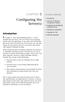 Introduction Configuring the Server(s) IN THIS CHAPTER. Introduction. Overview of Machine Configuration Options. Installing and Configuring FileMaker Server. Testing Your Installation. Hosting Your File.
Introduction Configuring the Server(s) IN THIS CHAPTER. Introduction. Overview of Machine Configuration Options. Installing and Configuring FileMaker Server. Testing Your Installation. Hosting Your File.
Important. Please read this User s Manual carefully to familiarize yourself with safe and effective usage.
 Important Please read this User s Manual carefully to familiarize yourself with safe and effective usage. About This Manual This manual describes how to install and configure RadiNET Pro Gateway and RadiCS
Important Please read this User s Manual carefully to familiarize yourself with safe and effective usage. About This Manual This manual describes how to install and configure RadiNET Pro Gateway and RadiCS
Installation Instruction STATISTICA Enterprise Server
 Installation Instruction STATISTICA Enterprise Server Notes: ❶ The installation of STATISTICA Enterprise Server entails two parts: a) a server installation, and b) workstation installations on each of
Installation Instruction STATISTICA Enterprise Server Notes: ❶ The installation of STATISTICA Enterprise Server entails two parts: a) a server installation, and b) workstation installations on each of
Server & Workstation Installation of Client Profiles for Windows
 C ase Manag e m e n t by C l i e n t P rofiles Server & Workstation Installation of Client Profiles for Windows T E C H N O L O G Y F O R T H E B U S I N E S S O F L A W General Notes to Prepare for Installing
C ase Manag e m e n t by C l i e n t P rofiles Server & Workstation Installation of Client Profiles for Windows T E C H N O L O G Y F O R T H E B U S I N E S S O F L A W General Notes to Prepare for Installing
Table of Contents. OpenDrive Drive 2. Installation 4 Standard Installation Unattended Installation
 User Guide for OpenDrive Application v1.6.0.4 for MS Windows Platform 20150430 April 2015 Table of Contents Installation 4 Standard Installation Unattended Installation Installation (cont.) 5 Unattended
User Guide for OpenDrive Application v1.6.0.4 for MS Windows Platform 20150430 April 2015 Table of Contents Installation 4 Standard Installation Unattended Installation Installation (cont.) 5 Unattended
Installing The SysAidTM Server Locally
 Installing The SysAidTM Server Locally Document Updated: 17 October 2010 Introduction SysAid is available in two editions: a fully on-demand ASP solution and an installed, in-house solution for your server.
Installing The SysAidTM Server Locally Document Updated: 17 October 2010 Introduction SysAid is available in two editions: a fully on-demand ASP solution and an installed, in-house solution for your server.
Attix5 Pro Server Edition
 Attix5 Pro Server Edition V7.0.2 User Manual for Mac OS X Your guide to protecting data with Attix5 Pro Server Edition. Copyright notice and proprietary information All rights reserved. Attix5, 2013 Trademarks
Attix5 Pro Server Edition V7.0.2 User Manual for Mac OS X Your guide to protecting data with Attix5 Pro Server Edition. Copyright notice and proprietary information All rights reserved. Attix5, 2013 Trademarks
Scholastic Reading Inventory Installation Guide
 Scholastic Reading Inventory Installation Guide For use with Scholastic Reading Inventory version 2.0.1 or later and SAM version 2.0.2 or later Copyright 2011 by Scholastic Inc. All rights reserved. Published
Scholastic Reading Inventory Installation Guide For use with Scholastic Reading Inventory version 2.0.1 or later and SAM version 2.0.2 or later Copyright 2011 by Scholastic Inc. All rights reserved. Published
Quark Publishing Platform 9.5 ReadMe
 Quark Publishing Platform 9.5 ReadMe CONTENTS Contents Quark Publishing Platform 9.5 ReadMe...5 Quark Publishing Platform components...6 Compatibility matrix...6 Server components...7 Other optional components...8
Quark Publishing Platform 9.5 ReadMe CONTENTS Contents Quark Publishing Platform 9.5 ReadMe...5 Quark Publishing Platform components...6 Compatibility matrix...6 Server components...7 Other optional components...8
VMware/Hyper-V Backup Plug-in User Guide
 VMware/Hyper-V Backup Plug-in User Guide COPYRIGHT No part of this publication may be reproduced, stored in a retrieval system, or transmitted in any form or by any means, electronic, mechanical, photocopying,
VMware/Hyper-V Backup Plug-in User Guide COPYRIGHT No part of this publication may be reproduced, stored in a retrieval system, or transmitted in any form or by any means, electronic, mechanical, photocopying,
TANDBERG MANAGEMENT SUITE 10.0
 TANDBERG MANAGEMENT SUITE 10.0 Installation Manual Getting Started D12786 Rev.16 This document is not to be reproduced in whole or in part without permission in writing from: Contents INTRODUCTION 3 REQUIREMENTS
TANDBERG MANAGEMENT SUITE 10.0 Installation Manual Getting Started D12786 Rev.16 This document is not to be reproduced in whole or in part without permission in writing from: Contents INTRODUCTION 3 REQUIREMENTS
DeployStudio Server Quick Install
 DeployStudio Server Quick Install v1.7.0 The DeployStudio Team info@deploystudio.com Requirements OS X 10.7.5 to 10.11.1 DeployStudioServer_v1.7.x.pkg and later NetBoot based deployment 100 Mb/s switched
DeployStudio Server Quick Install v1.7.0 The DeployStudio Team info@deploystudio.com Requirements OS X 10.7.5 to 10.11.1 DeployStudioServer_v1.7.x.pkg and later NetBoot based deployment 100 Mb/s switched
for Networks Installation Guide for the application on the server August 2014 (GUIDE 2) Lucid Exact Version 1.7-N and later
 for Networks Installation Guide for the application on the server August 2014 (GUIDE 2) Lucid Exact Version 1.7-N and later Copyright 2014, Lucid Innovations Limited. All Rights Reserved Lucid Research
for Networks Installation Guide for the application on the server August 2014 (GUIDE 2) Lucid Exact Version 1.7-N and later Copyright 2014, Lucid Innovations Limited. All Rights Reserved Lucid Research
DigiDelivery Client Quick Start
 DigiDelivery Client Quick Start Installing the DigiDelivery Client To download and install the DigiDelivery client software: 1 Launch your Web browser and navigate to www.digidesign.com/digidelivery/clients.
DigiDelivery Client Quick Start Installing the DigiDelivery Client To download and install the DigiDelivery client software: 1 Launch your Web browser and navigate to www.digidesign.com/digidelivery/clients.
Quark Publishing Platform 9.5.1.1 ReadMe
 Quark Publishing Platform 9.5.1.1 ReadMe TABLE DES MATIÈRES Table des matières Quark Publishing Platform 9.5.1.1 ReadMe...5 Quark Publishing Platform components...6 Compatibility matrix...6 Server components...8
Quark Publishing Platform 9.5.1.1 ReadMe TABLE DES MATIÈRES Table des matières Quark Publishing Platform 9.5.1.1 ReadMe...5 Quark Publishing Platform components...6 Compatibility matrix...6 Server components...8
LifeSize Control Installation Guide
 LifeSize Control Installation Guide April 2005 Part Number 132-00001-001, Version 1.0 Copyright Notice Copyright 2005 LifeSize Communications. All rights reserved. LifeSize Communications has made every
LifeSize Control Installation Guide April 2005 Part Number 132-00001-001, Version 1.0 Copyright Notice Copyright 2005 LifeSize Communications. All rights reserved. LifeSize Communications has made every
User's Manual. Intego Remote Management Console User's Manual Page 1
 User's Manual Intego Remote Management Console User's Manual Page 1 Intego Remote Management Console for Macintosh 2007 Intego, Inc. All Rights Reserved Intego, Inc. www.intego.com This manual was written
User's Manual Intego Remote Management Console User's Manual Page 1 Intego Remote Management Console for Macintosh 2007 Intego, Inc. All Rights Reserved Intego, Inc. www.intego.com This manual was written
System Management. What are my options for deploying System Management on remote computers?
 Getting Started, page 1 Managing Assets, page 2 Distributing Software, page 3 Distributing Patches, page 4 Backing Up Assets, page 5 Using Virus Protection, page 6 Security, page 7 Getting Started What
Getting Started, page 1 Managing Assets, page 2 Distributing Software, page 3 Distributing Patches, page 4 Backing Up Assets, page 5 Using Virus Protection, page 6 Security, page 7 Getting Started What
Symantec Backup Exec TM 11d for Windows Servers. Quick Installation Guide
 Symantec Backup Exec TM 11d for Windows Servers Quick Installation Guide September 2006 Symantec Legal Notice Copyright 2006 Symantec Corporation. All rights reserved. Symantec, Backup Exec, and the Symantec
Symantec Backup Exec TM 11d for Windows Servers Quick Installation Guide September 2006 Symantec Legal Notice Copyright 2006 Symantec Corporation. All rights reserved. Symantec, Backup Exec, and the Symantec
ADMINISTRATOR S GUIDE
 F O R W I N D O W S N T ADMINISTRATOR S GUIDE 1997 Claris Corporation. All Rights Reserved. Claris Corporation 5201 Patrick Henry Drive Santa Clara, California 95052 Claris and FileMaker are trademarks
F O R W I N D O W S N T ADMINISTRATOR S GUIDE 1997 Claris Corporation. All Rights Reserved. Claris Corporation 5201 Patrick Henry Drive Santa Clara, California 95052 Claris and FileMaker are trademarks
Sage HRMS 2014 Sage Employee Self Service
 Sage HRMS 2014 Sage Employee Self Service Pre-Installation Guide October 2013 This is a publication of Sage Software, Inc. Document version: October 17, 2013 Copyright 2013. Sage Software, Inc. All rights
Sage HRMS 2014 Sage Employee Self Service Pre-Installation Guide October 2013 This is a publication of Sage Software, Inc. Document version: October 17, 2013 Copyright 2013. Sage Software, Inc. All rights
Synchronizer Installation
 Synchronizer Installation Synchronizer Installation Synchronizer Installation This document provides instructions for installing Synchronizer. Synchronizer performs all the administrative tasks for XenClient
Synchronizer Installation Synchronizer Installation Synchronizer Installation This document provides instructions for installing Synchronizer. Synchronizer performs all the administrative tasks for XenClient
FileMaker Pro 11. Running FileMaker Pro 11 on Terminal Services
 FileMaker Pro 11 Running FileMaker Pro 11 on Terminal Services 2007 2010 FileMaker, Inc. All Rights Reserved. FileMaker, Inc. 5201 Patrick Henry Drive Santa Clara, California 95054 FileMaker is a trademark
FileMaker Pro 11 Running FileMaker Pro 11 on Terminal Services 2007 2010 FileMaker, Inc. All Rights Reserved. FileMaker, Inc. 5201 Patrick Henry Drive Santa Clara, California 95054 FileMaker is a trademark
Charter Business Desktop Security Administrator's Guide
 Charter Business Desktop Security Administrator's Guide Table of Contents Chapter 1: Introduction... 4 Chapter 2: Getting Started... 5 Creating a new user... 6 Recovering and changing your password...
Charter Business Desktop Security Administrator's Guide Table of Contents Chapter 1: Introduction... 4 Chapter 2: Getting Started... 5 Creating a new user... 6 Recovering and changing your password...
