This book serves as a guide for those interested in using IBM
|
|
|
- Lee Johnston
- 8 years ago
- Views:
Transcription
1 1 Overview This book serves as a guide for those interested in using IBM SPSS/PASW Statistics software to aid in statistical data analysis whether as a companion to a statistics or research methods course or as a stand-alone guide for a particular project or individual learning. The images and directions used in this book come from SPSS/PASW Statistics Version 18.0, first released in the autumn of What s the Difference Between SPSS Statistics and PASW Statistics? None There is essentially no difference. The program formerly known simply as SPSS became SPSS Statistics with the Version 17.0 release, and then PASW Statistics with the Version 18.0 release. After SPSS, Inc. became an IBM company in October of 2009, the branding going forward was changed, so that future releases of the software (Version 19.0 and beyond) will be known as IBM SPSS Statistics. When SPSS was originally developed, it stood for Statistical Package in the Social Sciences. The motivation for the PASW (Predictive Analytics Software) branding change was to reflect the considerable reach of the software to more business-oriented realms, although this name is used only for Version 18. Statistical Software The SPSS/PASW Statistics software works with several kinds of computer files: data files, output files, and syntax files. Data files are those computer files that contain the information that the user intends to analyze. Output files contain the statistical analysis of these data, often displayed as tables, 1
2 2 USING IBM SPSS STATISTICS FOR SOCIAL STATISTICS AND RESEARCH METHODS graphs, and/or charts. Syntax files are computer instructions that tell the SPSS/PASW Statistics software what to do. Syntax files are not used with the student version of SPSS/PASW Statistics and are dealt with as an advanced application in Chapter 12 of this book. The General Social Survey (GSS) serves the secondary dataset used to demonstrate typical functions of the program by example. SPSS/PASW Statistics is the software program, produced by SPSS, an IBM company as of 2009, in Chicago, Illinois. The GSS is a dataset that is read and analyzed by the SPSS/PASW Statistics software; it is a data file containing the information to be analyzed. The two things are distinct and can be used in separate contexts without the other. About the General Social Survey (GSS) Data The National Opinion Research Center (NORC) at the University of Chicago administers the GSS. The GSS was started in 1972 and continues to the present time. The data used for the examples in this book come from the latest available completed version of the GSS collected in According to NORC, with the exception of the U.S. Census, the GSS is the most frequently analyzed source of information in the social sciences. NORC acknowledges that there are at least 14,000 instances where the GSS has been used for articles in scholarly journals, books, and doctoral dissertations. Further, it is estimated that over 400,000 students annually use the GSS in their work. The GSS contains many demographic and attitudinal questions, as well as rotating topics of special interest. A number of core questions have remained unchanged in each survey since This allows for rich longitudinal research about the attitudes, opinions, and demographics in the United States. Topical questions appear sometimes for just one year; other times, they can appear for a period of years. Therefore, the GSS is versatile as a longitudinal data resource and a relevant cross-sectional resource. To maximize the amount of information that can be collected in this massive interviewing project, the GSS uses a split ballot design, in which NORC asked some questions in only a random subsample of the households and asked other questions in other households. Some questions, including demographic items, were asked of all respondents. When we begin analyzing the GSS data, you will notice that some data items have a substantial number of respondents for whom data are marked as missing. For the most part, this refers to respondents who were not asked that particular question as a result of the split ballot design. Although many items were asked of only a subsample of respondents, you can still take the responses as representative of the U.S. adult noninstitutionalized population, subject to normal sampling error. For more information about how the GSS data were collected, see Appendix B, Field Work and Interviewer Specifications, and Appendix C, General Coding Instructions, in the General Social Survey Cumulative Codebook (Davis, Smith, & Marsden, 2009).
3 Chapter 1 Overview 3 SPSS/PASW Electronic Files PASW Statistics 18 (as well as other versions of SPSS Statistics) uses different file extensions, or endings, and associated icons to signify types of files. For instance, a file named file.sav is a data file called file. The.sav is used to signify that this is a data file. Again, data files contain the information that SPSS/PASW Statistics is used to analyze. A file with the extension.sps, is an SPSS/PASW Statistics syntax file, while a file with the extension.spv (or.spo for older versions of SPSS software prior to Version 17.0) is an SPSS/PASW Statistics output file. Output files contain analyses of data, such things as charts, tables, and other statistical and data manipulation information. Syntax files contain coded instructions for SPSS/PASW Statistics to perform operations on data and to produce output. It is not necessary to create, save, or even deal with syntax files for most basic SPSS/PASW Statistics functions; therefore, syntax files will be covered only to the level of description and simple use in Chapter 12. Opening Existing Data Files To open an SPSS/PASW Statistics data file that you already have or have obtained, select the File menu, then choose Open, and select Data. (For other file types, see the section on importing data from non SPSS/PASW file formats.) At this point you will need to navigate the disk drives (or network drives or other sorts of storage devices) to locate the data file that you wish to open. Once you locate the file, either double click on it, or click on it once and then click the Open button toward the bottom right side of the Open File dialog box. SPSS/PASW Statistics will then open the data file, and you will be presented with the information in a grid format (somewhat similar to a Microsoft Excel or other spreadsheet environment). You have choices about both the way the information is presented and the information you see. For example, you can choose to see the Data View, presented in the following image. Here, you are viewing the actual data. Note that the variables are listed in columns with each case recorded as a row. The variable age has been selected as a reference point. The data in that column tell the ages of each of the respondents.
4 4 USING IBM SPSS STATISTICS FOR SOCIAL STATISTICS AND RESEARCH METHODS Now, click on the Variable View tab, which is located toward the bottom left of the screen. (Note that the Data View tab is currently selected; this is the default when opening a new file with SPSS or PASW Statistics 17 or 18.) While the information looks somewhat different, you are still looking at the same data file. See the following image:
5 Chapter 1 Overview 5 Again, the age variable has been selected for reference. In this view, variables are depicted in rows, with each row showing information about a single variable, such as variable label, category label, type, level of measurement, and so forth. You can add to, edit, or delete any of the variable information contained in this view by directly typing into the cells. This view does not show the actual response data; to view that you would need to select the Data View option. Importing Data From Non SPSS/PASW Statistics File Formats There is often a need to analyze existing data files that were not created or formatted by SPSS/PASW Statistics software. These files might be created by other statistical software packages (e.g., SAS or Stata,) or by other types of numeric operational programs (e.g., Microsoft Excel). To open these files, first select the same menu options you would if you were opening an SPSS/PASW Statistics data file: FILE OPEN DATA Now, at the Files of type prompt at the bottom of the dialog box, click the arrow at the right to expand the choices. Next, select Excel (*.xls, *.xlsx, *.xlsm). You will need to navigate your hard drive, other drives, or other locations to find your file. Once you locate the file, select and open it. At this point, you will be presented with a new dialog box:
6 6 USING IBM SPSS STATISTICS FOR SOCIAL STATISTICS AND RESEARCH METHODS If the column headings in the Microsoft Excel file contain the variable names, then make sure the box asking to Read variable names from the first row of data is selected. If the column headings are not formatted in a way that conforms to the SPSS/PASW Statistics variable-naming conventions, then they will be transformed into permitted variable names, and the original names will be recorded as variable labels. To import only a portion of the Excel file, then enter the range of cells from which you would like to import data. It is also possible to import files from databases, text files, and other sources. Follow the same instructions as with Excel files, except for the file type you select. Depending on the file type you choose, you will be presented with different dialog boxes or wizards to import the data and process it for use by SPSS/PASW Statistics. In some cases, you may simply have unlabeled data in a particular file, or the variable names or other information may be of little or no use to you. In that case, depending upon the size of the file, you could copy the data from the original numeric program (e.g., Microsoft Excel), and then paste it directly into the SPSS/PASW Statistics Data View window. This is particularly useful if you just want to add numeric values from another source and enter or program the other information using SPSS/PASW Statistics. Opening Previously Created Output Files In order to open a previously created output file, select from the File menu as follows: FILE OPEN OUTPUT You will be presented with the following dialog box:
7 Chapter 1 Overview 7 Here, just navigate to find your file, as you would any other type of file. Once you locate it, select and open the file. SPSS/PASW Statistics will open the file into an Output Viewer window. There, you can view and edit it. Note that Version 18 (as well as Versions 16 and 17) of SPSS/PASW Statistics uses the *.spv file extension. Earlier versions of SPSS software employ the *.spo file extension. SPSS/PASW Version 18 is capable of opening output files created with older versions of SPSS software, but files created in the new version can not necessarily be opened in the older versions. Saving Files All types of SPSS/PASW Statistics files are saved in virtually the same way as files in any modern computer program. Select either FILE SAVE to save the file as the currently assigned name, or FILE SAVE AS to save the file in a different file, under a new name. The first option above will automatically save the file without prompting you for a dialog box, unless you are working with a new, yet unnamed, file. In that case, you will get the same type of dialog box as though you had selected the Save As option. If you do choose the second option, you will be given a dialog box prompting you to name the file and to select the location on your computer or network where the file is to be placed. Creating New SPSS/PASW Statistics Data Files To create a new SPSS/PASW Statistics data file, select the File menu; then choose New, and select Data : FILE NEW DATA You will then be presented with a blank Data Editor window like the one following.
8 8 USING IBM SPSS STATISTICS FOR SOCIAL STATISTICS AND RESEARCH METHODS You can immediately start entering information related to the variables you wish to create and/or the actual data codes that you may have. In the Data Editor window that follows, the Variable View tab has been selected and information has been entered for two variables: AGE and SEX. Notice that the labels have been entered: Respondent s age and Respondent s sex, respectively. Other information about the variables has been selected and entered, as well. For the SEX variable, value labels have been entered. This was done by clicking on the Values cell for that variable and then selecting the button with three small dots. The following dialog box would have appeared.
9 Chapter 1 Overview 9 In the Value Labels box, you can enter the label for each of the category codes for the variable. In this case, 0 was entered in the Value box, while female was entered into the Label box. At that point, to record the information, it is necessary to click the Add button. Notice, also, that 1 was entered into the Value box and male was entered into the Label box, and again, the Add button was clicked. (This procedure also produces a dummy variable called male, where the value of 1 is male, and 0 is not male. ) By doing this, we are assigning numbers to the categories of the variable, SEX, so that SPSS/PASW Statistics knows how to record whether the respondent is male or female; the software uses numbers to keep track of those attributes. By using numbers, the software can track the categories and use that information to perform statistical operations such as those described throughout this book. It is also possible to enter the data directly into the Data Editor. To do this, click the Data View tab at the lower left of the Data Editor window. The columns now represent the newly created variables: AGE and SEX. You can directly type the values for each case or row. You could also copy (<Ctrl> + C in Windows, or <Apple> + C on a Macintosh) and paste (<Ctrl> + V in Windows, or <Apple> + V on a Macintosh) these values from another software program, such as Microsoft Excel, if you already have them typed categorized by the same variables.
10 10 USING IBM SPSS STATISTICS FOR SOCIAL STATISTICS AND RESEARCH METHODS Notice that the data entered (or pasted) above appear as the numeric codes that were assigned for nominal and ordinal variables that have those assignments. There is a way to have the actual label shown in this window. Click the following from the SPSS/PASW menus, and note the differences in the screen image below: VIEW VALUE LABELS Value labels can also be displayed prior to entering data. When you double click on the right side of a cell, an arrow will appear. If you click on the arrow, as seen in the screen image above, a pull down menu consisting of all of the available categories for that variable will appear: In this case, the list consists of female and male. If you are entering data directly into SPSS/PASW Statistics, using this option can make data entry easier and can help avoid error, such as typos of values that are not within the range of categories for a variable. Creating and Editing SPSS/PASW Statistics Output Files Output files are created by SPSS/PASW Statistics when you instruct the software to perform functions. For example, if you request SPSS/PASW Statistics to provide frequencies and central tendency values for three variables from your dataset, then an output file will automatically be produced. The information that you have requested will be presented in the Output Viewer window, unless an output file is already open in the Output Viewer, in which case the new information will be appended to that file. To edit the
11 Chapter 1 Overview 11 output, you ll select and double click the part you wish to work with, and there are tools to facilitate that task. More information on this topic will be provided in Chapter 4: Organization and Presentation of Information. Preferences: Getting Started To change the settings, parameters, and preferences for the SPSS/PASW Statistics program, select the Edit menu and choose Options : EDIT OPTIONS You will be given a dialog box like the one shown here: There are numerous features that can be controlled using this dialog box, and most are intuitive in their operation. As a user becomes more experienced, he or she often utilizes more of these features. From the start, however, most SPSS/PASW Statistics users will want to make sure that variables will be displayed throughout the program in alphabetical order and also by name (rather than label). This can be done by selecting the General tab, and clicking the radio buttons for Display names and Alphabetical. This is particularly important if you are using or creating a dataset that contains a large number of variables, such as the General Social Survey. While it is clear that alphabetizing the list will facilitate easier
12 12 USING IBM SPSS STATISTICS FOR SOCIAL STATISTICS AND RESEARCH METHODS access to variables, listing by name is also crucial, since variable labels are more detailed and may not necessarily begin with or even use the same letters as the variable name. Changing or verifying these settings up front can save a good deal of time and frustration. If a dataset is opened and the preferences have not been set to the desired parameters, the user can still go to the dialog box and make the change while the dataset is open. (In some older versions of SPSS, it would be necessary to close the dataset, make the change, and reopen the dataset.) If you have started a procedure and don t wish to change the program preferences as described above, you can do it on the fly. Just right click (or <Option> + Click for Macintosh computers with a standard one-button mouse) one or more of the variables from the list shown in the dialog box with which you are working. You can select Display Variable Names and the Sort Alphabetically. Incidentally, you can also select Variable Information for any of the variables (not more than one at a time), which will provide details about values, value labels, and so forth. Note that this procedure, pictured above, will make the change only in the current dialog box (including return visits to that same dialog box, Frequencies in this case). You will need to use the same procedure to organize variables in other dialog boxes, or make the change at the program preferences window (EDIT OPTIONS... ). Also, note that this procedure does not work in all windows (e.g., UTILITIES VARIABLES, see next paragraph). To get a quick overview of the variables in a given dataset, SPSS/PASW Statistics has a variable utility window to provide useful information about each of the variables in a way that can be easily navigated (and such that information can be easily pasted to output if desired). Opening this window will demonstrate the importance of organized naming and ordering of variables in a large data file. Choose the Utilities menu; then select Variables : UTILITIES VARIABLES
13 Chapter 1 Overview 13 When you select a variable from the alphabetized list of variable names on the left, information about that particular variable will appear on the right side of the box, including the label, the level of measurement, and the value labels. This is a fast way to determine what kind of variables are available in your dataset that are suited to different statistical methods of analysis. Measurement of Variables Using SPSS/PASW Statistics Whether creating a new data file with SPSS/PASW Statistics or using an existing data file, it is important to understand how variables have been measured, or treated, by the creator of the data file. This treatment is a factor of how the data were collected how much information is contained within the dataset about each variable. First, it is important to be aware that SPSS/PASW Statistics can record variables as either string variables or numeric variables. String variables can consist of letters and/or numbers and cannot be treated numerically; therefore, string variables must be treated at the nominal level of measurement. Numeric variables use numbers to represent response values. These numbers may represent actual numbers, ranked categories, or unranked categories. In other words, numeric variables may be nominal, ordinal, interval, or ratio. In social science statistics and research methods courses, variables are typically described using these four categories. Many textbooks, such as Investigating the Social World (Schutt, 2009) or Adventures in Social Research (Babbie, Halley, Wagner, & Zaino, 2010) elaborate all four of those categories. In some texts, interval and ratio measures are combined, as is the case in Social Statistics for a Diverse Society (Frankfort-Nachmias & Leon- Guerrero, 2009).
14 14 USING IBM SPSS STATISTICS FOR SOCIAL STATISTICS AND RESEARCH METHODS SPSS/PASW Statistics uses the following codes for levels of measurement: nominal, ordinal, and scale. You can select the level of measurement from the pull down menu for each variable in the Measure column of the Variable View window. Nominal and Ordinal both correspond to the concepts with the same names. The Scale denotation corresponds to interval-ratio, interval, and ratio. There are functions within the SPSS/PASW Statistics software that will limit your ability to conduct analyses or create graphs based on the recognized level of measurement. Therefore, it is important to verify that the indicator in the Measure column of the Variable View is correct for all variables you will use in your analyses. References Babbie, E., Halley, F., Wagner, W. E., III, & Zaino, J. (2010). Adventures in social research: Data analysis using IBM SPSS Statistics (7th ed.). Thousand Oaks, CA: Pine Forge Press. Davis, J. A., Smith, T. W., & Marsden, P. V. (2009). General Social Surveys, : Cumulative codebook. Chicago: National Opinion Research Center. Frankfort-Nachmias, C., & Leon-Guerrero, A. (2009). Social statistics for a diverse society (5th ed.). Thousand Oaks, CA: Pine Forge Press. Schutt, R. (2009). Investigating the social world (6th ed.). Thousand Oaks, CA: Pine Forge Press.
This book serves as a guide for those interested in using IBM SPSS
 1 Overview This book serves as a guide for those interested in using IBM SPSS Statistics software to assist in statistical data analysis whether as a companion to a statistics or research methods course,
1 Overview This book serves as a guide for those interested in using IBM SPSS Statistics software to assist in statistical data analysis whether as a companion to a statistics or research methods course,
Introduction to PASW Statistics 34152-001
 Introduction to PASW Statistics 34152-001 V18 02/2010 nm/jdr/mr For more information about SPSS Inc., an IBM Company software products, please visit our Web site at http://www.spss.com or contact: SPSS
Introduction to PASW Statistics 34152-001 V18 02/2010 nm/jdr/mr For more information about SPSS Inc., an IBM Company software products, please visit our Web site at http://www.spss.com or contact: SPSS
Excel Charts & Graphs
 MAX 201 Spring 2008 Assignment #6: Charts & Graphs; Modifying Data Due at the beginning of class on March 18 th Introduction This assignment introduces the charting and graphing capabilities of SPSS and
MAX 201 Spring 2008 Assignment #6: Charts & Graphs; Modifying Data Due at the beginning of class on March 18 th Introduction This assignment introduces the charting and graphing capabilities of SPSS and
SPSS Workbook 1 Data Entry : Questionnaire Data
 TEESSIDE UNIVERSITY SCHOOL OF HEALTH & SOCIAL CARE SPSS Workbook 1 Data Entry : Questionnaire Data Prepared by: Sylvia Storey s.storey@tees.ac.uk SPSS data entry 1 This workbook is designed to introduce
TEESSIDE UNIVERSITY SCHOOL OF HEALTH & SOCIAL CARE SPSS Workbook 1 Data Entry : Questionnaire Data Prepared by: Sylvia Storey s.storey@tees.ac.uk SPSS data entry 1 This workbook is designed to introduce
IBM SPSS Statistics 20 Part 1: Descriptive Statistics
 CALIFORNIA STATE UNIVERSITY, LOS ANGELES INFORMATION TECHNOLOGY SERVICES IBM SPSS Statistics 20 Part 1: Descriptive Statistics Summer 2013, Version 2.0 Table of Contents Introduction...2 Downloading the
CALIFORNIA STATE UNIVERSITY, LOS ANGELES INFORMATION TECHNOLOGY SERVICES IBM SPSS Statistics 20 Part 1: Descriptive Statistics Summer 2013, Version 2.0 Table of Contents Introduction...2 Downloading the
SPSS (Statistical Package for the Social Sciences)
 SPSS (Statistical Package for the Social Sciences) What is SPSS? SPSS stands for Statistical Package for the Social Sciences The SPSS home-page is: www.spss.com 2 What can you do with SPSS? Run Frequencies
SPSS (Statistical Package for the Social Sciences) What is SPSS? SPSS stands for Statistical Package for the Social Sciences The SPSS home-page is: www.spss.com 2 What can you do with SPSS? Run Frequencies
Using SPSS, Chapter 2: Descriptive Statistics
 1 Using SPSS, Chapter 2: Descriptive Statistics Chapters 2.1 & 2.2 Descriptive Statistics 2 Mean, Standard Deviation, Variance, Range, Minimum, Maximum 2 Mean, Median, Mode, Standard Deviation, Variance,
1 Using SPSS, Chapter 2: Descriptive Statistics Chapters 2.1 & 2.2 Descriptive Statistics 2 Mean, Standard Deviation, Variance, Range, Minimum, Maximum 2 Mean, Median, Mode, Standard Deviation, Variance,
How To Use Spss
 1: Introduction to SPSS Objectives Learn about SPSS Open SPSS Review the layout of SPSS Become familiar with Menus and Icons Exit SPSS What is SPSS? SPSS is a Windows based program that can be used to
1: Introduction to SPSS Objectives Learn about SPSS Open SPSS Review the layout of SPSS Become familiar with Menus and Icons Exit SPSS What is SPSS? SPSS is a Windows based program that can be used to
SPSS: Getting Started. For Windows
 For Windows Updated: August 2012 Table of Contents Section 1: Overview... 3 1.1 Introduction to SPSS Tutorials... 3 1.2 Introduction to SPSS... 3 1.3 Overview of SPSS for Windows... 3 Section 2: Entering
For Windows Updated: August 2012 Table of Contents Section 1: Overview... 3 1.1 Introduction to SPSS Tutorials... 3 1.2 Introduction to SPSS... 3 1.3 Overview of SPSS for Windows... 3 Section 2: Entering
An Introduction to SPSS. Workshop Session conducted by: Dr. Cyndi Garvan Grace-Anne Jackman
 An Introduction to SPSS Workshop Session conducted by: Dr. Cyndi Garvan Grace-Anne Jackman Topics to be Covered Starting and Entering SPSS Main Features of SPSS Entering and Saving Data in SPSS Importing
An Introduction to SPSS Workshop Session conducted by: Dr. Cyndi Garvan Grace-Anne Jackman Topics to be Covered Starting and Entering SPSS Main Features of SPSS Entering and Saving Data in SPSS Importing
Introduction to IBM SPSS Statistics
 CONTENTS Arizona State University College of Health Solutions College of Nursing and Health Innovation Introduction to IBM SPSS Statistics Edward A. Greenberg, PhD Director, Data Lab PAGE About This Document
CONTENTS Arizona State University College of Health Solutions College of Nursing and Health Innovation Introduction to IBM SPSS Statistics Edward A. Greenberg, PhD Director, Data Lab PAGE About This Document
IBM SPSS Statistics for Beginners for Windows
 ISS, NEWCASTLE UNIVERSITY IBM SPSS Statistics for Beginners for Windows A Training Manual for Beginners Dr. S. T. Kometa A Training Manual for Beginners Contents 1 Aims and Objectives... 3 1.1 Learning
ISS, NEWCASTLE UNIVERSITY IBM SPSS Statistics for Beginners for Windows A Training Manual for Beginners Dr. S. T. Kometa A Training Manual for Beginners Contents 1 Aims and Objectives... 3 1.1 Learning
Getting Started With SPSS
 Getting Started With SPSS To investigate the research questions posed in each section of this site, we ll be using SPSS, an IBM computer software package specifically designed for use in the social sciences.
Getting Started With SPSS To investigate the research questions posed in each section of this site, we ll be using SPSS, an IBM computer software package specifically designed for use in the social sciences.
Introduction to SPSS 16.0
 Introduction to SPSS 16.0 Edited by Emily Blumenthal Center for Social Science Computation and Research 110 Savery Hall University of Washington Seattle, WA 98195 USA (206) 543-8110 November 2010 http://julius.csscr.washington.edu/pdf/spss.pdf
Introduction to SPSS 16.0 Edited by Emily Blumenthal Center for Social Science Computation and Research 110 Savery Hall University of Washington Seattle, WA 98195 USA (206) 543-8110 November 2010 http://julius.csscr.washington.edu/pdf/spss.pdf
IBM SPSS Direct Marketing 23
 IBM SPSS Direct Marketing 23 Note Before using this information and the product it supports, read the information in Notices on page 25. Product Information This edition applies to version 23, release
IBM SPSS Direct Marketing 23 Note Before using this information and the product it supports, read the information in Notices on page 25. Product Information This edition applies to version 23, release
Directions for Frequency Tables, Histograms, and Frequency Bar Charts
 Directions for Frequency Tables, Histograms, and Frequency Bar Charts Frequency Distribution Quantitative Ungrouped Data Dataset: Frequency_Distributions_Graphs-Quantitative.sav 1. Open the dataset containing
Directions for Frequency Tables, Histograms, and Frequency Bar Charts Frequency Distribution Quantitative Ungrouped Data Dataset: Frequency_Distributions_Graphs-Quantitative.sav 1. Open the dataset containing
IBM SPSS Direct Marketing 22
 IBM SPSS Direct Marketing 22 Note Before using this information and the product it supports, read the information in Notices on page 25. Product Information This edition applies to version 22, release
IBM SPSS Direct Marketing 22 Note Before using this information and the product it supports, read the information in Notices on page 25. Product Information This edition applies to version 22, release
IBM SPSS Statistics 20 Part 4: Chi-Square and ANOVA
 CALIFORNIA STATE UNIVERSITY, LOS ANGELES INFORMATION TECHNOLOGY SERVICES IBM SPSS Statistics 20 Part 4: Chi-Square and ANOVA Summer 2013, Version 2.0 Table of Contents Introduction...2 Downloading the
CALIFORNIA STATE UNIVERSITY, LOS ANGELES INFORMATION TECHNOLOGY SERVICES IBM SPSS Statistics 20 Part 4: Chi-Square and ANOVA Summer 2013, Version 2.0 Table of Contents Introduction...2 Downloading the
SPSS 12 Data Analysis Basics Linda E. Lucek, Ed.D. LindaL@niu.edu 815-753-9516
 SPSS 12 Data Analysis Basics Linda E. Lucek, Ed.D. LindaL@niu.edu 815-753-9516 Technical Advisory Group Customer Support Services Northern Illinois University 120 Swen Parson Hall DeKalb, IL 60115 SPSS
SPSS 12 Data Analysis Basics Linda E. Lucek, Ed.D. LindaL@niu.edu 815-753-9516 Technical Advisory Group Customer Support Services Northern Illinois University 120 Swen Parson Hall DeKalb, IL 60115 SPSS
Getting Started with Access 2007
 Getting Started with Access 2007 1 A database is an organized collection of information about a subject. Examples of databases include an address book, the telephone book, or a filing cabinet full of documents
Getting Started with Access 2007 1 A database is an organized collection of information about a subject. Examples of databases include an address book, the telephone book, or a filing cabinet full of documents
Chapter 2 Introduction to SPSS
 Chapter 2 Introduction to SPSS Abstract This chapter introduces several basic SPSS procedures that are used in the analysis of a data set. The chapter explains the structure of SPSS data files, how to
Chapter 2 Introduction to SPSS Abstract This chapter introduces several basic SPSS procedures that are used in the analysis of a data set. The chapter explains the structure of SPSS data files, how to
Charting LibQUAL+(TM) Data. Jeff Stark Training & Development Services Texas A&M University Libraries Texas A&M University
 Charting LibQUAL+(TM) Data Jeff Stark Training & Development Services Texas A&M University Libraries Texas A&M University Revised March 2004 The directions in this handout are written to be used with SPSS
Charting LibQUAL+(TM) Data Jeff Stark Training & Development Services Texas A&M University Libraries Texas A&M University Revised March 2004 The directions in this handout are written to be used with SPSS
How to Use a Data Spreadsheet: Excel
 How to Use a Data Spreadsheet: Excel One does not necessarily have special statistical software to perform statistical analyses. Microsoft Office Excel can be used to run statistical procedures. Although
How to Use a Data Spreadsheet: Excel One does not necessarily have special statistical software to perform statistical analyses. Microsoft Office Excel can be used to run statistical procedures. Although
Introduction to Microsoft Access 2003
 Introduction to Microsoft Access 2003 Zhi Liu School of Information Fall/2006 Introduction and Objectives Microsoft Access 2003 is a powerful, yet easy to learn, relational database application for Microsoft
Introduction to Microsoft Access 2003 Zhi Liu School of Information Fall/2006 Introduction and Objectives Microsoft Access 2003 is a powerful, yet easy to learn, relational database application for Microsoft
MICROSOFT OUTLOOK 2010 WORK WITH CONTACTS
 MICROSOFT OUTLOOK 2010 WORK WITH CONTACTS Last Edited: 2012-07-09 1 Access to Outlook contacts area... 4 Manage Outlook contacts view... 5 Change the view of Contacts area... 5 Business Cards view... 6
MICROSOFT OUTLOOK 2010 WORK WITH CONTACTS Last Edited: 2012-07-09 1 Access to Outlook contacts area... 4 Manage Outlook contacts view... 5 Change the view of Contacts area... 5 Business Cards view... 6
SPSS The Basics. Jennifer Thach RHS Assessment Office March 3 rd, 2014
 SPSS The Basics Jennifer Thach RHS Assessment Office March 3 rd, 2014 Why use SPSS? - Used heavily in the Social Science & Business world - Ability to perform basic to high-level statistical analysis (i.e.
SPSS The Basics Jennifer Thach RHS Assessment Office March 3 rd, 2014 Why use SPSS? - Used heavily in the Social Science & Business world - Ability to perform basic to high-level statistical analysis (i.e.
SPSS Manual for Introductory Applied Statistics: A Variable Approach
 SPSS Manual for Introductory Applied Statistics: A Variable Approach John Gabrosek Department of Statistics Grand Valley State University Allendale, MI USA August 2013 2 Copyright 2013 John Gabrosek. All
SPSS Manual for Introductory Applied Statistics: A Variable Approach John Gabrosek Department of Statistics Grand Valley State University Allendale, MI USA August 2013 2 Copyright 2013 John Gabrosek. All
Microsoft Access 2010: Basics & Database Fundamentals
 Microsoft Access 2010: Basics & Database Fundamentals This workshop assumes you are comfortable with a computer and have some knowledge of other Microsoft Office programs. Topics include database concepts,
Microsoft Access 2010: Basics & Database Fundamentals This workshop assumes you are comfortable with a computer and have some knowledge of other Microsoft Office programs. Topics include database concepts,
Chapter 5. Microsoft Access
 Chapter 5 Microsoft Access Topic Introduction to DBMS Microsoft Access Getting Started Creating Database File Database Window Table Queries Form Report Introduction A set of programs designed to organize,
Chapter 5 Microsoft Access Topic Introduction to DBMS Microsoft Access Getting Started Creating Database File Database Window Table Queries Form Report Introduction A set of programs designed to organize,
Using Microsoft Excel to Manage and Analyze Data: Some Tips
 Using Microsoft Excel to Manage and Analyze Data: Some Tips Larger, complex data management may require specialized and/or customized database software, and larger or more complex analyses may require
Using Microsoft Excel to Manage and Analyze Data: Some Tips Larger, complex data management may require specialized and/or customized database software, and larger or more complex analyses may require
NDSR Utilities. Creating Backup Files. Chapter 9
 Chapter 9 NDSR Utilities NDSR utilities include various backup and restore features, ways to generate output files, and methods of importing and exporting Header tab information. This chapter describes:
Chapter 9 NDSR Utilities NDSR utilities include various backup and restore features, ways to generate output files, and methods of importing and exporting Header tab information. This chapter describes:
Tutorial #7A: LC Segmentation with Ratings-based Conjoint Data
 Tutorial #7A: LC Segmentation with Ratings-based Conjoint Data This tutorial shows how to use the Latent GOLD Choice program when the scale type of the dependent variable corresponds to a Rating as opposed
Tutorial #7A: LC Segmentation with Ratings-based Conjoint Data This tutorial shows how to use the Latent GOLD Choice program when the scale type of the dependent variable corresponds to a Rating as opposed
Appendix A How to create a data-sharing lab
 Appendix A How to create a data-sharing lab Creating a lab involves completing five major steps: creating lists, then graphs, then the page for lab instructions, then adding forms to the lab instructions,
Appendix A How to create a data-sharing lab Creating a lab involves completing five major steps: creating lists, then graphs, then the page for lab instructions, then adding forms to the lab instructions,
GETTING YOUR DATA INTO SPSS
 GETTING YOUR DATA INTO SPSS UNIVERSITY OF GUELPH LUCIA COSTANZO lcostanz@uoguelph.ca REVISED SEPTEMBER 2011 CONTENTS Getting your Data into SPSS... 0 SPSS availability... 3 Data for SPSS Sessions... 4
GETTING YOUR DATA INTO SPSS UNIVERSITY OF GUELPH LUCIA COSTANZO lcostanz@uoguelph.ca REVISED SEPTEMBER 2011 CONTENTS Getting your Data into SPSS... 0 SPSS availability... 3 Data for SPSS Sessions... 4
Importing and Exporting With SPSS for Windows 17 TUT 117
 Information Systems Services Importing and Exporting With TUT 117 Version 2.0 (Nov 2009) Contents 1. Introduction... 3 1.1 Aim of this Document... 3 2. Importing Data from Other Sources... 3 2.1 Reading
Information Systems Services Importing and Exporting With TUT 117 Version 2.0 (Nov 2009) Contents 1. Introduction... 3 1.1 Aim of this Document... 3 2. Importing Data from Other Sources... 3 2.1 Reading
Introduction Course in SPSS - Evening 1
 ETH Zürich Seminar für Statistik Introduction Course in SPSS - Evening 1 Seminar für Statistik, ETH Zürich All data used during the course can be downloaded from the following ftp server: ftp://stat.ethz.ch/u/sfs/spsskurs/
ETH Zürich Seminar für Statistik Introduction Course in SPSS - Evening 1 Seminar für Statistik, ETH Zürich All data used during the course can be downloaded from the following ftp server: ftp://stat.ethz.ch/u/sfs/spsskurs/
Health Indicators Advancing Healthy Aging in Your Community. Database Instructions for Managers
 Health Indicators Advancing Healthy Aging in Your Community Database Instructions for Managers Getting to the Database Website You can access the Health Indicators online database in two different ways.
Health Indicators Advancing Healthy Aging in Your Community Database Instructions for Managers Getting to the Database Website You can access the Health Indicators online database in two different ways.
Task Force on Technology / EXCEL
 Task Force on Technology EXCEL Basic terminology Spreadsheet A spreadsheet is an electronic document that stores various types of data. There are vertical columns and horizontal rows. A cell is where the
Task Force on Technology EXCEL Basic terminology Spreadsheet A spreadsheet is an electronic document that stores various types of data. There are vertical columns and horizontal rows. A cell is where the
DataPA OpenAnalytics End User Training
 DataPA OpenAnalytics End User Training DataPA End User Training Lesson 1 Course Overview DataPA Chapter 1 Course Overview Introduction This course covers the skills required to use DataPA OpenAnalytics
DataPA OpenAnalytics End User Training DataPA End User Training Lesson 1 Course Overview DataPA Chapter 1 Course Overview Introduction This course covers the skills required to use DataPA OpenAnalytics
Instructions for applying data validation(s) to data fields in Microsoft Excel
 1 of 10 Instructions for applying data validation(s) to data fields in Microsoft Excel According to Microsoft Excel, a data validation is used to control the type of data or the values that users enter
1 of 10 Instructions for applying data validation(s) to data fields in Microsoft Excel According to Microsoft Excel, a data validation is used to control the type of data or the values that users enter
Creating a Database in Access
 Creating a Database in Access Microsoft Access is a database application. A database is collection of records and files organized for a particular purpose. For example, you could use a database to store
Creating a Database in Access Microsoft Access is a database application. A database is collection of records and files organized for a particular purpose. For example, you could use a database to store
Introduction to Microsoft Access 2013
 Introduction to Microsoft Access 2013 A database is a collection of information that is related. Access allows you to manage your information in one database file. Within Access there are four major objects:
Introduction to Microsoft Access 2013 A database is a collection of information that is related. Access allows you to manage your information in one database file. Within Access there are four major objects:
Access Database Design
 Access Database Design Technical Support Services Office of Information Technology, West Virginia University OIT Help Desk -- 293-4444 x 1 http://oit.wvu.edu/support/training/classmat/db/ Instructors:
Access Database Design Technical Support Services Office of Information Technology, West Virginia University OIT Help Desk -- 293-4444 x 1 http://oit.wvu.edu/support/training/classmat/db/ Instructors:
S P S S Statistical Package for the Social Sciences
 S P S S Statistical Package for the Social Sciences Data Entry Data Management Basic Descriptive Statistics Jamie Lynn Marincic Leanne Hicks Survey, Statistics, and Psychometrics Core Facility (SSP) July
S P S S Statistical Package for the Social Sciences Data Entry Data Management Basic Descriptive Statistics Jamie Lynn Marincic Leanne Hicks Survey, Statistics, and Psychometrics Core Facility (SSP) July
Microsoft Access Rollup Procedure for Microsoft Office 2007. 2. Click on Blank Database and name it something appropriate.
 Microsoft Access Rollup Procedure for Microsoft Office 2007 Note: You will need tax form information in an existing Excel spreadsheet prior to beginning this tutorial. 1. Start Microsoft access 2007. 2.
Microsoft Access Rollup Procedure for Microsoft Office 2007 Note: You will need tax form information in an existing Excel spreadsheet prior to beginning this tutorial. 1. Start Microsoft access 2007. 2.
Microsoft Excel Tutorial
 Microsoft Excel Tutorial by Dr. James E. Parks Department of Physics and Astronomy 401 Nielsen Physics Building The University of Tennessee Knoxville, Tennessee 37996-1200 Copyright August, 2000 by James
Microsoft Excel Tutorial by Dr. James E. Parks Department of Physics and Astronomy 401 Nielsen Physics Building The University of Tennessee Knoxville, Tennessee 37996-1200 Copyright August, 2000 by James
Licensed to: CengageBrain User
 This is an electronic version of the print textbook. Due to electronic rights restrictions, some third party content may be suppressed. Editorial review has deemed that any suppressed content does not
This is an electronic version of the print textbook. Due to electronic rights restrictions, some third party content may be suppressed. Editorial review has deemed that any suppressed content does not
Microsoft Access Basics
 Microsoft Access Basics 2006 ipic Development Group, LLC Authored by James D Ballotti Microsoft, Access, Excel, Word, and Office are registered trademarks of the Microsoft Corporation Version 1 - Revision
Microsoft Access Basics 2006 ipic Development Group, LLC Authored by James D Ballotti Microsoft, Access, Excel, Word, and Office are registered trademarks of the Microsoft Corporation Version 1 - Revision
Converting an Excel Spreadsheet Into an Access Database
 Converting an Excel Spreadsheet Into an Access Database Tracey L. Fisher Personal Computer and Software Instructor Butler County Community College - Adult and Community Education Exceeding Your Expectations..
Converting an Excel Spreadsheet Into an Access Database Tracey L. Fisher Personal Computer and Software Instructor Butler County Community College - Adult and Community Education Exceeding Your Expectations..
EXCEL PIVOT TABLE David Geffen School of Medicine, UCLA Dean s Office Oct 2002
 EXCEL PIVOT TABLE David Geffen School of Medicine, UCLA Dean s Office Oct 2002 Table of Contents Part I Creating a Pivot Table Excel Database......3 What is a Pivot Table...... 3 Creating Pivot Tables
EXCEL PIVOT TABLE David Geffen School of Medicine, UCLA Dean s Office Oct 2002 Table of Contents Part I Creating a Pivot Table Excel Database......3 What is a Pivot Table...... 3 Creating Pivot Tables
Jefferson County Public Schools. FRYSC Tips and Tricks
 FRYSC Tips and Tricks Table of Contents FRYSC Information Tracked in Infinite Campus... 4 Student Records... 4 Group Operations... 4 Individual Interventions... 5 Group Program Interventions... 9 Creating
FRYSC Tips and Tricks Table of Contents FRYSC Information Tracked in Infinite Campus... 4 Student Records... 4 Group Operations... 4 Individual Interventions... 5 Group Program Interventions... 9 Creating
PASW Direct Marketing 18
 i PASW Direct Marketing 18 For more information about SPSS Inc. software products, please visit our Web site at http://www.spss.com or contact SPSS Inc. 233 South Wacker Drive, 11th Floor Chicago, IL 60606-6412
i PASW Direct Marketing 18 For more information about SPSS Inc. software products, please visit our Web site at http://www.spss.com or contact SPSS Inc. 233 South Wacker Drive, 11th Floor Chicago, IL 60606-6412
Introduction to Microsoft Access 2010
 Introduction to Microsoft Access 2010 A database is a collection of information that is related. Access allows you to manage your information in one database file. Within Access there are four major objects:
Introduction to Microsoft Access 2010 A database is a collection of information that is related. Access allows you to manage your information in one database file. Within Access there are four major objects:
MicroStrategy Desktop
 MicroStrategy Desktop Quick Start Guide MicroStrategy Desktop is designed to enable business professionals like you to explore data, simply and without needing direct support from IT. 1 Import data from
MicroStrategy Desktop Quick Start Guide MicroStrategy Desktop is designed to enable business professionals like you to explore data, simply and without needing direct support from IT. 1 Import data from
Microsoft Access 2007
 How to Use: Microsoft Access 2007 Microsoft Office Access is a powerful tool used to create and format databases. Databases allow information to be organized in rows and tables, where queries can be formed
How to Use: Microsoft Access 2007 Microsoft Office Access is a powerful tool used to create and format databases. Databases allow information to be organized in rows and tables, where queries can be formed
Data Analysis and Statistical Software Workshop. Ted Kasha, B.S. Kimberly Galt, Pharm.D., Ph.D.(c) May 14, 2009
 Data Analysis and Statistical Software Workshop Ted Kasha, B.S. Kimberly Galt, Pharm.D., Ph.D.(c) May 14, 2009 Learning Objectives: Data analysis commonly used today Available data analysis software packages
Data Analysis and Statistical Software Workshop Ted Kasha, B.S. Kimberly Galt, Pharm.D., Ph.D.(c) May 14, 2009 Learning Objectives: Data analysis commonly used today Available data analysis software packages
Working with Excel in Origin
 Working with Excel in Origin Limitations When Working with Excel in Origin To plot your workbook data in Origin, you must have Excel version 7 (Microsoft Office 95) or later installed on your computer
Working with Excel in Origin Limitations When Working with Excel in Origin To plot your workbook data in Origin, you must have Excel version 7 (Microsoft Office 95) or later installed on your computer
IBM SPSS Data Preparation 22
 IBM SPSS Data Preparation 22 Note Before using this information and the product it supports, read the information in Notices on page 33. Product Information This edition applies to version 22, release
IBM SPSS Data Preparation 22 Note Before using this information and the product it supports, read the information in Notices on page 33. Product Information This edition applies to version 22, release
January 26, 2009 The Faculty Center for Teaching and Learning
 THE BASICS OF DATA MANAGEMENT AND ANALYSIS A USER GUIDE January 26, 2009 The Faculty Center for Teaching and Learning THE BASICS OF DATA MANAGEMENT AND ANALYSIS Table of Contents Table of Contents... i
THE BASICS OF DATA MANAGEMENT AND ANALYSIS A USER GUIDE January 26, 2009 The Faculty Center for Teaching and Learning THE BASICS OF DATA MANAGEMENT AND ANALYSIS Table of Contents Table of Contents... i
IBM SPSS Direct Marketing 19
 IBM SPSS Direct Marketing 19 Note: Before using this information and the product it supports, read the general information under Notices on p. 105. This document contains proprietary information of SPSS
IBM SPSS Direct Marketing 19 Note: Before using this information and the product it supports, read the general information under Notices on p. 105. This document contains proprietary information of SPSS
4. Descriptive Statistics: Measures of Variability and Central Tendency
 4. Descriptive Statistics: Measures of Variability and Central Tendency Objectives Calculate descriptive for continuous and categorical data Edit output tables Although measures of central tendency and
4. Descriptive Statistics: Measures of Variability and Central Tendency Objectives Calculate descriptive for continuous and categorical data Edit output tables Although measures of central tendency and
In This Issue: Excel Sorting with Text and Numbers
 In This Issue: Sorting with Text and Numbers Microsoft allows you to manipulate the data you have in your spreadsheet by using the sort and filter feature. Sorting is performed on a list that contains
In This Issue: Sorting with Text and Numbers Microsoft allows you to manipulate the data you have in your spreadsheet by using the sort and filter feature. Sorting is performed on a list that contains
I. Setting Listserv password
 I. Setting Listserv password Before you can manage the Listserv lists that you own, you will need to set up a Listserv password. This is a one- time procedure, although for security purposes it is a good
I. Setting Listserv password Before you can manage the Listserv lists that you own, you will need to set up a Listserv password. This is a one- time procedure, although for security purposes it is a good
WHO STEPS Surveillance Support Materials. STEPS Epi Info Training Guide
 STEPS Epi Info Training Guide Department of Chronic Diseases and Health Promotion World Health Organization 20 Avenue Appia, 1211 Geneva 27, Switzerland For further information: www.who.int/chp/steps WHO
STEPS Epi Info Training Guide Department of Chronic Diseases and Health Promotion World Health Organization 20 Avenue Appia, 1211 Geneva 27, Switzerland For further information: www.who.int/chp/steps WHO
Using Excel for Analyzing Survey Questionnaires Jennifer Leahy
 University of Wisconsin-Extension Cooperative Extension Madison, Wisconsin PD &E Program Development & Evaluation Using Excel for Analyzing Survey Questionnaires Jennifer Leahy G3658-14 Introduction You
University of Wisconsin-Extension Cooperative Extension Madison, Wisconsin PD &E Program Development & Evaluation Using Excel for Analyzing Survey Questionnaires Jennifer Leahy G3658-14 Introduction You
GETTING STARTED WITH SQL SERVER
 GETTING STARTED WITH SQL SERVER Download, Install, and Explore SQL Server Express WWW.ESSENTIALSQL.COM Introduction It can be quite confusing trying to get all the pieces in place to start using SQL. If
GETTING STARTED WITH SQL SERVER Download, Install, and Explore SQL Server Express WWW.ESSENTIALSQL.COM Introduction It can be quite confusing trying to get all the pieces in place to start using SQL. If
University of Rochester
 University of Rochester User s Guide to URGEMS Ad Hoc Reporting Guide Using IBM Cognos Workspace Advanced, Version 10.2.1 Version 1.0 April, 2016 1 P age Table of Contents Table of Contents... Error! Bookmark
University of Rochester User s Guide to URGEMS Ad Hoc Reporting Guide Using IBM Cognos Workspace Advanced, Version 10.2.1 Version 1.0 April, 2016 1 P age Table of Contents Table of Contents... Error! Bookmark
Can SAS Enterprise Guide do all of that, with no programming required? Yes, it can.
 SAS Enterprise Guide for Educational Researchers: Data Import to Publication without Programming AnnMaria De Mars, University of Southern California, Los Angeles, CA ABSTRACT In this workshop, participants
SAS Enterprise Guide for Educational Researchers: Data Import to Publication without Programming AnnMaria De Mars, University of Southern California, Los Angeles, CA ABSTRACT In this workshop, participants
Introduction to Using SPSS Command Files
 Introduction to Using SPSS Command Files Joel P. Wiesen, Ph.D. jwiesen@appliedpersonnelresearch.com 31th Annual IPMAAC Conference St. Louis, MO June 13, 2007 Wiesen (2007), IPMAAC Conference 1 Outline
Introduction to Using SPSS Command Files Joel P. Wiesen, Ph.D. jwiesen@appliedpersonnelresearch.com 31th Annual IPMAAC Conference St. Louis, MO June 13, 2007 Wiesen (2007), IPMAAC Conference 1 Outline
USER GUIDE. Unit 2: Synergy. Chapter 2: Using Schoolwires Synergy
 USER GUIDE Unit 2: Synergy Chapter 2: Using Schoolwires Synergy Schoolwires Synergy & Assist Version 2.0 TABLE OF CONTENTS Introductions... 1 Audience... 1 Objectives... 1 Before You Begin... 1 Getting
USER GUIDE Unit 2: Synergy Chapter 2: Using Schoolwires Synergy Schoolwires Synergy & Assist Version 2.0 TABLE OF CONTENTS Introductions... 1 Audience... 1 Objectives... 1 Before You Begin... 1 Getting
Appendix III: SPSS Preliminary
 Appendix III: SPSS Preliminary SPSS is a statistical software package that provides a number of tools needed for the analytical process planning, data collection, data access and management, analysis,
Appendix III: SPSS Preliminary SPSS is a statistical software package that provides a number of tools needed for the analytical process planning, data collection, data access and management, analysis,
FileMaker Pro and Microsoft Office Integration
 FileMaker Pro and Microsoft Office Integration page Table of Contents Executive Summary...3 Introduction...3 Top Reasons to Read This Guide...3 Before You Get Started...4 Downloading the FileMaker Trial
FileMaker Pro and Microsoft Office Integration page Table of Contents Executive Summary...3 Introduction...3 Top Reasons to Read This Guide...3 Before You Get Started...4 Downloading the FileMaker Trial
UCINET Quick Start Guide
 UCINET Quick Start Guide This guide provides a quick introduction to UCINET. It assumes that the software has been installed with the data in the folder C:\Program Files\Analytic Technologies\Ucinet 6\DataFiles
UCINET Quick Start Guide This guide provides a quick introduction to UCINET. It assumes that the software has been installed with the data in the folder C:\Program Files\Analytic Technologies\Ucinet 6\DataFiles
Learning Services IT Guide. Access 2013
 Learning Services IT Guide Access 2013 Microsoft Access is a programme which allows you to store a lot of information easily in the form of a database. For example you could create a database which stored
Learning Services IT Guide Access 2013 Microsoft Access is a programme which allows you to store a lot of information easily in the form of a database. For example you could create a database which stored
Microsoft Office Access 2007 which I refer to as Access throughout this book
 Chapter 1 Getting Started with Access In This Chapter What is a database? Opening Access Checking out the Access interface Exploring Office Online Finding help on Access topics Microsoft Office Access
Chapter 1 Getting Started with Access In This Chapter What is a database? Opening Access Checking out the Access interface Exploring Office Online Finding help on Access topics Microsoft Office Access
How To Create A Powerpoint Intelligence Report In A Pivot Table In A Powerpoints.Com
 Sage 500 ERP Intelligence Reporting Getting Started Guide 27.11.2012 Table of Contents 1.0 Getting started 3 2.0 Managing your reports 10 3.0 Defining report properties 18 4.0 Creating a simple PivotTable
Sage 500 ERP Intelligence Reporting Getting Started Guide 27.11.2012 Table of Contents 1.0 Getting started 3 2.0 Managing your reports 10 3.0 Defining report properties 18 4.0 Creating a simple PivotTable
Tutorial 3 Maintaining and Querying a Database
 Tutorial 3 Maintaining and Querying a Database Microsoft Access 2013 Objectives Session 3.1 Find, modify, and delete records in a table Hide and unhide fields in a datasheet Work in the Query window in
Tutorial 3 Maintaining and Querying a Database Microsoft Access 2013 Objectives Session 3.1 Find, modify, and delete records in a table Hide and unhide fields in a datasheet Work in the Query window in
SonicWALL GMS Custom Reports
 SonicWALL GMS Custom Reports Document Scope This document describes how to configure and use the SonicWALL GMS 6.0 Custom Reports feature. This document contains the following sections: Feature Overview
SonicWALL GMS Custom Reports Document Scope This document describes how to configure and use the SonicWALL GMS 6.0 Custom Reports feature. This document contains the following sections: Feature Overview
13 Managing Devices. Your computer is an assembly of many components from different manufacturers. LESSON OBJECTIVES
 LESSON 13 Managing Devices OBJECTIVES After completing this lesson, you will be able to: 1. Open System Properties. 2. Use Device Manager. 3. Understand hardware profiles. 4. Set performance options. Estimated
LESSON 13 Managing Devices OBJECTIVES After completing this lesson, you will be able to: 1. Open System Properties. 2. Use Device Manager. 3. Understand hardware profiles. 4. Set performance options. Estimated
Work with the MiniBase App
 Work with the MiniBase App Trademark Notice Blackboard, the Blackboard logos, and the unique trade dress of Blackboard are the trademarks, service marks, trade dress and logos of Blackboard, Inc. All other
Work with the MiniBase App Trademark Notice Blackboard, the Blackboard logos, and the unique trade dress of Blackboard are the trademarks, service marks, trade dress and logos of Blackboard, Inc. All other
SPSS INSTRUCTION CHAPTER 1
 SPSS INSTRUCTION CHAPTER 1 Performing the data manipulations described in Section 1.4 of the chapter require minimal computations, easily handled with a pencil, sheet of paper, and a calculator. However,
SPSS INSTRUCTION CHAPTER 1 Performing the data manipulations described in Section 1.4 of the chapter require minimal computations, easily handled with a pencil, sheet of paper, and a calculator. However,
MultiExperiment Viewer Quickstart Guide
 MultiExperiment Viewer Quickstart Guide Table of Contents: I. Preface - 2 II. Installing MeV - 2 III. Opening a Data Set - 2 IV. Filtering - 6 V. Clustering a. HCL - 8 b. K-means - 11 VI. Modules a. T-test
MultiExperiment Viewer Quickstart Guide Table of Contents: I. Preface - 2 II. Installing MeV - 2 III. Opening a Data Set - 2 IV. Filtering - 6 V. Clustering a. HCL - 8 b. K-means - 11 VI. Modules a. T-test
Copyright EPiServer AB
 Table of Contents 3 Table of Contents ABOUT THIS DOCUMENTATION 4 HOW TO ACCESS EPISERVER HELP SYSTEM 4 EXPECTED KNOWLEDGE 4 ONLINE COMMUNITY ON EPISERVER WORLD 4 COPYRIGHT NOTICE 4 EPISERVER ONLINECENTER
Table of Contents 3 Table of Contents ABOUT THIS DOCUMENTATION 4 HOW TO ACCESS EPISERVER HELP SYSTEM 4 EXPECTED KNOWLEDGE 4 ONLINE COMMUNITY ON EPISERVER WORLD 4 COPYRIGHT NOTICE 4 EPISERVER ONLINECENTER
There are six different windows that can be opened when using SPSS. The following will give a description of each of them.
 SPSS Basics Tutorial 1: SPSS Windows There are six different windows that can be opened when using SPSS. The following will give a description of each of them. The Data Editor The Data Editor is a spreadsheet
SPSS Basics Tutorial 1: SPSS Windows There are six different windows that can be opened when using SPSS. The following will give a description of each of them. The Data Editor The Data Editor is a spreadsheet
InfiniteInsight 6.5 sp4
 End User Documentation Document Version: 1.0 2013-11-19 CUSTOMER InfiniteInsight 6.5 sp4 Toolkit User Guide Table of Contents Table of Contents About this Document 3 Common Steps 4 Selecting a Data Set...
End User Documentation Document Version: 1.0 2013-11-19 CUSTOMER InfiniteInsight 6.5 sp4 Toolkit User Guide Table of Contents Table of Contents About this Document 3 Common Steps 4 Selecting a Data Set...
Access Tutorial 3 Maintaining and Querying a Database. Microsoft Office 2013 Enhanced
 Access Tutorial 3 Maintaining and Querying a Database Microsoft Office 2013 Enhanced Objectives Session 3.1 Find, modify, and delete records in a table Hide and unhide fields in a datasheet Work in the
Access Tutorial 3 Maintaining and Querying a Database Microsoft Office 2013 Enhanced Objectives Session 3.1 Find, modify, and delete records in a table Hide and unhide fields in a datasheet Work in the
Suite. How to Use GrandMaster Suite. Exporting with ODBC
 Suite How to Use GrandMaster Suite Exporting with ODBC This page intentionally left blank ODBC Export 3 Table of Contents: HOW TO USE GRANDMASTER SUITE - EXPORTING WITH ODBC...4 OVERVIEW...4 WHAT IS ODBC?...
Suite How to Use GrandMaster Suite Exporting with ODBC This page intentionally left blank ODBC Export 3 Table of Contents: HOW TO USE GRANDMASTER SUITE - EXPORTING WITH ODBC...4 OVERVIEW...4 WHAT IS ODBC?...
SPSS and AM statistical software example.
 A detailed example of statistical analysis using the NELS:88 data file and ECB, to perform a longitudinal analysis of 1988 8 th graders in the year 2000: SPSS and AM statistical software example. Overall
A detailed example of statistical analysis using the NELS:88 data file and ECB, to perform a longitudinal analysis of 1988 8 th graders in the year 2000: SPSS and AM statistical software example. Overall
Microsoft Office. Mail Merge in Microsoft Word
 Microsoft Office Mail Merge in Microsoft Word TABLE OF CONTENTS Microsoft Office... 1 Mail Merge in Microsoft Word... 1 CREATE THE SMS DATAFILE FOR EXPORT... 3 Add A Label Row To The Excel File... 3 Backup
Microsoft Office Mail Merge in Microsoft Word TABLE OF CONTENTS Microsoft Office... 1 Mail Merge in Microsoft Word... 1 CREATE THE SMS DATAFILE FOR EXPORT... 3 Add A Label Row To The Excel File... 3 Backup
Overview What is a PivotTable? Benefits
 Overview What is a PivotTable? Benefits Create a PivotTable Select Row & Column labels & Values Filtering & Sorting Calculations Data Details Refresh Data Design options Create a PivotChart Slicers Charts
Overview What is a PivotTable? Benefits Create a PivotTable Select Row & Column labels & Values Filtering & Sorting Calculations Data Details Refresh Data Design options Create a PivotChart Slicers Charts
DPL. Portfolio Manual. Syncopation Software, Inc. www.syncopation.com
 1 DPL Portfolio Manual Syncopation Software, Inc. www.syncopation.com Copyright 2009 Syncopation Software, Inc. All rights reserved. Printed in the United States of America. March 2009: First Edition.
1 DPL Portfolio Manual Syncopation Software, Inc. www.syncopation.com Copyright 2009 Syncopation Software, Inc. All rights reserved. Printed in the United States of America. March 2009: First Edition.
How To Read Data Files With Spss For Free On Windows 7.5.1.5 (Spss)
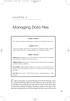 05-Einspruch (SPSS).qxd 11/18/2004 8:26 PM Page 49 CHAPTER 5 Managing Data Files Chapter Purpose This chapter introduces fundamental concepts of working with data files. Chapter Goal To provide readers
05-Einspruch (SPSS).qxd 11/18/2004 8:26 PM Page 49 CHAPTER 5 Managing Data Files Chapter Purpose This chapter introduces fundamental concepts of working with data files. Chapter Goal To provide readers
ABSTRACT INTRODUCTION EXERCISE 1: EXPLORING THE USER INTERFACE GRAPH GALLERY
 Statistical Graphics for Clinical Research Using ODS Graphics Designer Wei Cheng, Isis Pharmaceuticals, Inc., Carlsbad, CA Sanjay Matange, SAS Institute, Cary, NC ABSTRACT Statistical graphics play an
Statistical Graphics for Clinical Research Using ODS Graphics Designer Wei Cheng, Isis Pharmaceuticals, Inc., Carlsbad, CA Sanjay Matange, SAS Institute, Cary, NC ABSTRACT Statistical graphics play an
HOW TO COLLECT AND USE DATA IN EXCEL. Brendon Riggs Texas Juvenile Probation Commission Data Coordinators Conference 2008
 HOW TO COLLECT AND USE DATA IN EXCEL Brendon Riggs Texas Juvenile Probation Commission Data Coordinators Conference 2008 Goals To be able to gather and organize information in Excel To be able to perform
HOW TO COLLECT AND USE DATA IN EXCEL Brendon Riggs Texas Juvenile Probation Commission Data Coordinators Conference 2008 Goals To be able to gather and organize information in Excel To be able to perform
Using Microsoft Word. Working With Objects
 Using Microsoft Word Many Word documents will require elements that were created in programs other than Word, such as the picture to the right. Nontext elements in a document are referred to as Objects
Using Microsoft Word Many Word documents will require elements that were created in programs other than Word, such as the picture to the right. Nontext elements in a document are referred to as Objects
In this example, Mrs. Smith is looking to create graphs that represent the ethnic diversity of the 24 students in her 4 th grade class.
 Creating a Pie Graph Step-by-step directions In this example, Mrs. Smith is looking to create graphs that represent the ethnic diversity of the 24 students in her 4 th grade class. 1. Enter Data A. Open
Creating a Pie Graph Step-by-step directions In this example, Mrs. Smith is looking to create graphs that represent the ethnic diversity of the 24 students in her 4 th grade class. 1. Enter Data A. Open
Logbook Entry Creator Program
 Aircraft Maintenance Logbook Entries Made Easy Logbook Entry Creator Program Instruction Manual www.ronsaviationsoftware.com Rons Aviation Software V1.2 The log book entry creator program is designed to
Aircraft Maintenance Logbook Entries Made Easy Logbook Entry Creator Program Instruction Manual www.ronsaviationsoftware.com Rons Aviation Software V1.2 The log book entry creator program is designed to
2: Entering Data. Open SPSS and follow along as your read this description.
 2: Entering Data Objectives Understand the logic of data files Create data files and enter data Insert cases and variables Merge data files Read data into SPSS from other sources The Logic of Data Files
2: Entering Data Objectives Understand the logic of data files Create data files and enter data Insert cases and variables Merge data files Read data into SPSS from other sources The Logic of Data Files
MICROSOFT ACCESS 2003 TUTORIAL
 MICROSOFT ACCESS 2003 TUTORIAL M I C R O S O F T A C C E S S 2 0 0 3 Microsoft Access is powerful software designed for PC. It allows you to create and manage databases. A database is an organized body
MICROSOFT ACCESS 2003 TUTORIAL M I C R O S O F T A C C E S S 2 0 0 3 Microsoft Access is powerful software designed for PC. It allows you to create and manage databases. A database is an organized body
