Using ATLAS.ti for Qualitative Data Analysis
|
|
|
- Milton Tyler Little
- 8 years ago
- Views:
Transcription
1 Using ATLAS.ti for Qualitative Data Analysis This document covers the basic features of ATLAS.ti, one of a new generation of qualitative data analysis software packages. You can use these software packages to analyze interviews, field notes, textual sources, and other types of qualitative data. ATLAS.ti is available on designated computers in the Velma Denning Room in the Bing Wing of Green Library. To use any of the public computers on campus, you must have a SUNet ID (Stanford University Network Identifier). See the following URL for information on obtaining a SUNet ID: Table of Contents Getting started with ATLAS.ti... 2 Working with Hermeneutic Units (HUs)... 3 Creating HUs...3 Saving HUs...3 Opening HUs...3 Working with Qualitative Data Files... 3 Preparing Documents for Import...3 Assigning Primary Documents...4 HU Editor...4 Working with Textual Primary Documents... 5 Creating Quotations...5 Coding Documents...5 Families... 6 Text Search Tool... 6 Auto Coding... 7 Query Tool... 7 To formulate a Boolean query...8 Saving a query using Super Codes...9 Network Editor... 9 To create a network view To create a link between two nodes Export and Import SPSS Export XML Export/Import Working with Graphical and Audio Quotations For More Information and Assistance ATLAS.ti Help ATLAS.ti Computer-based Tutorials ATLAS.ti Online Support Documentation SSDS Software Services at Stanford Stanford University Social Science Data and Software
2 Getting started with ATLAS.ti When you open ATLAS.ti, the welcome wizard appears which offers you four options on beginning a session. You can choose to open an already existing Hermeneutic Unit (HU) an ATLAS.ti project, create a new one, or just continue with the program. These options are described later in the document. You can disable the welcome wizard by checking the Don t display this screen again checkbox. If this is your first time, you may choose to Just Continue with the program. You will then see the ATLAS.ti knowledge workbench. The ATLAS.ti Workbench The summary below describes the basic features of the ATLAS.ti workbench: The Hermeneutic Unit (HU) is your project and the documents, codes, memos, and other files associated with it. The Hermeneutic Unit (HU) Editor is the main workspace area. It is the main editing tool, and it provides access to all the other tools. The main components are: The Main Menu gives you access to the different components of the Hermeneutic Unit: documents, quotations, codes, etc. The Primary Document Pane is the large window in which you view your document. You will mark or code documents from this area. The Main Tool Bar is immediately underneath the Main Menu. If you move your mouse pointer over a button, you will get a short description of the button s function. The Object Drop-Down Lists positioned below the Main Tool Bar are four drop-down lists for the main objects of the HU. These are from left to right, primary documents, quotations, codes, and memos. The drop down lists provides easy access to these objects. 2 - Using ATLAS.ti for Qualitative Data Analysis
3 Working with Hermeneutic Units (HUs) Creating HUs When you begin working with qualitative data in ATLAS.ti, the first step is to create a Hermeneutic Unit (HU) or a project. A HU contains all of your documents, quotations, codes, memos, and associated files that make up your project. To create a new HU, launch ATLAS.ti and choose the Create a new Hermeneutic Unit option from the Welcome Wizard. Enter the name of your HU when prompted. You will then need to save your HU. From the File menu, choose Save and select the location for the file to be saved. Unless you are using ATLAS.ti on your own computer, we recommend that you create the project on a portable data storage device such as a USB flash drive. This allows you to work on your project at any computer instead of being limited to one particular hard drive. Note: If you create your project on a portable data storage device, you should frequently back up your project files onto a hard drive (the hard drive does not necessarily need to have ATLAS.ti installed on it) to prevent accidental data loss. To create your project on a portable data storage device, select the correct letter for the drive under the Save In drop-down menu. If you want to create your project on the hard drive, choose the letter of the hard drive instead and navigate through its folders to arrive at your preferred location for the project. You have now created a new ATLAS.ti project. Saving HUs Under the File menu in the project pad, you can choose Save to save your project in the same location or Save as to save a copy in a new location. Opening HUs When you want to open an existing ATLAS.ti project, you should select Open from the File menu or from the Welcome Wizard, choose the Open Hermeneutic Unit from Picklist option. A list of HUs will appear and you should select the HU you would like to open. When opening an HU, ATLAS.ti looks for its associated documents in the original file folder from which you assigned them (see Assigning Primary Documents below), so make sure you have the original documents available in the same folder with the HU if you need to work on multiple computers. Working with Qualitative Data Files Preparing Documents for Import Once you have opened a new HU, associate your data files or Primary Documents with your HU. The primary documents are the text, graphic, and audio data that make up your raw data. How do you prepare your raw data for qualitative data analysis in ATLAS.ti? The main challenge is to ensure that your data is in text-based, electronic format. If you have recorded interviews, for example, you will need to transcribe them in a word processing application in order to make them textbased. On the other hand, if you are performing a content analysis of paper-based texts such as court records, you may need to use a scanner with optical character recognition (OCR) software to transform the documents to electronic format. Using ATLAS.ti for Qualitative Data Analysis - 3
4 The current version of ATLAS.ti accepts most textual, graphical, and multimedia formats. For a list of formats that are currently supported as primary documents choose Assign from the Documents drop down menu and click the File Type drop-down list that appears at the bottom of the window. ATLAS.ti does not automatically do line wrapping. Therefore, when you save a text document in a Word document, you should put in line breaks. In addition to textual documents, ATLAS.ti also supports graphical and audio data. The program supports about 20 different graphic file formats, including the more common.bmp,.tiff, and.jpeg formats. ATLAS.ti provides limited support for audio files of type WAV. Assigning Primary Documents Once you have created a new HU in ATLAS.ti, you must assign or import the files you plan to analyze. You assign primary documents by choosing Documents/Assign from the Main menu. Select one or more files from the dialog box and click Open. You can select more than one file by holding down the control-key as you click on the files. You can now view all of the documents imported into the project using the Primary Document dropdown list (the leftmost drop-down box in the tool bar above the document pane). Open a document by choosing the document from the drop-down list. The document will open in the HU editor. HU Editor The HU Editor shows the contents of the document you imported. This is the main workspace for coding documents. You will see the margin area with your coded quotations to the right of the HU editor if you have that option activated. To show or hide the margin area, choose Views/Margin Area from the Main menu. The HU Editor with Margin Area 4 - Using ATLAS.ti for Qualitative Data Analysis
5 Working with Textual Primary Documents Creating Quotations One of the most common operations when working on a Primary Document is the marking of segments of that document and assigning codes to them. Quotations in ATLAS.ti are segments of your Primary Documents that you select to note its importance. You may choose to code these segments later on. There are three types of quotations: textual, graphical, and audio. To create a textual quotation, select the text segment in the primary document. Move the cursor into the selected area and right click on the marked region to open the context menu. Most objects in ATLAS.ti (quotations, codes, memos, etc) have a context menu. You can activate the context menu by right clicking on the object. Choose Create Free Quotation from the selected text s context menu. You will notice that your quotation will appear in the quotation drop-down list. Coding Documents Before starting to code your documents, it is useful to switch on the Margin Area, so that you can see the effect of your actions. You can activate the Margin Area by choosing Views/Margin Area from the main menu. One way to code a section of a primary document is to select the segment of the text you want to code, and then select one of four types of coding techniques offered by ATLAS.ti: 1. Open Coding use Open Coding when you want to create a new node and associate it with an existing quotation or text segment. 2. Code-by-List use this option if you want to assign existing codes to a quotation or selection 3. In-Vivo Coding use this option when the selected text itself is a good name for the code 4. Quick Coding use this option if you want to apply the currently selected code to the marked segment. It is a quick way to assign the same code to consecutive text segments. To code a document using Open Coding technique 1. Select the text segment or quotation you want to code 2. Choose Codes/Coding/Open Coding from the main menu 3. Enter a name for your code and click OK. A new code will be added to the code list, and if needed, a new quotation to the quotation list. If you want to assign multiple codes to the selected text, you can do so by separating the codes by the character in the Open Coding window. 1. Select the text segment 2. Choose Codes/Coding/Open Coding from the main menu or from the Context Menu, which is activated by right-clicking on the selection 3. Enter the names of the codes separated by the character. For example, Emotion Anxiety Stress creates three new codes simultaneously and assign all to the selected text. Using ATLAS.ti for Qualitative Data Analysis - 5
6 Families Families are containers or holders for different kinds of objects (documents, codes, memos, etc) that help with organization of your HU objects. As we will see later, families are also useful in querying and other like functions. All procedures for displaying, editing, and creating families are found in the menus of their object types. For example, you may want to classify all primary documents that are interviews with females into one family. To do this, you first create a new document family by choosing Documents/Open Families/ Edit Family Browser. The Family Browser window will open up, and from there you can create a new family, by clicking the New Family Button. Enter the name of your family when prompted, and click OK. To add to the new family select one or more items from the Non-Members list and click the Add Items button. You can add a comment or description by entering it in the comment window at the bottom of the dialog box. You may create code families by going to the Codes menu and following similar steps. Text Search Tool The text search tool allows you to find the occurrence of a specific text within primary documents. ATLAS.ti offers three different text search options: 1. Simple Search allows you to simply enter the text or phrase you want to find; e.g. if you want to search for pain, simply type pain. 2. Category Search allows you to search for multiple patterns simultaneously. You can also use wildcards in this search. A search expression such as pain* angry hurt* will find all text passages including any of the following words. Because of the use of the wildcard, it will also find words like painful, hurtful, etc. You can also save the search expression for later use. 3. GREP Search allows you to do even more complicated searches. For example, you can search for all years between 1990 and For more information on GREP searches, please consult the online help manual. Text Search Tool As an example, to start a simple search, open the text search tool by choosing Search (Ctrl+F) from the Edit menu. Enter the text you want to search for and make sure the Use GREP option is unchecked. Set Case Sensitive option as needed and click Next. 6 - Using ATLAS.ti for Qualitative Data Analysis
7 Auto Coding The auto coding tool in ATLAS.ti allows you to automatically code segments of your text in one or more documents. For example, you can search for all occurrence of the word anxiety and assign them to a code named stress. To start auto coding, choose Codes/Coding/Auto Coding from the Main Menu. The Auto Coding Dialog seen below will appear. Auto Coding Tool Choose the code you want to assign from the Selected Code drop down menu in the Auto Coding Dialog window. Enter or select a search expression. ATLAS.ti can auto code just within the current primary text or groups of primary texts. To auto code the current document you are working on, choose Current PT as the scope of the search. When a match is found, you can decide the actual segment that you would like coded. You can code just the matched string, the word, the sentence or the whole enclosing paragraph. A quotation will be created for the corresponding segment. You can control the auto coding process by selecting Confirm always. When this option is checked, you decide whether to code or skip the matched text by using the Code it and Skip it buttons. Query Tool The Query Tool allows you to search your data and retrieve coded texts, graphics, or audio segments that match your specified criteria. You have already learned about the text searching capabilities in the Auto coding section of this document. The Query Tool is different because you search for texts using the codes that were defined during the coding process. To activate the Query tool, choose the Codes/Output/Query Tool from the HU editor s Main menu or just click on the Query tool button in the main tool bar. Using ATLAS.ti for Qualitative Data Analysis - 7
8 Query Tool The Query Tool is a multi-pane window that has the following main parts: Operation Tool bar buttons (operators) located near the left margin of the window. Code Family Pane (Families) located in upper left of the window lists code families to be used in queries. Code Pane (Codes) located below the code family pane lists all codes currently in the HU. Query Pane (Query) located in the upper right displays all expressions entered in the current query. This pane is split in two by a red line with the second pane showing the current query in a different format. Result Pane (Result) located in the lower right of the window. To formulate a Boolean query One way to formulate a query is to use codes or code families (operands) combined with Boolean operators. The simplest query is the one in which you have no operators and just select a code or code family by double-clicking on it. The Result Pane will immediately display all quotations that have that code assigned to it. To formulate a query that says give me all quotations (text, graphic, or audio segments) coded with both supervision and teaching, you would first double click on code supervision. The result pane immediately shows all segments coded with supervision. Then double-click on teaching and the result pane will display segments coded with teaching. Click operator AND (the button on the left margin) to apply this operator to the two operands and the Result Pane will now display only those segments that have been coded with both teaching and supervision. 8 - Using ATLAS.ti for Qualitative Data Analysis
9 Saving a query using Super Codes You can store result of your queries using Super Codes. To create a super code to store the result of your query, click on the Super-Code button in the Query Tool window. Enter a name for the Super Code and hit return. The new Super Code appears in the list of codes and can be used to create new queries. Note that Super Codes cannot be associated with quotations directly. Network Editor Networks are used to build theoretical models within ATLAS.ti. The network is defined by a set of nodes and links. Nodes in ATLAS.ti can be any number of objects - codes, quotations, memos or primary texts. You can also define named links, which allow you to specify the relationship between nodes. For example, with a named link you can define a causal relationship between two nodes, N1 causes N2, by connecting the two nodes with the named link causes or is cause of. The network editor, shown below, allows you to create and manipulate your network structures. You can use it to organize your codes, catalog ideas, and build a conceptual or logical relationship between nodes. Network Editor Using ATLAS.ti for Qualitative Data Analysis - 9
10 To create a network view Select Network/New Network View from the HU Editor s Main Menu. Enter a name for the new network view. You can import nodes into your network view by choosing Nodes/Import Nodes from the network editor s menu bar. Choose the type of Node you want to include in the network. Select the relevant nodes and click the Import button. After importing, the nodes will be in the upper left corner of the network editor. You can then create links between nodes. To create a link between two nodes Move the mouse to the first node. Hold down the shift key. Hold down the left mouse button and move it to the second node just as if you wanted to move the node. A rubber band tracks the movement of the mouse. When you get to the second node, release the shift key and the mouse button. A selection of relations pops up and you can choose the is cause of relation. Save the network by selecting Save from the Network editor s Network menu. Export and Import ATLAS.ti provides export and import functions to allow you to analyze your data using other software. SPSS Export The SPSS export function treats codes as variables and quotations as the cases. Each case or quotation is defined by the primary document, the codes that are assigned to it, and its position. To export to SPSS, select Extras/Export to/spss Job from the Main Menu. You can decide where you want to send your output select File. Select where you want to save the SPSS syntax file that was created. Open the SPSS syntax file by double-clicking on it from the directory that you saved it. From SPSS Main Menu, choose Run/All. XML Export/Import Codes, memos, or entire HUs can be exported into the XML format. Exporting codes and memos as XML files allows you to transfer all or only selected codes or memos between HUs using the import function. To export/import codes and memos as XML files, select the Miscellaneous from the Codes menu and select the appropriate function. To export selected codes, open Code Manager from the Codes menu and select Export Selected Codes (XML) from the Code Manager s Miscellaneous menu. Working with Graphical and Audio Quotations In addition to textual documents, ATLAS.ti allows you to work with more than twenty graphic file formats. ATLAS.ti supports several common audio and video formats (like WAV, MP3, WMA, SND, AVI, MPG, WMV, MOV, etc.). You can work with graphic files in similar ways as you do text documents. See the Help Manual for detailed instructions on working with graphical files Using ATLAS.ti for Qualitative Data Analysis
11 For More Information and Assistance This section of the guide directs you to useful resources for learning ATLAS.ti and resolving any questions or problems that could arise as you become familiar with the software. ATLAS.ti Help To access the ATLAS.ti Help system, go to the Help menu and select Contents. You can also download an ATLAS.ti manual (short or full version) from ATLAS.ti website ( ATLAS.ti Computer-based Tutorials The ATLAS.ti CD comes with a computer-based tutorial, which can be made available to you upon request. You can also download a demo copy of the software (with tutorial) from the ATLAS.ti website ( ATLAS.ti Online Support ATLAS.ti offers suppor to its users in a number of ways. The support center ( allows you to browse their knowledge base and open and trace a help ticket on a specific problem you have. You may also use their online forum ( to ask questions to other users or search for solutions. Documentation Social Sciences Data and Software (SSDS) has a reference library of textbooks and software manuals about qualitative and statistical analysis, located in the Velma Denning Room on the first floor of the Green Library Bing Wing. The SSDS collection does not circulate, but check the online catalog Socrates for copies in other locations. SSDS Software Services at Stanford Software Services provides technical support for ATLAS.ti users at Stanford. Users can ask questions or make appointments with the consultants via our website. For more information or to contact us, see the web at: Note: This document is based on ATLAS.ti for Windows XP. Copyright 2010 by The Board of Trustees of the Leland Stanford Junior University. Permission granted to copy for noncommercial purposes, provided we receive acknowledgment and a copy of the document in which our material appears. No right is granted to quote from or use any material in this document for purposes of promoting any product or service. Social Science Data and Software Document revised: 8/31/2011 Using ATLAS.ti for Qualitative Data Analysis - 11
Using NVivo for Qualitative Data Analysis
 Using NVivo for Qualitative Data Analysis 2011-2012 This document covers the basic features of NVivo. NVivo is a comprehensive qualitative data analysis software package. The software can be used to organize
Using NVivo for Qualitative Data Analysis 2011-2012 This document covers the basic features of NVivo. NVivo is a comprehensive qualitative data analysis software package. The software can be used to organize
ATLAS.ti 5.2: A Qualitative Data Analysis Tool
 Part I: Terminology of ATLAS.ti... 2 Part II: Design logic... 3 Part III: The Atlas.ti Workspace... 4 Toolbars... 5 Main Toolbar... 5 Primary Document Toolbar... 6 Part IV: Optimizing Textual Primary Documents...
Part I: Terminology of ATLAS.ti... 2 Part II: Design logic... 3 Part III: The Atlas.ti Workspace... 4 Toolbars... 5 Main Toolbar... 5 Primary Document Toolbar... 6 Part IV: Optimizing Textual Primary Documents...
Qualitative Data Analysis with ATLAS.ti. Workshop Booklet. prepared by. Dr. Susanne Friese. Qualitative Research & Consulting
 Qualitative Data Analysis with ATLAS.ti Workshop Booklet prepared by Dr. Susanne Friese Copyright 1999 2002, Dr. Susanne Friese, Web: http://www.quarc.de Email: info@quarc.de 2 All screen shoots taken
Qualitative Data Analysis with ATLAS.ti Workshop Booklet prepared by Dr. Susanne Friese Copyright 1999 2002, Dr. Susanne Friese, Web: http://www.quarc.de Email: info@quarc.de 2 All screen shoots taken
Removing Primary Documents From A Project. Data Transcription. Adding And Associating Multimedia Files And Transcripts
 DATA PREPARATION 85 SHORT-CUT KEYS Play / Pause: Play = P, to switch between play and pause, press the Space bar. Stop = S Removing Primary Documents From A Project If you remove a PD, the data source
DATA PREPARATION 85 SHORT-CUT KEYS Play / Pause: Play = P, to switch between play and pause, press the Space bar. Stop = S Removing Primary Documents From A Project If you remove a PD, the data source
Intro to Atlas.ti: Qualitative Data Analysis Software
 Intro to Atlas.ti: Qualitative Data Analysis Software Valentina Petrova Center for Social Science Computation and Research 110 Savery Hall University of Washington Seattle, WA 98195 USA (206) 543-8110
Intro to Atlas.ti: Qualitative Data Analysis Software Valentina Petrova Center for Social Science Computation and Research 110 Savery Hall University of Washington Seattle, WA 98195 USA (206) 543-8110
ADDING DOCUMENTS TO A PROJECT. Create a a new internal document for the transcript: DOCUMENTS / NEW / NEW TEXT DOCUMENT.
 98 Data Transcription The A-Docs function, introduced in ATLAS.ti 6, allows you to not only transcribe your data within ATLAS.ti, but to also link documents to each other in such a way that they can be
98 Data Transcription The A-Docs function, introduced in ATLAS.ti 6, allows you to not only transcribe your data within ATLAS.ti, but to also link documents to each other in such a way that they can be
Introduction to the use of the environment of Microsoft Visual Studio 2008
 Steps to work with Visual Studio 2008 1) Start Visual Studio 2008. To do this you need to: a) Activate the Start menu by clicking the Start button at the lower-left corner of your screen. b) Set the mouse
Steps to work with Visual Studio 2008 1) Start Visual Studio 2008. To do this you need to: a) Activate the Start menu by clicking the Start button at the lower-left corner of your screen. b) Set the mouse
ATLAS.ti Mobile for Android User Manual. ATLAS.ti Mobile for Android USER MANUAL
 1 ATLAS.ti Mobile for Android User Manual 2 ATLAS.ti Mobile User Manual Android Copyright 2014 by ATLAS.ti Scientific Software Development GmbH, Berlin. All rights reserved. Version: 196.20140616 Author:
1 ATLAS.ti Mobile for Android User Manual 2 ATLAS.ti Mobile User Manual Android Copyright 2014 by ATLAS.ti Scientific Software Development GmbH, Berlin. All rights reserved. Version: 196.20140616 Author:
ATLAS.ti 5 HyperResearch 2.6 MAXqda The Ethnograph 5.08 QSR N 6 QSR NVivo. Media types: rich text. Editing of coded documents supported
 Software Overview ATLAS.ti 5 HyperResearch 2.6 MAXqda The Ethnograph 5.08 QSR N 6 QSR NVivo DATA ENTRY Media types: Text (txt, rtf, doc), graphic (jpeg, bmp, tiff and others), audio (wav, au, snd, mp3),
Software Overview ATLAS.ti 5 HyperResearch 2.6 MAXqda The Ethnograph 5.08 QSR N 6 QSR NVivo DATA ENTRY Media types: Text (txt, rtf, doc), graphic (jpeg, bmp, tiff and others), audio (wav, au, snd, mp3),
Email Archiving. Follow these steps to archive your email:
 Email Archiving Archiving is a process by which your email messages and attached files are moved from the database on our email server to a location on your computer. This document contains step-by-step
Email Archiving Archiving is a process by which your email messages and attached files are moved from the database on our email server to a location on your computer. This document contains step-by-step
Secondary analysis of qualitative data: using Atlas.ti to explore archived sources. IASSIST 23 May 2006 Ann Arbor, Michigan
 Secondary analysis of qualitative data: using Atlas.ti to explore archived sources IASSIST 23 May 2006 Ann Arbor, Michigan Libby Bishop and Louise Corti ESDS Qualidata University of Essex This workshop
Secondary analysis of qualitative data: using Atlas.ti to explore archived sources IASSIST 23 May 2006 Ann Arbor, Michigan Libby Bishop and Louise Corti ESDS Qualidata University of Essex This workshop
Using the SAS Enterprise Guide (Version 4.2)
 2011-2012 Using the SAS Enterprise Guide (Version 4.2) Table of Contents Overview of the User Interface... 1 Navigating the Initial Contents of the Workspace... 3 Useful Pull-Down Menus... 3 Working with
2011-2012 Using the SAS Enterprise Guide (Version 4.2) Table of Contents Overview of the User Interface... 1 Navigating the Initial Contents of the Workspace... 3 Useful Pull-Down Menus... 3 Working with
Network Scanner Tool R3.1. User s Guide Version 3.0.04
 Network Scanner Tool R3.1 User s Guide Version 3.0.04 Copyright 2000-2004 by Sharp Corporation. All rights reserved. Reproduction, adaptation or translation without prior written permission is prohibited,
Network Scanner Tool R3.1 User s Guide Version 3.0.04 Copyright 2000-2004 by Sharp Corporation. All rights reserved. Reproduction, adaptation or translation without prior written permission is prohibited,
KeePass Getting Started on Windows
 KeePass Getting Started on Windows This guide includes the initial installation of KeePass 2.x on a Windows PC, creating your first password database, testing the software and entering your first accounts.
KeePass Getting Started on Windows This guide includes the initial installation of KeePass 2.x on a Windows PC, creating your first password database, testing the software and entering your first accounts.
NETWORK PRINT MONITOR User Guide
 NETWORK PRINT MONITOR User Guide Legal Notes Unauthorized reproduction of all or part of this guide is prohibited. The information in this guide is subject to change without notice. We cannot be held liable
NETWORK PRINT MONITOR User Guide Legal Notes Unauthorized reproduction of all or part of this guide is prohibited. The information in this guide is subject to change without notice. We cannot be held liable
ATLAS.ti 7 User Guide and Reference
 1 ATLAS.ti 7 User Guide and Reference 2 ATLAS.ti 7 User Manual Copyright 2013 by ATLAS.ti Scientific Software Development GmbH, Berlin. All rights reserved. Manual Version: 109.20131230. Updated for program
1 ATLAS.ti 7 User Guide and Reference 2 ATLAS.ti 7 User Manual Copyright 2013 by ATLAS.ti Scientific Software Development GmbH, Berlin. All rights reserved. Manual Version: 109.20131230. Updated for program
Qualitative Social Research for Rural Development Studies
 Qualitative Social Research for Rural Development Studies Computer Assisted Qualitative Data Analysis Software (CAQDAS): Applications Universität Hohenheim Inst. 490A 1 Outline Day 12 Principles of Computer
Qualitative Social Research for Rural Development Studies Computer Assisted Qualitative Data Analysis Software (CAQDAS): Applications Universität Hohenheim Inst. 490A 1 Outline Day 12 Principles of Computer
Banner Document Management Suite (BDMS) Web Access Help
 May 10 th, 2011 Banner Document Management Suite (BDMS) Web Access Help Division of Information Technology AppXtender Web Access Help: For questions regarding AppXtender Web Access, please contact the
May 10 th, 2011 Banner Document Management Suite (BDMS) Web Access Help Division of Information Technology AppXtender Web Access Help: For questions regarding AppXtender Web Access, please contact the
ATLAS.ti 7 Distinguishing features and functions
 ATLAS.ti 7 Distinguishing features and functions This document is intended to be read in conjunction with the Choosing a CAQDAS Package Working Paper which provides a more general commentary of common
ATLAS.ti 7 Distinguishing features and functions This document is intended to be read in conjunction with the Choosing a CAQDAS Package Working Paper which provides a more general commentary of common
How To Use Query Console
 Query Console User Guide 1 MarkLogic 8 February, 2015 Last Revised: 8.0-1, February, 2015 Copyright 2015 MarkLogic Corporation. All rights reserved. Table of Contents Table of Contents Query Console User
Query Console User Guide 1 MarkLogic 8 February, 2015 Last Revised: 8.0-1, February, 2015 Copyright 2015 MarkLogic Corporation. All rights reserved. Table of Contents Table of Contents Query Console User
Generating Output. Output Destinations
 385 Generating Output This chapter provides an overview of all output options that are available within ATLAS.ti. In addition, some general procedures common to most output functions are explained. ATLAS.ti
385 Generating Output This chapter provides an overview of all output options that are available within ATLAS.ti. In addition, some general procedures common to most output functions are explained. ATLAS.ti
Introduction to Microsoft Access XP
 Introduction to Microsoft Access XP Access is the database management system in Microsoft Office. A database is an organized collection of facts about a particular subject. An address book or a library
Introduction to Microsoft Access XP Access is the database management system in Microsoft Office. A database is an organized collection of facts about a particular subject. An address book or a library
Camtasia Studio. Creating Screen Videos
 Camtasia Studio Creating Screen Videos WORKSHOP DESCRIPTION... 1 Overview 1 Prerequisites 1 Objectives 1 INTRODUCTION... 1 WHY USE CAMTASIA STUDIO?... 2 WHERE CAN I GET CAMTASIA STUDIO?... 2 HOW TO USE
Camtasia Studio Creating Screen Videos WORKSHOP DESCRIPTION... 1 Overview 1 Prerequisites 1 Objectives 1 INTRODUCTION... 1 WHY USE CAMTASIA STUDIO?... 2 WHERE CAN I GET CAMTASIA STUDIO?... 2 HOW TO USE
8x8 Click2Pop User Guide
 USER GUIDE 8x8 User Guide Getting Started with April 2014 Contents Introduction... 3 What s new.... 3 8x8.... 3 Here is how works...4 8x8 Click2Connect.... 4 Requirements.... 4 Installation on Microsoft
USER GUIDE 8x8 User Guide Getting Started with April 2014 Contents Introduction... 3 What s new.... 3 8x8.... 3 Here is how works...4 8x8 Click2Connect.... 4 Requirements.... 4 Installation on Microsoft
How to create pop-up menus
 How to create pop-up menus Pop-up menus are menus that are displayed in a browser when a site visitor moves the pointer over or clicks a trigger image. Items in a pop-up menu can have URL links attached
How to create pop-up menus Pop-up menus are menus that are displayed in a browser when a site visitor moves the pointer over or clicks a trigger image. Items in a pop-up menu can have URL links attached
Book Builder Training Materials Using Book Builder September 2014
 Book Builder Training Materials Using Book Builder September 2014 Prepared by WDI, Inc. Table of Contents Introduction --------------------------------------------------------------------------------------------------------------------
Book Builder Training Materials Using Book Builder September 2014 Prepared by WDI, Inc. Table of Contents Introduction --------------------------------------------------------------------------------------------------------------------
ATLAS.ti for Mac OS X Getting Started
 ATLAS.ti for Mac OS X Getting Started 2 ATLAS.ti for Mac OS X Getting Started Copyright 2014 by ATLAS.ti Scientific Software Development GmbH, Berlin. All rights reserved. Manual Version: 5.20140918. Updated
ATLAS.ti for Mac OS X Getting Started 2 ATLAS.ti for Mac OS X Getting Started Copyright 2014 by ATLAS.ti Scientific Software Development GmbH, Berlin. All rights reserved. Manual Version: 5.20140918. Updated
The LSUHSC N.O. Email Archive
 The LSUHSC N.O. Email Archive Introduction The LSUHSC N.O. email archive permanently retains a copy of all email items sent and received by LSUHSC N.O. Academic email users. Email items will be accessible
The LSUHSC N.O. Email Archive Introduction The LSUHSC N.O. email archive permanently retains a copy of all email items sent and received by LSUHSC N.O. Academic email users. Email items will be accessible
1. Digital Asset Management User Guide... 2 1.1 Digital Asset Management Concepts... 2 1.2 Working with digital assets... 4 1.2.1 Importing assets in
 1. Digital Asset Management User Guide........................................................................... 2 1.1 Digital Asset Management Concepts........................................................................
1. Digital Asset Management User Guide........................................................................... 2 1.1 Digital Asset Management Concepts........................................................................
1. Digital Asset Management User Guide... 2 1.1 Digital Asset Management Concepts... 2 1.2 Working with digital assets... 4 1.2.1 Importing assets in
 1. Digital Asset Management User Guide....................................................... 2 1.1 Digital Asset Management Concepts.................................................... 2 1.2 Working with
1. Digital Asset Management User Guide....................................................... 2 1.1 Digital Asset Management Concepts.................................................... 2 1.2 Working with
What is My Teamwork? What s new in this release? MY TEAMWORK 5.0 QUICK START GUIDE
 MY TEAMWORK 5.0 QUICK START GUIDE What is My Teamwork? My Teamwork is a converged communications solution that combines presence-aware instant messaging with the ability to make phone calls, conference
MY TEAMWORK 5.0 QUICK START GUIDE What is My Teamwork? My Teamwork is a converged communications solution that combines presence-aware instant messaging with the ability to make phone calls, conference
Legal Notes. Regarding Trademarks. 2012 KYOCERA Document Solutions Inc.
 Legal Notes Unauthorized reproduction of all or part of this guide is prohibited. The information in this guide is subject to change without notice. We cannot be held liable for any problems arising from
Legal Notes Unauthorized reproduction of all or part of this guide is prohibited. The information in this guide is subject to change without notice. We cannot be held liable for any problems arising from
Building and Using Web Services With JDeveloper 11g
 Building and Using Web Services With JDeveloper 11g Purpose In this tutorial, you create a series of simple web service scenarios in JDeveloper. This is intended as a light introduction to some of the
Building and Using Web Services With JDeveloper 11g Purpose In this tutorial, you create a series of simple web service scenarios in JDeveloper. This is intended as a light introduction to some of the
Scribe Online Integration Services (IS) Tutorial
 Scribe Online Integration Services (IS) Tutorial 7/6/2015 Important Notice No part of this publication may be reproduced, stored in a retrieval system, or transmitted in any form or by any means, photocopying,
Scribe Online Integration Services (IS) Tutorial 7/6/2015 Important Notice No part of this publication may be reproduced, stored in a retrieval system, or transmitted in any form or by any means, photocopying,
ATLAS.ti: The Qualitative Data Analysis Workbench
 ATLAS.ti: The Qualitative Data Analysis Workbench An overview November 22, 2012 Ricardo B. Contreras, PhD Applied cultural anthropologist Director of the ATLAS.ti Training Center Greenville, North Carolina,
ATLAS.ti: The Qualitative Data Analysis Workbench An overview November 22, 2012 Ricardo B. Contreras, PhD Applied cultural anthropologist Director of the ATLAS.ti Training Center Greenville, North Carolina,
AXIS Camera Station Quick Installation Guide
 AXIS Camera Station Quick Installation Guide Copyright Axis Communications AB April 2005 Rev. 3.5 Part Number 23997 1 Table of Contents Regulatory Information.................................. 3 AXIS Camera
AXIS Camera Station Quick Installation Guide Copyright Axis Communications AB April 2005 Rev. 3.5 Part Number 23997 1 Table of Contents Regulatory Information.................................. 3 AXIS Camera
Microsoft Office. Mail Merge in Microsoft Word
 Microsoft Office Mail Merge in Microsoft Word TABLE OF CONTENTS Microsoft Office... 1 Mail Merge in Microsoft Word... 1 CREATE THE SMS DATAFILE FOR EXPORT... 3 Add A Label Row To The Excel File... 3 Backup
Microsoft Office Mail Merge in Microsoft Word TABLE OF CONTENTS Microsoft Office... 1 Mail Merge in Microsoft Word... 1 CREATE THE SMS DATAFILE FOR EXPORT... 3 Add A Label Row To The Excel File... 3 Backup
Using a Digital Recorder with Dragon NaturallySpeaking
 Using a Digital Recorder with Dragon NaturallySpeaking For those desiring to record dictation on the go and later have it transcribed by Dragon, the use of a portable digital dictating device is a perfect
Using a Digital Recorder with Dragon NaturallySpeaking For those desiring to record dictation on the go and later have it transcribed by Dragon, the use of a portable digital dictating device is a perfect
MyOra 3.0. User Guide. SQL Tool for Oracle. Jayam Systems, LLC
 MyOra 3.0 SQL Tool for Oracle User Guide Jayam Systems, LLC Contents Features... 4 Connecting to the Database... 5 Login... 5 Login History... 6 Connection Indicator... 6 Closing the Connection... 7 SQL
MyOra 3.0 SQL Tool for Oracle User Guide Jayam Systems, LLC Contents Features... 4 Connecting to the Database... 5 Login... 5 Login History... 6 Connection Indicator... 6 Closing the Connection... 7 SQL
Creating Custom Crystal Reports Tutorial
 Creating Custom Crystal Reports Tutorial 020812 2012 Blackbaud, Inc. This publication, or any part thereof, may not be reproduced or transmitted in any form or by any means, electronic, or mechanical,
Creating Custom Crystal Reports Tutorial 020812 2012 Blackbaud, Inc. This publication, or any part thereof, may not be reproduced or transmitted in any form or by any means, electronic, or mechanical,
Add external resources to your search by including Universal Search sites in either Basic or Advanced mode.
 Opening a Nursing@Ovid Session Open the Nursing@Ovid URL with a browser or Follow a link on a web page or Use Athens or Shibboleth access Select Resources to Search On login, Nursing@Ovid may take you
Opening a Nursing@Ovid Session Open the Nursing@Ovid URL with a browser or Follow a link on a web page or Use Athens or Shibboleth access Select Resources to Search On login, Nursing@Ovid may take you
GOOGLE DOCS APPLICATION WORK WITH GOOGLE DOCUMENTS
 GOOGLE DOCS APPLICATION WORK WITH GOOGLE DOCUMENTS Last Edited: 2012-07-09 1 Navigate the document interface... 4 Create and Name a new document... 5 Create a new Google document... 5 Name Google documents...
GOOGLE DOCS APPLICATION WORK WITH GOOGLE DOCUMENTS Last Edited: 2012-07-09 1 Navigate the document interface... 4 Create and Name a new document... 5 Create a new Google document... 5 Name Google documents...
Getting Started with Vision 6
 Getting Started with Vision 6 Version 6.9 Notice Copyright 1981-2009 Netop Business Solutions A/S. All Rights Reserved. Portions used under license from third parties. Please send any comments to: Netop
Getting Started with Vision 6 Version 6.9 Notice Copyright 1981-2009 Netop Business Solutions A/S. All Rights Reserved. Portions used under license from third parties. Please send any comments to: Netop
Web Ambassador Training on the CMS
 Web Ambassador Training on the CMS Learning Objectives Upon completion of this training, participants will be able to: Describe what is a CMS and how to login Upload files and images Organize content Create
Web Ambassador Training on the CMS Learning Objectives Upon completion of this training, participants will be able to: Describe what is a CMS and how to login Upload files and images Organize content Create
Mitigation Planning Portal MPP Reporting System
 Mitigation Planning Portal MPP Reporting System Updated: 7/13/2015 Introduction Access the MPP Reporting System by clicking on the Reports tab and clicking the Launch button. Within the system, you can
Mitigation Planning Portal MPP Reporting System Updated: 7/13/2015 Introduction Access the MPP Reporting System by clicking on the Reports tab and clicking the Launch button. Within the system, you can
Recording Supervisor Manual Presence Software
 Presence Software Version 9.2 Date: 09/2014 2 Contents... 3 1. Introduction... 4 2. Installation and configuration... 5 3. Presence Recording architectures Operating modes... 5 Integrated... with Presence
Presence Software Version 9.2 Date: 09/2014 2 Contents... 3 1. Introduction... 4 2. Installation and configuration... 5 3. Presence Recording architectures Operating modes... 5 Integrated... with Presence
Excel will open with the report displayed. You can format and/or save the report as desired.
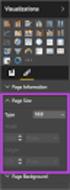 SI5 User and Administration Guide 553 Excel Reports Excel reports provide a powerful way to view data across projects. To run an Excel report, first select the projects you would like to use for your report
SI5 User and Administration Guide 553 Excel Reports Excel reports provide a powerful way to view data across projects. To run an Excel report, first select the projects you would like to use for your report
DSAGE Los Angeles j London J New Delhi Singapore j Washington DC
 Qualitative Data Analysis with ATLAS.ti Susanne Friese Second Edition DSAGE Los Angeles j London J New Delhi Singapore j Washington DC Contents About the author Preface to second edition xiv xv Introduction
Qualitative Data Analysis with ATLAS.ti Susanne Friese Second Edition DSAGE Los Angeles j London J New Delhi Singapore j Washington DC Contents About the author Preface to second edition xiv xv Introduction
1. Open the Account Settings window by clicking on Account Settings from the Entourage menu.
 Using TLS Encryption with Microsoft Entourage This guide assumes that you have previously configured Entourage to work with your Beloit College email account. If you have not, you can create an account
Using TLS Encryption with Microsoft Entourage This guide assumes that you have previously configured Entourage to work with your Beloit College email account. If you have not, you can create an account
Data Tool Platform SQL Development Tools
 Data Tool Platform SQL Development Tools ekapner Contents Setting SQL Development Preferences...5 Execution Plan View Options Preferences...5 General Preferences...5 Label Decorations Preferences...6
Data Tool Platform SQL Development Tools ekapner Contents Setting SQL Development Preferences...5 Execution Plan View Options Preferences...5 General Preferences...5 Label Decorations Preferences...6
ATLAS.ti 6 Features Overview
 ATLAS.ti 6 Features Overview Contents Interface...3 Data Management...4 Organization and Usability...5 Coding...6 Memos and Comments...8 Hyperlinking...10 Visualization...11 Working with Variables...13
ATLAS.ti 6 Features Overview Contents Interface...3 Data Management...4 Organization and Usability...5 Coding...6 Memos and Comments...8 Hyperlinking...10 Visualization...11 Working with Variables...13
Utilities. 2003... ComCash
 Utilities ComCash Utilities All rights reserved. No parts of this work may be reproduced in any form or by any means - graphic, electronic, or mechanical, including photocopying, recording, taping, or
Utilities ComCash Utilities All rights reserved. No parts of this work may be reproduced in any form or by any means - graphic, electronic, or mechanical, including photocopying, recording, taping, or
Web Intelligence User Guide
 Web Intelligence User Guide Office of Financial Management - Enterprise Reporting Services 4/11/2011 Table of Contents Chapter 1 - Overview... 1 Purpose... 1 Chapter 2 Logon Procedure... 3 Web Intelligence
Web Intelligence User Guide Office of Financial Management - Enterprise Reporting Services 4/11/2011 Table of Contents Chapter 1 - Overview... 1 Purpose... 1 Chapter 2 Logon Procedure... 3 Web Intelligence
TouchCopy is designed to help you get the most out of your ipod, ipod Touch, iphone or ipad.
 Introduction TouchCopy is designed to help you get the most out of your ipod, ipod Touch, iphone or ipad. With TouchCopy you can back up your music to itunes or your computer. But that's just the beginning,
Introduction TouchCopy is designed to help you get the most out of your ipod, ipod Touch, iphone or ipad. With TouchCopy you can back up your music to itunes or your computer. But that's just the beginning,
A Presentation of TeachUcomp Incorporated. Copyright TeachUcomp, Inc. 2013. Mastering Outlook Made Easy for Lawyers CPE Edition v.2.
 A Presentation of TeachUcomp Incorporated. Copyright TeachUcomp, Inc. 2013 Mastering Outlook Made Easy for Lawyers CPE Edition v.2.0 TeachUcomp, Inc. it s all about you Copyright: Copyright 2013 by TeachUcomp,
A Presentation of TeachUcomp Incorporated. Copyright TeachUcomp, Inc. 2013 Mastering Outlook Made Easy for Lawyers CPE Edition v.2.0 TeachUcomp, Inc. it s all about you Copyright: Copyright 2013 by TeachUcomp,
1. Tutorial Overview
 RDz Web Services Tutorial 02 Web Services Abteilung Technische Informatik, Institut für Informatik, Universität Leipzig Abteilung Technische Informatik, Wilhelm Schickard Institut für Informatik, Universität
RDz Web Services Tutorial 02 Web Services Abteilung Technische Informatik, Institut für Informatik, Universität Leipzig Abteilung Technische Informatik, Wilhelm Schickard Institut für Informatik, Universität
Microsoft Access 2010 Part 1: Introduction to Access
 CALIFORNIA STATE UNIVERSITY, LOS ANGELES INFORMATION TECHNOLOGY SERVICES Microsoft Access 2010 Part 1: Introduction to Access Fall 2014, Version 1.2 Table of Contents Introduction...3 Starting Access...3
CALIFORNIA STATE UNIVERSITY, LOS ANGELES INFORMATION TECHNOLOGY SERVICES Microsoft Access 2010 Part 1: Introduction to Access Fall 2014, Version 1.2 Table of Contents Introduction...3 Starting Access...3
OvidSP Quick Reference Guide
 OvidSP Quick Reference Guide Opening an OvidSP Session Open the OvidSP URL with a browser or Follow a link on a web page or Use Athens or Shibboleth access Select Resources to Search In the Select Resource(s)
OvidSP Quick Reference Guide Opening an OvidSP Session Open the OvidSP URL with a browser or Follow a link on a web page or Use Athens or Shibboleth access Select Resources to Search In the Select Resource(s)
Roth IRA Conversion Evaluator
 Roth IRA Conversion Evaluator Quick Start Guide 2009, WoltersKluwer. All Rights Reserved. Page 1 of 36 Table of Contents Roth IRA Conversion Evaluator Quick Start Guide Getting Started... 3 About the Roth
Roth IRA Conversion Evaluator Quick Start Guide 2009, WoltersKluwer. All Rights Reserved. Page 1 of 36 Table of Contents Roth IRA Conversion Evaluator Quick Start Guide Getting Started... 3 About the Roth
CRM Migration Manager 3.1.1 for Microsoft Dynamics CRM. User Guide
 CRM Migration Manager 3.1.1 for Microsoft Dynamics CRM User Guide Revision D Issued July 2014 Table of Contents About CRM Migration Manager... 4 System Requirements... 5 Operating Systems... 5 Dynamics
CRM Migration Manager 3.1.1 for Microsoft Dynamics CRM User Guide Revision D Issued July 2014 Table of Contents About CRM Migration Manager... 4 System Requirements... 5 Operating Systems... 5 Dynamics
Lync for Mac Get Help Guide
 How do I download the Lync Client Tool for Mac? The Lync Client allows you to use your computer as a telephone as well as enabling the unified communication features. Part 1: Installing the Lync Client
How do I download the Lync Client Tool for Mac? The Lync Client allows you to use your computer as a telephone as well as enabling the unified communication features. Part 1: Installing the Lync Client
Intro to Web Development
 Intro to Web Development For this assignment you will be using the KompoZer program because it free to use, and we wanted to keep the costs of this course down. You may be familiar with other webpage editing
Intro to Web Development For this assignment you will be using the KompoZer program because it free to use, and we wanted to keep the costs of this course down. You may be familiar with other webpage editing
A Presentation of TeachUcomp Incorporated. Copyright TeachUcomp, Inc. 2015. Mastering Outlook Made Easy for Lawyers CPE Edition v.3.
 A Presentation of TeachUcomp Incorporated. Copyright TeachUcomp, Inc. 2015 Mastering Outlook Made Easy for Lawyers CPE Edition v.3.0 TeachUcomp, Inc. it s all about you Copyright: Copyright 2015 by TeachUcomp,
A Presentation of TeachUcomp Incorporated. Copyright TeachUcomp, Inc. 2015 Mastering Outlook Made Easy for Lawyers CPE Edition v.3.0 TeachUcomp, Inc. it s all about you Copyright: Copyright 2015 by TeachUcomp,
DataPA OpenAnalytics End User Training
 DataPA OpenAnalytics End User Training DataPA End User Training Lesson 1 Course Overview DataPA Chapter 1 Course Overview Introduction This course covers the skills required to use DataPA OpenAnalytics
DataPA OpenAnalytics End User Training DataPA End User Training Lesson 1 Course Overview DataPA Chapter 1 Course Overview Introduction This course covers the skills required to use DataPA OpenAnalytics
Desktop, Web and Mobile Testing Tutorials
 Desktop, Web and Mobile Testing Tutorials * Windows and the Windows logo are trademarks of the Microsoft group of companies. 2 About the Tutorial With TestComplete, you can test applications of three major
Desktop, Web and Mobile Testing Tutorials * Windows and the Windows logo are trademarks of the Microsoft group of companies. 2 About the Tutorial With TestComplete, you can test applications of three major
ORACLE BUSINESS INTELLIGENCE WORKSHOP
 ORACLE BUSINESS INTELLIGENCE WORKSHOP Integration of Oracle BI Publisher with Oracle Business Intelligence Enterprise Edition Purpose This tutorial mainly covers how Oracle BI Publisher is integrated with
ORACLE BUSINESS INTELLIGENCE WORKSHOP Integration of Oracle BI Publisher with Oracle Business Intelligence Enterprise Edition Purpose This tutorial mainly covers how Oracle BI Publisher is integrated with
PC Agent Quick Start. Open the Agent. Autonomy Connected Backup. Version 8.8. Revision 0
 T E C H N I C A L N O T E Autonomy Connected Backup Version 8.8 PC Agent Quick Start Revision 0 Use this document as a quick reference for common Connected Backup PC Agent tasks. If the Agent is not on
T E C H N I C A L N O T E Autonomy Connected Backup Version 8.8 PC Agent Quick Start Revision 0 Use this document as a quick reference for common Connected Backup PC Agent tasks. If the Agent is not on
Quick Start Using DASYLab with your Measurement Computing USB device
 Quick Start Using DASYLab with your Measurement Computing USB device Thank you for purchasing a USB data acquisition device from Measurement Computing Corporation (MCC). This Quick Start document contains
Quick Start Using DASYLab with your Measurement Computing USB device Thank you for purchasing a USB data acquisition device from Measurement Computing Corporation (MCC). This Quick Start document contains
Allworx OfficeSafe Operations Guide Release 6.0
 Allworx OfficeSafe Operations Guide Release 6.0 No part of this publication may be reproduced, stored in a retrieval system, or transmitted, in any form or by any means, electronic, mechanical, photocopy,
Allworx OfficeSafe Operations Guide Release 6.0 No part of this publication may be reproduced, stored in a retrieval system, or transmitted, in any form or by any means, electronic, mechanical, photocopy,
Kaspersky Password Manager USER GUIDE
 Kaspersky Password Manager USER GUIDE Dear User! Thank you for choosing our product. We hope that this documentation helps you in your work and provides answers you may need. Any type of reproduction or
Kaspersky Password Manager USER GUIDE Dear User! Thank you for choosing our product. We hope that this documentation helps you in your work and provides answers you may need. Any type of reproduction or
Site Administrator Guide
 Site Administrator Guide Trademark Notice Blackboard, the Blackboard logos, and the unique trade dress of Blackboard are the trademarks, service marks, trade dress and logos of Blackboard, Inc. All other
Site Administrator Guide Trademark Notice Blackboard, the Blackboard logos, and the unique trade dress of Blackboard are the trademarks, service marks, trade dress and logos of Blackboard, Inc. All other
Available on VitalSource
 User Guide Available on VitalSource Welcome to Pageburst on VitalSource all of your Elsevier ebooks at your fingertips! This user guide contains the information you will need to redeem your access code
User Guide Available on VitalSource Welcome to Pageburst on VitalSource all of your Elsevier ebooks at your fingertips! This user guide contains the information you will need to redeem your access code
Allworx Installation Course
 VPN Hello and welcome. In the VPN section we will cover the steps for enabling the VPN feature on the Allworx server and how to set up a VPN connection to the Allworx System from your PC. Page 1 VPN The
VPN Hello and welcome. In the VPN section we will cover the steps for enabling the VPN feature on the Allworx server and how to set up a VPN connection to the Allworx System from your PC. Page 1 VPN The
Table of contents. Software Installation 2. User Software..2. 1 )AMV Convert Tool. 2. 2 ) AMV Player 12
 Table of contents Instructions of Software Software Installation 2 User Software..2 1 )AMV Convert Tool. 2 2 ) AMV Player 12 3 ) MP3 Player Disk Tool( Inner Scenes function ) 13 4 ) MP3 Player Upgrade
Table of contents Instructions of Software Software Installation 2 User Software..2 1 )AMV Convert Tool. 2 2 ) AMV Player 12 3 ) MP3 Player Disk Tool( Inner Scenes function ) 13 4 ) MP3 Player Upgrade
email-lead Grabber Business 2010 User Guide
 email-lead Grabber Business 2010 User Guide Copyright and Trademark Information in this documentation is subject to change without notice. The software described in this manual is furnished under a license
email-lead Grabber Business 2010 User Guide Copyright and Trademark Information in this documentation is subject to change without notice. The software described in this manual is furnished under a license
Using Stat/Transfer on the Linux/UNIX Systems
 2011-2012 Using Stat/Transfer on the Linux/UNIX Systems Stanford University provides Linux computing resources, which can be accessed through the Stanford University Network (SUNet). The Stanford UNIX
2011-2012 Using Stat/Transfer on the Linux/UNIX Systems Stanford University provides Linux computing resources, which can be accessed through the Stanford University Network (SUNet). The Stanford UNIX
TM Online Storage: StorageSync
 TM Online Storage: StorageSync 1 Part A: Backup Your Profile 1: How to download and install StorageSync? Where to download StorageSync? You may download StorageSync from your e-storage account. Please
TM Online Storage: StorageSync 1 Part A: Backup Your Profile 1: How to download and install StorageSync? Where to download StorageSync? You may download StorageSync from your e-storage account. Please
Personal Portfolios on Blackboard
 Personal Portfolios on Blackboard This handout has four parts: 1. Creating Personal Portfolios p. 2-11 2. Creating Personal Artifacts p. 12-17 3. Sharing Personal Portfolios p. 18-22 4. Downloading Personal
Personal Portfolios on Blackboard This handout has four parts: 1. Creating Personal Portfolios p. 2-11 2. Creating Personal Artifacts p. 12-17 3. Sharing Personal Portfolios p. 18-22 4. Downloading Personal
UF Health SharePoint 2010 Introduction to Content Administration
 UF Health SharePoint 2010 Introduction to Content Administration Email: training@health.ufl.edu Web Page: http://training.health.ufl.edu Last Updated 2/7/2014 Introduction to SharePoint 2010 2.0 Hours
UF Health SharePoint 2010 Introduction to Content Administration Email: training@health.ufl.edu Web Page: http://training.health.ufl.edu Last Updated 2/7/2014 Introduction to SharePoint 2010 2.0 Hours
owncloud Configuration and Usage Guide
 owncloud Configuration and Usage Guide This guide will assist you with configuring and using YSUʼs Cloud Data storage solution (owncloud). The setup instructions will include how to navigate the web interface,
owncloud Configuration and Usage Guide This guide will assist you with configuring and using YSUʼs Cloud Data storage solution (owncloud). The setup instructions will include how to navigate the web interface,
OPERATION MANUAL. MV-410RGB Layout Editor. Version 2.1- higher
 OPERATION MANUAL MV-410RGB Layout Editor Version 2.1- higher Table of Contents 1. Setup... 1 1-1. Overview... 1 1-2. System Requirements... 1 1-3. Operation Flow... 1 1-4. Installing MV-410RGB Layout
OPERATION MANUAL MV-410RGB Layout Editor Version 2.1- higher Table of Contents 1. Setup... 1 1-1. Overview... 1 1-2. System Requirements... 1 1-3. Operation Flow... 1 1-4. Installing MV-410RGB Layout
Introduction to qualitative data management and analysis in ATLAS.ti v.7. Marta Alvira-Hammond CFDR Workshop Series Summer 2012
 Introduction to qualitative data management and analysis in ATLAS.ti v.7 Marta Alvira-Hammond CFDR Workshop Series Summer 2012 1 What we ll cover today What is ATLAS.ti? Why should I use it? Hermeneutic
Introduction to qualitative data management and analysis in ATLAS.ti v.7 Marta Alvira-Hammond CFDR Workshop Series Summer 2012 1 What we ll cover today What is ATLAS.ti? Why should I use it? Hermeneutic
Erie 1 BOCES/WNYRIC. Secure File Transfer. Upload/Download Wizard
 Erie 1 BOCES/WNYRIC Secure File Transfer Upload/Download Wizard Revised June 3, 2014 These instructions were created using Internet Explorer Version 11. If you are a using a Firefox or Chrome browser you
Erie 1 BOCES/WNYRIC Secure File Transfer Upload/Download Wizard Revised June 3, 2014 These instructions were created using Internet Explorer Version 11. If you are a using a Firefox or Chrome browser you
USER GUIDE Chapter 20 Using Podcasts. Schoolwires Academic Portal Version 4.1
 USER GUIDE Chapter 20 Schoolwires Academic Portal Version 4.1 TABLE OF CONTENTS Introduction... 1 Adding a New Podcast Page... 3 Adding a New Episode... 5 Supported File Types... 5 What is an MP3 File?...
USER GUIDE Chapter 20 Schoolwires Academic Portal Version 4.1 TABLE OF CONTENTS Introduction... 1 Adding a New Podcast Page... 3 Adding a New Episode... 5 Supported File Types... 5 What is an MP3 File?...
ATLAS.ti 101: A Primer Dr. Stuart W. Shulman Director, QDAP UMass http://www.umass.edu/qdap stu@polsci.umass.edu Version: November 30, 2011
 ATLAS.ti 101: A Primer Dr. Stuart W. Shulman Director, QDAP UMass http://www.umass.edu/qdap stu@polsci.umass.edu Version: November 30, 2011 1. Some Key Terms, Advice, and Warnings Hermeneutic Unit (HU)
ATLAS.ti 101: A Primer Dr. Stuart W. Shulman Director, QDAP UMass http://www.umass.edu/qdap stu@polsci.umass.edu Version: November 30, 2011 1. Some Key Terms, Advice, and Warnings Hermeneutic Unit (HU)
MICROSOFT ACCESS 2007 BOOK 2
 MICROSOFT ACCESS 2007 BOOK 2 4.1 INTRODUCTION TO ACCESS FIRST ENCOUNTER WITH ACCESS 2007 P 205 Access is activated by means of Start, Programs, Microsoft Access or clicking on the icon. The window opened
MICROSOFT ACCESS 2007 BOOK 2 4.1 INTRODUCTION TO ACCESS FIRST ENCOUNTER WITH ACCESS 2007 P 205 Access is activated by means of Start, Programs, Microsoft Access or clicking on the icon. The window opened
Microsoft Access Basics
 Microsoft Access Basics 2006 ipic Development Group, LLC Authored by James D Ballotti Microsoft, Access, Excel, Word, and Office are registered trademarks of the Microsoft Corporation Version 1 - Revision
Microsoft Access Basics 2006 ipic Development Group, LLC Authored by James D Ballotti Microsoft, Access, Excel, Word, and Office are registered trademarks of the Microsoft Corporation Version 1 - Revision
INTRODUCTION TO TRANSANA 2.2 FOR COMPUTER ASSISTED QUALITATIVE DATA ANALYSIS SOFTWARE (CAQDAS)
 INTRODUCTION TO TRANSANA 2.2 FOR COMPUTER ASSISTED QUALITATIVE DATA ANALYSIS SOFTWARE (CAQDAS) DR ABDUL RAHIM HJ SALAM LANGUAGE ACADEMY UNIVERSITY TECHNOLOGY MALAYSIA TRANSANA VERSION 2.2 MANAGINGYOUR
INTRODUCTION TO TRANSANA 2.2 FOR COMPUTER ASSISTED QUALITATIVE DATA ANALYSIS SOFTWARE (CAQDAS) DR ABDUL RAHIM HJ SALAM LANGUAGE ACADEMY UNIVERSITY TECHNOLOGY MALAYSIA TRANSANA VERSION 2.2 MANAGINGYOUR
Introduction to Microsoft Access 2013
 Introduction to Microsoft Access 2013 A database is a collection of information that is related. Access allows you to manage your information in one database file. Within Access there are four major objects:
Introduction to Microsoft Access 2013 A database is a collection of information that is related. Access allows you to manage your information in one database file. Within Access there are four major objects:
VantagePoint PC Application Software USER MANUAL
 VantagePoint PC Application Software USER MANUAL 605-0183-004 A Overview Magellan VantagePoint software allows you to view, edit and store color maps on a personal computer, with zoom and pan functions
VantagePoint PC Application Software USER MANUAL 605-0183-004 A Overview Magellan VantagePoint software allows you to view, edit and store color maps on a personal computer, with zoom and pan functions
Click on a link below to navigate this document, or use bookmarks in Adobe.
 Website Instructions Click on a link below to navigate this document, or use bookmarks in Adobe. Logging in and User Registration MyUSG Quoting Online with USLI Quoting Online with RAMP: Century Surety
Website Instructions Click on a link below to navigate this document, or use bookmarks in Adobe. Logging in and User Registration MyUSG Quoting Online with USLI Quoting Online with RAMP: Century Surety
Using NVivo and EndNote For Literature Reviews A/Prof Linda Sweet
 Using NVivo and EndNote For Literature Reviews A/Prof Linda Sweet Produced by Flinders University Centre for Educational ICT Table of Contents Objectives... 1 Chapter 1: Introduction... 2 What is NVivo
Using NVivo and EndNote For Literature Reviews A/Prof Linda Sweet Produced by Flinders University Centre for Educational ICT Table of Contents Objectives... 1 Chapter 1: Introduction... 2 What is NVivo
INTRODUCTION to ESRI ARCGIS For Visualization, CPSC 178
 INTRODUCTION to ESRI ARCGIS For Visualization, CPSC 178 1) Navigate to the C:/temp folder 2) Make a directory using your initials. 3) Use your web browser to navigate to www.library.yale.edu/mapcoll/ and
INTRODUCTION to ESRI ARCGIS For Visualization, CPSC 178 1) Navigate to the C:/temp folder 2) Make a directory using your initials. 3) Use your web browser to navigate to www.library.yale.edu/mapcoll/ and
Guide to using Cumulus software (a.k.a., the Cumulus "client")
 Guide to using Cumulus software (a.k.a., the Cumulus "client") January 2012 Stanford Law School s images database is in Cumulus a digital asset manager made by Canto Software http://www.canto.com. Stanford
Guide to using Cumulus software (a.k.a., the Cumulus "client") January 2012 Stanford Law School s images database is in Cumulus a digital asset manager made by Canto Software http://www.canto.com. Stanford
Training Module 4: Document Management
 Training Module 4: Document Management Copyright 2011 by Privia LLC. All rights reserved. No part of this publication may be reproduced, transmitted, transcribed, stored in a retrieval Contents Contents...
Training Module 4: Document Management Copyright 2011 by Privia LLC. All rights reserved. No part of this publication may be reproduced, transmitted, transcribed, stored in a retrieval Contents Contents...
Producing Standards Based Content with ToolBook
 Producing Standards Based Content with ToolBook Contents Using ToolBook to Create Standards Based Content... 3 Installing ToolBook... 3 Creating a New ToolBook Book... 3 Modifying an Existing Question...
Producing Standards Based Content with ToolBook Contents Using ToolBook to Create Standards Based Content... 3 Installing ToolBook... 3 Creating a New ToolBook Book... 3 Modifying an Existing Question...
USING STUFFIT DELUXE THE STUFFIT START PAGE CREATING ARCHIVES (COMPRESSED FILES)
 USING STUFFIT DELUXE StuffIt Deluxe provides many ways for you to create zipped file or archives. The benefit of using the New Archive Wizard is that it provides a way to access some of the more powerful
USING STUFFIT DELUXE StuffIt Deluxe provides many ways for you to create zipped file or archives. The benefit of using the New Archive Wizard is that it provides a way to access some of the more powerful
Grapevine Mail User Guide
 Grapevine Mail User Guide Table of Contents Accessing Grapevine Mail...2 How to access the Mail portal... 2 How to login... 2 Grapevine Mail user guide... 5 Copying your contacts to the new Grapevine Mail
Grapevine Mail User Guide Table of Contents Accessing Grapevine Mail...2 How to access the Mail portal... 2 How to login... 2 Grapevine Mail user guide... 5 Copying your contacts to the new Grapevine Mail
All Rights Reserved. Copyright 2006
 All Rights Reserved Copyright 2006 The use, disclosure, modification, transfer, or transmittal of this work for any purpose, in any form, or by any means, without the written permission of the copyright
All Rights Reserved Copyright 2006 The use, disclosure, modification, transfer, or transmittal of this work for any purpose, in any form, or by any means, without the written permission of the copyright
Qualtrics Survey Tool
 Qualtrics Survey Tool This page left blank intentionally. Table of Contents Overview... 5 Uses for Qualtrics Surveys:... 5 Accessing Qualtrics... 5 My Surveys Tab... 5 Survey Controls... 5 Creating New
Qualtrics Survey Tool This page left blank intentionally. Table of Contents Overview... 5 Uses for Qualtrics Surveys:... 5 Accessing Qualtrics... 5 My Surveys Tab... 5 Survey Controls... 5 Creating New
