LOCAL PRINT AGENT OVERVIEW
|
|
|
- Antony Rose
- 8 years ago
- Views:
Transcription
1 LOCAL PRINT AGENT OVERVIEW The Local Print Agent is used to collect information from local printing devices. The technology of the local device determines the information reported to the Local Print Agent (older, lower-end devices may report less information than newer, higher-end devices), but the Local Print Agent attempts to collect the following information: Manufacturer Device description Serial number OS version of Local Print Agent Host IP address of the machine the Local Print Agent is installed on (Local Print Agent Host) Asset number Location Meter reads Miscellaneous (machine specific) Name of the account used to run Local Print Agent service No print job or user data is collected.
2 HOW DOES IT WORK? The Local Print Agent launches as a service on the machine on which it is installed. The service communicates with the Printer DCA through the IP address of the machine using TCP and UDP port 35. The Local Print Agent uses PJL to collect information directly from local devices. The traffic created by the Local Print Agent per local device is comparable to traffic for a network printer. For example, if there are three local devices, the size of data is approximately equivalent to the combined traffic from three network printers. The Local Print Agent is idle except when directed by the Printer DCA to perform a query. The frequency of queries can be adjusted in the Printer DCA settings. SYSTEM REQUIREMENTS Each workstation on which you install Local Print Agent must have the following: Windows operating system (XP and higher supported) Microsoft.Net Framework 2.0 SP1 (or higher) Ports 35/UDP and 35/TCP must not be used by any other applications In addition, if you are installing Local Print Agent using push technology, each workstation must have one of the following enabled and accessible: Windows Management Instrumentation (WMI) Remote Registry services INSTALLATION INSTRUCTIONS Local Print Agent collects information directly from locally connected printing devices and passes the information to the Printer DCA. To do this the Local Print Agent software must be installed on each computer connected to a local device from which you want to collect information. Ideally, Local Print Agent should be installed on all computers at any location where you want to collect local device information. This would allow you to collect information from new local devices as soon as they are connected. BEFORE YOU START Before starting to install Local Print Agent, consider the following (and take the appropriate steps where necessary): Do you want to use push technology to install Local Print Agent? If so, ensure WMI or Remote Registry services are installed on each machine where you want to install the Local Print Agent. You will also need the credentials of a user that belongs to the local administrator group on the target OS for each machine. Do you want to install Local Print Agent on all machines, or just those that are currently connected to local devices? There is a different procedure to follow depending on what you want to do, so you need to make a decision. Do the machines have.net Framework 2.0 SP1 (or later)? If not, you must install.net Framework 2.0 SP1 (or later) on each machine where you want to install the Local Print Agent. Determine the IP addresses/ranges of machines connected to local devices. Do any other applications use port 35/TCP and 35/UDP? If so, you must identify and resolve the conflict. Do you need to collect information from OfficeJet, DeskJet, Dot Matrix, or InkJet devices? Unfortunately we can t support these models yet.
3 INSTALLING LOCAL PRINT AGENT There are three steps that must be taken to collect local device data using the Local Print Agent: 1. Add the IP addresses/ranges of computers connected to local devices to the Printer DCA network scan. BEST PRACTICE: When deploying the Local Print Agent to multiple subnets, create a separate profile for each subnet range. Deploy the Local Print Agent one subnet at a time to reduce the amount of network traffic generated, as well as reduce the system resources used on the server for the install. 2. Enable the local device scanning option. 3. Install the Local Print Agent software on each computer connected to a local device from which you want to collect information. Depending on the circumstances at your site, there are three methods you can choose from to install Local Print Agent: Third-party push tool installation Printer DCA push tool installation (manual or automated) Manual installation (from the local printer host computer) Note: If necessary, see the Troubleshooting section of this document for additional information about Push Installs. BEST PRACTICE: If you already have a push install system in place, Upsrtream recommends that you use it to install the Local Print Agent software. Otherwise you can use the Printer DCA software to push the installation. If a firewall is in place, you must also configure it to allow Port 35/TCP and 35/UDP. THIRD-PARTY PUSH TOOL INSTALLATION If your site already uses a third-party push installation tool, you can use that to push install the Local Print Agent.msi file. The installation file can be found in the Printer DCA\support folder on the system installed with the Printer DCA (its default location).
4 PRINTER DCA PUSH TOOL INSTALLATION The Printer DCA has an embedded push tool specifically for Local Print Agent. In addition, you can schedule periodic push installs to your entire Printer DCA scan range to ensure that Local Print Agent gets installed to any new computers on the network. To push install Local Print Agent from the Printer DCA: 1. Under the Scan tab, make sure the correct scan profile is selected from the Scan Profile list. 2. On the Tools menu, select Local Agent Management. 3. Click Scan All. This will scan all IP addresses included in the selected scan profile. 4. Under the IP Address column, click to select the check boxes beside each IP address belonging to a computer you want to install Local Print Agent on. Optionally, click All, None, Not installed, or Installed to automatically select a set of IPs. 5. If you are not currently logged onto the computer as an administrator, in the Credentials area, click Change. Enter the local administrator credentials (for the target OS) in the Username, Password, and Domain boxes, and then click OK. 6. Click Install. To schedule regular push installs using the Printer DCA: 1. Under the Scan tab, make sure the correct scan profile is selected from the Scan Profile list. 2. Under the Local tab, select the Enable Push Install check box. 3. In the Change Push Install Credentials screen, enter the credentials of the user that belongs to the Domain administrator group. NOTE: The user must also belong to the local administrator group on the target OS. 4. Beside Start, select a start date and time for the automated push install. 5. Beside Repeat, select the interval at which you want to perform the push install. 6. Click Save. MANUAL INSTALLATION In environments that do not allow push installation tools, you must install the Local Print Agent software manually on each computer connected to a local printing device. To install Local Print Agent: Run the Local Print Agent.msi file on the computer. The installation file is found by default in: program files\printer DCA\Support folder. The installation file can be copied to a USB drive, CD, etc. for portability. KNOWN ISSUES Local Print Agent only supports devices: Using Lexmark engines Using Kyocera Mita engines (Note: Kyocera Mita devices that do not implement basic PJL require the KX Driver.) Using OKI engines Using HP engines (or HP-based devices) Implementing basic PJL TROUBLESHOOTING For help with the push installation, see Push Install Issues. If the installation was successful but you are not finding the devices you were expecting, see Not Finding Devices. Please ensure the correct specific driver is installed for the local device. With the exception of the Kyocera KX Driver, universal print drivers generally won t work with Local Print Agent. With Windows 7, you may be forced to use a Universal Print Driver, in which case you likely won t be able to receive information from the device via Local Print Agent. Please avoid installing a Local Print Agent to detect any OfficeJet, DeskJet, Dot Matrix, or any other InkJet print devices as it may cause extraneous print jobs to be created.
5 PUSH INSTALL ISSUES 1. Did the MSI file copy to the remote machine? a. Open the Run dialog and enter "\\IP or hostname\admin$" and hit enter. - If a window opens with a message similar to "The network resource is unavailable or does not exist", this may be related to a firewall issue. See Firewall Issues. - If a credentials prompt appears, enter the necessary credentials. If the credentials are valid, ensure that these are the credentials used in the Local Agent Management interface. b. Look for the file called "Local Print Agent.MSI" or "PFLocalAgent.MSI". 2. Does the installer execute? If any of the following general error messages are received, see Firewall Issues. a. Could not copy file to remote machine. b. Could not apply credentials to the remote machine. If the following error message is received, see WMI Install Issues. a. Could not connect to the remote computer's WMI namespace. The following messages are related to registry installs, see Registry Install Issues. a. Install will be completed upon machine restart. b. Could not create registry entry on the target machine. c. Could not connect to the remote registry. 3. Is the application running? a. Check the running services on the remote machine (Start->Control Panel->Administrative Tools->Services) and look for "Local Print Agent" with a status of Running. i. If not, check the LPA log files (default path: "C:\Program Files\Local Print Agent\Local Print Agent_Logs") for any error information. ii. Check the Event Viewer (Start->Control Panel->Administrative Tools->Event Viewer) for error/install/execution information. See MSI error codes. b. Check that the proper firewall rules were created, see Firewall Issues. WMI INSTALL ISSUES Generally, WMI Installs fail for the following reasons: 1. The remote machine's Windows Management Instrumentation service is not started. - To start the service, navigate to Start->Control Panel->Administrative Tools->Services on the remote machine. - Locate Windows Management Instrumentation in the list of services. - Right click it and select start. 2. The user's credentials are not sufficient to perform the required operations on the remote machine (i.e an administrative task). Be sure the user is a local administrator on the remote system. Domain Administrator and Local Administrator are different roles; If a user is a domain admin, they may not necessarily be a local administrator on all of the workstations in the domain. Being a domain admin is not always required, although highly recommended. 3. A firewall is blocking the DCA machine's WMI service from accessing the remote WMI service. Check that the remote machine does not have a firewall enabled. If they do, disable it and try the install again. 4. UAC is not allowing the WMI provider to execute the installer once it is copied. This is a known issue. Check that UAC is turned off on the remote machine. 5. The firewall could not be properly configured to allow LPA to communicate through it. Check that the proper firewall exceptions were added to allow the DCA and LPA to communicate. Port 35 over TCP and UDP should both have exceptions called PFLAUDP and PFLATCP.
6 REGISTRY INSTALL ISSUES Registry installs are the secondary method for push installs. If the Local Agent Management utility is not able to install Local Print Agent using Windows Management Instrumentation (WMI), it uses its secondary install method (the Windows registry) to install the Local Print Agent. In this case, you may experience the following: 1. The message "Install will be completed upon machine restart" appears. Be sure the remote machine has been restarted. Ensure the service is running by checking the Task Manager for "Local Print Agent.exe". If it isn't started, see general troubleshooting. 2. The remote machine's Remote Registry service is not started (It's disabled by default in Windows Vista/7). To start the service, navigate to Start->Control Panel->Administrative Tools->Services on the remote machine. Locate Remote Registry in the list of services. Right click it and select start. 3. The user's credentials are not sufficient enough to perform the required operations on the remote machine (i.e an administrative task). Be sure the user is a local administrator on the remote system. Domain Administrator and Local Administrator are different roles; If a user is a domain admin, they may not necessarily be a local administrator on all of the workstations in the domain. Being a domain admin is not always required, although highly recommended. FIREWALL ISSUES If a firewall is suspected to be the cause of push install issues, the following steps can be taken: 1. Disable the firewall. Firewalls often do not allow the DCA push installer to copy the install file from itself to the remote machine. Disabling the firewall is occasionally not a viable long-term solution, but may help to diagnose the problem. 2. Be sure the firewall's ports are configured properly. Once the LPA is installed, it will communicate with the DCA via TCP/UDP on port 35. Be sure the firewall has both of these exceptions in its exception list. GENERAL PUSH INSTALL ISSUES 1. The service will not start even when manually started in the services window. Check the day's log file for the Local Agent, found in "C:\Program Files\Local Print Agent\Local Print Agent_Logs" for any error information. Check the Windows Event Viewer (Start->Control Panel- >Administrative Tools->Event Viewer) for error information pertaining to the below MSI Error Codes section. Disable UAC on the remote machine. 2. The service will start but will not communicate with the DCA. See Firewall Issues.
7 MSI ERROR CODES The following is a list of error messages that may be returned in the event viewer should the install fail at the Windows level: ERROR Error 20: Could not connect to the remote computer's WMI namespace. Error 21: Could not copy file to remote machine. Error 22: Install will be completed upon machine restart. Error 23: Could not create registry entry on the target machine. Error 24: Could not apply credentials to the remote machine. Error 25: Could not connect to the remote registry. Error 1601: The windows installer service could not be accessed. Error 1602: A user on the remote machine canceled the installation. Error 1603: Install failed: Ensure.Net Framework 2.0 is installed, and that you have sufficient privileges. Error 1604: The installation is suspended and has not been completed. Error 1612: The installation package for the service was unavailable. Error 1613: The MSI file can not be installed with the current version of Windows Installer. Error 1618: Another installation is already in progress on the remote system. Error 1623: The language of the remote system is not compatible with the installer package. Error 1625: A policy on the remote system is preventing the install. Error 1631: The Windows installer service failed to start. Error 1638: Another version of this product is currently installed. RESPONSE Ensure you have administrator-level credentials on the target machine. This could also mean that WMI may not be installed or a firewall may be blocking connections from your DCA. Ensure the remote machine is turned on and logged in. Ensure you have administrator-level credentials on the target machine. Also see Firewall Issues. Local Print Agent will be installed once the target machine has been rebooted. Do you have administrator rights on the remote machine? Ensure you are using a Domain Administrator account to push the software, and that the account is a local administrator on the target machine. Ensure the remote registry service is running on the target machine. It is disabled by default on Windows Vista-based systems. Also see Firewall Issues. Verify that the Windows installer service is installed. Ensure the installation is allowed to complete on the remote machine. Install.Net Framework 2.0 on the target machine. Ensure the installation is allowed to complete on the remote machine. Reboot the target machine. The MSI may have been deleted by the user, or may have been deleted when the system was restart after a registry install. You should also verify that you have administrative privileges. A Windows service pack must be downloaded to update the Windows Installer service. Ensure only one installation is running at a time. Ensure the remote system is using the same language as the installer package. Ensure the user has the right to install the software. Contact your IT staff. Ensure there isn t already an install of Local Print Agent on the target machine.
8 NOT FINDING DEVICES If there is a local device that isn t appearing after installation: 1. Identify the IP address of the machine with a local device attached that isn t reporting. 2. Ensure that the machine that is attached to the local device is part of the domain, and the domain administrator account has access to log in. 3. On the machine that the Printer DCA is installed on, open the Printer DCA and ensure that on the Scan tab the Local Devices box is checked. 4. Navigate to Tools, open the Local Agent Management, and perform a scan on the network to identify the locations where the Local Print Agent has been loaded. Ensure that the IP address of the machine is listed here as installed. If the IP address of the machine is not listed as installed: 1. Select that IP address and attempt the installation again remotely. Optionally you can take the install file from the Printer DCA support folder and manually load the Local Print Agent. 2. If you ve installed a few Local Print Agents and they aren t showing up in the Local Agent Management screen when you scan, it s generally best to look on the local system at the log files for the agent. They are located in Program Files\Local Print Agent\Local Print Agent_Logs. If the agent is failing, there should be some technical troubleshooting information in there that will be useful for tech support. If the IP address of the machine is listed as installed: 1. Adjust the Local Agent Timeout setting on the Scan tab to 15000ms. 2. Ensure that the Local Print Agent service is running on the machine with the locally attached device. 3. Check that UDP port 35 is open for communication. 4. Check to see if it s using the HP Universal Print Driver. Unfortunately that driver doesn t support the collection method we re using and a model-specific driver will need to be used if available. 5. Right-click an IP with the agent installed and select Get Data. This will force a test scan of the selected Local Print Agent. If there are local devices at the target IP, the screen will show Performing Local Device Scan and will take a minute or two before returning data in a new window. If there are no devices at the IP, you will see There are no local devices at this IP in the messages column. If using a parallel-connected local device: Check that bi-directional communication is enabled at the driver. Check that bi-directional communication is enabled in the BIOS of the workstation to which the local device is attached.
DCA Local Print Agent Push Install
 DCA Local Print Agent Push Install PageTrac Support DCA Local Print Agent Push Install System Requirements Each workstation on which you install Local Print Agent must have the following: Windows operating
DCA Local Print Agent Push Install PageTrac Support DCA Local Print Agent Push Install System Requirements Each workstation on which you install Local Print Agent must have the following: Windows operating
FMAudit Local Agent Deployment Expectation Settings to Prepare Your Client IT Departments
 FMAudit Local Agent Deployment Expectation Settings to Prepare Your Client IT Departments Please review the Local Agent Best Practice Documents. They will explain how the Local Agent works and how to set
FMAudit Local Agent Deployment Expectation Settings to Prepare Your Client IT Departments Please review the Local Agent Best Practice Documents. They will explain how the Local Agent works and how to set
Konica Minolta s Optimised Print Services (OPS)
 Konica Minolta s Optimised Print Services (OPS) Document Collection Agent (DCA) Detailed Installation Guide V1.6 Page 1 of 43 Table of Contents Notes... 4 Requirements... 5 Network requirements... 5 System
Konica Minolta s Optimised Print Services (OPS) Document Collection Agent (DCA) Detailed Installation Guide V1.6 Page 1 of 43 Table of Contents Notes... 4 Requirements... 5 Network requirements... 5 System
XStream Remote Control: Configuring DCOM Connectivity
 XStream Remote Control: Configuring DCOM Connectivity APPLICATION BRIEF March 2009 Summary The application running the graphical user interface of LeCroy Windows-based oscilloscopes is a COM Automation
XStream Remote Control: Configuring DCOM Connectivity APPLICATION BRIEF March 2009 Summary The application running the graphical user interface of LeCroy Windows-based oscilloscopes is a COM Automation
Windows Firewall must be enabled on each host to allow Remote Administration. This option is not enabled by default
 SiteAudit Knowledge Base Local Printer Discovery August 2011 In This Article: Windows Firewall Settings COM Configuration SiteAudit provides discovery and management of printers attached to Windows hosts
SiteAudit Knowledge Base Local Printer Discovery August 2011 In This Article: Windows Firewall Settings COM Configuration SiteAudit provides discovery and management of printers attached to Windows hosts
Freshservice Discovery Probe User Guide
 Freshservice Discovery Probe User Guide 1. What is Freshservice Discovery Probe? 1.1 What details does Probe fetch? 1.2 How does Probe fetch the information? 2. What are the minimum system requirements
Freshservice Discovery Probe User Guide 1. What is Freshservice Discovery Probe? 1.1 What details does Probe fetch? 1.2 How does Probe fetch the information? 2. What are the minimum system requirements
Legal Notes. Regarding Trademarks. 2013 KYOCERA Document Solutions Inc.
 Legal Notes Unauthorized reproduction of all or part of this guide is prohibited. The information in this guide is subject to change without notice. We cannot be held liable for any problems arising from
Legal Notes Unauthorized reproduction of all or part of this guide is prohibited. The information in this guide is subject to change without notice. We cannot be held liable for any problems arising from
Contents. Platform Compatibility. Directory Connector SonicWALL Directory Services Connector 3.1.7
 Directory Connector SonicWALL Directory Services Connector 3.1.7 Contents Platform Compatibility... 1 New Features... 2 Known Issues... 3 Resolved Issues... 4 Overview... 7 About SonicWALL Single Sign-On
Directory Connector SonicWALL Directory Services Connector 3.1.7 Contents Platform Compatibility... 1 New Features... 2 Known Issues... 3 Resolved Issues... 4 Overview... 7 About SonicWALL Single Sign-On
User Manual. Onsight Management Suite Version 5.1. Another Innovation by Librestream
 User Manual Onsight Management Suite Version 5.1 Another Innovation by Librestream Doc #: 400075-06 May 2012 Information in this document is subject to change without notice. Reproduction in any manner
User Manual Onsight Management Suite Version 5.1 Another Innovation by Librestream Doc #: 400075-06 May 2012 Information in this document is subject to change without notice. Reproduction in any manner
Installation Troubleshooting Guide
 Installation Troubleshooting Guide Firebird Database Connection Errors DBA Next Generation uses the Firebird Database server for connections to the database. If you have a connection error when launching
Installation Troubleshooting Guide Firebird Database Connection Errors DBA Next Generation uses the Firebird Database server for connections to the database. If you have a connection error when launching
GE Healthcare Life Sciences UNICORN 5.31. Administration and Technical Manual
 GE Healthcare Life Sciences UNICORN 5.31 Administration and Technical Manual Table of Contents Table of Contents 1 Network setup... 1.1 Network terms and concepts... 1.2 Network environment... 1.3 UNICORN
GE Healthcare Life Sciences UNICORN 5.31 Administration and Technical Manual Table of Contents Table of Contents 1 Network setup... 1.1 Network terms and concepts... 1.2 Network environment... 1.3 UNICORN
Nexio Connectus with Nexio G-Scribe
 Nexio Connectus with Nexio G-Scribe 2.1.2 3/20/2014 Edition: A 2.1.2 Publication Information 2014 Imagine Communications. Proprietary and Confidential. Imagine Communications considers this document and
Nexio Connectus with Nexio G-Scribe 2.1.2 3/20/2014 Edition: A 2.1.2 Publication Information 2014 Imagine Communications. Proprietary and Confidential. Imagine Communications considers this document and
TrueEdit Remote Connection Brief
 MicroPress Server Configuration Guide for Remote Applications Date Issued: February 3, 2009 Document Number: 45082597 TrueEdit Remote Connection Brief Background TrueEdit Remote (TER) is actually the same
MicroPress Server Configuration Guide for Remote Applications Date Issued: February 3, 2009 Document Number: 45082597 TrueEdit Remote Connection Brief Background TrueEdit Remote (TER) is actually the same
Before deploying SiteAudit it is recommended to review the information below. This will ensure efficient installation and operation of SiteAudit.
 SiteAudit Knowledge Base Deployment Check List June 2012 In This Article: Platform Requirements Windows Settings Discovery Configuration Before deploying SiteAudit it is recommended to review the information
SiteAudit Knowledge Base Deployment Check List June 2012 In This Article: Platform Requirements Windows Settings Discovery Configuration Before deploying SiteAudit it is recommended to review the information
Scan to SMB(PC) Set up Guide
 Scan to SMB(PC) Set up Guide Regarding Trade Names Windows is a registered trademark of Microsoft Corporation in the U.S.A. and/or other countries. Windows XP and Windows Vista are trademarks of Microsoft
Scan to SMB(PC) Set up Guide Regarding Trade Names Windows is a registered trademark of Microsoft Corporation in the U.S.A. and/or other countries. Windows XP and Windows Vista are trademarks of Microsoft
safend a w a v e s y s t e m s c o m p a n y
 safend a w a v e s y s t e m s c o m p a n y SAFEND Data Protection Suite Installation Guide Version 3.4.5 Important Notice This guide is delivered subject to the following conditions and restrictions:
safend a w a v e s y s t e m s c o m p a n y SAFEND Data Protection Suite Installation Guide Version 3.4.5 Important Notice This guide is delivered subject to the following conditions and restrictions:
for Networks Installation Guide for the application on the server July 2014 (GUIDE 2) Lucid Rapid Version 6.05-N and later
 for Networks Installation Guide for the application on the server July 2014 (GUIDE 2) Lucid Rapid Version 6.05-N and later Copyright 2014, Lucid Innovations Limited. All Rights Reserved Lucid Research
for Networks Installation Guide for the application on the server July 2014 (GUIDE 2) Lucid Rapid Version 6.05-N and later Copyright 2014, Lucid Innovations Limited. All Rights Reserved Lucid Research
enicq 5 System Administrator s Guide
 Vermont Oxford Network enicq 5 Documentation enicq 5 System Administrator s Guide Release 2.0 Published November 2014 2014 Vermont Oxford Network. All Rights Reserved. enicq 5 System Administrator s Guide
Vermont Oxford Network enicq 5 Documentation enicq 5 System Administrator s Guide Release 2.0 Published November 2014 2014 Vermont Oxford Network. All Rights Reserved. enicq 5 System Administrator s Guide
RMM/MDM. Quick Reference Guide
 RMM/MDM Quick Reference Guide Contents Getting Started...3 Probe and Agent Management...3 Installing a Windows Probe...3 Installing an Agent...5 Windows Agents...5 Updating Monitoring Software - Manually...5
RMM/MDM Quick Reference Guide Contents Getting Started...3 Probe and Agent Management...3 Installing a Windows Probe...3 Installing an Agent...5 Windows Agents...5 Updating Monitoring Software - Manually...5
Network Setup Guide. Introduction. Setting up for use over LAN
 Network Setup Guide This manual contains the setup information required to use the machine over wired LAN. If you use the machine with USB connection, refer to your setup sheet. Introduction To use the
Network Setup Guide This manual contains the setup information required to use the machine over wired LAN. If you use the machine with USB connection, refer to your setup sheet. Introduction To use the
Core Protection for Virtual Machines 1
 Core Protection for Virtual Machines 1 Comprehensive Threat Protection for Virtual Environments. Installation Guide e Endpoint Security Trend Micro Incorporated reserves the right to make changes to this
Core Protection for Virtual Machines 1 Comprehensive Threat Protection for Virtual Environments. Installation Guide e Endpoint Security Trend Micro Incorporated reserves the right to make changes to this
Universal Management Service 2015
 Universal Management Service 2015 UMS 2015 Help All rights reserved. No parts of this work may be reproduced in any form or by any means - graphic, electronic, or mechanical, including photocopying, recording,
Universal Management Service 2015 UMS 2015 Help All rights reserved. No parts of this work may be reproduced in any form or by any means - graphic, electronic, or mechanical, including photocopying, recording,
ilaw Installation Procedure
 ilaw Installation Procedure This guide will provide a reference for a full installation of ilaw Case Management Software. Contents ilaw Overview How ilaw works Installing ilaw Server on a PC Installing
ilaw Installation Procedure This guide will provide a reference for a full installation of ilaw Case Management Software. Contents ilaw Overview How ilaw works Installing ilaw Server on a PC Installing
Password Manager Windows Desktop Client
 Password Manager Windows Desktop Client EmpowerID provides an extension that allows organizations to plug into Password Manager to customize the Windows logon experience beyond that supplied by the standard
Password Manager Windows Desktop Client EmpowerID provides an extension that allows organizations to plug into Password Manager to customize the Windows logon experience beyond that supplied by the standard
PrintFleet Local Beacon
 PrintFleet Local Beacon User Guide Version 2.5.15 as of March 3, 2008. 2008 PrintFleet Inc. All rights reserved. Copyright 2008 PrintFleet Inc. All rights reserved. PrintFleet Local Beacon User Guide.
PrintFleet Local Beacon User Guide Version 2.5.15 as of March 3, 2008. 2008 PrintFleet Inc. All rights reserved. Copyright 2008 PrintFleet Inc. All rights reserved. PrintFleet Local Beacon User Guide.
NETASQ SSO Agent Installation and deployment
 NETASQ SSO Agent Installation and deployment Document version: 1.3 Reference: naentno_sso_agent Page 1 / 20 Copyright NETASQ 2013 General information 3 Principle 3 Requirements 3 Active Directory user
NETASQ SSO Agent Installation and deployment Document version: 1.3 Reference: naentno_sso_agent Page 1 / 20 Copyright NETASQ 2013 General information 3 Principle 3 Requirements 3 Active Directory user
ms-help://ms.technet.2005mar.1033/security/tnoffline/security/smbiz/winxp/fwgrppol...
 Page 1 of 16 Security How to Configure Windows Firewall in a Small Business Environment using Group Policy Introduction This document explains how to configure the features of Windows Firewall on computers
Page 1 of 16 Security How to Configure Windows Firewall in a Small Business Environment using Group Policy Introduction This document explains how to configure the features of Windows Firewall on computers
Troubleshooting Guide
 Enable WMI after applying SP2 for XP Company web site: Support email: support@ Support telephone: +44 20 3287-7651 +1 646 233-1163 2 This tutorial will guide you on enabling WMI after applying Service
Enable WMI after applying SP2 for XP Company web site: Support email: support@ Support telephone: +44 20 3287-7651 +1 646 233-1163 2 This tutorial will guide you on enabling WMI after applying Service
XIA Configuration Server
 XIA Configuration Server XIA Configuration Server v7 Installation Quick Start Guide Monday, 05 January 2015 1 P a g e X I A C o n f i g u r a t i o n S e r v e r Contents Requirements... 3 XIA Configuration
XIA Configuration Server XIA Configuration Server v7 Installation Quick Start Guide Monday, 05 January 2015 1 P a g e X I A C o n f i g u r a t i o n S e r v e r Contents Requirements... 3 XIA Configuration
Installation Notes for Outpost Network Security (ONS) version 3.2
 Outpost Network Security Installation Notes version 3.2 Page 1 Installation Notes for Outpost Network Security (ONS) version 3.2 Contents Installation Notes for Outpost Network Security (ONS) version 3.2...
Outpost Network Security Installation Notes version 3.2 Page 1 Installation Notes for Outpost Network Security (ONS) version 3.2 Contents Installation Notes for Outpost Network Security (ONS) version 3.2...
Novell ZENworks Asset Management
 Novell ZENworks Asset Management Administrative Best Practices and Troubleshooting www.novell.com APRIL 19, 2005 2 GETTING THE MOST OUT OF NOVELL ZENWORKS ASSET MANAGEMENT The award-winning asset tracking
Novell ZENworks Asset Management Administrative Best Practices and Troubleshooting www.novell.com APRIL 19, 2005 2 GETTING THE MOST OUT OF NOVELL ZENWORKS ASSET MANAGEMENT The award-winning asset tracking
Installing and Configuring WhatsUp Gold
 Installing and Configuring WhatsUp Gold This guide provides information about installing and configuring WhatsUp Gold v14.2, including instructions on how to run the WhatsUp web interface through an Internet
Installing and Configuring WhatsUp Gold This guide provides information about installing and configuring WhatsUp Gold v14.2, including instructions on how to run the WhatsUp web interface through an Internet
ILTA HANDS ON Securing Windows 7
 Securing Windows 7 8/23/2011 Table of Contents About this lab... 3 About the Laboratory Environment... 4 Lab 1: Restricting Users... 5 Exercise 1. Verify the default rights of users... 5 Exercise 2. Adding
Securing Windows 7 8/23/2011 Table of Contents About this lab... 3 About the Laboratory Environment... 4 Lab 1: Restricting Users... 5 Exercise 1. Verify the default rights of users... 5 Exercise 2. Adding
Rapid Assessment Key User Manual
 Rapid Assessment Key User Manual Table of Contents Getting Started with the Rapid Assessment Key... 1 Welcome to the Print Audit Rapid Assessment Key...1 System Requirements...1 Network Requirements...1
Rapid Assessment Key User Manual Table of Contents Getting Started with the Rapid Assessment Key... 1 Welcome to the Print Audit Rapid Assessment Key...1 System Requirements...1 Network Requirements...1
LifeCyclePlus Version 1
 LifeCyclePlus Version 1 Last updated: 2014-04-25 Information in this document is subject to change without notice. Companies, names and data used in examples herein are fictitious unless otherwise noted.
LifeCyclePlus Version 1 Last updated: 2014-04-25 Information in this document is subject to change without notice. Companies, names and data used in examples herein are fictitious unless otherwise noted.
Hosting Users Guide 2011
 Hosting Users Guide 2011 eofficemgr technology support for small business Celebrating a decade of providing innovative cloud computing services to small business. Table of Contents Overview... 3 Configure
Hosting Users Guide 2011 eofficemgr technology support for small business Celebrating a decade of providing innovative cloud computing services to small business. Table of Contents Overview... 3 Configure
for Networks Installation Guide for the application on the server August 2014 (GUIDE 2) Lucid Exact Version 1.7-N and later
 for Networks Installation Guide for the application on the server August 2014 (GUIDE 2) Lucid Exact Version 1.7-N and later Copyright 2014, Lucid Innovations Limited. All Rights Reserved Lucid Research
for Networks Installation Guide for the application on the server August 2014 (GUIDE 2) Lucid Exact Version 1.7-N and later Copyright 2014, Lucid Innovations Limited. All Rights Reserved Lucid Research
Table of Contents. FleetSoft Installation Guide
 FleetSoft Installation Guide Table of Contents FleetSoft Installation Guide... 1 Minimum System Requirements... 2 Installation Notes... 3 Frequently Asked Questions... 4 Deployment Overview... 6 Automating
FleetSoft Installation Guide Table of Contents FleetSoft Installation Guide... 1 Minimum System Requirements... 2 Installation Notes... 3 Frequently Asked Questions... 4 Deployment Overview... 6 Automating
ACTIVE DIRECTORY DEPLOYMENT
 ACTIVE DIRECTORY DEPLOYMENT CASAS Technical Support 800.255.1036 2009 Comprehensive Adult Student Assessment Systems. All rights reserved. Version 031809 CONTENTS 1. INTRODUCTION... 1 1.1 LAN PREREQUISITES...
ACTIVE DIRECTORY DEPLOYMENT CASAS Technical Support 800.255.1036 2009 Comprehensive Adult Student Assessment Systems. All rights reserved. Version 031809 CONTENTS 1. INTRODUCTION... 1 1.1 LAN PREREQUISITES...
Ekran System Help File
 Ekran System Help File Table of Contents About... 9 What s New... 10 System Requirements... 11 Updating Ekran to version 4.1... 13 Program Structure... 14 Getting Started... 15 Deployment Process... 15
Ekran System Help File Table of Contents About... 9 What s New... 10 System Requirements... 11 Updating Ekran to version 4.1... 13 Program Structure... 14 Getting Started... 15 Deployment Process... 15
Installation Guide: Delta Module Manager Launcher
 Installation Guide: Delta Module Manager Launcher Overview... 2 Delta Module Manager Launcher... 2 Pre-Installation Considerations... 3 Hardware Requirements... 3 Software Requirements... 3 Virtualisation...
Installation Guide: Delta Module Manager Launcher Overview... 2 Delta Module Manager Launcher... 2 Pre-Installation Considerations... 3 Hardware Requirements... 3 Software Requirements... 3 Virtualisation...
DCOM Setup. User Manual
 DCOM Setup User Manual Contents Introduction... 2 Host Computer DCOM Setup... 3 Operation System Windows XP... 3 Setting up DCOM Properties under Windows XP... 3 Setting up Enhanced DCOM Properties under
DCOM Setup User Manual Contents Introduction... 2 Host Computer DCOM Setup... 3 Operation System Windows XP... 3 Setting up DCOM Properties under Windows XP... 3 Setting up Enhanced DCOM Properties under
Download/Install IDENTD
 Download/Install IDENTD IDENTD is the small software program that must be installed on each user s computer if multiple filters are to be used in ComSifter. The program may be installed and executed locally
Download/Install IDENTD IDENTD is the small software program that must be installed on each user s computer if multiple filters are to be used in ComSifter. The program may be installed and executed locally
FREQUENTLY ASKED QUESTIONS
 FREQUENTLY ASKED QUESTIONS Secure Bytes, October 2011 This document is confidential and for the use of a Secure Bytes client only. The information contained herein is the property of Secure Bytes and may
FREQUENTLY ASKED QUESTIONS Secure Bytes, October 2011 This document is confidential and for the use of a Secure Bytes client only. The information contained herein is the property of Secure Bytes and may
Nagios XI Monitoring Windows Using WMI
 Purpose The Industry Standard in IT Infrastructure Monitoring This document describes how to monitor Windows machines with Nagios XI using WMI. WMI (Windows Management Instrumentation) allows for agentless
Purpose The Industry Standard in IT Infrastructure Monitoring This document describes how to monitor Windows machines with Nagios XI using WMI. WMI (Windows Management Instrumentation) allows for agentless
Table of Contents. Introduction...9. Installation...17. Program Tour...31. The Program Components...10 Main Program Features...11
 2011 AdRem Software, Inc. This document is written by AdRem Software and represents the views and opinions of AdRem Software regarding its content, as of the date the document was issued. The information
2011 AdRem Software, Inc. This document is written by AdRem Software and represents the views and opinions of AdRem Software regarding its content, as of the date the document was issued. The information
PC Power Down. MSI Deployment Guide
 PC Power Down MSI Deployment Guide 1. Introduction 1.1. Outline The client software for PC Power Down can be pushed out across a network, saving the effort of individually visiting each computer to install
PC Power Down MSI Deployment Guide 1. Introduction 1.1. Outline The client software for PC Power Down can be pushed out across a network, saving the effort of individually visiting each computer to install
Dell UPS Local Node Manager USER'S GUIDE EXTENSION FOR MICROSOFT VIRTUAL ARCHITECTURES Dellups.com
 CHAPTER: Introduction Microsoft virtual architecture: Hyper-V 6.0 Manager Hyper-V Server (R1 & R2) Hyper-V Manager Hyper-V Server R1, Dell UPS Local Node Manager R2 Main Operating System: 2008Enterprise
CHAPTER: Introduction Microsoft virtual architecture: Hyper-V 6.0 Manager Hyper-V Server (R1 & R2) Hyper-V Manager Hyper-V Server R1, Dell UPS Local Node Manager R2 Main Operating System: 2008Enterprise
Intelligent Power Protector User manual extension for Microsoft Virtual architectures: Hyper-V 6.0 Manager Hyper-V Server (R1&R2)
 Intelligent Power Protector User manual extension for Microsoft Virtual architectures: Hyper-V 6.0 Manager Hyper-V Server (R1&R2) Hyper-V Manager Hyper-V Server R1, R2 Intelligent Power Protector Main
Intelligent Power Protector User manual extension for Microsoft Virtual architectures: Hyper-V 6.0 Manager Hyper-V Server (R1&R2) Hyper-V Manager Hyper-V Server R1, R2 Intelligent Power Protector Main
Synchronizer Installation
 Synchronizer Installation Synchronizer Installation Synchronizer Installation This document provides instructions for installing Synchronizer. Synchronizer performs all the administrative tasks for XenClient
Synchronizer Installation Synchronizer Installation Synchronizer Installation This document provides instructions for installing Synchronizer. Synchronizer performs all the administrative tasks for XenClient
Pearl Echo Installation Checklist
 Pearl Echo Installation Checklist Use this checklist to enter critical installation and setup information that will be required to install Pearl Echo in your network. For detailed deployment instructions
Pearl Echo Installation Checklist Use this checklist to enter critical installation and setup information that will be required to install Pearl Echo in your network. For detailed deployment instructions
STATISTICA VERSION 9 STATISTICA ENTERPRISE INSTALLATION INSTRUCTIONS FOR USE WITH TERMINAL SERVER
 Notes: STATISTICA VERSION 9 STATISTICA ENTERPRISE INSTALLATION INSTRUCTIONS FOR USE WITH TERMINAL SERVER 1. These instructions focus on installation on Windows Terminal Server (WTS), but are applicable
Notes: STATISTICA VERSION 9 STATISTICA ENTERPRISE INSTALLATION INSTRUCTIONS FOR USE WITH TERMINAL SERVER 1. These instructions focus on installation on Windows Terminal Server (WTS), but are applicable
Network Setup Instructions
 Network Setup Instructions This document provides technical details for setting up the Elite Salon & Spa Management program in a network environment. If you have any questions, please contact our Technical
Network Setup Instructions This document provides technical details for setting up the Elite Salon & Spa Management program in a network environment. If you have any questions, please contact our Technical
Administration Guide. . All right reserved. For more information about Specops Gpupdate and other Specops products, visit www.specopssoft.
 . All right reserved. For more information about Specops Gpupdate and other Specops products, visit www.specopssoft.com Copyright and Trademarks Specops Gpupdate is a trademark owned by Specops Software.
. All right reserved. For more information about Specops Gpupdate and other Specops products, visit www.specopssoft.com Copyright and Trademarks Specops Gpupdate is a trademark owned by Specops Software.
TROUBLESHOOTING GUIDE
 TROUBLESHOOTING GUIDE (When using SQL Server 2008 R2) Third edition, (3 Dec 2013) This manual applies to these networked products: Lucid CoPS, Lucid Rapid, LASS 8-11, LASS 11-15 LADS, LADS Plus, Lucid
TROUBLESHOOTING GUIDE (When using SQL Server 2008 R2) Third edition, (3 Dec 2013) This manual applies to these networked products: Lucid CoPS, Lucid Rapid, LASS 8-11, LASS 11-15 LADS, LADS Plus, Lucid
Spector 360 Deployment Guide. Version 7
 Spector 360 Deployment Guide Version 7 December 11, 2009 Table of Contents Deployment Guide...1 Spector 360 DeploymentGuide... 1 Installing Spector 360... 3 Installing Spector 360 Servers (Details)...
Spector 360 Deployment Guide Version 7 December 11, 2009 Table of Contents Deployment Guide...1 Spector 360 DeploymentGuide... 1 Installing Spector 360... 3 Installing Spector 360 Servers (Details)...
Citrix Access Gateway Plug-in for Windows User Guide
 Citrix Access Gateway Plug-in for Windows User Guide Access Gateway 9.2, Enterprise Edition Copyright and Trademark Notice Use of the product documented in this guide is subject to your prior acceptance
Citrix Access Gateway Plug-in for Windows User Guide Access Gateway 9.2, Enterprise Edition Copyright and Trademark Notice Use of the product documented in this guide is subject to your prior acceptance
Both MS Windows 2000 Server and MS System Management Server (SMS) support this type of network installation.
 Network Installation of OmniPage Pro 12 Office Introduction Network installation enables a system administrator to push applications out to client computers without the need to visit each client system.
Network Installation of OmniPage Pro 12 Office Introduction Network installation enables a system administrator to push applications out to client computers without the need to visit each client system.
How To Install Outlook Addin On A 32 Bit Computer
 Deployment Guide - Outlook Add-In www.exclaimer.com Contents About This Guide... 3 System Requirements... 4 Software... 4 Installation Files... 5 Deployment Preparation... 6 Installing the Add-In Manually...
Deployment Guide - Outlook Add-In www.exclaimer.com Contents About This Guide... 3 System Requirements... 4 Software... 4 Installation Files... 5 Deployment Preparation... 6 Installing the Add-In Manually...
Important Notes for WinConnect Server VS Software Installation:
 Important Notes for WinConnect Server VS Software Installation: 1. Only Windows Vista Business, Windows Vista Ultimate, Windows 7 Professional, Windows 7 Ultimate, Windows Server 2008 (32-bit & 64-bit),
Important Notes for WinConnect Server VS Software Installation: 1. Only Windows Vista Business, Windows Vista Ultimate, Windows 7 Professional, Windows 7 Ultimate, Windows Server 2008 (32-bit & 64-bit),
Installation Instruction STATISTICA Enterprise Small Business
 Installation Instruction STATISTICA Enterprise Small Business Notes: ❶ The installation of STATISTICA Enterprise Small Business entails two parts: a) a server installation, and b) workstation installations
Installation Instruction STATISTICA Enterprise Small Business Notes: ❶ The installation of STATISTICA Enterprise Small Business entails two parts: a) a server installation, and b) workstation installations
Network DK2 DESkey Installation Guide
 VenturiOne Getting Started Network DK2 DESkey Installation Guide PD-056-306 DESkey Network Server Manual Applied Cytometry CONTENTS 1 DK2 Network Server Overview... 2 2 DK2 Network Server Installation...
VenturiOne Getting Started Network DK2 DESkey Installation Guide PD-056-306 DESkey Network Server Manual Applied Cytometry CONTENTS 1 DK2 Network Server Overview... 2 2 DK2 Network Server Installation...
VeriCentre 3.0 Upgrade Pre-Installation and Post Installation Guidelines
 VeriCentre 3.0 Upgrade Pre-Installation and Post Installation Guidelines * For actual installation steps, please refer to the VeriCentre 3.0 Installation guide that came with the VeriCentre 3.0 software.
VeriCentre 3.0 Upgrade Pre-Installation and Post Installation Guidelines * For actual installation steps, please refer to the VeriCentre 3.0 Installation guide that came with the VeriCentre 3.0 software.
STATISTICA VERSION 12 STATISTICA ENTERPRISE SMALL BUSINESS INSTALLATION INSTRUCTIONS
 STATISTICA VERSION 12 STATISTICA ENTERPRISE SMALL BUSINESS INSTALLATION INSTRUCTIONS Notes 1. The installation of STATISTICA Enterprise Small Business entails two parts: a) a server installation, and b)
STATISTICA VERSION 12 STATISTICA ENTERPRISE SMALL BUSINESS INSTALLATION INSTRUCTIONS Notes 1. The installation of STATISTICA Enterprise Small Business entails two parts: a) a server installation, and b)
CONSOLEWORKS WINDOWS EVENT FORWARDER START-UP GUIDE
 CONSOLEWORKS WINDOWS EVENT FORWARDER START-UP GUIDE BEFORE YOU BEGIN This document assumes some things: You are using ConsoleWorks 4.6 or later (required), it s currently running, and a browser displaying
CONSOLEWORKS WINDOWS EVENT FORWARDER START-UP GUIDE BEFORE YOU BEGIN This document assumes some things: You are using ConsoleWorks 4.6 or later (required), it s currently running, and a browser displaying
Desktop Surveillance Help
 Desktop Surveillance Help Table of Contents About... 9 What s New... 10 System Requirements... 11 Updating from Desktop Surveillance 2.6 to Desktop Surveillance 3.2... 13 Program Structure... 14 Getting
Desktop Surveillance Help Table of Contents About... 9 What s New... 10 System Requirements... 11 Updating from Desktop Surveillance 2.6 to Desktop Surveillance 3.2... 13 Program Structure... 14 Getting
Advanced Event Viewer Manual
 Advanced Event Viewer Manual Document version: 2.2944.01 Download Advanced Event Viewer at: http://www.advancedeventviewer.com Page 1 Introduction Advanced Event Viewer is an award winning application
Advanced Event Viewer Manual Document version: 2.2944.01 Download Advanced Event Viewer at: http://www.advancedeventviewer.com Page 1 Introduction Advanced Event Viewer is an award winning application
TestElite - Troubleshooting
 TestElite - Troubleshooting Revision Sheet 1.0 Balázs Mayer 2014 TestElite. All Rights Reserved. Troubleshooting This document is a collection of the frequented asked questions (FAQ) for solving the general,
TestElite - Troubleshooting Revision Sheet 1.0 Balázs Mayer 2014 TestElite. All Rights Reserved. Troubleshooting This document is a collection of the frequented asked questions (FAQ) for solving the general,
How To Upgrade A Websense Log Server On A Windows 7.6 On A Powerbook (Windows) On A Thumbdrive Or Ipad (Windows 7.5) On An Ubuntu 7.3.2 (Windows 8) Or Windows
 Websense v7.6 Install or Upgrade Checklist Greetings from Websense Technical Support. Most Websense upgrades complete successfully, and from my years of troubleshooting, I have learned a number of steps
Websense v7.6 Install or Upgrade Checklist Greetings from Websense Technical Support. Most Websense upgrades complete successfully, and from my years of troubleshooting, I have learned a number of steps
K7 Business Lite User Manual
 K7 Business Lite User Manual About the Admin Console The Admin Console is a centralized web-based management console. The web console is accessible through any modern web browser from any computer on the
K7 Business Lite User Manual About the Admin Console The Admin Console is a centralized web-based management console. The web console is accessible through any modern web browser from any computer on the
VERITAS Backup Exec TM 10.0 for Windows Servers
 VERITAS Backup Exec TM 10.0 for Windows Servers Quick Installation Guide N134418 July 2004 Disclaimer The information contained in this publication is subject to change without notice. VERITAS Software
VERITAS Backup Exec TM 10.0 for Windows Servers Quick Installation Guide N134418 July 2004 Disclaimer The information contained in this publication is subject to change without notice. VERITAS Software
LANDPARK NETWORK IP Landpark, comprehensive IT Asset Tracking and ITIL Help Desk solutions October 2016
 LANDPARK NETWORK IP Landpark, comprehensive IT Asset Tracking and ITIL Help Desk solutions October 2016 LANDPARK NETWORK IP ALLOWS YOU TO EASILY INVENTORY YOUR PC THROUGH THE NETWORK Landpark NetworkIP
LANDPARK NETWORK IP Landpark, comprehensive IT Asset Tracking and ITIL Help Desk solutions October 2016 LANDPARK NETWORK IP ALLOWS YOU TO EASILY INVENTORY YOUR PC THROUGH THE NETWORK Landpark NetworkIP
Network/Floating License Installation Instructions
 Network/Floating License Installation Instructions Installation steps: On the Windows PC that will act as License Manager (SERVER): 1. Install HASP Run-time environment, SERVER 2. Plug in the red USB hardware
Network/Floating License Installation Instructions Installation steps: On the Windows PC that will act as License Manager (SERVER): 1. Install HASP Run-time environment, SERVER 2. Plug in the red USB hardware
Enterprise Manager. Version 6.2. Installation Guide
 Enterprise Manager Version 6.2 Installation Guide Enterprise Manager 6.2 Installation Guide Document Number 680-028-014 Revision Date Description A August 2012 Initial release to support version 6.2.1
Enterprise Manager Version 6.2 Installation Guide Enterprise Manager 6.2 Installation Guide Document Number 680-028-014 Revision Date Description A August 2012 Initial release to support version 6.2.1
Industrial Application Server Redundancy: Troubleshooting Guidelines
 1 of 7 Tech Note 825 Industrial Application Server Redundancy: Troubleshooting Guidelines All Tech Notes, Tech Alerts and KBCD documents and software are provided "as is" without warranty of any kind.
1 of 7 Tech Note 825 Industrial Application Server Redundancy: Troubleshooting Guidelines All Tech Notes, Tech Alerts and KBCD documents and software are provided "as is" without warranty of any kind.
Allworx OfficeSafe Operations Guide Release 6.0
 Allworx OfficeSafe Operations Guide Release 6.0 No part of this publication may be reproduced, stored in a retrieval system, or transmitted, in any form or by any means, electronic, mechanical, photocopy,
Allworx OfficeSafe Operations Guide Release 6.0 No part of this publication may be reproduced, stored in a retrieval system, or transmitted, in any form or by any means, electronic, mechanical, photocopy,
PREFACE http://www.okiprintingsolutions.com 07108001 iss.01 -
 Network Guide PREFACE Every effort has been made to ensure that the information in this document is complete, accurate, and up-to-date. The manufacturer assumes no responsibility for the results of errors
Network Guide PREFACE Every effort has been made to ensure that the information in this document is complete, accurate, and up-to-date. The manufacturer assumes no responsibility for the results of errors
Print Server Application Guide. This guide applies to the following models.
 Print Server Application Guide This guide applies to the following models. TL-WR842ND TL-WR1042ND TL-WR1043ND TL-WR2543ND TL-WDR4300 CONTENTS Chapter 1. Overview... 1 Chapter 2. Before Installation...
Print Server Application Guide This guide applies to the following models. TL-WR842ND TL-WR1042ND TL-WR1043ND TL-WR2543ND TL-WDR4300 CONTENTS Chapter 1. Overview... 1 Chapter 2. Before Installation...
Management Utilities Configuration for UAC Environments
 Management Utilities Configuration for UAC Environments For optimal use of SyAM Management Utilities, Windows client machines should be configured with User Account Control disabled or set to the least
Management Utilities Configuration for UAC Environments For optimal use of SyAM Management Utilities, Windows client machines should be configured with User Account Control disabled or set to the least
Prestige 623R-T. Quick Start Guide. ADSL Dual-link Router. Version 3.40
 Prestige 623R-T ADSL Dual-link Router Quick Start Guide Version 3.40 February 2004 Introducing the Prestige The Prestige 623R-T ADSL Dual-link Router is the ideal all-in-one device for small networks connecting
Prestige 623R-T ADSL Dual-link Router Quick Start Guide Version 3.40 February 2004 Introducing the Prestige The Prestige 623R-T ADSL Dual-link Router is the ideal all-in-one device for small networks connecting
Network Connect Installation and Usage Guide
 Network Connect Installation and Usage Guide I. Installing the Network Connect Client..2 II. Launching Network Connect from the Desktop.. 9 III. Launching Network Connect Pre-Windows Login 11 IV. Installing
Network Connect Installation and Usage Guide I. Installing the Network Connect Client..2 II. Launching Network Connect from the Desktop.. 9 III. Launching Network Connect Pre-Windows Login 11 IV. Installing
How To Create An Easybelle History Database On A Microsoft Powerbook 2.5.2 (Windows)
 Introduction EASYLABEL 6 has several new features for saving the history of label formats. This history can include information about when label formats were edited and printed. In order to save this history,
Introduction EASYLABEL 6 has several new features for saving the history of label formats. This history can include information about when label formats were edited and printed. In order to save this history,
Getting started. Symantec AntiVirus Corporate Edition. About Symantec AntiVirus. How to get started
 Getting started Corporate Edition Copyright 2005 Corporation. All rights reserved. Printed in the U.S.A. 03/05 PN: 10362873 and the logo are U.S. registered trademarks of Corporation. is a trademark of
Getting started Corporate Edition Copyright 2005 Corporation. All rights reserved. Printed in the U.S.A. 03/05 PN: 10362873 and the logo are U.S. registered trademarks of Corporation. is a trademark of
Web Deployment on Windows 2012 Server. Updated: August 28, 2013
 Web Deployment on Windows 2012 Server Updated: August 28, 2013 Table of Contents Install IIS on Windows 2012... 3 Install Sage 300 ERP...16 Create Web Deployment User...17 Sage 300 ERP Services...22 Web
Web Deployment on Windows 2012 Server Updated: August 28, 2013 Table of Contents Install IIS on Windows 2012... 3 Install Sage 300 ERP...16 Create Web Deployment User...17 Sage 300 ERP Services...22 Web
START YOUR INVENTORY WITH SCANFRE
 START YOUR INVENTORY WITH SCANFRE April 2014 LANDPARK SCANFREE «Quickly estimate your data processing systems before considering their evolution. Landpark Scanfree, solution for your IT asset tracking
START YOUR INVENTORY WITH SCANFRE April 2014 LANDPARK SCANFREE «Quickly estimate your data processing systems before considering their evolution. Landpark Scanfree, solution for your IT asset tracking
Administrator s Guide
 Attachment Save for Exchange Administrator s Guide document version 1.8 MAPILab, December 2015 Table of contents Intro... 3 1. Product Overview... 4 2. Product Architecture and Basic Concepts... 4 3. System
Attachment Save for Exchange Administrator s Guide document version 1.8 MAPILab, December 2015 Table of contents Intro... 3 1. Product Overview... 4 2. Product Architecture and Basic Concepts... 4 3. System
Mercy s Remote Access Instructions
 Mercy s Remote Access Instructions ~~~~~~~~~~~~~~ Section A Windows 2000 / XP ~~~~~~~~~~~~~~ I. Install Meditech............................... A1 II. Install VPN Client............................. A3
Mercy s Remote Access Instructions ~~~~~~~~~~~~~~ Section A Windows 2000 / XP ~~~~~~~~~~~~~~ I. Install Meditech............................... A1 II. Install VPN Client............................. A3
TMS Database Knowledge Tips
 TMS Database Knowledge Tips Tips for the TMS SQL Database June 2008 D14216 Rev 1.0 TABLE OF CONTENTS TABLE OF CONTENTS... 2 DOCUMENT REVISION HISTORY... 4 INTRODUCTION... 5 Tip Format... 5 1 TIPS CATEGORY
TMS Database Knowledge Tips Tips for the TMS SQL Database June 2008 D14216 Rev 1.0 TABLE OF CONTENTS TABLE OF CONTENTS... 2 DOCUMENT REVISION HISTORY... 4 INTRODUCTION... 5 Tip Format... 5 1 TIPS CATEGORY
CYCLOPE let s talk productivity
 Cyclope 6 Installation Guide CYCLOPE let s talk productivity Cyclope Employee Surveillance Solution is provided by Cyclope Series 2003-2014 1 P age Table of Contents 1. Cyclope Employee Surveillance Solution
Cyclope 6 Installation Guide CYCLOPE let s talk productivity Cyclope Employee Surveillance Solution is provided by Cyclope Series 2003-2014 1 P age Table of Contents 1. Cyclope Employee Surveillance Solution
PowerMapper/SortSite Desktop Deployment Guide v2.11. 1. Introduction
 PowerMapper/SortSite Desktop Deployment Guide v2.11 1. Introduction... 1 2. Architecture... 2 3. Independent Certification... 2 4. Setup.exe Command Line... 2 5. Registry Settings... 3 6. Deployment using
PowerMapper/SortSite Desktop Deployment Guide v2.11 1. Introduction... 1 2. Architecture... 2 3. Independent Certification... 2 4. Setup.exe Command Line... 2 5. Registry Settings... 3 6. Deployment using
Installation Instruction STATISTICA Enterprise Server
 Installation Instruction STATISTICA Enterprise Server Notes: ❶ The installation of STATISTICA Enterprise Server entails two parts: a) a server installation, and b) workstation installations on each of
Installation Instruction STATISTICA Enterprise Server Notes: ❶ The installation of STATISTICA Enterprise Server entails two parts: a) a server installation, and b) workstation installations on each of
Installation Guide. . All right reserved. For more information about Specops Deploy and other Specops products, visit www.specopssoft.
 . All right reserved. For more information about Specops Deploy and other Specops products, visit www.specopssoft.com Copyright and Trademarks Specops Deploy is a trademark owned by Specops Software. All
. All right reserved. For more information about Specops Deploy and other Specops products, visit www.specopssoft.com Copyright and Trademarks Specops Deploy is a trademark owned by Specops Software. All
Configure and enable remote access for windows operating system
 Configure and enable remote access for windows operating system There can be several reasons on why you cannot access a remote computer in your network. In this guide we will focus on troubleshooting the
Configure and enable remote access for windows operating system There can be several reasons on why you cannot access a remote computer in your network. In this guide we will focus on troubleshooting the
523 Non-ThinManager Components
 28 Non-ThinManager Components Microsoft Terminal Servers play an important role in the ThinManager system. It is recommended that you become familiar with the documentation provided by Microsoft about
28 Non-ThinManager Components Microsoft Terminal Servers play an important role in the ThinManager system. It is recommended that you become familiar with the documentation provided by Microsoft about
Networking Best Practices Guide. Version 6.5
 Networking Best Practices Guide Version 6.5 Summer 2010 Copyright: 2010, CCH, a Wolters Kluwer business. All rights reserved. Material in this publication may not be reproduced or transmitted in any form
Networking Best Practices Guide Version 6.5 Summer 2010 Copyright: 2010, CCH, a Wolters Kluwer business. All rights reserved. Material in this publication may not be reproduced or transmitted in any form
FireSIGHT User Agent Configuration Guide
 Version 2.2 August 20, 2015 THE SPECIFICATIONS AND INFORMATION REGARDING THE PRODUCTS IN THIS MANUAL ARE SUBJECT TO CHANGE WITHOUT NOTICE. ALL STATEMENTS, INFORMATION, AND RECOMMENDATIONS IN THIS MANUAL
Version 2.2 August 20, 2015 THE SPECIFICATIONS AND INFORMATION REGARDING THE PRODUCTS IN THIS MANUAL ARE SUBJECT TO CHANGE WITHOUT NOTICE. ALL STATEMENTS, INFORMATION, AND RECOMMENDATIONS IN THIS MANUAL
HP Client Automation Standard Fast Track guide
 HP Client Automation Standard Fast Track guide Background Client Automation Version This document is designed to be used as a fast track guide to installing and configuring Hewlett Packard Client Automation
HP Client Automation Standard Fast Track guide Background Client Automation Version This document is designed to be used as a fast track guide to installing and configuring Hewlett Packard Client Automation
MSI Admin Tool User Guide
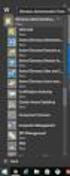 MSI Admin Tool User Guide Introduction The MSI Admin Tool is a utility which allows you to pre-configure your Read&Write installation package prior to installation. The tool is primarily designed to be
MSI Admin Tool User Guide Introduction The MSI Admin Tool is a utility which allows you to pre-configure your Read&Write installation package prior to installation. The tool is primarily designed to be
Kaseya Server Instal ation User Guide June 6, 2008
 Kaseya Server Installation User Guide June 6, 2008 About Kaseya Kaseya is a global provider of IT automation software for IT Solution Providers and Public and Private Sector IT organizations. Kaseya's
Kaseya Server Installation User Guide June 6, 2008 About Kaseya Kaseya is a global provider of IT automation software for IT Solution Providers and Public and Private Sector IT organizations. Kaseya's
for Networks Installation Guide for the application on a server September 2015 (GUIDE 2) Memory Booster version 1.3-N and later
 for Networks Installation Guide for the application on a server September 2015 (GUIDE 2) Memory Booster version 1.3-N and later Copyright 2015, Lucid Innovations Limited. All Rights Reserved Lucid Research
for Networks Installation Guide for the application on a server September 2015 (GUIDE 2) Memory Booster version 1.3-N and later Copyright 2015, Lucid Innovations Limited. All Rights Reserved Lucid Research
