FUNCTIONALITY OVERVIEW
|
|
|
- Roger Brooks
- 8 years ago
- Views:
Transcription
1 SAP Contact Center and SAP CRM Integration FUNCTIONALITY OVERVIEW SAP Contact Center version 7.0 SP6 or newer and SAP CRM version 7.0 EhP1, EhP2 and EhP3 SAP Contact Center Product Management 2014
2 Copyright 2014 SAP AG. All rights reserved. No part of this publication may be reproduced or transmitted in any form or for any purpose without the express permission of SAP AG. The information contained herein may be changed without prior notice. Some software products marketed by SAP AG and its distributors contain proprietary software components of other software vendors. Adobe, the Adobe logo, Acrobat, PostScript, and Reader are either trademarks or registered trademarks of Adobe Systems Incorporated in the United States and/or other countries. Innovaphone, IP3000 and IP6000 are registered trademarks of innovaphone AG. Citrix, ICA, Program Neighborhood, MetaFrame, WinFrame, VideoFrame, and MultiWin are trademarks or registered trademarks of Citrix Systems, Inc. Hewlett-Packard is a registered trademark of Hewlett-Packard Company. (Hewlett-Packard ) HP is a registered trademark of Hewlett-Packard Company. (HP ) HTML, XML, XHTML and W3C are trademarks or registered trademarks of W3C, World Wide Web Consortium, Massachusetts Institute of Technology IBM, DB2, DB2 Universal Database, OS/2, Parallel Sysplex, MVS/ESA, AIX, S/390, AS/400, OS/390, OS/400, iseries, pseries, xseries, zseries, z/os, AFP, Intelligent Miner, WebSphere, Netfinity, Tivoli, Informix, i5/os, POWER, POWER5, OpenPower and PowerPC are trademarks or registered trademarks of IBM Corporation. Audiocodes and Mediant are trademarks or registered trademarks of Audiocodes Limited. Java is a registered trademark of Sun Microsystems, Inc. JavaScript is a registered trademark of Sun Microsystems, Inc., used under license for technology invented and implemented by Netscape. MaxDB is a trademark of MySQL AB, Sweden. Microsoft, Windows, Outlook, and PowerPoint are registered trademarks of Microsoft Corporation. Oracle is a registered trademark of Oracle Corporation. SNMPc, is a trademark of Castle Rock Computing. UNIX, X/Open, OSF/1, and Motif are registered trademarks of the Open Group. SAP, R/3, mysap, mysap.com, xapps, xapp, SAP NetWeaver, and other SAP products and services mentioned herein as well as their respective logos are trademarks or registered trademarks of SAP AG in Germany and in several other countries all over the world. All other product and service names mentioned are the trademarks of their respective companies. Data contained in this document serves informational purposes only. National product specifications may vary. These materials are subject to change without notice. These materials are provided by SAP AG and its affiliated companies ("SAP Group") for informational purposes only, without representation or warranty of any kind, and SAP Group shall not be liable for errors or omissions with respect to the materials. The only warranties for SAP Group products and services are those that are set forth in the express warranty statements accompanying such products and services, if any. Nothing herein should be construed as constituting an additional warranty.
3 Table of Content: 1 OVERVIEW INBOUND CONTACT CENTER INTEGRATION LOGGING IN USER INTERFACES CALL HANDLING Answering or rejecting calls, ending calls Putting calls on hold and releasing them Calling out Making consultation calls Transferring calls Context transfer Making conference calls Queue information Contextual Presence HANDLING SAP CRM Response Management System (ERMS) integration CHAT HANDLING Multi-session chat ACTION ITEM ROUTING AND HANDLING SIMULTANEOUS CONTACTS HANDLING OUTBOUND CAMPAIGNS INTEGRATION INTEGRATION FOR SAP CRM INSTANT MESSAGING ADVANCED SAP CONTACT CENTER CDT SOFTPHONE FUNCTIONALITY QUEUES DIRECTORY CDT SUPERVISOR TOOLS REPORTING INTEGRATION INTEGRATION ARCHITECTURE TELEPHONY INTEGRATION INTEGRATION CHAT INTEGRATION PRESENCE INTEGRATION OUTBOUND INTEGRATION REPORTING INTEGRATION SUPPORTED VERSIONS... 37
4 1 Overview SAP Contact Center software version 7.0 (SAP CCtr 7) provides a Voice over IP and software based contact center suite with feature rich multi-channel inbound and outbound communication tools, IVR capabilities and call recording functionality. It serves both front line agents and back office experts, is ideal for distributed contact center environments operations and extends flexibly to include mobile workers. SAP Contact Center 7 empowers customer-facing business processes by linking communication capabilities with operational business systems and content. SAP Contact Center 7 can be operated as a stand-alone solution or integrated with SAP Customer Relationship Management (SAP CRM). The deep integration allows organizations to build end-toend and streamlined sales, marketing and service processes with tools from a single vendor. The SAP Contact Center 7 also integrates with other SAP applications such as SAP Cloud for Customer, SAP ERP and Business Data Warehouse and numerous third party software solutions. In the SAP CRM integration scenario, SAP Contact Center provides advanced communication platform with efficient multi-channel contact routing, Interactive Voice Response (IVR) services, personnel directory and presence services, online monitoring and reporting for contact management and voice logging services. SAP CRM and Interaction Center functions are used for account and transaction management such as order intake and service ticket management, activity management, outbound campaigns, etc. The figure below illustrates the main roles of SAP Contact Center and CRM in the integrated system. Customer AIC 7.1SAP Contact Center Contact Management SAP CRM Transaction Management CRM user chat phone call Delivery of contact to the right agent at the right time Enables the agent to provide the right services to the customer Agent Desktop With SAP Contact Center SAP CRM integration, agents can handle customer interactions (e.g. calls, s and chat) and customer issues /transactions with a single user interface. Customer information is automatically retrieved from SAP CRM database based on caller number or address. The information is presented in the SAP CRM agent desktop before answering. SAP CRM information and functionality is fully available during the customer interaction. After the call agent can report contact issues and statistics to SAP CRM for further actions. From the SAP CRM user s point of view, SAP Contact Center SAP CRM integration means the following: SAP CRM Interaction Center toolbar includes buttons for call, and chat contact handling. Incoming calls, s and chat requests are automatically routed and offered to the SAP CRM Interaction Center agents based on defined routing rules on SAP Contact Center side. SAP CRM sales, marketing and service user interface includes controls for call handling. Account information is retrieved automatically based on calling number or address. 4
5 Action item routing enables action items to be routed in real-time for immediate action. When a call is transferred, the related business context can be transferred along with the call. Presence / availability of other users and queues can be seen in the SAP CRM user interface. SAP Contact Center softphone (Communication Desktop, CDT) is available for advanced call handling functionality such as real time queue status views, queue login management, directory and presence services and supervisor functionality. This document describes the functionality of SAP Contact Center 7 (formerly known as SAP Business Communications Management, SAP BCM) when integrated with SAP CRM 7.0 EhP3. If earlier program versions are used, only a subset of the functionality is available as shown in the table below. Functionality Versions SAP BCM 5.5 SR1 and CRM 4.0 Service Industry Extension SAP BCM 6.0 and CRM 4.0 Service Industry Extension SAP BCM 6.0 and CRM 5.1 SAP BCM 6.0 and CRM 7.0 SAP BCM 6.0 SP10 and CRM 7.0 EhP1 SAP BCM 7 SP0 SP5 and CRM 7.0 EhP 1 and EhP2 SAP Contact Center 7 SP6 and CRM 7 EhP1, EhP2 and Inbound call handling X X X X X X X handling X X X X X X X Click-to-dial X X X X X X X Context transfer X X X X X X X Chat handling X X X X X X ERMS support X X X X X Communication toolbar in all SAP CRM roles X X X X Contextual presence X X X X Action item routing X X X X Simultaneous contacts ( + call X X X or chat) CRM internal Instant Messaging support X X X Action item routing using agent skills X X SAP CRM Outbound integration with SAP Contact Center X X Outbound Dialer SAP Contact Center absence profiles X X access via IC UI Multi-session Chat X handling, chat handling and ERMS support are only available for SAP CRM Interaction Center, not for the other SAP CRM roles. EhP3 5
6 2 Inbound Contact Center integration 2.1 Logging in An agent must log in to both SAP Contact Center CDT softphone and SAP CRM user interface by entering a username and password into the appropriate login addresses. In order to receive incoming calls the agent must set the work mode to ready. In the SAP CRM Interaction Center (IC) user interface in the right hand side of the Toolbar, there are radio buttons, shown in the figure below, for setting the work mode. When an agent chooses Ready, SAP Contact Center sends incoming contacts from queues to him or her according to defined contact routing rules on SAP Contact Center side. When an agent chooses Not Ready, SAP Contact Center does not send incoming contacts to him or her and CDT softphone status is set to not ready. Drop down menu No Phone will be set automatically by SAP CRM IC in case telephony integration is not in use or does not work. Next to the work mode radio buttons there is a drop down menu from which an agent can select an SAP Contact Center absence profile; this activates the selected absence profile on CDT softphone. Absence profiles are defined by SAP Contact Center administrators. It is possible to have different profiles available for each agent. Absence profile informs other users about the agent s current absence such as a meeting, business trip or holiday. In addition the system uses the profile information when making routing decisions. Absence profile information can also be used for reporting purposes on SAP Contact Center side (detailed agent work done report). 2.2 User interfaces Within SAP CRM user interfaces there are several ways to access communications functionality, for example: Click-to-dial Softphone controls in the communication toolbar Link to SAP Contact Center user interface 6
7 CLICK-TO-DIAL It is possible to specify that the telephone numbers of business partners are displayed as communication hyperlinks in assignment blocks related to business partners. If a user who is logged on to SAP Contact Center clicks a hyperlink, the dial pad opens, the number is prefilled, and the user can place a call directly. The figure below shows an example where telephone number is displayed as a communication hyperlink. COMMUNICATION TOOLBAR Using communications toolbar in SAP CRM Sales, Marketing, Service or Interaction Center (IC) user interface, it is possible to do the following call handling operations: Automatic caller recognition from SAP CRM database based on caller telephone number Answer or reject incoming calls Hang up calls Put calls on hold Retrieve calls from hold Dial outgoing calls Make consultation calls Toggle between calls (original call and consultation call) Direct transfers (cold), transfers via consultation call (warm) and transfers via 3-way conference (assisted transfer). Make conference calls SAP CRM Interaction Center communication toolbar look a little different from SAP CRM Sales, Marketing and Service communication toolbar, but the same call handling operations can be performed with toolbars. This document describes most of the call handling details using Interaction Center as the example user interface. 7
8 SAP CRM INTERACTION CENTER COMMUNICATION TOOLBAR The figure below shows the top of the Interaction Center User Interface where telephony related buttons and information is located. Communication Info area displays technical information about the current contact. This area is in the right in the figure below. In the IC toolbar all the buttons for call handling are visible all the time as shown in the bottom left in the figure below. SAP CRM SALES / MARKETING / SERVICE COMMUNICATION TOOLBAR The figure below shows a SAP CRM Sales, Marketing and Service user interface with telephony related buttons at the top of the screen. The buttons shown are changed dynamically so that only the ones that are currently relevant are visible. In the figure below there is no ongoing call. The toolbar includes only the buttons useful in such a situation, i.e. there are buttons for things like accepting or rejecting incoming call and a button for launching a dial pad for making a new call, for example. 8
9 The figure below shows a SAP CRM user interface with an ongoing call. In this case the telephony toolbar includes additional buttons for various call handling tasks such as buttons for call transfer and conference call. Call controls User s own status indicator Directory and presence 2.3 Call handling When there is an incoming call to a service number, SAP Contact Center assigns the call to an agent that is available to serve the queue. The agent s SAP CRM IC application plays a ringing tone and displays information in the Communication Info and Account Info areas. Communication Info area in the upper right corner of IC user interface displays technical information about the current contact, such as channel, duration, and state. For example the figure below shows that there is an incoming call (Phone Inbound) from number The call has not been answered: it is in Alerting state and has been alerting for 6 seconds. The Account Info area shows information about the account, such as contact person and company name. The information is automatically retrieved from SAP CRM database based on the calling number. If there is no information stored in the system related to the calling number, only the phone number is shown, as in the figure below. 9
10 2.3.1 Answering or rejecting calls, ending calls When there is an incoming call to an agent, the agent has the ability to accept or reject the call. During this offering procedure, the call itself will remain in the queue with prompts played for the caller. The incoming call can be answered by clicking the Accept button in the IC toolbar. The incoming call can be rejected by clicking the Reject button in the IC toolbar. If the call is rejected, call remains in a SAP Contact Center queue and SAP Contact Center assigns the call to another agent. If the agent does not take any action (accept or reject the call), in specified time threshold, e.g. 15 seconds, call remains in a SAP Contact Center queue and SAP Contact Center assigns the call to another agent. Hang Up button closes the connection between the caller and the agent. However, the call remains active in the system (wrap-up time) until the agent chooses End in the toolbar. When the agent is in wrap up mode, i.e. until he or she has selected End, new customer contacts from queues are not connected to the agent Putting calls on hold and releasing them An active call can be put on hold (i.e. parked) by pressing the Hold button. While a call is on hold, the caller can t hear what the agent is saying. Instead music is played to the caller on hold. The call is on hold until it is retrieved or it ends (the other party terminates it or the agent hangs up). Retrieve button takes the call off hold and makes it active again. If there is another call active when a parked call is retrieved, the possible active call becomes parked simultaneously. It is not possible to retrieve a parked call during an active consultation call Calling out Pressing the Dial pad button displays a dial pad that can be used to make calls. Calls can be made by entering the destination number into the Destination field and pressing enter. Alternatively, SAP CRM may use telephony number specified in SAP CRM account information as default number for outgoing call if account information is confirmed on IC user interface and dial pad button is pressed. However this is dependent on SAP CRM version in use. Selecting Dial Pad in the top of the window, shows the buttons that look like the numbers on a telephone as shown in the figure below in the left. The buttons can be used to enter the destination number. Selecting Queues in the top of the window, shows the queues in the system as shown in the figure below in the right. The queue to be called can be selected from the list. 10
11 If there is an active call while another call is made, the first call is automatically put on hold. Hang Up button closes the connection between the agent and the called person. However the call remains active in the system (wrap-up mode) until the agent chooses End in the toolbar. When the agent is in wrap up mode, i.e. until he or she has selected End, new calls are not connected to the agent Making consultation calls It is possible to make a consultation call to another number during an active call. For example, an agent may want to check something from a colleague or manager without hanging up the active call. When the original call is on hold, the first party cannot hear the conversation between the agent and the second party. Instead music is played to the first party. Consultation calls are done in the following way: 1. While a call is active, pressing the Consult button opens the Dial pad window. 2. The number of the second party is entered into the destination field in dial pad. 3. Clicking the Dial button in the Dial pad makes the application to put the original call on hold automatically and initiates the second call. 4. Agent can toggle between first and second party during the conference call. 5. Clicking the Hang up button terminates the consultation call (i.e. the second connection). 6. Pressing the Retrieve button resumes the original call. While there is an active call and another party is on hold, pressing Toggle button switches between the call on hold and the active call, automatically placing the active call on hold and vice versa. 11
12 2.3.5 Transferring calls There are three ways to transfer an active call to another number. Transferring a call without prior consultation with the person the call is being transferred to is called transfer (direct transfer). Another way is for the agent to first consult the person the call is being transferred to and do the actual transfer only after that (warm transfer). Third way is to establish a 3-party conference call and drop out from. A warm transfer is done in the following way: 1. While a call is active, pressing the Warm Transfer button opens the Dial pad window. 2. The number of the second party is entered into the destination field in dial pad. 3. Clicking the Dial button in the Dial pad makes the application to put the original call on hold automatically and initiates the second call. 4. After the second party has answered the call, pressing the Transfer button in the dial pad connects the initial caller to the second party and disconnects the agent. 5. The agent is entered into wrap up mode and must press End to be able to receive new contacts from the queues. The warm transfer window is shown in the figure below. A direct transfer is done in the following way: 1. While a call is active, pressing the Transfer button opens the Dial pad window. 2. The number of the second party is entered into the destination field in dial pad. 3. Clicking the Transfer button in the dial pad connects the initial caller to the second party and disconnects the agent. 4. The agent is entered into wrap up mode and must press End to be able to receive new contacts from the queues. 12
13 2.3.6 Context transfer The SAP Contact Center system supports adding business information to a particular phone call. If the call is transferred, the attached data follows with the call. For example if the agent, who first answers a customer call, confirms account identification data in IC and then transfers the call to another agent, the account identification data follows with the transfer and is presented to the agent receiving the call. The data is presented to the receiving agent upon answering the call. Transferring business context with a call Accepting the call and receiving business context with it The above figure shows an example where Mark Browns transfers a call and the associated business context to Shirley Bishop. Mark s screen is shown in the figure in the left. The topmost window is a dial pad window used to transfer the call. The business information Mark was working with is visible behind the Dial bad. The same business information is transferred to Shirley s screen as shown in the figure in the right Making conference calls A conference call is formed in the following way: 1. While a call is active, pressing the Conference button opens the Dial pad window. 2. The number of the party to be added to the conference is entered into the destination field in dial pad. 3. Clicking the Dial button in the Dial pad makes the application to put the original call on hold automatically and initiates the second call. 4. After the called party has answered the call, clicking the Conference button connects the three parties into a conference. It is possible to add further parties into the conference by repeating the steps 2, 3 and 4. The conference parties (except the two parties in the original call) are listed in the Dial pad window. It is possible to drop parties from the conference by selecting the party in the list and pressing Drop Party. 13
14 2.3.8 Queue information The queue status, located in the bottom right hand corner of the Interaction Center, allows an agent to quickly display the channels and queues he or she is assigned to. The queue status: Displays the current date and time (default display) or queue. If queue information is available, then an arrow is shown after the date. Clicking on the arrow shows which queue the current incoming contact was sent to. Clicking on the arrow again returns the current date and time. Displays a tool tip with a quick view of multi-channel information. The queue status tooltip displays the channels an agent is working in, for example, , chat, and telephony, specific phone numbers and addresses from which the agent can receive inquiries, and all queues to which the agent is currently assigned. The channels to which the agent is not currently logged in are marked with dash (-) after the channel name. Displays the Agent Dashboard. Clicking on the queue status displays the agent dashboard. Agent dashboard can be used to view information relevant to the current interaction center (IC) session. It is useful when an agent needs more information about what is displayed in the queue status. The agent dashboard displays the following information: Agent s user ID and business role Channels and queues The agent sees all channels he or she is working in, for example, , chat, and telephony, specific phone numbers and addresses from which he or she can receive inquiries, and the queues to which he or she is assigned. The channels to which the agent is not currently logged in are marked with dash (-) after the channel name. System information System information is used primarily by system administrators for troubleshooting. It includes: Information on the domain in which the servers are operating (for example, wdf.sap.corp) 14
15 Name and description of the communication management software being used The Agent Dashboard window is shown in the figure below Contextual Presence The presence status of users who are assigned to communication-enabled SAP CRM business roles can be displayed in the dial pad and in all assignment blocks on the SAP CRM UI related to business partners. A traffic light indicates the user presence / availability. User presence information is retrieved from SAP Contact Center system, see chapter 5.2. for further information. Next to this presence indicator is a collaboration drop down with the possible options. If a user is available, different options for collaboration like Call, Transfer, and Warm Transfer will become available. An example is shown in the figure below. Real-time presence and collaboration tools Business context Presence information can help users to quickly locate and communicate with subject matter experts, managers, or supervisors. The figure below shows an example where a SAP CRM user has received a call from a customer. The customer wanted to talk about a specific order and the SAP CRM user retrieved the information related to the order into the screen. After a while he noticed that he is not the best person to handle the call. He wants to transfer the call and the related business context to the appropriate person. At the bottom of the SAP CRM screen there is a list of the parties involved 15
16 including the employee responsible. In the presence column there is a green symbol indicating that the person is available. In the collaboration column (at the bottom right) the user can select what he wants to do: call the person or transfer the contact to the person. Additionally, the presence of individual users can be retrieved in the dial pad as well along with the presence information for the queues. The figure below shows a dial pad displaying presence information for individual users. When an agent transfers a call to another queue, the transferring agent can verify if there are free agents in the queue to answer the customer call immediately. Selecting Presence in the top of the transfer dial pad window, shows a window including a list of queues with free agents. This queue presence functionality provides additional information for agents to make decisions how customer can be served in the best possible way. An example presence window is shown in the figure below. The figure shows a situation where there are free agents only in the queues queue2 and queue3. Refresh button can be used to ensure the latest queue presence data status. 16
17 2.4 handling This chapter applies to SAP CRM Interaction Center user interface only. When there is an incoming to an service address, SAP Contact Center routes the to an agent that is available to serve the queue (push ). In order to receive incoming e- mails, an agent must be logged in and set the work mode to ready. When there is an incoming , the agent work channel is , and the IC toolbar contains only the universal buttons accept, reject, transfer, end and dial pad. Buttons specific to the function, such as Reply, New, or Forward, appear on the page dynamically, when and where the agent needs them. When there is an incoming assigned to an agent, the agent has the ability to accept or reject the . The incoming can be accepted by clicking the Accept button in the IC toolbar. The incoming can be rejected by clicking the Reject button in the IC toolbar. If the is rejected, it remains in SAP Contact Center queue and SAP Contact Center assigns the to another agent. If the agent does not take any action (accept or reject the ) in a specified time range, e.g. 20 seconds, the remains in SAP Contact Center queue and SAP Contact Center assigns the to another agent. After accepting an incoming , the agent can handle it with the usual CRM IC handling functions (e.g. reply, forward). Once the agent has replied to the customer, the contact remains active (wrap-up mode) in the system until the agent chooses End in the toolbar. When the agent is in wrap up mode, i.e. until he or she has selected End, new contacts from queues are not offered to the agent. If an agent sends an to a customer and the customer replies to that , the reply is not allocated to the first available agent. Instead the reply is allocated to the agent who sent the mail to which the customer replied. 17
18 2.4.1 SAP CRM Response Management System (ERMS) integration This chapter applies to SAP CRM Interaction Center user interface only. It is possible to use SAP CRM Response Management System (ERMS) together with SAP Contact Center. In this case incoming s are first received and processed by ERMS. The ERMS is a tool for managing large amounts of incoming . Users can define rules which the ERMS uses when processing incoming . With ERMS it is possible to send an automated response to all s containing certain words in the header for example. A rule can also contain instructions to send the s to a new queue. In the SAP Contact Center SAP CRM integration scenario, the ERMS sends the s to be queued to SAP Contact Center. SAP Contact Center then finds a free agent serving in the queue and routes the to that agent (push ). The agent handles the with SAP CRM IC UI as explained in the previous chapter. 2.5 Chat handling This chapter applies to SAP CRM Interaction Center user interface only. Chat channel enables customer to request online help when visiting company web pages. Customer chat requests are routed by SAP Contact Center to agents using SAP CRM Interaction Center. Agent can then use SAP CRM IC capabilities to answer and manage chat session with the customer: For example, the agent can search for solutions in the knowledge search while having a chat session open with the customer. When there is an incoming chat request in a queue, SAP Contact Center assigns the request to an agent that is available to serve the chat queue. In order to receive incoming chat requests, an agent must be logged in, have chat as the selected work channel and set the work mode to ready. When the work channel is chat, the IC toolbar contains the universal buttons accept, reject, transfer, end and dial pad. In addition there is a chat specific leave-button. Leave finishes the active chat from agent side, like hang-up finishes the active call. When there is a new chat request assigned to an agent, the agent has the ability to accept or reject the request. The chat request can be accepted by clicking the Accept button in the IC toolbar. The chat request can be rejected by clicking the Reject button in the IC toolbar. If the chat request is rejected, it remains in SAP Contact Center queue and SAP Contact Center assigns it to another agent. If the accent does not take any action (accept or reject the request) in a specified time range, e.g. 20 seconds, the chat request remains in SAP Contact Center queue and SAP Contact Center assigns the request to another agent. After accepting a chat request, the agent can handle it with the SAP CRM IC chat handling functions (e.g. insert standard response, edit message, send). The agent can also use scripts to guide him or her through the chat session and save the transcript of the chat session to the interaction record for future use. The IC chat user interface is shown in the figure below. 18
19 Leave button closes the chat session between the customer (the person who initiated the chat) and the agent. However, the session remains active in the system (wrap-up mode) until the agent chooses End in the toolbar. 19
20 2.5.1 Multi-session chat SAP Contact Center 7 SP6 or newer version supports SAP CRM multi-session feature and thus simultaneous handling of multiple chat sessions. SAP CRM Interaction Center supports up to 6 open sessions (tabs). The agent workstation setup with multi-chat is similar to single-chat. Agent needs to login to both SAP Contact Center CDT and SAP CRM Interaction Center. Multi-session chat can be activated for each contact center agent separately. When activated, the Chat tab in CDT is not visible at all, and the chat handling is taking place in the Interaction Center. However, queue login for all the queues, including the chat queues, is done in CDT. The multi-chat related parameters for the agent in SAP Contact Center System Configurator are Enable SAP CRM Multi-Chat Maximum number of chat sessions Time busy after accepting chat Time busy after rejecting chat SAP Contact Center manages the chat routing, that is, the queue selection and agent selection for the chats. The chat routing follows the same principles as call and routing too. This means that chat queues can have a priority, skills can be used to fine-tune the agent selection within a queue and various chat queue related re-routing rules such as service hours, maximum waiting times, queue sizes etc. can be configured. SAP Contact Center also takes care of the load balancing among available agents. 20
21 For multi-chat enabled agents SAP Contact Center keeps track on the number of active chat sessions. The multi-chat routing is best described thru an example: Agent A uses a user settings template that has the SAP CRM Multi-Chat enabled. The team leader has defined that Agent A can handle 3 simultaneous chat sessions. Generally in the contact center it has been agreed, that agents can use 20 seconds to get started with a new chat. Agent A returns from the coffee break and makes himself as Ready. There are chats in the queues where Agent A is logged in. Agent A receives a chat. Agent can accept or reject the chat. Agent A accepts the chat and starts chatting with the customer. Even there are more chats in the queue, Agent A does not get any new chats until 20 seconds has gone, as he needs to get started with the chat session first. After 20 seconds Agent A receives a second chat. Here too, Agent A can accept or reject the 2 nd chat. Agent A accepts the second chat as well. There are more chats in the queue, but like with the first chat, Agent A has 20 seconds to get started with the second chat as well. After the 20 seconds Agent A receives a third chat. Like with the previous chats, Agent A can accept or reject the 3 rd chat. The customers in the first and second chats are fast typist and they thus keep Agent A quite busy. Therefore Agent A rejects the 3 rd chat. It has been agreed, that in these types of situations agents get 60 seconds time to proceed with the active chats. Meanwhile Agent A has managed to finalize the first chat and is currently in wrap-up with that, while the second chat still continues. When the 60 seconds busy time after rejecting the chat is gone, Agent A gets a third chat and he accepts it. While chatting, agents can also send s, for example send brochures or product information, as agreed in the chat. Furthermore, while chatting, agents can make outbound calls. This is especially useful feature when customer s topic is a complicated one and some consultation type of approach is needed. Dialog over the phone is far more productive than solving complex cases by chatting. SAP Contact Center provides monitoring and reporting capabilities for the analysis how well the agents are managing with multiple simultaneous chat sessions. The agent utilization reports provide agent performance and utilization figures on monthly, weekly, daily and quarter-hourly basis. The report covers the performance and utilization of all communication channels. The utilization reports have a special focus on multi-session chat performance, especially on agents response times within the chat sessions. 21
22 2.6 Action item routing and handling SAP Contact Center routing capabilities can be used also for action item routing (aka business process push). In this case the system works as follows: whenever there is an action item fulfilling the configured criteria, the item will be routed immediately to a suitable and available person for immediate action. The action item can be, for example, a service ticket, an alarm or an alert. The configured criteria for immediate routing can be, for example, that the action item priority must be very high. The figure below shows an action item routing example visualized by three pictures: The first picture shown in the left is a CRM screen of an agent: o o The agent using the CRM screen has received a call from Anna-Maria who has a problem with a printer. The agent classifies the case as having high priority, and escalates it. The second picture in the middle represents routing engine and business rules: o o o The system has a rule saying that action items with high priority should be forwarded to SAP Contact Center real-time routing engine. According to the rule, the action item gets forwarded to the routing engine which matches the item with queue structures, people skills and presence information. Based on the information, the routing engine finds a suitable and available person and pushes the action item to the person. The third picture in the right shows the screen of the person receiving the action item: o When the item arrives to the selected person, accept and reject buttons flash. o o If the user accepts the item, the related information is shown in the screen. If the user does not accept the item, it is offered to another suitable and available user. Escalating a service ticket Routed like a phone call in real-time to the best available person Queues Skills Presence 22
23 The figure below shows example screen contents when an action item is pushed to a CRM user. 23
24 2.7 Simultaneous contacts handling This chapter applies to SAP CRM Interaction Center user interface only. It is possible to have the SAP Contact Center system push a new incoming call or chat request on top of an active interaction. This feature can be activated for each SAP Contact Center queue separately. For SAP Contact Center queues there are settings which control this feature: There is a setting to define whether an incoming queue call or a chat request can be allocated to an agent who is busy with another from particular queue. There is a setting to define whether an incoming direct call can be connected to an agent who is busy with another interaction. If this feature is active for a SAP Contact Center queue and an agent is handling an interaction from that queue, a new incoming contact (call or chat) appears in a new tab on SAP CRM IC UI. The new tab includes the relevant controls and data for the new contact. The figure below shows example screen contents when a user has several contacts. Agents can also start a new additional contact (call or ) themselves by opening a new tab and initiating a contact. This feature is always active. If an agent initiates a new call on top of an existing call, the first call is put on hold. 24
25 3 Outbound Campaigns integration The SAP CRM Outbound Campaigns and SAP Contact Center Outbound Dialer integration makes it easy and efficient to plan, create, execute and report outbound telesales and telemarketing campaigns. In the integrated solution, outbound campaign is planned and created on SAP CRM side. Once calling list created on SAP CRM side, calling list can be easily imported to SAP Contact Center using SAPphone integration interface between SAP CRM and SAP Contact Center systems. Once calling list is imported to SAP Contact Center, campaign administrator shall assign agents to the campaign, define dialing mode (preview, progressive or predictive) and start the campaign using SAP Contact Center System Configurator /Campaign Management user interface. Once outbound campaign is started, assigned agents can login to campaign via SAP Contact Center CDT softphone (Outbound Campaigns tab). After these agents starts receiving campaign calls to SAP CRM Interaction Center user interface and agents user SAP CRM capabilities to handle customer issues during the call; e.g. take in orders. Once agent hangs up outbound call, he /she classifies the call using SP CRM IC user interface and receives another campaign call until agent activates pause or logs out from the campaign. SAP Contact Center Monitoring and Reporting solutions provides outbound calls related statistics both from outbound campaigns and agents perspective; e.g. how many calls has been made (per campaign and agents), how many customers are handled and unhandled at any given time, number of scheduled recalls, calls related durations, etc. SAP CRM solution focus is to report outbound campaign and agents business results; e.g. number of orders per campaigns and agents, number of refusals, etc. SAP CRM related activities. Above picture illustrates SAP CRM Outbound Campaign SAP Contact Center Outbound Dialer integration. 25
26 Several dialing modes are supported. Preview dialing and progressive dialing modes utilize SAP Contact Center inbuilt outbound dialer. Predictive dialing mode uses a 3 rd party Sytel Softdial dialer (requires separate licenses from Sytel, CLICK-TO-CALL WITH MANUAL PICKING When the agent is ready to call, she can establish the call by selecting end preview from the SAP CRM IC telephony toolbar. In this mode agents can review a campaign call list in SAP CRM Interaction Center and select the numbers they want to call. An agent calls a number by manually selecting it and establishing a call using SAP CRM telephony toolbar. This dialing option utilizes only standard telephony functionality from SAP Contact Center side. Campaign setup and management is done completely in SAP CRM. PREVIEW DIALING SAP Contact Center system offers an agent a contact from the call list. When the agent accepts the preview call contact via SAP CRM Interaction Center UI, information related to the business partner to be called is shown to agent. The agent can study the information and prepare for the call. When the agent is ready to call she can establish the call manually using SAP CRM IC telephony toolbar. PROGRESSIVE DIALING SAP Contact Center system offers an agent a contact from the call list. When the agent accepts to the outbound contact via SAP CRM Interaction Center UI, information related to the business partner to be called is shown to agent. With progressive dialing mode SAP Contact Center starts calling the business partner immediately, or as soon as the pre-defined preview time has elapsed. PREDICTIVE DIALING Predictive dialing mode places the outbound calls automatically to customers based on outbound campaign calling list managed by the predictive algorithm. SAP Contact Center system allocates answered calls to agents using SAP CRM Interaction Center user interface. Predictive dialing mode is the most effective dialing mode since it generates outbound calls automatically and connects only answered calls to available agents. All other calls, e.g. busy and no answered calls, are automatically rescheduled by predictive dialing engine based on campaign settings. Predictive dialing uses third-party Sytel Softdial dialer ( that is out-of-the-box integrated with SAP Contact Center. 26
27 4 Integration for SAP CRM instant messaging SAP Contact Center can be used to enable SAP CRM instant messenger which SAP CRM users can use to communicate with colleagues using SAP CRM user interface. Users can see the availability of colleagues and launch internal chat session. In addition it is possible to transfer SAP CRM specific business context to a colleague. The figure below shows example screen contents when a user is viewing the list of personal contacts and opens instant messenger window. 27
28 5 Advanced SAP Contact Center CDT softphone functionality SAP Contact Center browser based softphone Communication Desktop (CDT) can be used for advanced call handling and other operations such as viewing real time queue status information, queue login management, directory and presence services and supervisor tools. 5.1 Queues Agents may log into the SAP Contact Center queues using CDT softphone or alternatively supervisors or managers manage agent queue login statuses via CDT Supervisor tool or Online Monitoring user interface. In addition all agents are able to view real-time queue status information in the contact center. Queue status information shows number of customers in each queue, the longest waiting time in each queue, the number of logged in agents serving each queue and number of free agents in each queue. Furthermore the agents can review their personal contact handling history, search contact history database according to given rights and utilize CDT Dashboard view providing statistics for the current day on application levels (e.g. contact center or helpdesk unit), on team level and on personal level. Dashboard view provides statistics like incoming call and volumes with handling statistics and outgoing call information. The figure below shows real time queue status view in CDT. 28
29 5.2 Directory INTEGRATED DIRECTORY SERVICES CDT softphone provides access to SAP Contact Center system internal company directory (inhouse) and optional common and/or personal directories. SAP Contact Center system presence data is also integrated with SAP CRM user interfaces, see chapter 2.4. for further details. Directory information includes company and personal contact details such as: titles, job descriptions, substitute and assistant information, as well as lots of other information related to the company and its personnel. The in-house directory also includes one s own and other s absence information. The inhouse directory supports photos, which are shown next to the contact details. CDT search engine enables effective searches by using, e.g., name, title, company name, location, or phone number. The selected directory entry is immediately available for calling, ing and messaging. Users with special rights, for example switchboard operators, have additional information fields available for specifying search terms and categories. The figure below shows CDT directory view. PERSONNEL PRESENCE DATA MANAGEMENT SAP Contact Center includes personnel presence data management functionalities. Every SAP Contact Center user can inform other users about their current and future absences such as: meetings, business trips and holidays. One s own availability information can be managed in many ways, for example, via CDT softphone, SAP Convergence softphone, MS Outlook calendar, CMC mobile client, IP desk phone, IVR service, or SMS messages. In addition, SAP Contact Center directory and availability information can be integrated with 3rd party applications. Such integration is typical, for example, with corporate Intranet so that directory and presence information is available via an Intranet user interface. 29
30 CDT softphone users can search and review other in-house user s availability information, including directory information. With directory and availability management system, the productivity and effectiveness of an organization can be increased. The time for tracing colleagues is minimized eliminating unnecessary internal call transfers and reducing the workload of all users, especially call attendants, and contact center agents. 5.3 CDT supervisor tools The CDT Supervisor tool enables supervisors to perform all the most commonly used functions needed for Contact Center quality control and agent training. The Supervisor tool is additional functionality to the browser based Communication Desktop (CDT) softphone. A supervisor tool window is shown in the figure below. The CDT Supervisor can select an agent for more specific monitoring. Agents using CDT softphones are notified once they are monitored and they can also deny supervising via their own CDT user interface. The features of the CDT Supervisor tool incorporate the following: Forced assigning/de-assigning agent to queues Information regarding current agent call (from, to, duration, etc) Silent listening (supervisor can listen to ongoing calls) Coaching (only the agent can hear what the Supervisor says) Barge-in (3-way call) Intercept (disconnect agent from call) Hang-up agent call Record ongoing call between agent and customer Activate call-back request to agent 30
31 Manage agent current presence status Manage agent ready not ready status Retrieve agent pending s (all or SLA exceeded) 31
32 6 Reporting integration SAP Contact Center provides statistical information about phone call, and chat connections routed via SAP Contact Center to/from SAP CRM. SAP CRM can get the statistical information from SAP Contact Center and combine it with the other contact related statistics collected by SAP CRM. Combining communication event statistics with SAP CRM Interaction Center process statistics offers a complete view of customer interactions. For each connection SAP Contact Center provides the following information: Connection direction (inbound, outbound, automatic call) External (i.e. customer s) address (phone number or address) Internal address (phone number or address) Call or or chat queue as specified in Contact Center Starting time of the connection Information if the connection was abandoned before routed to an agent Connection steps: o Step direction (inbound, outbound, transfer, conference) o o o Type of step (ring, queue, IVR, processing, after call work, preparation time) For phone calls internal extension number(s) and user name(s) of the involved agent(s) Starting time and duration of the step 32
33 7 Integration architecture Web services (SOAP over HTTP) is used to integrate SAP Contact Center to SAP CRM solution. The SAP Contact Center integration interface is called Online Integration Interface (OII) and it connects to Integrated Communication Interface (ICI) on SAP CRM side. SOAP over HTTP interface is used for call, and chat contacts control, presence information exchange, business process push and call attached data exchange. In addition there is a Remote Function Call (RFC) interface, SAPphone, which is used for uploading reporting statistics data from SAP Contact Center to SAP BW and outbound call list from SAP CRM to SAP Contact Center. SAP Contact Center and SAP CRM are managed separately using the respective administration tools. Each system and related user accounts are configured with their own configuration user interfaces. Personnel data is stored separately to both SAP Contact Center and SAP CRM databases. Customer data is in SAP CRM database only. Each system commands its own end user interface. The figure below illustrates the main connections between the systems. 7.1 Telephony integration The SAP Contact Center Online Interaction Interface (OII) makes it possible for SAP CRM user interfaces (Sales, Marketing, Service and Interaction Center) to control telephony functions in real time. The SAP CDT softphone application behaves as if the user would have used the functions in the CDT user interface, but the CDT user interface does not need to be visible at all. For example, it may be hidden behind another user interface (e.g. SAP CRM IC UI). The integration is enabled when the user is subscribed to OII by using the same user login ID as used in the CDT application. It is possible to run some agent CDTs with integration enabled and some not. Furthermore, it is possible to use CDT normally when the integration is enabled. New calls made directly in CDT are not visible in the integration, but if a queue call is answered in CDT, it 33
SAP CRM 2007. Overview. SAP CRM 2007 Interaction Center. Overview
 SAP CRM 2007 Overview SAP CRM 2007 Interaction Center Overview Content 1. Trends and Challenges Interaction Center 2. Interaction Center 2.1 Overview 2.2 IC Agent Details 2.3 IC Sales & Marketing Details
SAP CRM 2007 Overview SAP CRM 2007 Interaction Center Overview Content 1. Trends and Challenges Interaction Center 2. Interaction Center 2.1 Overview 2.2 IC Agent Details 2.3 IC Sales & Marketing Details
Download and Install Crystal Reports for Eclipse via the Eclipse Software Update Manager
 Download and Install Crystal Reports for Eclipse via the Eclipse Software Update Manager Applies to: Crystal Reports for Eclipse version 2 Summary This document provides a step-by-step guide on how to
Download and Install Crystal Reports for Eclipse via the Eclipse Software Update Manager Applies to: Crystal Reports for Eclipse version 2 Summary This document provides a step-by-step guide on how to
Configuring Distribution List in Compliant User Provisioning
 Configuring Distribution List in Compliant User Provisioning Applies To: GRC Access Control Suite for 5.3 Summary: Configuration of Distribution List in Compliant User Provisioning will allow a group of
Configuring Distribution List in Compliant User Provisioning Applies To: GRC Access Control Suite for 5.3 Summary: Configuration of Distribution List in Compliant User Provisioning will allow a group of
Third Party Digital Asset Management Integration
 Third Party Digital Asset Management Integration Objectives At the end of this unit, you will be able to: Assign Digital Assets to CRM Objects Work with the Where-Used List Describe the necessary customizing
Third Party Digital Asset Management Integration Objectives At the end of this unit, you will be able to: Assign Digital Assets to CRM Objects Work with the Where-Used List Describe the necessary customizing
Developing Applications for Integration between PI and SAP ERP in Different Network Domains or Landscapes
 Developing Applications for Integration between PI and SAP ERP in Different Network Domains or Landscapes Applies to: SAP NetWeaver Process Integration 7.1+ SAP NetWeaver 7.02 (ABAP) Summary This document
Developing Applications for Integration between PI and SAP ERP in Different Network Domains or Landscapes Applies to: SAP NetWeaver Process Integration 7.1+ SAP NetWeaver 7.02 (ABAP) Summary This document
How to Set Up an Authorization for a Business Partner in Customer Relationship Management (CRM) Internet Sales: Sample Case
 How to Set Up an Authorization for a Business Partner in Customer Relationship Management (CRM) Internet Sales: Sample Case Applies to: SAP CRM 4.0 Internet Sales and beyond Summary You want to set up
How to Set Up an Authorization for a Business Partner in Customer Relationship Management (CRM) Internet Sales: Sample Case Applies to: SAP CRM 4.0 Internet Sales and beyond Summary You want to set up
How To Configure MDM to Work with Oracle ASM-Based Products
 SAP NetWeaver How-To Guide How To Configure MDM to Work with Oracle ASM-Based Products Applicable Releases: MDM 7.1 SP10 and later Version 1.0 June 2013 Copyright 2013 SAP AG. All rights reserved. No part
SAP NetWeaver How-To Guide How To Configure MDM to Work with Oracle ASM-Based Products Applicable Releases: MDM 7.1 SP10 and later Version 1.0 June 2013 Copyright 2013 SAP AG. All rights reserved. No part
SAP GRC Access Control: Background jobs for risk analysis and remediation (formerly Virsa Compliance Calibrator)
 SAP GRC Access Control: Background jobs for risk analysis and remediation (formerly Virsa Compliance Calibrator) Applies to: SAP GRC Access Control, version 5.2 Summary This document discusses the background
SAP GRC Access Control: Background jobs for risk analysis and remediation (formerly Virsa Compliance Calibrator) Applies to: SAP GRC Access Control, version 5.2 Summary This document discusses the background
SAP Master Data Governance- Hiding fields in the change request User Interface
 SAP Master Data Governance- Hiding fields in the change request User Interface Applies to: ERP 6 Ehp 5 SAP Master Data Governance. For more information, visit the Master Data Management homepage. Summary
SAP Master Data Governance- Hiding fields in the change request User Interface Applies to: ERP 6 Ehp 5 SAP Master Data Governance. For more information, visit the Master Data Management homepage. Summary
Posting Messages into XI
 Posting Messages into XI Applies to: SAP NetWeaver Exchange Infrastructure Summary This article demonstrates how easy it is to post XML/SOAP messages into SAP NetWeaver Exchange Infrastructure (XI) using
Posting Messages into XI Applies to: SAP NetWeaver Exchange Infrastructure Summary This article demonstrates how easy it is to post XML/SOAP messages into SAP NetWeaver Exchange Infrastructure (XI) using
Implementing Outlook Integration for SAP Business One
 Welcome to your RKT Live Expert Session Implementing Outlook Integration for SAP Business One Valerie Arguin Solution Manager Please note that we are recording this session! Your Presenter Please insert
Welcome to your RKT Live Expert Session Implementing Outlook Integration for SAP Business One Valerie Arguin Solution Manager Please note that we are recording this session! Your Presenter Please insert
Process Archiving using NetWeaver Business Process Management
 Process Archiving using NetWeaver Business Process Management Applies to: NetWeaver Composition Environment 7.2, 7.3. For more information, visit the Business Process Modeling homepage. Summary This document
Process Archiving using NetWeaver Business Process Management Applies to: NetWeaver Composition Environment 7.2, 7.3. For more information, visit the Business Process Modeling homepage. Summary This document
3 rd party Service Desk interface
 SAP Solution Manager 3 rd party Service Desk interface Product Management SAP Solution Manager SAP AG Disclaimer This presentation is a preliminary version and not subject to your license agreement or
SAP Solution Manager 3 rd party Service Desk interface Product Management SAP Solution Manager SAP AG Disclaimer This presentation is a preliminary version and not subject to your license agreement or
How to configure BusinessObjects Enterprise with Citrix Presentation Server 4.0
 How to configure BusinessObjects Enterprise with Citrix Presentation Server 4.0 Applies to: BusinessObjects Enterprise XI 3.0 Summary The objective of this document is to provide steps to install and configure
How to configure BusinessObjects Enterprise with Citrix Presentation Server 4.0 Applies to: BusinessObjects Enterprise XI 3.0 Summary The objective of this document is to provide steps to install and configure
Maintaining Different Addresses and Email Ids for a Business Partner via CRM Web UI
 Maintaining Different Addresses and Email Ids for a Business Partner via CRM Web UI Applies to: CRM 7.0 SP09. For more information, visit the Customer Relationship Management homepage. Summary This article
Maintaining Different Addresses and Email Ids for a Business Partner via CRM Web UI Applies to: CRM 7.0 SP09. For more information, visit the Customer Relationship Management homepage. Summary This article
Integrating Easy Document Management System in SAP DMS
 Integrating Easy Document Management System in SAP DMS Applies to: SAP Easy Document Management System Version 6.0 SP12. For more information, visit the Product Lifecycle Management homepage. Summary This
Integrating Easy Document Management System in SAP DMS Applies to: SAP Easy Document Management System Version 6.0 SP12. For more information, visit the Product Lifecycle Management homepage. Summary This
UI Framework Simple Search in CRM WebClient based on NetWeaver Enterprise Search (ABAP) SAP Enhancement Package 1 for SAP CRM 7.0
 UI Framework Simple Search in CRM WebClient based on NetWeaver Enterprise Search (ABAP) SAP Enhancement Package 1 for SAP CRM 7.0 1 Objectives At the end of this unit, you will be able to: Use the new
UI Framework Simple Search in CRM WebClient based on NetWeaver Enterprise Search (ABAP) SAP Enhancement Package 1 for SAP CRM 7.0 1 Objectives At the end of this unit, you will be able to: Use the new
CREATING A PURCHASE ORDER STORE RECORD WEB SERVICE
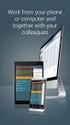 SAP BEST PRACTICES AND SERVICE SOLUTION MANAGEMENT CREATING A PURCHASE ORDER STORE RECORD WEB SERVICE Exercise / Solution ITAI SADAN, SOLUTION OFFICE, SAP AMERICA SAP BEST PRACTICES AND SERVICE SOLUTION
SAP BEST PRACTICES AND SERVICE SOLUTION MANAGEMENT CREATING A PURCHASE ORDER STORE RECORD WEB SERVICE Exercise / Solution ITAI SADAN, SOLUTION OFFICE, SAP AMERICA SAP BEST PRACTICES AND SERVICE SOLUTION
Integrate Third Party Collaboration Tools in the SAP NetWeaver Portal. SAP NetWeaver Product Management
 Integrate Third Party Collaboration Tools in the SAP NetWeaver Portal SAP NetWeaver Product Management Overview Native Third-Party Services Code Samples Summary Integration of Third-Party Collaboration
Integrate Third Party Collaboration Tools in the SAP NetWeaver Portal SAP NetWeaver Product Management Overview Native Third-Party Services Code Samples Summary Integration of Third-Party Collaboration
Integration of SAP central user administration with Microsoft Active Directory
 Collaboration Technology Support Center Microsoft - Collaboration Brief June 2005 Integration of SAP central user administration with Microsoft Active Directory Chris Kohlsdorf, Senior System Architect
Collaboration Technology Support Center Microsoft - Collaboration Brief June 2005 Integration of SAP central user administration with Microsoft Active Directory Chris Kohlsdorf, Senior System Architect
E-Recruiting Job Board Integration using XI
 E-Recruiting Job Board Integration using XI SAP AG 2005 SAP AG 1 Overview of Integration Scenario E-Recruiting System Configuration Delivered XI Components Basic XI-side Configuration Message Monitoring
E-Recruiting Job Board Integration using XI SAP AG 2005 SAP AG 1 Overview of Integration Scenario E-Recruiting System Configuration Delivered XI Components Basic XI-side Configuration Message Monitoring
Backup & Restore with SAP BPC (MS SQL 2005)
 How-to Guide SAP CPM How To Backup & Restore with SAP BPC (MS SQL 2005) Version 1.0 September 2007 Applicable Releases: SAP BPC 5.1 Copyright 2007 SAP AG. All rights reserved. No part of this publication
How-to Guide SAP CPM How To Backup & Restore with SAP BPC (MS SQL 2005) Version 1.0 September 2007 Applicable Releases: SAP BPC 5.1 Copyright 2007 SAP AG. All rights reserved. No part of this publication
Integration of SAP Netweaver User Management with LDAP
 Integration of SAP Netweaver User Management with LDAP Applies to: SAP Netweaver 7.0/7.1 Microsoft Active Directory 2003 Summary The document describes the detailed steps of configuring the integration
Integration of SAP Netweaver User Management with LDAP Applies to: SAP Netweaver 7.0/7.1 Microsoft Active Directory 2003 Summary The document describes the detailed steps of configuring the integration
Methodology to Implement SAP Process Integration
 Methodology to Implement SAP Process Integration Applies to: SAP NetWeaver, SAP Exchange Infrastructure, SAP Process Integration Summary When starting a SAP PI project from scratch, it is very important
Methodology to Implement SAP Process Integration Applies to: SAP NetWeaver, SAP Exchange Infrastructure, SAP Process Integration Summary When starting a SAP PI project from scratch, it is very important
Business One in Action - How can we post bank fees and charges while posting Incoming or Outgoing Payment transactions?
 Business One in Action - How can we post bank fees and charges while posting Incoming or Outgoing Payment transactions? Applies to: SAP Business One, Accounting, Banking and Reconciliation Summary: This
Business One in Action - How can we post bank fees and charges while posting Incoming or Outgoing Payment transactions? Applies to: SAP Business One, Accounting, Banking and Reconciliation Summary: This
Alert Notification in SAP Supply Network Collaboration. SNC Extension Guide
 Alert Notification in SAP Supply Network Collaboration SNC Extension Guide Version: 1.2 Date 08.02.2010 1 The SNC Extension Guide is a collection of tips and tricks on how to extend SAP Supply Network
Alert Notification in SAP Supply Network Collaboration SNC Extension Guide Version: 1.2 Date 08.02.2010 1 The SNC Extension Guide is a collection of tips and tricks on how to extend SAP Supply Network
How To Balance In Sap Bw
 How-to Guide SAP NetWeaver 04 How To Load Balancing For Data Load Processing and Warehouse Management In BW Version 1.10 January 2005 Applicable Releases: SAP NetWeaver 04 For source system requirements
How-to Guide SAP NetWeaver 04 How To Load Balancing For Data Load Processing and Warehouse Management In BW Version 1.10 January 2005 Applicable Releases: SAP NetWeaver 04 For source system requirements
TM111. ERP Integration for Order Management (Shipper Specific) COURSE OUTLINE. Course Version: 15 Course Duration: 2 Day(s)
 TM111 ERP Integration for Order Management (Shipper Specific). COURSE OUTLINE Course Version: 15 Course Duration: 2 Day(s) SAP Copyrights and Trademarks 2014 SAP SE. All rights reserved. No part of this
TM111 ERP Integration for Order Management (Shipper Specific). COURSE OUTLINE Course Version: 15 Course Duration: 2 Day(s) SAP Copyrights and Trademarks 2014 SAP SE. All rights reserved. No part of this
R/3 and J2EE Setup for Digital Signature on Form 16 in HR Systems
 R/3 and J2EE Setup for Digital Signature on Form 16 in HR Systems Agenda 1. R/3 - Setup 1.1. Transaction code STRUST 1.2. Transaction code SM59 2. J2EE - Setup 2.1. Key Storage 2.2. Security Provider 2.3.
R/3 and J2EE Setup for Digital Signature on Form 16 in HR Systems Agenda 1. R/3 - Setup 1.1. Transaction code STRUST 1.2. Transaction code SM59 2. J2EE - Setup 2.1. Key Storage 2.2. Security Provider 2.3.
Performance Best Practices Guide for SAP NetWeaver Portal 7.3
 SAP NetWeaver Best Practices Guide Performance Best Practices Guide for SAP NetWeaver Portal 7.3 Applicable Releases: SAP NetWeaver 7.3 Document Version 1.0 June 2012 Copyright 2012 SAP AG. All rights
SAP NetWeaver Best Practices Guide Performance Best Practices Guide for SAP NetWeaver Portal 7.3 Applicable Releases: SAP NetWeaver 7.3 Document Version 1.0 June 2012 Copyright 2012 SAP AG. All rights
SAPFIN. Overview of SAP ERP Financials COURSE OUTLINE. Course Version: 15 Course Duration: 2 Day(s)
 SAPFIN Overview of SAP ERP Financials. COURSE OUTLINE Course Version: 15 Course Duration: 2 Day(s) SAP Copyrights and Trademarks 2014 SAP AG. All rights reserved. No part of this publication may be reproduced
SAPFIN Overview of SAP ERP Financials. COURSE OUTLINE Course Version: 15 Course Duration: 2 Day(s) SAP Copyrights and Trademarks 2014 SAP AG. All rights reserved. No part of this publication may be reproduced
HR400 SAP ERP HCM Payroll Configuration
 HR400 SAP ERP HCM Payroll Configuration. COURSE OUTLINE Course Version: 15 Course Duration: 5 Day(s) SAP Copyrights and Trademarks 2014 SAP AG. All rights reserved. No part of this publication may be reproduced
HR400 SAP ERP HCM Payroll Configuration. COURSE OUTLINE Course Version: 15 Course Duration: 5 Day(s) SAP Copyrights and Trademarks 2014 SAP AG. All rights reserved. No part of this publication may be reproduced
Using SAP Logon Tickets for Single Sign on to Microsoft based web applications
 Collaboration Technology Support Center - Microsoft - Collaboration Brief March 2005 Using SAP Logon Tickets for Single Sign on to Microsoft based web applications André Fischer, Project Manager CTSC,
Collaboration Technology Support Center - Microsoft - Collaboration Brief March 2005 Using SAP Logon Tickets for Single Sign on to Microsoft based web applications André Fischer, Project Manager CTSC,
UI Framework Task Based User Interface. SAP Enhancement Package 1 for SAP CRM 7.0
 UI Framework Task Based User Interface SAP Enhancement Package 1 for SAP CRM 7.0 1 Agenda 1. Overview 2. Task Based User Interface 3. Further Information SAP 2009 / Page 2 2 Objectives of the Presentation
UI Framework Task Based User Interface SAP Enhancement Package 1 for SAP CRM 7.0 1 Agenda 1. Overview 2. Task Based User Interface 3. Further Information SAP 2009 / Page 2 2 Objectives of the Presentation
Table of Contents. How to Find Database Index usage per ABAP Report and Creating an Index
 How to Find Database Index usage per ABAP Report and Creating an Index Applies to: SAP NETWEAVER WEB AS ABAP. For more information, visit the ABAP homepage Summary The aim of this article is to show how
How to Find Database Index usage per ABAP Report and Creating an Index Applies to: SAP NETWEAVER WEB AS ABAP. For more information, visit the ABAP homepage Summary The aim of this article is to show how
Enterprise Software - Applications, Technologies and Programming
 Enterprise Software - Applications, Technologies and Programming Dr. Uwe Kubach, Dr. Gregor Hackenbroich, Dr. Ralf Ackermann SAP Research 2010 SAP AG. All rights reserved. / Page 1 Abstract This lecture
Enterprise Software - Applications, Technologies and Programming Dr. Uwe Kubach, Dr. Gregor Hackenbroich, Dr. Ralf Ackermann SAP Research 2010 SAP AG. All rights reserved. / Page 1 Abstract This lecture
Configuring Single Sign-on for SAP HANA
 Configuring Single Sign-on for SAP HANA Applies to: SAP BusinessObjects Business Intelligence platform 4.0 Feature Pack 3. For more information, visit the Business Objects homepage. Summary This document
Configuring Single Sign-on for SAP HANA Applies to: SAP BusinessObjects Business Intelligence platform 4.0 Feature Pack 3. For more information, visit the Business Objects homepage. Summary This document
Extract Archived Data from SAP ERP
 How-to Guide SAP NetWeaver 7.0 How To Extract Archived Data from SAP ERP Version 1.00 May 2006 Applicable Releases: SAP NetWeaver 7.0 (BI capability) Copyright 2008 SAP AG. All rights reserved. No part
How-to Guide SAP NetWeaver 7.0 How To Extract Archived Data from SAP ERP Version 1.00 May 2006 Applicable Releases: SAP NetWeaver 7.0 (BI capability) Copyright 2008 SAP AG. All rights reserved. No part
Understanding HR Schema and PCR with an Example
 Understanding HR Schema and PCR with an Example Applies to: SAP ECC 6.0 version, SAP HCM module. For more information, visit the Enterprise Resource Planning homepage. Summary This document will provide
Understanding HR Schema and PCR with an Example Applies to: SAP ECC 6.0 version, SAP HCM module. For more information, visit the Enterprise Resource Planning homepage. Summary This document will provide
Analyzing Sales Data for Choosing Forecast Strategies
 Analyzing Sales Data for Choosing Forecast Strategies Applies to The article applies to the Demand Planner in SAP APO. Works for version 4.7 and upwards. Summary Choosing the right forecasting strategy
Analyzing Sales Data for Choosing Forecast Strategies Applies to The article applies to the Demand Planner in SAP APO. Works for version 4.7 and upwards. Summary Choosing the right forecasting strategy
How to Create a Support Message in SAP Service Marketplace
 How to Create a Support Message in SAP Service Marketplace Summary This document explains how to create a message (incident) on the SAP Service Marketplace. It is assumed that the customer has never logged
How to Create a Support Message in SAP Service Marketplace Summary This document explains how to create a message (incident) on the SAP Service Marketplace. It is assumed that the customer has never logged
How to Schedule Report Execution and Mailing
 How To Guide SAP Business One Document Version: 1.0 2012-09-02 Applicable Releases: SAP Business One 8.81 PL10 and higher, SAP Business One 8.82 Typographic Conventions Type Style Example Description Words
How To Guide SAP Business One Document Version: 1.0 2012-09-02 Applicable Releases: SAP Business One 8.81 PL10 and higher, SAP Business One 8.82 Typographic Conventions Type Style Example Description Words
ERP Quotation and Sales Order in CRM WebClient UI Detailed View. SAP Enhancement Package 1 for SAP CRM 7.0 CRM Sales - SFA
 ERP Quotation and Sales Order in CRM WebClient UI Detailed View SAP Enhancement Package 1 for SAP CRM 7.0 CRM Sales - SFA ERP Quote, Order, Quantity Contract in CRM WebClient UI Recognizing that many SAP
ERP Quotation and Sales Order in CRM WebClient UI Detailed View SAP Enhancement Package 1 for SAP CRM 7.0 CRM Sales - SFA ERP Quote, Order, Quantity Contract in CRM WebClient UI Recognizing that many SAP
Data Archiving in CRM: a Brief Overview
 Data Archiving in CRM: a Brief Overview Applies to: Developing Archiving Solutions in SAP CRM technology. For more information, visit the Customer Relationship Management homepage. Summary This document
Data Archiving in CRM: a Brief Overview Applies to: Developing Archiving Solutions in SAP CRM technology. For more information, visit the Customer Relationship Management homepage. Summary This document
NetWeaver Business Client (NWBC) for Incentives and Commissions Management (ICM)
 NetWeaver Business Client (NWBC) for Incentives and Commissions Management (ICM) Applies to: Enhancement Pack 5 (Ehp5), EA-APPL, Incentives and Commissions Management (FS-ICM). Summary This article discusses
NetWeaver Business Client (NWBC) for Incentives and Commissions Management (ICM) Applies to: Enhancement Pack 5 (Ehp5), EA-APPL, Incentives and Commissions Management (FS-ICM). Summary This article discusses
How To Use the ESR Eclipse Tool with the Enterprise Service Repository
 How To Use the ESR Eclipse Tool with the Enterprise Service Repository Applies to: SAP NetWeaver Process Orchestration 7.31 SP2 SAP NetWeaver Process Integration PI 7.31 SP2 Summary With PI 7.31 SP2, an
How To Use the ESR Eclipse Tool with the Enterprise Service Repository Applies to: SAP NetWeaver Process Orchestration 7.31 SP2 SAP NetWeaver Process Integration PI 7.31 SP2 Summary With PI 7.31 SP2, an
Single Sign-On between SAP Portal and SuccessFactors
 Single Sign-On between SAP Portal and SuccessFactors Dimitar Mihaylov 7/1/2012 Contents 1. Overview... 3 2. Trust between SAP Portal 7.3 and SuccessFactors... 5 2.1. Initial configuration in SAP Portal
Single Sign-On between SAP Portal and SuccessFactors Dimitar Mihaylov 7/1/2012 Contents 1. Overview... 3 2. Trust between SAP Portal 7.3 and SuccessFactors... 5 2.1. Initial configuration in SAP Portal
How to Configure and Trouble Shoot Email Notification for Process Control 2.5
 SAP SOLUTIONS FOR GOVERNANCE, RISK, AND COMPLIANCE How-To Guide How to Configure and Trouble Shoot Email Notification for Process Control 2.5 SAP GRC Regional Implementation Group Applicable Releases:
SAP SOLUTIONS FOR GOVERNANCE, RISK, AND COMPLIANCE How-To Guide How to Configure and Trouble Shoot Email Notification for Process Control 2.5 SAP GRC Regional Implementation Group Applicable Releases:
Integration of Universal Worklist into Microsoft Office SharePoint
 Integration of Universal Worklist into Microsoft Office SharePoint Applies to: SAP NetWeaver Portal 7.01 SP3 Microsoft Office SharePoint 2007 For more information, visit the Portal and Collaboration homepage.
Integration of Universal Worklist into Microsoft Office SharePoint Applies to: SAP NetWeaver Portal 7.01 SP3 Microsoft Office SharePoint 2007 For more information, visit the Portal and Collaboration homepage.
Budget Control by Cost Center
 SAP Business One Budget Control by Cost Center Ecosystem & Channels Readiness July 2011 Allows a precise follow up of costs booked using the cost accounting dimensions functionality as introduced in SAP
SAP Business One Budget Control by Cost Center Ecosystem & Channels Readiness July 2011 Allows a precise follow up of costs booked using the cost accounting dimensions functionality as introduced in SAP
prioritize XI messages on integration server
 How-to Guide SAP NetWeaver 2004s How To prioritize XI messages on integration server Version 1.00 May 2006 Applicable Releases: SAP NetWeaver 2004s Process Integration Enabling Application-to-Application
How-to Guide SAP NetWeaver 2004s How To prioritize XI messages on integration server Version 1.00 May 2006 Applicable Releases: SAP NetWeaver 2004s Process Integration Enabling Application-to-Application
AC200. Basics of Customizing for Financial Accounting: General Ledger, Accounts Receivable, Accounts Payable COURSE OUTLINE
 AC200 Basics of Customizing for Financial Accounting: General Ledger, Accounts Receivable, Accounts Payable. COURSE OUTLINE Course Version: 15 Course Duration: 5 Day(s) SAP Copyrights and Trademarks 2015
AC200 Basics of Customizing for Financial Accounting: General Ledger, Accounts Receivable, Accounts Payable. COURSE OUTLINE Course Version: 15 Course Duration: 5 Day(s) SAP Copyrights and Trademarks 2015
How to Create Web Dynpro-Based iviews. Based on SAP NetWeaver 04 Stack 09. Jochen Guertler
 How to Create Web Dynpro-Based iviews Based on SAP NetWeaver 04 Stack 09 Jochen Guertler Copyright Copyright 2004 SAP AG. All rights reserved. No part of this publication may be reproduced or transmitted
How to Create Web Dynpro-Based iviews Based on SAP NetWeaver 04 Stack 09 Jochen Guertler Copyright Copyright 2004 SAP AG. All rights reserved. No part of this publication may be reproduced or transmitted
Roster Configuration (Payroll) in SAP ECC 6.0 Tips & Tricks
 Roster Configuration (Payroll) in SAP ECC 6.0 Tips & Tricks Applies to: SAP ECC 6.0 onwards. Summary Roster is an application which shows persons of reserved category against specific roster points. Roster
Roster Configuration (Payroll) in SAP ECC 6.0 Tips & Tricks Applies to: SAP ECC 6.0 onwards. Summary Roster is an application which shows persons of reserved category against specific roster points. Roster
Application Lifecycle Management
 Application Lifecycle Management Best Practice Process Document ALM Process: ITSM - Incident Management Application Lifecycle Management Process ITSM Incident Management Problem Description: How to create,
Application Lifecycle Management Best Practice Process Document ALM Process: ITSM - Incident Management Application Lifecycle Management Process ITSM Incident Management Problem Description: How to create,
Portfolio and Project Management 5.0: Excel Integration for Financial and Capacity Planning
 Portfolio and Project Management 5.0: Excel Integration for Financial and Capacity Planning Applies to: Portfolio and Project Management 5.0 Summary Financial and Capacity planning for item, initiative
Portfolio and Project Management 5.0: Excel Integration for Financial and Capacity Planning Applies to: Portfolio and Project Management 5.0 Summary Financial and Capacity planning for item, initiative
Ronald Bueck SBO Product Definition
 SAP Business One Welcomes you to the Weekly Partner Webinar Series Overview Microsoft Outlook Integration Add-on Ronald Bueck SBO Product Definition Please note that we are recording this session! Your
SAP Business One Welcomes you to the Weekly Partner Webinar Series Overview Microsoft Outlook Integration Add-on Ronald Bueck SBO Product Definition Please note that we are recording this session! Your
Installation Guide Customized Installation of SQL Server 2008 for an SAP System with SQL4SAP.VBS
 Installation Guide Customized Installation of SQL Server 2008 for an SAP System with SQL4SAP.VBS Target Audience Technology Consultants System Administrators PUBLIC Document version: 1.00 09/16/2008 Document
Installation Guide Customized Installation of SQL Server 2008 for an SAP System with SQL4SAP.VBS Target Audience Technology Consultants System Administrators PUBLIC Document version: 1.00 09/16/2008 Document
Log Analysis Tool for SAP NetWeaver AS Java
 Log Analysis Tool for SAP NetWeaver AS Java Applies to: SAP NetWeaver 6.40, 7.0x, 7.1x, 7.20 and higher Summary Log Analysis is an SAP tool for analyzing list formatted logs and traces in Application Server
Log Analysis Tool for SAP NetWeaver AS Java Applies to: SAP NetWeaver 6.40, 7.0x, 7.1x, 7.20 and higher Summary Log Analysis is an SAP tool for analyzing list formatted logs and traces in Application Server
SAP Central Process Scheduling (CPS) 8.0 by Redwood
 SAP Central Process Scheduling (CPS) 8.0 by Redwood What s new in SAP CPS 8.0? November 2010 Agenda 1. SAP Central Process Scheduling by Redwood Architecture Overview 2. Enhanced User Interface 3. New
SAP Central Process Scheduling (CPS) 8.0 by Redwood What s new in SAP CPS 8.0? November 2010 Agenda 1. SAP Central Process Scheduling by Redwood Architecture Overview 2. Enhanced User Interface 3. New
UI Framework Logo exchange without skin copy. SAP Enhancement Package 1 for SAP CRM 7.0
 UI Framework Logo exchange without skin copy SAP Enhancement Package 1 for SAP CRM 7.0 1 Objectives At the end of this unit, you will be able to: Change the logo within CRM 7.0 WebClient UI Add a logo
UI Framework Logo exchange without skin copy SAP Enhancement Package 1 for SAP CRM 7.0 1 Objectives At the end of this unit, you will be able to: Change the logo within CRM 7.0 WebClient UI Add a logo
RUN BETTER Become a Best-Run Business with Remote Support Platform for SAP Business One
 RUN BETTER Become a Best-Run Business with Remote Support Platform for SAP Business One September 2013 Customer External Become a Best-Run Business with Remote Support Platform for SAP Business One Run
RUN BETTER Become a Best-Run Business with Remote Support Platform for SAP Business One September 2013 Customer External Become a Best-Run Business with Remote Support Platform for SAP Business One Run
BW Workspaces Use Cases
 BW Workspaces Use Cases Applies to SAP NetWeaver Business Warehouse 7.30 (BW7.30) SP05 and SAP NetWeaver Business Warehouse Accelerator 7.20 (BWA7.20)/HANA 1.0 running as a database for SAP NetWeaver BW
BW Workspaces Use Cases Applies to SAP NetWeaver Business Warehouse 7.30 (BW7.30) SP05 and SAP NetWeaver Business Warehouse Accelerator 7.20 (BWA7.20)/HANA 1.0 running as a database for SAP NetWeaver BW
Sales Rush Sales Order Processing S01- Lean Baseline Package. SAP Lean Baseline Package Version: V1.500 Country: UK Language: EN Date: February 2006
 SAP Lean Baseline Package Version: V1.500 Country: UK Language: EN Date: February 2006 Sales Rush Sales Order Processing S01- Lean Baseline Package SAP AG Neurottstr. 16 69190 Walldorf Germany 1.1.1 Copyright
SAP Lean Baseline Package Version: V1.500 Country: UK Language: EN Date: February 2006 Sales Rush Sales Order Processing S01- Lean Baseline Package SAP AG Neurottstr. 16 69190 Walldorf Germany 1.1.1 Copyright
SAP SYSTEM MEASUREMENT GUIDE
 Global License Auditing Services SAP SYSTEM MEASUREMENT GUIDE MEASUREMENT PROGRAM AND LICENSE ADMINISTRATION WORKBENCH Version 7.0 Updated Edition, August 2015 Copyright 2015 SAP SE. All rights reserved.
Global License Auditing Services SAP SYSTEM MEASUREMENT GUIDE MEASUREMENT PROGRAM AND LICENSE ADMINISTRATION WORKBENCH Version 7.0 Updated Edition, August 2015 Copyright 2015 SAP SE. All rights reserved.
Sending Additional Files from SAP Netweaver PI to third Party System
 Sending Additional Files from SAP Netweaver PI to third Party System Applies to: SAP Netweaver PI. Summary The document describes about a scenario where the requirement is to send multiple files from one
Sending Additional Files from SAP Netweaver PI to third Party System Applies to: SAP Netweaver PI. Summary The document describes about a scenario where the requirement is to send multiple files from one
K in Identify the differences between the universe design tool and the information design tool
 K in Identify the differences between the universe design tool and the information design tool The information design tool is a new modeling tool for the semantic layer that enables you to manipulate metadata
K in Identify the differences between the universe design tool and the information design tool The information design tool is a new modeling tool for the semantic layer that enables you to manipulate metadata
Utilities for downloading and uploading OO ABAP classes in XML format
 SDN Contribution Utilities for downloading and uploading OO ABAP classes in XML format Applies to: SAP WebAS 6.20 and above. Summary This article will present two utility reports for downloading and uploading
SDN Contribution Utilities for downloading and uploading OO ABAP classes in XML format Applies to: SAP WebAS 6.20 and above. Summary This article will present two utility reports for downloading and uploading
Business Requirements... 3 Analytics... 3 Typical Use Cases... 8 Related Content... 9 Copyright... 10
 SAP BW Data Mining Analytics: Process Reporting Applies to: SAP BW Data Mining. For more information, visit the Analytics homepage. Summary SAP BW Data Mining serves as a process design platform for a
SAP BW Data Mining Analytics: Process Reporting Applies to: SAP BW Data Mining. For more information, visit the Analytics homepage. Summary SAP BW Data Mining serves as a process design platform for a
Workflow extended notifications
 Workflow extended notifications Motivation Automatic Notifications Motivation The longest duration in a process is the wait time Purchaser Prod. Planner Wait time Accountant Wait time Wait time can be
Workflow extended notifications Motivation Automatic Notifications Motivation The longest duration in a process is the wait time Purchaser Prod. Planner Wait time Accountant Wait time Wait time can be
Secure MobiLink Synchronization using Microsoft IIS and the MobiLink Redirector
 Secure MobiLink Synchronization using Microsoft IIS and the MobiLink Redirector A whitepaper from ianywhere Author: Joshua Savill, Product Manager This whitepaper was written in the context of SQL Anywhere
Secure MobiLink Synchronization using Microsoft IIS and the MobiLink Redirector A whitepaper from ianywhere Author: Joshua Savill, Product Manager This whitepaper was written in the context of SQL Anywhere
Duet Enterprise Add SAP ERP Reports and SAP BI Queries/Workbooks to Duet Enterprise Configuration
 Duet Enterprise Add SAP ERP Reports and SAP BI Queries/Workbooks to Duet Enterprise Configuration Applies to: Duet Enterprise 1.0, Feature Pack 1 for Duet Enterprise Summary This paper gives an overview
Duet Enterprise Add SAP ERP Reports and SAP BI Queries/Workbooks to Duet Enterprise Configuration Applies to: Duet Enterprise 1.0, Feature Pack 1 for Duet Enterprise Summary This paper gives an overview
SAP Sales and Operations Planning Software Product (xsop)
 SAP Sales and Operations Planning Software Product (xsop) Ray Adams IBU Chemicals March 20 th, 2007 S&OP Overview Functions in xsop Demonstration Wrap-up Why is Sales & Operations Planning needed? Constrained
SAP Sales and Operations Planning Software Product (xsop) Ray Adams IBU Chemicals March 20 th, 2007 S&OP Overview Functions in xsop Demonstration Wrap-up Why is Sales & Operations Planning needed? Constrained
How To Use the BPC Mass User Management Tool in BPC 10.0 NW
 How To Use the BPC Mass User Management Tool in BPC 10.0 NW Applies to: SAP BusinessObjects Planning & Consolidation 10.0, version for SAP NetWeaver. For more information, visit the Enterprise Performance
How To Use the BPC Mass User Management Tool in BPC 10.0 NW Applies to: SAP BusinessObjects Planning & Consolidation 10.0, version for SAP NetWeaver. For more information, visit the Enterprise Performance
Collaboration Technology Support Center - Microsoft - Collaboration Brief
 Collaboration Technology Support Center - Microsoft - Collaboration Brief February 2007 Single Sign-On to a Microsoft Exchange Cluster Summary Users of the SAP NetWeaver Portal can take advantage of Single
Collaboration Technology Support Center - Microsoft - Collaboration Brief February 2007 Single Sign-On to a Microsoft Exchange Cluster Summary Users of the SAP NetWeaver Portal can take advantage of Single
SAP HANA Cloud Integration Document Version: 1.0-2012-12-22. Template Guide for SAP Sales and Operations Planning
 SAP HANA Cloud Integration Document Version: 1.0-2012-12-22 Template Guide for SAP Sales and Operations Planning Table of Contents 1 About the templates....3 2 Sales and Operations Planning templates....5
SAP HANA Cloud Integration Document Version: 1.0-2012-12-22 Template Guide for SAP Sales and Operations Planning Table of Contents 1 About the templates....3 2 Sales and Operations Planning templates....5
SAP DSM/BRFPlus System Architecture Considerations
 SAP DSM/BRFPlus System Architecture Considerations Applies to: SAP DSM and BRFPlus all releases. For more information, visit the SAP NetWeaver Decision Service Management Summary This document throws some
SAP DSM/BRFPlus System Architecture Considerations Applies to: SAP DSM and BRFPlus all releases. For more information, visit the SAP NetWeaver Decision Service Management Summary This document throws some
How To... Call BEx Web Applications from SAP BusinessObjects Dashboards (Xcelsius) and vice versa
 SAP NetWeaver SAP How-To NetWeaver Guide How-To Guide How To... Call BEx Web Applications from SAP BusinessObjects Dashboards (Xcelsius) and vice versa Applicable Releases: SAP NetWeaver BW 7.01 SP6 and
SAP NetWeaver SAP How-To NetWeaver Guide How-To Guide How To... Call BEx Web Applications from SAP BusinessObjects Dashboards (Xcelsius) and vice versa Applicable Releases: SAP NetWeaver BW 7.01 SP6 and
Monitoring and Management of Landscapes with SAP NetWeaver Administrator. Dieter Krieger, SAP AG
 Monitoring and Management of Landscapes with SAP NetWeaver Administrator Dieter Krieger, SAP AG Overview of SAP NetWeaver Administrator Setting up SAP NetWeaver Administrator Using SAP NetWeaver Administrator
Monitoring and Management of Landscapes with SAP NetWeaver Administrator Dieter Krieger, SAP AG Overview of SAP NetWeaver Administrator Setting up SAP NetWeaver Administrator Using SAP NetWeaver Administrator
How to Configure Access Control for Exchange using PowerShell Cmdlets A Step-by-Step guide
 SAP How-to Guide Mobile Device Management SAP Afaria How to Configure Access Control for Exchange using PowerShell Cmdlets A Step-by-Step guide Applicable Releases: SAP Afaria 7 SP3 HotFix 06, SAP Afaria
SAP How-to Guide Mobile Device Management SAP Afaria How to Configure Access Control for Exchange using PowerShell Cmdlets A Step-by-Step guide Applicable Releases: SAP Afaria 7 SP3 HotFix 06, SAP Afaria
SAP Sustainability Solutions: Achieving Customer Strategies
 SAP Sustainability Solutions: Achieving Customer Strategies BALAMURUGAN KALIA Vice President, Strategic Business Development SAP SEE YOUR WAY CLEAR Strategies for Success in the New Reality Pop Quiz? SAP
SAP Sustainability Solutions: Achieving Customer Strategies BALAMURUGAN KALIA Vice President, Strategic Business Development SAP SEE YOUR WAY CLEAR Strategies for Success in the New Reality Pop Quiz? SAP
How-to-Guide: Middleware Settings for Download of IPC Configuration (KB) Data from R/3 to CRM System
 How-to-Guide: Middleware Settings for Download of IPC Configuration (KB) Data from R/3 to CRM System Applies to: The IPC (Internet Pricing and Configurator). For more information, visit the Customer Relationship
How-to-Guide: Middleware Settings for Download of IPC Configuration (KB) Data from R/3 to CRM System Applies to: The IPC (Internet Pricing and Configurator). For more information, visit the Customer Relationship
Mass Maintenance of Procurement Data in SAP
 Mass Maintenance of Procurement Data in SAP Applies to: SAP ECC 5.0 & SAP ECC 6.0. For more information, visit the Enterprise Resource Planning homepage. Summary: This document helps the P2P consultants
Mass Maintenance of Procurement Data in SAP Applies to: SAP ECC 5.0 & SAP ECC 6.0. For more information, visit the Enterprise Resource Planning homepage. Summary: This document helps the P2P consultants
Xcelsius Dashboards on SAP NetWaver BW Implementation Best Practices
 Xcelsius Dashboards on SAP NetWaver BW Implementation Best Practices Patrice Le Bihan, SAP Intelligence Platform & NetWeaver RIG, Americas Dr. Gerd Schöffl, SAP Intelligence Platform & NetWeaver RIG, EMEA
Xcelsius Dashboards on SAP NetWaver BW Implementation Best Practices Patrice Le Bihan, SAP Intelligence Platform & NetWeaver RIG, Americas Dr. Gerd Schöffl, SAP Intelligence Platform & NetWeaver RIG, EMEA
Sales Planning Detailed View. SAP Enhancement Package 1 for SAP CRM 7.0 CRM Sales - SFA
 Sales Planning Detailed View SAP Enhancement Package 1 for SAP CRM 7.0 CRM Sales - SFA Table of Contents 1. Overview of Sales Planning 2. Key Features of Sales Planning 3. Architecture 4. Further Information
Sales Planning Detailed View SAP Enhancement Package 1 for SAP CRM 7.0 CRM Sales - SFA Table of Contents 1. Overview of Sales Planning 2. Key Features of Sales Planning 3. Architecture 4. Further Information
SAP NetWeaver BRM 7.3
 SAP NetWeaver BRM 7.3 New Features Overview Arti Gopalan Solution Specialist SAP NetWeaver BRM NetWeaver Orchestration SAP Labs India Agenda Technical Components of NW BRM Rules Composer Rules Manager
SAP NetWeaver BRM 7.3 New Features Overview Arti Gopalan Solution Specialist SAP NetWeaver BRM NetWeaver Orchestration SAP Labs India Agenda Technical Components of NW BRM Rules Composer Rules Manager
Compliant, Business-Driven Identity Management using. SAP NetWeaver Identity Management and SBOP Access Control. February 2010
 Compliant, Business-Driven Identity Management using SAP NetWeaver Identity Management and SBOP Access Control February 2010 Disclaimer This presentation outlines our general product direction and should
Compliant, Business-Driven Identity Management using SAP NetWeaver Identity Management and SBOP Access Control February 2010 Disclaimer This presentation outlines our general product direction and should
How to Add an Attribute to a Case, Record and a Document in NW Folder Management (ex-records Management)
 How to Add an Attribute to a Case, Record and a Document in NW Folder Management (ex-records Management) Applies to: SAP Folder Management 2.4 & 3.0. For more information, visit the Enterprise Performance
How to Add an Attribute to a Case, Record and a Document in NW Folder Management (ex-records Management) Applies to: SAP Folder Management 2.4 & 3.0. For more information, visit the Enterprise Performance
User Experience in Custom Apps
 User Experience in Custom Apps p o w e r e d b y t h e S A P M o b i l e P l a t f o r m S e a n L o n g U X A r c h i t e c t M a n u e l S a e z - D i r e c t o r M o b i l e I n n o v a t i o n C e
User Experience in Custom Apps p o w e r e d b y t h e S A P M o b i l e P l a t f o r m S e a n L o n g U X A r c h i t e c t M a n u e l S a e z - D i r e c t o r M o b i l e I n n o v a t i o n C e
Learning Series: SAP NetWeaver Process Orchestration, secure connectivity add-on 1c SFTP Adapter
 Learning Series: SAP NetWeaver Process Orchestration, secure connectivity add-on 1c SFTP Adapter Applies to: SAP NetWeaver Process Orchestration, Secure Connectivity Add-on 1.0 SP0 Summary This article
Learning Series: SAP NetWeaver Process Orchestration, secure connectivity add-on 1c SFTP Adapter Applies to: SAP NetWeaver Process Orchestration, Secure Connectivity Add-on 1.0 SP0 Summary This article
Sample Universe on Microsoft OLAP Cube
 Sample Universe on Microsoft OLAP Cube Applies to: SAP BusinessObjects XI4, the information design tool and Microsoft Analysis Services 2005 & 2008. For more information, visit the Business Objects homepage.
Sample Universe on Microsoft OLAP Cube Applies to: SAP BusinessObjects XI4, the information design tool and Microsoft Analysis Services 2005 & 2008. For more information, visit the Business Objects homepage.
SAP Business ByDesign Reference Systems. Scenario Outline. SAP ERP Integration Scenarios
 SAP Business ByDesign Reference Systems Scenario Outline SAP ERP Integration Scenarios Content Scenario Overview Business Scenarios in a Reference System Introduction Typical Usage Process Illustration
SAP Business ByDesign Reference Systems Scenario Outline SAP ERP Integration Scenarios Content Scenario Overview Business Scenarios in a Reference System Introduction Typical Usage Process Illustration
SAP Portfolio and Project Management
 SAP Portfolio and Project New Features and Functions in 5.0 Suite Solution, SAP AG November 2010 Legal Disclaimer This presentation outlines our general product direction and should not be relied on in
SAP Portfolio and Project New Features and Functions in 5.0 Suite Solution, SAP AG November 2010 Legal Disclaimer This presentation outlines our general product direction and should not be relied on in
SAP CCMS Monitors Microsoft Windows Eventlog
 MSCTSC Collaboration Brief November 2004 SAP CCMS Monitors Microsoft Windows Eventlog Christian Klink Member of CTSC Focus Group SAP Technology Consultant SAP Technology Consulting II SAP Deutschland AG
MSCTSC Collaboration Brief November 2004 SAP CCMS Monitors Microsoft Windows Eventlog Christian Klink Member of CTSC Focus Group SAP Technology Consultant SAP Technology Consulting II SAP Deutschland AG
Global Transport Label - General Motors -
 SAP Customer Success Story Automotive Consulting Solutions Print form for the Sales and Distribution process Global Transport Label - General Motors - Agenda GETRAG Corporate Group Description of the Function
SAP Customer Success Story Automotive Consulting Solutions Print form for the Sales and Distribution process Global Transport Label - General Motors - Agenda GETRAG Corporate Group Description of the Function
Business Process Change Analyzer in SAP Solution Manager 7.1
 Business Process Change Analyzer in SAP Solution Manager 7.1 Applies to: SAP Solution Manager 7.1 SP5 Summary Business Process change Analyzer is an application within SAP Solution Manager which helps
Business Process Change Analyzer in SAP Solution Manager 7.1 Applies to: SAP Solution Manager 7.1 SP5 Summary Business Process change Analyzer is an application within SAP Solution Manager which helps
Query, Read, Create and Update CLOUD FOR CUSTOMER ODATA SERVICE QUERY, READ, CREATE AND UPDATE
 ODATA SERVICE Query, Read, Create and Update CLOUD FOR CUSTOMER ODATA SERVICE QUERY, READ, CREATE AND UPDATE Version Date Completed Author Description/Comment 1.0 12-06-2014 Raghavendra Jadi, Unnati Hasija,
ODATA SERVICE Query, Read, Create and Update CLOUD FOR CUSTOMER ODATA SERVICE QUERY, READ, CREATE AND UPDATE Version Date Completed Author Description/Comment 1.0 12-06-2014 Raghavendra Jadi, Unnati Hasija,
SAP xapp Resource and Portfolio Management (SAP xrpm)
 SAP xapp Resource and Management (SAP xrpm) Version 2.0 Kai Nylen Solution Adviser, SAP Finland Outline Challenges Facing Organizations SAP xrpm Product Overview SAP xrpm Architecture SAP xrpm Customer
SAP xapp Resource and Management (SAP xrpm) Version 2.0 Kai Nylen Solution Adviser, SAP Finland Outline Challenges Facing Organizations SAP xrpm Product Overview SAP xrpm Architecture SAP xrpm Customer
Service Level Reporting for Business Process Monitoring
 Service Level Reporting in SAP Solution Manager Service Level Reporting for Business Process Monitoring with SAP Solution Manager 7.1 May 2013 SAP AG Dietmar-Hopp-Allee 16 69190 Walldorf Germany T +49/18
Service Level Reporting in SAP Solution Manager Service Level Reporting for Business Process Monitoring with SAP Solution Manager 7.1 May 2013 SAP AG Dietmar-Hopp-Allee 16 69190 Walldorf Germany T +49/18
Accounts Receivable. SAP Best Practices
 Accounts Receivable SAP Best Practices Purpose, Benefits, and Key Steps Purpose This scenario deals with posting accounting data for customers in Accounts Receivable. Benefits The Accounts Receivable is
Accounts Receivable SAP Best Practices Purpose, Benefits, and Key Steps Purpose This scenario deals with posting accounting data for customers in Accounts Receivable. Benefits The Accounts Receivable is
