The University of Edinburgh Information Architecture Guidelines Version 3
|
|
|
- Antonia Pitts
- 8 years ago
- Views:
Transcription
1 The University of Edinburgh Information Architecture Guidelines Version 3 Produced by the University Website Programme September 2013 Available on the Polopoly Support wiki (EASE login required) Related guidance Content structure guidance: Attend the two-hour course Writing for the Web Course. Details available on the University Website Programme Website Available at
2 Contents Introduction... 3 What is information architecture?... 3 What does this mean for your web content?... 3 A. Using information architecture for content structure and layout Information architecture principles... 4 Navigational consistency... 4 Navigation within the website interface... 4 Avoid choice overload... 4 Clear page purpose Structuring content for users... 5 Audience first, then task Understanding user behaviour... 6 General trends... 6 Information-seeking behaviour... 6 B. University website elements Central website primary navigation Global banner Search interface Subsite banner and contact link Subsite banner Subsite banner with subsite name Subsite banner with parent link Contact link Site primary navigation Breadcrumb Site secondary navigation Section header Related links Related links associated with primary navigation (subsite) Related links associated with secondary navigation (section) Related links associated with a single page Global footer C. Page layouts Homepage and navigational page layouts Homepage with site primary navigation Homepage with no site primary navigation Summary pages Content pages D. Understanding the structure options Subsite or section? Available at 2
3 Introduction What is information architecture? Information architecture is about helping people understand their surroundings and find what they're looking for in the real world as well as online. We define information architecture as: 1. The structural design of shared information environments. 2. The art and science of organising and labelling web sites, intranets, online communities and software to support usability and findability. 3. An emerging community of practice focused on bringing principles of design and architecture to the digital landscape. The Information Architecture Institute Information architecture (IA) can include an extremely wide range of processes, approaches, and tools. This document looks at some specific elements on the University of Edinburgh website and how we apply the principles of information architecture to help us our visitors understand their surroundings and find what they're looking for. What does this mean for your web content? These Information Architecture Guidelines will help you to structure the content, lay out the pages and label the routes to content so that visitors can navigate with ease, find the items they require and complete the tasks they set out to do. If you are working outside Polopoly, and particularly if your website is mimicking the design of the central University website then these Guidelines should help you to identify how the elements of the site operate and enable you to better reflect the University website look and feel, thus giving users a consistent experience across different areas of the entire University online presence. If you are working in Polopoly some of the features included in the guidelines are already built into the system so there s no need for you to do any extra work. Available at 3
4 A. Using information architecture for content structure and layout 1. Information architecture principles These principles are applied to the various elements of University website, sometimes automatically and sometimes via the processes we have established for structuring sites and laying out pages. Navigational consistency When an item in a navigation panel is selected the contents of the navigational panel should not change: this means items should not vanish, nor should new items appear. Areas of the page layout used for particular navigational and orientation tasks should be consistent throughout the website. Navigation within the website interface Everything the user needs to interact with the website should be present and obvious within the interface. The website navigational options and labelling should negate the need for visitors to use their browser navigational tools most commonly the back button because they have confidence in the website interface. Our aim is to minimise the need for the user to click outside of the website interface while navigating the site. Avoid choice overload Any one navigational panel or grouping of links should not contain more than nine choices. There are exceptions to this rule but only when there is no practical alternative. Groups of links that have a context for your reader, like: Months of the year Staff lists presented in surname alphabetical order Modules of a particular course Where graphic design and font styling can help the user differentiate, such as: Identifying categories and subcategories Highlighting that particular sets of links have specific purposes (global navigation, primary and secondary navigation, footer links etc) Clear page purpose Be clear about what you want to achieve with a page and stick to it. We categorise pages as: Navigational signposts to help the visitor to decide quickly where to go next; link-heavy, with minimal, if any, other text. Summary providing an overview of content in a section or subsection; educating the reader and helping them make an informed choice Content the detail; each page has a singular and obvious topic focus, summarised by the title and opening paragraph. These categories occasionally overlap, with some navigational pages serving also to summarise, and some summary pages also imparting some degree of detailed content. Available at 4
5 But navigational pages should not be used to communicate detailed content. 2. Structuring content for users When thinking about your content and how to structure it, you need to have: 1) a common understanding of the goals of your unit the part of the University that you represent. What aspects of these goals are looking to achieve with your content? How will communication via your online presence tie in with other activities print, events, media relations, one-to-one engagement via phone, , letter etc.? 2) understanding of your audiences needs. What do they use your content for? How does this tie in with other communication you have with them? Web stats, market research and usability research will help to answer these questions. Organising your content isn t as simple as sitting down and drawing a tree diagram deciding or negotiating with your colleagues on what goes where and how to label your categories. If you do this you are likely to end up with a site that works for you and your colleagues. Or indeed a site that works for no one, as you compromise and try to find common agreement. Too often, a site structure is created which then dictates the content that is subsequently generated; it should be the other way around; content requirements should drive structure. What do we want to achieve online? What does our audience want to know or do? What content do we need to generate to meet these requirements? How can we organise this content in a way that meets audience needs and expectations? Audience first, then task Structure your content for your target audiences If key tasks are common to all (or most) of your audiences, it may be appropriate to promote these within your structure Within each audience section, focus on the high priority reasons they have for interacting with you online Not everything you publish is of equal importance or value. Identify what s important and give it emphasis or priority: Important to the business goals of your unit Important to your target audience(s) Focus on what they want to know, not what you want to tell them. However, generic About us (basic who, what, where, why, when information) sections are still important. Available at 5
6 3. Understanding user behaviour General trends Everyone is different, but there are some commonly-observed trends in website user behaviour that need to be catered for both in terms of how we structure our online information and in terms of the content that appears on each page. Website users: scan: they rarely (if ever) read a page from beginning to end. are task-driven: they have a goal to achieve when visiting your site. expect answers quickly: if they don t find what they want easily they ll go elsewhere, or pick up the phone or . like obvious navigation choices: o So make it easy Don t make me think. o Everything in three clicks is a myth. Users are happy to click if choices are obvious and can be made with confidence. Information-seeking behaviour In addition to catering for each target audience, the site structure needs to cater for the different information-seeking behaviours that exist within any audience. Known-item seekers: Know what they want Know what words to use to describe it May have a fairly good understanding of where to start Exploratory seekers: Have some idea of what they need to know May not know how to articulate it May not know where to start to look Don t know what they need to know seekers: May think they need one thing but need another May be looking at a website without a specific goal in mind Re-finding seekers: Looking for things they have already seen May remember exactly what it is Have little idea about where it was Integrating navigational and summary pages into your site structure helps to meet the needs of all these types of users. Available at 6
7 B. University website elements This is how the corporate University website applies the information architecture principles. If you mimic the corporate design, regardless of the system that you use, you must implement the elements as specified. If you use a different look and feel, you must adhere to the principles and pay particular attention that these elements are consistent with the principles: global banner and global utilities (2), breadcrumb (5), search interface (3) and global footer (10). The key elements used on the University website which are covered in this section are: 1. Central website primary navigation 2. Global banner and global utilities 3. Search interface 4. Subsite banner and contact link 5. Site primary navigation 6. Breadcrumb 7. Site secondary navigation 8. Section headers 9. Related links 10. Global footer We explain how each element operates and how it helps a user to orientate themself and navigate around the website. Available at 7
8 1. Central website primary navigation This navigation is designed to help users orient themselves within the central website and navigate between the key central areas. IA principles: The items in the navigation panel do not change when an item is selected. There are fewer than nine choices. There is consistent labelling - when an item is selected the section the users goes to has the same name reflected in the banner title and the breadcrumb. NOTE: Once a visitor leaves the central website - usually by going to a specific College, School or Department website the central website primary navigation is removed. 2. Global banner The global banner consists of global utilities that are always available. The purpose of the global banner is to enable the user, where-ever they are in the site, to do three things 1) always get to the University homepage 2) always get to the site map the list of Schools and departments 3) always search the University website The global banner always contains the crest and the University name. It should not be supplemented with other information such as a School or subsite name. IA principles: Navigational consistency - wherever the user is, selecting the banner will always take them to the University homepage at These are the key navigational tools that visitors can use regardless of where they are on the website. Available at
9 IA principles: Navigational consistency - wherever the user is, selecting the Schools & departments link will always take them to the Schools and departments page at this url 3. Search interface Ideally a subsite should use the University website-wide search service, although this is not mandatory. The essential aspect is that your website search covers the whole University website. The advantages of the University-wide search service is that: It is cookie-compliant it provides a consistent search experience with most of the website it is an actively-managed service Guidance on how to integrate the University-wide search service into your site is on the Support wiki (EASE login required) The initial site-wide search interface should be simple a text entry box and Search button The initial results are University website-wide by default. Research shows that that more users are looking across the University website than locally which is why the Whole University tab comes first. The search must provide the user with the opportunity to search both across the whole University website and this subsite only. IA principles Navigational consistency the nature of the tabs offered on the search page do not change regardless of where the user was on the whole University website when they conducted the search. 4. Subsite banner and contact link 4.1 Subsite banner The subsite banner defines each subsite within the University website. The subsite banner helps to indicate to our website users what the subsite is about and what kind of information it has. Because the banner remains the same throughout the subsite it helps the website users understand where they are in the University website and when they have moved to a new subsite. Every banner has a unique image. The banner appears consistently on every page on the site and is associated with the site s primary navigation. Both the primary navigation and the banner are persistent throughout the subsite. Only when a user moves into a new subsite does the banner and primary navigation change. So if a new subsite is created at a lower level, the banner does not cascade. The new subsite has a new banner and new site primary navigation. Available at 9
10 Subsite banner with subsite name The name of the subsite appears in a transparent box in the top left-hand corner of the subsite banner Subsite banner with parent link A parent link displays the name and link to a site that sits above the subsite in the structure. The parent site must be above the subsite in the breadcrumb trail and there needs to be a clear association between your subsite and the parent site. If used then the site parent name and link must appear in the top left-hand corner of the subsite banner and the site name displayed in a red stripe across the bottom of the banner. IA principles: Banner displays on every page in the subsite on a standard template. The name of the site is consistently displayed on the banner. The name of the parent section (if used) is consistently displayed on the banner. The parent section is always above the subsite in its breadcrumb. The banner and the site primary navigation remain consistent throughout the subsite. There is consistent labelling the name of the site displayed on the banner is the same as the name as displayed in the breadcrumb and the primary site navigation. 4.2 Contact link The contact link is displayed at the bottom right of the subsite banner. The Contact link should go to a page within the same subsite containing contact details relevant to the page content. Any other links on a page reading 'contact' or similar should go to the same place as this top contact link. The contact link title text gives context about the page content. It should not be a repeat of the link text. Available at 10
11 5. Site primary navigation Site primary navigation is presented in the left-hand navigational panel of the subsite. The first item in the subsite primary navigation will be the homepage. The link text will be the word Home, and the link title will contain the full name of the subsite. Every section of the subsite and any single pages at the same level in the site structure as the homepage will be displayed in the site primary navigational panel, except for the contact details page. The site primary navigation will persist throughout the subsite and will not change. IA principles: Navigational consistency the items in the navigational panel remain consistent when a user selects one of the items. Avoid choice overload there should be no more than nine items. 6. Breadcrumb The breadcrumb offers users a complete route back to the University homepage with each tier in the navigation being a live link. The breadcrumb trail terminates at the page currently being viewed. This final item should not be a link. The breadcrumb for subsites which are under the Schools and departments area of the University website begins with two tiers: University home > Schools & departments > Available at 11
12 The breadcrumb for subsites in the central area of the University website begins with: University home > IA principles: Navigational consistency - the breadcrumb does not change except when the user goes up a level or down one more level in the hierarchy, when an item is removed or added to reflect where they currently are. Navigation within the website interface users can navigate up and down the subsite and section hierarchies using the breadcrumb links. There is consistent labelling - each tier in the breadcrumb is consistent with the name displayed on each subsite and page in the trail. 7. Site secondary navigation Site secondary navigation is presented within the body of the page or in the right-hand navigational panel. The right-hand navigational panel is used only at the deepest level of that part of the subsite. Every link in the right-hand panel must be to a single page, enabling the items listed in the panel to remain unchanged as the user moves between them. Available at 12
13 If there is a further section below this section then the right-hand navigational panel should not be used. Because of the persistent section header, the navigation labels do not need to repeat the terms used in the section header. Secondary navigation link text should not repeat link text from elsewhere on the page (eg in primary navigation) unless that link goes to the same destination. The link title can be used to give more information if necessary. IA principles: Navigational consistency the items in the navigational panel remain consistent when a user selects one of the items. Avoid choice overload there should be no more than nine items. 8. Section header The section header is persistent throughout the section. The section header offers a link back up to the overview page for that section. If the section is at the top level of the subsite and thus appears in the site primary navigation then there should be consistency between the label in the left-hand navigational panel, the breadcrumb and the section header, though the navigation label may be more concise. Available at 13
14 IA principles: Navigation within the website interface users can navigate to the overview of the section using the section header link. There is consistent labelling between the section header and the label in the breadcrumb, and, if necessary, the subsite s primary navigation. 9. Related links Related links can be presented below both the primary and secondary navigation panels, as well as at the end of the body of a content page. In all cases they sit under a title saying Related links. The related links should directly relate to the subsite, section or page with which it is associated. 9.1 Related links associated with primary navigation (subsite) If a related link is added at subsite level, it must be relevant throughout the entire subsite, because it will be available throughout the whole subsite under the site primary navigation shown in the left-hand navigational panel. Available at 14
15 9.2 Related links associated with secondary navigation (section) If a section is displaying site secondary navigation in the right-hand navigational panel, and the link is relevant to all the pages in that section, then it can be added as a section related link. 9.3 Related links associated with a single page If a link isn t appropriate for every page or section, then it should be added only to the relevant page. Available at 15
16 IA principles Avoid choice overload a related link appearing under the left-hand or right-hand navigational panels should not repeat items which are already present in the navigation. 10. Global footer Links in the global footer are consistently presented across the University website in accordance with the graphic design. These links should at minimum include: 1. Website terms and conditions 2. Privacy and cookies statement 3. Website accessibility statement 4. Freedom of Information Scheme 5. MyEd login button These can link to the main University pages, as in the corporate website (as long as your site is compliant with these), or to your own local policies. A local footer should be consistent throughout the subsite. Available at 16
17 C. Page layouts 1. Homepage and navigational page layouts Homepages and navigational pages present access to all the sections of the subsite. All links on your homepage should go to pages within your subsite or conceptually below it; this means the content actively managed by your unit. 1.1 Homepage with site primary navigation If your homepage layout includes the site primary navigation in the left-hand navigational panel, it is acceptable to cherrypick the most important sections or pages to display as summaries and links in the centre of the homepage. 1.2 Homepage with no site primary navigation If the homepage layout does not display the site primary navigation, then every item in the primary navigation must be displayed on the homepage as a summary or link so they are made obvious to the visitor and are easy to access. The primary navigation then becomes apparent when the user goes down a level from the homepage. Available at 17
18 1.3.1 Subsite homepage layouts Homepages without site primary navigation contain eight panels, which are used to consistently present different types of content in the same locations on subsite homepages across the University website. Panels 2 to 7 can present content in one of three formats, all with or without an image: A heading (link), a summary paragraph, a link A heading (link), a series of subsequent links presented as a bulleted list A heading (link), a series of subsequent links presented as a comma-separated list It is essential that all primary navigation items are represented on the homepage. If the Dynamic subsite layout is being used, primary navigation items should not be exclusively displayed on the rotating slideshow they must be represented elsewhere also. Managing the feature panel content All overview pages that appear in your site primary navigation should appear elsewhere on the homepage. They should not appear exclusively in the feature panel. All features should link to content on your site or one of its subsites (for example a school feature linking directly to a subject area). It should not link to content on other sites (such as the central University News and events section). There s more about Managing the feature panel on the Support wiki Available at 18
19 1 Feature panel: Must include an image. The editorial focus can be one permanent item, can change to address the unit s priorities throughout the year, or can feature multiple showcase items in a rotating slideshow. It s likely that changes to the focus of content of this box would result in changes being required in other boxes. Items in the panel shouldn t result in links to items in your primary navigation. 2 News & events: Alternatively labelled News or Events. If the unit does not wish to give news and events such a high priority, a link should be located in the quick links box (8) and the box used for other purposes. News and events should not appear in other locations on the homepage. 3-5 Primary activities: Items in these boxes should reflect the high priority audiences and activities identified in the unit s business objectives for the website. 6-7 Lower priority activities: Items in these boxes should reflect the lesser priority audiences and activities identified in the unit s business objectives for the website. 7 7 About: If the unit does not wish to give About us such a high priority, a link should be located in the quick links box (8) and the box used for other purposes. About us should not appear in other locations on the homepage. 8 8 Quick links: This box can contain any other key links that have not been accommodated elsewhere on the homepage. The links can go to the overview pages of sections of the site, or to pages of content identified as particularly popular. This box cannot contain an image. Available at 19
20 2 Summary pages Summary pages provide overviews of content at lower levels of the subsite structure. A summary page should summarise and link to everything in that section. It should not link to things that are not in that section, and should not contain content in its own right. The content items are presented in the body of the page, typically using boxes, though if the section being summarised is suitably small, it may be preferable to use a series of paragraphs. Summary pages may also have a right-hand navigational panel depending on whether there are further subsections below it or just single pages. When there are only single pages, and so the right-hand navigational panel is present, the content in the panel directly corresponds to items appearing in the summary boxes. (see 7. Site secondary navigation) 3 Content pages Content pages are the place to include more detailed content. Each page has a singular and obvious topic focus, summarised by the title and opening paragraph. Content pages may also have a right-hand navigational panel depending on whether there are further subsections below its section, or just single pages alongside it. (see 7. Site secondary navigation) D. Understanding the structure options Your content structure is closely connected to the detail of the content you want to publish. Subsite or section? You will need to decide whether your content is best suited to being published as a subsite (described as a Standalone Section Type in Polopoly) or should be presented within a larger structure where it can integrate more easily with other relevant content already aimed at the same audience. Both options present distinct advantages and disadvantages. The web publisher should make a decision on which approach to take based on the nature of the content, and on the likely user experience of the primary target audience. Integration into an existing subsite Advantages: The subsite banner is retained throughout the user journey and with the original primary navigation maintained in the left-hand navigational panel, it s easy to explore high level sections and return to the homepage. Disadvantages: It s not so easy to explore different sections at the deeper levels of the site. The user must rely on breadcrumbs for direct navigation, or return to a previous page and then navigate down the structure again. Example of the section for the Science and Religion Masters course integrated in the School of Divinity website: Available at 20
21 New subsite Advantages: With a new primary navigation, it s easy for the user to explore various areas of the site using the primary and secondary navigation panels. Disadvantages: It s not so easy for the user to find the school or department with which the subsite is associated, and to be aware of, and access, the content there which is common across the school or department. Including a parent link in the new subsite banner is a way to provide a route to the school or department level. Linking to the school or department content at relevant points in your content may also be necessary but can be confusing for the user. Example of a subsite for the MSc Biotechnology programme: Available at 21
22 Available at 22
T4 Site Manager for website moderators
 T4 Site Manager for website moderators (Moderator role only) Practical workbook University of Bristol IT Services document its-t4sm-2t. Updated on 10/03/2016 Introduction Is this guide for me? The overall
T4 Site Manager for website moderators (Moderator role only) Practical workbook University of Bristol IT Services document its-t4sm-2t. Updated on 10/03/2016 Introduction Is this guide for me? The overall
Blues Bros. Design. #onamissionfromg*d
 Blues Bros. Design #onamissionfromg*d Design brief prepared by Kathleen Dowling, Julia Marden and Kate Merlie for Lis 643- Information Architecture and interaction design Mission Statement Blues Bros.
Blues Bros. Design #onamissionfromg*d Design brief prepared by Kathleen Dowling, Julia Marden and Kate Merlie for Lis 643- Information Architecture and interaction design Mission Statement Blues Bros.
Content management system (CMS) guide for editors
 Content management system (CMS) guide for editors This guide is intended for content authors and editors working on the TfL website using the OpenText Web Site Management Server (RedDot) content management
Content management system (CMS) guide for editors This guide is intended for content authors and editors working on the TfL website using the OpenText Web Site Management Server (RedDot) content management
... Asbru Web Content Management System. Getting Started. Easily & Inexpensively Create, Publish & Manage Your Websites
 Asbru Ltd Asbru Ltd wwwasbrusoftcom info@asbrusoftcom Asbru Web Content Easily & Inexpensively Create, Publish & Manage Your Websites 31 March 2015 Copyright 2015 Asbru Ltd Version 92 1 Table of Contents
Asbru Ltd Asbru Ltd wwwasbrusoftcom info@asbrusoftcom Asbru Web Content Easily & Inexpensively Create, Publish & Manage Your Websites 31 March 2015 Copyright 2015 Asbru Ltd Version 92 1 Table of Contents
One of the fundamental kinds of Web sites that SharePoint 2010 allows
 Chapter 1 Getting to Know Your Team Site In This Chapter Requesting a new team site and opening it in the browser Participating in a team site Changing your team site s home page One of the fundamental
Chapter 1 Getting to Know Your Team Site In This Chapter Requesting a new team site and opening it in the browser Participating in a team site Changing your team site s home page One of the fundamental
The finalisation of the web design will be based on an indicative homepage design submitted by showpony Advertising.
 KD/0/5.5/0.1 Meeting Date: 7 June 2007 Agenda Item 3 Web design As part of agreements made between the University and showpony Advertising, the work required to finalise the web design will be undertaken
KD/0/5.5/0.1 Meeting Date: 7 June 2007 Agenda Item 3 Web design As part of agreements made between the University and showpony Advertising, the work required to finalise the web design will be undertaken
Aviva. Mobile Style guidelines v1.0
 Aviva Mobile Style guidelines v1.0 Logo The Aviva logo represents our business to the wider world and is the most recognisable part of our brand identity. 1. Aviva landscape logo The Aviva logo is available
Aviva Mobile Style guidelines v1.0 Logo The Aviva logo represents our business to the wider world and is the most recognisable part of our brand identity. 1. Aviva landscape logo The Aviva logo is available
Hello. What s inside? Ready to build a website?
 Beginner s guide Hello Ready to build a website? Our easy-to-use software allows to create and customise the style and layout of your site without you having to understand any coding or HTML. In this guide
Beginner s guide Hello Ready to build a website? Our easy-to-use software allows to create and customise the style and layout of your site without you having to understand any coding or HTML. In this guide
USER S MANUAL JOOMLA! GOVERNMENT WEB TEMPLATE
 USER S MANUAL JOOMLA! GOVERNMENT WEB TEMPLATE 1 TABLE OF CONTENTS Introduction 3 Parts of the Government Web Template (GWT) 4 Logging In and Getting Started 5 GWT Joomla! Module Map 8 Editing the Top Bar
USER S MANUAL JOOMLA! GOVERNMENT WEB TEMPLATE 1 TABLE OF CONTENTS Introduction 3 Parts of the Government Web Template (GWT) 4 Logging In and Getting Started 5 GWT Joomla! Module Map 8 Editing the Top Bar
Index. Page 1. Index 1 2 2 3 4-5 6 6 7 7-8 8-9 9 10 10 11 12 12 13 14 14 15 16 16 16 17-18 18 19 20 20 21 21 21 21
 Index Index School Jotter Manual Logging in Getting the site looking how you want Managing your site, the menu and its pages Editing a page Managing Drafts Managing Media and Files User Accounts and Setting
Index Index School Jotter Manual Logging in Getting the site looking how you want Managing your site, the menu and its pages Editing a page Managing Drafts Managing Media and Files User Accounts and Setting
University of Edinburgh
 University of Edinburgh Guide to writing for the web and producing effective content 1. About this document How to use these guidelines Other guidelines you should know about 2. What makes the web so different?
University of Edinburgh Guide to writing for the web and producing effective content 1. About this document How to use these guidelines Other guidelines you should know about 2. What makes the web so different?
PloneSurvey User Guide (draft 3)
 - 1 - PloneSurvey User Guide (draft 3) This short document will hopefully contain enough information to allow people to begin creating simple surveys using the new Plone online survey tool. Caveat PloneSurvey
- 1 - PloneSurvey User Guide (draft 3) This short document will hopefully contain enough information to allow people to begin creating simple surveys using the new Plone online survey tool. Caveat PloneSurvey
GUIDE TO EMAIL MARKETING
 GUIDE TO EMAIL MARKETING Using e-mail marketing to communicate with your customers and promote your business 2 April 2012 Version 1.0 Contents Contents 2 Introduction 3 Skill Level 3 Terminology 3 Video
GUIDE TO EMAIL MARKETING Using e-mail marketing to communicate with your customers and promote your business 2 April 2012 Version 1.0 Contents Contents 2 Introduction 3 Skill Level 3 Terminology 3 Video
Web Training Course: Introduction to Web Editing Version 1.0 - September 2006 Version 1.1 - March 2007, Version 1.1.1 - May 2007.
 Web Training Course: Introduction to Web Editing Version 1.0 - September 2006 Version 1.1 - March 2007, Version 1.1.1 - May 2007 Course Rationale: The University is currently rolling out new Web publishing
Web Training Course: Introduction to Web Editing Version 1.0 - September 2006 Version 1.1 - March 2007, Version 1.1.1 - May 2007 Course Rationale: The University is currently rolling out new Web publishing
Best Practice in Web Design
 Best Practice in Web Design Irrespective of whether you are intending to use a flat 'brochureware' website or an interactive e- commerce site, the overall look and feel of your website will play an important
Best Practice in Web Design Irrespective of whether you are intending to use a flat 'brochureware' website or an interactive e- commerce site, the overall look and feel of your website will play an important
So you want to create an Email a Friend action
 So you want to create an Email a Friend action This help file will take you through all the steps on how to create a simple and effective email a friend action. It doesn t cover the advanced features;
So you want to create an Email a Friend action This help file will take you through all the steps on how to create a simple and effective email a friend action. It doesn t cover the advanced features;
Office 365 SharePoint Setup and Admin Guide
 Setup and Admin Guide Contents About this guide... 2 Introduction to SharePoint... 2 SharePoint sites... 3 Team sites, Websites and personal sites... 3 Site structures... 4 Choosing a site structure...
Setup and Admin Guide Contents About this guide... 2 Introduction to SharePoint... 2 SharePoint sites... 3 Team sites, Websites and personal sites... 3 Site structures... 4 Choosing a site structure...
Online Instructional Design Concepts
 Technology-Mediated Instructional Support Office of Technology and Distance Learning Online Instructional Design Concepts Developed by: Cindy Yamaguchi, Media Specialist Technology-Mediated Instructional
Technology-Mediated Instructional Support Office of Technology and Distance Learning Online Instructional Design Concepts Developed by: Cindy Yamaguchi, Media Specialist Technology-Mediated Instructional
How to Add Users 1. 2.
 Administrator Guide Contents How to Add Users... 2 How to Delete a User... 9 How to Create Sub-groups... 12 How to Edit the Email Sent Out to New Users... 14 How to Edit and Add a Logo to Your Group's
Administrator Guide Contents How to Add Users... 2 How to Delete a User... 9 How to Create Sub-groups... 12 How to Edit the Email Sent Out to New Users... 14 How to Edit and Add a Logo to Your Group's
Managing your Joomla! 3 Content Management System (CMS) Website Websites For Small Business
 2015 Managing your Joomla! 3 Content Management System (CMS) Website Websites For Small Business This manual will take you through all the areas that you are likely to use in order to maintain, update
2015 Managing your Joomla! 3 Content Management System (CMS) Website Websites For Small Business This manual will take you through all the areas that you are likely to use in order to maintain, update
Microsoft Publisher 2010: Web Site Publication
 Microsoft Publisher 2010: Web Site Publication Application Note Team 6 Darci Koenigsknecht November 14, 2011 Table of Contents ABSTRACT... 3 INTRODUCTION... 3 KEYWORDS... 3 PROCEDURE... 4 I. DESIGN SETUP...
Microsoft Publisher 2010: Web Site Publication Application Note Team 6 Darci Koenigsknecht November 14, 2011 Table of Contents ABSTRACT... 3 INTRODUCTION... 3 KEYWORDS... 3 PROCEDURE... 4 I. DESIGN SETUP...
Enhanced Formatting and Document Management. Word 2010. Unit 3 Module 3. Diocese of St. Petersburg Office of Training Training@dosp.
 Enhanced Formatting and Document Management Word 2010 Unit 3 Module 3 Diocese of St. Petersburg Office of Training Training@dosp.org This Page Left Intentionally Blank Diocese of St. Petersburg 9/5/2014
Enhanced Formatting and Document Management Word 2010 Unit 3 Module 3 Diocese of St. Petersburg Office of Training Training@dosp.org This Page Left Intentionally Blank Diocese of St. Petersburg 9/5/2014
Web Design Project Center Project Center - How to Login
 Project Center - How to Login On your computer, locate and open a web browser program such as Firefox or Internet Explorer. In the address bar at the top of your opened web browser program, type in the
Project Center - How to Login On your computer, locate and open a web browser program such as Firefox or Internet Explorer. In the address bar at the top of your opened web browser program, type in the
University of Manitoba Web Standards Guidelines. Version 4 - August 2012
 University of Manitoba Web Standards Guidelines Version 4 - August 2012 The web is a powerful communications tool. The experience visitors have when they come to our website can either positively or negatively
University of Manitoba Web Standards Guidelines Version 4 - August 2012 The web is a powerful communications tool. The experience visitors have when they come to our website can either positively or negatively
WordPress websites themes and configuration user s guide v. 1.6
 WordPress websites themes and configuration user s guide v. 1.6 Congratulations on your new website! Northeastern has developed two WordPress themes that are flexible, customizable, and designed to work
WordPress websites themes and configuration user s guide v. 1.6 Congratulations on your new website! Northeastern has developed two WordPress themes that are flexible, customizable, and designed to work
Web Training Course: Introduction to Web Editing Version 1.4 October 2007 Version 2.0 December 2007. Course Rationale: Aims & Objectives:
 Web Training Course: Introduction to Web Editing Version 1.4 October 2007 Version 2.0 December 2007 Course Rationale: The university is currently rolling out new Web publishing templates to all organisational
Web Training Course: Introduction to Web Editing Version 1.4 October 2007 Version 2.0 December 2007 Course Rationale: The university is currently rolling out new Web publishing templates to all organisational
How to create and personalize a PDF portfolio
 How to create and personalize a PDF portfolio Creating and organizing a PDF portfolio is a simple process as simple as dragging and dropping files from one folder to another. To drag files into an empty
How to create and personalize a PDF portfolio Creating and organizing a PDF portfolio is a simple process as simple as dragging and dropping files from one folder to another. To drag files into an empty
Contents. SiteBuilder User Manual
 Contents Chapter 1... 3 Getting Started with SiteBuilder... 3 What is SiteBuilder?... 3 How should I use this manual?... 3 How can I get help if I m stuck?... 3 Chapter 2... 5 Creating Your Website...
Contents Chapter 1... 3 Getting Started with SiteBuilder... 3 What is SiteBuilder?... 3 How should I use this manual?... 3 How can I get help if I m stuck?... 3 Chapter 2... 5 Creating Your Website...
Tasmanian Government Web Design and Navigation Guidelines
 Tasmanian Government Web Design and Navigation Guidelines Version 2.1, July 2010 Office of egovernment Department of Premier and Cabinet Table of Contents Amendments in this release... 3 1 Introduction...
Tasmanian Government Web Design and Navigation Guidelines Version 2.1, July 2010 Office of egovernment Department of Premier and Cabinet Table of Contents Amendments in this release... 3 1 Introduction...
Digital Commons Design Customization Guide
 bepress Digital Commons Digital Commons Reference Material and User Guides 6-2016 Digital Commons Design Customization Guide bepress Follow this and additional works at: http://digitalcommons.bepress.com/reference
bepress Digital Commons Digital Commons Reference Material and User Guides 6-2016 Digital Commons Design Customization Guide bepress Follow this and additional works at: http://digitalcommons.bepress.com/reference
State of Illinois Web Content Management (WCM) Guide For SharePoint 2010 Content Editors. 11/6/2014 State of Illinois Bill Seagle
 State of Illinois Web Content Management (WCM) Guide For SharePoint 2010 Content Editors 11/6/2014 State of Illinois Bill Seagle Table of Contents Logging into your site... 2 General Site Structure and
State of Illinois Web Content Management (WCM) Guide For SharePoint 2010 Content Editors 11/6/2014 State of Illinois Bill Seagle Table of Contents Logging into your site... 2 General Site Structure and
introduces the subject matter, presents clear navigation, is easy to visually scan, and leads to more in-depth content. Additional Resources 10
 STYLE GUIDE Style Guide for Course Design Think of your Moodle course page as the homepage of a website. An effective homepage: introduces the subject matter, presents clear navigation, is easy to visually
STYLE GUIDE Style Guide for Course Design Think of your Moodle course page as the homepage of a website. An effective homepage: introduces the subject matter, presents clear navigation, is easy to visually
State of Nevada. Ektron Content Management System (CMS) Basic Training Guide
 State of Nevada Ektron Content Management System (CMS) Basic Training Guide December 8, 2015 Table of Contents Logging In and Navigating to Your Website Folders... 1 Metadata What it is, How it Works...
State of Nevada Ektron Content Management System (CMS) Basic Training Guide December 8, 2015 Table of Contents Logging In and Navigating to Your Website Folders... 1 Metadata What it is, How it Works...
College Public Website
 College Public Website Richard Schumacher Manager, Technology Initiatives Workforce & Community Development Website Purpose Web content has two primary objectives: Communicate knowledge to the reader Make
College Public Website Richard Schumacher Manager, Technology Initiatives Workforce & Community Development Website Purpose Web content has two primary objectives: Communicate knowledge to the reader Make
Wireframe documentation Orkla Common
 Wireframe documentation Orkla Common Author: Making Waves AS Date: 18.04.2012 Contents Introduction... 5 About Content & information management... 6 eway vs ez Systems... 6 Effective information management...
Wireframe documentation Orkla Common Author: Making Waves AS Date: 18.04.2012 Contents Introduction... 5 About Content & information management... 6 eway vs ez Systems... 6 Effective information management...
Depending on your role, this might mean adding and editing, for example, events, blog entries or news stories.
 website guide guide for adding and editing web content Introduction The MS Society website uses a content management system (CMS) called Drupal. As a contributor to the site, you ll receive training in
website guide guide for adding and editing web content Introduction The MS Society website uses a content management system (CMS) called Drupal. As a contributor to the site, you ll receive training in
Web Standards. Chapter Organization To better organize this chapter, topics are grouped according to content, design and technical criteria.
 Overview This chapter addresses the University of San Diego s web standards, which are used to create consistency among university web pages and tie the university s website to its printed materials and
Overview This chapter addresses the University of San Diego s web standards, which are used to create consistency among university web pages and tie the university s website to its printed materials and
Personal Portfolios on Blackboard
 Personal Portfolios on Blackboard This handout has four parts: 1. Creating Personal Portfolios p. 2-11 2. Creating Personal Artifacts p. 12-17 3. Sharing Personal Portfolios p. 18-22 4. Downloading Personal
Personal Portfolios on Blackboard This handout has four parts: 1. Creating Personal Portfolios p. 2-11 2. Creating Personal Artifacts p. 12-17 3. Sharing Personal Portfolios p. 18-22 4. Downloading Personal
The AA Style Guide VC501 Historical and Contextual Studies Tyrone Duke
 The AA Style Guide VC501 Historical and Contextual Studies Tyrone Duke For the road ahead Logo The AA logo is one of the most recognised logos in the UK. Modern style requirements have updated it, but
The AA Style Guide VC501 Historical and Contextual Studies Tyrone Duke For the road ahead Logo The AA logo is one of the most recognised logos in the UK. Modern style requirements have updated it, but
The Start Learning Joomla Video Companion Guide. Table of Contents
 The Start Learning Joomla Video Companion Guide from... STARTLEARNINGJOOMLA.COM THE PREMIER SITE FOR STARTING YOUR JOOMLA EDUCATION Table of Contents Joomla Definitions 2 Key Joomla Concepts 6 Structure
The Start Learning Joomla Video Companion Guide from... STARTLEARNINGJOOMLA.COM THE PREMIER SITE FOR STARTING YOUR JOOMLA EDUCATION Table of Contents Joomla Definitions 2 Key Joomla Concepts 6 Structure
UCL INFORMATION SERVICES DIVISION INFORMATION SYSTEMS. Silva. Introduction to Silva. Document No. IS-130
 UCL INFORMATION SERVICES DIVISION INFORMATION SYSTEMS Silva Introduction to Silva Document No. IS-130 Contents What is Silva?... 1 Requesting a website / Web page(s) in Silva 1 Building the site and making
UCL INFORMATION SERVICES DIVISION INFORMATION SYSTEMS Silva Introduction to Silva Document No. IS-130 Contents What is Silva?... 1 Requesting a website / Web page(s) in Silva 1 Building the site and making
Cactus Commerce ~ Expert Usability Review of High Profile e Commerce Web Designs
 Summary Cactus Commerce ~ Expert Usability Review of High Profile e Commerce Designs While employed as the Training Director at HFI, I taught a UCD Design course at Cactus Commerce, an award winning e
Summary Cactus Commerce ~ Expert Usability Review of High Profile e Commerce Designs While employed as the Training Director at HFI, I taught a UCD Design course at Cactus Commerce, an award winning e
TopBest Documentation Guide
 TopBest Documentation Guide Theme Options Theme Options is the core of the theme itself, everything is controlled in the using the theme options. To access the theme options go to your wordpress admin
TopBest Documentation Guide Theme Options Theme Options is the core of the theme itself, everything is controlled in the using the theme options. To access the theme options go to your wordpress admin
Magenta CMS Training: RAF Station/ RAF Sport websites
 Magenta CMS Training: RAF Station/ RAF Sport websites ktownsend@binaryvision.com 0207 490 1010 Introduction What is a website content management system? The content management system, or CMS, is software
Magenta CMS Training: RAF Station/ RAF Sport websites ktownsend@binaryvision.com 0207 490 1010 Introduction What is a website content management system? The content management system, or CMS, is software
Joomla! Templates Explained
 10 Joomla! Templates Explained Templates control the design and layout of our site. n If you want a pink and green site, look for a pink and green template. n If you want a site with a large header banner,
10 Joomla! Templates Explained Templates control the design and layout of our site. n If you want a pink and green site, look for a pink and green template. n If you want a site with a large header banner,
Web Site Functional Specifications Document
 Table of contents Introduction:...2 Goals and Success Criteria:...3 Hardware:...4 Operating system:...5 System Software:...6 Statistical Data:...7 Network:...8 Navigation:...9 Logo:...10 Theme:...11 Content:...12
Table of contents Introduction:...2 Goals and Success Criteria:...3 Hardware:...4 Operating system:...5 System Software:...6 Statistical Data:...7 Network:...8 Navigation:...9 Logo:...10 Theme:...11 Content:...12
SHAREPOINT 2010 FOUNDATION FOR END USERS
 SHAREPOINT 2010 FOUNDATION FOR END USERS WWP Training Limited Page i SharePoint Foundation 2010 for End Users Fundamentals of SharePoint... 6 Accessing SharePoint Foundation 2010... 6 Logging in to your
SHAREPOINT 2010 FOUNDATION FOR END USERS WWP Training Limited Page i SharePoint Foundation 2010 for End Users Fundamentals of SharePoint... 6 Accessing SharePoint Foundation 2010... 6 Logging in to your
Creating a website using Voice: Beginners Course. Participant course notes
 Creating a website using Voice: Beginners Course Topic Page number Introduction to Voice 2 Logging onto your website and setting passwords 4 Moving around your site 5 Adding and editing text 7 Adding an
Creating a website using Voice: Beginners Course Topic Page number Introduction to Voice 2 Logging onto your website and setting passwords 4 Moving around your site 5 Adding and editing text 7 Adding an
Creating a Restaurant Website
 11 Creating a Restaurant Website In This Lesson This lesson looks at the process of creating a small business website, in this case for a restaurant. Starting from a needs analysis, this lesson shows you
11 Creating a Restaurant Website In This Lesson This lesson looks at the process of creating a small business website, in this case for a restaurant. Starting from a needs analysis, this lesson shows you
CMS Cheat Sheet for Communiqués
 LOGIN https://cascade.csueastbay.edu:8443 http://www.csueastbay.edu/cascade Both URLs work. Use your NetID and password to access the system. Firefox is the preferred browser. Click Continue or OK if the
LOGIN https://cascade.csueastbay.edu:8443 http://www.csueastbay.edu/cascade Both URLs work. Use your NetID and password to access the system. Firefox is the preferred browser. Click Continue or OK if the
15 Features Every Great Website Needs
 + 15 Features Every Great Website Needs Introduction Whether you re yet to build your first website or you have a site that isn t performing, you might be wondering what it takes to make a great website.
+ 15 Features Every Great Website Needs Introduction Whether you re yet to build your first website or you have a site that isn t performing, you might be wondering what it takes to make a great website.
SLA Online User Guide
 SLA Online User Guide Contents SLA Online User Guide 2 Logging in 2 Home 2 Things to do 2 Upcoming events/calendar 3 News features 3 Services 3 Shopping Basket 3 Appointment/Visit Bookings 4 Quote Requests
SLA Online User Guide Contents SLA Online User Guide 2 Logging in 2 Home 2 Things to do 2 Upcoming events/calendar 3 News features 3 Services 3 Shopping Basket 3 Appointment/Visit Bookings 4 Quote Requests
Course Exercises for the Content Management System. Grazyna Whalley, Laurence Cornford June 2014 AP-CMS2.0. University of Sheffield
 Course Exercises for the Content Management System. Grazyna Whalley, Laurence Cornford June 2014 AP-CMS2.0 University of Sheffield PART 1 1.1 Getting Started 1. Log on to the computer with your usual username
Course Exercises for the Content Management System. Grazyna Whalley, Laurence Cornford June 2014 AP-CMS2.0 University of Sheffield PART 1 1.1 Getting Started 1. Log on to the computer with your usual username
How to Build a SharePoint Website
 How to Build a SharePoint Website Beginners Guide to SharePoint Overview: 1. Introduction 2. Access your SharePoint Site 3. Edit Your Home Page 4. Working With Text 5. Inserting Pictures 6. Making Tables
How to Build a SharePoint Website Beginners Guide to SharePoint Overview: 1. Introduction 2. Access your SharePoint Site 3. Edit Your Home Page 4. Working With Text 5. Inserting Pictures 6. Making Tables
Title: SharePoint Advanced Training
 416 Agriculture Hall Michigan State University 517-355- 3776 http://support.anr.msu.edu support@anr.msu.edu Title: SharePoint Advanced Training Document No. - 106 Revision Date - 10/2013 Revision No. -
416 Agriculture Hall Michigan State University 517-355- 3776 http://support.anr.msu.edu support@anr.msu.edu Title: SharePoint Advanced Training Document No. - 106 Revision Date - 10/2013 Revision No. -
Introduction to Portal +
 This short guide introduces you to the Portal + module of the Kaleidos Learning Platform: what it does, how it does it, and how you can control and develop it to meet your needs. The guide is aimed primarily
This short guide introduces you to the Portal + module of the Kaleidos Learning Platform: what it does, how it does it, and how you can control and develop it to meet your needs. The guide is aimed primarily
A Simple Guide to. What makes a good website design? (by good, I mean a return on your investment)
 A Simple Guide to What makes a good website design? (by good, I mean a return on your investment) Hello and welcome, My name is Katherine Kelleher and I have written this e-book to help you develop an
A Simple Guide to What makes a good website design? (by good, I mean a return on your investment) Hello and welcome, My name is Katherine Kelleher and I have written this e-book to help you develop an
Basic tutorial for Dreamweaver CS5
 Basic tutorial for Dreamweaver CS5 Creating a New Website: When you first open up Dreamweaver, a welcome screen introduces the user to some basic options to start creating websites. If you re going to
Basic tutorial for Dreamweaver CS5 Creating a New Website: When you first open up Dreamweaver, a welcome screen introduces the user to some basic options to start creating websites. If you re going to
Directions: Read Chapter 3 Site Design in Lynch & Hoi-ton. Using the information you gather from your research, answer the questions below.
 Directions: Read Chapter 3 Site Design in Lynch & Hoi-ton. Using the information you gather from your research, answer the questions below. 1. What is the fundamental organizing principle in web site design?
Directions: Read Chapter 3 Site Design in Lynch & Hoi-ton. Using the information you gather from your research, answer the questions below. 1. What is the fundamental organizing principle in web site design?
Writing for the Web Edition 4 April 2011
 Writing for the Web Edition 4 April 2011 Writing for the Web Edition 4, April 2011 Document number: 3592-2011 Preface iv Preface This course covers how to improve your online information, making content
Writing for the Web Edition 4 April 2011 Writing for the Web Edition 4, April 2011 Document number: 3592-2011 Preface iv Preface This course covers how to improve your online information, making content
How To Design A Website For The Decs
 ONLINE COMMUNICATION SERVICES FACTSHEET - DESIGN Created by: Mark Selan Version 1.1 Date Last Modified: April 2008 DESIGN GUIDELINES FOR GENER8 WEBSITES The purpose of this document is to provide Online
ONLINE COMMUNICATION SERVICES FACTSHEET - DESIGN Created by: Mark Selan Version 1.1 Date Last Modified: April 2008 DESIGN GUIDELINES FOR GENER8 WEBSITES The purpose of this document is to provide Online
Support/ User guide HMA Content Management System
 Support/ User guide HMA Content Management System 1 Contents: Access Page 3 Editing Pages Page 4 Adding/Editing Text Page 7 Adding/Editing Images Page 9 Adding/Editing Files Page 11 Adding a Page Page
Support/ User guide HMA Content Management System 1 Contents: Access Page 3 Editing Pages Page 4 Adding/Editing Text Page 7 Adding/Editing Images Page 9 Adding/Editing Files Page 11 Adding a Page Page
Brock University Content Management System Training Guide
 Brock University Content Management System Training Guide Table of Contents Brock University Content Management System Training Guide...1 Logging In...2 User Permissions...3 Content Editors...3 Section
Brock University Content Management System Training Guide Table of Contents Brock University Content Management System Training Guide...1 Logging In...2 User Permissions...3 Content Editors...3 Section
Microsoft PowerPoint 2010 Templates and Slide Masters (Level 3)
 IT Services Microsoft PowerPoint 2010 Templates and Slide Masters (Level 3) Contents Introduction... 1 Installed Templates and Themes... 2 University of Reading Templates... 3 Further Templates and Presentations...
IT Services Microsoft PowerPoint 2010 Templates and Slide Masters (Level 3) Contents Introduction... 1 Installed Templates and Themes... 2 University of Reading Templates... 3 Further Templates and Presentations...
Building Your First Drupal 8 Company Site
 Building Websites with Drupal: Learn from the Experts Article Series Building Your First Drupal 8 Company Site by Todd Tomlinson July, 2014 Unicon is a Registered Trademark of Unicon, Inc. All other product
Building Websites with Drupal: Learn from the Experts Article Series Building Your First Drupal 8 Company Site by Todd Tomlinson July, 2014 Unicon is a Registered Trademark of Unicon, Inc. All other product
Volume FIRSTCLASS COMMUNICATION TOOLS. Rapid Web Designer Basic Builder. RWD Basic Builder
 Volume 1 FIRSTCLASS COMMUNICATION TOOLS Rapid Web Designer Basic Builder RWD Basic Builder FIRSTCLASS COMMUNICATION TOOLS Rapid Web Designer Basic Builder York Catholic District School Board 320 Bloomington
Volume 1 FIRSTCLASS COMMUNICATION TOOLS Rapid Web Designer Basic Builder RWD Basic Builder FIRSTCLASS COMMUNICATION TOOLS Rapid Web Designer Basic Builder York Catholic District School Board 320 Bloomington
Google Analytics Basics
 Google Analytics Basics Contents Google Analytics: An Introduction...3 Google Analytics Features... 3 Google Analytics Interface... Changing the Date Range... 8 Graphs... 9 Put Stats into Context... 10
Google Analytics Basics Contents Google Analytics: An Introduction...3 Google Analytics Features... 3 Google Analytics Interface... Changing the Date Range... 8 Graphs... 9 Put Stats into Context... 10
Quick Help Guide SAP CRMS Login, Navigation and Layout
 Introduction This quick help guide provides details on the following features of the SAP Customer Relationship Management system (CRMS) Roles How to log on Screen layout Moving around Maximising/minimising
Introduction This quick help guide provides details on the following features of the SAP Customer Relationship Management system (CRMS) Roles How to log on Screen layout Moving around Maximising/minimising
Navigate to http://www.weebly.com/
 Navigate to http://www.weebly.com/ If you have a Weebly page, click on the Log In button If you are new to Weebly, Fill in your Full Name, Email, and Password Click on Sign Up, It s Free! Key in a title
Navigate to http://www.weebly.com/ If you have a Weebly page, click on the Log In button If you are new to Weebly, Fill in your Full Name, Email, and Password Click on Sign Up, It s Free! Key in a title
Learning Services IT Guide. Access 2013
 Learning Services IT Guide Access 2013 Microsoft Access is a programme which allows you to store a lot of information easily in the form of a database. For example you could create a database which stored
Learning Services IT Guide Access 2013 Microsoft Access is a programme which allows you to store a lot of information easily in the form of a database. For example you could create a database which stored
Basic Formatting of a Microsoft Word. Document for Word 2003 and 2007. Center for Writing Excellence
 Basic Formatting 1 Basic Formatting of a Microsoft Word Document for Word 2003 and 2007 Center for Writing Excellence Updated April 2009 Basic Formatting 2 Table of Contents GENERAL FORMATTING INFORMATION...
Basic Formatting 1 Basic Formatting of a Microsoft Word Document for Word 2003 and 2007 Center for Writing Excellence Updated April 2009 Basic Formatting 2 Table of Contents GENERAL FORMATTING INFORMATION...
Content Management System User Guide
 CWD Clark Web Development Ltd Content Management System User Guide Version 1.0 1 Introduction... 3 What is a content management system?... 3 Browser requirements... 3 Logging in... 3 Page module... 6 List
CWD Clark Web Development Ltd Content Management System User Guide Version 1.0 1 Introduction... 3 What is a content management system?... 3 Browser requirements... 3 Logging in... 3 Page module... 6 List
RHYTHMYX USER MANUAL EDITING WEB PAGES
 RHYTHMYX USER MANUAL EDITING WEB PAGES Rhythmyx Content Management Server... 1 Content Explorer Window... 2 Display Options... 3 Editing an Existing Web Page... 4 Creating a Generic Content Item -- a Web
RHYTHMYX USER MANUAL EDITING WEB PAGES Rhythmyx Content Management Server... 1 Content Explorer Window... 2 Display Options... 3 Editing an Existing Web Page... 4 Creating a Generic Content Item -- a Web
Paper 10-27 Designing Web Applications: Lessons from SAS User Interface Analysts Todd Barlow, SAS Institute Inc., Cary, NC
 Paper 10-27 Designing Web Applications: Lessons from SAS User Interface Analysts Todd Barlow, SAS Institute Inc., Cary, NC ABSTRACT Web application user interfaces combine aspects of non-web GUI design
Paper 10-27 Designing Web Applications: Lessons from SAS User Interface Analysts Todd Barlow, SAS Institute Inc., Cary, NC ABSTRACT Web application user interfaces combine aspects of non-web GUI design
Websites by David Sharpe
 The 5 Best Practices for Websites by David Sharpe Successful Church & School Developing a website can be a daunting task. The huge amount of information available online can quickly become overwhelming,
The 5 Best Practices for Websites by David Sharpe Successful Church & School Developing a website can be a daunting task. The huge amount of information available online can quickly become overwhelming,
UNIVERSITY COLLEGE CORK CMS. Content Management System
 UNIVERSITY COLLEGE CORK CMS Content Management System Table of Contents 1 Introduction... 1 2 Planning your Website... 1 2.1 New Sites... 1 2.2 Migrating an Existing CMS Site... 2 3 Accessing the Content
UNIVERSITY COLLEGE CORK CMS Content Management System Table of Contents 1 Introduction... 1 2 Planning your Website... 1 2.1 New Sites... 1 2.2 Migrating an Existing CMS Site... 2 3 Accessing the Content
Customer Management Services (CMS)
 Customer Management Services (CMS) Customer User Manual Version 1.2 April 2009 Page 1 of 23 Table of Contents 1 AN INTRODUCTION TO CMS... 3 2 GETTING STARTED WITH CMS... 4 ONLINE HELP... 4 ACCESSING CMS...
Customer Management Services (CMS) Customer User Manual Version 1.2 April 2009 Page 1 of 23 Table of Contents 1 AN INTRODUCTION TO CMS... 3 2 GETTING STARTED WITH CMS... 4 ONLINE HELP... 4 ACCESSING CMS...
Scoop Hosted Websites. USER MANUAL PART 4: Advanced Features. Phone: +61 8 9388 8188 Email: scoop@scoopdigital.com.au Website: scoopdigital.com.
 Scoop Hosted Websites USER MANUAL PART 4: Advanced Features Phone: +61 8 9388 8188 Email: scoop@scoopdigital.com.au Website: scoopdigital.com.au Index Advanced Features... 3 1 Integrating Third Party Content...
Scoop Hosted Websites USER MANUAL PART 4: Advanced Features Phone: +61 8 9388 8188 Email: scoop@scoopdigital.com.au Website: scoopdigital.com.au Index Advanced Features... 3 1 Integrating Third Party Content...
Expression Engine Editing
 Expression Engine Editing Old Site vs New Site WWW2 Internal work Desktop Oriented Pages Formatting options Edit using sitebuilder Many users have access including student editors WWW External commercial
Expression Engine Editing Old Site vs New Site WWW2 Internal work Desktop Oriented Pages Formatting options Edit using sitebuilder Many users have access including student editors WWW External commercial
Start Learning Joomla!
 Start Learning Joomla! Mini Course Transcript 2010 StartLearningJoomla.com The following course text is for distribution with the Start Learning Joomla mini-course. You can find the videos at http://www.startlearningjoomla.com/mini-course/
Start Learning Joomla! Mini Course Transcript 2010 StartLearningJoomla.com The following course text is for distribution with the Start Learning Joomla mini-course. You can find the videos at http://www.startlearningjoomla.com/mini-course/
Building A Very Simple Web Site
 Sitecore CMS 6.2 Building A Very Simple Web Site Rev 100601 Sitecore CMS 6. 2 Building A Very Simple Web Site A Self-Study Guide for Developers Table of Contents Chapter 1 Introduction... 3 Chapter 2 Building
Sitecore CMS 6.2 Building A Very Simple Web Site Rev 100601 Sitecore CMS 6. 2 Building A Very Simple Web Site A Self-Study Guide for Developers Table of Contents Chapter 1 Introduction... 3 Chapter 2 Building
CONTENTM WEBSITE MANAGEMENT SYSTEM. Getting Started Guide
 CONTENTM WEBSITE MANAGEMENT SYSTEM Getting Started Guide Table of Contents CONTENTM WEBSITE MANAGEMENT SYSTEM... 1 GETTING TO KNOW YOUR SITE...5 PAGE STRUCTURE...5 Templates...5 Menus...5 Content Areas...5
CONTENTM WEBSITE MANAGEMENT SYSTEM Getting Started Guide Table of Contents CONTENTM WEBSITE MANAGEMENT SYSTEM... 1 GETTING TO KNOW YOUR SITE...5 PAGE STRUCTURE...5 Templates...5 Menus...5 Content Areas...5
css href title software blog domain HTML div style address img h2 tag maintainingwebpages browser technology login network multimedia font-family
 technology software href browser communication public login address img links social network HTML div style font-family url media h2 tag handbook: id domain TextEdit blog title PORT JERVIS CENTRAL SCHOOL
technology software href browser communication public login address img links social network HTML div style font-family url media h2 tag handbook: id domain TextEdit blog title PORT JERVIS CENTRAL SCHOOL
Scenarios for CMS use
 Scenarios for CMS use These persona and the web publishing scenarios illustrate the core functional requirements in use case form. They summarise key elements of the full suite of CMS requirements in a
Scenarios for CMS use These persona and the web publishing scenarios illustrate the core functional requirements in use case form. They summarise key elements of the full suite of CMS requirements in a
Applying the Corporate Identity to the Web WEB GUIDELINES
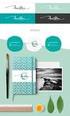 Applying the Corporate Identity to the Web WHY HAVE A WEB CORPORATE IDENTITY? 1 1. Competitive Market Place 1 2. Complex Target Audience 1 3. Usability 1 4. Maintenance 1 WHAT IS THE WEB CORPORATE IDENTITY?
Applying the Corporate Identity to the Web WHY HAVE A WEB CORPORATE IDENTITY? 1 1. Competitive Market Place 1 2. Complex Target Audience 1 3. Usability 1 4. Maintenance 1 WHAT IS THE WEB CORPORATE IDENTITY?
Ready Reference Guide. Customizing an Output Style
 Ready Reference Guide Customizing an Output Style September 2008 Customizing an Output Style Table of Contents Overview Page 3 Getting Started Page 4 Modifying an Output Style Page 6 Sharing a Style With
Ready Reference Guide Customizing an Output Style September 2008 Customizing an Output Style Table of Contents Overview Page 3 Getting Started Page 4 Modifying an Output Style Page 6 Sharing a Style With
Carbine Design. Carbine Design. Validation and Design Guide
 Carbine Design Validation and Design Guide Persona JDAssistant Manager, Web Design Company JD is a 9-year-old assistant manager for a web design company, who has been assigned with hiring their new developers.
Carbine Design Validation and Design Guide Persona JDAssistant Manager, Web Design Company JD is a 9-year-old assistant manager for a web design company, who has been assigned with hiring their new developers.
Managing and maintaining a CMS website
 Managing and maintaining a CMS website Reference guide Aims and Learning Objectives The aim of this document is to provide guidance to University website managers and web content publishers on managing
Managing and maintaining a CMS website Reference guide Aims and Learning Objectives The aim of this document is to provide guidance to University website managers and web content publishers on managing
NEPA/DO-12 Web Based Training Design Document
 NEPA/DO-12 Web Based Training Design Document October 10, 2004 Lisa Bradshaw, Annie Persson, Keith Regensburger Prototype URL http://clem.mscd.edu/~bradshaw/it6960/npsprototypemain.htm Prototype Pages
NEPA/DO-12 Web Based Training Design Document October 10, 2004 Lisa Bradshaw, Annie Persson, Keith Regensburger Prototype URL http://clem.mscd.edu/~bradshaw/it6960/npsprototypemain.htm Prototype Pages
Umbraco Content Management System (CMS) User Guide
 Umbraco Content Management System (CMS) User Guide Content & media At the bottom-left of the screen you ll see 2 main sections of the CMS Content and Media. Content is the section that displays by default
Umbraco Content Management System (CMS) User Guide Content & media At the bottom-left of the screen you ll see 2 main sections of the CMS Content and Media. Content is the section that displays by default
Search Engine Optimization
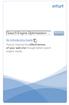 Search Engine Optimization Search An Introductory Guide How to improve the effectiveness of your web site through better search engine results. As you ve probably learned, having a Web site is almost a
Search Engine Optimization Search An Introductory Guide How to improve the effectiveness of your web site through better search engine results. As you ve probably learned, having a Web site is almost a
Working with sections in Word
 Working with sections in Word Have you have ever wanted to create a Microsoft Word document with some pages numbered in Roman numerals and the rest in Arabic, or include a landscape page to accommodate
Working with sections in Word Have you have ever wanted to create a Microsoft Word document with some pages numbered in Roman numerals and the rest in Arabic, or include a landscape page to accommodate
Website Design/Development & Internet Marketing Planning Guide
 Website Design/Development & Internet Marketing Planning Guide biz2web team Prepared for: Prospective Client Overview Before actually starting a Web site, there are several steps, which can be taken to
Website Design/Development & Internet Marketing Planning Guide biz2web team Prepared for: Prospective Client Overview Before actually starting a Web site, there are several steps, which can be taken to
Guide To Creating Academic Posters Using Microsoft PowerPoint 2010
 Guide To Creating Academic Posters Using Microsoft PowerPoint 2010 INFORMATION SERVICES Version 3.0 July 2011 Table of Contents Section 1 - Introduction... 1 Section 2 - Initial Preparation... 2 2.1 Overall
Guide To Creating Academic Posters Using Microsoft PowerPoint 2010 INFORMATION SERVICES Version 3.0 July 2011 Table of Contents Section 1 - Introduction... 1 Section 2 - Initial Preparation... 2 2.1 Overall
Frog VLE Update. Latest Features and Enhancements. September 2014
 1 Frog VLE Update Latest Features and Enhancements September 2014 2 Frog VLE Update: September 2014 Contents New Features Overview... 1 Enhancements Overview... 2 New Features... 3 Site Backgrounds...
1 Frog VLE Update Latest Features and Enhancements September 2014 2 Frog VLE Update: September 2014 Contents New Features Overview... 1 Enhancements Overview... 2 New Features... 3 Site Backgrounds...
Client Quick Start Guide. A User Guide for New ihomefinder Partners
 Client Quick Start Guide A User Guide for New ihomefinder Partners Introduction Congratulations on your decision to integrate ihomefinder tools into your Website. Customers increasingly turn to the Internet
Client Quick Start Guide A User Guide for New ihomefinder Partners Introduction Congratulations on your decision to integrate ihomefinder tools into your Website. Customers increasingly turn to the Internet
Set Up Guide. 1. Create categories
 Set Up Guide Welcome to GETSHOPINS set up guide. Here you can learn how to prepare your fully functional basic shop in 9 steps.. For more advanced functions visit our knowledge base. 1. Create categories
Set Up Guide Welcome to GETSHOPINS set up guide. Here you can learn how to prepare your fully functional basic shop in 9 steps.. For more advanced functions visit our knowledge base. 1. Create categories
How To - Add extra content to your site
 How To - Add extra content to your site Difficulty: Beginner Once you've got the hang of adding standard content to a Clikpic site - such as photos and articles - you'll soon want to add some of your own
How To - Add extra content to your site Difficulty: Beginner Once you've got the hang of adding standard content to a Clikpic site - such as photos and articles - you'll soon want to add some of your own
Add a custom a color scheme
 The Page Design Ribbon About color schemes and font schemes Color schemes are sets of colors designed to look complement one another. Similarly, font schemes are sets of complementary fonts that are used
The Page Design Ribbon About color schemes and font schemes Color schemes are sets of colors designed to look complement one another. Similarly, font schemes are sets of complementary fonts that are used
When applying through the VU intranet site be sure to follow the instructions on how to apply, particularly when applying for multiple positions.
 YOUR BEST APPLICATION Hints and tips on how to write an application for a position within VU INTRODUCTION Universities and most government organisations have a significant focus on equity and merit-based
YOUR BEST APPLICATION Hints and tips on how to write an application for a position within VU INTRODUCTION Universities and most government organisations have a significant focus on equity and merit-based
