VONETS VAR11N 150M Mini WIFI Router. 150M Mini WIFI Router. User Manual
|
|
|
- Jewel Sullivan
- 8 years ago
- Views:
Transcription
1 150M Mini WIFI Router VAR11N User Manual 1
2 Contents Chapter1 Product Overview Product Descrption Main Features.4 Chapter 2 Hardware Descrption Panel Layout Reset System Requirement Chapter 3 Quick Installation guide Work Mode Introduction WIFI Router Mode WIFI Bridge Mode...9 Chapter 4 Hardware Connect Set up correct IP address Connect to WIFI Network Windows 7 WIFI connect Chapter 5 Router Settings Operative Status Operative Mode WAN settings Basic settings DDNS LAN settings Basic settings DHCP Client MAC binding IP WIFI settings Basic settings WIFI security Firewall ACL setting Connection filter System Security Forwarding rule Port Forwarding Virtual Servers DMZ System Settings Device Reboot Recovery Factory Login settings Firmware Upgrade.32 Chapter 6 WIFI Bridge mode settings
3 Declaration Copyright 2012 Shenzhen HouTian Network Communication Technology Co.Ltd All rights reserved, with retained ownership Without Shenzhen HouTian Network Communication Technology Co.Ltd written authorization, any company or personal can t copy, writer or translation part or all contents. Can t do commodity distribution for any commercial or profitable purposes by any ways(electricity, mechanical, photoprint, record or other methods). VONETS is the registered trademark of Shenzhen HouTian Network Communication Technology Co.Ltd. The other all trademarks or registered trademarks mentioned in this documents are belong to the individual owners. The product specifications and information technology mentioned in this manual are just for reference, if any updates, without other notice. Except for special agreements, this manual is just for user guidance, any statements, information and so on in this manual can t constitute the warranty of any forms. Please connect to your computer according to the following picture 2. picture 1 picture 2 3
4 Chapter 1 Product Overview 1.1 Product Description In order to fully utilize various functions, please read this user manual carefully. VAR11N 150M Mini WIFI Router is designed specially to meet the needs for business people who travel frequently and that need WIFI network. It is based on IEEE N standard, can spread WIFI network wide and supply the stable transmission up to 150Mbps rate and also is compatible for IEEE B and IEEE G standard. VAR11N is with small appearance and light to carry. It can transfer wired network signal to WIFI signal easily, and let the users that has ipad, tablet computer and smartphone that is without wired network function share internet network by Wi-Fi. At the same time, VAR11N supplies three power supply modes, omits the worries to carry a large amount of power adapters, and is flexible for usage; plug and play, and supply multiple work mode and meet the flexible network solutions. VAR11N is with practical function, superior performance, easy for management and supply multiple protective measure and can protect user s wireless network security effectively. 1.2 Main Features The world s smallest WIFI router, the whole size is just two-thirds of the Bank card, very useful for both business trip and household. The first wide power input (DC5-15V) WIFI bridge, no need dedicated power supply, most of mobile phone power supply, LCD TV USB port and other devices power supply and so on, can be used for its power supply input to reduce electronic waste generated. Low power, the whole power supply less than 4W, dedicated designed parallel DC power outlet and DC power cable, it is convenient to share power supply with other devices. 1 WAN, 1 LAN, two ports can interchangeable, such small volume has two ports, so unusual. Dedicated power supply cable together with Ethernet cable two in one cable connector, reduce redundant connector, convenient for usage. Support 11B only, 11G only, 11N only, 11BG mixed and 11BGN mixed and multiple WIFI modes. 4
5 Support SSID broadcast control, prevent SSID broadcast divulge effectively. Support WIFI router mode and WIFI intelligent bridge mode In WIFI intelligent bridge mode, it can intelligent control the device WIFI mode WIFI AP Client (it can be used for access from WIFI to wired Ethernet) WIFI Hotspot (it is suitable for hotel room usage) WIFI Repeater (it can extend the distance of WIFI signal coverage, ecology and safe) In WIFI intelligent bridge mode, it supports WIFI hot spot scan automatically and WIFI hot spot memory function. Support Dynamic DNS function, can supply domain name server for dynamic IP address. Support WEB remote firmware upgrade and can get the latest software freely. Support local and remote WEB management, Chinese and English webpage settings. Good compability, can be compatible for all smartphones, tablet computer, notebook, netbook and any WIFI devices. 5
6 Chapter 2 Hardware Description 2.1 Panel Layout Picture 2-1 WIFI Router Product Picture 6
7 Picture 2-2 WIFI Router Pilot light Diagram WAN Port: In WIFI router mode, this port is used as WAN port, use to connect Ethernet cable or xdsl Modem/Cable Modem. In bridge mode, this port is used as LAN port, use to connect hubs, switchboard or the computer installed network card in local area network. LAN Port: In WIFI router mode, this port is used as LAN port, it is RJ45 port of local area network, use to connect hubs, switchboard or the computer installed network card in local area network. In bridge mode, the function is the same. Remark: In WIFI router mode, WAN port and LAN port can be exchanged. Micro USB Port: This port is used to connect USB cable and connect power by USB port. Reset Button: It is used to restore factory settings. 7
8 2.2 Reset If you need restore factory settings, please make sure the router is powered, then long press RESET button, during long pressing, please observe the system status pilot light, after about 5 seconds, when the pilot light is from bright to extinguish, it means it is reset successfully, this moment, you loosen RESET button, router will reboot. 2.3 Systerm Requirement Broadband Internet service (Access mothed is Ethernet cable or via xdsl/cable Modem access); Has Modem with RJ45 (no need this device if it is used by Ethernet cable directly); Support TCP/IP protocol operation system; Web browser, such as Microsoft Internet Explorer., Mozilla Firefox, Apple Safar and so on Chapter 3 Quick Intallation Guide This chapter introduces how to connect VAR11N and achieve multiple computers to share network successfully. If you just configure the basis setting, you just need read this chapter contents. If you need advanced configuration, please continue reading the follow-up contents. 3.1 Work Mode Introduction WIFI Router Mode In this mode, VAR11N default Ethernet cable as LAN port, the port as WAN port, users can switch during work mode. The following diagram is the status connection after switching (after switching, Ethernet cable as WAN port usage, the port as LAN port usage), connect VAR11N to ADSL Modem or wired network, then share the power supply to VAR11N, the whole house can achieve WIFI coverage easily. Smartphones, tablet computer and other WIFI devices can get WIFI signal in any corner of this house. In this mode, VAR11N DHCP server should be open, we suggest to set the IP address 8
9 and DNS address of computer to dynamic. Please see the following connection diagram of this mode: Picture 3-1 Router Mode Connection Diagram WIFI Bridge Mode WIFI bridge mode includes four kinds of connections: Hotel mode(access Point), Repeater Mode(Repeater), Bridge mode(bridge with AP) and Client mode(client). This moment, VAR11N RJ45 port as LAN port. The following is about the four connections of four modes: Hotel Mode In this mode, VAR11N can transfer wired network to WIFI network. VAR11N connect to wired network, computer/wifi mobile phone/tablet computer can connect to VAR11N to get network by WIFI. Please see the following connection diagram of this mode: 9
10 Picture 3-2 hotel Mode Connection diagram Repeater Mode Repeater mode is used for expanding the WIFI signal coverage of AP or WIFI router. In this mode, RJ45 port as LAN port, computer can be connected to VAR11N through wired or WIFI. The encryption method of VAR11N and WIFI router should be the same, SSID is WIFI router name + the last two characters of VAR11N, users can change VAR11N SSID and encryption method. Please see the following connection diagram of this mode: 10
11 Picture 3-3 Repeater hotel Mode Connection diagram Bridge Mode (Bridge with AP) Bridge mode is similar with Repeater mode, is used for expanding the WIFI signal coverage of AP or WIFI router. To avoid the IP address conflict with the WIFI router, the IP address of VAR11N LAN port should be changed to different IP address of WIFI router. In this mode, VAR11N DHCP server is closed, if you need login the webpage of VAR11N, you should configure the computer IP address in the same segment of WIFI router manually. Please see the following connection diagram of this mode: Picture 3-4 Bridge with AP Mode Connection diagram Client Mode (Client) The client mode is similar with wireless network card, it is used for connecting WIFI hot spot signal or WIFI router, can make the devices without wireless function to join WIFI network. To avoid IP address conflict with WIFI router, the IP address of LAN port should be changed to the different IP address from WIFI router. In this mode, VAR11N DHCP server is closed, if you need login the webpage of VAR11N, you should configure the computer IP address in the same segment of WIFI router manually. Please see the following connection diagram of this mode: Picture 3-5 Client Mode Connection diagram 11
12 Chapter 4 Hardware Connect According to the different work modes, connect the device correctly based on 3.1 work mode introduction connection diagram. The method of connecting power supply: Connect DC2.0 port of VAR11N by 5-15V power supply head, then plug power supply to standard electrical outlet. Picture 4-1 VAR11N Hardware installation diagram Remark: VAR11N can be powered by mobile power adapter and computer USB port, to omit the troubles to carry multiple power adapters. 4.1 Build correct IP configuration The default LAN IP address of VAR11N is , the default subnet mask is The data can be changed based on actual need, but the instruction is according to the default. This section takes Windows 7 system for example, 12
13 introduces the steps of configuring computer parameters. 1. Right click Local Area Connection, choose Property. 2. Double click Internet Protocol Version 4 (TCP/IPv4) 3. In WIFI router mode, please choose Obtain an IP address automatically and Obtain DNS server address automatically, click OK, then return the last interface, click OK, please see the following picture: 13
14 4. In WIFI Bridge mode, because VAR11N DHCP server is closed and can t assign IP address for computer, then you should configure the IP address for Local Area connection manually to login the webpage of VAR11N. The IP address of computer should be configured to X (2 X 253), the subnet mask to Please see the following picture, click confirm. Return to the last interface, click confirm, please see the following picture: 14
15 5. Check if the computer and VAR11N is connected by Ping command. In Windows 7, click Start, then enter cmd command in Search programs and files, then Enter to go to the interface shown below: 6. Input command , then Enter If the screen shows the following: 15
16 It means computer and VAR11N have build connection successfully. If the screen shows the following: It means VAR1N hasn t been installed successfully, please check the orders accordance with the following order: 1) Whether the hardware connection is correct? The USB port pilot light of VAR11N and network card of computer should be blink. 2) Whether the configuration of computer TCP/IP is correct? If the IP address is configured manually, please make sure if VAR11N IP address is , computer IP address must be automatic obtained or X (X is any integer number from 2 to 253), subnet mask is
17 4.2 Connect to WIFI network If you need login Webpage of VAR11N, first please make sure computer or mobile phone must connect to VAR11N wireless network or LAN port Windows 7 WIFI connect Here take Windows 7 for example. 1) Click in the right bottom, in the following lists, choose VAR11N_VAR11N, then click Connect. 2) If router has been configured wireless encryption, the following page will be appeared, then input the pre-set password, click OK. 17
18 3) When the page displays Connected, it means network card has been connected VAR11N WIFI router. Chapter 5 Router Settings Our product supplies setup tool based on WEB browser. In order to connect to Internet by VAR11N successfully, please configure WEB browser first. Open WEB browser, input IP address of VAR11N WIFI router in browser address field, the picture 5-1 will show login webpage, then input username and password (the default username and password is admin), click Login button. 18
19 5.1 Operative Status Picture 5-1 Login webpage Picture 5-2 Operative Status page will display in browser after login, the default display is English page, user can click the upper right button to switch, user can see the every function operative status in this page, please see the following picture: Picture 5-2 Operative Status page System Info: Here display the hardware and software version and operative mode and system uptime. You can go to System setting----firmware Upgrade to upgrade software version. 19
20 WAN Port Status: Here display the current WAN port MAC address, Connected Type, IP address and DNS server. You can go to WAN settings page to do some configuration. LAN Port Status: Here display the current LAN port MAC address, DHCP On/Off, Local IP address and Subnet Mask. You can go to LAN Settings page to do some configuration. DHCP Clients: Here display the current all clients information that connected to VAR11N, include Hostname, MAC address and IP address. Wireless Network: Here display all clients information connected to VAR11N by wireless. 5.2 Operating Mode Click operating mode button, can switch operating mode, such as Router mode and WIFI Bridge(Bridge + WIFI Signal Repeater) mode, see the following picture: Picture 5-3 Operating Mode Picture Remark: 1) Device Mode: can switch Router mode and WIFI Bridge (Bridge + WIFI Signal Repeater) mode. 2) Interface Mode: the default is ethernet cable (Micro USB) is LAN, ethernet port (RJ45 port) is WAN port, user can change ethernet cable (Micro USB) to WAN port and ethernet port (RJ45 port) to LAN port. 20
21 5.3 WAN settings Basic Settings Click WAN settings button, can set up the commonly used several access of network, the default is DHCP (Auto Config), user can choose the correct access of network provided by ISP. Static (Fixed IP) If your access of network is Static IP, ISP will provide you IP address parameter, you need to input the parameters provided by ISP, if any questions, please contact you ISP. DHCP (Auto Config) If your access of network is Dynamic IP, you can get IP address from your ISP, no need any configuration. PPPOE (ADSL) If your access of network is PPPOE, namely ADSL virtual dial mode, ISP will supply username and password, then you input ADSL username and password provided by ISP (it is general way in domestic internet) L2TP If ISP provides L2TP method, ISP will provide username and password. If any questions, please contact ISP. PPTP If ISP provides PPTP method, ISP will provide username and password. If any questions, please contact ISP. Remote Management Remote management can allow user to configure VAR11N by wide area networks and allow you to perform administrative tasks from a remote host. 21
22 MAC Clone The default is MAC address of VAR11N WAN port. If ISP provides a MAC address and require to bind WAN port MAC address, just input it to MAC address column. Unless ISP has special requests, or don t suggest to change MAC address. Get PC MAC address: Click this button, can clone the MAC address of present administrative PC to MAC address column. If when ISP provides service, they demand MAC clone, then should carry out this operation, otherwise no need clone the MAC address DDNS DDNS just becomes effective in WIFI signal multiplication mode and WIFI router mode. DDNS (Dynamatic Domain Name Server) is the abbreviation of Dynamatic DNS. DDNS is mapping user s dynamatic IP address to a fixed domain resolved server, everytime when users connect to network, client program will send a dynamatic IP address of host server located on the service provider host, the server program is responsible for providing the DNS service and dynamatic DNS. The main function is as below: 1. Most broadband provider just provide dynamatic IP address, DDNS can capture the user everytime variable IP address, then corresponding to domain name, so other users can communicate with each other by domain name. 2.. DDNS can help build a virtual host in your own company or home. Dynamatic DNS Provider: Choose the DDNS provider that you use. Account: Please input the account name that is registered in DDNS provider. Password: Please input the password that is registered in DDNS providers. DDNS: Please input the effective registration of domain name. 22
23 5.4 LAN Settings In LAN Settings, you can set up the router local area network IP address and Subnet mask, the user of local area network can manage this VAR11N WIFI router by this IP address. For ordinary families sharing the internet, no need change the IP address of LAN port, keep the default value is ok Basic Settings Choose LAN Settings-----Basic Settings, you can see the following diagram and configure the network parameters of LAN port. IP Address: Input the IP address of VAR11N WIFI router to local area network. In local area network, all IP Address should be the same segment as this address and the default gateway should be IP address. The default of factory is , it is C type IP address, is suitable for small network less than 200 computers, you can change it based on networking needs. Subnet Mask: Choose the subnet mask of VAR11N WIFI router to local area network. The corresponding subnet mask of C type is , to ensure network access normal, please don t change subnet mask. You can choose different subnet mask according to real type of local area network and IP address. MAC Address: The MAC address of this VAR11N WIFI router, it used to identify local area network. DHCP Server: If DHCP server is enable and configure the method of obtaining IP 23
24 address to IP address Auto config, when you open computer, DHCP server assigns IP address to computer automatically from address pool, no need configure manually. The default is enable. Start IP Address/End IP Address: Input the starting address and the ending IP address. After the configuration, DHCP server assigns to the intranet. The host IP address is between these two addresses. Subnet Mask: Choose the subnet mask of VAR11N WIFI router to local area network. Default Gateway: Should input LAN Port IP address of VAR11N WIFI router, it should be The Primary/Secondary DNS Server: You can input the DNS server provided by ISP or don t fill, if any questions, please feel free to contact ISP. Remark: Finishing modification, click Apply button to reboot VAR11N WIFI router to effect the configuration. 1. If the local IP address is changed, you must use the new IP address to log in to the WEB management of VAR11N WIFI router and the default gateway for all computers in the LAN must be set to the IP address to the normal Internet. 2. All computers in the LAN subnet mask must be set the same as here subnet mask DHCP Client The client list displays all the current information of the client host to obtain an IP address by the DHCP server, include Hostname, MAC Address and IP Address, please see the following diagram: Hostname: Display the client computer name that obtaining IP address. MAC Address: Display the client computer MAC address that obtaining IP address. IP Address: Display DHCP server assigned to the IP address of the client host. 24
25 5.4.3 MAC Binding IP IP binding with MAC, can prevent ARP attack effectively and keep the network security of the local area network users. Choose LAN Settings----MAC Binding IP Device Name: Input the host name of the binded host MAC address: Input the MAC address of the binded host IP Address: Input IP address of the binded host. Add: Click the Add button will add an entry to the address reserved table. Remark: Choose the address reserved table entries to delete and modify. 5.5 WIFI Settings The function of WIFI settings can enable the wireless function of VAR11N WIFI router to access the network safely and conveniently Basic Settings Choose WIFI Settings----Basic settings, you can see the following picture: 25
26 Basic settings can enable and use the wireless network function and formation the internal wireless network. Formation of networks within the network hosts need a wireless card to connect to a wireless network, but the wireless network is not secure, it is recommended that after the completion of the basic settings for the wireless security settings. WIFI Network: This function can enable and disable WIFI Network, the default is Enable Network Name(SSID): Namely Service Set Identification, used for identify the wireless network name. You can input what you like, it will display the WIFI network lists searched by Wirless card. Hidden: This function doesn t allow the VAR11N WIFI router SSID to display in the WIFI network lists searched by Wirless card. Network Mode: Select a mode based on wireless client mode 11b mode: If your wireless network just exists 11b mode client, choose this mode. 11g mode: If your wireless network just exists 11g mode client, choose this mode 11n mode: If your wireless network just exists 11n mode client, choose this mode 11b/g mixture mode: If your wireless network exists 11g or 11g mode client, choose this mode. 11b/g/n mixture mode: If your wireless network exists 11b, 11g, 11n mode client, choose this mode. Channel: The channels used by the device currently, effective working channel can be selected from the drop-down list, the option is from MAC address: The MAC address of this WIFI router, used to identify wireless network WIFI Security Through the page to set up a wireless security, this device supports OPEN-WEP, SHARED-WEP, WPA-PSK, WPA2-PSK, WPAPSK, WPA2PSK. In order to prevent rub network, we strongly recommend you to choose WPA-PSK AES encryption method, here introduce you the most usual encryption methods. 26
27 WPA-PSK WPA is a standards-based, interoperable the WLAN security enhancement solutions, can greatly enhance the level of data protection and access control for existing and future wireless LAN systems. The WPA derived from the IEEE802.11i Standard and maintain forward compatible. WPA can gurantee the data of WLAN user and the users who get permission can visit WLAN network. WPA adopts stronger encryption algorithm than WEP. Encryption algorithm: can choose AES (advanced encryption standard) mode, TKIP (Temporal Key Integrity Protocol) mode, TIKIP & AES mixture mode. Pass Phrase: Please input the encrypted character string you want to use, the encryption key is 8-63 characters of 64 hex numbers. WPA2-PSK WPA2(Wi-Fi Protected Access version 2) can supply better security than Wireless Equivalent Privacy (WEP) or WIFI Protected Access(WPA). It adopts except TKIP encryption, also provides such new encryption method AES. Encryption algorithm: can choose AES (advanced encryption standard) mode, TKIP (Temporal Key Integrity Protocol) mode, TIKIP & AES mixture mode. Pass Phrase: Please input the encrypted character string you want to use, the encryption key is 8-63 characters of 64 hex numbers. WEP(OPEN, SHARED) Wired Equivalent Privacy (WEP) protocol is in the wireless transmission of data between the two devices is encrypted to prevent unauthorized users from eavesdropping or invasive wireless network. The WEP security technology is based on the RC4 data encryption technology. Provide data confidentiality, integrity and authentication function for wireless network communications. Security mode: can select the corresponding security encryption method from the list, this device supports OPEN-WEP, SHARED-WEP and other encryption method. Here we select SHARED-WEP. WEP Key: You can set ASCII code and HEX(hexadecimal) two formats WEP key. Key note: You can select ASCII code (5 or 13 ASCII, prohibit input / and other illegal characters) or hexadecimal number of valid characters ( 10 or 26 hexadecimal) Default key: You can select from a pre-set group as a valid key. 27
28 5.6 Firewall ACL Setting (Access Control List, ACL) is a list of instructions of a router and switch interfaces, used for controlling the data packets in and out ports. ACL applies to all routing protocols, such as IP, ipx, appletalk, and others. In this table contains a matching relationship, conditions, and the query statement, the table is just a framework structure, its purpose is to control certain access. MAC/IP Port Filtering: Disable or Enable this function. Default Policy: Accepted or Dropped the pre-set rules. Source MAC address: Sending the MAC address of packet servers. Dest IP address: Accept the IP address of the packet. Source IP address: Sending the IP address of packet servers. Protocol: Include TCP, UDP, ICMP and other protocols. Dest Port Range: Port range is Source Port Range: Port range is Action: Perform functions have two modes, accept and discard. Accept: Allowing data packets through the router, the other is not limited to the packet matches the rule, is determined by the set of default rules Drop: Prohibiting data packets through the router, the other is not limited to the packet matches the rule, is determined by the set of default rules Comment: That is a brief description of this configuration. 28
29 5.6.2 Connection filter Filter rules: Select the filtering service, include Proxy, Java, Activext. URL: Fill in the need to filter the domain name or domain name, such as baidu.com keyword: fill in the web filtering keywords, such as: Baidu, Google System Security 29
30 Ping form WAN Filter: If this function is enabled, WAN computer will not be able to ping through router. Block Port scan: Prevent the WAN computer to port scan. Block SYN Flood: For prevent SYN Flood (ie flooding attack), please open this function. SPI Firewall: SPI firewall to reject all requests from outside the network when turned. SPI turns on by default. If you need to be exposed to all the hosts in the internal network to the external network, so you can turn it off. 5.7 Forwarding Rule Port forwarding Port forwarding: Disable or Enable this function. IP Address: LAN as the IP address of the server computer. Port Range: The service ports paragraph port forwarding within the network host. Protocol: Include TCP, UDP and TCP&UDP. When you are not sure of the protocol used, can select TCP&UDP. Comment: That is a brief description of this configuration Virtual Server Configure the router as a virtual server, remote users can access within the LAN server, such as Web, FTP, mail server and so on. To ensure the security of LAN, by default, the router will be hidden the IP address of the LAN host, make the internet computer can t take the initiative to establish a connection with the LAN computer. To make Internet users can access the LAN 30
31 server, you need to set up a virtual server entry. Virtual Server defines the correspondence relationship between the router of the Internet service port and the LAN server IP address. Internet all this port service request will be forwarded to the LAN server specified by IP address, this will not only ensure the success of Internet users access the LAN server, without affecting the internal LAN network security. Virtual Server: Disable or Enable this function. IP Address: Input the static IP address of LAN server. Through this IP address, the router will request access to the service port to go to a LAN server. Public Port: Virtual Server with service 80. Private Port: Set up the router service port open to the Internet, Internet users by sending a request to the port to get the service. Protocol: Include TCP, UDP and TCP&UDP. When you are not sure of the protocol used, can select TCP&UDP Comment: That is a brief description of this configuration DMZ In some special cases, we need to let a computer in the LAN completely exposed to the wide area network, to achieve two-way communication, and this time the computer is set to the DMZ host 31
32 DMZ Setting: Disable and enable this function. DMZ IP Address: Enter the DMZ Host IP Address column is set to the DMZ host LAN computer's IP address. 5.8 System Setting Device Reboot Restart equipment will set in after the change to take effect. After the restart, the device will automatically cut off the WAN port connection Recovery Factory Click the "reset" button will make all the settings of the device back to factory default state Login Setting Revise the administrative account and password Firmware Upgrade 32
33 By upgrading the software of the device, you will get a more stable device version routing capabilities and value-added. You have to connect to the external network, click Upgrade button to start the upgrade, automatic no other operation. Chapter 6 WIFI bridge mode setting Presentation: 1. Go to bridge mode, should change in operating mode of the routing mode 6.1 Operative Status From the operative mode of WIFI router mode to WIFI bridge mode, will display the following page of operative status, please see the following picture: Picture 6-1 Operative Status page System Info: Here display the hardware and software version and operative mode and system uptime. Hotspots Info: Here displays the VAR11N WIFI bridge connected to the hotspots info. SSID: The wireless network name of Hotspots.. MAC Address: MAC address of Hotspots. Security Mode: The encryption method of hotspots, such as WPA-PSK, WPA2-PSK, WEP and so on. Encryption Type: The encryption algorithm of hotspots, such as 33
34 TKIP, AES, TKIP/AES and so on. Channel: The present channel of VAR11N. Wireless Network: Here displays the device MAC address connected to the router via wireless devices 6.2 Operating Mode Click Operating mode button, can switch from bridge mode to router mode. a) Scan WIFI Hotspot 6.3 Scan Hotspots Click Scan Hotspots, can search the WIFI hotspots signal that opened SSID broadcast around, please see the following: 34
35 After the search is completed, the list will show the wireless signal around the hotspot information, including SSID, channel, signal percentage, encryption mode, encryption algorithms, network mode. If the list is blank after searching, please click refresh list to scan again. If your WIFI router doesn t open SSID broadcast, it is not displayed in the list, you can choose the below input manually to enter your WIFI SSID, Channel and Network mode, click Next button. Choose a correct WIFI hotspot, then click next, will appear the following: Security Mode: The security mode of hotspot now, the gray state can t be changed. Encryption algorithm: The encryption algorithm of hotspot now, the gray state can t be changed. Pass Phrase: Input the password of hotspot. Automatic connect to memory hotspots: The default is not selected, after selecting it, this device will automatically go after rebooting before searching with wireless hotspots, configure by the signal strength, the user can choose the actual situation. The repeater parameter and the hotspots synchronization: The default is selected, after submitting the form, the device's wireless password, encryption mode, encryption algorithms, channel, network mode will be same as hotspots, exempt the user s trouble to set the device again. WIFI repeater SSID: Because the same SSID can t be the same in the same network, this device SSID will be the hotspot SSID and automatically add the last two characters of the MAC address of this device, the user can also change the SSID of your favorite Back: Click Back button to return the Scan Hotspot page. 35
36 Apply: Click Apply button after confirmation, the device will connect to WIFI hotspot automatically, if the password is correct, the following page will display, it means the connection is successful, please see the following:, If the password input is wrong, the following page will display: 6.4 WIFI Repeater This setting can refer to the system settings in router mode operation. 6.5 System Setting This setting can refer to the system settings in routing mode operation. Shenzhen HouTian Network Communication Technology Co.,Ltd 36
Quick Installation Guide DAP-1360. Wireless N 300 Access Point & Router
 DAP-1360 Wireless N 300 Access Point & Router BEFORE YOU BEGIN Delivery Package Access point DAP-1360 Power adapter DC 12V Ethernet cable (CAT 5E) (brochure). If any of the items are missing, please contact
DAP-1360 Wireless N 300 Access Point & Router BEFORE YOU BEGIN Delivery Package Access point DAP-1360 Power adapter DC 12V Ethernet cable (CAT 5E) (brochure). If any of the items are missing, please contact
Quick Installation Guide
 0, Total 18 Quick Installation Guide Sep, 2013 1, Total 18 Thank you for purchasing Enterprise High Gain Outdoor CPE. This manual will instruct you how to configure and manage this CPE, enable you to use
0, Total 18 Quick Installation Guide Sep, 2013 1, Total 18 Thank you for purchasing Enterprise High Gain Outdoor CPE. This manual will instruct you how to configure and manage this CPE, enable you to use
WiFi-SB-L3 300M WiFi Router WiFi Bridge WiFi Repeater. WiFi Router WiFi Repeater WiFi Bridge WiFi-SB-L3 Quick Setting Guide
 300M WiFi Router WiFi Repeater WiFi Bridge WiFi-SB-L3 Quick Setting Guide 1 Chapter 1 Router Mode Quick Setup Guide 1. Let WiFi-SB-L3 be powered on. 2.Turn on wireless network connection, disabled local
300M WiFi Router WiFi Repeater WiFi Bridge WiFi-SB-L3 Quick Setting Guide 1 Chapter 1 Router Mode Quick Setup Guide 1. Let WiFi-SB-L3 be powered on. 2.Turn on wireless network connection, disabled local
NETVIGATOR Wireless Modem Setup Guide. (TG789Pvn)
 NETVIGATOR Wireless Modem Setup Guide (TG789Pvn) Configure the NETVIGATOR Wireless Modem Make sure that system meets the following requirement prior to NETVIGATOR Wireless Modem usage: - Subscribers who
NETVIGATOR Wireless Modem Setup Guide (TG789Pvn) Configure the NETVIGATOR Wireless Modem Make sure that system meets the following requirement prior to NETVIGATOR Wireless Modem usage: - Subscribers who
Multifunctional Broadband Router User Guide. Copyright Statement
 Copyright Statement is the registered trademark of Shenzhen Tenda Technology Co., Ltd. Other trademark or trade name mentioned herein are the trademark or registered trademark of above company. Copyright
Copyright Statement is the registered trademark of Shenzhen Tenda Technology Co., Ltd. Other trademark or trade name mentioned herein are the trademark or registered trademark of above company. Copyright
DSL-2600U. User Manual V 1.0
 DSL-2600U User Manual V 1.0 CONTENTS 1. OVERVIEW...3 1.1 ABOUT ADSL...3 1.2 ABOUT ADSL2/2+...3 1.3 FEATURES...3 2 SPECIFICATION...4 2.1 INDICATOR AND INTERFACE...4 2.2 HARDWARE CONNECTION...4 2.3 LED STATUS
DSL-2600U User Manual V 1.0 CONTENTS 1. OVERVIEW...3 1.1 ABOUT ADSL...3 1.2 ABOUT ADSL2/2+...3 1.3 FEATURES...3 2 SPECIFICATION...4 2.1 INDICATOR AND INTERFACE...4 2.2 HARDWARE CONNECTION...4 2.3 LED STATUS
User Manual DIR-632. Multifunction Wireless Router Supporting WiMAX, 3G GSM/CDMA with Built-in 8-port Switch
 DIR-632 Multifunction Wireless Router Supporting WiMAX, 3G GSM/CDMA with Built-in 8-port Switch October 2011 Contents Chapter 1. Introduction...5 Contents and Audience...5 Conventions...5 Document Structure...5
DIR-632 Multifunction Wireless Router Supporting WiMAX, 3G GSM/CDMA with Built-in 8-port Switch October 2011 Contents Chapter 1. Introduction...5 Contents and Audience...5 Conventions...5 Document Structure...5
Quick Installation Guide DIR-620. Multifunction Wireless Router Supporting GSM, CDMA, WiMAX with Built-in 4-port Switch
 DIR-620 Multifunction Wireless Router Supporting GSM, CDMA, WiMAX with Built-in 4-port Switch BEFORE YOU BEGIN Delivery Package Multifunction wireless router DIR-620 Power adapter DC 5V/2.5A Ethernet cable
DIR-620 Multifunction Wireless Router Supporting GSM, CDMA, WiMAX with Built-in 4-port Switch BEFORE YOU BEGIN Delivery Package Multifunction wireless router DIR-620 Power adapter DC 5V/2.5A Ethernet cable
ENHWI-N3. 802.11n Wireless Router
 ENHWI-N3 802.11n Wireless Router Product Description Encore s ENHWI-N3 802.11n Wireless Router s 1T1R Wireless single chip can deliver up to 3x faster speed than of 802.11g devices. ENHWI-N3 supports home
ENHWI-N3 802.11n Wireless Router Product Description Encore s ENHWI-N3 802.11n Wireless Router s 1T1R Wireless single chip can deliver up to 3x faster speed than of 802.11g devices. ENHWI-N3 supports home
your Gateway Windows network installationguide 802.11b wireless series Router model WBR-100 Configuring Installing
 your Gateway Windows network installationguide 802.11b wireless series Router model WBR-100 Installing Configuring Contents 1 Introduction...................................................... 1 Features...........................................................
your Gateway Windows network installationguide 802.11b wireless series Router model WBR-100 Installing Configuring Contents 1 Introduction...................................................... 1 Features...........................................................
Wireless N300 Home Router
 Copyright Statement is the registered trademark of Shenzhen Tenda Technology Co., Ltd. All the products and product names mentioned herein are the trademarks or registered trademarks of their respective
Copyright Statement is the registered trademark of Shenzhen Tenda Technology Co., Ltd. All the products and product names mentioned herein are the trademarks or registered trademarks of their respective
Quick Start Guide. WRV210 Wireless-G VPN Router with RangeBooster. Cisco Small Business
 Quick Start Guide Cisco Small Business WRV210 Wireless-G VPN Router with RangeBooster Package Contents WRV210 Router Ethernet Cable Power Adapter Product CD-ROM Quick Start Guide Welcome Thank you for
Quick Start Guide Cisco Small Business WRV210 Wireless-G VPN Router with RangeBooster Package Contents WRV210 Router Ethernet Cable Power Adapter Product CD-ROM Quick Start Guide Welcome Thank you for
DV230 Web Based Configuration Troubleshooting Guide
 DV230 Web Based Configuration Troubleshooting Guide 1. Login settings After getting a DHCP IP address from your P1 W1MAX Modem DV-230), open any Internet browser and type in the URL address: http://10.1.1.254
DV230 Web Based Configuration Troubleshooting Guide 1. Login settings After getting a DHCP IP address from your P1 W1MAX Modem DV-230), open any Internet browser and type in the URL address: http://10.1.1.254
Quick Installation Guide DSL-2750U. 3G/ADSL/Ethernet Router with Wi-Fi and Built-in Switch
 DSL-2750U 3G/ADSL/Ethernet Router with Wi-Fi and Built-in Switch BEFORE YOU BEGIN Delivery Package Router DSL-2750U Power adapter DC 12V/1A RJ-11 telephone cable Ethernet cable (CAT 5E) Splitter (brochure).
DSL-2750U 3G/ADSL/Ethernet Router with Wi-Fi and Built-in Switch BEFORE YOU BEGIN Delivery Package Router DSL-2750U Power adapter DC 12V/1A RJ-11 telephone cable Ethernet cable (CAT 5E) Splitter (brochure).
How To Set Up A Computer With A Network Connection On A Cdrom 2.5 (For A Pc) Or Ipad (For Mac) On A Pc Or Mac Or Ipa (For Pc) On An Ipad Or Ipro (
 Connect the supplied power-adapter to the power inlet port and connect it to a wall outlet. Then, the router automatically enters the self-test phase. During self-test phase, RNX-EasyN400 s Power LED will
Connect the supplied power-adapter to the power inlet port and connect it to a wall outlet. Then, the router automatically enters the self-test phase. During self-test phase, RNX-EasyN400 s Power LED will
PePWave Surf Series PePWave Surf Indoor Series: Surf 200, AP 200, AP 400
 PePWave Surf Series PePWave Surf Indoor Series: Surf 200, AP 200, AP 400 PePWave Surf Outdoor Series: Surf AP 200/400-X, PolePoint 400-X, Surf 400-DX User Manual Document Rev. 1.2 July 07 COPYRIGHT & TRADEMARKS
PePWave Surf Series PePWave Surf Indoor Series: Surf 200, AP 200, AP 400 PePWave Surf Outdoor Series: Surf AP 200/400-X, PolePoint 400-X, Surf 400-DX User Manual Document Rev. 1.2 July 07 COPYRIGHT & TRADEMARKS
Quick Installation Guide DSL-2750U/NRU. 3G/ADSL/Ethernet Router with Wi-Fi and Built-in Switch
 DSL-2750U/NRU 3G/ADSL/Ethernet Router with Wi-Fi and Built-in Switch BEFORE YOU BEGIN Delivery Package Router DSL-2750U/NRU Power adapter RJ-11 telephone cable Straight-through Ethernet cable (CAT 5E)
DSL-2750U/NRU 3G/ADSL/Ethernet Router with Wi-Fi and Built-in Switch BEFORE YOU BEGIN Delivery Package Router DSL-2750U/NRU Power adapter RJ-11 telephone cable Straight-through Ethernet cable (CAT 5E)
Wireless Cable Gateway CG3100Dv3
 Wireless Cable Gateway CG3100Dv3 User Manual 350 East Plumeria Drive San Jose, CA 95134 USA October 2011 202-10942-01 v1.0 2011 NETGEAR, Inc. All rights reserved No part of this publication may be reproduced,
Wireless Cable Gateway CG3100Dv3 User Manual 350 East Plumeria Drive San Jose, CA 95134 USA October 2011 202-10942-01 v1.0 2011 NETGEAR, Inc. All rights reserved No part of this publication may be reproduced,
11N Wireless Broadband Router
 1 Copyright Statement is the registered trademark of Shenzhen Tenda Technology Co., Ltd. All the products and product names mentioned herein are the trademarks or registered trademarks of their respective
1 Copyright Statement is the registered trademark of Shenzhen Tenda Technology Co., Ltd. All the products and product names mentioned herein are the trademarks or registered trademarks of their respective
MN-700 Base Station Configuration Guide
 MN-700 Base Station Configuration Guide Contents pen the Base Station Management Tool...3 Log ff the Base Station Management Tool...3 Navigate the Base Station Management Tool...4 Current Base Station
MN-700 Base Station Configuration Guide Contents pen the Base Station Management Tool...3 Log ff the Base Station Management Tool...3 Navigate the Base Station Management Tool...4 Current Base Station
NBG2105. User s Guide. Quick Start Guide. Wireless Mini Travel Router. Default Login Details. Version 1.00 Edition 1, 11/2012
 NBG2105 Wireless Mini Travel Router Version 1.00 Edition 1, 11/2012 Quick Start Guide User s Guide LAN IP Address Default Login Details 192.168.1.1 (Router Mode) 192.168.1.2 (Other Modes) Passwordwww.zyxel.com
NBG2105 Wireless Mini Travel Router Version 1.00 Edition 1, 11/2012 Quick Start Guide User s Guide LAN IP Address Default Login Details 192.168.1.1 (Router Mode) 192.168.1.2 (Other Modes) Passwordwww.zyxel.com
Configuration Manual English version
 Configuration Manual English version Frama F-Link Configuration Manual (EN) All rights reserved. Frama Group. The right to make changes in this Installation Guide is reserved. Frama Ltd also reserves the
Configuration Manual English version Frama F-Link Configuration Manual (EN) All rights reserved. Frama Group. The right to make changes in this Installation Guide is reserved. Frama Ltd also reserves the
Quick Installation Guide of WLAN Broadband Router
 To avoid users without access right through your WLAN Broadband Router, suggest that use security mechanism like WEP, WPA or set ID/password for web configuration login IP address 192.168.1.254. Preparation
To avoid users without access right through your WLAN Broadband Router, suggest that use security mechanism like WEP, WPA or set ID/password for web configuration login IP address 192.168.1.254. Preparation
Wifi Pan/Tilt IP Camera User Manual
 Wifi Pan/Tilt IP Camera User Manual Rev. 3.0 Software Version 3.00 May. 25 th.2009 Table of Contents 1. PRODUCT VIEWS...3 1.1. PRONT PANEL...3 1.2. BACK PANEL...3 1.3. ACCESSORIES...4 2. SETUP AND STARTUP...5
Wifi Pan/Tilt IP Camera User Manual Rev. 3.0 Software Version 3.00 May. 25 th.2009 Table of Contents 1. PRODUCT VIEWS...3 1.1. PRONT PANEL...3 1.2. BACK PANEL...3 1.3. ACCESSORIES...4 2. SETUP AND STARTUP...5
Quick Installation Guide
 V48.01 Model: FI8919W Quick Installation Guide Outdoor Pan/Tilt Wireless IP Camera For Windows OS ------- Page 1 For MAC OS ------- Page 15 ShenZhen Foscam Intelligent Technology Co., Ltd Quick Installation
V48.01 Model: FI8919W Quick Installation Guide Outdoor Pan/Tilt Wireless IP Camera For Windows OS ------- Page 1 For MAC OS ------- Page 15 ShenZhen Foscam Intelligent Technology Co., Ltd Quick Installation
LW310V2 Sweex Wireless 300N Router
 LW310V2 Sweex Wireless 300N Router Please notice! On the included CD-ROM you will find the Setup Wizard. This easy install procedure will show you how to setup the router step-by-step. Do not expose the
LW310V2 Sweex Wireless 300N Router Please notice! On the included CD-ROM you will find the Setup Wizard. This easy install procedure will show you how to setup the router step-by-step. Do not expose the
LP-N24 b/g/n Wireless Broadband Router USER GUIDE
 LP-N24 b/g/n Wireless Broadband Router USER GUIDE LPN24_UG_ENB01W 1 Copyright Statement LanPro is the registered trademark of LanPro Inc. All the products and product names mentioned herein are the trademarks
LP-N24 b/g/n Wireless Broadband Router USER GUIDE LPN24_UG_ENB01W 1 Copyright Statement LanPro is the registered trademark of LanPro Inc. All the products and product names mentioned herein are the trademarks
www.01electronica.com.ar 300M
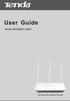 www.01electronica.com.ar 300M www.01electronica.com.ar 300M Copyright Statement is the registered trademark of Shenzhen Tenda Technology Co., Ltd. All the products and product names mentioned herein are
www.01electronica.com.ar 300M www.01electronica.com.ar 300M Copyright Statement is the registered trademark of Shenzhen Tenda Technology Co., Ltd. All the products and product names mentioned herein are
IEEE 802.11a/ac/n/b/g Enterprise Access Points ECW5320 ECWO5320. Management Guide. www.edge-core.com. Software Release v2.0.0.1
 IEEE 802.11a/ac/n/b/g Enterprise Access Points ECW5320 ECWO5320 Management Guide Software Release v2.0.0.1 www.edge-core.com Management Guide ECW5320 Indoor Enterprise Access Point IEEE 802.11a/ac/n/b/g
IEEE 802.11a/ac/n/b/g Enterprise Access Points ECW5320 ECWO5320 Management Guide Software Release v2.0.0.1 www.edge-core.com Management Guide ECW5320 Indoor Enterprise Access Point IEEE 802.11a/ac/n/b/g
Chapter 4 Customizing Your Network Settings
 . Chapter 4 Customizing Your Network Settings This chapter describes how to configure advanced networking features of the Wireless-G Router Model WGR614v9, including LAN, WAN, and routing settings. It
. Chapter 4 Customizing Your Network Settings This chapter describes how to configure advanced networking features of the Wireless-G Router Model WGR614v9, including LAN, WAN, and routing settings. It
BROADBAND INTERNET ROUTER USER S MANUAL. Version 1.0. - Page 1 of 13 -
 Version 1.0 - Page 1 of 13 - 10/100M Broadband Router GETTING TO KNOW 2 3 4 1 5 7 6 - Page 2 of 13 - LED Indicator S/N Indicator Function 1 Power LED (Green) LED lights up steadily indicate that the power
Version 1.0 - Page 1 of 13 - 10/100M Broadband Router GETTING TO KNOW 2 3 4 1 5 7 6 - Page 2 of 13 - LED Indicator S/N Indicator Function 1 Power LED (Green) LED lights up steadily indicate that the power
Firewall VPN Router. Quick Installation Guide M73-APO09-380
 Firewall VPN Router Quick Installation Guide M73-APO09-380 Firewall VPN Router Overview The Firewall VPN Router provides three 10/100Mbit Ethernet network interface ports which are the Internal/LAN, External/WAN,
Firewall VPN Router Quick Installation Guide M73-APO09-380 Firewall VPN Router Overview The Firewall VPN Router provides three 10/100Mbit Ethernet network interface ports which are the Internal/LAN, External/WAN,
3.5 EXTERNAL NETWORK HDD. User s Manual
 3.5 EXTERNAL NETWORK HDD User s Manual Table of Content Before You Use Key Features H/W Installation Illustration of Product LED Definition NETWORK HDD Assembly Setup the Network HDD Home Disk Utility
3.5 EXTERNAL NETWORK HDD User s Manual Table of Content Before You Use Key Features H/W Installation Illustration of Product LED Definition NETWORK HDD Assembly Setup the Network HDD Home Disk Utility
Wireless LAN Access Point. IEEE 802.11g 54Mbps. User s Manual
 Wireless LAN Access Point IEEE 802.11g 54Mbps User s Manual Table of Contents Chapter 1 Introduction... 1 1.1 Package Contents...2 1.2 Features...2 1.3 Specifications...2 1.4 Physical Description...3 Chapter
Wireless LAN Access Point IEEE 802.11g 54Mbps User s Manual Table of Contents Chapter 1 Introduction... 1 1.1 Package Contents...2 1.2 Features...2 1.3 Specifications...2 1.4 Physical Description...3 Chapter
VONETS VRP150 150M Mini WiFi Repeater & 3G WiFi Router. 150M Mini WiFi Repeater & 3G WiFi Router VRP150. Quick Setting Guide
 150M Mini WiFi Repeater & 3G WiFi Router VRP150 Quick Setting Guide 1 Declaration Copyright 2013 Shenzhen HouTian Network Communication Technology Co.Ltd All rights reserved, with retained ownership Without
150M Mini WiFi Repeater & 3G WiFi Router VRP150 Quick Setting Guide 1 Declaration Copyright 2013 Shenzhen HouTian Network Communication Technology Co.Ltd All rights reserved, with retained ownership Without
N.Plug. Wireless b/g/n Power Adapter Access Point. User s Manual
 N.Plug Wireless b/g/n Power Adapter Access Point User s Manual 1 Copyright and Disclaimer Copyright & Disclaimer No part of this publication may be reproduced in any form or by any means, whether electronic,
N.Plug Wireless b/g/n Power Adapter Access Point User s Manual 1 Copyright and Disclaimer Copyright & Disclaimer No part of this publication may be reproduced in any form or by any means, whether electronic,
CONCEPTRONIC C54BRS4A 802.11g Wireless Broadband Router
 CONCEPTRONIC C54BRS4A 802.11g Wireless Broadband Router About This Manual This manual provides descriptions of the Conceptronic C54BRS4A 802.11g Wireless Broadband Router, its hardware and software features,
CONCEPTRONIC C54BRS4A 802.11g Wireless Broadband Router About This Manual This manual provides descriptions of the Conceptronic C54BRS4A 802.11g Wireless Broadband Router, its hardware and software features,
Wonderful Communication, Mobile Life.
 Wonderful Communication, Mobile Life. Vodafone B970 3G Router from Vodafone User Guide Notice Copyright 2008 Huawei Technologies Co., Ltd. All Rights Reserved 1 No part of this manual may be reproduced
Wonderful Communication, Mobile Life. Vodafone B970 3G Router from Vodafone User Guide Notice Copyright 2008 Huawei Technologies Co., Ltd. All Rights Reserved 1 No part of this manual may be reproduced
USER MANUAL WRT-150/WRT-150A. 150Mbps Wireless Broadband Router V1.1_20110309
 USER MANUAL WRT-150/WRT-150A 150Mbps Wireless Broadband Router V1.1_20110309 FCC Statement This equipment has been tested and found to comply with the limits for a Class B digital device, pursuant to part
USER MANUAL WRT-150/WRT-150A 150Mbps Wireless Broadband Router V1.1_20110309 FCC Statement This equipment has been tested and found to comply with the limits for a Class B digital device, pursuant to part
A Division of Cisco Systems, Inc. Wireless-G. User Guide. Broadband Router WIRELESS WRT54GL (EU/LA) Model No.
 A Division of Cisco Systems, Inc. WIRELESS Wireless-G Broadband Router User Guide Model No. WRT54GL (EU/LA) Copyright and Trademarks Specifications are subject to change without notice. Linksys is a registered
A Division of Cisco Systems, Inc. WIRELESS Wireless-G Broadband Router User Guide Model No. WRT54GL (EU/LA) Copyright and Trademarks Specifications are subject to change without notice. Linksys is a registered
DATA PROJECTOR XJ-A146/XJ-A246/XJ-A256
 DATA PROJECTOR XJ-A146/XJ-A246/XJ-A256 E Data Projector Wireless Function Guide Be sure to read the precautions in the Setup Guide that comes with the Data Projector. Be sure to keep all user documentation
DATA PROJECTOR XJ-A146/XJ-A246/XJ-A256 E Data Projector Wireless Function Guide Be sure to read the precautions in the Setup Guide that comes with the Data Projector. Be sure to keep all user documentation
WLAN Outdoor CPE For 2.4G. Quick Installation Guide
 WLAN Outdoor CPE For 2.4G Quick Installation Guide Part I: External Installation Direction A. Check the parts in your box CPE SET 1 DC 12V/1.5A Power Adapter 1 PoE DC Injector 1 Hose Clamps 2 Manual &
WLAN Outdoor CPE For 2.4G Quick Installation Guide Part I: External Installation Direction A. Check the parts in your box CPE SET 1 DC 12V/1.5A Power Adapter 1 PoE DC Injector 1 Hose Clamps 2 Manual &
Chapter 1: Introduction... 1 Package Contents...1
 Copyright Statement is the registered trademark of Shenzhen Tenda Technology Co., Ltd. All the products and product names mentioned herein are the trademarks or registered trademarks of their respective
Copyright Statement is the registered trademark of Shenzhen Tenda Technology Co., Ltd. All the products and product names mentioned herein are the trademarks or registered trademarks of their respective
Broadband Router ALL1294B
 Broadband Router ALL1294B Broadband Internet Access 4-Port Switching Hub User's Guide Table of Contents CHAPTER 1 INTRODUCTION... 1 Broadband Router Features... 1 Package Contents... 3 Physical Details...
Broadband Router ALL1294B Broadband Internet Access 4-Port Switching Hub User's Guide Table of Contents CHAPTER 1 INTRODUCTION... 1 Broadband Router Features... 1 Package Contents... 3 Physical Details...
Wireless G Broadband quick install
 Wireless G Broadband Router quick install guide Model 503693 INT-503693-QIG-0608-02 Thank you for purchasing the INTELLINET NETWORK SOLUTIONS Wireless G Broadband Router, Model 503693. This quick install
Wireless G Broadband Router quick install guide Model 503693 INT-503693-QIG-0608-02 Thank you for purchasing the INTELLINET NETWORK SOLUTIONS Wireless G Broadband Router, Model 503693. This quick install
Front LEDs... 2 Rear Ports... 3 BASIC INSTALLATION... 4 Connecting Your Router... 5 Network Configuration... 6
 0 P a g e Table of contents Front LEDs... 2 Rear Ports... 3 BASIC INSTALLATION... 4 Connecting Your Router... 5 Network Configuration... 6 Gateway Configuration... 11 Accessing your gateway... 11 Displaying
0 P a g e Table of contents Front LEDs... 2 Rear Ports... 3 BASIC INSTALLATION... 4 Connecting Your Router... 5 Network Configuration... 6 Gateway Configuration... 11 Accessing your gateway... 11 Displaying
Wireless Cable Gateway CG3300CMR
 Wireless Cable Gateway CG3300CMR User Manual 350 East Plumeria Drive San Jose, CA 95134 USA September 2012 202-11068-02 v1.0 2012 NETGEAR, Inc. All rights reserved. No part of this publication may be reproduced,
Wireless Cable Gateway CG3300CMR User Manual 350 East Plumeria Drive San Jose, CA 95134 USA September 2012 202-11068-02 v1.0 2012 NETGEAR, Inc. All rights reserved. No part of this publication may be reproduced,
User Manual. Page 2 of 38
 DSL1215FUN(L) Page 2 of 38 Contents About the Device...4 Minimum System Requirements...5 Package Contents...5 Device Overview...6 Front Panel...6 Side Panel...6 Back Panel...7 Hardware Setup Diagram...8
DSL1215FUN(L) Page 2 of 38 Contents About the Device...4 Minimum System Requirements...5 Package Contents...5 Device Overview...6 Front Panel...6 Side Panel...6 Back Panel...7 Hardware Setup Diagram...8
How To Set Up A D-Link Dir-610N Router
 Version 1.0 06/24/2013 User Manual Wireless N 150 Home Router Preface D-Link reserves the right to revise this publication and to make changes in the content hereof without obligation to notify any person
Version 1.0 06/24/2013 User Manual Wireless N 150 Home Router Preface D-Link reserves the right to revise this publication and to make changes in the content hereof without obligation to notify any person
9 Simple steps to secure your Wi-Fi Network.
 9 Simple steps to secure your Wi-Fi Network. Step 1: Change the Default Password of Modem / Router After opening modem page click on management - access control password. Select username, confirm old password
9 Simple steps to secure your Wi-Fi Network. Step 1: Change the Default Password of Modem / Router After opening modem page click on management - access control password. Select username, confirm old password
EW-7438RPn V2 User Manual
 EW-7438RPn V2 User Manual 09-2013 / v1.0 CONTENTS I. Product Information... 1 I-1. Package Contents... 1 I-2. System Requirements... 1 I-3. LED Status... 1 I-4. Hardware Overview... 3 I-5. Safety Information...
EW-7438RPn V2 User Manual 09-2013 / v1.0 CONTENTS I. Product Information... 1 I-1. Package Contents... 1 I-2. System Requirements... 1 I-3. LED Status... 1 I-4. Hardware Overview... 3 I-5. Safety Information...
Wireless Broadband Router. Manual
 Wireless Broadband Router Manual 1 Introduction... 4 Features... 4 Minimum Requirements... 4 Package Content... 4 Note... 4 Get to know the Broadband Router... 5 Back Panel... 5 Front Panel... 6 Setup
Wireless Broadband Router Manual 1 Introduction... 4 Features... 4 Minimum Requirements... 4 Package Content... 4 Note... 4 Get to know the Broadband Router... 5 Back Panel... 5 Front Panel... 6 Setup
Wireless-N. User Guide. Broadband Router WRT300N WIRELESS. Model No.
 2.4 GHz WIRELESS Wireless-N Broadband Router User Guide Model No. WRT300N Copyright and Trademarks Specifications are subject to change without notice. Linksys is a registered trademark or trademark of
2.4 GHz WIRELESS Wireless-N Broadband Router User Guide Model No. WRT300N Copyright and Trademarks Specifications are subject to change without notice. Linksys is a registered trademark or trademark of
Multi-Homing Dual WAN Firewall Router
 Multi-Homing Dual WAN Firewall Router Quick Installation Guide M73-APO09-400 Multi-Homing Dual WAN Firewall Router Overview The Multi-Homing Dual WAN Firewall Router provides three 10/100Mbit Ethernet
Multi-Homing Dual WAN Firewall Router Quick Installation Guide M73-APO09-400 Multi-Homing Dual WAN Firewall Router Overview The Multi-Homing Dual WAN Firewall Router provides three 10/100Mbit Ethernet
VSG1432. User Setup Guide. 802.11n Wireless VDSL2 4-port Gateway. Default Login Details. www.zyxel.com. Firmware Version 1.10 Edition 1, 10/2011
 VSG1432 User Setup Guide 802.11n Wireless VDSL2 4-port Gateway Default Login Details IP Address http://192.168.1.254 Username admin Password telus Firmware Version 1.10 Edition 1, 10/2011 www.zyxel.com
VSG1432 User Setup Guide 802.11n Wireless VDSL2 4-port Gateway Default Login Details IP Address http://192.168.1.254 Username admin Password telus Firmware Version 1.10 Edition 1, 10/2011 www.zyxel.com
Table of Contents. Wireless Security...40 What is WEP?...40 Configure WEP...41 What is WPA?...42 Configure WPA-PSK (Personal)... 43.
 Table of Contents Table of Contents Product Overview...4 Package Contents...4 System Requirements... 4 Introduction...5 Features... 6 Hardware Overview...7 Connections... 7 LEDs...8 Configuration...9 Web-based
Table of Contents Table of Contents Product Overview...4 Package Contents...4 System Requirements... 4 Introduction...5 Features... 6 Hardware Overview...7 Connections... 7 LEDs...8 Configuration...9 Web-based
W3002RV1.0 300Mbps Wireless N High Power Router
 W3002RV1.0 300Mbps Wireless N High Power Router W3002RV1.0 300Mbps Wireless N High Power Router Copyright Statement is the registered trademark of Shenzhen Tenda Technology Co., Ltd. All the products and
W3002RV1.0 300Mbps Wireless N High Power Router W3002RV1.0 300Mbps Wireless N High Power Router Copyright Statement is the registered trademark of Shenzhen Tenda Technology Co., Ltd. All the products and
WRE2205. User s Guide. Quick Start Guide. Wireless N300 Range Extender. Default Login Details. Version 1.00 Edition 1, 06/2012
 WRE2205 Wireless N300 Range Extender Version 1.00 Edition 1, 06/2012 Quick Start Guide User s Guide Default Login Details LAN IP Address http://192.168.1.2 User Name admin Passwordwww.zyxel.com 1234 Copyright
WRE2205 Wireless N300 Range Extender Version 1.00 Edition 1, 06/2012 Quick Start Guide User s Guide Default Login Details LAN IP Address http://192.168.1.2 User Name admin Passwordwww.zyxel.com 1234 Copyright
Quick Installation Guide DSL-2640U. Wireless N 150 ADSL2+ Modem Router
 DSL-2640U Wireless N 150 ADSL2+ Modem Router BEFORE YOU BEGIN Delivery Package Wireless router DSL-2640U Power adapter DC 12V/0.5A RJ-11 telephone cable Straight-through Ethernet cable (CAT 5E) Splitter
DSL-2640U Wireless N 150 ADSL2+ Modem Router BEFORE YOU BEGIN Delivery Package Wireless router DSL-2640U Power adapter DC 12V/0.5A RJ-11 telephone cable Straight-through Ethernet cable (CAT 5E) Splitter
Wireless N Broadband Router User s Manual
 Wireless N Broadband Router User s Manual Version A1.0, January 30, 2013 1 Preface This manual provides information related to the installation and operation of this device. The individual reading this
Wireless N Broadband Router User s Manual Version A1.0, January 30, 2013 1 Preface This manual provides information related to the installation and operation of this device. The individual reading this
Wireless Broadband Router. For xdsl/cable Connections. User Guide. October 2002. Wireless Broadband Router User Guide
 Wireless Broadband Router For xdsl/cable Connections User Guide October 2002 Wireless Broadband Router User Guide Wireless Broadband Router User Guide October 2002 Copyright Information in this document
Wireless Broadband Router For xdsl/cable Connections User Guide October 2002 Wireless Broadband Router User Guide Wireless Broadband Router User Guide October 2002 Copyright Information in this document
Nokia Siemens Networks. CPEi-lte 7212. User Manual
 Nokia Siemens Networks CPEi-lte 7212 User Manual Contents Chapter 1: CPEi-lte 7212 User Guide Overview... 1-1 Powerful Features in a Single Unit... 1-2 Front of the CPEi-lte 7212... 1-2 Back of the CPEi-lte
Nokia Siemens Networks CPEi-lte 7212 User Manual Contents Chapter 1: CPEi-lte 7212 User Guide Overview... 1-1 Powerful Features in a Single Unit... 1-2 Front of the CPEi-lte 7212... 1-2 Back of the CPEi-lte
IP Power Stone 4000 User Manual
 IP Power Stone 4000 User Manual Two Outlet Remote AC Power Controller Multi Link, Inc. 122 Dewey Drive Nicholasville, KY 40356 USA Sales and Tech Support 800.535.4651 FAX 859.885.6619 techsupport@multi
IP Power Stone 4000 User Manual Two Outlet Remote AC Power Controller Multi Link, Inc. 122 Dewey Drive Nicholasville, KY 40356 USA Sales and Tech Support 800.535.4651 FAX 859.885.6619 techsupport@multi
Wireless N 300 Gigabit Green Router. User s Manual. Model # AR695W. Ver. 1A
 Wireless N 300 Gigabit Green Router Model # AR695W User s Manual Ver. 1A Copyright Copyright Airlink101, 2010. The contents of this publication may not be reproduced in any part or as a whole, stored,
Wireless N 300 Gigabit Green Router Model # AR695W User s Manual Ver. 1A Copyright Copyright Airlink101, 2010. The contents of this publication may not be reproduced in any part or as a whole, stored,
Wireless-G. User Guide. GHz 2.4 802.11g. A Division of Cisco Systems, Inc. WIRELESS. Model No.WRT54GP2
 Your Internet Telephone Company offering you more - connecting you for less A Division of Cisco Systems, Inc. GHz 2.4 802.11g Wireless-G WIRELESS User Guide Model No.WRT54GP2 Copyright and Trademarks Specifications
Your Internet Telephone Company offering you more - connecting you for less A Division of Cisco Systems, Inc. GHz 2.4 802.11g Wireless-G WIRELESS User Guide Model No.WRT54GP2 Copyright and Trademarks Specifications
LevelOne. User Manual. FBR-1430 VPN Broadband Router, 1W 4L V1.0
 LevelOne FBR-1430 VPN Broadband Router, 1W 4L User Manual V1.0 Table of Contents CHAPTER 1 INTRODUCTION... 1 VPN BROADBAND ROUTER FEATURES... 1 Internet Access Features... 1 Advanced Internet Functions...
LevelOne FBR-1430 VPN Broadband Router, 1W 4L User Manual V1.0 Table of Contents CHAPTER 1 INTRODUCTION... 1 VPN BROADBAND ROUTER FEATURES... 1 Internet Access Features... 1 Advanced Internet Functions...
TW100-BRF114 Firewall Router. User's Guide. Cable/DSL Internet Access. 4-Port Switching Hub
 TW100-BRF114 Firewall Router Cable/DSL Internet Access 4-Port Switching Hub User's Guide Table of Contents CHAPTER 1 INTRODUCTION...1 TW100-BRF114 Features...1 Package Contents...3 Physical Details...
TW100-BRF114 Firewall Router Cable/DSL Internet Access 4-Port Switching Hub User's Guide Table of Contents CHAPTER 1 INTRODUCTION...1 TW100-BRF114 Features...1 Package Contents...3 Physical Details...
English version. LW320/LW321 Sweex Wireless 300N Router. Package Contents. Terminology list
 LW320/LW321 Sweex Wireless 300N Router Do not expose the Sweex Wireless 300N Router to extreme temperatures. Do not place the device in direct sunlight or in the direct vicinity of heating elements. Do
LW320/LW321 Sweex Wireless 300N Router Do not expose the Sweex Wireless 300N Router to extreme temperatures. Do not place the device in direct sunlight or in the direct vicinity of heating elements. Do
WRE6505. User s Guide. Quick Start Guide. Wireless AC750 Range Extender. Default Login Details. Version 1.00 Edition 1, 4 2014
 WRE6505 Wireless AC750 Range Extender Version 1.00 Edition 1, 4 2014 2.4G 5G Quick Start Guide User s Guide Default Login Details LAN IP Address 192.168.1.2 User Name admin www.zyxel.com Password 1234
WRE6505 Wireless AC750 Range Extender Version 1.00 Edition 1, 4 2014 2.4G 5G Quick Start Guide User s Guide Default Login Details LAN IP Address 192.168.1.2 User Name admin www.zyxel.com Password 1234
A Division of Cisco Systems, Inc. GHz 2.4 802.11g. Wireless-G. User Guide. Broadband Router WIRELESS WRT54GL. Model No.
 A Division of Cisco Systems, Inc. GHz 2.4 802.11g WIRELESS Wireless-G Broadband Router User Guide Model No. WRT54GL Copyright and Trademarks Specifications are subject to change without notice. Linksys
A Division of Cisco Systems, Inc. GHz 2.4 802.11g WIRELESS Wireless-G Broadband Router User Guide Model No. WRT54GL Copyright and Trademarks Specifications are subject to change without notice. Linksys
Kvaser BlackBird Getting Started Guide
 Kvaser BlackBird Getting Started Guide Copyright 2007-2011 Kvaser AB, Mölndal, Sweden http://www.kvaser.com Last updated Wednesday, 18 September 2013 We believe that the information contained herein was
Kvaser BlackBird Getting Started Guide Copyright 2007-2011 Kvaser AB, Mölndal, Sweden http://www.kvaser.com Last updated Wednesday, 18 September 2013 We believe that the information contained herein was
2 Setting Up the Hardware for a Wired Ethernet Network... 13. 3 Setting Up the Software for an Ethernet Network... 21
 Contents 1 Networking Basics............................................... 1 Selecting a network connection........................................ 2 Wired Ethernet network...........................................
Contents 1 Networking Basics............................................... 1 Selecting a network connection........................................ 2 Wired Ethernet network...........................................
WiFi Cable Modem Router C3700
 User Manual Note: This document is for certification purposes only. Images are for position only and might differ from the actual product. October 2013 350 East Plumeria Drive San Jose, CA 95134 USA Support
User Manual Note: This document is for certification purposes only. Images are for position only and might differ from the actual product. October 2013 350 East Plumeria Drive San Jose, CA 95134 USA Support
USER GUIDE Cisco Small Business
 USER GUIDE Cisco Small Business WBPN Wireless-N Bridge for Phone Adapters December 2011 Cisco and the Cisco Logo are trademarks of Cisco Systems, Inc. and/or its affiliates in the U.S. and other countries.
USER GUIDE Cisco Small Business WBPN Wireless-N Bridge for Phone Adapters December 2011 Cisco and the Cisco Logo are trademarks of Cisco Systems, Inc. and/or its affiliates in the U.S. and other countries.
Copyright Statement. Technical Support Website: http://www.foscam..us Email: support@foscam.us Toll Free:1-800-930-0949
 Copyright Statement is the registered trademark of Foscam Digital Technologies LLC. All the products and product names mentioned herein are the trademarks or registered trademarks of their respective holders.
Copyright Statement is the registered trademark of Foscam Digital Technologies LLC. All the products and product names mentioned herein are the trademarks or registered trademarks of their respective holders.
DATA PROJECTOR XJ-A135/XJ-A145/XJ-A235/ XJ-A245
 DATA PROJECTOR XJ-A135/XJ-A145/XJ-A235/ XJ-A245 E Data Projector Wireless Function Guide Be sure to read the precautions in the User s Guide (Basic Operations) that comes with the Data Projector. Be sure
DATA PROJECTOR XJ-A135/XJ-A145/XJ-A235/ XJ-A245 E Data Projector Wireless Function Guide Be sure to read the precautions in the User s Guide (Basic Operations) that comes with the Data Projector. Be sure
Configuring the WT-4 for ftp (Infrastructure Mode)
 Introduction En Configuring the WT-4 for ftp (Infrastructure Mode) This document provides basic instructions on configuring the WT-4 wireless transmitter and a ftp server for transmission over an infrastructure
Introduction En Configuring the WT-4 for ftp (Infrastructure Mode) This document provides basic instructions on configuring the WT-4 wireless transmitter and a ftp server for transmission over an infrastructure
User Manual Gateway U270V
 User Manual Gateway U270V Important Notice Due to the nature of wireless communications, transmission and reception of data can never be guaranteed. Data may be delayed, corrupted (i.e., have errors) or
User Manual Gateway U270V Important Notice Due to the nature of wireless communications, transmission and reception of data can never be guaranteed. Data may be delayed, corrupted (i.e., have errors) or
Wireless-G. GHz 2.4 802.11g. Broadband Router with 2 Phone Ports. Installation and Troubleshooting Guide WRT54GP2. VoIP
 A Division of Cisco Systems, Inc. GHz 2.4 802.11g VoIP Wireless-G Broadband Router with 2 Phone Ports Installation and Troubleshooting Guide Model No. WRT54GP2 Copyright and Trademarks Specifications are
A Division of Cisco Systems, Inc. GHz 2.4 802.11g VoIP Wireless-G Broadband Router with 2 Phone Ports Installation and Troubleshooting Guide Model No. WRT54GP2 Copyright and Trademarks Specifications are
Connecting to the Internet. LAN Hardware Requirements. Computer Requirements. LAN Configuration Requirements
 Connecting to the Internet LAN Hardware Requirements Computer Requirements LAN Configuration Requirements Installation Performed by Time Warner Cable Technician Connecting via Ethernet Connecting via USB
Connecting to the Internet LAN Hardware Requirements Computer Requirements LAN Configuration Requirements Installation Performed by Time Warner Cable Technician Connecting via Ethernet Connecting via USB
Configuring the WT-4 for Upload to a Computer (Infrastructure Mode)
 Introduction En Configuring the WT-4 for Upload to a Computer (Infrastructure Mode) This document provides basic instructions on configuring the WT-4 wireless transmitter and a computer for transmission
Introduction En Configuring the WT-4 for Upload to a Computer (Infrastructure Mode) This document provides basic instructions on configuring the WT-4 wireless transmitter and a computer for transmission
BASIC INSTRUCTIONS TO CONFIGURE ZYXEL P8701T CPE USING THE WEB INTERFACE
 BASIC INSTRUCTIONS TO CONFIGURE ZYXEL P8701T CPE USING THE WEB INTERFACE 12/11/2012 Index 1 INTRODUCTION... 1-1 2 FACTORY DEFAULT SETTINGS... 2-1 3 CPE BASIC OPERATIONS... 3-1 3.1 PASSWORD MODIFICATION...
BASIC INSTRUCTIONS TO CONFIGURE ZYXEL P8701T CPE USING THE WEB INTERFACE 12/11/2012 Index 1 INTRODUCTION... 1-1 2 FACTORY DEFAULT SETTINGS... 2-1 3 CPE BASIC OPERATIONS... 3-1 3.1 PASSWORD MODIFICATION...
TW100-BRV204 VPN Firewall Router
 TW100-BRV204 VPN Firewall Router Cable/DSL Internet Access 4-Port Switching Hub User's Guide Table of Contents CHAPTER 1 INTRODUCTION... 1 TW100-BRV204 Features... 1 Package Contents... 3 Physical Details...
TW100-BRV204 VPN Firewall Router Cable/DSL Internet Access 4-Port Switching Hub User's Guide Table of Contents CHAPTER 1 INTRODUCTION... 1 TW100-BRV204 Features... 1 Package Contents... 3 Physical Details...
802.11b/g/n SOHO Router 2.4GHz 150Mbps 11N AP/Router
 802.11b/g/n SOHO Router 2.4GHz 150Mbps 11N AP/Router ESR-9753 PRODUCT DESCRIPTION ESR-9753 is a 1T1R Wireless Single chip 11N Broadband Router that delivers up to 3x faster speeds than 802.11g devices.
802.11b/g/n SOHO Router 2.4GHz 150Mbps 11N AP/Router ESR-9753 PRODUCT DESCRIPTION ESR-9753 is a 1T1R Wireless Single chip 11N Broadband Router that delivers up to 3x faster speeds than 802.11g devices.
Wireless-N. User Guide. Broadband Router WRT300N (EU/LA) WIRELESS. Model No.
 2,4 GHz WIRELESS Wireless-N Broadband Router User Guide Model No. WRT300N (EU/LA) Copyright and Trademarks Specifications are subject to change without notice. Linksys is a registered trademark or trademark
2,4 GHz WIRELESS Wireless-N Broadband Router User Guide Model No. WRT300N (EU/LA) Copyright and Trademarks Specifications are subject to change without notice. Linksys is a registered trademark or trademark
N300 Wireless ADSL2+ Modem Router DGN2200M Mobile Edition
 N300 Wireless ADSL2+ Modem Router DGN2200M Mobile Edition User Manual 350 East Plumeria Drive San Jose, CA 95134 USA November 2011 202-10604-02 v1.0 2011 NETGEAR, Inc. All rights reserved No part of this
N300 Wireless ADSL2+ Modem Router DGN2200M Mobile Edition User Manual 350 East Plumeria Drive San Jose, CA 95134 USA November 2011 202-10604-02 v1.0 2011 NETGEAR, Inc. All rights reserved No part of this
Quick Installation Guide
 V2.01 IP Wired / Wireless Camera Quick Installation Guide (For Windows OS) Model: FI8602/FI8602W ShenZhen Foscam Intelligent Technology Co., Ltd Packing List Quick Installation Guide 1) IP CAMERA X 1 2)
V2.01 IP Wired / Wireless Camera Quick Installation Guide (For Windows OS) Model: FI8602/FI8602W ShenZhen Foscam Intelligent Technology Co., Ltd Packing List Quick Installation Guide 1) IP CAMERA X 1 2)
A Division of Cisco Systems, Inc. GHz 2.4 802.11g. Wireless-G. Access Point with SRX. User Guide WIRELESS WAP54GX. Model No.
 A Division of Cisco Systems, Inc. GHz 2.4 802.11g WIRELESS Wireless-G Access Point with SRX User Guide Model No. WAP54GX Copyright and Trademarks Specifications are subject to change without notice. Linksys
A Division of Cisco Systems, Inc. GHz 2.4 802.11g WIRELESS Wireless-G Access Point with SRX User Guide Model No. WAP54GX Copyright and Trademarks Specifications are subject to change without notice. Linksys
300Mbps Wireless Access Point W301A. User Guide
 W301A 300Mbps Wireless Access Point User Guide Copyright Statement is the registered trademark of Shenzhen Tenda Technology Co., Ltd. All the products and product names mentioned herein are the trademarks
W301A 300Mbps Wireless Access Point User Guide Copyright Statement is the registered trademark of Shenzhen Tenda Technology Co., Ltd. All the products and product names mentioned herein are the trademarks
WAP3205 v2. User s Guide. Quick Start Guide. Wireless N300 Access Point. Default Login Details. Version 1.00 Edition 2, 10/2015
 WAP3205 v2 Wireless N300 Access Point Version 1.00 Edition 2, 10/2015 Quick Start Guide User s Guide Default Login Details Web Address http://zyxelsetup Password www.zyxel.com 1234 Copyright 2014 ZyXEL
WAP3205 v2 Wireless N300 Access Point Version 1.00 Edition 2, 10/2015 Quick Start Guide User s Guide Default Login Details Web Address http://zyxelsetup Password www.zyxel.com 1234 Copyright 2014 ZyXEL
Table of Contents. Product Overview...4 Package Contents...4 System Requirements...4 Features...5 Hardware Overview...6 Connections...6 LEDs...
 Table of Contents Product Overview...4 Package Contents...4 System Requirements...4 Features...5 Hardware Overview...6 Connections...6 LEDs...7 Installation...8 Before you Begin...8 Wireless Installation
Table of Contents Product Overview...4 Package Contents...4 System Requirements...4 Features...5 Hardware Overview...6 Connections...6 LEDs...7 Installation...8 Before you Begin...8 Wireless Installation
Wireless Cable Gateway CG3000
 Wireless Cable Gateway CG3000 User Manual 350 East Plumeria Drive San Jose, CA 95134 USA April 2011 202-10842-01 v1.0 2010 by NETGEAR, Inc. All rights reserved. No part of this publication may be reproduced,
Wireless Cable Gateway CG3000 User Manual 350 East Plumeria Drive San Jose, CA 95134 USA April 2011 202-10842-01 v1.0 2010 by NETGEAR, Inc. All rights reserved. No part of this publication may be reproduced,
UIP1868P User Interface Guide
 UIP1868P User Interface Guide (Firmware version 0.13.4 and later) V1.1 Monday, July 8, 2005 Table of Contents Opening the UIP1868P's Configuration Utility... 3 Connecting to Your Broadband Modem... 4 Setting
UIP1868P User Interface Guide (Firmware version 0.13.4 and later) V1.1 Monday, July 8, 2005 Table of Contents Opening the UIP1868P's Configuration Utility... 3 Connecting to Your Broadband Modem... 4 Setting
Model:BL-WDR3750 750Mbps Wireless Dual Band 11AC Router
 Quick Installation Guide Model:BL-WDR3750 750Mbps Wireless Dual Band 11AC Router 1.Connecting the device Note: Please use wired network connections only to configure the Router. 1 Connect the WAN port
Quick Installation Guide Model:BL-WDR3750 750Mbps Wireless Dual Band 11AC Router 1.Connecting the device Note: Please use wired network connections only to configure the Router. 1 Connect the WAN port
ESR-9753 802.11b/g/n SOHO Router
 ESR-9753 is a 1T1R Wireless Single chip 11N Broadband Router that delivers up to 3x faster speeds than 802.11g devices. ESR-9753 supports home network with superior throughput and performance and unparalleled
ESR-9753 is a 1T1R Wireless Single chip 11N Broadband Router that delivers up to 3x faster speeds than 802.11g devices. ESR-9753 supports home network with superior throughput and performance and unparalleled
P-2302HWUDL-P1. Quick Start Guide. 802.11g Wireless VoIP Station Gateway. with Built-in DECT Base Station
 P-2302HWUDL-P1 802.11g Wireless VoIP Station Gateway with Built-in DECT Base Station Quick Start Guide Version 3.60 Edition 1 3/2007 Overview The P-2302HWUDL-P1 model is a router with IEEE 802.11g wireless
P-2302HWUDL-P1 802.11g Wireless VoIP Station Gateway with Built-in DECT Base Station Quick Start Guide Version 3.60 Edition 1 3/2007 Overview The P-2302HWUDL-P1 model is a router with IEEE 802.11g wireless
Load Balancing Router. User s Guide
 Load Balancing Router User s Guide TABLE OF CONTENTS 1: INTRODUCTION... 1 Internet Features... 1 Other Features... 3 Package Contents... 4 Physical Details... 4 2: BASIC SETUP... 8 Overview... 8 Procedure...
Load Balancing Router User s Guide TABLE OF CONTENTS 1: INTRODUCTION... 1 Internet Features... 1 Other Features... 3 Package Contents... 4 Physical Details... 4 2: BASIC SETUP... 8 Overview... 8 Procedure...
Configuring Routers and Their Settings
 Configuring Routers and Their Settings When installing a router on your home network the routers settings are usually defaulted to automatically protect your home, and simplify setup. This is done because
Configuring Routers and Their Settings When installing a router on your home network the routers settings are usually defaulted to automatically protect your home, and simplify setup. This is done because
W301A 300Mbps Wireless Access Point User Guide
 W301A 300Mbps Wireless Access Point User Guide Copyright Statement is the registered trademark of Shenzhen Tenda Technology Co., Ltd. All the products and product names mentioned herein are the trademarks
W301A 300Mbps Wireless Access Point User Guide Copyright Statement is the registered trademark of Shenzhen Tenda Technology Co., Ltd. All the products and product names mentioned herein are the trademarks
Chapter 6 Using Network Monitoring Tools
 Chapter 6 Using Network Monitoring Tools This chapter describes how to use the maintenance features of your Wireless-G Router Model WGR614v9. You can access these features by selecting the items under
Chapter 6 Using Network Monitoring Tools This chapter describes how to use the maintenance features of your Wireless-G Router Model WGR614v9. You can access these features by selecting the items under
