Chapter 1: Introduction... 1 Package Contents...1
|
|
|
- Carmella Day
- 8 years ago
- Views:
Transcription
1
2 Copyright Statement is the registered trademark of Shenzhen Tenda Technology Co., Ltd. All the products and product names mentioned herein are the trademarks or registered trademarks of their respective holders. Copyright of the whole product as integration, including its accessories and software, belongs to Shenzhen Tenda Technology Co., Ltd. Without the permission of Shenzhen Tenda Technology Co., Ltd, any individual or party is not allowed to copy, plagiarize, imitate or translate it into other languages. All the photos and product specifications mentioned in this manual are for references only. As the upgrade of software and hardware, there will be changes. And if there are changes, Tenda is not responsible for informing in advance. If you want to know more about our product information, please visit our website at
3 Contents Chapter 1: Introduction... 1 Package Contents...1 Chapter 2: Getting to Know the... 2 The Rear Panel...2 The Front Panel...3 Hardware Installation... 4 Chapter 3: Getting to Connect the... 5 How to Set the Network Configurations for My Computer... 5 How to Check the Network Connection...7 Chapter 4: Basic Configurations... 9 How to Access the Web-based Configuration Utility...9 Setup Wizard Chapter 5: Advanced Settings LAN Settings...14 WAN Settings PPPoE...16 WAN Settings Static IP...17 WAN Settings L2TP WAN Settings PPTP MAC Address Clone...18 DNS Settings...21
4 Chapter 6: Wireless Settings Wireless Mode Basic Settings 25 Wireless Security Settings...25 WEP...26 WPA-Personal...27 WPA2-Personal...28 WPA-Enterprise...28 WPA2-Enterprise x...29 WPS...31 WDS...31 Advanced Wireless Settings...33 Wireless Access Control...37 Wireless Connection Status...38 Chapter 7: DHCP Server DHCP Server List...40 Chapter 8: Virtual Server Single Port Forwarding...41 Port Range Forwarding...43 Port Trigger...41 ALG Service...41 DMZ Settings...48 UPnP Settings...47
5 Chapter 9: Traffic Control Traffic Control...49 Chapter 10: Security Settings Client Filter Settings...50 URL Filter Settings...52 MAC Address Settings...53 Prevent Network Attack...54 Remote Web Management...54 Local Web Management...55 Wan Ping...55 Chapter 11: Routing Settings Routing Table...56 Static Route...56 Chapter 12: System Tools Time...57 DDNS...57 Backup/Restore...58 Firmware Upgrade...59 Restore to Factory Default Settings...59 Reboot...60 Change Password...60 System Log...62 Appendix A: Product Features... 63
6 Chapter 1: Introduction Thank you for choosing the W302R. It employs the advanced MIMO (Multi Input, Multi Output) technology and integrates router, wireless access point, four-port switch and firewall in one, which will allow you to share Internet access over the four switched ports or via the wireless broadcast. Compatible with IEEE n (Draft 2.0) standard, it can connect with existing b/g PCI, USB and Notebook adapters. Up to 300Mbps transmission rate allows you to enjoy real-time activities such as video streaming, online gaming and so on. Besides, the supports all of the latest wireless security features, such as 64/128-bit WEP encryption, WPS (PBC and PIN) encryption method, packet filtering and port forwarding, to prevent unauthorized access and protect your network against malicious attack. Moreover, the user-friendly Setup Wizard on the CD-ROM can assist you to set up the Wireless-N Broadband Router easily. It also can be managed or configured through Local/Remote easy-to-use Web-based utility. So it is the best choice for SOHOs and small-sized enterprises. Package Contents u One W302R u One Ethernet Network Cable u One Quick Installation Guide u One Power Adapter u One CD-ROM If any of listed items are missing or damaged, please contact the Tenda reseller from whom you purchased for replacement immediately. 1
7 Chapter 2: Getting to Know the The Rear Panel Here is the description of the back panel. The RJ-45 ports for cable connection and Reset button are located on the back panel as shown below. Connections: Rear Panel Interface LAN Ports(1-4) RESET WAN DC IN Description Connect to Ethernet devices (such as computers, switches, hubs). Note: After pressing the RESET button for 7 seconds, the configurations you have set will be deleted and the device will restore to the factory default settings. Connect to DSL Modem, Cable Modem or community broadband Receptor for the supplied power adapter. 2
8 The Front Panel There are the Router s LED indicators on the front panel as shown below. LEDS: LED Indicator Status Description POWER The POWER indicator is Always ON when it is powered on and Always ON works properly. SYS Blinking The SYS is blinking regularly when the system works normally. WAN Always ON Indicates the correct connection of the WAN ports. Blinking Indicates the Router is transmitting/receiving data packets. WLAN Blinking Indicates the wireless signal is OK. LAN(1/2/3/4) Always ON Indicates the correct connection of the LAN ports. Blinking Indicates the Router is transmitting/receiving data packets. WPS Indicates the Router is negotiating with WPS clients in WPS Mode Blinking (PBC or PIN Code). 3
9 Hardware Installation 1. Please connect the LAN port of the router to the network adapter of your computer with one cable. 2.Please use the delivery-attached power adapter to power the router. 3.Please connect your broadband line provided by your ISP to the WAN port of your router. IMPORTANT: Please use the included power adapter. Use of a different power adapter could cause damage and void the warranty for this product. 4
10 Chapter 3: Getting to Connect the For easy and fast configuration, the following steps for network configuration are required. How to Set the Network Configurations for My Computer Right click My Network Places and select Properties. 5
11 Right click Local Area Network Connectio n and select Propertie s. Select Internet Protocol (TCP/IP) and click Properties.. 6
12 Select Obtain an IP address automaticall y and Obtain DNS server address automaticall y. Click OK to save the configurations. 7
13 Or select Use the following IP address and enter the IP address, Subnet mask, Default gateway as shown right. Of course, you need to input the DNS server address provided by your ISP. Otherwise, you can use the Router s default gateway as the DNS proxy server. Click OK to save the configurations. How to Check the Network Connection Select Start Programs Accessories Command Prompt. 8
14 Input the ping and press Enter. If the screen displays as the right figure, it means your PC is connected to your router successfully. If not, please make sure the hardware installation and network adapter are OK. After all preparations are made, please proceed to Chapter 4 for more and advanced configuration. 9
15 Chapter 4 Basic Configurations This section is to show you how to configure your new through the Web-based Configuration Utility. How to Access the Web-based Configuration Utility To access the Router s Web-based Utility, launch a web browser such as Internet Explorer or Firefox and enter the Router s default IP address, Press Enter. Please input the admin in both User Name and Password. Click OK. 10
16 Setup Wizard Here is the Welcome to Setup Wizard for configuring your Router quickly. Click Next. In this screen, select one mode of your Internet connection you use. If you are not clear, press the Detect button or contact your Internet Service Provider, and click Next. ŁConnection Mode 1: ADSL Virtual Dial-up (Via PPPoE) Enter the Account and Password provided by your ISP, and click Next. 11
17 ŁConnection Mode 2: Dynamic IP (Via DHCP) If your connection mode is Dynamic IP, it means your IP address keeps changing every time you connect. You do not need to enter the information like Mode 2 or Mode 3. ŁConnection Mode 3: Static IP In this screen, fill the network address information from your ISP in the IP Address, Subnet Mask, Gateway and Primary DNS server fields and click Next. ŁConnection Mode 4: L2TP Select L2TP(Layer 2 Tunneling Protocol) if your ISP use a L2TP connection, your ISP will provide you with a username and password, please fill in the parameters. L2TP provides two access modes. If the L2TP offered by your ISP is Dynamic IP: Please select Dynamic IP. 12
18 If the L2TP offered by your ISP is Static IP: Please fill in the parameters provided by your ISP. After configuration, please click Next. ŁConnection Mode 5: PPTP If the connection is PPP Tunneling Protocol, please input the following parameters provided by your ISP: Server IP Address, User Name, and Password. PPTP provides two access modes. If the PPTP offered by your ISP is Dynamic IP: Please select Dynamic IP. If the PPTP offered by your ISP is Static IP: Please fill in the parameters provided by your ISP. After configuration, please click Next. Click Apply, select Reboot in System Tools of the left menu and press the Reboot the router button. 13
19 It is rebooting now, please wait for a few minutes and DO NOT power off it. Click the System Status in the left menu of the Web-based Utility to find out the current network and system information. If the Connection Status is Connected, Congratulations you on completing the Router s basic settings. You are on the Internet now. If you want to configure more, please proceed to the following explanations for Advanced Settings. 14
20 Chapter 5: Advanced Settings This section is to conduct the advanced configurations for the Router, including LAN Settings, WAN settings, MAC Address Clone and DNS Settings. LAN Settings MAC Address: The Router s physical MAC address as seen on your local network, which is unchangeable. IP Address: The Router s LAN IP address (not your PC s IP address). Once you modify the IP address, you need to remember it for the Web-based Utility login next time is the default value. Subnet Mask: It s shown the Router s subnet mask for measurement of the network size is the default value. 15
21 WAN Settings PPPoE Connection Mode: Show your current connection mode. Account: Enter them provided by your ISP. Password: Enter them provided by your ISP. MTU: Maximum Transmission Unit. It is the size of largest datagram that can be sent over a network. The default value is Do NOT modify it unless necessary. Service Name: It is defined as a set of characteristics that are applied to a PPPoE connection. Enter it if provided. Do NOT modify it unless necessary. AC Name: Enter it if provided. Do NOT modify it unless necessary. Connect automatically to the Internet after rebooting the system or connection failure. Connect Manually: Connect to the Internet by the user manually. Connect on Demand: Re-establish your connection to the Internet after the specific time (Max Idle Time). Zero means your Internet connection at all time. Otherwise, enter the minutes to be elapsed before you want to disconnect the Internet access. Connect on Fixed Time: Connect to the 16
22 Internet during the time you fix. WAN Settings Static IP If your connection mode, static IP is chosen, please enter the following addressing information. IP Address: Here enter the WAN IP address provided by your ISP. Subnet Mask: Enter the WAN Subnet Mask here. Gateway: Enter the WAN Gateway here. Primary DNS Server: Enter the Primary DNS server provided by your ISP. Secondary DNS Server: Enter the secondary DNS 17
23 WAN Settings L2TP L2TP Server IP: Enter the Server IP provided by your ISP. User Name: Enter L2TP username. Password: Enter L2TP password. MTU: Maximum Transmission Unit, you may need to change it for optimal performance with your specific ISP is the default MTU. Address Mode: Select Static if your ISP supplies you with the IP address, subnet mask, and gateway. In most cases, select Dynamic. IP Address: Enter the L2TP IP address supplied by your ISP. Subnet Mask: Enter the Subnet Mask supplied by your ISP. Default Gateway: Enter the Default Gateway supplied by your ISP. 18
24 WAN Settings PPTP PPTP Server IP: Enter the Server IP provided by your ISP. User Name: Enter PPTP username provided by your ISP. Password: Enter PPTP password provided by your ISP. Address Mode: Select Static if your ISP supplies you with the IP address, subnet mask, and gateway. In most cases, select Dynamic. IP Address: Enter the PPTP IP address supplied by your ISP. Subnet Mask: Enter the Subnet Mask supplied by your ISP. Default Gateway: Enter the Default Gateway supplied by your ISP. 19
25 MAC Address Clone Some ISPs require end-user's MAC address to access their network. This feature copies the MAC address of your network device to the Router. MAC Address: The MAC address to be registered with your Internet service provider. Clone MAC address: Register your PC's MAC address. Restore default MAC address: Restore the default hardware MAC address. 20
26 DNS Settings DNS is short for Domain Name System(or Service), an Internet service that translate domain names into IP addresses which are provided by your Internet Service Provider. Please consult your Internet Service Provider for details if you do not have them. DNS: Click the checkbox to enable the DNS server. Primary DNS Address: Enter the necessary address provided by your ISP. Secondary DNS Address: Enter the second address if your ISP provides, which is optional. 21
27 Chapter 6: Wireless Settings This section mainly deals with the wireless settings, including Basic Settings, Security Setting, Access Control and Advanced Settings. Wireless Mode AP Mode: router serves as an access point in this mode to be connected. The work stations around will be connected with router by SSID to share the Internet resources. To configure the AP mode, open the Basic Setting and Security Setting windows in the Wireless Setting folder. Station Mode: In this mode, router is used as a work station to be connected with an AP by scanning the AP's SSID and provides the security authentication. Generally speaking, AP mode is passive to be connected with work station, but Station mode always takes the initiative in connecting with AP. SSID: SSID is the unique ID name of access point. The wireless work station must keep the same SSID name with the AP's for connections. By enabling Open Scanning button, the device can search available APs. 22
28 MAC: To connect certain AP, you need to know the AP's MAC address. By enabling Open Scanning button to find out the available AP s MAC address. Channel: You can use the channel same as the AP. By enabling Open Scanning button to find out the available AP's channel. Security Mode: router provides the following security authentication methods: (1) WEP: selects ASCII format (5 or 13 ASCII characters except illegal characters.) or Hex format (10 or 26 Hex characters). (2) WPA/WPA2-personal (PSK) is safer than other encryption methods because the key is subject to change all the time. WPA-PSK/WPA2-PSK utilizes the TKIP or AES encryption algorithm. WEP Mode: The shared key requires the same WEP keys between the access point and work station. Default KEY: After entering the WEP keys, select one key as the default one, for example, Key 1 KEY Format: AASCII: Enter 13 characters with case sensitive ("a-z", "A-Z" and "0-9"). Hex: enter 26 Hex characters ("A-F", "a-f" and 0~9 ). KEY 1: If the KEY 1 is selected as default key, the key will be enabled. 23
29 KEY 2: If the KEY 2 is selected as default key, the key will be enabled. KEY 3: If the KEY 3 is selected as default key, the key will be enabled. KEY 4: If the KEY 4 is selected as default key, the key will be enabled. WPA/WPA2 Algorithm: When the WPA-PSK /WPA2-PSK authentication is selected, you can select one from two: TKIP and AES. For example, if the wireless provider selects TKIP, the wireless receiver (client) also needs to select TKIP for this authentication way. Password: When WPA-PSK /WPA2-PSK authentication type is selected, enter the access password provided by AP users here. Apply: Click Apply to make the settings go into effect. Cancel: Click Cancel to throw all setting saved last time. 24
30 Basic Settings Network Mode: Supports b/g mixed, b, g and b/g/n mixed modes. Main SSID: Main Service Set Identifier. It s the "name" of your wireless network. Minor SSID: Minor Service Set Identifier. It is optional. Broadcast (SSID): Select enable to enable the device's SSID to be visible by wireless clients. BSSID: It is a 48bit identity used to identify a particular BSS (Basic Service Set) within an area. In Infrastructure BSS networks, the BSSID is the MAC (Medium Access Control) address of the AP Channel: From the drop-menu, it is for selecting the working channels of the wireless network. Please select from 1 to 13,or select AutoSelect to select different channels. Channel Bandwidth:Select wireless work frequency 20M or 20/40M. HT TxStream: RF Transmit Stream. HT RxStream: RF Receive Stream. Wireless Security Settings This page is to configure the wireless security of your Router. Six wireless security modes, WEP, WPA-Personal, WPA2-Personal, WPA-Enterprise, WPA2-Enterprise and RADIUS, are supported. If you do not want to use wireless security, select Disable from the drop-down menu. 25
31 1. Mixed WEP WEP (Wired Equivalent Privacy), a basic encryption method, usually encrypts wireless data using a series of digital keys (64 bits or 128 bits in length). By using the same keys on each of your wireless network devices, you can prevent unauthorized wireless devices from monitoring your transmissions or using your wireless resources. SSID Choice: Select SSID to be configured security. The device supports to configure different security classes between the main SSID and the subordinate SSID. Security Mode: There are several different security modes; you can choose one from mixed WEP, WPA-Personal, WPA-Enterprise, etc. Default Key: Select a valid encryption key. WEP Key1, 2, 3, 4: Enter the WEP key here. Please note that the key should be in accordance with the key format and be valid. The key should be ASCII Characters or Hexadecimal Digits 26
32 2. WPA-Personal WPA (Wi-Fi Protected Access), a Wi-Fi standard, is a more recent wireless encryption scheme, designed to improve the security features of WEP. It applies more powerful encryption types (such as TKIP [Temporal Key Integrity Protocol] or AES [Advanced Encryption Standard]) and can change the keys dynamically on every authorized wireless device. WPA Algorithms: Select one encryption type, AES or TKIP. (AES is stronger than TKIP.) Pass Phrase: Enter the key which must have 8-63 ASCII characters. Key Renewal Interval: Enter the key renewal period. It is to tell the Router how often to change the keys. 27
33 3. WPA2-Personal WPA2 (Wi-Fi Protected Access version 2), It's more secure than Wired Equivalent Privacy (WEP) and easy to set up. WPA Algorithms: Select key Algorithms such as TKIP, AES and TKIP&AES. Pass Phrase: Enter the key which must have 8-63 ASCII characters. Key Renewal Interval: Enter the key renewal period. It is to tell the Router how often to change the keys. 4. WPA-Enterprise This Authentication protocol based on RADIUS server. This security mode is used when a RADIUS server is connected to the Router. Radius IP Address: Please input IP address of the radius server here. Radius Port: Please input the port number of the radius server here. Shared key:the encryption key that the router is authenticated through RADIUS server Session Timeout: The recertification time interval between the router and the server. The default value is 3600s. 28
34 5. WPA2-Enterprise This security mode is also used when a RADIUS server is connected to the Router. WPA Algorithms: Select key Algorithms such as TKIP and AES. Radius IP Address: Please input IP address of the radius server here. Radius Port: Please input the port number of the radius server here. Shared key:the encryption key that the router is authenticated through RADIUS server Session Timeout: The recertification time interval between the router and the server. The default value is 3600s X 29
35 This security mode is used when a RADIUS server is connected to the Router x, a kind of Port-based authentication protocol, is an authentication type and strategy for users. The port can be either a physic port or logic port (such as VLAN). For wireless LAN users, a port is just a channel. The final purpose of x authentication is to check if the port can be used. If the port is authenticated successfully, you can open this port which allows all the messages to pass. If the port isn t authenticated successfully, you can keep this port disable which just allows 802.1x authentication protocol message to pass. WEP: Select enable/disable WEP encryption which indicates the authentication process between wireless adapter and wireless router. Radius IP Address: Please input IP address of the radius server here. Radius Port: Please input the port number of the radius server here. Shared key: The encryption key that the router is authenticated through RADIUS server. 30
36 Session Timeout: The recertification time interval between the router and the server. The default value is 3600s. NOTE: To improve security level, do not use those words which can be found in a dictionary or too easy to remember! Wireless clients will remember the WEP key, so you only have to input the WEP key on wireless client once, and it s worth to use complicated WEP key to improve security level. 31
37 WPS Settings WPS (Wi-Fi Protected Setting) can be easy and quick to establish the connection between the wireless network clients and the Router through encrypted contents. The users only enter the PIN code to configure without selecting encryption method and entering secret keys by manual. WPS Mode: Supports two ways to configure WPS settings: PBC (Push-Button Configuration) and PIN code. PBC: Select the PBC or press the WPS button on the panel of the Router (Press the button for one second and WPS indicator will be blinking for 2 minutes, which means the WPS is enabled. During the blinking time, you can enable another Router to implement the WPS/PBC negotiation between them. At present, the WPS only support one client access. Two minutes later, the WPS indicator will be off.). PIN: If this option is enabled, you need to enter a wireless client s PIN code in the field and keep the same code in the client. WDS Settings 32
38 In this mode, you can expand the scope of network by combining up to four other access points together, and every access point can still accept wireless clients. Lazy Mode: You need configure the router s BSSID into another device, not need input another router s BSSID in it, and then connect together automatically. Bridge Mode: You can wirelessly connect two or more wired networks via this mode. In this mode, you need to add the Wireless MAC address of the connecting device into the Router's AP MAC address table or select one from the scanning table. At the same time, the connecting device should be in Lazy, Repeater or Bridge mode. Repeater Mode: You can select the mode to extend the distance between the two WLAN devices. Functioning as a WDS repeater, the W302R connects to both a client card as an AP and to another AP. In typical repeater applications, APs connecting to other APs equipped with WDS functionality must also support WDS. In this mode, you need to add the MAC address of the connecting device into the 33
39 Router's AP MAC address table and the connecting client should be in Lazy, Repeater or client mode. Encrypt Type: You can select WEP mode, TKIP mode, AES mode for security here. Pass phrase: Enter the key, the key format according to encryption you selected. AP MAC: Input the MAC address of another wireless router. NOTE: Two wireless routers must use the same mode, band, channel number, and security setting! Advanced Wireless Settings 34
40 This section is to configure the advanced wireless setting of the Router, including the Radio Preamble, g/n Rate, Fragmentation Threshold, RTS Threshold, Beacon Period and DTIM Interval. BG protection Mode: Auto by default. You can select On or Off. Basic Data Rates: For different requirement, you can select one of the suitable Basic Data Rates. Here, default value is ( Mbps ). Beacon Interval: Set the beacon interval of wireless radio. Do not modify default value if you don t know what it is, default value is 100. Fragment Threshold: Do not modify default value if you don t know what it is, default value is RTS Threshold: Set the RTS threshold of wireless radio. Do not modify default value if you don t know what it is, default value is TX Power: You can set the output power of wireless radio. Unless you re using this wireless router in a really big space, you may not have to 35
41 set output power to 100%. This will enhance security (malicious / unknown users in distance will not be able to reach your wireless router). WMM Capable: It will enhance the data transfer performance of multimedia contents when they re being transferred over wireless network. If you don t know what it is / not sure if you need it, it s safe to set this option to Enable, however, default value is enabling. APSD Capable: It is used for auto power-saved service. The default is disabled. 36
42 Wireless Access Control To secure your wireless LAN, the wireless access control is actually based on the MAC address management. MAC Address Filter: If you want to access the Router from any external IP Address, please select the Disable. MAC Address: To specify an external IP address, please add the MAC address manually and click Add. MAC Address List: The added MAC addresses are listed here. Click Delete to delete the filter management for this MAC address. 37
43 Wireless Connection Status This page is to show the current wireless access status. Click Refresh to update the wireless connection information. MAC Address: Shows the connecting PC s MAC address. Bandwidth: displays the channel bandwidth of the host to be connected. 38
44 Chapter 7: DHCP Server DHCP (Dynamic Host Control Protocol) is to assign an IP address to the computers on the LAN/private network. When you enable the DHCP Server, the DHCP Server will allocate automatically an unused IP address from the IP address pool to the requesting computer in premise of activating Obtain an IP Address Automatically. So specifying the starting and ending address of the IP Address pool is needed. DHCP Server: Activate the checkbox to enable DHCP server. IP Address Start/End: Enter the range of IP address for DHCP server distribution. Lease Time: The length of the IP address lease. 39
45 DHCP Server List The Static IP assignment is to add a specifically static IP address to the assigned MAC address. You can view the related information in the DHCP server list. IP Address: Enter one IP address for the computer on the LAN network. MAC Address: Enter the MAC address of the computer you want to assign the above IP address. Click Add to add the entry in the list. Hostname: The name of the computer which is added a new IP address. Lease Time: The time length of the corresponding IP address lease. 40
46 Chapter 8: Virtual Server Single Port Forwarding The W302R can be configured as a virtual server on behalf of local services behind the LAN port. The given remote requests will be re-directed to the local servers via the virtual server. This section deals with the single port forwarding mainly. The Single Port Forwarding allows you to set up kinds of public services such as web servers, ftp, and other specialized Internet applications on your network. NOTE: the virtual server uses known host-name or public IP address. External Port: This is the external port number for server or Internet application, for example, port 21 for ftp service. Internal Port: This is the port number of LAN computer set by the Router. The Internet traffic from the external port will forward to the internal port. For example, you can set the internal port NO.66 to act as the external port NO.21 for ftp service. IP Address: Enter the IP address of the PC 41
47 where you want to set the applications. Protocol: Select the protocol (TCP/UDP/Both) for the application. Well-Known Service Port: Select the well-known services as DNS, FTP from the drop-down menu to add to the configured one above. Delete/Enable:Click to check it for corresponding operation. NOTE: If you set the virtual server of the service port as 80, you must set the Web management port on Remote Web Management page to be any value except 80 such as Otherwise, there will be a conflict to disable the virtual server. 42
48 Port Range Forwarding This section deals with the port range forwarding mainly. The Port Range Forwarding allows you to set up a range of public services such as web servers, ftp, and other specialized Internet applications to an assigned IP address on your LAN. Start/End Port: Enter the start/end port number which ranges the External ports used to set the server or Internet applications. IP Address: Enter the IP address of the PC where you want to set the applications. Protocol: Select the protocol (TCP/UDP/Both) for the application. Well-Known Service Port: Select the well-known services as DNS, FTP from the drop-down menu to add to the configured one above. Delete/Enable:Click to check it for corresponding operation. 43
49 Port Trigger Settings When internal clients have access to external server in the Internet for some application, the clients request to connect with severs, and the server will also ask to connect with client. But in the default setting, router will refuse to accept any request from WAN, which will bring communication halt. The port triggering is used to define triggering rules. So when clients have access to the server, the device will open the port through which the server sends the request to client. IP Range: The internal IP address range for requesting external server application. Trigger Port: The port range through which the internal clients send request traffics to external server with the range of 1~ Note that the low number first and two blanks can keep the same number if needed. External Port: The port range through which the external server send request traffics to internal clients with the range of 1~ Note that the low number first and two blanks can keep the 44
Chapter 1: Introduction... 1 Package Contents... 1
 Copyright Statement is the registered trademark of Shenzhen Tenda Technology Co., Ltd. All the products and product names mentioned herein are the trademarks or registered trademarks of their respective
Copyright Statement is the registered trademark of Shenzhen Tenda Technology Co., Ltd. All the products and product names mentioned herein are the trademarks or registered trademarks of their respective
11N Wireless Broadband Router
 Copyright Statement is the registered trademark of Shenzhen Tenda Technology Co., Ltd. All the products and product names mentioned herein are the trademarks or registered trademarks of their respective
Copyright Statement is the registered trademark of Shenzhen Tenda Technology Co., Ltd. All the products and product names mentioned herein are the trademarks or registered trademarks of their respective
11N Wireless Broadband Router
 1 Copyright Statement is the registered trademark of Shenzhen Tenda Technology Co., Ltd. All the products and product names mentioned herein are the trademarks or registered trademarks of their respective
1 Copyright Statement is the registered trademark of Shenzhen Tenda Technology Co., Ltd. All the products and product names mentioned herein are the trademarks or registered trademarks of their respective
is the registered trademark of Shenzhen Tenda Technology Co., Ltd. All the products and product names mentioned herein are the trademarks or
 1 Copyright Statement is the registered trademark of Shenzhen Tenda Technology Co., Ltd. All the products and product names mentioned herein are the trademarks or registered trademarks of their respective
1 Copyright Statement is the registered trademark of Shenzhen Tenda Technology Co., Ltd. All the products and product names mentioned herein are the trademarks or registered trademarks of their respective
LP-N24 b/g/n Wireless Broadband Router USER GUIDE
 LP-N24 b/g/n Wireless Broadband Router USER GUIDE LPN24_UG_ENB01W 1 Copyright Statement LanPro is the registered trademark of LanPro Inc. All the products and product names mentioned herein are the trademarks
LP-N24 b/g/n Wireless Broadband Router USER GUIDE LPN24_UG_ENB01W 1 Copyright Statement LanPro is the registered trademark of LanPro Inc. All the products and product names mentioned herein are the trademarks
How To Set Up A Wireless Router For A Family Of $99.99 (Wired) Or $99 (Wireless) (Wired Or Wireless) (For A Family) (With A Wireless) Or For A Business (Wired And Wireless)
 Conceptronic 300N Wireless LAN Broadband Router User s Manual Version: 1.0 Contents Chapter I: Introduction 1-1. Product Features 1-2. Safety information 1-3. Package contents 1-4. Familiar with your new
Conceptronic 300N Wireless LAN Broadband Router User s Manual Version: 1.0 Contents Chapter I: Introduction 1-1. Product Features 1-2. Safety information 1-3. Package contents 1-4. Familiar with your new
Conceptronic. 150N Wireless LAN Broadband Router. User s Manual. Version: 3.0
 Conceptronic 150N Wireless LAN Broadband Router User s Manual Version: 3.0 Contents Chapter I: Introduction 1-1. Product Features 1-2. Safety information 1-3. Package contents 1-4. Familiar with your new
Conceptronic 150N Wireless LAN Broadband Router User s Manual Version: 3.0 Contents Chapter I: Introduction 1-1. Product Features 1-2. Safety information 1-3. Package contents 1-4. Familiar with your new
Multifunctional Broadband Router User Guide. Copyright Statement
 Copyright Statement is the registered trademark of Shenzhen Tenda Technology Co., Ltd. Other trademark or trade name mentioned herein are the trademark or registered trademark of above company. Copyright
Copyright Statement is the registered trademark of Shenzhen Tenda Technology Co., Ltd. Other trademark or trade name mentioned herein are the trademark or registered trademark of above company. Copyright
300Mbps Wireless Access Point W301A. User Guide
 W301A 300Mbps Wireless Access Point User Guide Copyright Statement is the registered trademark of Shenzhen Tenda Technology Co., Ltd. All the products and product names mentioned herein are the trademarks
W301A 300Mbps Wireless Access Point User Guide Copyright Statement is the registered trademark of Shenzhen Tenda Technology Co., Ltd. All the products and product names mentioned herein are the trademarks
W301A 300Mbps Wireless Access Point User Guide
 W301A 300Mbps Wireless Access Point User Guide Copyright Statement is the registered trademark of Shenzhen Tenda Technology Co., Ltd. All the products and product names mentioned herein are the trademarks
W301A 300Mbps Wireless Access Point User Guide Copyright Statement is the registered trademark of Shenzhen Tenda Technology Co., Ltd. All the products and product names mentioned herein are the trademarks
DSL-2600U. User Manual V 1.0
 DSL-2600U User Manual V 1.0 CONTENTS 1. OVERVIEW...3 1.1 ABOUT ADSL...3 1.2 ABOUT ADSL2/2+...3 1.3 FEATURES...3 2 SPECIFICATION...4 2.1 INDICATOR AND INTERFACE...4 2.2 HARDWARE CONNECTION...4 2.3 LED STATUS
DSL-2600U User Manual V 1.0 CONTENTS 1. OVERVIEW...3 1.1 ABOUT ADSL...3 1.2 ABOUT ADSL2/2+...3 1.3 FEATURES...3 2 SPECIFICATION...4 2.1 INDICATOR AND INTERFACE...4 2.2 HARDWARE CONNECTION...4 2.3 LED STATUS
your Gateway Windows network installationguide 802.11b wireless series Router model WBR-100 Configuring Installing
 your Gateway Windows network installationguide 802.11b wireless series Router model WBR-100 Installing Configuring Contents 1 Introduction...................................................... 1 Features...........................................................
your Gateway Windows network installationguide 802.11b wireless series Router model WBR-100 Installing Configuring Contents 1 Introduction...................................................... 1 Features...........................................................
MN-700 Base Station Configuration Guide
 MN-700 Base Station Configuration Guide Contents pen the Base Station Management Tool...3 Log ff the Base Station Management Tool...3 Navigate the Base Station Management Tool...4 Current Base Station
MN-700 Base Station Configuration Guide Contents pen the Base Station Management Tool...3 Log ff the Base Station Management Tool...3 Navigate the Base Station Management Tool...4 Current Base Station
Nokia Siemens Networks. CPEi-lte 7212. User Manual
 Nokia Siemens Networks CPEi-lte 7212 User Manual Contents Chapter 1: CPEi-lte 7212 User Guide Overview... 1-1 Powerful Features in a Single Unit... 1-2 Front of the CPEi-lte 7212... 1-2 Back of the CPEi-lte
Nokia Siemens Networks CPEi-lte 7212 User Manual Contents Chapter 1: CPEi-lte 7212 User Guide Overview... 1-1 Powerful Features in a Single Unit... 1-2 Front of the CPEi-lte 7212... 1-2 Back of the CPEi-lte
Wireless-N. User Guide. Broadband Router WRT300N WIRELESS. Model No.
 2.4 GHz WIRELESS Wireless-N Broadband Router User Guide Model No. WRT300N Copyright and Trademarks Specifications are subject to change without notice. Linksys is a registered trademark or trademark of
2.4 GHz WIRELESS Wireless-N Broadband Router User Guide Model No. WRT300N Copyright and Trademarks Specifications are subject to change without notice. Linksys is a registered trademark or trademark of
ENHWI-N3. 802.11n Wireless Router
 ENHWI-N3 802.11n Wireless Router Product Description Encore s ENHWI-N3 802.11n Wireless Router s 1T1R Wireless single chip can deliver up to 3x faster speed than of 802.11g devices. ENHWI-N3 supports home
ENHWI-N3 802.11n Wireless Router Product Description Encore s ENHWI-N3 802.11n Wireless Router s 1T1R Wireless single chip can deliver up to 3x faster speed than of 802.11g devices. ENHWI-N3 supports home
Quick Start Guide. WRV210 Wireless-G VPN Router with RangeBooster. Cisco Small Business
 Quick Start Guide Cisco Small Business WRV210 Wireless-G VPN Router with RangeBooster Package Contents WRV210 Router Ethernet Cable Power Adapter Product CD-ROM Quick Start Guide Welcome Thank you for
Quick Start Guide Cisco Small Business WRV210 Wireless-G VPN Router with RangeBooster Package Contents WRV210 Router Ethernet Cable Power Adapter Product CD-ROM Quick Start Guide Welcome Thank you for
A Division of Cisco Systems, Inc. GHz 2.4 802.11g. Wireless-G. Access Point with SRX. User Guide WIRELESS WAP54GX. Model No.
 A Division of Cisco Systems, Inc. GHz 2.4 802.11g WIRELESS Wireless-G Access Point with SRX User Guide Model No. WAP54GX Copyright and Trademarks Specifications are subject to change without notice. Linksys
A Division of Cisco Systems, Inc. GHz 2.4 802.11g WIRELESS Wireless-G Access Point with SRX User Guide Model No. WAP54GX Copyright and Trademarks Specifications are subject to change without notice. Linksys
Wireless N300 Home Router
 Copyright Statement is the registered trademark of Shenzhen Tenda Technology Co., Ltd. All the products and product names mentioned herein are the trademarks or registered trademarks of their respective
Copyright Statement is the registered trademark of Shenzhen Tenda Technology Co., Ltd. All the products and product names mentioned herein are the trademarks or registered trademarks of their respective
Wireless Broadband Router. Manual
 Wireless Broadband Router Manual 1 Introduction... 4 Features... 4 Minimum Requirements... 4 Package Content... 4 Note... 4 Get to know the Broadband Router... 5 Back Panel... 5 Front Panel... 6 Setup
Wireless Broadband Router Manual 1 Introduction... 4 Features... 4 Minimum Requirements... 4 Package Content... 4 Note... 4 Get to know the Broadband Router... 5 Back Panel... 5 Front Panel... 6 Setup
Wireless-N. User Guide. Broadband Router WRT300N (EU/LA) WIRELESS. Model No.
 2,4 GHz WIRELESS Wireless-N Broadband Router User Guide Model No. WRT300N (EU/LA) Copyright and Trademarks Specifications are subject to change without notice. Linksys is a registered trademark or trademark
2,4 GHz WIRELESS Wireless-N Broadband Router User Guide Model No. WRT300N (EU/LA) Copyright and Trademarks Specifications are subject to change without notice. Linksys is a registered trademark or trademark
Table of Contents. Wireless Security...40 What is WEP?...40 Configure WEP...41 What is WPA?...42 Configure WPA-PSK (Personal)... 43.
 Table of Contents Table of Contents Product Overview...4 Package Contents...4 System Requirements... 4 Introduction...5 Features... 6 Hardware Overview...7 Connections... 7 LEDs...8 Configuration...9 Web-based
Table of Contents Table of Contents Product Overview...4 Package Contents...4 System Requirements... 4 Introduction...5 Features... 6 Hardware Overview...7 Connections... 7 LEDs...8 Configuration...9 Web-based
LW310V2 Sweex Wireless 300N Router
 LW310V2 Sweex Wireless 300N Router Please notice! On the included CD-ROM you will find the Setup Wizard. This easy install procedure will show you how to setup the router step-by-step. Do not expose the
LW310V2 Sweex Wireless 300N Router Please notice! On the included CD-ROM you will find the Setup Wizard. This easy install procedure will show you how to setup the router step-by-step. Do not expose the
Table of Contents. Wireless Installation Considerations... 10
 Table of Contents Table of Contents Product Overview...4 Package Contents...4 System Requirements... 4 Introduction...5 Features... 6 Hardware Overview...7 Connections... 7 LEDs... 8 Wireless Installation
Table of Contents Table of Contents Product Overview...4 Package Contents...4 System Requirements... 4 Introduction...5 Features... 6 Hardware Overview...7 Connections... 7 LEDs... 8 Wireless Installation
CONCEPTRONIC C54BRS4A 802.11g Wireless Broadband Router
 CONCEPTRONIC C54BRS4A 802.11g Wireless Broadband Router About This Manual This manual provides descriptions of the Conceptronic C54BRS4A 802.11g Wireless Broadband Router, its hardware and software features,
CONCEPTRONIC C54BRS4A 802.11g Wireless Broadband Router About This Manual This manual provides descriptions of the Conceptronic C54BRS4A 802.11g Wireless Broadband Router, its hardware and software features,
Table of Contents. Table of Contents
 Table of Contents Product Overview...4 Package Contents...4 System Requirements... 4 Introduction...5 Features... 7 Hardware Overview...8 Connections... 8 LEDs... 9 WPS LED/Button... 10 Installation...11
Table of Contents Product Overview...4 Package Contents...4 System Requirements... 4 Introduction...5 Features... 7 Hardware Overview...8 Connections... 8 LEDs... 9 WPS LED/Button... 10 Installation...11
Wireless Cable Gateway CG3100Dv3
 Wireless Cable Gateway CG3100Dv3 User Manual 350 East Plumeria Drive San Jose, CA 95134 USA October 2011 202-10942-01 v1.0 2011 NETGEAR, Inc. All rights reserved No part of this publication may be reproduced,
Wireless Cable Gateway CG3100Dv3 User Manual 350 East Plumeria Drive San Jose, CA 95134 USA October 2011 202-10942-01 v1.0 2011 NETGEAR, Inc. All rights reserved No part of this publication may be reproduced,
www.01electronica.com.ar 300M
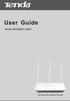 www.01electronica.com.ar 300M www.01electronica.com.ar 300M Copyright Statement is the registered trademark of Shenzhen Tenda Technology Co., Ltd. All the products and product names mentioned herein are
www.01electronica.com.ar 300M www.01electronica.com.ar 300M Copyright Statement is the registered trademark of Shenzhen Tenda Technology Co., Ltd. All the products and product names mentioned herein are
WL830RT4 Wireless G Broadband Router
 WL830RT4 Wireless G Broadband Router User Manual VERSION 1.0 Contents About the Manual... 6 About the Router... 7 Specifications...8 Requirements...9 Device Design...9 Front Panel...9 Rear Panel...10 Getting
WL830RT4 Wireless G Broadband Router User Manual VERSION 1.0 Contents About the Manual... 6 About the Router... 7 Specifications...8 Requirements...9 Device Design...9 Front Panel...9 Rear Panel...10 Getting
W3002RV1.0 300Mbps Wireless N High Power Router
 W3002RV1.0 300Mbps Wireless N High Power Router W3002RV1.0 300Mbps Wireless N High Power Router Copyright Statement is the registered trademark of Shenzhen Tenda Technology Co., Ltd. All the products and
W3002RV1.0 300Mbps Wireless N High Power Router W3002RV1.0 300Mbps Wireless N High Power Router Copyright Statement is the registered trademark of Shenzhen Tenda Technology Co., Ltd. All the products and
Wireless-G. User Guide. GHz 2.4 802.11g. A Division of Cisco Systems, Inc. WIRELESS. Model No.WRT54GP2
 Your Internet Telephone Company offering you more - connecting you for less A Division of Cisco Systems, Inc. GHz 2.4 802.11g Wireless-G WIRELESS User Guide Model No.WRT54GP2 Copyright and Trademarks Specifications
Your Internet Telephone Company offering you more - connecting you for less A Division of Cisco Systems, Inc. GHz 2.4 802.11g Wireless-G WIRELESS User Guide Model No.WRT54GP2 Copyright and Trademarks Specifications
108Mbps Super-G TM Wireless LAN Router with XR USER MANUAL
 108Mbps Super-G TM Wireless LAN Router with XR USER MANUAL Contents 1. Overview...1 1.1 Product Feature...1 1.2 System Requirements...1 1.3 Applications...1 2. Getting Start...2 2.1 Know the 108Mbps Wireless
108Mbps Super-G TM Wireless LAN Router with XR USER MANUAL Contents 1. Overview...1 1.1 Product Feature...1 1.2 System Requirements...1 1.3 Applications...1 2. Getting Start...2 2.1 Know the 108Mbps Wireless
ESR-9750. (Go Green Series) Wireless-N Broadband Router / AP / Repeater. 2.4 GHz 802.11b/g/n 300 Mbps
 PRODUCT DESCRIPTION ESR-9750 is a Wireless 11N Broadband Router that delivers up to 6x faster speeds and 3x extended coverage than 802.11g devices. ESR-9750 supports home network with superior throughput
PRODUCT DESCRIPTION ESR-9750 is a Wireless 11N Broadband Router that delivers up to 6x faster speeds and 3x extended coverage than 802.11g devices. ESR-9750 supports home network with superior throughput
TW100-BRF114 Firewall Router. User's Guide. Cable/DSL Internet Access. 4-Port Switching Hub
 TW100-BRF114 Firewall Router Cable/DSL Internet Access 4-Port Switching Hub User's Guide Table of Contents CHAPTER 1 INTRODUCTION...1 TW100-BRF114 Features...1 Package Contents...3 Physical Details...
TW100-BRF114 Firewall Router Cable/DSL Internet Access 4-Port Switching Hub User's Guide Table of Contents CHAPTER 1 INTRODUCTION...1 TW100-BRF114 Features...1 Package Contents...3 Physical Details...
WAP3205 v2. User s Guide. Quick Start Guide. Wireless N300 Access Point. Default Login Details. Version 1.00 Edition 2, 10/2015
 WAP3205 v2 Wireless N300 Access Point Version 1.00 Edition 2, 10/2015 Quick Start Guide User s Guide Default Login Details Web Address http://zyxelsetup Password www.zyxel.com 1234 Copyright 2014 ZyXEL
WAP3205 v2 Wireless N300 Access Point Version 1.00 Edition 2, 10/2015 Quick Start Guide User s Guide Default Login Details Web Address http://zyxelsetup Password www.zyxel.com 1234 Copyright 2014 ZyXEL
User Manual DIR-632. Multifunction Wireless Router Supporting WiMAX, 3G GSM/CDMA with Built-in 8-port Switch
 DIR-632 Multifunction Wireless Router Supporting WiMAX, 3G GSM/CDMA with Built-in 8-port Switch October 2011 Contents Chapter 1. Introduction...5 Contents and Audience...5 Conventions...5 Document Structure...5
DIR-632 Multifunction Wireless Router Supporting WiMAX, 3G GSM/CDMA with Built-in 8-port Switch October 2011 Contents Chapter 1. Introduction...5 Contents and Audience...5 Conventions...5 Document Structure...5
802.11b/g/n SOHO Router 2.4GHz 150Mbps 11N AP/Router
 802.11b/g/n SOHO Router 2.4GHz 150Mbps 11N AP/Router ESR-9753 PRODUCT DESCRIPTION ESR-9753 is a 1T1R Wireless Single chip 11N Broadband Router that delivers up to 3x faster speeds than 802.11g devices.
802.11b/g/n SOHO Router 2.4GHz 150Mbps 11N AP/Router ESR-9753 PRODUCT DESCRIPTION ESR-9753 is a 1T1R Wireless Single chip 11N Broadband Router that delivers up to 3x faster speeds than 802.11g devices.
ESR-9752 802.11b/g/n SOHO Router
 ESR-9752 is a 2T2R Wireless Single chip 11N Broadband Router that delivers up to 6x faster speeds and 3x extended coverage than 802.11g devices. ESR-9752 supports home network with superior throughput
ESR-9752 is a 2T2R Wireless Single chip 11N Broadband Router that delivers up to 6x faster speeds and 3x extended coverage than 802.11g devices. ESR-9752 supports home network with superior throughput
Chapter 4 Customizing Your Network Settings
 . Chapter 4 Customizing Your Network Settings This chapter describes how to configure advanced networking features of the Wireless-G Router Model WGR614v9, including LAN, WAN, and routing settings. It
. Chapter 4 Customizing Your Network Settings This chapter describes how to configure advanced networking features of the Wireless-G Router Model WGR614v9, including LAN, WAN, and routing settings. It
TW100-BRV204 VPN Firewall Router
 TW100-BRV204 VPN Firewall Router Cable/DSL Internet Access 4-Port Switching Hub User's Guide Table of Contents CHAPTER 1 INTRODUCTION... 1 TW100-BRV204 Features... 1 Package Contents... 3 Physical Details...
TW100-BRV204 VPN Firewall Router Cable/DSL Internet Access 4-Port Switching Hub User's Guide Table of Contents CHAPTER 1 INTRODUCTION... 1 TW100-BRV204 Features... 1 Package Contents... 3 Physical Details...
ESR-9753 802.11b/g/n SOHO Router
 ESR-9753 is a 1T1R Wireless Single chip 11N Broadband Router that delivers up to 3x faster speeds than 802.11g devices. ESR-9753 supports home network with superior throughput and performance and unparalleled
ESR-9753 is a 1T1R Wireless Single chip 11N Broadband Router that delivers up to 3x faster speeds than 802.11g devices. ESR-9753 supports home network with superior throughput and performance and unparalleled
Wireless-G. GHz 2.4 802.11g. Broadband Router with 2 Phone Ports. Installation and Troubleshooting Guide WRT54GP2. VoIP
 A Division of Cisco Systems, Inc. GHz 2.4 802.11g VoIP Wireless-G Broadband Router with 2 Phone Ports Installation and Troubleshooting Guide Model No. WRT54GP2 Copyright and Trademarks Specifications are
A Division of Cisco Systems, Inc. GHz 2.4 802.11g VoIP Wireless-G Broadband Router with 2 Phone Ports Installation and Troubleshooting Guide Model No. WRT54GP2 Copyright and Trademarks Specifications are
Wireless-N Broadband Router
 USER GUIDE Model: WRT160N About This Guide About This Guide Icon Descriptions While reading through the User Guide you may see various icons that call attention to specific items. Below is a description
USER GUIDE Model: WRT160N About This Guide About This Guide Icon Descriptions While reading through the User Guide you may see various icons that call attention to specific items. Below is a description
150M Wireless-N Broadband Router
 150M Wireless-N Broadband Router Model No.: ib-wrb150n User Manual Ver.: 1.0.0 FCC STATEMENT This equipment has been tested and found to comply with the limits for a Class B digital device, pursuant to
150M Wireless-N Broadband Router Model No.: ib-wrb150n User Manual Ver.: 1.0.0 FCC STATEMENT This equipment has been tested and found to comply with the limits for a Class B digital device, pursuant to
USER GUIDE. Wireless-G Broadband Router. Model No: WRT54G
 USER GUIDE Wireless-G Broadband Router Model No: WRT54G About This Guide About This Guide Icon Descriptions While reading through the User Guide you may see various icons that call attention to specific
USER GUIDE Wireless-G Broadband Router Model No: WRT54G About This Guide About This Guide Icon Descriptions While reading through the User Guide you may see various icons that call attention to specific
How To Set Up A D-Link Dir-610N Router
 Version 1.0 06/24/2013 User Manual Wireless N 150 Home Router Preface D-Link reserves the right to revise this publication and to make changes in the content hereof without obligation to notify any person
Version 1.0 06/24/2013 User Manual Wireless N 150 Home Router Preface D-Link reserves the right to revise this publication and to make changes in the content hereof without obligation to notify any person
LevelOne WBR-3405TX. User`s Manual. 11g Wireless AP Router
 LevelOne WBR-3405TX 11g Wireless AP Router User`s Manual Contents 1. Overview...4 1.1 Product Feature...4 1.2 System Requirements...4 1.3 Applications...4 2. Getting Start...5 2.1 Know the 11g Wireless
LevelOne WBR-3405TX 11g Wireless AP Router User`s Manual Contents 1. Overview...4 1.1 Product Feature...4 1.2 System Requirements...4 1.3 Applications...4 2. Getting Start...5 2.1 Know the 11g Wireless
11N Wireless Broadband Router User Guide
 1 Copyright Statement is the registered trademark of Shenzhen Tenda Technology Co., Ltd. All the products and product names mentioned herein are the trademarks or registered trademarks of their respective
1 Copyright Statement is the registered trademark of Shenzhen Tenda Technology Co., Ltd. All the products and product names mentioned herein are the trademarks or registered trademarks of their respective
USER GUIDE Cisco Small Business
 USER GUIDE Cisco Small Business WBPN Wireless-N Bridge for Phone Adapters December 2011 Cisco and the Cisco Logo are trademarks of Cisco Systems, Inc. and/or its affiliates in the U.S. and other countries.
USER GUIDE Cisco Small Business WBPN Wireless-N Bridge for Phone Adapters December 2011 Cisco and the Cisco Logo are trademarks of Cisco Systems, Inc. and/or its affiliates in the U.S. and other countries.
WRE2205. User s Guide. Quick Start Guide. Wireless N300 Range Extender. Default Login Details. Version 1.00 Edition 1, 06/2012
 WRE2205 Wireless N300 Range Extender Version 1.00 Edition 1, 06/2012 Quick Start Guide User s Guide Default Login Details LAN IP Address http://192.168.1.2 User Name admin Passwordwww.zyxel.com 1234 Copyright
WRE2205 Wireless N300 Range Extender Version 1.00 Edition 1, 06/2012 Quick Start Guide User s Guide Default Login Details LAN IP Address http://192.168.1.2 User Name admin Passwordwww.zyxel.com 1234 Copyright
Table of Contents. Product Overview...4 Package Contents...4 System Requirements...4 Features...5 Hardware Overview...6 Connections...6 LEDs...
 Table of Contents Product Overview...4 Package Contents...4 System Requirements...4 Features...5 Hardware Overview...6 Connections...6 LEDs...7 Installation...8 Before you Begin...8 Wireless Installation
Table of Contents Product Overview...4 Package Contents...4 System Requirements...4 Features...5 Hardware Overview...6 Connections...6 LEDs...7 Installation...8 Before you Begin...8 Wireless Installation
TABLE OF CONTENTS 1. ABOUT THIS GUIDE...3. 1.1 Navigation of the User s Guide... 3 2. PRODUCT OVERVIEW...3. 2.1 Introduction... 3. 2.2 Features...
 SRX-WR150WH TABLE OF CONTENTS 1. ABOUT THIS GUIDE...3 1.1 Navigation of the User s Guide... 3 2. PRODUCT OVERVIEW...3 2.1 Introduction... 3 2.2 Features... 3 2.3 Panel Layout... 4 2.3.1 Front Panel...
SRX-WR150WH TABLE OF CONTENTS 1. ABOUT THIS GUIDE...3 1.1 Navigation of the User s Guide... 3 2. PRODUCT OVERVIEW...3 2.1 Introduction... 3 2.2 Features... 3 2.3 Panel Layout... 4 2.3.1 Front Panel...
Broadband Router ALL1294B
 Broadband Router ALL1294B Broadband Internet Access 4-Port Switching Hub User's Guide Table of Contents CHAPTER 1 INTRODUCTION... 1 Broadband Router Features... 1 Package Contents... 3 Physical Details...
Broadband Router ALL1294B Broadband Internet Access 4-Port Switching Hub User's Guide Table of Contents CHAPTER 1 INTRODUCTION... 1 Broadband Router Features... 1 Package Contents... 3 Physical Details...
EW-7438RPn V2 User Manual
 EW-7438RPn V2 User Manual 09-2013 / v1.0 CONTENTS I. Product Information... 1 I-1. Package Contents... 1 I-2. System Requirements... 1 I-3. LED Status... 1 I-4. Hardware Overview... 3 I-5. Safety Information...
EW-7438RPn V2 User Manual 09-2013 / v1.0 CONTENTS I. Product Information... 1 I-1. Package Contents... 1 I-2. System Requirements... 1 I-3. LED Status... 1 I-4. Hardware Overview... 3 I-5. Safety Information...
TL-R460 Cable/DSL Router
 Cable/DSL Router Rev: 2.0.0 1910010471 COPYRIGHT & TRADEMARKS Specifications are subject to change without notice. is a registered trademark of TP-LINK TECHNOLOGIES CO., LTD. Other brands and product names
Cable/DSL Router Rev: 2.0.0 1910010471 COPYRIGHT & TRADEMARKS Specifications are subject to change without notice. is a registered trademark of TP-LINK TECHNOLOGIES CO., LTD. Other brands and product names
Wireless-G Broadband Router
 USER GUIDE Model: WRT54GL About This Guide About This Guide Icon Descriptions While reading through the User Guide you may see various icons that call attention to specific items. Below is a description
USER GUIDE Model: WRT54GL About This Guide About This Guide Icon Descriptions While reading through the User Guide you may see various icons that call attention to specific items. Below is a description
DV230 Web Based Configuration Troubleshooting Guide
 DV230 Web Based Configuration Troubleshooting Guide 1. Login settings After getting a DHCP IP address from your P1 W1MAX Modem DV-230), open any Internet browser and type in the URL address: http://10.1.1.254
DV230 Web Based Configuration Troubleshooting Guide 1. Login settings After getting a DHCP IP address from your P1 W1MAX Modem DV-230), open any Internet browser and type in the URL address: http://10.1.1.254
Wireless-G Broadband Router
 USER GUIDE Wireless-G Broadband Router Model:WRT54GL (EU) Table of Contents Chapter 1: Product Overview 2 Front Panel.................................................. 2 Back Panel..................................................
USER GUIDE Wireless-G Broadband Router Model:WRT54GL (EU) Table of Contents Chapter 1: Product Overview 2 Front Panel.................................................. 2 Back Panel..................................................
Wireless N 300 Gigabit Green Router. User s Manual. Model # AR695W. Ver. 1A
 Wireless N 300 Gigabit Green Router Model # AR695W User s Manual Ver. 1A Copyright Copyright Airlink101, 2010. The contents of this publication may not be reproduced in any part or as a whole, stored,
Wireless N 300 Gigabit Green Router Model # AR695W User s Manual Ver. 1A Copyright Copyright Airlink101, 2010. The contents of this publication may not be reproduced in any part or as a whole, stored,
UIP1868P User Interface Guide
 UIP1868P User Interface Guide (Firmware version 0.13.4 and later) V1.1 Monday, July 8, 2005 Table of Contents Opening the UIP1868P's Configuration Utility... 3 Connecting to Your Broadband Modem... 4 Setting
UIP1868P User Interface Guide (Firmware version 0.13.4 and later) V1.1 Monday, July 8, 2005 Table of Contents Opening the UIP1868P's Configuration Utility... 3 Connecting to Your Broadband Modem... 4 Setting
Chapter 6 Using Network Monitoring Tools
 Chapter 6 Using Network Monitoring Tools This chapter describes how to use the maintenance features of your RangeMax Wireless-N Gigabit Router WNR3500. You can access these features by selecting the items
Chapter 6 Using Network Monitoring Tools This chapter describes how to use the maintenance features of your RangeMax Wireless-N Gigabit Router WNR3500. You can access these features by selecting the items
LevelOne. User Manual. FBR-1430 VPN Broadband Router, 1W 4L V1.0
 LevelOne FBR-1430 VPN Broadband Router, 1W 4L User Manual V1.0 Table of Contents CHAPTER 1 INTRODUCTION... 1 VPN BROADBAND ROUTER FEATURES... 1 Internet Access Features... 1 Advanced Internet Functions...
LevelOne FBR-1430 VPN Broadband Router, 1W 4L User Manual V1.0 Table of Contents CHAPTER 1 INTRODUCTION... 1 VPN BROADBAND ROUTER FEATURES... 1 Internet Access Features... 1 Advanced Internet Functions...
Wireless LAN Access Point. IEEE 802.11g 54Mbps. User s Manual
 Wireless LAN Access Point IEEE 802.11g 54Mbps User s Manual Table of Contents Chapter 1 Introduction... 1 1.1 Package Contents...2 1.2 Features...2 1.3 Specifications...2 1.4 Physical Description...3 Chapter
Wireless LAN Access Point IEEE 802.11g 54Mbps User s Manual Table of Contents Chapter 1 Introduction... 1 1.1 Package Contents...2 1.2 Features...2 1.3 Specifications...2 1.4 Physical Description...3 Chapter
AIP-W512. 802.11n Packet Travel Router. Rev: 1.0.0
 802.11n Packet Travel Router Rev: 1.0.0 FCC STATEMENT This equipment has been tested and found to comply with the limits for a Class B digital device, pursuant to part 15 of the FCC Rules. These limits
802.11n Packet Travel Router Rev: 1.0.0 FCC STATEMENT This equipment has been tested and found to comply with the limits for a Class B digital device, pursuant to part 15 of the FCC Rules. These limits
A Division of Cisco Systems, Inc. GHz 2.4 802.11g. Wireless-G. User Guide. Broadband Router WIRELESS WRT54GL. Model No.
 A Division of Cisco Systems, Inc. GHz 2.4 802.11g WIRELESS Wireless-G Broadband Router User Guide Model No. WRT54GL Copyright and Trademarks Specifications are subject to change without notice. Linksys
A Division of Cisco Systems, Inc. GHz 2.4 802.11g WIRELESS Wireless-G Broadband Router User Guide Model No. WRT54GL Copyright and Trademarks Specifications are subject to change without notice. Linksys
English version. LW320/LW321 Sweex Wireless 300N Router. Package Contents. Terminology list
 LW320/LW321 Sweex Wireless 300N Router Do not expose the Sweex Wireless 300N Router to extreme temperatures. Do not place the device in direct sunlight or in the direct vicinity of heating elements. Do
LW320/LW321 Sweex Wireless 300N Router Do not expose the Sweex Wireless 300N Router to extreme temperatures. Do not place the device in direct sunlight or in the direct vicinity of heating elements. Do
Load Balancing Router. User s Guide
 Load Balancing Router User s Guide TABLE OF CONTENTS 1: INTRODUCTION... 1 Internet Features... 1 Other Features... 3 Package Contents... 4 Physical Details... 4 2: BASIC SETUP... 8 Overview... 8 Procedure...
Load Balancing Router User s Guide TABLE OF CONTENTS 1: INTRODUCTION... 1 Internet Features... 1 Other Features... 3 Package Contents... 4 Physical Details... 4 2: BASIC SETUP... 8 Overview... 8 Procedure...
USER MANUAL WRT-150/WRT-150A. 150Mbps Wireless Broadband Router V1.1_20110309
 USER MANUAL WRT-150/WRT-150A 150Mbps Wireless Broadband Router V1.1_20110309 FCC Statement This equipment has been tested and found to comply with the limits for a Class B digital device, pursuant to part
USER MANUAL WRT-150/WRT-150A 150Mbps Wireless Broadband Router V1.1_20110309 FCC Statement This equipment has been tested and found to comply with the limits for a Class B digital device, pursuant to part
TL-R402M Cable/DSL Router
 Cable/DSL Router Rev: 3.0.2 1910010053 COPYRIGHT & TRADEMARKS Specifications are subject to change without notice. is a registered trademark of TP-LINK TECHNOLOGIES CO., LTD. Other brands and product names
Cable/DSL Router Rev: 3.0.2 1910010053 COPYRIGHT & TRADEMARKS Specifications are subject to change without notice. is a registered trademark of TP-LINK TECHNOLOGIES CO., LTD. Other brands and product names
A Division of Cisco Systems, Inc. GHz 2.4 802.11g. Wireless-G. USB Network Adapter with RangeBooster. User Guide WIRELESS WUSB54GR. Model No.
 A Division of Cisco Systems, Inc. GHz 2.4 802.11g WIRELESS Wireless-G USB Network Adapter with RangeBooster User Guide Model No. WUSB54GR Copyright and Trademarks Specifications are subject to change without
A Division of Cisco Systems, Inc. GHz 2.4 802.11g WIRELESS Wireless-G USB Network Adapter with RangeBooster User Guide Model No. WUSB54GR Copyright and Trademarks Specifications are subject to change without
Broadband Router ESG-103. User s Guide
 Broadband Router ESG-103 User s Guide FCC Warning This equipment has been tested and found to comply with the limits for Class A & Class B digital device, pursuant to Part 15 of the FCC rules. These limits
Broadband Router ESG-103 User s Guide FCC Warning This equipment has been tested and found to comply with the limits for Class A & Class B digital device, pursuant to Part 15 of the FCC rules. These limits
A Division of Cisco Systems, Inc. Wireless-G. User Guide. Broadband Router WIRELESS WRT54GL (EU/LA) Model No.
 A Division of Cisco Systems, Inc. WIRELESS Wireless-G Broadband Router User Guide Model No. WRT54GL (EU/LA) Copyright and Trademarks Specifications are subject to change without notice. Linksys is a registered
A Division of Cisco Systems, Inc. WIRELESS Wireless-G Broadband Router User Guide Model No. WRT54GL (EU/LA) Copyright and Trademarks Specifications are subject to change without notice. Linksys is a registered
BASIC INSTRUCTIONS TO CONFIGURE ZYXEL P8701T CPE USING THE WEB INTERFACE
 BASIC INSTRUCTIONS TO CONFIGURE ZYXEL P8701T CPE USING THE WEB INTERFACE 12/11/2012 Index 1 INTRODUCTION... 1-1 2 FACTORY DEFAULT SETTINGS... 2-1 3 CPE BASIC OPERATIONS... 3-1 3.1 PASSWORD MODIFICATION...
BASIC INSTRUCTIONS TO CONFIGURE ZYXEL P8701T CPE USING THE WEB INTERFACE 12/11/2012 Index 1 INTRODUCTION... 1-1 2 FACTORY DEFAULT SETTINGS... 2-1 3 CPE BASIC OPERATIONS... 3-1 3.1 PASSWORD MODIFICATION...
Chapter 6 Using Network Monitoring Tools
 Chapter 6 Using Network Monitoring Tools This chapter describes how to use the maintenance features of your Wireless-G Router Model WGR614v9. You can access these features by selecting the items under
Chapter 6 Using Network Monitoring Tools This chapter describes how to use the maintenance features of your Wireless-G Router Model WGR614v9. You can access these features by selecting the items under
BR-6104K / BR-6104KP Fast Ethernet Broadband Router User s Manual
 BR-6104K / BR-6104KP Fast Ethernet Broadband Router User s Manual 1 Introduction... 4 Features... 4 Minimum Requirements... 4 Package Content... 4 Note... 4 Get to know the Broadband Router... 4 Back Panel...
BR-6104K / BR-6104KP Fast Ethernet Broadband Router User s Manual 1 Introduction... 4 Features... 4 Minimum Requirements... 4 Package Content... 4 Note... 4 Get to know the Broadband Router... 4 Back Panel...
NBG2105. User s Guide. Quick Start Guide. Wireless Mini Travel Router. Default Login Details. Version 1.00 Edition 1, 11/2012
 NBG2105 Wireless Mini Travel Router Version 1.00 Edition 1, 11/2012 Quick Start Guide User s Guide LAN IP Address Default Login Details 192.168.1.1 (Router Mode) 192.168.1.2 (Other Modes) Passwordwww.zyxel.com
NBG2105 Wireless Mini Travel Router Version 1.00 Edition 1, 11/2012 Quick Start Guide User s Guide LAN IP Address Default Login Details 192.168.1.1 (Router Mode) 192.168.1.2 (Other Modes) Passwordwww.zyxel.com
Broadband Phone Gateway BPG510 Technical Users Guide
 Broadband Phone Gateway BPG510 Technical Users Guide (Firmware version 0.14.1 and later) Revision 1.0 2006, 8x8 Inc. Table of Contents About your Broadband Phone Gateway (BPG510)... 4 Opening the BPG510's
Broadband Phone Gateway BPG510 Technical Users Guide (Firmware version 0.14.1 and later) Revision 1.0 2006, 8x8 Inc. Table of Contents About your Broadband Phone Gateway (BPG510)... 4 Opening the BPG510's
How To Check If Your Router Is Working Properly
 Chapter 6 Using Network Monitoring Tools This chapter describes how to use the maintenance features of your RangeMax Dual Band Wireless-N Router WNDR3300. You can access these features by selecting the
Chapter 6 Using Network Monitoring Tools This chapter describes how to use the maintenance features of your RangeMax Dual Band Wireless-N Router WNDR3300. You can access these features by selecting the
Quick Installation Guide DAP-1360. Wireless N 300 Access Point & Router
 DAP-1360 Wireless N 300 Access Point & Router BEFORE YOU BEGIN Delivery Package Access point DAP-1360 Power adapter DC 12V Ethernet cable (CAT 5E) (brochure). If any of the items are missing, please contact
DAP-1360 Wireless N 300 Access Point & Router BEFORE YOU BEGIN Delivery Package Access point DAP-1360 Power adapter DC 12V Ethernet cable (CAT 5E) (brochure). If any of the items are missing, please contact
GHz 2.4 802.11g. Wireless-G. User Guide. Broadband Router WIRELESS WRT54G. Model No.
 GHz 2.4 802.11g WIRELESS Wireless-G Broadband Router User Guide Model No. WRT54G Copyright and Trademarks Specifications are subject to change without notice. Linksys is a registered trademark or trademark
GHz 2.4 802.11g WIRELESS Wireless-G Broadband Router User Guide Model No. WRT54G Copyright and Trademarks Specifications are subject to change without notice. Linksys is a registered trademark or trademark
Broadband Router User s Manual
 Broadband Router User s Manual Table of Contents Chapter 1 Introduction...4 1.1 The Broadband Router......4 1.2 Physical Features of Broadband Router...4 1.3 Non-Physical Features of Broadband Router..
Broadband Router User s Manual Table of Contents Chapter 1 Introduction...4 1.1 The Broadband Router......4 1.2 Physical Features of Broadband Router...4 1.3 Non-Physical Features of Broadband Router..
TL-R600VPN. SafeStream TM Gigabit Broadband VPN Router. Rev: 1.0.0 1910010557
 SafeStream TM Gigabit Broadband VPN Router Rev: 1.0.0 1910010557 COPYRIGHT & TRADEMARKS Specifications are subject to change without notice. is a registered trademark of TP-LINK TECHNOLOGIES CO., LTD.
SafeStream TM Gigabit Broadband VPN Router Rev: 1.0.0 1910010557 COPYRIGHT & TRADEMARKS Specifications are subject to change without notice. is a registered trademark of TP-LINK TECHNOLOGIES CO., LTD.
N.Plug. Wireless b/g/n Power Adapter Access Point. User s Manual
 N.Plug Wireless b/g/n Power Adapter Access Point User s Manual 1 Copyright and Disclaimer Copyright & Disclaimer No part of this publication may be reproduced in any form or by any means, whether electronic,
N.Plug Wireless b/g/n Power Adapter Access Point User s Manual 1 Copyright and Disclaimer Copyright & Disclaimer No part of this publication may be reproduced in any form or by any means, whether electronic,
Wireless-G Broadband Router
 USER GUIDE Model: WRT54G2 About This Guide About This Guide Icon Descriptions While reading through the User Guide you may see various icons that call attention to specific items. Below is a description
USER GUIDE Model: WRT54G2 About This Guide About This Guide Icon Descriptions While reading through the User Guide you may see various icons that call attention to specific items. Below is a description
How To Set Up A Router With A Network Address Barring (Networking) On A Pc Or Ipad On A Network With A Router On A Macbook Or Ipa On A Computer Or Ip Address On A Router (Netware) On
 54M Wireless Router Rev:1.0.0 COPYRIGHT & TRADEMARKS Specifications are subject to change without notice. is a registered trademark of TP-LINK TECHNOLOGIES CO., LTD. Other brands and product names are
54M Wireless Router Rev:1.0.0 COPYRIGHT & TRADEMARKS Specifications are subject to change without notice. is a registered trademark of TP-LINK TECHNOLOGIES CO., LTD. Other brands and product names are
User s Guide WI-FI ROUTER HIGHPOWERTM RTA1750 AC1750
 User s Guide RTA1750 HIGHPOWERTM AC1750 WI-FI ROUTER CONTENTS INTRODUCTION... 3 GETTING STARTED... 4 Package Contents... 4 LED Indicators... 5 Back Panel Description... 6 BASIC SETUP GUIDE... 7 5.0GHz
User s Guide RTA1750 HIGHPOWERTM AC1750 WI-FI ROUTER CONTENTS INTRODUCTION... 3 GETTING STARTED... 4 Package Contents... 4 LED Indicators... 5 Back Panel Description... 6 BASIC SETUP GUIDE... 7 5.0GHz
ADSL MODEM. User Manual V1.0
 ADSL MODEM User Manual V1.0 CONTENTS 1.OVERVIEW... 3 1.1 ABOUT ADSL... 3 1.2 ABOUT ADSL2/2+... 3 1.3 FEATURES... 3 2 SPECIFICATION... 4 2.1 INTERFACE INTRODUCTION... 4 2.1.1 INDICATOR AND INTERFACE...
ADSL MODEM User Manual V1.0 CONTENTS 1.OVERVIEW... 3 1.1 ABOUT ADSL... 3 1.2 ABOUT ADSL2/2+... 3 1.3 FEATURES... 3 2 SPECIFICATION... 4 2.1 INTERFACE INTRODUCTION... 4 2.1.1 INDICATOR AND INTERFACE...
VONETS VAR11N 150M Mini WIFI Router. 150M Mini WIFI Router. User Manual
 150M Mini WIFI Router VAR11N User Manual 1 Contents Chapter1 Product Overview...4 1.1 Product Descrption......4 1.2 Main Features.4 Chapter 2 Hardware Descrption...6 2.1 Panel Layout. 6 2.2 Reset....8
150M Mini WIFI Router VAR11N User Manual 1 Contents Chapter1 Product Overview...4 1.1 Product Descrption......4 1.2 Main Features.4 Chapter 2 Hardware Descrption...6 2.1 Panel Layout. 6 2.2 Reset....8
LONG RANGE WIRELESS ACCESS POINT / CLIENT BRIDGE
 LONG RANGE WIRELESS ACCESS POINT / CLIENT BRIDGE Model : ENH200EXT User Manual Version : 1.0 Table of Contents 1 PRODUCT OVERVIEW... 5 1.1 FEATURE... 5 1.2 BENEFITS... 6 1.3 PACKAGE CONTENTS... 8 1.4 SYSTEM
LONG RANGE WIRELESS ACCESS POINT / CLIENT BRIDGE Model : ENH200EXT User Manual Version : 1.0 Table of Contents 1 PRODUCT OVERVIEW... 5 1.1 FEATURE... 5 1.2 BENEFITS... 6 1.3 PACKAGE CONTENTS... 8 1.4 SYSTEM
VDSL2/GigE Wireless 11n Gateway. Model #: T1200H, T2200H. User Manual. Ver 1.0. Solutions for the Digital Life
 VDSL2/GigE Wireless 11n Gateway Model #: T1200H, T2200H User Manual Ver 1.0 Solutions for the Digital Life Table of Contents Introduction 1 Minimum System Requirements 1 Features 2 Getting to Know the
VDSL2/GigE Wireless 11n Gateway Model #: T1200H, T2200H User Manual Ver 1.0 Solutions for the Digital Life Table of Contents Introduction 1 Minimum System Requirements 1 Features 2 Getting to Know the
PePWave Surf Series PePWave Surf Indoor Series: Surf 200, AP 200, AP 400
 PePWave Surf Series PePWave Surf Indoor Series: Surf 200, AP 200, AP 400 PePWave Surf Outdoor Series: Surf AP 200/400-X, PolePoint 400-X, Surf 400-DX User Manual Document Rev. 1.2 July 07 COPYRIGHT & TRADEMARKS
PePWave Surf Series PePWave Surf Indoor Series: Surf 200, AP 200, AP 400 PePWave Surf Outdoor Series: Surf AP 200/400-X, PolePoint 400-X, Surf 400-DX User Manual Document Rev. 1.2 July 07 COPYRIGHT & TRADEMARKS
ECB1220R. Wireless SOHO Router/Client Bridge
 Wireless SOHO Router/Client Bridge 2.4GH 802.11 b/g 54Mbps PRODUCT DESCRIPTION ECB-1220R is a 2.4GHz 802.11b/g broadband Wi-Fi Router with advanced AP/Client Bridge/Repeater functions. So you could implement
Wireless SOHO Router/Client Bridge 2.4GH 802.11 b/g 54Mbps PRODUCT DESCRIPTION ECB-1220R is a 2.4GHz 802.11b/g broadband Wi-Fi Router with advanced AP/Client Bridge/Repeater functions. So you could implement
N150 WiFi Router (N150R)
 Easy, Reliable & Secure N150 WiFi Router (N150R) User Manual 350 East Plumeria Drive San Jose, CA 95134 USA August 2012 202-11000-01 v1.0 Trademarks Brand and product names are trademarks or registered
Easy, Reliable & Secure N150 WiFi Router (N150R) User Manual 350 East Plumeria Drive San Jose, CA 95134 USA August 2012 202-11000-01 v1.0 Trademarks Brand and product names are trademarks or registered
CPEi 800/825 Series. User Manual. * Please see the Introduction Section
 CPEi 800/825 Series User Manual * Please see the Introduction Section Contents Introduction...iii Chapter 1: CPEi 800/825 User Guide Overview... 1-1 Powerful Features in a Single Unit... 1-2 Front of the
CPEi 800/825 Series User Manual * Please see the Introduction Section Contents Introduction...iii Chapter 1: CPEi 800/825 User Guide Overview... 1-1 Powerful Features in a Single Unit... 1-2 Front of the
How To Check If Your Router Is Working Properly On A Nr854T Router (Wnr854) On A Pc Or Mac) On Your Computer Or Ipad (Netbook) On An Ipad Or Ipa (Networking
 Chapter 7 Using Network Monitoring Tools This chapter describes how to use the maintenance features of your RangeMax NEXT Wireless Router WNR854T. These features can be found by clicking on the Maintenance
Chapter 7 Using Network Monitoring Tools This chapter describes how to use the maintenance features of your RangeMax NEXT Wireless Router WNR854T. These features can be found by clicking on the Maintenance
User Manual. PePWave Surf / Surf AP Indoor Series: Surf 200, E200, AP 200, AP 400. PePWave Mesh Connector Indoor Series: MC 200, E200, 400
 User Manual PePWave Surf / Surf AP Indoor Series: Surf 200, E200, AP 200, AP 400 PePWave Mesh Connector Indoor Series: MC 200, E200, 400 PePWave Surf AP Series: Surf AP 200-X, E200-X, 400-X PePWave Surf
User Manual PePWave Surf / Surf AP Indoor Series: Surf 200, E200, AP 200, AP 400 PePWave Mesh Connector Indoor Series: MC 200, E200, 400 PePWave Surf AP Series: Surf AP 200-X, E200-X, 400-X PePWave Surf
Protecting the Home Network (Firewall)
 Protecting the Home Network (Firewall) Basic Tab Setup Tab DHCP Tab Advanced Tab Options Tab Port Forwarding Tab Port Triggers Tab DMZ Host Tab Firewall Tab Event Log Tab Status Tab Software Tab Connection
Protecting the Home Network (Firewall) Basic Tab Setup Tab DHCP Tab Advanced Tab Options Tab Port Forwarding Tab Port Triggers Tab DMZ Host Tab Firewall Tab Event Log Tab Status Tab Software Tab Connection
Wonderful Communication, Mobile Life.
 Wonderful Communication, Mobile Life. Vodafone B970 3G Router from Vodafone User Guide Notice Copyright 2008 Huawei Technologies Co., Ltd. All Rights Reserved 1 No part of this manual may be reproduced
Wonderful Communication, Mobile Life. Vodafone B970 3G Router from Vodafone User Guide Notice Copyright 2008 Huawei Technologies Co., Ltd. All Rights Reserved 1 No part of this manual may be reproduced
Quick Installation Guide
 0, Total 18 Quick Installation Guide Sep, 2013 1, Total 18 Thank you for purchasing Enterprise High Gain Outdoor CPE. This manual will instruct you how to configure and manage this CPE, enable you to use
0, Total 18 Quick Installation Guide Sep, 2013 1, Total 18 Thank you for purchasing Enterprise High Gain Outdoor CPE. This manual will instruct you how to configure and manage this CPE, enable you to use
IEEE 802.11a/ac/n/b/g Enterprise Access Points ECW5320 ECWO5320. Management Guide. www.edge-core.com. Software Release v2.0.0.1
 IEEE 802.11a/ac/n/b/g Enterprise Access Points ECW5320 ECWO5320 Management Guide Software Release v2.0.0.1 www.edge-core.com Management Guide ECW5320 Indoor Enterprise Access Point IEEE 802.11a/ac/n/b/g
IEEE 802.11a/ac/n/b/g Enterprise Access Points ECW5320 ECWO5320 Management Guide Software Release v2.0.0.1 www.edge-core.com Management Guide ECW5320 Indoor Enterprise Access Point IEEE 802.11a/ac/n/b/g
