Programming and Data Management for IBM SPSS Statistics 19
|
|
|
- Nancy Lee
- 8 years ago
- Views:
Transcription
1 Programming and Data Management for IBM SPSS Statistics 19 A Guide for IBM SPSS Statistics and SAS Users Raynald Levesque and SPSS Inc.
2 Note: Before using this information and the product it supports, read the general information under Notices on p This document contains proprietary information of SPSS Inc, an IBM Company. It is provided under a license agreement and is protected by copyright law. The information contained in this publication does not include any product warranties, and any statements provided in this manual should not be interpreted as such. When you send information to IBM or SPSS, you grant IBM and SPSS a nonexclusive right to use or distribute the information in any way it believes appropriate without incurring any obligationtoyou. Copyright SPSS Inc. 1989, 2010.
3 Preface Experienced data analysts know that a successful analysis or meaningful report often requires more work in acquiring, merging, and transforming data than in specifying the analysis or report itself. IBM SPSS Statistics contains powerful tools for accomplishing and automating these tasks. While much of this capability is available through the graphical user interface, many of the most powerful features are available only through command syntax and you can make the programming features of its command syntax significantly more powerful by adding the ability to combine it with a full-featured programming language. This book offers many examples of the kinds of things that you can accomplish using command syntax by itself and in combination with other programming language. For SAS Users If you have more experience with SAS for data management, see Chapter 32 for comparisons of the different approaches to handling various types of data management tasks. Quite often, there is not a simple command-for-command relationship between the two programs, although each accomplishes the desired end. Acknowledgments This book reflects the work of many members of the SPSS Inc. staff who have contributed examples here and in Developer Central, as well as that of Raynald Levesque, whose examples formed the backbone of earlier editions and remain important in this edition. We also wish to thank Stephanie Schaller, who provided many sample SAS jobs and helped to define what the SAS user would want to see, as well as Marsha Hollar and Brian Teasley, the authors of the original chapter IBM SPSS Statistics for SAS Programmers. A Note from Raynald Levesque It has been a pleasure to be associated with this project from its inception. I have for many years tried to help IBM SPSS Statistics users understand and exploit its full potential. In this context, I am thrilled about the opportunities afforded by the Python integration and invite everyone to visit my site at for additional examples. And I want to express my gratitude to my spouse, Nicole Tousignant, for her continued support and understanding. Raynald Levesque Copyright SPSS Inc. 1989, 2010 iii
4
5 Contents 1 Overview 1 UsingThisBook... 1 DocumentationResources... 2 Part I: Data Management 2 Best Practices and Efficiency Tips 5 WorkingwithCommandSyntax... 5 CreatingCommandSyntaxFiles... 5 Running Commands... 6 SyntaxRules... 7 Protecting theoriginaldata... 7 Do Not OverwriteOriginalVariables... 8 UsingTemporaryTransformations... 8 UsingTemporaryVariables... 9 UseEXECUTESparingly...10 LagFunctions...11 Using$CASENUMtoSelectCases...12 MISSING VALUES Command...13 WRITEandXSAVECommands...13 Using Comments Using SET SEED toreproducerandomsamplesorvalues...14 Divide and Conquer...15 UsingINSERTwithaMasterCommandSyntaxFile...15 DefiningGlobalSettings Getting Data into IBM SPSS Statistics 19 GettingDatafromDatabases...19 Installing Database Drivers DatabaseWizard...20 ReadingaSingleDatabaseTable...20 ReadingMultipleTables...22 v
6 ReadingIBMSPSSStatisticsDataFileswithSQLStatements...25 Installing the IBM SPSS Statistics Data File Driver UsingtheStandaloneDriver...26 ReadingExcelFiles...27 Readinga Typical Worksheet...27 ReadingMultipleWorksheets...30 ReadingTextDataFiles...32 SimpleTextDataFiles...32 DelimitedTextData...33 Fixed-WidthTextData...36 TextDataFileswithVeryWideRecords...40 ReadingDifferentTypesofTextData...40 ReadingComplexTextDataFiles...41 MixedFiles...42 GroupedFiles...43 Nested(Hierarchical)Files...45 RepeatingData...49 ReadingSASDataFiles...50 ReadingStataDataFiles...51 CodePageandUnicodeDataSources File Operations 55 UsingMultipleDataSources...55 MergingDataFiles...58 MergingFileswiththeSameCasesbutDifferentVariables...58 MergingFileswiththeSameVariablesbutDifferentCases...61 UpdatingDataFilesbyMergingNewValuesfromTransactionFiles...64 AggregatingData...65 AggregateSummaryFunctions...67 WeightingData...68 ChangingFileStructure...70 TransposingCasesandVariables...70 CasestoVariables...71 VariablestoCases...73 vi
7 5 Variable and File Properties 77 VariableProperties...77 VariableLabels...79 ValueLabels...80 MissingValues...80 MeasurementLevel...81 CustomVariableProperties...81 UsingVariablePropertiesasTemplates...82 FileProperties Data Transformations 85 RecodingCategoricalVariables...85 BinningScaleVariables...85 SimpleNumericTransformations...88 ArithmeticandStatisticalFunctions...88 RandomValueandDistributionFunctions...89 StringManipulation...90 ChangingtheCaseofStringValues...90 Combining StringValues...91 TakingStringsApart...92 Changing Data TypesandStringWidths...95 Working with DatesandTimes...96 Date Input and DisplayFormats...97 DateandTimeFunctions Cleaning and Validating Data 105 FindingandDisplayingInvalidValues ExcludingInvalidDatafromAnalysis FindingandFilteringDuplicates DataPreparationOption Conditional Processing, Looping, and Repeating 113 IndentingCommandsinProgrammingStructures vii
8 ConditionalProcessing ConditionalTransformations ConditionalCaseSelection SimplifyingRepetitiveTaskswithDOREPEAT ALLKeywordandErrorHandling Vectors CreatingVariableswithVECTOR DisappearingVectors LoopStructures IndexingClauses NestedLoops ConditionalLoops UsingXSAVEinaLooptoBuildaDataFile CalculationsAffectedbyLowDefaultMXLOOPSSetting Exporting Data and Results 129 ExportingDatatoOtherApplicationsandFormats SavingDatainSASFormat SavingDatainStataFormat SavingDatainExcelFormat WritingDataBacktoaDatabase SavingDatainTextFormat ReadingIBMSPSSStatisticsDataFilesinOtherApplications Installing the IBM SPSS Statistics Data File Driver Example:UsingtheStandaloneDriverwithExcel ExportingResults ExportingOutputtoWord/RTF ExportingOutputtoExcel UsingOutputasInputwithOMS AddingGroupPercentileValuestoaDataFile BootstrappingwithOMS TransformingOXMLwithXSLT Pushing ContentfromanXMLFile Pulling Content from an XML File XPathExpressionsinMultipleLanguageEnvironments LayeredSplit-FileProcessing Controlling and Saving Output Files viii
9 10 Scoring data with predictive models 165 Buildingapredictivemodel Evaluatingthemodel Applyingthemodel Part II: Programming with Python 11 Introduction Getting Started with Python Programming in IBM SPSS Statistics 175 ThespssPythonModule RunningYourCodefromaPythonIDE TheSpssClientPythonModule SubmittingCommandstoIBMSPSSStatistics DynamicallyCreatingCommandSyntax CapturingandAccessingOutput ModifyingPivotTableOutput PythonSyntaxRules MixingCommandSyntaxandProgramBlocks NestedProgramBlocks HandlingErrors WorkingwithMultipleVersionsofIBMSPSSStatistics CreatingaGraphicalUserInterface SupplementaryPythonModulesforUsewithIBMSPSSStatistics GettingHelp Best Practices 199 CreatingBlocksofCommandSyntaxwithinProgramBlocks DynamicallySpecifyingCommandSyntaxUsingStringSubstitution UsingRawStringsinPython DisplayingCommandSyntaxGeneratedbyProgramBlocks ix
10 CreatingUser-DefinedFunctionsinPython CreatingaFileHandletotheIBMSPSSStatisticsInstallDirectory ChoosingtheBestProgrammingTechnology UsingExceptionHandlinginPython DebuggingPythonPrograms Working with Dictionary Information 213 SummarizingVariablesbyMeasurementLevel ListingVariablesofaSpecifiedFormat CheckingIfaVariableExists CreatingSeparateListsofNumericandStringVariables RetrievingDefinitionsofUser-MissingValues IdentifyingVariableswithoutValueLabels IdentifyingVariableswithCustomAttributes RetrievingDatafileAttributes RetrievingMultipleResponseSets UsingObject-OrientedMethodsforRetrievingDictionaryInformation GettingStartedwiththeVariableDictClass DefiningaListofVariablesbetweenTwoVariables SpecifyingVariableListswithTOandALL IdentifyingVariableswithoutValueLabels UsingRegularExpressionstoSelectVariables Working with Case Data in the Active Dataset 233 UsingtheCursorClass ReadingCaseDatawiththeCursorClass Creating New VariableswiththeCursorClass AppendingNewCaseswiththeCursorClass Example:CountingDistinctValuesAcrossVariables Example: AddingGroupPercentileValuestoaDataset UsingthespssdataModule ReadingCaseDatawiththeSpssdataClass Creating New VariableswiththeSpssdataClass AppendingNewCaseswiththeSpssdataClass Example: Adding Group Percentile Values to a Dataset with the Spssdata Class Example: GeneratingSimulatedData x
11 16 Creating and Accessing Multiple Datasets 261 GettingStartedwiththeDatasetClass Accessing,Adding,orDeletingVariables Retrieving,Modifying,Adding,orDeletingCases Example:CreatingandSavingDatasets Example:MergingExistingDatasetsintoaNewDataset Example: Modifying Case Values Utilizing a Regular Expression Example:DisplayingValueLabelsasCasesinaNewDataset Retrieving Output from Syntax Commands 279 GettingStartedwiththeXMLWorkspace WritingXMLWorkspaceContentstoaFile Using the spssauxmodule Creating Procedures 291 GettingStartedwithProcedures ProcedureswithMultipleDataPasses CreatingPivotTableOutput TreatingCategoriesorCellsasVariableNamesorValues SpecifyingFormattingforNumericCellValues Data Transformations 305 GettingStartedwiththetransModule UsingFunctionsfromtheextendedTransformsModule ThesearchandsubsFunctions ThetemplatesubFunction ThelevenshteindistanceFunction ThesoundexandnysiisFunctions ThestrtodatetimeFunction ThedatetimetostrFunction ThelookupFunction xi
12 20 Modifying and Exporting Output Items 319 ModifyingPivotTables ExportingOutputItems Tips on Migrating Command Syntax and Macro Jobs to Python 325 Migrating CommandSyntaxJobstoPython Migrating MacrostoPython Special Topics 331 UsingRegularExpressions LocaleIssues Part III: Programming with R 23 Introduction Getting Started with R Program Blocks 341 RSyntaxRules MixingCommandSyntaxandRProgramBlocks GettingHelp Retrieving Variable Dictionary Information 347 Retrieving DefinitionsofUser-MissingValues IdentifyingVariableswithoutValueLabels Identifying VariableswithCustomAttributes Retrieving DatafileAttributes Retrieving MultipleResponseSets xii
13 26 Reading Case Data from IBM SPSS Statistics 355 Usingthespssdata.GetDataFromSPSSFunction MissingData HandlingIBMSPSSStatisticsDatetimeValues HandlingDatawithSplits WorkingwithCategoricalVariables Writing Results to a New IBM SPSS Statistics Dataset 361 CreatingaNewDataset SpecifyingMissingValuesforNewDatasets SpecifyingValueLabelsforNewDatasets SpecifyingVariableAttributesforNewDatasets Creating Pivot Table Output 369 Usingthespsspivottable.DisplayFunction DisplayingOutputfromRFunctions Displaying Graphical Output from R Retrieving Output from Syntax Commands 375 UsingtheXMLWorkspace UsingaDatasettoRetrieveOutput Extension Commands 381 GettingStartedwithExtensionCommands CreatingSyntaxDiagrams XML SpecificationoftheSyntaxDiagram ImplementationCode DeployinganExtensionCommand xiii
14 UsingthePythonextensionModule WrappingRFunctionsinExtensionCommands RSourceFile WrappingRCodeinPython CreatingandDeployingCustomDialogsforExtensionCommands CreatingtheDialogandAddingControls CreatingtheSyntaxTemplate DeployingaCustomDialog CreatinganExtensionBundle IBM SPSS Statistics for SAS Programmers 409 ReadingData ReadingDatabaseTables ReadingExcelFiles ReadingTextData MergingDataFiles MergingFileswiththeSameCasesbutDifferentVariables MergingFileswiththeSameVariablesbutDifferentCases PerformingGeneralMatchMerging AggregatingData AssigningVariableProperties VariableLabels ValueLabels CleaningandValidatingData FindingandDisplayingInvalidValues FindingandFilteringDuplicates TransformingDataValues RecodingData BinningData NumericFunctions RandomNumberFunctions StringConcatenation StringParsing WorkingwithDatesandTimes CalculatingandConvertingDateandTimeIntervals AddingtoorSubtractingfromOneDatetoFindAnotherDate ExtractingDateandTimeInformation Custom Functions, Job Flow Control, and Global Macro Variables CreatingCustomFunctions JobFlowControl xiv
15 CreatingGlobalMacroVariables SettingGlobalMacroVariablestoValuesfromtheEnvironment Appendix A Notices 435 Index 437 xv
16
17 Overview Chapter 1 This book is divided into several sections: Data management using the IBM SPSS Statistics command language. Although many of these tasks can also be performed with the menus and dialog boxes, some very powerful features are available only with command syntax. Programming with SPSS Statistics and Python. The SPSS Statistics-Python Integration Plug-In provides the ability to integrate the capabilities of the Python programming language with SPSS Statistics. One of the major benefits of Python is the ability to add jobwise flow control to the SPSS Statistics command stream. SPSS Statistics can execute casewise conditional actions based on criteria that evaluate each case, but jobwise flow control such as running different procedures for different variables based on data type or level of measurement, or determining which procedure to run next based on the results of the last procedure is much more difficult. The Python Plug-In makes jobwise flow control much easier to accomplish. It also provides the ability to operate on output objects for example, allowing you to customize pivot tables. Programming with SPSS Statistics and R. The SPSS Statistics-R Integration Plug-In provides the ability to integrate the capabilities of the R statistical programming language with SPSS Statistics. This allows you to take advantage of many statistical routines already available in the R language, plus the ability to write your own routines in R, all from within SPSS Statistics. Extension commands. Extension commands provide the ability to wrap programs written in Python or R in SPSS Statistics command syntax. Subcommands and keywords specified in the command syntax are first validated and then passed as argument parameters to the underlying Python or R program, which is then responsible for reading any data and generating any results. Extension commands allow users who are proficient in Python or R to share external functions with users of SPSS Statistics command syntax. SPSS Statistics for SAS programmers. For readers who may be more familiar with the commands in the SAS system, Chapter 32 provides examples that demonstrate how some common data management and programming tasks are handled in both SAS and SPSS Statistics. Using This Book This book is intended for use with IBM SPSS Statistics release 19 or later. Many examples will work with earlier versions, but some commands and features are not available in earlier releases. Most of the examples shown in this book are designed as hands-on exercises that you can perform yourself. The command files and data files used in the examples are provided in a Zip file, available from All of the sample files are contained in the examples folder. /examples/commands contains SPSS Statistics command syntax files. /examples/data contains data filesinavarietyofformats. Copyright SPSS Inc. 1989,
18 2 Chapter 1 /examples/python contains sample Python files. /examples/extensions contains examples of extension commands. All of the sample command files that contain file access commands assume that you have copied the examples folder to your local hard drive. For example: GET FILE='/examples/data/duplicates.sav'. SORT CASES BY ID_house(A) ID_person(A) int_date(a). AGGREGATE OUTFILE = '/temp/tempdata.sav' /BREAK = ID_house ID_person /DuplicateCount = N. Many examples, such as the one above, also assume that you have a /temp folder for writing temporary files. Python files from /examples/python should be copied to your Python site-packages directory. The location of this directory depends on your platform. Following are the locations for Python 2.6: For Windows users, the site-packages directory is located in the Lib directory under the Python 2.6 installation directory for example, C:\Python26\Lib\site-packages. For Mac OS X 10.4 (Tiger) and 10.5 (Leopard) users, the site-packages directory is located at /Library/Frameworks/Python.framework/Versions/2.6/lib/python2.6/site-packages. For UNIX users (includes SPSS Statistics for Linux and SPSS Statistics Server for UNIX), the site-packages directory is located in the /lib/python2.6/ directory under the Python 2.6 installation directory for example, /usr/local/python26/lib/python2.6/site-packages. Documentation Resources The IBM SPSS Statistics Core System User s Guide documents the data management tools available through the graphical user interface. The material is similar to that available in the Help system. The SPSS Statistics Command Syntax Reference, which is installed as a PDF file with the SPSS Statistics system, is a complete guide to the specifications for each command. The guide provides many examples illustrating individual commands. It has only a few extended examples illustrating how commands can be combined to accomplish the kinds of tasks that analysts frequently encounter. Sections of the SPSS Statistics Command Syntax Reference that are of particular interest include: The appendix Defining Complex Files, which covers the commands specifically intended for reading common types of complex files. The INPUT PROGRAM END INPUT PROGRAM command, which provides rules for working with input programs. All of the command syntax documentation is also available in the Help system. If you type a command name or place the cursor inside a command in a syntax window and press F1, you will be taken directly to the help for that command.
19 Part I: Data Management
20
21 Best Practices and Efficiency Tips Chapter 2 If you haven t worked with IBM SPSS Statistics command syntax before, you will probably start with simple jobs that perform a few basic tasks. Since it is easier to develop good habits while working with small jobs than to try to change bad habits once you move to more complex situations, you may find the information in this chapter helpful. Some of the practices suggested in this chapter are particularly useful for large projects involving thousands of lines of code, many data files, and production jobs run on a regular basis and/or on multiple data sources. Working with Command Syntax You don t need to be a programmer to write command syntax, but there are a few basic things you should know. A detailed introduction to command syntax is available in the Universals section in the Command Syntax Reference. Creating Command Syntax Files An command file is a simple text file. You can use any text editor to create a command syntax file, but IBM SPSS Statistics provides a number of tools to make your job easier. Most features available in the graphical user interface have command syntax equivalents, and there are several ways to reveal this underlying command syntax: Use the Paste button. Make selections from the menus and dialog boxes, and then click the Paste button instead of the OK button. This will paste the underlying commands into a command syntax window. Record commands in the log. Select Displaycommandsinthelogon the Viewer tab in the Options dialog box (Edit menu > Options), or run the command SET PRINTBACK ON. Asyou run analyses, the commands for your dialog box selections will be recorded and displayed in the log in the Viewer window. You can then copy and paste the commands from the Viewer into a syntax window or text editor. This setting persists across sessions, so you have to specify it only once. Retrieve commands from the journal file. Most actions that you perform in the graphical user interface (and all commands that you run from a command syntax window) are automatically recorded in the journal file in the form of command syntax. The default name of the journal file is statistics.jnl. The default location varies, depending on your operating system. Both the name and location of the journal file are displayed on the General tab in the Options dialog box (Edit > Options). Use auto-complete in the Syntax Editor to build command syntax interactively. Starting with version 17.0, the built-in Syntax Editor contains many tools to help you build and debug command syntax. Copyright SPSS Inc. 1989,
22 6 Chapter 2 Using the Syntax Editor to Build Commands The Syntax Editor provides assistance in the form of auto-completion of commands, subcommands, keywords, and keyword values. By default, you are prompted with a context-sensitive list of available terms. You can display the list on demand by pressing CTRL+SPACEBAR and you can close the list by pressing the ESC key. The Auto Complete menu item on the Tools menu toggles the automatic display of the auto-complete list on or off. You can also enable or disable automatic display of the list from the Syntax Editor tab in the Options dialog box. Toggling the Auto Complete menu item overrides the setting on the Options dialog but does not persist across sessions. Figure 2-1 Auto-complete in Syntax Editor Running Commands Once you have a set of commands, you can run the commands in a number of ways: Highlight the commands that you want to run in a command syntax window and click the Run button. Invoke one command file from another with the INCLUDE or INSERT command. For more information, see the topic Using INSERT with a Master Command Syntax File on p. 15. Use the Production Facility to create production jobs that can run unattended and even start unattended (and automatically) using common scheduling software. See the Help system for more information about the Production Facility. Use IBM SPSS Statistics Batch Facility (available only with the server version) to run command files from a command line and automatically route results to different output destinations in different formats. See the SPSS Statistics Batch Facility documentation supplied with the SPSS Statistics server software for more information.
23 Syntax Rules 7 Best Practices and Efficiency Tips Commands run from a command syntax window during a typical IBM SPSS Statistics session must follow the interactive command syntax rules. Commands files run via SPSS Statistics Batch Facility or invoked via the INCLUDE command must follow the batch command syntax rules. Interactive Rules The following rules apply to command specifications in interactive mode: Each command must start on a new line. Commands can begin in any column of a command line and continue for as many lines as needed. The exception is the END DATA command, which must begin in the first column of the first line after the end of data. Each command should end with a period as a command terminator. It is best to omit the terminator on BEGIN DATA, however, so that inline data are treated as one continuous specification. The command terminator must be the last nonblank character in a command. In the absence of a period as the command terminator, a blank line is interpreted as a command terminator. Note: For compatibility with other modes of command execution (including command files run with INSERT or INCLUDE commands in an interactive session), each line of command syntax should not exceed 256 bytes. Batch Rules The following rules apply to command specifications in batch mode: All commands in the command file must begin in column 1. You can use plus (+) or minus ( ) signs in the first column if you want to indent the command specificationtomakethe command file more readable. If multiple lines are used for a command, column 1 of each continuation line must be blank. Command terminators are optional. A line cannot exceed 256 bytes; any additional characters are truncated. Protecting the Original Data The original data file should be protected from modifications that may alter or delete original variables and/or cases. If the original data are in an external file format (for example, text, Excel, or database), there is little risk of accidentally overwriting the original data while working in IBM SPSS Statistics. However, if the original data are in SPSS Statistics data files (.sav), there are many transformation commands that can modify or destroy the data, and it is not difficult to inadvertently overwrite the contents of a data file in SPSS Statistics format. Overwriting the original data file may result in a loss of data that cannot be retrieved.
24 8 Chapter 2 There are several ways in which you can protect the original data, including: Storing a copy in a separate location, such as on a CD, that can t be overwritten. Using the operating system facilities to change the read-write property of the file to read-only. If you aren t familiar with how to do this in the operating system, you can choose Mark File Read Only from the File menu or use the PERMISSIONS subcommand on the SAVE command. The ideal situation is then to load the original (protected) data file into SPSS Statistics and do all data transformations, recoding, and calculations using SPSS Statistics. The objective is to end up with one or more command syntax files that start from the original data and produce the required results without any manual intervention. Do Not Overwrite Original Variables It is often necessary to recode or modify original variables, and it is good practice to assign the modified values to new variables and keep the original variables unchanged. For one thing, this allows comparison of the initial and modified values to verify that the intended modifications were carried out correctly. The original values can subsequently be discarded if required. Example *These commands overwrite existing variables. COMPUTE var1=var1*2. RECODE var2 (1 thru 5 = 1) (6 thru 10 = 2). *These commands create new variables. COMPUTE var1_new=var1*2. RECODE var2 (1 thru 5 = 1) (6 thru 10 = 2)(ELSE=COPY) /INTO var2_new. The difference between the two COMPUTE commands is simply the substitution of a new variable name on the left side of the equals sign. The second RECODE command includes the INTO subcommand, which specifies a new variable to receive the recoded values of the original variable. ELSE=COPY makes sure that any values not covered by the specified ranges are preserved. Using Temporary Transformations You can use the TEMPORARY command to temporarily transform existing variables for analysis. The temporary transformations remain in effect through the first command that reads the data (for example, a statistical procedure), after which the variables revert to their original values. Example *temporary.sps. DATA LIST FREE /var1 var2. BEGIN DATA END DATA. TEMPORARY.
25 9 Best Practices and Efficiency Tips COMPUTE var1=var1+ 5. RECODE var2 (1 thru 5=1) (6 thru 10=2). FREQUENCIES /VARIABLES=var1 var2 /STATISTICS=MEAN STDDEV MIN MAX. DESCRIPTIVES /VARIABLES=var1 var2 /STATISTICS=MEAN STDDEV MIN MAX. The transformed values from the two transformation commands that follow the TEMPORARY command will be used in the FREQUENCIES procedure. The original data values will be used in the subsequent DESCRIPTIVES procedure, yielding different results for the same summary statistics. Under some circumstances, using TEMPORARY will improve the efficiency of a job when short-lived transformations are appropriate. Ordinarily, the results of transformations are written to the virtual active file for later use and eventually are merged into the saved IBM SPSS Statistics data file. However, temporary transformations will not be written to disk, assuming that the command that concludes the temporary state is not otherwise doing this, saving both time and disk space. (TEMPORARY followed by SAVE, for example, would write the transformations.) If many temporary variables are created, not writing them to disk could be a noticeable saving with a large data file. However, some commands require two or more passes of the data. In this situation, the temporary transformations are recalculated for the second or later passes. If the transformations are lengthy and complex, the time required for repeated calculation might be greater than the time saved by not writing the results to disk. Experimentation may be required to determine which approach is more efficient. Using Temporary Variables For transformations that require intermediate variables, use scratch (temporary) variables for the intermediate values. Any variable name that begins with a pound sign (#) is treated as a scratch variable that is discarded at the end of the series of transformation commands when IBM SPSS Statistics encounters an EXECUTE command or other command that reads the data (such as a statistical procedure). Example *scratchvar.sps. DATA LIST FREE / var1. BEGIN DATA END DATA. COMPUTE factor=1. LOOP #tempvar=1 TO var1. - COMPUTE factor=factor * #tempvar. END LOOP. EXECUTE.
26 10 Chapter 2 Figure 2-2 Result of loop with scratch variable The loop structure computes the factorial for each value of var1 and puts the factorial value in the variable factor. The scratch variable #tempvar is used as an index variable for the loop structure. For each case, the COMPUTE command is run iteratively up to the value of var1. For each iteration, the current value of the variable factor is multiplied by the current loop iteration number stored in #tempvar. The EXECUTE command runs the transformation commands, after which the scratch variable is discarded. The use of scratch variables doesn t technically protect the original data in any way, but it does prevent the data file from getting cluttered with extraneous variables. If you need to remove temporary variables that still exist after reading the data, you can use the DELETE VARIABLES command to eliminate them. Use EXECUTE Sparingly IBM SPSS Statistics is designed to work with large data files. Since going through every caseofalargedatafile takes time, the software is also designed to minimize the number of times it has to read the data. Statistical and charting procedures always read the data, but most transformation commands (for example, COMPUTE, RECODE, COUNT, SELECT IF) donotrequire a separate data pass. The default behavior of the graphical user interface, however, is to read the data for each separate transformation so that you can see the results in the Data Editor immediately. Consequently, every transformation command generated from the dialog boxes is followed by an EXECUTE command. So if you create command syntax by pasting from dialog boxes or copying from the log or journal, your command syntax may contain a large number of superfluous EXECUTE commands that can significantly increase the processing time for very large data files. In most cases, you can remove virtually all of the auto-generated EXECUTE commands, which will speed up processing, particularly for large data files and jobs that contain many transformation commands.
27 11 Best Practices and Efficiency Tips To turn off the automatic, immediate execution of transformations and the associated pasting of EXECUTE commands: E E E From the menus, choose: Edit > Options... Click the Data tab. Select Calculate values before used. Lag Functions One notable exception to the above rule is transformation commands that contain lag functions. In a series of transformation commands without any intervening EXECUTE commands or other commands that read the data, lag functions are calculated after all other transformations, regardless of command order. While this might not be a consideration most of the time, it requires special consideration in the following cases: The lag variable is also used in any of the other transformation commands. One of the transformations selects a subset of cases and deletes the unselected cases, such as SELECT IF or SAMPLE. Example *lagfunctions.sps. *create some data. DATA LIST FREE /var1. BEGIN DATA END DATA. COMPUTE var2=var1. ********************************. *Lag without intervening EXECUTE. COMPUTE lagvar1=lag(var1). COMPUTE var1=var1*2. EXECUTE. ********************************. *Lag with intervening EXECUTE. COMPUTE lagvar2=lag(var2). EXECUTE. COMPUTE var2=var2*2. EXECUTE. Figure 2-3 Results of lag functions displayed in Data Editor
28 12 Chapter 2 Although var1 and var2 contain the same data values, lagvar1 and lagvar2 are very different from each other. Without an intervening EXECUTE command, lagvar1 isbasedonthetransformedvaluesof var1. With the EXECUTE command between the two transformation commands, the value of lagvar2 is based on the original value of var2. Any command that reads the data will have the same effect as the EXECUTE command. For example, you could substitute the FREQUENCIES command and achieve the same result. In a similar fashion, if the set of transformations includes a command that selects a subset of cases and deletes unselected cases (for example, SELECT IF), lags will be computed after the case selection. You will probably want to avoid case selection criteria based on lag values unless you EXECUTE the lags first. Starting with version 17.0, you can use the SHIFT VALUES command to calculate both lags and leads. SHIFT VALUES is a procedure that reads the data, resulting in execution of any pending transformations. This eliminates the potential pitfalls you might encounter with the LAG function. Using $CASENUM to Select Cases The value of the system variable $CASENUM is dynamic. If you change the sort order of cases, the value of $CASENUM for each case changes. If you delete the first case, the case that formerly had a value of 2 for this system variable now has the value 1. Using the value of $CASENUM with the SELECT IF command can be a little tricky because SELECT IF deletes each unselected case, changing the value of $CASENUM for all remaining cases. For example, a SELECT IF command of the general form: SELECT IF ($CASENUM > [positive value]). will delete all cases because regardless of the value specified, the value of $CASENUM for the current case will never be greater than 1. When the first case is evaluated, it has a value of 1 for $CASENUM and is therefore deleted because it doesn t have a value greater than the specified positive value. The erstwhile second case then becomes the first case, with a value of 1, and is consequently also deleted, and so on. The simple solution to this problem is to create a new variable equal to the original value of $CASENUM. However, command syntax of the form: COMPUTE CaseNumber=$CASENUM. SELECT IF (CaseNumber > [positive value]). will still delete all cases because each case is deleted before the value of the new variable is computed. The correct solution is to insert an EXECUTE command between COMPUTE and SELECT IF, asin: COMPUTE CaseNumber=$CASENUM. EXECUTE. SELECT IF (CaseNumber > [positive value]).
29 13 Best Practices and Efficiency Tips MISSING VALUES Command If you have a series of transformation commands (for example, COMPUTE, IF, RECODE) followed by a MISSING VALUES command that involves the same variables, you may want to place an EXECUTE statement before the MISSING VALUES command. This is because the MISSING VALUES command changes the dictionary before the transformations take place. Example IF (x = 0) y = z*2. MISSING VALUES x (0). The cases where x = 0 would be considered user-missing on x, and the transformation of y would not occur. Placing an EXECUTE before MISSING VALUES allows the transformation to occur before 0 is assigned missing status. WRITE and XSAVE Commands In some circumstances, it may be necessary to have an EXECUTE command after a WRITE or an XSAVE command. For more information, see the topic Using XSAVE in a Loop to Build a DataFile inchapter8onp Using Comments It is always a good practice to include explanatory comments in your code. You can do this in several ways: COMMENT Get summary stats for scale variables. * An asterisk in the first column also identifies comments. FREQUENCIES VARIABLES=income ed reside /FORMAT=LIMIT(10) /*avoid long frequency tables /STATISTICS=MEAN /*arithmetic average*/ MEDIAN. * A macro name like!mymacro in this comment may invoke the macro. /* A macro name like!mymacro in this comment will not invoke the macro*/. The first line of a comment can begin with the keyword COMMENT or with an asterisk (*). Comment text can extend for multiple lines and can contain any characters. The rules for continuation lines are the same as for other commands. Be sure to terminate a comment with a period. Use /* and */ to set off a comment within a command. The closing */ is optional when the comment is at the end of the line. The command can continue onto the next line just as if the inserted comment were a blank. To ensure that comments that refer to macros by name don t accidently invoke those macros, use the /* [comment text] */ format.
30 14 Chapter 2 Using SET SEED to Reproduce Random Samples or Values When doing research involving random numbers for example, when randomly assigning cases to experimental treatment groups you should explicitly set the random number seed value if you want to be able to reproduce the same results. The random number generator is used by the SAMPLE command to generate random samples and is used by many distribution functions (for example, NORMAL, UNIFORM) to generate distributions of random numbers. The generator begins with a seed, a large integer. Starting with the same seed, the system will repeatedly produce the same sequence of numbers and will select thesamesamplefromagivendatafile. At the start of each session, the seed is set to a value that may vary or may be fixed, depending on your current settings. The seed value changes each time a series of transformations contains one or more commands that use the random number generator. Example To repeat the same random distribution within a session or in subsequent sessions, use SET SEED before each series of transformations that use the random number generator to explicitly set the seed value to a constant value. *set_seed.sps. GET FILE = '/examples/data/onevar.sav'. SET SEED = SAMPLE.1. LIST. GET FILE = '/examples/data/onevar.sav'. SET SEED = SAMPLE.1. LIST. Before the first sample is taken the first time, the seed value is explicitly set with SET SEED. The LIST command causes the data to be read and the random number generator to be invoked once for each original case. The result is an updated seed value. The second time the data file is opened, SET SEED sets the seed to the same value as before, resulting in the same sample of cases. Both SET SEED commands are required because you aren t likely to know what the initial seed value is unless you set it yourself. Note: This example opens the data filebeforeeach SAMPLE commandbecause successive SAMPLE commands are cumulative within the active dataset. SET SEED versus SET MTINDEX There are two random number generators, and SET SEED sets the starting value for only the default random number generator (SET RNG=MC). If you are using the newer Mersenne Twister random number generator (SET RNG=MT), the starting value is set with SET MTINDEX.
31 15 Best Practices and Efficiency Tips Divide and Conquer A time-proven method of winning the battle against programming bugs is to split the tasks into separate, manageable pieces. It is also easier to navigate around a syntax file of lines than one of 2,000 3,000 lines. Therefore, it is good practice to break down a program into separate stand-alone files, each performing a specific task or set of tasks. For example, you could create separate command syntax files to: Prepare and standardize data. Merge data files. Perform tests on data. Report results for different groups (for example, gender, age group, income category). Using the INSERT command and a master command syntax file that specifies all of the other command files, you can partition all of these tasks into separate command files. Using INSERT with a Master Command Syntax File The INSERT command provides a method for linking multiple syntax files together, making it possible to reuse blocks of command syntax in different projects by using a master command syntax file that consists primarily of INSERT commands that refer to other command syntax files. Example INSERT FILE = "/examples/data/prepare data.sps" CD=YES. INSERT FILE = "combine data.sps". INSERT FILE = "do tests.sps". INSERT FILE = "report groups.sps". Each INSERT command specifies a file that contains command syntax. By default, inserted files are read using interactive syntax rules, and each command should endwithaperiod. The first INSERT command includes the additional specification CD=YES. This changes the working directory to the directory included in the file specification, making it possible to use relative (or no) paths on the subsequent INSERT commands. INSERT versus INCLUDE INSERT is a newer, more powerful and flexible alternative to INCLUDE. Files included with INCLUDE must always adhere to batch syntax rules, and command processing stops when the first error in an included file is encountered. You can effectively duplicate the INCLUDE behavior with SYNTAX=BATCH and ERROR=STOP on the INSERT command. Defining Global Settings In addition to using INSERT to create modular master command syntax files, you can define global settings that will enable you to use those same command files for different reports and analyses.
32 16 Chapter 2 Example You can create a separate command syntax file that contains a set of FILE HANDLE commands that define file locations and a set of macros that define global variables for client name, output language, and so on. When you need to change any settings, you change them once in the global definition file, leaving the bulk of the command syntax files unchanged. *define_globals.sps. FILE HANDLE data /NAME='/examples/data'. FILE HANDLE commands /NAME='/examples/commands'. FILE HANDLE spssdir /NAME='/program files/spssinc/statistics'. FILE HANDLE tempdir /NAME='d:/temp'. DEFINE!enddate()DATE.DMY(1,1,2004)!ENDDEFINE. DEFINE!olang()English!ENDDEFINE. DEFINE!client()"ABC Inc"!ENDDEFINE. DEFINE!title()TITLE!client.!ENDDEFINE. The first two FILE HANDLE commands define the paths for the data and command syntax files. You can then use these file handles instead of the full paths in any file specifications. The third FILE HANDLE command contains the path to the IBM SPSS Statistics folder. This path can be useful if you use any of the command syntax or script files that are installed with SPSS Statistics. The last FILE HANDLE command contains the path of a temporary folder. It is very useful to define a temporary folder path and use it to save any intermediary files created by the various command syntax files making up the project. The main purpose of this is to avoid crowding the data folders with useless files, some of which might be very large. Note that here the temporary folder resides on the D drive. When possible, it is more efficient to keep the temporary and main folders on different hard drives. The DEFINE!ENDDEFINE structures define a series of macros. This example uses simple string substitution macros, where the defined strings will be substituted wherever the macro names appear in subsequent commands during the session.!enddate contains the end date of the period covered by the data file. This can be useful to calculate ages or other duration variables as well as to add footnotes to tables or graphs.!olang specifies the output language.!client contains the client s name. This can be used in titles of tables or graphs.!title specifies a TITLE command, using the value of the macro!client as the title text. The master command syntax file might then look something like this: INSERT FILE = "/examples/commands/define_globals.sps".!title. INSERT FILE = "/data/prepare data.sps". INSERT FILE = "/commands/combine data.sps". INSERT FILE = "/commands/do tests.sps". INCLUDE FILE = "/commands/report groups.sps". The first INSERT runs the command syntax file that defines all of the global settings. This needs to be run before any commands that invoke the macros defined in that file.
33 17 Best Practices and Efficiency Tips!title will print the client s name at the top of each page of output. "data" and "commands" in the remaining INSERT commands will be expanded to "/examples/data" and "/examples/commands", respectively. Note: Using absolute paths or file handles that represent those paths is the most reliable way to make sure that SPSS Statistics finds the necessary files. Relative paths may not work as you might expect, since they refer to the current working directory, which can change frequently. You can also use the CD command or the CD keyword on the INSERT command to change the working directory.
34
35 Chapter 3 Getting Data into IBM SPSS Statistics Before you can work with data in IBM SPSS Statistics, you need some data to work with. There are several ways to get data into the application: Open a data file that has already been saved in SPSS Statistics format. Enter data manually in the Data Editor. Read a data file from another source, such as a database, text data file, spreadsheet, SAS, or Stata. Opening SPSS Statistics data files is simple, and manually entering data in the Data Editor is not likely to be your first choice, particularly if you have a large amount of data. This chapter focuses on how to read data files created and saved in other applications and formats. Getting Data from Databases IBM SPSS Statistics relies primarily on ODBC (open database connectivity) to read data from databases. ODBC is an open standard with versions available on many platforms, including Windows, UNIX, Linux, and Macintosh. Installing Database Drivers You can read data from any database format for which you have a database driver. In local analysis mode, the necessary drivers must be installed on your local computer. In distributed analysis mode (available with the Server version), the drivers must be installed on the remote server. ODBC database drivers are available for a wide variety of database formats, including: Access Btrieve DB2 dbase Excel FoxPro Informix Oracle Paradox Progress SQL Base SQL Server Sybase Copyright SPSS Inc. 1989,
36 20 Chapter 3 For Windows and Linux operating systems, many of these drivers can be installed by installing the Data Access Pack. You can install the Data Access Pack from the AutoPlay menu on the installation DVD. Before you can use the installed database drivers, you may also need to configure the drivers. For the Data Access Pack, installation instructions and information on configuring data sources are located in the Installation Instructions folder on the installation DVD. OLE DB Starting with release 14.0, some support for OLE DB data sources is provided. To access OLE DB data sources (available only on Microsoft Windows operating systems), you must have the following items installed:.net framework. To obtain the most recent version of the.net framework, go to IBM SPSS Data Collection Survey Reporter Developer Kit. For information on obtaining a compatible version of SPSS Survey Reporter Developer Kit, go to support.spss.com ( The following limitations apply to OLE DB data sources: Table joins are not available for OLE DB data sources. You can read only one table at a time. You can add OLE DB data sources only in local analysis mode. To add OLE DB data sources in distributed analysis mode on a Windows server, consult your system administrator. In distributed analysis mode (available with IBM SPSS Statistics Server), OLE DB data sources are available only on Windows servers, and both.net and SPSS Survey Reporter Developer Kit must be installed on the server. Database Wizard It s probably a good idea to use the Database Wizard (File > Open Database) the first time you retrieve data from a database source. At the last step of the wizard, you can paste the equivalent commands into a command syntax window. Although the SQL generated by the wizard tends to be overly verbose, it also generates the CONNECT string, which you might never figure out without the wizard. Reading a Single Database Table IBM SPSS Statistics reads data from databases by reading database tables. You can read information from a single table or merge data from multiple tables in the same database. A single database table has basically the same two-dimensional structure as a data file in SPSS Statistics format: records are cases and fields are variables. So, reading a single table can be very simple.
Programming and Data Management. IBM SPSS Statistics and SAS Users
 Programming and Data Management for IBM SPSS Statistics 23: A Guide for IBM SPSS Statistics and SAS Users Note Before using this information and the product it supports, read the information in Notices
Programming and Data Management for IBM SPSS Statistics 23: A Guide for IBM SPSS Statistics and SAS Users Note Before using this information and the product it supports, read the information in Notices
SPSS Programming and Data Management, 3rd Edition
 SPSS Programming and Data Management, 3rd Edition A Guide for SPSS and SAS Users Raynald Levesque and SPSS Inc. For more information about SPSS software products, please visit our Web site at http://www.spss.com
SPSS Programming and Data Management, 3rd Edition A Guide for SPSS and SAS Users Raynald Levesque and SPSS Inc. For more information about SPSS software products, please visit our Web site at http://www.spss.com
SPSS Programming and Data Management, 2nd Edition
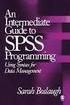 SPSS Programming and Data Management, 2nd Edition A Guide for SPSS and SAS Users Raynald Levesque For more information about SPSS software products, please visit our Web site at http://www.spss.com or
SPSS Programming and Data Management, 2nd Edition A Guide for SPSS and SAS Users Raynald Levesque For more information about SPSS software products, please visit our Web site at http://www.spss.com or
SPSS: Getting Started. For Windows
 For Windows Updated: August 2012 Table of Contents Section 1: Overview... 3 1.1 Introduction to SPSS Tutorials... 3 1.2 Introduction to SPSS... 3 1.3 Overview of SPSS for Windows... 3 Section 2: Entering
For Windows Updated: August 2012 Table of Contents Section 1: Overview... 3 1.1 Introduction to SPSS Tutorials... 3 1.2 Introduction to SPSS... 3 1.3 Overview of SPSS for Windows... 3 Section 2: Entering
IBM SPSS Statistics 22 Core System User's Guide
 IBM SPSS Statistics 22 Core System User's Guide Note Before using this information and the product it supports, read the information in Notices on page 265. Product Information This edition applies to
IBM SPSS Statistics 22 Core System User's Guide Note Before using this information and the product it supports, read the information in Notices on page 265. Product Information This edition applies to
IBM SPSS Statistics 23 Core System User's Guide
 IBM SPSS Statistics 23 Core System User's Guide Note Before using this information and the product it supports, read the information in Notices on page 269. Product Information This edition applies to
IBM SPSS Statistics 23 Core System User's Guide Note Before using this information and the product it supports, read the information in Notices on page 269. Product Information This edition applies to
Importing and Exporting With SPSS for Windows 17 TUT 117
 Information Systems Services Importing and Exporting With TUT 117 Version 2.0 (Nov 2009) Contents 1. Introduction... 3 1.1 Aim of this Document... 3 2. Importing Data from Other Sources... 3 2.1 Reading
Information Systems Services Importing and Exporting With TUT 117 Version 2.0 (Nov 2009) Contents 1. Introduction... 3 1.1 Aim of this Document... 3 2. Importing Data from Other Sources... 3 2.1 Reading
Introduction to PASW Statistics 34152-001
 Introduction to PASW Statistics 34152-001 V18 02/2010 nm/jdr/mr For more information about SPSS Inc., an IBM Company software products, please visit our Web site at http://www.spss.com or contact: SPSS
Introduction to PASW Statistics 34152-001 V18 02/2010 nm/jdr/mr For more information about SPSS Inc., an IBM Company software products, please visit our Web site at http://www.spss.com or contact: SPSS
MAS 500 Intelligence Tips and Tricks Booklet Vol. 1
 MAS 500 Intelligence Tips and Tricks Booklet Vol. 1 1 Contents Accessing the Sage MAS Intelligence Reports... 3 Copying, Pasting and Renaming Reports... 4 To create a new report from an existing report...
MAS 500 Intelligence Tips and Tricks Booklet Vol. 1 1 Contents Accessing the Sage MAS Intelligence Reports... 3 Copying, Pasting and Renaming Reports... 4 To create a new report from an existing report...
Business Intelligence Tutorial
 IBM DB2 Universal Database Business Intelligence Tutorial Version 7 IBM DB2 Universal Database Business Intelligence Tutorial Version 7 Before using this information and the product it supports, be sure
IBM DB2 Universal Database Business Intelligence Tutorial Version 7 IBM DB2 Universal Database Business Intelligence Tutorial Version 7 Before using this information and the product it supports, be sure
Simply Accounting Intelligence Tips and Tricks Booklet Vol. 1
 Simply Accounting Intelligence Tips and Tricks Booklet Vol. 1 1 Contents Accessing the SAI reports... 3 Running, Copying and Pasting reports... 4 Creating and linking a report... 5 Auto e-mailing reports...
Simply Accounting Intelligence Tips and Tricks Booklet Vol. 1 1 Contents Accessing the SAI reports... 3 Running, Copying and Pasting reports... 4 Creating and linking a report... 5 Auto e-mailing reports...
Introduction to IBM SPSS Statistics
 CONTENTS Arizona State University College of Health Solutions College of Nursing and Health Innovation Introduction to IBM SPSS Statistics Edward A. Greenberg, PhD Director, Data Lab PAGE About This Document
CONTENTS Arizona State University College of Health Solutions College of Nursing and Health Innovation Introduction to IBM SPSS Statistics Edward A. Greenberg, PhD Director, Data Lab PAGE About This Document
Getting Started Guide SAGE ACCPAC INTELLIGENCE
 Getting Started Guide SAGE ACCPAC INTELLIGENCE Table of Contents Introduction... 1 What is Sage Accpac Intelligence?... 1 What are the benefits of using Sage Accpac Intelligence?... 1 System Requirements...
Getting Started Guide SAGE ACCPAC INTELLIGENCE Table of Contents Introduction... 1 What is Sage Accpac Intelligence?... 1 What are the benefits of using Sage Accpac Intelligence?... 1 System Requirements...
Introduction to Microsoft Access 2003
 Introduction to Microsoft Access 2003 Zhi Liu School of Information Fall/2006 Introduction and Objectives Microsoft Access 2003 is a powerful, yet easy to learn, relational database application for Microsoft
Introduction to Microsoft Access 2003 Zhi Liu School of Information Fall/2006 Introduction and Objectives Microsoft Access 2003 is a powerful, yet easy to learn, relational database application for Microsoft
Tips and Tricks SAGE ACCPAC INTELLIGENCE
 Tips and Tricks SAGE ACCPAC INTELLIGENCE 1 Table of Contents Auto e-mailing reports... 4 Automatically Running Macros... 7 Creating new Macros from Excel... 8 Compact Metadata Functionality... 9 Copying,
Tips and Tricks SAGE ACCPAC INTELLIGENCE 1 Table of Contents Auto e-mailing reports... 4 Automatically Running Macros... 7 Creating new Macros from Excel... 8 Compact Metadata Functionality... 9 Copying,
CA Clarity Project & Portfolio Manager
 CA Clarity Project & Portfolio Manager Using CA Clarity PPM with Open Workbench and Microsoft Project v12.1.0 This documentation and any related computer software help programs (hereinafter referred to
CA Clarity Project & Portfolio Manager Using CA Clarity PPM with Open Workbench and Microsoft Project v12.1.0 This documentation and any related computer software help programs (hereinafter referred to
Windows PowerShell Cookbook
 Windows PowerShell Cookbook Lee Holmes O'REILLY' Beijing Cambridge Farnham Koln Paris Sebastopol Taipei Tokyo Table of Contents Foreword Preface xvii xxi Part I. Tour A Guided Tour of Windows PowerShell
Windows PowerShell Cookbook Lee Holmes O'REILLY' Beijing Cambridge Farnham Koln Paris Sebastopol Taipei Tokyo Table of Contents Foreword Preface xvii xxi Part I. Tour A Guided Tour of Windows PowerShell
VERITAS NetBackup 6.0 for Microsoft Exchange Server
 VERITAS NetBackup 6.0 for Microsoft Exchange Server System Administrator s Guide for Windows N152688 September 2005 Disclaimer The information contained in this publication is subject to change without
VERITAS NetBackup 6.0 for Microsoft Exchange Server System Administrator s Guide for Windows N152688 September 2005 Disclaimer The information contained in this publication is subject to change without
QAD Enterprise Applications. Training Guide Demand Management 6.1 Technical Training
 QAD Enterprise Applications Training Guide Demand Management 6.1 Technical Training 70-3248-6.1 QAD Enterprise Applications February 2012 This document contains proprietary information that is protected
QAD Enterprise Applications Training Guide Demand Management 6.1 Technical Training 70-3248-6.1 QAD Enterprise Applications February 2012 This document contains proprietary information that is protected
Setting Up ALERE with Client/Server Data
 Setting Up ALERE with Client/Server Data TIW Technology, Inc. November 2014 ALERE is a registered trademark of TIW Technology, Inc. The following are registered trademarks or trademarks: FoxPro, SQL Server,
Setting Up ALERE with Client/Server Data TIW Technology, Inc. November 2014 ALERE is a registered trademark of TIW Technology, Inc. The following are registered trademarks or trademarks: FoxPro, SQL Server,
FileMaker 11. ODBC and JDBC Guide
 FileMaker 11 ODBC and JDBC Guide 2004 2010 FileMaker, Inc. All Rights Reserved. FileMaker, Inc. 5201 Patrick Henry Drive Santa Clara, California 95054 FileMaker is a trademark of FileMaker, Inc. registered
FileMaker 11 ODBC and JDBC Guide 2004 2010 FileMaker, Inc. All Rights Reserved. FileMaker, Inc. 5201 Patrick Henry Drive Santa Clara, California 95054 FileMaker is a trademark of FileMaker, Inc. registered
Rational Rational ClearQuest
 Rational Rational ClearQuest Version 7.0 Windows Using Project Tracker GI11-6377-00 Rational Rational ClearQuest Version 7.0 Windows Using Project Tracker GI11-6377-00 Before using this information, be
Rational Rational ClearQuest Version 7.0 Windows Using Project Tracker GI11-6377-00 Rational Rational ClearQuest Version 7.0 Windows Using Project Tracker GI11-6377-00 Before using this information, be
Introduction. Why Use ODBC? Setting Up an ODBC Data Source. Stat/Math - Getting Started Using ODBC with SAS and SPSS
 Introduction Page 1 of 15 The Open Database Connectivity (ODBC) standard is a common application programming interface for accessing data files. In other words, ODBC allows you to move data back and forth
Introduction Page 1 of 15 The Open Database Connectivity (ODBC) standard is a common application programming interface for accessing data files. In other words, ODBC allows you to move data back and forth
SAS/ACCESS 9.3 Interface to PC Files
 SAS/ACCESS 9.3 Interface to PC Files Reference SAS Documentation The correct bibliographic citation for this manual is as follows: SAS Institute Inc. 2011. SAS/ACCESS 9.3 Interface to Files: Reference.
SAS/ACCESS 9.3 Interface to PC Files Reference SAS Documentation The correct bibliographic citation for this manual is as follows: SAS Institute Inc. 2011. SAS/ACCESS 9.3 Interface to Files: Reference.
TIBCO ActiveMatrix BusinessWorks Plug-in for Big Data User s Guide
 TIBCO ActiveMatrix BusinessWorks Plug-in for Big Data User s Guide Software Release 1.0 November 2013 Two-Second Advantage Important Information SOME TIBCO SOFTWARE EMBEDS OR BUNDLES OTHER TIBCO SOFTWARE.
TIBCO ActiveMatrix BusinessWorks Plug-in for Big Data User s Guide Software Release 1.0 November 2013 Two-Second Advantage Important Information SOME TIBCO SOFTWARE EMBEDS OR BUNDLES OTHER TIBCO SOFTWARE.
How To Backup A Database In Navision
 Making Database Backups in Microsoft Business Solutions Navision MAKING DATABASE BACKUPS IN MICROSOFT BUSINESS SOLUTIONS NAVISION DISCLAIMER This material is for informational purposes only. Microsoft
Making Database Backups in Microsoft Business Solutions Navision MAKING DATABASE BACKUPS IN MICROSOFT BUSINESS SOLUTIONS NAVISION DISCLAIMER This material is for informational purposes only. Microsoft
TIBCO Spotfire Automation Services 6.5. User s Manual
 TIBCO Spotfire Automation Services 6.5 User s Manual Revision date: 17 April 2014 Important Information SOME TIBCO SOFTWARE EMBEDS OR BUNDLES OTHER TIBCO SOFTWARE. USE OF SUCH EMBEDDED OR BUNDLED TIBCO
TIBCO Spotfire Automation Services 6.5 User s Manual Revision date: 17 April 2014 Important Information SOME TIBCO SOFTWARE EMBEDS OR BUNDLES OTHER TIBCO SOFTWARE. USE OF SUCH EMBEDDED OR BUNDLED TIBCO
KEYWORDS InteractX, database, SQL Server, SQL Server Express, backup, maintenance.
 Document Number: File Name: Date: 10/16/2008 Product: InteractX, SQL Server, SQL Server Application Note Associated Project: Related Documents: BackupScript.sql KEYWORDS InteractX, database, SQL Server,
Document Number: File Name: Date: 10/16/2008 Product: InteractX, SQL Server, SQL Server Application Note Associated Project: Related Documents: BackupScript.sql KEYWORDS InteractX, database, SQL Server,
Search help. More on Office.com: images templates
 Page 1 of 14 Access 2010 Home > Access 2010 Help and How-to > Getting started Search help More on Office.com: images templates Access 2010: database tasks Here are some basic database tasks that you can
Page 1 of 14 Access 2010 Home > Access 2010 Help and How-to > Getting started Search help More on Office.com: images templates Access 2010: database tasks Here are some basic database tasks that you can
Data Tool Platform SQL Development Tools
 Data Tool Platform SQL Development Tools ekapner Contents Setting SQL Development Preferences...5 Execution Plan View Options Preferences...5 General Preferences...5 Label Decorations Preferences...6
Data Tool Platform SQL Development Tools ekapner Contents Setting SQL Development Preferences...5 Execution Plan View Options Preferences...5 General Preferences...5 Label Decorations Preferences...6
Data Warehouse Center Administration Guide
 IBM DB2 Universal Database Data Warehouse Center Administration Guide Version 8 SC27-1123-00 IBM DB2 Universal Database Data Warehouse Center Administration Guide Version 8 SC27-1123-00 Before using this
IBM DB2 Universal Database Data Warehouse Center Administration Guide Version 8 SC27-1123-00 IBM DB2 Universal Database Data Warehouse Center Administration Guide Version 8 SC27-1123-00 Before using this
Snow Inventory. Installing and Evaluating
 Snow Inventory Installing and Evaluating Snow Software AB 2002 Table of Contents Introduction...3 1. Evaluate Requirements...3 2. Download Software...3 3. Obtain License Key...4 4. Install Snow Inventory
Snow Inventory Installing and Evaluating Snow Software AB 2002 Table of Contents Introduction...3 1. Evaluate Requirements...3 2. Download Software...3 3. Obtain License Key...4 4. Install Snow Inventory
VERITAS NetBackup 6.0
 VERITAS NetBackup 6.0 Backup, Archive, and Restore Getting Started Guide for UNIX, Windows, and Linux N15278C September 2005 Disclaimer The information contained in this publication is subject to change
VERITAS NetBackup 6.0 Backup, Archive, and Restore Getting Started Guide for UNIX, Windows, and Linux N15278C September 2005 Disclaimer The information contained in this publication is subject to change
Producing Listings and Reports Using SAS and Crystal Reports Krishna (Balakrishna) Dandamudi, PharmaNet - SPS, Kennett Square, PA
 Producing Listings and Reports Using SAS and Crystal Reports Krishna (Balakrishna) Dandamudi, PharmaNet - SPS, Kennett Square, PA ABSTRACT The SAS Institute has a long history of commitment to openness
Producing Listings and Reports Using SAS and Crystal Reports Krishna (Balakrishna) Dandamudi, PharmaNet - SPS, Kennett Square, PA ABSTRACT The SAS Institute has a long history of commitment to openness
User Guide. Analytics Desktop Document Number: 09619414
 User Guide Analytics Desktop Document Number: 09619414 CONTENTS Guide Overview Description of this guide... ix What s new in this guide...x 1. Getting Started with Analytics Desktop Introduction... 1
User Guide Analytics Desktop Document Number: 09619414 CONTENTS Guide Overview Description of this guide... ix What s new in this guide...x 1. Getting Started with Analytics Desktop Introduction... 1
DiskPulse DISK CHANGE MONITOR
 DiskPulse DISK CHANGE MONITOR User Manual Version 7.9 Oct 2015 www.diskpulse.com info@flexense.com 1 1 DiskPulse Overview...3 2 DiskPulse Product Versions...5 3 Using Desktop Product Version...6 3.1 Product
DiskPulse DISK CHANGE MONITOR User Manual Version 7.9 Oct 2015 www.diskpulse.com info@flexense.com 1 1 DiskPulse Overview...3 2 DiskPulse Product Versions...5 3 Using Desktop Product Version...6 3.1 Product
Getting Started Guide
 Getting Started Guide Introduction... 3 What is Pastel Partner (BIC)?... 3 System Requirements... 4 Getting Started Guide... 6 Standard Reports Available... 6 Accessing the Pastel Partner (BIC) Reports...
Getting Started Guide Introduction... 3 What is Pastel Partner (BIC)?... 3 System Requirements... 4 Getting Started Guide... 6 Standard Reports Available... 6 Accessing the Pastel Partner (BIC) Reports...
SPSS 12 Data Analysis Basics Linda E. Lucek, Ed.D. LindaL@niu.edu 815-753-9516
 SPSS 12 Data Analysis Basics Linda E. Lucek, Ed.D. LindaL@niu.edu 815-753-9516 Technical Advisory Group Customer Support Services Northern Illinois University 120 Swen Parson Hall DeKalb, IL 60115 SPSS
SPSS 12 Data Analysis Basics Linda E. Lucek, Ed.D. LindaL@niu.edu 815-753-9516 Technical Advisory Group Customer Support Services Northern Illinois University 120 Swen Parson Hall DeKalb, IL 60115 SPSS
Abstract. For notes detailing the changes in each release, see the MySQL for Excel Release Notes. For legal information, see the Legal Notices.
 MySQL for Excel Abstract This is the MySQL for Excel Reference Manual. It documents MySQL for Excel 1.3 through 1.3.6. Much of the documentation also applies to the previous 1.2 series. For notes detailing
MySQL for Excel Abstract This is the MySQL for Excel Reference Manual. It documents MySQL for Excel 1.3 through 1.3.6. Much of the documentation also applies to the previous 1.2 series. For notes detailing
Chapter 4 Accessing Data
 Chapter 4: Accessing Data 73 Chapter 4 Accessing Data The entire purpose of reporting is to make sense of data. Therefore, it is important to know how to access data locked away in the database. In this
Chapter 4: Accessing Data 73 Chapter 4 Accessing Data The entire purpose of reporting is to make sense of data. Therefore, it is important to know how to access data locked away in the database. In this
No Stress Tech Guide To Crystal Reports XI: For Beginners. By Dr. Indera E. Murphy
 No Stress Tech Guide To Crystal Reports XI: For Beginners By Dr. Indera E. Murphy Published By: Tolana Publishing PO Box 719 Teaneck, NJ 07666 USA Find us online at www.tolana.com Inquiries may be sent
No Stress Tech Guide To Crystal Reports XI: For Beginners By Dr. Indera E. Murphy Published By: Tolana Publishing PO Box 719 Teaneck, NJ 07666 USA Find us online at www.tolana.com Inquiries may be sent
WS_FTP Professional 12
 WS_FTP Professional 12 Tools Guide Contents CHAPTER 1 Introduction Ways to Automate Regular File Transfers...5 Check Transfer Status and Logs...6 Building a List of Files for Transfer...6 Transfer Files
WS_FTP Professional 12 Tools Guide Contents CHAPTER 1 Introduction Ways to Automate Regular File Transfers...5 Check Transfer Status and Logs...6 Building a List of Files for Transfer...6 Transfer Files
Backing up and restoring HP Systems Insight Manager 6.0 or greater data files in a Windows environment
 Technical white paper Backing up and restoring HP Systems Insight Manager 6.0 or greater data files in a Windows environment Table of contents Abstract 2 Introduction 2 Saving and restoring data files
Technical white paper Backing up and restoring HP Systems Insight Manager 6.0 or greater data files in a Windows environment Table of contents Abstract 2 Introduction 2 Saving and restoring data files
Getting Started with. Ascent Capture Internet Server 5. 10300260-000 Revision A
 Ascent Capture Internet Server 5 Getting Started with Ascent Capture Internet Server 5 10300260-000 Revision A Copyright Copyright 2001 Kofax Image Products. All Rights Reserved. Printed in USA. The information
Ascent Capture Internet Server 5 Getting Started with Ascent Capture Internet Server 5 10300260-000 Revision A Copyright Copyright 2001 Kofax Image Products. All Rights Reserved. Printed in USA. The information
Release 2.1 of SAS Add-In for Microsoft Office Bringing Microsoft PowerPoint into the Mix ABSTRACT INTRODUCTION Data Access
 Release 2.1 of SAS Add-In for Microsoft Office Bringing Microsoft PowerPoint into the Mix Jennifer Clegg, SAS Institute Inc., Cary, NC Eric Hill, SAS Institute Inc., Cary, NC ABSTRACT Release 2.1 of SAS
Release 2.1 of SAS Add-In for Microsoft Office Bringing Microsoft PowerPoint into the Mix Jennifer Clegg, SAS Institute Inc., Cary, NC Eric Hill, SAS Institute Inc., Cary, NC ABSTRACT Release 2.1 of SAS
Pastel Evolution BIC. Getting Started Guide
 Pastel Evolution BIC Getting Started Guide Table of Contents System Requirements... 4 How it Works... 5 Getting Started Guide... 6 Standard Reports Available... 6 Accessing the Pastel Evolution (BIC) Reports...
Pastel Evolution BIC Getting Started Guide Table of Contents System Requirements... 4 How it Works... 5 Getting Started Guide... 6 Standard Reports Available... 6 Accessing the Pastel Evolution (BIC) Reports...
FileMaker Pro and Microsoft Office Integration
 FileMaker Pro and Microsoft Office Integration page Table of Contents Executive Summary...3 Introduction...3 Top Reasons to Read This Guide...3 Before You Get Started...4 Downloading the FileMaker Trial
FileMaker Pro and Microsoft Office Integration page Table of Contents Executive Summary...3 Introduction...3 Top Reasons to Read This Guide...3 Before You Get Started...4 Downloading the FileMaker Trial
IBM SPSS Direct Marketing 23
 IBM SPSS Direct Marketing 23 Note Before using this information and the product it supports, read the information in Notices on page 25. Product Information This edition applies to version 23, release
IBM SPSS Direct Marketing 23 Note Before using this information and the product it supports, read the information in Notices on page 25. Product Information This edition applies to version 23, release
DiskBoss. File & Disk Manager. Version 2.0. Dec 2011. Flexense Ltd. www.flexense.com info@flexense.com. File Integrity Monitor
 DiskBoss File & Disk Manager File Integrity Monitor Version 2.0 Dec 2011 www.flexense.com info@flexense.com 1 Product Overview DiskBoss is an automated, rule-based file and disk manager allowing one to
DiskBoss File & Disk Manager File Integrity Monitor Version 2.0 Dec 2011 www.flexense.com info@flexense.com 1 Product Overview DiskBoss is an automated, rule-based file and disk manager allowing one to
Utilities. 2003... ComCash
 Utilities ComCash Utilities All rights reserved. No parts of this work may be reproduced in any form or by any means - graphic, electronic, or mechanical, including photocopying, recording, taping, or
Utilities ComCash Utilities All rights reserved. No parts of this work may be reproduced in any form or by any means - graphic, electronic, or mechanical, including photocopying, recording, taping, or
How To Write A File System On A Microsoft Office 2.2.2 (Windows) (Windows 2.3) (For Windows 2) (Minorode) (Orchestra) (Powerpoint) (Xls) (
 Remark Office OMR 8 Supported File Formats User s Guide Addendum Remark Products Group 301 Lindenwood Drive, Suite 100 Malvern, PA 19355-1772 USA www.gravic.com Disclaimer The information contained in
Remark Office OMR 8 Supported File Formats User s Guide Addendum Remark Products Group 301 Lindenwood Drive, Suite 100 Malvern, PA 19355-1772 USA www.gravic.com Disclaimer The information contained in
SAP BusinessObjects Business Intelligence (BI) platform Document Version: 4.1, Support Package 3-2014-04-03. Report Conversion Tool Guide
 SAP BusinessObjects Business Intelligence (BI) platform Document Version: 4.1, Support Package 3-2014-04-03 Table of Contents 1 Report Conversion Tool Overview.... 4 1.1 What is the Report Conversion Tool?...4
SAP BusinessObjects Business Intelligence (BI) platform Document Version: 4.1, Support Package 3-2014-04-03 Table of Contents 1 Report Conversion Tool Overview.... 4 1.1 What is the Report Conversion Tool?...4
Create a New Database in Access 2010
 Create a New Database in Access 2010 Table of Contents OVERVIEW... 1 CREATING A DATABASE... 1 ADDING TO A DATABASE... 2 CREATE A DATABASE BY USING A TEMPLATE... 2 CREATE A DATABASE WITHOUT USING A TEMPLATE...
Create a New Database in Access 2010 Table of Contents OVERVIEW... 1 CREATING A DATABASE... 1 ADDING TO A DATABASE... 2 CREATE A DATABASE BY USING A TEMPLATE... 2 CREATE A DATABASE WITHOUT USING A TEMPLATE...
Toad for Oracle 12.5.1. Installation Guide
 Toad for Oracle 12.5.1 Installation Guide Contents Installation Requirements 3 System Requirements 3 Required Windows Privileges 7 Install Toad 8 Install or Upgrade Toad 8 Install Toad on Citrix or Remote
Toad for Oracle 12.5.1 Installation Guide Contents Installation Requirements 3 System Requirements 3 Required Windows Privileges 7 Install Toad 8 Install or Upgrade Toad 8 Install Toad on Citrix or Remote
Reflection DBR USER GUIDE. Reflection DBR User Guide. 995 Old Eagle School Road Suite 315 Wayne, PA 19087 USA 610.964.8000 www.evolveip.
 Reflection DBR USER GUIDE 995 Old Eagle School Road Suite 315 Wayne, PA 19087 USA 610.964.8000 www.evolveip.net Page 1 of 1 Table of Contents Overview 3 Reflection DBR Client and Console Installation 4
Reflection DBR USER GUIDE 995 Old Eagle School Road Suite 315 Wayne, PA 19087 USA 610.964.8000 www.evolveip.net Page 1 of 1 Table of Contents Overview 3 Reflection DBR Client and Console Installation 4
IBM SPSS Direct Marketing 22
 IBM SPSS Direct Marketing 22 Note Before using this information and the product it supports, read the information in Notices on page 25. Product Information This edition applies to version 22, release
IBM SPSS Direct Marketing 22 Note Before using this information and the product it supports, read the information in Notices on page 25. Product Information This edition applies to version 22, release
Attix5 Pro Server Edition
 Attix5 Pro Server Edition V7.0.2 User Manual for Mac OS X Your guide to protecting data with Attix5 Pro Server Edition. Copyright notice and proprietary information All rights reserved. Attix5, 2013 Trademarks
Attix5 Pro Server Edition V7.0.2 User Manual for Mac OS X Your guide to protecting data with Attix5 Pro Server Edition. Copyright notice and proprietary information All rights reserved. Attix5, 2013 Trademarks
Oracle SQL Developer for Database Developers. An Oracle White Paper June 2007
 Oracle SQL Developer for Database Developers An Oracle White Paper June 2007 Oracle SQL Developer for Database Developers Introduction...3 Audience...3 Key Benefits...3 Architecture...4 Key Features...4
Oracle SQL Developer for Database Developers An Oracle White Paper June 2007 Oracle SQL Developer for Database Developers Introduction...3 Audience...3 Key Benefits...3 Architecture...4 Key Features...4
Professional. SlickEdif. John Hurst IC..T...L. i 1 8 О 7» \ WILEY \ Wiley Publishing, Inc.
 Professional SlickEdif John Hurst IC..T...L i 1 8 О 7» \ WILEY \! 2 0 0 7 " > Wiley Publishing, Inc. Acknowledgments Introduction xiii xxv Part I: Getting Started with SiickEdit Chapter 1: Introducing
Professional SlickEdif John Hurst IC..T...L i 1 8 О 7» \ WILEY \! 2 0 0 7 " > Wiley Publishing, Inc. Acknowledgments Introduction xiii xxv Part I: Getting Started with SiickEdit Chapter 1: Introducing
IBM SPSS Modeler 14.2 In-Database Mining Guide
 IBM SPSS Modeler 14.2 In-Database Mining Guide Note: Before using this information and the product it supports, read the general information under Notices on p. 197. This edition applies to IBM SPSS Modeler
IBM SPSS Modeler 14.2 In-Database Mining Guide Note: Before using this information and the product it supports, read the general information under Notices on p. 197. This edition applies to IBM SPSS Modeler
FOR WINDOWS FILE SERVERS
 Quest ChangeAuditor FOR WINDOWS FILE SERVERS 5.1 User Guide Copyright Quest Software, Inc. 2010. All rights reserved. This guide contains proprietary information protected by copyright. The software described
Quest ChangeAuditor FOR WINDOWS FILE SERVERS 5.1 User Guide Copyright Quest Software, Inc. 2010. All rights reserved. This guide contains proprietary information protected by copyright. The software described
ORACLE USER PRODUCTIVITY KIT USAGE TRACKING ADMINISTRATION & REPORTING RELEASE 3.6 PART NO. E17087-01
 ORACLE USER PRODUCTIVITY KIT USAGE TRACKING ADMINISTRATION & REPORTING RELEASE 3.6 PART NO. E17087-01 FEBRUARY 2010 COPYRIGHT Copyright 1998, 2009, Oracle and/or its affiliates. All rights reserved. Part
ORACLE USER PRODUCTIVITY KIT USAGE TRACKING ADMINISTRATION & REPORTING RELEASE 3.6 PART NO. E17087-01 FEBRUARY 2010 COPYRIGHT Copyright 1998, 2009, Oracle and/or its affiliates. All rights reserved. Part
Suite. How to Use GrandMaster Suite. Exporting with ODBC
 Suite How to Use GrandMaster Suite Exporting with ODBC This page intentionally left blank ODBC Export 3 Table of Contents: HOW TO USE GRANDMASTER SUITE - EXPORTING WITH ODBC...4 OVERVIEW...4 WHAT IS ODBC?...
Suite How to Use GrandMaster Suite Exporting with ODBC This page intentionally left blank ODBC Export 3 Table of Contents: HOW TO USE GRANDMASTER SUITE - EXPORTING WITH ODBC...4 OVERVIEW...4 WHAT IS ODBC?...
Using Symantec NetBackup with Symantec Security Information Manager 4.5
 Using Symantec NetBackup with Symantec Security Information Manager 4.5 Using Symantec NetBackup with Symantec Security Information Manager Legal Notice Copyright 2007 Symantec Corporation. All rights
Using Symantec NetBackup with Symantec Security Information Manager 4.5 Using Symantec NetBackup with Symantec Security Information Manager Legal Notice Copyright 2007 Symantec Corporation. All rights
2 SQL in iseries Navigator
 2 SQL in iseries Navigator In V4R4, IBM added an SQL scripting tool to the standard features included within iseries Navigator and has continued enhancing it in subsequent releases. Because standard features
2 SQL in iseries Navigator In V4R4, IBM added an SQL scripting tool to the standard features included within iseries Navigator and has continued enhancing it in subsequent releases. Because standard features
VERITAS NetBackup Microsoft Windows User s Guide
 VERITAS NetBackup Microsoft Windows User s Guide Release 3.2 Windows NT/95/98 May, 1999 P/N 100-001004 1994-1999 VERITAS Software Corporation. All rights reserved. Portions of this software are derived
VERITAS NetBackup Microsoft Windows User s Guide Release 3.2 Windows NT/95/98 May, 1999 P/N 100-001004 1994-1999 VERITAS Software Corporation. All rights reserved. Portions of this software are derived
IBM Campaign and IBM Silverpop Engage Version 1 Release 2 August 31, 2015. Integration Guide IBM
 IBM Campaign and IBM Silverpop Engage Version 1 Release 2 August 31, 2015 Integration Guide IBM Note Before using this information and the product it supports, read the information in Notices on page 93.
IBM Campaign and IBM Silverpop Engage Version 1 Release 2 August 31, 2015 Integration Guide IBM Note Before using this information and the product it supports, read the information in Notices on page 93.
FileMaker 12. ODBC and JDBC Guide
 FileMaker 12 ODBC and JDBC Guide 2004 2012 FileMaker, Inc. All Rights Reserved. FileMaker, Inc. 5201 Patrick Henry Drive Santa Clara, California 95054 FileMaker and Bento are trademarks of FileMaker, Inc.
FileMaker 12 ODBC and JDBC Guide 2004 2012 FileMaker, Inc. All Rights Reserved. FileMaker, Inc. 5201 Patrick Henry Drive Santa Clara, California 95054 FileMaker and Bento are trademarks of FileMaker, Inc.
Universal Management Service 2015
 Universal Management Service 2015 UMS 2015 Help All rights reserved. No parts of this work may be reproduced in any form or by any means - graphic, electronic, or mechanical, including photocopying, recording,
Universal Management Service 2015 UMS 2015 Help All rights reserved. No parts of this work may be reproduced in any form or by any means - graphic, electronic, or mechanical, including photocopying, recording,
Microsoft Access Basics
 Microsoft Access Basics 2006 ipic Development Group, LLC Authored by James D Ballotti Microsoft, Access, Excel, Word, and Office are registered trademarks of the Microsoft Corporation Version 1 - Revision
Microsoft Access Basics 2006 ipic Development Group, LLC Authored by James D Ballotti Microsoft, Access, Excel, Word, and Office are registered trademarks of the Microsoft Corporation Version 1 - Revision
How To Install Caarcserve Backup Patch Manager 27.3.2.2 (Carcserver) On A Pc Or Mac Or Mac (Or Mac)
 CA ARCserve Backup Patch Manager for Windows User Guide r16 This Documentation, which includes embedded help systems and electronically distributed materials, (hereinafter referred to as the Documentation
CA ARCserve Backup Patch Manager for Windows User Guide r16 This Documentation, which includes embedded help systems and electronically distributed materials, (hereinafter referred to as the Documentation
Using the Query Analyzer
 Using the Query Analyzer Using the Query Analyzer Objectives Explore the Query Analyzer user interface. Learn how to use the menu items and toolbars to work with SQL Server data and objects. Use object
Using the Query Analyzer Using the Query Analyzer Objectives Explore the Query Analyzer user interface. Learn how to use the menu items and toolbars to work with SQL Server data and objects. Use object
Tivoli Access Manager Agent for Windows Installation Guide
 IBM Tivoli Identity Manager Tivoli Access Manager Agent for Windows Installation Guide Version 4.5.0 SC32-1165-03 IBM Tivoli Identity Manager Tivoli Access Manager Agent for Windows Installation Guide
IBM Tivoli Identity Manager Tivoli Access Manager Agent for Windows Installation Guide Version 4.5.0 SC32-1165-03 IBM Tivoli Identity Manager Tivoli Access Manager Agent for Windows Installation Guide
Symantec NetBackup for Lotus Notes Administrator's Guide
 Symantec NetBackup for Lotus Notes Administrator's Guide for UNIX, Windows, and Linux Release 7.5 Symantec NetBackup for Lotus Notes Administrator's Guide The software described in this book is furnished
Symantec NetBackup for Lotus Notes Administrator's Guide for UNIX, Windows, and Linux Release 7.5 Symantec NetBackup for Lotus Notes Administrator's Guide The software described in this book is furnished
EVENT LOG MANAGEMENT...
 Event Log Management EVENT LOG MANAGEMENT... 1 Overview... 1 Application Event Logs... 3 Security Event Logs... 3 System Event Logs... 3 Other Event Logs... 4 Windows Update Event Logs... 6 Syslog... 6
Event Log Management EVENT LOG MANAGEMENT... 1 Overview... 1 Application Event Logs... 3 Security Event Logs... 3 System Event Logs... 3 Other Event Logs... 4 Windows Update Event Logs... 6 Syslog... 6
TechComplete Test Productivity Pack (TPP) Backup Process and Data Restoration
 Introduction The TPP backup feature backs up all TPP data folders on to a storage device which can be used to recover data in case of problems with the TPP server. TPP data folders include TPP server data,
Introduction The TPP backup feature backs up all TPP data folders on to a storage device which can be used to recover data in case of problems with the TPP server. TPP data folders include TPP server data,
Specific Information for installation and use of the database Report Tool used with FTSW100 software.
 Database Report Tool This manual contains: Specific Information for installation and use of the database Report Tool used with FTSW100 software. Database Report Tool for use with FTSW100 versions 2.01
Database Report Tool This manual contains: Specific Information for installation and use of the database Report Tool used with FTSW100 software. Database Report Tool for use with FTSW100 versions 2.01
Top 10 Oracle SQL Developer Tips and Tricks
 Top 10 Oracle SQL Developer Tips and Tricks December 17, 2013 Marc Sewtz Senior Software Development Manager Oracle Application Express Oracle America Inc., New York, NY The following is intended to outline
Top 10 Oracle SQL Developer Tips and Tricks December 17, 2013 Marc Sewtz Senior Software Development Manager Oracle Application Express Oracle America Inc., New York, NY The following is intended to outline
Specifications of Paradox for Windows
 Specifications of Paradox for Windows Appendix A 1 Specifications of Paradox for Windows A IN THIS CHAPTER Borland Database Engine (BDE) 000 Paradox Standard Table Specifications 000 Paradox 5 Table Specifications
Specifications of Paradox for Windows Appendix A 1 Specifications of Paradox for Windows A IN THIS CHAPTER Borland Database Engine (BDE) 000 Paradox Standard Table Specifications 000 Paradox 5 Table Specifications
Microsoft Dynamics NAV Connector. User Guide
 Microsoft Dynamics NAV Connector User Guide Microsoft Dynamics NAV Connector, version 1.0 Copyright Bottomline Technologies, Inc. 2008. All Rights Reserved Information in this document is subject to change
Microsoft Dynamics NAV Connector User Guide Microsoft Dynamics NAV Connector, version 1.0 Copyright Bottomline Technologies, Inc. 2008. All Rights Reserved Information in this document is subject to change
Results CRM 2012 User Manual
 Results CRM 2012 User Manual A Guide to Using Results CRM Standard, Results CRM Plus, & Results CRM Business Suite Table of Contents Installation Instructions... 1 Single User & Evaluation Installation
Results CRM 2012 User Manual A Guide to Using Results CRM Standard, Results CRM Plus, & Results CRM Business Suite Table of Contents Installation Instructions... 1 Single User & Evaluation Installation
Robot SCHEDULE 12 User Guide
 Robot SCHEDULE 12 User Guide Copyright Copyright HelpSystems, LLC. All rights reserved. Robot is a division of HelpSystems. www.helpsystems.com U.S.: +1 952-933-0609 Outside the U.S.: +44 (0) 870 120 3148
Robot SCHEDULE 12 User Guide Copyright Copyright HelpSystems, LLC. All rights reserved. Robot is a division of HelpSystems. www.helpsystems.com U.S.: +1 952-933-0609 Outside the U.S.: +44 (0) 870 120 3148
InfoView User s Guide. BusinessObjects Enterprise XI Release 2
 BusinessObjects Enterprise XI Release 2 InfoView User s Guide BusinessObjects Enterprise XI Release 2 Patents Trademarks Copyright Third-party contributors Business Objects owns the following U.S. patents,
BusinessObjects Enterprise XI Release 2 InfoView User s Guide BusinessObjects Enterprise XI Release 2 Patents Trademarks Copyright Third-party contributors Business Objects owns the following U.S. patents,
VERITAS NetBackup TM 6.0
 VERITAS NetBackup TM 6.0 System Administrator s Guide, Volume II for UNIX and Linux N15258B September 2005 Disclaimer The information contained in this publication is subject to change without notice.
VERITAS NetBackup TM 6.0 System Administrator s Guide, Volume II for UNIX and Linux N15258B September 2005 Disclaimer The information contained in this publication is subject to change without notice.
Microsoft' Excel & Access Integration
 Microsoft' Excel & Access Integration with Office 2007 Michael Alexander and Geoffrey Clark J1807 ; pwiueyb Wiley Publishing, Inc. Contents About the Authors Acknowledgments Introduction Part I: Basic
Microsoft' Excel & Access Integration with Office 2007 Michael Alexander and Geoffrey Clark J1807 ; pwiueyb Wiley Publishing, Inc. Contents About the Authors Acknowledgments Introduction Part I: Basic
14.1. bs^ir^qfkd=obcib`qflk= Ñçê=emI=rkfuI=~åÇ=léÉåsjp=eçëíë
 14.1 bs^ir^qfkd=obcib`qflk= Ñçê=emI=rkfuI=~åÇ=léÉåsjp=eçëíë bî~äì~íáåö=oéñäéåíáçå=ñçê=emi=rkfui=~åç=lééåsjp=eçëíë This guide walks you quickly through key Reflection features. It covers: Getting Connected
14.1 bs^ir^qfkd=obcib`qflk= Ñçê=emI=rkfuI=~åÇ=léÉåsjp=eçëíë bî~äì~íáåö=oéñäéåíáçå=ñçê=emi=rkfui=~åç=lééåsjp=eçëíë This guide walks you quickly through key Reflection features. It covers: Getting Connected
www.dfcconsultants.com 800-277-5561 Microsoft Dynamics GP Audit Trails
 www.dfcconsultants.com 800-277-5561 Microsoft Dynamics GP Audit Trails Copyright Copyright 2010 Microsoft. All rights reserved. Limitation of liability This document is provided as-is. Information and
www.dfcconsultants.com 800-277-5561 Microsoft Dynamics GP Audit Trails Copyright Copyright 2010 Microsoft. All rights reserved. Limitation of liability This document is provided as-is. Information and
Importing Contacts to Outlook
 Importing Contacts to Outlook 1. The first step is to create a file of your contacts from the National Chapter Database. 2. You create this file under Reporting, Multiple. You will follow steps 1 and 2
Importing Contacts to Outlook 1. The first step is to create a file of your contacts from the National Chapter Database. 2. You create this file under Reporting, Multiple. You will follow steps 1 and 2
Installation Instructions for Version 8 (TS M1) of the SAS System for Microsoft Windows
 Installation Instructions for Version 8 (TS M1) of the SAS System for Microsoft Windows Table of Contents Chapter 1, Introduction...1 Terminology and Symbols Used in this Document...1 SASROOT Directory...1
Installation Instructions for Version 8 (TS M1) of the SAS System for Microsoft Windows Table of Contents Chapter 1, Introduction...1 Terminology and Symbols Used in this Document...1 SASROOT Directory...1
Attix5 Pro Server Edition
 Attix5 Pro Server Edition V7.0.3 User Manual for Linux and Unix operating systems Your guide to protecting data with Attix5 Pro Server Edition. Copyright notice and proprietary information All rights reserved.
Attix5 Pro Server Edition V7.0.3 User Manual for Linux and Unix operating systems Your guide to protecting data with Attix5 Pro Server Edition. Copyright notice and proprietary information All rights reserved.
User's Manual. Intego VirusBarrier Server 2 / VirusBarrier Mail Gateway 2 User's Manual Page 1
 User's Manual Intego VirusBarrier Server 2 / VirusBarrier Mail Gateway 2 User's Manual Page 1 VirusBarrier Server 2 and VirusBarrier Mail Gateway 2 for Macintosh 2008 Intego. All Rights Reserved Intego
User's Manual Intego VirusBarrier Server 2 / VirusBarrier Mail Gateway 2 User's Manual Page 1 VirusBarrier Server 2 and VirusBarrier Mail Gateway 2 for Macintosh 2008 Intego. All Rights Reserved Intego
Information Server Documentation SIMATIC. Information Server V8.0 Update 1 Information Server Documentation. Introduction 1. Web application basics 2
 Introduction 1 Web application basics 2 SIMATIC Information Server V8.0 Update 1 System Manual Office add-ins basics 3 Time specifications 4 Report templates 5 Working with the Web application 6 Working
Introduction 1 Web application basics 2 SIMATIC Information Server V8.0 Update 1 System Manual Office add-ins basics 3 Time specifications 4 Report templates 5 Working with the Web application 6 Working
Business Intelligence Tutorial: Introduction to the Data Warehouse Center
 IBM DB2 Universal Database Business Intelligence Tutorial: Introduction to the Data Warehouse Center Version 8 IBM DB2 Universal Database Business Intelligence Tutorial: Introduction to the Data Warehouse
IBM DB2 Universal Database Business Intelligence Tutorial: Introduction to the Data Warehouse Center Version 8 IBM DB2 Universal Database Business Intelligence Tutorial: Introduction to the Data Warehouse
UNICORN 6.4. Administration and Technical Manual
 UNICORN 6.4 Administration and Technical Manual Page intentionally left blank Table of Contents Table of Contents 1 Introduction... 1.1 Administrator functions overview... 1.2 Network terms and concepts...
UNICORN 6.4 Administration and Technical Manual Page intentionally left blank Table of Contents Table of Contents 1 Introduction... 1.1 Administrator functions overview... 1.2 Network terms and concepts...
IBM Sterling Control Center
 IBM Sterling Control Center System Administration Guide Version 5.3 This edition applies to the 5.3 Version of IBM Sterling Control Center and to all subsequent releases and modifications until otherwise
IBM Sterling Control Center System Administration Guide Version 5.3 This edition applies to the 5.3 Version of IBM Sterling Control Center and to all subsequent releases and modifications until otherwise
Desktop, Web and Mobile Testing Tutorials
 Desktop, Web and Mobile Testing Tutorials * Windows and the Windows logo are trademarks of the Microsoft group of companies. 2 About the Tutorial With TestComplete, you can test applications of three major
Desktop, Web and Mobile Testing Tutorials * Windows and the Windows logo are trademarks of the Microsoft group of companies. 2 About the Tutorial With TestComplete, you can test applications of three major
Expedite for Windows Software Development Kit Programming Guide
 GXS EDI Services Expedite for Windows Software Development Kit Programming Guide Version 6 Release 2 GC34-3285-02 Fifth Edition (November 2005) This edition replaces the Version 6.1 edition. Copyright
GXS EDI Services Expedite for Windows Software Development Kit Programming Guide Version 6 Release 2 GC34-3285-02 Fifth Edition (November 2005) This edition replaces the Version 6.1 edition. Copyright
Using SQL Developer. Copyright 2008, Oracle. All rights reserved.
 Using SQL Developer Objectives After completing this appendix, you should be able to do the following: List the key features of Oracle SQL Developer Install Oracle SQL Developer Identify menu items of
Using SQL Developer Objectives After completing this appendix, you should be able to do the following: List the key features of Oracle SQL Developer Install Oracle SQL Developer Identify menu items of
QACenter Installation and Configuration Guide. Release 4.4.2
 QACenter Installation and Configuration Guide Release 4.4.2 ii Please direct questions about QACenter or comments on this document to: QACenter Technical Support Compuware Corporation 31440 Northwestern
QACenter Installation and Configuration Guide Release 4.4.2 ii Please direct questions about QACenter or comments on this document to: QACenter Technical Support Compuware Corporation 31440 Northwestern
You must have at least Editor access to your own mail database to run archiving.
 Archiving An archive is a copy of a database you can create to store information no longer in use. Like a replica, an archive contains all documents and design elements in the original database, but unlike
Archiving An archive is a copy of a database you can create to store information no longer in use. Like a replica, an archive contains all documents and design elements in the original database, but unlike
