IPv6 Troubleshooting for Residential ISP Helpdesks
|
|
|
- Martin Montgomery
- 8 years ago
- Views:
Transcription
1 IPv6 Troubleshooting for Residential ISP Helpdesks (Using test-ipv6.com) Draft v.01 Contributors and authors: Lee Howard, John Jason Brzozowski, David Freedman, Jason Fesler, Tim Chown, Sander Steffann, Chris Grundemann, Jen Linkova, Chris Tuska, Daniel Breuer, Jan Žorž address where ideas, comments and suggestions should be sent: Issues tracker: troubleshooting for helpdesks/issues 1. What is a BCOP? 2. Summary 3. Background / History 4. Using This Document Note for Helpdesk Managers 5. IPv6 Troubleshooting 5.1 Basic IPv6 Test 5.2 Test Connectivity 5.3 Test DNS 5.4 Check Home Router 5.5 Escalate 6. Explanation of Help Desk Codes on ipv6.com 112 IPv4, plus Broken IPv6 4 IPv4 only 4t IPv4 plus Teredo 46 IPv4 + IPv6 46t Dual Stack, Possible Tunnel 624 6to4 64 NAT64 64t NAT64, possible tunnel slow mtu Possible MTU issues Warning Site(s) with failed connectivity Warning 7. IPv6 training for helpdesk 8. Conclusion 9. Operator s specifics Appendix A: Acknowledgements Appendix B. Basic troubleshooting flowchart Appendix C. Collecting Data for Escalation 1
2 1. What is a BCOP? A BCOP document describes best current operational practice on a particular topic, as agreed by subject matter experts and periodically reviewed by the community. 2. Summary This BCOP provides a basic and generic foundation for any user centric helpdesk that deals with IPv6 residential ISP customer connectivity. The focus is on techniques and solutions for the most common IPv6 user connectivity issues. While the focus of this document is residential ISP networks, enterprise IT helpdesks and other front line support personnel may find useful information in this BCOP. Note that this document is also of value to ISPs who have not yet deployed IPv6, as their customers might be experiencing connectivity issues caused by inadvertent (or intentional) use of IPv6 transition technologies such as Tunnel Brokers, 6to4 or Teredo. The Connectivity Test tool described below will automatically detect the use of such tools, and report them to your helpdesk technicians. 3. Background / History Many network operators who deal directly with end users are concerned about deploying IPv6. One complaint often sounds something like: "We deployed IPv6 in our network and all our services, but will not roll it out to our residential customers, because our helpdesk knows nothing about it so we can't do it." The issue would be solved in many cases if the operations folk were to have a very simple and generic document (template) where the lowest common denominator of procedures and troubleshooting tips would be documented so they would just add their specifics and hand their tailored document over to the helpdesk manager, saying "Hey, we implemented IPv6 and here are a few basic things that your people need to understand and know". While this document cannot encompass all possible problems, it should provide a solid first step for front line support personnel. 4. Using This Document - Note for Helpdesk Managers This document is intended to be a template that can be altered and supplemented with all the necessary individual company specifics such that each company can build the most suitable policy and procedures it can follow when an IPv6 issue is detected. This document relies heavily on the IPv6 Connectivity Test tool at ipv6.com, written by Jason Fesler. ISPs should strongly consider running a local mirror of the site, so they can provide their own support for it. In those cases, replace the text isp.test ipv6.com with test ipv6.example.net/isp or wherever you host your copy of the site, or use both to provide internal and external connection comparisons. Further, an ISP may be able to further 2
3 customise the test tool to leverage their own OSS systems, such that, for example, customer specific details are reported by the tool. (The reuse agreement for the tool allows local customisation.) Several cases rely on checking settings on the home router. The helpdesk technician will need to be familiar with router configurations on the devices their customers may use, or refer to vendor documentation. Also, the technician may need to determine whether the IPv6 address space used by the customer is allocated from the company (it may not be if, for example, the customer is using a Tunnel Broker), so you will need to supply your helpdesk technicians with a list of valid IPv6 prefixes used by your residential service. Not all issues can be solved by the guidance provided in this document and, based on the helpdesk structure, an instruction to escalate an issue may occur at different times. 5. IPv6 Troubleshooting While supporting a new technology such as IPv6 may appear daunting, in practice most connectivity problems are NOT IPv6 related at all. Indeed, calls related to IPv6 are very rare. 5.1 Basic IPv6 Test Have the user visit ipv6.com. If they can't reach it, IPv4 is not working; test connectivity as usual. If they can, use the reference in Section 6 to interpret the results. 5.2 Test Connectivity If the user cannot reach the site at all, have the user visit IPv6 only version of the Connectivity Test site at If the site is reachable refer to the corresponding section of this document to interpret the results and follow the troubleshooting steps defined there. If the user can reach neither ipv6.com nor follow standard procedures and scripts to determine whether there s a physical connectivity problem or another standard complication. If the site is available to the user, continue using this document. 5.3 Test DNS If IPv4 is working but the page is unavailable, check DNS. Verify if server name can be resolved to an address: open a terminal window and run the following command: MacOS/Linux/other Unix system: dig isp.test ipv6.com +short Windows: nslookup isp.test ipv6.com 3
4 If this command does not show any IPv4 addresses, the problem is not IPv6 related. Troubleshoot the DNS server issue first and return to this document if user is still experiencing issues after DNS problem has been solved. 5.4 Check Home Router If there is a home router, first determine if IPv6 is configured on the WAN. 1. Check the configuration of the home router: if an IPv6 address is visible on the WAN port (e.g., 2001:db8:1234:abcd::83/64), but not on the LAN port, troubleshoot with vendor documentation. 2. If the home router has a working WAN connection make sure that the automatic provisioning on the LAN is correct. Ensure that an IPv6 prefix was delegated to the home router and assigned to LAN interface(s). a. Check that an IPv6 prefix is configured on the LAN interface. b. Check the configuration of Router Advertisements on the home router c. Check the configuration of the DHCPv6 server on the home router d. Check the device for the proper provisioned prefix e. Check the device for a matching (set of) LAN prefix(es) 3. If the home router is providing the correct information to the LAN, check if the user device is overriding those settings. a. Check if the user device has static address settings that don't correspond to the settings on the home router 4. Have the user re run the ISP.Test IPv6 test and provide new results. a. If not fixed, start the troubleshooting process again b. Follow your escalation procedure when needed Note: Enabling IPv6 WAN provisioning often requires a router/modem reboot. 5.5 Escalate If the previous steps have not identified the problem, escalate to a network engineer, using the information in Appendix C. 4
5 6. Explanation of Help Desk Codes on isp.test ipv6.com reports test results in a very compact way: Help desk code: xx Summary Status of IPv4, slow/timeout warnings, ASN, and ISP name Status of IPv6, slow/timeout warnings, ASN, and ISP name (Major warnings, such as MTU) Status of reachability to other sites IPv4 address IPv6 address Ask the user to read the help desk code near the top (in Blue). Then, find that code in blue below to identify the problem and troubleshoot it. The list of help desk codes follow (from ipv6.com/faq_helpdesk.html). 112 IPv4, plus Broken IPv6 4 IPv4 only 4t IPv4 plus Teredo 46 IPv4 + IPv6 46t Dual Stack, Possible Tunnel 624 6to4 64 NAT64 64t NAT64, Possible Tunnel 6 IPv6 only IPv4, plus Broken IPv6 Example results (fields in angle brackets are for example purposes only; the real output ill contain values specific to user s network configuration): Help desk code: 112 IPv4, plus Broken IPv6 IPv4: Good, <AS65536, CableCo> IPv6: broken IPv4 address: < > 5
6 Interpretation: IPv6 network connectivity somewhere between the user and the website is broken. IPv6 connections are timing out instead of succeeding (or failing fast to IPv4). The user experience visiting major web sites may be suffering, and some applications completely failing. Assumption: User has already power cycled home router, modem, and device, as part of your standard troubleshooting procedure. Action: 1. Determine whether IPv6 is offered to this customer, based on company documentation. If yes, continue to the next step. 2. Confirm whether the user s equipment (modem, router) supports IPv6, based on company list of approved devices. Some retail equipment may also support IPv6. A firmware upgrade may be required; a reboot may trigger a firmware upgrade, or your company may have documented processes to upgrade firmware. 3: Identify the customer s IP addresses. Windows 8.1: Press (windows key) to go to the Start Screen Type cmd to search for the command prompt Click Command Prompt to open the application In the command prompt window, type ipconfig and press enter When done reviewing the data, type exit and press enter Windows 7, Windows Vista: Click the Start button Type cmd to search for the command prompt Click cmd.exe to open the application In the command prompt window, type ipconfig and press enter When done reviewing the data, type exit and press enter Windows XP Click the Start button Click the run option Type cmd and hit enter In the command prompt window, type ipconfig /all and press enter When done reviewing the data, type exit and press enter Apple OS X (from Open Terminal Click the Spotlight search icon in the upper right corner Type Terminal 6
7 Click the Terminal icon from the search results Type ifconfig grep inet6 to get the list of IPv6 addresses When done, either type exit or click the red button on the terminal window 4. Check the IPv6 addresses: It is perfectly normal for devices to have multiple IPv6 addresses. Ignore the addresses that start with fe80: (link local IPv6 addresses) and the address ::1 (the equivalent of in IPv4). Identify any remaining address(es); and use the following table: All addresses start with [ISP allocated IPv6 space] Network problem. If your organization dynamically assigns IP addresses, then escalate. If your organization statically assigns IP addresses, verify that the customer has the proper details per company documentation for WAN, LAN, and default gateway. If the customer confirms that the details are entered as assigned, then escalate. All addresses start with fc or fd check the router. These are ULA, Unique Local Addresses. (A future version of this document will offer more ULA advice, as we gain more experience.) All addresses start with 2002: All addresses start with 2001:0: One or more addresses start with 2001:db8: or 2005:123:456:789: 6to4; disable 6to4 using (for example, Microsoft Fix it 50412) Teredo; disable using (for example, Microsoft Fix it 50412) This address is a known invalid address. Encourage the customer to call their router vendor for support. The vendor has incorrectly implemented IPv6, using the prefix reserved for documentation (2001:db8::) or another test prefix (e.g., 2005:123::); it is reasonable to expect a 7
8 firmware update that will fix the problem. Escalate. If the ISP provided the router, escalate to an engineer to escalate to the router vendor. If the customer provided the router, hey will have to contact vendor support themselves; alternatively, the ISP might provide equipment. Any other single address Multiple addresses: At least one does not belong to the customer s IPv6 address space Multiple addresses, none match our customer IPv6 address space; but at least one address starts with 2001:0: or 2002: Either the host is manually misconfigured; or another device on the customer s network is offering broken IPv6 services (and possibly misconfigured). They will need to possibly seek on site help. It is normal for devices to have multiple IPv6 addresses. However, it s possible that the device is having trouble determining which address to use. Source address selection problem? Network problem? Escalate. Windows: Disable tunnel interfaces using (for example, Microsoft Fix it 50412). If only one address remains, test with test ipv6.com, and consult this table if problems persist. Still here? Escalate. :) Action: Follow standard procedures and scripts to determine whether there s a physical connectivity problem or other standard complication. If only IPv6 is slow; if the user is using a tunnel, suggest they change their tunnel to a closer location. 4 - IPv4 only Example results (fields in angle brackets are for example purposes only; the real output will contain values specific to user s network configuration): Help desk code: 4 IPv4 only IPv4: Good, <AS65536, CableCo> IPv4 address: < > 8
9 Interpretation: User s issue is not caused by IPv6, as there is no IPv6 configured. If Teredo was found and mentioned, we determined it is safe (and not actively being used for connections to web sites by DNS name). Action: 1. Determine whether IPv6 should be provided to the user based on user profile/company documentation. 2. Confirm whether the user s equipment (modem, router) support IPv6, based on company list of approved devices. Some retail equipment may also support IPv6. A firmware upgrade may be required; a reboot may trigger a firmware upgrade, or your company may have documented processes to upgrade firmware. 3. If the company has processes to configure IPv6 manually, do so, make sure the configured changes are permanent throughout reboots and test again. Most residential ISPs automatically configure IPv6 where available, so in most cases manual configuration is not possible. 4. Configure IPv6 on the user s device, using vendor documentation. 4t - IPv4 plus Teredo Example results (fields in angle brackets are for example purposes only; the real output ill contain values specific to user s network configuration):: Help desk code: 4t IPv4 plus Teredo IPv4: Good, <AS65536, CableCo> IPv6: Good, Teredo, Preferred OtherSites: <40/40 good> IPv4 address: < > Interpretation: Teredo was used to provide an IPv6 address; and the host was configured to actively take advantage of this service. Any web site that has an IPv6 presence, will be reached using Teredo instead of native IPv4. Modern operating systems do not prefer these kinds of tunnels by default. Be aware that the user might have a very old operating system or a non default configuration. Action: 9
10 1. Have the user disable any automatic tunneling mechanisms that are active. Teredo is a protocol that runs on the PC and tries to get IPv6 traffic through a NAT device or firewall. Disable tunnel interfaces using (for example, Microsoft Fix it 50412). 2. If user is still experiencing connectivity issues, verify connectivity to again and follow the troubleshooting steps for the corresponding code IPv4 + IPv6 Example results (fields in angle brackets are for example purposes only; the real output ill contain values specific to user s network configuration):: Help desk code: 46 IPv4 + IPv6 IPv4: Good, <AS65536, CableCo> IPv6: Good, <AS65536, CableCo> OtherSites: 40/40 good IPv4 address: < > Interpretation: This is an example of a healthy IPv4 + IPv6 configuration. Both IPv4 and IPv6 are working, at least to this web site. Action: None unless the OtherSites test reports any problems. If problems are reported, investigate possible IPv6 routing or peering issues. If the company had a dual stack speed test server, try that to identify performance issues. 46t - Dual Stack, Possible Tunnel Example results (fields in angle brackets are for example purposes only; the real output will contain values specific to user s network configuration):: Help desk code: 46t IPv4 + IPv6 10
11 IPv4: Good, <AS65536, CableCo> IPv6: Good, <AS64511, AnotherCo> OtherSites: 40/40 good IPv4 address: < > Interpretation: This is an example of a healthy IPv4 + IPv6 configuration. The IPv6 connectivity appears to be announced by a different entity (or at least, a different BGP ASN) than IPv4. Action: Ask the user to read the IPv4 and IPv6 lines; ensure that the ASN or company name represented makes sense for your organization. If the user is using a foreign IPv6 service, consider reprovisioning the user to your own IPv6 service to4 Example results (fields in angle brackets are for example purposes only; the real output will contain values specific to user s network configuration):: Help desk code: 624 6to4 IPv4: Good, <AS65536, CableCo> IPv6: Good, 6to4, Preferred IPv4 address: < > Interpretation: 6to4 was used to provide an IPv6 address; and the host was configured to actively take advantage of this service. Any web site that has an IPv6 presence, will be reached using 6to4 instead of native IPv4. Modern operating systems do not prefer these kinds of tunnels by default. Be aware that the user might have a very old operating system or a non default configuration. Action: 1. Have the user disable any automatic tunneling mechanisms that are active. 6to4 is a protocol that tries to get IPv6 traffic through a public relay, using IPv4 to reach the public relay. Public 6to4 relays offer no SLA; and published studies show approximately 15% failure rates. Windows: Disable tunnel interfaces using (for example, Microsoft Fix it 50412). 2. If IPv6 is desired, configure IPv6 (verify the user has an IPv6 address, and a default route). and test again. If user is still experiencing access issues, follow the 11
12 troubleshooting steps for the corresponding code returned by ipv6.com/ 64 - NAT64 Example results (fields in angle brackets are for example purposes only; the real output ill contain values specific to user s network configuration): Help desk code: 64 NAT64 IPv4: Good, <AS65536, CableCo> IPv6: Good, <AS65536, CableCo> OtherSites: <40/40 good> IPv4 address: < > Interpretation: IPv6 is operating as expected; IPv4 works only with named connections and web sites. Connections to a literal IPv4 address will fail (e.g., This is probably not an error condition; but is explicitly called out in case of support issues with specific IPv4 applications. Action: Typically, escalate. If you need IPv4 to work, and your organization has deployed 464xlat, you may need to ensure that your customer has properly configured their device for your 464xlat service and re run the test. With a working 464xat, your customer should instead see a help desk code of 46 (IPv4 + IPv6). If you do not have 464xlat escalate. 64t - NAT64, possible tunnel Example results (fields in angle brackets are for example purposes only; the real output ill contain values specific to user s network configuration): Help desk code: 64t NAT64, possible tunnel IPv4: Good, <AS65536, CableCo> IPv6: Good, <AS64511, AnotherCo> OtherSites: <40/40 good> 12
13 IPv4 address: < > Interpretation: IPv6 is operating as expected; IPv4 works only with named connections and web sites. Connections to a literal IPv4 address will fail (e.g., This is probably not an error condition; but is explicitly called out in case of support issues with specific IPv4 applications. Action: Typically, none. If you need IPv4 to work, and your organization has depoyed 464xlat, you may need to ensure that your customer has properly configured their device for your 464xlat service and re run the test. With a working 464xat, your customer should instead see a help desk code of 46 (IPv4 + IPv6). If you do not have 464xlat escalate. Interpretation (2): The IPv6 connectivity appears to be announced by a different entity (or at least, a different BGP ASN) than IPv4. Action: Ask the user to read the IPv4 and IPv6 lines; ensure that the ASN or company name represented makes sense for your organization. If the user is using a foreign IPv6 service, consider reprovisioning the user to your own IPv6 service. 6 - IPv6 only Example results (fields in angle brackets are for example purposes only; the real output ill contain values specific to user s network configuration): Help desk code: 6 IPv6 only IPv4: no IPv6: Good, <AS65536, CableCo> Interpretation: Only IPv6 found. Action: Refer to the IPv4 helpdesk, IPv6 is working perfectly. User seems to have working IPv6 connectivity at least to some external sites. If they are still experiencing issues, escalate. Note: IPv6 only users do not trigger the OtherSites check. Without IPv4, there is no way to know whether to report an IPv6 reachability problem, or to ignore it (due to site down). 13
14 Note: IPv6 only users will need to use ipv6.com/helpdesk or ipv6.com/isp. slow Example results (fields in angle brackets are for example purposes only; the real output ill contain values specific to user s network configuration): Help desk code: 46,slow IPv4 + IPv6, slow IPv4: SLOW, <AS1234, CableCo> IPv6: SLOW, <AS1234, CableCo> OtherSites: <40/40 good> IPv4 address: < > Interpretation: IPv4 or IPv6 connections to the test ipv6.com site that should have been fast took over 5 seconds. In the user s device s network settings, check DNS/name servers. If the servers there have IPv6 addresses, check connectivity to those servers: Windows: Open a cmd window and run ping [address] MacOS: Open a terminal window and run ping6 [address] If they are not reachable, configure different servers (preferably IPv4 ones unless you are sure that user is on IPv6 only network). mtu - Possible MTU issues Warning Example results (fields in angle brackets are for example purposes only; the real output ill contain values specific to user s network configuration): Help desk code: 46 IPv4 + IPv6 IPv4: SLOW, <AS1234, CableCo> IPv6: SLOW, <AS1234, CableCo> WARNING: POSSIBLE MTU ISSUE OtherSites: 40/40 good (in RED) 14
15 IPv4 address: < > Interpretation: IPv6 MTU issues are typically caused by ICMPv6 filtering at some point along the path. Small requests were fast; large requests were slow (and/or timed out). There are too many possible solutions to be checked. Action: This issue requires a deeper understanding of IPv6 protocol and solving of this issue depends on how your helpdesk is organized. If you have a two or three tier helpdesk, hand it over to second level support, clearly noting that there are MTU issues. If you have just one tier helpdesk, hand it over to appropriate escalation department/contact, depending on your escalation policy. MTU issues are most often caused when Path MTU Discovery (PMTUd) [RFC1981] fails. What to do? Handoff to Engineering.. 1. Check firewall configuration on user s CPE, look for the blocking of some ICMPv6 (specifically type 2 ) either explicitly configured, or implicitly established through lack of rules permitting this. (If ICMPv6 is blocked at some levels DHCPv6 will not work) 2. Check for ICMPv6 filtering on the user s path through your access and core network 3. Follow your escalation procedure when needed Educate your self and your helpdesk team on IPv6. There are several outstanding resources available to folks new to IPv6: Internet Society Deploy size issues Site(s) with failed connectivity Warning Example results (fields in angle brackets are for example purposes only; the real output ill contain values specific to user s network configuration): Help desk code: 46 IPv4 + IPv6 IPv4: Good, <AS1234, CableCo> IPv6: Good, <AS1234, CableCo> OtherSites: <39/40> good, <1/40> bad IPv4 address: < > 15
16 Site(s) with failed connectivity (in RED) test ipv6.example.com ipv6.example.com/images nc/knob_valid_green.png Interpretation: One or more sites are unreachable by the user only when using IPv6. Action: Ensure the user is using your network services (not tunnels). If the user is using tunnels, disable the tunnel as described above. If this error condition persists, re run the test, troubleshoot as described in the section for the corresponding code. 7. IPv6 training for helpdesk IPv6 training for helpdesks is available from many IPv6 training companies all around the world or can be tailored to suit the needs from their basic IPv6 training for engineers and technical staff. When you are rolling out IPv6 in production you need to train all your staff to equalize the IPv4 and IPv6 knowledge anyway, so talk to your training agency and ask them to adapt their IPv6 education program and train your helpdesk team. 8. Conclusion Most connectivity problems are NOT IPv6 related at all. Use ipv6.com/ for automated IPv6 troubleshooting. Educate yourself and your helpdesk team on IPv6 9. Operator s specifics What your helpdesk should also know and is specific to your company (operator) Insert here your specifics... Appendix A: Acknowledgements The authors would like to thank everyone from the Internet Community (at large) that sent us suggestions and comments over or through direct conversation with the authors. Special thnx goes to Jernej Horvat from Amis the idea for this document came out of a discussion with him about the hurdles that he s facing as an operator preventing him to enable IPv6 for all residential customers. We would also like to thank RIPE BCOP TF and RIPE IPv6 WG co chairs 16
17 to accept this work and guide it through the community consensus process. 17
18 Appendix B. Basic troubleshooting flowchart 18
19 Appendix C. Collecting Data for Escalation It is recommended to collect some additional troubleshooting information from a user and provide that info to an escalation engineer. bsd and generic info: netstat nr ifconfig a linux: Windows: traceroute6 isp.test ipv6.com or mtr 6 report isp.test ipv6.com ip f inet6 route show ip f inet6 addr traceroute6 isp.test ipv6.com or tracepath6 isp.test ipv6.com or mtr 6 report isp.test ipv6.com ipconfig /all netsh interface ipv6 show route tracert isp.test ipv6.com 19
IPv6 Troubleshooting for Helpdesks
 IPv6 Troubleshooting for Helpdesks Using test-ipv6.com Draft v.00 Contributors and authors: Lee Howard, John Jason Brzozowski, David Freedman, Jason Fesler, Tim Chown, Sander Steffann, Chris Grundemann,
IPv6 Troubleshooting for Helpdesks Using test-ipv6.com Draft v.00 Contributors and authors: Lee Howard, John Jason Brzozowski, David Freedman, Jason Fesler, Tim Chown, Sander Steffann, Chris Grundemann,
IPv6 Troubleshooting for Helpdesks using isp.test-ipv6.com document. Jan Žorž <jan@zorz.si>
 IPv6 Troubleshooting for Helpdesks using isp.test-ipv6.com document Jan Žorž Misconceptions and reality ;) Disclaimer: This document is *not* an ISOC document. This is a product of a group
IPv6 Troubleshooting for Helpdesks using isp.test-ipv6.com document Jan Žorž Misconceptions and reality ;) Disclaimer: This document is *not* an ISOC document. This is a product of a group
Basic IPv6 WAN and LAN Configuration
 Basic IPv6 WAN and LAN Configuration This quick start guide provides basic IPv6 WAN and LAN configuration information for the ProSafe Wireless-N 8-Port Gigabit VPN Firewall FVS318N. For complete IPv6 configuration
Basic IPv6 WAN and LAN Configuration This quick start guide provides basic IPv6 WAN and LAN configuration information for the ProSafe Wireless-N 8-Port Gigabit VPN Firewall FVS318N. For complete IPv6 configuration
I've applied for a goipv6 account and received my password via email but I cannot log into my account. What should I do?
 goipv6 FAQ goipv6 Account I've applied for a goipv6 account and received my password via email but I cannot log into my account. What should I do? I would like to change my current password. What should
goipv6 FAQ goipv6 Account I've applied for a goipv6 account and received my password via email but I cannot log into my account. What should I do? I would like to change my current password. What should
1.0 Basic Principles of TCP/IP Network Communications
 Section 1 Basic Principles of TCP/IP Network Communications Section 2 Introduction to Doors NetXtreme Section 3 Common Connection Issues Section 4 Common Causes Section 5 Tools Section 6 Contact Keri Systems
Section 1 Basic Principles of TCP/IP Network Communications Section 2 Introduction to Doors NetXtreme Section 3 Common Connection Issues Section 4 Common Causes Section 5 Tools Section 6 Contact Keri Systems
Chapter 4 Customizing Your Network Settings
 Chapter 4 Customizing Your Network Settings This chapter describes how to configure advanced networking features of the RangeMax Dual Band Wireless-N Router WNDR3300, including LAN, WAN, and routing settings.
Chapter 4 Customizing Your Network Settings This chapter describes how to configure advanced networking features of the RangeMax Dual Band Wireless-N Router WNDR3300, including LAN, WAN, and routing settings.
IPv6 Basics Session (Hands-on) Athanassios Liakopoulos (GRNET) aliako@grnet.gr. version 1.01
 IPv6 Basics Session (Hands-on) Athanassios Liakopoulos (GRNET) aliako@grnet.gr version 1.01 1. Lab information Network Topology The network topology is shown in Figure 1. PCs belong to different VLANs,
IPv6 Basics Session (Hands-on) Athanassios Liakopoulos (GRNET) aliako@grnet.gr version 1.01 1. Lab information Network Topology The network topology is shown in Figure 1. PCs belong to different VLANs,
WestermoConnect User Guide. VPNeFree Service
 WestermoConnect User Guide VPNeFree Service Contents VPNeFree 3 User Portal 4 SSL VPN Client 6 Windows Vista & 7 Settings 7 Testing the Connection 8 Troubleshooting 9 VPNeFree Welcome to the VPNeFree WestermoConnect
WestermoConnect User Guide VPNeFree Service Contents VPNeFree 3 User Portal 4 SSL VPN Client 6 Windows Vista & 7 Settings 7 Testing the Connection 8 Troubleshooting 9 VPNeFree Welcome to the VPNeFree WestermoConnect
Domain 3.0 Networking... 1
 Table of Contents Domain 3.0 Networking... 1 DOMAIN 3.0 NETWORKING 1. You are installing a cable modem in a client s home. How should you select where to put the cable modem? A. Placing the modem right
Table of Contents Domain 3.0 Networking... 1 DOMAIN 3.0 NETWORKING 1. You are installing a cable modem in a client s home. How should you select where to put the cable modem? A. Placing the modem right
Deploying Samba in IPv6 Networks
 Deploying Samba in IPv6 Networks Samba XP 2011 Dr David Holder CEng FIET MIEEE david.holder@erion.co.uk http://www.erion.co.uk Deploying Samba in IPv6 Networks Urgent need to deploy IPv6 Status of Samba
Deploying Samba in IPv6 Networks Samba XP 2011 Dr David Holder CEng FIET MIEEE david.holder@erion.co.uk http://www.erion.co.uk Deploying Samba in IPv6 Networks Urgent need to deploy IPv6 Status of Samba
idatafax Troubleshooting
 idatafax Troubleshooting About idatafax idatafax is a client application that connects back to a server at the PHRI based in Hamilton, Ontario, Canada. It is not known to interfere with any software and
idatafax Troubleshooting About idatafax idatafax is a client application that connects back to a server at the PHRI based in Hamilton, Ontario, Canada. It is not known to interfere with any software and
How to connect your new virtual machine to the Internet
 This excerpt is taken from book Installing and Configuring SharePoint 2010 2 nd Edition. You can download this FREE ebook from the following link: http://walisystemsinc.com/installing_and_configuring_sharepoint2010_2nd_ed.php
This excerpt is taken from book Installing and Configuring SharePoint 2010 2 nd Edition. You can download this FREE ebook from the following link: http://walisystemsinc.com/installing_and_configuring_sharepoint2010_2nd_ed.php
Packet Tracer - Troubleshooting IPv4 and IPv6 Addressing Topology
 Topology 2013 Cisco and/or its affiliates. All rights reserved. This document is Cisco Public. Page 1 of 5 Addressing Table Device Interface IPv4 Address IPv6 Address/Prefix Subnet Mask Default Gateway
Topology 2013 Cisco and/or its affiliates. All rights reserved. This document is Cisco Public. Page 1 of 5 Addressing Table Device Interface IPv4 Address IPv6 Address/Prefix Subnet Mask Default Gateway
IPv6 for AT&T Broadband
 IPv6 for AT&T Broadband Chris Chase, AT&T Labs Sept 15, 2011 AT&T Broadband ~15 million subscribers Legacy DSL, PPP subscribers, ATM aggregation Not many CPE IPv6 capable Customer owned, unmanaged CPE
IPv6 for AT&T Broadband Chris Chase, AT&T Labs Sept 15, 2011 AT&T Broadband ~15 million subscribers Legacy DSL, PPP subscribers, ATM aggregation Not many CPE IPv6 capable Customer owned, unmanaged CPE
Chapter 4 Customizing Your Network Settings
 . Chapter 4 Customizing Your Network Settings This chapter describes how to configure advanced networking features of the Wireless-G Router Model WGR614v9, including LAN, WAN, and routing settings. It
. Chapter 4 Customizing Your Network Settings This chapter describes how to configure advanced networking features of the Wireless-G Router Model WGR614v9, including LAN, WAN, and routing settings. It
If you never used nor intend to use the wired-connection, then please disregard the following info.
 Version date: 21/04/2015 Dear library users, In the library you can connect to the internet in two ways, using wireless or a wired-connection. The wired-connection is faster, allows you to connect to the
Version date: 21/04/2015 Dear library users, In the library you can connect to the internet in two ways, using wireless or a wired-connection. The wired-connection is faster, allows you to connect to the
Initial Access and Basic IPv4 Internet Configuration
 Initial Access and Basic IPv4 Internet Configuration This quick start guide provides initial and basic Internet (WAN) configuration information for the ProSafe Wireless-N 8-Port Gigabit VPN Firewall FVS318N
Initial Access and Basic IPv4 Internet Configuration This quick start guide provides initial and basic Internet (WAN) configuration information for the ProSafe Wireless-N 8-Port Gigabit VPN Firewall FVS318N
Step-by-Step Guide for Setting Up IPv6 in a Test Lab
 Step-by-Step Guide for Setting Up IPv6 in a Test Lab Microsoft Corporation Published: July, 2006 Author: Microsoft Corporation Abstract This guide describes how to configure Internet Protocol version 6
Step-by-Step Guide for Setting Up IPv6 in a Test Lab Microsoft Corporation Published: July, 2006 Author: Microsoft Corporation Abstract This guide describes how to configure Internet Protocol version 6
IPv6 en Windows. Juan Jackson Pablo García
 IPv6 en Windows Ignacio Cattivelli Juan Jackson Pablo García Dual lstack Architecture t Application Layer TCP/UDP TCP/UDP Tcpip6.sys Tcpip.sys IPv6 IPv4 Network Interface Layer In Windows XP and Windows
IPv6 en Windows Ignacio Cattivelli Juan Jackson Pablo García Dual lstack Architecture t Application Layer TCP/UDP TCP/UDP Tcpip6.sys Tcpip.sys IPv6 IPv4 Network Interface Layer In Windows XP and Windows
Laboratory guide nº 2
 Introduction to Computer Networks (IRC) Licenciatura in Electronics Engineering (LEE) Licenciatura in Communication Networks Engineering (LERC) Laboratory guide nº 2 1 Objectives To familiarize your- self
Introduction to Computer Networks (IRC) Licenciatura in Electronics Engineering (LEE) Licenciatura in Communication Networks Engineering (LERC) Laboratory guide nº 2 1 Objectives To familiarize your- self
1 PC to WX64 direction connection with crossover cable or hub/switch
 1 PC to WX64 direction connection with crossover cable or hub/switch If a network is not available, or if it is desired to keep the WX64 and PC(s) completely separated from other computers, a simple network
1 PC to WX64 direction connection with crossover cable or hub/switch If a network is not available, or if it is desired to keep the WX64 and PC(s) completely separated from other computers, a simple network
Chapter 3 LAN Configuration
 Chapter 3 LAN Configuration This chapter describes how to configure the advanced LAN features of your ProSafe Dual WAN Gigabit Firewall with SSL & IPsec VPN. This chapter contains the following sections
Chapter 3 LAN Configuration This chapter describes how to configure the advanced LAN features of your ProSafe Dual WAN Gigabit Firewall with SSL & IPsec VPN. This chapter contains the following sections
Implementing, Managing, and Maintaining a Microsoft Windows Server 2003 Network Infrastructure
 Question Number (ID) : 1 (wmpmsp_mngnwi-121) You are an administrator for an organization that provides Internet connectivity to users from the corporate network. Several users complain that they cannot
Question Number (ID) : 1 (wmpmsp_mngnwi-121) You are an administrator for an organization that provides Internet connectivity to users from the corporate network. Several users complain that they cannot
SSL VPN Service. Once you have installed the AnyConnect Secure Mobility Client, this document is available by clicking on the Help icon on the client.
 Contents Introduction... 2 Prepare Work PC for Remote Desktop... 4 Add VPN url as a Trusted Site in Internet Explorer... 5 VPN Client Installation... 5 Starting the VPN Application... 6 Connect to Work
Contents Introduction... 2 Prepare Work PC for Remote Desktop... 4 Add VPN url as a Trusted Site in Internet Explorer... 5 VPN Client Installation... 5 Starting the VPN Application... 6 Connect to Work
Smart Tips. Enabling WAN Load Balancing. Key Features. Network Diagram. Overview. Featured Products. WAN Failover. Enabling WAN Load Balancing Page 1
 Smart Tips Enabling WAN Load Balancing Overview Many small businesses today use broadband links such as DSL or Cable, favoring them over the traditional link such as T1/E1 or leased lines because of the
Smart Tips Enabling WAN Load Balancing Overview Many small businesses today use broadband links such as DSL or Cable, favoring them over the traditional link such as T1/E1 or leased lines because of the
Prestige 660R-6x Read Me First
 Prestige 660R-6x Read Me First Prestige Rear Panel Connections DSL PORT CONNECTION Connect the DSL port on the Prestige to the wall jack using the included DSL cable (telephone wire). Connect the micro
Prestige 660R-6x Read Me First Prestige Rear Panel Connections DSL PORT CONNECTION Connect the DSL port on the Prestige to the wall jack using the included DSL cable (telephone wire). Connect the micro
DSL-G604T Install Guides
 Internet connection with NAT...2 Internet connection with No NAT, IP Un-number...6 Port Forwarding...12 Filtering & Firewall Setup...20 Access Control... 21 DMZ Setup... 26 Allow Incoming Ping... 27 How
Internet connection with NAT...2 Internet connection with No NAT, IP Un-number...6 Port Forwarding...12 Filtering & Firewall Setup...20 Access Control... 21 DMZ Setup... 26 Allow Incoming Ping... 27 How
How to setup PPTP VPN connection with DI-804HV or DI-808HV using Windows PPTP client
 How to setup PPTP VPN connection with DI-804HV or DI-808HV using Windows PPTP client Make sure your DI-804HV or DI-808HV is running firmware ver.1.40 August 12 or later. You can check firmware version
How to setup PPTP VPN connection with DI-804HV or DI-808HV using Windows PPTP client Make sure your DI-804HV or DI-808HV is running firmware ver.1.40 August 12 or later. You can check firmware version
Quick Note 53. Ethernet to W-WAN failover with logical Ethernet interface.
 Quick Note 53 Ethernet to W-WAN failover with logical Ethernet interface. Digi Support August 2015 1 Contents 1 Introduction... 2 1.1 Introduction... 2 1.2 Assumptions... 3 1.3 Corrections... 3 2 Version...
Quick Note 53 Ethernet to W-WAN failover with logical Ethernet interface. Digi Support August 2015 1 Contents 1 Introduction... 2 1.1 Introduction... 2 1.2 Assumptions... 3 1.3 Corrections... 3 2 Version...
STATIC IP SET UP GUIDE VERIZON 7500 WIRELESS ROUTER/MODEM
 STATIC IP SET UP GUIDE VERIZON 7500 WIRELESS ROUTER/MODEM Verizon High Speed Internet for Business Verizon High Speed Internet for Business SETTING UP YOUR NEW STATIC IP CONNECTION AND IP ADDRESS(ES) This
STATIC IP SET UP GUIDE VERIZON 7500 WIRELESS ROUTER/MODEM Verizon High Speed Internet for Business Verizon High Speed Internet for Business SETTING UP YOUR NEW STATIC IP CONNECTION AND IP ADDRESS(ES) This
Basic ViPNet VPN Deployment Schemes. Supplement to ViPNet Documentation
 Basic ViPNet VPN Deployment Schemes Supplement to ViPNet Documentation 1991 2015 Infotecs Americas. All rights reserved. Version: 00121-04 90 01 ENU This document is included in the software distribution
Basic ViPNet VPN Deployment Schemes Supplement to ViPNet Documentation 1991 2015 Infotecs Americas. All rights reserved. Version: 00121-04 90 01 ENU This document is included in the software distribution
GB-OS Version 6.2. Configuring IPv6. Tel: +1.407.380.0220 Fax. +1.407.380.6080 Email: info@gta.com Web: www.gta.com
 GB-OS Version 6.2 Configuring IPv6 IPv6201411-01 Global Technology Associates 3505 Lake Lynda Drive Suite 115 Orlando, FL 32817 Tel: +1.407.380.0220 Fax. +1.407.380.6080 Email: info@gta.com Web: www.gta.com
GB-OS Version 6.2 Configuring IPv6 IPv6201411-01 Global Technology Associates 3505 Lake Lynda Drive Suite 115 Orlando, FL 32817 Tel: +1.407.380.0220 Fax. +1.407.380.6080 Email: info@gta.com Web: www.gta.com
Actiontec GT784WN Router
 Table of Contents General Information...1 Verify Computer Settings...1 Router Installation...3 Configuring Your Router...3 Configuring Your Computer...7 Configuring Your Email...9 General Information Router
Table of Contents General Information...1 Verify Computer Settings...1 Router Installation...3 Configuring Your Router...3 Configuring Your Computer...7 Configuring Your Email...9 General Information Router
Chapter 5 Customizing Your Network Settings
 Chapter 5 Customizing Your Network Settings This chapter describes how to configure advanced networking features of the RangeMax NEXT Wireless Router WNR834B, including LAN, WAN, and routing settings.
Chapter 5 Customizing Your Network Settings This chapter describes how to configure advanced networking features of the RangeMax NEXT Wireless Router WNR834B, including LAN, WAN, and routing settings.
CS 457 Lecture 19 Global Internet - BGP. Fall 2011
 CS 457 Lecture 19 Global Internet - BGP Fall 2011 Decision Process Calculate degree of preference for each route in Adj-RIB-In as follows (apply following steps until one route is left): select route with
CS 457 Lecture 19 Global Internet - BGP Fall 2011 Decision Process Calculate degree of preference for each route in Adj-RIB-In as follows (apply following steps until one route is left): select route with
CIRA s experience in deploying IPv6
 CIRA s experience in deploying IPv6 Canadian Internet Registration Authority (CIRA) Jacques Latour Director, Information Technology Ottawa, April 29, 2011 1 About CIRA The Registry that operates the Country
CIRA s experience in deploying IPv6 Canadian Internet Registration Authority (CIRA) Jacques Latour Director, Information Technology Ottawa, April 29, 2011 1 About CIRA The Registry that operates the Country
Chapter 3 Security and Firewall Protection
 Chapter 3 Security and Firewall Protection This chapter describes how to use the basic firewall features of the ADSL2+ Modem Router to protect your network. Firewall Settings You can set up the ADSL2+
Chapter 3 Security and Firewall Protection This chapter describes how to use the basic firewall features of the ADSL2+ Modem Router to protect your network. Firewall Settings You can set up the ADSL2+
Host Configuration (Linux)
 : Location Date Host Configuration (Linux) Trainer Name Laboratory Exercise: Host Configuration (Linux) Objectives In this laboratory exercise you will complete the following tasks: Check for IPv6 support
: Location Date Host Configuration (Linux) Trainer Name Laboratory Exercise: Host Configuration (Linux) Objectives In this laboratory exercise you will complete the following tasks: Check for IPv6 support
About the Technical Reviewers
 About the Author p. xiii About the Technical Reviewers p. xv Acknowledgments p. xvii Introduction p. xix IPv6 p. 1 IPv6-Why? p. 1 IPv6 Benefits p. 2 More Address Space p. 2 Innovation p. 3 Stateless Autoconfiguration
About the Author p. xiii About the Technical Reviewers p. xv Acknowledgments p. xvii Introduction p. xix IPv6 p. 1 IPv6-Why? p. 1 IPv6 Benefits p. 2 More Address Space p. 2 Innovation p. 3 Stateless Autoconfiguration
Prestige 202H Plus. Quick Start Guide. ISDN Internet Access Router. Version 3.40 12/2004
 Prestige 202H Plus ISDN Internet Access Router Quick Start Guide Version 3.40 12/2004 Table of Contents 1 Introducing the Prestige...3 2 Hardware Installation...4 2.1 Rear Panel...4 2.2 The Front Panel
Prestige 202H Plus ISDN Internet Access Router Quick Start Guide Version 3.40 12/2004 Table of Contents 1 Introducing the Prestige...3 2 Hardware Installation...4 2.1 Rear Panel...4 2.2 The Front Panel
Quick Start Guide. WAP371 Wireless AC/N Dual Radio Access Point with Single Point Setup Quick Start Guide. Cisco Small Business
 Quick Start Guide Cisco Small Business WAP371 Wireless AC/N Dual Radio Access Point with Single Point Setup Quick Start Guide Versión en Español para México en el CD Version en français sur CD Versione
Quick Start Guide Cisco Small Business WAP371 Wireless AC/N Dual Radio Access Point with Single Point Setup Quick Start Guide Versión en Español para México en el CD Version en français sur CD Versione
Exam : 070-642 Title : TS: Windows Server 2008 Network Infrastructure, Configuring Ver : 08-13-2008
 Exam : 070-642 Title : TS: Windows Server 2008 Network Infrastructure, Configuring Ver : 08-13-2008 QUESTION 1: Certkiller.com has an IPv6 network which has 25 segments. As an administrator, you deploy
Exam : 070-642 Title : TS: Windows Server 2008 Network Infrastructure, Configuring Ver : 08-13-2008 QUESTION 1: Certkiller.com has an IPv6 network which has 25 segments. As an administrator, you deploy
IPv6 Hardening Guide for Windows Servers
 IPv6 Hardening Guide for Windows Servers How to Securely Configure Windows Servers to Prevent IPv6-related Attacks Version: 1.0 Date: 22/12/2014 Classification: Public Author(s): Antonios Atlasis TABLE
IPv6 Hardening Guide for Windows Servers How to Securely Configure Windows Servers to Prevent IPv6-related Attacks Version: 1.0 Date: 22/12/2014 Classification: Public Author(s): Antonios Atlasis TABLE
Configuring your network settings to use Google Public DNS
 Configuring your network settings to use Google Public DNS When you use Google Public DNS, you are changing your DNS "switchboard" operator from your ISP to Google Public DNS. In most cases, the IP addresses
Configuring your network settings to use Google Public DNS When you use Google Public DNS, you are changing your DNS "switchboard" operator from your ISP to Google Public DNS. In most cases, the IP addresses
Getting started with IPv6 on Linux
 Getting started with IPv6 on Linux Jake Edge LWN.net jake@lwn.net LinuxCon North America 19 August 2011 History and Motivation IPng project July 1994 IPv6 - RFC 2460 December 1998 IPv5 - Internet Stream
Getting started with IPv6 on Linux Jake Edge LWN.net jake@lwn.net LinuxCon North America 19 August 2011 History and Motivation IPng project July 1994 IPv6 - RFC 2460 December 1998 IPv5 - Internet Stream
Self Help Guide. Please read the following carefully; Synopsis: Requirements: A Computer with a working RJ45 LAN Port All Belkin Modem Routers
 IMPORTANT! This Guide refers to the following Products: Establishing A Connection From PC To Router Please read the following carefully; Synopsis: This Self-Help Guide is designed to assist you if you
IMPORTANT! This Guide refers to the following Products: Establishing A Connection From PC To Router Please read the following carefully; Synopsis: This Self-Help Guide is designed to assist you if you
Active Directory Infrastructure Design Document
 Active Directory Infrastructure Design Document Written By Sainath KEV Microsoft MVP Directory Services Microsoft Author TechNet Magazine, Microsoft Operations Framework Microsoft Speaker - Singapore Document
Active Directory Infrastructure Design Document Written By Sainath KEV Microsoft MVP Directory Services Microsoft Author TechNet Magazine, Microsoft Operations Framework Microsoft Speaker - Singapore Document
IPv6 Broadband and Cable NANOG46 John Jason Brzozowski
 IPv6 Broadband and Cable NANOG46 John Jason Brzozowski June 2009 Overview Terminology Core Concepts Considerations Assumptions Background Goals and Objectives Approach Pre-requisite Highlights Challenges
IPv6 Broadband and Cable NANOG46 John Jason Brzozowski June 2009 Overview Terminology Core Concepts Considerations Assumptions Background Goals and Objectives Approach Pre-requisite Highlights Challenges
Implementing IPv6 at ARIN Matt Ryanczak
 Implementing IPv6 at ARIN Matt Ryanczak ARIN began implementing IPv6 in 2003 and finished enabling most systems and services in 2008. Today all new networks and services are designed with IPv6 in mind.
Implementing IPv6 at ARIN Matt Ryanczak ARIN began implementing IPv6 in 2003 and finished enabling most systems and services in 2008. Today all new networks and services are designed with IPv6 in mind.
Remote Desktop How-To. How to log into your computer remotely using Windows XP, etc.
 Remote Desktop How-To How to log into your computer remotely using Windows XP, etc. Overview How XP Remote Desktop works, its features Unattended usage, drag n drop between computers How to set it all
Remote Desktop How-To How to log into your computer remotely using Windows XP, etc. Overview How XP Remote Desktop works, its features Unattended usage, drag n drop between computers How to set it all
Configuring IP Load Sharing in AOS Quick Configuration Guide
 Configuring IP Load Sharing in AOS Quick Configuration Guide ADTRAN Operating System (AOS) includes IP Load Sharing for balancing outbound IP traffic across multiple interfaces. This feature can be used
Configuring IP Load Sharing in AOS Quick Configuration Guide ADTRAN Operating System (AOS) includes IP Load Sharing for balancing outbound IP traffic across multiple interfaces. This feature can be used
VPN Configuration Guide. Cisco Small Business (Linksys) RV016 / RV042 / RV082
 VPN Configuration Guide Cisco Small Business (Linksys) RV016 / RV042 / RV082 2010 equinux AG and equinux USA, Inc. All rights reserved. Under copyright law, this configuration guide may not be copied,
VPN Configuration Guide Cisco Small Business (Linksys) RV016 / RV042 / RV082 2010 equinux AG and equinux USA, Inc. All rights reserved. Under copyright law, this configuration guide may not be copied,
Lab - Mapping the Internet
 Objectives Part 1: Test Network Connectivity Using Ping Part 2: Trace a Route to a Remote Server Using Windows Tracert Part 3: Trace a Route to a Remote Server Using Web-Based and Software Tools Part 4:
Objectives Part 1: Test Network Connectivity Using Ping Part 2: Trace a Route to a Remote Server Using Windows Tracert Part 3: Trace a Route to a Remote Server Using Web-Based and Software Tools Part 4:
SECURITY IN AN IPv6 WORLD MYTH & REALITY. SANOG XXIII Thimphu, Bhutan 14 January 2014 Chris Grundemann
 SECURITY IN AN IPv6 WORLD MYTH & REALITY SANOG XXIII Thimphu, Bhutan 14 January 2014 Chris Grundemann WHO AM I? DO Director @ Internet Society CO ISOC Founding Chair NANOG PC RMv6TF Board NANOG-BCOP Founder
SECURITY IN AN IPv6 WORLD MYTH & REALITY SANOG XXIII Thimphu, Bhutan 14 January 2014 Chris Grundemann WHO AM I? DO Director @ Internet Society CO ISOC Founding Chair NANOG PC RMv6TF Board NANOG-BCOP Founder
What is a Home Network? A home network is a collection of two or more home computers connected together through a wired or wireless connection.
 Building A Home Network What is a Home Network? A home network is a collection of two or more home computers connected together through a wired or wireless connection. Why should I network my computers
Building A Home Network What is a Home Network? A home network is a collection of two or more home computers connected together through a wired or wireless connection. Why should I network my computers
Point to Point Broadband Internet Service Business
 Point to Point Broadband Internet Service Business [Type the company name] USER GUIDE VERSION 1.012010 [Type the document subtitle] Table of Contents Welcome to Point to Point Broadband!... 2 Disclaimer.
Point to Point Broadband Internet Service Business [Type the company name] USER GUIDE VERSION 1.012010 [Type the document subtitle] Table of Contents Welcome to Point to Point Broadband!... 2 Disclaimer.
c. Securely insert the Ethernet cable from your cable or DSL modem into the Internet port (B) on the WGT634U. Broadband modem
 Start Here Follow these instructions to set up your router. Verify That Basic Requirements Are Met Assure that the following requirements are met: You have your broadband Internet service settings handy.
Start Here Follow these instructions to set up your router. Verify That Basic Requirements Are Met Assure that the following requirements are met: You have your broadband Internet service settings handy.
Full Install Setup Guide Actiontec F2250 Gateway
 Full Install Setup Guide tec F2250 Gateway ACTIONTEC F2250 GATEWAY... 2 OVERVIEW... 2 AVAILABLE TRAINING... 2 REQUIRED INSTALL STEPS... 2 GOOD THINGS TO KNOW... 2 SETUP GUIDE: RESIDENTIAL, DYNAMIC AND
Full Install Setup Guide tec F2250 Gateway ACTIONTEC F2250 GATEWAY... 2 OVERVIEW... 2 AVAILABLE TRAINING... 2 REQUIRED INSTALL STEPS... 2 GOOD THINGS TO KNOW... 2 SETUP GUIDE: RESIDENTIAL, DYNAMIC AND
StarMOBILE Network Configuration Guide. A guide to configuring your StarMOBILE system for networking
 StarMOBILE Network Configuration Guide A guide to configuring your StarMOBILE system for networking INTRODUCTION... 3 BEFORE YOU BEGIN... 3 1) CONFIRM YOU HAVE THE LATEST SOFTWARE... 3 2) INSTALL THE STARMOBILE
StarMOBILE Network Configuration Guide A guide to configuring your StarMOBILE system for networking INTRODUCTION... 3 BEFORE YOU BEGIN... 3 1) CONFIRM YOU HAVE THE LATEST SOFTWARE... 3 2) INSTALL THE STARMOBILE
How to Remotely Access Hikvision Devices User Manual
 HIKVISION EUROPE B.V. How to Remotely Access Hikvision Devices User Manual (Use to remotely access Hikvision DVR s, NVR s and IP Cameras) Name: Remote Access Publisher: HIKVISION EUROPE B.V. Type: Information
HIKVISION EUROPE B.V. How to Remotely Access Hikvision Devices User Manual (Use to remotely access Hikvision DVR s, NVR s and IP Cameras) Name: Remote Access Publisher: HIKVISION EUROPE B.V. Type: Information
Linksys Gateway SPA2100-SU Manual
 Linksys Gateway SPA2100-SU Manual Manuel de l'utilisateur Table of Contents Looking for Basic Setup Instructions?... 3 Most Recent Version of this Manual... 3 Advanced Setup Instructions... 4 Wiring Your
Linksys Gateway SPA2100-SU Manual Manuel de l'utilisateur Table of Contents Looking for Basic Setup Instructions?... 3 Most Recent Version of this Manual... 3 Advanced Setup Instructions... 4 Wiring Your
IPv6 Tunnels through Routers with NAT 1.6. Consulintel
 Title: Document Version: IPv6 Tunnels through Routers with NAT 1.6 Project Number: Project Acronym: Project Title: IST-2001-32161 Euro6IX European IPv6 Internet Exchanges Backbone Responsible and Editor/Author:
Title: Document Version: IPv6 Tunnels through Routers with NAT 1.6 Project Number: Project Acronym: Project Title: IST-2001-32161 Euro6IX European IPv6 Internet Exchanges Backbone Responsible and Editor/Author:
Procedure: You can find the problem sheet on Drive D: of the lab PCs. 1. IP address for this host computer 2. Subnet mask 3. Default gateway address
 Objectives University of Jordan Faculty of Engineering & Technology Computer Engineering Department Computer Networks Laboratory 907528 Lab.4 Basic Network Operation and Troubleshooting 1. To become familiar
Objectives University of Jordan Faculty of Engineering & Technology Computer Engineering Department Computer Networks Laboratory 907528 Lab.4 Basic Network Operation and Troubleshooting 1. To become familiar
Deploying IPv6, Now. Christian Huitema. Architect Windows Networking & Communications Microsoft Corporation
 Deploying IPv6, Now Christian Huitema Architect Windows Networking & Communications Microsoft Corporation Agenda The Opportunity Key Problems The Promise of IPv6 What is Microsoft doing Call to Action
Deploying IPv6, Now Christian Huitema Architect Windows Networking & Communications Microsoft Corporation Agenda The Opportunity Key Problems The Promise of IPv6 What is Microsoft doing Call to Action
AutoDownload: SQL Server and Network Trouble Shooting
 AutoDownload: SQL Server and Network Trouble Shooting AutoDownload uses Microsoft s SQL Server database software. Since 2005 when AutoDownload was first released Microsoft have also released new versions
AutoDownload: SQL Server and Network Trouble Shooting AutoDownload uses Microsoft s SQL Server database software. Since 2005 when AutoDownload was first released Microsoft have also released new versions
Chapter 2 Preparing Your Network
 Chapter 2 Preparing Your Network This document describes how to prepare your network to connect to the Internet through a router and how to verify the readiness of your broadband Internet service from
Chapter 2 Preparing Your Network This document describes how to prepare your network to connect to the Internet through a router and how to verify the readiness of your broadband Internet service from
Document No. FO1101 Issue Date: Work Group: FibreOP Technical Team October 31, 2013 FINAL:
 Document No. FO1101 Issue Date: Work Group: FibreOP Technical Team October 31, 2013 FINAL: Title: FibreOP Business Internet 5 Static IP Customer Configuration Version 1.1 Summary: This document provides
Document No. FO1101 Issue Date: Work Group: FibreOP Technical Team October 31, 2013 FINAL: Title: FibreOP Business Internet 5 Static IP Customer Configuration Version 1.1 Summary: This document provides
Wireless Router Setup Manual
 Wireless Router Setup Manual NETGEAR, Inc. 4500 Great America Parkway Santa Clara, CA 95054 USA 208-10082-02 2006-04 2006 by NETGEAR, Inc. All rights reserved. Trademarks NETGEAR is a trademark of Netgear,
Wireless Router Setup Manual NETGEAR, Inc. 4500 Great America Parkway Santa Clara, CA 95054 USA 208-10082-02 2006-04 2006 by NETGEAR, Inc. All rights reserved. Trademarks NETGEAR is a trademark of Netgear,
Prestige 650R-31/33 Read Me First
 Prestige 650R-31/33 Read Me First Prestige Rear Panel Connections PORT DSL CONSOLE LAN 10/100M POWER Connect to a telephone jack using a telephone wire. CONNECTION Connect to a serial port (COM port) on
Prestige 650R-31/33 Read Me First Prestige Rear Panel Connections PORT DSL CONSOLE LAN 10/100M POWER Connect to a telephone jack using a telephone wire. CONNECTION Connect to a serial port (COM port) on
ReadyNAS Remote Troubleshooting Guide NETGEAR
 ReadyNAS Remote Troubleshooting Guide NETGEAR June 2010 Symptom: I cannot see any shares from my PC This symptom can be caused by a variety of reasons. To diagnose the problem, please make sure your are
ReadyNAS Remote Troubleshooting Guide NETGEAR June 2010 Symptom: I cannot see any shares from my PC This symptom can be caused by a variety of reasons. To diagnose the problem, please make sure your are
Static Business Class HSI Basic Installation NETGEAR 7550
 Static Business Class HSI Basic Installation Table of Contents Multiple LAN Support... 3 Full BHSI Install Summary... 7 Physical Connections... 8 Auto Configuration... 9 Auto Configuration... 9 Gateway
Static Business Class HSI Basic Installation Table of Contents Multiple LAN Support... 3 Full BHSI Install Summary... 7 Physical Connections... 8 Auto Configuration... 9 Auto Configuration... 9 Gateway
FedEx Ship Manager Software. Installation Guide
 FedEx Ship Manager Software Installation Guide Before you start Check here to see that your PC has what it needs to run FedEx Ship Manager Software: Minimum System and Hardware Requirements Intel Pentium
FedEx Ship Manager Software Installation Guide Before you start Check here to see that your PC has what it needs to run FedEx Ship Manager Software: Minimum System and Hardware Requirements Intel Pentium
VPN Configuration Guide. Cisco Small Business (Linksys) WRVS4400N / RVS4000
 VPN Configuration Guide Cisco Small Business (Linksys) WRVS4400N / RVS4000 2010 equinux AG and equinux USA, Inc. All rights reserved. Under copyright law, this configuration guide may not be copied, in
VPN Configuration Guide Cisco Small Business (Linksys) WRVS4400N / RVS4000 2010 equinux AG and equinux USA, Inc. All rights reserved. Under copyright law, this configuration guide may not be copied, in
Understanding Windows Server 2003 Networking p. 1 The OSI Model p. 2 Protocol Stacks p. 4 Communication between Stacks p. 13 Microsoft's Network
 Introduction p. xix Assessment Test p. xxxviii Understanding Windows Server 2003 Networking p. 1 The OSI Model p. 2 Protocol Stacks p. 4 Communication between Stacks p. 13 Microsoft's Network Components
Introduction p. xix Assessment Test p. xxxviii Understanding Windows Server 2003 Networking p. 1 The OSI Model p. 2 Protocol Stacks p. 4 Communication between Stacks p. 13 Microsoft's Network Components
CET442L Lab #2. IP Configuration and Network Traffic Analysis Lab
 CET442L Lab #2 IP Configuration and Network Traffic Analysis Lab Goals: In this lab you will plan and implement the IP configuration for the Windows server computers on your group s network. You will use
CET442L Lab #2 IP Configuration and Network Traffic Analysis Lab Goals: In this lab you will plan and implement the IP configuration for the Windows server computers on your group s network. You will use
CHANGE NETWORK SETTINGS Technicolor TG582n
 CHANGE NETWORK SETTINGS Technicolor TG582n Changing the TG582n Network Settings This document will guide you through the process of changing the gateway address and/or DHCP pool settings of your Technicolor
CHANGE NETWORK SETTINGS Technicolor TG582n Changing the TG582n Network Settings This document will guide you through the process of changing the gateway address and/or DHCP pool settings of your Technicolor
VPN Configuration Guide. Cisco Small Business (Linksys) WRV210
 VPN Configuration Guide Cisco Small Business (Linksys) WRV210 2010 equinux AG and equinux USA, Inc. All rights reserved. Under copyright law, this configuration guide may not be copied, in whole or in
VPN Configuration Guide Cisco Small Business (Linksys) WRV210 2010 equinux AG and equinux USA, Inc. All rights reserved. Under copyright law, this configuration guide may not be copied, in whole or in
CREATING AN IKE IPSEC TUNNEL BETWEEN AN INTERNET SECURITY ROUTER AND A WINDOWS 2000/XP PC
 CREATING AN IKE IPSEC TUNNEL BETWEEN AN INTERNET SECURITY ROUTER AND A WINDOWS 2000/XP PC 1 Introduction Release date: 11/12/2003 This application note details the steps for creating an IKE IPSec VPN tunnel
CREATING AN IKE IPSEC TUNNEL BETWEEN AN INTERNET SECURITY ROUTER AND A WINDOWS 2000/XP PC 1 Introduction Release date: 11/12/2003 This application note details the steps for creating an IKE IPSec VPN tunnel
Troubleshooting Network Performance with Alpine
 Troubleshooting Network Performance with Alpine Jeffrey Papen As a Network Engineer, I am often annoyed by slow Internet performance caused by network issues like congestion, fiber cuts, and packet loss.
Troubleshooting Network Performance with Alpine Jeffrey Papen As a Network Engineer, I am often annoyed by slow Internet performance caused by network issues like congestion, fiber cuts, and packet loss.
Connecting to the Internet. LAN Hardware Requirements. Computer Requirements. LAN Configuration Requirements
 Connecting to the Internet LAN Hardware Requirements Computer Requirements LAN Configuration Requirements Installation Performed by Time Warner Cable Technician Connecting via Ethernet Connecting via USB
Connecting to the Internet LAN Hardware Requirements Computer Requirements LAN Configuration Requirements Installation Performed by Time Warner Cable Technician Connecting via Ethernet Connecting via USB
Setting up VPN connection: DI-824VUP+ with Windows PPTP client
 Setting up VPN connection: DI-824VUP+ with Windows PPTP client DI-824VUP+ (firmware 1.03 or higher) LAN IP: 192.168.0.1 Subnet Mask: 255.255.255.0 WAN IP: 203.111.91.1 Subnet Mask: 255.255.255.252 Default
Setting up VPN connection: DI-824VUP+ with Windows PPTP client DI-824VUP+ (firmware 1.03 or higher) LAN IP: 192.168.0.1 Subnet Mask: 255.255.255.0 WAN IP: 203.111.91.1 Subnet Mask: 255.255.255.252 Default
Chapter 15: Advanced Networks
 Chapter 15: Advanced Networks IT Essentials: PC Hardware and Software v4.0 1 Determine a Network Topology A site survey is a physical inspection of the building that will help determine a basic logical
Chapter 15: Advanced Networks IT Essentials: PC Hardware and Software v4.0 1 Determine a Network Topology A site survey is a physical inspection of the building that will help determine a basic logical
NETWORK SET UP GUIDE FOR
 NETWORK SET UP GUIDE FOR USZ11ZS USX21ZS USX31ZAND DVRX16D DVRX32D HDDX13D SUPPORTING ROUTER D-Link Linksys NETGEAR BELKI IP Addresses on the Internet When you connect to the Internet, through dialup connection,
NETWORK SET UP GUIDE FOR USZ11ZS USX21ZS USX31ZAND DVRX16D DVRX32D HDDX13D SUPPORTING ROUTER D-Link Linksys NETGEAR BELKI IP Addresses on the Internet When you connect to the Internet, through dialup connection,
VPN Quick Configuration Guide. Astaro Security Gateway V8
 VPN Quick Configuration Guide Astaro Security Gateway V8 2010 equinux AG and equinux USA, Inc. All rights reserved. Under copyright law, this configuration guide may not be copied, in whole or in part,
VPN Quick Configuration Guide Astaro Security Gateway V8 2010 equinux AG and equinux USA, Inc. All rights reserved. Under copyright law, this configuration guide may not be copied, in whole or in part,
ipad Installation and Setup
 ipad Installation and Setup INDEX ipad Features Page 2 Charging.. Page 2 User Guide... Page 3 Setup for ipad use in the office (Office wireless network) Setup Office computers Verify Remote Desktop is
ipad Installation and Setup INDEX ipad Features Page 2 Charging.. Page 2 User Guide... Page 3 Setup for ipad use in the office (Office wireless network) Setup Office computers Verify Remote Desktop is
Broadband Router ESG-103. User s Guide
 Broadband Router ESG-103 User s Guide FCC Warning This equipment has been tested and found to comply with the limits for Class A & Class B digital device, pursuant to Part 15 of the FCC rules. These limits
Broadband Router ESG-103 User s Guide FCC Warning This equipment has been tested and found to comply with the limits for Class A & Class B digital device, pursuant to Part 15 of the FCC rules. These limits
Investment Management System. Connectivity Guide. IMS Connectivity Guide Page 1 of 11
 Investment Management System Connectivity Guide IMS Connectivity Guide Page 1 of 11 1. Introduction This document details the necessary steps and procedures required for organisations to access the Homes
Investment Management System Connectivity Guide IMS Connectivity Guide Page 1 of 11 1. Introduction This document details the necessary steps and procedures required for organisations to access the Homes
Linking 2 Sites Together Using VPN How To
 ewon Application User Guide AUG 015 / Rev 1.0 You Select, We Connect Linking 2 Sites Together Using VPN How To Content The purpose of this document is to explain you how to connect 2 remote equipments
ewon Application User Guide AUG 015 / Rev 1.0 You Select, We Connect Linking 2 Sites Together Using VPN How To Content The purpose of this document is to explain you how to connect 2 remote equipments
Broadband Phone Gateway BPG510 Technical Users Guide
 Broadband Phone Gateway BPG510 Technical Users Guide (Firmware version 0.14.1 and later) Revision 1.0 2006, 8x8 Inc. Table of Contents About your Broadband Phone Gateway (BPG510)... 4 Opening the BPG510's
Broadband Phone Gateway BPG510 Technical Users Guide (Firmware version 0.14.1 and later) Revision 1.0 2006, 8x8 Inc. Table of Contents About your Broadband Phone Gateway (BPG510)... 4 Opening the BPG510's
How To Industrial Networking
 How To Industrial Networking Prepared by: Matt Crites Product: Date: April 2014 Any RAM or SN 6xxx series router Legacy firmware 3.14/4.14 or lower Subject: This document provides a step by step procedure
How To Industrial Networking Prepared by: Matt Crites Product: Date: April 2014 Any RAM or SN 6xxx series router Legacy firmware 3.14/4.14 or lower Subject: This document provides a step by step procedure
Linux as an IPv6 dual stack Firewall
 Linux as an IPv6 dual stack Firewall Presented By: Stuart Sheldon stu@actusa.net http://www.actusa.net http://www.stuartsheldon.org IPv6 2001:0DB8:0000:0000:021C:C0FF:FEE2:888A Address format: Eight 16
Linux as an IPv6 dual stack Firewall Presented By: Stuart Sheldon stu@actusa.net http://www.actusa.net http://www.stuartsheldon.org IPv6 2001:0DB8:0000:0000:021C:C0FF:FEE2:888A Address format: Eight 16
WW HMI SCADA-08 Remote Desktop Services Best Practices
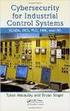 Slide 1 WW HMI SCADA-08 Remote Desktop Services Best Practices Steven L. Weygandt Portfolio Product Manager - Device Integration /Wonderware social.invensys.com @InvensysOpsMgmt / #SoftwareRevolution /InvensysVideos
Slide 1 WW HMI SCADA-08 Remote Desktop Services Best Practices Steven L. Weygandt Portfolio Product Manager - Device Integration /Wonderware social.invensys.com @InvensysOpsMgmt / #SoftwareRevolution /InvensysVideos
How To Connect To Bloomerg.Com With A Network Card From A Powerline To A Powerpoint Terminal On A Microsoft Powerbook (Powerline) On A Blackberry Or Ipnet (Powerbook) On An Ipnet Box On
 Transport and Security Specification 15 July 2015 Version: 5.9 Contents Overview 3 Standard network requirements 3 Source and Destination Ports 3 Configuring the Connection Wizard 4 Private Bloomberg Network
Transport and Security Specification 15 July 2015 Version: 5.9 Contents Overview 3 Standard network requirements 3 Source and Destination Ports 3 Configuring the Connection Wizard 4 Private Bloomberg Network
Setting up and creating a Local Area Network (LAN) within Windows XP by Buzzons
 Setting up and creating a Local Area Network (LAN) within Windows XP by Buzzons Step 1) Open the start menu, navigate to control panel, and select your network card: Step 2) Click the network card, to
Setting up and creating a Local Area Network (LAN) within Windows XP by Buzzons Step 1) Open the start menu, navigate to control panel, and select your network card: Step 2) Click the network card, to
Guide to Setting up Internet Connection Sharing for Windows
 Guide to Setting up Internet Connection Sharing for Windows Document Date: December 20, 2005 Document Version: Version: 1.0 Disclaimer: Please note that this document is provided on an as is where is basis
Guide to Setting up Internet Connection Sharing for Windows Document Date: December 20, 2005 Document Version: Version: 1.0 Disclaimer: Please note that this document is provided on an as is where is basis
What is a Home Network? A home network is a collection of two or more home computers connected together through a wired or wireless connection.
 Building A Home Network What is a Home Network? A home network is a collection of two or more home computers connected together through a wired or wireless connection. Why should I network my computers
Building A Home Network What is a Home Network? A home network is a collection of two or more home computers connected together through a wired or wireless connection. Why should I network my computers
PC/POLL SYSTEMS Version 7 Polling SPS2000 Cash Register TCP/IP Communications
 PC/POLL SYSTEMS Version 7 Polling SPS2000 Cash Register TCP/IP Communications PC/POLL SYSTEMS supports native TCP/IP polling for the SPS2000 cash register. It is recommended users have the register updated
PC/POLL SYSTEMS Version 7 Polling SPS2000 Cash Register TCP/IP Communications PC/POLL SYSTEMS supports native TCP/IP polling for the SPS2000 cash register. It is recommended users have the register updated
Talk2M ewon Internet Connection How To
 AUG: 003 Rev.: 1.0 How To GPRS Contents: This guide will explain how to set up the Internet connection of your ewon for the Talk2M connection. Table of Contents 1. Hardware and software requirements...
AUG: 003 Rev.: 1.0 How To GPRS Contents: This guide will explain how to set up the Internet connection of your ewon for the Talk2M connection. Table of Contents 1. Hardware and software requirements...
ewon-configuration for Internet Access using the Wizard How to
 ewon Application User Guide Content You Select, We Connect AUG 019 / Rev 1.1 ewon-configuration for Internet Access using the Wizard How to This guide will explain you how to configure your ewon to access
ewon Application User Guide Content You Select, We Connect AUG 019 / Rev 1.1 ewon-configuration for Internet Access using the Wizard How to This guide will explain you how to configure your ewon to access
Moonv6 Test Suite DRAFT
 Moonv6 Test Suite DHCP Interoperability Test Suite DRAFT Technical Document Revision 0.1 IPv6 Consortium 121 Technology Drive, Suite 2 InterOperability Laboratory Durham, NH 03824-3525 Research Computing
Moonv6 Test Suite DHCP Interoperability Test Suite DRAFT Technical Document Revision 0.1 IPv6 Consortium 121 Technology Drive, Suite 2 InterOperability Laboratory Durham, NH 03824-3525 Research Computing
