Phone/Address/Birthdays Secret Password List/Stuff Calculator Scheduler Daily Alarm Personal Diary Horoscope Psychic Predictions
|
|
|
- Nathan Eaton
- 8 years ago
- Views:
Transcription
1 Welcome to your Sabrina Psychic Dear Diary, you can have hours of fun with this unique electronic organizer. You can store messages, change them, cancel them, or add new ones quickly and easily at any time. You can have complete secrecy too! Just use your secret password. Sabrina Psychic Dear Diary has the following functions: Phone/Address/Birthdays - store up to 50 different names, addresses and birthdays of your friends and family. Secret Password - Certain files in your diary can be locked with a secret password, you can choose the word List/Stuff - A file to list things you want to remember Calculator - Do math problems, quickly and easily Scheduler - Stores all your appointments, and sounds an alarm in Salem's very own voice so that you don t miss them Daily Alarm - You can pre-set the time for Salem to give you a reminder or a wake-up call Personal Diary - A special file to store your thoughts and messages for each day of one calendar month Horoscope - Predicts wealth and fortune for you and your friends Psychic Predictions - Salem will make verbal Psychic Predictions of the future in response to your questions 1
2 CONTENTS 1 QUICK START INSTRUCTIONS TROUBLESHOOTING GETTING YOUR DIARY READY a. ICONS b. SYMBOLS c. WORDS YOU SHOULD KNOW INSTALLING OR REPLACING BATTERIES HOW YOUR SABRINA PSYCHIC DEAR DIARY WORKS a. CONTROLS AND INDICATORS b. USING YOUR SABINA PSYCHIC DEAR DIARY EDITING CHARACTERS EDITING DATE EDITING TIME SCROLLING INITIAL SCREEN PERSONAL DIARY PHONE/ADDRESS HOROSCOPE CALCULATOR SCHEDULER DAILY ALARM SECRET PASSWORD ASK SALEM-PSYCHIC PREDICTIONS LISTS/STUFF TO REMEMBER CAUTION/DEFECT AND DAMAGE DAY LIMITED WARRANTY
3 1. QUICK START INSTRUCTIONS INTRODUCTION The quick start instructions will enable you to get started, but for further details, please refer to the main set of instructions. A trouble-shooting guide is also included. BATTERIES Sabrina Psychic Dear Diary comes complete with 2 X CR2032 back up batteries. You will need to insert 2 X AAAbatteries(not included). RESET Press the reset button using a ball point pen to clear the diary s memory. This button is at the rear of the unit. OPENING AND SWITCHING THE UNIT ON/OFF To open the diary press the release button at the front of the organizer. The lid opens up to reveal the main diary keypad. The unit can be activated/deactivated via the ON/OFF switches SETTING THE DATE AND TIME Press the ON button followed by the button marked EDIT The prompt MMDDYY, asks you to enter a 6-digit date on the message line 1. Type in two digits each for;- Figure 1 i) Month MM (01-12) ii) Day DD (01-31) iii) Year YY (98,99,00) The cursor moves one character to the right as each digit is entered. e.g. If you wish to input the date June , key in i.e. the MONTH first 3
4 2. Press ENTER to store the date. The prompt HH MM, then appears on the screen for hours and minutes. - Key in the hours then the minutes and A or P for AM or PM. The cursor indicates where the next digit will start. e.g A means A.M. - Press enter to store the time. If you want to change a digit while setting the date/time use the right and left direction / cursor keys. Then type in the new digit. Note: Press QUIT at any time to exit the date/time setting mode. USING THE MENU Once switched ON press ENTER, the Menu screen then appears(see Figure 2). Figure 2 The 8 icons that appear, make up the menu. Please turn to the section GETTING YOUR DIARY READY on page 7 for more detailed information. Notice that the cursor is blinking on one of these icons. Move around the menu using the left and right direction/ cursor keys until the desired icon/file is blinking. Then press ENTER to access that file. eg - If you want to enter a name, address, phone number and birthday, then move to the icon so that it is blinking. Then press ENTER to access that file. Press the B or G key to indicate if you are entering a boy or girl s details. The screen will then prompt you to enter the following details: 4
5 1. NAME? Enter the name and press ENTER 2. TEL NO.? Enter the number and press ENTER 3. ADDRESS? Enter the address and press ENTER 4. BIRTH? MMDDYY? Enter the birthday and press ENTER QUIT to return to menu. USING YOUR FUNCTION KEYS Once in the File of your choice, you will need to know how to use the functions on your diary keypad. EDIT: Changing information in your files. SEARCH: Diary automatically looks for words that you previously stored. DELETE: Pressing this key removes the character symbol above the cursor. Also erases information in a file. SYMBOL: One or more of 11 pictures which select categories of information in daily diary. Symbols that appear are shown on page 9 of the main instruction booklet. DIRECTIONAL BUTTONS Use the and buttons to scroll through the files. PASSWORD You may like to secure your files with a password. To do so select the secret password icon on the Menu and press ENTER. Enter a 4 character password and press ENTER. You are then prompted to Retype. Please retype your password and press ENTER. Note: the password will not be displayed on the screen at any point. 5
6 By moving the left and right direction/cursor keys select ON at the next option and press ENTER. Your password is now active. IMPORTANT: YOU MUST REMEMBER YOUR PASSWORD. IF YOU FORGET IT YOU WILL BE LOCKED OUT OF YOUR FILES. THE ONLY WAY TO ACCESS THESE FILES WILL BE TO PRESS THE RESET BUTTON, WHICH WILL ERASE THE INFORMATION CONTAINED WITHIN THE DIARY. 2. TROUBLESHOOTING No Power LCD display is faint Psychic function does not work Files locked with password Loss of data within files Unit freezes or will not turn off Ensure the plastic tags have been removed from the back up battery compartment Check to see if the batteries are good and inserted correctly in main compartment and back-up battery compartment Press the reset button if you have done the above and there is still no response. Check to see if the batteries are good and inserted correctly. Check the AAA batteries in the main compartment. They probably need replacing. Press the reset button, if the password is not known. NOTE: ALL DATA WILL BE LOST IF THE PASSWORD IS FORGOTTEN. Ensure plastic tags have been removed from the back-up battery compartment Check that the back-up battery is good and inserted correctly Press the reset button. 6
7 If you are still having difficulties, please call our consumer helpline at - (800) GETTING YOUR DIARY READY Figure 3 3a. ICONS Figure 3 shows icons that you will see on your diary screen. Learn to recognize them, as you will be using them often. Phone / Address You can store the name (up to 15 letters), phone number (12 numbers), address (street, town, county, up to 40 digits) and birthday (4 digits) for up to 50 of your friends and family. Secret Password Your secret password locks out others from reading your most private files. These files; Daily Diary and Phones / Address. Lists / Stuff To Remember You can list up to 5 things that you want to keep track of. Each one can be 40 characters long. Scheduler Tells you the date and time and stores your appointment information up to 15 characters. You can set the scheduler to ring an alarm to remind you of appointments. This is an alarm in Salem's voice "That's a Yes!". Up to 7 appointments can be stored. Current data will be displayed as well as an indicator about diary content on a particular date. 7
8 Daily Alarm You can set your Salem voice alarm at any time of the day, to remind you of things or to wake you up. When the alarm goes off you will hear Salem say "That's a Yes!" Personal Diary You can store one message with up to 32 letters / numbers / digits, spaces, and 4 symbols for each calendar day for up to 40 days. Days can be any order that you desire, and each day can be in any year you choose. Salem's Psychic Predictions You can ask Salem any Yes/No type of question and then press the "Ask Salem" psychic button. Salem will make his verbal prediction with one of 8 possible respones. The prediction will also appear simultaneously on the display screen. Calculator You can make the calculations you desire on the 8-place calculator using +, -, x,, =, clear and number keys. Horoscope You can find predictions, symbols for luck, fortune and other symbols in your horoscope. First put in your birth date. Then you put in the horoscope date. Your horoscope displays as a personal message on screen, up to four star signs (fortune), up to four heart symbols (luck), and other meaningful symbols. 8
9 3b. SYMBOLS Symbols that appear on your SABRINA PSYCHIC DEAR DIARY LCD screen are: Sun Rain Snow You may receive a gift A good day to read a book A good day to watch TV A good day to go shopping A good day to stay at home Possibility of a little sadness for the day Possibility of extra happiness for the day Guard against trouble for the day Luck symbols Fortune symbols 9
10 3c. WORDS YOU SHOULD KNOW CHARACTER - Any letter, number or punctuation mark (see also letter and digit). CURSOR - A blinking line under a space on the screen, where any character is or where one can be entered. DELETE - Pressing this key removes the character or symbol above the cursor. Delete also erases information in a file. DIGIT - A number digit, 1, 2, 3, 4, 5, 6, 7, 8, 9, 0 etc. EDIT - Changing information stored in the diary ENTER - Pressing the ENTER key verifies (stores) information you have put in your diary. ENTER also performs other functions. ICON - One of the 9 pictures that describes the 9 files (functions) in your diary LETTER - Any letter A - Z MENU - This is a list of 8 icons that identifies the 8 main functions in your diary MODE - This is the way your diary is being operated. Example: Diary is operating in the SCHEDULER mode. Sometimes the word FUNCTION is used instead of mode. PASSWORD - You may use a 4-character password to lock your daily diary and phone/address files. Only by using the password (or deactivating the password), can you enter these files. PROMPT - The diary puts a question on the screen that asks you to do something. QUIT - Stops using the file you are in, and returns you to the initial screen. Also leaves the initial screen and returns to the menu. SCREEN - The LCD screen of your diary. The screen is also sometimes called the "DISPLAY" SCROLL - Moving the cursor to the right or the left to read information on the screen SEARCH - Diary automatically looks for words that you have previously stored 10
11 SPACE/CLEAR - Adds a space to anything typed on the screen, or clears the screen STORE - Records information in the diary (usually by pressing the ENTER key SYMBOL - One or more of 11 pictures which select categories of information in various files. Fortune or Luck symbols may appear alone or in multiples of up to four. 4. INSTALLING OR REPLACING BATTERIES RESET OPERATIONS By pressing the reset button, you can delete all of the data previously put in to the diary. A screen will ask you, CLEAR ALL? Y/N By pressing Y (YES), all data will be deleted N (NO) will return you to the initial screen. BE SURE TO PRESS RESET BUTTON BEFORE YOU USE DEAR DIARY FOR THE FIRST TIME. REPLACING BATTERIES This diary is powered by 2 x AAA(not included), and 2 x CR2032 batteries(included). The 2 x AAA are the main batteries, and the 2 x CR2032 are backup batteries. The main batteries provide power for normal operations, the back-up batteries protect data stored in memory when changing the main 2 x AAA batteries. If the LCD display becomes dim, this means you should turn off 11
12 your diary and replace the main batteries. Your diary is protected by the back-up batteries during replacement of the main batteries. If your Psychic function does not work (Salem's voice can not be heard), this means you should turn off your diary and replace the main batteries. The main battery provides power for normal operations. The back-up batteries protect data stored in memory when changing the main 2 X AAA batteries. Memory contents are lost when both the main batteries and the back-up batteries are removed. Be sure to always leave one of the batteries in place to protect memory contents. If however, you remove the main batteries for any time, memory retention will depend entirely on the condition of the back-up batteries in place, memory contents are likely to be damaged. If memory seems corrupted, clear it using RESET. IMPORTANT Incorrect use of batteries can cause them to burst or leak, possibly damaging the interior of Sabrina Psychic Dear Diary. Note the following precautions: - Be sure that the positive (+) side of the back-up battery is facing up, so that you can see it. - Never leave dead batteries in the battery compartment. - To avoid damage to the unit from leaky batteries, replace both the main batteries and the back up batteries every three years. Batteries should be replaced no matter how much you use the diary during that time. WARNING: Never try to recharge the batteries supplied with Sabrina Psychic Dear Diary. Do not expose batteries to direct heat. Keep batteries out of reach of small children. If swallowed consult a doctor immediately. 12
13 TO REPLACE THE MAIN BATTERIES 1. Switch power off, remove the screws which hold the battery compartment cover in place, then remove the battery compartment cover. 2. Remove the old batteries. 3. Wipe the surfaces of a new battery with a soft, dry cloth. Insert the new battery into the Sabrina Pyschic Dear Diary, making sure that its positive(+) side is facing up (so that CR 2032 you can see it). 4. Replace the main battery cover and secure it in place with its screw. Press down on the cover as you replace the screw. 5. Replace the battery compartment cover and the screws that secure it in place. WARNING: DO NOT CLOSE THE BATTERY DOOR ONCE YOU REMOVE THE MAIN BATTERY. YOU MUST REPLACE MAIN BATTERY BEFORE CLOSING BATTERY COMPARTMENT OR ALL FILES WILL BE DELETED! TO REPLACE THE BACK-UP BATTERY 1. Always be sure to leave the main batteries in place to protect the memory contents before you replace CR 2032 the back-up batteries. 2. Remove the screw that holds the back-up battery cover in place. Remove the cover, then remove the old batteries with a thin pointed, non-metallic object. 13 AAA AAA
14 3. Wipe the surfaces of a new battery with a soft, dry cloth. Insert the new battery into the organizer, making sure that its positive (+) side is facing up (so that you can see it). 4. Replace the back-up battery cover and secure it in place with its screw. Press down the cover as you replace the screw. 5. Replace the battery compartment cover and screws that secure it in place. For proper function: To ensure proper function: Do not mix new & old batteries. Do not mix alkaline, standard or rechargeable batteries. Battery installation should be done by an adult. Non-rechargeable batteries are not to be recharged. Rechargeable batteries are to be removed from the toy before being charged (If removable). Rechargeable batteries are only to be charged under adult supervision (If removable). Only batteries of the same or equivalent type as recommended are to be used. Batteries are to be inserted with the correct polarity. Exhausted batteries are to be removed from the toy. The supply terminals are not to be short circuited. High temperatures will destroy the unit. Do not leave unit in direct sunlight. Do not press the liquid crystal display and avoid heavy shock or the display may fail. Replace batteries when the screen becomes dim. Do not use a pencil or pin to press the reset button. Use a ballpoint pen. Clean only with a piece of soft dry cloth. 14
15 5. HOW YOUR SABRINA PSYCHIC DEAR DIARY WORKS 5a. CONTROLS AND INDICATORS Controls and indicators that you use to operate your diary are explained below. Note that control names appear in bold typeface throughout this instruction booklet MENU ICON SCHEDULER PERSONAL DIARY PHONE/ ADDRESS SALEM LISTS/STUFF THINGS CALCULATOR TO REMEMBER THIS SABRINA DEAR DIARY BELONGS TO: HOROSCOPE CLOCK/ ALARM PRIVATE PASSWORD DISPLAY SCREEN DIRECTION / CURSOR KEYS SPEAKER NUMBER KEYS ALPHABET KEYS ASK SALEM THE CAT TM PSYCHIC BUTTON EDIT Q W E R T Y U I O P A S D F G H J K L Z X C V B N M SPACE/AC SEARCH DELET ENTER SYMBOL ON OFF QUIT ON KEY QUIT KEY OFF KEY MENU: The Menu consists of 8 icons and the word SELECT, which appears on the screen. You use the Menu to enter any of the 8 files of your diary. DISPLAY SCREEN: A bright LCD screen displays all your files and information recorded in them. ICONS: 8 pictures appear on the menu screen. Use the direction keys to select any icon (picture). The selected icon blinks when chosen. 15
16 SYMBOLS: You may store any of 11 symbols on various screens to describe your thoughts and feelings. NUMBER 0-9 KEYS: pressing 1, 2, 3, 4, 5, 6, 7, 8, 9, or 0 key makes that digit appear on screen above the cursor. PERIOD/DECIMAL KEY: Pressing the period key puts a period above the cursor. In calculator mode, pressing the decimal key makes the decimal symbol appear above the cursor. ALPHABET KEYS A - Z: Pressing any key A through Z, makes that letter appear on the screen. The keys are laid out like a typewriter or computer (QWERTY) keyboard. DIRECTION KEYS: 4 keys move the cursor around the screen. Pressing the (up) key moves the cursor up one line. Pressing the (down) key moves the cursor down one line. Pressing the (right) key moves the cursor one space to the right. Pressing the (left) key moves the cursor one space to the left. CALCULATOR Keys: These are the same as the Direction keys, but they operate the calculator. Press the + (plus) key to add two numbers. Press the - (minus) key to subtract two numbers. Press the x (multiplication) key to multiply two numbers. Press the (divide) key to divide one number by another. ON and OFF KEYS: Press the ON key to turn your diary on. Press the OFF key to turn your diary off. QUIT KEY: Press the QUIT key to go back to the original screen of the file. Press QUIT twice when in a file to return to the Menu. EDIT KEY: Pressing the EDIT key starts the edit function. SEARCH KEY: Pressing the SEARCH key starts the search function. DELETE KEY: Press the DELETE key to cancel the character above the cursor screen. SYMBOL KEY: Pressing the SYMBOL key allows you to use the direction keys to choose one of 16 symbols to add to a file. 16
17 SPACE/CLEAR KEY: Pressing the SPACE key puts a space above the cursor. Pressing the clear key clears the calculator screen. ENTER/= KEY: Press the ENTER key to verify (store) information you have put in a file. This key is used in the calculator mode as an equal (+) operation. Example = 4. 5b. USING YOUR SABRINA PSYCHIC DEAR DIARY Remove the label which is adhered to the screen before use. TURN ON and OFF Simply press the ON button to turn your diary on, and press the OFF button to turn your diary off. EDIT PROCEDURE Editing is changing information in your files. You may make typing errors, or you may decide later to change words and numbers. EDITING CHARACTERS Editing characters occurs on the top row of the LCD screen. It is not necessary to do the edit now, but you will be referred back to this procedure when you are working in your files. Procedure 1. When you are in a file, press EDIT to select the edit mode. 2. The blinking cursor indicates where you can add a character. You can delete characters in the edit mode and add new characters in their places. 3. When you type in a character, it is inserted above the cursor. Then the cursor automatically moves one place to the right. To replace a character above the cursor, press DELETE. Then type in the new character. NOTE: As you edit (add or change) characters, the words (the cursor moves to right) automatically move to the 17
18 left to make room for more characters. The total number of characters you can add depends on the files you are using. 4. You move the blinking cursor to the left or right by using the (right) or the (left) direction key. NOTE: When the message is too long to fit on the screen, small arrowheads appear at either or both ends to show you that more characters are off the screen. arrowhead tells you more characters are off the right side of the screen. arrowhead tells you more characters are off the left side of the screen. Use the right and left direction keys to scroll back and forth to reach any part of the message for viewing and editing. 5. When you finish editing, press ENTER to store editing changes. 6. If you want to stop editing at any time, press QUIT. EDITING DATE The prompt MMDDYY asks you to enter a 6 digit date on the message line near the right side of the screen. Procedure 1. When a date is prompted, the cursor appears under the first M. 2. Type in six digits for month MM (01-12), date DD(01-31) and year YY (98,99,00, etc). The blinking cursor moves one character to the right as each digit is entered. Example: For June, 25,1999, key in If you want to change a digit, use the (right) and (left) direction keys to move the cursor to the digit you want to change. Then type in the new digit. 4. Press ENTER to store the date. If the date is impossible (June 13, 1990 for instance), the word INVALID appears on the screen. The screen goes back to MMDDYY prompting screen 18
19 after you press any key so you can put in a valid date. 5. Press QUIT at any time to stop the procedure. EDITING TIME Certain files display the time for your convenience. Procedure 1. To edit time, the prompt HHMM appears on the screen for hours and minutes, followed by A or P for AM or PM. 2. Key in hours and minutes and A or P. Cursor indicates where the next digit will appear on screen. Example: 10:30 A means 10:30 AM. (Colon blinks to show that clock is running) 3. Press ENTER to store time. 4. If an impossible time is entered, the word INVALID appears on screen. Press any key to start over. Press ENTER to store the time correctly. 5. To cancel the procedure, press QUIT at any time. SCROLLING The message line on the LCD screen can have 12 characters. If you key in more than 12 characters, an arrowhead appears on the left side. This means that letters are off the screen and can be viewed by using the (left) direction key. Also, if there are letters off the right side of the screen, an arrowhead appears on the right. The letters can be viewed by using the (right) direction key. When you are in a message, use the right and left direction keys to scroll back and forth to read the entire message. 19
20 INITIAL SCREEN Procedure 1. Press ON to turn diary on. Figure 4 2. The initial screen shows the following; a. Today s date, month, and year b. Day of the week c. Current time, AM or PM 3. If day, date and time are correct, go to step 6. To set the day, date and time, go to step 4. Note: You are now ready to open any file. 4. If the time has not been set, the display shows 01/01/98 MON 12:00 A and a clock symbol. The clock starts automatically. 5. If initial screen is incorrect, press EDIT and do the Editing Date and Editing Time procedures, see page When initial screen is correct, press ENTER. The menu screen will appear. 7. One of the 8 icons is blinking. You can go directly to that mode by pressing ENTER key now, or you can select a different icon by using direction keys (up, down, right, left). The blinking icon always shows the icon (file) you select. PERSONAL DIARY The PERSONAL DIARY file is where you make your diary entries. You can store new diary listings, edit existing information, or search and view entries you have already made. Daily diary messages may be locked, and can only be opened with a secret password that you alone know. 20
21 Figure 5 Procedure 1. Press ON and ENTER (or press QUIT once or twice if you are using another file) to access the Menu. 2. Select PERSONAL DIARY icon with left and right direction keys, and press ENTER to go to your diary. 3. Your daily diary stores up to 32 characters and four symbols for each of the 40 days. Dates do not need to be chronological, and not even in the same year. 4. Practice the following things to learn to use your diary. a. Entering diary from Menu b. Selecting yesterday, today and tomorrow screens c. Recognizing all images on the screen d. Storing a date and a message e. Practice editing, deleting, and adding symbols to a message 1. Enter message 2. Enter symbols 3. Edit message 4. Delete messages f. Returning to Menu at any time 5. Figure 5 on page 21 shows typical screens for yesterday, today and tomorrow. a. The day (FRI), date (010399), and daily diary icon show on the screen. If a message is stored, *** also appears. 21
22 b. Press (up) key. Yesterday s screen appears. *** indicates a message is stored. c. Press (down) key twice; tomorrow s screen appears (SAT, ) d. Practice selecting days by using (up) and (down) keys. 6. When today s screen is selected and *** does not appear; no message is stored. a. Press ENTER twice to start inputting message. IMPORTANT NOTE: If the password feature is ON, you will be prompted to key in the password. If diary is locked, key in your secret password. Press ENTER. If figure 6 screen appears, repeat step 5. Figure 6 b. Press character (letter, number) keys to store a message. c. Press ENTER to save message NOTE: - Arrowheads will appear at either end of a message to indicate part of a message is off the screen. Use (right) and (left) keys to scroll back and forth through messages. d. Press SYMBOL; symbols appear on screen. e. Use direction keys to select a symbol (sad face, happy face etc) 22
23 Press ENTER to add the symbol to your message. Press SYMBOL again to re-enter the message. Up to four symbols can be added to each message. f. To store another message, press (down) key and key in letters or numbers. Also add symbols if you wish. g. To edit a message, see page 24. h. To delete a message press DELETE. i. To exit the message, press QUIT. The previous days screen appears. j. Press QUIT again to return to the menu. 7. Making diary entries for future days. a. Select today s screen b. Press (down) key to select tomorrow screen. For example: FRI screen of Figure 5 appears. *** does not appear; no message is stored. c. You may store a message now; see step 6d. d. For a future date, press ENTER. e. Diary prompts you to enter the future date for the message. MMDDYY means month (01 to 12), day (01 to 31), and year (98, 99, 00 etc). f. Move cursor to the first M, and use number keys to put in the month MM, the day DD, and the year YY. The example shows January As you press each key, the cursor automatically moves to the right one space. When the date is complete, press ENTER, the word MESSAGE? Appears on screen. g. You may store a message and symbol now; see step 6 h. Press ENTER to save a message and symbols i. To put message in for other future days, repeat step 6 j. Press QUIT once or twice to return to the Menu 23
24 8. SEARCH for a message a. Select today s screen b. Press ENTER to select a screen for a new message. DATE? Prompt appears. c. Press (up) and (down) keys to view stored messages, or: d. Key in the date you are searching for e. Press SEARCH to find that day s message. If there is no message for that day, the screen shows NOT FOUND. f. Use EDIT or DELETE if changes need to be made to a message. g. Press QUIT once or twice at any time to return to the Menu. PHONE/ADDRESS The PHONE/ADDRESS is where you put names, phone numbers, addresses and birthdays of up to 50 of your favorite people. This file may be locked, and can only be opened with a secret password (unless your password is deactivated). Figure 7 Procedure 1. Press ON and ENTER (or press QUIT once or twice if you are using another file) to access the Menu. 2. Use direction keys to select PHONE/ADDRESS icon 3. Press ENTER. IMPORTANT NOTE: If the password feature is ON, you will be prompted to key in 24
25 the password. See page Press the B & G key to indicate whether you are entering or searching a boy s or girl s phone number and address. NOTE: To view names / addresses /phone numbers, use (up) and (down) keys to read the file, or key in the name and press SEARCH for searching. 5. NAME? Appears on screen. Press letter keys to store the name of your friend (up to 15 letters) 6. Press ENTER. TEL. NO? prompt appears. 7. Press number keys to store phone number (12 digits maximum), press ENTER See Figure 8. Figure 8 Example: Press to store area code (222) and phone number ADDRESS? Prompt appears. Press keys to store address (up to 40 characters). Press ENTER. 9. BIRTH? MMDD prompt appears. Press keys to store a friend s birthday. MMDD (4 digits for month and day) Figure 9 Example: Press 0806 for August When you finish with the birthday, press ENTER. All data is 25
26 saved in memory. NAME? Prompt appears on screen again, and you can store another friend s information. You can store up to 50 friends. 11. Use (up) and (down) keys to review names and addresses. 12. Press EDIT to change words in a file; see page To erase a name/address/phone number, select the entry and press DELETE. 14. Press QUIT to return to screen (initial B/G screen). Press QUIT twice to return to the Menu. Note: Press QUIT once or twice at any time to return to Menu. HOROSCOPE The HOROSCOPE file lets you find luck, fortune and other predictions for any day of the year. You can also find the horoscopes for your friends. Procedure: 1. Press ON and ENTER (or press QUIT once or twice if you are using another file) to access the Menu. 2. Use direction keys to select the horoscope icon. 3. Press ENTER to open the horoscope file. The screen of Figure 10 appears. Figure Press number keys to store your birthday. Example: is for December 8, Instead of your birthday, you can key-in a friend s birthday. Press ENTER. 5. The next screen prompts you to key in a past, present or future date for which you want a horoscope. Press ENTER. 26
27 Figure 11 shows June 1, 1996, as an example Figure Figure 12 is a typical horoscope. Figure See below and Figure 13 for a typical message and meanings of symbols. Figure 13 a. Fairly good Overall outlook for the day (message) b. Sun symbol Sunny day forecast c. Rain symbol Rainy day forecast d. Gift symbol You may receive a gift e. Book symbol A good day to read a book 27
28 f. Red Cross (Doctor) You may wish to consult a doctor symbol g. TV symbol A good day to watch TV h. House symbol A good day to stay home i. Hearts symbol Possibility of happiness or romance j. Star Sign symbol Possibility of good fortune k. Sad face symbol Possibility of a little sadness for the day l. Happy face symbol Possibility of extra happiness for the day m. Troublesome face Guard against trouble for the day symbol n. Luck symbol Luck of the day. One, 2, 3, or 4 hearts. Four hearts predict the greatest luck. o. Fortune symbol Wealth of the day. One, 2, 3, or 4 fortune symbols. Four fortune symbols predict the greatest wealth. 8. For additional horoscopes, press QUIT once to return to the current birthday, Figure 11, then start again with step Press QUIT twice to return to screen 1 (Figure 10) for entering new birthdays. Then start again with step 4. NOTE: Press QUIT 3 times to return to Menu. 28
29 CALCULATOR Your diary includes a calculator for you to add, subtract, multiply or divide quickly and easily. Procedure 1. Press ON and ENTER (or press QUIT and ENTER if you are using another file) to access the Menu. 2. Use direction keys to select the CALCULATOR icon. 3. Press ENTER to call up the calculator. 4. Do addition, subtraction, multiplication, and division as follows: NOTE: Use the decimal point (blue) key to enter a decimal point in any computation. Addition: Press 2, press +, press 2, press =. The sum is = Press SPACE/CLEAR to clear the screen at any time. Subtraction: Press 8, press - (minus), press 4, press =. The difference is = Multiplication: Press 4, press x (times), press 4, press =. The product is x 4 = Division: Press 2 and 5, press (divide), press 5, press =. The dividend is = 5. Press SPACE/CLEAR to clear the screen. 6. Go back to step 4 to use calculator again. NOTE: Press QUIT at any time to return to Menu. 29
30 SCHEDULER You can store up to 7 appointments. Each appointment has a date and time and up to 15 letters for notes. Sabrina Psychic Dear Diary will ring an alarm in Salem's voice as a reminder for each appointment. This feature is like an alarm clock. It shows the current date and other dates to let you know that appointments are stored in the file. Figure 14 Procedure: 1. Press the ON and ENTER (or press QUIT once or twice if you are using a file) to access the Menu. 2. Use direction keys to select the SCHEDULER icon. 3. Press ENTER. The following screen will appear; 4. Key in appointment date. Figure 14 shows November Key in time you want the alarm to sound. See EDITING TIME on page 19. NOTE: On desired date and time, alarm will sound in Salem s voice, reminding you of your appointment, and the stored messages will be shown. Press any key once to stop the alarm and twice to return to the current screen. 6. Press EDIT to change words in the file. 7. To delete an appointment, choose the appointment, and press DELETE. 8. Press QUIT to return to the initial scheduler screen. Press QUIT twice to return to the Menu. DAILY ALARM You can set the alarm to go off at any time of the day, and you do not have to be in scheduler mode to set your daily alarm. 30
31 Salem can give you a wake up call by saying "That's a Yes!" Procedure 1. Press ON and ENTER (or press QUIT and ENTER if you are using another file) to access the Menu. Figure Use the direction keys to select the DAILY ALARM icon. 3. Press ENTER to call up the DAILY ALARM FILE. The following screen will appear; 4. The prompt or " " appears, key in the time you want your alarm to sound. See EDITING TIME on page Press EDIT to turn ON/OFF the alarm. 6. Press QUIT to return to the original Daily Alarm screen. Press QUIT twice to return to Menu. SECRET PASSWORD If you would like to protect secrets in some of your files so that no one else can read them, use a 4 character (letter or number) secret password. When activated, the Daily Diary and Phone/Address files can only be opened by using the password. (All other files cannot be locked with a password.) Figure 16 31
32 Procedure: 1. Press ON and ENTER (or press QUIT once or twice if you are using another file) to access the Menu. 2. Use the directional arrow to select the KEY icon. A prompt asks you to store a 4-letter PASSWORD. (figure 16 ) 3. Choose a 4-letter password, and key it in. The first time you type the password, the prompt asks you to key it in again to check for spelling errors. IMPORTANT NOTE: YOU MUST REMEMBER YOUR PASSWORD. WRITE IT DOWN SOMEWHERE IF YOU NEED TO. IF YOU FORGET YOUR PASSWORD AND HAVE NOT WRITTEN IT DOWN, YOU WILL BE LOCKED OUT OF VERY IMPORTANT FILES. THE ONLY WAY TO RE-ENTER THESE FILES WILL BE TO PRESS THE RESET BUTTON LOCATED ON THE BOTTOM OF THE DIARY. TO PRESS THE RESET BUTTON, YOU MUST USE THE TIP OF A PEN. BE CAREFUL! THIS PROCEDURE WILL DELETE ALL FILES FROM YOUR DIARY. 4. Key in the password again. Press ENTER. 5. The diary then prompts you with three options. (figure 17). Read this step carefully. Then go to step 6 to activate the password. ON/OFF/EDIT (cursor is under ON) Figure 17 ON - Pressing ENTER activates the password. OFF - If you do not want to use the password, use - (right) direction key to select OFF (cursor will be under the word OFF). Pressing ENTER turns off the password. 32
33 EDIT - If you want to change the password, press - (right) direction key to select edit (cursor will be under the word EDIT). Pressing ENTER allows you to change the password. Pressing ENTER twice deletes the password. 6. Use the - (right) and (left) direction keys to select an option. Choose which option you want. NOTE: When the password is on, you must use the password to access the following files: Daily Diary, and Phone/Address files. 7. Press QUIT to return to initial password screen. Press QUIT twice to return to Menu. ASK SALEM-PSYCHIC PREDICTIONS C V B N M CE/AC ENTER ASK SALEM THE CAT TM BUTTON Figure 18 Procedure 1. Ask any yes/no type of question. Press the "ASK SALEM THE CAT TM "Pyschic button and he will make his prediction with one of 8 different phrases. Example: you ask "Will I go to the Senior Prom?" and press the "Ask Salem The Cat TM " button. He might respond with "ABSOLUTELY!" or " NOT GONNA HAPPEN". This message would also appear simultaneously on the screen. LISTS/STUFF TO REMEMBER The Lists/Stuff file lets you keep track of things you want to remember or To-Do Lists. You can store up to 5 things you want to keep track of or remember, and each thing can up to 40 characters. 33
34 Procedure 1. press ON and ENTER (or press QUIT once or twice if you are using another file) to access the Menu. 2. Use the direction keys to select the lists/stuff icon. 3. Press ENTER to select the Lists/Stuff file. The following screen will appear. Figure Scroll through you current list by using the (up) and (down) direction keys. Press ENTER. 5. key in your list items(each list item can be up to 40 characters - letters or numbers). 6. Press EDIT to change words in file. 7. Press DELETE to erase lists file. 8. To view a list that you have previously stored, push the (up) or (down) direction. Note: When you open your lists file again, your lists will appear in alphabetical order. 9. Press QUIT to return to orignal Lists screen. Press QUIT twice to return to menu. 6. CAUTION/DEFECT AND DAMAGE To ensure proper function: Do not mix new & old batteries. Do not mix alkaline, standard or rechargeable batteries. Battery installation should be done by an adult. 34
35 Non-rechargeable batteries are not to be recharged. Rechargeable batteries are to be removed from the toy before being charged (If removable). Rechargeable batteries are only to be charged under adult supervision (If removable). Only batteries of the same or equivalent type as recommended are to be used. Batteries are to be inserted with the correct polarity. Exhausted batteries are to be removed from the toy. The supply terminals are not to be short circuited. High temperatures will destroy the unit. Do not leave unit in direct sunlight. Do not press the liquid crystal display and avoid heavy shock or the display may fail. Replace batteries when the screen becomes dim. Do not use a pencil or pin to press the reset button. Use a ballpoint pen. Clean only with a piece of soft dry cloth DAY LIMITED WARRANTY Tiger Electronics, Ltd. (Tiger) warrants to the original consumer purchaser of this product that the product will be free from defects in materials or workmanship for 90 days from the date of original purchase. This warranty does not cover damages resulting from accident, negligence, improper service or use or other causes not arising out of defects in materials or workmanship. During this 90-day warranty period, the product will either be repaired or replaced (at Tiger s option) without charge to the purchaser, when returned with proof of the date of purchase to either the dealer or to Tiger. Product returned to Tiger without proof of the date of purchase or after the 90-day warranty period has expired, but prior to one year 35
36 from the original date of purchase, will be repaired or replaced (at Tiger s option) for a service fee of U.S.$ Payments must be by check or money order payable to Tiger Electronics, Ltd. The foregoing states the purchaser s sole and exclusive remedy for any breach of warranty with respect to the product. All product returned must be shipped prepaid and insured for loss or damage to: Tiger Electronics, Ltd. Repair Dept. 980 Woodlands Parkway Vernon Hills, Illinois 6006l, U.S.A. The product should be carefully packed in the original box or other packing materials sufficient to avoid damage during shipment. Include a complete written description of the defect, a check if product is beyond the 90-day warranty period, and your printed name, address and telephone number. THIS WARRANTY IS IN LIEU OF ALL OTHER WARRANTIES AND NO OTHER REPRESENTATIONS OR CLAIMS OF ANY NATURE SHALL BE BINDING ON OR OBLIGATE TIGER IN ANY WAY. ANY IMPLIED WARRANTIES APPLICABLE TO THIS PRODUCT, INCLUDING WARRANTIES OF MERCHANTABILITY AND FITNESS FOR A PARTICULAR PURPOSE, ARE LIMITED TO THE NINETY (90) DAY PERIOD DESCRIBED ABOVE. IN NO EVENT WILL TIGER BE LIABLE FOR ANY SPECIAL, INCIDENTAL, OR CONSEQUENTIAL DAMAGES RESULTING FROM POSSESSION, USE, OR MALFUNCTION OF THIS TIGER PRODUCT. Some states do not allow limitations as to how long an implied warranty lasts and/or exclusions or limitations of incidental or consequential damages, so the above limitations and/or exclusions of liability may not apply to you. This warranty gives you specific rights, and you may also have other rights which vary from state to state. 36
37 For more information about Tiger Electronics, our products and special promotions, please visit our web site at 37
BOOK OF SPELLS INSTRUCTION AGES 5 & UP. Item No. 36297 200103730IWTI-01 PRINTED IN CHINA
 AGES 5 & UP BOOK OF SPELLS INSTRUCTION A division of Hasbro, Inc. Where Technology Comes to Play!, TM, & 2001 Tiger Electronics All rights reserved. 980 Woodlands Parkway, Vernon Hills, IL 60061, USA www.tigertoys.com,
AGES 5 & UP BOOK OF SPELLS INSTRUCTION A division of Hasbro, Inc. Where Technology Comes to Play!, TM, & 2001 Tiger Electronics All rights reserved. 980 Woodlands Parkway, Vernon Hills, IL 60061, USA www.tigertoys.com,
Alarm Clock USER GUIDE
 Alarm Clock USER GUIDE Jazwares, Inc. 2010 1 CONTENTS Please read the instructions along with the alarm clock carefully before you use it, so that you can operate it conveniently. WELCOME, Safety Tips
Alarm Clock USER GUIDE Jazwares, Inc. 2010 1 CONTENTS Please read the instructions along with the alarm clock carefully before you use it, so that you can operate it conveniently. WELCOME, Safety Tips
Wireless Home Security System Product Manual (Model #80355)
 Wireless Home Security System Product Manual (Model #80355) Installation Instructions During set-up, if no key is pressed for 15 seconds it will come out of the setup mode and you will have to start over.
Wireless Home Security System Product Manual (Model #80355) Installation Instructions During set-up, if no key is pressed for 15 seconds it will come out of the setup mode and you will have to start over.
Alarm Clock USER GUIDE
 Alarm Clock USER GUIDE Jazwares, Inc. 2012 CONTENTS Please read the instructions along with the Alarm Clock carefully before you use it, so that you can operate it conveniently. WELCOME & Warnings Page
Alarm Clock USER GUIDE Jazwares, Inc. 2012 CONTENTS Please read the instructions along with the Alarm Clock carefully before you use it, so that you can operate it conveniently. WELCOME & Warnings Page
PowerWave-8. Users Operating and Programming Guide Version 8.64. 8 zone Control panel Communicator
 ELECTRONIC ENGINEERING LTD. PowerWave-8 8 zone Control panel Communicator Users Operating and Programming Guide Version 8.64 P/N 7101261 Rev. C N.A July 2002 2 Contents Introduction...5 Meet the Crow Alarm
ELECTRONIC ENGINEERING LTD. PowerWave-8 8 zone Control panel Communicator Users Operating and Programming Guide Version 8.64 P/N 7101261 Rev. C N.A July 2002 2 Contents Introduction...5 Meet the Crow Alarm
AD-01 Slave Auto Dialer. Owner s Manual
 AD-01 Slave Auto Dialer Owner s Manual AD-01 Slave Manual.indd 1 10/15/2009 10:20:44 AM 2 AD-01 Slave Manual.indd 2 10/15/2009 10:20:44 AM Features: Programmable entry/exit delay time; select up to 9 (32
AD-01 Slave Auto Dialer Owner s Manual AD-01 Slave Manual.indd 1 10/15/2009 10:20:44 AM 2 AD-01 Slave Manual.indd 2 10/15/2009 10:20:44 AM Features: Programmable entry/exit delay time; select up to 9 (32
User s Manual. Bluetooth Calculator Keypad. Page
 User s Manual Bluetooth Calculator Keypad Page Regulatory Compliance This device complies with Part 15 of the FCC Rules. Operation is subject to the following two conditions: (1) This device may not cause
User s Manual Bluetooth Calculator Keypad Page Regulatory Compliance This device complies with Part 15 of the FCC Rules. Operation is subject to the following two conditions: (1) This device may not cause
Learning Time Cuckoo Clock TM
 Learning Time Cuckoo Clock TM INTRODUCTION Thank you for purchasing the VTech Learning Time Cuckoo Clock TM! The Learning Time Cuckoo Clock TM introduces time telling and ageappropriate curriculum in
Learning Time Cuckoo Clock TM INTRODUCTION Thank you for purchasing the VTech Learning Time Cuckoo Clock TM! The Learning Time Cuckoo Clock TM introduces time telling and ageappropriate curriculum in
VIBRATION WATCH with: Vibration Alarm (won't disturb others). Beep Alarm (optional) Electro-Luminescent (EL) back light (for viewing display at
 VIBRATION WATCH with: Vibration Alarm (won't disturb others). Beep Alarm (optional) Electro-Luminescent (EL) back light (for viewing display at night). Second Clock (great when traveling in a different
VIBRATION WATCH with: Vibration Alarm (won't disturb others). Beep Alarm (optional) Electro-Luminescent (EL) back light (for viewing display at night). Second Clock (great when traveling in a different
User s Manual. Kidiminiz. 2012 VTech Printed in China 91-002544-031 US
 User s Manual Kidiminiz 2012 VTech Printed in China 91-002544-031 US Dear Parent, At VTech, we know how important the first day of school is for your child. To help prepare preschoolers for this important
User s Manual Kidiminiz 2012 VTech Printed in China 91-002544-031 US Dear Parent, At VTech, we know how important the first day of school is for your child. To help prepare preschoolers for this important
Model 5101, 5102, 5103SL, 5110, 5111, 5115 STEEL SECURITY SAFE. Read this manual carefully and never store it inside the safe!
 Model 5101, 5102, 5103SL, 5110, 5111, 5115 STEEL SECURITY SAFE Read this manual carefully and never store it inside the safe! Models 5101, 5102, 5103SL, 5110, 5111, 5115 Steel Security Safe PACKAGE CONTENTS
Model 5101, 5102, 5103SL, 5110, 5111, 5115 STEEL SECURITY SAFE Read this manual carefully and never store it inside the safe! Models 5101, 5102, 5103SL, 5110, 5111, 5115 Steel Security Safe PACKAGE CONTENTS
Use and Care Guide. FCC Requirements. Smart Toys for Today s Kids!
 2690 Cash Reg GUD RVMP2 9/25/07 3:53 PM Page 1 FCC Requirements This equipment has been tested and found to comply with the limits for a Class B digital device, pursuant to Part 15 of the FCC Rules. These
2690 Cash Reg GUD RVMP2 9/25/07 3:53 PM Page 1 FCC Requirements This equipment has been tested and found to comply with the limits for a Class B digital device, pursuant to Part 15 of the FCC Rules. These
CAD-05 Kit GSM Auto Dialer. Owner s Manual
 CAD-05 Kit GSM Auto Dialer Owner s Manual CAD-05 Kit Manual.indd 1 Warnings: This device complies with Part 15 of the FCC rules, Operation of this device is subject to the following conditions: 1. This
CAD-05 Kit GSM Auto Dialer Owner s Manual CAD-05 Kit Manual.indd 1 Warnings: This device complies with Part 15 of the FCC rules, Operation of this device is subject to the following conditions: 1. This
Atomic Alarm Clock model 13131W2
 Instruction Manual Atomic Alarm Clock model 13131W2 CONTENTS Unpacking Instructions... 2 Package Contents... 2 Product Registration... 2 Features & Benefits... 3 Clock Setup... 4 Atomic Clock... 5 Set
Instruction Manual Atomic Alarm Clock model 13131W2 CONTENTS Unpacking Instructions... 2 Package Contents... 2 Product Registration... 2 Features & Benefits... 3 Clock Setup... 4 Atomic Clock... 5 Set
Weather Radio Alarm Clock
 1200093 User s Guide Weather Radio Alarm Clock Thank you for purchasing your Weather Radio Alarm Clock from RadioShack. Please read this user s guide before installing, setting up, and using your new weather
1200093 User s Guide Weather Radio Alarm Clock Thank you for purchasing your Weather Radio Alarm Clock from RadioShack. Please read this user s guide before installing, setting up, and using your new weather
LCD5500Z / PKP-LCD v3.x Installation Instructions
 LCD5500Z / PKP-LCD v3.x Installation Instructions TM Introduction The LCD5500Z / PKP-LCD keypad displays system status using an LCD screen. The keypad can be used on PowerSeries security systems with up
LCD5500Z / PKP-LCD v3.x Installation Instructions TM Introduction The LCD5500Z / PKP-LCD keypad displays system status using an LCD screen. The keypad can be used on PowerSeries security systems with up
ELECTRONIC ENGINEERING LTD. Runner Series WIRELESS AND WIRED CONTROL PANEL. User s Guide. Version 9.08.2
 ELECTRONIC ENGINEERING LTD. Runner Series WIRELESS AND WIRED CONTROL PANEL User s Guide Version 9.08.2 Crow Limited Warranty (Crow) warrants this product to be free from defects in materials and workmanship
ELECTRONIC ENGINEERING LTD. Runner Series WIRELESS AND WIRED CONTROL PANEL User s Guide Version 9.08.2 Crow Limited Warranty (Crow) warrants this product to be free from defects in materials and workmanship
2GB MP3 Player USER GUIDE
 DO NOT FORMAT UNIT under FAT. 2GB MP3 Player USER GUIDE Jazwares, Inc. 2010 CONTENTS Please read the instructions along with the MP3 Player carefully before you use it, so that you can operate it conveniently.
DO NOT FORMAT UNIT under FAT. 2GB MP3 Player USER GUIDE Jazwares, Inc. 2010 CONTENTS Please read the instructions along with the MP3 Player carefully before you use it, so that you can operate it conveniently.
AM/FM PLL Clock/Table Radio
 12-1632.fm Page 1 Wednesday, May 10, 2000 10:57 AM Cat. No. 12-1632 OWNER S MANUAL Please read before using this equipment. AM/FM PLL Clock/Table Radio 12-1632.fm Page 2 Wednesday, May 10, 2000 10:57 AM
12-1632.fm Page 1 Wednesday, May 10, 2000 10:57 AM Cat. No. 12-1632 OWNER S MANUAL Please read before using this equipment. AM/FM PLL Clock/Table Radio 12-1632.fm Page 2 Wednesday, May 10, 2000 10:57 AM
Automatic Phone-Out Home Monitoring Systems
 Automatic Phone-Out Home Monitoring Systems Power Outage and Freeze Alarm Model Number: THP202 Power Outage, Freeze and Flood Alarm Product Description Model Number: THP201 These monitoring systems are
Automatic Phone-Out Home Monitoring Systems Power Outage and Freeze Alarm Model Number: THP202 Power Outage, Freeze and Flood Alarm Product Description Model Number: THP201 These monitoring systems are
VIBRATION WATCH with:
 Vibration Alarm won't disturb others. Beep Alarm option VIBRATION WATCH with: Auto Reload Countdown Timer can be set for seconds, minutes & hours. Use for reminders such as medical conditions, medication,
Vibration Alarm won't disturb others. Beep Alarm option VIBRATION WATCH with: Auto Reload Countdown Timer can be set for seconds, minutes & hours. Use for reminders such as medical conditions, medication,
2087DF-BD / 2092DF-BD
 Operation & Installation Guide DF-BD / DF-BD MANUAL M-- www.firstalert.com DIGITAL WATERPROOF FIRE SAFE WITH READY-SEAL MANUAL M-- L--XZ Index / Overview of Your Safe INDEX Overview of Your Safe... Opening
Operation & Installation Guide DF-BD / DF-BD MANUAL M-- www.firstalert.com DIGITAL WATERPROOF FIRE SAFE WITH READY-SEAL MANUAL M-- L--XZ Index / Overview of Your Safe INDEX Overview of Your Safe... Opening
TABLE 1: Wiring Terminals. Connect to... 1C 1H 2C 2H 1H1C 2H1C 2H2C 3H2C
 Installation TURN OFF POWER TO THE SYSTEM AT THE MAIN POWER PANEL TO AVOID ELECTRICAL SHOCK. Installation should be carried out by an electrician or a qualified technician. 1.1 Find a Location for the
Installation TURN OFF POWER TO THE SYSTEM AT THE MAIN POWER PANEL TO AVOID ELECTRICAL SHOCK. Installation should be carried out by an electrician or a qualified technician. 1.1 Find a Location for the
Intelli-Time Alarm Clock model 13027
 Instruction Manual Intelli-Time Alarm Clock model 13027 CONTENTS Unpacking Instructions... 2 Package Contents... 2 Product Registration... 2 Features & Benefits... 3 Clock Setup... 4 Intelli-Time Clock...
Instruction Manual Intelli-Time Alarm Clock model 13027 CONTENTS Unpacking Instructions... 2 Package Contents... 2 Product Registration... 2 Features & Benefits... 3 Clock Setup... 4 Intelli-Time Clock...
User Manual. Humidity-Temperature Chart Recorder. Model RH520
 User Manual Humidity-Temperature Chart Recorder Model RH520 Introduction Congratulations on your purchase of the Extech RH520 Temperature + Humidity Chart Recorder. The RH520 measures and displays Temperature,
User Manual Humidity-Temperature Chart Recorder Model RH520 Introduction Congratulations on your purchase of the Extech RH520 Temperature + Humidity Chart Recorder. The RH520 measures and displays Temperature,
VOIP Business Phone User Guide
 VOIP Business Phone User Guide Model 25630/25600 MGCP Please read this manual before operating the product for the first time. Interference Information This device complies with Part 15 of the FCC Rules.
VOIP Business Phone User Guide Model 25630/25600 MGCP Please read this manual before operating the product for the first time. Interference Information This device complies with Part 15 of the FCC Rules.
7 High-Resolution Digital Photo Frame
 TM 16-1003 User s Guide 7 High-Resolution Digital Photo Frame One demo photo included, as illustrated Please read this user s guide before using your new photo frame. Package contents Photo Frame AC Adapter
TM 16-1003 User s Guide 7 High-Resolution Digital Photo Frame One demo photo included, as illustrated Please read this user s guide before using your new photo frame. Package contents Photo Frame AC Adapter
Conference Phone UserÕs Manual. Part No. 54-2070-01R1 Printed in Korea. 2002 Bogen Communications, Inc.
 Part No. 54-2070-01R1 Printed in Korea. 2002 Bogen Communications, Inc. UserÕs Manual Notice Every effort was made to ensure that the information in this guide was complete and accurate at the time of
Part No. 54-2070-01R1 Printed in Korea. 2002 Bogen Communications, Inc. UserÕs Manual Notice Every effort was made to ensure that the information in this guide was complete and accurate at the time of
PK5500 v1.1 Installation Instructions
 PK5500 v1.1 Installation Instructions 1 2 3 4 5 6 7 8 9 * 0 # WARNING: Please refer to the System Installation Manual for information on limitations regarding product use and function and information on
PK5500 v1.1 Installation Instructions 1 2 3 4 5 6 7 8 9 * 0 # WARNING: Please refer to the System Installation Manual for information on limitations regarding product use and function and information on
How To Program An Autodialer
 GJD HYL005 GSM Autodialer Instruction Manual Please read these instructions before you start the installation Features: LCD display. Programmable 9 x 32 digit phone numbers for each trigger. 10 second
GJD HYL005 GSM Autodialer Instruction Manual Please read these instructions before you start the installation Features: LCD display. Programmable 9 x 32 digit phone numbers for each trigger. 10 second
Maintenance Manual PC6010. WARNING This manual contains information on limitations regarding product use and function
 WARNING This manual contains information on limitations regarding product use and function and information on the limitations as to liability of the manufacturer. The entire manual should be carefully
WARNING This manual contains information on limitations regarding product use and function and information on the limitations as to liability of the manufacturer. The entire manual should be carefully
GSM AD05 Slave GSM Auto Dialer- Instruction Manual
 GSM AD05 Slave GSM Auto Dialer- Instruction Manual Please read these instructions before you start the installation Features LCD display Programmable 9 x 32 digit phone numbers for each trigger. 10 second
GSM AD05 Slave GSM Auto Dialer- Instruction Manual Please read these instructions before you start the installation Features LCD display Programmable 9 x 32 digit phone numbers for each trigger. 10 second
Auto Dialer. Manual E-921APQ E-921GPQ
 Troubleshooting: Auto dialer will not arm/disarm Auto dialer will not dial out Unit doesn t respond to a call-back Difficulty in activating room monitor by telephone remote control Make sure that you have
Troubleshooting: Auto dialer will not arm/disarm Auto dialer will not dial out Unit doesn t respond to a call-back Difficulty in activating room monitor by telephone remote control Make sure that you have
Important Operating Instructions and Warranty Information On Your New Electronic AMSEC Safe
 Important Operating Instructions and Warranty Information On Your New Electronic AMSEC Safe MODELS: ES712, ES914, ES149, ES1814, ES813, ES916, ES1014, ES2014, ES412, WES149, WES2114 Read Contents Carefully
Important Operating Instructions and Warranty Information On Your New Electronic AMSEC Safe MODELS: ES712, ES914, ES149, ES1814, ES813, ES916, ES1014, ES2014, ES412, WES149, WES2114 Read Contents Carefully
Advantium 2 Plus Alarm
 ADI 9510-B Advantium 2 Plus Alarm INSTALLATION AND OPERATING INSTRUCTIONS Carefully Read These Instructions Before Operating Carefully Read These Controls Corporation of America 1501 Harpers Road Virginia
ADI 9510-B Advantium 2 Plus Alarm INSTALLATION AND OPERATING INSTRUCTIONS Carefully Read These Instructions Before Operating Carefully Read These Controls Corporation of America 1501 Harpers Road Virginia
Models CT-001, CT-002 Owner s Manual
 Automatic Chicken Coop Door Safe, Happy Hens Models CT-001, CT-002 Owner s Manual Version. 5.9 CT-001, CT-002 Copyright 2014-2015 Coop Tender www.cooptender.com Table of Contents Product Description...
Automatic Chicken Coop Door Safe, Happy Hens Models CT-001, CT-002 Owner s Manual Version. 5.9 CT-001, CT-002 Copyright 2014-2015 Coop Tender www.cooptender.com Table of Contents Product Description...
2013 VTech Printed in China 91-009656-000 US
 Rechargeable Power Pack User s Manual 2013 VTech Printed in China 91-009656-000 US INTRODUCTION The Rechargeable Power Pack makes it easier than ever to keep the InnoTab 3 or InnoTab 3S charged and ready
Rechargeable Power Pack User s Manual 2013 VTech Printed in China 91-009656-000 US INTRODUCTION The Rechargeable Power Pack makes it easier than ever to keep the InnoTab 3 or InnoTab 3S charged and ready
Elite 8D/Lite Version 8 Zone Controller. Arrowhead Alarm Products Ltd. Operating Guide. Proudly Designed and Manufactured in New Zealand
 Elite 8D/Lite Version 8 Zone Controller 8 Arrowhead Alarm Products Ltd Operating Guide 1 Proudly Designed and Manufactured in New Zealand 2 CONTENTS Page No. INTRODUCTION 4 About your Alarm 4 OPERATING
Elite 8D/Lite Version 8 Zone Controller 8 Arrowhead Alarm Products Ltd Operating Guide 1 Proudly Designed and Manufactured in New Zealand 2 CONTENTS Page No. INTRODUCTION 4 About your Alarm 4 OPERATING
Important Operating Instructions and Warranty Information On Your New Electronic AMSEC Safe
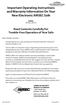 Important Operating Instructions and Warranty Information On Your New Electronic AMSEC Safe MODEL: IRC916E, IRC412 Read Contents Carefully For Trouble-Free Operation of Your Safe Dear Valued Customer:
Important Operating Instructions and Warranty Information On Your New Electronic AMSEC Safe MODEL: IRC916E, IRC412 Read Contents Carefully For Trouble-Free Operation of Your Safe Dear Valued Customer:
BT Freestyle 750. User Guide
 BT Freestyle 750 User Guide Welcome to your BT Freestyle 750 Digital Cordless Telephone Answering Machine Answering machine with up to 15 minutes digital recording time and helpful voice prompts. 50 Name
BT Freestyle 750 User Guide Welcome to your BT Freestyle 750 Digital Cordless Telephone Answering Machine Answering machine with up to 15 minutes digital recording time and helpful voice prompts. 50 Name
SETTING UP YOUR 6000 SERIES TIME RECORDER
 INTRODUCTION The Pyramid 6000 Series Time Recorder is an electronic time recorder designed to make payroll processing easier and more efficient. The 6000 series will meet your business needs whether your
INTRODUCTION The Pyramid 6000 Series Time Recorder is an electronic time recorder designed to make payroll processing easier and more efficient. The 6000 series will meet your business needs whether your
UK s best selling phone brand. User Guide. BT Decor 2200 Corded Phone
 UK s best selling phone brand User Guide BT Decor 2200 Corded Phone 2 This User Guide provides you with all the information you need to get the most from your phone. Before you make your first call you
UK s best selling phone brand User Guide BT Decor 2200 Corded Phone 2 This User Guide provides you with all the information you need to get the most from your phone. Before you make your first call you
ISDN 970 Telephone USER MANUAL. Copyright 1999 Lucent Technologies Inc. All rights reserved. Printed in Mexico. Issue L3 847937794
 ISDN 970 Telephone USER MANUAL Copyright 1999 Lucent Technologies Inc. All rights reserved. Printed in Mexico. Issue L3 847937794 Table of Contents ABOUT ISDN... 3 ISDN TERMS... 3 A GUIDE TO THIS MANUAL...
ISDN 970 Telephone USER MANUAL Copyright 1999 Lucent Technologies Inc. All rights reserved. Printed in Mexico. Issue L3 847937794 Table of Contents ABOUT ISDN... 3 ISDN TERMS... 3 A GUIDE TO THIS MANUAL...
How To Use An Easypad On A Pc Or Macbook Or Ipad (For Pc)
 User Guide Congratulations on your new EasyPad 1000. Please follow the instructions in this manual carefully. Statement: If the final version of this product has any differences from the description of
User Guide Congratulations on your new EasyPad 1000. Please follow the instructions in this manual carefully. Statement: If the final version of this product has any differences from the description of
User's Guide. Integrating Sound Level Datalogger. Model 407780. Introduction
 User's Guide 99 Washington Street Melrose, MA 02176 Phone 781-665-1400 Toll Free 1-800-517-8431 Visit us at www.testequipmentdepot.com Back to the Extech 407780 Product Page Integrating Sound Level Datalogger
User's Guide 99 Washington Street Melrose, MA 02176 Phone 781-665-1400 Toll Free 1-800-517-8431 Visit us at www.testequipmentdepot.com Back to the Extech 407780 Product Page Integrating Sound Level Datalogger
FUTURE CALL PICTURE CARE PHONE MODEL: FC-1007 USER MANUAL
 FUTURE CALL PICTURE CARE PHONE MODEL: FC-1007 USER MANUAL Please follow instructions for repairing if any otherwise do not alter or repair any parts of device except specified. IMPORTANT SAFETY INSTRUCTIONS
FUTURE CALL PICTURE CARE PHONE MODEL: FC-1007 USER MANUAL Please follow instructions for repairing if any otherwise do not alter or repair any parts of device except specified. IMPORTANT SAFETY INSTRUCTIONS
CA-125 Owner's Manual
 Remote Vehicle Control System CA-125 Owner's Manual Vehicle Security System With Remote Keyless Entry IMPORTANT NOTE: The operation of the Security and Convenience System as described in this manual is
Remote Vehicle Control System CA-125 Owner's Manual Vehicle Security System With Remote Keyless Entry IMPORTANT NOTE: The operation of the Security and Convenience System as described in this manual is
Owner s Guide. ca6554
 PROFESSIONAL SERIES Owner s Guide For Models: ca6554 Deluxe Vehicle Security and Remote Start System with 2 Way Confirming LCD Remote Control IMPORTANT NOTE: The operation of the Security and Convenience
PROFESSIONAL SERIES Owner s Guide For Models: ca6554 Deluxe Vehicle Security and Remote Start System with 2 Way Confirming LCD Remote Control IMPORTANT NOTE: The operation of the Security and Convenience
ITC-BTTN Cellular Bluetooth Gateway. Owner s Manual 1
 ITC-BTTN Cellular Bluetooth Gateway Owner s Manual 1 2 Table of Contents Introduction...3 Package Contents...3 XLink Connections Diagram...4 Setup...5 Pairing your Bluetooth Cell Phone to the XLink...6
ITC-BTTN Cellular Bluetooth Gateway Owner s Manual 1 2 Table of Contents Introduction...3 Package Contents...3 XLink Connections Diagram...4 Setup...5 Pairing your Bluetooth Cell Phone to the XLink...6
Mini Portable Reader (MPR) Model HS 5900L F
 Mini Portable Reader (MPR) Model HS 5900L F TABLE OF CONTENTS Chapter 1: Mini Portable Reader (MPR) Basics 1 1.1 Preparing for Operation 1 1.2 Installing/Changing Batteries 1 1.3 Scanning with the Mini
Mini Portable Reader (MPR) Model HS 5900L F TABLE OF CONTENTS Chapter 1: Mini Portable Reader (MPR) Basics 1 1.1 Preparing for Operation 1 1.2 Installing/Changing Batteries 1 1.3 Scanning with the Mini
Nokia Wireless Keyboard (SU-8W) User Guide
 Nokia Wireless Keyboard (SU-8W) User Guide DECLARATION OF CONFORMITY We, NOKIA CORPORATION declare under our sole responsibility that the product SU-8W is in conformity with the provisions of the following
Nokia Wireless Keyboard (SU-8W) User Guide DECLARATION OF CONFORMITY We, NOKIA CORPORATION declare under our sole responsibility that the product SU-8W is in conformity with the provisions of the following
Basic Alarm BD-5000. A. What You Will Need: 1. One 9-volt alkaline or lithium battery (not included). 2. Phillips screwdriver (not included) 2
 Basic Alarm BD-5000 1 Model BD-5000 Thank you for purchasing the Basic Alarm BD-5000. If you should ever have any questions or concerns about this product, feel free to contact us. Our phone number, web
Basic Alarm BD-5000 1 Model BD-5000 Thank you for purchasing the Basic Alarm BD-5000. If you should ever have any questions or concerns about this product, feel free to contact us. Our phone number, web
CarePartner Telephone With Reminders
 Philips wordmark and Lifeline K100 CarePartner Telephone With Reminders Model 9500 User s Manual Black and white version For use with newsprint and other one-color applications. 1 x P height 1 x P height
Philips wordmark and Lifeline K100 CarePartner Telephone With Reminders Model 9500 User s Manual Black and white version For use with newsprint and other one-color applications. 1 x P height 1 x P height
ELECTRONIC ENGINEERING LTD. PowerWave-16. 16 zone Control panel Communicator. User s Operating and Programming Guide. Version: 6.
 ELECTRONIC ENGINEERING LTD. PowerWave-16 16 zone Control panel Communicator User s Operating and Programming Guide Version: 6.28 P/N 7121240 Rev c N.A May 2003 Contents Introduction... 4 Meet the Crow
ELECTRONIC ENGINEERING LTD. PowerWave-16 16 zone Control panel Communicator User s Operating and Programming Guide Version: 6.28 P/N 7121240 Rev c N.A May 2003 Contents Introduction... 4 Meet the Crow
Flying Sevens Super Slots
 User s Guide for Flying Sevens Super Slots Model No. 2070-1 www.excaliburelectronics.com C ongratulations on your purchase of Excalibur Electronics Flying Sevens Super Slots! You and your friends will
User s Guide for Flying Sevens Super Slots Model No. 2070-1 www.excaliburelectronics.com C ongratulations on your purchase of Excalibur Electronics Flying Sevens Super Slots! You and your friends will
MOBILE CALL GSM Alarm System User s Manual
 MOBILE CALL GSM Alarm System User s Manual Profile For a better understanding of this product, please read this user manual thoroughly before using it. Contents Function Introduction Alarm Host Diagram
MOBILE CALL GSM Alarm System User s Manual Profile For a better understanding of this product, please read this user manual thoroughly before using it. Contents Function Introduction Alarm Host Diagram
Vibrating Alarm Clock VAC500
 Vibrating Alarm Clock VAC500 Keep this user guide for future reference. Always retain your proof of purchase in case of warranty service and register your product on line at: AUSTRALIA: www.oricom.com.au
Vibrating Alarm Clock VAC500 Keep this user guide for future reference. Always retain your proof of purchase in case of warranty service and register your product on line at: AUSTRALIA: www.oricom.com.au
explained... Settings menu What the buttons do
 How to use your The explained... Stay in bed When you activate your Gro-clock, 12 stars appear around a big star. To show the passing of time, the 12 stars disappear at even times during the sleep or nap
How to use your The explained... Stay in bed When you activate your Gro-clock, 12 stars appear around a big star. To show the passing of time, the 12 stars disappear at even times during the sleep or nap
AGRI-ALERT 800T / AGRI-ALERT 800 ALARM SYSTEM USER MANUAL
 AGRI-ALERT 800T / AGRI-ALERT 800 ALARM SYSTEM USER MANUAL Manufacturer: Viatron Electronics 3514 1st Street, St-Hubert (Quebec) Canada J3Y 8Y5 WARNING: the warranty can be void if the Agri-Alert 800T or
AGRI-ALERT 800T / AGRI-ALERT 800 ALARM SYSTEM USER MANUAL Manufacturer: Viatron Electronics 3514 1st Street, St-Hubert (Quebec) Canada J3Y 8Y5 WARNING: the warranty can be void if the Agri-Alert 800T or
TABLE: The 2420 Telephone Components
 2420 Telephone TABLE: The 2420 Telephone Components 1. Display, Call Appearance and Feature buttons: Call Appearance Keys allow the user to handle multiple calls and the display shows call information.
2420 Telephone TABLE: The 2420 Telephone Components 1. Display, Call Appearance and Feature buttons: Call Appearance Keys allow the user to handle multiple calls and the display shows call information.
Installation and Operation Manual. Digital Remote Meter for Monitoring System Performance. Version: RM-1
 REMOTE METER TM Installation and Operation Manual. Digital Remote Meter for Monitoring System Performance. Version: RM-1 1098 Washington Crossing Road Washington Crossing, PA 18977 USA www.morningstarcorp.com
REMOTE METER TM Installation and Operation Manual. Digital Remote Meter for Monitoring System Performance. Version: RM-1 1098 Washington Crossing Road Washington Crossing, PA 18977 USA www.morningstarcorp.com
OPERATING INSTRUCTIONS Model No. 30911
 English Enjoy the Freedom of Independent Living Guardian At OPERATING INSTRUCTIONS Model No. 30911 v2.1 GA911 instructions v2-1 ENGLISH.indd 1 6/12/2012 1:00:22 PM Note: Battery must be installed before
English Enjoy the Freedom of Independent Living Guardian At OPERATING INSTRUCTIONS Model No. 30911 v2.1 GA911 instructions v2-1 ENGLISH.indd 1 6/12/2012 1:00:22 PM Note: Battery must be installed before
Security System User Guide
 Security System User Guide Contents 1. Introduction... 1 Controls and Displays... 3 Displays... 3 Controls:... 4 2. Everyday Operation... 5 Access to the System... 5 Entering and Leaving the Protected
Security System User Guide Contents 1. Introduction... 1 Controls and Displays... 3 Displays... 3 Controls:... 4 2. Everyday Operation... 5 Access to the System... 5 Entering and Leaving the Protected
2-Way Wireless Indoor Siren Installation Guide
 2-Way Wireless Indoor Siren Installation Guide For more detailed information please refer to the iconnect Installer Manual provided on our website: www.electronics-line.com Table of Contents 1. Introduction...
2-Way Wireless Indoor Siren Installation Guide For more detailed information please refer to the iconnect Installer Manual provided on our website: www.electronics-line.com Table of Contents 1. Introduction...
User Guide BT CONVERSE 425
 User Guide BT CONVERSE 425 This product is intended for connection to analogue public switched telephone networks and private switchboards in the United Kingdom. Please open this page for an At a glance
User Guide BT CONVERSE 425 This product is intended for connection to analogue public switched telephone networks and private switchboards in the United Kingdom. Please open this page for an At a glance
CT-001, CT-001-Solar Owner s Manual
 Automatic Chicken Coop Door Safe, Happy Hens CT-001, CT-001-Solar Owner s Manual CT-001, CT-001-Solar Rev. 2.7 Copyright 2014-2015 Coop Tender www.cooptender.com Table of Contents Product Description...
Automatic Chicken Coop Door Safe, Happy Hens CT-001, CT-001-Solar Owner s Manual CT-001, CT-001-Solar Rev. 2.7 Copyright 2014-2015 Coop Tender www.cooptender.com Table of Contents Product Description...
900 MHz Lightweight Wireless Stereo Headphones
 33-1165.fm Page 1 Tuesday, August 10, 1999 10:50 AM Cat. No. 33-1165 OWNER S MANUAL Please read before using this equipment. 900 MHz Lightweight Wireless Stereo Headphones 33-1165.fm Page 2 Tuesday, August
33-1165.fm Page 1 Tuesday, August 10, 1999 10:50 AM Cat. No. 33-1165 OWNER S MANUAL Please read before using this equipment. 900 MHz Lightweight Wireless Stereo Headphones 33-1165.fm Page 2 Tuesday, August
Dialog 4220 Lite/Dialog 4222 Office
 Dialog 4220 Lite/Dialog 4222 Office System telephones for MD110 Communication System User Guide Flinders University Table of Contents Description 2 Incoming Calls... 10 Outgoing Calls... 12 During Calls
Dialog 4220 Lite/Dialog 4222 Office System telephones for MD110 Communication System User Guide Flinders University Table of Contents Description 2 Incoming Calls... 10 Outgoing Calls... 12 During Calls
Using the System ORDER YOUR BELL EXPRESSVU PROGRAMMING. Page 3-1
 Using the System ORDER YOUR BELL EXPRESSVU PROGRAMMING This procedure notifies the Bell ExpressVu Customer Service Call Centre that your system is on-line and installed. You need to have your services
Using the System ORDER YOUR BELL EXPRESSVU PROGRAMMING This procedure notifies the Bell ExpressVu Customer Service Call Centre that your system is on-line and installed. You need to have your services
INSTRUCTION MANUAL LCD-6OO SECURITY STATION
 INSTRUCTION MANUAL 1993 Digital Security Controls Ltd. 1645 Flint Road, Downsview, Ontario, Canada M3J 2J6 Printed in Canada 29000144 R1 LCD-6OO SECURITY STATION Table of Contents Introduction 1 About
INSTRUCTION MANUAL 1993 Digital Security Controls Ltd. 1645 Flint Road, Downsview, Ontario, Canada M3J 2J6 Printed in Canada 29000144 R1 LCD-6OO SECURITY STATION Table of Contents Introduction 1 About
Single Day Alarm Clock with. Bluetooth and USB Play-through
 Single Day Alarm Clock with Bluetooth and USB Play-through MODEL : BSC 200 READ THIS INSTRUCTION MANUAL BEFORE OPERATING THE APPLIANCE. SAVE THIS MANUAL FOR FUTURE REFERENCE. TABLE OF CONTENTS IMPORTANT
Single Day Alarm Clock with Bluetooth and USB Play-through MODEL : BSC 200 READ THIS INSTRUCTION MANUAL BEFORE OPERATING THE APPLIANCE. SAVE THIS MANUAL FOR FUTURE REFERENCE. TABLE OF CONTENTS IMPORTANT
Intelligent GSM Auto-Dial Alarm System
 Auto-dial Alarm System Intelligent GSM Auto-Dial Alarm System Profile For a better understanding of this product, please read this user manual thoroughly before using it. 2013.2.V1.0 Auto-dial Alarm System
Auto-dial Alarm System Intelligent GSM Auto-Dial Alarm System Profile For a better understanding of this product, please read this user manual thoroughly before using it. 2013.2.V1.0 Auto-dial Alarm System
MEMO ALARM CLOCK Operating Manual
 MEMO ALARM CLOCK Operating Manual INTRODUCTION Congratulations on purchasing this state-of-the-art Alarm clock with radio controlled time. The operation of this product is simple and straightforward and
MEMO ALARM CLOCK Operating Manual INTRODUCTION Congratulations on purchasing this state-of-the-art Alarm clock with radio controlled time. The operation of this product is simple and straightforward and
www.burntec.com User's Guide Integrating Sound Level Datalogger Model 407780
 User's Guide Integrating Sound Level Datalogger Model 407780 Introduction Congratulations on your purchase of the Extech 407780 Integrating Sound Level Meter. The 407780 with programmable integrating time
User's Guide Integrating Sound Level Datalogger Model 407780 Introduction Congratulations on your purchase of the Extech 407780 Integrating Sound Level Meter. The 407780 with programmable integrating time
USER MANUAL WARNING! CONTENTS MODEL 1 SPECIFICATIONS READ ALL INSTRUCTIONS BEFORE PROCEEDING. Non-Programmable Single Stage Heat/Cool Thermostat
 Builder MODEL 1010 Series Non-Programmable Single Stage Heat/Cool Thermostat USER MANUAL Compatible with low voltage single stage gas, oil or electric heating or cooling systems, including single stage
Builder MODEL 1010 Series Non-Programmable Single Stage Heat/Cool Thermostat USER MANUAL Compatible with low voltage single stage gas, oil or electric heating or cooling systems, including single stage
Universal Wireless Effects Controller USER S GUIDE SA115
 Universal Wireless Effects Controller USER S GUIDE SA115 Welcome Thank you for purchasing this Hot Hand 3 Universal Wireless Effects Controller. We hope that the new functionality of the Hot Hand 3 unit
Universal Wireless Effects Controller USER S GUIDE SA115 Welcome Thank you for purchasing this Hot Hand 3 Universal Wireless Effects Controller. We hope that the new functionality of the Hot Hand 3 unit
User s Manual BROK THE BRACHIOSAURUS. 2012 VTech Printed in China 91-002777-007 US
 User s Manual TM TM BROK THE BRACHIOSAURUS 2012 VTech Printed in China 91-002777-007 US Hi Friend, You re about to embark on a dino-mite adventure with me, Brok the Brachiosaurus! Just so you know, I ve
User s Manual TM TM BROK THE BRACHIOSAURUS 2012 VTech Printed in China 91-002777-007 US Hi Friend, You re about to embark on a dino-mite adventure with me, Brok the Brachiosaurus! Just so you know, I ve
ROTOR LOADER OWNER S MANUAL
 ROTOR LOADER OWNER S MANUAL ROTOR LOADER OWNER S MANUAL WARNING IMPORTANT SAFETY INSTRUCTIONS AND GUIDELINES. Misuse of paintball equipment may cause serious injury or death. QUICK SET-UP GUIDE BATTERY
ROTOR LOADER OWNER S MANUAL ROTOR LOADER OWNER S MANUAL WARNING IMPORTANT SAFETY INSTRUCTIONS AND GUIDELINES. Misuse of paintball equipment may cause serious injury or death. QUICK SET-UP GUIDE BATTERY
GSM Temperature Alerter. User Manual. Manual version 1.0
 GSM Temperature Alerter User Manual Manual version 1.0 This brochure suits for 19-0415 model. 19-0415 GSM Temperature Alerter USER MANUAL 19-0415 GSM Temperature Alerter Thank you for purchasing the 19-0415.
GSM Temperature Alerter User Manual Manual version 1.0 This brochure suits for 19-0415 model. 19-0415 GSM Temperature Alerter USER MANUAL 19-0415 GSM Temperature Alerter Thank you for purchasing the 19-0415.
User Guide for the Orchid Key Phones KP416 & KP832
 User Guide for the Orchid Key Phones KP416 & KP832 Contents Page Introduction 2 Setting Up 2 Setting Date & Time 2 Making & Answering Calls 2 Call Pick 3 Call Transfer 3 Calls On Hold 3 Caller Display
User Guide for the Orchid Key Phones KP416 & KP832 Contents Page Introduction 2 Setting Up 2 Setting Date & Time 2 Making & Answering Calls 2 Call Pick 3 Call Transfer 3 Calls On Hold 3 Caller Display
INSTRUCTIONS FOR VOICE CONTROLLED TALKING ALARM CLOCK
 INSTRUCTIONS FOR VOICE CONTROLLED TALKING ALARM CLOCK TIM-230-520-2030 User Instructions: Note: When the clock is connected to the provided AC Adapter, the Voice Trigger mode must be active. This will
INSTRUCTIONS FOR VOICE CONTROLLED TALKING ALARM CLOCK TIM-230-520-2030 User Instructions: Note: When the clock is connected to the provided AC Adapter, the Voice Trigger mode must be active. This will
616, 626, 636 & 646 Keypads
 616, 626, 636 & 646 Keypads User s Manual TABLE OF CONTENTS 1.0 BASIC OPERATION...2 2.0 ACCESS CODES...4 3.0 ARMING & DISARMING...6 4.0 PANIC ZONES...13 5.0 KEY ACCESS PROGRAMMING.14 6.0 ADDITIONAL FEATURES...15
616, 626, 636 & 646 Keypads User s Manual TABLE OF CONTENTS 1.0 BASIC OPERATION...2 2.0 ACCESS CODES...4 3.0 ARMING & DISARMING...6 4.0 PANIC ZONES...13 5.0 KEY ACCESS PROGRAMMING.14 6.0 ADDITIONAL FEATURES...15
T8131C, T8132C Programmable Thermostat
 T8131C, T8132C Programmable Thermostat OWNER S GUIDE Weekday/Weekend Programmable Heat and/or Cool Thermostat and Mounting Plate 1 69-1635-2 Welcome to the world of comfort and energy savings with your
T8131C, T8132C Programmable Thermostat OWNER S GUIDE Weekday/Weekend Programmable Heat and/or Cool Thermostat and Mounting Plate 1 69-1635-2 Welcome to the world of comfort and energy savings with your
Leaf River Outdoor Products Vibrashine, Inc. P.O. Box 557 Taylorsville, MS 39168 (601) 785-9854 FAX (601) 785-9874 www.vibrashine.
 MULTI-CARD PICTURE VIEWER Model PV-2.5 Leaf River Outdoor Products Vibrashine, Inc. P.O. Box 557 Taylorsville, MS 39168 (601) 785-9854 FAX (601) 785-9874 www.vibrashine.com 2 THANKS and WELCOME What does
MULTI-CARD PICTURE VIEWER Model PV-2.5 Leaf River Outdoor Products Vibrashine, Inc. P.O. Box 557 Taylorsville, MS 39168 (601) 785-9854 FAX (601) 785-9874 www.vibrashine.com 2 THANKS and WELCOME What does
Using your LED Plus keypad
 Using your LED Plus keypad System 238 System 2316 System 238i System 2316i Part Number 5-051-372-00 Rev B Thank you for purchasing this C&K alarm system Your system is one of the most powerful and advanced
Using your LED Plus keypad System 238 System 2316 System 238i System 2316i Part Number 5-051-372-00 Rev B Thank you for purchasing this C&K alarm system Your system is one of the most powerful and advanced
Operating Manual Remote Cost Control Monitor
 Operating Manual Remote Cost Control Monitor INTRODUCTION: Congratulations on purchasing the Remote Cost Control. This is a state-of-the-art power monitoring socket that is highly accurate and easy to
Operating Manual Remote Cost Control Monitor INTRODUCTION: Congratulations on purchasing the Remote Cost Control. This is a state-of-the-art power monitoring socket that is highly accurate and easy to
INSTALLER S & OWNER S MANUAL
 INSTALLER S & OWNER S MANUAL HVAC INSTALLER: PLEASE LEAVE MANUAL FOR HOMEOWNER DEH 3000 DEH 3000 Part No. 4028539 Dehumidifier & Ventilation System Controller P.O. Box 8680 Madison, WI 53708 TOLL-FREE
INSTALLER S & OWNER S MANUAL HVAC INSTALLER: PLEASE LEAVE MANUAL FOR HOMEOWNER DEH 3000 DEH 3000 Part No. 4028539 Dehumidifier & Ventilation System Controller P.O. Box 8680 Madison, WI 53708 TOLL-FREE
INSTRUCTION MANUAL PC5OO WITH PC5OORK KEYPAD
 INSTRUCTION MANUAL PC5OO WITH PC5OORK KEYPAD TABLE OF CONTENTS SYSTEM INFORMATION 2 INTRODUCTION 3 Test Your System Regularly...3 Important Notice...3 Glossary...3 BASIC OPERATION 4 Arming Your System...4
INSTRUCTION MANUAL PC5OO WITH PC5OORK KEYPAD TABLE OF CONTENTS SYSTEM INFORMATION 2 INTRODUCTION 3 Test Your System Regularly...3 Important Notice...3 Glossary...3 BASIC OPERATION 4 Arming Your System...4
THE NEW GENERATION IN TECHNOLOGY. NI-3103A Alarm Clock w/fm Radio ipod & iphone Docking. Operating Instructions
 THE NEW GENERATION IN TECHNOLOGY NI-3103A Alarm Clock w/fm Radio ipod & iphone Docking Operating Instructions Table of Contents Important Safeguards... 3 Parts... 6 Controls... 6 To Set Up... 7 ipod/iphone
THE NEW GENERATION IN TECHNOLOGY NI-3103A Alarm Clock w/fm Radio ipod & iphone Docking Operating Instructions Table of Contents Important Safeguards... 3 Parts... 6 Controls... 6 To Set Up... 7 ipod/iphone
UK s best selling phone brand. User Guide. BT Decor 2500 Corded Phone
 UK s best selling phone brand User Guide BT Decor 2500 Corded Phone 2 This User Guide provides you with all the information you need to get the most from your phone. Before you make your first call you
UK s best selling phone brand User Guide BT Decor 2500 Corded Phone 2 This User Guide provides you with all the information you need to get the most from your phone. Before you make your first call you
Introduction. Introduction. Emergency Service Feature. Features. Unpacking the Phone
 Introduction Congratulations on your purchase of Model 390, telephone! The Model 390 boasts several timesaving and advanced features, including: Features The Model 390 has a host of powerful new features:
Introduction Congratulations on your purchase of Model 390, telephone! The Model 390 boasts several timesaving and advanced features, including: Features The Model 390 has a host of powerful new features:
Advanced User s Guide
 Advanced User s Guide MFC-8950DW MFC-8950DWT Not all models are available in all countries. Version 0 USA/CAN User's Guides and where do I find them? Which Guide? What's in it? Where is it? Product Safety
Advanced User s Guide MFC-8950DW MFC-8950DWT Not all models are available in all countries. Version 0 USA/CAN User's Guides and where do I find them? Which Guide? What's in it? Where is it? Product Safety
WTSL-SN-1 Alarm Control Unit with Wi-Safe 2 Installation and User Guide
 WTSL-SN-1 Alarm Control Unit with Wi-Safe 2 Installation and User Guide "sona control unit install" For use with Wi-Safe 2 Smoke, Heat and Carbon Monoxide Alarms 1 PLEASE READ THIS GUIDE IN FULL BEFORE
WTSL-SN-1 Alarm Control Unit with Wi-Safe 2 Installation and User Guide "sona control unit install" For use with Wi-Safe 2 Smoke, Heat and Carbon Monoxide Alarms 1 PLEASE READ THIS GUIDE IN FULL BEFORE
Ford/Lincoln Remote Access iphone User s Guide
 Ford/Lincoln Remote Access iphone User s Guide Rev. - 2/27/13 P/N: 4280522 Table Of Contents Download the Remote Access Application...3 Launch the Remote Access Application...3 New Account Setup...3 Adding
Ford/Lincoln Remote Access iphone User s Guide Rev. - 2/27/13 P/N: 4280522 Table Of Contents Download the Remote Access Application...3 Launch the Remote Access Application...3 New Account Setup...3 Adding
Wireless Phone Jack System
 43-160.fm Page 1 Thursday, August 12, 1999 2:25 PM Cat. No. 43-160 OWNER S MANUAL Please read before using this equipment. Wireless Phone Jack System 43-160.fm Page 2 Thursday, August 12, 1999 2:25 PM
43-160.fm Page 1 Thursday, August 12, 1999 2:25 PM Cat. No. 43-160 OWNER S MANUAL Please read before using this equipment. Wireless Phone Jack System 43-160.fm Page 2 Thursday, August 12, 1999 2:25 PM
The Challenger Version 8 User Guide
 Issue III : October 1997 The Challenger Version 8 User Guide CONTENTS Introduction... 3 Glossary... 4 The Challenger Console.. Liquid Crystal Display... 6 Keypad... 7 Indicator Lights... 8 User Identification...PIN...
Issue III : October 1997 The Challenger Version 8 User Guide CONTENTS Introduction... 3 Glossary... 4 The Challenger Console.. Liquid Crystal Display... 6 Keypad... 7 Indicator Lights... 8 User Identification...PIN...
Table of Contents Function Keys of Your RF Remote Control Quick Setup Guide Advanced Features Setup Troubleshooting
 Congratulations on your purchase of the AT&T U-verse TV Point Anywhere RF Remote Control. This product has been designed to provide many unique and convenient features to enhance your AT&T U-verse experience.
Congratulations on your purchase of the AT&T U-verse TV Point Anywhere RF Remote Control. This product has been designed to provide many unique and convenient features to enhance your AT&T U-verse experience.
642 LCD Keypad User Manual
 642 LCD Keypad User Manual TABLE OF CONTENTS Introduction...3 Legend... 3 Basic Operation...5 Keypad Indicator Lights... 5 Visual Feedback... 5 Auditory Feedback... 6 Info List... 7 Access Codes...8 User
642 LCD Keypad User Manual TABLE OF CONTENTS Introduction...3 Legend... 3 Basic Operation...5 Keypad Indicator Lights... 5 Visual Feedback... 5 Auditory Feedback... 6 Info List... 7 Access Codes...8 User
WS-9005TWC 915MHz WIRELESS RAIN GAUGE INSTRUCTION MANUAL
 WS-9005TWC 915MHz WIRELESS RAIN GAUGE INSTRUCTION MANUAL CONTENTS 03 introduction 03 features 04 setting up 06 function keys 06 operations 07 mounting 08 maintenance 09 specifications 09 liability disclaimer
WS-9005TWC 915MHz WIRELESS RAIN GAUGE INSTRUCTION MANUAL CONTENTS 03 introduction 03 features 04 setting up 06 function keys 06 operations 07 mounting 08 maintenance 09 specifications 09 liability disclaimer
