Kenya Revenue Authority Project: ITMS Phase I User Guide (M2)
|
|
|
- Gwendoline Garrett
- 8 years ago
- Views:
Transcription
1 Project: ITMS Phase I User Guide (M2) Friday, March 13th, 2009 File name: User-Guide -Filing Taxpayer 1
2 Table of Contents Chart with User Profile Features in M Taxpayer & Agent Guide... 5 Steps for Tax Return Submission via ITMS... 6 How can I generate an online tax return to ITMS?... 8 Filling my tax return associated with VAT TAX and related Detail Reports VAT3A and VAT3B... 9 VAT3 Form (VAT TAX)... 9 Form VAT3A Form VAT3B How can I complete my tax return associated with tax VAT 32 (Vat Tax Witholding)? How can I load a file with tax returns generated in the Taxpayer Software? How can I see a tax return? How can I generate an e-slip? How can I see payments completed for a certain specific PIN? File name: User-Guide -Filing Taxpayer 2
3 Chart with User Profile Features in M2 Generate TaxReturn Upload TaxReturn TaxPayer Agent Consult Declaration Consult of Payment Generate E-Slip TaxPayer Agent Officer Alternative Address Enquiry TaxPayer without Obligations Consult Access Log Maintain Generic Tables Maintain Countries Maintain Taxes Maintain Type Errors Empty Application Cache Maintain Periodicities Maintain Fields of the Forms Maintain Sections Forms Maintain Types of Forms Maintain Forms Versions Maintain Forms Maintain Relationship Taxes Form Applications Officer File name: User-Guide -Filing Taxpayer 3
4 TaxPayer Information Enquiry Process File Enquiry Download Generated Files Resend one e-slip (contingency) Upload Contingency Payments file Obtain one payment (contingency) Load Payment File Obtain no send e-slip File Generate e-slip. Execute Expiration Process Execute Purge Process Execute Reconciliation File Officer CCRS Received Payments Enquiry Bank Operation Report Officer Banks User Profiles (system actors): Taxpayer- The profile of any single taxpayer, either individual or company. Agent - A system profile entitled to complete tax returns on behalf of a taxpayer who has authorized the agent to do so before KRA. Officer - A system profile entitled to see information on all taxpayers registered with the system, as well as to complete operations related to system maintenance. File name: User-Guide -Filing Taxpayer 4
5 Taxpayer & Agent Guide File name: User-Guide -Filing Taxpayer 5
6 Steps for Tax Return Submission via ITMS If you wish to submit a tax return associated with a tax obligation or tax and a period, please select the Tax Return bullet from the Main Menu: File name: User-Guide -Filing Taxpayer 6
7 The application will display the following options: Fill in Tax Return: This option can complete the online tax return in ITMS by filling an electronic form on the screen. Upload Tax Return: This option can submit a tax return by loading a file produced by the Taxpayer Software. Obligations available for now, in the system for options Fill in Tax Return and Upload Tax Return are: VAT TAX MONTHLY (VAT3) and Detail Reports VAT3A and VAT3B VAT32, no Detail Reports. File name: User-Guide -Filing Taxpayer 7
8 How can I generate an online tax return to ITMS? If you wish to generate an online tax return to ITMS, please fill the electronic form on screen and press Fill in Tax Return. This option is equipped with the following filters for tax return entries: If you have a Taxpayer profile, you need to: Tax Return: Select Tax Form for the obligation to be reported from the displayed list. Period: Select Reporting period from the displayed calendar. Pin is not requested, for it is pre-filled based on the already authenticated user PIN that is in the system. If you have an Agent profile, you need to: Pin Taxpayer: Enter Taxpayer Pin. Select Tax Return: Select Tax Form for the obligation to be reported from the displayed list. Period: Select Reporting period from the displayed calendar. If you try to select a period already reported to KRA for the selected obligation, a message will prompt you about the existence of a tax return for that selected period. The application in this case will provide the following options: Select another period, or Amend the tax return already submitted for the selected period by pressing on Amend Tax Return. File name: User-Guide -Filing Taxpayer 8
9 A tax return amendment will load the original tax return stored in the system, and display it on screen for the user to introduce adjustments as advisable. The process for a tax return amendment is the same as for the original tax return submission. The system will generate a new tax return based on the existing tax return. The previous tax return will be saved in the system. Press Fill in Tax Return to continue with the original tax return generation process or press Amend Tax Return to amend your tax return. Press Clear to delete all the information entries. Filling my tax return associated with VAT TAX and related Detail Reports VAT3A and VAT3B VAT3 Form (VAT TAX) Pressing Fill in Tax Return will display on the screen a form for each type of selected obligation and period, which should filled on screen. Please review the required fields section by section, and fill at least all the mandatory fields. File name: User-Guide -Filing Taxpayer 9
10 Section A Section B For VAT3, some of the fields are mandatory (*) and other fields are inaccessible to users because they are retrieved by the system (gray fields) from other systems or databases. The form consists of two sections: Section A: Taxpayer Information Form fields in this section are pre-filled with the information entered to KRA systems by the taxpayer. Such fields are not editable. Section B: Tax Return s Details This section contains the information related to the reported items. File name: User-Guide -Filing Taxpayer 10
11 Continue to review each section and fill the forms as necessary, where at least the following mandatory items should be: Taxable Sales (General Rate), Column (A)VALUE (EXCL.VAT) KSHS Taxable Sales (Other Rates), Column (A)VALUE (EXCL.VAT) KSHS Taxable Purchases (Other Rates), Column (A)VALUE (EXCL.VAT) KSHS Zero Rated Purchases, Column (A)VALUE (EXCL.VAT) KSHS Zero Rated Purchases, Column (B)RATE Zero Rated Purchases, Column VAT CHARGED KSHS Less Non-Deductible Input Tax, Column VAT CHARGED KSHS Less VAT Withheld (Attach a Schedule ), Column VAT CHARGED KSHS Less Credit Balance from the Previous Month, Column VAT CHARGED KSHS Add Refund Claim Pay and Disallowed, Column VAT CHARGED KSHS If you wish to include detail reports associated with VAT3, press DRP in the following fields: Zero Rated Sales, Column (A) VALUE (EXCL.VAT) KSHS: Pressing DRP in this field will display on screen the form Detail Report VAT 3B (See Form VAT3B.) File name: User-Guide -Filing Taxpayer 11
12 Taxable Sales (General Rate), Column (A) VALUE (EXCL.VAT) KSHS: Pressing DRP in this field will display on screen the form Detail Report VAT 3A (See Form VAT3A.) File name: User-Guide -Filing Taxpayer 12
13 Once the mandatory fields are filled, press Calculate to complete your tax return. Pressing Calculate will cause the application to calculate automatically the field values needed to complete your tax return and display form VAT3 with the tax return ready for submission. If you wish to change any of the fields calculated by the application, click the check box to the right of the fields to activate the field editing mode, and enter your value of interest. If the value in this field affects other fields, you must enter the values of those affected fields or press Calculate again for the application to update the tax return fields automatically. Submit the form once the required and mandatory information is entered by pressing the Send button. If any mandatory fields remain to be filled, the system will prompt you and you will not be able to submit your tax return until all the mandatory fields are filled. You will be able to submit your tax return once at least all the mandatory fields are filled. The tax return may be either Approved or Rejected. If the tax return is Approved by the system, it display the tax return submission outcome on screen, with a Display Tax Return option to view and print the submitted tax return by pressing the printer icon in the upper right corner of the screen. Should error occur, a message depending on each error type will pop on the screen. File name: User-Guide -Filing Taxpayer 13
14 Form VAT3A To include the form detail report VAT3A, press DRP in the field Taxable Purchases (General Rate), Column (A)VALUE (EXCL.VAT) KSHS. Pressing DRP in this field will display on screen the form Detail Report VAT 3A.) Please review the required fields section by section, and fill at least all the mandatory fields. The Detail Report VAT3A has a mandatory field for (G) TAXABLE VALUE. Some of the fields are pre-filled, and will not be inaccessible to users because they are retrieved by the system (gray fields) from other systems or databases. The form consists of the following sections: Taxpayer Information: Fields in this section are pre-filled with the information entered to KRA systems by the taxpayer. Such fields are not editable. Detail If you wish to enter more records in the Detail section, press Add Row in the lower right corner in the end of the section. Press Calculate once the mandatory fields are filled, and once the tax return is completed with the information of interest. Pressing Calculate will cause the application to calculate automatically the fields needed to complete your tax return and display form VAT3A with the Detail Report ready for submission. File name: User-Guide -Filing Taxpayer 14
15 If you wish to print the Detail Report VAT3A that is being completed, press the printer icon in the upper right corner of the screen. Next submit the form by pressing Go To Declaration. Pressing the Go To Declaration button will trigger the following actions in the application: Resume VAT3 form. It assigns the value in field TOTAL WITHHOLDING VAT PAYABLE in VAT3A to field Taxable Purchases (General Rate), column (A) VALUE (EXCL.VAT) KSHS in VAT3. If the value entered in any of the fields of form VAT3A is not compliant with the data type format defined for it, the system will prompt you and you will not be able to submit your tax return until said value is entered using the right format. Form VAT3B To include the form detail report VAT3B, press DRP in the field Zero Rated Sales, Column (A) VALUE (EXCL.VAT) KSHS. Pressing DRP in this field will display on screen the form Detail Report VAT 3B ) File name: User-Guide -Filing Taxpayer 15
16 File name: User-Guide -Filing Taxpayer 16
17 Please review the necessary fields section by section, and complete the information required. Detail Report VAT3A has no mandatory fields. Some of the fields are pre-filled, and will not be accessible to users because they are retrieved by the system (gray fields) from other systems or databases. The form consists of the following sections: Section A: Zero Rated Suppliers Section B: Direct Export of Goods and Services Section C: Zero Rated Supplies Section D: Zero Rated Sales Section E: Zero Rated Sales Section F: Zero Rated Supplies Fifth Schedule Section G: Zero Rated Goods Total If you wish to enter more records in any of the sections, press Add Row in the lower right corner in the end of each section. Press Calculate once the fields are filled with the information of interest. Pressing Calculate will cause the application to calculate automatically the values in the fields needed to complete your tax return and display form VAT3B with the Detail Report ready for submission. If you wish to print the Detail Report VAT3B that is being completed, press the printer icon in the upper right corner of the screen. Submit the form once the required information is entered by pressing the Go To Declaration button. Pressing the Go To Declaration button will trigger the following actions in the application: Resume VAT3 form. File name: User-Guide -Filing Taxpayer 17
18 It assigns the value in field GRAND TOTAL ZERO RATED SALES AS PER VAT3 in VAT3B to field Zero Rated Sales, column (A) VALUE (EXCL.VAT) KSHS in VAT3. If the value entered in any of the fields of form VAT3B is not compliant with the data type format defined for it, the system will prompt you and you will not be able to submit your tax return until said value is entered using the right format. How can I complete my tax return associated with tax VAT 32 (Vat Tax Witholding)? Please review the necessary fields section by section and complete the information required that you wish to send. Form VAT32 has no associated Detail Reports. Some of the fields are pre-filled, and will not be accessible to users because they are retrieved by the system (gray fields) from other systems or databases. The form consists of the following sections: Taxpayer Information: Some fields in this section are pre-filled with the information entered to KRA systems by the taxpayer. Such fields are not editable. Details Once the values in these fields are filled, press Calculate to complete your tax return. File name: User-Guide -Filing Taxpayer 18
19 Pressing Calculate will cause the application to calculate automatically the values in fields needed to complete your tax return and display form VAT32 with the tax return ready for submission. Submit the form once the required information is entered by pressing the Send button. The tax return may be either Approved or Rejected. If the tax return is Approved by the system, it display the tax return submission outcome on screen, with a Display Tax Return link to view and print the submitted tax return by clicking on the printer icon in the upper right corner of the screen. Should error occur, a message depending on each error type will pop on the screen. How can I load a file with tax returns generated in the Taxpayer Software? If you wish to submit a tax return by loading a file generated by the Taxpayer Software, please follow the steps listed below: Press Upload Tax Return in E-Filling. A screen will be displayed requesting you to provide the name of the file with tax returns to be submitted. Select the file path. The file name must be selected from the source location by pressing Browse. File name: User-Guide -Filing Taxpayer 19
20 Press file upload. Then the form will be displayed with the information generated in the Taxpayer Software. For instance, VAT3B. If you wish to print the Detail Report VAT3B that is being completed, press the printer icon in the upper right corner of the screen. Next submit the Detail Report VAT3B by pressing Go To Declaration. Then the VAT3A form will be displayed with the information generated in the Taxpayer Software. If you wish to print the Detail Report VAT3A that is being completed, press the printer icon in the upper right corner of the screen. Submit the Detail Report VAT3A by pressing Go To Declaration. Then the VAT3 form will be displayed with the information generated in the Taxpayer Software. If you wish to print VAT3 that is being completed, press the printer icon in the upper right corner of the screen. Submit VAT3 by pressing Send. The tax return may be either Approved or Rejected. If the tax return is Approved by the system, it display the tax return submission outcome on screen, with a Display Tax Return link to view and print the submitted tax return by clicking on the printer icon in the upper right corner of the screen. Should error occur, a message depending on each error type will pop on the screen. File name: User-Guide -Filing Taxpayer 20
21 How can I see a tax return? If you wish to query a tax return, please go to the Main Menu, Tax Return bullet, and select the Inquire Declarations option. The Enquire List of Tax Return query will be displayed on screen, thus allowing you to search for tax returns. This query is available only to users with Taxpayer, Officer or Agent profiles. If you have a Taxpayer profile, you will only be able to query tax returns of the authenticated PIN. If you have an Agent profile, you can query tax returns of taxpayers who authorized the agent to do so by way of said certificate using section 5 in the form, under Tax Agent's Details when completing their registration with KRA. Use one or more search filters to start a query. It is equipped with the following filters for tax return searches: PIN, for tax returns of a certain PIN Document Number, to search for a certain document generated Form Code, to search for specific tax return, including: 210 VAT VAT 3A 202 VAT 3B 200 VAT 3 Tax Period, to search for tax returns within a certain period Date From and Date To, to search for tax returns filled in the system on a certain date range At least one of these search filters should be used to run a query. Once defined the search filter(s), you can proceed with query using the Enquiry button. Press Clear if you wish to clear the defined filters, and start a new search. Tax return(s) found will be listed in Query Results with the following information on each: PIN Document Number Tax Code Acronym Form Period Document Date Input Date Status of Document, to understand the progress made by this tax return User Name File name: User-Guide -Filing Taxpayer 21
22 You will be able to view up to 10 records per page, using the scroll arrows shown under the table. You can export to Excel or PDF by clicking on each respective icon in the lower right corner of the table. The entire listing found will be exported, not just the listing displayed in the current page. In this table, you will be able to click the PIN of the tax return you wish to see further details of in the first column, by accessing the screen where its information can be viewed. The information in each tax return that you will be able to see consists of one section of: Heading, where the Taxpayer General Information is described Details, where the body of the entered tax return can be viewed File name: User-Guide -Filing Taxpayer 22
23 How can I generate an e-slip? To generate an e-slip, please go to the Start Menu, External Information bullet, and select the Generate E-Slip option. Enter PIN, Tax Code and Query Period PIN and Tax Code can be entered initially, but you will be asked to enter the Period when selecting the Tax Code. This query is available only to users with Taxpayer, Officer or Agent profiles. If you have a TaxPayer profile, you will only be able to request an e-slip for the authenticated PIN. If you have an Agent profile, you will be able to generate payment tickets for users who added you during their registration. The e-slip may be generated provided there are specific tax and period, as well as a current tax return with outstanding debt for a certain PIN. Therefore the payment worth associated with your payment ticket will depend on the information submitted from the Bank about previous payments. How can I see payments completed for a certain specific PIN? If you wish to query completed payments, please go to the Main Menu, Tax Return bullet, and select the Enquire of Payments option. The Enquire List of Tax Return query will be displayed on screen, allowing you to search for payments. Completed payments are for payments with e-slip generated by a user and paid in the bank. This query is available only to users with Taxpayer, Officer or Agent profiles. If you have a Taxpayer profile, you will only be able to query your own payment details. If you have an Agent profile, you can query payments of taxpayers who added the agent in section 5 of the form, under Tax Agent's Details when completing their registration with KRA. Use one or more search filters to start a query. It is equipped with the following filters for payment searches: File name: User-Guide -Filing Taxpayer 23
24 PIN, to search for payments completed for one specific PIN Document Number, reported upon submission of tax return Form Code, including: 210 VAT VAT 3A 202 VAT 3B 200 VAT 3 Period Bank Code Tax Code Date Since and Date Until, to search for payments completed on a certain date range At least one of these search filters should be used to run a query. Once defined the search filters, you can proceed with query using the Enquiry button. Press Clear if you wish to clear the defined filters, and start a new search. Payments found will be listed in the Query Results table with the following information on each: PIN Document Number Form Code Form Acronym Tax Code Tax Acronym Period Document Date Entry Date to the System Document Status User who entered the document Payment Amount Bank Code Bank Name Branch Name Branch Street You can export this table to Excel or PDF by clicking on related icons in the lower right corner of the screen. The entire listing found will be exported, not just the listing displayed in the current page. File name: User-Guide -Filing Taxpayer 24
Kenya Revenue Authority Project: Taxpayer Software User Guide TSW
 Project: Taxpayer Software User Guide TSW Wednesday, March 11th, 2009 Table of Contents Introduction... 3 What do I need to use Taxpayer Software?... 3 Taxpayer Software installation... 4 Main Menu...
Project: Taxpayer Software User Guide TSW Wednesday, March 11th, 2009 Table of Contents Introduction... 3 What do I need to use Taxpayer Software?... 3 Taxpayer Software installation... 4 Main Menu...
ISO 9001:2000 CERTIFIED USER GUIDE FOR FILING INDIVIDUAL INCOME TAX RETURN ON-LINE USING THE TAXPAYER SOFTWARE (TSW)
 ISO 9001:2000 CERTIFIED USER GUIDE FOR FILING INDIVIDUAL INCOME TAX RETURN ON-LINE USING THE TAXPAYER SOFTWARE (TSW) TABLE OF CONTENTS 1. ABBREVIATIONS IN THE DOCUMENT... 2 2. INTRODUCTION... 3 3. STEP-BY-STEP
ISO 9001:2000 CERTIFIED USER GUIDE FOR FILING INDIVIDUAL INCOME TAX RETURN ON-LINE USING THE TAXPAYER SOFTWARE (TSW) TABLE OF CONTENTS 1. ABBREVIATIONS IN THE DOCUMENT... 2 2. INTRODUCTION... 3 3. STEP-BY-STEP
Applicants: How to apply for a Commonwealth PhD Scholarship
 Applicants: How to apply for a Commonwealth PhD Scholarship Log On/Register Apply for a Scholarship A. Application Details B. Personal Information C. Career To Date D. References E. Endorsement F. Proposed
Applicants: How to apply for a Commonwealth PhD Scholarship Log On/Register Apply for a Scholarship A. Application Details B. Personal Information C. Career To Date D. References E. Endorsement F. Proposed
Introduction to Client Online. Factoring Guide
 Introduction to Client Online Factoring Guide Contents Introduction 3 Preparing for Go live 3 If you have any questions 4 Logging In 5 Welcome Screen 6 Navigation 7 Navigation continued 8 Viewing Your
Introduction to Client Online Factoring Guide Contents Introduction 3 Preparing for Go live 3 If you have any questions 4 Logging In 5 Welcome Screen 6 Navigation 7 Navigation continued 8 Viewing Your
KASS Reference Guide for Administrators Table of Contents
 KASS Reference Guide for Administrators Table of Contents Internet Feature Section A: Section B: Section C: Section D: Section E: Section F: Section G: Section H: Section I: Section J: Section K: Section
KASS Reference Guide for Administrators Table of Contents Internet Feature Section A: Section B: Section C: Section D: Section E: Section F: Section G: Section H: Section I: Section J: Section K: Section
Supply Chain Finance WinFinance
 Supply Chain Finance WinFinance Customer User Guide Westpac Banking Corporation 2009 This document is copyright protected. Apart from any fair dealing for the purpose of private study, research criticism
Supply Chain Finance WinFinance Customer User Guide Westpac Banking Corporation 2009 This document is copyright protected. Apart from any fair dealing for the purpose of private study, research criticism
Creating and Managing Online Surveys LEVEL 2
 Creating and Managing Online Surveys LEVEL 2 Accessing your online survey account 1. If you are logged into UNF s network, go to https://survey. You will automatically be logged in. 2. If you are not logged
Creating and Managing Online Surveys LEVEL 2 Accessing your online survey account 1. If you are logged into UNF s network, go to https://survey. You will automatically be logged in. 2. If you are not logged
PICO Portal Integrado del Comerciante (Integrated Merchant Portal) User Manual
 PICO Portal Integrado del Comerciante (Integrated Merchant Portal) User Manual August, 2015 Table of Contents PICO Home Page... 4 New User... 5 Create User steps... 6 User log in... 9 User name recovery...
PICO Portal Integrado del Comerciante (Integrated Merchant Portal) User Manual August, 2015 Table of Contents PICO Home Page... 4 New User... 5 Create User steps... 6 User log in... 9 User name recovery...
MicroStrategy Quick Guide: Running the PI Report ITU Data Mart Support Group Go to reporting.gmu.edu and click on Login to Microstrategy
 MicroStrategy Quick Guide: Running the PI Report ITU Data Mart Support Group Go to reporting.gmu.edu and click on Login to Microstrategy ACTION Enter User name and Password. Keep default selection of LDAP
MicroStrategy Quick Guide: Running the PI Report ITU Data Mart Support Group Go to reporting.gmu.edu and click on Login to Microstrategy ACTION Enter User name and Password. Keep default selection of LDAP
Office of Educational Programs Intern Request Form
 Office of Educational Programs Intern Request Form January 2014 Rev. 1 Intern Request Form To provide a brief overview on how to complete an Intern Request Form Important: Before requesting a student from
Office of Educational Programs Intern Request Form January 2014 Rev. 1 Intern Request Form To provide a brief overview on how to complete an Intern Request Form Important: Before requesting a student from
DataStream. Introduction. Making a request. 1. Search for series
 DataStream Introduction DataStream is a database of company financials, stock market data in different markets, economic data such as market indices, interest rates, exchange rates, and other variables.
DataStream Introduction DataStream is a database of company financials, stock market data in different markets, economic data such as market indices, interest rates, exchange rates, and other variables.
ISO 9001:2000 CERTIFIED USER GUIDE FOR FILING INDIVIDUAL INCOME TAX RETURN ON-LINE
 ISO 9001:2000 CERTIFIED USER GUIDE FOR FILING INDIVIDUAL INCOME TAX RETURN ON-LINE TABLE OF CONTENTS Item Description Page 1. ABBREVIATIONS IN THE DOCUMENT... 2 2. INTRODUCTION... 2 3. STEP-BY-STEP GUIDE
ISO 9001:2000 CERTIFIED USER GUIDE FOR FILING INDIVIDUAL INCOME TAX RETURN ON-LINE TABLE OF CONTENTS Item Description Page 1. ABBREVIATIONS IN THE DOCUMENT... 2 2. INTRODUCTION... 2 3. STEP-BY-STEP GUIDE
WebCenter v. 5 Vendor Portal
 3140 Neil Armstrong Blvd Eagan, MN 55121 USA www.tempworks.com 1-651-452-0366 6/15/2009 WebCenter v. 5 Vendor Portal The following document will give you an overview of how the different functions work
3140 Neil Armstrong Blvd Eagan, MN 55121 USA www.tempworks.com 1-651-452-0366 6/15/2009 WebCenter v. 5 Vendor Portal The following document will give you an overview of how the different functions work
FREQUENTLY ASKED QUESTIONS (FAQs) ON E-FILING OF INCOME TAX RETURN (FORM C) AND E-SUBMISSION OF DOCUMENTS (Updated on 5/8/2015)
 FREQUENTLY ASKED QUESTIONS (FAQs) ON E-FILING OF INCOME TAX RETURN (FORM C) AND E-SUBMISSION OF DOCUMENTS (Updated on 5/8/2015) Contents A. Before e-filing Form C... 3 1. Who needs to file Form C?...3
FREQUENTLY ASKED QUESTIONS (FAQs) ON E-FILING OF INCOME TAX RETURN (FORM C) AND E-SUBMISSION OF DOCUMENTS (Updated on 5/8/2015) Contents A. Before e-filing Form C... 3 1. Who needs to file Form C?...3
Certification Quality Initiative User s Guide
 Certification Quality Initiative User s Guide IPC, inc. 3000 Lakeside Drive, Suite 309S Bannockburn, IL 60015 847.615.7100 Certification Quality Initiative User s Guide Copyright 2014 IPC, Inc Bannockburn,
Certification Quality Initiative User s Guide IPC, inc. 3000 Lakeside Drive, Suite 309S Bannockburn, IL 60015 847.615.7100 Certification Quality Initiative User s Guide Copyright 2014 IPC, Inc Bannockburn,
How to File the FBAR Electronically. The following steps describe the process of filing an FBAR electronically with our system.
 Prerequisite How to File the FBAR Electronically The following steps describe the process of filing an FBAR electronically with our system. Our site requires use of the free Adobe Reader product to properly
Prerequisite How to File the FBAR Electronically The following steps describe the process of filing an FBAR electronically with our system. Our site requires use of the free Adobe Reader product to properly
Investor Guidebook CONTENTS. Logging into Gust 2. Your Dashboard 3. Your Organization s Deal List 5. The Deal Room 8
 Investor Guidebook CONTENTS Logging into Gust 2 Your Dashboard 3 Your Organization s Deal List 5 The Deal Room 8 Your Organization s Public and Private Sites 15 Managing Your Account 18 I. Logging into
Investor Guidebook CONTENTS Logging into Gust 2 Your Dashboard 3 Your Organization s Deal List 5 The Deal Room 8 Your Organization s Public and Private Sites 15 Managing Your Account 18 I. Logging into
Amerigroup Website User Guide for Providers: Provider Updates page 1
 Amerigroup Website User Guide for Providers: Provider Updates page 1 The tools for provider updates allow you to: Change and update o Basic information o Registration information o Practice information
Amerigroup Website User Guide for Providers: Provider Updates page 1 The tools for provider updates allow you to: Change and update o Basic information o Registration information o Practice information
Welcome to Business Internet Banking
 Welcome to Business Internet Banking Member FDIC Table of Contents Logging On to Business Internet Banking. 3 Viewing Balances. 6 Viewing Transaction Information. 7 Issuing Stop Payments. 9 Viewing estatements.
Welcome to Business Internet Banking Member FDIC Table of Contents Logging On to Business Internet Banking. 3 Viewing Balances. 6 Viewing Transaction Information. 7 Issuing Stop Payments. 9 Viewing estatements.
Texas Sales Tax Electronic Reporting Using Electronic Data Interchange (EDI)
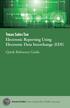 Texas Sales Tax Electronic Reporting Using Electronic Data Interchange (EDI) Quick Reference Guide Susan Combs Texas Comptroller of Public Accounts Texas Sales Tax Electronic Reporting Using Electronic
Texas Sales Tax Electronic Reporting Using Electronic Data Interchange (EDI) Quick Reference Guide Susan Combs Texas Comptroller of Public Accounts Texas Sales Tax Electronic Reporting Using Electronic
This guide provides step by step instructions for using the IMF elibrary Data - My Data area. In this guide, you ll learn how to:
 This guide provides step by step instructions for using the IMF elibrary Data - area. In this guide, you ll learn how to: Access your favorite and recently used data reports. Make sure you receive email
This guide provides step by step instructions for using the IMF elibrary Data - area. In this guide, you ll learn how to: Access your favorite and recently used data reports. Make sure you receive email
Creating a Participants Mailing and/or Contact List:
 Creating a Participants Mailing and/or Contact List: The Limited Query function allows a staff member to retrieve (query) certain information from the Mediated Services system. This information is from
Creating a Participants Mailing and/or Contact List: The Limited Query function allows a staff member to retrieve (query) certain information from the Mediated Services system. This information is from
Introduction 2. Creating an Invoice 3. How quickly will I receive payments once I have submitted an invoice? 6. Previous Payments 6
 Introduction 2 Invoicing using MultiTrans. 2 Accessing the Invoices Module 2 Creating an Invoice 3 How quickly will I receive payments once I have submitted an invoice? 6 Previous Payments 6 Deduction
Introduction 2 Invoicing using MultiTrans. 2 Accessing the Invoices Module 2 Creating an Invoice 3 How quickly will I receive payments once I have submitted an invoice? 6 Previous Payments 6 Deduction
Administrator Instructions for Link2CDMS Contractor Document Management System
 Table of Contents Administrator Instructions for Link2CDMS Contractor Document Management System Getting Started... 2 Viewing Your Approvals Dashboard... 2 Specifying Contractor Approval Status... 7 Adding
Table of Contents Administrator Instructions for Link2CDMS Contractor Document Management System Getting Started... 2 Viewing Your Approvals Dashboard... 2 Specifying Contractor Approval Status... 7 Adding
ADA Applicant Business Process Guide
 Objectives ADA Applicant Business Process Guide The purpose of this document is to give you an understanding of how to apply and maintain an applicant account at the American Dental Association (ADA).
Objectives ADA Applicant Business Process Guide The purpose of this document is to give you an understanding of how to apply and maintain an applicant account at the American Dental Association (ADA).
PROACTIS: Supplier User Guide Contract Management
 PROACTIS: Supplier User Guide Contract Management Contents Introduction Why PROACTIS Contract Management Tender award Updating Contractor details Accepting tender award Accepting / rejecting the contract
PROACTIS: Supplier User Guide Contract Management Contents Introduction Why PROACTIS Contract Management Tender award Updating Contractor details Accepting tender award Accepting / rejecting the contract
Congestion Charging Fleet Auto Pay User Guide. Version 2.1 March 2015 Information correct at time of publication.
 Congestion Charging Fleet Auto Pay User Guide Version 2.1 March 2015 Information correct at time of publication. Contents Welcome to Fleet Auto Pay User Guide... 3 Glossary... 4 Step by step task guide....
Congestion Charging Fleet Auto Pay User Guide Version 2.1 March 2015 Information correct at time of publication. Contents Welcome to Fleet Auto Pay User Guide... 3 Glossary... 4 Step by step task guide....
Business Management Online
 Business Management Online Version: 27102012 http://bmo.my User Guide Version 27102012 page 1 of 93 Table of Contents Summary 1 Business Management Online (BMO)...6 2 Starting BMO Quotation...10 3 Starting
Business Management Online Version: 27102012 http://bmo.my User Guide Version 27102012 page 1 of 93 Table of Contents Summary 1 Business Management Online (BMO)...6 2 Starting BMO Quotation...10 3 Starting
Chapter 12 - Accounts Payable
 Chapter 12 - Accounts Payable This Section Includes: 12.1 Vendors 12.1.1 Find an Existing Vendor 12.1.2 Adding Vendors 12.1.3 Inactivating Vendors 12.2 Vendor Reports 12.2.1 Vendor Summary Listing 12.2.2
Chapter 12 - Accounts Payable This Section Includes: 12.1 Vendors 12.1.1 Find an Existing Vendor 12.1.2 Adding Vendors 12.1.3 Inactivating Vendors 12.2 Vendor Reports 12.2.1 Vendor Summary Listing 12.2.2
emarketing Manual- Creating a New Email
 emarketing Manual- Creating a New Email Create a new email: You can create a new email by clicking the button labeled Create New Email located at the top of the main page. Once you click this button, a
emarketing Manual- Creating a New Email Create a new email: You can create a new email by clicking the button labeled Create New Email located at the top of the main page. Once you click this button, a
Your Guide to setting up Sage One Accounting from your Accountant. Setting Up Sage One Accounting
 Your Guide to setting up Sage One Accounting from your Accountant Setting Up Sage One Accounting 1 Contents Introduction Introduction...3 Quick Start Guide entering key business information...4 Set Up
Your Guide to setting up Sage One Accounting from your Accountant Setting Up Sage One Accounting 1 Contents Introduction Introduction...3 Quick Start Guide entering key business information...4 Set Up
POINT OF SALES SYSTEM (POSS) USER MANUAL
 Page 1 of 24 POINT OF SALES SYSTEM (POSS) USER MANUAL System Name : POSI-RAD System Release Version No. : V4.0 Total pages including this covering : 23 Page 2 of 24 Table of Contents 1 INTRODUCTION...
Page 1 of 24 POINT OF SALES SYSTEM (POSS) USER MANUAL System Name : POSI-RAD System Release Version No. : V4.0 Total pages including this covering : 23 Page 2 of 24 Table of Contents 1 INTRODUCTION...
School account creation guide
 School account creation guide Contents Your welcome email Page 2 The CSV file Page 3 Uploading the CSV and creating the accounts Page 5 Retrieving staff usernames and passwords Page 8 Retrieving student
School account creation guide Contents Your welcome email Page 2 The CSV file Page 3 Uploading the CSV and creating the accounts Page 5 Retrieving staff usernames and passwords Page 8 Retrieving student
User Manual for efiling of Return for VAT (ver. 2.2) Download/ Upload Return Filing Method E-FILING RETURN FOR
 E-FILING OF RETURN FOR VAT USER MANUAL National Informatics Centre, WBSC Page 1 of 48 Online Filing of Returns Thanks for accessing the website of the Directorate of Commercial Taxes, West Bengal. Now
E-FILING OF RETURN FOR VAT USER MANUAL National Informatics Centre, WBSC Page 1 of 48 Online Filing of Returns Thanks for accessing the website of the Directorate of Commercial Taxes, West Bengal. Now
GUIDE TO THE TRADING PLATFORM CONTENTS. Page OVERVIEW 2. ACCOUNT SUMMARY Transfer funds Account details
 GUIDE TO THE TRADING PLATFORM CONTENTS OVERVIEW 2 Page ACCOUNT SUMMARY Transfer funds Account details 3 SPREAD & BINARY MARKETS Finding your market Opening and closing trades Opening Orders Closing Orders
GUIDE TO THE TRADING PLATFORM CONTENTS OVERVIEW 2 Page ACCOUNT SUMMARY Transfer funds Account details 3 SPREAD & BINARY MARKETS Finding your market Opening and closing trades Opening Orders Closing Orders
Ofgem Carbon Savings Community Obligation (CSCO) Eligibility System
 Ofgem Carbon Savings Community Obligation (CSCO) Eligibility System User Guide 2015 Page 1 Table of Contents Carbon Savings Community Obligation... 3 Carbon Savings Community Obligation (CSCO) System...
Ofgem Carbon Savings Community Obligation (CSCO) Eligibility System User Guide 2015 Page 1 Table of Contents Carbon Savings Community Obligation... 3 Carbon Savings Community Obligation (CSCO) System...
Database Program Instructions
 Database Program Instructions 1) Start your Comparative Rating software by double-clicking the icon on your desktop. 2) Click on the button on the Comparative Rating Software Main Menu. 3) A message Loading
Database Program Instructions 1) Start your Comparative Rating software by double-clicking the icon on your desktop. 2) Click on the button on the Comparative Rating Software Main Menu. 3) A message Loading
Novell ZENworks Asset Management 7.5
 Novell ZENworks Asset Management 7.5 w w w. n o v e l l. c o m October 2006 USING THE WEB CONSOLE Table Of Contents Getting Started with ZENworks Asset Management Web Console... 1 How to Get Started...
Novell ZENworks Asset Management 7.5 w w w. n o v e l l. c o m October 2006 USING THE WEB CONSOLE Table Of Contents Getting Started with ZENworks Asset Management Web Console... 1 How to Get Started...
Recruiter s Resource Guide
 Recruiter s Resource Guide First Edition 1.29.2015 Contents Section One Recruiting... 3 Accessing Team Georgia Careers... 4 My Setup Preferences... 5 Creating a Requisition... 6 Approving a Requisition...
Recruiter s Resource Guide First Edition 1.29.2015 Contents Section One Recruiting... 3 Accessing Team Georgia Careers... 4 My Setup Preferences... 5 Creating a Requisition... 6 Approving a Requisition...
EXTERNAL GUIDE GUIDE FOR THE SUBMISSION OF THIRD PARTY DATA USING THE HTTPS CHANNEL
 GUIDE FOR THE SUBMISSION OF THIRD PARTY DATA USING THE HTTPS TABLE OF CONTENTS 1 PURPOSE 3 2 INTRODUCTION 3 3 ENROLMENT ON EFILING AND SUBMISSION OF 3RD PARTY DATA TO SARS 4 3.1 Enrolling the organisation
GUIDE FOR THE SUBMISSION OF THIRD PARTY DATA USING THE HTTPS TABLE OF CONTENTS 1 PURPOSE 3 2 INTRODUCTION 3 3 ENROLMENT ON EFILING AND SUBMISSION OF 3RD PARTY DATA TO SARS 4 3.1 Enrolling the organisation
Chapter 4b - Navigating RedClick Import Wizard
 Chapter Chapter 4b - Navigating RedClick Import Wizard 4b Click on an Import Name to display the template screen Click here to create a new template 2. Click on an existing template by clicking on the
Chapter Chapter 4b - Navigating RedClick Import Wizard 4b Click on an Import Name to display the template screen Click here to create a new template 2. Click on an existing template by clicking on the
User Guide. Chapter 1. SitePublish: Content Management System
 User Guide Chapter 1 SitePublish: Content Management System Table of Contents About SharpSchool... 4 About this Guide... 4 Who Should Use this Guide... 4 About SitePublish... 5 Accessing your Website...
User Guide Chapter 1 SitePublish: Content Management System Table of Contents About SharpSchool... 4 About this Guide... 4 Who Should Use this Guide... 4 About SitePublish... 5 Accessing your Website...
2. How to Complete Your Company Registration
 2. How to Complete Your Company Registration Upon completion of your initial registration form you will receive a temporary login for the Mitie Sourcing Portal. This is so you can submit some further information
2. How to Complete Your Company Registration Upon completion of your initial registration form you will receive a temporary login for the Mitie Sourcing Portal. This is so you can submit some further information
User Manual. CitiDirect \ CitiDirect EB - Citi Trade Portal. InfoTrade Phone No. 0 801 258 369 infotrade@citi.com
 CitiDirect \ CitiDirect EB - Citi Trade Portal User Manual InfoTrade Phone No. 0 801 258 369 infotrade@citi.com CitiDirect HelpDesk Phone No. 0 801 343 978, +48 (22) 690 15 21 Monday Friday 8.00 17.00
CitiDirect \ CitiDirect EB - Citi Trade Portal User Manual InfoTrade Phone No. 0 801 258 369 infotrade@citi.com CitiDirect HelpDesk Phone No. 0 801 343 978, +48 (22) 690 15 21 Monday Friday 8.00 17.00
SAM Brief Student User Guide
 SAM Assessment, Training and Projects for Microsoft Office December 2015 SAM Brief Student User Guide Contents Introduction 1 How to Use SAM 2 Logging in the First Time as a Pre-registered Student 2 Profile
SAM Assessment, Training and Projects for Microsoft Office December 2015 SAM Brief Student User Guide Contents Introduction 1 How to Use SAM 2 Logging in the First Time as a Pre-registered Student 2 Profile
Certification Quality Initiative User s Guide v.2
 Certification Quality Initiative User s Guide v.2 IPC, i n c. 3000 L a k e s i d e D r i v e, S u i t e 309S B a n n o c k b u r n, I L 6 0 015 847.6 1 5.710 0 Certification Quality Initiative User s Guide
Certification Quality Initiative User s Guide v.2 IPC, i n c. 3000 L a k e s i d e D r i v e, S u i t e 309S B a n n o c k b u r n, I L 6 0 015 847.6 1 5.710 0 Certification Quality Initiative User s Guide
Zambia Revenue Authority. TaxOnline Project
 Zambia Revenue Authority TaxOnline Project User Manual - e-returns September, 2013 Version 1.0 i Contents 1 Introduction to web portal... 6 2 Introduction to e-return Processing... 7 3 e-return Functionality...
Zambia Revenue Authority TaxOnline Project User Manual - e-returns September, 2013 Version 1.0 i Contents 1 Introduction to web portal... 6 2 Introduction to e-return Processing... 7 3 e-return Functionality...
FSD Finance One User Manual Accounts Payable Last update: October 2013
 i FSD Finance One User Manual Accounts Payable Last update: October 2013 Accounts Payable Table of Contents AP1.0 Invoice Entry (APINV)... 1 AP2.0 Accounts Payable Ledger Enquiries... 8 AP3.0 Additional
i FSD Finance One User Manual Accounts Payable Last update: October 2013 Accounts Payable Table of Contents AP1.0 Invoice Entry (APINV)... 1 AP2.0 Accounts Payable Ledger Enquiries... 8 AP3.0 Additional
ICP Data Entry Module Training document. HHC Data Entry Module Training Document
 HHC Data Entry Module Training Document Contents 1. Introduction... 4 1.1 About this Guide... 4 1.2 Scope... 4 2. Step for testing HHC Data Entry Module.. Error! Bookmark not defined. STEP 1 : ICP HHC
HHC Data Entry Module Training Document Contents 1. Introduction... 4 1.1 About this Guide... 4 1.2 Scope... 4 2. Step for testing HHC Data Entry Module.. Error! Bookmark not defined. STEP 1 : ICP HHC
Guide for Instructors A how-to guide on managing accommodation information for students with disabilities.
 Guide for Instructors A how-to guide on managing accommodation information for students with disabilities. Contents Clockwork Guide for Instructors... 1 Instructor Portal... 2 Accessing Accommodation Letters...
Guide for Instructors A how-to guide on managing accommodation information for students with disabilities. Contents Clockwork Guide for Instructors... 1 Instructor Portal... 2 Accessing Accommodation Letters...
LEARNING RESOURCE CENTRE GUIDE TO OFFICE 365
 LEARNING RESOURCE CENTRE GUIDE TO OFFICE 365 LEARNING RESOURCE CENTRE OCTOBER 2014/2015 Table of Contents Explanation of One Drive and Microsoft Office Online... 3 How to create a document and folder...
LEARNING RESOURCE CENTRE GUIDE TO OFFICE 365 LEARNING RESOURCE CENTRE OCTOBER 2014/2015 Table of Contents Explanation of One Drive and Microsoft Office Online... 3 How to create a document and folder...
Answers to Cardmember questions about Online Services and statement delivery.
 Answers to Cardmember questions about Online Services and statement delivery. For more information, please contact your Program Administrator or Customer Service. Online Statements What is an Online Statement?
Answers to Cardmember questions about Online Services and statement delivery. For more information, please contact your Program Administrator or Customer Service. Online Statements What is an Online Statement?
Frequently Asked Questions
 Frequently Asked Questions What is Xythos? Xythos is a secure web-based file storage system that allows you to place files in a central location so they can be accessed via the internet. You can upload,
Frequently Asked Questions What is Xythos? Xythos is a secure web-based file storage system that allows you to place files in a central location so they can be accessed via the internet. You can upload,
ONLINE PROGRAM MANAGEMENT SYSTEM. Program Management System. Overview PRINTED ON 16/06/2009 PAGE 1 OF 10
 ONLINE PROGRAM MANAGEMENT SYSTEM Program Management System Overview PRINTED ON 16/06/2009 PAGE 1 OF 10 Table of Contents PAGE TABLE OF CONTENTS... 2 PROGRAM MANAGEMENT SYSTEM... 3 KEY OBJECTIVE... 3 KEY
ONLINE PROGRAM MANAGEMENT SYSTEM Program Management System Overview PRINTED ON 16/06/2009 PAGE 1 OF 10 Table of Contents PAGE TABLE OF CONTENTS... 2 PROGRAM MANAGEMENT SYSTEM... 3 KEY OBJECTIVE... 3 KEY
1502 Dashboard User Guide
 1502 Dashboard User Guide Colson Services Corp. 2 Hanson Place Brooklyn, NY 11217 877-245-6159 info@colsonservices.com Colson Services Corp. 2014. All Rights Reserved. 1 Table of Contents TITLE PAGE Home
1502 Dashboard User Guide Colson Services Corp. 2 Hanson Place Brooklyn, NY 11217 877-245-6159 info@colsonservices.com Colson Services Corp. 2014. All Rights Reserved. 1 Table of Contents TITLE PAGE Home
Motor Insurance Database Getting started
 Logging on to the website To log onto the Motor Insurance Database (MID), visit www.midupdate.com Click the Policyholder button to bring up the logon box, shown below. User ID In the first box enter 036
Logging on to the website To log onto the Motor Insurance Database (MID), visit www.midupdate.com Click the Policyholder button to bring up the logon box, shown below. User ID In the first box enter 036
Virtual Communities Operations Manual
 Virtual Communities Operations Manual The Chapter Virtual Communities (VC) have been developed to improve communication among chapter leaders and members, to facilitate networking and communication among
Virtual Communities Operations Manual The Chapter Virtual Communities (VC) have been developed to improve communication among chapter leaders and members, to facilitate networking and communication among
ARIBA Contract Management System. User Guide to Accompany Training
 ARIBA Contract Management System User Guide to Accompany Training Technical Training Team 6/29/2010 Table of Contents How to use this Guide... 4 Contract Management Process... 5 ARIBA- Getting Started...
ARIBA Contract Management System User Guide to Accompany Training Technical Training Team 6/29/2010 Table of Contents How to use this Guide... 4 Contract Management Process... 5 ARIBA- Getting Started...
Table of Contents 1. Contents...1
 Table of Contents 1. Contents...1 1.1 Introduction/Getting Started...1 1.1.1 Creating an Account...1 1.1.2 Logging In...2 1.1.3 Forgotten Password...2 1.1.4 Creating a New Project...3 1.2 My Projects...3
Table of Contents 1. Contents...1 1.1 Introduction/Getting Started...1 1.1.1 Creating an Account...1 1.1.2 Logging In...2 1.1.3 Forgotten Password...2 1.1.4 Creating a New Project...3 1.2 My Projects...3
I-9 System User Manual
 I-9 System User Manual for Human Resource Professionals For any questions, please contact: VISANOW Customer Support t: 855.847.2669 (prompt 1) e: customersupport@visanow.com Introduction Welcome to VISANOW
I-9 System User Manual for Human Resource Professionals For any questions, please contact: VISANOW Customer Support t: 855.847.2669 (prompt 1) e: customersupport@visanow.com Introduction Welcome to VISANOW
A Guide to Submitting Invoices for Related Services
 A Guide to Submitting Invoices for Related Services and SETSS via the Vendor Portal Updated 3/2013 Table of Contents Chapter 1 Overview Pages 1 6 Chapter 2 Vendor Portal Registration Pages 7 9 Chapters
A Guide to Submitting Invoices for Related Services and SETSS via the Vendor Portal Updated 3/2013 Table of Contents Chapter 1 Overview Pages 1 6 Chapter 2 Vendor Portal Registration Pages 7 9 Chapters
FAQ and troubleshooting Guide
 FAQ and troubleshooting Guide 1) Submission Authorization Authorizing a) Please check the password you have entered, most probably invalid. b) Copy and paste this file secourt-crypto.jar to this path C:\Program
FAQ and troubleshooting Guide 1) Submission Authorization Authorizing a) Please check the password you have entered, most probably invalid. b) Copy and paste this file secourt-crypto.jar to this path C:\Program
TASKTRAK USER GUIDE. Page 1
 TASKTRAK USER GUIDE Phoenix Building Suite 4, 670 Canterbury Road Surrey Hills VIC 3127 p: 9899 2710 e: info@acaciaconsulting.com.au w: www.acaciaconsulting.com.au Page 1 Contents Introduction... 3 User
TASKTRAK USER GUIDE Phoenix Building Suite 4, 670 Canterbury Road Surrey Hills VIC 3127 p: 9899 2710 e: info@acaciaconsulting.com.au w: www.acaciaconsulting.com.au Page 1 Contents Introduction... 3 User
Secure Message Center User Guide
 Secure Message Center User Guide Using the Department of Banking Secure Email Message Center 2 Receiving and Replying to Messages 3 Initiating New Messages 7 Using the Address Book 9 Managing Your Account
Secure Message Center User Guide Using the Department of Banking Secure Email Message Center 2 Receiving and Replying to Messages 3 Initiating New Messages 7 Using the Address Book 9 Managing Your Account
Intergraph's eservice Support System
 User Manual for eservice Version 8.1 Support System Publish Date: Version: 2.0 19-Apr-2011 Contents Commercial-In-Confidence 1 Introduction... 4 1.1 Accessing Intergraph s eservice... 4 2 Logging in to
User Manual for eservice Version 8.1 Support System Publish Date: Version: 2.0 19-Apr-2011 Contents Commercial-In-Confidence 1 Introduction... 4 1.1 Accessing Intergraph s eservice... 4 2 Logging in to
A Guide to Getting Started with the AmeriCorps VISTA Applicant Tracking Tool
 A Guide to Getting Started with the AmeriCorps VISTA Applicant Tracking Tool The AmeriCorps VISTA Applicant Tracking Tool will help you stay organized, monitor all the necessary steps, and record applicant
A Guide to Getting Started with the AmeriCorps VISTA Applicant Tracking Tool The AmeriCorps VISTA Applicant Tracking Tool will help you stay organized, monitor all the necessary steps, and record applicant
Notepads Import File Specification
 s Import File Specification To import a notepad file, select the file using the Browse button then click on the Automatic import link: 1. Select the file to import 2. Click on the Automatic Import link
s Import File Specification To import a notepad file, select the file using the Browse button then click on the Automatic import link: 1. Select the file to import 2. Click on the Automatic Import link
Straight2Bank Receivables Services
 Straight2Bank Receivables Services Client User Guide Document-Level Financing Version April 2015 Overview This guide contains information which will help users navigate and familiarise with the functions
Straight2Bank Receivables Services Client User Guide Document-Level Financing Version April 2015 Overview This guide contains information which will help users navigate and familiarise with the functions
How To Use Cleanersmate Software On A Pc Or Mac Or Macbook Or Macintosh (For Pc Or Pc) With A Computer Or Mac (For Mac) With An Ipa Or Mac Xp (For A Mac) On A Computer With
 User Guide Installation... 2 Using CleanersMate... 3 Initial Settings... 3 Clients... 3 Clients Summary Screen... 4 Adding a New Client... 4 Deleting an Existing Client... 4 Editing an Existing Client...
User Guide Installation... 2 Using CleanersMate... 3 Initial Settings... 3 Clients... 3 Clients Summary Screen... 4 Adding a New Client... 4 Deleting an Existing Client... 4 Editing an Existing Client...
OECD.Stat Web Browser User Guide
 OECD.Stat Web Browser User Guide May 2013 May 2013 1 p.10 Search by keyword across themes and datasets p.31 View and save combined queries p.11 Customise dimensions: select variables, change table layout;
OECD.Stat Web Browser User Guide May 2013 May 2013 1 p.10 Search by keyword across themes and datasets p.31 View and save combined queries p.11 Customise dimensions: select variables, change table layout;
Colorado State University Occupational Therapy E*Value Student Training Manual
 Colorado State University Occupational Therapy E*Value Student Training Manual Table of Contents Setting up your Account... 2 How to Upload/Update Immunizations in EValue... 3 Sites and Affiliations tab
Colorado State University Occupational Therapy E*Value Student Training Manual Table of Contents Setting up your Account... 2 How to Upload/Update Immunizations in EValue... 3 Sites and Affiliations tab
e-recruitment Guide Job Requisition
 e-recruitment Guide Job Requisition 1 Contents Page 3 Page 4 Page 5-15 Page 5-6 Page 6-7 Page 8 Page 9-11 Page 12-14 Page 15 Page 16 Page 17 Page 18 Page 19 Page 20 Page 21 22 The Job Requisition Process
e-recruitment Guide Job Requisition 1 Contents Page 3 Page 4 Page 5-15 Page 5-6 Page 6-7 Page 8 Page 9-11 Page 12-14 Page 15 Page 16 Page 17 Page 18 Page 19 Page 20 Page 21 22 The Job Requisition Process
1 Introduction. 2.1 Logging In 1. Visit our website http://www.bocionline.com and click Futures A/C Login button. 2 Login
 1 Introduction BOCI Securities Limited X5 Futures and Options Trading System provides a platform for customers to place orders, review portfolio and acquire market data information. This document demonstrates
1 Introduction BOCI Securities Limited X5 Futures and Options Trading System provides a platform for customers to place orders, review portfolio and acquire market data information. This document demonstrates
Google Apps for Sharing Folders and Collecting Assignments
 Google Apps for Sharing Folders and Collecting Assignments The Google Drive is cloud (online) storage space, and it is also where you create and work with Google Docs, Sheets, Slides, etc. Create a Folder
Google Apps for Sharing Folders and Collecting Assignments The Google Drive is cloud (online) storage space, and it is also where you create and work with Google Docs, Sheets, Slides, etc. Create a Folder
Research Ethics System How To Supervise A Student Application Returned by Administrator. This symbol represents a handy tip or further information.
 This symbol represents a handy tip or further information. 1. Logging In Open Internet Explorer or Firefox and log in to the system through the Business Systems front door page - https://frontdoor.spa.gla.ac.uk/login/
This symbol represents a handy tip or further information. 1. Logging In Open Internet Explorer or Firefox and log in to the system through the Business Systems front door page - https://frontdoor.spa.gla.ac.uk/login/
User Guide Setup, sales, purchase and support information for your Clear Books account
 User Guide Setup, sales, purchase and support information for your Clear Books account Digital Edition Contents 4 Chapter 1: Customising your Dashboard 7 Chapter 2: Setting up a Bank Account 12 Chapter
User Guide Setup, sales, purchase and support information for your Clear Books account Digital Edition Contents 4 Chapter 1: Customising your Dashboard 7 Chapter 2: Setting up a Bank Account 12 Chapter
Introduction to ilab Solutions for VUMC Users
 Introduction to ilab Solutions for VUMC Users (VUMC PIs, Lab Managers, and Lab Members) Table of Contents Account Access & Login Credentials... 2 Account Registration for First-time Users... 2 Accessing
Introduction to ilab Solutions for VUMC Users (VUMC PIs, Lab Managers, and Lab Members) Table of Contents Account Access & Login Credentials... 2 Account Registration for First-time Users... 2 Accessing
REGISTER OF COMPANIES, ENTERPRISES AND BUSINESS
 RWANDA BUSINESS REGISTRY PROJECT REGISTER OF COMPANIES, ENTERPRISES AND BUSINESS NAMES USER MANUAL Online user Version: 1.0 March 9 th 2010 NORWAY REGISTERS DEVELOPMENT AS TABLE OF CONTENTS 1 INTRODUCTION...
RWANDA BUSINESS REGISTRY PROJECT REGISTER OF COMPANIES, ENTERPRISES AND BUSINESS NAMES USER MANUAL Online user Version: 1.0 March 9 th 2010 NORWAY REGISTERS DEVELOPMENT AS TABLE OF CONTENTS 1 INTRODUCTION...
E-Filing in the Small Claims Docket. Click here for an instructional video.
 E-Filing in the Small Claims Docket Click here for an instructional video. 1. Log on to www.vermontjudiciary.org and click on the efiling icon. Page 1 of 18 2. On the Electronic Services screen, click
E-Filing in the Small Claims Docket Click here for an instructional video. 1. Log on to www.vermontjudiciary.org and click on the efiling icon. Page 1 of 18 2. On the Electronic Services screen, click
NHSP:Online. Uploading Agency Rates. NHSP:Online. Agency Rates Admin V2.2 Issued December 2012 Page 1 of 31
 Uploading Agency Rates Page 1 of 31 Contents Page 1.0 Getting Started...3 2.0 Notifications...6 3.0 Downloading a Blank Template...7 4.0 Filling out your rates template...8 5.0 Uploading your completed
Uploading Agency Rates Page 1 of 31 Contents Page 1.0 Getting Started...3 2.0 Notifications...6 3.0 Downloading a Blank Template...7 4.0 Filling out your rates template...8 5.0 Uploading your completed
ClicktoFax Service Usage Manual
 ClicktoFax Service Usage Manual 1. Log in to Fax Service 2. Configure your account 3. Send a fax 4. Receive a fax/search for Faxes/View Faxes 5. Logout 6. Additional Support 1. Log into fax service: a.
ClicktoFax Service Usage Manual 1. Log in to Fax Service 2. Configure your account 3. Send a fax 4. Receive a fax/search for Faxes/View Faxes 5. Logout 6. Additional Support 1. Log into fax service: a.
USER MANUAL FOR INTERNET BANKING (IB) SERVICE
 USER MANUAL FOR INTERNET BANKING (IB) SERVICE Content: Introduction and General questions. Accessing and using Internet Banking. 1. Log In, Log Out and Printing screen/transaction information 2. Inquiries
USER MANUAL FOR INTERNET BANKING (IB) SERVICE Content: Introduction and General questions. Accessing and using Internet Banking. 1. Log In, Log Out and Printing screen/transaction information 2. Inquiries
ecall Help Table of contents Status: July 2013
 ecall Help Status: July 2013 Table of contents 1. The structure and navigation elements of ecall... 2 1.1 Main Navigation... 2 1.2 The Menu... 2 1.3 Menu sub-items... 3 1.4 Help... 3 1.5 Mandatory fields...
ecall Help Status: July 2013 Table of contents 1. The structure and navigation elements of ecall... 2 1.1 Main Navigation... 2 1.2 The Menu... 2 1.3 Menu sub-items... 3 1.4 Help... 3 1.5 Mandatory fields...
Electronic Payments & Statements User Guide
 Electronic Payments & Statements User Guide Contents Welcome to Electronic Payments & Statements (EPS) This guide will show you how to: 4 Get More Information about EPS on the Welcome Page The EPS Welcome
Electronic Payments & Statements User Guide Contents Welcome to Electronic Payments & Statements (EPS) This guide will show you how to: 4 Get More Information about EPS on the Welcome Page The EPS Welcome
Terex Management System (TMS)
 Terex Management System (TMS) TMS ecommerce Version 2.1 User Manual Electronic Spare Parts Catalog and Ordering Platform Terex Compact (Schaeff) Terex Fuchs Table of Contents Course Overview... 1 Overview
Terex Management System (TMS) TMS ecommerce Version 2.1 User Manual Electronic Spare Parts Catalog and Ordering Platform Terex Compact (Schaeff) Terex Fuchs Table of Contents Course Overview... 1 Overview
User s Guide for the Texas Assessment Management System
 User s Guide for the Texas Assessment Management System Version 8.3 Have a question? Contact Pearson s Austin Operations Center. Call 800-627-0225 for technical support Monday Friday, 7:30 am 5:30 pm (CT),
User s Guide for the Texas Assessment Management System Version 8.3 Have a question? Contact Pearson s Austin Operations Center. Call 800-627-0225 for technical support Monday Friday, 7:30 am 5:30 pm (CT),
CCMS Bulk Claim Upload Pilot Use Only
 The bulk upload facility in CCMS allows you to export data from your case management system and upload it directly into CCMS. This replaces the need for you to manually enter bills line by line. Your software
The bulk upload facility in CCMS allows you to export data from your case management system and upload it directly into CCMS. This replaces the need for you to manually enter bills line by line. Your software
How to create database in GlycomcsPortal?
 How to create database in GlycomcsPortal? 1. Log- in Log in through Log in 2. Submit Content Click Submit Content on the menu. 3. Choose Database Choose Database as a type of entry you desire to create.
How to create database in GlycomcsPortal? 1. Log- in Log in through Log in 2. Submit Content Click Submit Content on the menu. 3. Choose Database Choose Database as a type of entry you desire to create.
Automatic Exchange of Information (AEOI)
 Automatic Exchange of Information (AEOI) Web Portal Help v1.7 Index General Registration process IRS registration AEOI registration FI online user management Report submission / file upload Submission
Automatic Exchange of Information (AEOI) Web Portal Help v1.7 Index General Registration process IRS registration AEOI registration FI online user management Report submission / file upload Submission
File Manager Pro User Guide. Version 3.0
 File Manager Pro User Guide Version 3.0 Contents Introduction... 3 1.1. Navigation... 3 2. File Manager Pro... 5 2.1. Changing directories... 5 2.2. Deleting files... 5 2.3. Renaming files... 6 2.4. Copying
File Manager Pro User Guide Version 3.0 Contents Introduction... 3 1.1. Navigation... 3 2. File Manager Pro... 5 2.1. Changing directories... 5 2.2. Deleting files... 5 2.3. Renaming files... 6 2.4. Copying
Straight2Bank Invoice Finance
 Straight2Bank Invoice Finance Client User Guide Import & Export Invoice Finance Version April 2015 Overview This guide contains information which will help users navigate and familiarise with the functions
Straight2Bank Invoice Finance Client User Guide Import & Export Invoice Finance Version April 2015 Overview This guide contains information which will help users navigate and familiarise with the functions
Applicant Tracking System Job Aids. Prepared by:
 Applicant Tracking System Job Aids Prepared by: Contents System Navigation and My Setup Information for Users... 1 Creating Requisitions... 4 Duplicating Requisitions... 6 Requesting an Approval... 7 Viewing
Applicant Tracking System Job Aids Prepared by: Contents System Navigation and My Setup Information for Users... 1 Creating Requisitions... 4 Duplicating Requisitions... 6 Requesting an Approval... 7 Viewing
Applying for Archive Service Accreditation: Using the online application system
 Applying for Archive Service Accreditation: Using the online application system 1 Archive Service Accreditation online application system: user guide Table of Contents 1 Registering on the online application
Applying for Archive Service Accreditation: Using the online application system 1 Archive Service Accreditation online application system: user guide Table of Contents 1 Registering on the online application
INFORMATION SYSTEMS SERVICE NETWORKS AND TELECOMMUNICATIONS SECTOR. User Guide for the RightFax Fax Service. Web Utility
 INFORMATION SYSTEMS SERVICE NETWORKS AND TELECOMMUNICATIONS SECTOR User Guide for the RightFax Fax Service Web Utility August 2011 CONTENTS 1. Accessing the Web Utility 2. Change Password 3. Web Utility:
INFORMATION SYSTEMS SERVICE NETWORKS AND TELECOMMUNICATIONS SECTOR User Guide for the RightFax Fax Service Web Utility August 2011 CONTENTS 1. Accessing the Web Utility 2. Change Password 3. Web Utility:
CONNECT MANAGER SUPPLY ORDER MANAGEMENT TOOL 3.5 MANUAL
 CONNECT MANAGER SUPPLY ORDER MANAGEMENT TOOL 3.5 MANUAL Table of Contents Open Supplier Network SM Table of Contents 1 How to Get Started..3 Viewing Orders....6 Processing Orders. 12 Exporting Orders...16
CONNECT MANAGER SUPPLY ORDER MANAGEMENT TOOL 3.5 MANUAL Table of Contents Open Supplier Network SM Table of Contents 1 How to Get Started..3 Viewing Orders....6 Processing Orders. 12 Exporting Orders...16
GRS Advantage Website User Reference Guide
 GRS Advantage Website User Reference Guide This document describes how to use the GRS Advantage Website. Table of Contents GRS Advantage Website... 2 Accessing the Website... 2 Requesting Access to the
GRS Advantage Website User Reference Guide This document describes how to use the GRS Advantage Website. Table of Contents GRS Advantage Website... 2 Accessing the Website... 2 Requesting Access to the
Reference Manual Agresso Accounts Payable
 Reference Manual Agresso Accounts Payable Contents Project background...1 Why Agresso?...1 Viewing Supplier Details...2 Scanning Invoices...5 Load Invoices...5 Invoice Registration...7 Overview...7 Purchase
Reference Manual Agresso Accounts Payable Contents Project background...1 Why Agresso?...1 Viewing Supplier Details...2 Scanning Invoices...5 Load Invoices...5 Invoice Registration...7 Overview...7 Purchase
What Do You Think? for Instructors
 Accessing course reports and analysis views What Do You Think? for Instructors Introduction As an instructor, you can use the What Do You Think? Course Evaluation System to see student course evaluation
Accessing course reports and analysis views What Do You Think? for Instructors Introduction As an instructor, you can use the What Do You Think? Course Evaluation System to see student course evaluation
Integrated Accounting System for Mac OS X
 Integrated Accounting System for Mac OS X Program version: 6.3 110401 2011 HansaWorld Ireland Limited, Dublin, Ireland Preface Standard Accounts is a powerful accounting system for Mac OS X. Text in square
Integrated Accounting System for Mac OS X Program version: 6.3 110401 2011 HansaWorld Ireland Limited, Dublin, Ireland Preface Standard Accounts is a powerful accounting system for Mac OS X. Text in square
FINRA Contact System Contact Management Quick Reference Guide
 FINRA Contact System Contact Management Quick Reference Guide Overview Firms use FINRA Contact System (FCS) to report the names of their Executive Representatives and other important contacts. FINRA uses
FINRA Contact System Contact Management Quick Reference Guide Overview Firms use FINRA Contact System (FCS) to report the names of their Executive Representatives and other important contacts. FINRA uses
