Ltl Acorn. Mobile Scouting Camera Ltl-5310 Series SMS remote control 720P video USER S MANUAL
|
|
|
- Nigel Patrick
- 8 years ago
- Views:
Transcription
1 Ltl Acorn Mobile Scouting Camera Ltl-5310 Series SMS remote control 720P video USER S MANUAL
2 TABLE OF CONTENTS General Information Features Application Illustration...4 Quick Start Insert SIM Card Load Batteries Insert SD Card Enter Test Mode Enter Live Mode Advantages of Prep Sensors...13 Advanced Settings Parameter Settings File Format Set up Camera on PC Set up MMS Function on PC SMS remote control Camera Working with MMS View Local MNOP Name and Signal Strength on TFT display Ltl-5310 Series Products Parts Models for Purchase...40 Important Information Prevent From Short-Circuits Power Supply and Battery Box... 42
3 5.3 SD Card Auto Adjustment on Video Length nm and 940nm IR LED Mount on Tripod FAQs on MMS Function...44 Firmware Upgrades Firmware Upgrades Warranty Information...48 Appendix I Technical Specifications...49 Appendix II Package Contents...54 Appendix III Instruction on Installing Battery Box... 55
4 GENERAL INFORMATION Introduction This manual applies to model Ltl-5310A Ltl-5310MC Ltl-5310MG Ltl-5310WA Ltl-5310WMC Ltl-5310WMG. The Ltl Acorn 5310 Series (Model Ltl-5 310A/MC and Ltl-5 310MM) is the third generation of our Ltl acorn scouting camera. Bundled with the MMS-module (Multimedia Messaging Service) battery box (Part # LTL-MM)standard scouting camera (Part # Ltl-5 310A) can be upgraded to work as a remote cellular camera. With its highly sensitive Passive Infra-Red (PIR) sensor the camera detects the sudden change of ambient temperature caused by moving game in a region of interest (ROI), triggers to take pictures/videos, and sends the images via GSM network to the user s cell phone or account. With newly added SMS remote control feature you can change the related menu of the camera by sending SMS order to the camera in the specific form of the SMS content. 1.1 Features: Programmable 5 or12-megapixel high-quality resolution. With SMS RCP (remote control program) parameters of camera can be changed by SMS sending. If in request, the camera can take picture and send back simultaneously
5 No-glow Infrared 940nm LEDs flash range as far as 65 feet, luminance as bright as 850nm. In Cam + Video mode, camera takes both pictures and video at every trigger event Ultra low standby power consumption. Extremely long in-field life (in standby mode, up to 6 months with 8 x AA batteries) Unique side Prep Sensor design provides wider sensing angle and enhances camera s response speed Perform in the most extreme temperatures from -22 F to 158 F Compact size (5 ½ x 3 ½ x 2 ½ inches). Well designed to deploy covertly Impressively quick trigger time (0.6 second) In Time Lapse setting, the camera automatically and constantly takes pictures/videos at specified interval. This is very useful when observing plants flowering, birds building nest, or when monitoring unattended properties such as parking lots With Timer setting on, the camera can be programmed to only work in specified period every day. This feature can work together with Time Lapse feature Backpack-looking tree grabber makes mounting and aiming a snap Serial Number setting enables you to code locations in the photos. This helps multi-camera users identify - 2 -
6 the location when reviewing the photos Built-in 2 ¼ TFT color display to review images and videos Date, time, temperature and moon phase can be stamped in the pictures Lockable and password protected MMS image sizes: 640 x 480 Users can configure the Camera and MMS function either by running the enclosed CD on the computer, or directly on the built-in TFT display. Separation of the Camera and the MMS module provides users flexibility: starting with the value model as a standard scouting camera, and upgrading to the premium model with MMS function. If local area mobile signal is bad, Could not send MMS, Also can choose to send a text message(sms). Message content is taking pictures time and Camera serial number. Our Advanced Remote Cellular Technology transmits images to your cell phone and account constantly at lower battery consumption and shorter transmission time, compared to products of its kind on the market. Automatically send text alert when battery power level goes low Check cellular signal information on the built-in TFT display in the field - 3 -
7 All MMS pictures saved in SD card as well as the original ones Internal antenna design makes the camera portable while still emitting strong signal Operates globally via GSM/GPRS network. Supports four bands: 850 / 900 / 1800 / 1900MHz. 1.2 Application Trail camera for hunting Animal or event observation Motion-triggered security camera, for home, office and community All other indoor/outdoor surveillance where invasion evidence needed 1.3 Illustration Figure 1.1 shows the front view of the camera (Part # Ltl-5 310M) Figure 1.2 shows the bottom view of the camera (Part # Ltl-5 310M) Figure 1.3 shows the back view of the camera (Part # Ltl-5 310M) and front view of the battery box (Part # LTL-BM1 or LTL-MM1) - 4 -
8 Figure 1.1: Front View of Ltl-5310M Figure 1.2: Bottom View of Ltl-5 310M - 5 -
9 The camera provides the following connections for external devices: USB 2.0 port, SD card slot, TV out jack, and external DC power in jack. The 3-way Power/Mode Switch is used to select the main operation modes: OFF, ON and TEST. To power up the camera, install four NEW high-performance alkaline or lithium AA batteries in the camera. FOR BETTER PERFORMANCE, WE RECOMMEND USING ENERGIZER LITHIUM AA BATTERIES. To achieve longer in-field life, always install the additional battery box which contains four more AA batteries. (Please reference Appendix III: Instruction on Installing Battery Box) Figure 1.3: Back View of Ltl-5310M and Front View of Battery Box - 6 -
10 CAUTION: If you are not using the camera for an extended period of time, it is highly recommended that you remove the batteries from the camera to avoid possible acid leak that may damage the camera which would void the warranty. QUICK START 2.1 Insert SIM Card (Only for Model Ltl-5310MM) You need to purchase the SIM card from your local Mobile Phone Network Operators (MPNO), making sure they provide Multimedia Messaging Service (MMS). Ask them for the relevant information to configure the MMS settings on your camera. (Please reference 3.4 Set up MMS Function on PC in the Advanced Operation section.) Open the battery compartment cover, slide the SIM card in the slot and lock it
11 2.2 Load Batteries Figure 2-1 MMS-module Battery Box To install batteries on the camera (Part # Ltl-5 310M), please follow the instructions below. Open the bottom cover by pulling down the lock hole. Push the cover of the battery compartment and release. It will pop out. Install 4 AA batteries. Make sure the polarity matches the sign on the cover. Replace the cover
12 To install the additional battery box (Part # LTL-BM1 or LTL-MM1), please reference Appendix III: Instructions on Installing Battery Box) Alternatively the camera can run on an external 6V~12V DC power source (optional). When both external power and batteries are connected, the camera will be powered by the external one preferentially. Bundled with our external solar power supply (purchased separately), the camera can work in the field over one year without changing batteries. When battery level gets low, the Motion Indicator in the LED array will flash blue. On Model Ltl-5310MM, a Battery Low text alert will be sent automatically to the user s cell phone or account. 2.3 Insert SD Card The camera does not come with internal memory. So it will not work without a SD (Secure Digital) memory card or SDHC (High Capacity) card. Before inserting the SD card into the card slot, please make sure the write-protect switch on the side of the SD card is off (NOT in the Lock position). The supported memory capacity is up to 16GB. If you use a card capable of above 16GB, make sure you test it before putting the camera in use
13 Figure 2-2 CAUTION: ALWAYS SWITCH THE CAMERA TO OFF MODE BEFORE YOU INSTALL OR REMOVE THE BATTERIES OR THE SD CARD. 2.4 Enter Test Mode Switch to the TEST position to enter the Test mode. In this mode you can take pictures or video clips like a regular digital camera, or enter the Menu to set up parameters. On the keypad there are four shortcut functional keys (see Figure 2-3) working as below:
14 Figure 2-3 Press the key to set the camera to shoot video clips. Press the key to set the camera to take still pictures. Press the SHOT key to manually trigger the shutter. A photo or video (depending on the camera setting) will be taken and saved to the SD card. If the display shows CARD PROTECTED when you press the SHOT key, switch the power OFF, remove the SD card and slide its write-protect switch to off. Press the REPLAY key to review/playback photos/videos on the LCD screen, or a connected TV monitor. Use and key to navigate. There is another key, MENU, on the keypad that allows you to program the camera to work the way you want. Please make reference to 3.1 Parameter Settings in the Advanced Operation section. Under the test mode, one useful function you would like is testing
15 the work area of the PIR (Passive Infrared) sensor, specifically the sensing angle and distance. To perform the test: First strap the camera on a tree aiming the region of interest (ROI). Walk slowly from one side of the ROI to the other parallel to the camera. Try different distances and angles from the camera. If the Motion Indicator flashes blue, it indicates the position from where you are detected by one of the side Prep PIR sensors. If the Motion Indicator flashes red, it indicates the position from where you are captured by the main PIR sensor. By doing this test, you can find the best placement when mounting and aiming the Ltl Acorn camera. In general, you are recommended to place the camera 3 to 6 feet (1 to 2 meters) above the ground. To avoid potential false triggers due to temperature and motion disturbances, please do not aim the camera at a heat source (i.e. the sun) or nearby tree branches and limbs. The ideal direction to aim at is North or South. Also, remove any limbs close to the front of the camera. 2.5 Enter Live Mode Switch to the ON position to enter the live mode. The Motion
16 Indicator will flash red for about 10 seconds and the camera starts working by itself without any manual handling. It will at once shoot pictures or record videos when game or other objects enter the PIR area of the main sensor directly. If the game enters the PIR area of the prep sensors from the side, the prep sensors detect the movement and activate the camera. While the game keeps moving into the PIR area of the main sensor, the camera takes photos/videos immediately. If the game roams away after entering the PIR area of the prep sensors, the camera will power off and enter standby mode. 2.6 Advantages of Prep Sensors In general, to save battery power, an Infer-Red camera is in sleep mode, with only the PIR sensor working. When game is detected by the PIR sensor, the camera is powered on and starts shooting pictures. The time period from being activated to starting firing is called trigger time. The trigger time varies among different scouting camera brands in the market, generally from 1 to 5 plus seconds. Our Ltl Acorn scouting camera has an impressive 0.6 second trigger time. However, when game passes across very quickly, the picture may only capture the rear part of the body, and possibly nothing at all. With the unique side prep PIR sensors design, our Ltl Acorn solves this issue. The combination of the two side prep sensors and the main sensor comes up with a 100 to 120 angle of
17 induction, a very wide scope far outweighing the 50 angle of the camera lens. When game first crosses the PIR area of the prep sensor, the camera is activated and ready to shoot after 1 second. If the game continually enters into the PIR area of the main sensor, the camera takes pictures immediately, therefore catching the whole body of the game. This split-second process could be as short as 0.2 second. In the case the game browses only in the PIR area of the prep sensors, to avoid the camera being powered on constantly, the system is designed to work in the following way: If the game does not enter the PIR area of the main sensor and therefore not trigger the main sensor, the camera will power off after 3 seconds. If the trigger events consecutively happened twice only in the PIR area of the prep sensors, the camera will not be activated by the side prep sensors, but only by the main sensor. So later on when the game enters the PIR area of the main sensor eventually, since it is not in fast movement, the picture will by all means capture the whole body of the game based on our standard 0.6 second response time
18 ADVANCED SETTINGS The Ltl Acorn trail camera comes with preset manufacturer settings. You can change the settings to meet your requirements. Please make sure the camera is in the test mode. 3.1 Parameter Settings Press MENU key to enter/exit the menu. Press, to move the marker,, to change the setting, and to confirm the change. Always remember to press to save the change. Otherwise you will lose your new setting. Parameter Mode Settings (Bold = default) Camera, Video, Cam+Video Description Select whether still photos or video clips are taken. In Camera+Video mode, camera first takes photos and then shoots videos immediately. Format Enter All files will be deleted after formatting the SD card. Highly recommend you
19 Photo Size (affects still photos only) Video Size (affects video clips only) 5MP, 12MP, 1.3MP 1280x format the SD card if it has been used previously on other devices. Caution: make sure wanted files on the SD card have been backed up first! Select desired resolution for still photos from 1.3 to 12 megapixels. Higher resolution produces better quality photos, but creates larger files that take more of the SD card capacity. Besides, larger files require longer time to write to the SD card, which will slightly slow the shutter speed. 5MP is recommended. Select video resolution (pixels per frame). Higher resolution produces better quality videos, but creates larger files that take more of the SD card capacity is VGA mode in standard 4:3 format. Set Clock Enter Press Enter to set up date and time. Internal capacitor will retain the clock time for up to 7 minutes when changing
20 Picture No. (affects still photos only) Video Length (affects video clips only) Interval Sense Level 01 Photo, 02 Photos, 03 Photos Avi 10 s, optional from 1s to 60s 1 Min, optional from 1S to 60M High, Normal, Low, Off batteries. Select the number of photos taken in sequence per burst in Camera mode. Please also refer to the Interval parameter. Videos are in AVI format that can be played back on most media players. Select the length of time that the camera will wait from when the last picture was taken and written in the SD card, until it responds to any new triggers from the PIR sensor. During the selected interval, the camera will not take pictures/videos. This prevents the SD card from filling up with too many redundant images. Select the sensitivity of the PIR sensor. The High setting suits indoors and environments with little interference, while the Normal/Low suits outdoors
21 Time Stamp (affects still photos only) On, Off and environments with more interference, Off which turns the function off. Temperature also affects the sensitivity. The High setting is suitable when the ambient temperature is warm, and the Low setting is helpful in cold weather. Select On if you want the date & time imprinted in every photo. Timer 1 Off, On Select On if you only want the camera to work within a specified time period every day. For instance, if the starting time is set at 18:35 and the ending time at 8:25, the camera will function from 18:35 the current day to 8:25 the next day. Outside the time period the camera will not be triggered or take photos/videos. This feature can be used together with Time Lapse feature. Timer 2 Off, On Select On if you only want the camera to work within a
22 specified time period every day. For instance, if the starting time is set at 18:35 and the ending time at 8:25, the camera will function from 18:35 the current day to 8:25 the next day. Outside the time period the camera will not be triggered or take photos/videos. This feature can be used together with Time Lapse feature. Password Set Off, On Set up a password to protect your camera from unauthorized users. Serial No. Off, On Select On to assign a serial number to each camera you have. You can use the combination of 4 digits and/or alphabets to record the location in the photos (e.g. YSP1 for Yellow Stone Park). This helps multi-camera users identify the location when reviewing the photos. Time Lapse Off, On If set On, the camera will automatically take
23 photos/videos at the set interval (Note: in this mode, the PIR sensor is disabled). This is helpful when observing cold-blooded animals like snakes, or the process of flowering, etc. This feature can work together with Timer feature. Side PIR On, Off The default setting is On. The two side prep PIR sensors provide wider sensing angle and enhance response time. (Reference 2.5 Advantages of Prep Sensors.) However, in some situations you have difficulty removing the interfering branches, or avoiding the sunlight. If so, you have the option to turn off the side sensors. MMS Phone No. Enter Press Enter to input the phone number you want to send MMS to. To input more phone numbers, or to set up accounts, reference 3.4 Set up MMS Function on
24 SMS remote control MMS Status Default Set PC. In the submenu, you can set the daily number of pictures sent via MMS. 0 stands for Unlimited. 1-99/Day gives you flexibility sending up to 99 pictures per day 0, 1~24, Off represents the SMS receipt time, 0 indicates 10mins, 1~24 indicates the interval time 1~24h to receive SMS, off which turns the SMS remote control function off. Off, VGA, SMS The default setting is Off, which turns the MMS function off. To turn it on, choose either VGA or SMS. VGA is to send 640x480 pictures, where SMS text messages (date & time) Press OK Enter to return all your camera settings back to the manufacturer default. However, all the MMS function settings will remain except for MMS Phone No. and MMS Status
25 3.2 File Format The SD card stores all original pictures and videos in the folder \DCIM\100IMAGE, and all MMS pictures in the folder \DCIM\MMS\100IMAGE with the same filename. Pictures are saved with filenames like IMAG0001.JPG and videos like IMAG0001.AVI. In the OFF mode, you can use the provided USB cable to download the files to a computer. Or you can put the SD card to a SD card reader, plug in a computer, and browse the files on the computer without downloading. The AVI video files can be played back on most popular media players, such as Windows Media Player, QuickTime, etc. 3.3 Set up Camera on PC You can set up your camera and/or MMS function on your home PC. Run the Setup.exe file on the enclosed CD. You can also visit the national distributor s website to download the program, or download from The following window prompts:
26 Click on Camera Setup, and you will see the following interface:
27 Set up the camera based on your need. Click on to retrieve the computer time. Click on to choose the directory to save your settings, usually under the root directory of the SD card (You need to insert the SD card in the SD card reader and plug it in your computer.) Then, click on. A file named menu.dat will be created and saved in the directory you just selected. If you selected a directory other than the SD card, you need to move the menu.dat file to the root directory of the SD card before inserting the card in the camera later on. If you like, you can use the manufacturer default settings by clicking on. At this point, if your camera is Model Ltl-5310MM, or you ve just upgraded your standard scouting camera, Model Ltl-5 310MC, to Model Ltl-5 310MM by purchasing the MMS-module battery box (Part # LTL-MM1), skip the following step and go directly to 3.4 Set up MMS Function on PC. If your camera is Model Ltl-5310MC, the standard scouting camera, you re done with the camera setting. Click on Exit to exit the interface. Retrieve the SD card from the computer and insert it in the camera. Switch to the TEST position to enter the TEST mode. A message will show up on the TFT display, indicating the
28 Camera has been successfully set up. You are set with the camera. ATTENTION: THE PASSWORD CAN ONLY BE SET UP ON THE CAMERA, NOT ON THE PC. 3.4 Set up MMS Function on PC After you click on Exit on the Camera Setup interface, the following window prompts again: Click on MMS Setup, and you will see the following interface:
29 First, you need to choose how you like to set up the MMS Mode --Auto or Manual. If you choose Auto, then you need to choose the country
30 and the Mobile Phone Network Operator (MPNO). After doing that, the below section will populate with parameters pertaining to the selected MPNO, such as URL, APN, Gateway and Port. Then you can input the phone number and address you d like the MMS pictures to be sent to. You can enter up to three different phone numbers or address. If you choose Manual to manually input all the parameters, you need to contact your Mobile Phone Network Operator (MPNO) to have them provide you all the required information. Note: Because each local MPNO has their own settings for their MMS service, and those settings can change over time, we recommend you verify all the settings with your MPNO, even you choose Auto to let the system to configure the settings. We pre-store those settings for each major MPNO in the program on the enclosed CD. If you find out those settings have changed according to the information provided by your MPNO, or you have settings from your MPNO that is not on
31 our Operators list, please notify us so we can update our program. Click on to choose the directory to save the settings, usually under the root directory of the SD card (You need to insert the SD card in the SD card reader and plug it in your computer.) Then, click on. A file named menu.dat will be created and saved in the directory you just selected. If you selected a directory other than the SD card, you need to move the menu.dat file to the root directory of the SD card before inserting the SD card in the camera later on. Click on Exit to exit the MMS Setup interface. Retrieve the SD card and insert it in the camera. Switch to the TEST position to enter the TEST mode. A message will show up on the TFT display, indicating the MMS function has been successfully set up. Congratulations! You camera (Model Ltl-5310MM) is all set to send color pictures to your cell phone and/or account every time it is triggered. 3.5 SMS remote control DSP SMS receipt content definition All the SMS content starts with LTL(ltl), ends with AA(aa). All the order code which needs to be changed indicated by 2 figures
32 Order code Function code example meaning Mode:camera ( 0), video (1),camera+ video(2) 01*1# Image size:5mp(0),12mp (1),1.3MP(2) Video size:vga(0), QVGA (1),720P Picture No:01 photo(0), 02 photo(1),03 photo(2) Video length:1-60 indicates different value Interval : beginning with S (s)represents Second, with M ( m ) represents minute 1-60 indicates different value Serial No:off(0),on(1), take camera setting for reference, figure+ letter PIR sense level:low(0), normal(1),high(2), off (3) Set video mode 02*1# 12MP 03*1# QVGA 04*2# 3 photos 05*59# 59s 06*s30# 07*1AbC D# to Interval:3 0s Serial number: AbCD 08*1# normal 09 Time Stamp:off(0),on(1) 09*0# off
33 10 Side PIR:off(0),on(1) 10*1# on 11 MMS status:off(0),vga (1),SMS(2) 11*2# SMS Phone No 2 or Maximum 48 types Phone No 3 or Maximum 48 types 14 Maximum 48 types Maximum photo number setting:0(no limit) Time lapse:off(0),on(1) Time indicated with 2 bytes, EX:1h 33m 2s indication: Timer 1:off(0),on(1). Time indicated with 2 figures, EX : 1h 33m indication: Timer 2:off(0),on(1). Time indicated with 2 12* # 13*info@ ltlacorn.c n# 14*info@ ltlacorn.c n# Phone number info@ltla corn.cn info@ltla corn.cn 15*0# No limit 16* # 17* # 18* # 1h33m2s shooting a set of specified image 1h 33m~2h 1h 33m~2h
34 19 60 figures, EX : 1h 33m indication: SMS receipt time:0-24h,0 indicates no limit,25 off Shooting or not for this time:off(0),on(1) (After the receipt of the order by camera module, there will be a picture be shot and sent back to your phone/mms or /gprs) Order 12 and13are ineffective in SMTP mode 19*25# Off 60*1# Shoot and return All the order code ends with *,all the value ends with # EX: LTL01*0#02*2#06*S30#07*10A3Z#AA Definition : camera mode, 1.3MP, interval:30s, serial No: 0A3Z For SMS remote control setting, different value with different extra power consumption, 0 the highest, off zero. Maximum 60 bytes for all the SMS content, for multiple parameters setting please send by more
35 times. Please do not send SMS continuously, send again only when you confirm the success of the last order by checking. SMS received by module, after the identification of the phone number the module will response immediately on parameter set format success or failure. CAUTION: SMS parameter 0~24 is interval time on SMS text detection, with parameter of 00 camera will check automatically and frequently whether there is massage received, this situation may result in significant increase in power consumption, which probably leads to no PIR detection during this period, advice parameter of 1~24. when use order code 12,13 to set phone number or adress 12 code is priority for use which means if you set 13 only without 12 setup 13 order would be out of work. Set up SMS remote control on pc
36 Select your language and the correct model from the drop-down list. Click on Smtp Setup, and you will see the following menu:
37 In Auto mode, first select country and operator. In manual mode, you fill in APN / Account / Password. This parameter you can find from your mobile operator. Write in your server / port / sender / Password and Recipients . SMS remote control, the value ranges from 0 to off which represents the SMS receipt time, 0 indicates 10mins, 1~24 indicates the interval time 1~24h to receive SMS, off indicates the close of the SMS remote control. Select the related value based on your own need. Then press save parameter to SD card, generate and insert SD card into camera and power on the camera, done
38 3.6 Camera Working with MMS When you have the Model Ltl-5310MM, or you have upgraded your Model Ltl-5310MC by purchasing the MMS-module battery box (Part # LTL-MM1), not only will your camera work as a standard trail camera, but also send pictures to your cell phone and/or account, when it meets the following requirements. The camera is ON and functions. The SD card has enough space. 8 AA batteries with enough power capacity. The camera is in Cam mode or Cam+Video mode, not Video mode. SIM card is installed. The MMS service is active (some MMS services need pre-paid balance in the account.) The SIM card is not password-protected. Only when the switch is in OFF position, you install the MMS-module battery box. The signal is strong in the field. The recipient s phone number is entered correct. You are suggested to take the receiving phone with you and do the send-and-receive test on site. MMS parameters are set correct. The Timer function is OFF. If you have the Timer ON, make sure you are in the specified time period when expecting incoming MMS pictures
39 Make sure MMS Status is not set OFF or SMS. The setting is 0, or the daily limit has not been reached. If the daily limit has been reached, you can reset that number on your computer or on the TFT display. Then the daily limit starts to count from One. The camera is stationary while sending MMS pictures. 3.7 View Local MNPO name and Signal Strength on TFT Display You can find your local Mobile Phone Network Operator s name and the signal strength on the TFT display on the camera, just like you can see the information on a regular cell phone. Install the SIM card and 8 AA batteries. Make sure the camera is switched in OFF position. Attach the MMS-module battery box to the camera. Switch to the TEST position. If you like, you can connect the camera to a TV using provided TV AV IN cable. Wait for 1 minute and then you will be able to view the MPNO name and the signal strength on the TV. If you don t
40 have an access to a TV, wait for 1 minute and detach the battery box. Then you can view the information on the TFT display. When appear Mobile operators trademark buzzer will be issued two sound "di, di". There are three bars indicating the signal strength. To allow the MMS function to perform, at least one bar is required. If a code, instead of the MPNO information, shows on the screen, it indicates something is wrong, missing, or going on. Specifically, SIM: No SIM card or installed incorrectly. CSQ: No signals. CREG: SIM card is password-protected, or deactivated due to zero balance in the account, or not able to register with the GSM system
41 CGREG: Not able to register with GPRS network. COPS: Searching for the MNPO of the SIM card. Once it is found, the operator s name and the signal strength will show on the screen. If No MM1 shows on the screen, it means the MMS-module is not found (installed). Meanwhile the buzzer will be issued shortness three sound "di di di". Make sure the battery box has the MMS-module, not a standard one. Attention:The camera MUST be set in OFF position when attaching the MMS-module battery box to it. Secure the battery box by locking up the buckle. Otherwise, the MMS function may not perform normally. When trying to view the
42 operator s name and the signal strength, if you wait less than one minute before detaching the battery box, you will more than likely see one of the codes aforementioned. You need to switch the camera to OFF position, install the battery box securely, wait for one minute, and then try it again
43 LTL-5310M SERIES PRODUCTS 4.1 Ltl-5310M Series Consists of Three Parts: 1. Ltl-5310M Camera 2. LTL-BM1 Standard battery box (without MMS-module) 3. LTL-MM1 MMS-module battery box 4.2 Models for Purchase: Ltl-5310MM = Ltl-5310M Camera + LTL-MM1 MMS-module battery box Ltl-5310MG=Ltl-5310MM+GPRS Ltl-5310MC = Ltl-5310M Camera + LTL-BM1 Battery box LTL-MM MMS-module battery box Ltl-5310M Camera LTL-MM1 MMS-module battery box LTL-BM1 Standard battery box
44 IMPORTANT INFORMATION 5.1 Prevent From Short-Circuits There are five electric contacts above the TFT display on the camera and above the battery compartment of the battery box, respectively. NEVER contact these electric contacts with any metallic materials. Otherwise it would cause a short circuit and therefore irreversible damage to the camera
45 5.2 Power Supply and Battery Box Ltl-5310M Series camera can work on up to 12 voltages. The 4 AA batteries in the camera, the 4 AA batteries in the battery box, and the external power supply form a three-path parallel circuit. Each path is isolated from others and does not charge nor discharge others. As a result, the camera can extend its life in the field by being powered by an external solar panel. 5.3 SD Card There are plenty of different brand SD cards on the market. We tested on our camera as many brands as we can. However, we cannot guarantee every brand SD card will work compatibly with our camera. Please format the SD card on the camera before use. If it doesn t work, please try another brand SD card. 5.4 Auto Adjustment on Video Length To extend the battery life, you are strongly suggested to use 8 AA alkaline batteries when having the camera running in Video mode or Cam+Video mode. Compared to products of its kind on the market, our camera takes thirty percent more full-length video clips. Besides that, when battery power gets low, our camera automatically shortens the video length so as
46 to take more clips of more game. As a result, the total number of video clips doubles, even triples that of products of its kind, which provides users with more useful information. Note: Our camera performs at extreme cold environment as low as -30 C (-22 F), in which the battery power capacity deteriorates drastically. Therefore, the number of video clips decreases accordingly nm and 940nm IR LED There are two selects of IR LED on the Ltl-5310M series camera, 850nm and 940nm. The former provides up to 65-foot flash range whereas the latter up to 30-foot flash range. The benefit of 940nm IR LED, however, is it emits very low-glow flash that is almost invisible from 5 feet away. 5.6 Mount on Tripod The camera can be mounted on a 1/4" tripod. CAUTION: To avoid breakage, always turn the knob in position to secure the bottom cover
47 5.7 FAQs on MMS Function I set up a new receiving phone number. But the MMS pictures are still being sent to the old number. What should I do? Switch the camera OFF. Wait for at least two minutes. Then switch it ON. Or, switch the camera OFF. Take one battery out of
48 the MMS-module battery box, and then reinstall it. Why did it take so long to receive the MMS pictures / why didn t I receive any MMS pictures? The signal was too weak. Or the batteries ran out. I programmed the camera to constantly take pictures. But some pictures were not sent to my phone. How? The Ltl-5 310M series camera is designed to constantly send MMS pictures to the recipient s phone. However, if the signal is too weak, it may not work stably. Why did I receive some pictures with partial image, and some with red X? The camera was in motion when sending pictures. Or the signal was unstable. I was pretty sure the battery was quite low. But I didn t get any text alert. Why? The camera assumes you install new batteries when you start the camera. It tracks the usage of the batteries and texts you when the power is low. However, if you replace the present batteries with some used ones in a point before receiving a text alert, the camera will get confused and not send a text alert later on
49 FIRMWARE UPGRADES 6.1 Firmware Upgrades The manufacturer reserves the right to upgrade the camera and the firmware. Follow the steps below to implement the upgrades: Install batteries and the SD card. Back up SD card contents. Format SD card on camera. Retrieve the SD card and plug it in your computer (SD card reader may needed). Copy and paste the FW5310A.bin file in the root directory of the SD card. (Inquire the national distributor if there is an upgrade available and where to download it.) Retrieve the SD card and lock it, insert SD card back in the camera. Switch camera to TEST position. Until screen reads Update FW5310A.bin successfully upgrading completed. Retrieve card, and unlock it afterwards. Re-format the SD card on the camera. Attention: Ltl-5310A / Ltl-5310MC/Ltl-5310M firmware upgrade program not be compatible with each other. In other word, an upgrade for Model Ltl- 5310M only applies
50 to that model. If a camera is falsely upgraded by running a non-compatible program, it will quit working and needs to be sent back for repair. This issue is not covered under warranty. program is not compatible with each other
51 LIMITED WARRANTY We take great pride in our products. We always stand behind our promises. We provide a leading warranty term and service. Buying a Ltl Acorn product, you are covered under the limited warranty. We guarantee our products to be free of defects in materials and workmanship under normal use and service for a period after registered date of purchase. This warranty does not cover damages caused by consumers misuse, abuse, or improper handling or installation, by user installed batteries, or by repairs attempted by someone other than our authorized technicians. In the event of a defect under this warranty, we will, at our option, repair your camera or replace it with the same or comparable model free of charge, provided the product is returned postage paid. This warranty only extends to the original retail buyer from our authorized dealer. Purchase receipt or other proof of the date of the original purchase is required to receive warranty benefits. The warranty on any replacement product provided under the original warranty shall be for the remaining portion of the warranty period applicable to the original product. This warranty extends solely to failures due to defects in
52 materials or workmanship under normal use. It does not cover normal wear of the product. Please contact our tech support department to determine the nature of the problem before you return a Ltl Acorn product under this warranty for repair or exchange. Appendix I:TECHNICAL SPECIFICATION Item Image Sensor Max. Pixel Size Lens Lens IR Flash LCD Screen Operation Keypad Parameters 5 Mega Pixels Color CMOS Ltl- 5310A Ltl- 5310MC Ltl- 5310MM Series- Wide Angle lens Yes Yes Yes Yes 2560x1920 Yes Yes Yes Yes FOV=55 ; Auto IR-Cut FOV=100 ; Auto IR-Cut 65 Feet/20 Meters 48x35.69mm( 2.36"); 480(RGB)*23 4DOT; 16.7M Color Yes Yes Yes N/A N/A N/A N/A Yes Yes Yes Yes Yes Yes Yes Yes Yes 6 Keys Yes Yes Yes Yes
53 Memory Picture Size Video Size PIR Sensitivity PIR Sensing Distance Prep PIR Sensing Angle Main PIR Sensing Angle Operation Mode Trigger Time SD Card (8MB ~16GB) 5MP/12MP/1. 3MP = 2560X1920/4 000X3000/12 80X960; 640x x240 30fps; 1280x720 20fps High/Normal/ Low 65ft/20m ( Below 77 F/25 C at the Normal Level) PIR Sensitivity High/Normal/ Low/Off Yes Yes Yes Yes Yes Yes Yes Yes Yes Yes Yes Yes Yes Yes Yes Yes Yes Yes Yes Yes Yes Yes Yes Yes 35 Yes Yes Yes Yes Day/Night Yes Yes Yes Yes 0.6 Second (When using the 2G SD card) Yes Yes Yes Yes
54 Trigger Interval Shooting Numbers Video Length Camera + Video Playback Zoom In Time Stamp Timer Password Device Serial No. Periodic Shot 0sec. - 60min; Programmable Yes Yes Yes Yes 1~3 Yes Yes Yes Yes 1-60sec.; Programmable First take Picture then Video Yes Yes Yes Yes Yes Yes Yes Yes 1~16 Times Yes Yes Yes Yes On/Off; Include serial No., temperature and moon phase On/Off; Time Lapse Programmable 4-Digit Numbers 4 digits and 26 alphabets set by yourself Time Laps 1 Second ~ 24 Hours Yes Yes Yes Yes Yes Yes Yes Yes Yes Yes Yes Yes Yes Yes Yes Yes Yes Yes Yes Yes MMS Model VGA; OFF Upgrad Picture N/A Yes selecta Programmable eable Size ble MMS 1~99/Day: Not N/A Upgrad Yes Model
55 Numbers Mobile number Low-Batt ery SMS Alert Power Supply External DC Power Supply Stand-by Current Stand-by Time Auto Power Off Power Consump limit: Programmable 1 ~ 3 N/A 0 ~ 1 Programmable Send Battery Low 4xAA; Expandable to 8xAA (With additional battery box) Plug Size: 4.0x1.7 6 ~ 12V (1 ~ 2A) N/A N/A eable Upgrad eable Upgrad eable Upgrad eable Yes Yes Yes selecta ble Model selecta ble Model selecta ble Model selecta ble Yes Yes Yes Yes Yes Yes Yes Yes 0.4mA Yes Yes Yes Yes 3 ~ 6 Months ( 4xAA ~ 8xAA) Auto power off in 2 minutes while no keypad controlling 150mA (+650mA Yes Yes Yes Yes Yes Yes Yes Yes Yes Yes Yes Yes
56 tion Low Battery Alarm Interface Mounting Waterpro of Operation Tempera ture Operation Humidity Certificate when IR LED lights up) 4.2~4.3V Yes Yes Yes Yes TV out (NTSC); USB; SD Card Slot; 6V DC External Strap; Tripod Nail Yes Yes Yes Yes Yes Yes Yes Yes IP54 Yes Yes Yes Yes -22~+158 F/- 30 ~+70 C Yes Yes Yes Yes 5% ~ 95% Yes Yes Yes Yes FCC & CE & ROHS Yes Yes Yes Yes
57 Appendix II: PACKAGE CONTENTS Part Name Digital Camera Additional Battery Box Quantity (Ltl-5310MC) Quantity (Ltl-5310MM) LTL-MM1 MMS-module battery box (Standard) 1 (With MMS module) 1 (With MMS module) TV AV IN Cable USB Cable Strap External DC Cable (optional) Installation CD Warranty Card
58 Appendix III: INSTRUCTION ON INSTALLING BATTERY BOX
Ltl Acorn. Mobile Scouting Camera. Ltl-5210M Series USER S MANUAL - 0 -
 Ltl Acorn Mobile Scouting Camera Ltl-5210M Series USER S MANUAL - 0 - TABLE OF CONTENTS General Information...2 1.1 Features...2 1.2 Application...2 1.3 Illustration...3 Quick Start...6 2.1 Insert SIM
Ltl Acorn Mobile Scouting Camera Ltl-5210M Series USER S MANUAL - 0 - TABLE OF CONTENTS General Information...2 1.1 Features...2 1.2 Application...2 1.3 Illustration...3 Quick Start...6 2.1 Insert SIM
Ltl Acorn. Mobile Scouting Camera. Ltl-5210M Series USER S MANUAL - 0 -
 Ltl Acorn Mobile Scouting Camera Ltl-5210M Series USER S MANUAL - 0 - TABLE OF CONTENTS General Information... 2 1.1 Features... 2 1.2 Application... 2 1.3 Illustration... 3 Quick Start... 6 2.1 Insert
Ltl Acorn Mobile Scouting Camera Ltl-5210M Series USER S MANUAL - 0 - TABLE OF CONTENTS General Information... 2 1.1 Features... 2 1.2 Application... 2 1.3 Illustration... 3 Quick Start... 6 2.1 Insert
How To Use An Oldboys Outdoors Camera
 Ltl Acorn MMS Wireless Scouting Camera Ltl-5210M Series USER S MANUAL OldboysOutdoors.com Tel:(404) 496-8038 customerservice@oldboysoutdoors.com - 0 - TABLE OF CONTENTS General Information... 2 1.1 Features...
Ltl Acorn MMS Wireless Scouting Camera Ltl-5210M Series USER S MANUAL OldboysOutdoors.com Tel:(404) 496-8038 customerservice@oldboysoutdoors.com - 0 - TABLE OF CONTENTS General Information... 2 1.1 Features...
Ltl Acorn. MMS Wireless Scouting Camera. Ltl-6210M HD Video Series USER S MANUAL - 0 -
 Ltl Acorn MMS Wireless Scouting Camera Ltl-6210M HD Video Series USER S MANUAL - 0 - TABLE OF CONTENTS General Information...2 1.1 Features...2 1.2 Application...2 1.3 Illustration...3 Getting Start...6
Ltl Acorn MMS Wireless Scouting Camera Ltl-6210M HD Video Series USER S MANUAL - 0 - TABLE OF CONTENTS General Information...2 1.1 Features...2 1.2 Application...2 1.3 Illustration...3 Getting Start...6
SILVAN AUSTRALIA PTY. LTD.
 Instruction Manual MANSECURE01 REV-A 23/07/13 Motion Activated Security Camera SILVAN AUSTRALIA PTY. LTD. ABN 48 099 851 144 VICTORIA (HEAD OFFICE) 244-264 Greens Rd, Dandenong South, 3175 Australia Telephone:
Instruction Manual MANSECURE01 REV-A 23/07/13 Motion Activated Security Camera SILVAN AUSTRALIA PTY. LTD. ABN 48 099 851 144 VICTORIA (HEAD OFFICE) 244-264 Greens Rd, Dandenong South, 3175 Australia Telephone:
Ltl Acorn. Mobile Scouting Camera. Ltl-5210M Series USER S MANUAL - 0 -
 Ltl Acorn Mobile Scouting Camera Ltl-5210M Series USER S MANUAL - 0 - TABLE OF CONTENTS General Information... 2 1.1 Features... 2 1.2 Application... 2 1.3 Illustration... 3 Quick Start... 6 2.1 Insert
Ltl Acorn Mobile Scouting Camera Ltl-5210M Series USER S MANUAL - 0 - TABLE OF CONTENTS General Information... 2 1.1 Features... 2 1.2 Application... 2 1.3 Illustration... 3 Quick Start... 6 2.1 Insert
Infrared Scouting Camera. Ltl 5210(5MP) & Ltl 5210A(12MP) USER S MANUAL
 Infrared Scouting Camera Ltl 5210(5MP) & Ltl 5210A(12MP) USER S MANUAL 2 Contents I. Quick Introduction Front Bottom Part and Switch Battery Cover Function Switch Preview Testing Mode Automatic Infrared
Infrared Scouting Camera Ltl 5210(5MP) & Ltl 5210A(12MP) USER S MANUAL 2 Contents I. Quick Introduction Front Bottom Part and Switch Battery Cover Function Switch Preview Testing Mode Automatic Infrared
USER S MANUAL Kodiak Series Wireless Trail Camera
 USER S MANUAL Kodiak Series Wireless Trail Camera Contents 1. Introduction... 0 1.1 Functionality Introduction... Error! Bookmark not defined. 1.2 Applications... 0 1.3 Power Supply... 1 1.4 Attention...
USER S MANUAL Kodiak Series Wireless Trail Camera Contents 1. Introduction... 0 1.1 Functionality Introduction... Error! Bookmark not defined. 1.2 Applications... 0 1.3 Power Supply... 1 1.4 Attention...
Infrared Digital Scouting Camera. User s Manual Pocket Camera
 Infrared Digital Scouting Camera User s Manual Pocket Camera Content 1 Instruction... 1 1.1 General Description... 1 1.2 Camera Body Interfaces... 1 1.3 Shooting Information Display... 2 1.4 Supported
Infrared Digital Scouting Camera User s Manual Pocket Camera Content 1 Instruction... 1 1.1 General Description... 1 1.2 Camera Body Interfaces... 1 1.3 Shooting Information Display... 2 1.4 Supported
GPRS/MMS/SMS Digital Infrared Trail Camera User s Manual WCM-3004
 GPRS/MMS/SMS Digital Infrared Trail Camera User s Manual WCM-3004 1 Table of Contents 1. Instructions... 1 1.1 General Description... 1 1.2 Camera Body Interface... 1 1.3 Camera components and features...
GPRS/MMS/SMS Digital Infrared Trail Camera User s Manual WCM-3004 1 Table of Contents 1. Instructions... 1 1.1 General Description... 1 1.2 Camera Body Interface... 1 1.3 Camera components and features...
USER S MANUAL Most Cost-effective Scouting Trail Camera
 USER S MANUAL Most Cost-effective Scouting Trail Camera Contents 1. Introduction...- 1-1.1 Fully Functionality Introduction...- 1-1.2 Application...- 1-1.3 Power Supply...- 1-1.4 Attention...- 2-1.5 Key
USER S MANUAL Most Cost-effective Scouting Trail Camera Contents 1. Introduction...- 1-1.1 Fully Functionality Introduction...- 1-1.2 Application...- 1-1.3 Power Supply...- 1-1.4 Attention...- 2-1.5 Key
User s Manual GSM-8-DLCD
 ` User s Manual GSM-8-DLCD ` Content 1 Instruction... 1 1.1 General Description... 1 1.2 Camera Body Interfaces... 1 1.3 Remote Control... 2 1.3.1 Navigating... 2 1.3.2 Characters... 3 1.4 Shooting Information
` User s Manual GSM-8-DLCD ` Content 1 Instruction... 1 1.1 General Description... 1 1.2 Camera Body Interfaces... 1 1.3 Remote Control... 2 1.3.1 Navigating... 2 1.3.2 Characters... 3 1.4 Shooting Information
Instructions for A-5 Digital Game Camera
 I CAMERA OVERVIEW Instructions for A-5 Digital Game Camera THANK YOU for your purchase of. Please read this booklet before using unit. If you should have any questions about this product or any or Moultrie
I CAMERA OVERVIEW Instructions for A-5 Digital Game Camera THANK YOU for your purchase of. Please read this booklet before using unit. If you should have any questions about this product or any or Moultrie
HCO BG30L Mobile (GSM) Surveillance Camera/Alarm System. User s Manual
 HCO BG30L Mobile (GSM) Surveillance Camera/Alarm System User s Manual Content 1 Product Information... 2 1.1 General Description....2 1.2 Interfaces... 2 1.3 Information Display... 3 1.4 Features... 4
HCO BG30L Mobile (GSM) Surveillance Camera/Alarm System User s Manual Content 1 Product Information... 2 1.1 General Description....2 1.2 Interfaces... 2 1.3 Information Display... 3 1.4 Features... 4
Digital Trail Camera Instruction Manual
 Digital Trail Camera Instruction Manual Model#: 119223C Lit# 93-0580/04-10 IMPORTANT NOTE Congratulations on your purchase of one of the best trail cameras on the market! Tasco is very proud of this little
Digital Trail Camera Instruction Manual Model#: 119223C Lit# 93-0580/04-10 IMPORTANT NOTE Congratulations on your purchase of one of the best trail cameras on the market! Tasco is very proud of this little
Motion Activated Camera User Manual
 Brinno MAC200 User Manual Last Modified on 12/23/2015 7:51 pm EST Motion Activated Camera User Manual www.brinno.com Register@online http://www.brinno.com/support/register.html contact us: customerservice@brinno.com
Brinno MAC200 User Manual Last Modified on 12/23/2015 7:51 pm EST Motion Activated Camera User Manual www.brinno.com Register@online http://www.brinno.com/support/register.html contact us: customerservice@brinno.com
TUTA B12. User Manual GSM REMOTE CAMERA. Manual version 3.0
 TUTA B12 GSM REMOTE CAMERA User Manual Manual version 3.0 TUTA Series GSM Remote Camera Thank you for purchasing the TUTA camera. This camera is a remotely controlled image-capturing device consisting
TUTA B12 GSM REMOTE CAMERA User Manual Manual version 3.0 TUTA Series GSM Remote Camera Thank you for purchasing the TUTA camera. This camera is a remotely controlled image-capturing device consisting
Stealth Cam STC-AD3 User s Manual. Toll Free Customer Support 1-877-269-8490 www.stealthcam.net
 Stealth Cam STC-AD3 User s Manual Toll Free Customer Support 1-877-269-8490 www.stealthcam.net Version 1.0 Dec/05 For Customer Service or Warranty Information Call Toll Free 877-269-8490 Stealth Cam, LLC
Stealth Cam STC-AD3 User s Manual Toll Free Customer Support 1-877-269-8490 www.stealthcam.net Version 1.0 Dec/05 For Customer Service or Warranty Information Call Toll Free 877-269-8490 Stealth Cam, LLC
Infrared Mobile HD Digital Trail Camera HC-300. User s Manual
 Infrared Mobile HD Digital Trail Camera HC-300 User s Manual Table of Contents 1 Instructions...1 1.1 General Description...1 1.2 Camera Body Interfaces...1 1.3 Camera Components And Features.... 2 1.4
Infrared Mobile HD Digital Trail Camera HC-300 User s Manual Table of Contents 1 Instructions...1 1.1 General Description...1 1.2 Camera Body Interfaces...1 1.3 Camera Components And Features.... 2 1.4
UOVISION UM565-3G 12MP
 www.uovisioneurope.com UOVISION UM565-3G 12MP Wireless SMS controlled Scouting Camera User s Manual www.uovisioneurope.com Content 1 GENERAL DESCRIPTION... 1 2 CAMERA BUTTON CONTROL DIAGRAM... 1 3 INSTALLING
www.uovisioneurope.com UOVISION UM565-3G 12MP Wireless SMS controlled Scouting Camera User s Manual www.uovisioneurope.com Content 1 GENERAL DESCRIPTION... 1 2 CAMERA BUTTON CONTROL DIAGRAM... 1 3 INSTALLING
Instructions for PREMISE Digital Surveillance Camera
 Instructions for PREMISE Digital Surveillance Camera Important Battery lnformation - Only use Alkaline or Lithium batteries. We recommend the use of Duracell or Energizer batteries. - Do not mix old and
Instructions for PREMISE Digital Surveillance Camera Important Battery lnformation - Only use Alkaline or Lithium batteries. We recommend the use of Duracell or Energizer batteries. - Do not mix old and
TROPHY CAM INSTRUCTION MANUAL
 TROPHY CAM INSTRUCTION MANUAL Model#: 119425C Lit# 98-1573/02-10 IMPORTANT NOTE Congratulations on your purchase of one of the best trail cameras on the market! Bushnell is very proud of this little unit
TROPHY CAM INSTRUCTION MANUAL Model#: 119425C Lit# 98-1573/02-10 IMPORTANT NOTE Congratulations on your purchase of one of the best trail cameras on the market! Bushnell is very proud of this little unit
ViviCam 25 Digital Camera User s Manual
 ViviCam 25 Digital Camera User s Manual 2010 Sakar International, Inc. All rights reserved. Windows and the Windows logo are registered trademarks of Microsoft Corporation. All other trademarks are the
ViviCam 25 Digital Camera User s Manual 2010 Sakar International, Inc. All rights reserved. Windows and the Windows logo are registered trademarks of Microsoft Corporation. All other trademarks are the
HD Video Series Trail Camera
 HD Video Series Trail Camera USER S MANUAL TABLE OF CONTENTS General Information...2 1.1 Introduction...2 1.2 Application...3 1.3 Illustration...3 Quick Start...5 2.1 Load Batteries...5 2.2 Insert SD Card...5
HD Video Series Trail Camera USER S MANUAL TABLE OF CONTENTS General Information...2 1.1 Introduction...2 1.2 Application...3 1.3 Illustration...3 Quick Start...5 2.1 Load Batteries...5 2.2 Insert SD Card...5
MMS/GPRS Security Camera User s Manual BG30L
 MMS/GPRS Security Camera User s Manual BG30L For Model:BG30L Content 1 Product Feature...2 1.1 General Description....2 1.2 Camera Body Interfaces...2 1.3 Shooting Information Display...3 1.4 Product Feature...4
MMS/GPRS Security Camera User s Manual BG30L For Model:BG30L Content 1 Product Feature...2 1.1 General Description....2 1.2 Camera Body Interfaces...2 1.3 Shooting Information Display...3 1.4 Product Feature...4
Firmware version: 1.10 Issue: 7 AUTODIALER GD30.2. Instruction Manual
 Firmware version: 1.10 Issue: 7 AUTODIALER GD30.2 Instruction Manual Firmware version: 2.0.1 Issue: 0.6 Version of the GPRS transmitters configurator: 1.3.6.3 Date of issue: 07.03.2012 TABLE OF CONTENTS
Firmware version: 1.10 Issue: 7 AUTODIALER GD30.2 Instruction Manual Firmware version: 2.0.1 Issue: 0.6 Version of the GPRS transmitters configurator: 1.3.6.3 Date of issue: 07.03.2012 TABLE OF CONTENTS
EU Environmental Protection
 4CH Digital Wireless Security System Model: 8104JR/8105JR/8107JR EU Environmental Protection Waste electrical products should not be disposed of with household waste. Please recycle where facilities exist.
4CH Digital Wireless Security System Model: 8104JR/8105JR/8107JR EU Environmental Protection Waste electrical products should not be disposed of with household waste. Please recycle where facilities exist.
WIRELESS ALARM MONITORING. User Manual V1.2
 WIRELESS ALARM MONITORING User Manual V1.2 Please read this user manual fully before attempting installation. Pictures are for indication and illustration purposes only. 1. Accessories Please make sure
WIRELESS ALARM MONITORING User Manual V1.2 Please read this user manual fully before attempting installation. Pictures are for indication and illustration purposes only. 1. Accessories Please make sure
zhunter-500hd Scouting Trail Camera USER S MANUAL
 zhunter-500hd Scouting Trail Camera USER S MANUAL Contents 1. General Information...- 1-1.1 Features:...- 1-1.2 Introduction of Function...- 2-1.3 Application...- 2-1.4 Attention:...- 2-2. Whole View and
zhunter-500hd Scouting Trail Camera USER S MANUAL Contents 1. General Information...- 1-1.1 Features:...- 1-1.2 Introduction of Function...- 2-1.3 Application...- 2-1.4 Attention:...- 2-2. Whole View and
SD Memory Card Recorder Instructions. ver 110516.01
 SD Memory Card Recorder Instructions ver 110516.01 Contents 1. SD CARD RECORDER MAIN UNIT 3 2. REMOTE CONTROL FOR SD CARD RECORDER 4 3. TURNING ON THE RECORDER: 5 4. HOW TO RECORD: 6 5. HOW TO TAKE A PICTURE:
SD Memory Card Recorder Instructions ver 110516.01 Contents 1. SD CARD RECORDER MAIN UNIT 3 2. REMOTE CONTROL FOR SD CARD RECORDER 4 3. TURNING ON THE RECORDER: 5 4. HOW TO RECORD: 6 5. HOW TO TAKE A PICTURE:
Leaf River Outdoor Products Vibrashine, Inc. P.O. Box 557 Taylorsville, MS 39168 (601) 785-9854 FAX (601) 785-9874 www.vibrashine.
 MULTI-CARD PICTURE VIEWER Model PV-2.5 Leaf River Outdoor Products Vibrashine, Inc. P.O. Box 557 Taylorsville, MS 39168 (601) 785-9854 FAX (601) 785-9874 www.vibrashine.com 2 THANKS and WELCOME What does
MULTI-CARD PICTURE VIEWER Model PV-2.5 Leaf River Outdoor Products Vibrashine, Inc. P.O. Box 557 Taylorsville, MS 39168 (601) 785-9854 FAX (601) 785-9874 www.vibrashine.com 2 THANKS and WELCOME What does
INSTRUCTION MANUAL All-In-One GSM Home Alarm System SB-SP7200-GSM
 INSTRUCTION MANUAL All-In-One GSM Home Alarm System SB-SP7200-GSM Revised: August 28, 2014 PRODUCT REFERENCE MOUNTING ACCESSORIES PIR / MOTION DETECTION UNIT MAIN UNIT POWER ADAPTER MOUNTING ACCESSORIES
INSTRUCTION MANUAL All-In-One GSM Home Alarm System SB-SP7200-GSM Revised: August 28, 2014 PRODUCT REFERENCE MOUNTING ACCESSORIES PIR / MOTION DETECTION UNIT MAIN UNIT POWER ADAPTER MOUNTING ACCESSORIES
PROFESSIONAL HOME ALARM SYSTEM. Important! Please read these instructions carefully.
 WIRELESS AUTODIAL HOME ALARM SYSTEM AM2000 Instructions for use Important! Please read these instructions carefully. IMPORTANT 1 IDENTIFICATION PLEASE CONTACT BEFORE RETURNING THIS PRODUCT TO THE RETAILER
WIRELESS AUTODIAL HOME ALARM SYSTEM AM2000 Instructions for use Important! Please read these instructions carefully. IMPORTANT 1 IDENTIFICATION PLEASE CONTACT BEFORE RETURNING THIS PRODUCT TO THE RETAILER
Watch Your Garden Grow
 Watch Your Garden Grow The Brinno GardenWatchCam is a low cost, light weight, weather resistant, battery operated time-lapse camera that captures the entire lifecycle of any garden season by taking photos
Watch Your Garden Grow The Brinno GardenWatchCam is a low cost, light weight, weather resistant, battery operated time-lapse camera that captures the entire lifecycle of any garden season by taking photos
Easy Security Camera Set TX 28 User Manual
 Technaxx Easy Security Camera Set TX 28 User Manual This device complies with the requirements of the standards referred to the Directive R&TTE 1999/5/EC. The Declaration of Conformity you find here: www.technaxx.de/
Technaxx Easy Security Camera Set TX 28 User Manual This device complies with the requirements of the standards referred to the Directive R&TTE 1999/5/EC. The Declaration of Conformity you find here: www.technaxx.de/
Stealth Cam STC-ADX / STC-ADXRT User s Manual. Toll Free Customer Support 1-877-269-8490
 Stealth Cam STC-ADX / STC-ADXRT User s Manual Toll Free Customer Support 1-877-269-8490 www.stealthcam.net Version 1.0 May/05 For Customer Service or Warranty Information Call Toll Free 877-269-8490 Stealth
Stealth Cam STC-ADX / STC-ADXRT User s Manual Toll Free Customer Support 1-877-269-8490 www.stealthcam.net Version 1.0 May/05 For Customer Service or Warranty Information Call Toll Free 877-269-8490 Stealth
DVR 410 Digital Video Camera User s Manual
 DVR 410 Digital Video Camera User s Manual 2009 Sakar International, Inc. All rights reserved. Windows and the Windows logo are registered trademarks of Microsoft Corporation. All other trademarks are
DVR 410 Digital Video Camera User s Manual 2009 Sakar International, Inc. All rights reserved. Windows and the Windows logo are registered trademarks of Microsoft Corporation. All other trademarks are
Your Phone This section introduces you to the hardware of the device.
 Your Phone This section introduces you to the hardware of the device. No. Items Functions 1 Earphone jack 2 Strap hole 3 LED / Speaker Use a headset for hands-free conversation or listening to music. It
Your Phone This section introduces you to the hardware of the device. No. Items Functions 1 Earphone jack 2 Strap hole 3 LED / Speaker Use a headset for hands-free conversation or listening to music. It
SMS Alarm. User Manual
 SMS Alarm User Manual 1 1. Introduction... 2 2. SMSA1000 Specifications... 3 3. Parts Identifications... 4 4. Packing Contents... 5 5. Battery and SIM Card Installation... 6 5.1 Open the Back Cover...
SMS Alarm User Manual 1 1. Introduction... 2 2. SMSA1000 Specifications... 3 3. Parts Identifications... 4 4. Packing Contents... 5 5. Battery and SIM Card Installation... 6 5.1 Open the Back Cover...
Still Images or Video. Long Battery Life. Easy and Quick to Setup. How do they work?
 Motion Activated Still Images or Video View on Smartphone or PC Long Range Wireless Long Battery Life Free RF Transmission Invisible IR Flash at Night Easy and Quick to Setup Add up to 254 Cameras How
Motion Activated Still Images or Video View on Smartphone or PC Long Range Wireless Long Battery Life Free RF Transmission Invisible IR Flash at Night Easy and Quick to Setup Add up to 254 Cameras How
Table of Contents. System Requirement of MP3 Player:... 4. Connection and Downloading... 7. Downloading DRM10 Files... 8.
 Table of Contents Instructions... 1 Precautions... 2 System requirements... 4 System Requirement of MP3 Player:... 4 Introduction... 5 Features... 5 Charging the Battery... 6 Connection and Downloading...
Table of Contents Instructions... 1 Precautions... 2 System requirements... 4 System Requirement of MP3 Player:... 4 Introduction... 5 Features... 5 Charging the Battery... 6 Connection and Downloading...
1 Introduction... 3 1.1 The package contents... 3 1.2 Function and Features... 3 1.3 Product Specification... 4 2 Appearance and interface... 5 2.
 ibaby Monitor Model: M2 User Manual 1 1 Index 1 Introduction... 3 1.1 The package contents... 3 1.2 Function and Features... 3 1.3 Product Specification... 4 2 Appearance and interface... 5 2.1 Appearance...
ibaby Monitor Model: M2 User Manual 1 1 Index 1 Introduction... 3 1.1 The package contents... 3 1.2 Function and Features... 3 1.3 Product Specification... 4 2 Appearance and interface... 5 2.1 Appearance...
GPS Vehicle and personal location tracker. User manual
 GPS Vehicle and personal location tracker User manual 1 Contents 1. Product overview... 2 2. Safety instruction... 3 3. Specification and parameters... 3 4. Getting started... 4 4.1 Hardware and accessories...
GPS Vehicle and personal location tracker User manual 1 Contents 1. Product overview... 2 2. Safety instruction... 3 3. Specification and parameters... 3 4. Getting started... 4 4.1 Hardware and accessories...
MVS - Mini Video Speaker
 MVS - Mini Video Speaker Mini Clock Radio Night Vision Hidden Camera User Manual Spy Tec www.spytecinc.com GETTING STARTED Components Features Powering Up the Device Micro SD Memory Card for Data Storage
MVS - Mini Video Speaker Mini Clock Radio Night Vision Hidden Camera User Manual Spy Tec www.spytecinc.com GETTING STARTED Components Features Powering Up the Device Micro SD Memory Card for Data Storage
TimelapseCam User s Guide
 TimelapseCam User s Guide For Models: WCT-00122 TimelapseCam wingscapes.com 888.811.WING 2013 Ebsco Industries, Inc. All Rights Reserved. Made in China This product is covered by one or more of the following
TimelapseCam User s Guide For Models: WCT-00122 TimelapseCam wingscapes.com 888.811.WING 2013 Ebsco Industries, Inc. All Rights Reserved. Made in China This product is covered by one or more of the following
SAS-IPCAM115 MANUAL IP CAMERA
 SAS-IPCAM115 MANUAL IP CAMERA Table of contents Introduction: Safety precautions: Packaging content: System requirements: Product description: User instructions: Maintenance: Warranty: Disclaimer: Disposal:
SAS-IPCAM115 MANUAL IP CAMERA Table of contents Introduction: Safety precautions: Packaging content: System requirements: Product description: User instructions: Maintenance: Warranty: Disclaimer: Disposal:
LOREX CLIENT Remote Software 4.0
 LOREX CLIENT Remote Software 4.0 Instruction Manual English Version 2.0 MODEL: L20WD800 Series www.lorexcctv.com Copyright 2008 LOREX Technology Inc. Table of Contents Table of Contents Software Installation...
LOREX CLIENT Remote Software 4.0 Instruction Manual English Version 2.0 MODEL: L20WD800 Series www.lorexcctv.com Copyright 2008 LOREX Technology Inc. Table of Contents Table of Contents Software Installation...
GSM Home Alarm System User Manual. http://www.usmartbuy.com
 GSM Home Alarm System User Manual http://www.usmartbuy.com 1 1. Factory default Normally, all sensors in the big box have been coded (learnt) to the control host Operation Password: 0000 Long-Distance
GSM Home Alarm System User Manual http://www.usmartbuy.com 1 1. Factory default Normally, all sensors in the big box have been coded (learnt) to the control host Operation Password: 0000 Long-Distance
STC-DVIR5 PROWLER User s Manual. Toll Free Customer Support 1-877-269-8490 www.stealthcam.net. Version 1.0 07/07
 User s Manual Toll Free Customer Support 1-877-269-8490 www.stealthcam.net Version 1.0 07/07 For Customer Service or Warranty Information Call Toll Free 877-269-8490 Stealth Cam, LLC P.O. Box 539504 Grand
User s Manual Toll Free Customer Support 1-877-269-8490 www.stealthcam.net Version 1.0 07/07 For Customer Service or Warranty Information Call Toll Free 877-269-8490 Stealth Cam, LLC P.O. Box 539504 Grand
7. Computer System Minimum Requirement. 31 8. Troubleshooting. 32. PortableCapture Pro Software Introductions...33
 Table of Contents EN 1. Precaution. 3 2. Preparation..6 Standard Accessories 6 Part Names & Functions..7 3. key features..... 8 4. Use the Microscope.....9 Install Battery... 9 Insert a MicroSD Card...
Table of Contents EN 1. Precaution. 3 2. Preparation..6 Standard Accessories 6 Part Names & Functions..7 3. key features..... 8 4. Use the Microscope.....9 Install Battery... 9 Insert a MicroSD Card...
INSTRUCTION MANUAL PHOTO MODES. Photo. Video Mode Records Audio HD TIME LAPSE. All Day Time Lapse + Photos PLEASE READ CAREFULLY BEFORE USE
 PHOTO MODES Photo INSTRUCTION MANUAL Video Mode Records Audio HD TIME LAPSE All Day Time Lapse + Photos! PLEASE READ CAREFULLY BEFORE USE Additional Information on this product and answers to frequently
PHOTO MODES Photo INSTRUCTION MANUAL Video Mode Records Audio HD TIME LAPSE All Day Time Lapse + Photos! PLEASE READ CAREFULLY BEFORE USE Additional Information on this product and answers to frequently
Instruction Manual. Model #: 63053
 Instruction Manual Model #: 63053 12-14 os 65053 BulletProof Cam_1LIM.indd 1 os 65053 BulletProof Cam_1LIM.indd 2 Please check text (from Truth Cam manual)- os 65053 BulletProof some Cam_1LIM.indd content
Instruction Manual Model #: 63053 12-14 os 65053 BulletProof Cam_1LIM.indd 1 os 65053 BulletProof Cam_1LIM.indd 2 Please check text (from Truth Cam manual)- os 65053 BulletProof some Cam_1LIM.indd content
SEC-IPCAM100B(W) SEC-IPCAM105B(W) MANUAL (p. 2) IP camera 2013-07-30
 SEC-IPCAM100B(W) SEC-IPCAM105B(W) MANUAL (p. 2) IP camera 2013-07-30 IP camera FULL MANUAL Table of contents: Introduction (p. 2) Safety precautions (p. 2) Packaging content (p. 2) System requirements
SEC-IPCAM100B(W) SEC-IPCAM105B(W) MANUAL (p. 2) IP camera 2013-07-30 IP camera FULL MANUAL Table of contents: Introduction (p. 2) Safety precautions (p. 2) Packaging content (p. 2) System requirements
Digital Camera. LCD Screen. Canon Power Shot A530. Features: Features:
 Digital Camera Canon Power Shot A530 Features: Special Note: The cameras have been configured for 1600 x 1200 pixels with Normal resolution. This is more than adequate for all classroom projects and will
Digital Camera Canon Power Shot A530 Features: Special Note: The cameras have been configured for 1600 x 1200 pixels with Normal resolution. This is more than adequate for all classroom projects and will
Additional Instruction
 Additional Instruction Note: a. Please connect the camera with 2.4G WIFI router or Ethernet cable, can t support 5G router. b. For first time wifi connection, please put your mobile close to camera within
Additional Instruction Note: a. Please connect the camera with 2.4G WIFI router or Ethernet cable, can t support 5G router. b. For first time wifi connection, please put your mobile close to camera within
FB-500A User s Manual
 Megapixel Day & Night Fixed Box Network Camera FB-500A User s Manual Quality Service Group Product name: Network Camera (FB-500A Series) Release Date: 2011/7 Manual Revision: V1.0 Web site: Email: www.brickcom.com
Megapixel Day & Night Fixed Box Network Camera FB-500A User s Manual Quality Service Group Product name: Network Camera (FB-500A Series) Release Date: 2011/7 Manual Revision: V1.0 Web site: Email: www.brickcom.com
SA-9600 Surface Area Software Manual
 SA-9600 Surface Area Software Manual Version 4.0 Introduction The operation and data Presentation of the SA-9600 Surface Area analyzer is performed using a Microsoft Windows based software package. The
SA-9600 Surface Area Software Manual Version 4.0 Introduction The operation and data Presentation of the SA-9600 Surface Area analyzer is performed using a Microsoft Windows based software package. The
WIRELESS INSTRUCTION MANUAL. Model#: 119599C 11-13
 WIRELESS INSTRUCTION MANUAL Model#: 119599C 11-13 MY CAMERAS : REFERENCE LOG # Camera Name Serial # Location 1 2 3 4 5 6 Page Index Important Note... QUICK START GUIDE... Managing Your Cameras Online...
WIRELESS INSTRUCTION MANUAL Model#: 119599C 11-13 MY CAMERAS : REFERENCE LOG # Camera Name Serial # Location 1 2 3 4 5 6 Page Index Important Note... QUICK START GUIDE... Managing Your Cameras Online...
ibaby Monitor Model: M3s User Manual
 ibaby Monitor Model: M3s User Manual Index 1 Introduction...3 1.1 The package contents...3 1.2 Product Features...3 1.3 Product Specifications...4 2 Appearance and Interface...5 2.1 Appearance...5 2.2
ibaby Monitor Model: M3s User Manual Index 1 Introduction...3 1.1 The package contents...3 1.2 Product Features...3 1.3 Product Specifications...4 2 Appearance and Interface...5 2.1 Appearance...5 2.2
Using AORUS Notebook for the First Time
 V2.0 Congratulations on your purchase of the AORUS Notebook! This Manual will help you to get started with setting up your notebook. For more detailed information, please visit our website at http://www.aorus.com.
V2.0 Congratulations on your purchase of the AORUS Notebook! This Manual will help you to get started with setting up your notebook. For more detailed information, please visit our website at http://www.aorus.com.
ViviCam 5022 Digital Camera
 ViviCam 5022 Digital Camera User s Manual 2009 Sakar International, Inc. All rights reserved. Windows and the Windows logo are registered trademarks of Microsoft Corporation. All other trademarks are the
ViviCam 5022 Digital Camera User s Manual 2009 Sakar International, Inc. All rights reserved. Windows and the Windows logo are registered trademarks of Microsoft Corporation. All other trademarks are the
EM6230 e-camview HD outdoor IP camera
 EM6230 e-camview HD outdoor IP camera 2 ENGLISH EM6230 e-camview HD outdoor IP camera Table of contents 1.0 Introduction... 3 1.1 Packing contents... 3 1.2 Requirements to access the camera.... 3 1.3 Major
EM6230 e-camview HD outdoor IP camera 2 ENGLISH EM6230 e-camview HD outdoor IP camera Table of contents 1.0 Introduction... 3 1.1 Packing contents... 3 1.2 Requirements to access the camera.... 3 1.3 Major
300K Pixels Digital Camera
 300K Pixels Digital Camera Owner s Manual v2.0 Warning: 1. Do not connect the camera to the computer before the driver and software is installed. 2. Download images from the camera before the battery runs
300K Pixels Digital Camera Owner s Manual v2.0 Warning: 1. Do not connect the camera to the computer before the driver and software is installed. 2. Download images from the camera before the battery runs
Mirror Mount Video Monitor/Recorder with Front and Rear View Night Cameras PLCMDVR5
 Mirror Mount Video Monitor/Recorder with Front and Rear View Night Cameras PLCMDVR5 www.pyleaudio.com Instruction Manual Installation and Connection: 1. Please disconnect your car battery. 2. In the contents
Mirror Mount Video Monitor/Recorder with Front and Rear View Night Cameras PLCMDVR5 www.pyleaudio.com Instruction Manual Installation and Connection: 1. Please disconnect your car battery. 2. In the contents
Ultra Dashcam. with Smartphone app control INSTRUCTION MANUAL
 Ultra Dashcam with Smartphone app control EN INSTRUCTION MANUAL 1 Getting to know the Dashcam GPS Receiver Slot 1 Camera Lens Micro HDMI Port 2 Speaker 1 For future application 2 Requires Micro HDMI to
Ultra Dashcam with Smartphone app control EN INSTRUCTION MANUAL 1 Getting to know the Dashcam GPS Receiver Slot 1 Camera Lens Micro HDMI Port 2 Speaker 1 For future application 2 Requires Micro HDMI to
IP Camera (L series) User manual 2013-05 V1.1
 Dear users, the configuration for this camera is professional, so please read the user manual carefully before using the camera. IP Camera (L series) User manual 2013-05 V1.1 Statement If the user manual
Dear users, the configuration for this camera is professional, so please read the user manual carefully before using the camera. IP Camera (L series) User manual 2013-05 V1.1 Statement If the user manual
How to Use Motion Detection in ACTi Cameras
 ACTi Knowledge Base Category: Installation & Configuration Note Sub-category: Application Model: All Firmware: N/A Software: N/A Author: Ando.Meritee Published: 2010/11/19 Reviewed: 2011/03/02 How to Use
ACTi Knowledge Base Category: Installation & Configuration Note Sub-category: Application Model: All Firmware: N/A Software: N/A Author: Ando.Meritee Published: 2010/11/19 Reviewed: 2011/03/02 How to Use
INSTRUCTIONS Please read all instructions carefully before using
 Car Multimedia System XM-2DTSB79 AUX IR MIC RESET USB INSTRUCTIONS Please read all instructions carefully before using Touch calibration If touch calibration error occurs, you can adjust the touch coordinate
Car Multimedia System XM-2DTSB79 AUX IR MIC RESET USB INSTRUCTIONS Please read all instructions carefully before using Touch calibration If touch calibration error occurs, you can adjust the touch coordinate
User Manual. Vogue2.8-D6
 User Manual Vogue2.8-D6 S L E E C Index 1. iball Vogue2.8-D6...1 1.1 Phone Overview...1 1.2 Functions of Keys...2 2. Getting Started...3 2.1 Installing the SIM Cards and the Battery...3 2.2 Installing
User Manual Vogue2.8-D6 S L E E C Index 1. iball Vogue2.8-D6...1 1.1 Phone Overview...1 1.2 Functions of Keys...2 2. Getting Started...3 2.1 Installing the SIM Cards and the Battery...3 2.2 Installing
1. Central Monitoring System Software
 1. Central Monitoring System Software 1-1. General information CMS program is an application with which users not only watch and control remote DVRs, but also receive video/audio data or alarm signals
1. Central Monitoring System Software 1-1. General information CMS program is an application with which users not only watch and control remote DVRs, but also receive video/audio data or alarm signals
10 Magni Tablet User Guide
 10 Magni Tablet User Guide MODEL NUMBER: Wireless Mobile Internet Tablet Powered by SYTAB10ST Top View Front View Bottom View Side View SYTAB10ST Getting to Know Your New Tablet: MINI Micro SD Micro SD
10 Magni Tablet User Guide MODEL NUMBER: Wireless Mobile Internet Tablet Powered by SYTAB10ST Top View Front View Bottom View Side View SYTAB10ST Getting to Know Your New Tablet: MINI Micro SD Micro SD
LDG DTS-4/4R Desktop Coaxial Switch / Remote
 LDG DTS-4/4R Desktop Coaxial Switch / Remote LDG Electronics 1445 Parran Road, PO Box 48 St. Leonard MD 20685-2903 USA Phone: 410-586-2177 Fax: 410-586-8475 ldg@ldgelectronics.com www.ldgelectronics.com
LDG DTS-4/4R Desktop Coaxial Switch / Remote LDG Electronics 1445 Parran Road, PO Box 48 St. Leonard MD 20685-2903 USA Phone: 410-586-2177 Fax: 410-586-8475 ldg@ldgelectronics.com www.ldgelectronics.com
AirCam OD-325HD-2.5MM
 H.264 MegaPixel Outdoor 25M IR Night vision POE Camera T AirCam OD-325HD-2.5MM AirCam OD-325HD-2.5MM is a high-end 1.3 MegaPixel network camera designed for professional outdoor surveillance and security
H.264 MegaPixel Outdoor 25M IR Night vision POE Camera T AirCam OD-325HD-2.5MM AirCam OD-325HD-2.5MM is a high-end 1.3 MegaPixel network camera designed for professional outdoor surveillance and security
Action Camcorder Rollei Youngstar USER MANUAL
 Action Camcorder Rollei Youngstar USER MANUAL Mounting Accessories 1 Functions This user's manual has referred to the latest information we had when this user s manual was made. The screen display and
Action Camcorder Rollei Youngstar USER MANUAL Mounting Accessories 1 Functions This user's manual has referred to the latest information we had when this user s manual was made. The screen display and
CatTraQ Live 2 User Manual
 CatTraQ Live 2 User Manual CatTraQ CatTraQ is a trademark of Perthold Engineering Revision History Revision Change V1.0 Initial version V1.1 Time zone adjustment V1.2 Rain protection V1.3 New SIM card
CatTraQ Live 2 User Manual CatTraQ CatTraQ is a trademark of Perthold Engineering Revision History Revision Change V1.0 Initial version V1.1 Time zone adjustment V1.2 Rain protection V1.3 New SIM card
Quick Start Guide. Getting to know your AIR PRO WIFI camera EN-1
 Quick Start Guide Quick Start Guide Thank you for purchasing the ion AIR PRO WiFi HD sports video camera. The ion AIR PRO with WiFi PODZ allows you to connect to your PCs and smart devices without using
Quick Start Guide Quick Start Guide Thank you for purchasing the ion AIR PRO WiFi HD sports video camera. The ion AIR PRO with WiFi PODZ allows you to connect to your PCs and smart devices without using
Wi-Fi handheld microscope for use with the Apple iphone, ipod touch, or ipad.*
 Instruction Manual Model: ProScope Mobile **Important: The ProScope Mobile only works on Apple ios devices including iphone, ipad and ipod touch. This device DOES NOT WORK with Mac or PC computers. Contents
Instruction Manual Model: ProScope Mobile **Important: The ProScope Mobile only works on Apple ios devices including iphone, ipad and ipod touch. This device DOES NOT WORK with Mac or PC computers. Contents
DVR 785HD Action Camcorder
 DVR 785HD Action Camcorder User Manual 2009-2012 Sakar International, Inc. All rights reserved. Windows and the Windows logo are registered trademarks of Microsoft Corporation. All other trademarks are
DVR 785HD Action Camcorder User Manual 2009-2012 Sakar International, Inc. All rights reserved. Windows and the Windows logo are registered trademarks of Microsoft Corporation. All other trademarks are
e-4 AWT07MLED 7 Q TFT LCD MONITOR (LED Backlighted) USER MANUAL
 Thank you for purchasing our product. Please read this User s Manual before using the product. Change without Notice AWT07MLED 7 Q TFT LCD MONITOR (LED Backlighted) USER MANUAL e-4 SAFETY PRECAUTIONS Federal
Thank you for purchasing our product. Please read this User s Manual before using the product. Change without Notice AWT07MLED 7 Q TFT LCD MONITOR (LED Backlighted) USER MANUAL e-4 SAFETY PRECAUTIONS Federal
Taurus Super-S3 LCM. Dual-Bay RAID Storage Enclosure for two 3.5-inch Serial ATA Hard Drives. User Manual March 31, 2014 v1.2 www.akitio.
 Dual-Bay RAID Storage Enclosure for two 3.5-inch Serial ATA Hard Drives User Manual March 31, 2014 v1.2 www.akitio.com EN Table of Contents Table of Contents 1 Introduction... 1 1.1 Technical Specifications...
Dual-Bay RAID Storage Enclosure for two 3.5-inch Serial ATA Hard Drives User Manual March 31, 2014 v1.2 www.akitio.com EN Table of Contents Table of Contents 1 Introduction... 1 1.1 Technical Specifications...
G1W-C Dash Camera User Manual
 G1W-C Dash Camera User Manual Spy Tec www.spytecinc.com GETTING STARTED Components Features Powering Up the Device Micro SD Memory Card for Data Storage Attaching the Device to Tilting Suction Mount Menu
G1W-C Dash Camera User Manual Spy Tec www.spytecinc.com GETTING STARTED Components Features Powering Up the Device Micro SD Memory Card for Data Storage Attaching the Device to Tilting Suction Mount Menu
IP Camera (M series) User manual 2013-06 V4.0
 Dear users, the configuration for this camera is professional, so please read the user manual carefully before using the camera. IP Camera (M series) User manual 2013-06 V4.0 Statement If the user manual
Dear users, the configuration for this camera is professional, so please read the user manual carefully before using the camera. IP Camera (M series) User manual 2013-06 V4.0 Statement If the user manual
CAD-05 Kit GSM Auto Dialer. Owner s Manual
 CAD-05 Kit GSM Auto Dialer Owner s Manual CAD-05 Kit Manual.indd 1 Warnings: This device complies with Part 15 of the FCC rules, Operation of this device is subject to the following conditions: 1. This
CAD-05 Kit GSM Auto Dialer Owner s Manual CAD-05 Kit Manual.indd 1 Warnings: This device complies with Part 15 of the FCC rules, Operation of this device is subject to the following conditions: 1. This
mysensors mysensors Wireless Sensors and and Cellular Gateway Quick Start Guide Information to Users Inside the Box
 mysensors mysensors Wireless Sensors and and Cellular Gateway Quick Start Guide Information to Users The mysensors wireless products referenced in this Quick Start Guide have been tested to comply with
mysensors mysensors Wireless Sensors and and Cellular Gateway Quick Start Guide Information to Users The mysensors wireless products referenced in this Quick Start Guide have been tested to comply with
MANUAL IP Baby and Child Monitor
 KN-BM60 MANUAL IP Baby and Child Monitor Table of contents Introduction 2 Safety precautions 2 Packaging content 2 System requirements 2 Product description 3 User instructions 3 Maintenance 23 Warranty
KN-BM60 MANUAL IP Baby and Child Monitor Table of contents Introduction 2 Safety precautions 2 Packaging content 2 System requirements 2 Product description 3 User instructions 3 Maintenance 23 Warranty
SUPPLEMENT TO: OPTIFLEX-CONNECT SETUP INSTRUCTIONS RE: FAST FRAME RATE CONNECTION, EMAIL AND ARCHIVING SERVICES
 SUPPLEMENT TO: OPTIFLEX-CONNECT SETUP INSTRUCTIONS RE: FAST FRAME RATE CONNECTION, EMAIL AND ARCHIVING SERVICES Introduction This supplement supports enhanced Optiflex service. This service requires changes
SUPPLEMENT TO: OPTIFLEX-CONNECT SETUP INSTRUCTIONS RE: FAST FRAME RATE CONNECTION, EMAIL AND ARCHIVING SERVICES Introduction This supplement supports enhanced Optiflex service. This service requires changes
Table of Contents. Use. Troubleshooting. Setup. Welcome. 11 How to arm/disarm system/camera(s) 19 Sync Module setup issues. 3 Installing the Blink app
 User Guide Table of Contents Welcome Setup Use Troubleshooting 2 What s in the box 2 What you need 3 Installing the Blink app 4 Setting up the Sync Module 5 Connecting the Sync Module to Your Wi-Fi 7 Adding
User Guide Table of Contents Welcome Setup Use Troubleshooting 2 What s in the box 2 What you need 3 Installing the Blink app 4 Setting up the Sync Module 5 Connecting the Sync Module to Your Wi-Fi 7 Adding
DVR 508 Digital Video Camcorder User s Manual
 DVR 508 Digital Video Camcorder User s Manual 2010 Sakar International, Inc. All rights reserved. Windows and the Windows logo are registered trademarks of Microsoft Corporation. All other trademarks are
DVR 508 Digital Video Camcorder User s Manual 2010 Sakar International, Inc. All rights reserved. Windows and the Windows logo are registered trademarks of Microsoft Corporation. All other trademarks are
Model: 616-146v2 Quick Setup Guide DC: 071015 Atomic Projection Alarm with Indoor and Outdoor Temperature
 Model: 616-146v2 Quick Setup Guide DC: 071015 Atomic Projection Alarm with Indoor and Outdoor Temperature Snooze/Backlight BUTTONS Time, Alarm with Snooze, & Calendar Projection Arm Rotates 180 Indoor/Outdoor
Model: 616-146v2 Quick Setup Guide DC: 071015 Atomic Projection Alarm with Indoor and Outdoor Temperature Snooze/Backlight BUTTONS Time, Alarm with Snooze, & Calendar Projection Arm Rotates 180 Indoor/Outdoor
1. Central Monitoring System Software
 1. Central Monitoring System Software 1-1. General information CMS program is an application with which users not only watch and control remote DVRs, but also receive video/audio data or alarm signals
1. Central Monitoring System Software 1-1. General information CMS program is an application with which users not only watch and control remote DVRs, but also receive video/audio data or alarm signals
GSM ALARM SYSTEM USER MANUAL
 GSM ALARM SYSTEM USER MANUAL 1. Instruction The alarm system is based on GSM network. With a GSM SIM card, it can be used wherever you want and no need to connect any wire, which is convenient and easy
GSM ALARM SYSTEM USER MANUAL 1. Instruction The alarm system is based on GSM network. With a GSM SIM card, it can be used wherever you want and no need to connect any wire, which is convenient and easy
X-SOS 3000 Outdoor GPS tracking system with emergency button.
 X-SOS 3000 Outdoor GPS tracking system with emergency button. Introduction : Thank you for buying the X-SOS outdoor GPS tracking system with emergency button. We take great pride in designing each of our
X-SOS 3000 Outdoor GPS tracking system with emergency button. Introduction : Thank you for buying the X-SOS outdoor GPS tracking system with emergency button. We take great pride in designing each of our
Wireless Home Security Alarm System AM 500
 Wireless Home Security Alarm System AM 500 12 MONTH GUARANTEE Installation & Operating Instructions INTRODUCTION The AM500 is a simple self-contained alarm system. It protects the home by sounding a siren
Wireless Home Security Alarm System AM 500 12 MONTH GUARANTEE Installation & Operating Instructions INTRODUCTION The AM500 is a simple self-contained alarm system. It protects the home by sounding a siren
PCS300 Universal IP Reporting Module V1.0
 PCS300 Universal IP Reporting Module V1.0 Reference and Installation Manual Patents: One or more of the following US patents may apply: 7046142, 6215399, 6111256, 6104319, 5920259, 5886632, 5721542, 5287111,
PCS300 Universal IP Reporting Module V1.0 Reference and Installation Manual Patents: One or more of the following US patents may apply: 7046142, 6215399, 6111256, 6104319, 5920259, 5886632, 5721542, 5287111,
Get started. Issue 1
 Get started Issue 1 2008 Nokia. All rights reserved. Nokia, Nokia Connecting People, Nseries, N85, Navi, and Nokia Care are trademarks or registered trademarks of Nokia Corporation. Other product and company
Get started Issue 1 2008 Nokia. All rights reserved. Nokia, Nokia Connecting People, Nseries, N85, Navi, and Nokia Care are trademarks or registered trademarks of Nokia Corporation. Other product and company
IDD-213T User Manual. (Rev. 1.0) China Aerospace Telecommunications Limited
 (Rev. 1.0) China Aerospace Telecommunications Limited Contents 1. Introduction......3 2. Specifications...4 2.1 External Interface... 4 2.2 Status Indicator...... 5 2.3 Technical Parameters... 6 3. Device
(Rev. 1.0) China Aerospace Telecommunications Limited Contents 1. Introduction......3 2. Specifications...4 2.1 External Interface... 4 2.2 Status Indicator...... 5 2.3 Technical Parameters... 6 3. Device
GLOBAL. The world s local mobile phone. Quick Start Guide
 GLOBAL The world s local mobile phone Quick Start Guide 1 SAR This mobile phone meets applicable national SAR limits of 2.0 W/Kg. The specific maximum SAR values can be found in the SAR information section
GLOBAL The world s local mobile phone Quick Start Guide 1 SAR This mobile phone meets applicable national SAR limits of 2.0 W/Kg. The specific maximum SAR values can be found in the SAR information section
AXIS Camera Station Quick Installation Guide
 AXIS Camera Station Quick Installation Guide Copyright Axis Communications AB April 2005 Rev. 3.5 Part Number 23997 1 Table of Contents Regulatory Information.................................. 3 AXIS Camera
AXIS Camera Station Quick Installation Guide Copyright Axis Communications AB April 2005 Rev. 3.5 Part Number 23997 1 Table of Contents Regulatory Information.................................. 3 AXIS Camera
SHUTTER REMOTE USER MANUAL UNIVERSAL WIRED & IR RS-UWIR100 COMPATIBLE WITH MOST DSLR CAMERAS
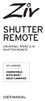 SHUTTER REMOTE UNIVERSAL WIRED & IR SHUTTER REMOTE RS-UWIR00 COMPATIBLE WITH MOST DSLR CAMERAS USER MANUAL THANK YOU FOR CHOOSING ZIV. The Ziv Shutter Remote RS-UWIR00 can trigger the shutter on most DSLR
SHUTTER REMOTE UNIVERSAL WIRED & IR SHUTTER REMOTE RS-UWIR00 COMPATIBLE WITH MOST DSLR CAMERAS USER MANUAL THANK YOU FOR CHOOSING ZIV. The Ziv Shutter Remote RS-UWIR00 can trigger the shutter on most DSLR
User Manual GSM Alarm System. www.deltasecurity.cn. All rights reserved by Delta Security Co., Ltd
 User Manual GSM Alarm System All rights reserved by Delta Security Co., Ltd Dear Clients, Thank you for using our GSM Alarm System. We are committed to giving you the best home security available today
User Manual GSM Alarm System All rights reserved by Delta Security Co., Ltd Dear Clients, Thank you for using our GSM Alarm System. We are committed to giving you the best home security available today
