Open DHCP Server. Open dhcp Server. Installation and Configuration. Edition 2
|
|
|
- Angelica Anthony
- 8 years ago
- Views:
Transcription
1 Open dhcp Server Installation and Configuration Edition 2
2 1 Contents 1 Contents Preface Installation Windows Installation Windows Compiling Linux Installation Linux Compiling Linux Daemonizing Configuration LISTEN_ON LOGGING REPLICATION_SERVERS RANGE_SET Filtering DHCP Ranges Mac Range Filters Vendor Class and User Class Filters Subnet Selection Filters GLOBAL_OPTIONS Static Host Sections HTTP_INTERFACE Running of Open DHCP Server Windows Linux Process of Allotting Addresses Replicated Operation DHCP OPTIONS Specifying options and values in Open DHCP Server List of DHCP Options Names (in Open DHCP Server) Open DHCP Server specific DHCP Header Field Options... 24
3 9 Configuration Tips Debugging Windows Linux... 26
4 2 Preface Open DHCP Server is an Open Source Freeware. It has most of the Industry Standard Features. It attempts to comply with various RFC for Dynamic Host Configuration Protocol. It is released under the GNU Open Source License Agreement. Although it has most of the features and capabilities required for use by experts, it is still very simple to configure and use. It is also well suited for small and home use by persons not having any knowledge of DHCP Protocol. The most salient features include:- a) Supports upto 125 DHCP ranges. b) Supports both Static hosts and Dynamic DHCP Ranges. c) Supports BOOTP and relay agents. d) Supports multiple zones in single server. e) Supports all possible DHCP Options straightaway, no need to define option types f) Supports filtering of DHCP Ranges on Mac Range, Vendor Options and User Options. g) Options can be Global, DHCP Range Specific or Client specific. h) Supports Replicated Fail Safe DHCP Operation. i) Multiple ways to assign option values like strings, IPs, hex strings or byte arrays. j) Lease Status is displayed on auto refreshing html page k) Low CPU and executable size, requiring very little memory. This document covers the basic configuration of Open DHCP Server.
5 3 Installation 3.1 Windows Installation Installation of Open DHCP Server on Windows is straightforward. Just run the Installer and it installs. You should permit it to Install as Windows Service by keeping the checkbox. If you did not install as service, still want to do that goto installation directory (default c:\opendhcpserver) and run InstallService.exe, which will install it as Windows Service. If you want to
6 remove the Windows Service but just want to keep the install, you can call utility RemoveService.exe. You need to run these utilities as Administrator. You can right click on these files and choose Run as Administrator. To fully uninstall Windows version, just go to control panel and use the Uninstall Menu. It will uninstall both Windows Service and program itself. 3.2 Windows Compiling It is not needed to recompile Open DHCP Server on windows version. 64 bit versions can also run this 32 bit executable. The command for compiling is:- g++ -o OpenDHCPServer.exe OpenDHCPServer.cpp -lwsock32 -liphlpapi -lws2_ Linux Installation Expand the GZ archive to any directory (preferably /opt/opendhcp ) and change the permission of file opendhcpd with chmod 755 opendhcpd, if needed. Linux Installation is easy too but in Linux, we need to create script files for daemonization. Also compiling may be needed. opendhcp may not run on other operating systems like BDS, Solaris. 3.4 Linux Compiling The enclosed opendhcpd executable file may only run on Linux 32 bit version. For 64 bit Linux system, you can try:- #g++ opendhcpd.cpp -oopendhcpd -lpthread #g++ opendhcpd.cpp -oopendhcpd -lpthread -lgcc_s You need C++ compiler for Versions 3 onwards, as these versions use STL. If you have only C Compiler, you need to download and use Version 2.1 only. 3.5 Linux Daemonizing If your Linux flavor supports chkconfig command, you can use the enclosed rc.opendhcp file to add the service. Just create a symbolic link /etc/init.d/opendhcp to /opt/opendhcp/rc.opendhcp in init.d and make it executable. Also change the file paths (depending on where you have installed the executive and log file directory) in this rc.opendhcp file. Then you can use chkconfig command to add the daemon. You need following command to do the whole job. #ln -s /opt/opendhcp/rc.opendhcp /etc/init.d/opendhcp #chmod 755 /etc/init.d/opendhcp #chkconfig --add opendhcp #chkconfig opendhcp on
7 Last command is for automatic start/stop only. That s all you may need on such Linux flavors. Some of the Linux flavors like debian support rcconf command, which is very similar to chkconfig command (You may need some changes in the comments section of rc.opendhcp file). If your flavor doesn t support chkconfig or rcconf you can manually do:- #ln -s /opt/opendhcp/rc.opendhcp /etc/rc.d/opendhcp #chmod 755 /etc/rc.d/opendhcp For automatic start Add the following line to /etc/rc.d/rc.local file or /etc/inittab file or /etc/rc.d/rc.inet2 file (preferred). # Start the Open DHCP Server daemon: if [ -x /etc/rc.d/rc.opendhcp ]; then /etc/rc.d/rc.opendhcp start fi
8 4 Configuration The entire configuration for Open DHCP Server is done in file OpenDHCPServer.ini (or opendhcpd.in in Linux). You should find and keep this file in your installation directory in Windows. In Linux you can keep this file at any location. Configuration file has many sections. These sections are described further. Comments in red are for guiding purpose only and should not be copied in actual Open DHCP Server.ini file. Each section have many entries in the form Name=Value. Any entry starting with punctuation mark is a comment and such entry will be ignored. 4.1 LISTEN_ON This section restricts the server to listen for DHCP requests on selected interfaces. There may be many interfaces on multi-homed servers. Out of these interfaces, you can still restrict which interface(s) should listen for requests. Open DHCP Server only listens on Static Interfaces which means the IP address is fixed and not obtained from another DHCP Server. Any dynamic interfaces specified here will be ignored. If no interface is specified here, Open DHCP Server listens on all Static Interfaces. [LISTEN_ON] LOGGING Logging level should be specified under section [LOGGING]. Logging will be done only if run as Service or with l argument. LogLevels can be set as None, Normal or All. It is advisable to keep logging to Normal. Normal means errors and DHCP renewal messages. None and All are self-explanatory. [LOGGING] LogLevel=Normal #Can be None, Normal or All 4.3 REPLICATION_SERVERS The Open DHCP Server have been designed and developed to for replicated operation. For DHCP Replicated operation the Primary and Secondary Servers should be specified here. Now both servers database will be in synch. If one server goes down, other will renew the same lease without DHCPDISCOVER and DHCPOFFER. [REPLICATION_SERVERS] Primary= Secondary=
9 4.4 RANGE_SET DHCP Ranges are required for Dynamic Address allocation. The actual DHCP Ranges are grouped into [RANGE_SET]s, so that range specific options can be specified for a group of ranges at one place. Each [RANGE_SET] can contain actual DHCP Ranges, Range specific options and Range Filters. Options have option tags (1-254) and values can be specified many different ways. Please Refer to DHCP Options. You can specify one or more ranges in each [RANGE_SET] section, in format specified. DHCP Server will allot addresses from these ranges. Static Hosts and BootP clients do not need/use ranges. You need not specify any [RANGE_SET] if all clients are Static. Next is example of simple DHCP Range and may be sufficient for home/soho use. The total ranges together in all [RANGE_SET]s is limited to 125 and there can also be 125 [RANGE_SET]s max. [RANGE_SET] DHCPRange= SubnetMask= Router= AddressTIme=500 #Actual DHCP Range #Subnet Mask for range #Default Gateway #Lease Expiry Time after which client will renew. The SubnetMask and Router are range specific options and will be added to all DHCP responses falling in this range. You need not specify these options in [RANGE_SET] if you have already specified in [GLOBAL_OPTIONS] section. Keywords SubnetMask and Router are option names (specific to Open DHCP Server) but clients are sent with option tags. You can also use option tags directly as below. [RANGE_SET] DHCPRange= #Actual DHCP Range 1= #Subnet Mask for range 3= #Default Gateway 51=500 #Lease Expiry Time after which client will renew. You can specify as many options in a [RANGE_SET]. Option values can also be specified multiple ways please refer to DHCP Options topic. You can also filter [RANGE_SET]s based on client sent values Mac Address, Vendor Class and User Class. This is advance topic and please refer to Range Filters topic for more info. Below is an example of a filtered range. 4.5 Filtering DHCP Ranges You can select RANGE_SETs based on filter conditions. If any entry in a RANGE_SET has matched the filter condition then only that RANGE_SET will be available to client (in fact all RANGE_SETs which has matched the filter condition will be available to client). Remaining RANGE_SETs will no more be available to that client. These filter although looks like options, but are not actual options but filter based on client sent values. Hence these filters never go to client with DHCPOFFER or DHCPACK messages.
10 4.5.1 Mac Range Filters Mac Range Filters Enable a RANGE_SET (All the ranges within a RANGE_SET) for a given Mac Range. FilterMacRange=00:0d:60:c5:4e:00-00:0d:60:c5:4e:ff If above filter is specified (as option), the range of this RANGE_SET will be selected if Mac Address falls in this range. You can add upto 32 Mac Range filters in each RANGE_SET. Multiple entries work like or operation. In other words, RANGE_SET will be available to all Mac Addresses falling in any FilterMacRange Vendor Class and User Class Filters Vendor Class and user Class Filters require exact match to value specified but if multiple values can be added to a each RangeSet, the client sent values need to match with any one of specified values. You can use string, byte array or hex bytes for specifying values. Vendor Class is set by manufacturer and has limited use of segregating the DHCP Range for say Windows and Linux computers. User class can be set manually for a computer and can be very effectively used to segregate computers. For example you may segregate your computers and customer computers; you can set the User Class for all your computers to some value. Now Filter the DHCP Range with this value. Now a particular range will be available to your computers and default range will only be available to customer s computers. Using user class, you can even use different range for each of your departments. As you can see different RANGE_SET can be selected for different User Class, you can also set other options for RANGE_SET. You can have different DNS Server, Proxy Server, Gateway Server etc. You can deny internet access to some computers based on User Class. [RANGE_SET] DHCPRange= FilterVendorClass="MSFT 5.0" FilterUserClass= home DomainServer= Router= #Blank option values ensure this option is never sent #Blank option values ensure this option is never sent [RANGE_SET] DHCPRange= DomainServer= Router= Blank option values ensure these options are not complimented even from GLOBAL_OPTIONS Subnet Selection Filters When the DHCPDISCOVER arrives from local subnet, the listening interface s IP address is used to find matching DHCP Range. If DHCPDISCOVER comes from another subnet, Relay Agent s IP address is put in the DHCPDISVCOVER by Relay Agent. Now this IP is used to find matching DHCP Range. If
11 subnetselection IP (option 118) is sent by client, this IP is used to find the matching DHCP Range. The preference goes like:- 1. Subnet Selection IP (option 118) 2. Relay Agent IP 3. Listening Interface s IP This is built in logic and no special filter is required for DHCP Range Selection. However you can override this feature and force a particular range set using the filter FilterSubnetSelection. Using this filter will force a RANGE_SET based on matching of IP against FilterSubnetSelection. But what IP is matched against IP specified against this filter. It is done in same sequence as above. If option 118 is sent by client this IP value is matched to filter value. If option 118 is not sent and relay agent IP is available, then relay agent IP is matched against FilterSubnetSelection value. If relay agent IP is also not available, listening interface s IP is matched to FilterSubnetSelection value. In one RANGE_SET, 32 FilterSubnetSelection values can be specified and any of these values can match for the RANGE_SET to qualify. [RANGE_SET] DHCPRange= DomainServer= Router= FilterSubnetSelection= FilterSubnetSelection= TargetRelayAgent= The last item TargetRelayAgent above, forces the DHCPOFFER to be routed to Relay Agent Normally the DHCPOFFER will be routed to Relay Agent, from where it came, but can be overridden with this. 4.6 GLOBAL_OPTIONS If some of DHCP Options are common to all the DHCP Ranges and Static Clients, you can specify these under [GLOBAL_OPTIONS] and you need not specify these options in [RANGE_SET] or under static clients. However if value is different for specific client or RANGE_SET, you can override values for specific host or RANGE_SET. DHCP Options under these sections would supplement (but not replace) client specific options and [RANGE_SET] options. Here only some examples are given, for complete list please refer DHCP Options topic.
12 [GLOBAL_OPTIONS] SubNetMask= DomainServer= , Router= RenewalTime=0 RebindingTime=0 4.7 Static Host Sections You can create Static Host Sections for hosts having fixed IP addresses. A new section against it s MAC Address need to be created for each client. You can specify client specific options under the client section. You need to specify IP Address only. If IP is not specified for a Static Host, this host would not be able to get an IP from Open DHCP Server. (This feature can be used to prevent some clients from getting any IP from this Server). All options are optional. For BOOTP requests, only these options (specified against Host) would be sent. However for DHCP requests, missing Options will be supplemented first from matching [RANGE_SET] options (if IP falls in any range) then from [GLOBAL_OPTIONS]. Following example below is simple most section where only IP is specified. Other options will be supplemented from [DHCP_RANGE] and [GLOBAL_OPTIONS]. [00:41:42:41:42:00] #This is a client with MAC addr 00:41:42:41:42:00 IP= #Only IP is specified for this client This is another example with some client specific options [00:41:42:41:42:05] #This is a client with MAC addr 00:41:42:41:42:05 IP= #IP Address for this client HostName=TestHost #DHCP will offer this host name to client DomainServer= , #Domain Name Server for client Router= , #Default Gateyway for client Open DHCP Server will never allot any address to 00:41:42:41:42:76 as no IP has been specified [00:41:42:41:42:76] #This is a client with MAC addr 00:41:42:41:42:00 IP= #No IP is specified for this client 4.8 HTTP_INTERFACE Open DHCP Server publishes a page showing the Lease Status. The default IP for this is (windows) or first interface on Linux and defaut port is You can change both IP and port here. [HTTP_INTERFACE] HTTPServer= :6789 If no port is specified, it is 6789
13 In addition to HTTPServer, you can specify upto 8 http clients, which can access this http page. If no client is specified, all clients can access this page. [HTTP_INTERFACE] HTTPServer= HTTPClient= HTTPClient=
14 5 Running of Open DHCP Server 5.1 Windows You can run Open DHCP Server in two different modes a) As Windows Service b) as StandAlone from Start Menu. For running it as Service you should go to windows Services Control Applet and start the Service called Open DHCP Server. When the service is started, it will put the log in the log directory. Running StandAlone will show all the activity in the Command Window only. If you are have just installed the Open DHCP Server, run it in StandAlone mode from Start Menu to see if it works fine. For normal operation you should just start the Windows Service in Service Control Panel. Running StandAlone uses v argument but do not do logging in file system. Argument l also runs the Server in Stand Alone mode but do logging in file system too.
15 5.2 Linux In Linux too you can run the opendhcp in modes:- a) Verbatim Mode (using -v argument) b) Daemon (NOT using -v argument) This program uses 2 or 3 helper files, which should be passed as arguments. a) -i[inifile], where configuration settings can be specified, default is./etc/opendhcp.ini b) -s[statefile] saves current leases, default is /tmp/opendhcp.state c) -l[logfile] dumps log to this file in daemon mode, default is syslog You can start/run as:- /opt/opendhcp/opendhcpd /opt/opendhcp/opendhcpd v /opt/opendhcp/opendhcpd -i inifile -s statefile -l logfile /opt/opendhcp/opendhcpd -i inifile -s statefile /opt/opendhcp/opendhcpd -v -i inifile -s statefile #(daemon with default files) # (verbatim with default files) # (as daemon) #(as daemon) #(as verbatim) The logfile should include %Y for full year or %y for 2 digit year, %m for month, %d for day of month. These will be replaced with actual values and this will cause different file every day. /opt/opendhcp/opendhcpd -l /opt/opendhcp/log/opendhcp%y%m%d.log -i/opt/opendhcp/opendhcpd.ini You can also include just %m and %Y if you want monthly log file like:- /opt/opendhcp/opendhcp -l <logdirecory>/opendhcp%y%m.log -i<somedirecory>/opendhcp.ini Make sure the directory for logfiles exists before running the program. Once you have done the daemonization under section Installation, you can start/stop the opendhcp with commands:- service opendhcp start service opendhcp stop otherwise you can try: /opt/opendhcp/rc.opendhcp start /etc/rc.d/opendhcp start /opt/opendhcp/rc.opendhcp stop /etc/rc.d/opendhcp stop
16 6 Process of Allotting Addresses DHCP Server is Dynamic Host Configuration Protocol server, which allots IP addresses to computers automatically. You may manually setup IP addresses on computers but managing them is always troublesome process. On networks, where there are many computers, it is nightmare and error prone. DHCP Server allots address to computers as and when an IP address is requested. DHCP Server maintains a pool of addresses and keeps on allocating and renewing IP addresses from this pool (or statically pre-assigned addresses for some computers). When an address is allotted to a computer, many more parameters of computer are also set like Domain Name, DHCP Server, router/gateway etc. These are called DHCP Options. DHCP Server can use different IP address pools and options depends on how the request came (which interface, or relay agent), what parameters are send with request. As the newly booted computer don t have IP address, it uses broadcast for discover a DHCP Server on network, send the request as broadcast and received the allotted address via broadcast till booted computer gets a IP address of its own. The actual process is:- A user turns on a computer with a DHCP client. The client computer sends a broadcast request (called a DISCOVER or DHCPDISCOVER), looking for a DHCP server to answer. The server receives the DISCOVER packet. Based on availability and usage policies set on the server, the server determines an appropriate address (if any) to give to the client. The server then temporarily reserves that address for the client and sends back to the client an OFFER (or DHCPOFFER) packet, with that address information. The server also configures the client's DHCP Servers, WINS servers, NTP servers, and sometimes other services as well. The client sends a REQUEST (or DHCPREQUEST) packet, letting the server know that it intends to use the address. The server sends an ACK (or DHCPACK) packet, confirming that the client has a been given a lease on the address for a server-specified period of time. When a computer uses a static IP address, it means that the computer is manually configured to use a specific IP address. One problem with static assignment, which can result from user error or inattention to detail, occurs when two computers are configured with the same IP address. This creates a conflict that results in loss of service. Using DHCP to dynamically assign IP addresses minimizes these conflicts.
17 When DHCP-DISCOVER is received by Open DHCP Server, it does the following:- a) Look into static hosts, if there is a Static Host entry for that Mac-Address. If one is found, it temporarily allocated that IP to the client and sends the DHCP-OFFER. b) If no static host is defined against the Mac-Address of client, it now looks into all the DHCP ranges under all RANGE_SETs one by one. Once it finds a usable address in any matching range, it temporarily reserves that address and sends DHCP DISCOVER. The matching range will be the one which :- Has the IP of server s interface from which the DISCOVER is received. If request came from a relay agent, then the range in which the IP of relay agent falls. If some ranges have filters specified, then only those ranges, which meet the filter condition, will only be used. More information about these filters is available somewhere in this document. If the range has a previously allotted address of same host, which is still free, then this IP will be re-selected, if not, then if new free address will be selected or an expired address of another client will be selected.
18 7 Replicated Operation. The Open DHCP Server have been designed and developed to for replicated operation If you want to have more than one DHCP Servers (from any other vendor) in your network for redundancy, it is not easy as different DHCP Server may assign different IP address to same host. Also already allotted addresses by one server can be re allotted by different Server. Furthermore, if one instance goes down, other would force DHCP DISCOVER and DHCP OFFER etc. causing break of Service. This may change the allotted address of host. Open DHCP Server has been designed for well-coordinated replicated operation. Following features make it unique among other DHCP Servers available. a. All the allotted addresses are immediately replicated to other instance by sending special DHCP INFORM messages keeping the internal database of both servers identical. This prevents issuing of same address to multiple hosts or issuing different address to same host. b. When once instance goes down, other can simply renew the same lease, moment lease request goes to broadcast mode. This process does not need a DHCP DISCOVER and offer. This feature prevents the break of Service for clients. c. All the DHCP ranges and option between different instances can be make consistent by simply copying single OpenDHCPServer.ini file
19 8 DHCP OPTIONS 8.1 Specifying options and values in Open DHCP Server DHCP Options are sent to client along with DHCP Offer and DHCP Ack. These are various other setting of client like DNS Server, Router/Gateway, various other default servers like WINS, HTTP Server, Linux Windows Manager etc. There are about 150+ various standard options are available, some of these are Vendor Specific or Server Specific. Each option has an option tag (1 to 254) and the value of option which can be upto 254 bytes. Open DHCP Server stores DHCP Options at three different levels. These can be stored under [GLOBAL_OPTIONS], [RANGE_SET] or Static Client sections. Option Tag and Option Value are separated by = sign. Global Options are added to each DHCP Offer and DHCP Acknowledgement going out of server, Range specific options are added to each DHCP OFFER/ACK when offered IP falls in DHCP_RANGE and Client specific option sent with DHCP Offer/Ack specific to Static Client. Options are only supplemented but never replaced. This means if an option has already been specified under Static Client level, value is taken only from Client Specific option; it will not be replaced by value of such option from either RANGE_SET or GLOBAL_OPTIONS. Similarly if an option has value specified under RANGE_SET, value is not replaced in GLOBAL_OPTIONS. However if option is not specified under Client Specific, it will be augmented from RANGE_SET and if RANGE_SET has no such option and Global Options has it, it will be added from Global Options. Global Options are stored as attributes in Configuration entry, Range Specific Options under DHCP Range Entries and Client Specific options are attributes to Static Client Entries. DHCP Options are specified in all above sections as OptionTag=value syntax. Option tags can be number or standard mnemonic text for that Option tag. Mnemonic text is used as remembering numbers is difficult. Open DHCP Server now uses option names (less spaces/dashes) stipulated by IANA in document at The server translates these mnemonic text (will be called option names) back to option tags when sending options to hosts. List of all option name are listed in next section. The option values are multiple types. These can be Strings, IP addresses, Integers, Byte Array or Boolean. The option value types are specified in table in next section. The format of value depends on it s type. String option values are just a string. Value strings should be quoted with double quotes. IPs can be specified using dot convention like xxx.xxx.xxx.xxx and multiple IPs can be specified like xxx.xxx.xxx.xxx, xxx.xxx.xxx.xxx where xxx is octate Integer values can be stated as plain numbers. Integer values can be BYTE, SHORT (2 bytes) and LONG (4 bytes). Boolean values can be specified using keywords YES/NO, ON/OFF or 0/1 digit. Byte array can only be specified as Byte Array or Hex Array. Open DHCP Server always converts the all values to Byte Array for sending these to Hosts. Hence all the option values (irrespective of it s type) can always be specified as Byte Array or Hex Array. Options having suboptions can only be specified as Byte Array or Hex String. Byte Array is just comma separated octet values and hex String is colon (:) separated hex bytes.
20 For example Sub Net Mask can be specified as: 1= or SubNetMask= Similarly DNS Servers can be specified as:- 6= , or DomainServer= , Now the values of these options can be specified in multiple ways. String values should be a quoted string or colon separated hex values or comma separated byte array like:- DomainName= MyDomain.com or 15= MyDomain.com or DomainName=4d:79:44:6f:6d:61:69:6e:2e:63:6f:6d or 15=4d:79:44:6f:6d:61:69:6e:2e:63:6f:6d or DomainName=77,121,68,111,109,97,105,110,44,99,111,109 or 15=77,121,68,111,109,97,105,110,44,99,111,109 All of the above Option Entries work same way for string values. For IP address values, you can use both dot separated values or hex string or byte array like:- Router = or 3 = or Router = 192,168,0,1 or 3 = 192,168,0,1 or Router = c0:a8:00:01 or 3 = c0:a8:00:01 If you have multiple values for an Option you can specify like:-
21 DomainServer= , or as 8 consecutive bytes for 2 addresses DomainServer=192,168,0,2,192,168,0,3 or as 8 consecutive hexbytes for 2 addresses DomainServer=c0:a8:00:01:c0:a8:00:02 Numerical values can be simply stated as:- LeaseTime=360 or 51=360 Boolean Options should be specified as:- AutoConfig=yes or AutoConfig=no or 116=yes or 116=1 or AutoConfig=off DHCP Range can only be specified as:- DHCPRange=
22 8.2 List of DHCP Options Names (in Open DHCP Server) These are option names used in Open DHCP Server. These are based on IANA names less spaces and dashes. Please refer to for more info. You can also use options not listed here using tag names directly. Please note that some option values are vendor specific and should be cross verified from vendor s documents. Tag Option Name in IANA Name Option Meaning Open DHCP Server Type 1 SubnetMask Subnet Mask IP Subnet Mask Value. 2 TimeOffset Time Offset Long Time Offset in Seconds from UTC (note: deprecated by 100 and 101) 3 Router Router IPs N/4 Router addresses 4 TimeServer Time Server IPs N/4 Timeserver addresses 5 NameServer Name Server IPs N/4 IEN-116 Server addresses 6 DomainServer Domain Server IPs N/4 DNS Server addresses 7 LogServer Log Server IPs N/4 Logging Server addresses 8 QuotesServer Quotes Server IPs N/4 Quotes Server addresses 9 LPRServer LPR Server IPs N/4 Printer Server addresses 10 ImpressServer Impress Server IPs N/4 Impress Server addresses 11 RLPServer RLP Server IPs N/4 RLP Server addresses 12 Hostname Hostname String Hostname string 13 BootFileSize Boot File Size Short Size of boot file in 512 byte chunks 14 MeritDumpFile Merit Dump File String Client to dump and name the file to dump it to 15 DomainName Domain Name String The DNS domain name of the client 16 SwapServer Swap Server IP Swap Server address 17 RootPath Root Path String Path name for root disk 18 ExtensionFile Extension File String Path name for more BOOTP info 19 ForwardOn/Off Forward On/Off Bool Enable/Disable IP Forwarding 20 SrcRteOn/Off SrcRte On/Off Bool Enable/Disable Source Routing 21 PolicyFilter Policy Filter IPs Routing Policy Filters 22 MaxDGAssembly Max DG Assembly Short Max Datagram Reassembly Size 23 DefaultIPTTL Default IP TTL Byte Default IP Time to Live 24 MTUTimeout MTU Timeout Long Path MTU Aging Timeout 25 MTUPlateau MTU Plateau Shorts Path MTU Plateau Table 26 MTUInterface MTU Interface Short Interface MTU Size 27 MTUSubnet MTU Subnet Bool All Subnets are Local 28 BroadcastAddress Broadcast Address IPs Broadcast Address 29 MaskDiscovery Mask Discovery Bool Perform Mask Discovery 30 MaskSupplier Mask Supplier Bool Provide Mask to Others 31 RouterDiscovery Router Discovery Bool Perform Router Discovery 32 RouterRequest Router Request IP Router Solicitation Address 33 StaticRoute Static Route IPs Static Routing Table 34 Trailers Trailers Bool Trailer Encapsulation 35 ARPTimeout ARP Timeout Long ARP Cache Timeout 36 Ethernet Ethernet Bool Ethernet Encapsulation 37 DefaultTCPTTL Default TCP TTL Byte Default TCP Time to Live 38 KeepaliveTime Keepalive Time Long TCP Keepalive Interval 39 KeepaliveData Keepalive Data Bool TCP Keepalive Garbage 40 NISDomain NIS Domain String NIS Domain Name 41 NISServers NIS Servers IPs NIS Server Addresses 42 NTPServers NTP Servers IPs NTP Server Addresses 44 NETBIOSNameSrv NETBIOS Name Srv IPs NETBIOS Name Servers, List of RFC 1001/1002 NBNS name servers in order of preference. 45 NETBIOSDistSrv NETBIOS Dist Srv IPs NETBIOS Datagram Distribution.
23 List of RFC 1001/1002 NBDD servers in order of preference. 46 NETBIOSNodeType NETBIOS Node Type Byte NETBIOS Node Type 1=B-node (broadcast node) 2=P-node (point-to-point node) 4=M-node (mixed node) 8=H-node (hybrid node 47 NETBIOSScope NETBIOS Scope Bool NETBIOS Scope 1 = Enable NetBIOS over TCP/IP 2 = Disable NetBIOS over TCP/IP 48 XWindowFont X Window Font IPs X Window Font Server 49 XWindowManager X Window Manager IPs X Window Display Manager 51 AddressTime Address Time Long IP Address Lease Time 58 RenewalTime Renewal Time Long DHCP Renewal (T1) Time (should be less than Lease Time above. If not specified, default is half the Lease Time 59 RebindingTime Rebinding Time Long DHCP Rebinding (T2) Time, should be more than Lease Time above. If not specified, it is equal to Lease Time above. 62 NetWare/IPDomain NetWare/IP Domain String NetWare/IP Domain Name 63 NetWare/IPOption NetWare/IP Option Sub Options NetWare/IP sub Options 05 Perform NSQ Broadcast 06 Preferred DSS 07 Nearest NWIP Server(s) 08 Number of Auto Retries 09 Auto Retry Interval 10 Support NWIP Primary DDS 12 IPX Network Number 13 IPX Stale Time 14 Migration Agents 64 NISDomain NIS-Domain-Name String NIS+ v3 Client Domain Name 65 NISServers NIS-Server-Addr IPs NIS+ v3 Server Addresses 66 TFTPServerName Server-Name String TFTP Server Name 67 BootFileOption Bootfile-Name String Boot File Name 68 HomeAgentAddrs Home-Agent-Addrs IP Home Agent Addresses 69 SMTPServer SMTP-Server IP Simple Mail Server Addresses 70 POP3Server POP3-Server IP Post Office Server Addresses 71 NNTPServer NNTP-Server IP Network News Server Addresses 72 WWWServer WWW-Server IP WWW Server Addresses 73 FingerServer Finger-Server IP Finger Server Addresses 74 IRCServer IRC-Server IP Chat Server Addresses 75 StreetTalkServer StreetTalk-Server IP StreetTalk Server Addresses 76 STDAServer STDA-Server IP ST Directory Assist. Addresses 78 DirectoryAgent Directory Agent String directory agent information 79 ServiceScope Service Scope String service location agent scope 83 isns isns String Internet Storage Name Service 85 NDSServers NDS Servers IPs Novell Directory Services 86 NDSTreeName NDS Tree Name String Novell Directory Services 87 NDSContext NDS Context String Novell Directory Services 95 LDAP LDAP String Lightweight Directory Access Protocol 100 PCode PCode String IEEE TZ String 101 TCode TCode String Reference to the TZ Database 112 NetinfoAddress Netinfo Address IPs NetInfo Parent Server Address 113 NetinfoTag Netinfo Tag String NetInfo Parent Server Tag 114 URL URL String URL 116 AutoConfig Auto-Config Bool DHCP Auto-Configuration 117 NameServiceSearch Name Service Search Sub Name Service Search Options 118 SubnetSelectionOption Subnet Selection Option IPs Subnet Selection Option 119 DomainSearch Domain Search String DNS domain search list
24 120 SIPServersDHCPOption SIP Servers DHCP Option String SIP Servers DHCP Option 121 ClasslessStaticRouteOption Classless Static Route Option String Classless Static Route Option 122 CCC CCC String CableLabs Client Configuration 128 TFTPPhoneServer TFTP Server IP address (for IP Phone software load) IPs This is not PXE Boot TFTP Server, please use NextServer for PXE Boot Server. 129 CallServerIPaddress Call Server IP address IPs 130 Discriminationstring Discrimination string (to identify vendor) String 131 RemotestatisticsserverIPAddress Remote statistics server IP address IPs 135 HTTPProxyPhone HTTP Proxy for phone-specific applications IPs 141 SIPUAServiceDomains SIP UA Service Domains String SIP UA Service Domains 150 TFTPserverAddress TFTP server address IPs This is not PXE Boot TFTP Server, please use NextServer for PXE Boot Server. 176 IPTelephone IP Telephone (Tentatively Assigned ) String 209 ConfigurationFile Configuration File String Configuration file 210 PathPrefix Path Prefix String Path Prefix Option 211 RebootTime Reboot Time Long Reboot Time 255 End End None 8.3 Open DHCP Server specific DHCP Header Field Options There are some Open DHCP Server special options, although configured as Options which do not go as vendor options but are used to fill the DHCP Header fields only. BootFileName Boot File Field in DHCP Header 128 Bytes Max NextServer PXE TFTP Server Field in DHCP Header IP Address TargetRelayAgent This option forces the DHCPOFFER to goto specified relay agent. Can be used to override the default relay agent sent in DHCPDISCOVER IP Address
25 9 Configuration Tips There may special/tricky requirements for Configuration. Some of the tips are: Requirement DHCP Should only allot single address to all hosts (one host at a time) I want to disable some Mac Addresses from Getting Address from DHCP Server I am using Relay Agent and want to select DHCP Range based on Subnet of Relay Agent IP I want to specify different IP range for all my departments or customers I want to disable some subnets getting address from this server I want to set up PXE Boot and want to specify TFTP Server IP I want to specify boot file I want to specify sub-options for an option My DHCP hosts need hostname from DHCP Server Tip Specify only one RANGE_SET with range like: DHCP Range= There are two ways to do this. If there are discreet Mac Addresses, add these as Static Hosts without an IP address. If there is a range of Mac Addresses, Create a new [RANGE_SET] and specify the Mac Range, without specifying any actual DHCPRange. This feature is automatic, no special filter is required. Open DHCP Server will select Matching Range to (in order): a) Subnet IP (option 118) b) Relay Agent IP c) Incoming Interface s IP (if no relay agent or subnet is specified in DHCP Request). You can override this automatic range selection using SubnetSelectionFilter (see Range filters) User Class (DHCP Option 77) need to be used for this. Please set User Class for the computers based for a Department and use FilterUserClass in RANGE_SET to be used for a department. Create a [RANGE_SET] specifying all such relay agent IP or Interface IP as SubnetSelectionFilter and don t specify any actual DHCPRange. Specify the option NextServer=x.x.x.x under suitable DHCP Section. Make sure that tftp server (Next Server) is available and also file system (operating system) may be needed. Boot file can go in Header Field as well as under vendor option. Different DHCP Client behaves differently. There are two option names for this. If a option named BootFileName is specified, boot file name will go to header, but if size of filename is longer than 128, it will automatically switched and will be sent as Vendor Option. On the other hand if BootFileOption option is specified, it will be only sent as vendor option (nothing in header). If both are specified both Header and Vendor Option will be sent. Just create a string of bytes you want to send and put these as either byte array or hex array in configuration. Use Static Entries for DHCP Hosts and state the
26 hostname for each entry there. 10 Debugging 10.1 Windows Check network hardware and ensure that client machines have different host names from server and each other. No other service should be running on Server on ports 67. If you get error like port 67 already in use means some other DHCP program or proxy server with DHCP service is running. Use any port scanner program like Active Ports to detect which program is listening on these ports. It is also possible that another copy of DHCP server itself is running or Microsoft connection sharing (ICS) is running, which uses these ports. If you still get error Static Interfaces/Listening Ports not available, it may be because of 1) Another DHCP Server is running or Interfaces specified on [LISTEN-ON] section are not available. If your interface may not be ready when your computer/service starts and due to this service fails to start, use Window's recovery option in Services applet to try starting service at later time. Look at OpenDHCPServer.log (if running as service) or Run in standalone mode, it will provide all debug information as it verbatim the activities. If you use Broadband router, which also has DHCP Server, this program may still run, but some hosts configured by other DHCP Server may not use this DHCP Service. Please disable DHCP Service on Broadband Router. DHCPserver.state file backs up current leases and is read back when server restarts. If you want to clean previous leases, you may delete this file and restart the server. If you are not able to receive DHCP Discover messages from clients, make sure that DHCP Server and client are on same physical network (not separated by routers). If it is separated by routers and it is same subnet, please allow routers to pass broadcast messages to Server on Port 67. If these are different subnets, use the BOOTP relay agent Linux Ensure that you run this program as root only. Check network hardware and ensure that client machines has different host names from server and each other. No other service should be running on Server on ports 67. If you get error like port 67 already in use means some other DHCP program or proxy server with DHCP service is running. Use netstat command to detect which program is listening on these ports. It is also possible that another copy of opendhcpd itself is running. If you get error Static Interfaces/Listening Ports not available, it may be because of 1) Another dhcp Server is running or Interfaces specified on [LISTEN_ON] section are not available or you have just restated the server and TCP port is not yet closed, then wait for some time.
27 Look at log file (if running as service) or Run in standalone mode, it will provide all debug information as it verbatim the activities. If you use Braodband router, which also has DHCP Server, this program may still run, but some hosts configured by other DHCP Server may not use this DNS Service. Please disable the DHCP Service on Broadband router. Please disable the DHCP Server on Broadband router. /tmp/opendhcp.state file backs up current leases and is read back when server restarts. If you want to clean previous leases, you may delete this file and restart the server. Errors like "libstdc++.so.?: cannot open shared object file: No such file or directory" are possible in some Linux flavours. Please recompile the program or create symbolic links:- ln -s /usr/local/lib/libstdc++.so.? /usr/lib/libstdc++.so.? ln -s /usr/local/lib/libgcc_s.so.? /usr/lib/libgcc_s.so.? (? is library version as reported in error) or add the library path (directory where above file is) to env variable LD_LIBRARY_PATH. If you are not able to receive DHCP Discover messages from clients, make sure that DHCP Server and client are on same physical network (not separated by routers). If it is separated by routers and it is same subnet, please allow routers to pass broadcast messages to Server on Port 67. If these are different subnets, use the BOOTP relay agents.
Dual DHCP/DNS Server
 Dual DHCP/DNS Server Installation and Configuration Edison 2 1 Contents 1 Contents... 2 2 Preface... 5 3 Installation... 6 3.1 Windows Installation... 6 3.2 Windows Compiling... 7 3.3 Linux Installation...
Dual DHCP/DNS Server Installation and Configuration Edison 2 1 Contents 1 Contents... 2 2 Preface... 5 3 Installation... 6 3.1 Windows Installation... 6 3.2 Windows Compiling... 7 3.3 Linux Installation...
SonicWALL DHCP Server Enhancements in SonicOS Enhanced 4.0
 SonicWALL DHCP Server Enhancements in SonicOS Enhanced 4.0 Document Scope This document describes the DHCP enhancements in SonicOS Enhanced 4.0, including DHCP server options and DHCP server persistence.
SonicWALL DHCP Server Enhancements in SonicOS Enhanced 4.0 Document Scope This document describes the DHCP enhancements in SonicOS Enhanced 4.0, including DHCP server options and DHCP server persistence.
Date 07/05/2014 10:20:22. CENTREL Solutions. Author. Version 1.02. Product XIA Configuration Server [6.0.0.25996]
![Date 07/05/2014 10:20:22. CENTREL Solutions. Author. Version 1.02. Product XIA Configuration Server [6.0.0.25996] Date 07/05/2014 10:20:22. CENTREL Solutions. Author. Version 1.02. Product XIA Configuration Server [6.0.0.25996]](/thumbs/26/8524416.jpg) Date 07/05/2014 10:20:22 Author CENTREL Solutions Version 1.02 Product XIA Configuration Server [6.0.0.25996] Page 3 of 28 Description Item Name Microsoft Windows Server 2012 R2 Datacenter DEMO-DHCP-12R2
Date 07/05/2014 10:20:22 Author CENTREL Solutions Version 1.02 Product XIA Configuration Server [6.0.0.25996] Page 3 of 28 Description Item Name Microsoft Windows Server 2012 R2 Datacenter DEMO-DHCP-12R2
How To Plan Out Your Own Version Of Hpl (Dhcp) On A Network With A Network (Dns) On Your Network (Dhpl) On An Ipad Or Ipad On A Pc Or Ipa On A Server On A
 System i Networking Dynamic Host Configuration Protocol Version 5 Release 4 System i Networking Dynamic Host Configuration Protocol Version 5 Release 4 Note Before using this information and the product
System i Networking Dynamic Host Configuration Protocol Version 5 Release 4 System i Networking Dynamic Host Configuration Protocol Version 5 Release 4 Note Before using this information and the product
HOST AUTO CONFIGURATION (BOOTP, DHCP)
 Announcements HOST AUTO CONFIGURATION (BOOTP, DHCP) I. HW5 online today, due in week! Internet Protocols CSC / ECE 573 Fall, 2005 N. C. State University copyright 2005 Douglas S. Reeves 2 I. Auto configuration
Announcements HOST AUTO CONFIGURATION (BOOTP, DHCP) I. HW5 online today, due in week! Internet Protocols CSC / ECE 573 Fall, 2005 N. C. State University copyright 2005 Douglas S. Reeves 2 I. Auto configuration
Application Protocols for TCP/IP Administration
 Application Protocols for TCP/IP Administration BootP, TFTP, DHCP Agenda BootP TFTP DHCP BootP, TFTP, DHCP, v4.4 2 Page 60-1 BootP (RFC 951, 1542, 2132) BootP was developed to replace RARP capabilities
Application Protocols for TCP/IP Administration BootP, TFTP, DHCP Agenda BootP TFTP DHCP BootP, TFTP, DHCP, v4.4 2 Page 60-1 BootP (RFC 951, 1542, 2132) BootP was developed to replace RARP capabilities
DHCP Options. Option Descriptions. RFC 1497 Vendor Extensions APPENDIXB
 APPENDIXB DHCP Options DHCP provides a framework for passing configuration information to hosts on a TCP/IP network. Configuration parameters and other control information are carried in tagged data items
APPENDIXB DHCP Options DHCP provides a framework for passing configuration information to hosts on a TCP/IP network. Configuration parameters and other control information are carried in tagged data items
Dynamic Host Configuration Protocol (DHCP) 02 NAT and DHCP Tópicos Avançados de Redes
 Dynamic Host Configuration Protocol (DHCP) 1 1 Dynamic Assignment of IP addresses Dynamic assignment of IP addresses is desirable for several reasons: IP addresses are assigned on-demand Avoid manual IP
Dynamic Host Configuration Protocol (DHCP) 1 1 Dynamic Assignment of IP addresses Dynamic assignment of IP addresses is desirable for several reasons: IP addresses are assigned on-demand Avoid manual IP
Configuring DHCP. DHCP Server Overview
 Configuring DHCP This chapter describes how to configure Dynamic Host Configuration Protocol (DHCP). For a complete description of the DHCP commands listed in this chapter, refer to the DHCP s chapter
Configuring DHCP This chapter describes how to configure Dynamic Host Configuration Protocol (DHCP). For a complete description of the DHCP commands listed in this chapter, refer to the DHCP s chapter
DHCP Server. Heng Sovannarith heng_sovannarith@yahoo.com
 DHCP Server Heng Sovannarith heng_sovannarith@yahoo.com Introduction Dynamic Host Configuration Protocol (DHCP) automatically assigns IP addresses and other network configuration information to computers
DHCP Server Heng Sovannarith heng_sovannarith@yahoo.com Introduction Dynamic Host Configuration Protocol (DHCP) automatically assigns IP addresses and other network configuration information to computers
DHCP and DNS Protocols
 DHCP and DNS Protocols DHCP (Dynamic Host Configuration Protocol) is an industry standard protocol that lets a DHCP server (Unix/Window/As400 system) allocate temporary IP addresses and other network parameters
DHCP and DNS Protocols DHCP (Dynamic Host Configuration Protocol) is an industry standard protocol that lets a DHCP server (Unix/Window/As400 system) allocate temporary IP addresses and other network parameters
Efficient Addressing. Outline. Addressing Subnetting Supernetting CS 640 1
 Efficient Addressing Outline Addressing Subnetting Supernetting CS 640 1 IPV4 Global Addresses Properties IPv4 uses 32 bit address space globally unique hierarchical: network + host 7 24 Dot Notation 10.3.2.4
Efficient Addressing Outline Addressing Subnetting Supernetting CS 640 1 IPV4 Global Addresses Properties IPv4 uses 32 bit address space globally unique hierarchical: network + host 7 24 Dot Notation 10.3.2.4
A DHCP Primer. Dario Laverde, dario@mediatracker.com. 2002 Dario Laverde
 A DHCP Primer Dario Laverde, dario@mediatracker.com 2002 Dario Laverde Dynamic Host Configuration Protocol DHCP Client DHCP DHCP Server Dynamic Host Configuration consists of at least an IP address in
A DHCP Primer Dario Laverde, dario@mediatracker.com 2002 Dario Laverde Dynamic Host Configuration Protocol DHCP Client DHCP DHCP Server Dynamic Host Configuration consists of at least an IP address in
IP Services REFERENCE GUIDE. VYATTA, INC. Vyatta System SSH. DHCP DNS Web Caching. Title
 Title VYATTA, INC. Vyatta System IP Services REFERENCE GUIDE SSH Telnet DHCP DNS Web Caching Vyatta Suite 200 1301 Shoreway Road Belmont, CA 94002 vyatta.com 650 413 7200 1 888 VYATTA 1 (US and Canada)
Title VYATTA, INC. Vyatta System IP Services REFERENCE GUIDE SSH Telnet DHCP DNS Web Caching Vyatta Suite 200 1301 Shoreway Road Belmont, CA 94002 vyatta.com 650 413 7200 1 888 VYATTA 1 (US and Canada)
1 Data information is sent onto the network cable using which of the following? A Communication protocol B Data packet
 Review questions 1 Data information is sent onto the network cable using which of the following? A Communication protocol B Data packet C Media access method D Packages 2 To which TCP/IP architecture layer
Review questions 1 Data information is sent onto the network cable using which of the following? A Communication protocol B Data packet C Media access method D Packages 2 To which TCP/IP architecture layer
Procedure: You can find the problem sheet on Drive D: of the lab PCs. 1. IP address for this host computer 2. Subnet mask 3. Default gateway address
 Objectives University of Jordan Faculty of Engineering & Technology Computer Engineering Department Computer Networks Laboratory 907528 Lab.4 Basic Network Operation and Troubleshooting 1. To become familiar
Objectives University of Jordan Faculty of Engineering & Technology Computer Engineering Department Computer Networks Laboratory 907528 Lab.4 Basic Network Operation and Troubleshooting 1. To become familiar
Chapter 12 Supporting Network Address Translation (NAT)
 [Previous] [Next] Chapter 12 Supporting Network Address Translation (NAT) About This Chapter Network address translation (NAT) is a protocol that allows a network with private addresses to access information
[Previous] [Next] Chapter 12 Supporting Network Address Translation (NAT) About This Chapter Network address translation (NAT) is a protocol that allows a network with private addresses to access information
Transport and Network Layer
 Transport and Network Layer 1 Introduction Responsible for moving messages from end-to-end in a network Closely tied together TCP/IP: most commonly used protocol o Used in Internet o Compatible with a
Transport and Network Layer 1 Introduction Responsible for moving messages from end-to-end in a network Closely tied together TCP/IP: most commonly used protocol o Used in Internet o Compatible with a
Services. Vyatta System. REFERENCE GUIDE DHCP DHCPv6 DNS Web Caching LLDP VYATTA, INC.
 VYATTA, INC. Vyatta System Services REFERENCE GUIDE DHCP DHCPv6 DNS Web Caching LLDP Vyatta Suite 200 1301 Shoreway Road Belmont, CA 94002 vyatta.com 650 413 7200 1 888 VYATTA 1 (US and Canada) COPYRIGHT
VYATTA, INC. Vyatta System Services REFERENCE GUIDE DHCP DHCPv6 DNS Web Caching LLDP Vyatta Suite 200 1301 Shoreway Road Belmont, CA 94002 vyatta.com 650 413 7200 1 888 VYATTA 1 (US and Canada) COPYRIGHT
Copyright 2006 Comcast Communications, Inc. All Rights Reserved.
 ii Copyright 2006 Comcast Communications, Inc. All Rights Reserved. Comcast is a registered trademark of Comcast Corporation. Comcast Business IP Gateway is a trademark of Comcast Corporation. The Comcast
ii Copyright 2006 Comcast Communications, Inc. All Rights Reserved. Comcast is a registered trademark of Comcast Corporation. Comcast Business IP Gateway is a trademark of Comcast Corporation. The Comcast
DKTCOMEGA AONode Management Module User Documentation
 AONode Management Module User Documentation Table of content Introduction...3 The boot process of the AONode...4 DHCP Settings...5 TFTP Settings...8 Custom configuration...9 Device script commands...10
AONode Management Module User Documentation Table of content Introduction...3 The boot process of the AONode...4 DHCP Settings...5 TFTP Settings...8 Custom configuration...9 Device script commands...10
How To Write A Boot(Ing) Protocol On A Microsoft Ipnet (Net) (Netnet) On A Network (Ipnet) With A Network Address) (Ip Address) On An Ip Address (Ipaddress) On Your Ip
 Boot(ing) protocols From (R)ARP to BSDP dr. C. P. J. Koymans Informatics Institute University of Amsterdam September 12, 2008 dr. C. P. J. Koymans (UvA) Boot(ing) protocols September 12, 2008 1 / 25 ARP
Boot(ing) protocols From (R)ARP to BSDP dr. C. P. J. Koymans Informatics Institute University of Amsterdam September 12, 2008 dr. C. P. J. Koymans (UvA) Boot(ing) protocols September 12, 2008 1 / 25 ARP
Prestige 310. Cable/xDSL Modem Sharing Router. User's Guide Supplement
 Prestige 310 Cable/xDSL Modem Sharing Router User's Guide Supplement Domain Name Support Enhanced WAN Setup Remote Node Support PPPoE Support Enhanced Unix Syslog Setup Firmware and Configuration Files
Prestige 310 Cable/xDSL Modem Sharing Router User's Guide Supplement Domain Name Support Enhanced WAN Setup Remote Node Support PPPoE Support Enhanced Unix Syslog Setup Firmware and Configuration Files
Chapter 6 Using Network Monitoring Tools
 Chapter 6 Using Network Monitoring Tools This chapter describes how to use the maintenance features of your Wireless-G Router Model WGR614v9. You can access these features by selecting the items under
Chapter 6 Using Network Monitoring Tools This chapter describes how to use the maintenance features of your Wireless-G Router Model WGR614v9. You can access these features by selecting the items under
Deploying Windows Streaming Media Servers NLB Cluster and metasan
 Deploying Windows Streaming Media Servers NLB Cluster and metasan Introduction...................................................... 2 Objectives.......................................................
Deploying Windows Streaming Media Servers NLB Cluster and metasan Introduction...................................................... 2 Objectives.......................................................
UIP1868P User Interface Guide
 UIP1868P User Interface Guide (Firmware version 0.13.4 and later) V1.1 Monday, July 8, 2005 Table of Contents Opening the UIP1868P's Configuration Utility... 3 Connecting to Your Broadband Modem... 4 Setting
UIP1868P User Interface Guide (Firmware version 0.13.4 and later) V1.1 Monday, July 8, 2005 Table of Contents Opening the UIP1868P's Configuration Utility... 3 Connecting to Your Broadband Modem... 4 Setting
Chapter 6 Using Network Monitoring Tools
 Chapter 6 Using Network Monitoring Tools This chapter describes how to use the maintenance features of your RangeMax Wireless-N Gigabit Router WNR3500. You can access these features by selecting the items
Chapter 6 Using Network Monitoring Tools This chapter describes how to use the maintenance features of your RangeMax Wireless-N Gigabit Router WNR3500. You can access these features by selecting the items
Scaling the Network: Subnetting and Other Protocols. Networking CS 3470, Section 1
 Scaling the Network: Subnetting and Other Protocols Networking CS 3470, Section 1 Today CIDR Subnetting Private IP addresses ICMP, IMAP, and DHCP Protocols 2 Packet Encapsulation ** Creative Commons: http://en.wikipedia.org/wiki/file:udp_encapsulation.svg
Scaling the Network: Subnetting and Other Protocols Networking CS 3470, Section 1 Today CIDR Subnetting Private IP addresses ICMP, IMAP, and DHCP Protocols 2 Packet Encapsulation ** Creative Commons: http://en.wikipedia.org/wiki/file:udp_encapsulation.svg
Basic Network Configuration
 Basic Network Configuration 2 Table of Contents Basic Network Configuration... 25 LAN (local area network) vs WAN (wide area network)... 25 Local Area Network... 25 Wide Area Network... 26 Accessing the
Basic Network Configuration 2 Table of Contents Basic Network Configuration... 25 LAN (local area network) vs WAN (wide area network)... 25 Local Area Network... 25 Wide Area Network... 26 Accessing the
Chapter 4 Customizing Your Network Settings
 Chapter 4 Customizing Your Network Settings This chapter describes how to configure advanced networking features of the RangeMax Dual Band Wireless-N Router WNDR3300, including LAN, WAN, and routing settings.
Chapter 4 Customizing Your Network Settings This chapter describes how to configure advanced networking features of the RangeMax Dual Band Wireless-N Router WNDR3300, including LAN, WAN, and routing settings.
Chapter 4 Customizing Your Network Settings
 . Chapter 4 Customizing Your Network Settings This chapter describes how to configure advanced networking features of the Wireless-G Router Model WGR614v9, including LAN, WAN, and routing settings. It
. Chapter 4 Customizing Your Network Settings This chapter describes how to configure advanced networking features of the Wireless-G Router Model WGR614v9, including LAN, WAN, and routing settings. It
Configuring the Edgewater 4550 for use with the Bluestone Hosted PBX
 Configuring the Edgewater 4550 for use with the Bluestone Hosted PBX NOTE: This is an advisory document to be used as an aid to resellers and IT staff looking to use the Edgewater 4550 in conjunction with
Configuring the Edgewater 4550 for use with the Bluestone Hosted PBX NOTE: This is an advisory document to be used as an aid to resellers and IT staff looking to use the Edgewater 4550 in conjunction with
How To Check If Your Router Is Working Properly
 Chapter 6 Using Network Monitoring Tools This chapter describes how to use the maintenance features of your RangeMax Dual Band Wireless-N Router WNDR3300. You can access these features by selecting the
Chapter 6 Using Network Monitoring Tools This chapter describes how to use the maintenance features of your RangeMax Dual Band Wireless-N Router WNDR3300. You can access these features by selecting the
cnds@napier Slide 1 Introduction cnds@napier 1 Lecture 6 (Network Layer)
 Slide 1 Introduction In today s and next week s lecture we will cover two of the most important areas in networking and the Internet: IP and TCP. These cover the network and transport layer of the OSI
Slide 1 Introduction In today s and next week s lecture we will cover two of the most important areas in networking and the Internet: IP and TCP. These cover the network and transport layer of the OSI
LOCKSS on LINUX. CentOS6 Installation Manual 08/22/2013
 LOCKSS on LINUX CentOS6 Installation Manual 08/22/2013 1 Table of Contents Overview... 3 LOCKSS Hardware... 5 Installation Checklist... 6 BIOS Settings... 9 Installation... 10 Firewall Configuration...
LOCKSS on LINUX CentOS6 Installation Manual 08/22/2013 1 Table of Contents Overview... 3 LOCKSS Hardware... 5 Installation Checklist... 6 BIOS Settings... 9 Installation... 10 Firewall Configuration...
Technical Support Information Belkin internal use only
 The fundamentals of TCP/IP networking TCP/IP (Transmission Control Protocol / Internet Protocols) is a set of networking protocols that is used for communication on the Internet and on many other networks.
The fundamentals of TCP/IP networking TCP/IP (Transmission Control Protocol / Internet Protocols) is a set of networking protocols that is used for communication on the Internet and on many other networks.
Chapter 3 LAN Configuration
 Chapter 3 LAN Configuration This chapter describes how to configure the advanced LAN features of your ProSafe Dual WAN Gigabit Firewall with SSL & IPsec VPN. This chapter contains the following sections
Chapter 3 LAN Configuration This chapter describes how to configure the advanced LAN features of your ProSafe Dual WAN Gigabit Firewall with SSL & IPsec VPN. This chapter contains the following sections
CYAN SECURE WEB APPLIANCE. User interface manual
 CYAN SECURE WEB APPLIANCE User interface manual Jun. 13, 2008 Applies to: CYAN Secure Web 1.4 and above Contents 1 Log in...3 2 Status...3 2.1 Status / System...3 2.2 Status / Network...4 Status / Network
CYAN SECURE WEB APPLIANCE User interface manual Jun. 13, 2008 Applies to: CYAN Secure Web 1.4 and above Contents 1 Log in...3 2 Status...3 2.1 Status / System...3 2.2 Status / Network...4 Status / Network
GlobalSCAPE DMZ Gateway, v1. User Guide
 GlobalSCAPE DMZ Gateway, v1 User Guide GlobalSCAPE, Inc. (GSB) Address: 4500 Lockhill-Selma Road, Suite 150 San Antonio, TX (USA) 78249 Sales: (210) 308-8267 Sales (Toll Free): (800) 290-5054 Technical
GlobalSCAPE DMZ Gateway, v1 User Guide GlobalSCAPE, Inc. (GSB) Address: 4500 Lockhill-Selma Road, Suite 150 San Antonio, TX (USA) 78249 Sales: (210) 308-8267 Sales (Toll Free): (800) 290-5054 Technical
WEBTITAN CLOUD. User Identification Guide BLOCK WEB THREATS BOOST PRODUCTIVITY REDUCE LIABILITIES
 BLOCK WEB THREATS BOOST PRODUCTIVITY REDUCE LIABILITIES WEBTITAN CLOUD User Identification Guide This guide explains how to install and configure the WebTitan Cloud Active Directory components required
BLOCK WEB THREATS BOOST PRODUCTIVITY REDUCE LIABILITIES WEBTITAN CLOUD User Identification Guide This guide explains how to install and configure the WebTitan Cloud Active Directory components required
WEB CONFIGURATION. Configuring and monitoring your VIP-101T from web browser. PLANET VIP-101T Web Configuration Guide
 WEB CONFIGURATION Configuring and monitoring your VIP-101T from web browser The VIP-101T integrates a web-based graphical user interface that can cover most configurations and machine status monitoring.
WEB CONFIGURATION Configuring and monitoring your VIP-101T from web browser The VIP-101T integrates a web-based graphical user interface that can cover most configurations and machine status monitoring.
PREFACE http://www.okiprintingsolutions.com 07108001 iss.01 -
 Network Guide PREFACE Every effort has been made to ensure that the information in this document is complete, accurate, and up-to-date. The manufacturer assumes no responsibility for the results of errors
Network Guide PREFACE Every effort has been made to ensure that the information in this document is complete, accurate, and up-to-date. The manufacturer assumes no responsibility for the results of errors
Configuration of the DHCP server
 104 Page 91 of 294 Contents This section contains information on the following topics: Overview................................................ 91 i2004 Internet Telephone....................................
104 Page 91 of 294 Contents This section contains information on the following topics: Overview................................................ 91 i2004 Internet Telephone....................................
LAN TCP/IP and DHCP Setup
 CHAPTER 2 LAN TCP/IP and DHCP Setup 2.1 Introduction In this chapter, we will explain in more detail the LAN TCP/IP and DHCP Setup. 2.2 LAN IP Network Configuration In the Vigor 2900 router, there are
CHAPTER 2 LAN TCP/IP and DHCP Setup 2.1 Introduction In this chapter, we will explain in more detail the LAN TCP/IP and DHCP Setup. 2.2 LAN IP Network Configuration In the Vigor 2900 router, there are
User Manual. Onsight Management Suite Version 5.1. Another Innovation by Librestream
 User Manual Onsight Management Suite Version 5.1 Another Innovation by Librestream Doc #: 400075-06 May 2012 Information in this document is subject to change without notice. Reproduction in any manner
User Manual Onsight Management Suite Version 5.1 Another Innovation by Librestream Doc #: 400075-06 May 2012 Information in this document is subject to change without notice. Reproduction in any manner
Guideline for setting up a functional VPN
 Guideline for setting up a functional VPN Why do I want a VPN? VPN by definition creates a private, trusted network across an untrusted medium. It allows you to connect offices and people from around the
Guideline for setting up a functional VPN Why do I want a VPN? VPN by definition creates a private, trusted network across an untrusted medium. It allows you to connect offices and people from around the
BR-6624. Load Balancing Router. Manual
 BR-6624 Load Balancing Router Manual TABLE OF CONTENTS 1: INTRODUCTION...1 Internet Features...1 Other Features...3 Package Contents...4 Physical Details...4 2: BASIC SETUP...8 Overview...8 Procedure...8
BR-6624 Load Balancing Router Manual TABLE OF CONTENTS 1: INTRODUCTION...1 Internet Features...1 Other Features...3 Package Contents...4 Physical Details...4 2: BASIC SETUP...8 Overview...8 Procedure...8
Hands-on MESH Network Exercise Workbook
 Hands-on MESH Network Exercise Workbook Santa Clara County RACES Date: 18 March 2015 Version: 1.0 scco_wifi_intro_exonly_v150318.docx 1 Table of Contents HANDS ON! Exercise #1: Looking at your Network
Hands-on MESH Network Exercise Workbook Santa Clara County RACES Date: 18 March 2015 Version: 1.0 scco_wifi_intro_exonly_v150318.docx 1 Table of Contents HANDS ON! Exercise #1: Looking at your Network
Basic IPv6 WAN and LAN Configuration
 Basic IPv6 WAN and LAN Configuration This quick start guide provides basic IPv6 WAN and LAN configuration information for the ProSafe Wireless-N 8-Port Gigabit VPN Firewall FVS318N. For complete IPv6 configuration
Basic IPv6 WAN and LAN Configuration This quick start guide provides basic IPv6 WAN and LAN configuration information for the ProSafe Wireless-N 8-Port Gigabit VPN Firewall FVS318N. For complete IPv6 configuration
This document explains how to use your Web Browser to configure the 100BaseT Print Server models
 Web Browser This document explains how to use your Web Browser to configure the 100BaseT Print Server models Overview 100BaseT Print Server models incorporate a HTTP server. This allows you to connect
Web Browser This document explains how to use your Web Browser to configure the 100BaseT Print Server models Overview 100BaseT Print Server models incorporate a HTTP server. This allows you to connect
HP Device Manager 4.6
 Technical white paper HP Device Manager 4.6 Installation and Update Guide Table of contents Overview... 3 HPDM Server preparation... 3 FTP server configuration... 3 Windows Firewall settings... 3 Firewall
Technical white paper HP Device Manager 4.6 Installation and Update Guide Table of contents Overview... 3 HPDM Server preparation... 3 FTP server configuration... 3 Windows Firewall settings... 3 Firewall
IPv6 in Axis Video Products
 TECHNICAL NOTE REFERENCE DOCUMENT IPv6 in Axis Video Products Created: 2006-01-31 Last updated: 2006-05-29 TABLE OF CONTENTS DOCUMENT HISTORY... 2 1 IPV6 IN GENERAL... 3 1.1 The IPv6 address... 3 1.1.1
TECHNICAL NOTE REFERENCE DOCUMENT IPv6 in Axis Video Products Created: 2006-01-31 Last updated: 2006-05-29 TABLE OF CONTENTS DOCUMENT HISTORY... 2 1 IPV6 IN GENERAL... 3 1.1 The IPv6 address... 3 1.1.1
Load Balancing Router. User s Guide
 Load Balancing Router User s Guide TABLE OF CONTENTS 1: INTRODUCTION... 1 Internet Features... 1 Other Features... 3 Package Contents... 4 Physical Details... 4 2: BASIC SETUP... 8 Overview... 8 Procedure...
Load Balancing Router User s Guide TABLE OF CONTENTS 1: INTRODUCTION... 1 Internet Features... 1 Other Features... 3 Package Contents... 4 Physical Details... 4 2: BASIC SETUP... 8 Overview... 8 Procedure...
The Barracuda Network Connector. System Requirements. Barracuda SSL VPN
 Barracuda SSL VPN The Barracuda SSL VPN allows you to define and control the level of access that your external users have to specific resources inside your internal network. For users such as road warriors
Barracuda SSL VPN The Barracuda SSL VPN allows you to define and control the level of access that your external users have to specific resources inside your internal network. For users such as road warriors
Broadband Phone Gateway BPG510 Technical Users Guide
 Broadband Phone Gateway BPG510 Technical Users Guide (Firmware version 0.14.1 and later) Revision 1.0 2006, 8x8 Inc. Table of Contents About your Broadband Phone Gateway (BPG510)... 4 Opening the BPG510's
Broadband Phone Gateway BPG510 Technical Users Guide (Firmware version 0.14.1 and later) Revision 1.0 2006, 8x8 Inc. Table of Contents About your Broadband Phone Gateway (BPG510)... 4 Opening the BPG510's
KAREL UCAP DNS AND DHCP CONCEPTS MANUAL MADE BY: KAREL ELEKTRONIK SANAYI ve TICARET A.S. Organize Sanayi Gazneliler Caddesi 10
 KAREL UCAP DNS AND DHCP CONCEPTS MANUAL MADE BY: KAREL ELEKTRONIK SANAYI ve TICARET A.S. Organize Sanayi Gazneliler Caddesi 10 Sincan 06935 Ankara, Turkey Version Table Manual Version/Date AAA/22.03.2011
KAREL UCAP DNS AND DHCP CONCEPTS MANUAL MADE BY: KAREL ELEKTRONIK SANAYI ve TICARET A.S. Organize Sanayi Gazneliler Caddesi 10 Sincan 06935 Ankara, Turkey Version Table Manual Version/Date AAA/22.03.2011
LOCKSS on LINUX. Installation Manual and the OpenBSD Transition 02/17/2011
 LOCKSS on LINUX Installation Manual and the OpenBSD Transition 02/17/2011 1 Table of Contents Overview... 3 LOCKSS Hardware... 5 Installation Checklist... 7 BIOS Settings... 10 Installation... 11 Firewall
LOCKSS on LINUX Installation Manual and the OpenBSD Transition 02/17/2011 1 Table of Contents Overview... 3 LOCKSS Hardware... 5 Installation Checklist... 7 BIOS Settings... 10 Installation... 11 Firewall
THE HONG KONG POLYTECHNIC UNIVERSITY Department of Electronic and Information Engineering
 THE HONG KONG POLYTECHNIC UNIVERSITY Department of Electronic and Information Engineering ENG 224 Information Technology Laboratory 6: Internet Connection Sharing Objectives: Build a private network that
THE HONG KONG POLYTECHNIC UNIVERSITY Department of Electronic and Information Engineering ENG 224 Information Technology Laboratory 6: Internet Connection Sharing Objectives: Build a private network that
VOIP-211RS/210RS/220RS/440S. SIP VoIP Router. User s Guide
 VOIP-211RS/210RS/220RS/440S SIP VoIP Router User s Guide Trademarks Contents are subject to revise without prior notice. All trademarks belong to their respective owners. FCC Warning This equipment has
VOIP-211RS/210RS/220RS/440S SIP VoIP Router User s Guide Trademarks Contents are subject to revise without prior notice. All trademarks belong to their respective owners. FCC Warning This equipment has
How To Check If Your Router Is Working Properly On A Nr854T Router (Wnr854) On A Pc Or Mac) On Your Computer Or Ipad (Netbook) On An Ipad Or Ipa (Networking
 Chapter 7 Using Network Monitoring Tools This chapter describes how to use the maintenance features of your RangeMax NEXT Wireless Router WNR854T. These features can be found by clicking on the Maintenance
Chapter 7 Using Network Monitoring Tools This chapter describes how to use the maintenance features of your RangeMax NEXT Wireless Router WNR854T. These features can be found by clicking on the Maintenance
Configuring DHCP and DNS Services
 12 CHAPTER A DHCP server provides network configuration parameters, such as IP addresses, to DHCP clients. The FWSM can provide DHCP server or DHCP relay services to DHCP clients attached to FWSM interfaces.
12 CHAPTER A DHCP server provides network configuration parameters, such as IP addresses, to DHCP clients. The FWSM can provide DHCP server or DHCP relay services to DHCP clients attached to FWSM interfaces.
NOC PS manual. Copyright Maxnet 2009 2015 All rights reserved. Page 1/45 NOC-PS Manuel EN version 1.3
 NOC PS manual Copyright Maxnet 2009 2015 All rights reserved Page 1/45 Table of contents Installation...3 System requirements...3 Network setup...5 Installation under Vmware Vsphere...8 Installation under
NOC PS manual Copyright Maxnet 2009 2015 All rights reserved Page 1/45 Table of contents Installation...3 System requirements...3 Network setup...5 Installation under Vmware Vsphere...8 Installation under
Lab 5-5 Configuring the Cisco IOS DHCP Server
 Lab 5-5 Configuring the Cisco IOS DHCP Server Learning Objectives Configure and verify the operation of the Cisco IOS DHCP server Configure an IP Helper address Review the EIGRP configuration Topology
Lab 5-5 Configuring the Cisco IOS DHCP Server Learning Objectives Configure and verify the operation of the Cisco IOS DHCP server Configure an IP Helper address Review the EIGRP configuration Topology
Hands On Activities: TCP/IP Network Monitoring and Management
 Hands On Activities: TCP/IP Network Monitoring and Management 1. TCP/IP Network Management Tasks TCP/IP network management tasks include Examine your physical and IP network address Traffic monitoring
Hands On Activities: TCP/IP Network Monitoring and Management 1. TCP/IP Network Management Tasks TCP/IP network management tasks include Examine your physical and IP network address Traffic monitoring
PCoIP Infrastructure Deployment Guide. TER0903005 Issue 1
 PCoIP Infrastructure Deployment Guide TER0903005 Issue 1 2 Teradici Corporation #101-4621 Canada Way, Burnaby, BC V5G 4X8 Canada p +1 604 451 5800 f +1 604 451 5818 www.teradici.com The information contained
PCoIP Infrastructure Deployment Guide TER0903005 Issue 1 2 Teradici Corporation #101-4621 Canada Way, Burnaby, BC V5G 4X8 Canada p +1 604 451 5800 f +1 604 451 5818 www.teradici.com The information contained
Managing Name Resolution
 3 CHAPTER THREE Managing Name Resolution Terms you ll need to understand: Windows Internet Naming Service (WINS) WINS Proxy Agent LMHOSTS Tombstoning Persistent Connections Push/pull partner Hostnames
3 CHAPTER THREE Managing Name Resolution Terms you ll need to understand: Windows Internet Naming Service (WINS) WINS Proxy Agent LMHOSTS Tombstoning Persistent Connections Push/pull partner Hostnames
IPv6.marceln.org. marcel.nijenhof@proxy.nl
 IPv6.marceln.org marcel.nijenhof@proxy.nl RFC 1606 RFC 1606 A Historical Perspective On The Usage Of IP Version 9 1 April 1994, J. Onions Introduction The take-up of the network protocol TCP/IPv9 has been
IPv6.marceln.org marcel.nijenhof@proxy.nl RFC 1606 RFC 1606 A Historical Perspective On The Usage Of IP Version 9 1 April 1994, J. Onions Introduction The take-up of the network protocol TCP/IPv9 has been
TECHNICAL NOTE. Technical Note P/N 300-999-649 REV 03. EMC NetWorker Simplifying firewall port requirements with NSR tunnel Release 8.
 TECHNICAL NOTE EMC NetWorker Simplifying firewall port requirements with NSR tunnel Release 8.0 and later Technical Note P/N 300-999-649 REV 03 February 6, 2014 This technical note describes how to configure
TECHNICAL NOTE EMC NetWorker Simplifying firewall port requirements with NSR tunnel Release 8.0 and later Technical Note P/N 300-999-649 REV 03 February 6, 2014 This technical note describes how to configure
Chapter 9 Monitoring System Performance
 Chapter 9 Monitoring System Performance This chapter describes the full set of system monitoring features of your ProSafe Dual WAN Gigabit Firewall with SSL & IPsec VPN. You can be alerted to important
Chapter 9 Monitoring System Performance This chapter describes the full set of system monitoring features of your ProSafe Dual WAN Gigabit Firewall with SSL & IPsec VPN. You can be alerted to important
SonicOS 5.9 / 6.0.5 / 6.2 Log Events Reference Guide with Enhanced Logging
 SonicOS 5.9 / 6.0.5 / 6.2 Log Events Reference Guide with Enhanced Logging 1 Notes, Cautions, and Warnings NOTE: A NOTE indicates important information that helps you make better use of your system. CAUTION:
SonicOS 5.9 / 6.0.5 / 6.2 Log Events Reference Guide with Enhanced Logging 1 Notes, Cautions, and Warnings NOTE: A NOTE indicates important information that helps you make better use of your system. CAUTION:
Chapter 5 Customizing Your Network Settings
 Chapter 5 Customizing Your Network Settings This chapter describes how to configure advanced networking features of the RangeMax NEXT Wireless Router WNR834B, including LAN, WAN, and routing settings.
Chapter 5 Customizing Your Network Settings This chapter describes how to configure advanced networking features of the RangeMax NEXT Wireless Router WNR834B, including LAN, WAN, and routing settings.
Mediatrix 4404 Step by Step Configuration Guide June 22, 2011
 Mediatrix 4404 Step by Step Configuration Guide June 22, 2011 Proprietary 2011 Media5 Corporation Table of Contents First Steps... 3 Identifying your MAC Address... 3 Identifying your Dynamic IP Address...
Mediatrix 4404 Step by Step Configuration Guide June 22, 2011 Proprietary 2011 Media5 Corporation Table of Contents First Steps... 3 Identifying your MAC Address... 3 Identifying your Dynamic IP Address...
Chapter 6 Configuring IP
 Chapter 6 Configuring IP This chapter describes the Internet Protocol (IP) parameters on HP ProCurve routing switches and switches and how to configure them. After you add IP addresses and configure other
Chapter 6 Configuring IP This chapter describes the Internet Protocol (IP) parameters on HP ProCurve routing switches and switches and how to configure them. After you add IP addresses and configure other
Ethernet Interface Manual Thermal / Label Printer. Rev. 1.01 Metapace T-1. Metapace T-2 Metapace L-1 Metapace L-2
 Ethernet Interface Manual Thermal / Label Printer Rev. 1.01 Metapace T-1 Metapace T-2 Metapace L-1 Metapace L-2 Table of contents 1. Interface setting Guiding...3 2. Manual Information...4 3. Interface
Ethernet Interface Manual Thermal / Label Printer Rev. 1.01 Metapace T-1 Metapace T-2 Metapace L-1 Metapace L-2 Table of contents 1. Interface setting Guiding...3 2. Manual Information...4 3. Interface
ACP ThinManager Tech Notes Troubleshooting Guide
 ACP ThinManager Tech Notes Troubleshooting Guide Use the F1 button on any page of a ThinManager wizard to launch Help for that page. Visit www.thinmanager.com/technotes/ to download the manual, manual
ACP ThinManager Tech Notes Troubleshooting Guide Use the F1 button on any page of a ThinManager wizard to launch Help for that page. Visit www.thinmanager.com/technotes/ to download the manual, manual
NETGEAR ProSAFE WC9500 High Capacity Wireless Controller
 NETGEAR ProSAFE WC9500 High Capacity Wireless Controller Confi guring Microsoft DHCP for the Wireless LAN APPLICATION NOTES INTRODUCTION NETGEAR ProSAFE WC9500 High Capacity Wireless Controllers support
NETGEAR ProSAFE WC9500 High Capacity Wireless Controller Confi guring Microsoft DHCP for the Wireless LAN APPLICATION NOTES INTRODUCTION NETGEAR ProSAFE WC9500 High Capacity Wireless Controllers support
Network Scanner Tool R3.1. User s Guide Version 3.0.04
 Network Scanner Tool R3.1 User s Guide Version 3.0.04 Copyright 2000-2004 by Sharp Corporation. All rights reserved. Reproduction, adaptation or translation without prior written permission is prohibited,
Network Scanner Tool R3.1 User s Guide Version 3.0.04 Copyright 2000-2004 by Sharp Corporation. All rights reserved. Reproduction, adaptation or translation without prior written permission is prohibited,
TDP43ME NetPS. Network Printer Server. Control Center. for Ethernet Module
 Panduit Corp. 2010 TDP43ME NetPS PA26306A01 Rev. 01 11-2010 Network Printer Server Control Center for Ethernet Module NOTE: In the interest of higher quality and value, Panduit products are continually
Panduit Corp. 2010 TDP43ME NetPS PA26306A01 Rev. 01 11-2010 Network Printer Server Control Center for Ethernet Module NOTE: In the interest of higher quality and value, Panduit products are continually
P160S SIP Phone Quick User Guide
 P160S SIP Phone Quick User Guide Version 2.2 TABLE OF CONTENTS 1.0 INTRODUCTION... 1 2.0 PACKAGE CONTENT... 1 3.0 LIST OF FIGURES... 2 4.0 SUMMARY OF KEY FUNCTIONS... 3 5.0 CONNECTING THE IP PHONE... 4
P160S SIP Phone Quick User Guide Version 2.2 TABLE OF CONTENTS 1.0 INTRODUCTION... 1 2.0 PACKAGE CONTENT... 1 3.0 LIST OF FIGURES... 2 4.0 SUMMARY OF KEY FUNCTIONS... 3 5.0 CONNECTING THE IP PHONE... 4
Device Log Export ENGLISH
 Figure 14: Topic Selection Page Device Log Export This option allows you to export device logs in three ways: by E-Mail, FTP, or HTTP. Each method is described in the following sections. NOTE: If the E-Mail,
Figure 14: Topic Selection Page Device Log Export This option allows you to export device logs in three ways: by E-Mail, FTP, or HTTP. Each method is described in the following sections. NOTE: If the E-Mail,
Management Software. Web Browser User s Guide AT-S106. For the AT-GS950/48 Gigabit Ethernet Smart Switch. Version 1.0.0. 613-001339 Rev.
 Management Software AT-S106 Web Browser User s Guide For the AT-GS950/48 Gigabit Ethernet Smart Switch Version 1.0.0 613-001339 Rev. A Copyright 2010 Allied Telesis, Inc. All rights reserved. No part of
Management Software AT-S106 Web Browser User s Guide For the AT-GS950/48 Gigabit Ethernet Smart Switch Version 1.0.0 613-001339 Rev. A Copyright 2010 Allied Telesis, Inc. All rights reserved. No part of
Prestige 202H Plus. Quick Start Guide. ISDN Internet Access Router. Version 3.40 12/2004
 Prestige 202H Plus ISDN Internet Access Router Quick Start Guide Version 3.40 12/2004 Table of Contents 1 Introducing the Prestige...3 2 Hardware Installation...4 2.1 Rear Panel...4 2.2 The Front Panel
Prestige 202H Plus ISDN Internet Access Router Quick Start Guide Version 3.40 12/2004 Table of Contents 1 Introducing the Prestige...3 2 Hardware Installation...4 2.1 Rear Panel...4 2.2 The Front Panel
Using RADIUS Agent for Transparent User Identification
 Using RADIUS Agent for Transparent User Identification Using RADIUS Agent Web Security Solutions Version 7.7, 7.8 Websense RADIUS Agent works together with the RADIUS server and RADIUS clients in your
Using RADIUS Agent for Transparent User Identification Using RADIUS Agent Web Security Solutions Version 7.7, 7.8 Websense RADIUS Agent works together with the RADIUS server and RADIUS clients in your
Lab 8.5.3 Configuring the PIX Firewall as a DHCP Server
 Lab 8.5.3 Configuring the PIX Firewall as a DHCP Server Objective Scenario Estimated Time: 15 minutes Number of Team Members: Two teams with four students per team. In this lab, students will learn the
Lab 8.5.3 Configuring the PIX Firewall as a DHCP Server Objective Scenario Estimated Time: 15 minutes Number of Team Members: Two teams with four students per team. In this lab, students will learn the
Configuring Windows Server Clusters
 Configuring Windows Server Clusters In Enterprise network, group of servers are often used to provide a common set of services. For example, Different physical computers can be used to answer request directed
Configuring Windows Server Clusters In Enterprise network, group of servers are often used to provide a common set of services. For example, Different physical computers can be used to answer request directed
Multifunctional Broadband Router User Guide. Copyright Statement
 Copyright Statement is the registered trademark of Shenzhen Tenda Technology Co., Ltd. Other trademark or trade name mentioned herein are the trademark or registered trademark of above company. Copyright
Copyright Statement is the registered trademark of Shenzhen Tenda Technology Co., Ltd. Other trademark or trade name mentioned herein are the trademark or registered trademark of above company. Copyright
Load Balancer LB-2. User s Guide
 Load Balancer LB-2 User s Guide TABLE OF CONTENTS 1: INTRODUCTION...1 Internet Features...1 Other Features...3 Package Contents...4 Physical Details...4 2: BASIC SETUP...8 Overview...8 Procedure...8 3:
Load Balancer LB-2 User s Guide TABLE OF CONTENTS 1: INTRODUCTION...1 Internet Features...1 Other Features...3 Package Contents...4 Physical Details...4 2: BASIC SETUP...8 Overview...8 Procedure...8 3:
1. Hardware Installation
 4 Port 10/100M Internet Broadband Router with USB Printer server Quick Installation Guide #4824904AXZZ0 1. Hardware Installation A. System Requirement Before you getting started, make sure that you meet
4 Port 10/100M Internet Broadband Router with USB Printer server Quick Installation Guide #4824904AXZZ0 1. Hardware Installation A. System Requirement Before you getting started, make sure that you meet
F-Secure Messaging Security Gateway. Deployment Guide
 F-Secure Messaging Security Gateway Deployment Guide TOC F-Secure Messaging Security Gateway Contents Chapter 1: Deploying F-Secure Messaging Security Gateway...3 1.1 The typical product deployment model...4
F-Secure Messaging Security Gateway Deployment Guide TOC F-Secure Messaging Security Gateway Contents Chapter 1: Deploying F-Secure Messaging Security Gateway...3 1.1 The typical product deployment model...4
Implementing, Managing, and Maintaining a Microsoft Windows Server 2003 Network Infrastructure
 Question Number (ID) : 1 (wmpmsp_mngnwi-121) You are an administrator for an organization that provides Internet connectivity to users from the corporate network. Several users complain that they cannot
Question Number (ID) : 1 (wmpmsp_mngnwi-121) You are an administrator for an organization that provides Internet connectivity to users from the corporate network. Several users complain that they cannot
There are numerous ways to access monitors:
 Remote Monitors REMOTE MONITORS... 1 Overview... 1 Accessing Monitors... 1 Creating Monitors... 2 Monitor Wizard Options... 11 Editing the Monitor Configuration... 14 Status... 15 Location... 17 Alerting...
Remote Monitors REMOTE MONITORS... 1 Overview... 1 Accessing Monitors... 1 Creating Monitors... 2 Monitor Wizard Options... 11 Editing the Monitor Configuration... 14 Status... 15 Location... 17 Alerting...
Moxa Device Manager 2.3 User s Manual
 User s Manual Third Edition, March 2011 www.moxa.com/product 2011 Moxa Inc. All rights reserved. User s Manual The software described in this manual is furnished under a license agreement and may be used
User s Manual Third Edition, March 2011 www.moxa.com/product 2011 Moxa Inc. All rights reserved. User s Manual The software described in this manual is furnished under a license agreement and may be used
6.0. Getting Started Guide
 6.0 Getting Started Guide Netmon Getting Started Guide 2 Contents Contents... 2 Appliance Installation... 3 IP Address Assignment (Optional)... 3 Logging In For the First Time... 5 Initial Setup... 6 License
6.0 Getting Started Guide Netmon Getting Started Guide 2 Contents Contents... 2 Appliance Installation... 3 IP Address Assignment (Optional)... 3 Logging In For the First Time... 5 Initial Setup... 6 License
Implementing, Managing, and Maintaining a Microsoft Windows Server 2003 Network Infrastructure
 Question Number (ID) : 1 (jaamsp_mngnwi-025) Lisa would like to configure five of her 15 Web servers, which are running Microsoft Windows Server 2003, Web Edition, to always receive specific IP addresses
Question Number (ID) : 1 (jaamsp_mngnwi-025) Lisa would like to configure five of her 15 Web servers, which are running Microsoft Windows Server 2003, Web Edition, to always receive specific IP addresses
XMS Quick Start Guide
 812-0055-002D XMS Quick Start Guide Overview of Quick Start Steps This guide will quickly get you up and running with the Xirrus Management System (XMS). It includes instructions for setting up the XMS
812-0055-002D XMS Quick Start Guide Overview of Quick Start Steps This guide will quickly get you up and running with the Xirrus Management System (XMS). It includes instructions for setting up the XMS
Note: This case study utilizes Packet Tracer. Please see the Chapter 5 Packet Tracer file located in Supplemental Materials.
 Note: This case study utilizes Packet Tracer. Please see the Chapter 5 Packet Tracer file located in Supplemental Materials. CHAPTER 5 OBJECTIVES Configure a router with an initial configuration. Use the
Note: This case study utilizes Packet Tracer. Please see the Chapter 5 Packet Tracer file located in Supplemental Materials. CHAPTER 5 OBJECTIVES Configure a router with an initial configuration. Use the
This document explains how to configure and use the IOPRINT+ Print Server in the Unix TCP/IP environment.
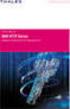 Unix - TCP/IP This document explains how to configure and use the IOPRINT+ Print Server in the Unix TCP/IP environment. Software Requirements TCP/IP protocol, FTP (Optional: - BOOTP, Rarp, Telnet) LPD
Unix - TCP/IP This document explains how to configure and use the IOPRINT+ Print Server in the Unix TCP/IP environment. Software Requirements TCP/IP protocol, FTP (Optional: - BOOTP, Rarp, Telnet) LPD
Innominate mguard Version 6
 Innominate mguard Version 6 Configuration Examples mguard smart mguard PCI mguard blade mguard industrial RS EAGLE mguard mguard delta Innominate Security Technologies AG Albert-Einstein-Str. 14 12489
Innominate mguard Version 6 Configuration Examples mguard smart mguard PCI mguard blade mguard industrial RS EAGLE mguard mguard delta Innominate Security Technologies AG Albert-Einstein-Str. 14 12489
Guide to Network Defense and Countermeasures Third Edition. Chapter 2 TCP/IP
 Guide to Network Defense and Countermeasures Third Edition Chapter 2 TCP/IP Objectives Explain the fundamentals of TCP/IP networking Describe IPv4 packet structure and explain packet fragmentation Describe
Guide to Network Defense and Countermeasures Third Edition Chapter 2 TCP/IP Objectives Explain the fundamentals of TCP/IP networking Describe IPv4 packet structure and explain packet fragmentation Describe
ALTIRIS Deployment Solution 6.8 PXE Overview
 ALTIRIS Deployment Solution 6.8 PXE Overview Notice Altiris AAA Document 2006 Altiris, Inc. All rights reserved. Document Date: October 3, 2006 Altiris, Inc. is a pioneer of IT lifecycle management software
ALTIRIS Deployment Solution 6.8 PXE Overview Notice Altiris AAA Document 2006 Altiris, Inc. All rights reserved. Document Date: October 3, 2006 Altiris, Inc. is a pioneer of IT lifecycle management software
