Software for Calculating Anthropometry
|
|
|
- Jason Hampton
- 8 years ago
- Views:
Transcription
1 ANTHRO Software for Calculating Anthropometry Version 1.02, Y2K Compliant 29 June 1999 Developed by Kevin M. Sullivan, PhD, and Jonathan Gorstein, PhD For the Division of Nutrition and Physical Activity National Center for Chronic Disease Prevention and Health Promotion Centers for Disease Control and Prevention USA and the Department of Nutrition for Health and Development World Health Organization Geneva, Switzerland
2 ANTHRO Documentation, Version 1.02, 29 June 1999, page ii Distribution Conditions Nonwarranty. ANTHRO is provided "as is" and without any warranty expressed or implied. The user assumes all risk of the use of ANTHRO. ANTHRO may not run on your particular hardware/software configuration. We bear no responsibility for any mishap or economic loss resulting from the use of this software. Copyright Conditions. You may make and distribute copies of ANTHRO provided that there is no material gain involved. Use at your own risk. All risk of any kind due to the use of ANTHRO is with you, the user. You are responsible for all mishaps, even if the program proves to be defective. Other Information dbase III Plus is a trademark of Ashton Tate, Clipper is a trademark of Nantucket, Inc., MS-DOS and Windows are registered trademark of Microsoft Corporation,, and SAS is a trademark of the SAS Institute, Inc. This program uses the Superfunction Library for some of its routines. For further information concerning ANTHRO, please contact: Division of Nutrition and Physical Activity National Center for Chronic Disease Prevention and Health Promotion Centers for Disease Control and Prevention 4770 Buford Highway, MS K25 Atlanta, GA or Department of Nutrition for Health and Development World Health Organization 1211 Geneva 27 Switzerland Acknowledgments We would like to thank the many individuals who have assisted in testing this software and who have provided valuable suggestions. Particular thanks go to Norman Staehling, MS, and Eddas Bennett, MPH, CDC, for their assistance in the development and verification of the accuracy of the dbase anthropometric subroutine, and to Byron Breedlove, CDC, for editorial assistance with the ANTHRO documentation. Thanks Alberto Pradilla, MD (formerly of WHO), Frederick Trowbridge, MD (formerly of CDC), and Ronald Fichtner, PhD (CDC) for their encouragement and support of this endeavor for the development of Anthro; and to Laurence Grummer-Strawn, PhD (CDC), Monika Blössner, MS (WHO), Mercedes de Onis, MD (WHO), and Sandy Jewell, MS (CDC) for their input into the update of the Y2K compliant version of ANTHRO.
3 ANTHRO Documentation, Version 1.02, 29 June 1999, page iii Table of Contents What is ANTHRO? ANTHRO Software and Hardware Requirements ANTHRO Files A General Reminder on Backing Up Files Getting started Backing Anthro Up Disk Before You Start ANTHRO Copying ANTHRO to a Hard Disk Starting ANTHRO from a Hard Disk How to Use This Handbook Notation Outputting ANTHRO Results Limitations of NCHS/CDC/WHO Reference Setup Main Menu Process dbase File Process new file Reprocess file Edit template Standard Analysis Prevalence/Age Z-score Centiles Other Browse Edit Import file Export file Anthropometric Calculator DOS shell Setup Description of Edit Flags Exit Other Software for Anthropometric Calculations Other Information on the Development, Use, and Interpretation of Data. 33 Trouble Shooting History of ANTHRO References
4 ANTHRO Documentation, Version 1.02, 29 June 1999, page 1 What is ANTHRO? The ANTHRO software package was developed for calculating the WHO/CDC anthropometric indices with dbase files on IBM-compatible microcomputers. The indices can be calculated in a batch processing or calculator mode. ANTHRO also has the ability to perform some standard data analyses. Data can be imported from or exported from or to either fixedcolumn or comma-delimited files. ANTHRO Software and Hardware Requirements ANTHRO is written in dbase III Plus and compiled using Clipper (Summer '87 version). The compiled program file is a "stand alone" executable file. Thus, to use ANTHRO, you do not need to have dbase or Clipper. You do need PC/MS-DOS Version 2.1 or greater or Windows 3.x/95/98/NT/2000. For those not running Windows, you need to assure that there is a CONFIG.SYS file containing certain information. See the "Before You Start" section for details concerning the CONFIG.SYS file. ANTHRO operates on IBM compatible microcomputers with at least 640K of Random Access Memory (RAM). ANTHRO Files The files ANTHRO needs to run correctly, which can fit on a single 3.5 inch disk, are below: * ANTHRO.EXE DOS executable program * ANTHTEMP.TDB File for storing user-specific information * ANTHCALC.TDB File for storing user-specific information * NUT.DBF Example dbase file * SETUP.TDB File for storing user-specific information * SNIPPER.COM File for printing screens in DOS A General Reminder on Backing Up Files The concept of backup files is not specific to ANTHRO. It is important to back up working files on a regular basis. The method used to back up files depends on the specific hardware and software configuration that you are using (such as tape backup, floppy disk backup, etc.). Because of the large number of hardware and software configurations available for backing up information, we cannot provide a complete discussion here. Consult your DOS or Windows documentation regarding how to backup and restore files. Backing up ANTHRO disk Getting Started We recommend you make a backup of the ANTHRO disk in case you lose or damage the original disk. You will need to have a blank or formatted high-density floppy disk. For the instructions below we assume that you will back up the ANTHRO disk from drive A.
5 ANTHRO Documentation, Version 1.02, 29 June 1999, page 2 In DOS: 1. Put the ANTHRO disk in drive A and type the following: diskcopy a:*.* a: <ENTER> 2. You will be instructed to insert the "source" disk (which in this case is the original ANTHRO disk) in Drive A and to press the enter to continue: <ENTER> 3. After a minute or so, you will be instructed to remove the original disk and insert the "target" disk (that is, the blank or formatted disk) into the drive and to press the enter key. <ENTER> 4. Label the backup disk. Store the original ANTHRO disk in a safe place. In Windows: You could use Windows Explorer to copy the files. Before you start ANTHRO (DOS-users only) For those not using Windows, to use ANTHRO you will need to make sure that you have a file called CONFIG.SYS in the root directory of the hard disk, or, if you turn on the computer with a floppy disk in drive A, on the "boot" disk. The contents of this file must contain the following statements: FILES=20 BUFFERS=8 If you already have a CONFIG.SYS file, those statements should be added to the file if they are not already present. The number of files and buffers listed above (20 and 8, respectively) are a minimum number. For your particular computer system configuration, you may specify more files or buffers, but not fewer. If you already have a CONFIG.SYS file that does not have the appropriate FILES and BUFFERS statement, edit the CONFIG.SYS file and make the appropriate changes. Please consult your DOS manual for further information concerning CONFIG.SYS files and how to edit them. How can you tell if you have a CONFIG.SYS file? Turn on your computer, and make sure you are in the root directory (assuming you have a hard disk) by entering: Next, type: CD/ <ENTER> DIR CONFIG.SYS
6 ANTHRO Documentation, Version 1.02, 29 June 1999, page 3 If you have a CONFIG.SYS file, you will be shown the size (in kilobytes) and date of the file. To see the contents of the CONFIG.SYS file, type: TYPE CONFIG.SYS <ENTER> If you do not have a CONFIG.SYS file, a message will be displayed on the screen saying "File not found." You will need to create one and place the two commands listed previously above in the file. Consult your DOS manual for further details. Copying ANTHRO to a hard disk In DOS or from within a DOS window in Windows: Follow these steps to copy ANTHRO onto a hard disk. For this example, we are assuming the floppy disk drive is drive A: and the hard disk drive is drive C:. 1. Use the DOS MD command to make a directory for ANTHRO as follows: md\anthro <ENTER> 2. Now move to the ANTHRO directory by typing: cd\anthro <ENTER> 3. Place the ANTHRO disk in drive A. To copy the files from the floppy to the hard disk, type: COPY A:*.* c:\anthro <ENTER> To return to the root directory from the ANTHRO directory, type: cd\ <ENTER> For Windows users: You could use the Windows Explorer program to create a new folder on Drive C: called ANTHRO and then copy all of the files from the floppy disk to the folder. Starting ANTHRO from a hard disk In DOS or from within a DOS window in Windows: After you have installed the ANTHRO programs onto your hard disk, to start ANTHRO, after you have turned on the computer, type: cd\anthro <ENTER>
7 ANTHRO Documentation, Version 1.02, 29 June 1999, page 4 This will move you to the ANTHRO subdirectory. To start ANTHRO, enter ANTHRO at the DOS prompt. From Windows 95/98/NT/2000: From Windows Explorer, you can open the ANTHRO folder and then click on ANTHRO.EXE. How To Use This Handbook To become proficient in the use of ANTHRO, we recommend that you follow the examples in this documentation. Step-by-step examples are provided for each of the ANTHRO modules so that you can follow along on a computer. Some users will need to use only certain ANTHRO modules. Also, to exit a module, at most requests for input, entering a '^' (by pressing the shift and the number 6 key located above the regular keys) will return you to the previous menu. Notation The following notation will be used in this handbook: <drive>: refers to the disk drive where a program or data file can be found. For those with a hard disk, this will usually be: C: For those using ANTHRO with floppy disks, this may be: A: or B: depending on where the program or data files are located. <any key> means to press any key <backspace> refers to the backspace key <Esc> refers to the Escape key <Prt Scr> refers to the Print Screen key <ENTER> refers to the Return or Enter key. This means to press this key once. DOS is the abbreviation for Disk Operating System [ ] When you see brackets in the handbook, you should type the contents within the bracket. For example, if the handbook says to press [E], you should press only the E key and not the brackets.
8 ANTHRO Documentation, Version 1.02, 29 June 1999, page 5 For the anthropometric indices, we will use the following abbreviations: Indices Z-scores Percentiles Percent of Median Weight-for-Height (W/H) WHZ WHP WHM Height-for-Age (H/A) HAZ HAP HAM Weight-for-Age (W/A) WAZ WAP WAM The terms standard deviation score (SD) and Z-score will be used interchangeably, as will centile and percentile. Outputting ANTHRO Results In DOS: If you have a printer attached to your computer, you can press the <Prt Scr> key to print the screen information. A utility included with ANTHRO allows you to copy screen information to either a printer or disk file. The program, called SNIPPER, is a memory resident program that takes up about 4K of RAM. To use this program, before getting into ANTHRO, move to the ANTHRO subdirectory and enter: SNIPPER <ENTER> A message will appear at the top of the screen, which will look like this: SNIPPER 1.2 (c) 1987 Ziff Communications Co. PC Magazine _ Tom Kihlken Hotkey is ALT-0 This utility will be especially useful in the Standard Analysis module. To use SNIPPER, when you get to a screen that you want to print or save to a file, simultaneously press the <ALT> and 0 (zero) keys. A nonblinking block cursor will appear at the top of the screen. You need to identify the part of the screen to print/save. Use the cursors to move the block to where you would like to begin and press the <ENTER> key. Use the cursor keys to reverse video the area of the screen of interest. Once you are finished, press the <ENTER> key again. A menu will appear in the upper left corner of the screen. The primary options are to send the identified area on the screen to the printer or a file. If you want to send it to a file, you will be requested to provide a file name (the default name is SCREEN.CUT). In Windows: To print a screen in ANTHRO from within Windows, it is recommended that you first copy the screen to a Window s program, such as Word or WordPerfect, and then print from that program. To do this, first make sure you have ANTHRO in Window s full screen mode (toggle between the window and full screen mode by pressing <Ctrl><Enter>). Then, press <Shift><PrtScr> to copy the screen. Open the Window s program you will print from, and select Edit -> Paste in that program. The ANTHRO screen image should be pasted into the Windows program. Then print from that program.
9 ANTHRO Documentation, Version 1.02, 29 June 1999, page 6 Limitations of CDC/WHO Reference The WHO/CDC International Growth Reference is for the calculation of weight-for-height (W/H), height-for-age (H/A) and weight-for-age (W/A). H/A and W/A indices can be calculated for individuals up to 18 years of age. W/H indices are calculated for male children through 138 months of age and less than 145 cm, and female children through 120 months of age and less than 137 cm. For children less than two years of age, recumbent length measurements are assumed. For children two years of age and older a standing height is assumed. W/H will not be calculated for children less than 49 cm (but the program will calculate H/A). Setup One of the first things you will probably want to do is customize ANTHRO for your particular use. There are a number of settings that you can modify. These settings can be found in the SETUP module. To get to the SETUP menu, start ANTHRO and at the main menu select option [13] ("Setup"). The Setup menu will appear. Each of the Setup menu items are discussed below. Global Configuration: These are settings that affect two or more modules within ANTHRO. 1. Language. You can select ANTHRO to run in English (option 1), French (option 2), or Spanish (option 3). After making your selection you will be returned to the Setup menu. 2. Date Format. The user can select one of five different date formats: American (mm/dd/yyyy), ANSI (yyyy.mm.dd), British (dd/mm/yyyy), Italian (dd-mm-yyyy), and German (dd.mm.yyyy), which are options 1-5, respectively. Select the date option that best meets your needs. The date format selected will be used in certain screens where the current date is shown, and also in the Anthropometric Calculator, Browse, and Edit modules. 3. Screen Colors. You can select one of several different screen colors. The different screen color options are shown by background color and the foreground colors in low intensity and high intensity. For those using monochrome screens, color option '1' would probably be the most suitable. 4. Path. You can select the path for ANTHRO to search for dbase files (i.e., files with the.dbf extension). For instance, if you set the path to drive 'A:', when calling up a dbase file, ANTHRO will search the drive/path where ANTHRO is located and also the additional drive/path you have entered in the Setup menu. Please note that in the modules where a listing of the dbase files is provided, only the dbase files on the same drive/path as ANTHRO are shown. 5. Edit flag criteria. ANTHRO has an edit flag mechanism to identify records where the data are either incorrect, incomplete, or have extremely low or high weights, heights, or both. Selecting option [5] from the Setup menu will bring up a screen depicting the edit flag criteria. You can select the upper and lower Z-score limits for H/A (HAZ), W/H (WHZ), and W/A
10 ANTHRO Documentation, Version 1.02, 29 June 1999, page 7 (WAZ). In addition, there are three other flag criteria that are described in more detail in subsequent sections. The default settings for flagging records based on extreme Z-score values are -6 and +6 for HAZ and WAZ, and -4 and +6 for WHZ. For instance, if a child's record has a WHZ of -6.2, this would be outside the minimum Z-score value for WHZ and the record would be flagged. The flag indicates that the data are either incorrect or, in this example, the child may be extremely "wasted" or "thin." In most situations you should not need to change the default Z-score limits, although in some extreme situations you may want to select some other limits. The other three optional flags (all relating to Z-scores) are HAZ and WAZ > 3.09 or HAZ and WAZ < If age is entered incorrectly (e.g. 1 month of age rather than 10 months of age), this error would result in both HAZ and WAZ having moderately to extreme Z-scores in the same direction. The default setting for this flag is [N]o, i.e., records will not be flagged if they meet these criteria. WHZ and WAZ > 3.09 or WHZ and WAZ < If weight is entered incorrectly (e.g., 3.4 kgs entered rather than 4.3 kgs), both WHZ and WAZ could have moderate to extreme Z-scores in the same direction. The default setting for this flag is [N]o. HAZ >3.09 and WHZ <-3.09 or HAZ <-3.09 and WHZ >3.09 Finally, if height is entered incorrectly, this would effect the HAZ and WHZ measures. For example, if height was entered as 66 cms rather than 56 cms, this error would make HAZ higher and WHZ lower than they should actually be. The default setting is [Y]es, i.e., and records meeting the just stated criterion will be flagged. The default settings mentioned above are the same as those in the software packages Epi Info Versions 5 and 6 (Dean et al., 1995), and CASP (CDC Anthropometric Software Package). In a more recent publication (Report of a WHO Expert Committee, 1995), two recommendations on exclusion criteria, based on Z-scores, were provided. One, called the flexible exclusion range, is where the mean Z-score is first calculated for a population, and then the extremes are +4 SD units from the mean. Another criteria called the fixed exclusion range was considered suitable when the observed mean Z-score is above 1.5: HAZ < -5 and > +3; WHZ < -4 and >+5; and WAZ <-5 and >+5. Edit flags are determined in the processing of dbase files and in using the Anthropometric Calculator. They also are used in the Standard Analysis section where flagged records are
11 ANTHRO Documentation, Version 1.02, 29 June 1999, page 8 excluded from analyses. For more information on edit flags, please see the Description of Edit Flags section on page 28. Batch Configuration: There are three Setup options that are specific to the dbase file batch/processing modules. 6. Skip U.S. Measurements: When processing a dbase file to have the anthropometric calculations performed, you are requested to provide the dbase field numbers for weight and height information. Weight can be provided in metric units (kilograms), U.S. units (pounds, quarter pounds, or ounces), or both. Height information can be provided in metric units (centimeters), U.S. units (feet, inches, or 1/8th inches), or both. If you using exclusively metric measurements for weight and height, you can skip the U.S. measurements by having this option set to [Y], i.e., to skip the requests for the field numbers of the U.S. measurements. This option is also briefly discussed in the Processing dbase files section. 7. Fast Mode Processing: In processing dbase files, you can choose two modes, fast or slow. If you select the slow process mode, as each record is processed, the record number, sex, age, weight (in kgs), height (in cms), anthropometry data, and edit flag (if any) are shown on the screen. In the fast mode, only the record number is displayed on the screen. In general, the fast mode processing is only about 5% faster than the slow mode. 8. Decimal places implied: Usually when using dbase files, numeric fields include the decimal place. However, occasionally the decimal place is not included, for example, if a child's weight is 3.1 kgs, it may have been entered as 31. If the data have been entered without the decimal place, you must tell ANTHRO this for the program to compute the anthropometry correctly. If age in months, weight in kilograms, or height in centimeters is in the database without decimal places, answer [Y]es to the question "Decimal places implied?". (To determine whether or not your data has decimal places, use the Browse feature in ANTHRO (described on page 16) to look at your data. If in the Browse feature the decimal place is in the field, then you do not need to worry about specifying the number of decimals. If there are no decimal places, then there is a need to specify decimal places. When this question is set to [Y]es, when processing a file, you will be prompted for the necessary number of decimal places for age in months, weight in kilograms, and height in centimeters. (This version of ANTHRO does not allow for the input of decimal places for any other variables. If you have a need for this option with other variables, please notify either CDC or WHO.) For example, when you are prompted for the field number for weight in kilograms, the next prompt will be for the number of decimal places. The number of decimal places can be zero (which means not to imply any decimal places) to five decimal places (i.e., would be interpreted as ). Anthropometric Calculator Configuration: This section refers to setup options that are specific to the Anthropometric Calculator module. This module is where age, sex, weight, and height values are entered and the anthropometric indices are presented in an interactive manner. The Anthropometric Calculator module is discussed in detail on page 16. In general, you can customize the Calculator module for your own particular application. You can select the use of dates, age in years, age in months, and the units of weight and height. For each option, [Y]es means to present the option to the screen, and [N]o means to not request the information on the screen. 9. Date of Birth and Visit? Dates can be entered, and the age will be calculated.
12 ANTHRO Documentation, Version 1.02, 29 June 1999, page Age in years? By default, age in years is presented as missing (999.99). 11. Age in months? By default, presented as missing (999.99). When both age in years and months are presented, values in these fields are added together to determine age, e.g., one year and six months would be converted to 18 months. 12. Weight in kilograms? 13. Weight in pounds? 14. Weight in ounces? Only displayed if weight in pounds is present. Pounds and ounces are added together to determine weight. 15. Weight in quarter pounds? Only displayed if pounds is present. Pounds and quarter pounds are added together. Please note that you have the option of either ounces or quarter pounds, but not both. 16. Height in centimeters? 17. Height in feet? 18. Height in inches? 19. Height in eighth inches? Only presented if height in inches is present. The U.S. height measurements are added together to determine height. If two dates and age in either year, months, or both are present, the calculated age from the two dates is used. If weight in metric and U.S. is present, the metric measurements will be used. Similarly, if height is present in metric and U.S., the metric will be used. 99. Exit. Returns you to the Main Menu.
13 ANTHRO Documentation, Version 1.02, 29 June 1999, page 10 Main Menu This section describes each of the options on the main menu and provides an example in several of the options. Process dbase File Options 1, 2, and 3 from the Main Menu are for batch processing of dbase files. In general, you have a dbase file that includes information on sex, age (or birth date and date of measurements), weight, and height for a number of children, and you want to have the anthropometric indices (H/A, W/H, and W/A) calculated. Age, weight, and height measurements must be in numeric fields, dates in date fields, and sex in either a numeric or character field. If you do not have a dbase file, you will need to import the file and create a dbase file before you can process it (see the Import section on page 24 for more information). 1. Process dbase file In this section a step-by-step example is followed by a more detailed discussion of processing dbase files. Example of Process new file This example assumes that the "Skip U.S. measurements" from the Setup menu is set to [Y]es. Select option 1 from the Main Menu ("Process new file"). 1 <ENTER> We will use the example database provided with ANTHRO called NUT. When the prompt says "Enter dbase file name..." enter: NUT <ENTER> There are six fields in NUT: SEX, HT_CM, WT_KG, DBIRTH, DSURVEY, and AREA. Also notice the number in front of each field. This is the field number. The letter after the field name is the type of field (N=Numeric, C=Character, or D=Date). You are first requested to enter the field number for the Date of Birth, which is field number 4, DBIRTH. Enter: 4 <ENTER> For date of visit/measurement: 5 <ENTER> There are no fields for age in years or age in months, so enter a zero (which means the database does not have these fields, the default setting) by pressing the enter key once for age in years then once again for age in months: <ENTER> <ENTER>
14 ANTHRO Documentation, Version 1.02, 29 June 1999, page 11 Next the field number for sex is requested, which is field number 1: 1 <ENTER> Sex is a character field and is coded as M=male and F=female, so at the next prompt enter: C <ENTER> For weight in kilograms: 3 <ENTER> and height in centimeters: 2 <ENTER> Next the Field Descriptions, Field Names, and sex coding scheme selected are presented. If you made a mistake entering the field numbers, when asked if the information is correct, say [N]o by entering: N <ENTER> You are then able to make the appropriate changes. If the information is correct, the default answer is [Y]es, so just press the enter key: <ENTER> The next screen displays the anthropometry-related fields by whether or not they are (or should be) included in the database and by their default names. For this example, we will want to change one of the default settings. Therefore enter: N <ENTER> The fields in screen will become reverse video (dark letters on a lighter colored background). Press the <ENTER> key several times to move the cursor to where AGE_COMP is located (at the bottom of the list). Where it says [N] (do you want to include this in the database) we want to change this to a [Y]: Y <ENTER> Then press the <ENTER> key one more time. and you will again be prompted as to whether the information is correct. The default answer is [Y]es, so press the <ENTER> key: <ENTER> ANTHRO will check the dbase file NUT to see if it already contains the anthropometry-related fields. Because in this example it does not, these field names will be presented to the screen with a message stating that they are not in the database. You are then asked if you would like to
15 ANTHRO Documentation, Version 1.02, 29 June 1999, page 12 create a new database that contains all the information from NUT plus the added fields. The default answer is [Y]es, so press the Enter key: <ENTER> Enter the new dbase file name, which we will call NUT1: NUT1 <ENTER> A new database is created with all of the original information from NUT plus the added fields for the anthropometry calculations. The anthropometry calculations are then performed. When all of the 100 records from the database are processed, you will be asked whether you want to save the template. (Templates are described in the next two sections on page 14.) For this example enter the default selection of [N]o: <ENTER> You should now be back at the Main Menu. More Detailed Discussion of Processing New Files Getting dbase file name. First you will be requested to enter name of the dbase file that you want to process. A listing of the dbase files located in the same directory as ANTHRO is provided, and you select the dbase file. You can also include a drive or path name if the dbase file is located elsewhere. Getting field numbers. After the dbase file is identified, the fields from that database are presented on the screen. In the upper left-hand corner of the screen is the dbase file name. For each field, the field number, field name, and field type (N=numeric, C=character, and D=date) are presented. If there are more than 80 fields in the dbase file, the first screen will show the first 80 fields, and a second screen will show the rest of the fields. You will be requested to input the field numbers to identify the fields that contain information on date of birth, age, etc. To see the field numbers for field numbers 80 or greater, you enter an 'N' to see the Next screen of fields. First you are requested to enter the field number for Date of Birth (DOB). If you have DOB in the dbase file, enter the field number; if not, enter a zero (the default value). (Any time you wish to exit the Process New File, enter a [^].) The field that contains DOB information must be a date field. Next, the field number for Date of Visit (DOV) is requested. Again, if there is a field for DOV in the dbase file, enter the field number, otherwise enter a zero. The field numbers for DOB and DOV cannot be the same, and the field that contains the DOV information must be a date field. Other information requested is age in years, age in months, sex, weight, and height. If DOB and DOV are in the database as well as age in years and months, the calculated age from the dates is used for the anthropometric calculations. If one or both of the date fields are empty, the age in years, months, or both, is used. If both age in years and months are in the database, they are added together to determine a child's age. Note that the fields for age, weight, and height must be numeric fields.
16 ANTHRO Documentation, Version 1.02, 29 June 1999, page 13 If in the Setup Menu you answered yes to option 8 ("Decimal places implied?") and you have identified a field in the database as containing age in months, the next prompt will ask for the number of decimal places. If the age in months field already includes a decimal place or no decimal place is needed, enter a 0 (zero). If a decimal place is implied, enter the number of decimal places (from 1 to 5). For example, an age in months of 101 with one decimal place will be interpreted as 10.1 months. If you are unsure as to whether a decimal place is needed, you can view the dbase file using the Browse feature in ANTHRO (the Browse feature is described on page 23). There must be a field that contains information on the sex of the child. This field can be either numeric or character. If numeric, sex must be coded a 1=males and 2=females. If a character field, you will be requested to enter the coding scheme for sex: [N]umeric if sex is coded as 1=males and 2=females, or [C]haracter if sex is coded as M or m for males and F or f for females. If you are unsure of the coding scheme for sex, use the Browse feature (see page 23) to view the database to determine the coding scheme. If the option for skipping U.S. measurements is in the Setup menu is [Y]es, you will be asked for the field number that contains the information on weight in kilograms and then the field number for height in centimeters. If option 8 from the Setup Menu (Decimal places implied?) is set to [N]o, the program assumes that if there is a fraction of a kilogram, centimeter, age in years, or age in months, there will be a decimal place in the field. However, if option 8 is set to [Y]es, after you identify the field number for weight in kilograms, the next prompt will as for the number of decimal places. Enter a [0] (zero) if the decimal place is included or if no decimal place is needed. If a decimal place is implied, enter a 1 to 5 for the number of decimal places. For example, a child's weight in the database is listed as 31 and you inform the program that one decimal place is implied, ANTHRO will interpret the weight as 3.1 kgs. If you are unsure of whether or not a decimal place is included, use the Browse feature. The height in centimeters, age in years, and age in months decimal placement works the same as weight in kilograms. If the option to skip U.S. measurements is [N]o, you will also be prompted for the field number for pounds. If you provide the field number for pounds, next you will be prompted for the field numbers for quarter pounds and ounces. You will also be prompted for the field numbers for height in feet, height in inches, and if a field number for height in inches is provided, height in eighth inches. If both metric and U.S. data are present, the metric data will be used for the anthropometric calculation. If the metric fields are empty or zero, then the U.S. measurements are used. With the U.S. measurements, the units are added together and converted to metric for the anthropometric calculations. For instance, height in feet, inches, and eighth inches are added together and then converted to metric. ANTHRO does not change any of the original values in the dbase file for the dates, age, sex, weight, or height fields. If height information is not present, W/A indices will be calculated. If age is unknown, W/H indices are calculated, and if weight is unknown, H/A indices are calculated. After all of the field number information is collected, you are presented with a screen that shows the Field Descriptions, Field Names, and the coding scheme for sex. You are asked whether this information is correct. If it is not, answer [N]o and you will be given the opportunity to change any of the field numbers. Otherwise, you will move to the next screen. Added Fields and Names. Next you are given the opportunity to select which fields you want in the database and the names of these fields. Default field selections and names are provided. If these are all right, answer [Y]es and you will go to the next screen. If these defaults are not correct, answer [N]o and you can make the appropriate changes. If you want to change the field names, the field name must conform to the dbase field naming convention: the first character
17 ANTHRO Documentation, Version 1.02, 29 June 1999, page 14 must be a letter; the following characters can be either a letter, number, or an underscore [_]; blanks are not allowed within the name (but they may be at the end of the name). The default added field names use the following naming convention: H/A, W/H, and W/A with a Z for Z-score, P for percentile, and M for percent of median. Other fields are FLAG for edit flags, BMI for body mass index (weight in kgs/height in meters squared), and AGE_COMP for computed age. We strongly recommend that you always keep the FLAG field because it identifies anthropometric indices that may be incorrect and also because the FLAG field must be in the database in order to use the Standard Analyses module in ANTHRO. Check for Fields. On the basis of the fields selected from the previous section, the current dbase file is checked to see if the added anthropometric indice field names already exist in the file. If the field names already exist, the dbase file processing will begin. If the fields do not exist, the fields that are not in the dbase file are displayed on the screen, and you are given the opportunity to provide a name of a new dbase file that will contain all the information from the original dbase file plus the added anthropometry fields. The new dbase file name must be different from the original dbase file. You can specify a drive/path in the new file name. If the file name already exists, you can choose to overwrite the file or provide a new file name. In addition, there is a check to make sure enough free disk space exits for the new file. File Processing. There are two file processing modes, fast and slow. These modes can be selected from the Setup menu, option [7]. If the slow mode processing is selected, the record number, age, sex, weight in kgs, height in cms, flag message (if any), and anthropometry data are shown for each record. If the fast mode processing is selected, only the record number is presented. The fast mode processing is about 5% faster than the slow mode. Saving Template. After processing the file, you can save the information on the dbase file name, field numbers, etc. to a template. Use of the templates is discussed further in the next two sections. You are then returned to the main menu. A Note about Edit Flags. One of the fields ANTHRO adds and uses is called FLAG (or whatever name you change this to). This field is used to identify anthropometry indices where there is a strong likelihood that some of the data are incorrect or missing data in the record. The limits for the flags are determined in the Setup menu. This FLAG field must be in the dbase file if you plan to use the Standard Analysis module of ANTHRO. For additional information on edit flags, please refer to pages 7 ( Setup section) and Reprocess file If you are routinely going to process a particular dbase file, you may want to save the file name, field numbers, and added field selections and names to a template. To do so, the first time you process the dbase file, follow the instructions for option 1 "Process new file" from the Main Menu. After all of the records have been processed, you are asked whether you would like to save the information to a template. Answer [Y]es. You are then asked to enter a name for the template. The next time you want to process the same dbase file, select option 2 "Reprocess file" from the Main Menu. You are then shown the names of the templates and a horizontal menu is at the bottom of the screen with the following options: Select (to select a template), Delete (delete a template), and Main menu (to return to the main menu). To reprocess a file, press the <ENTER> key to Select a template, then enter the template number. The screens will flash through the file name, field names, etc., and process the file. When you are done, there will be a message stating that the processing is complete and instructing you to press any key to return to the Main Menu.
18 ANTHRO Documentation, Version 1.02, 29 June 1999, page 15 A Note about the Template Options The horizontal menu at the bottom of the Template screen has three choices: Select, Delete, and Main menu. To select a template, use the Select option. You are then prompted to select one of the templates; enter the template number you want to select. You can delete templates by selecting the Delete option. You then enter the number of the template you wish to delete. Up to 40 templates can be saved. To return to the main menu, select the Main menu option. 3. Edit template Editing templates is a useful option for processing several dbase files that, for example, differ only by dbase file name but the field numbers for age, sex, etc., are the same. Select option 3 from the main menu. The available templates are displayed, and you have the option to select one of them. The only difference between Edit template and Reprocess template is that in Edit template you have the option to change the dbase file name, field numbers, etc. Additional Notes and Hints on Processing dbase files If from all of your dbase file processing, you want to save only certain anthropometry fields (e.g., WHZ, HAZ and FLAG), process the file using option 1 from the Main Menu ("Process new file"), determine which anthropometric fields you want to save and their names, then save these options as a template. Any time you wish to process a different dbase file (with different field numbers for age, sex, etc.), select option 3 from the Main Menu (Edit template), and change the field numbers accordingly. The anthropometric fields saved and their names will be the same as those specified in the template. If within each record more than one weight and height measurement exists (i.e., longitudinal data), each weight and height measurement can be processed. For example, the child's DOB and sex will remain the same, but the DOV, weight, and height will differ for each visit. You can rename the anthropometric indices to reflect the different weight and height measurement visits. For example, the first visit would the first date of visit to the clinic (e.g., field name DOV1) and the weight and height measurements (e.g., field names WT1 and HT1). Name the anthropometric indice fields HAZ1, WHZ1, etc., and for the second visit (DOV2, WT2, HT2) name the anthropometric indices HAZ2, WHZ2, etc.
19 ANTHRO Documentation, Version 1.02, 29 June 1999, page 16 Standard Analysis Introduction Once you have a dbase file that contains anthropometric information, you can execute several standard procedures for analyzing and presenting the data. These follow recommendations that have been promoted by the WHO and several expert groups which allow for the description of population anthropometry status. In addition, these procedures allow for the identification of groups at "increased risk" by different demographic and socioeconomic parameters, including age, sex and other variables. These standard analyses may be useful for trend assessments within a geographic area, as well as for comparing different populations. The various programs provide the ability to crosstabulate data to present prevalences and distributions of the three anthropometric indices. In each of these, the user can use default settings or select certain variables and intervals for stratification, i.e. age, sex, geographic location, bottle- or breast-fed, etc. These procedures can be executed with any dbase file. Data in fixed-column or commadelimited format can be converted to a.dbf file (see the section on Import, page 24). The different operations have been designed to send output (in tabular form) to the screen, but these can be printed (see Outputting ANTHRO information on page 5). The three Standard Analyses provided are prevalence of low anthropometry by age, Z-score distribution, and centile distribution. These procedures provide only an initial descriptive analysis of data. Another software package, Epi Info, can be utilized to perform more sophisticated analysis of data is listed on page Prevalence/Age A widely used method of expressing anthropometric information is as prevalences of children who are considered "at risk" of growth faltering. Prevalences, or the proportion of a population falling below a designated cut-off point for the different indices, are useful for identifying groups at increased risk by comparing their prevalence with the prevalence for the international reference population or with the prevalence within other groups. In ANTHRO, prevalences can be presented either by using centiles, standard deviations/zscore, or percent-of-median values; different cut-off points can be used for each. For example, with SD scores, the cut-off point generally used is below -2 standard deviations from the NCHS reference median, or for percentiles, the third or fifth centile of the same reference. To describe the process of calculating prevalences, we will go through the sample data file provided with the original program disk that was analyzed in an earlier section on processing dbase files, called NUT1.DBF. Note For purposes of simplifying the directions, we will assume that the file, NUT1.DBF is located on the hard disk C:, which is the active drive being used, with the various program files and.tdb files. However, if the file were to be on a separate drive, i.e., floppy disk, you would need to indicate the disk drive before the file name (for example A:NUT1 if it was on the A: drive, as well as the subdirectory if applicable). Here, as in all cases throughout the program, you NEED
20 ANTHRO Documentation, Version 1.02, 29 June 1999, page 17 NOT provide an extension with the file name, as it assumes that it is in a dbase format, and in turn has the extension,.dbf. Steps Get into the ANTHRO2 program as described in an earlier section (see the section on Starting ANTHRO from a Hard Disk, page 3) and press the <ENTER> key to invoke the Main Menu. Notice that on the Main Menu the three options (4,5, and 6) for Standard Analysis are located on the left. To initiate the process for Prevalence/Age, type: 4 <ENTER> At the bottom of the screen notice that the program requests the name of the file with which you will be working. All of the databases in the active subdirectory, including the number of records, date of last update and the file size, are listed. As mentioned previously we will start by using the sample file, NUT1.DBF which should appear in this listing (along with NUT.DBF, the original file to which the anthropometric indices were added). At the bottom of the screen, type: NUT1 <ENTER> The screen will clear. The next parameter the program needs to know is the mode for which you will be presenting prevalence data, either centiles (C), SD scores (Z), or percent-of-median (P). For this exercise, we will use SD scores, so type: Z <ENTER> You next have to provide the cut-off point for which the prevalences will be calculated. The prevalences are below the cut-off points, not including the cut-off value itself. Thus, for the cut-off -2 SD, prevalences are for values <=-2.01 SD, and do not include SD. These are the default settings and corresponding possible range of cutoff values for each of the modes: Unit of Measure Default Range Indice SD/Z Score -2-6, +6 HAZ, WHZ, WAZ Centiles 3 rd HAP, WHP, WAP Percent-of-Median WAM HAM WHM To select the default setting, press the <ENTER> key, or you can change the cut-off point by typing in a new value and pressing <ENTER>. For this example, we will change the cut-off point to < -2.5 S.D., so type -2.5 <ENTER>
21 ANTHRO Documentation, Version 1.02, 29 June 1999, page 18 The next screen will present the 17 fields that are in the database file and their corresponding (field) numbers, names, and types. Notice that beyond the first six fields which made up the original datafile (sex, ht, wt, dbirth, dsurvey, and area), are 11 other fields which have been added as a result of the processing. These include the nine anthropometric indices, a field for FLAG, and AGE_COMP which contains the ages in months that were computed from the birth and survey dates. From these fields, you will be asked to identify the different variables to be used in the analysis, beginning with the edit flag and then the fields containing the anthropometric values. You should indicate the number for each corresponding field. If you used the default field names of the different variables and included them in the database, the program automatically searches for these names; when the default names are present, the field number will be already listed in the prompt. The analysis will use indices that are not flagged to eliminate potential errors in the data set. This edit flag field is essential and needs to be included in the database. If the Edit Flag Parameters are changed in the Setup program, any file which was processed before the change was made will contain the previous edit flag limits, and these limits will be reflected in all analyses of that file. At the bottom of the screen, you are asked to specify the field number for FLAG. If the name was not changed when adding it to the data file, as in this example, the corresponding field number 16 will appear; accept it by pressing the <ENTER> key. <ENTER> Next, depending upon whether you will be presenting SD scores, centiles, or percent-ofmedian values, the fields containing the anthropometric indices need to be identified. For SD scores, you need to identify the three fields for SD (i.e., Z-score) values; WHZ, HAZ, and WAZ. In a similar way, for centiles, only fields presenting centile information (HAP, WAP, and WHP) need to be identified. Because for this example we have decided to use SD scores, the first field that needs to be identified is for the variable HAZ. You will notice that in the highlighted box at the bottom of the screen the number [7] will appear. Look to the list of fields above, and confirm that field number [7] is HAZ. Again, because the number is already there, you can simply press <ENTER>. If, on the other hand you had a different name you would have to enter the appropriate number and then <ENTER>. <ENTER> Following this, you need to repeat the process for WHZ, field number [13], which again will be identified by its field name and number. To confirm this: <ENTER> In a similar way, confirm WAZ, field number [10]: <ENTER>
22 ANTHRO Documentation, Version 1.02, 29 June 1999, page 19 In this example, all three indices were available because they had been included in the data set, but this might not always be the case. The analysis will continue for any combination of indices, or for that matter, any single indice if other(s) are not in the data file or requested. For example, if height information is not available in the database, then the analysis of weight-forage can be performed. The program will next request you to identify the field that contains the age information. Distinct patterns of growth faltering occur at different ages, and the tabulation of age-specific data is important to identify groups (ages) that might be expressing different growth potential than others. In this program, age can be in units of days, months, or years, but not combination of these (e.g., age in whole years in one field, and the remaining months in another). For the present example, the age-in-months was calculated from the birth and survey dates, and this information was stored in the field AGE_COMP, field number [17]. This field number should appear in the highlighted box at the bottom of the screen. Confirm this with <ENTER> Once a field that contains the age information is identified, the program needs to know in what units the age is expressed. The default setting for age is [M]onths. Because the field AGE_COMP contains calculated ages in months and meets the default criterion, confirm your choice of the default setting by pressing <ENTER> If, on the other hand, data for ages are in different units, you should specify the correct units (e.g., days or years). Once the field containing ages has been identified, along with the type of units in which ages are presented, you are next requested to state whether the data are to be stratified by Sex. If so, the crosstabulations will be performed twice, one time for each sex, and appropriate tables are presented. For this example, we will stratify by sex, so change the response to the question to: Y <ENTER> The list of fields will appear on the screen again, and you are asked to identify the field in which contains the information on Sex. Again, because we have a field with the default name sex, the program has placed the field number [1] in the box. Confirm this with: <ENTER> This is a character field which is coded with "M" for males and "F" for females, so we need to respond to the next question concerning the coding scheme for sex with: C <ENTER> After you have stated whether (or not) you would like to stratify by Sex, you indicate which age group categorization should be used for the prevalence tabulations.
NDSR Utilities. Creating Backup Files. Chapter 9
 Chapter 9 NDSR Utilities NDSR utilities include various backup and restore features, ways to generate output files, and methods of importing and exporting Header tab information. This chapter describes:
Chapter 9 NDSR Utilities NDSR utilities include various backup and restore features, ways to generate output files, and methods of importing and exporting Header tab information. This chapter describes:
Backing Up and Restoring Software
 Backing Up and Restoring Software This chapter introduces the procedures you ll use to back up and restore the MCS software operating system, database, and applications software with the BackMaster utility.
Backing Up and Restoring Software This chapter introduces the procedures you ll use to back up and restore the MCS software operating system, database, and applications software with the BackMaster utility.
Setting Up Power POS in Windows 95/98
 Setting Up Power POS in Windows 95/98-64 - Power Pos Windows 95/98 Installation on Server or Stand-Alone PC Load the program onto the machine that will be the SERVER or the STAND ALONE PC. 1. Left click
Setting Up Power POS in Windows 95/98-64 - Power Pos Windows 95/98 Installation on Server or Stand-Alone PC Load the program onto the machine that will be the SERVER or the STAND ALONE PC. 1. Left click
Customer Files Module
 Customer Files Module A ColorDesigner module that allows you to find and create paints from formulas saved to individual customer accounts. What Is the Customer Files Module?.................H-2 The Customer
Customer Files Module A ColorDesigner module that allows you to find and create paints from formulas saved to individual customer accounts. What Is the Customer Files Module?.................H-2 The Customer
VERITAS Backup Exec 9.1 for Windows Servers Quick Installation Guide
 VERITAS Backup Exec 9.1 for Windows Servers Quick Installation Guide N109548 Disclaimer The information contained in this publication is subject to change without notice. VERITAS Software Corporation makes
VERITAS Backup Exec 9.1 for Windows Servers Quick Installation Guide N109548 Disclaimer The information contained in this publication is subject to change without notice. VERITAS Software Corporation makes
FrontDesk Installation And Configuration
 Chapter 2 FrontDesk Installation And Configuration FrontDesk v4.1.25 FrontDesk Software Install Online Software Activation Installing State Related Databases Setting up a Workstation Internet Transfer
Chapter 2 FrontDesk Installation And Configuration FrontDesk v4.1.25 FrontDesk Software Install Online Software Activation Installing State Related Databases Setting up a Workstation Internet Transfer
4 Backing Up and Restoring System Software
 4 Backing Up and Restoring System Software In this Chapter... Planning a Backup Strategy, 4-3 Preparing for Disaster Recovery, 4-4 Creating Boot Recovery Diskettes, 4-5 Making a Full Backup Tape, 4-8 Restoring
4 Backing Up and Restoring System Software In this Chapter... Planning a Backup Strategy, 4-3 Preparing for Disaster Recovery, 4-4 Creating Boot Recovery Diskettes, 4-5 Making a Full Backup Tape, 4-8 Restoring
WHO AnthroPlus for Personal Computers Manual Software for assessing growth of the world's children and adolescents
 WHO AnthroPlus for Personal Computers Manual Software for assessing growth of the world's children and adolescents Let's move it baby! World Health Organization 2009. All rights reserved. WHO AnthroPlus
WHO AnthroPlus for Personal Computers Manual Software for assessing growth of the world's children and adolescents Let's move it baby! World Health Organization 2009. All rights reserved. WHO AnthroPlus
WHO STEPS Surveillance Support Materials. STEPS Epi Info Training Guide
 STEPS Epi Info Training Guide Department of Chronic Diseases and Health Promotion World Health Organization 20 Avenue Appia, 1211 Geneva 27, Switzerland For further information: www.who.int/chp/steps WHO
STEPS Epi Info Training Guide Department of Chronic Diseases and Health Promotion World Health Organization 20 Avenue Appia, 1211 Geneva 27, Switzerland For further information: www.who.int/chp/steps WHO
Productivity Software Features
 O P E R A T I O N S A N D P R O C E D U R E S F O R T H E P R O D U C T I V I T Y S O F T W A R E Productivity Software Features Remote CS-230 calibration and set-up on a personal computer. CS-230 calibration
O P E R A T I O N S A N D P R O C E D U R E S F O R T H E P R O D U C T I V I T Y S O F T W A R E Productivity Software Features Remote CS-230 calibration and set-up on a personal computer. CS-230 calibration
Version 4.1 USER S MANUAL Technical Support (800) 870-1101
 ESSENTIAL FORMS Version 4.1 USER S MANUAL Technical Support (800) 870-1101 401 Francisco St., San Francisco, CA 94133 (800) 286-0111 www.essentialpublishers.com (c) Copyright 2004 Essential Publishers,
ESSENTIAL FORMS Version 4.1 USER S MANUAL Technical Support (800) 870-1101 401 Francisco St., San Francisco, CA 94133 (800) 286-0111 www.essentialpublishers.com (c) Copyright 2004 Essential Publishers,
Personal Computer Travel System (PC- TRVL)
 Procedures National Finance Center Office of the Chief Financial Officer U.S. Department of Agriculture Updated May 2003 Personal Computer Travel System (PC- TRVL) TITLE VI Systems Access Manual CHAPTER
Procedures National Finance Center Office of the Chief Financial Officer U.S. Department of Agriculture Updated May 2003 Personal Computer Travel System (PC- TRVL) TITLE VI Systems Access Manual CHAPTER
User Manual Printer driver PRO 300 / ECO 200 / Express Plus / Pegasus State: April 2003 3073.01.991.90.08
 User Manual Printer driver PRO 300 / ECO 200 / Express Plus / Pegasus State: April 2003 3073.01.991.90.08 Installation instructions driver PRO300 / ECO200 / Express / Plus / Pegasus 3 Contents 1. Introduction
User Manual Printer driver PRO 300 / ECO 200 / Express Plus / Pegasus State: April 2003 3073.01.991.90.08 Installation instructions driver PRO300 / ECO200 / Express / Plus / Pegasus 3 Contents 1. Introduction
Installing a fresh version of Windows 95b
 What you will need Page 2 Summary of what will be involved Page 3 Configuring the BIOS to boot from A: Page 4 Partitioning and formatting the hard disk Partitioning the hard disk (FDISK) Page 5 Formatting
What you will need Page 2 Summary of what will be involved Page 3 Configuring the BIOS to boot from A: Page 4 Partitioning and formatting the hard disk Partitioning the hard disk (FDISK) Page 5 Formatting
AccXES Account Management Tool Administrator s Guide Version 10.0
 AccXES Account Management Tool Administrator s Guide Version 10.0 701P41531 May 2004 Trademark Acknowledgments XEROX, AccXES, The Document Company, and the identifying product names and numbers herein
AccXES Account Management Tool Administrator s Guide Version 10.0 701P41531 May 2004 Trademark Acknowledgments XEROX, AccXES, The Document Company, and the identifying product names and numbers herein
TASKE Call Center Management Tools
 TASKE Call Center Management Tools Version 7 Integrating and Configuring Blue Pumpkin PrimeTime and PrimeTime Skills TASKE Technology Inc. Copyright 2000, TASKE Technology Inc. All rights reserved. Printed
TASKE Call Center Management Tools Version 7 Integrating and Configuring Blue Pumpkin PrimeTime and PrimeTime Skills TASKE Technology Inc. Copyright 2000, TASKE Technology Inc. All rights reserved. Printed
Integrated Accounting System for Mac OS X and Windows
 Integrated Accounting System for Mac OS X and Windows Program version: 6.2 110111 2011 HansaWorld Ireland Limited, Dublin, Ireland Preface Books by HansaWorld is a powerful accounting system for the Mac
Integrated Accounting System for Mac OS X and Windows Program version: 6.2 110111 2011 HansaWorld Ireland Limited, Dublin, Ireland Preface Books by HansaWorld is a powerful accounting system for the Mac
Acer erecovery Management
 1 Acer erecovery Management Developed by Acer's software team, Acer erecovery Management is a tool that provides you with an easy, reliable and safe means of restoring your computer to its factory default
1 Acer erecovery Management Developed by Acer's software team, Acer erecovery Management is a tool that provides you with an easy, reliable and safe means of restoring your computer to its factory default
Newton Backup Utility User s Guide. for the Windows Operating System
 Newton Backup Utility User s Guide for the Windows Operating System K Apple Computer, Inc. 1995 Apple Computer, Inc. All rights reserved. Under the copyright laws, this manual may not be copied, in whole
Newton Backup Utility User s Guide for the Windows Operating System K Apple Computer, Inc. 1995 Apple Computer, Inc. All rights reserved. Under the copyright laws, this manual may not be copied, in whole
File Management Utility. T u t o r i a l
 File Management Utility T u t o r i a l Contents System Requirements... 2 Preparing Files for Transfer to GlobalMark... 2 Application Launch... 2 Printer Setup... 2 Communication Status... 4 Communication
File Management Utility T u t o r i a l Contents System Requirements... 2 Preparing Files for Transfer to GlobalMark... 2 Application Launch... 2 Printer Setup... 2 Communication Status... 4 Communication
A Guide To Using. Box-Office 2000. Version 2. By Nortech Software. The main booking screen
 A Guide To Using Box-Office 2000 Version 2 By Nortech Software The main booking screen Contents Features 4 Event Bookings...4 Ticket Book Printing & Layouts...4 Installation 5 Requirements...5 Software
A Guide To Using Box-Office 2000 Version 2 By Nortech Software The main booking screen Contents Features 4 Event Bookings...4 Ticket Book Printing & Layouts...4 Installation 5 Requirements...5 Software
Installation / Migration Guide for Windows 2000/2003 Servers
 PSQL v9 SP1 (9.1) & Installation / Migration Guide for Windows 2000/2003 Servers Ebix, Inc. Corporate Headquarters Concourse Parkway, Suite 3200 Atlanta, GA 30328 USA Phone: 678-281-2020 Fax: 678-281-2019
PSQL v9 SP1 (9.1) & Installation / Migration Guide for Windows 2000/2003 Servers Ebix, Inc. Corporate Headquarters Concourse Parkway, Suite 3200 Atlanta, GA 30328 USA Phone: 678-281-2020 Fax: 678-281-2019
Chapter 3 Software Installation
 Software Installation Chapter 3 Software Installation This chapter provides information on how to install the CyberSerial PCI s drivers and utilities for the following operating systems: Windows 95/98
Software Installation Chapter 3 Software Installation This chapter provides information on how to install the CyberSerial PCI s drivers and utilities for the following operating systems: Windows 95/98
Access Database Design
 Access Database Design Technical Support Services Office of Information Technology, West Virginia University OIT Help Desk -- 293-4444 x 1 http://oit.wvu.edu/support/training/classmat/db/ Instructors:
Access Database Design Technical Support Services Office of Information Technology, West Virginia University OIT Help Desk -- 293-4444 x 1 http://oit.wvu.edu/support/training/classmat/db/ Instructors:
Quality Assurance Program for Windows
 Installation Guide for Quality Assurance Program for Windows 1998-1999 U.S. Department of Education 158 H Microsoft and MS-DOS are registered trademarks, and Windows is a trademark of Microsoft Corporation
Installation Guide for Quality Assurance Program for Windows 1998-1999 U.S. Department of Education 158 H Microsoft and MS-DOS are registered trademarks, and Windows is a trademark of Microsoft Corporation
When upgrading your TAPIT software make sure that all call accounting data has been exported before you begin the installation process.
 When upgrading your TAPIT software make sure that all call accounting data has been exported before you begin the installation process. Registration Settings: SERIAL NUMBER: COMPUTER ID: REGISTRATION NUMBER:
When upgrading your TAPIT software make sure that all call accounting data has been exported before you begin the installation process. Registration Settings: SERIAL NUMBER: COMPUTER ID: REGISTRATION NUMBER:
#65 4GHGTGPEG")WKFG #FXCPEGF"6GTOKPCN"5QHVYCTG 8GTUKQP"502 HQT"%QPVTQNNGT/#% Catalog # 100123 Rev.02
 #65 #FXCPEGF"6GTOKPCN"5QHVYCTG 8GTUKQP"502 HQT"%QPVTQNNGT/#% 4GHGTGPEG")WKFG Catalog # 100123 Rev.02 &RS\ULJKWý ý ýìääçñýìääåýe\ý(vkhgý5rerwhfýõìäåëôý/lplwhgï 2FWREHUýìääåýõ3')ýYHUVLRQô &DWDORJýúìííìëêý5HYïíë
#65 #FXCPEGF"6GTOKPCN"5QHVYCTG 8GTUKQP"502 HQT"%QPVTQNNGT/#% 4GHGTGPEG")WKFG Catalog # 100123 Rev.02 &RS\ULJKWý ý ýìääçñýìääåýe\ý(vkhgý5rerwhfýõìäåëôý/lplwhgï 2FWREHUýìääåýõ3')ýYHUVLRQô &DWDORJýúìííìëêý5HYïíë
Installing a Second Operating System
 Installing a Second Operating System Click a link below to view one of the following sections: Overview Key Terms and Information Operating Systems and File Systems Managing Multiple Operating Systems
Installing a Second Operating System Click a link below to view one of the following sections: Overview Key Terms and Information Operating Systems and File Systems Managing Multiple Operating Systems
Ansur Test Executive. Users Manual
 Ansur Test Executive Users Manual April 2008 2008 Fluke Corporation, All rights reserved. All product names are trademarks of their respective companies Table of Contents 1 Introducing Ansur... 4 1.1 About
Ansur Test Executive Users Manual April 2008 2008 Fluke Corporation, All rights reserved. All product names are trademarks of their respective companies Table of Contents 1 Introducing Ansur... 4 1.1 About
How To Backup A Database In Navision
 Making Database Backups in Microsoft Business Solutions Navision MAKING DATABASE BACKUPS IN MICROSOFT BUSINESS SOLUTIONS NAVISION DISCLAIMER This material is for informational purposes only. Microsoft
Making Database Backups in Microsoft Business Solutions Navision MAKING DATABASE BACKUPS IN MICROSOFT BUSINESS SOLUTIONS NAVISION DISCLAIMER This material is for informational purposes only. Microsoft
NorthClark Computing, Inc. Bill of Material and Parts Master Maintenance. Administrator s Guide
 ERP Consulting Web Development Custom Programming Solutions Desktop & Web Applications for Manfact NorthClark Computing, Inc. Bill of Material and Parts Master Maintenance Administrator s Guide Web and
ERP Consulting Web Development Custom Programming Solutions Desktop & Web Applications for Manfact NorthClark Computing, Inc. Bill of Material and Parts Master Maintenance Administrator s Guide Web and
Server & Workstation Installation of Client Profiles for Windows
 C ase Manag e m e n t by C l i e n t P rofiles Server & Workstation Installation of Client Profiles for Windows T E C H N O L O G Y F O R T H E B U S I N E S S O F L A W General Notes to Prepare for Installing
C ase Manag e m e n t by C l i e n t P rofiles Server & Workstation Installation of Client Profiles for Windows T E C H N O L O G Y F O R T H E B U S I N E S S O F L A W General Notes to Prepare for Installing
Practice Partner. M e d ical Billing for Windows w i t h Patient Records & A p p ointment Scheduler 8.2. Installation Guide
 Practice Partner M e d ical Billing for Windows w i t h Patient Records & A p p ointment Scheduler 8.2 Installation Guide Oracle and SQL Server sites should also refer to the Oracle/SQL Server Installation
Practice Partner M e d ical Billing for Windows w i t h Patient Records & A p p ointment Scheduler 8.2 Installation Guide Oracle and SQL Server sites should also refer to the Oracle/SQL Server Installation
Instruction manual. testo easyheat Configuration and Analysis software
 Instruction manual testo easyheat Configuration and Analysis software en 2 General Information General Information This documentation includes important information about the features and application of
Instruction manual testo easyheat Configuration and Analysis software en 2 General Information General Information This documentation includes important information about the features and application of
User s Manual. Version 4.0. Levit & James, Inc.
 User s Manual Version 4.0 April 2008 [This page is intentionally left blank] CrossWords Installation & Operation Guide 3 LEGAL NOTES The information contained in this document represents the current view
User s Manual Version 4.0 April 2008 [This page is intentionally left blank] CrossWords Installation & Operation Guide 3 LEGAL NOTES The information contained in this document represents the current view
Windows 95, Windows 98, Windows NT 4.0, Windows 2000, or Windows XP. Pentium PC Minimum RAM: 16 MB RAM Windows 95, Windows 98;32 MB RAM Windows NT 4.
 Principia Network Installation Instructions Network Installation Requirements Windows 95, Windows 98, Windows NT 4.0, Windows 2000, or Windows XP Pentium PC Minimum RAM: 16 MB RAM Windows 95, Windows 98;32
Principia Network Installation Instructions Network Installation Requirements Windows 95, Windows 98, Windows NT 4.0, Windows 2000, or Windows XP Pentium PC Minimum RAM: 16 MB RAM Windows 95, Windows 98;32
Microsoft Access 2010 Part 1: Introduction to Access
 CALIFORNIA STATE UNIVERSITY, LOS ANGELES INFORMATION TECHNOLOGY SERVICES Microsoft Access 2010 Part 1: Introduction to Access Fall 2014, Version 1.2 Table of Contents Introduction...3 Starting Access...3
CALIFORNIA STATE UNIVERSITY, LOS ANGELES INFORMATION TECHNOLOGY SERVICES Microsoft Access 2010 Part 1: Introduction to Access Fall 2014, Version 1.2 Table of Contents Introduction...3 Starting Access...3
3 Setting up Databases on a Microsoft SQL 7.0 Server
 3 Setting up Databases on a Microsoft SQL 7.0 Server Overview of the Installation Process To set up GoldMine properly, you must follow a sequence of steps to install GoldMine s program files, and the other
3 Setting up Databases on a Microsoft SQL 7.0 Server Overview of the Installation Process To set up GoldMine properly, you must follow a sequence of steps to install GoldMine s program files, and the other
Chapter Contents. Operating System Activities. Operating System Basics. Operating System Activities. Operating System Activities 25/03/2014
 Chapter Contents Operating Systems and File Management Section A: Operating System Basics Section B: Today s Operating Systems Section C: File Basics Section D: File Management Section E: Backup Security
Chapter Contents Operating Systems and File Management Section A: Operating System Basics Section B: Today s Operating Systems Section C: File Basics Section D: File Management Section E: Backup Security
Section 5: Preparing the Data Analysis Environment
 Overview This section covers all the tasks that need to be conducted to setup and prepare for the analysis of the STEPS survey data. Intended audience This section is designed for use by people who have
Overview This section covers all the tasks that need to be conducted to setup and prepare for the analysis of the STEPS survey data. Intended audience This section is designed for use by people who have
Installation Instructions Release Version 15.0 January 30 th, 2011
 Release Version 15.0 January 30 th, 2011 ARGUS Software: ARGUS Valuation - DCF The contents of this document are considered proprietary by ARGUS Software, the information enclosed and any portion thereof
Release Version 15.0 January 30 th, 2011 ARGUS Software: ARGUS Valuation - DCF The contents of this document are considered proprietary by ARGUS Software, the information enclosed and any portion thereof
VERITAS Backup Exec TM 10.0 for Windows Servers
 VERITAS Backup Exec TM 10.0 for Windows Servers Quick Installation Guide N134418 July 2004 Disclaimer The information contained in this publication is subject to change without notice. VERITAS Software
VERITAS Backup Exec TM 10.0 for Windows Servers Quick Installation Guide N134418 July 2004 Disclaimer The information contained in this publication is subject to change without notice. VERITAS Software
C6 Easy Imaging Total Computer Backup. User Guide
 C6 Easy Imaging Total Computer Backup User Guide Clickfree and the Clickfree logo are trademarks or registered trademarks of Storage Appliance Corporation. Other product names used in this guide are recognized
C6 Easy Imaging Total Computer Backup User Guide Clickfree and the Clickfree logo are trademarks or registered trademarks of Storage Appliance Corporation. Other product names used in this guide are recognized
SA-9600 Surface Area Software Manual
 SA-9600 Surface Area Software Manual Version 4.0 Introduction The operation and data Presentation of the SA-9600 Surface Area analyzer is performed using a Microsoft Windows based software package. The
SA-9600 Surface Area Software Manual Version 4.0 Introduction The operation and data Presentation of the SA-9600 Surface Area analyzer is performed using a Microsoft Windows based software package. The
itunes Song Library and/or Music CD Conversion Software Installation & Operational Instructions
 itunes Song Library and/or Music CD Conversion Software Installation & Operational Instructions Copyright 2010 Southwestern Microsystems Inc. All rights reserved. Revision: B Dated: 5/22/2011 General Information
itunes Song Library and/or Music CD Conversion Software Installation & Operational Instructions Copyright 2010 Southwestern Microsystems Inc. All rights reserved. Revision: B Dated: 5/22/2011 General Information
AR Collections Manager for Microsoft Dynamics SL
 AR Collections Manager for Microsoft Dynamics SL Installation and User s Guide 2009 Stanley Stuart Yoffee & Hendrix, Inc. All Rights Reserved Table of Contents AR COLLECTIONS MANAGER OVERVIEW... 3 Product
AR Collections Manager for Microsoft Dynamics SL Installation and User s Guide 2009 Stanley Stuart Yoffee & Hendrix, Inc. All Rights Reserved Table of Contents AR COLLECTIONS MANAGER OVERVIEW... 3 Product
Employee Appointment Books. User s Manual
 Employee Appointment Books User s Manual Employee Appointment Books Health District Information System HDIS (Windows Ver. 4.0 ) Copyright 1998 by CHC Software, Inc All Rights Reserved CHC Software, Inc.
Employee Appointment Books User s Manual Employee Appointment Books Health District Information System HDIS (Windows Ver. 4.0 ) Copyright 1998 by CHC Software, Inc All Rights Reserved CHC Software, Inc.
JEROME COMMUNICATIONS SOFTWARE (JCS) INSTALLATION and OPERATION MANUAL V1.02 for Windows XP
 AZI P/N 700-0042-B Last update May 2009 USER MANUAL JEROME COMMUNICATIONS SOFTWARE (JCS) INSTALLATION and OPERATION MANUAL V1.02 for Windows XP May 2009 ARIZONA INSTRUMENT LLC 3375 N Delaware Street Chandler,
AZI P/N 700-0042-B Last update May 2009 USER MANUAL JEROME COMMUNICATIONS SOFTWARE (JCS) INSTALLATION and OPERATION MANUAL V1.02 for Windows XP May 2009 ARIZONA INSTRUMENT LLC 3375 N Delaware Street Chandler,
NovaBACKUP. User Manual. NovaStor / November 2011
 NovaBACKUP User Manual NovaStor / November 2011 2011 NovaStor, all rights reserved. All trademarks are the property of their respective owners. Features and specifications are subject to change without
NovaBACKUP User Manual NovaStor / November 2011 2011 NovaStor, all rights reserved. All trademarks are the property of their respective owners. Features and specifications are subject to change without
Network Scanner Tool R3.1. User s Guide Version 3.0.04
 Network Scanner Tool R3.1 User s Guide Version 3.0.04 Copyright 2000-2004 by Sharp Corporation. All rights reserved. Reproduction, adaptation or translation without prior written permission is prohibited,
Network Scanner Tool R3.1 User s Guide Version 3.0.04 Copyright 2000-2004 by Sharp Corporation. All rights reserved. Reproduction, adaptation or translation without prior written permission is prohibited,
Welcome to FileMaker Pro
 Welcome to FileMaker Pro About this guide Welcome to the FileMaker Pro application from Claris Corporation. FileMaker Pro is designed to help you manage information easily and effectively. This installation
Welcome to FileMaker Pro About this guide Welcome to the FileMaker Pro application from Claris Corporation. FileMaker Pro is designed to help you manage information easily and effectively. This installation
Data Analysis Software
 TRAKPRO Data Analysis Software User s Manual November 1996 P/N 1980200 Rev. D TSI Incorporated TRAKPRO Data Analysis Software User s Manual November 1996 P/N 1980200 Rev. D SHIP TO: TSI Incorporated 500
TRAKPRO Data Analysis Software User s Manual November 1996 P/N 1980200 Rev. D TSI Incorporated TRAKPRO Data Analysis Software User s Manual November 1996 P/N 1980200 Rev. D SHIP TO: TSI Incorporated 500
Hypercosm. Studio. www.hypercosm.com
 Hypercosm Studio www.hypercosm.com Hypercosm Studio Guide 3 Revision: November 2005 Copyright 2005 Hypercosm LLC All rights reserved. Hypercosm, OMAR, Hypercosm 3D Player, and Hypercosm Studio are trademarks
Hypercosm Studio www.hypercosm.com Hypercosm Studio Guide 3 Revision: November 2005 Copyright 2005 Hypercosm LLC All rights reserved. Hypercosm, OMAR, Hypercosm 3D Player, and Hypercosm Studio are trademarks
A Computer Glossary. For the New York Farm Viability Institute Computer Training Courses
 A Computer Glossary For the New York Farm Viability Institute Computer Training Courses 2006 GLOSSARY This Glossary is primarily applicable to DOS- and Windows-based machines and applications. Address:
A Computer Glossary For the New York Farm Viability Institute Computer Training Courses 2006 GLOSSARY This Glossary is primarily applicable to DOS- and Windows-based machines and applications. Address:
Backing Up TestTrack Native Project Databases
 Backing Up TestTrack Native Project Databases TestTrack projects should be backed up regularly. You can use the TestTrack Native Database Backup Command Line Utility to back up TestTrack 2012 and later
Backing Up TestTrack Native Project Databases TestTrack projects should be backed up regularly. You can use the TestTrack Native Database Backup Command Line Utility to back up TestTrack 2012 and later
Suite. How to Use GrandMaster Suite. Backup and Restore
 Suite How to Use GrandMaster Suite Backup and Restore This page intentionally left blank Backup and Restore 3 Table of Contents: HOW TO USE GRANDMASTER SUITE - PAYROLL BACKUP AND RESTORE...4 OVERVIEW...4
Suite How to Use GrandMaster Suite Backup and Restore This page intentionally left blank Backup and Restore 3 Table of Contents: HOW TO USE GRANDMASTER SUITE - PAYROLL BACKUP AND RESTORE...4 OVERVIEW...4
Windows Peer-to-Peer Network Configuration Guide
 Windows Peer-to-Peer Network Configuration Guide Windows Peer-to-Peer Network Configuration Guide for CCC Pathways Copyright 2008 by CCC Information Services Inc. All rights reserved. No part of this publication
Windows Peer-to-Peer Network Configuration Guide Windows Peer-to-Peer Network Configuration Guide for CCC Pathways Copyright 2008 by CCC Information Services Inc. All rights reserved. No part of this publication
MGC WebCommander Web Server Manager
 MGC WebCommander Web Server Manager Installation and Configuration Guide Version 8.0 Copyright 2006 Polycom, Inc. All Rights Reserved Catalog No. DOC2138B Version 8.0 Proprietary and Confidential The information
MGC WebCommander Web Server Manager Installation and Configuration Guide Version 8.0 Copyright 2006 Polycom, Inc. All Rights Reserved Catalog No. DOC2138B Version 8.0 Proprietary and Confidential The information
Utilities. 2003... ComCash
 Utilities ComCash Utilities All rights reserved. No parts of this work may be reproduced in any form or by any means - graphic, electronic, or mechanical, including photocopying, recording, taping, or
Utilities ComCash Utilities All rights reserved. No parts of this work may be reproduced in any form or by any means - graphic, electronic, or mechanical, including photocopying, recording, taping, or
Crystal Reports Installation Guide
 Crystal Reports Installation Guide Version XI Infor Global Solutions, Inc. Copyright 2006 Infor IP Holdings C.V. and/or its affiliates or licensors. All rights reserved. The Infor word and design marks
Crystal Reports Installation Guide Version XI Infor Global Solutions, Inc. Copyright 2006 Infor IP Holdings C.V. and/or its affiliates or licensors. All rights reserved. The Infor word and design marks
`````````````````SIRE USER GUIDE
 `````````````````SIRE USER GUIDE Table of Contents INTRODUCTION 3 SYSTEM REQUIREMENTS 4 RUNNING SANDISK BACKUP 5 Setup Your First Backup 6 Create Your Backup 7 Custom Backup 8 Dmailer Online 10 Launch
`````````````````SIRE USER GUIDE Table of Contents INTRODUCTION 3 SYSTEM REQUIREMENTS 4 RUNNING SANDISK BACKUP 5 Setup Your First Backup 6 Create Your Backup 7 Custom Backup 8 Dmailer Online 10 Launch
Legal Notes. Regarding Trademarks. Model supported by the KX printer driver. 2010 KYOCERA MITA Corporation
 Legal Notes Unauthorized reproduction of all or part of this guide is prohibited. The information in this guide is subject to change for improvement without notice. We cannot be held liable for any problems
Legal Notes Unauthorized reproduction of all or part of this guide is prohibited. The information in this guide is subject to change for improvement without notice. We cannot be held liable for any problems
CGS 1550 File Transfer Project Revised 3/10/2005
 CGS 1550 File Transfer Project Revised 3/10/2005 PURPOSE: The purpose of this project is to familiarize students with the three major styles of FTP client, which are: Pure (FTP only), character-based,
CGS 1550 File Transfer Project Revised 3/10/2005 PURPOSE: The purpose of this project is to familiarize students with the three major styles of FTP client, which are: Pure (FTP only), character-based,
dbdos PRO 2 FAQ dbase, LLC 2012 All rights reserved.
 dbdos PRO 2 FAQ What is dbdos PRO 2? dbdos PRO 2 is a virtual machine (VM) that is based on MS-DOS (DOS), which will allow users to run dbase for DOS programs. dbdos PRO 2 is focused on running existing
dbdos PRO 2 FAQ What is dbdos PRO 2? dbdos PRO 2 is a virtual machine (VM) that is based on MS-DOS (DOS), which will allow users to run dbase for DOS programs. dbdos PRO 2 is focused on running existing
AB-Clock. Manual. Copyright 1996-2004 by GRAHL software design
 Manual Contents Contents Welcome! 4 4... The AB-Clock Menu 4... AB-Clock Settings 5... Start and Exit AB-Clock 5 Start AB-Clock... 5 Exit AB-Clock... 5 Start Parameters... 6 Procedures... 6 How to... run
Manual Contents Contents Welcome! 4 4... The AB-Clock Menu 4... AB-Clock Settings 5... Start and Exit AB-Clock 5 Start AB-Clock... 5 Exit AB-Clock... 5 Start Parameters... 6 Procedures... 6 How to... run
Lizard Standalone Mode Guide Version 1.0:
 Lizard Standalone Mode Guide Version 1.0: SECTION 1. DESCRIPTION The standalone Mode in Lizard will allow you go totally on the road, without having to carry a computer with you. The wiring for it its
Lizard Standalone Mode Guide Version 1.0: SECTION 1. DESCRIPTION The standalone Mode in Lizard will allow you go totally on the road, without having to carry a computer with you. The wiring for it its
OPTAC Fleet Viewer. Instruction Manual
 OPTAC Fleet Viewer Instruction Manual Stoneridge Limited Claverhouse Industrial Park Dundee DD4 9UB Help-line Telephone Number: 0870 887 9256 E-Mail: optac@stoneridge.com Document version 4.0 Part Number:
OPTAC Fleet Viewer Instruction Manual Stoneridge Limited Claverhouse Industrial Park Dundee DD4 9UB Help-line Telephone Number: 0870 887 9256 E-Mail: optac@stoneridge.com Document version 4.0 Part Number:
History of Revisions. Ordering Information
 No part of this document may be reproduced in any form or by any means without the express written consent of II Morrow Inc. II Morrow, Apollo, and Precedus are trademarks of II Morrow Inc. Windows is
No part of this document may be reproduced in any form or by any means without the express written consent of II Morrow Inc. II Morrow, Apollo, and Precedus are trademarks of II Morrow Inc. Windows is
Driver Updater Manual
 Driver Updater Manual Keep your drivers up-to-date! Improve your system performance and stability by keeping your drivers updated. Automatically find, update and fix the drivers on your computer and turn
Driver Updater Manual Keep your drivers up-to-date! Improve your system performance and stability by keeping your drivers updated. Automatically find, update and fix the drivers on your computer and turn
Appointments Module. User s Manual
 Appointments Module User s Manual Appointments Module Health District Information System HDIS (Windows Ver. 4.0 ) Copyright 2006 by CHC Software, Inc All Rights Reserved CHC Software, Inc. Health District
Appointments Module User s Manual Appointments Module Health District Information System HDIS (Windows Ver. 4.0 ) Copyright 2006 by CHC Software, Inc All Rights Reserved CHC Software, Inc. Health District
The Helios Microsoft Windows Server
 The Helios Microsoft Windows Server COPYRIGHT This document Copyright 1992 Distributed Software Limited. All rights reserved. This document may not, in whole or in part, be copied, photocopied, reproduced,
The Helios Microsoft Windows Server COPYRIGHT This document Copyright 1992 Distributed Software Limited. All rights reserved. This document may not, in whole or in part, be copied, photocopied, reproduced,
If anything is damaged or missing, contact your dealer.
 User Manual CS-62U Read this guide thoroughly and follow the installation and operation procedures carefully in order to prevent any damage to the units and/or any devices that connect to them. This package
User Manual CS-62U Read this guide thoroughly and follow the installation and operation procedures carefully in order to prevent any damage to the units and/or any devices that connect to them. This package
1 Minimum system requirements
 Metrohm AG CH-9101 Herisau Switzerland Phone +41 71 353 85 85 Fax +41 71 353 89 01 info@metrohm.com www.metrohm.com Installation MagIC Net 2.x 1 Minimum system requirements Operating system RAM Memory
Metrohm AG CH-9101 Herisau Switzerland Phone +41 71 353 85 85 Fax +41 71 353 89 01 info@metrohm.com www.metrohm.com Installation MagIC Net 2.x 1 Minimum system requirements Operating system RAM Memory
SYNERGY CONFIGURATION SOFTWARE AND HARDWARE SETUP V 2.2 11/02
 SYNERGY CONFIGURATION SOFTWARE AND HARDWARE SETUP V 2.2 11/02 CONTENTS: SECTION 1: WIN 95/98...2 INSTALL SYNERGY CONFIGURATION SOFTWARE...2 INSTALL NIC PCI CARD AND DRIVER FOR WIN 95/98/ME...2 RECORD SETTINGS
SYNERGY CONFIGURATION SOFTWARE AND HARDWARE SETUP V 2.2 11/02 CONTENTS: SECTION 1: WIN 95/98...2 INSTALL SYNERGY CONFIGURATION SOFTWARE...2 INSTALL NIC PCI CARD AND DRIVER FOR WIN 95/98/ME...2 RECORD SETTINGS
ATS Advanced Terminal Software Version 1.9 Reference Guide for Controller-A
 ATS Advanced Terminal Software Version 1.9 Reference Guide for Controller-A Catalog #100084 - Rev. B Copyright 1999 Eshed Robotec Catalog #100084 Rev. B (November 1995) March 1999 Reprint/PDF version
ATS Advanced Terminal Software Version 1.9 Reference Guide for Controller-A Catalog #100084 - Rev. B Copyright 1999 Eshed Robotec Catalog #100084 Rev. B (November 1995) March 1999 Reprint/PDF version
Windows XP Pro: Basics 1
 NORTHWEST MISSOURI STATE UNIVERSITY ONLINE USER S GUIDE 2004 Windows XP Pro: Basics 1 Getting on the Northwest Network Getting on the Northwest network is easy with a university-provided PC, which has
NORTHWEST MISSOURI STATE UNIVERSITY ONLINE USER S GUIDE 2004 Windows XP Pro: Basics 1 Getting on the Northwest Network Getting on the Northwest network is easy with a university-provided PC, which has
Symantec Backup Exec 2010 R2. Quick Installation Guide
 Symantec Backup Exec 2010 R2 Quick Installation Guide 20047221 The software described in this book is furnished under a license agreement and may be used only in accordance with the terms of the agreement.
Symantec Backup Exec 2010 R2 Quick Installation Guide 20047221 The software described in this book is furnished under a license agreement and may be used only in accordance with the terms of the agreement.
Centran Version 4 Getting Started Guide KABA MAS. Table Of Contents
 Page 1 Centran Version 4 Getting Started Guide KABA MAS Kaba Mas Welcome Kaba Mas, part of the world-wide Kaba group, is the world's leading manufacturer and supplier of high security, electronic safe
Page 1 Centran Version 4 Getting Started Guide KABA MAS Kaba Mas Welcome Kaba Mas, part of the world-wide Kaba group, is the world's leading manufacturer and supplier of high security, electronic safe
Getting Started. rp5800, rp5700 and rp3000 Models
 Getting Started rp5800, rp5700 and rp3000 Models Copyright 2011 Hewlett-Packard Development Company, L.P. The information contained herein is subject to change without notice. Microsoft, Windows, and Windows
Getting Started rp5800, rp5700 and rp3000 Models Copyright 2011 Hewlett-Packard Development Company, L.P. The information contained herein is subject to change without notice. Microsoft, Windows, and Windows
FOR PREPARING THE CALL REPORT EXCEL DATA FILE AND ELECTRONIC SUBMISSION OF THE CRS AND E-DATA
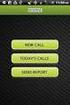 FOR PREPARING THE CALL REPORT EXCEL DATA FILE AND ELECTRONIC SUBMISSION OF THE CRS AND E-DATA NOTE: Please read all instructions carefully before preparing to input data on either of the Excel spreadsheet
FOR PREPARING THE CALL REPORT EXCEL DATA FILE AND ELECTRONIC SUBMISSION OF THE CRS AND E-DATA NOTE: Please read all instructions carefully before preparing to input data on either of the Excel spreadsheet
Corsair Flash Voyager USB 2.0 Flash Drive UFD Utility User s Manual
 Corsair Flash Voyager USB 2.0 Flash Drive UFD Utility User s Manual Contents For AP v2.10.0.0 Release For Windows 98/ME/2000/XP Version 1.1B (08/27/2004) Contents...1 Introduction...1 Features & Specifications...2
Corsair Flash Voyager USB 2.0 Flash Drive UFD Utility User s Manual Contents For AP v2.10.0.0 Release For Windows 98/ME/2000/XP Version 1.1B (08/27/2004) Contents...1 Introduction...1 Features & Specifications...2
Test instructions & HW/SW specifications Contents
 Test instructions & HW/SW specifications Contents Test instructions... 1 Hardware/software constrains... 2 Test platform hardware specifications:... 2 Virtualization software... 2 Operating systems included
Test instructions & HW/SW specifications Contents Test instructions... 1 Hardware/software constrains... 2 Test platform hardware specifications:... 2 Virtualization software... 2 Operating systems included
Quarterly Data Collection QDC Tool User Manual Version 2.0 February 2004
 i Quarterly Data Collection QDC Tool User Manual Version 2.0 February 2004 ii Published by Disability Services Division, Victorian Government Department of Human Services February 2004 Copyright State
i Quarterly Data Collection QDC Tool User Manual Version 2.0 February 2004 ii Published by Disability Services Division, Victorian Government Department of Human Services February 2004 Copyright State
Common Transfer File 2. Guidance on using SIMS Software
 Common Transfer File 2 Guidance on using SIMS Software 1 Background and Benefits 2 Preparing your SIMS system Modules and Data Setting up Transfer Directories Setting up Method of Collecting Attendance
Common Transfer File 2 Guidance on using SIMS Software 1 Background and Benefits 2 Preparing your SIMS system Modules and Data Setting up Transfer Directories Setting up Method of Collecting Attendance
Recording Supervisor Manual Presence Software
 Presence Software Version 9.2 Date: 09/2014 2 Contents... 3 1. Introduction... 4 2. Installation and configuration... 5 3. Presence Recording architectures Operating modes... 5 Integrated... with Presence
Presence Software Version 9.2 Date: 09/2014 2 Contents... 3 1. Introduction... 4 2. Installation and configuration... 5 3. Presence Recording architectures Operating modes... 5 Integrated... with Presence
NOVASTOR CORPORATION NovaBACKUP Disaster Recovery Walkthrough
 NOVASTOR CORPORATION NovaBACKUP Disaster Recovery Walkthrough 2009 NovaStor, all rights reserved. All trademarks are the property of their respective owners. Features and specifications are subject to
NOVASTOR CORPORATION NovaBACKUP Disaster Recovery Walkthrough 2009 NovaStor, all rights reserved. All trademarks are the property of their respective owners. Features and specifications are subject to
Windows Domain Network Configuration Guide
 Windows Domain Network Configuration Guide Windows Domain Network Configuration Guide for CCC Pathways Copyright 2008 by CCC Information Services Inc. All rights reserved. No part of this publication may
Windows Domain Network Configuration Guide Windows Domain Network Configuration Guide for CCC Pathways Copyright 2008 by CCC Information Services Inc. All rights reserved. No part of this publication may
Finding and Opening Documents
 In this chapter Learn how to get around in the Open File dialog box. See how to navigate through drives and folders and display the files in other folders. Learn how to search for a file when you can t
In this chapter Learn how to get around in the Open File dialog box. See how to navigate through drives and folders and display the files in other folders. Learn how to search for a file when you can t
Netigate User Guide. Setup... 2. Introduction... 5. Questions... 6. Text box... 7. Text area... 9. Radio buttons...10. Radio buttons Weighted...
 Netigate User Guide Setup... 2 Introduction... 5 Questions... 6 Text box... 7 Text area... 9 Radio buttons...10 Radio buttons Weighted...12 Check box...13 Drop-down...15 Matrix...17 Matrix Weighted...18
Netigate User Guide Setup... 2 Introduction... 5 Questions... 6 Text box... 7 Text area... 9 Radio buttons...10 Radio buttons Weighted...12 Check box...13 Drop-down...15 Matrix...17 Matrix Weighted...18
InfoPrint 4247 Serial Matrix Printers. Remote Printer Management Utility For InfoPrint Serial Matrix Printers
 InfoPrint 4247 Serial Matrix Printers Remote Printer Management Utility For InfoPrint Serial Matrix Printers Note: Before using this information and the product it supports, read the information in Notices
InfoPrint 4247 Serial Matrix Printers Remote Printer Management Utility For InfoPrint Serial Matrix Printers Note: Before using this information and the product it supports, read the information in Notices
Manual de Referencia Epi Info 6.04d. Para utilizarse en el curso SALP 6001. Prof. Lillian E. Ríos
 Manual de Referencia Epi Info 6.04d Para utilizarse en el curso SALP 6001 Prof. Lillian E. Ríos Epi Info, Version 6 A Word-Processing, Database, and Statistics Program for Public Health on IBM-compatible
Manual de Referencia Epi Info 6.04d Para utilizarse en el curso SALP 6001 Prof. Lillian E. Ríos Epi Info, Version 6 A Word-Processing, Database, and Statistics Program for Public Health on IBM-compatible
testo easyheat Configuration and Analysis software Instruction manual
 testo easyheat Configuration and Analysis software Instruction manual en 2 General Information General Information This documentation includes important information about the features and application of
testo easyheat Configuration and Analysis software Instruction manual en 2 General Information General Information This documentation includes important information about the features and application of
QUICK START GUIDE. Draft twice the documents in half the time starting now.
 QUICK START GUIDE Draft twice the documents in half the time starting now. WELCOME TO PRODOC Thank you for choosing ProDoc, your forms solution to save time and money, reduce errors, and better serve your
QUICK START GUIDE Draft twice the documents in half the time starting now. WELCOME TO PRODOC Thank you for choosing ProDoc, your forms solution to save time and money, reduce errors, and better serve your
SPSS Manual for Introductory Applied Statistics: A Variable Approach
 SPSS Manual for Introductory Applied Statistics: A Variable Approach John Gabrosek Department of Statistics Grand Valley State University Allendale, MI USA August 2013 2 Copyright 2013 John Gabrosek. All
SPSS Manual for Introductory Applied Statistics: A Variable Approach John Gabrosek Department of Statistics Grand Valley State University Allendale, MI USA August 2013 2 Copyright 2013 John Gabrosek. All
`````````````````SIRE QUICK START GUIDE
 `````````````````SIRE QUICK START GUIDE Table of Contents Table of Contents 2 Introduction 3 Set-up 4 Getting Started 5 Set-up Your Backup Profile 6 Custom Backup 7 Launch Your Backup 9 Main Screen 10
`````````````````SIRE QUICK START GUIDE Table of Contents Table of Contents 2 Introduction 3 Set-up 4 Getting Started 5 Set-up Your Backup Profile 6 Custom Backup 7 Launch Your Backup 9 Main Screen 10
13-1. This chapter explains how to use different objects.
 13-1 13.Objects This chapter explains how to use different objects. 13.1. Bit Lamp... 13-3 13.2. Word Lamp... 13-5 13.3. Set Bit... 13-9 13.4. Set Word... 13-11 13.5. Function Key... 13-18 13.6. Toggle
13-1 13.Objects This chapter explains how to use different objects. 13.1. Bit Lamp... 13-3 13.2. Word Lamp... 13-5 13.3. Set Bit... 13-9 13.4. Set Word... 13-11 13.5. Function Key... 13-18 13.6. Toggle
Keystone 600N5 SERVER and STAND-ALONE INSTALLATION INSTRUCTIONS
 The following instructions are required for installation of Best Access System s Keystone 600N5 (KS600N) network key control software for the server side. Please see the system requirements on the Keystone
The following instructions are required for installation of Best Access System s Keystone 600N5 (KS600N) network key control software for the server side. Please see the system requirements on the Keystone
English. TI.GRAPH LINKé. FOR WINDOWSë FOR THE TI.92 Plus CONDENSED GUIDEBOOK. Texas Instruments Instructional Communications. Guidebook developed by:
 English TI.GRAPH LINKé FOR WINDOWSë FOR THE TI.92 Plus CONDENSED GUIDEBOOK Guidebook developed by: Texas Instruments Instructional Communications TI-GRAPH LINK is a trademark of Texas Instruments Incorporated.
English TI.GRAPH LINKé FOR WINDOWSë FOR THE TI.92 Plus CONDENSED GUIDEBOOK Guidebook developed by: Texas Instruments Instructional Communications TI-GRAPH LINK is a trademark of Texas Instruments Incorporated.
Seagate Manager. User Guide. For Use With Your FreeAgent TM Drive. Seagate Manager User Guide for Use With Your FreeAgent Drive 1
 Seagate Manager User Guide For Use With Your FreeAgent TM Drive Seagate Manager User Guide for Use With Your FreeAgent Drive 1 Seagate Manager User Guide for Use With Your FreeAgent Drive Revision 1 2008
Seagate Manager User Guide For Use With Your FreeAgent TM Drive Seagate Manager User Guide for Use With Your FreeAgent Drive 1 Seagate Manager User Guide for Use With Your FreeAgent Drive Revision 1 2008
Getting Started with Vision 6
 Getting Started with Vision 6 Version 6.9 Notice Copyright 1981-2009 Netop Business Solutions A/S. All Rights Reserved. Portions used under license from third parties. Please send any comments to: Netop
Getting Started with Vision 6 Version 6.9 Notice Copyright 1981-2009 Netop Business Solutions A/S. All Rights Reserved. Portions used under license from third parties. Please send any comments to: Netop
