Texas A&M University- Commerce Information Technology
|
|
|
- Shanon Freeman
- 8 years ago
- Views:
Transcription
1 Texas A&M University- Commerce Information Technology ecollege Course Copy Manual Version 3.0 Created by: Chris Jones Last Updated by: Rick Barr & Jeremy Gamez
2 Contents 1. Introduction 3 2. The Login 3 4. The Copy Or Cross-List Home page 4 5. The Summary and Confirmation Page 6 6. Completed Copies and Cross-Listings Troubleshooting 10 Page 2 of 9
3 1. Introduction This manual is to help the end user better understand the Pearson LearningStudio (a.k.a. ecollege) Course Copy application. The application allows faculty to copy their own courses and have immediate access to the new course in ecollege. Faculty will no longer experience the delays associated with batch processing. 2. The Login Faculty will login to the application with their TAMUC campus login and password. (See the Troubleshooting guide on page 9, if necessary.) URL: Enter last name first name and password to login to the system. Page 3 of 9
4 4. The Copy Or Cross-List Home page This section is designed to show the users what online classes are assigned to them through Banner, that are available to copy or cross-list into ecollege. If a class you are expecting is not present, please verify with the department schedule coordinator to ensure that you are the instructor of record for this class and that the course is setup in Banner as an online (W) or an enhanced (E) course. Only classes with the same type (W or E) and with the same start and end dates may be cross listed together. Click this button to copy one class from previous classes or create a complete new shell. These checkboxes and button can be used to cross-list multiple classes into one ecollege class copied from a previous class or from an empty shell. The Cross-listing button will be available ONLY if you have more than one course/section of the same type and dates in a term. Otherwise only the copy button(s) will be available. After clicking the copy button or selecting multiple courses and clicking the Cross-List Selected Courses button, the user will be allowed to select whether to copy from a previous course, or from an empty template. An illustration of the previous course or empty template selection is given on the next page. Page 4 of 9
5 Click one of these buttons to proceed to copy from a previous class or from a new shell. At the bottom of this screen is the option to copy from a course from a different subject and course number, or cancel the current course selection and return to the course copy or cross-list selection screen. Page 5 of 9
6 Enter in a different Subject (i.e. ECE, AG, BSC, etc.) and Course Number, select Web Based or Web Enhanced, and click the Alternate Source Button to copy from other courses. Click Return to My Class List button to cancel the current course selections and return to the course selection screen. 5. The Summary and Confirmation Page WARNING: this page will show you a summary of your request. Please verify that everything on this page is correct before clicking a confirmation button. Once a copy or cross-list is confirmed, you will not be able to make any changes to the selections through this application. The summary page will look slightly different for a copy or a cross-list. Page 6 of 9
7 Cross-List: Copy: Clicking on this button will confirm your course copy or cross-list selections, and after your request is processed, you will be returned to the course selection screen. Clicking on this button will confirm your course copy or cross-list selections, and after your request is processed, you will be logged off of the application. Clicking this button will cancel the current selections and start over by taking you back to the course selection screen. Page 7 of 9
8 Reminder or = confirms your course copy or cross-list selections and processes the request, and returns you back to the home screen with your Banner defined courses so that other courses may be copied or cross-listed. or = confirms your course copy or crosslist selections and processes the request, and then immeditaely logs you out of the application. or = cancels the course copy or cross-list request, and then returns you back to the home screen with your Banner defined courses so that other courses may be copied or cross-listed. 6. Completed Copies and Cross-Listings And Requesting Manual Reset After a course has been copied or cross-listed into ecollege, it will display on the home page in a Completed section underneath the courses that still need to be processed, as shown above. A course copy or cross-list performed in the course copy application happens immediately. Once the request is confirmed as completed in the course copy application, the faculty will see their course listed in ecollege under the scheduled term. (Refresh the web browser if necessary.) A new option has been added to request that a course copy or cross-list be reset by an administrator of the course copy application. This option is available only if there are a certain number of days remaining before the start of the term as determined by the administrators (Currently 10 days). If you request that your copy be reset, an administrator will need to manually reset the course in ecollege, and in the course copy application. You will be notified by when your request is completed. Page 8 of 9
9 7. Troubleshooting 1) Question: I experenced an error while copying a course with an error message like: ERROR! Copy Failed; -- ecollege term not yet created for course Answer: This may indicate that the term is not yet created in ecollege. You should contact CFEI at online@tamuc.edu or call during business hours. Include a screen shot or copy and paste the error message into the to CFEI. 2) Question: My class is not showing up when I log into the homepage of the course copy application. Answer: Please contact the department schedule coordinator to ensure you are the instructor of record. Once verified that you are the instructor of record, your department schedule coordinator may need to verify that the Attendance Method field is coded correctly in BANNER. In BANNER on page SSASECT, an E or W needs to be placed in the Attendance Method field. 3) Question: The system will not allow me to log in. Answer: Contact the CITE or helpdesk@tamuc.edu to ensure your account is not locked Answer: If you do not have a university account please contact the CITE or helpdesk@tamuc.edu to get an account created at x ) Question: I can not get to my application after I open the manual. Answer: Please click the back button on your browser 5) Question: What should I do if I copied a course and did not mean to. Answer: Reqeust a reset if within the reset time window or Contact CFEI at online@tamuc.edu or call for assistance. 6) Question: I have completed the copy process successfully, but I do not see my course in ecollege. Answer: Refresh the web browser to load the updates including your copied course. Answer: In ecollege where the terms are listed, select the arrow to reveal the courses. Page 9 of 9
How do I enroll in the password portal?
 The self-serve portal is designed to allow you to change your password and unlock your locked account even if you have forgotten your password. You must enroll for this service to be able to use it. You
The self-serve portal is designed to allow you to change your password and unlock your locked account even if you have forgotten your password. You must enroll for this service to be able to use it. You
Help Desk Self Service Quick Start Guide
 Help Desk Self Service Quick Start Guide Introduction Faculty and Staff can submit support tickets via Help Desk Self- Service. This will give users more control over how they submit helpdesk tickets and
Help Desk Self Service Quick Start Guide Introduction Faculty and Staff can submit support tickets via Help Desk Self- Service. This will give users more control over how they submit helpdesk tickets and
Free Medical Billing. Insurance Payment Posting: The following instructions will help guide you through Insurance Payment Posting Procedures.
 : The following instructions will help guide you through Procedures. Click Windows Start Button Click Open Internet Browser Enter Https://www.FreeMedicalBilling.net Click Login to Your Account Enter Username:
: The following instructions will help guide you through Procedures. Click Windows Start Button Click Open Internet Browser Enter Https://www.FreeMedicalBilling.net Click Login to Your Account Enter Username:
f. Expand the term to see the courses in which you are enrolled by clicking on the + sign to the left of the semester.
 ecollege FAQ s Note: The only courses that appear in ecollege are online or web-enhanced courses. Face to Face courses, with no online component, will NOT appear in ecollege. 1. How do I access my ecollege
ecollege FAQ s Note: The only courses that appear in ecollege are online or web-enhanced courses. Face to Face courses, with no online component, will NOT appear in ecollege. 1. How do I access my ecollege
QuickBooks Business Accounting Software 2013-2006 for Windows
 QuickBooks Business Accounting Software 2013-2006 for Windows Account Conversion Instructions for Web Connect to Direct Connect QuickBooks Business Accounting Software 2008 2010 for Windows Account Connect
QuickBooks Business Accounting Software 2013-2006 for Windows Account Conversion Instructions for Web Connect to Direct Connect QuickBooks Business Accounting Software 2008 2010 for Windows Account Connect
Student Guide to Blackboard
 Table of Contents for Blackboard Username Information & Password... 2 Updating Your Email Address... 2 Browser Test for Blackboard & Related Plug-ins... 2 Navigating Blackboard... 2 Viewing My Grades...
Table of Contents for Blackboard Username Information & Password... 2 Updating Your Email Address... 2 Browser Test for Blackboard & Related Plug-ins... 2 Navigating Blackboard... 2 Viewing My Grades...
Schools CPD Online General User Guide Contents
 Schools CPD Online General User Guide Contents New user?...2 Access the Site...6 Managing your account in My CPD...8 Searching for events...14 Making a Booking on an Event...20 Tracking events you are
Schools CPD Online General User Guide Contents New user?...2 Access the Site...6 Managing your account in My CPD...8 Searching for events...14 Making a Booking on an Event...20 Tracking events you are
Instructions to Sign On and Off of Self Service Applications. Internet Explorer 9 (IE9) Users: Turn Off Compatibility View:
 Instructions to Sign On and Off of Self Service Applications NOTE: Internet Explorer 7 and 8 are the only supported Browsers for the PeopleSoft Student Self Service applications. If you experience technical
Instructions to Sign On and Off of Self Service Applications NOTE: Internet Explorer 7 and 8 are the only supported Browsers for the PeopleSoft Student Self Service applications. If you experience technical
Accept And Refund Payments In A PayPal Personal Account
 Accept And Refund Payments In A PayPal Personal Account If you run a PayPal personal account, when payment is received, it does not get credited automatically to your account. The merchant has to Login
Accept And Refund Payments In A PayPal Personal Account If you run a PayPal personal account, when payment is received, it does not get credited automatically to your account. The merchant has to Login
elearning FAQ for Faculty
 elearning FAQ for Faculty How do I log into elearning? Where do I go for help? How do I request space in elearning for my class? How do I add/remove course tools in my elearning class? How do I edit the
elearning FAQ for Faculty How do I log into elearning? Where do I go for help? How do I request space in elearning for my class? How do I add/remove course tools in my elearning class? How do I edit the
TriCore Secure Web Email Gateway User Guide 1
 TriCore Secure Web Email Gateway User Guide This document provides information about TriCore Secure Web Email Gateway. This document is for users who are authorized to send and receive encrypted email
TriCore Secure Web Email Gateway User Guide This document provides information about TriCore Secure Web Email Gateway. This document is for users who are authorized to send and receive encrypted email
Bahamas Tax Information Exchange Portal Documentation
 Bahamas Tax Information Exchange Portal Documentation This sub section of the Portal Documentation covers the following Topics: Portal Overview Portal Login Account Status Reportable Account File Processing
Bahamas Tax Information Exchange Portal Documentation This sub section of the Portal Documentation covers the following Topics: Portal Overview Portal Login Account Status Reportable Account File Processing
Banner Self-Service User Support. Set Up an Automatic Payment Plan
 Set Up an Automatic Payment Plan Banner Self-Service You have three options when paying your fees online in Banner Self-Service. You can use Visa, MasterCard or Discover. Set up an automatic payment plan
Set Up an Automatic Payment Plan Banner Self-Service You have three options when paying your fees online in Banner Self-Service. You can use Visa, MasterCard or Discover. Set up an automatic payment plan
Log In And Then What? Getting Your GameOfficials Account Set
 Log In And Then What? Getting Your GameOfficials Account Set Introduction So you were told you need to log into GameOfficials to start getting games to referee. So what do you do to get set up? This document
Log In And Then What? Getting Your GameOfficials Account Set Introduction So you were told you need to log into GameOfficials to start getting games to referee. So what do you do to get set up? This document
EASTPOINTE SECURE E MAIL SYSTEM SETUP INSTRUCTIONS
 EASTPOINTE SECURE E MAIL SYSTEM SETUP INSTRUCTIONS In order to send and receive protected health information (PHI) on consumers between Eastpointe and your provider agency you will need to do the following.
EASTPOINTE SECURE E MAIL SYSTEM SETUP INSTRUCTIONS In order to send and receive protected health information (PHI) on consumers between Eastpointe and your provider agency you will need to do the following.
If you would like to purchase an Access Code directly from the publisher, proceed to step 1.
 Instructions for Purchasing and Registering an Online Access Code If you purchased an Access Card at the bookstore, skip to step 10. If you would like to purchase an Access Code directly from the publisher,
Instructions for Purchasing and Registering an Online Access Code If you purchased an Access Card at the bookstore, skip to step 10. If you would like to purchase an Access Code directly from the publisher,
I. Register/ Sign Up 1. Visit https://mbts.bbcportal.com/ 2. Choose Sign Me Up!
 The MBTS Emergency Alert System will provide you with warning for events affecting your safety on or near the Midwestern Seminary campus. To sign up for these alerts you must complete the following steps.
The MBTS Emergency Alert System will provide you with warning for events affecting your safety on or near the Midwestern Seminary campus. To sign up for these alerts you must complete the following steps.
Secure Email Actions for Email Recipients
 Secure Email Actions for Email Recipients Actions for Email Recipients The recipient cannot forward encrypted email outside the secure system. Each email will only be available to the recipient for 30
Secure Email Actions for Email Recipients Actions for Email Recipients The recipient cannot forward encrypted email outside the secure system. Each email will only be available to the recipient for 30
Nissan Application - Step 1
 Nissan Application - Step 1 Go to http://www.cfgj.org/ Link on the LOG IN link at the top right of the screen. Page 1 Nissan Application - Step 2A Enter your (1) school email address as your Login and
Nissan Application - Step 1 Go to http://www.cfgj.org/ Link on the LOG IN link at the top right of the screen. Page 1 Nissan Application - Step 2A Enter your (1) school email address as your Login and
Please see detailed instructions on the entire Housing Online Process below!!
 1 FAMU HOUSING ONLINE APPLICATION PROCESS FAMU Housing application process is online. This process will allow you to first, apply for housing online through your irattler account by selecting a term and
1 FAMU HOUSING ONLINE APPLICATION PROCESS FAMU Housing application process is online. This process will allow you to first, apply for housing online through your irattler account by selecting a term and
manage content manage images change your password manage services manage meta tags keywords
 ATRA member website hosting and maintenance domain name updates rapid quote cost calculator custom pages testimonials certifications and affiliations links locations services staff gallery FAQs manage
ATRA member website hosting and maintenance domain name updates rapid quote cost calculator custom pages testimonials certifications and affiliations links locations services staff gallery FAQs manage
EduAccess User Guide For Observation Data Capture Tool Users
 User Guide For Observation Data Capture Tool Users ODCT R1 Table of Contents Version History... 3 Overview... 4 Terminology... 4 Email Invitation... 5 Registration and Email Confirmation... 6 Password
User Guide For Observation Data Capture Tool Users ODCT R1 Table of Contents Version History... 3 Overview... 4 Terminology... 4 Email Invitation... 5 Registration and Email Confirmation... 6 Password
Outlook Profile Setup Guide Exchange 2010 Quick Start and Detailed Instructions
 HOSTING Administrator Control Panel / Quick Reference Guide Page 1 of 9 Outlook Profile Setup Guide Exchange 2010 Quick Start and Detailed Instructions Exchange 2010 Outlook Profile Setup Page 2 of 9 Exchange
HOSTING Administrator Control Panel / Quick Reference Guide Page 1 of 9 Outlook Profile Setup Guide Exchange 2010 Quick Start and Detailed Instructions Exchange 2010 Outlook Profile Setup Page 2 of 9 Exchange
Client Portal Training
 Client Portal Training Signing In 1. Go to http://www.csus.edu/irt/projects and click on Team Dynamix Client or from your browser, go to https://csus.teamdynamix.com 2. Click on SIGN-IN located in the
Client Portal Training Signing In 1. Go to http://www.csus.edu/irt/projects and click on Team Dynamix Client or from your browser, go to https://csus.teamdynamix.com 2. Click on SIGN-IN located in the
Online eopf Self-service Feature for Login ID and Password Retrieval for New Users
 For Employees Online eopf Self-service Feature for Login ID and Password Retrieval for New Users eopf provides web-based access for Federal personnel to view and print employment documents. Employees are
For Employees Online eopf Self-service Feature for Login ID and Password Retrieval for New Users eopf provides web-based access for Federal personnel to view and print employment documents. Employees are
How to Get Set Up for the 2014 BE-180 and Request an Extension if Needed
 How to Get Set Up for the 2014 BE-180 and Request an Extension if Needed For instructions on how to get set up for the 2014 BE-180 and to request an extension if one is needed, click on one of the links
How to Get Set Up for the 2014 BE-180 and Request an Extension if Needed For instructions on how to get set up for the 2014 BE-180 and to request an extension if one is needed, click on one of the links
NCUSD 203 Campus Portal Login FAQ
 This document will provide you answers to all of your questions regarding setting up and troubleshooting issues with your Campus Portal Login Account. Please see the list of frequently questions below.
This document will provide you answers to all of your questions regarding setting up and troubleshooting issues with your Campus Portal Login Account. Please see the list of frequently questions below.
URI Online Time Cards
 Some facts to know 1. Time cards are due to be approved by 12 noon on the last Friday of a pay period. Employees who have a job with scheduled weekend hours have until 10am on Monday to submit their Time
Some facts to know 1. Time cards are due to be approved by 12 noon on the last Friday of a pay period. Employees who have a job with scheduled weekend hours have until 10am on Monday to submit their Time
Online Class Registration Quick Guide for Students
 Online Class Registration Quick Guide for Students The purpose of this document is to help students get started with the OCR System. This document will explain about the Login, the general class registration
Online Class Registration Quick Guide for Students The purpose of this document is to help students get started with the OCR System. This document will explain about the Login, the general class registration
Valencia College Registration Planner
 Valencia College Registration Planner The Registration Planner is a powerful tool that allows you to create a class schedule customized to your own personal schedule and you can save your class schedule
Valencia College Registration Planner The Registration Planner is a powerful tool that allows you to create a class schedule customized to your own personal schedule and you can save your class schedule
User Guide. Delta Controls Single Sign On
 User Guide Delta Controls Single Sign On This document outlines the new, streamlined login process for Delta Partner web applications using the Delta Controls Passport Single Sign On system. Contents 1
User Guide Delta Controls Single Sign On This document outlines the new, streamlined login process for Delta Partner web applications using the Delta Controls Passport Single Sign On system. Contents 1
Middletown Public Schools Technology Department
 Creating an IEP in TIENET How to log in Go to www.ri.net/middletown Click on the TIENET button to access the log-in page TIENET can also be accessed by going directly to http://www.tienet.ws/ Click Here
Creating an IEP in TIENET How to log in Go to www.ri.net/middletown Click on the TIENET button to access the log-in page TIENET can also be accessed by going directly to http://www.tienet.ws/ Click Here
Frequently Asked Questions
 Frequently Asked Questions General Questions... 2 User ID and Password Questions... 4 Navigation Questions and Buttons... 5 Querying Questions... 6 Your feedback is important and will make the website
Frequently Asked Questions General Questions... 2 User ID and Password Questions... 4 Navigation Questions and Buttons... 5 Querying Questions... 6 Your feedback is important and will make the website
Introduction. Office of Web and New Media Missouri State University 901 S. National Ave. Springfield, MO 65897
 Introduction Office of Web and New Media Missouri State University 901 S. National Ave. Springfield, MO 65897 http://www.missouristate.edu/web (417) 836-5271 About Web Press Web Press is the web content
Introduction Office of Web and New Media Missouri State University 901 S. National Ave. Springfield, MO 65897 http://www.missouristate.edu/web (417) 836-5271 About Web Press Web Press is the web content
Enrollment Services Texas Southern University E. O. Bell Building 3100 Cleburne Street Houston, TX 77004
 Enrollment Services Texas Southern University E. O. Bell Building 3100 Cleburne Street Houston, TX 77004 Section Page I. Policies and Procedures 2 Mid-Term Grade Processing Final Grade Processing II. Instructions
Enrollment Services Texas Southern University E. O. Bell Building 3100 Cleburne Street Houston, TX 77004 Section Page I. Policies and Procedures 2 Mid-Term Grade Processing Final Grade Processing II. Instructions
The Initial Registration Process. During the initial registration process, this guide assumes the user has been provided a login ID.
 eopf Account Guide The following processes are covered in this guide: Initial Registration Process (for new users) Forgotten Password Process Forgotten Login ID Process The Initial Registration Process
eopf Account Guide The following processes are covered in this guide: Initial Registration Process (for new users) Forgotten Password Process Forgotten Login ID Process The Initial Registration Process
To Setup Your EFT Processing. To Setup Your Credit Card Processing
 Gulf Management Systems (GMS) uses two different systems to offer payment processing services. The ACH/EFT service was built and is maintained by GMS, and GMS is able to offer excellent rates on transactions
Gulf Management Systems (GMS) uses two different systems to offer payment processing services. The ACH/EFT service was built and is maintained by GMS, and GMS is able to offer excellent rates on transactions
Step by Step. Use the Cloud Login Website
 Step by Step HOW TO Use the Cloud Login Website This How To article will show you how to use the Cloud Login Website to upload and download your files from the cloud. For a complete list of available How
Step by Step HOW TO Use the Cloud Login Website This How To article will show you how to use the Cloud Login Website to upload and download your files from the cloud. For a complete list of available How
How to Reset Your Password for the ONRR Data Warehouse Portal
 How to Reset Your Password for the ONRR Data Warehouse Portal Audience This document is for all those who access the ONRR Data Warehouse Portal by starting at the following website: https://dwportal.mms.gov/.
How to Reset Your Password for the ONRR Data Warehouse Portal Audience This document is for all those who access the ONRR Data Warehouse Portal by starting at the following website: https://dwportal.mms.gov/.
How to Log in to LDRPS-Web v10 (L10) https://enterprise.strohlservices.com
 How to Log in to LDRPS-Web v10 (L10) https://enterprise.strohlservices.com Contents First Time Login Instructions... 1 1) Use the Internet Explorer (IE) Web browser*... 1 2) Install the.net Framework...
How to Log in to LDRPS-Web v10 (L10) https://enterprise.strohlservices.com Contents First Time Login Instructions... 1 1) Use the Internet Explorer (IE) Web browser*... 1 2) Install the.net Framework...
New Participant Digital Certificate Enrollment Procedure
 New Participant Digital Certificate Enrollment Procedure Now that your account has been setup in the ETS system, you need to access it. As this is a secure site, a digital certificate will be required
New Participant Digital Certificate Enrollment Procedure Now that your account has been setup in the ETS system, you need to access it. As this is a secure site, a digital certificate will be required
The ODU Guide to Teaching Online. Education Division MEd Online
 The ODU Guide to Teaching Online Education Division MEd Online Created by: The Center for Instructional Technology and e-learning May 2010 2 Table of Contents Welcome!... 3 Learning Your Way Around the
The ODU Guide to Teaching Online Education Division MEd Online Created by: The Center for Instructional Technology and e-learning May 2010 2 Table of Contents Welcome!... 3 Learning Your Way Around the
MCSC Online Booking System. User Manual
 MCSC Online Booking System User Manual Contents 1 Logging on to the Room Booking System 2 2 Making a Reservation 3 2.1 Views 3 2.2 Room availability 4 2.3 Booking a room 5 3 Changing or Cancelling a Booking
MCSC Online Booking System User Manual Contents 1 Logging on to the Room Booking System 2 2 Making a Reservation 3 2.1 Views 3 2.2 Room availability 4 2.3 Booking a room 5 3 Changing or Cancelling a Booking
TELPAS Rater s User Guide for Online Holistic Rating Training
 TELPAS Rater s User Guide for Online Holistic Rating Training New User Registration TrainingCenter Site Code If you do not already have a TrainingCenter account used during previous training, including
TELPAS Rater s User Guide for Online Holistic Rating Training New User Registration TrainingCenter Site Code If you do not already have a TrainingCenter account used during previous training, including
Using Microsoft Expression Web to Upload Your Site
 Using Microsoft Expression Web to Upload Your Site Using Microsoft Expression Web to Upload Your Web Site This article briefly describes how to use Microsoft Expression Web to connect to your Web server
Using Microsoft Expression Web to Upload Your Site Using Microsoft Expression Web to Upload Your Web Site This article briefly describes how to use Microsoft Expression Web to connect to your Web server
Grant Management System Training Guide Module 1 Getting Started Accessing Your System Ver 6.1 Updated: 2.13.2014
 Grant Management System Training Guide Module 1 Getting Started Accessing Your System Ver 6.1 Updated: 2.13.2014 Prepared by: CommunityForce Implementaiton Team Table of Contents Module 1: Getting Started
Grant Management System Training Guide Module 1 Getting Started Accessing Your System Ver 6.1 Updated: 2.13.2014 Prepared by: CommunityForce Implementaiton Team Table of Contents Module 1: Getting Started
VIVID RESOURCING LTD.
 VIVID RESOURCING LTD. CONTRACTOR (UMBRELLA COMPANY) FREQUENTLY ASKED QUESTIONS FREQUENTLY ASKED QUESTIONS To help you get an understanding of what Vivid s online timesheet system entails and how it will
VIVID RESOURCING LTD. CONTRACTOR (UMBRELLA COMPANY) FREQUENTLY ASKED QUESTIONS FREQUENTLY ASKED QUESTIONS To help you get an understanding of what Vivid s online timesheet system entails and how it will
User Guide BMC Remedy Support System
 United Arab Emirates Federal Authority For Government Human Resources User Guide BMC Remedy Support System User Guide BMC Remedy Support System Releases: Bayanati Self-Service User Guide Version 1.0 Bayanati
United Arab Emirates Federal Authority For Government Human Resources User Guide BMC Remedy Support System User Guide BMC Remedy Support System Releases: Bayanati Self-Service User Guide Version 1.0 Bayanati
Reference Document. SedonaOnline Support
 Document Overview This document is being provided to explain how to request a SedonaOnline password and how to use SedonaOnline to submit and view Support Tickets. Our company utilizes the SedonaOffice
Document Overview This document is being provided to explain how to request a SedonaOnline password and how to use SedonaOnline to submit and view Support Tickets. Our company utilizes the SedonaOffice
How to use SURA in three simple steps:
 How to use SURA in three simple steps: Most of SURA s functionality can be accessed through these three steps. 1) Download SURA to your computer Go to the SU Downloads page to obtain the SURA utility.
How to use SURA in three simple steps: Most of SURA s functionality can be accessed through these three steps. 1) Download SURA to your computer Go to the SU Downloads page to obtain the SURA utility.
TELPAS Rater s User Guide for Online Holistic Rating Training
 TELPAS Rater s User Guide for Online Holistic Rating Training New User Registration TrainingCenter Site Code You will need a TrainingCenter site code from your district or campus testing coordinator in
TELPAS Rater s User Guide for Online Holistic Rating Training New User Registration TrainingCenter Site Code You will need a TrainingCenter site code from your district or campus testing coordinator in
Table of Contents. Find Users (Search) 2. Delegate Work Items 6. Reset Password 9. Unlock Account 12. Disable Account 15.
 Manage Users: Table of Contents Find Users (Search) 2 Delegate Work Items 6 Reset Password 9 Unlock Account 12 Disable Account 15 Enable Account 19 Change Service 22 Version 3.0 Page 1 of 29 Go to https://sam.aa.com.
Manage Users: Table of Contents Find Users (Search) 2 Delegate Work Items 6 Reset Password 9 Unlock Account 12 Disable Account 15 Enable Account 19 Change Service 22 Version 3.0 Page 1 of 29 Go to https://sam.aa.com.
Barnes & Noble College LTI Tool Admin Guide Desire2Learn
 Barnes & Noble College LTI Tool Last updated December 2015-1 - 12/22/2015 Contents Table of Contents 1.0 Introduction... 3 2.0 Key and Secret Request Form Link and Instructions... 3 3.0 Testing Link Connectivity
Barnes & Noble College LTI Tool Last updated December 2015-1 - 12/22/2015 Contents Table of Contents 1.0 Introduction... 3 2.0 Key and Secret Request Form Link and Instructions... 3 3.0 Testing Link Connectivity
Setting up CU@Round On line Account
 Setting up CU@Round On line Account Created Date: October 6, 2009 Purpose: This document is a step by step process on how to set up a member s CU@Round online account. Note: The member will need the following
Setting up CU@Round On line Account Created Date: October 6, 2009 Purpose: This document is a step by step process on how to set up a member s CU@Round online account. Note: The member will need the following
Adding A Student Course Survey Link For Fully Online Courses Into A Canvas Course
 Adding A Student Course Survey Link For Fully Online Courses Into A Canvas Course Instructors who teach fully online courses using Canvas can add a link to the online course survey for their class to their
Adding A Student Course Survey Link For Fully Online Courses Into A Canvas Course Instructors who teach fully online courses using Canvas can add a link to the online course survey for their class to their
Preparing your Domain to transfer from Go Daddy
 Preparing your Domain to transfer from Go Daddy Before you can transfer a domain: Getting Started Disable domain privacy. If the privacy service forwards incoming email, check the ʻforward toʼ contact
Preparing your Domain to transfer from Go Daddy Before you can transfer a domain: Getting Started Disable domain privacy. If the privacy service forwards incoming email, check the ʻforward toʼ contact
CSA Helpdesk User Guide
 CSA Helpdesk User Guide CSA Helpdesk User Guide 1 Creating Tickets 1.1 1.2 Creating a New Ticket via Email 4 Creating a New Ticket via the Website 7 2 Account Management 2.1 2.2 2.3 Logging in to your
CSA Helpdesk User Guide CSA Helpdesk User Guide 1 Creating Tickets 1.1 1.2 Creating a New Ticket via Email 4 Creating a New Ticket via the Website 7 2 Account Management 2.1 2.2 2.3 Logging in to your
Getting Started in the GSPS: Notes for Faculty & Staff
 Getting Started in the GSPS: Notes for Faculty & Staff For online help, a Faculty Guide is in the center of the login screen at https://gsps.missouri.edu/. The online guide includes screen shots of the
Getting Started in the GSPS: Notes for Faculty & Staff For online help, a Faculty Guide is in the center of the login screen at https://gsps.missouri.edu/. The online guide includes screen shots of the
Welcome to. Instructions and tips for the online application process
 Welcome to Instructions and tips for the online application process 1 The SELF Loan requires both a borrower and a co-signer. The borrower must also complete and pass the online counseling session before
Welcome to Instructions and tips for the online application process 1 The SELF Loan requires both a borrower and a co-signer. The borrower must also complete and pass the online counseling session before
Applicant Tracking System Job Aids. Prepared by:
 Applicant Tracking System Job Aids Prepared by: Contents System Navigation and My Setup Information for Users... 1 Creating Requisitions... 4 Duplicating Requisitions... 6 Requesting an Approval... 7 Viewing
Applicant Tracking System Job Aids Prepared by: Contents System Navigation and My Setup Information for Users... 1 Creating Requisitions... 4 Duplicating Requisitions... 6 Requesting an Approval... 7 Viewing
Account Activation. Guide
 Account Activation Guide Table of Contents Introduction... 3 Activating Your Account... 3 Activation Step 1: Identity Verification... 3 Activation Step 2: User Information... 5 Verify Account Information...
Account Activation Guide Table of Contents Introduction... 3 Activating Your Account... 3 Activation Step 1: Identity Verification... 3 Activation Step 2: User Information... 5 Verify Account Information...
Learn.ITRAUMA.org Purchasing & Managing Licenses for Group Registration
 1. Visit http://learn.itrauma.org. Start by adding the product you wish to purchase in bulk to your cart. 2. On the Cart page, adjust the quantity to the number of licenses you wish to purchase and click
1. Visit http://learn.itrauma.org. Start by adding the product you wish to purchase in bulk to your cart. 2. On the Cart page, adjust the quantity to the number of licenses you wish to purchase and click
DocuSign Connect for Salesforce Guide
 Information Guide 1 DocuSign Connect for Salesforce Guide 1 Copyright 2003-2013 DocuSign, Inc. All rights reserved. For information about DocuSign trademarks, copyrights and patents refer to the DocuSign
Information Guide 1 DocuSign Connect for Salesforce Guide 1 Copyright 2003-2013 DocuSign, Inc. All rights reserved. For information about DocuSign trademarks, copyrights and patents refer to the DocuSign
Banner Self-Service Direct Deposit Instructions Table of Contents
 Banner Self-Service Direct Deposit Instructions Table of Contents Accessing the Online Form... 2 Primary Accounts... 3 Adding Primary Accounts... 3 Allocation Accounts... 4 Adding Allocation Accounts...
Banner Self-Service Direct Deposit Instructions Table of Contents Accessing the Online Form... 2 Primary Accounts... 3 Adding Primary Accounts... 3 Allocation Accounts... 4 Adding Allocation Accounts...
Sentral servers provide a wide range of services to school networks.
 Wazza s QuickStart Publishing iweb Sites to a Sentral Server Background Mac OS X, Sentral, iweb 09 Sentral servers provide a wide range of services to school networks. A Sentral server provides a publishing
Wazza s QuickStart Publishing iweb Sites to a Sentral Server Background Mac OS X, Sentral, iweb 09 Sentral servers provide a wide range of services to school networks. A Sentral server provides a publishing
Quick Reference Guide PAYMENT GATEWAY (Virtual Terminal)
 PAYMENT GATEWAY (Virtual Terminal) Document Version 131227 Copyright 2013 epaymentamerica, Inc. All Rights Reserved Logging in to the Virtual Terminal 1. Open your internet browser; We strongly recommend
PAYMENT GATEWAY (Virtual Terminal) Document Version 131227 Copyright 2013 epaymentamerica, Inc. All Rights Reserved Logging in to the Virtual Terminal 1. Open your internet browser; We strongly recommend
Business Mobile Banking
 Business Mobile Banking Union Bank & Trust Business Mobile Application User Guide Contents Overview... 2 Security... 2 Requirements... 3 Downloading the App... 3 Logging In... 4 One-time Passcode Entry...
Business Mobile Banking Union Bank & Trust Business Mobile Application User Guide Contents Overview... 2 Security... 2 Requirements... 3 Downloading the App... 3 Logging In... 4 One-time Passcode Entry...
Using YSU Password Self-Service
 Using YSU Password Self-Service Using YSU Password Self-Service Password Self-Service Web Interface Required Items: YSU (MyYSU) Directory account, Web browser This guide will assist you with using the
Using YSU Password Self-Service Using YSU Password Self-Service Password Self-Service Web Interface Required Items: YSU (MyYSU) Directory account, Web browser This guide will assist you with using the
Vendor User Accounts managing your NAP User Account
 This guide explains how to request and manage your NAP User Account so that you may access Web Status. Topics include: Reactivating an existing NAP User Account Requesting a NAP User Account Managing your
This guide explains how to request and manage your NAP User Account so that you may access Web Status. Topics include: Reactivating an existing NAP User Account Requesting a NAP User Account Managing your
Three Rivers Community College Wireless Network
 Three Rivers Community College Wireless Network TRCC s Information Technology Division offers free wireless network connectivity for students. The network grants students high-speed access to the Internet
Three Rivers Community College Wireless Network TRCC s Information Technology Division offers free wireless network connectivity for students. The network grants students high-speed access to the Internet
How to Register or Update Contacts on Sage Software Online
 How to Register or Update Contacts on Sage Software Online Getting Started: To use Sage Software Online, you must be an authorized contact at a company with an active maintenance and support agreement
How to Register or Update Contacts on Sage Software Online Getting Started: To use Sage Software Online, you must be an authorized contact at a company with an active maintenance and support agreement
ilinc Implementation Guide: Preparation, Setup, Rollout, & Follow-up
 ilinc Implementation Guide: Preparation, Setup, Rollout, & Follow-up ILINC COMMUNICATIONS, INC PHOENIX, ARIZONA Implementation Guide: Contents ilinc Implementation Guide...2 Section 1: Preparation...2
ilinc Implementation Guide: Preparation, Setup, Rollout, & Follow-up ILINC COMMUNICATIONS, INC PHOENIX, ARIZONA Implementation Guide: Contents ilinc Implementation Guide...2 Section 1: Preparation...2
QUICK START TO NAVIGATING
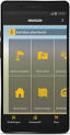 QUICK START TO NAVIGATING RAIN: Student Records RADAR: Student Email GEORGIAVIEW: Online Course Management System BEACON: Student Success Network CANESCONNECT: Student Organizations and Campus Events CanesNet
QUICK START TO NAVIGATING RAIN: Student Records RADAR: Student Email GEORGIAVIEW: Online Course Management System BEACON: Student Success Network CANESCONNECT: Student Organizations and Campus Events CanesNet
Non-Java Kronos link: https://www-kronos.itcs.northwestern.edu/wfc/applications/wtk/html/ess/logon.jsp
 Kronos 6.3 Troubleshooting Guide Links to Kronos 6.3... 1 Chrome 29, 30 or 31... 2 Tips for Troubleshooting Internet Explorer 8 or 9... 3 Tips for Troubleshooting Internet Explorer 9 or 10... 3 Compatibility
Kronos 6.3 Troubleshooting Guide Links to Kronos 6.3... 1 Chrome 29, 30 or 31... 2 Tips for Troubleshooting Internet Explorer 8 or 9... 3 Tips for Troubleshooting Internet Explorer 9 or 10... 3 Compatibility
Alpha e-pay v2 Merchant User Manual (v1.9)
 Alpha e-pay v2 Merchant User Manual (v1.9) Overview NOTE: Alpha e-pay, Alpha Bank s e-commerce solution, is currently using the DeltaPAY e- commerce platform. Therefore, Alpha e-pay and DeltaPAY are used
Alpha e-pay v2 Merchant User Manual (v1.9) Overview NOTE: Alpha e-pay, Alpha Bank s e-commerce solution, is currently using the DeltaPAY e- commerce platform. Therefore, Alpha e-pay and DeltaPAY are used
WebEx Virtual Office Hours
 WebEx Virtual Office Hours During your virtual office hours, you can display, discuss, and review content and concepts with your students. You can also make a student presenter and view, discuss and comment
WebEx Virtual Office Hours During your virtual office hours, you can display, discuss, and review content and concepts with your students. You can also make a student presenter and view, discuss and comment
PARENT PORTAL: Proxy Management
 PARENT PORTAL: Proxy Management Updated by Enrollment Management 8-2015 Table of Contents Welcome to MySRU 3 Home Tab 4 Proxy Management Student Giving Authorization 5 Student: Add Proxy 6 Student: Begin
PARENT PORTAL: Proxy Management Updated by Enrollment Management 8-2015 Table of Contents Welcome to MySRU 3 Home Tab 4 Proxy Management Student Giving Authorization 5 Student: Add Proxy 6 Student: Begin
Substitute Management Center
 Substitute Management Center The Tyler ISD Substitute Management Center (SMC) is provided to allow substitutes to manage their sub profiles, accept or reject pre-arranged jobs, search and accept sub jobs,
Substitute Management Center The Tyler ISD Substitute Management Center (SMC) is provided to allow substitutes to manage their sub profiles, accept or reject pre-arranged jobs, search and accept sub jobs,
Weston Public Schools Virtual Desktop Access Instructions
 Instructions for connecting to the Weston Schools Virtual Desktop Environment Notes: You will have to have administrator permission on your computer in order to install a VMWare Client application which
Instructions for connecting to the Weston Schools Virtual Desktop Environment Notes: You will have to have administrator permission on your computer in order to install a VMWare Client application which
USER S GUIDE San Diego Community College District Online Applicant Tracking System
 USER S GUIDE San Diego Community College District Online Applicant Tracking System PeopleAdmin, Inc. 816 Congress Avenue Suite 1800 Austin, TX 78701 TABLE OF CONTENTS INTRODUCTION... 1 GETTING STARTED...
USER S GUIDE San Diego Community College District Online Applicant Tracking System PeopleAdmin, Inc. 816 Congress Avenue Suite 1800 Austin, TX 78701 TABLE OF CONTENTS INTRODUCTION... 1 GETTING STARTED...
GDP11 Student Registration Guide
 GDP11 Student Registration Guide Getting Started with GDP11 What You Will Need URL/Web Site Address for GDP Online You will access GDP11 at a URL (Web address) that is specific to your school. This URL
GDP11 Student Registration Guide Getting Started with GDP11 What You Will Need URL/Web Site Address for GDP Online You will access GDP11 at a URL (Web address) that is specific to your school. This URL
Online Web Learning University of Massachusetts at Amherst
 GETTING STARTED WITH OWL COURSE MANAGEMENT Online Web Learning University of Massachusetts at Amherst A Series of Hands-on Activities to Teach You How to Manage Your Course Using the OWL Instructor Tools
GETTING STARTED WITH OWL COURSE MANAGEMENT Online Web Learning University of Massachusetts at Amherst A Series of Hands-on Activities to Teach You How to Manage Your Course Using the OWL Instructor Tools
Creating an Apple ID Account Using the Internet on a Desktop or Laptop Computer
 Creating an Apple ID Account Using the Internet on a Desktop or Laptop Computer An Apple ID account is required to complete the device setup and to purchase apps. Your Apple ID is used for almost everything
Creating an Apple ID Account Using the Internet on a Desktop or Laptop Computer An Apple ID account is required to complete the device setup and to purchase apps. Your Apple ID is used for almost everything
Legal Malpractice Insurance Online Claims Reporting User Manual
 Legal Malpractice Insurance Online Claims Reporting User Manual Missouri Department of Insurance, Financial Institutions and Professional Registration Contents Summary... 1 Site Address... 1 https://apps.difp.mo.gov/profliab/login.aspx...
Legal Malpractice Insurance Online Claims Reporting User Manual Missouri Department of Insurance, Financial Institutions and Professional Registration Contents Summary... 1 Site Address... 1 https://apps.difp.mo.gov/profliab/login.aspx...
Logging into LTC Instant Access the First Time
 Logging into LTC Instant Access the First Time Access the Instant Access website at: https://mycampus.gotoltc.edu Enter your LTC network username and password. These are the credentials you use to initially
Logging into LTC Instant Access the First Time Access the Instant Access website at: https://mycampus.gotoltc.edu Enter your LTC network username and password. These are the credentials you use to initially
How to use the Online Module Enrolment Application
 How to use the Online Module Enrolment Application Introduction This guide will take you through how to select your preferred optional modules for the new academic year using Online Module Enrolment. Note:
How to use the Online Module Enrolment Application Introduction This guide will take you through how to select your preferred optional modules for the new academic year using Online Module Enrolment. Note:
Strategic Planning Online (SPOL) Users Guide
 Strategic Planning Online (SPOL) Users Guide Legal and Human Resources Division 2010 TABLE OF CONTENTS Getting Started: Logging into SPOL...3 Getting Started: Planning Section...4 Planning Section Overview:
Strategic Planning Online (SPOL) Users Guide Legal and Human Resources Division 2010 TABLE OF CONTENTS Getting Started: Logging into SPOL...3 Getting Started: Planning Section...4 Planning Section Overview:
User Guide. Foreign Professor/Researcher
 User Guide Foreign Professor/Researcher 1 Registration and Login In order for you to register as a Foreign Professor/Researcher in the General Registry of the Information System "Apella", you need to create
User Guide Foreign Professor/Researcher 1 Registration and Login In order for you to register as a Foreign Professor/Researcher in the General Registry of the Information System "Apella", you need to create
INFORMATION TECHNOLOGY. KSU Password Self- Service User Guide
 INFORMATION TECHNOLOGY KSU Password Self- Service User Guide TABLE OF CONTENTS GETTING STARTED... 1 AD SELF-SERVICE WEB SITE... 1 ENROLLING IN PASSWORD RECOVERY... 2 Required Questions.... 2 Selectable
INFORMATION TECHNOLOGY KSU Password Self- Service User Guide TABLE OF CONTENTS GETTING STARTED... 1 AD SELF-SERVICE WEB SITE... 1 ENROLLING IN PASSWORD RECOVERY... 2 Required Questions.... 2 Selectable
How Do I Status My Vendor-Owned Resources in ROSS?
 Page: 1 How Do I Status My Vendor-Owned Resources in ROSS? What do I need to do? How do I do that? 1. Request a new vendor user account Page 2. - Access the NAP environment at https://nap.nwcg.gov/nap/
Page: 1 How Do I Status My Vendor-Owned Resources in ROSS? What do I need to do? How do I do that? 1. Request a new vendor user account Page 2. - Access the NAP environment at https://nap.nwcg.gov/nap/
TELPAS Coordinator s User Guide for Online Holistic Rating Training
 TELPAS Coordinator s User Guide for Online Holistic Rating Training 2015 Texas TrainingCenter Levels of Administrative Access in the TrainingCenter The Texas TrainingCenter provides coordinators with the
TELPAS Coordinator s User Guide for Online Holistic Rating Training 2015 Texas TrainingCenter Levels of Administrative Access in the TrainingCenter The Texas TrainingCenter provides coordinators with the
IT User Account Password Guidelines
 Elizabeth City State University Information Technology IT User Account Password Guidelines Due to the sensitivity of the data stored in the Information Technology (IT) systems and to increasing occurrences
Elizabeth City State University Information Technology IT User Account Password Guidelines Due to the sensitivity of the data stored in the Information Technology (IT) systems and to increasing occurrences
DPH TOKEN SELF SERVICE SITE INSTRUCTIONS:
 DPH TOKEN SELF SERVICE SITE INSTRUCTIONS: The purpose of this document is to provide users with assistance on resolving connection issues with Department of Public Health (DPH) Entrust tokens. These instructions
DPH TOKEN SELF SERVICE SITE INSTRUCTIONS: The purpose of this document is to provide users with assistance on resolving connection issues with Department of Public Health (DPH) Entrust tokens. These instructions
QUICK START FOR COURSES: CREATE A COURSE SITE
 UVACOLLAB QUICK START FOR COURSES: CREATE A COURSE SITE UVaCollab Quick Start Series collab-support@virginia.edu Revised 5/20/2015 Quick Start for Courses Overview... 3 Objectives... 3 The UVaCollab Gateway...
UVACOLLAB QUICK START FOR COURSES: CREATE A COURSE SITE UVaCollab Quick Start Series collab-support@virginia.edu Revised 5/20/2015 Quick Start for Courses Overview... 3 Objectives... 3 The UVaCollab Gateway...
New Help Desk Ticketing System
 New Help Desk Ticketing System Starting Monday, November 30, 2009 at 6 am the University will be going live with their new help desk ticketing system. The website to access the new ticketing system is
New Help Desk Ticketing System Starting Monday, November 30, 2009 at 6 am the University will be going live with their new help desk ticketing system. The website to access the new ticketing system is
How to Manage Your Account Online
 How to Manage Your Account Online Whether you have been using harborfunds.com account management features for a while to manage your account, or if you re just getting started, this guide will help you
How to Manage Your Account Online Whether you have been using harborfunds.com account management features for a while to manage your account, or if you re just getting started, this guide will help you
Indiana Campaign Finance System Secure Site
 Indiana Campaign Finance System Secure Site Overview The Indiana Campaign Finance System is provided by the Indiana Election Division to enable campaign committees to manage contributions and expenditures,
Indiana Campaign Finance System Secure Site Overview The Indiana Campaign Finance System is provided by the Indiana Election Division to enable campaign committees to manage contributions and expenditures,
Radian Mortgage Insurance
 LOS Interface Administrator/User Guide Radian Mortgage Insurance 2012 PCLender an LPS Company Contents Introduction... 3 Interface Features... 3 Interface Requirements... 3 Interface Considerations...
LOS Interface Administrator/User Guide Radian Mortgage Insurance 2012 PCLender an LPS Company Contents Introduction... 3 Interface Features... 3 Interface Requirements... 3 Interface Considerations...
Access your Insurance Agent s web site using the URL the agency has provided you. Click on the Service 24/7 Link.
 1 Access your Insurance Agent s web site using the URL the agency has provided you. Click on the Service 24/7 Link. You will need to enter your Email Address and Password assigned to you by your Agent.
1 Access your Insurance Agent s web site using the URL the agency has provided you. Click on the Service 24/7 Link. You will need to enter your Email Address and Password assigned to you by your Agent.
Career and Technical Education
 Career and Technical Education Teacher Training Manual Iredell Statesville Schools December 1, 2010 Table of Contents Before you Start...2 Number of Questions in an Objective...3 Online Help...3 Make a
Career and Technical Education Teacher Training Manual Iredell Statesville Schools December 1, 2010 Table of Contents Before you Start...2 Number of Questions in an Objective...3 Online Help...3 Make a
