WAN Module Installation and User Guide
|
|
|
- Posy Barnett
- 8 years ago
- Views:
Transcription
1 WAN Module Installation and User Guide (Includes WM-4T1i Module Installation and User Guide) Extreme Networks, Inc Monroe Street Santa Clara, California (888) Published: December, 2001 Part number: rev02
2 2001 Extreme Networks, Inc. All rights reserved. Extreme Networks and BlackDiamond are registered trademarks of Extreme Networks, Inc. in the United States and certain other jurisdictions. ExtremeWare, ExtremeWare Vista, ExtremeWorks, ExtremeAssist, ExtremeAssist1, ExtremeAssist2, PartnerAssist, Extreme Standby Router Protocol, ESRP, SmartTraps, Alpine, Summit, Summit1, Summit4, Summit4/FX, Summit7i, Summit24, Summit48, Summit Virtual Chassis, SummitLink, SummitGbX, SummitRPS, and the Extreme Networks logo are trademarks of Extreme Networks, Inc., which may be registered or pending registration in certain jurisdictions. The Extreme Turbodrive logo is a service mark of Extreme Networks, which may be registered or pending registration in certain jurisdictions. Specifications are subject to change without notice. All other registered trademarks, trademarks, and service marks are property of their respective owners. ii
3 Contents Preface Introduction -v Terminology -vi Conventions Related Publications -vi -viii 1 Installing the WAN Module Overview 1-1 Installing the WAN Module 1-2 Ports and Connectors 1-3 Module LEDs 1-4 Installing the WAN Module Software Configuring the WAN Physical Link Overview 2-1 Red, Blue, and Yellow Alarms 2-2 Configuring WAN Physical Links 2-2 Cable length 2-3 Clock Source 2-4 Facility Data Link 2-4 Framing 2-4 Inband Loopback Detection 2-5 WAN Module Installation and User Guide iii
4 Linecoding 2-5 Receiver Gain 2-5 SNMP Alerts 2-5 Timeslots 2-6 Yellow Alarms 2-6 WAN Port Configuration Commands 2-7 Monitoring WAN Physical Links 2-8 Loopback 2-8 Near-end Loopback Modes 2-9 Far-End Loopback Modes 2-11 Enabling Loopback Mode 2-12 Disabling Loopback Mode 2-12 WAN Port Monitoring Commands Configuring PPP and MLPPP Overview 3-1 Multilink PPP and Multilink Groups 3-2 Configuring a PPP/MLPPP Link 3-3 Authentication 3-3 PPP Link Username 3-4 PPP User Accounts 3-4 Encapsulation 3-4 PPP/MLPPP Configuration Commands 3-5 Monitoring PPP/MLPPP Links 3-6 PPP/MLPPP Configuration Examples 3-7 Configuring a Bridged PPP/MLPPP Link Example 3-7 Configuring a Routed PPP/MLPPP Link Example 3-8 Industry Canada Certification A-1 FCC Certification A-2 Index Index of Commands iv WAN Module Installation and User Guide
5 Preface This Preface provides an overview of this guide, describes guide conventions, and lists other publications that may be useful. Introduction This guide provides the required information to install the WM-4T1i, WM-4E1i, and WM-1T3i WAN modules in an Alpine 3800 series switch from Extreme Networks and perform the initial module configuration tasks. This guide is intended for use by network administrators who are responsible for installing and setting up network equipment. It assumes a basic working knowledge of: Local area networks (LANs). Ethernet concepts. Ethernet switching and bridging concepts. Routing concepts. Internet Protocol (IP) concepts. Routing Information Protocol (RIP) and Open Shortest Path First (OSPF). Simple Network Management Protocol (SNMP). If the information in the release notes shipped with your module differs from the information in this guide, follow the release notes. WAN Module Installation and User Guide v
6 Terminology When features, functionality, or operation is specific to one of the WAN modules, the specific module name is used. Explanations about features and operations that are the same for both of the WAN modules simply refer to the product as the module. Conventions Table 1 and Table 2 list conventions that are used throughout this guide. Table 1: Notice Icons Icon Notice Type Alerts you to... Note Important features or instructions. Caution Risk of personal injury, system damage, or loss of data. Warning Risk of severe personal injury. Table 2: Text Conventions Convention Screen displays Screen displays bold The words enter and type [Key] names Description This typeface indicates command syntax, or represents information as it appears on the screen. This typeface indicates how you would type a particular command. When you see the word enter in this guide, you must type something, and then press the Return or Enter key. Do not press the Return or Enter key when an instruction simply says type. Key names are written with brackets, such as [Return] or [Esc]. If you must press two or more keys simultaneously, the key names are linked with a plus sign (+). Example: Press [Ctrl]+[Alt]+[Del]. vi WAN Module Installation and User Guide
7 Conventions Table 2: Text Conventions (continued) Convention Words in italicized type Description Italics emphasize a point or denote new terms at the place where they are defined in the text. WAN Module Installation and User Guide vii
8 Related Publications The publications related to this one are: ExtremeWare release notes ExtremeWare Software User Guide Alpine 3800 Series Switch Hardware Installation Guide Alpine Module Installation Note Documentation for Extreme Networks products is available on the World Wide Web at the following location: viii WAN Module Installation and User Guide
9 1 Installing the WAN Module This chapter covers the following topics: Installing the WAN Module on page 1-2 Ports and Connectors on page 1-3 Module LEDs on page 1-4 Installing the WAN Module Software on page 1-6 Overview The Extreme Networks WAN modules include four-port T1 or E1 modules that can be configured to use Multilink PPP to aggregate Ethernet or IP routed traffic across multiple T1/E1 physical links. The modules also have two general purpose 10/100 Mbps Ethernet ports. WM-4T1i is the designation of the T1 version, and WM-4E1i is the designation of the E1 version. Also included among the WAN modules is a one-port T3 module, designated WM-1T3i, that uses PPP for its traffic. The modules also have eight internal loopback ports. The Alpine 3800 switch modules have hardware queues associated with the output of each port for QoS (rate shaping and priority queueing). To implement ingress QoS, you needed to use the hardware queues associated with a second port as a loopback port for ingress QoS. WAN Module Installation and User Guide 1-1
10 Installing the WAN Module Installing the WAN Module All Alpine 3800 series switch module cards (SMMi modules and I/O modules) are hot-swappable. You do not need to power off the system to remove or insert a module card. Caution: Service to Alpine modules should be performed by trained service personnel only. Before installing or removing any components of the system, or before carrying out any maintenance procedures, read the safety information provided in Appendix A of the Alpine Hardware Installation Guide. Warning: You must install blank panels in empty slots to ensure adequate system cooling. To remove and replace a module card, follow these steps: 1 Prior to removing/installing a module card into the Alpine 3804 or Alpine 3808 chassis, put on the ESD wrist strap that is provided with the chassis, and connect the metal end to the ground receptacle located on the top-right corner of the Alpine front panel. 2 Loosen the module card by unscrewing the screws using a #2 Phillips-head screwdriver. 3 Rotate the ejector/injector handles to disengage the module card from the backplane. Note: Blank panels do not have ejector/injector handles, because they do not engage the backplane. They are secured entirely by the retaining screws. In addition, the retaining screws are not captive. 4 Slide the module card out of the chassis. 5 Slide the new module card into the appropriate slot of the chassis (SMMi modules into the orange slot, I/O modules into Slots 1 through 4 on the Alpine 3804, or Slots 1 through 8 on the Alpine 3808), until it is fully seated in the backplane. Caution: Ensure that the sheet metal of the module, and not the PCB board, engages the card cage runners. As the module begins to seat in the chassis, the ejector/injector handles will begin to close. 6 To secure the module in the chassis, close the ejector/injector handles by pushing them toward the center of the module card, and tighten the screws using a #2 Phillips-head screwdriver. 1-2 WAN Module Installation and User Guide
11 Ports and Connectors Note: Tighten the screws before inserting additional modules. If you insert additional modules before tightening the screws, you might unseat modules that you have not secured. Caution: You can only install I/O modules in the slots labeled Slot 1 through Slot 4 on the Alpine 3804, or Slot 1 through Slot 8 on the Alpine Forceful insertion can damage the I/O module and the connector pins on the backplane. Ports and Connectors The WM-4T1i module is shown in Figure 1-1. Module status LEDs T1 ports 10/100 Mbps ports 38_WM4T1i Figure 1-1: WM-4T1i Module The WM-4T1i module has four T1 ports and two general purpose 10/100 Ethernet ports. The WM-4T1i also has eight internal loopback ports. Internal loopback ports allow you to configure bi-directional rate-limiting without tying up any of the external ports for ingress rate shaping. Internal loopback ports are marked with the notation il when displayed on the command line or with ExtremeWare Vista Web access. The WM-4E1i module has four E1 ports in place of the T1 ports found in the WM-4T1i module. It is identical in all other respects. The WM-1T3i module is shown in Figure 1-2. WAN Module Installation and User Guide 1-3
12 Installing the WAN Module Module reset Module status LEDs T3 port 10/100 Mbps ports 38_WM1T3i Figure 1-2: WM-1T3i Module The WM-1T3i module has one T3 port, consisting of a two BNC connectors, one for the transmit path and one for the receive path. The module also has two general purpose 10/100 Ethernet ports. Like the other WAN modules, the WM-1T3i also has eight internal loopback ports. Module LEDs The T1/E1 module LEDs are shown in Figure 1-3. The WM-1T3i module LEDs are similar, but there is only one WAN port LED and the Ethernet port LEDs are numbered 2 and 3. Figure 1-3: T1/E1 Module LEDs 1-4 WAN Module Installation and User Guide
13 Ports and Connectors Table 1-1 describes the LED behavior on the WAN modules. Table 1-1: WAN Module LEDs LED Color Indicates Status Off No power Amber Green Module seated in chassis Module powered up Diag Green (blinking) Power-on Self Test (POST) is running WAN port (1-4)T1/E1 (1)T3 10/100 port (5,6)T1/E1 (2,3)T3 Off Amber Amber (blinking rapidly) Amber (blinking slowly) Green Alternating green and amber Green (blinking slowly) Green (blinking rapidly) Off Green Alternating green and amber Normal operation Near-end fault detected (for example, no cable) Far-end fault detected Physical link present, but no higher-layer link established Physical link present, higher-layer link established, no traffic Physical link present, higher-layer link established, traffic present Port disabled or unconfigured Loopback testing mode No link present Link present Traffic present The slowly blinking LEDs cycle once per second. The rapidly blinking LEDs cycle twice a second. WAN Module Installation and User Guide 1-5
14 Installing the WAN Module Installing the WAN Module Software Once the WAN module is installed in the chassis, you might need to update the image file on the module. See the release notes for your version of ExtremeWare for details. (You might also need to update the image on the SMMi to one that will support the module. See the ExtremeWare Software User Guide for more information on updating the SMMi image.) The image file contains the executable code that runs on the module. As new versions of the image are released, you should upgrade the software running on your module. The image installed on the SMMi and the image installed on the module must be compatible. New SMMi images and module images are released together, so if you upgrade both at the same time, you will be certain to have compatible images. If this is not feasible, see the Extreme Networks customer support website for compatibility information. The image is downloaded from either a Trivial File Transfer Protocol (TFTP) server on the network or from a PC connected to the serial port using the XMODEM protocol. Downloading a new image involves the following steps: Load the new image onto a TFTP server on your network (if you will be using TFTP). Load a new image onto a PC (if you will be using XMODEM). Download the new image to the module using the command download image slot <slot> [<ipaddress> <hostname>] <filename> {primary secondary} where the following is true: slot Is the slot in which the module is installed. ipaddress Is the IP address of the TFTP server. hostname Is the hostname of the TFTP server. (You must enable DNS to use this option. See the ExtremeWare Software User Guide for more information.) filename Is the filename of the new image. primary Indicates the primary image. secondary Indicates the secondary image. 1-6 WAN Module Installation and User Guide
15 Installing the WAN Module Software The module can store up to two images; a primary and a secondary. When you download a new image, you must select into which image space (primary or secondary) the new image should be placed. If not indicated, the primary image space is used. You can select which image the switch or module will load on the next reboot by using the following command: use image {slot <slot>} [primary secondary] WAN Module Installation and User Guide 1-7
16 Installing the WAN Module 1-8 WAN Module Installation and User Guide
17 2 Configuring the WAN Physical Link This chapter covers the following topics: Configuring WAN Physical Links on page 2-2 Monitoring WAN Physical Links on page 2-8 Overview In this document, WAN refers to either T1, E1, or T3 technologies. T1 is a mature technology originally developed for voice telephone transmission. It was used to aggregate a number of voice lines into a single connection to the telephone network. Today, T1 is also used to transmit digital data using widely available equipment and established wiring commonly available in diverse locations. A similar technology standard is in use in Europe, namely E1. T1 and E1 are similar, but not identical. Higher bandwidth characterizes T3 connections. Essentially, a T3 connection is equivalent to a bundle of 28 T1 connections. This chapter describes the T1, E1, and T3 features that can be configured in the WAN module software. WAN Module Installation and User Guide 2-1
18 Configuring the WAN Physical Link Red, Blue, and Yellow Alarms WAN links have error detection built into the link hardware. The hardware can detect different types of errors, labeled red, blue and yellow alarms. A red alarm occurs when the signal is lost or an out of frame error occurs. An out of frame error can be caused when the framing type configured for the local interface does not match the framing type of the incoming signal or when the incoming signal does not contain a framing pattern. A yellow alarm is also called a Remote Alarm Indication (RAI). When the remote end of a link does not receive a signal, it will transmit a yellow alarm signal back to the local end. A blue alarm is also called an Alarm Indication Signal (AIS). A blue alarm indicates that a device somewhere upstream has experienced a loss of signal. Alarms affecting a link can be viewed by using one of the show commands, for example, show ports t1 alarms. Configuring WAN Physical Links There are a number of parameters that can be configured for a WAN link. If you have control of both sides of the link, then the default configuration is probably the best choice. If you must connect to a line controlled by another organization, you will need to configure the line to correspond with the settings at the other end. Some parameters are only configurable, or only apply to some of the WAN link types. The following list of parameters also displays which types of WAN links allow you to configure that parameter: Cable length (T1, T3) Clock Source (T1, E1, T3) Facility Data Link (T1) Framing (T1, E1, T3) Inband Loopback Detection (T1) Linecoding (T1) Receiver Gain (E1) SNMP Alerts (T1, E1, T3) 2-2 WAN Module Installation and User Guide
19 Configuring WAN Physical Links Timeslots (E1) Yellow Alarms (T1) Cable length Longer cable lengths cause greater losses for signals, so transmitter hardware must transmit at a higher level to transmit data successfully. However, too high a signal level can cause crosstalk from one cable to another. The cablelength parameter allows you to control the transmitter signal level for your conditions. Typically, your service provider will suggest the correct level. The parameter values available differ for T1 and T3 links. For E1, the parameter value is not changeable, but is always set to 120 Ohms. However, for E1 links you can configure the receiver gain to meet your conditions. See the section Receiver Gain on page 2-5. For short haul connections (less than 1000 feet) the typical equipment uses less sensitive receivers. The transmitter level for T1 is set by selecting a cable length in feet, from the following values: 133, 266, 399, 533 or 655. For T3, select from the following values: 249 or 900. Choose the next higher value if the cable length provided by your service provider does not match one of these values. For example, choose 133 for a 50 foot cable and 533 for a 450 foot cable. The default value is 133, which corresponds to cables in the range of feet. For longer distances (up to 6000 feet) T1 equipment uses more sensitive receivers, and crosstalk is more likely to occur. Under these conditions, the transmitter level is set by selecting a transmitter attenuation level in db from the following values: -22.5, -15, -7.5, or 0. From lowest to highest transmitter level, use the following values for the config port t1 cablelength command: db, -15 db, -7.5 db, 0 db, 133 feet, 266 feet, 399 feet, 533 feet, and 655 feet. To configure the cable length, use one of the following commands: config ports <portlist> t1 cablelength [ ] db config ports <portlist> t1 cablelength [ ] feet config ports <portlist> t3 cablelength [ ] feet WAN Module Installation and User Guide 2-3
20 Configuring the WAN Physical Link Clock Source A clock is used to synchronize data transmission on the line. Generally, one end of the link provides the master clock, and the other end of the link recovers the clock from the signal on the line. By default the clock source is derived from the line. If needed, an internal clock is available. To configure the clock source, use the following command: config ports <portlist> [t1 e1 t3] clocksource [internal line] Note: If the clock source is configured as line, but the clock cannot be recovered from the signal on the line, the hardware will use the internal clock instead. Facility Data Link Facility data link (FDL) for T1 links uses twelve bits in the ESF frame to signal information about line and connection status. Since FDL is only meaningful for ESF framing, FDL settings are ignored when a port is configured for SF framing. See Inband Loopback Detection for information on configuring framing. The two T1 standards supported for FDL are ATT, described by the ATT specification, and ANSI, described by the T1.403 standard. The default value is off. To configure FDL, use the following command: config ports <portlist> t1 fdl [off att ansi] Framing Framing is used to synchronize data transmission on the line. Framing allows the hardware to determine when each packet starts and ends. The two choices for T1 framing are Super Frame (SF), also known as D4, and Extended Super Frame (ESF). The ESF scheme is a newer standard and is enabled by default. To choose the T1 framing scheme, use the following command: config ports <portlist> t1 framing [esf sf] If you choose to use SF framing, you should disable yellow alarm detection for the T1 line. SF framing may generate false yellow alarms. See Yellow Alarms on page 2-6 for more details. The framing choices for E1 are CRC4 or no-crc4. To choose the E1 framing scheme, use the following command: 2-4 WAN Module Installation and User Guide
21 Configuring WAN Physical Links config ports <portlist> e1 framing [crc4 no-crc4] The framing choices for T3 are C-bit and M13. To choose the T3 framing scheme, use the following command: config ports <portlist> t3 framing [c-bit m13] Inband Loopback Detection When inband loopback detection is enabled, a specific sequence of data in the signal payload from the remote end of the T1 link will cause the local end to enter network line loopback mode and send any received signal back to the remote end. Inband loopback detection is only possible if the FDL standard is configured as ATT. See Facility Data Link on page 2-4 for more details. By default, inband loopback detection is off. See Loopback on page 2-8 for more information about loopback modes. To configure inband loopback detection, use the following command: config ports <portlist> t1 lbdetect [off inband] Linecoding Linecoding is the convention used to encode signals for transmission over the line. For T1 connections you can choose from two linecoding standards, bipolar eight zero suppression (B8ZS) or alternate mark inversion (AMI). The default value is B8ZS. To configure linecoding, use the following command: config ports <portlist> t1 linecoding [b8zs ami] Receiver Gain The receiver gain for E1 links can be configured to improve performanance of the link. Changing the receiver gain can help to receive the E1 signal or to reduce crosstalk. Receiver gain is only configurable for E1 links. To configure receiver gain, use the following command: config ports <portlist> e1 receivergain [-12-43] db SNMP Alerts If the WAN module hardware detects a red, yellow, or blue alarm, the alarms are displayed by using a show command. Additionally, the module can be configured to WAN Module Installation and User Guide 2-5
22 Configuring the WAN Physical Link send an SNMP alert to the SMMi in the switch when red, yellow, or blue alarms are detected. If the module is configured to send SNMP alerts, and the switch is configured to send SNMP trap messages, then the switch will send a message to any SNMP trap receivers that have been configured. To configure SNMP trap receivers, and for more information about configuring SNMP in ExtremeWare, see the ExtremeWare Software User Guide. The module can also be configured not to send an SNMP alert to the SMMi. Any red, yellow, or blue alarms will not be reported to the SNMP trap receivers. The default value for SNMP alerts is enabled. To configure whether SNMP alerts are generated from WAN alarms, use the following command: config ports <portlist> [t1 e1 t3] snmp alert [enable disable] Timeslots The E1 signal is divided into thirty-two timeslots, numbered 0 through 31. The first timeslot (0) is reserved and cannot be used to transmit data. The timeslot numbered 16 is often used for voice phone calls in installations that combine voice and data. For installations that use the full E1 bandwith for data communications, you will not need to configure which timeslots are used. For installations that do not use the total E1 bandwith, your E1 provider will tell you which timeslots to use. To configure which timeslots to use for your E1 link, use the following command: config ports <portlist> e1 timeslots <timeslots> A timeslot list uses a dash to represent a range of numbers and a comma to separate single numbers or ranges. Valid timeslots range from 1 to 31. For example, to specify timeslots 1 through 15 and 17 through 31 for the E1 port 1 on slot 4, use the following command: config ports 4:1 e1 timeslots 1-15,17-31 Yellow Alarms A yellow alarm occurs on a device when its signal is not received at the remote end. It is also called a Remote Alarm Indication (RAI). You can disable detection and generation of yellow alarms for a T1 port. When SF framing is used, yellow alarm detection and generation should be set to off, because detection of yellow alarms is not reliable when data traffic is transmitted with SF framing (data traffic often contains bit combinations that do not occur for encoded voice traffic). The default value for yellow 2-6 WAN Module Installation and User Guide
23 Configuring WAN Physical Links alarm generation and detection is both. To configure yellow alarms, use the following command: config ports <portlist> t1 yellow [detection generation both off] WAN Port Configuration Commands Table 2-1 describes the commands used to configure a WAN port. Table 2-1: WAN Port Configuration Commands Command config ports <portlist> t1 cablelength [ [ ] feet [ ] db] config ports <portlist> t3 cablelength [ ] feet config ports <portlist> [t1 e1 t3] clock source [internal line] config ports <portlist> t1 fdl [off att ansi] config ports <portlist> t1 framing [esf sf] config ports <portlist> e1 framing [crc4 no-crc4] config ports <portlist> t3 framing [c-bit m13] config ports <portlist> t1 lbdetect [off inband] config ports <portlist> t1 linecode [b8zs ami] config ports <portlist> e1 receivergain [-12-43] db config ports <portlist> [t1 e1 t3] snmp alert [enable disable] Description Specifies the transmitter level for the cablelength attached to the T1 port. The default is 133 feet. Specifies the transmitter level for the cablelength attached to the T3 port. The default is 249 feet. Specifies the clock source used for transmission. The default setting is line. Specifies the facilities data link (FDL) format for the port. You cannot use FDL with SF framing. Specifies the framing type. The default setting for T1 is esf, Extended Super Frame (ESF). If sf, Super Frame (SF), is chosen for T1, set yellow alarm detection to off, since a yellow alarm can be incorrectly detected with SF framing. Specifies the framing type. The default setting for E1 is crc4. Specifies the framing type. The default setting for T3 is c-bit. Enables and disables the T1 port to respond to loopback requests from the remote end. The default setting is off. Sets the linecoding for T1 ports. The default setting is b8zs. Specifies the receiver gain level for an E1 link. Enables and disables SNMP alerts. The default setting is enabled. WAN Module Installation and User Guide 2-7
24 Configuring the WAN Physical Link Table 2-1: WAN Port Configuration Commands (continued) Command config ports <portlist> e1 timeslots <timeslots> config ports <portlist> t1 yellow [detection generation both off] Description Sets the timeslots for data used on the E1 link. Timeslots range from 1 to 31. Enable and disable yellow alarm detection and generation for T1 ports. Monitoring WAN Physical Links T1, E1, and T3 devices have a built-in facility designed for troubleshooting the physical link, called loopback. The link can also be monitored using show commands to display the current configuration of the link, any alarms on the link, link statistics, and link errors. Loopback The WAN device can be set up to loopback, that is, return a transmitted signal back to the sender so it can be compared with the original. There are several different types of loopback available to test different parts of the device and the line, as specified in the T1, E1, and T3 standards. Local WAN Port Remote WAN Port Data in Data out Data out Framer Framer Data in Data with framing XM_010 Figure 2-1: Normal operation of WAN link During normal operation of a link, as the local data stream enters the framer, the appropriate framing bits are inserted into the data, and the framed signal is transmitted 2-8 WAN Module Installation and User Guide
25 Monitoring WAN Physical Links to the remote end. At the remote end, the process is reversed as the framing bits are discarded and the data stream is passed to the remote system. Loopback can be enabled on the near-end of a WAN link, but only the T1 and T3 modules can enable loopback on the far-end of a link. The near-end loopback modes are controlled directly by the hardware on the near-end. Far-end loopback modes require the cooperation of the far-end hardware. A message is sent to the far-end to cause it to enter a far-end loopback mode. When loopback is enabled on a WAN port, the green port LED will blink. Near-end Loopback Modes The near-end of T1 links can be enabled for the following three loopback modes: Local Network Line Network Payload The near-end of E1 and T3 links can be enabled for the following two loopback modes: Local Network Line The local loopback mode reflects the data stream internally to the near-end. The network line loopback mode reflects the signal to the far-end. The network payload mode reflects the data carried in the signal and regenerates framing information back to the far-end. Local WAN Port Remote WAN Port Data in Data out Data out Framer Framer Data in XM_011 Figure 2-2: Local loopback mode WAN Module Installation and User Guide 2-9
26 Configuring the WAN Physical Link Local Loopback Mode. When the local port is enabled for local loopback, the local data stream goes into the framer and the framing bits are inserted into the data, but the data is not transmitted to the remote end. Instead, it is sent back through the local framer, the framing bits are discarded, and the original data is returned. This mode tests the local end. Local WAN Port Remote WAN Port Data in Data out Data out Framer Framer Data in XM_012 Figure 2-3: Network line loopback mode Network Line Loopback Mode. When the local port is enabled for network line loopback mode, the received signal is sent back to the remote end without reframing the data. This mode primarily tests the integrity of the line from the remote side. Local WAN Port Remote WAN Port Data in Data out Data out Framer Framer Data in XM_013 Figure 2-4: Network payload loopback mode Network Payload Loopback Mode. When the local port is enabled for network payload mode, the framer removes the framing bits from the received signal and recovers the transmitted data. This same data is then reframed and transmitted back to the remote end. This mode tests the line and the local circuitry from the remote side WAN Module Installation and User Guide
27 Monitoring WAN Physical Links Far-End Loopback Modes The far-end of T1 links can be enabled for the following two loopback modes: Remote Line Remote Payload The far-end of T3 links can be enabled for the following loopback mode: Remote Line The remote line mode reflects the received signal back to the near-end. The remote payload mode reflects the data and regenerates the framing information back to the near-end. Local WAN Port Remote WAN Port Data in Data out Data out Framer Framer Data in XM_014 Figure 2-5: Remote line loopback mode Remote Line Loopback Mode. When the local port is enabled for remote line loopback mode, it sends a request to the remote end to enter the equivalent of network line loopback mode. The signal transmitted to the remote end will be retransmitted as received back to the local end. Note: If the T1 line is configured to use the ATT FDL standard, the remote end must be configured to detect inband loopback requests for the remote end to enter remote line loopback mode. WAN Module Installation and User Guide 2-11
28 Configuring the WAN Physical Link Local WAN Port Remote WAN Port Data in Data out Data out Framer Framer Data in XM_015 Figure 2-6: Remote payload loopback mode Remote Payload Loopback Mode. When the local port is enabled for remote payload loopback mode, it sends a request to the remote end to enter the equivalent of network payload loopback mode. When the remote end enters loopback mode, the framer at the remote end removes the framing bits from the received signal and recovers the transmitted data. This same data is then reframed and transmitted back to the local end. Enabling Loopback Mode To enable a local loopback mode, use one of the following commands: enable ports <portlist> [t1 e1 t3] loopback [local network line] enable ports <portlist> t1 loopback network payload To enable a remote loopback mode, use one of the following commands: enable ports <portlist> t1 loopback remote [line payload] enable ports <portlist> t3 loopback remote line Disabling Loopback Mode Use the following command to return the near and remote side of a T1, E1 or T3 link from loopback mode to normal mode: disable ports <portlist> [t1 e1 t3] loopback You can also use the following command to return the remote T1 or T3 port to normal function from loopback mode: enable ports <portlist> [t1 t3] loopback remote loopdown 2-12 WAN Module Installation and User Guide
29 Monitoring WAN Physical Links WAN Port Monitoring Commands Table 2-2 describes the commands used to monitor a WAN port. Table 2-2: WAN Port Monitoring Commands Command disable ports <portlist> [t1 e1 t3] loopback enable ports <portlist> [t1 e1 t3] loopback [local network line] enable ports <portlist> t1 loopback network payload enable ports <portlist> [t1 t3} loopback remote [line payload loopdown] show ports {<portlist>} {t1 e1 t3} stats show ports {<portlist>} [t1 e1 t3] alarms show ports {<portlist>} [t1 e1 t3] configuration show ports {<portlist>} [t1 t3] errors [near-end far-end] [totals intervals current] show ports {<portlist>} e1 errors near-end [totals intervals current] show ports {<portlist>} [t1 e1 t3] info Description Disables the current loopback mode and return to normal function. Enables the near-end port loopback modes. Enables the far-end T1 or T3 port loopback modes and stops the loopback Displays real-time port statistics. Displays real-time port alarms. Displays the port configuration and status. Displays current and past errors. Displays the port configuration and status. WAN Module Installation and User Guide 2-13
30 Configuring the WAN Physical Link 2-14 WAN Module Installation and User Guide
31 3 Configuring PPP and MLPPP This chapter covers the following topics: Multilink PPP and Multilink Groups on page 3-2 Configuring a PPP/MLPPP Link on page 3-3 Monitoring PPP/MLPPP Links on page 3-6 PPP/MLPPP Configuration Examples on page 3-7 Overview Point-to-Point Protocol (PPP) is used across the entire range of communication speeds and devices found on the internet. Typically, PPP uses Layer 3 to connect two broadcast networks, say two ethernet LANs, into a single WAN by transporting IP packets over a link. PPP can also use Layer 2 to bridge VLAN traffic. Multilink PPP (MLPPP) is a protocol for combining a number of PPP links into one bundle that transports traffic over the links in the bundle. Multilink PPP is supported for T1 and E1 technologies in ExtremeWare, but not for T3. Instead, a T3 link is configured as a single PPP link. A multilink group is a bundle of individual PPP links that are configured to work together as a single link. With a multilink group configured, it is easy to add or remove PPP links in order to provide appropriate bandwidth. The multilink group balances traffic among the individual PPP links and properly sequences packets across the multilink group. WAN Module Installation and User Guide 3-1
32 Configuring PPP and MLPPP Typically, you would create a multilink group, configure the multilink group by adding T1 or E1 ports and configuring PPP/MLPPP parameters, add the multilink group to a VLAN, and finally, enable the multilink group. For a T3 port, you would configure its PPP parameters and add it to a VLAN. Multilink PPP and Multilink Groups Each multilink PPP group is given a name, up to 16 characters in length. All named components of the switch configuration must have unique names, so multilink groups and VLANs cannot have identical names. See the ExtremeWare Software User Guide for more information on allowable names for named components. Components are named using the create command. Once a component is named, you do not need to use the keyword for the component (see the shortcut below). Create the multilink group using the following command: create multilink <groupname> Once the multilink group is created, assign ports to it. All T1/E1 ports must be added as tagged ports. If the ports are configured as IPCP ports, then the tags will be stripped as traffic passes over the link. BCP-configured ports will pass the tag across the link. See the section Encapsulation for more information. Add ports by using the following command: config multilink <groupname> add ports <portlist> tag or you can use the following shortcut: config <groupname> add ports <portlist> tag If the first port added to a multilink group is already configured for PPP, the multilink group will inherit the configuration of the first port. Any other ports added to the link will be configured to match the multilink configuration. The next section lists the configuration commands for multilink groups and single PPP links. Once the multilink group has been configured, it is added to a VLAN so that it can pass traffic from the VLAN across the link. To add a multilink group to a VLAN, use the following command: config vlan <vlan> add multilink <groupname> 3-2 WAN Module Installation and User Guide
33 Configuring a PPP/MLPPP Link Typically the last step in configuring a multilink group is to use the following command to enable it: enable multilink <groupname> Any changes to an enabled multilink group will not take effect until the multilink group is restarted. To restart a multilink group, use the following command: restart multilink <groupname> Configuring a PPP/MLPPP Link All of the PPP configuration commands can be used to configure a single port or to configure a multilink group, so the following sections for PPP links also apply to MLPPP links. To configure a PPP/MLPPP link you will need to choose the authentication and encapsulation for the link. If you change the configuration of an enabled PPP or MLPPP link, the changes will not take effect until the link is restarted. To restart a PPP link, use the following command: restart ports <portlist> To restart an MLPPP link, use the following command: restart multilink <groupname> Authentication By default, no authentication is configured on PPP links since the WM-4T1i module will typically be used with leased lines where both sides of the link are controlled and authentification is not required. If authentication is needed, the WM-4T1i module supports either PAP or CHAP. Password authentication protocol (PAP) authenticates a user as the connection is established by sending a username and password. Challenge Handshake Authentication Protocol (CHAP) authenticates a user by sending a challenge across the link. The remote end calculates a response based on the user password and sends the response back across the link. CHAP is a more secure authentication protocol than PAP. The link can also be configured to attempt to use CHAP first, followed by PAP, if CHAP fails. To configure authentication on a PPP link, use the following command: WAN Module Installation and User Guide 3-3
34 Configuring PPP and MLPPP config ppp authentication [off chap pap chap-pap] [ports <portlist> multilink <groupname>] PPP Link Username When the local end of a link initiates a PPP connection, the local end must send the appropriate authentication information. For PAP it sends the username and password, for CHAP it sends the username and must respond correctly to the challenge, and for no authentication it sends nothing. To configure the username and password used to initiate the link, use the following command: config ppp user <username> {encrypted} <password> [ports <portlist> multilink <groupname>] The encrypted keyword is used to hide the password when the switch configuration is displayed; it does not control whether the password is encrypted across the link during authentication. PPP User Accounts When the remote end initiates the link, the local end must verify the authentication information. The local end maintains a list of authorized user accounts and passwords. To add a user to the list, use the following command: create account pppuser <name> {encrypted} {<password>} Encapsulation The packets passed over the PPP/MLPPP link can use either bridged or routed encapsulation. You would use bridged packets if you plan to have VLANs span the link. You would use routed packets if the link connects two different routed networks or separate VLANs. Using bridged packets allows the VLAN tags to be carried across the PPP/MLPPP link. Bridged packets are transported using the PPP Bridging Control Protocol (BCP), described in RFC When the encapsulation is set to BCP, 802.1Q and 802.1p information is preserved and transported across the link. On a WAN module, a VLAN may only contain one BCP encapsulated link, but you may have multiple VLANs span the link. 3-4 WAN Module Installation and User Guide
35 Configuring a PPP/MLPPP Link Routed packets are transported across a PPP/MLPPP link using IP Control Protocol (IPCP), described in RFC This is the encapsulation that is familiar to most users of PPP. The routed packets do not contain Ethernet headers so cannot preserve VLAN tags. However, the WAN ports still must be added as tagged ports to the VLAN that contains them. The module uses the tags internally and strips them off before the packets are transmitted. The IP addresses used for the PPP/MLPPP link are taken from the IP address assigned to the VLAN at each end of the link. The VLAN that contains the IPCP encapsulated PPP/MLPPP ports cannot contain other ports. In other words, the only ports allowed in the VLAN are those that make up the IPCP encapsulated link.there can only be one VLAN spanning an IPCP-encapsulated link. You must have one and only one encapsulation type configured on a PPP/MLPPP link. Setting BCP encapsulation off implies that IPCP encapsulation is on. The default setting is BCP encapsulation on and IPCP encapsulation off. To configure encapsulation, use the following command: config ppp [bcp [on off] ipcp [on off]] [ports <portlist> multilink <groupname>] PPP/MLPPP Configuration Commands Table 3-1 describes the commands used to configure a PPP/MLPPP link. Table 3-1: PPP/MLPPP Configuration Commands Command config multilink <groupname> add ports <portlist> config multilink <groupname> delete ports <portlist> config ppp authentication [off chap pap chap-pap] [ports <portlist> multilink <groupname>] config ppp [bcp [on off] [ipcp [on off]] [ports <portlist> multilink <groupname>] config ppp user <username> {encrypted} <password> [ports <portlist> multilink <groupname>] Description Adds ports to a multilink group. Removes ports from a multilink group. Sets the authentication method for a PPP link or a MLPPP multilink group. The default setting is to use no authentication. Sets the encapsulation method for a PPP/MLPPP link. You cannot set both to on, or both to off. Configuring bcp on implies ipcp off; configuring ipcp on implies bcp off. The default setting is bcp on. Sets the username sent to the remote end of a PPP/MLPPP link for authentication. WAN Module Installation and User Guide 3-5
36 Configuring PPP and MLPPP Table 3-1: PPP/MLPPP Configuration Commands (continued) Command config vlan <vlan> add multilink <groupname> config vlan <vlan> delete multilink <groupname> create account pppuser <name> {encrypted} {<password>} create multilink <groupname> delete multilink <groupname> delete account pppuser <username> disable multilink <groupname> enable multilink <groupname> restart multilink <groupname> unconfig ppp port <portlist> Description Adds an MLPPP multilink group to a VLAN. Removes an MLPPP multilink group from a VLAN. Adds a username that will be accepted by the local end during authentication. Creates a multilink group. Deletes a multilink group. Removes a username from the local authentication list. Disables a multilink group. Enables a multilink group (and enables all ports in the group). Restarts multilink group. Configuration changes made to an enable multilink group will not take effect until the group is restarted. Resets the port to the default PPP configuration, no authentication and BCP encapsulation. Monitoring PPP/MLPPP Links The following commands monitor the status of the PPP and MLPPP links. Table 3-2: PPP/MLPPP Show Commands Command show multilink <groupname> show multilink [<groupname>] stats {detail} show multilink [<groupname>] [t1 e1] alarms {detail} show multilink [<groupname>] t1 errors [near-end far-end] [totals intervals current] show multilink [<groupname>] e1 errors near-end [totals intervals current] Description Displays the configuration of the multilink group. Displays multlink group statistics. Displays T1/E1 alarm status for multilink groups. 1 Displays T1 error statistics for a multilink group. 2 Displays E1 error statistics for a multilink group. 3-6 WAN Module Installation and User Guide
37 PPP/MLPPP Configuration Examples Table 3-2: PPP/MLPPP Show Commands (continued) Command show ppp {<portlist>} {detail} show accounts pppuser Description Shows PPP configurations. Show the PPP accounts on the switch. 1. To display alarm status for T3 links, use the show ports t3 alarms command 2. To display error statistics for T3 links, use the show ports t3 errors command PPP/MLPPP Configuration Examples The following examples show how to configure multilink groups. Configuring a Bridged PPP/MLPPP Link Example The following example shows how to configure a BCP-encapsulated multilink group. BCP is the default encapsulation, so it is not explicitly included in this example. While only one VLAN is shown in this example, you may configure multiple VLANs across the link. The config ports t1 clocksource command is included to show where you might need to configure the T1 parameters for your link. Each T1 port in the multilink group will have the same T1 and PPP configurations. If you change the configuration for a single port, the change will affect the entire group. WAN Module Installation and User Guide 3-7
38 Configuring PPP and MLPPP VLAN alpha tag = 1001 Multilink bcp_example encapsulation = BCP PPP PPP PPP T1 port 4:1 T1 port 4:2 T1 port 4:3 To switch #2 Switch #1 Figure 3-1: BCP multilink example XM_007 create vlan alpha config alpha tag 1001 create multilink bcp_example config ports 4:1-4:3 t1 clocksource internal config bcp_example add ports 4:1-4:3 tag config alpha add multilink bcp_example enable bcp_example Configuring a Routed PPP/MLPPP Link Example The following example shows how to configure a IPCP-encapsulated multilink group. The VLAN that contains the IPCP-encapsulated multilink group cannot contain any other ports, and only one VLAN is allowed across the link. Notice that the T1 ports must be added as tagged ports even though the tag will be removed before the packet is transmitted over this link. 3-8 WAN Module Installation and User Guide
39 PPP/MLPPP Configuration Examples VLAN beta tag = 1001 IP address = /24 Multilink ipcp_example encapsulation = IPCP PPP PPP PPP T1 port 4:1 T1 port 4:2 T1 port 4:3 To switch #2 Switch #1 XM_008 Figure 3-2: IPCP multilink example create vlan beta config beta tag 1001 config beta ipaddress /24 create multilink ipcp_example config ipcp_example add ports 4:1-4:3 tag config ppp ipcp on ports 4:1-4:3 config beta add multilink ipcp_example enable ipcp_example WAN Module Installation and User Guide 3-9
40 Configuring PPP and MLPPP 3-10 WAN Module Installation and User Guide
41 A Safety Information Industry Canada Certification The Industry Canada label identifies certified equipment. This certification means that the equipment meets the telecommunications network protective, operational, and safety requirements as prescribed in the appropriate Terminal Equipment Technical Requirements documents. The Department does not guarantee the equipment will operate to the user s satisfaction. Before installing this equipment, users should ensure that it is permissible to be connected to the facilities of the local telecommunications company. The equipment must also be installed using an acceptable method of connection. The customer should be aware that the compliance with the above conditions might not prevent degradation of service in some situations. Repairs to certified equipment should be coordinated by a representative designated by the supplier. Any repairs or alterations made by the user to this equipment, or equipment malfunctions, may give the telecommunications company cause to request the user to disconnect the equipment. Users should ensure for their own protection that the electrical ground connections of the power utility telephone lines and internal metallic water pipe system, if present, are connected together. This precaution may be particularly important in rural areas. Caution: Users should not attempt to make connections themselves, but should contact the appropriate electric inspection authority, or electrician, as appropriate. WAN Module Installation and User Guide A-1
42 FCC Certification This equipment complies with Part 68 of the FFC rules. On the printed circuit board of this equipment is a label that contains, among other information, the FCC registration number for this equipment. If requested, provide this information to your telephone company. If your WM-4T1i module causes harm to the telephone network, the Telephone Company may discontinue your service temporarily. If possible, they will notify you in advance. But if advance notice isn t practical, you will be notified as soon as possible. You will be advised of your right to file a complaint with the FCC. Your telephone company may make changes in its facilities, equipment, operations, or procedures that could affect the proper operation of your equipment. If they do, you will be given advance notice so as to give you an opportunity to maintain uninterrupted service. If you experience trouble with this WM-4T1i module, please contact Extreme Networks at 3585 Monroe Street, Santa Clara, CA, 95051, for repair/warranty information. The telephone company may ask you to disconnect this equipment from the network until the problem has been corrected or you are sure that the equipment is not malfunctioning. There are no repairs that can be made by the customer to the WM-4T1i. A-2 WAN Module Installation and User Guide
IP Service Manager User Guide
 IP Service Manager User Guide Infrastructure Client for ISM Provision Extreme Networks, Inc. 3585 Monroe Street Santa Clara, California 95051 (888) 257-3000 http://www.extremenetworks.com Published: April,
IP Service Manager User Guide Infrastructure Client for ISM Provision Extreme Networks, Inc. 3585 Monroe Street Santa Clara, California 95051 (888) 257-3000 http://www.extremenetworks.com Published: April,
Network Infrastructure Manager User Guide
 Network Infrastructure Manager User Guide Infrastructure Client for ISM Provision Extreme Networks, Inc. 3585 Monroe Street Santa Clara, California 95051 (888) 257-3000 http://www.extremenetworks.com Published:
Network Infrastructure Manager User Guide Infrastructure Client for ISM Provision Extreme Networks, Inc. 3585 Monroe Street Santa Clara, California 95051 (888) 257-3000 http://www.extremenetworks.com Published:
TNE1500-P and TNE1500-S Single Line T1 Network Extender Provider and Subscriber
 Installation Instructions TNE1500-P and TNE1500-S Single Line T1 Network Extender Provider and Subscriber CAUTION Net to Net Techlogies strongly recommends the use of proper electrostatic discharge (ESD)
Installation Instructions TNE1500-P and TNE1500-S Single Line T1 Network Extender Provider and Subscriber CAUTION Net to Net Techlogies strongly recommends the use of proper electrostatic discharge (ESD)
UIM-2T1 T1 Loop Bonding Uplink Interface Module
 Installation Instructions UIM-2T1 T1 Loop Bonding Uplink Interface Module CAUTION Net to Net Technologies strongly recommends the use of proper electrostatic discharge (ESD) precautions when handling this
Installation Instructions UIM-2T1 T1 Loop Bonding Uplink Interface Module CAUTION Net to Net Technologies strongly recommends the use of proper electrostatic discharge (ESD) precautions when handling this
TAM1500-12 12-Port T1 Access Multiplexer
 TAM1500-12 12-Port T1 Access Multiplexer Interface Module User Guide CAUTION Net to Net Technologies strongly recommends the use of proper electrostatic discharge (ESD) precautions when handling this equipment.
TAM1500-12 12-Port T1 Access Multiplexer Interface Module User Guide CAUTION Net to Net Technologies strongly recommends the use of proper electrostatic discharge (ESD) precautions when handling this equipment.
Cisco 8-Port Channelized T1/E1 Shared Port Adapter
 Cisco 8-Port Channelized T1/E1 Shared Port Adapter The Cisco I-Flex approach combines shared port adapters (SPAs) and SPA interface processors (SIPs), providing an extensible design that helps prioritize
Cisco 8-Port Channelized T1/E1 Shared Port Adapter The Cisco I-Flex approach combines shared port adapters (SPAs) and SPA interface processors (SIPs), providing an extensible design that helps prioritize
Chapter 4 T1 Interface Card
 Chapter 4 T1 Interface Card GENERAL This chapter describes DTE interface options that may be required if application requirements change. It also describes software configuration for the T1 interface card.
Chapter 4 T1 Interface Card GENERAL This chapter describes DTE interface options that may be required if application requirements change. It also describes software configuration for the T1 interface card.
T3 E3 and T1 E1 Controller Commands on Cisco IOS XR Software
 T3 E3 and T1 E1 Controller Commands on Cisco IOS XR Software This module describes the commands to configure T3/E3 and T1/E1 controllers on routers supporting Cisco IOS XR software. HR-321 bert e1 T3 E3
T3 E3 and T1 E1 Controller Commands on Cisco IOS XR Software This module describes the commands to configure T3/E3 and T1/E1 controllers on routers supporting Cisco IOS XR software. HR-321 bert e1 T3 E3
SRX 210 Services Gateway T1 Interface Configuration
 SRX 210 Services Gateway T1 Interface Configuration To configure a T1 interface: 1. Select Configuration > Quick Configuration > Interfaces if the Interfaces Quick Configuration page is not displayed.
SRX 210 Services Gateway T1 Interface Configuration To configure a T1 interface: 1. Select Configuration > Quick Configuration > Interfaces if the Interfaces Quick Configuration page is not displayed.
Management Software. Web Browser User s Guide AT-S106. For the AT-GS950/48 Gigabit Ethernet Smart Switch. Version 1.0.0. 613-001339 Rev.
 Management Software AT-S106 Web Browser User s Guide For the AT-GS950/48 Gigabit Ethernet Smart Switch Version 1.0.0 613-001339 Rev. A Copyright 2010 Allied Telesis, Inc. All rights reserved. No part of
Management Software AT-S106 Web Browser User s Guide For the AT-GS950/48 Gigabit Ethernet Smart Switch Version 1.0.0 613-001339 Rev. A Copyright 2010 Allied Telesis, Inc. All rights reserved. No part of
24-Port Channelized E1/T1 Line Card Overview
 CHAPTER -Port Channelized E/T Line Card Overview This chapter describes the Cisco series -port channelized E/T line card (referred to as the -port channelized E/T line card), and contains the following
CHAPTER -Port Channelized E/T Line Card Overview This chapter describes the Cisco series -port channelized E/T line card (referred to as the -port channelized E/T line card), and contains the following
Product Overview. Features CHAPTER
 CHAPTER 1 This chapter describes the Cisco IAD1101 integrated access device chassis, and the line interface modules supported by the Cisco IAD1101. This chapter includes the following sections: Features
CHAPTER 1 This chapter describes the Cisco IAD1101 integrated access device chassis, and the line interface modules supported by the Cisco IAD1101. This chapter includes the following sections: Features
T3 Mux M13 Multiplexer
 T3 Mux M13 Multiplexer User Manual [Type the abstract of the document here. The abstract is typically a short summary of the contents of the document. Type the abstract of the document here. The abstract
T3 Mux M13 Multiplexer User Manual [Type the abstract of the document here. The abstract is typically a short summary of the contents of the document. Type the abstract of the document here. The abstract
SRX 210 Services Gateway T1/E1 Mini-Physical Interface Module
 SRX 210 Services Gateway T1/E1 Mini-Physical Interface Module The T1/E1 Mini-PIM provides the physical connection to T1 or E1 network media types and also performs T1 or E1 framing and line-speed signaling.
SRX 210 Services Gateway T1/E1 Mini-Physical Interface Module The T1/E1 Mini-PIM provides the physical connection to T1 or E1 network media types and also performs T1 or E1 framing and line-speed signaling.
Configuring the Channelized 12-port CT3/T1 Optical Services Modules
 CHAPTER 7 Configuring the Channelized 12-port CT3/T1 Optical Services Modules This chapter describes how to configure the 12-port channelized/unchannelized DS3 Optical Services Modules (OSM-12CT3/T1).
CHAPTER 7 Configuring the Channelized 12-port CT3/T1 Optical Services Modules This chapter describes how to configure the 12-port channelized/unchannelized DS3 Optical Services Modules (OSM-12CT3/T1).
Cisco T1 Layer 1 Troubleshooting
 Table of Contents T1 Layer 1 Troubleshooting...1 Introduction...1 Troubleshooting with the show controller t1 Command...1 Related Information...3 i T1 Layer 1 Troubleshooting Introduction Troubleshooting
Table of Contents T1 Layer 1 Troubleshooting...1 Introduction...1 Troubleshooting with the show controller t1 Command...1 Related Information...3 i T1 Layer 1 Troubleshooting Introduction Troubleshooting
Setting Up and Testing the MAX Hardware
 Page 1 of 12 Setting Up and Testing the MAX Hardware This chapter covers these topics: Planning the hardware installation Inserting an expansion card Setting up the hardware Connecting to input power Connecting
Page 1 of 12 Setting Up and Testing the MAX Hardware This chapter covers these topics: Planning the hardware installation Inserting an expansion card Setting up the hardware Connecting to input power Connecting
Read Me First for the HP ProCurve Routing Switch 9304M and Routing Switch 9308M
 Read Me First for the HP ProCurve Routing Switch 9304M and Routing Switch 9308M Contents: Software Updates Are Free! New Software Release 05.0.84 Module Installation Getting Started Your Free Ticket to
Read Me First for the HP ProCurve Routing Switch 9304M and Routing Switch 9308M Contents: Software Updates Are Free! New Software Release 05.0.84 Module Installation Getting Started Your Free Ticket to
1. Overview. 2. F-bit Utilization
 1. Overview... 1 2. F-bit Utilization... 1 3. T1 Line Signal... 2 4. T1 Alarm Conditions... 3 5. 64 kbps Channel Characteristics... 3 6. Timeslot Handling... 3 7. Unframed Mode... 4 1. Overview The T1
1. Overview... 1 2. F-bit Utilization... 1 3. T1 Line Signal... 2 4. T1 Alarm Conditions... 3 5. 64 kbps Channel Characteristics... 3 6. Timeslot Handling... 3 7. Unframed Mode... 4 1. Overview The T1
Octal T1-10/100 RIOP Installation Guide
 Octal T1-10/100 RIOP Installation Guide Compatible Systems Corporation 4730 Walnut Street Suite 102 Boulder, Colorado 80301 303-444-9532 800-356-0283 http://www.compatible.com Octal T1-10/100 RIOP Installation
Octal T1-10/100 RIOP Installation Guide Compatible Systems Corporation 4730 Walnut Street Suite 102 Boulder, Colorado 80301 303-444-9532 800-356-0283 http://www.compatible.com Octal T1-10/100 RIOP Installation
! encor en etworks TM
 ! encor en etworks TM Version A, March 2010 2013 Encore Networks, Inc. All rights reserved. Configuring the BANDIT III s T1 E1 Card for a PCM Voice Network The T1 E1 card fits into the expansion slot on
! encor en etworks TM Version A, March 2010 2013 Encore Networks, Inc. All rights reserved. Configuring the BANDIT III s T1 E1 Card for a PCM Voice Network The T1 E1 card fits into the expansion slot on
RICi-E1, RICi-T1 Fast Ethernet over E1/T1 Intelligent Converters
 Data Sheet RICi-E1, RICi-T1 Connect Fast Ethernet LANs over E1 or T1 circuits Wire-speed packet forwarding 4 levels of QoS, based on four VLAN priority queues in accordance with 802.1p and IP Precedence
Data Sheet RICi-E1, RICi-T1 Connect Fast Ethernet LANs over E1 or T1 circuits Wire-speed packet forwarding 4 levels of QoS, based on four VLAN priority queues in accordance with 802.1p and IP Precedence
Figure 1 - T1/E1 Internet Access
 Page 1 of 17 TECH NOTE Configuring T1 and E1 Internet Access in AOS Overview This guide explains how to configure an Adtran Operating System (AOS) router for T1/E1 Internet access. You should use this
Page 1 of 17 TECH NOTE Configuring T1 and E1 Internet Access in AOS Overview This guide explains how to configure an Adtran Operating System (AOS) router for T1/E1 Internet access. You should use this
Cisco TelePresence VCR MSE 8220
 Cisco TelePresence VCR MSE 8220 Getting started 61-0008-05 Contents General information... 3 About the Cisco TelePresence VCR MSE 8220... 3 Port and LED location... 3 LED behavior... 4 Installing the VCR
Cisco TelePresence VCR MSE 8220 Getting started 61-0008-05 Contents General information... 3 About the Cisco TelePresence VCR MSE 8220... 3 Port and LED location... 3 LED behavior... 4 Installing the VCR
Cisco 4-Port Clear Channel T1/E1 High-Speed WAN Interface Card for Cisco 2821, 2851, and 3800 Series Integrated Services Routers
 Cisco 4-Port Clear Channel T1/E1 High-Speed WAN Interface Card for Cisco 2821, 2851, and 3800 Series Integrated Services Routers The Cisco 4-Port Clear Channel T1/E1 High-Speed WAN Interface Card provides
Cisco 4-Port Clear Channel T1/E1 High-Speed WAN Interface Card for Cisco 2821, 2851, and 3800 Series Integrated Services Routers The Cisco 4-Port Clear Channel T1/E1 High-Speed WAN Interface Card provides
Wireless Router Setup Manual
 Wireless Router Setup Manual NETGEAR, Inc. 4500 Great America Parkway Santa Clara, CA 95054 USA 208-10082-02 2006-04 2006 by NETGEAR, Inc. All rights reserved. Trademarks NETGEAR is a trademark of Netgear,
Wireless Router Setup Manual NETGEAR, Inc. 4500 Great America Parkway Santa Clara, CA 95054 USA 208-10082-02 2006-04 2006 by NETGEAR, Inc. All rights reserved. Trademarks NETGEAR is a trademark of Netgear,
Configuring E1 and T1 Interfaces
 4 Configuring E1 and T1 Interfaces Contents Overview of E1 and T1 WAN Connections.......................... 4-3 Elements of an E1- or T1-Carrier Line.......................... 4-3 Connecting Your Premises
4 Configuring E1 and T1 Interfaces Contents Overview of E1 and T1 WAN Connections.......................... 4-3 Elements of an E1- or T1-Carrier Line.......................... 4-3 Connecting Your Premises
Cisco 2-Port and 4-Port Channelized T3 (DS-0) Shared Port Adapters
 Cisco 2-Port and 4-Port Channelized T3 (DS-0) Shared Port Adapters The Cisco I-Flex approach combines shared port adapters (SPAs) and SPA interface processors (SIPs), providing an extensible design that
Cisco 2-Port and 4-Port Channelized T3 (DS-0) Shared Port Adapters The Cisco I-Flex approach combines shared port adapters (SPAs) and SPA interface processors (SIPs), providing an extensible design that
PA-MC-T3 Multi-Channel T3 Synchronous Serial Port Adapter Enhancement
 PA-MC-T3 Multi-Channel T3 Synchronous Serial Port Adapter Enhancement This feature module describes the PA-MC-T3 Multi-Channel T3 port adapter (PA-MC-T3 [=]), which can now be configured as either customer
PA-MC-T3 Multi-Channel T3 Synchronous Serial Port Adapter Enhancement This feature module describes the PA-MC-T3 Multi-Channel T3 port adapter (PA-MC-T3 [=]), which can now be configured as either customer
Cisco 4-Port Clear Channel T1/E1 High-Speed WAN Interface Card
 Cisco 4-Port Clear Channel T1/E1 High-Speed WAN Interface Card The Cisco 4-Port Clear Channel T1/E1 High-Speed WAN Interface Card provides n x T1/E1 connectivity in a compact form factor and reduces deployment
Cisco 4-Port Clear Channel T1/E1 High-Speed WAN Interface Card The Cisco 4-Port Clear Channel T1/E1 High-Speed WAN Interface Card provides n x T1/E1 connectivity in a compact form factor and reduces deployment
LifeSize Networker Installation Guide
 LifeSize Networker Installation Guide November 2008 Copyright Notice 2006-2008 LifeSize Communications Inc, and its licensors. All rights reserved. LifeSize Communications has made every effort to ensure
LifeSize Networker Installation Guide November 2008 Copyright Notice 2006-2008 LifeSize Communications Inc, and its licensors. All rights reserved. LifeSize Communications has made every effort to ensure
Configuring E1 and T1 Interfaces
 4 Configuring E1 and T1 Interfaces Contents Overview of E1 and T1 WAN Connections.......................... 4-3 Elements of an E1- or T1-Carrier Line.......................... 4-3 Connecting Your Premises
4 Configuring E1 and T1 Interfaces Contents Overview of E1 and T1 WAN Connections.......................... 4-3 Elements of an E1- or T1-Carrier Line.......................... 4-3 Connecting Your Premises
Configuring a Leased Line
 CHAPTER 4 Configuring a Leased Line The configuration in this chapter describes how to configure a Cisco 1700 router for IP and IPX over a synchronous serial line. Before You Begin The configuration in
CHAPTER 4 Configuring a Leased Line The configuration in this chapter describes how to configure a Cisco 1700 router for IP and IPX over a synchronous serial line. Before You Begin The configuration in
ADSL MODEM. User Manual V1.0
 ADSL MODEM User Manual V1.0 CONTENTS 1.OVERVIEW... 3 1.1 ABOUT ADSL... 3 1.2 ABOUT ADSL2/2+... 3 1.3 FEATURES... 3 2 SPECIFICATION... 4 2.1 INTERFACE INTRODUCTION... 4 2.1.1 INDICATOR AND INTERFACE...
ADSL MODEM User Manual V1.0 CONTENTS 1.OVERVIEW... 3 1.1 ABOUT ADSL... 3 1.2 ABOUT ADSL2/2+... 3 1.3 FEATURES... 3 2 SPECIFICATION... 4 2.1 INTERFACE INTRODUCTION... 4 2.1.1 INDICATOR AND INTERFACE...
Easy Smart Configuration Utility
 Easy Smart Configuration Utility REV1.1.0 1910010977 CONTENTS Chapter 1 About this Guide...1 1.1 Intended Readers... 1 1.2 Conventions... 1 1.3 Overview of This Guide... 1 Chapter 2 Getting Started...4
Easy Smart Configuration Utility REV1.1.0 1910010977 CONTENTS Chapter 1 About this Guide...1 1.1 Intended Readers... 1 1.2 Conventions... 1 1.3 Overview of This Guide... 1 Chapter 2 Getting Started...4
ProSafe Plus Switch Utility
 ProSafe Plus Switch Utility User Guide 350 East Plumeria Drive San Jose, CA 95134 USA September 2010 202-10524-03 v1.0 ProSafe Plus Switch Utility User Guide 2010 NETGEAR, Inc. All rights reserved. No
ProSafe Plus Switch Utility User Guide 350 East Plumeria Drive San Jose, CA 95134 USA September 2010 202-10524-03 v1.0 ProSafe Plus Switch Utility User Guide 2010 NETGEAR, Inc. All rights reserved. No
Combining Voice over IP with Policy-Based Quality of Service
 TechBrief Extreme Networks Introduction Combining Voice over IP with Policy-Based Quality of Service Businesses have traditionally maintained separate voice and data networks. A key reason for this is
TechBrief Extreme Networks Introduction Combining Voice over IP with Policy-Based Quality of Service Businesses have traditionally maintained separate voice and data networks. A key reason for this is
User Manual. PePWave Surf / Surf AP Indoor Series: Surf 200, E200, AP 200, AP 400. PePWave Mesh Connector Indoor Series: MC 200, E200, 400
 User Manual PePWave Surf / Surf AP Indoor Series: Surf 200, E200, AP 200, AP 400 PePWave Mesh Connector Indoor Series: MC 200, E200, 400 PePWave Surf AP Series: Surf AP 200-X, E200-X, 400-X PePWave Surf
User Manual PePWave Surf / Surf AP Indoor Series: Surf 200, E200, AP 200, AP 400 PePWave Mesh Connector Indoor Series: MC 200, E200, 400 PePWave Surf AP Series: Surf AP 200-X, E200-X, 400-X PePWave Surf
OPTICAL HEADEND PLATFORM OTOHP-NMS NETWORK MONITORING MODULE INSTRUCTION MANUAL
 OPTICAL HEADEND PLATFORM OTOHP-NMS NETWORK MONITORING MODULE INSTRUCTION MANUAL Phone: (209) 586-1022 (800) 545-1022 Fax: (209) 586-1026 OTOHP-NMS Rev. X1 E-Mail: salessupport@olsontech.com www.olsontech.com
OPTICAL HEADEND PLATFORM OTOHP-NMS NETWORK MONITORING MODULE INSTRUCTION MANUAL Phone: (209) 586-1022 (800) 545-1022 Fax: (209) 586-1026 OTOHP-NMS Rev. X1 E-Mail: salessupport@olsontech.com www.olsontech.com
PePWave Surf Series PePWave Surf Indoor Series: Surf 200, AP 200, AP 400
 PePWave Surf Series PePWave Surf Indoor Series: Surf 200, AP 200, AP 400 PePWave Surf Outdoor Series: Surf AP 200/400-X, PolePoint 400-X, Surf 400-DX User Manual Document Rev. 1.2 July 07 COPYRIGHT & TRADEMARKS
PePWave Surf Series PePWave Surf Indoor Series: Surf 200, AP 200, AP 400 PePWave Surf Outdoor Series: Surf AP 200/400-X, PolePoint 400-X, Surf 400-DX User Manual Document Rev. 1.2 July 07 COPYRIGHT & TRADEMARKS
Cisco Channelized T1/E1 and ISDN PRI Modules
 Cisco Channelized T1/E1 and ISDN PRI Modules Product Overview The Cisco Channelized T1/E1 and ISDN PRI High-Speed WAN Modules combine multiple T1/E1 WAN connectivity Channelized T1/E1 and ISDN Primary
Cisco Channelized T1/E1 and ISDN PRI Modules Product Overview The Cisco Channelized T1/E1 and ISDN PRI High-Speed WAN Modules combine multiple T1/E1 WAN connectivity Channelized T1/E1 and ISDN Primary
Service Managed Gateway TM. How to Configure a T1/E1 Connection
 Service Managed Gateway TM How to Configure a T1/E1 Connection Issue 1.2 Date 26 August 2008 1 Introduction... 3 1.1 What is T1/E1 technology?... 3 2 Point-to-Point Protocol (PPP) connections... 4 2.1
Service Managed Gateway TM How to Configure a T1/E1 Connection Issue 1.2 Date 26 August 2008 1 Introduction... 3 1.1 What is T1/E1 technology?... 3 2 Point-to-Point Protocol (PPP) connections... 4 2.1
VOIP-211RS/210RS/220RS/440S. SIP VoIP Router. User s Guide
 VOIP-211RS/210RS/220RS/440S SIP VoIP Router User s Guide Trademarks Contents are subject to revise without prior notice. All trademarks belong to their respective owners. FCC Warning This equipment has
VOIP-211RS/210RS/220RS/440S SIP VoIP Router User s Guide Trademarks Contents are subject to revise without prior notice. All trademarks belong to their respective owners. FCC Warning This equipment has
Trinity Feature: T1/E1 Configuration
 Trinity Feature: Reference Guide Appendix Sales Office: +1 (301) 975-1000 Technical Support: +1 (301) 975-1007 E-mail: support@patton.com WWW: www.patton.com Part Number: 07MTRINT1E1-APD, Rev. C Revised:
Trinity Feature: Reference Guide Appendix Sales Office: +1 (301) 975-1000 Technical Support: +1 (301) 975-1007 E-mail: support@patton.com WWW: www.patton.com Part Number: 07MTRINT1E1-APD, Rev. C Revised:
Cisco IOS Software Configuration for the 6-Port Channelized T3 (T1) Line Card
 Cisco IOS Software Configuration for the 6-Port Channelized T3 (T1) Line Card This document describes the software configuration procedure for the 6-port channelized T3 (T1) line card on the Cisco 12000
Cisco IOS Software Configuration for the 6-Port Channelized T3 (T1) Line Card This document describes the software configuration procedure for the 6-port channelized T3 (T1) line card on the Cisco 12000
UIP1868P User Interface Guide
 UIP1868P User Interface Guide (Firmware version 0.13.4 and later) V1.1 Monday, July 8, 2005 Table of Contents Opening the UIP1868P's Configuration Utility... 3 Connecting to Your Broadband Modem... 4 Setting
UIP1868P User Interface Guide (Firmware version 0.13.4 and later) V1.1 Monday, July 8, 2005 Table of Contents Opening the UIP1868P's Configuration Utility... 3 Connecting to Your Broadband Modem... 4 Setting
How To. Configure E1 links. Introduction. What information will you find in this document?
 How To Configure E1 links Introduction E1 is the European digital transmission format standard, traditionally used for inter-pbx traffic, where a large number of calls warrant a leased line between two
How To Configure E1 links Introduction E1 is the European digital transmission format standard, traditionally used for inter-pbx traffic, where a large number of calls warrant a leased line between two
Cisco CCNA Optional Semester 4 Labs Wide Area Networking LAB 1 T1 TSU WAN LINK OVERVIEW - Instructor Guide (Estimated time: 30 minutes)
 CNAP @ VCC 1 of 8 LAB 1 T1 TSU WAN LINK OVERVIEW - Instructor Guide (Estimated time: 30 minutes) Objectives: Understand the function of a T1 Service Unit (TSU) in network telecommunications Connect routers
CNAP @ VCC 1 of 8 LAB 1 T1 TSU WAN LINK OVERVIEW - Instructor Guide (Estimated time: 30 minutes) Objectives: Understand the function of a T1 Service Unit (TSU) in network telecommunications Connect routers
Chapter 32 Time Division Multiplexing (TDM)
 Chapter 32 Time Division Multiplexing (TDM) Introduction... 32-2 E1/T1 Time Division Multiplexing... 32-3 Static E1/T1 TDM Versus ISDN Calling... 32-4 BRI Time Division Multiplexing... 32-5 Configuration
Chapter 32 Time Division Multiplexing (TDM) Introduction... 32-2 E1/T1 Time Division Multiplexing... 32-3 Static E1/T1 TDM Versus ISDN Calling... 32-4 BRI Time Division Multiplexing... 32-5 Configuration
Linksys Gateway SPA2100-SU Manual
 Linksys Gateway SPA2100-SU Manual Manuel de l'utilisateur Table of Contents Looking for Basic Setup Instructions?... 3 Most Recent Version of this Manual... 3 Advanced Setup Instructions... 4 Wiring Your
Linksys Gateway SPA2100-SU Manual Manuel de l'utilisateur Table of Contents Looking for Basic Setup Instructions?... 3 Most Recent Version of this Manual... 3 Advanced Setup Instructions... 4 Wiring Your
Note: This case study utilizes Packet Tracer. Please see the Chapter 5 Packet Tracer file located in Supplemental Materials.
 Note: This case study utilizes Packet Tracer. Please see the Chapter 5 Packet Tracer file located in Supplemental Materials. CHAPTER 5 OBJECTIVES Configure a router with an initial configuration. Use the
Note: This case study utilizes Packet Tracer. Please see the Chapter 5 Packet Tracer file located in Supplemental Materials. CHAPTER 5 OBJECTIVES Configure a router with an initial configuration. Use the
F2400 FOM II Series Fiber Optic Modem Technical Manual
 F2400 FOM II Series Fiber Optic Modem Technical Manual T1 Revision B Copyright April 2003 VERSITRON, Inc. 83 Albe Drive / Suite C Newark, DE 19702 www.versitron.com A030430283T PROPRIETARY DATA All data
F2400 FOM II Series Fiber Optic Modem Technical Manual T1 Revision B Copyright April 2003 VERSITRON, Inc. 83 Albe Drive / Suite C Newark, DE 19702 www.versitron.com A030430283T PROPRIETARY DATA All data
2-port STM-1/OC-3 Channelized E1/T1 Line Card for Cisco 12000 Series Internet Routers
 2-port STM-1/OC-3 Channelized E1/T1 Line Card for Cisco 12000 Series Internet Routers This feature module describes the Two-port STM-1/OC-3 Channelized E1/T1 line card and its use in the Cisco 12000 series
2-port STM-1/OC-3 Channelized E1/T1 Line Card for Cisco 12000 Series Internet Routers This feature module describes the Two-port STM-1/OC-3 Channelized E1/T1 line card and its use in the Cisco 12000 series
Starting a Management Session
 Management Software AT-S63 Starting a Management Session AT-S63 Version 2.2.0 for the AT-9400 Layer 2+ Switches AT-S63 Version 3.0.0 for the AT-9400 Basic Layer 3 Switches 613-000817 Rev. A Copyright 2007
Management Software AT-S63 Starting a Management Session AT-S63 Version 2.2.0 for the AT-9400 Layer 2+ Switches AT-S63 Version 3.0.0 for the AT-9400 Basic Layer 3 Switches 613-000817 Rev. A Copyright 2007
Acano solution. Acano Solution Installation Guide. Acano. January 2014 76-1002-03-B
 Acano solution Acano Solution Installation Guide Acano January 2014 76-1002-03-B Contents Contents 1 Introduction... 3 1.1 Before You Start... 3 1.1.1 Safety information... 3 1.1.2 You will need the following
Acano solution Acano Solution Installation Guide Acano January 2014 76-1002-03-B Contents Contents 1 Introduction... 3 1.1 Before You Start... 3 1.1.1 Safety information... 3 1.1.2 You will need the following
Broadband Phone Gateway BPG510 Technical Users Guide
 Broadband Phone Gateway BPG510 Technical Users Guide (Firmware version 0.14.1 and later) Revision 1.0 2006, 8x8 Inc. Table of Contents About your Broadband Phone Gateway (BPG510)... 4 Opening the BPG510's
Broadband Phone Gateway BPG510 Technical Users Guide (Firmware version 0.14.1 and later) Revision 1.0 2006, 8x8 Inc. Table of Contents About your Broadband Phone Gateway (BPG510)... 4 Opening the BPG510's
IP SAN Best Practices
 IP SAN Best Practices A Dell Technical White Paper PowerVault MD3200i Storage Arrays THIS WHITE PAPER IS FOR INFORMATIONAL PURPOSES ONLY, AND MAY CONTAIN TYPOGRAPHICAL ERRORS AND TECHNICAL INACCURACIES.
IP SAN Best Practices A Dell Technical White Paper PowerVault MD3200i Storage Arrays THIS WHITE PAPER IS FOR INFORMATIONAL PURPOSES ONLY, AND MAY CONTAIN TYPOGRAPHICAL ERRORS AND TECHNICAL INACCURACIES.
ProSAFE 8-Port and 16-Port Gigabit Click Switch
 ProSAFE 8-Port and 16-Port Gigabit Click Switch Model GSS108E and GSS116E User Manual March 2015 202-11520-01 350 East Plumeria Drive San Jose, CA 95134 USA Support Thank you for selecting NETGEAR products.
ProSAFE 8-Port and 16-Port Gigabit Click Switch Model GSS108E and GSS116E User Manual March 2015 202-11520-01 350 East Plumeria Drive San Jose, CA 95134 USA Support Thank you for selecting NETGEAR products.
DXC Family. Multiservice Access Node FEATURES
 DXC Family Multiservice Access Node FEATURES Digital cross-connection for up to 30 n x 56/64 kbps or T1/E1 over copper or fiber The modular DXC family includes the following chassis types: DXC-30 with
DXC Family Multiservice Access Node FEATURES Digital cross-connection for up to 30 n x 56/64 kbps or T1/E1 over copper or fiber The modular DXC family includes the following chassis types: DXC-30 with
Channelized E1 and Channelized T1 Setup Commands
 Channelized E1 and Channelized T1 Setup Commands This chapter describes the function and displays the syntax for channelized E1 and channelized T1 setup commands. For more information about defaults and
Channelized E1 and Channelized T1 Setup Commands This chapter describes the function and displays the syntax for channelized E1 and channelized T1 setup commands. For more information about defaults and
TNE1500-P and TNE1500-S T1 Network Extenders Installation Instructions
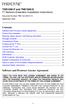 TNE1500-P and TNE1500-S T1 Network Extenders Installation Instructions Document Number TNE1-A2-GN10-10 September 2005 Contents Software and Firmware License Agreement... 1 Product Documentation... 3 Warranty,
TNE1500-P and TNE1500-S T1 Network Extenders Installation Instructions Document Number TNE1-A2-GN10-10 September 2005 Contents Software and Firmware License Agreement... 1 Product Documentation... 3 Warranty,
8-Port E3/DS3 ATM Line Card Overview
 CHAPTER 8-Port E/DS ATM Line Card Overview This chapter describes the Cisco series 8-port E/DS ATM line card (referred to as the 8-port E/DS ATM line card) and contains the following sections: Line Card
CHAPTER 8-Port E/DS ATM Line Card Overview This chapter describes the Cisco series 8-port E/DS ATM line card (referred to as the 8-port E/DS ATM line card) and contains the following sections: Line Card
Introduction to Routing and Packet Forwarding. Routing Protocols and Concepts Chapter 1
 Introduction to Routing and Packet Forwarding Routing Protocols and Concepts Chapter 1 1 1 Objectives Identify a router as a computer with an OS and hardware designed for the routing process. Demonstrate
Introduction to Routing and Packet Forwarding Routing Protocols and Concepts Chapter 1 1 1 Objectives Identify a router as a computer with an OS and hardware designed for the routing process. Demonstrate
Cisco Packet-over-T3/E3 Service Module
 Data Sheet Cisco Packet-over-T3/E3 Service Module The new Cisco Packet-over-T3/E3 Service Module (SM-X-1T3/E3) provides highspeed WAN access for Cisco Integrated Services Routers (ISRs). The T3/E3 service
Data Sheet Cisco Packet-over-T3/E3 Service Module The new Cisco Packet-over-T3/E3 Service Module (SM-X-1T3/E3) provides highspeed WAN access for Cisco Integrated Services Routers (ISRs). The T3/E3 service
Procedure: You can find the problem sheet on Drive D: of the lab PCs. Part 1: Router & Switch
 University of Jordan Faculty of Engineering & Technology Computer Engineering Department Computer Networks Laboratory 907528 Lab. 2 Network Devices & Packet Tracer Objectives 1. To become familiar with
University of Jordan Faculty of Engineering & Technology Computer Engineering Department Computer Networks Laboratory 907528 Lab. 2 Network Devices & Packet Tracer Objectives 1. To become familiar with
Quick Start Guide. WRV210 Wireless-G VPN Router with RangeBooster. Cisco Small Business
 Quick Start Guide Cisco Small Business WRV210 Wireless-G VPN Router with RangeBooster Package Contents WRV210 Router Ethernet Cable Power Adapter Product CD-ROM Quick Start Guide Welcome Thank you for
Quick Start Guide Cisco Small Business WRV210 Wireless-G VPN Router with RangeBooster Package Contents WRV210 Router Ethernet Cable Power Adapter Product CD-ROM Quick Start Guide Welcome Thank you for
PCS300 Universal IP Reporting Module V1.0
 PCS300 Universal IP Reporting Module V1.0 Reference and Installation Manual Patents: One or more of the following US patents may apply: 7046142, 6215399, 6111256, 6104319, 5920259, 5886632, 5721542, 5287111,
PCS300 Universal IP Reporting Module V1.0 Reference and Installation Manual Patents: One or more of the following US patents may apply: 7046142, 6215399, 6111256, 6104319, 5920259, 5886632, 5721542, 5287111,
Alcatel-Lucent 7705 SERVICE AGGREGATION ROUTER RELEASE 1.0 16-PORT T1/E1 ASAP ADAPTER CARD INSTALLATION GUIDE
 Alcatel-Lucent 7705 SERVICE AGGREGATION ROUTER RELEASE 1.0 16-PORT T1/E1 ASAP ADAPTER CARD INSTALLATION GUIDE Alcatel-Lucent Proprietary This document contains proprietary information of Alcatel-Lucent
Alcatel-Lucent 7705 SERVICE AGGREGATION ROUTER RELEASE 1.0 16-PORT T1/E1 ASAP ADAPTER CARD INSTALLATION GUIDE Alcatel-Lucent Proprietary This document contains proprietary information of Alcatel-Lucent
N600 WiFi USB Adapter
 Model WNDA3100v3 User Manual December 2014 202-11470-01 350 East Plumeria Drive San Jose, CA 95134 USA Support Thank you for selecting NETGEAR products. After installing your device, locate the serial
Model WNDA3100v3 User Manual December 2014 202-11470-01 350 East Plumeria Drive San Jose, CA 95134 USA Support Thank you for selecting NETGEAR products. After installing your device, locate the serial
Management Software. User s Guide AT-S84. For the AT-9000/24 Layer 2 Gigabit Ethernet Switch. Version 1.1. 613-000368 Rev. B
 Management Software AT-S84 User s Guide For the AT-9000/24 Layer 2 Gigabit Ethernet Switch Version 1.1 613-000368 Rev. B Copyright 2006 Allied Telesyn, Inc. All rights reserved. No part of this publication
Management Software AT-S84 User s Guide For the AT-9000/24 Layer 2 Gigabit Ethernet Switch Version 1.1 613-000368 Rev. B Copyright 2006 Allied Telesyn, Inc. All rights reserved. No part of this publication
Configuring T1 and E1 WAN Interfaces
 Configuration Guide 5991-3823 December 2005 Configuring T1 and E1 WAN Interfaces This configuration guide explains the processes for configuring your Secure Router Operating System (SROS) T1/E1 product
Configuration Guide 5991-3823 December 2005 Configuring T1 and E1 WAN Interfaces This configuration guide explains the processes for configuring your Secure Router Operating System (SROS) T1/E1 product
Quick Start Guide. Cisco Small Business. 200E Series Advanced Smart Switches
 Quick Start Guide Cisco Small Business 200E Series Advanced Smart Switches Welcome Thank you for choosing the Cisco 200E series Advanced Smart Switch, a Cisco Small Business network communications device.
Quick Start Guide Cisco Small Business 200E Series Advanced Smart Switches Welcome Thank you for choosing the Cisco 200E series Advanced Smart Switch, a Cisco Small Business network communications device.
Cisco Channelized T1/E1 and ISDN PRI Modules for the Integrated Services Routers
 Cisco Channelized T1/E1 and ISDN PRI Modules for the Integrated Services Routers The Cisco Channelized T1/E1 and ISDN PRI High-Speed WAN Modules combine multiple T1/E1 WAN connectivity-channelized T1/E1
Cisco Channelized T1/E1 and ISDN PRI Modules for the Integrated Services Routers The Cisco Channelized T1/E1 and ISDN PRI High-Speed WAN Modules combine multiple T1/E1 WAN connectivity-channelized T1/E1
MCR1900 Media Converter 19-Slot Chassis
 MCR1900 Media Converter 19-Slot Chassis Installation Guide Part #5500304-11 Copyright Statement This document must not be reproduced in any way whatsoever, either printed or electronically, without the
MCR1900 Media Converter 19-Slot Chassis Installation Guide Part #5500304-11 Copyright Statement This document must not be reproduced in any way whatsoever, either printed or electronically, without the
Megaplex-2100/2104 Modules ML-1/2E1/T1, MLF-1/2E1/T1
 Data Sheet Megaplex-2100/2104 Modules ML-1/2E1/T1, MLF-1/2E1/T1 Copper or Fiber Optic Interface, Single/Dual E1/T1 Main Link Modules Connecting Megaplex-2100/2104 to various E1 and T1 services One or two
Data Sheet Megaplex-2100/2104 Modules ML-1/2E1/T1, MLF-1/2E1/T1 Copper or Fiber Optic Interface, Single/Dual E1/T1 Main Link Modules Connecting Megaplex-2100/2104 to various E1 and T1 services One or two
Quick Start Guide. Vpacket 5100/6100 Voice/Data Router. T1 WAN model. Release 2.1.1
 Quick Start Guide Vpacket 5100/6100 Voice/Data Router T1 WAN model Release 2.1.1 Trademarks and copyrights All trademarks and registered trademarks listed belong to their respective owners. Vpacket, Vpacket
Quick Start Guide Vpacket 5100/6100 Voice/Data Router T1 WAN model Release 2.1.1 Trademarks and copyrights All trademarks and registered trademarks listed belong to their respective owners. Vpacket, Vpacket
Troubleshooting Layer 2 Protocols over T1 Using the CLI
 61200860L1-44.1A August 2007 Troubleshooting Guide over T1 Using the CLI Troubleshooting network systems has grown more difficult as new, and more complex, technologies have been introduced. This troubleshooting
61200860L1-44.1A August 2007 Troubleshooting Guide over T1 Using the CLI Troubleshooting network systems has grown more difficult as new, and more complex, technologies have been introduced. This troubleshooting
Prestige 202H Plus. Quick Start Guide. ISDN Internet Access Router. Version 3.40 12/2004
 Prestige 202H Plus ISDN Internet Access Router Quick Start Guide Version 3.40 12/2004 Table of Contents 1 Introducing the Prestige...3 2 Hardware Installation...4 2.1 Rear Panel...4 2.2 The Front Panel
Prestige 202H Plus ISDN Internet Access Router Quick Start Guide Version 3.40 12/2004 Table of Contents 1 Introducing the Prestige...3 2 Hardware Installation...4 2.1 Rear Panel...4 2.2 The Front Panel
Switch Quick Configuration CLI Guide for
 Switch Quick Configuration CLI Guide for SSE-G48-TG4 SSE-G24-TG4 SSE-X24S SSE-X24SR SSE-X3348S SSE-X3348SR SSE-X3348T SSE-X3348TR SBM-GEM-X2C SBM-GEM-X2C+ SBM-GEM-X3S+ SBM-XEM-X10SM Release : 1.0d 1 /
Switch Quick Configuration CLI Guide for SSE-G48-TG4 SSE-G24-TG4 SSE-X24S SSE-X24SR SSE-X3348S SSE-X3348SR SSE-X3348T SSE-X3348TR SBM-GEM-X2C SBM-GEM-X2C+ SBM-GEM-X3S+ SBM-XEM-X10SM Release : 1.0d 1 /
DSL-2600U. User Manual V 1.0
 DSL-2600U User Manual V 1.0 CONTENTS 1. OVERVIEW...3 1.1 ABOUT ADSL...3 1.2 ABOUT ADSL2/2+...3 1.3 FEATURES...3 2 SPECIFICATION...4 2.1 INDICATOR AND INTERFACE...4 2.2 HARDWARE CONNECTION...4 2.3 LED STATUS
DSL-2600U User Manual V 1.0 CONTENTS 1. OVERVIEW...3 1.1 ABOUT ADSL...3 1.2 ABOUT ADSL2/2+...3 1.3 FEATURES...3 2 SPECIFICATION...4 2.1 INDICATOR AND INTERFACE...4 2.2 HARDWARE CONNECTION...4 2.3 LED STATUS
Quick Start Guide. RV 120W Wireless-N VPN Firewall. Cisco Small Business
 Quick Start Guide Cisco Small Business RV 120W Wireless-N VPN Firewall Package Contents Wireless-N VPN Firewall Ethernet Cable Power Adapter Quick Start Guide Documentation and Software on CD-ROM Welcome
Quick Start Guide Cisco Small Business RV 120W Wireless-N VPN Firewall Package Contents Wireless-N VPN Firewall Ethernet Cable Power Adapter Quick Start Guide Documentation and Software on CD-ROM Welcome
BLACK BOX. T1/E1 Link Extenders OCTOBER 2007 MT195A-T1 MT196A-E1
 BLACK BOX NETWORK SERVICES OCTOBER 2007 MT195A-T1 MT196A-E1 T1/E1 Link Extenders Important This is a Class A device and is intended for use in a light industrial environment. It is not intended nor approved
BLACK BOX NETWORK SERVICES OCTOBER 2007 MT195A-T1 MT196A-E1 T1/E1 Link Extenders Important This is a Class A device and is intended for use in a light industrial environment. It is not intended nor approved
"Charting the Course...
 Description "Charting the Course... Course Summary Interconnecting Cisco Networking Devices: Accelerated (CCNAX), is a course consisting of ICND1 and ICND2 content in its entirety, but with the content
Description "Charting the Course... Course Summary Interconnecting Cisco Networking Devices: Accelerated (CCNAX), is a course consisting of ICND1 and ICND2 content in its entirety, but with the content
Troubleshooting Layer 2 Protocols Over T1 Using the CLI
 Troubleshooting Guide 5991-4746 July 2006 Troubleshooting Layer 2 Protocols Over Using the CLI Overview Troubleshooting network systems has grown more difficult as new, and more complex, technologies have
Troubleshooting Guide 5991-4746 July 2006 Troubleshooting Layer 2 Protocols Over Using the CLI Overview Troubleshooting network systems has grown more difficult as new, and more complex, technologies have
Authenticating a Lucent Portmaster 3 with Microsoft IAS and Active Directory
 Authenticating a Lucent Portmaster 3 with Microsoft IAS and Active Directory The following tutorial will help you to setup a Portmaster 3 to authenticate your dial in users to Active Directory using IAS
Authenticating a Lucent Portmaster 3 with Microsoft IAS and Active Directory The following tutorial will help you to setup a Portmaster 3 to authenticate your dial in users to Active Directory using IAS
2 Setting Up the Hardware for a Wired Ethernet Network... 13. 3 Setting Up the Software for an Ethernet Network... 21
 Contents 1 Networking Basics............................................... 1 Selecting a network connection........................................ 2 Wired Ethernet network...........................................
Contents 1 Networking Basics............................................... 1 Selecting a network connection........................................ 2 Wired Ethernet network...........................................
Cisco Channelized T1/E1 and ISDN PRI Modules for the Integrated Services Routers
 Cisco Channelized T1/E1 and ISDN PRI Modules for the Integrated Services Routers The Cisco Channelized T1/E1 and ISDN PRI High-Speed WAN Modules combine multiple T1/E1 WAN connectivity-channelized T1/E1
Cisco Channelized T1/E1 and ISDN PRI Modules for the Integrated Services Routers The Cisco Channelized T1/E1 and ISDN PRI High-Speed WAN Modules combine multiple T1/E1 WAN connectivity-channelized T1/E1
The Product Description of SmartAX. MT882 ADSL2+ Router
 The Product Description of SmartAX MT882 ADSL2+ Router HUAWEI Huawei Technologies Co., Ltd Table of Contents Product Description...1 1. Preface...1 2. Highlights...1 3. Features and Benefits...2 4. Technical
The Product Description of SmartAX MT882 ADSL2+ Router HUAWEI Huawei Technologies Co., Ltd Table of Contents Product Description...1 1. Preface...1 2. Highlights...1 3. Features and Benefits...2 4. Technical
Application Note: Extending a TSP s Analog Capabilities Using an Access Bank I
 22116 23 rd Drive SE Bothell, WA 98021-4413, USA Toll free 800-426-3926 425-487-1515 Fax 425-487-2288 E-mail info@teltone.com www.teltone.com Application Note: Extending a s Analog Capabilities Using an
22116 23 rd Drive SE Bothell, WA 98021-4413, USA Toll free 800-426-3926 425-487-1515 Fax 425-487-2288 E-mail info@teltone.com www.teltone.com Application Note: Extending a s Analog Capabilities Using an
Crow Limited Warranty. Print Version 017
 Crow Limited Warranty (Crow) warrants this product to be free from defects in materials and workmanship under normal use and service for a period of one year from the last day of the week and year whose
Crow Limited Warranty (Crow) warrants this product to be free from defects in materials and workmanship under normal use and service for a period of one year from the last day of the week and year whose
Command Line Interface User s Guide
 Management Software AT-S85 and AT-S97 Command Line Interface User s Guide AT-MCF2000 Media Converter Series Version 2.0.0 613-000789 Rev. C Copyright 2008 Allied Telesis, Inc. All rights reserved. No part
Management Software AT-S85 and AT-S97 Command Line Interface User s Guide AT-MCF2000 Media Converter Series Version 2.0.0 613-000789 Rev. C Copyright 2008 Allied Telesis, Inc. All rights reserved. No part
3.5 EXTERNAL NETWORK HDD. User s Manual
 3.5 EXTERNAL NETWORK HDD User s Manual Table of Content Before You Use Key Features H/W Installation Illustration of Product LED Definition NETWORK HDD Assembly Setup the Network HDD Home Disk Utility
3.5 EXTERNAL NETWORK HDD User s Manual Table of Content Before You Use Key Features H/W Installation Illustration of Product LED Definition NETWORK HDD Assembly Setup the Network HDD Home Disk Utility
N300 WiFi Range Extender
 Model EX2700 User Manual July 2014 202-11395-01 350 East Plumeria Drive San Jose, CA 95134 USA Support Thank you for selecting NETGEAR products. After installing your device, locate the serial number on
Model EX2700 User Manual July 2014 202-11395-01 350 East Plumeria Drive San Jose, CA 95134 USA Support Thank you for selecting NETGEAR products. After installing your device, locate the serial number on
Troubleshooting an Enterprise Network
 Troubleshooting an Enterprise Network Introducing Routing and Switching in the Enterprise Chapter 9 Released under Creative Commons License 3.0 By-Sa Cisco name, logo and materials are Copyright Cisco
Troubleshooting an Enterprise Network Introducing Routing and Switching in the Enterprise Chapter 9 Released under Creative Commons License 3.0 By-Sa Cisco name, logo and materials are Copyright Cisco
Barracuda Link Balancer
 Barracuda Networks Technical Documentation Barracuda Link Balancer Administrator s Guide Version 2.2 RECLAIM YOUR NETWORK Copyright Notice Copyright 2004-2011, Barracuda Networks www.barracuda.com v2.2-110503-01-0503
Barracuda Networks Technical Documentation Barracuda Link Balancer Administrator s Guide Version 2.2 RECLAIM YOUR NETWORK Copyright Notice Copyright 2004-2011, Barracuda Networks www.barracuda.com v2.2-110503-01-0503
Appendix D T1 Overview
 Appendix D T Overview GENERAL T refers to the primary digital telephone carrier system used in North America. T is one line type of the PCM T-carrier hierarchy listed in Table D-. T describes the cabling,
Appendix D T Overview GENERAL T refers to the primary digital telephone carrier system used in North America. T is one line type of the PCM T-carrier hierarchy listed in Table D-. T describes the cabling,
Cisco 12 CCNA Certification
 Cisco 12 CCNA Certification Application for Board Authorization of Courses District: Chilliwack School District 33 Developed by: John Murtha Date: May7, 2004 School: Sardis Secondary Principal: Bob Patterson
Cisco 12 CCNA Certification Application for Board Authorization of Courses District: Chilliwack School District 33 Developed by: John Murtha Date: May7, 2004 School: Sardis Secondary Principal: Bob Patterson
ORION TELECOM NETWORKS INC. T1
 RION TELECOM NETWORKS ORION TELECOM NETWORKS INC. T1 Protection (Fail-Over) Switch Product Brochure & Data Sheet Headquarters: Phoenix, Arizona Orion Telecom Networks Inc. 20100, N 51st Ave, Suite B240,
RION TELECOM NETWORKS ORION TELECOM NETWORKS INC. T1 Protection (Fail-Over) Switch Product Brochure & Data Sheet Headquarters: Phoenix, Arizona Orion Telecom Networks Inc. 20100, N 51st Ave, Suite B240,
Technical Notes TN 1 - ETG 3000. FactoryCast Gateway TSX ETG 3021 / 3022 modules. How to Setup a GPRS Connection?
 FactoryCast Gateway TSX ETG 3021 / 3022 modules How to Setup a GPRS Connection? 1 2 Table of Contents 1- GPRS Overview... 4 Introduction... 4 GPRS overview... 4 GPRS communications... 4 GPRS connections...
FactoryCast Gateway TSX ETG 3021 / 3022 modules How to Setup a GPRS Connection? 1 2 Table of Contents 1- GPRS Overview... 4 Introduction... 4 GPRS overview... 4 GPRS communications... 4 GPRS connections...
