Hosted Mail Archiving (HMA) User Guide
|
|
|
- Aron Hubbard
- 8 years ago
- Views:
Transcription
1 Log in to Personal Archive To log in to Personal Archive Hosted Mail Archiving (HMA) User Guide 1. Please click on the archive link in your HMA activation confirmation to access your archive. Once you click on the link, the below page should pop-up. 2. You will then need to click on Forgot Password and enter your address for your password to be ed to you.
2 3. The with your password will look similar to the screen shot below. Once you receive this , please click on the link and enter your password to access the archive.
3 You will once again be prompted to change your password to characters of your choosing once you login to the archive. Select a Security option Refer to the following table for more information: This is a public or shared computer Personal Archive prompts you for your user name and password each time you access the login screen and automatically logs you out after 20 minutes of inactivity. Default option selected This is a private computer Personal Archive stores your credentials in your browser's local profile cache for 10 hours allowing you to bypass the login screen after your initial successful login.
4 You can clear this setting by logging out of Personal Archive. 3. Enter your user name and password. 4. Select a Language setting. 5. Click Log In. Using Personal Archive Personal Archive's easy-to-use interface allows you to quickly and easily access your archived s. You can view s and attachments, restore s deleted from your Outlook Inbox, or tag groups of s for quicker access. About Archived s Once your organization enables your Personal Archive account, the service begins journaling a copy of all s you send and receive to your archive in real time. This archival process allows your organization to store copies of all s sent and received by users in accordance with retention requirements defined by your agency. By providing you access to Personal Archive, your organization provides you access to the copies of the s stored in your archive. Using Personal Archive to access the s stored in your archive also allows you to access s deleted from your Outlook Inbox. However, since Personal Archive stores s in accordance with your organization's retention policy, you cannot delete any s from your archive. Personal Archive only deletes s from your archive when the retention period expires. View s You can display your s in Personal Archive in the following views. View Description All Displays sent and received s. This is the default view.
5 Incoming Displays only received s. Outgoing Displays only sent s. You can open and view multiple s in Personal Archive in tabbed view; each you open appears in a new tab. After you open an in a new tab, you can select the All tab or the tab for another open at any time during your session. To change views To limit your view of your mailbox by the message direction, click the All tab above the message pane and select an option. Save s You can download and save the copies of your stored in Personal Archive in Outlook (.msg) file format. To save an 1. Right-click on the you want to save and select Save this message.
6 You can also save an from the message preview pane. 2. Select an option to Open or Save the in the File Download dialog that displays for your web browser. Download Attachments You can open or save attachments from the copies of your stored in Personal Archive. To download an attachment 1. Select an with an attachment. s with attachments are denoted by in the message list.
7 2. Click in the message preview pane to display attachments. The Attachment icon turns green when attachments are displayed. 3. Select the attachment you want to download. 4. Select an option to Open or Save the attachment in the File Download dialog that displays for your Web browser. Restore s While working with the copies of your s in the archive, you may find an that you want to see in Outlook. You can use the Restore feature in Personal Archive to send an exact copy of the back to your Inbox. The restoration process only takes a few seconds to complete. The restored
8 appears in the top of your Inbox with the date and time you restored the . You can see the original timestamp of the by opening it in your Outlook Inbox. To restore an Right-click on the you want to restore and select Restore this message. You can also restore an from the message preview pane. If the message you restored does not appear in your Inbox, check your other message folders if you use mail rules or check your junk folder. Tag s You can use tags to identify specific types of s. You can also use saved tags as search filters. When you enable search filters, saved tags display in the Search Filter pane. See Filter Search Results for more information.
9 Tags do not alter the original ; Personal Archive only uses tags within the archive to help you find s more quickly at a later time. To tag an 1. Select an . You can also select multiple s to apply the tag to those s. 2. Click Tags in the toolbar. 3. Select one of the following options. The Add Tag window displays. Option Description Tag current page Applies a tag to all s on the current page. Tag all s Applies a tag to all s. Tag selected Applies a tag to s with checkboxes selected. Delete Tag Allows you to delete existing tags. Update Tag Allows you to edit existing tags. 4. Select an existing tag to update or create a new tag in the Add Tag window.
10 Refer to the following table for more information: Saved Tags Select this option to update a saved tag. Retention Tags This option is not available for individual updates. New Tag Select this option to create and apply a new tag. Enter a name for the new tag after you select this option. Comments Enter a comment for the new tag.
11 Legal Hold Tag This option is not available to individual users. When you select Saved Tags or Retention Tags, Personal Archive updates the tags by applying it to the selected s. The selected tag will no longer be applied to s selected previously if they are not currently selected. 5. Click Add. To view s with a tag applied, click Tags in the toolbar and select the tag. Using Personal Archive Search Personal Archive's Quick Search and Advanced Search features allow you to quickly and easily search your archive for s or attachments. Quick Search allows you to search your archive for specific s using a variety of search terms including names and addresses. Advanced Search allows you to customize your search using a variety of search criteria including subject, sender, recipient, mail direction, attachment type, or date. Additionally, you can user Search Filters to further refine your search results or save searches for use at a later time. To use Quick Search Enter a search term in the Content field of the toolbar and click.
12 You can include "OR," "NOT" or wildcard phrases to create a more detailed search. See Search Tips for more information. Similarly to most search engines, the Personal Archive search engine automatically adds "AND" conditions between search terms entered to help limit the number of search results returned. To use Advanced Search 1. Click in the toolbar. The Advanced Search filters display. 2. Enter your search criteria. You can use any combination of the search criteria fields. Refer to the following table for more information: Search Criteria Description Content Enter a keyword or phrase. Subject Enter the subject of the . From Enter the name or address of the sender.
13 To Enter the name or address of the recipient. You can enter a name or an address. Mail Direction Click and select an option. You can select to search all s, incoming s, or outgoing s. Has Attachment Select the checkbox to search for an with an attachment. Attachment Type Enter the attachment type if you selected the Has Attachment checkbox. See Search Guidelines for a list of supported attachment types. Sent Date Click and select a date option. Select Custom Date to enter a date range. 3. Click. Search Guidelines Search terms are not case sensitive. You do not need to enter and between search terms. Common words, also called stop words, are dropped from searches. Stop Words a, an, and, are, as, at be, but, by for, if in, into, is, it no, not
14 of, on, or such that, the, their, then, there, these, they, this, to was, will, with Special characters and punctuation are interpreted as plain text and omitted from searches. Personal Archive indexes the contents of attachments and allows you to search for specific attachments and/or search terms contained within attachments. Refer to the following table for a list of supported attachment types: File Extension Attachment Type.xls Microsoft Excel Spreadsheet xlsx Microsoft Excel Spreadsheet doc Microsoft Word document docx Microsoft Word document pdf Adobe Acrobat files.ppt Microsoft PowerPoint presentation pptx Microsoft PowerPoint presentation txt Text files.htm HTML files.html HTML files
15 .pps Microsoft PowerPoint slides.zip ZIP archives Search Tips Enter multiple search terms to find more relevant results search for employee benefits sent from instead of benefits to narrow search results. Enter an upper case OR between two search terms to find s with either search term enter sick OR vacation to find s that contain the words sick or vacation. Use quotation marks to find an exact phrase enter "cloud computing" to find s with this exact phrase. Enter an asterisk at the end of search terms to find similar words enter comp* to find s with the words computer, computing, or company. Enter a question mark in the middle of search terms to find similar words enter te?t to find s with the words test or text. Enter NOT between search terms to exclude specific words enter compliance NOT laws to find s with the word compliance that do not include the word laws. You cannot begin a search term with NOT because Personal Archive does not return negative searches. Enter two search terms in quotation marks followed by a tilde and a numerical value to perform a proximity search enter "sick approved"~5 to find s with the words sick and approved within five words of each other. An example result for this search would be Your requested sick day from October 31 is approved. Enter full addresses to narrow search results enter sallybrown@acme.com in the From field of the Advanced Search filters to find s sent by Sally Brown. Use quotation marks to find full names enter "Sally Brown" in the To field of the Advanced Search filters to find s sent to Sally Brown.
16 Filter Search Results After you use a Quick Search or Advanced Search to find s in your archive, you can enable Search Filters to further refine your search results. Search Filters that you can apply to search results include Sender, Years, Tags, or Attachments. To use Search Filters 1. Click in the toolbar. The Search Filter icon turns green when enabled. 2. Enter a search term in the Content field of the toolbar and click. The Search Filter pane displays.
17 3. Click for a category in the Search Filter pane to apply the filter to your search results. Save Search Results You can save searches to help you quickly find new items that match the search criteria you specified. To create a Saved Search 1. Click Searches in the toolbar and select Save/Update Search. The Save/Update Search window displays.
18 2. Enter a name for the search and click Save. You can update a Saved Search by entering the name of the search in the Save/Update Search window and clicking Save. Click Searches and select Delete this Search to delete a Saved Search. This option only displays when you have a Saved Search opened. To reply to an Click Reply or Reply All in the toolbar above the message pane. A new opens in its own tab. You can also right-click on a message and select Reply or Reply All to reply to s. To forward an Click Forward to forward an in Personal Archive. A new opens in its own tab. You can also right-click on a message and select Forward to forward s.
19 You can also reply to or forward an from the message preview pane.
Live Office. Personal Archive User Guide
 Live Office Personal Archive User Guide Document Revision: 14 Feb 2012 Personal Archive User Guide Personal Archive gives you an unlimited mailbox and helps you quickly and easily access your archived
Live Office Personal Archive User Guide Document Revision: 14 Feb 2012 Personal Archive User Guide Personal Archive gives you an unlimited mailbox and helps you quickly and easily access your archived
Personal Archive User Guide
 Personal Archive User Guide Personal Archive gives you an unlimited mailbox and helps you quickly and easily access your archived email directly from Microsoft Outlook or Lotus Notes. Since Personal Archive
Personal Archive User Guide Personal Archive gives you an unlimited mailbox and helps you quickly and easily access your archived email directly from Microsoft Outlook or Lotus Notes. Since Personal Archive
Welcome to Websense Email Archive Quick Start Guide
 Welcome to Websense Email Archive Quick Start Guide Nearly nine out of ten Internet users spend seven hours a week managing email. Yet, studies show that 95% of the email sitting in our inboxes will never
Welcome to Websense Email Archive Quick Start Guide Nearly nine out of ten Internet users spend seven hours a week managing email. Yet, studies show that 95% of the email sitting in our inboxes will never
Searching your Archive in Outlook (Normal)
 Searching your Archive in Outlook (Normal) 1. View the Archive Add in toolbar. In Outlook 2007, the toolbar displays below the standard Outlook toolbars. In Outlook 2010, select the McAfee tab. 2. In the
Searching your Archive in Outlook (Normal) 1. View the Archive Add in toolbar. In Outlook 2007, the toolbar displays below the standard Outlook toolbars. In Outlook 2010, select the McAfee tab. 2. In the
Netmail Search for Outlook 2010
 Netmail Search for Outlook 2010 Quick Reference Guide Netmail Search is an easy-to-use web-based electronic discovery tool that allows you to easily search, sort, retrieve, view, and manage your archived
Netmail Search for Outlook 2010 Quick Reference Guide Netmail Search is an easy-to-use web-based electronic discovery tool that allows you to easily search, sort, retrieve, view, and manage your archived
Version 2.1.x. Barracuda Message Archiver. Outlook Add-In User's Guide
 Version 2.1.x Barracuda Message Archiver Outlook Add-In User's Guide Barracuda Networks Inc. 3175 S. Winchester Blvd Campbell, CA 95008 http://www.barracuda.com Copyright Copyright 2005-2009, Barracuda
Version 2.1.x Barracuda Message Archiver Outlook Add-In User's Guide Barracuda Networks Inc. 3175 S. Winchester Blvd Campbell, CA 95008 http://www.barracuda.com Copyright Copyright 2005-2009, Barracuda
The LSUHSC N.O. Email Archive
 The LSUHSC N.O. Email Archive Introduction The LSUHSC N.O. email archive permanently retains a copy of all email items sent and received by LSUHSC N.O. Academic email users. Email items will be accessible
The LSUHSC N.O. Email Archive Introduction The LSUHSC N.O. email archive permanently retains a copy of all email items sent and received by LSUHSC N.O. Academic email users. Email items will be accessible
Hosted Mail Archiving (HMA) Frequently Asked Questions
 Hosted Mail Archiving (HMA) Frequently Asked Questions I. About HMA: Q: What is hosted mail archiving (HMA)? A: Hosted mail archiving (HMA) is a new service that will allow agencies the capability to archive
Hosted Mail Archiving (HMA) Frequently Asked Questions I. About HMA: Q: What is hosted mail archiving (HMA)? A: Hosted mail archiving (HMA) is a new service that will allow agencies the capability to archive
Outlook Web Access Tipsheets
 You can use a Web browser to access your Outlook mailbox from any computer with an Internet connection. You can use Outlook Web Access with Microsoft Internet Explorer, Mozilla Firefox and many other browsers.
You can use a Web browser to access your Outlook mailbox from any computer with an Internet connection. You can use Outlook Web Access with Microsoft Internet Explorer, Mozilla Firefox and many other browsers.
B a r r a c u d a M e s s a g e A r c h i v e r O u t l o o k A d d - I n U s e r G u i d e. V e r si on 3. 0
 B a r r a c u d a M e s s a g e A r c h i v e r O u t l o o k A d d - I n U s e r G u i d e V e r si on 3. 0 Barracuda Networks, Inc. 3175 S. Winchester Blvd Campbell, CA 95008 http://www.barracuda.com
B a r r a c u d a M e s s a g e A r c h i v e r O u t l o o k A d d - I n U s e r G u i d e V e r si on 3. 0 Barracuda Networks, Inc. 3175 S. Winchester Blvd Campbell, CA 95008 http://www.barracuda.com
B a r r a c u d a M e s s a g e A r c h i v e r O u t l o o k A d d - I n U s e r G u i d e. V e r si on 3. 1
 B a r r a c u d a M e s s a g e A r c h i v e r O u t l o o k A d d - I n U s e r G u i d e V e r si on 3. 1 Barracuda Networks, Inc. 3175 S. Winchester Blvd Campbell, CA 95008 http://www.barracuda.com
B a r r a c u d a M e s s a g e A r c h i v e r O u t l o o k A d d - I n U s e r G u i d e V e r si on 3. 1 Barracuda Networks, Inc. 3175 S. Winchester Blvd Campbell, CA 95008 http://www.barracuda.com
User Guide for Kelani Mail
 User Guide for Kelani Mail Table of Contents Log in to Kelani Mail 1 Using Kelani Mail 1 Changing Password 2 Using Mail Application 3 Using email system folders 3 Managing Your Mail 4 Using your Junk folder
User Guide for Kelani Mail Table of Contents Log in to Kelani Mail 1 Using Kelani Mail 1 Changing Password 2 Using Mail Application 3 Using email system folders 3 Managing Your Mail 4 Using your Junk folder
E--Mail Archive Mail Ar User G u d ide
 SCRIPT LOGIC E-Mail Archive User Guide E-MAIL ARCHIVE County E-mail is a public record. Alexander County is now Archiving all inbound and outbound e-mail. This has become necessary to comply with existing
SCRIPT LOGIC E-Mail Archive User Guide E-MAIL ARCHIVE County E-mail is a public record. Alexander County is now Archiving all inbound and outbound e-mail. This has become necessary to comply with existing
Microsoft Exchange Hosted Archive (MEHA)
 Microsoft Exchange Hosted Archive (MEHA) All the Features of NYSeMAIL Archiving including Using for Business Continuity Using MEHA Using MEHA The Microsoft Exchange Hosted Archive (MEHA) can be accessed
Microsoft Exchange Hosted Archive (MEHA) All the Features of NYSeMAIL Archiving including Using for Business Continuity Using MEHA Using MEHA The Microsoft Exchange Hosted Archive (MEHA) can be accessed
Outlook Web Access User Guide
 Table of Contents Title Page How to login...3 Create a new message/send attachment...5 Remove the reading pane...10 Calendar functions...11 Distribution lists...11 Contacts list...13 Tasks...18 Options...19
Table of Contents Title Page How to login...3 Create a new message/send attachment...5 Remove the reading pane...10 Calendar functions...11 Distribution lists...11 Contacts list...13 Tasks...18 Options...19
Junk E-mail Settings. Options
 Outlook 2003 includes a new Junk E-mail Filter. It is active, by default, and the protection level is set to low. The most obvious junk e-mail messages are caught and moved to the Junk E-Mail folder. Use
Outlook 2003 includes a new Junk E-mail Filter. It is active, by default, and the protection level is set to low. The most obvious junk e-mail messages are caught and moved to the Junk E-Mail folder. Use
Mimecast Services for Outlook (MSO4)
 Mimecast Services for Outlook (MSO4) End User Quick Start Guide for Outlook 2010/2013 Mimecast Services for Outlook (MSO 4) is a software application that integrates with your Microsoft Outlook. Once installed,
Mimecast Services for Outlook (MSO4) End User Quick Start Guide for Outlook 2010/2013 Mimecast Services for Outlook (MSO 4) is a software application that integrates with your Microsoft Outlook. Once installed,
Don't have Outlook? Download and configure the Microsoft Office Suite (which includes Outlook)!
 UVa Exchange Service Outlook 2013 Quickstart Guide Don't have Outlook? Download and configure the Microsoft Office Suite (which includes Outlook)! In this Quickstart Guide, you will learn to: Send and
UVa Exchange Service Outlook 2013 Quickstart Guide Don't have Outlook? Download and configure the Microsoft Office Suite (which includes Outlook)! In this Quickstart Guide, you will learn to: Send and
USING OUTLOOK WEB ACCESS
 USING OUTLOOK WEB ACCESS 17 March 2009, Version 1.0 WHAT IS OUTLOOK WEB ACCESS? Outlook Web Access (OWA) is a webmail service of Microsoft Exchange Server. The web interface of Outlook Web Access resembles
USING OUTLOOK WEB ACCESS 17 March 2009, Version 1.0 WHAT IS OUTLOOK WEB ACCESS? Outlook Web Access (OWA) is a webmail service of Microsoft Exchange Server. The web interface of Outlook Web Access resembles
How to install and use the File Sharing Outlook Plugin
 How to install and use the File Sharing Outlook Plugin Thank you for purchasing Green House Data File Sharing. This guide will show you how to install and configure the Outlook Plugin on your desktop.
How to install and use the File Sharing Outlook Plugin Thank you for purchasing Green House Data File Sharing. This guide will show you how to install and configure the Outlook Plugin on your desktop.
Outlook Web App User Guide
 Outlook Web App Table of Contents QUICK REFERENCE... 2 OUTLOOK WEB APP URL... 2 Imagine! Help Desk...... 2 OUTLOOK WEB APP MAIN WINDOW... 2 KEY NEW FEATURES... 3 GETTING STARTED WITH OUTLOOK... 4 LOGGING
Outlook Web App Table of Contents QUICK REFERENCE... 2 OUTLOOK WEB APP URL... 2 Imagine! Help Desk...... 2 OUTLOOK WEB APP MAIN WINDOW... 2 KEY NEW FEATURES... 3 GETTING STARTED WITH OUTLOOK... 4 LOGGING
TRIM Electronic Documents and Email Training Guide
 TRIM Electronic Documents and Email Training Guide TRIM version 7.21 Build 3519 Information Access Operations REVISION HISTORY DATE VERSION CHANGES AUTHOR 2008-11-19 1.0 CRMB 2010-02-08 1.1 Minor corrections
TRIM Electronic Documents and Email Training Guide TRIM version 7.21 Build 3519 Information Access Operations REVISION HISTORY DATE VERSION CHANGES AUTHOR 2008-11-19 1.0 CRMB 2010-02-08 1.1 Minor corrections
Outlook Web Access (OWA) with Exchange Server 2007 (Windows version)
 Outlook Web Access (OWA) with Exchange Server 2007 (Windows version) 1. Login into your Baylor email account via a web browser such as Internet Explorer, Fire Fox, or Netscape. The web URL is still http://mail.baylor.edu/
Outlook Web Access (OWA) with Exchange Server 2007 (Windows version) 1. Login into your Baylor email account via a web browser such as Internet Explorer, Fire Fox, or Netscape. The web URL is still http://mail.baylor.edu/
Using Barracuda Spam Firewall
 Using Barracuda Spam Firewall Creating your Barracuda account Your Barracuda account has been created for you if you are a current Hartwick College student, staff or faculty member. Setting Your Password.
Using Barracuda Spam Firewall Creating your Barracuda account Your Barracuda account has been created for you if you are a current Hartwick College student, staff or faculty member. Setting Your Password.
Using Webmail. Technical Manual: User Guide. Document Updated: 1/07. The Webmail Window. Displaying and Hiding the Full Header.
 Using Webmail Technical Manual: User Guide The Webmail Window To save an attachment: 1. Click once on the attachment name. Or, if there are multiple attachments, click the Save icon to save all attachments
Using Webmail Technical Manual: User Guide The Webmail Window To save an attachment: 1. Click once on the attachment name. Or, if there are multiple attachments, click the Save icon to save all attachments
How to access your email via Outlook Web Access
 How to access your email via Outlook Web Access 1) Open your internet browser and type in the following address: www.law.miami.edu * Aol users must minimize their browser and use Internet Explorer 6.0+
How to access your email via Outlook Web Access 1) Open your internet browser and type in the following address: www.law.miami.edu * Aol users must minimize their browser and use Internet Explorer 6.0+
Using CONNECT to Outlook. CONNECT to Outlook ProductInfo. A strong team: DocuWare and Microsoft Outlook. Benefits
 CONNECT to Outlook ProductInfo A strong team: DocuWare and Microsoft Outlook Use CONNECT to Outlook to quickly store your email directly into DocuWare from MS Outlook. You can also easily search and access
CONNECT to Outlook ProductInfo A strong team: DocuWare and Microsoft Outlook Use CONNECT to Outlook to quickly store your email directly into DocuWare from MS Outlook. You can also easily search and access
New Features in Outlook Web Access
 New Features in Feature and functionality Logon Screen Navigation Description User logon screen for Navigation in resembles navigation in Microsoft Office Outlook 2007. Drag-and-Drop Move items by dragging
New Features in Feature and functionality Logon Screen Navigation Description User logon screen for Navigation in resembles navigation in Microsoft Office Outlook 2007. Drag-and-Drop Move items by dragging
E-mail Encryption. How do I send my e-mail encryption key?
 E-mail Encryption SecurenCrypt e-mail encryption was designed to work as a plug-in with Microsoft Outlook. The following instructions are geared toward users encrypting e-mail with Outlook. However, throughout
E-mail Encryption SecurenCrypt e-mail encryption was designed to work as a plug-in with Microsoft Outlook. The following instructions are geared toward users encrypting e-mail with Outlook. However, throughout
3. Viewing and Restoring Email Items and Files from the Mimosa Archive
 1. Introduction The Mimosa Archive Self-service Retrieve (SSR) Client provides access to email items archived using the NearPoint system. You can use the Mimosa Archive SSR Client to perform the following
1. Introduction The Mimosa Archive Self-service Retrieve (SSR) Client provides access to email items archived using the NearPoint system. You can use the Mimosa Archive SSR Client to perform the following
Outlook Web Access (OWA) User Guide
 Outlook Web Access (OWA) User Guide September 2010 TABLE OF CONTENTS TABLE OF CONTENTS... 2 1.0 INTRODUCTION... 4 1.1 OUTLOOK WEB ACCESS SECURITY CONSIDERATIONS... 4 2.0 GETTING STARTED... 5 2.1 LOGGING
Outlook Web Access (OWA) User Guide September 2010 TABLE OF CONTENTS TABLE OF CONTENTS... 2 1.0 INTRODUCTION... 4 1.1 OUTLOOK WEB ACCESS SECURITY CONSIDERATIONS... 4 2.0 GETTING STARTED... 5 2.1 LOGGING
Quick Start : i-fax User Guide
 Quick Start : i-fax User Guide Introduction Welcome to the i-fax System User Guide! This manual will help new users navigate i-fax System and perform common tasks. This manual is task-oriented. You will
Quick Start : i-fax User Guide Introduction Welcome to the i-fax System User Guide! This manual will help new users navigate i-fax System and perform common tasks. This manual is task-oriented. You will
Symantec Enterprise Vault
 Symantec Enterprise Vault Guide for Microsoft Outlook 2010 Users 9.0 Contents Chapter 1 Enterprise Vault options and mailbox icons Enterprise Vault options and toolbar buttons Enterprise Vault Outlook
Symantec Enterprise Vault Guide for Microsoft Outlook 2010 Users 9.0 Contents Chapter 1 Enterprise Vault options and mailbox icons Enterprise Vault options and toolbar buttons Enterprise Vault Outlook
SaaS Email Encryption Enablement for Customers, Domains and Users Quick Start Guide
 SaaS Email Encryption Enablement for Customers, Domains and Users Quick Start Guide Email Encryption Customers who are provisioned for SaaS Email Encryption can easily configure their Content Policies
SaaS Email Encryption Enablement for Customers, Domains and Users Quick Start Guide Email Encryption Customers who are provisioned for SaaS Email Encryption can easily configure their Content Policies
Archive Attender Version 3.5
 Archive Attender Version 3.5 End User Quick Guide Sherpa Software (800) 255-5155 www.sherpasoftware.com End User Quick Guide Table of Contents What is Archive Attender?... 3 How it Works... 3 What happens
Archive Attender Version 3.5 End User Quick Guide Sherpa Software (800) 255-5155 www.sherpasoftware.com End User Quick Guide Table of Contents What is Archive Attender?... 3 How it Works... 3 What happens
Accessing your e-mail using a web browser
 Accessing your e-mail using a web browser The web address for the PTS e-mail site is. http://mailserver.pts.edu Type that web address in the address bar and press . The screen below appears Next,
Accessing your e-mail using a web browser The web address for the PTS e-mail site is. http://mailserver.pts.edu Type that web address in the address bar and press . The screen below appears Next,
User guide. Tax & Accounting. Version 4.1. Last updated April 16, 2010. Copyright 2010 Thomson Reuters/ONESOURCE. All Rights Reserved
 Onesource Fileroom User guide Version 4.1 Last updated April 16, 2010 Tax & Accounting Copyright 2010 Thomson Reuters/ONESOURCE. Proprietary Materials No use of these Proprietary materials is permitted
Onesource Fileroom User guide Version 4.1 Last updated April 16, 2010 Tax & Accounting Copyright 2010 Thomson Reuters/ONESOURCE. Proprietary Materials No use of these Proprietary materials is permitted
Microsoft Outlook 2010. Reference Guide for Lotus Notes Users
 Microsoft Outlook 2010 Reference Guide for Lotus Notes Users ContentsWelcome to Office Outlook 2010... 2 Mail... 3 Viewing Messages... 4 Working with Messages... 7 Responding to Messages... 11 Organizing
Microsoft Outlook 2010 Reference Guide for Lotus Notes Users ContentsWelcome to Office Outlook 2010... 2 Mail... 3 Viewing Messages... 4 Working with Messages... 7 Responding to Messages... 11 Organizing
McAfee SaaS Email Archiving
 User Guide McAfee SaaS Email Archiving COPYRIGHT Copyright 2013 McAfee, Inc. Do not copy without permission. TRADEMARK ATTRIBUTIONS McAfee, the McAfee logo, McAfee Active Protection, McAfee AppPrism, McAfee
User Guide McAfee SaaS Email Archiving COPYRIGHT Copyright 2013 McAfee, Inc. Do not copy without permission. TRADEMARK ATTRIBUTIONS McAfee, the McAfee logo, McAfee Active Protection, McAfee AppPrism, McAfee
Using Webmail. Document Updated: 11/10. Technical Manual: User Guide. The Webmail Window. Logging In to Webmail. Displaying and Hiding the Full Header
 Using Webmail Technical Manual: User Guide Webmail is supported in the following browsers: Windows Internet Explorer 6, Internet Explorer 7, Firefox 2, and Firefox 3 Mac OSX Safari 2, Safari 3, Firefox
Using Webmail Technical Manual: User Guide Webmail is supported in the following browsers: Windows Internet Explorer 6, Internet Explorer 7, Firefox 2, and Firefox 3 Mac OSX Safari 2, Safari 3, Firefox
Information Systems Services. Getting Started with Enterprise Vault Email Archiving A guide for Outlook/Exchange users March 2008
 Information Systems Services Getting Started with Enterprise Vault Email Archiving March 2008 Contents 1. Introduction... 3 2. Supported operating systems, email clients and browsers... 3 3. Getting started
Information Systems Services Getting Started with Enterprise Vault Email Archiving March 2008 Contents 1. Introduction... 3 2. Supported operating systems, email clients and browsers... 3 3. Getting started
EMC SourceOne SEARCH USER GUIDE. Version 6.8 P/N 300-013-681 A01. EMC Corporation Corporate Headquarters: Hopkinton, MA 01748-9103. www.emc.
 EMC SourceOne Version 6.8 SEARCH USER GUIDE P/N 300-013-681 A01 EMC Corporation Corporate Headquarters: Hopkinton, MA 01748-9103 1-508-435-1000 www.emc.com Copyright 2005-2012 EMC Corporation. All rights
EMC SourceOne Version 6.8 SEARCH USER GUIDE P/N 300-013-681 A01 EMC Corporation Corporate Headquarters: Hopkinton, MA 01748-9103 1-508-435-1000 www.emc.com Copyright 2005-2012 EMC Corporation. All rights
How To Use The Policy Patrol Archiver Server
 POLICY PATROL ARCHIVER FOR ADMINISTRATORS Manual MANUAL Policy Patrol Archiver For Administrators This manual, and the software described in this manual, are copyrighted. No part of this manual or the
POLICY PATROL ARCHIVER FOR ADMINISTRATORS Manual MANUAL Policy Patrol Archiver For Administrators This manual, and the software described in this manual, are copyrighted. No part of this manual or the
Email -- Reading and Printing Email
 Email -- Reading and Printing Email Checking for New Email By default, webmail checks for new email automatically. If you want to manually check for new email, click the Check Email button. Or, click the
Email -- Reading and Printing Email Checking for New Email By default, webmail checks for new email automatically. If you want to manually check for new email, click the Check Email button. Or, click the
Recalling A Sent Message in Outlook 2010
 Recall or replace an email message that you sent The recall feature in Microsoft Outlook tries to stop delivery and, optionally, replace an email message that you have already sent to another Microsoft
Recall or replace an email message that you sent The recall feature in Microsoft Outlook tries to stop delivery and, optionally, replace an email message that you have already sent to another Microsoft
Outlook Web App The Basics
 Outlook Web App (OWA) is accessible from any compatible web browser, on or off campus. It is available to all users of the UR Exchange 2010 email service. These basic instructions will get you started.
Outlook Web App (OWA) is accessible from any compatible web browser, on or off campus. It is available to all users of the UR Exchange 2010 email service. These basic instructions will get you started.
OWA User Guide. Table of Contents
 OWA User Guide Table of Contents 1. Basic Functionality of Outlook Web Access... 2 How to Login to Outlook Web Access (OWA)... 2 Change Password... 3 Mail... 3 Composing Mail... 5 Attachments - Web Ready
OWA User Guide Table of Contents 1. Basic Functionality of Outlook Web Access... 2 How to Login to Outlook Web Access (OWA)... 2 Change Password... 3 Mail... 3 Composing Mail... 5 Attachments - Web Ready
My Account User Guide. Popfax.com login page. Easy, inexpensive Effective!
 Popfax.com login page You can access your Popfax account by going to https://www.popfax.com/index.php?pop=compte. You might want to bookmark this link. You will be asked to enter your Login (the email
Popfax.com login page You can access your Popfax account by going to https://www.popfax.com/index.php?pop=compte. You might want to bookmark this link. You will be asked to enter your Login (the email
Benefits. Efficient: use data from MS Outlook, Convenient Archiving From Outlook
 Connect to Outlook bis 6.1 Product Info A strong team: DocuWare and Microsoft Outlook Use Connect to Outlook to quickly store your email directly into DocuWare from MS Outlook. You can also easily search
Connect to Outlook bis 6.1 Product Info A strong team: DocuWare and Microsoft Outlook Use Connect to Outlook to quickly store your email directly into DocuWare from MS Outlook. You can also easily search
Outlook Web App McKinney ISD 5/27/2011
 Outlook Web App McKinney ISD 5/27/2011 Outlook Web App Tutorial Outlook Web Access allows you to gain access to your messages, calendars, contacts, tasks and public folders from any computer with internet
Outlook Web App McKinney ISD 5/27/2011 Outlook Web App Tutorial Outlook Web Access allows you to gain access to your messages, calendars, contacts, tasks and public folders from any computer with internet
https://mail.wheelock.edu
 The Wheelock College Guide to Understanding Microsoft Outlook Web Access Maintained by: Wheelock College Department of Information Technology Version 1.1 June 2006 https://mail.wheelock.edu This document
The Wheelock College Guide to Understanding Microsoft Outlook Web Access Maintained by: Wheelock College Department of Information Technology Version 1.1 June 2006 https://mail.wheelock.edu This document
Focus On echalk Email. Introduction. In This Guide. Contents:
 Focus On echalk Email Introduction Email can be very useful in a school setting. For instance, instead of writing out a memo and delivering it to everyone s mailbox in the main office, you can simply send
Focus On echalk Email Introduction Email can be very useful in a school setting. For instance, instead of writing out a memo and delivering it to everyone s mailbox in the main office, you can simply send
Enterprise Email Archive Managed Archiving & ediscovery Services User Manual
 Enterprise Email Archive Managed Archiving & ediscovery Services User Manual Copyright (C) 2012 MessageSolution Inc. All Rights Reserved Table of Contents Chapter 1: Introduction... 3 1.1 About MessageSolution
Enterprise Email Archive Managed Archiving & ediscovery Services User Manual Copyright (C) 2012 MessageSolution Inc. All Rights Reserved Table of Contents Chapter 1: Introduction... 3 1.1 About MessageSolution
Using Webmail. Document Updated: 9/08. Technical Manual: User Guide. The Webmail Window. Displaying and Hiding the Full Header.
 Using Webmail Technical Manual: User Guide Webmail is supported in the following browsers: Windows Internet Explorer 6, Internet Explorer 7, Firefox 2, and Firefox 3 Mac OSX Safari 2, Safari 3, Firefox
Using Webmail Technical Manual: User Guide Webmail is supported in the following browsers: Windows Internet Explorer 6, Internet Explorer 7, Firefox 2, and Firefox 3 Mac OSX Safari 2, Safari 3, Firefox
Outlook Live Basics. for Students
 Outlook Live Basics for Students 2 Outlook Live for Support Staff Outlook Live for Support Staff 3 Getting Started... 6 Signing into your Outlook Account... 6 Migrating your Account... 8 Address Book...
Outlook Live Basics for Students 2 Outlook Live for Support Staff Outlook Live for Support Staff 3 Getting Started... 6 Signing into your Outlook Account... 6 Migrating your Account... 8 Address Book...
Using Outlook WebAccess
 Using Outlook WebAccess Outlook Toolbars - Terminology Update all folders New Move/Copy Reply Forward Check for New Messages Help Show/Hide Folders Delete Reply to All Show/Hide Reading Pain Search Address
Using Outlook WebAccess Outlook Toolbars - Terminology Update all folders New Move/Copy Reply Forward Check for New Messages Help Show/Hide Folders Delete Reply to All Show/Hide Reading Pain Search Address
Work Smart: Managing Email
 About Managing Email Employees can receive up to 150 to 200 email messages per day. Learning to manage your email is important, especially if you are new to and are unfamiliar with dealing with a large
About Managing Email Employees can receive up to 150 to 200 email messages per day. Learning to manage your email is important, especially if you are new to and are unfamiliar with dealing with a large
DATA PROTECTION. OneWorld Encrypted Messages USER GUIDE
 DATA PROTECTION OneWorld Encrypted Messages USER GUIDE Table of Contents 1 Why use Encrypted emails?... 3 2 Activation and Login... 4 2.1 Activating Your New OneWorld Encrypted Messages Account... 4 2.2
DATA PROTECTION OneWorld Encrypted Messages USER GUIDE Table of Contents 1 Why use Encrypted emails?... 3 2 Activation and Login... 4 2.1 Activating Your New OneWorld Encrypted Messages Account... 4 2.2
Using Outlook Web Access (OWA)
 Using Outlook Web Access (OWA) 1. Logon and Logoff instructions 2. OWA components 3. Working with Message Creating a Message Reply to or forward a Message 4. Working with Attachments Attaching a file to
Using Outlook Web Access (OWA) 1. Logon and Logoff instructions 2. OWA components 3. Working with Message Creating a Message Reply to or forward a Message 4. Working with Attachments Attaching a file to
Webmail Instruction Guide
 Webmail Instruction Guide This document is setup to guide your through the use of the many features of our Webmail system. You may either visit www.safeaccess.com or webmail.safeaccess.com to login with
Webmail Instruction Guide This document is setup to guide your through the use of the many features of our Webmail system. You may either visit www.safeaccess.com or webmail.safeaccess.com to login with
MParchive Version 3. Administrator Guide. May 2012
 MParchive Version 3 Administrator Guide May 2012 Contents Preface...................................................................................... 6 About this guide...........................................................................
MParchive Version 3 Administrator Guide May 2012 Contents Preface...................................................................................... 6 About this guide...........................................................................
OWA - Outlook Web App
 OWA - Outlook Web App Olathe Public Schools 0 Page MS Outlook Web App OPS Technology Department Last Revised: May 1, 2011 Table of Contents MS Outlook Web App... 1 How to Access the MS Outlook Web App...
OWA - Outlook Web App Olathe Public Schools 0 Page MS Outlook Web App OPS Technology Department Last Revised: May 1, 2011 Table of Contents MS Outlook Web App... 1 How to Access the MS Outlook Web App...
Instructions for setting up Junk E mail filters
 Instructions for setting up Junk E mail filters Junk E mail filters must be set up using Microsoft Outlook. Users cannot use My.NWACC.Connection or the Web option to successfully configure their Junk E
Instructions for setting up Junk E mail filters Junk E mail filters must be set up using Microsoft Outlook. Users cannot use My.NWACC.Connection or the Web option to successfully configure their Junk E
Using Entrust certificates with Microsoft Office and Windows
 Entrust Managed Services PKI Using Entrust certificates with Microsoft Office and Windows Document issue: 1.0 Date of issue: May 2009 Copyright 2009 Entrust. All rights reserved. Entrust is a trademark
Entrust Managed Services PKI Using Entrust certificates with Microsoft Office and Windows Document issue: 1.0 Date of issue: May 2009 Copyright 2009 Entrust. All rights reserved. Entrust is a trademark
For example, within General Settings, you can change the default language from English to Spanish and change the size of the text that is displayed.
 Atlantic Broadband s free Webmail service makes it easy to read and send email using just a web browser from any computer. This quick reference guide will help you get the most out of Webmail with useful
Atlantic Broadband s free Webmail service makes it easy to read and send email using just a web browser from any computer. This quick reference guide will help you get the most out of Webmail with useful
Division of School Facilities OUTLOOK WEB ACCESS
 Division of School Facilities OUTLOOK WEB ACCESS New York City Department of Education Office of Enterprise Development and Support Applications Support Group 2011 HELPFUL HINTS OWA Helpful Hints was created
Division of School Facilities OUTLOOK WEB ACCESS New York City Department of Education Office of Enterprise Development and Support Applications Support Group 2011 HELPFUL HINTS OWA Helpful Hints was created
How do I start a new email message?
 Composing Email There are several preferences you can set for composing email. How do I start a new email message? How do I address an email message? How do I find an email address? How do I write an email
Composing Email There are several preferences you can set for composing email. How do I start a new email message? How do I address an email message? How do I find an email address? How do I write an email
Symantec Enterprise Vault
 Symantec Enterprise Vault Guide for Mac OS X Users 10.0 Symantec Enterprise Vault: Guide for Mac OS X Users The software described in this book is furnished under a license agreement and may be used only
Symantec Enterprise Vault Guide for Mac OS X Users 10.0 Symantec Enterprise Vault: Guide for Mac OS X Users The software described in this book is furnished under a license agreement and may be used only
Outlook Web Access End User Guide
 Outlook Web Access End User Guide Page 0 Outlook Web Access is an online, limited version of an Outlook client which can be used to access an exchange account from a web browser, without having an Outlook
Outlook Web Access End User Guide Page 0 Outlook Web Access is an online, limited version of an Outlook client which can be used to access an exchange account from a web browser, without having an Outlook
INET1005 May 2009 Getting Started with MyUH Email
 INET1005 May 2009 Getting Started with MyUH Email Introduction Introduction... 1 Overview... 1 My E-mail Inbox Channel... 2 MyUH E-mail Center... 3 Address Book... 5 Email Options... 6 Help... 6 Exit...
INET1005 May 2009 Getting Started with MyUH Email Introduction Introduction... 1 Overview... 1 My E-mail Inbox Channel... 2 MyUH E-mail Center... 3 Address Book... 5 Email Options... 6 Help... 6 Exit...
Baylor Secure Messaging. For Non-Baylor Users
 Baylor Secure Messaging For Non-Baylor Users TABLE OF CONTENTS SECTION ONE: GETTING STARTED...4 Receiving a Secure Message for the First Time...4 Password Configuration...5 Logging into Baylor Secure Messaging...7
Baylor Secure Messaging For Non-Baylor Users TABLE OF CONTENTS SECTION ONE: GETTING STARTED...4 Receiving a Secure Message for the First Time...4 Password Configuration...5 Logging into Baylor Secure Messaging...7
Archive Add-in User Guide
 Archive Add-in User Guide RESTRICTION ON USE, PUBLICATION, OR DISCLOSURE OF PROPRIETARY INFORMATION Copyright 2011 McAfee, Inc. This document contains information that is proprietary and confidential to
Archive Add-in User Guide RESTRICTION ON USE, PUBLICATION, OR DISCLOSURE OF PROPRIETARY INFORMATION Copyright 2011 McAfee, Inc. This document contains information that is proprietary and confidential to
Outlook E-Mail. Step 1: Open and Configure Outlook
 Outlook E-Mail Step 1: Open and Configure Outlook 1. Click the Microsoft Button in the lower left task bar 2. Select All Programs 3. Select Microsoft Office 4. Select Microsoft Outlook 5. Follow the Start
Outlook E-Mail Step 1: Open and Configure Outlook 1. Click the Microsoft Button in the lower left task bar 2. Select All Programs 3. Select Microsoft Office 4. Select Microsoft Outlook 5. Follow the Start
VAST EMAIL. How to Register and Login to Your Vast Email Account. Selecting email address and password
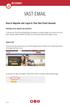 VAST EMAIL How to Register and Login to Your Vast Email Account Selecting email address and password To choose your Vast Internet email address and password, as well as register your account from your
VAST EMAIL How to Register and Login to Your Vast Email Account Selecting email address and password To choose your Vast Internet email address and password, as well as register your account from your
Spambrella SaaS Email Encryption Enablement for Customers, Domains and Users Quick Start Guide
 January 24, 2015 Spambrella SaaS Email Encryption Enablement for Customers, Domains and Users Quick Start Guide Spambrella and/or other noted Spambrella related products contained herein are registered
January 24, 2015 Spambrella SaaS Email Encryption Enablement for Customers, Domains and Users Quick Start Guide Spambrella and/or other noted Spambrella related products contained herein are registered
OUTLOOK 2010 TIPS TABLE OF CONTENTS 1. SEND A BLIND CARBON COPY MARQUETTE UNIVERSITY IT SERVICES
 OUTLOOK 2010 TIPS TABLE OF CONTENTS 1.Send a Blind Carbon Copy... 1 2. Change the view of the Outlook window... 2 3. Use Out of Office Assistant... 2 4. Create Rules... 4 5. Use Autocomplete... 5 6. Request
OUTLOOK 2010 TIPS TABLE OF CONTENTS 1.Send a Blind Carbon Copy... 1 2. Change the view of the Outlook window... 2 3. Use Out of Office Assistant... 2 4. Create Rules... 4 5. Use Autocomplete... 5 6. Request
How to access your email from WORK & HOME
 How to access your email from WORK & HOME 1. Open your browser and go to the district website by typing in the following address: http://www.islandtrees.org 2. Click on Staff Resources 3. Click on the
How to access your email from WORK & HOME 1. Open your browser and go to the district website by typing in the following address: http://www.islandtrees.org 2. Click on Staff Resources 3. Click on the
Directory and Messaging Services Enterprise Secure Mail Services
 Title: Directory and Messaging Services Enterprise Secure Mail Services Enterprise Secure Mail Services for End Users Attention: Receivers of Secure Mail Retrieval of Secure Mail by the Recipient Once
Title: Directory and Messaging Services Enterprise Secure Mail Services Enterprise Secure Mail Services for End Users Attention: Receivers of Secure Mail Retrieval of Secure Mail by the Recipient Once
What s New in Exchange 2010?
 What s New in Exchange 2010? A quick guide to the most significant changes you will see when your account is migrated to Exchange 2010 The Top 10 Changes in Exchange 2010..2 Email Retention and Archives..3
What s New in Exchange 2010? A quick guide to the most significant changes you will see when your account is migrated to Exchange 2010 The Top 10 Changes in Exchange 2010..2 Email Retention and Archives..3
MICROSOFT OUTLOOK 2010 READ, ORGANIZE, SEND AND RESPONSE E-MAILS
 MICROSOFT OUTLOOK 2010 READ, ORGANIZE, SEND AND RESPONSE E-MAILS Last Edited: 2012-07-09 1 Read Emails... 4 Find the inbox... 4 Change new incoming e-mail notification options... 5 Read email... 6 Change
MICROSOFT OUTLOOK 2010 READ, ORGANIZE, SEND AND RESPONSE E-MAILS Last Edited: 2012-07-09 1 Read Emails... 4 Find the inbox... 4 Change new incoming e-mail notification options... 5 Read email... 6 Change
Welcome to Enterprise Vault Archiving
 Welcome to Enterprise Vault Archiving You have now been told when your Outlook mailbox will be enabled for Enterprise Vault archiving. This means that instead of storing all your messages on the Exchange
Welcome to Enterprise Vault Archiving You have now been told when your Outlook mailbox will be enabled for Enterprise Vault archiving. This means that instead of storing all your messages on the Exchange
Secure Message Center User Guide
 Secure Message Center User Guide Using the Department of Banking Secure Email Message Center 2 Receiving and Replying to Messages 3 Initiating New Messages 7 Using the Address Book 9 Managing Your Account
Secure Message Center User Guide Using the Department of Banking Secure Email Message Center 2 Receiving and Replying to Messages 3 Initiating New Messages 7 Using the Address Book 9 Managing Your Account
Webmail User Guide. The Webmail Window. Logging In to Webmail. Displaying and Hiding the Full Header. Printing an Email. Composing a New Email
 Webmail User Guide Rev: November, 2012 Webmail is supported in the following browsers: Windows Internet Explorer 6, Internet Explorer 7, Firefox 2, and Firefox 3 Mac OSX Safari 2, Safari 3, Firefox 2,
Webmail User Guide Rev: November, 2012 Webmail is supported in the following browsers: Windows Internet Explorer 6, Internet Explorer 7, Firefox 2, and Firefox 3 Mac OSX Safari 2, Safari 3, Firefox 2,
M i m o s a A r c h i v e S o f t w a r e ~ S e a r c h i n g f o r m e s s a g e s. Outline. Introduction to Mimosa Archive
 Outline Introduction to Mimosa Archive... 1 What to expect... 2 Why are we using this program?... 2 Webmail... 2 Search methods... 3 Quick Search... 3 Browse... 4 View messages... 6 Restore messages...
Outline Introduction to Mimosa Archive... 1 What to expect... 2 Why are we using this program?... 2 Webmail... 2 Search methods... 3 Quick Search... 3 Browse... 4 View messages... 6 Restore messages...
ITS Spam Filtering Service Quick Guide 2: Using the Quarantine
 ITS Spam Filtering Service Quick Guide 2: Using the Quarantine The quarantine is where suspected spam messages are held on the ITS Spam Filtering server. In the graphic below, the quarantine window displays
ITS Spam Filtering Service Quick Guide 2: Using the Quarantine The quarantine is where suspected spam messages are held on the ITS Spam Filtering server. In the graphic below, the quarantine window displays
Phone.com. Communicate Better
 1 Communicate Better - 1 / 16 - 2 Faxes Setting a Number to Receive Faxes Fax Notification Email Notification Text Message (SMS) notification Managing Faxes Viewing a Fax Downloading a Fax Viewing a Fax
1 Communicate Better - 1 / 16 - 2 Faxes Setting a Number to Receive Faxes Fax Notification Email Notification Text Message (SMS) notification Managing Faxes Viewing a Fax Downloading a Fax Viewing a Fax
Stores copies of items you sent to others, by default. Stores items created offline that you want to send the next time you are online
 Outlook Folders: All new messages are stored in Inbox unless rules are created. Stores copies of items you sent to others, by default Stores temporarily deleted items until you permanently delete or retrieve
Outlook Folders: All new messages are stored in Inbox unless rules are created. Stores copies of items you sent to others, by default Stores temporarily deleted items until you permanently delete or retrieve
How To Access A Secure Email From The State Of Iceland
 STATE OF IOWA External User's Guide to State of Iowa Secure Email System This guide contains step by step instructions for setting up and using the State of Iowa Secure Email system. Contents Secure Email...
STATE OF IOWA External User's Guide to State of Iowa Secure Email System This guide contains step by step instructions for setting up and using the State of Iowa Secure Email system. Contents Secure Email...
WatchDox for Windows User Guide. Version 3.9.0
 Version 3.9.0 Notice Confidentiality This document contains confidential material that is proprietary WatchDox. The information and ideas herein may not be disclosed to any unauthorized individuals or
Version 3.9.0 Notice Confidentiality This document contains confidential material that is proprietary WatchDox. The information and ideas herein may not be disclosed to any unauthorized individuals or
Archiving Your Mail in Outlook 2007
 About Archiving Archiving Your Mail in Outlook 2007 All messages, contact information, calendars and other data you create in Microsoft Outlook 2007 are kept in your mailbox on the Exchange (FIUmail) server.
About Archiving Archiving Your Mail in Outlook 2007 All messages, contact information, calendars and other data you create in Microsoft Outlook 2007 are kept in your mailbox on the Exchange (FIUmail) server.
The online email environment
 The online email environment These are the options for the selected application. Navigation Pane is comprised of a folders list and oneclick access to your Inbox, Calendar, Contacts, and Tasks folders
The online email environment These are the options for the selected application. Navigation Pane is comprised of a folders list and oneclick access to your Inbox, Calendar, Contacts, and Tasks folders
O UTLOOK 2003 HELP SHEET MAIL. Opening the program. Mail
 O UTLOOK 2003 HELP SHEET MAIL Opening the program At Work Double-click the icon on your desktop. Or click the Start button. If this icon is displayed, click on it. If it is not displayed, click Start,
O UTLOOK 2003 HELP SHEET MAIL Opening the program At Work Double-click the icon on your desktop. Or click the Start button. If this icon is displayed, click on it. If it is not displayed, click Start,
Faculty & Staff Guide for Outlook Web App (OWA) Prepared by Information Technology Division Lehman College July 11, 2013
 im Faculty & Staff Guide for Outlook Web App (OWA) Prepared by Information Technology Division Lehman College July 11, 2013 Lehman College, CUNY 1 Information Technology Division Table of Contents Introduction...
im Faculty & Staff Guide for Outlook Web App (OWA) Prepared by Information Technology Division Lehman College July 11, 2013 Lehman College, CUNY 1 Information Technology Division Table of Contents Introduction...
What browsers can I use to view my mail?
 How to use webmail. This tutorial is our how-to guide for using Webmail. It does not cover every aspect of Webmail; What browsers can I use to view my mail? Webmail supports the following browsers: Microsoft
How to use webmail. This tutorial is our how-to guide for using Webmail. It does not cover every aspect of Webmail; What browsers can I use to view my mail? Webmail supports the following browsers: Microsoft
Refer to the Information Technology E-mail Retention Policy.
 Email Management Information Technology Email Retention Policy Save email and attachments to Adobe pdf file Sorting Search Option Mailbox Clean Up Tool Clean-up process: o Deleted items o Sent items o
Email Management Information Technology Email Retention Policy Save email and attachments to Adobe pdf file Sorting Search Option Mailbox Clean Up Tool Clean-up process: o Deleted items o Sent items o
NearPoint for Microsoft Exchange Server
 Information Immediacy, Discovery, & Continuity 4.2 NearPoint for Microsoft Exchange Server Archive Self-Service Retrieve (SSR) Client User s Guide 4.2 Copyright 2003-2010, Mimosa Systems, Inc. All Rights
Information Immediacy, Discovery, & Continuity 4.2 NearPoint for Microsoft Exchange Server Archive Self-Service Retrieve (SSR) Client User s Guide 4.2 Copyright 2003-2010, Mimosa Systems, Inc. All Rights
Table of Contents. I. Approver Setup Process... 3. II. Client Login and Password Functions... 4. III. Setup Email Notification and Alternates...
 Table of Contents I. Approver Setup Process... 3 II. Client Login and Password Functions... 4 III. Setup Email Notification and Alternates... 6 IV. Email Notification for Approval... 9 V. Viewing/Approving
Table of Contents I. Approver Setup Process... 3 II. Client Login and Password Functions... 4 III. Setup Email Notification and Alternates... 6 IV. Email Notification for Approval... 9 V. Viewing/Approving
Secure Email Actions for Email Recipients
 Secure Email Actions for Email Recipients Actions for Email Recipients The recipient cannot forward encrypted email outside the secure system. Each email will only be available to the recipient for 30
Secure Email Actions for Email Recipients Actions for Email Recipients The recipient cannot forward encrypted email outside the secure system. Each email will only be available to the recipient for 30
TriCore Secure Web Email Gateway User Guide 1
 TriCore Secure Web Email Gateway User Guide This document provides information about TriCore Secure Web Email Gateway. This document is for users who are authorized to send and receive encrypted email
TriCore Secure Web Email Gateway User Guide This document provides information about TriCore Secure Web Email Gateway. This document is for users who are authorized to send and receive encrypted email
2010 Outlook Web App Client Overview
 2010 Outlook Web App Client Overview The upgrade to Microsoft Exchange 2010 includes an updated web-based e-mail client, OWA. OWA stands for Outlook Web App and gives you access to your district e-mail
2010 Outlook Web App Client Overview The upgrade to Microsoft Exchange 2010 includes an updated web-based e-mail client, OWA. OWA stands for Outlook Web App and gives you access to your district e-mail
