A Dell PowerVault MD3200 and MD3200i Technical White Paper Dell
|
|
|
- Ami Wilkerson
- 8 years ago
- Views:
Transcription
1 Implementing Hyper-V A Dell PowerVault MD3200 and MD3200i Technical White Paper Dell
2 THIS WHITE PAPER IS FOR INFORMATIONAL PURPOSES ONLY, AND MAY CONTAIN TYPOGRAPHICAL ERRORS AND TECHNICAL INACCURACIES. THE CONTENT IS PROVIDED AS IS, WITHOUT EXPRESS OR IMPLIED WARRANTIES OF ANY KIND Dell Inc. All rights reserved. Reproduction of this material in any manner whatsoever without the express written permission of Dell Inc. is strictly forbidden. For more information, contact Dell. Dell, the DELL logo, and the DELL badge, PowerConnect, and PowerVault are trademarks of Dell Inc. Symantec and the SYMANTEC logo are trademarks or registered trademarks of Symantec Corporation or its affiliates in the US and other countries. Microsoft, Windows, Windows Server, and Active Directory are either trademarks or registered trademarks of Microsoft Corporation in the United States and/or other countries. Other trademarks and trade names may be used in this document to refer to either the entities claiming the marks and names or their products. Dell Inc. disclaims any proprietary interest in trademarks and trade names other than its own. March 2010 Page ii
3 Contents Implementing Hyper-V on the MD3200 Storage Array and the MD3200i Storage Array... 3 Disclaimer... 3 Supported Hardware and Software... 3 Pre-Installation Requirements... 4 Hardware Requirements... 4 Software and Configuration Requirements... 5 Enabling the Hyper-V Role on the Parent Server... 8 Considerations for the Virtual Storage... 9 Considerations When Using Pass-through Physical Disks or VHDs... 9 Directly-Mapped iscsi Virtual Disks to the VM (MD3200i Storage Array) Setting Up VMs with VHDs Setting Up VMs with Pass-through Devices Adding a Pass-through Device to an Existing VM Creating a New VM Using Pass-through Disks Only Clustering with Hyper-V Creating Clusters Adding Hyper-V to the Cluster Configuring a Virtual Machine for Live Migration Troubleshooting Contact Information Appendix Tables Table 1. Add Roles Wizard... 8 Table 2. Virtual Machine Wizard Table 3. Windows Server Settings Wizard Table 4. New Virtual Machine Wizard Table 5. Computer Management Wizard Table 6. High Availability Wizard Table 7. New Virtual Machine Wizard Table 8. Configure Service or Application Wizard Page 1
4 Figures Figure 1. Dell PowerVault MD3200 Storage Array (Direct-Attach)... 5 Figure 2. Dell PowerVault MD3200i Storage Array (IP-SAN)... 6 Figure 3. MD3200i Network Configuration... 7 Figure 4. Virtual Storage Configuration... 9 Figure 5. Example of Virtual Disk Created Figure 6. Settings for New Physical Disks Figure 7. Logical View of Example VM Figure 8. Settings for Win2003_PT_Boot Figure 9. SAS MD3200 Configuration in a Clustered Environment Figure 10. MD3200i iscsi Configuration in a Clustered Environment Figure 11. Storage Section Figure 12. Summary of VM Using Live Migration Page 2
5 Implementing Hyper-V on the PowerVault MD3200 MD3200i Series of Storage Arrays This document provides information about implementing Microsoft Hyper-V technology with the Dell PowerVault MD3200 and MD3200i storage arrays. Hyper-V provides the software infrastructure and management tools in the Windows Server 2008 operating system to create and manage a virtualized server computing environment. The configuration in this document uses the Windows 2008 Server Release 2 operating system with the following enhancements to Hyper-V: Live Migration A transparent move of virtual machines (VMs) from one cluster-node to another with no loss of VM connectivity between nodes. Live Migration uses Clustered Shared Volumes (CSVs). Dynamic VM storage Support for hot plug-in and hot removal of storage. Enhanced processor support Up to 32 physical cores. Enhanced networking support Support for jumbo frames on VMs. For information about planning the implementation of Hyper-V, refer to Planning for Hyper-V on the DELL PowerVault MD3200 and MD3200i Series of Storage Arrays. For information about backup and recovery options, refer to Data Protection on the Dell PowerVault MD3200 and MD3200i Series of Storage Arrays in a Hyper-V Environment. This document is intended to provide useful information for system administrators and IT planners or designers who are implementing Hyper-V in their environment. Disclaimer The steps in this document were performed on a test configuration. Live data was not used. This document implies no warranties. These instructions are not guaranteed to work in every situation. For the latest information about Dell IP storage area network (SAN) storage arrays, refer to the Dell storage array installation guides at this website: Supported Hardware and Software Microsoft Hyper-V requires specific hardware. Refer to the Microsoft Windows Server catalog for Hyper- V to find out if your systems qualify. Go to this website: You also can check the Dell-supported hardware for Microsoft Hyper-V contained in the Dell Solutions Overview Guide for Microsoft Hyper-V. Go to this website: Page 3
6 If you need additional information, go to this website: Both the MD3200 and MD3200i storage arrays are supported with the Microsoft Windows Server 2008 Release 2 operating running the Hyper-V role. Pre-Installation Requirements You must have the following hardware and software installed and set up to use Hyper-V on an MD3200 or MD3200i storage array. Hardware Requirements To install and use the Hyper-V role, make sure that you have the following processing features on your system: A x64-based processor Hyper-V is not available for 32-bit systems or Itanium-based systems. The AMD utility for Hyper-V compatibility can be downloaded from this website: aafa-4d9dc646342f&itemid=177 Hardware-assisted virtualization Processors with Intel Virtualization Technology (Intel VT) AMD Virtualization Technology (AMD-V) Page 4
7 Hardware-enforced data execution prevention (DEP) must be available and enabled. The Intel XD bit must be enabled (execution disable bit). The AMD NX bit must be enabled (no execute bit). Software and Configuration Requirements Install the updates that you need. To receive a current list of all of the updates, go to this website: Error! Reference source not found. shows how to configure a Microsoft Hyper-V environment with an MD3200 storage array. Figure 1. Dell PowerVault MD3200 Storage Array (Direct-Attach) Note: Install two dual-ported host bus adapters (HBAs), and use a port from each one to improve availability. With this configuration, either a cable or a SAS HBA can fail, and the access to the data is still guaranteed. For more information about the MD3200 storage array, go to this web site: dgc=ir&cid=14054&lid= Figure 2 demonstrates how to configure a Microsoft Hyper-V environment with a MD3200i. Page 5
8 Figure 2. Dell PowerVault MD3200i Storage Array (IP-SAN) Figure 1 Dell PowerVault MD3200i Storage Array (IP-SAN) For the iscsi-based MD3200i storage array, you must have two NICs for I/O communication to occur between the storage array and each server. It is best practice to set up the management ports (out-ofband) for managing the MD3200i storage array because they will be required for the initial configuration. For best performance when planning the network connection to the MD3200i storage array, make sure that the cabling looks similar to Figure 3 (this configuration uses maximum performance by using all four ports per controller, however, a minimum of two connections is recommended). Page 6
9 Figure 3. MD3200i Network Configuration The Module Disk Storage Manager comes with the device specific module (DSM) for Microsoft multi-path I/O (MPIO). MPIO provides load-balancing between the two ports of one RAID controller module. For best performance, make sure that load-balancing is enabled and active. Load-balancing allows you to use up to 4Gb/s for each virtual disk on the MD3200i storage array. For more information about the MD3200i storage array, go to this website: &dgc=ir&cid=14054&lid= For more information about how to plan for an IP SAN network with the MD3200i storage array, refer to the IP SAN Best-Practices at this website: You can choose one of these load-balance policies to optimize I/O performance. Round Robin with Subset The round-robin with subset I/O load-balance policy routes I/O requests in rotation, to each available data path to the RAID controller module that owns the virtual disks. This policy treats all data paths to the RAID controller module that owns the virtual disk equally for I/O activity. Data paths to the secondary RAID controller module are ignored until ownership changes. The basic assumption for the round-robin policy is that the data paths are equal. With mixed-host support, the data paths might have different bandwidths or different data transfer speeds. Least Queue Depth with Subset The least queue depth with subset policy is also known as the least I/Os, or least requests, policy. This policy routes the next I/O request to a data path that has the least outstanding I/O requests queued. For this policy, an I/O request is simply a command in the queue. This type of command, or the Page 7
10 number of blocks that are associated with the command, are not considered. The least queue depth with subset policy treats large block requests and small block requests equally. The data path selected is in the path group of the RAID controller module that owns the virtual disk. Least Path Weight with Subset The least path weight with subset policy assigns a weight factor to each data path to a virtual disk. An I/O request is routed to the path with the lowest weight value to the RAID controller module that owns the virtual disk. If more than one data path to the virtual disk has the same weight value, the roundrobin with subset path selection policy is used to route I/O requests between paths with the same weight value. Changing the Load-Balance Policy Using the Windows 2008 Disk Management Options From the desktop of the host, right-click the My Computer icon, and select Manage to open the Computer Management dialog. Select Disk Management to view the list of virtual disks that are attached to the host. Right-click the virtual disk on which you want to set the load- balance policy, and select Properties. From the MPIO tab, select the load-balance policy that you want to set for this virtual disk. Enabling the Hyper-V Role on the Parent Server After you have installed the Windows 2008 Release 2 operating system on the servers, you can enable the Hyper-V role on those servers. 1. Go to Computer Management, expand the role section on the left pane, and select Add Roles in the middle pane. 2. Follow the instructions in the Add Roles Wizard. Table 1. Add Roles Wizard Page Action Server Manager 1. Select the Hyper-V Role. 2. Click Next. Virtual Networks 3. Specify which network connections you want to use for Virtual Machine (VM) network traffic. 4. Click Next. Confirm Installation Selections 5. Verify your selections. 6. Click Install. Installation Results 7. Click Close. Note Use dedicated network connections for the VMs. Page 8
11 After you restart the server, you can create the VMs. Considerations for the Virtual Storage You can assign physical storage to a VM in various ways. For an out-of-band PowerVault MD3200 or MD3200i storage array, you have these options: Assign the virtual disk to the parent server, and create a file system and a virtual hard drive (VHD) for the VM. Assign an unformatted, pass-through physical disk directly to the VM. With the MD3200i storage array, you also can assign a physical disk directly to the VM by installing the iscsi software initiator on the VM similarly as you would on a physical server. Figure 4. Virtual Storage Configuration Size each logical unit number (LUN) to support the target VHD. To avoid warning messages generated by the parent partition regarding the physical disk running out of capacity, allocate an additional 200 MB to the LUN. Leave this additional 200 MB as empty space on the virtual disk. Considerations When Using Pass-through Physical Disks or VHDs Keep the following considerations in mind when using pass-through physical disks or VHDs: Pass-through physical disks offer slightly higher performance than VHDs and support virtual disk sizes greater than 2 TB. However, pass-through physical disks do not support VSS-based backup or checkpoints. VSS-based backup with hardware providers works as long as the backup is initiated from the parent. Inside the VM, only software-based VSS backup is supported. VHDs support the ability to export the drive to another parent server. VHDs support VM checkpoints. Both VHDs and pass-through physical disks can be used in clustered environments. Page 9
12 If you are booting from a pass-through physical disk, store the VM files in a different location. For each VM, create a separate pass-through physical disk. You cannot share a pass-through physical disk for two VMs. The physical layout of the pass-through physical disk is the same as for any physical server. Note: For the highest performance, use pass-through physical disks, but only as data devices. If you need optimal flexibility, assign fixed-size VHDs. For more information about how to maximize performance for different applications on the Dell PowerVault MD3200and MD3200i storage arrays, go to this website: Note: The configuration of your physical disk layout for performance on the Dell PowerVault MD3200 or MD3200i storage array depends on the application requirements of your VM (child partition), not on the Hyper-V parent server. Directly-Mapped iscsi Virtual Disks to the VM (MD3200i Storage Array) You can easily transfer the virtual disk from a physical server to the VM. However, note that transferring the virtual disk reduces the number of hosts connected to the MD3200i storage array. Each VM uses exactly one host partition. VSS-based backup from the parent does not include the directly mapped iscsi LUNs of the child partition. Booting also is not possible unless you use third-party software. The MD3200i storage array only requires a software initiator. The iscsi HBA is not supported with the MD3200i storage array. Only software initiators are supported with the MD3200i storage array. Note: You can use direct mapping for data devices that were originally used on a physical server or for data devices that you want to move back to a physical server. Setting Up VMs with VHDs First, confirm that the Dell PowerVault MD3200 or MD3200i storage array is correctly installed and configured. For information about installing and configuring the storage array, refer to the documents on this website: 1. Create virtual disks on the MD3200 or MD3200i storage array for use as VHDs. In the example, one virtual disk was created for the operating system (OS) drivers and two data virtual disks were created for user data on the VMs. Page 10
13 Figure 5. Example of Virtual Disk Created Note If you plan to use VSS-based snapshots for backup purposes, create a blank, empty Virtual Disk Group for the snapshot repositories. This process requires secondgeneration firmware. Creating a blank and empty Virtual Disk Group improves performance, because the snapshot access is separate from other data access. 2. Map the newly created virtual disks to the Hyper-V parent server. 3. Go to Computer Management, and select Disk Management under the Storage section in the left pane. 4. Right-click all of the new drives, and select the Online option. 5. Initialize all of the new drives. 6. Create the partitions, and format the new drives. For easy reference, name the test drives in Windows with the same names as they were given in the MD Storage Manager. 7. Set up the first VM by going back to the Roles option and selecting Hyper-V Role. 8. Click the right pane, and select New to start the Virtual Machine Wizard. Page 11
14 Table 2. Virtual Machine Wizard Page Action Specify Name and Location 1. Enter a name for the new VM. 2. Make sure that you select the Store Virtual Machine in a Different Location check box to save the VM configuration data on the drive that was created on the MD3200 or MD3200i storage array (called VMOSDISK in the test example). 3. Enter the location where you want the VM to reside. 4. Click Next. Assign Memory 5. Enter the amount of memory to allocate to the VM. 6. Click Next. Configure Networking 7. Select the type of network connection you want to use for the VM. 8. Click Next. Connect Virtual Hard Disk 9. You can create a new VHD, use an existing hard disk, or attach a VHD later. If you want to create a VHD, select Create a virtual hard disk, and enter the name, location, and size. If you want to select an existing VHD, select Use an existing virtual hard disk, and enter the location. In the example, VMOSDISK (E:\) was selected and placed in the Windows 2003 folder. 10. If you do not want to attach a VHD right now, select Attach a Virtual Hard Disk Later. 11. Click Next. Installation Options 12. Install an operating system on the VHD. You can install the operating system from the following sources: A physical CD/DVD drive An image (.iso) file A boot floppy disk Page 12
15 A network-based installation server 13. Click Finish. Note: An ISO image of an operating system CD is easy to use to install the operating system of the VM. 10. After creating the VM, change the settings of the VM to add a physical disk to the VM. In the example, the VM1DATA physical disk was added to the VM Windows Table 3. Windows Server Settings Wizard Page Action Settings for Windows 2003 IDE Controller 1. In the settings for your VM, select the IDE controller where you want to add the physical disk. 2. You also can create a new SCSI controller and attach the physical disk to the SCSI controller. However, because everything is virtual performance difference does not exist between the IDE and the SCSI controller. Use the SCSI controller to attach more physical disks, if needed. The IDE controller is limited to two physical disks per controller. The boot disk must be IDE. 3. Click Add. New Virtual Hard Disk Wizard Choose Disk Type 4. In the New Virtual Hard Disk dialog, select the options for VHD. Dynamic expansion The VHD file grows as data is stored to the physical disk with a maximum size not exceeding the size specified during creation. Select Dynamically Expanding when creating a new virtual machine using the new Virtual Machine Wizard in the Hyper-V Manager. Fixed size The VHD file uses the full amount of space specified during creation. Differencing The VHD file exists as a child disk in a parent/child relationship with an existing VHD. The parent VHD is left intact and changes that occur are stored on the child (differencing) Page 13
16 VHD. 5. Click Next. Note: For the best performance in production environments, use fixed-size VHDs because they eliminate the overhead that is created by expanding the VHD in a normal production environment. Specify Name and Location 6. Specify the name and the location of the new physical disk. 7. Click Next. e example, the VM1DATA disk formatted as drive F:\ was used. Configure Disk 8. Create a new blank virtual disk. 9. If you have data stored on a different physical disk and you want to make the data available to your virtual disk, select the appropriate physical disk. Hyper-V converts the disk into a VHD. 10. Click Finish. After finishing this wizard, you can view the new physical disk in the Settings window. Page 14
17 Figure 6. Settings for New Physical Disks Your VM is ready to use. Now, you can install the operating system. If you need to attach more VHDs, repeat the previous procedure. Setting Up VMs with Pass-through Devices This section describes how to set up VMs with pass-through devices. You can add a pass-through device to an existing VM or create a new VM using pass-through devices only. Adding a Pass-through Device to an Existing VM 1. Create virtual disks for recently defined VMs on the MD3200 or MD3200i storage array. 2. Map the virtual disk to the VM. In the example, the VM1PASSTHROUGH virtual disk is mapped to the Windows2003 VM. 3. View these disks in the Windows Disk Management window to make sure that they are in the Offline state. 4. Attach the virtual disk to the VM as a SCSI device. Go into the VM settings, and add a SCSI controller by clicking Add Hardware in the left pane of the Settings window for your VM. Page 15
18 5. Select the SCSI controller in the left pane, and click Add Hard Drive. 6. Select the Hard Drive option, and associate it with a LUN. In the example, LUN 3 was associated with Windows2003 VM. 7. Click OK. The pass-through device is ready to use. Creating a New VM Using Pass-through Disks Only This section shows you how to create a VM using pass-through disks only. You can boot from a passthrough device, but you need a regular virtual disk on which to store the configuration data for the VM. In the example, three virtual disks were created on the MD3200 or MD3200i storage array. Figure 7 shows a boot disk for the operating system of the VM, a data disk, and a 1-GB disk for the VM s configuration. Figure 7. Logical View of Example VM 1. Map the BOOTVM3PASSTHROUGH, VMPASSTHROUGHDISK1, and the VMPASSTHROUGH_CONFIG to the host. 2. Create a partition on the 1GB VM3PASSTHROUGH_CONFIG, and format it with a file system. The other two disks remain offline. 3. Using the New Virtual Machine Wizard, go to the Hyper-V configuration, and create a new VM. Table 4. New Virtual Machine Wizard Page Action Specify Name and Location 1. Enter a name for the new VM. 2. Select Store the virtual machine in a different Page 16
19 location. 3. Select a location for the VM. 4. Click Next. Configure Networking 5. Associate the VM configuration with the newlycreated drive H:\. 6. Click Next. Assign Memory 7. Assign memory and networking. 8. Click Next. Connect Virtual Hard Disk 9. When the wizard asks you which physical disk you want to attach, select Attach Virtual Hard Drive Later. 10. Click Finish. 4. Go to the settings of the newly created VM. 5. Select the IDE controller, and add a physical disk. The boot disk must be attached to the IDE controller. 6. Associate the physical disk with the BOOTVM3PASSTHROUGH disk. 7. Add the data disk as a SCSI controller device. Select Add Hardware. 8. Add the SCSI controller and the VM3DATAPASSTHROUGH disk as the physical disk for this controller. Page 17
20 Figure 8. Settings for Win2003_PT_Boot The VM is ready for the installation of the operating system. Clustering with Hyper-V If you want to use clustering for Hyper-V, carefully observe the following requirements: Use identical server hardware (including chipsets), which will eliminate issues regarding failover. The supported list of Servers can be found here: Avoid having a single point-of-failure in your communications network. Connect clusternodes through a network that uses redundant switches or similar hardware. Note: You can connect cluster-nodes with a single network. However, it is best to use a redundant communications network. All cluster disks must be basic disks. Dynamic disks are not supported. Page 18
21 MD3200-specific cluster requirements: Only use two dual-ported SAS adapters for each server, and connect one port of each adapter to the MD3200 storage array in clustered environments to achieve the highest level of redundancy. MD3200i-specific cluster requirements: The storage configuration must be redundant. Only use two or more network connections for iscsi traffic to the MD3200i storage array. Use dedicated iscsi network adapters for iscsi environments. You cannot share communication and iscsi traffic on the same adapter in clustered configurations. All cluster-nodes must be able to communicate with the same virtual disks on the MD3200 or MD3200i storage array. You can use storage partitioning to create a server group with the cluster-nodes and assign the necessary virtual disk to them. Make sure that only the cluster -nodes have access to those virtual disks. Make sure that other servers do not have access to those virtual disks. When planning, create an additional virtual disk for the quorum disk. Make this virtual disk at least 1 GB in size. This disk contains the quorum information and is used as the witness disk. Format the quorum virtual disk with NTFS. More details on creating a quorum disk are described in the next section. Figure 9. SAS MD3200 Configuration in a Clustered Environment Page 19
22 Figure 10. MD3200i iscsi Configuration in a Clustered Environment Creating Clusters 1. Create a quorum device. If you plan to use pass-through devices on your VMs, make sure that the VM configuration files are also stored on the shared storage and that the shared storage is available to all cluster-nodes. You can create an additional virtual disk on the MD3200 or MD3200i storage array or increase the size of the quorum virtual disk to store the configuration files there. You also might create an additional virtual disk with approximately 300 MB to 500 MB allocated for each VM. For example, 10 VMs equal a 5- GB disk size. 2. Create a host group for the servers, and make sure that all of the servers that are part of the cluster have access to the MD3200 or MD3200i storage array. 3. Enable the High Availability feature of the Windows 2008 server by performing these steps. Start this procedure by using the Computer Management Wizard. Table 5. Computer Management Wizard Page Action Computer Management 1. Select Features Task. Page 20
23 Select Features 2. Click Add Feature, and select Failover Clustering. 3. Click Next. Administrative Tools Failover Cluster Manager Create Cluster Select Servers 4. In Administrative Tools, open Failover Cluster Manager, and select Create New Cluster. 5. In the Create Cluster Wizard, specify the first member of the cluster by entering the server name and selecting the server. 6. Click Next. Access Point for Administering the Cluster 7. Enter the network configuration for the cluster, and specify a cluster IP address for all of the networks you want to use in the cluster. 8. Click Next. Add Node Wizard 9. Confirm your selections, and click Add Node. 10. Click Next Select Servers 11. Select all of the servers that you want to add to this cluster. 12. Click Next. Configure Storage Witness 13. Confirm the selection, and select a storage witness disk. 14. Click Next. Your storage configuration appears in the Failover Cluster Manager. Adding Hyper-V to the Cluster You can add the Hyper-V to the cluster. Select Services and Applications in the High Availability Wizard. Table 6. High Availability Wizard Page Action Select Services and Applications 1. Click Add. 2. Select the application that you want to create. 3. Click Next. Select Virtual Machine 4. Select Virtual Machine, and select all of the previously configured VMs that you want to add. 5. Click Next. Page 21
24 Important: If you add VMs to a cluster that was previously defined without the highavailability option, you must manually add the dependencies of your storage to your VMs. If you do not perform this task, the VMs fail during cluster movements. To perform this task, go to the Storage section of the Failover Cluster Manager. Right-click the drives, and select Add to Resource. Passthrough devices do not show up in this section and do not need to be added to the dependency option. If you have multiple VMs on a single physical disk, the VMs have the same dependencies. If you want to move one of the physical disks to another node, you must move all of the physical disks. To avoid this issue, create VMs on separate dedicated physical disks. The storage section appears in the Failover Cluster Manager. All VMs should have dedicated storage assigned as dependencies. Figure 11. Storage Section Your VM is now highly available. You can click Live Migrate to move the VM without downtime to another node. This process lets you balance the load between nodes without affecting your VMs or lets you move VMs to another node if you need to do maintenance on one node. The Live Migration feature is new in the Windows 2008 Release 2 operating system and is transparent to the VM. Configuring a Virtual Machine for Live Migration After you have Hyper-V Cluster running correctly, you can use the Live Migration feature of the Windows 2008 Release 2 operating system for VMs. Page 22
25 The Live Migration feature can be very useful if you need to balance workloads between different nodes in your cluster, or if you need to shut down one node for maintenance. To use the Live Migration feature, you must use Cluster-Shared Volumes (CSVs) for your VMs. CSV must be available for all of the nodes in the cluster. 1. Open the Failover Cluster Manager, and select Cluster Shared Volumes. 2. Click the right pane, and select Add Storage. 3. Select the disk that you want to add. After you add the drive, the drive appears in the disk column. Make sure that you remember the path of the drive. In the example, the path is C:\ClusterStorage\Volume1. 4. Configure a VM using this cluster shared volume. 5. Open the Hyper-V Manager, and select Add Virtual Machine. 6. Using the New Virtual Machine wizard, go to the Hyper-V configuration, and create a new VM. Table 7. New Virtual Machine Wizard Page Action Specify Name and Location 1. Enter a name for the new VM. 2. Select Store the virtual machine in a different location. 3. Select the path created in the previous step 3 for the VM configuration. 4. Click Next. Connect Virtual Hard Disk The.vhd location for the VHD of this location must be on a cluster-shared volume. 5. Select Create a virtual hard disk. 6. For the location, select the same directory as you did in step 3. If you plan to use another cluster-shared volume(s) for the.vhd, select the appropriate directory. Configure Networking 7. Associate the VM configuration with the newly created drive. 8. Click Next. Assign Memory 9. Assign memory and networking. 10. Click Finish. Page 23
26 Note: Make sure that the VM is powered down before you proceed with the next step. After you have enabled CSV, you can make your VM highly available. 1. Open the Failover Cluster Manager, and right-click Services and Applications. 2. Use the Configure Service or Application Wizard to add a VM. Table 8. Configure Service or Application Wizard Page Select Service or Application Select Virtual Machine Action 1. Select Virtual Machine. 2. Click Next. 3. Select your newly created VM. 4. Click Next. Confirmation This page shows the VM that you chose in step Click Next. Configure High Availability Summary A status bar shows the progress of the configuration. This page shows if the configuration was successful. 6. Select View Report to view the report. 7. Click Finish. You can now turn on the VM. You can select the VM and use the Live Migration feature to move the VM from one node in the cluster to another node. Page 24
27 Figure 12. Summary of VM Using Live Migration Troubleshooting It is important that your storage status is at Optimal status. If an issue occurs, you can correct problems by clicking on the Recovery Guru. If you cannot access a virtual disk on the MD3200 or MD3200i storage array, make sure that the Host-to-Virtual Disk mapping is correct. On the iscsi initiator, make sure that you have access to all of the targets of the MD3200i storage array. Check any network problems. Run the dsmutil command to make sure that all paths are available. This utility comes with the MDSM MPIO, and it is located in the following directory (on x64 servers): C:\Program Files (x86)\dsmdrivers\md3dsm> Use the g option, and enter the target ID of your MD3200 or 3000i storage array. The storage arrays should be numbered sequentially. C:\Program Files (x86)\dsmdrivers\md3dsm>dsmutil g0 The paths appear in the output extract. Lun #0 - WWN: 600a0b800036e4cd00000f9a47affbca LunObject: 0x0 Page 25
28 CurrentOwningPath: A RemoveEligible: N BootOwningPath: A NotConfigured: N PreferredPath: A DevState: OPTIMAL NeedsReservationCheck: N TASBitSet: Y NotReady: N Busy: N Quiescent: N Controller 'A' Path NumLunObjects: 1 RoundRobinIndex: 0 Path #1: LunPathDevice: 0xFFFFFADF9C1E2290 IoCount: 0 DevState: OPTIMAL RemoveState: 0x0 StartState: 0x0 PowerState: 0x0 Controller 'B' Path NumLunObjects: 1 RoundRobinIndex: 1 Path #1: LunPathDevice: 0xFFFFFADF IoCount: 0 DevState: OPTIMAL RemoveState: 0x0 StartState: 0x0 PowerState: 0x0 If you have issues with clustering, make sure that all of the cluster-nodes can access the storage array. Test to see if you can move a VM without the Live Migration feature to another node before you start testing the Live Migration feature. Check the Page 26
29 dependencies of the VM. Make sure that all of the physical disks involved appear as dependencies, except pass-through disks. Run the cluster verification test, and correct any outstanding clustering issues. For information about troubleshooting MD3200 storage arrays, refer to the Troubleshooting Problems chapter of the Dell PowerVault Modular Disk Storage Manager User s Guide. Go to this website: Contact Information Go to this website: or call WWW-DELL. Appendix Appendix A: References Cisco, undated. Flooding Control Dell, undated. Dell PowerVault Modular Disk Storage Manager CLI Guide Dell, Manuals: Dell PowerVault MD Dell, PowerVault MD3200i SAN Array for Storage Consolidation Dell, Using iscsi: Dell PowerVault Modular Disk Storage Manager User s Guide Microsoft, How to Align Exchange I/O with Storage Track Boundaries Microsoft, Planning Storage Configurations for Exchange Page 27
30 Microsoft, Microsoft Storage Technologies iscsi (FAQs and more information on Microsoft iscsi) Microsoft Download Center, Microsoft isns Server f90b45650e20&displaylang=en Microsoft Exchange Team Blog, Exchange 2007 Mailbox Server Role Storage Requirements Calculator Appendix B: Terminology Bandwidth The amount of data that the storage array can process over time. Bandwidth is measured in megabytes per second (MB/s). Initiator The system component that originates an input/output (I/O) command over an I/O bus or network. I/O adapters, network interface cards, and intelligent RAID controller module device I/O bus control Application Specific Integrated Circuits (ASICs) are typical initiators. A peripheral device is a target. (The Dictionary of Storage Networking Terminology) Latency The interval of time between submitting a request and receiving a response. Multi Path I/O (MPIO) In computer storage, an arrangement whereby more than one logical path exists between the central processing unit (CPU) in a computer system and its storage devices. This path is routed through the buses and bridge devices that connect the CPU and its storage devices. If one RAID controller module, port, or switch fails, the operating system can route I/O through the remaining RAID controller module so that work can continue. Network interface card (NIC) An adapter that connects an intelligent device to a network. The common terminology is a network interface card or an Ethernet NIC network. Node An addressable entity connected to an input/output (I/O) bus or network and used primarily to refer to computers, storage devices, and storage arrays. The component of a node that connects to the bus or network is a port. (The Dictionary of Storage Networking Terminology). Pass-through physical disk An unformatted physical disk directly assigned to the virtual machine. Portal A service that links initiators and targets when their IP addresses are not known. Quorum virtual disk A virtual disk on the shared storage array that stores the quorum information. Response time The interval of time between submitting a request and receiving a response. Session A group of iscsi connections. As each connection is established, the session can negotiate its own unique parameters. Page 28
31 Signature An embedded code that identifies the device. The signature is used when passing information between devices. Target The storage destination. In this document, the target is the MD3200i storage array. Throughput The number of individual I/Os the storage array can process over time. Throughput is measured in I/Os per second (IOPs). Transmission Control Protocol/ Internet Protocol (TCP/IP) A suite of protocols that includes Transmission Control Protocol (TCP), Internet Protocol (IP), User Datagram Protocol (UDP), and Internet Control Message Protocol (ICMP). These protocols form the basic set of communication protocols used on the Internet. (The Dictionary of Storage Networking Terminology) Page 29
A Dell Technical White Paper Dell PowerVault MD32X0, MD32X0i, and MD36X0i Series of Arrays
 Microsoft Hyper-V Data Protection Guide on Dell PowerVault MD Series Storage Arrays A Dell Technical White Paper Dell PowerVault MD32X0, MD32X0i, and MD36X0i Series of Arrays THIS WHITE PAPER IS FOR INFORMATIONAL
Microsoft Hyper-V Data Protection Guide on Dell PowerVault MD Series Storage Arrays A Dell Technical White Paper Dell PowerVault MD32X0, MD32X0i, and MD36X0i Series of Arrays THIS WHITE PAPER IS FOR INFORMATIONAL
A Dell PowerVault MD3200 and MD3200i Series of Arrays Technical White Paper Dell
 Planning for Hyper-V A Dell PowerVault MD3200 and MD3200i Series of Arrays Technical White Paper Dell THIS WHITE PAPER IS FOR INFORMATIONAL PURPOSES ONLY, AND MAY CONTAIN TYPOGRAPHICAL ERRORS AND TECHNICAL
Planning for Hyper-V A Dell PowerVault MD3200 and MD3200i Series of Arrays Technical White Paper Dell THIS WHITE PAPER IS FOR INFORMATIONAL PURPOSES ONLY, AND MAY CONTAIN TYPOGRAPHICAL ERRORS AND TECHNICAL
Dell High Availability Solutions Guide for Microsoft Hyper-V R2. A Dell Technical White Paper
 Dell High Availability Solutions Guide for Microsoft Hyper-V R2 A Dell Technical White Paper THIS WHITE PAPER IS FOR INFORMATIONAL PURPOPERATING SYSTEMS ONLY, AND MAY CONTAIN TYPOGRAPHICAL ERRORS AND TECHNICAL
Dell High Availability Solutions Guide for Microsoft Hyper-V R2 A Dell Technical White Paper THIS WHITE PAPER IS FOR INFORMATIONAL PURPOPERATING SYSTEMS ONLY, AND MAY CONTAIN TYPOGRAPHICAL ERRORS AND TECHNICAL
Dell High Availability Solutions Guide for Microsoft Hyper-V
 Dell High Availability Solutions Guide for Microsoft Hyper-V www.dell.com support.dell.com Notes and Cautions NOTE: A NOTE indicates important information that helps you make better use of your computer.
Dell High Availability Solutions Guide for Microsoft Hyper-V www.dell.com support.dell.com Notes and Cautions NOTE: A NOTE indicates important information that helps you make better use of your computer.
How To Set Up A Two Node Hyperv Cluster With Failover Clustering And Cluster Shared Volume (Csv) Enabled
 Getting Started with Hyper-V and the Scale Computing Cluster Scale Computing 5225 Exploration Drive Indianapolis, IN, 46241 Contents Contents CHAPTER 1 Introduction to Hyper-V: BEFORE YOU START. vii Revision
Getting Started with Hyper-V and the Scale Computing Cluster Scale Computing 5225 Exploration Drive Indianapolis, IN, 46241 Contents Contents CHAPTER 1 Introduction to Hyper-V: BEFORE YOU START. vii Revision
Dell PowerVault MD32xx Deployment Guide for VMware ESX4.1 Server
 Dell PowerVault MD32xx Deployment Guide for VMware ESX4.1 Server A Dell Technical White Paper PowerVault MD32xx Storage Array www.dell.com/md32xx THIS WHITE PAPER IS FOR INFORMATIONAL PURPOSES ONLY, AND
Dell PowerVault MD32xx Deployment Guide for VMware ESX4.1 Server A Dell Technical White Paper PowerVault MD32xx Storage Array www.dell.com/md32xx THIS WHITE PAPER IS FOR INFORMATIONAL PURPOSES ONLY, AND
Configuring a Microsoft Windows Server 2012/R2 Failover Cluster with Storage Center
 Configuring a Microsoft Windows Server 2012/R2 Failover Cluster with Storage Center Dell Compellent Solution Guide Kris Piepho, Microsoft Product Specialist October, 2013 Revisions Date Description 1/4/2013
Configuring a Microsoft Windows Server 2012/R2 Failover Cluster with Storage Center Dell Compellent Solution Guide Kris Piepho, Microsoft Product Specialist October, 2013 Revisions Date Description 1/4/2013
Deploying Microsoft Hyper-V with Dell EqualLogic PS Series Arrays
 TECHNICAL REPORT Deploying Microsoft Hyper-V with Dell EqualLogic PS Series Arrays ABSTRACT This technical report details information and best practices for deploying Microsoft Hyper-V with Dell EqualLogic
TECHNICAL REPORT Deploying Microsoft Hyper-V with Dell EqualLogic PS Series Arrays ABSTRACT This technical report details information and best practices for deploying Microsoft Hyper-V with Dell EqualLogic
DELL. Dell Microsoft Windows Server 2008 Hyper-V TM Reference Architecture VIRTUALIZATION SOLUTIONS ENGINEERING
 DELL Dell Microsoft Windows Server 2008 Hyper-V TM Reference Architecture VIRTUALIZATION SOLUTIONS ENGINEERING September 2008 1 THIS WHITE PAPER IS FOR INFORMATIONAL PURPOSES ONLY, AND MAY CONTAIN TYPOGRAPHICAL
DELL Dell Microsoft Windows Server 2008 Hyper-V TM Reference Architecture VIRTUALIZATION SOLUTIONS ENGINEERING September 2008 1 THIS WHITE PAPER IS FOR INFORMATIONAL PURPOSES ONLY, AND MAY CONTAIN TYPOGRAPHICAL
Windows Host Utilities 6.0 Installation and Setup Guide
 Windows Host Utilities 6.0 Installation and Setup Guide NetApp, Inc. 495 East Java Drive Sunnyvale, CA 94089 U.S.A. Telephone: +1 (408) 822-6000 Fax: +1 (408) 822-4501 Support telephone: +1 (888) 4-NETAPP
Windows Host Utilities 6.0 Installation and Setup Guide NetApp, Inc. 495 East Java Drive Sunnyvale, CA 94089 U.S.A. Telephone: +1 (408) 822-6000 Fax: +1 (408) 822-4501 Support telephone: +1 (888) 4-NETAPP
Best Practices for Installing and Configuring the Hyper-V Role on the LSI CTS2600 Storage System for Windows 2008
 Best Practices Best Practices for Installing and Configuring the Hyper-V Role on the LSI CTS2600 Storage System for Windows 2008 Installation and Configuration Guide 2010 LSI Corporation August 13, 2010
Best Practices Best Practices for Installing and Configuring the Hyper-V Role on the LSI CTS2600 Storage System for Windows 2008 Installation and Configuration Guide 2010 LSI Corporation August 13, 2010
Compellent Storage Center
 Compellent Storage Center Microsoft Multipath IO (MPIO) Best Practices Guide Dell Compellent Technical Solutions Group October 2012 THIS BEST PRACTICES GUIDE IS FOR INFORMATIONAL PURPOSES ONLY, AND MAY
Compellent Storage Center Microsoft Multipath IO (MPIO) Best Practices Guide Dell Compellent Technical Solutions Group October 2012 THIS BEST PRACTICES GUIDE IS FOR INFORMATIONAL PURPOSES ONLY, AND MAY
IP SAN Best Practices
 IP SAN Best Practices A Dell Technical White Paper PowerVault MD3200i Storage Arrays THIS WHITE PAPER IS FOR INFORMATIONAL PURPOSES ONLY, AND MAY CONTAIN TYPOGRAPHICAL ERRORS AND TECHNICAL INACCURACIES.
IP SAN Best Practices A Dell Technical White Paper PowerVault MD3200i Storage Arrays THIS WHITE PAPER IS FOR INFORMATIONAL PURPOSES ONLY, AND MAY CONTAIN TYPOGRAPHICAL ERRORS AND TECHNICAL INACCURACIES.
How to configure Failover Clustering for Hyper-V hosts on HP ProLiant c-class server blades with All-in-One SB600c storage blade
 How to configure Failover Clustering for Hyper-V hosts on HP ProLiant c-class server blades with All-in-One SB600c storage blade Executive summary... 2 System requirements... 2 Hardware requirements...
How to configure Failover Clustering for Hyper-V hosts on HP ProLiant c-class server blades with All-in-One SB600c storage blade Executive summary... 2 System requirements... 2 Hardware requirements...
Dell PowerVault MD3400 and MD3420 Series Storage Arrays Deployment Guide
 Dell PowerVault MD3400 and MD3420 Series Storage Arrays Deployment Guide Notes, Cautions, and Warnings NOTE: A NOTE indicates important information that helps you make better use of your computer. CAUTION:
Dell PowerVault MD3400 and MD3420 Series Storage Arrays Deployment Guide Notes, Cautions, and Warnings NOTE: A NOTE indicates important information that helps you make better use of your computer. CAUTION:
Data Migration: Moving from Dell PowerVault MD3000i/MD3000 to MD3200i/MD3220i and MD3600i/MD3620i Series Storage Arrays
 Data Migration: Moving from Dell PowerVault MD3000i/MD3000 to MD3200i/MD3220i and MD3600i/MD3620i A Dell Technical White Paper PowerVault MD3200/MD3200i and MD3600i Storage Arrays THIS WHITE PAPER IS FOR
Data Migration: Moving from Dell PowerVault MD3000i/MD3000 to MD3200i/MD3220i and MD3600i/MD3620i A Dell Technical White Paper PowerVault MD3200/MD3200i and MD3600i Storage Arrays THIS WHITE PAPER IS FOR
Dell Compellent Storage Center
 Dell Compellent Storage Center How to Setup a Microsoft Windows Server 2012 Failover Cluster Reference Guide Dell Compellent Technical Solutions Group January 2013 THIS BEST PRACTICES GUIDE IS FOR INFORMATIONAL
Dell Compellent Storage Center How to Setup a Microsoft Windows Server 2012 Failover Cluster Reference Guide Dell Compellent Technical Solutions Group January 2013 THIS BEST PRACTICES GUIDE IS FOR INFORMATIONAL
Fibre Channel HBA and VM Migration
 Fibre Channel HBA and VM Migration Guide for Hyper-V and System Center VMM2008 FC0054605-00 A Fibre Channel HBA and VM Migration Guide for Hyper-V and System Center VMM2008 S Information furnished in this
Fibre Channel HBA and VM Migration Guide for Hyper-V and System Center VMM2008 FC0054605-00 A Fibre Channel HBA and VM Migration Guide for Hyper-V and System Center VMM2008 S Information furnished in this
Building a Scalable Microsoft Hyper-V Architecture on the Hitachi Universal Storage Platform Family
 Building a Scalable Microsoft Hyper-V Architecture on the Hitachi Universal Storage Platform Family Reference Architecture Guide By Rick Andersen April 2009 Summary Increasingly, organizations are turning
Building a Scalable Microsoft Hyper-V Architecture on the Hitachi Universal Storage Platform Family Reference Architecture Guide By Rick Andersen April 2009 Summary Increasingly, organizations are turning
Virtualizing Microsoft SQL Server 2008 on the Hitachi Adaptable Modular Storage 2000 Family Using Microsoft Hyper-V
 Virtualizing Microsoft SQL Server 2008 on the Hitachi Adaptable Modular Storage 2000 Family Using Microsoft Hyper-V Implementation Guide By Eduardo Freitas and Ryan Sokolowski February 2010 Summary Deploying
Virtualizing Microsoft SQL Server 2008 on the Hitachi Adaptable Modular Storage 2000 Family Using Microsoft Hyper-V Implementation Guide By Eduardo Freitas and Ryan Sokolowski February 2010 Summary Deploying
Drobo How-To Guide. Topics. What You Will Need. Prerequisites. Deploy Drobo B1200i with Microsoft Hyper-V Clustering
 Multipathing I/O (MPIO) enables the use of multiple iscsi ports on a Drobo SAN to provide fault tolerance. MPIO can also boost performance of an application by load balancing traffic across multiple ports.
Multipathing I/O (MPIO) enables the use of multiple iscsi ports on a Drobo SAN to provide fault tolerance. MPIO can also boost performance of an application by load balancing traffic across multiple ports.
Windows Host Utilities 6.0.2 Installation and Setup Guide
 Windows Host Utilities 6.0.2 Installation and Setup Guide NetApp, Inc. 495 East Java Drive Sunnyvale, CA 94089 U.S.A. Telephone: +1 (408) 822-6000 Fax: +1 (408) 822-4501 Support telephone: +1 (888) 463-8277
Windows Host Utilities 6.0.2 Installation and Setup Guide NetApp, Inc. 495 East Java Drive Sunnyvale, CA 94089 U.S.A. Telephone: +1 (408) 822-6000 Fax: +1 (408) 822-4501 Support telephone: +1 (888) 463-8277
How To Connect Virtual Fibre Channel To A Virtual Box On A Hyperv Virtual Machine
 Virtual Fibre Channel for Hyper-V Virtual Fibre Channel for Hyper-V, a new technology available in Microsoft Windows Server 2012, allows direct access to Fibre Channel (FC) shared storage by multiple guest
Virtual Fibre Channel for Hyper-V Virtual Fibre Channel for Hyper-V, a new technology available in Microsoft Windows Server 2012, allows direct access to Fibre Channel (FC) shared storage by multiple guest
EMC NetWorker Module for Microsoft for Windows Bare Metal Recovery Solution
 EMC NetWorker Module for Microsoft for Windows Bare Metal Recovery Solution Release 3.0 User Guide P/N 300-999-671 REV 02 Copyright 2007-2013 EMC Corporation. All rights reserved. Published in the USA.
EMC NetWorker Module for Microsoft for Windows Bare Metal Recovery Solution Release 3.0 User Guide P/N 300-999-671 REV 02 Copyright 2007-2013 EMC Corporation. All rights reserved. Published in the USA.
Hyper-V: Using Hyper-V and Failover Clustering
 2010 Microsoft Corporation. All rights reserved. Hyper-V: Using Hyper-V and Failover Clustering Updated: June 9, 2010 Applies To: Windows Server 2008, Windows Server 2008 R2 This guide walks you through
2010 Microsoft Corporation. All rights reserved. Hyper-V: Using Hyper-V and Failover Clustering Updated: June 9, 2010 Applies To: Windows Server 2008, Windows Server 2008 R2 This guide walks you through
Dell Solutions Overview Guide for Microsoft Hyper-V
 Dell Solutions Overview Guide for Microsoft Hyper-V www.dell.com support.dell.com Notes and Cautions NOTE: A NOTE indicates important information that helps you make better use of your computer. CAUTION:
Dell Solutions Overview Guide for Microsoft Hyper-V www.dell.com support.dell.com Notes and Cautions NOTE: A NOTE indicates important information that helps you make better use of your computer. CAUTION:
High Performance Tier Implementation Guideline
 High Performance Tier Implementation Guideline A Dell Technical White Paper PowerVault MD32 and MD32i Storage Arrays THIS WHITE PAPER IS FOR INFORMATIONAL PURPOSES ONLY, AND MAY CONTAIN TYPOGRAPHICAL ERRORS
High Performance Tier Implementation Guideline A Dell Technical White Paper PowerVault MD32 and MD32i Storage Arrays THIS WHITE PAPER IS FOR INFORMATIONAL PURPOSES ONLY, AND MAY CONTAIN TYPOGRAPHICAL ERRORS
Dell PowerVault MD Series Storage Arrays: IP SAN Best Practices
 Dell PowerVault MD Series Storage Arrays: IP SAN Best Practices A Dell Technical White Paper Dell Symantec THIS WHITE PAPER IS FOR INFORMATIONAL PURPOSES ONLY, AND MAY CONTAIN TYPOGRAPHICAL ERRORS AND
Dell PowerVault MD Series Storage Arrays: IP SAN Best Practices A Dell Technical White Paper Dell Symantec THIS WHITE PAPER IS FOR INFORMATIONAL PURPOSES ONLY, AND MAY CONTAIN TYPOGRAPHICAL ERRORS AND
Building Microsoft Windows Server 2012 Clusters on the Dell PowerEdge VRTX
 Building Microsoft Windows Server 2012 Clusters on the Dell PowerEdge VRTX Startup Guide Paul Marquardt Contents Introduction... 4 Requirements... 4 Chassis setup... 6 Chassis placement and CMC cabling...
Building Microsoft Windows Server 2012 Clusters on the Dell PowerEdge VRTX Startup Guide Paul Marquardt Contents Introduction... 4 Requirements... 4 Chassis setup... 6 Chassis placement and CMC cabling...
Dell Virtualization Solution for Microsoft SQL Server 2012 using PowerEdge R820
 Dell Virtualization Solution for Microsoft SQL Server 2012 using PowerEdge R820 This white paper discusses the SQL server workload consolidation capabilities of Dell PowerEdge R820 using Virtualization.
Dell Virtualization Solution for Microsoft SQL Server 2012 using PowerEdge R820 This white paper discusses the SQL server workload consolidation capabilities of Dell PowerEdge R820 using Virtualization.
Bosch Video Management System High Availability with Hyper-V
 Bosch Video Management System High Availability with Hyper-V en Technical Service Note Bosch Video Management System Table of contents en 3 Table of contents 1 Introduction 4 1.1 General Requirements
Bosch Video Management System High Availability with Hyper-V en Technical Service Note Bosch Video Management System Table of contents en 3 Table of contents 1 Introduction 4 1.1 General Requirements
NetApp Software. SANtricity Storage Manager Concepts for Version 11.10. NetApp, Inc. 495 East Java Drive Sunnyvale, CA 94089 U.S.
 NetApp Software SANtricity Storage Manager Concepts for Version 11.10 NetApp, Inc. 495 East Java Drive Sunnyvale, CA 94089 U.S. Telephone: +1 (408) 822-6000 Fax: +1 (408) 822-4501 Support telephone: +1
NetApp Software SANtricity Storage Manager Concepts for Version 11.10 NetApp, Inc. 495 East Java Drive Sunnyvale, CA 94089 U.S. Telephone: +1 (408) 822-6000 Fax: +1 (408) 822-4501 Support telephone: +1
How To Live Migrate In Hyperv On Windows Server 22 (Windows) (Windows V) (Hyperv) (Powerpoint) (For A Hyperv Virtual Machine) (Virtual Machine) And (Hyper V) Vhd (Virtual Hard Disk
 Poster Companion Reference: Hyper-V Virtual Machine Mobility Live Migration Without Shared Storage Storage Migration Live Migration with SMB Shared Storage Live Migration with Failover Clusters Copyright
Poster Companion Reference: Hyper-V Virtual Machine Mobility Live Migration Without Shared Storage Storage Migration Live Migration with SMB Shared Storage Live Migration with Failover Clusters Copyright
Using EonStor FC-host Storage Systems in VMware Infrastructure 3 and vsphere 4
 Using EonStor FC-host Storage Systems in VMware Infrastructure 3 and vsphere 4 Application Note Abstract This application note explains the configure details of using Infortrend FC-host storage systems
Using EonStor FC-host Storage Systems in VMware Infrastructure 3 and vsphere 4 Application Note Abstract This application note explains the configure details of using Infortrend FC-host storage systems
Microsoft Hyper-V Server 2008 R2 Getting Started Guide
 Microsoft Hyper-V Server 2008 R2 Getting Started Guide Microsoft Corporation Published: July 2009 Abstract This guide helps you get started with Microsoft Hyper-V Server 2008 R2 by providing information
Microsoft Hyper-V Server 2008 R2 Getting Started Guide Microsoft Corporation Published: July 2009 Abstract This guide helps you get started with Microsoft Hyper-V Server 2008 R2 by providing information
Performance characterization report for Microsoft Hyper-V R2 on HP StorageWorks P4500 SAN storage
 Performance characterization report for Microsoft Hyper-V R2 on HP StorageWorks P4500 SAN storage Technical white paper Table of contents Executive summary... 2 Introduction... 2 Test methodology... 3
Performance characterization report for Microsoft Hyper-V R2 on HP StorageWorks P4500 SAN storage Technical white paper Table of contents Executive summary... 2 Introduction... 2 Test methodology... 3
EMC NetWorker Module for Microsoft for Windows Bare Metal Recovery Solution
 EMC NetWorker Module for Microsoft for Windows Bare Metal Recovery Solution Release 8.2 User Guide P/N 302-000-658 REV 01 Copyright 2007-2014 EMC Corporation. All rights reserved. Published in the USA.
EMC NetWorker Module for Microsoft for Windows Bare Metal Recovery Solution Release 8.2 User Guide P/N 302-000-658 REV 01 Copyright 2007-2014 EMC Corporation. All rights reserved. Published in the USA.
Owner of the content within this article is www.msexchange.org Written by Marc Grote www.it-training-grote.de
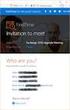 Owner of the content within this article is www.msexchange.org Written by Marc Grote www.it-training-grote.de Exchange 2003 Implementing iscsi for Exchange Server 2003 Written by Marc Grote - mailto:grotem@it-training-grote.de
Owner of the content within this article is www.msexchange.org Written by Marc Grote www.it-training-grote.de Exchange 2003 Implementing iscsi for Exchange Server 2003 Written by Marc Grote - mailto:grotem@it-training-grote.de
Introduction to Hyper-V High- Availability with Failover Clustering
 Introduction to Hyper-V High- Availability with Failover Clustering Lab Guide This lab is for anyone who wants to learn about Windows Server 2012 R2 Failover Clustering, focusing on configuration for Hyper-V
Introduction to Hyper-V High- Availability with Failover Clustering Lab Guide This lab is for anyone who wants to learn about Windows Server 2012 R2 Failover Clustering, focusing on configuration for Hyper-V
What s new in Hyper-V 2012 R2
 What s new in Hyper-V 2012 R2 Carsten Rachfahl MVP Virtual Machine Rachfahl IT-Solutions GmbH & Co KG www.hyper-v-server.de Thomas Maurer Cloud Architect & MVP itnetx gmbh www.thomasmaurer.ch Before Windows
What s new in Hyper-V 2012 R2 Carsten Rachfahl MVP Virtual Machine Rachfahl IT-Solutions GmbH & Co KG www.hyper-v-server.de Thomas Maurer Cloud Architect & MVP itnetx gmbh www.thomasmaurer.ch Before Windows
MIGRATING LEGACY PHYSICAL SERVERS TO HYPER-V VIRTUAL MACHINES ON DELL POWEREDGE M610 BLADE SERVERS FEATURING THE INTEL XEON PROCESSOR 5500 SERIES
 MIGRATING LEGACY PHYSICAL SERVERS TO HYPER-V VIRTUAL MACHINES ON DELL POWEREDGE M610 BLADE SERVERS FEATURING THE INTEL XEON PROCESSOR 5500 SERIES Table of contents Table of contents... 2 Introduction...
MIGRATING LEGACY PHYSICAL SERVERS TO HYPER-V VIRTUAL MACHINES ON DELL POWEREDGE M610 BLADE SERVERS FEATURING THE INTEL XEON PROCESSOR 5500 SERIES Table of contents Table of contents... 2 Introduction...
Dell Compellent Storage Center
 Dell Compellent Storage Center Windows Server 2012 Best Practices Guide Dell Compellent Technical Solutions Group July, 2013 THIS BEST PRACTICES GUIDE IS FOR INFORMATIONAL PURPOSES ONLY, AND MAY CONTAIN
Dell Compellent Storage Center Windows Server 2012 Best Practices Guide Dell Compellent Technical Solutions Group July, 2013 THIS BEST PRACTICES GUIDE IS FOR INFORMATIONAL PURPOSES ONLY, AND MAY CONTAIN
Citrix XenServer 5.6 Feature Pack 1 Quick Start Guide. Published Monday, 17 January 2011 1.2 Edition
 Citrix XenServer 5.6 Feature Pack 1 Quick Start Guide Published Monday, 17 January 2011 1.2 Edition Citrix XenServer 5.6 Feature Pack 1 Quick Start Guide Copyright 2011 Citrix Systems. Inc. All Rights
Citrix XenServer 5.6 Feature Pack 1 Quick Start Guide Published Monday, 17 January 2011 1.2 Edition Citrix XenServer 5.6 Feature Pack 1 Quick Start Guide Copyright 2011 Citrix Systems. Inc. All Rights
Microsoft Exchange 2010 on Dell Systems. Simple Distributed Configurations
 Microsoft Exchange 2010 on Dell Systems Simple Distributed Configurations Global Solutions Engineering Dell Product Group Microsoft Exchange 2010 on Dell Systems Simple Distributed Configurations This
Microsoft Exchange 2010 on Dell Systems Simple Distributed Configurations Global Solutions Engineering Dell Product Group Microsoft Exchange 2010 on Dell Systems Simple Distributed Configurations This
Setup for Failover Clustering and Microsoft Cluster Service
 Setup for Failover Clustering and Microsoft Cluster Service ESX 4.0 ESXi 4.0 vcenter Server 4.0 This document supports the version of each product listed and supports all subsequent versions until the
Setup for Failover Clustering and Microsoft Cluster Service ESX 4.0 ESXi 4.0 vcenter Server 4.0 This document supports the version of each product listed and supports all subsequent versions until the
Windows Server 2008 R2 Hyper-V Live Migration
 Windows Server 2008 R2 Hyper-V Live Migration Table of Contents Overview of Windows Server 2008 R2 Hyper-V Features... 3 Dynamic VM storage... 3 Enhanced Processor Support... 3 Enhanced Networking Support...
Windows Server 2008 R2 Hyper-V Live Migration Table of Contents Overview of Windows Server 2008 R2 Hyper-V Features... 3 Dynamic VM storage... 3 Enhanced Processor Support... 3 Enhanced Networking Support...
Bosch Video Management System High availability with VMware
 Bosch Video Management System High availability with VMware en Technical Note Bosch Video Management System Table of contents en 3 Table of contents 1 Introduction 4 1.1 Restrictions 4 2 Overview 5 3
Bosch Video Management System High availability with VMware en Technical Note Bosch Video Management System Table of contents en 3 Table of contents 1 Introduction 4 1.1 Restrictions 4 2 Overview 5 3
Installation Guide July 2009
 July 2009 About this guide Edition notice This edition applies to Version 4.0 of the Pivot3 RAIGE Operating System and to any subsequent releases until otherwise indicated in new editions. Notification
July 2009 About this guide Edition notice This edition applies to Version 4.0 of the Pivot3 RAIGE Operating System and to any subsequent releases until otherwise indicated in new editions. Notification
MICROSOFT HYPER-V SCALABILITY WITH EMC SYMMETRIX VMAX
 White Paper MICROSOFT HYPER-V SCALABILITY WITH EMC SYMMETRIX VMAX Abstract This white paper highlights EMC s Hyper-V scalability test in which one of the largest Hyper-V environments in the world was created.
White Paper MICROSOFT HYPER-V SCALABILITY WITH EMC SYMMETRIX VMAX Abstract This white paper highlights EMC s Hyper-V scalability test in which one of the largest Hyper-V environments in the world was created.
In addition to their professional experience, students who attend this training should have technical knowledge in the following areas.
 6422A - Implementing and Managing Windows Server 2008 Hyper-V Course Number: 6422A Course Length: 3 Days Course Overview This three-day instructor-led course teaches students how to implement and manage
6422A - Implementing and Managing Windows Server 2008 Hyper-V Course Number: 6422A Course Length: 3 Days Course Overview This three-day instructor-led course teaches students how to implement and manage
If you already have your SAN infrastructure in place, you can skip this section.
 Part 1: Configuring the iscsi SAN Infrastructure Our first step will be physically setting up the SAN. If you already have your SAN infrastructure in place, you can skip this section. In this article,
Part 1: Configuring the iscsi SAN Infrastructure Our first step will be physically setting up the SAN. If you already have your SAN infrastructure in place, you can skip this section. In this article,
Enterprise Storage Solution for Hyper-V Private Cloud and VDI Deployments using Sanbolic s Melio Cloud Software Suite April 2011
 Enterprise Storage Solution for Hyper-V Private Cloud and VDI Deployments using Sanbolic s Melio Cloud Software Suite April 2011 Executive Summary Large enterprise Hyper-V deployments with a large number
Enterprise Storage Solution for Hyper-V Private Cloud and VDI Deployments using Sanbolic s Melio Cloud Software Suite April 2011 Executive Summary Large enterprise Hyper-V deployments with a large number
Dell PowerVault MD3000i high-availability testing on Windows Server 2008 R2 and Hyper-V
 TEST REPORT OCTOBER 2009 Dell PowerVault MD3000i high-availability testing on Executive summary Dell Inc. (Dell) commissioned Principled Technologies (PT) to determine whether the Dell PowerVault MD3000i
TEST REPORT OCTOBER 2009 Dell PowerVault MD3000i high-availability testing on Executive summary Dell Inc. (Dell) commissioned Principled Technologies (PT) to determine whether the Dell PowerVault MD3000i
 Windows Server 2008 R2 Hyper-V R2 Panoramica delle nuove funzionalità Andrea Mauro Direttore Tecnico 20 novembre 2009 Assyrus Srl Microsoft Virtualization User State Virtualization Server Virtualization
Windows Server 2008 R2 Hyper-V R2 Panoramica delle nuove funzionalità Andrea Mauro Direttore Tecnico 20 novembre 2009 Assyrus Srl Microsoft Virtualization User State Virtualization Server Virtualization
Symantec NetBackup for Hyper-V Administrator's Guide. Release 7.5
 Symantec NetBackup for Hyper-V Administrator's Guide Release 7.5 21220062 Symantec NetBackup for Hyper-V Guide The software described in this book is furnished under a license agreement and may be used
Symantec NetBackup for Hyper-V Administrator's Guide Release 7.5 21220062 Symantec NetBackup for Hyper-V Guide The software described in this book is furnished under a license agreement and may be used
und http://www.it-pruefungen.de/
 -Echte und Originale Prüfungsfragen und Antworten aus Testcenter -Machen Sie sich fit für Ihre berufliche Zukunft! http://www.it-pruefungen.de/ Prüfungsnummer : 70-693 Prüfungsname fungsname:windows Server
-Echte und Originale Prüfungsfragen und Antworten aus Testcenter -Machen Sie sich fit für Ihre berufliche Zukunft! http://www.it-pruefungen.de/ Prüfungsnummer : 70-693 Prüfungsname fungsname:windows Server
Using EMC CLARiiON with Microsoft Hyper-V Server
 Using EMC CLARiiON with Microsoft Hyper-V Server Applied Technology Abstract This white paper provides a detailed overview of using EMC CLARiiON storage products with Microsoft Hyper-V. Hyper-V is the
Using EMC CLARiiON with Microsoft Hyper-V Server Applied Technology Abstract This white paper provides a detailed overview of using EMC CLARiiON storage products with Microsoft Hyper-V. Hyper-V is the
EMC NetWorker Module for Microsoft for Windows Bare Metal Recovery Solution
 EMC NetWorker Module for Microsoft for Windows Bare Metal Recovery Solution Version 8.2 Service Pack 1 User Guide 302-001-235 REV 01 Copyright 2007-2015 EMC Corporation. All rights reserved. Published
EMC NetWorker Module for Microsoft for Windows Bare Metal Recovery Solution Version 8.2 Service Pack 1 User Guide 302-001-235 REV 01 Copyright 2007-2015 EMC Corporation. All rights reserved. Published
The Shortcut Guide To. Architecting iscsi Storage for Microsoft Hyper-V. Greg Shields
 tm The Shortcut Guide To Architecting iscsi Storage for Microsoft Hyper-V Ch apter 2: Creating Highly Available Hyper V with iscsi Storage... 16 Th e Windows iscsi Initiator: A Primer... 17 NIC Teaming...
tm The Shortcut Guide To Architecting iscsi Storage for Microsoft Hyper-V Ch apter 2: Creating Highly Available Hyper V with iscsi Storage... 16 Th e Windows iscsi Initiator: A Primer... 17 NIC Teaming...
Symantec Storage Foundation and High Availability Solutions Microsoft Clustering Solutions Guide for Microsoft SQL Server
 Symantec Storage Foundation and High Availability Solutions Microsoft Clustering Solutions Guide for Microsoft SQL Server Windows 6.1 February 2014 Symantec Storage Foundation and High Availability Solutions
Symantec Storage Foundation and High Availability Solutions Microsoft Clustering Solutions Guide for Microsoft SQL Server Windows 6.1 February 2014 Symantec Storage Foundation and High Availability Solutions
The safer, easier way to help you pass any IT exams. Exam : 070-659. TS: Windows Server 2008 R2, Server Virtualization. Title : Version : Demo 1 / 7
 Exam : 070-659 Title : TS: Windows Server 2008 R2, Server Virtualization Version : Demo 1 / 7 1.You install Windows Server 2008 R2 Enterprise on a new physical server. You need to prepare the server to
Exam : 070-659 Title : TS: Windows Server 2008 R2, Server Virtualization Version : Demo 1 / 7 1.You install Windows Server 2008 R2 Enterprise on a new physical server. You need to prepare the server to
Intel Rapid Storage Technology
 Intel Rapid Storage Technology User Guide August 2011 Revision 1.0 1 Document Number: XXXXXX INFORMATION IN THIS DOCUMENT IS PROVIDED IN CONNECTION WITH INTEL PRODUCTS. NO LICENSE, EXPRESS OR IMPLIED,
Intel Rapid Storage Technology User Guide August 2011 Revision 1.0 1 Document Number: XXXXXX INFORMATION IN THIS DOCUMENT IS PROVIDED IN CONNECTION WITH INTEL PRODUCTS. NO LICENSE, EXPRESS OR IMPLIED,
Configuring Windows Server Clusters
 Configuring Windows Server Clusters In Enterprise network, group of servers are often used to provide a common set of services. For example, Different physical computers can be used to answer request directed
Configuring Windows Server Clusters In Enterprise network, group of servers are often used to provide a common set of services. For example, Different physical computers can be used to answer request directed
Fibre Channel NPIV Storage Networking for Windows Server 2008 R2 Hyper-V and System Center VMM2008 R2
 FC0054608-00 A Fibre Channel NPIV Storage Networking for Windows Server 2008 R2 Hyper-V and System Center VMM2008 R2 Usage Scenarios and Best Practices Guide FC0054608-00 A Fibre Channel NPIV Storage Networking
FC0054608-00 A Fibre Channel NPIV Storage Networking for Windows Server 2008 R2 Hyper-V and System Center VMM2008 R2 Usage Scenarios and Best Practices Guide FC0054608-00 A Fibre Channel NPIV Storage Networking
Using High Availability Technologies Lesson 12
 Using High Availability Technologies Lesson 12 Skills Matrix Technology Skill Objective Domain Objective # Using Virtualization Configure Windows Server Hyper-V and virtual machines 1.3 What Is High Availability?
Using High Availability Technologies Lesson 12 Skills Matrix Technology Skill Objective Domain Objective # Using Virtualization Configure Windows Server Hyper-V and virtual machines 1.3 What Is High Availability?
EMC NetWorker Module for Microsoft for Windows Bare Metal Recovery Solution
 EMC NetWorker Module for Microsoft for Windows Bare Metal Recovery Solution Version 9.0 User Guide 302-001-755 REV 01 Copyright 2007-2015 EMC Corporation. All rights reserved. Published in USA. Published
EMC NetWorker Module for Microsoft for Windows Bare Metal Recovery Solution Version 9.0 User Guide 302-001-755 REV 01 Copyright 2007-2015 EMC Corporation. All rights reserved. Published in USA. Published
CONSOLIDATING SQL SERVER 2000 ONTO DELL POWEREDGE R900 AND POWEREDGE R905 USING MICROSOFT S HYPER-V
 A Principled Technologies report commissioned by Dell CONSOLIDATING SQL SERVER 2000 ONTO DELL POWEREDGE R900 AND POWEREDGE R905 USING MICROSOFT S HYPER-V Table of contents Table of contents... 2 Introduction...
A Principled Technologies report commissioned by Dell CONSOLIDATING SQL SERVER 2000 ONTO DELL POWEREDGE R900 AND POWEREDGE R905 USING MICROSOFT S HYPER-V Table of contents Table of contents... 2 Introduction...
Windows Server 2008 R2 Hyper-V Live Migration
 Windows Server 2008 R2 Hyper-V Live Migration White Paper Published: August 09 This is a preliminary document and may be changed substantially prior to final commercial release of the software described
Windows Server 2008 R2 Hyper-V Live Migration White Paper Published: August 09 This is a preliminary document and may be changed substantially prior to final commercial release of the software described
Converged Networking Solution for Dell M-Series Blades. Spencer Wheelwright
 Converged Networking Solution for Dell M-Series Blades Authors: Reza Koohrangpour Spencer Wheelwright. THIS SOLUTION BRIEF IS FOR INFORMATIONAL PURPOSES ONLY, AND MAY CONTAIN TYPOGRAPHICAL ERRORS AND TECHNICAL
Converged Networking Solution for Dell M-Series Blades Authors: Reza Koohrangpour Spencer Wheelwright. THIS SOLUTION BRIEF IS FOR INFORMATIONAL PURPOSES ONLY, AND MAY CONTAIN TYPOGRAPHICAL ERRORS AND TECHNICAL
Live Migration across data centers and disaster tolerant virtualization architecture with HP Cluster Extension and Microsoft Hyper-V
 Live Migration across data centers and disaster tolerant virtualization architecture with HP Cluster Extension and Microsoft Hyper-V Technical white paper Table of contents Executive summary... 3 Applicability
Live Migration across data centers and disaster tolerant virtualization architecture with HP Cluster Extension and Microsoft Hyper-V Technical white paper Table of contents Executive summary... 3 Applicability
The Benefits of Virtualizing
 T E C H N I C A L B R I E F The Benefits of Virtualizing Aciduisismodo Microsoft SQL Dolore Server Eolore in Dionseq Hitachi Storage Uatummy Environments Odolorem Vel Leveraging Microsoft Hyper-V By Heidi
T E C H N I C A L B R I E F The Benefits of Virtualizing Aciduisismodo Microsoft SQL Dolore Server Eolore in Dionseq Hitachi Storage Uatummy Environments Odolorem Vel Leveraging Microsoft Hyper-V By Heidi
Deployments and Tests in an iscsi SAN
 Deployments and Tests in an iscsi SAN SQL Server Technical Article Writer: Jerome Halmans, Microsoft Corp. Technical Reviewers: Eric Schott, EqualLogic, Inc. Kevin Farlee, Microsoft Corp. Darren Miller,
Deployments and Tests in an iscsi SAN SQL Server Technical Article Writer: Jerome Halmans, Microsoft Corp. Technical Reviewers: Eric Schott, EqualLogic, Inc. Kevin Farlee, Microsoft Corp. Darren Miller,
VMware for Bosch VMS. en Software Manual
 VMware for Bosch VMS en Software Manual VMware for Bosch VMS Table of Contents en 3 Table of contents 1 Introduction 4 1.1 Restrictions 4 2 Overview 5 3 Installing and configuring ESXi server 6 3.1 Installing
VMware for Bosch VMS en Software Manual VMware for Bosch VMS Table of Contents en 3 Table of contents 1 Introduction 4 1.1 Restrictions 4 2 Overview 5 3 Installing and configuring ESXi server 6 3.1 Installing
How to Test Out Backup & Replication 6.5 for Hyper-V
 How to Test Out Backup & Replication 6.5 for Hyper-V Mike Resseler May, 2013 2013 Veeam Software. All rights reserved. All trademarks are the property of their respective owners. No part of this publication
How to Test Out Backup & Replication 6.5 for Hyper-V Mike Resseler May, 2013 2013 Veeam Software. All rights reserved. All trademarks are the property of their respective owners. No part of this publication
Symantec NetBackup for Hyper-V Administrator's Guide. Release 7.6
 Symantec NetBackup for Hyper-V Administrator's Guide Release 7.6 Symantec NetBackup for Hyper-V Guide The software described in this book is furnished under a license agreement and may be used only in
Symantec NetBackup for Hyper-V Administrator's Guide Release 7.6 Symantec NetBackup for Hyper-V Guide The software described in this book is furnished under a license agreement and may be used only in
Setup for Failover Clustering and Microsoft Cluster Service
 Setup for Failover Clustering and Microsoft Cluster Service Update 1 ESXi 5.1 vcenter Server 5.1 This document supports the version of each product listed and supports all subsequent versions until the
Setup for Failover Clustering and Microsoft Cluster Service Update 1 ESXi 5.1 vcenter Server 5.1 This document supports the version of each product listed and supports all subsequent versions until the
Using Multipathing Technology to Achieve a High Availability Solution
 Using Multipathing Technology to Achieve a High Availability Solution Table of Contents Introduction...3 Multipathing Technology...3 Multipathing I/O Implementations...5 Storage Redundancy...5 Infortrend
Using Multipathing Technology to Achieve a High Availability Solution Table of Contents Introduction...3 Multipathing Technology...3 Multipathing I/O Implementations...5 Storage Redundancy...5 Infortrend
WHITE PAPER. How To Build a SAN. The Essential Guide for Turning Your Windows Server Into Shared Storage on Your IP Network
 WHITE PAPER How To Build a SAN The Essential Guide for Turning Your Windows Server Into Shared Storage on Your IP Network TABLE OF CONTENTS Introduction... 3 What is a SAN?... 4 Why iscsi Storage?... 4
WHITE PAPER How To Build a SAN The Essential Guide for Turning Your Windows Server Into Shared Storage on Your IP Network TABLE OF CONTENTS Introduction... 3 What is a SAN?... 4 Why iscsi Storage?... 4
Managing Multi-Hypervisor Environments with vcenter Server
 Managing Multi-Hypervisor Environments with vcenter Server vcenter Server 5.1 vcenter Multi-Hypervisor Manager 1.0 This document supports the version of each product listed and supports all subsequent
Managing Multi-Hypervisor Environments with vcenter Server vcenter Server 5.1 vcenter Multi-Hypervisor Manager 1.0 This document supports the version of each product listed and supports all subsequent
Virtualizing your Datacenter
 Virtualizing your Datacenter with Windows Server 2012 R2 & System Center 2012 R2 Part 2 Hands-On Lab Step-by-Step Guide For the VMs the following credentials: Username: Contoso\Administrator Password:
Virtualizing your Datacenter with Windows Server 2012 R2 & System Center 2012 R2 Part 2 Hands-On Lab Step-by-Step Guide For the VMs the following credentials: Username: Contoso\Administrator Password:
Dell NetVault Bare Metal Recovery 10.5. User s Guide
 Dell NetVault Bare Metal Recovery 10.5 User s Guide Copyright 2015 Dell Inc. All rights reserved. This product is protected by U.S. and international copyright and intellectual property laws. Dell, the
Dell NetVault Bare Metal Recovery 10.5 User s Guide Copyright 2015 Dell Inc. All rights reserved. This product is protected by U.S. and international copyright and intellectual property laws. Dell, the
istorage Server: High-Availability iscsi SAN for Windows Server 2008 & Hyper-V Clustering
 istorage Server: High-Availability iscsi SAN for Windows Server 2008 & Hyper-V Clustering Tuesday, Feb 21 st, 2012 KernSafe Technologies, Inc. www.kernsafe.com Copyright KernSafe Technologies 2006-2012.
istorage Server: High-Availability iscsi SAN for Windows Server 2008 & Hyper-V Clustering Tuesday, Feb 21 st, 2012 KernSafe Technologies, Inc. www.kernsafe.com Copyright KernSafe Technologies 2006-2012.
Windows Server 2008 R2 Hyper V. Public FAQ
 Windows Server 2008 R2 Hyper V Public FAQ Contents New Functionality in Windows Server 2008 R2 Hyper V...3 Windows Server 2008 R2 Hyper V Questions...4 Clustering and Live Migration...5 Supported Guests...6
Windows Server 2008 R2 Hyper V Public FAQ Contents New Functionality in Windows Server 2008 R2 Hyper V...3 Windows Server 2008 R2 Hyper V Questions...4 Clustering and Live Migration...5 Supported Guests...6
Broadcom Ethernet Network Controller Enhanced Virtualization Functionality
 White Paper Broadcom Ethernet Network Controller Enhanced Virtualization Functionality Advancements in VMware virtualization technology coupled with the increasing processing capability of hardware platforms
White Paper Broadcom Ethernet Network Controller Enhanced Virtualization Functionality Advancements in VMware virtualization technology coupled with the increasing processing capability of hardware platforms
To learn more about this book, visit Microsoft Learning at http://www.microsoft.com/mspress/books/11842.aspx
 To learn more about this book, visit Microsoft Learning at http://www.microsoft.com/mspress/books/11842.aspx C h a p t e r 2 Hyper-V Overview n Hyper-V Background 28 n Hyper-V Core Features 30 n Reviewing
To learn more about this book, visit Microsoft Learning at http://www.microsoft.com/mspress/books/11842.aspx C h a p t e r 2 Hyper-V Overview n Hyper-V Background 28 n Hyper-V Core Features 30 n Reviewing
Using EMC Celerra IP Storage with Windows Server 2008 R2 Hyper-V over iscsi
 Best Practices Planning Abstract This white paper provides a detailed overview of EMC Celerra Network Server with Microsoft Hyper-V R2, the bare-metal hypervisor that is built into the 64-bit Windows Server
Best Practices Planning Abstract This white paper provides a detailed overview of EMC Celerra Network Server with Microsoft Hyper-V R2, the bare-metal hypervisor that is built into the 64-bit Windows Server
EMC STORAGE WITH MICROSOFT HYPER-V VIRTUALIZATION
 White Paper EMC STORAGE WITH MICROSOFT HYPER-V VIRTUALIZATION Design and deployment considerations and best practices using EMC storage solutions EMC Solutions Abstract This white paper examines deployment
White Paper EMC STORAGE WITH MICROSOFT HYPER-V VIRTUALIZATION Design and deployment considerations and best practices using EMC storage solutions EMC Solutions Abstract This white paper examines deployment
Installing Hortonworks Sandbox on Hyper-V
 Installing Hortonworks Sandbox on Hyper-V Getting Ready to install on Windows using Hyper-V Use this section to prepare for your installation. Pre-Requisites Ensure that you have installed and enabled
Installing Hortonworks Sandbox on Hyper-V Getting Ready to install on Windows using Hyper-V Use this section to prepare for your installation. Pre-Requisites Ensure that you have installed and enabled
EMC Virtual Infrastructure for Microsoft SQL Server
 Microsoft SQL Server Enabled by EMC Celerra and Microsoft Hyper-V Copyright 2010 EMC Corporation. All rights reserved. Published February, 2010 EMC believes the information in this publication is accurate
Microsoft SQL Server Enabled by EMC Celerra and Microsoft Hyper-V Copyright 2010 EMC Corporation. All rights reserved. Published February, 2010 EMC believes the information in this publication is accurate
TECHNICAL PAPER. Veeam Backup & Replication with Nimble Storage
 TECHNICAL PAPER Veeam Backup & Replication with Nimble Storage Document Revision Date Revision Description (author) 11/26/2014 1. 0 Draft release (Bill Roth) 12/23/2014 1.1 Draft update (Bill Roth) 2/20/2015
TECHNICAL PAPER Veeam Backup & Replication with Nimble Storage Document Revision Date Revision Description (author) 11/26/2014 1. 0 Draft release (Bill Roth) 12/23/2014 1.1 Draft update (Bill Roth) 2/20/2015
Deploying Microsoft Clusters in Parallels Virtuozzo-Based Systems
 Parallels Deploying Microsoft Clusters in Parallels Virtuozzo-Based Systems Copyright 1999-2008 Parallels, Inc. ISBN: N/A Parallels Holdings, Ltd. c/o Parallels Software, Inc. 13755 Sunrise Valley Drive
Parallels Deploying Microsoft Clusters in Parallels Virtuozzo-Based Systems Copyright 1999-2008 Parallels, Inc. ISBN: N/A Parallels Holdings, Ltd. c/o Parallels Software, Inc. 13755 Sunrise Valley Drive
SERVERS: MAKING THE 32-BIT TO 64-BIT TRANSITION
 SERVERS: MAKING THE 32-BIT TO 64-BIT TRANSITION A migration guide commissioned by Dell Inc. Table of Contents Dell and Microsoft simplify the move from 32-bit to 64-bit platforms... 4 The Dell PowerEdge
SERVERS: MAKING THE 32-BIT TO 64-BIT TRANSITION A migration guide commissioned by Dell Inc. Table of Contents Dell and Microsoft simplify the move from 32-bit to 64-bit platforms... 4 The Dell PowerEdge
FOR SERVERS 2.2: FEATURE matrix
 RED hat ENTERPRISE VIRTUALIZATION FOR SERVERS 2.2: FEATURE matrix Red hat enterprise virtualization for servers Server virtualization offers tremendous benefits for enterprise IT organizations server consolidation,
RED hat ENTERPRISE VIRTUALIZATION FOR SERVERS 2.2: FEATURE matrix Red hat enterprise virtualization for servers Server virtualization offers tremendous benefits for enterprise IT organizations server consolidation,
Best Practices: Microsoft Private Cloud Implementation
 Best Practices: Microsoft Private Cloud Implementation Future Proof Your Business with Private Cloud Offerings Your customers are turning increasingly to virtualization as a way to cut costs and scale
Best Practices: Microsoft Private Cloud Implementation Future Proof Your Business with Private Cloud Offerings Your customers are turning increasingly to virtualization as a way to cut costs and scale
Reference Architecture for a Virtualized SharePoint 2010 Document Management Solution A Dell Technical White Paper
 Dell EqualLogic Best Practices Series Reference Architecture for a Virtualized SharePoint 2010 Document Management Solution A Dell Technical White Paper Storage Infrastructure and Solutions Engineering
Dell EqualLogic Best Practices Series Reference Architecture for a Virtualized SharePoint 2010 Document Management Solution A Dell Technical White Paper Storage Infrastructure and Solutions Engineering
How To Manage An Iscsi Vsa With An Hp Storevirtual Storage With An Iscsi Vsa
 HP StoreVirtual Storage VSA Installation and Configuration Guide Abstract This guide provides information about installing and configuring the HP StoreVirtual VSA for VMware vsphere and the HP StoreVirtual
HP StoreVirtual Storage VSA Installation and Configuration Guide Abstract This guide provides information about installing and configuring the HP StoreVirtual VSA for VMware vsphere and the HP StoreVirtual
Microsoft Certification Exam 74-409: Server Virtualization with Windows Server Hyper-V and System Center. Study Guide by Orin Thomas
 Microsoft Certification Exam 74-409: Server Virtualization with Windows Server Hyper-V and System Center Study Guide by Orin Thomas Contents Chapter 1: Virtual Machine Settings.... 7 Configure dynamic
Microsoft Certification Exam 74-409: Server Virtualization with Windows Server Hyper-V and System Center Study Guide by Orin Thomas Contents Chapter 1: Virtual Machine Settings.... 7 Configure dynamic
PassTest. Bessere Qualität, bessere Dienstleistungen!
 PassTest Bessere Qualität, bessere Dienstleistungen! Q&A Exam : 70-693 Title : Windows Server 2008R2, Virtualization Administrator Version : Demo 1 / 6 1.You have a Windows Server 2008 R2 Hyper-V failover
PassTest Bessere Qualität, bessere Dienstleistungen! Q&A Exam : 70-693 Title : Windows Server 2008R2, Virtualization Administrator Version : Demo 1 / 6 1.You have a Windows Server 2008 R2 Hyper-V failover
UltraBac Documentation. UBDR Gold. Administrator Guide UBDR Gold v8.0
 UltraBac Documentation UBDR Gold Bare Metal Disaster Recovery Administrator Guide UBDR Gold v8.0 UBDR Administrator Guide UBDR Gold v8.0 The software described in this guide is furnished under a license
UltraBac Documentation UBDR Gold Bare Metal Disaster Recovery Administrator Guide UBDR Gold v8.0 UBDR Administrator Guide UBDR Gold v8.0 The software described in this guide is furnished under a license
Direct Storage Access Using NetApp SnapDrive. Installation & Administration Guide
 Direct Storage Access Using NetApp SnapDrive Installation & Administration Guide SnapDrive overview... 3 What SnapDrive does... 3 What SnapDrive does not do... 3 Recommendations for using SnapDrive...
Direct Storage Access Using NetApp SnapDrive Installation & Administration Guide SnapDrive overview... 3 What SnapDrive does... 3 What SnapDrive does not do... 3 Recommendations for using SnapDrive...
