Fluke 434/435. Users Manual. Three Phase Power Quality Analyzer
|
|
|
- Franklin Dalton
- 8 years ago
- Views:
Transcription
1 Fluke 434/435 Three Phase Power Quality Analyzer Users Manual EN April 2006, rev. 3, Dec , 2007, 2008 Fluke Corporation, All rights reserved. Printed in The Netherlands All product names are trademarks of their respective companies.
2
3 Table of Contents Chapter Title Page General Aspects Introduction Limited Warranty & Limitation of Liability Declaration of Conformity Shipment Note Contacting a Service Center Safety Information: Read First About This Manual Introduction Users Manual Contents Features Of Fluke 434/ Introduction General Measurements Measuring modes to investigate details Basic Operations and Menu Navigation Introduction Tilt Stand and Hang Strap Powering the Analyzer Display Brightness Locking the keyboard Menu Navigation Display Contrast Reset to Factory Defaults Display Information Introduction Phase Colors Screen Types Screen information common for all screen types i
4 Fluke 434/435 Users Manual Input Connections Introduction Input Connections Scope Waveform and Phasor Introduction Scope Waveform Scope Phasor Tips and Hints Volts/Amps/Hertz Introduction Meter screen Trend Tips and Hints Dips & Swells Introduction Trend Events Tables Tips and Hints Harmonics Introduction Bar Graph Screen Meter screen Trend Tips and Hints Power & Energy Introduction Meter screen Trend Tips and Hints Flicker Introduction Meter screen Trend Tips and Hints Unbalance Introduction Meter screen Trend Phasor Tips and Hints ii
5 Contents (continued) Transients Introduction Waveform Display Tips and Hints Inrush Introduction Inrush Trend Display Tips and Hints Mains Signaling Introduction Trend 16-1 Events Table Tips and Hints Logger Introduction Start Menu Trend Meter screen Events Power Quality Monitoring Introduction Power Quality Main Screen Events Table Trend Display Bar Graph Screen Cursor and Zoom Introduction Cursor on Waveform Displays Cursor on Trend Displays From Events Table to Trend Display with Cursor On Cursor on Bar graph Displays Setting up the Analyzer Introduction General Settings FUNCTION PREFerences USER PREFerences Limits Adjustments Using Memory, Printer, and PC Introduction Using memory Use of Printer and PC iii
6 Fluke 434/435 Users Manual Tips and Maintenance Introduction Cleaning the Analyzer and its Accessories Storing the Analyzer Keeping the Battery in Good Condition Installation of Options in Fluke Parts and Accessories Troubleshooting Specifications Introduction Electrical Measurements iv
7 Chapter 1 General Aspects Introduction This chapter informs you about a number of general and important aspects concerning the Fluke 434/435 Three Phase Power Quality Analyzer (hereafter referred to as Analyzer ). This concerns: Warranty and Liability Conditions. Declaration of Conformity. Shipment Note: Survey of items that should be included in your Analyzer Kit. Contacting a Service Center. Safety Information: Read First! 1-1
8 Fluke 434/435 Users Manual Limited Warranty & Limitation of Liability Each Fluke product is warranted to be free from defects in material and workmanship under normal use and service. The warranty period is three years for the Analyzer and one year for its accessories. The warranty period begins on the date of shipment. Parts, product repairs and services are warranted for 90 days. This warranty extends only to the original buyer or end-user customer of a Fluke authorized reseller, and does not apply to fuses, disposable batteries or to any product which, in Fluke's opinion, has been misused, altered, neglected or damaged by accident or abnormal conditions of operation or handling. Fluke warrants that software will operate substantially in accordance with its functional specifications for 90 days and that it has been properly recorded on nondefective media. Fluke does not warrant that software will be error free or operate without interruption. Fluke authorized resellers shall extend this warranty on new and unused products to enduser customers only but have no authority to extend a greater or different warranty on behalf of Fluke. Warranty support is available if product is purchased through a Fluke authorized sales outlet or Buyer has paid the applicable international price. Fluke reserves the right to invoice Buyer for importation costs of repair/replacement parts when product purchased in one country is submitted for repair in another country. Fluke's warranty obligation is limited, at Fluke's option, to refund of the purchase price, free of charge repair, or replacement of a defective product which is returned to a Fluke authorized service center within the warranty period. To obtain warranty service, contact your nearest Fluke authorized service center or send the product, with a description of the difficulty, postage and insurance prepaid (FOB Destination), to the nearest Fluke authorized service center. Fluke assumes no risk for damage in transit. Following warranty repair, the product will be returned to Buyer, transportation prepaid (FOB Destination). If Fluke determines that the failure was caused by misuse, alteration, accident or abnormal condition of operation or handling, Fluke will provide an estimate of repair costs and obtain authorization before commencing the work. Following repair, the product will be returned to the Buyer transportation prepaid and the Buyer will be billed for the repair and return transportation charges (FOB Shipping Point). THIS WARRANTY IS BUYER'S SOLE AND EXCLUSIVE REMEDY AND IS IN LIEU OF ALL OTHER WARRANTIES, EXPRESS OR IMPLIED, INCLUDING BUT NOT LIMITED TO ANY IMPLIED WARRANTY OF MERCHANTABILITY OR FITNESS FOR A PARTICULAR PURPOSE. FLUKE SHALL NOT BE LIABLE FOR ANY SPECIAL, INDIRECT, INCIDENTAL OR CONSEQUENTIAL DAMAGES OR LOSSES, INCLUDING LOSS OF DATA, WHETHER ARISING FROM BREACH OF WARRANTY OR BASED ON CONTRACT, TORT, RELIANCE OR ANY OTHER THEORY. Since some countries or states do not allow limitation of the term of an implied warranty, or exclusion or limitation of incidental or consequential damages, the limitations and exclusions of this warranty may not apply to every buyer. If any provision of this Warranty is held invalid or unenforceable by a court of competent jurisdiction, such holding will not affect the validity or enforceability of any other provision. Fluke Corporation, P.O. Box 9090, Everett, WA USA, or Fluke Industrial B.V., P.O. Box 90, 7600 AB, Almelo, The Netherlands 1-2
9 General Aspects Declaration of Conformity 1 Declaration of Conformity Declaration of Conformity for Fluke 434/435 Three Phase Power Quality Analyzers Manufacturer Fluke Industrial B.V. Lelyweg EA Almelo The Netherlands Statement of Conformity Based on test results using appropriate standards, the product is in conformity with Electromagnetic Compatibility Directive 2004/108/EC Low Voltage Directive 2006/95/EC Sample tests Standards used: EN Safety Requirements for Electrical Equipment for Measurement, Control, and Laboratory Use EN Electrical equipment for Measurement Control and Laboratory use EMC requirements The tests have been performed in a typical configuration. This Conformity is indicated by the symbol, i.e. Conformité Européenne. 1-3
10 Fluke 434/435 Users Manual Shipment Note The following items are included in your Analyzer Kit: Note: When new, the Analyzer s rechargeable NiMH battery is not charged. Refer to Chapter 4 Powering the Analyzer. Figure 1-1. Contents of Analyzer Kit 1-4
11 General Aspects Contacting a Service Center 1 # Description 1 Power Quality Analyzer 2 Decal Set for Input Sockets 3 Hang Strap 4 Alligator Clips. Set of 5 5 Test Leads, 2.5 m. Set of 5 6 Battery Charger / Power Adapter 7 Line Plug Adapter (country dependent) 8 Getting Started Manual + CD ROM with Users Manual and Getting Started Manual (multilanguage) 9 Optical Cable for USB Fluke 434: Fluke 435: 10 CD ROM with FlukeView Software for Windows 11 AC Current Clamps 400 A (1 mv/a) and 40 A (10 mv/a) switcheable. Set of 4 pcs. i400s. CD ROM with FlukeView Software for Windows + Power Log Software for Windows Flexible AC Current Clamps 3000 A. Set of 4. Model i430flex-4pk. 12 Hard Case C430. Heavy Duty Trolley Style Case C435 Contacting a Service Center To locate a Fluke authorized service center, visit us on the World Wide Web at: or call Fluke using any of the phone numbers listed below: in the U.S. and Canada in Europe from other countries Safety Information: Read First The Fluke 434/435 Three Phase Power Quality Analyzer complies with: IEC/EN , CAN/CSA C22.2 No (including c CSA us approval), UL std No , Safety Requirements for Electrical Equipment for Measurement, Control and Laboratory Use, Part 1: General requirements, Rated: 600V CAT IV 1000V CAT III Pollution Degree 2. Use the Analyzer and its accessories only as specified in the Users Manual. Otherwise, the protection provided by the Analyzer and its accessories might be impaired. A Warning identifies conditions and actions that pose hazard(s) to the user. A Caution identifies conditions and actions that may damage the Analyzer. The following international symbols are used on the Analyzer and in this manual: 1-5
12 Fluke 434/435 Users Manual See explanation in manual Earth Direct Current Double Insulation (Protection Class) Safety Approval Conformité Européenne Alternating Current Recycling information Disposal information Do not apply around or remove from hazardous live conductors. Do no dispose of this product as unsorted municipal waste. Go to Fluke s website for recycling information 1-6 Warning To avoid electrical shock or fire: Review the entire manual before use of the Analyzer and its accessories. Avoid working alone. Do not operate the Analyzer around explosive gas or vapor. Use only insulated current probes, test leads and adapters as supplied with the Analyzer, or indicated as suitable for the Fluke 434/435 Analyzer. Before use, inspect the Analyzer, voltage probes, test leads and accessories for mechanical damage and replace when damaged. Look for cracks or missing plastic. Pay special attention to the insulation surrounding the connectors. Remove all probes, test leads and accessories that are not in use. Always connect the Battery Charger / Power Adapter first to the AC outlet before connecting it to the Analyzer. Use the ground input only to ground the Analyzer and do not apply any voltage. Do not apply input voltages above the rating of the instrument. Do not apply voltages in excess of the marked ratings of the voltage probes or current clamps. Take special care during fitting and removal of the flexible current probe: de-energize the installation under test or wear suitable protective clothing. Do not use exposed metal BNC or banana plug connectors. Do not insert metal objects into connectors. Use only the power supply, Model BC430 (Battery Charger / Power Adapter). Before use check that the selected/indicated voltage range on the BC430 matches the local line power voltage and frequency (refer to figure below). If necessary set the slider switch of the BC430 to the correct voltage.
13 General Aspects Safety Information: Read First 1 For the BC430 use only AC line plug adapters or AC line cords that comply with local safety regulations. Slider switch on BC430 Battery Charger / Power Adapter to select line power voltage: 115V 230V Max. Input Voltage at Voltage Banana Inputs to Ground: Input A (L1), B (L2), C (L3), N to Ground: 1000 V Cat III, 600 V Cat IV. Max. Voltage at Current BNC Inputs (See marking): Input A (L1), B (L2), C (L3), N to Ground: 42 V peak. Voltage ratings are given as working voltage. They should be read as V ac rms (50-60 Hz) for AC sinewave applications and as V dc for DC applications. Measurement Category IV refers to the overhead or underground utility service of an installation. Cat III refers to distribution level and fixed installation circuits inside a building. If Safety Features are Impaired If the Analyzer is used in a manner not specified by the manufacturer, the protection provided by the Analyzer may be impaired. Before use, inspect the test leads for mechanical damage and replace damaged test leads! If the Analyzer or its accessories appear to be impaired or not functioning properly, do not use it and send it in for repair. Note To accommodate connection to various line power sockets, the BC430 Battery Charger / Power Adapter is equipped with a male plug that must be connected to a line plug adapter appropriate for local use. Since the Charger is isolated, you can use line plug adapters with or without a protective ground terminal. The 230 V rating of the BC430 is not for use in North America. A line plug adapter complying with the applicable National Requirements may be provided to alter the blade configurations for a specific country. 1-7
14 Fluke 434/435 Users Manual 1-8
15 Chapter 2 About This Manual Introduction This Users Manual gives full and comprehensive information on how to use the Fluke 434 and 435 Three Phase Power Quality Analyzers effectively and in a safe manner. Read it carefully to learn about safe use of the Analyzer and its accessories and to take full advantage of all measuring modes. The Analyzer is also supplied with a printed Getting Started Guide which provides basic information and can be used as a quick reference. Users Manual Contents Introduction: Title, Table of Contents. Chapter 1. General Aspects: Warranty and Liability, Declaration of Conformity, Shipment Note, Contacting a Service Center, Safety information. Chapter 2. Overview of manual contents. Chapter 3. Summary of measuring modes and how to use them in a logical order. Chapter 4. Basic operations: Tilt Stand and Hang Strap, Powering, Display adjustment, Keyboard Locking, Reset, Menu Navigation. Chapter 5. Display information: Screen types, General Screen Information, Screen Symbols. Chapter 6. Input Connections: Use of voltage and current probes. Chapter Explanation of measuring functions with tips & hints: - Scope Waveform & Phasor (7), - Volts/Amps/Hertz (8), - Dips & Swells (9), - Harmonics (10), - Power & Energy (11), - Flicker (12), - Unbalance (13), - Transients (14), - Inrush Currents (15), - Mains Signaling (16) 2-1
16 Fluke 434/435 Users Manual - Logger (17) - Power Quality Monitoring (18). Chapter 19. Cursor and Zoom: how to investigate measurement details. Chapter 20. Setting up the Analyzer: a comprehensive explanation of adjustments to customize measurements. Chapter 21. Using Memory, printer and PC: how to save, recall and delete screenshots and data formats. How to make hard copies of measurement results and setup of communication with PC. Chapter 22. Tips and Maintenance: Cleaning, Storage, Batteries, Replaceable parts, Troubleshooting. Chapter 23. Specifications: Electrical, Mechanical, and Safety characteristics. Index. 2-2
17 Chapter 3 Features Of Fluke 434/435 Introduction The Analyzer offers an extensive and powerful set of measurements to check power distribution systems. Some give a general impression of power system performance. Others are used to investigate specific details. This chapter gives an overview on how to perform measurements in a logical order. The measuring modes are described in detail in Chapter 7 to 18. Each measuring mode is explained in a separate chapter. Fluke 435 has additional features such as Mains Signaling, Logging, 0.1 % voltage input accuracy acc. to IEC Class A, extra memory to store Logging Data, Power Log software, flexible current clamps, and a heavy duty trolley style case. In Fluke 434 the functions Mains Signaling and Logging can be installed optionally. If not installed, they show up in the menu in grey color. General Measurements To check if voltage leads and current clamps are connected correctly, use Scope Waveform and Scope Phasor. The clamps are marked with an arrow to facilitate proper signal polarity. Chapter 6 Input Connections explains how to make connections. To get a general impression of the quality of a power system use MONITOR. The MONITOR key displays a screen with Bar Graphs that show quality aspects of the phase voltages. A Bar Graph changes from green to red if the related aspect does not meet the limits. Up to 7 different sets of limits can be chosen for Fluke 435: a number of them are user programmable. One of these sets are the limits according to the EN50160 norm. For each quality aspect submenus with detailed information are attainable via the function keys F1... F5. Numerical data is shown by Volts/Amps/Hertz. For this press the MENU key. Then select Volts/Amps/Hertz and press F5 OK to display a Meter screen with the present values of voltages (rms and peak), currents (rms and peak), frequency and Crest Factors per phase. Press F5 TREND so display the course over time of these values. 3-1
18 Fluke 434/435 Users Manual Measuring modes to investigate details Phase voltages. Should be close to the nominal value. Voltage waveforms must be a sine wave that is smooth and free from distortion. Use Scope Waveform to check the waveform shape. Use Dips & Swells to record sudden voltage changes. Use Transients mode to capture voltage anomalies. Phase currents. Use Volts/Amps/Hertz and Dips & Swells to check current/voltage relations. Use Inrush Current to record sudden current increases like motor inrush. Crest Factor. A CF of 1.8 or higher means high waveform distortion. Use Scope Waveform to see waveform distortion. Use Harmonics mode to identify harmonics and THD (Total Harmonic Distortion). Harmonics. Use Harmonics mode to check for voltage and current harmonics and THD per phase. Use Trend to record harmonics over time. Flicker. Use Flicker to check short and long term voltage flicker and related data per phase. Use Trend to record these values over time. Dips & Swells. Use Dips & Swells to record sudden voltage changes as short as half a cycle. Frequency. Should be close to nominal value. Frequency is normally very stable. Select Volts/Amps/Hertz to display frequency. The course of frequency over time is recorded in the Trend screen. Unbalance. Each phase voltage should not differ more than 1 % from the average of the three. Current unbalance should not exceed 10 %. Use Scope Phasor or Unbalance mode to investigate unbalances. Mains Signaling. Can be used to analyze the level of remote control signals that often are present on power distribution systems. Logger. Allows you to store multiple readings with high resolution in a long memory. 3-2
19 Chapter 4 Basic Operations and Menu Navigation Introduction This chapter deals with a number of general aspects of the Analyzer s operation: Tilt Stand and Hang Strap Powering the Analyzer Display Brightness Locking the keyboard Menu navigation Display Contrast Reset to Factory Defaults Tilt Stand and Hang Strap The Analyzer has a tilt stand that allows viewing the screen at an angle when placed on a flat surface. With the tilt stand folded out, the optical RS-232 port can be accessed at the right side of the Analyzer as shown in the figure. Figure 4-1. Tilt stand and location of RS-232 interface 4-1
20 Fluke 434/435 Users Manual A hang strap is supplied with the Analyzer. The figure below shows how to attach the strap correctly to the Analyzer. Figure 4-2. Fixing the hang strap Powering the Analyzer The Analyzer has a built-in rechargeable NiMH battery that can power it for more than 6 hours when fully charged. When powered by the battery, the battery condition symbol in the screen header indicates the charge condition. This symbol ranges from fully charged to empty:. When empty allow the batteries to fully charge with the Battery Charger/Power Adapter model BC430. A full charge takes at least 4 hours with the Analyzer turned off. When turned-on charging takes much longer. No damage will occur if the charger is connected for long periods, e.g. over the weekend. The Analyzer automatically switches to trickle charging. At delivery the battery may be empty and it is recommended to charge it before use. Concerning the use of the Battery Charger/Power Adapter bear the following in mind: Use only the supplied Battery Charger/Power Adapter model BC430. Before use check that the BC430 voltage and frequency match the local line power range. If necessary set the slider switch of BC430 to the correct voltage. Connect the Battery Charger to the ac outlet. Connect the battery charger to the POWER ADAPTER input on the top side of the Analyzer. To avoid overheating of the battery during charging, do not exceed the allowable ambient temperature as given in the specifications. 4-2
21 Basic Operations and Menu Navigation Display Brightness 4 Caution To prevent decrease of battery capacity, charge it at least twice a year. Power On/Off: Press to power up or down with the last setup configuration. The welcome screen shows what Analyzer settings are currently in use. At power on a single beep can be heard. To save battery power, the Analyzer display dims automatically when no keys are operated during a certain time. This time is adjustable. When a key is operated, the display turns on again. For the adjustment of Auto-off time see Chapter 20, USER PREFerences. Attention: the Analyzer switches off automatically when powered by battery only if no further knobs are operated after power-on (i.e. when the welcome screen is displayed). Display Brightness Press repeatedly to dim/brighten the backlight. Keep pressed for more than 5 seconds for extra brightness for better visibility in strong sunlight. Low brightness saves battery power. Locking the keyboard The keyboard can be locked to prevent unwanted operation during unattended measurements: ENTER Press for 5 seconds to lock or unlock the keyboard. Menu Navigation Most of the Analyzer functions are menu operated. Arrow keys are used to navigate through menus. The Function keys F1... F5 and the ENTER key are used to make selections. Active Function key selections are highlighted with a black background. How to use the menus is illustrated in the example below on how to adjust the Analyzer for use with a certain printer type. SETUP The SETUP menu pops up. F4 Submenu SETUP USER PREF appears. Highlight Printer:. ENTER The PRINTER submenu appears. In this menu you can adjust printer type and baudrate. 4-3
22 Fluke 434/435 Users Manual Highlight baudrate:. Adjust the required transmission speed. Highlight the Printer type you want to use:. ENTER F5 Press to confirm the selection. Press to return to the next higher menu SETUP USER PREF. This menu is the starting point for many adjustments such as Display Contrast Adjustment and Reset to Factory Defaults. Display Contrast Use submenu SETUP USER PREF as a starting point. How to get there is explained above under Menu Navigation: Adjust the Display Contrast to your personal taste. Reset to Factory Defaults Proceed as follows to reset the Analyzer to factory default settings. Bear in mind that recorded data and adjustments will be lost. Use submenu SETUP USER PREF as a starting point. How to get there is explained above under Menu Navigation: F1 Press to start the reset to default settings. Because of the risk of unwanted erasure of data, a confirm menu pops up. F5 Press to confirm the reset. Proceed as follows to reset the Analyzer to factory default settings without loss of data: turn power off, then press and hold SAVE SCREEN and turn on again. You should hear a double beep. 4-4
23 Chapter 5 Display Information Introduction The Analyzer uses five different screen types to present measuring results in the most effective way. The features these screens have in common are explained in this chapter. Details that are specific for a certain measuring mode are presented in the chapter explaining that mode. The screen header is presented in the selected information language. The figure below gives an overview of the screen types 1.. 5; common features are explained under A... F. A B C 1 D E 5 F1 F2 F3 F4 F5 F Figure 5-1. Survey of Display Types 5-1
24 Fluke 434/435 Users Manual Phase Colors Measuring results belonging to different phases are presented with individual colors. If - for a certain phase - voltage and current are displayed simultaneously, the voltage color has a dark tone and the current has a light tone. The set of phase colors can be chosen via the SETUP key and function key F4 USER PREF. For detailed information see Chapter 20. Screen Types Below you will find a brief description of each screen type and its purpose. The measuring mode it is used for is given as well as the manual chapter with detailed information. Bear in mind that the amount of screen information depends on the number of phases and the wiring configuration. Refer to Figure 5-1, item Meter screen: gives an instantaneous overview of a big number of important numerical measuring values. Used for: Volts/Amps/Hertz (Chapter 8), Dips & Swells (Chapter 9), Harmonics (Chapter 10), Power & Energy (Chapter 11), Flicker (Chapter 12), Unbalance (Chapter 13), and Power Quality Monitoring (Chapter 18). 2 Trend screen: this type of screen is related to a Meter screen. Trend shows the course over time of measuring values from the Meter screen. After selection of a measuring mode, the Analyzer starts recording all readings in the Meter screen. Used for: Volts/Amps/Hertz (Chapter 8), Dips & Swells (Chapter 9), Power & Energy (Chapter 11), Flicker (Chapter 12), and Inrush Currents (Chapter 15). 3 Waveform screen: shows voltage and current waveforms as displayed on an oscilloscope. Channel A (L1) is reference channel and 2 complete cycles starting at 0 volt are displayed. The nominal voltage and frequency determine the measuring grid size. Used for: Scope Waveform (Chapter 7) and Transients (Chapter 14). 4 Phasor screen: shows the phase relation between voltages and currents in a vector diagram. The vector of reference channel A (L1) points to the positive horizontal direction. The A (L1) amplitude is also reference for the measuring grid size. Used for: Scope Phasor (Chapter 7) and Unbalance (Chapter 13). 5 Bar Graph screen: shows the density of each measuring parameter as a percentage by means of a Bar Graph. Used for: Harmonics (Chapter 10) and Power Quality Monitor (Chapter 18). 5-2
25 Display Information Screen information common for all screen types 5 Screen information common for all screen types Refer to Figure 5-1, item A... F A B C Measuring mode: the active measuring mode is shown in the screen header. Measuring values: main numerical measuring values. Background colors differ per phase and for voltage or current. If Cursor is on, the values at the Cursor are shown. Status indicators. The following symbols may appear on the screen to show the state of Analyzer and measurements: : Indication that the 150/180 cycle (3 s) aggregation interval (50/60 Hz) is active. With no indication, the aggregation interval is 10/12 cycles (50/60 Hz). Time that a measurement has been going on. Format: hours, minutes, seconds. When waiting for a timed start, time counts down with prefix -. Horizontal ZOOM on. Measurement may be unstable. E.g. applicable for frequency readout during absence of voltage at reference phase A (L1). Indicates according to IEC flagging convention that a dip, swell or interruption has occurred during the displayed aggregation interval. Indicates that an aggregated value may not be reliable. Recording of measurement data is on. Phasor rotation / Phase sequence indicator. Battery/Line power indication. During battery operation the battery charge condition is displayed. Keyboard locked. Press ENTER 5 seconds to unlock/unlock. D Main area with measuring data: features are explained under
26 Fluke 434/435 Users Manual E Status line: following information appears on the screen. How to adjust these items is explained in Chapter 20 General Settings. Following information is given: Date of Analyzer s real time clock. Date format may be month-day-year or day-month-year. Time of day or cursor time. Nominal line voltage and frequency: are a reference for the measurements. GPS signal strength indicator. Number of phases and wiring configuration for the measurement. Name of the limits used for the power quality MONITOR, dips, swells, interruptions, rapid voltage changes. F Softkey text area: softkey functions that can be selected with F1... F5 are indicated in white. Functions currently not available are indicated in gray. Active Function key selections are highlighted with a black background. 5-4
27 Chapter 6 Input Connections Introduction This chapter explains how to make connection to the power distribution system under test and how to adjust the Analyzer settings. Check that the Analyzer setup meets the characteristics of the system under test and the accessories that are used. This concerns: wiring configuration nominal frequency nominal voltage properties of voltage leads and current clamps The actual setup is shown in the welcome screen that appears after power up. To change the setup, refer to Chapter 20. Input Connections The Analyzer has 4 BNC-inputs for current clamps and 5 banana-inputs for voltages. Self-adhesive decals are supplied corresponding to wiring color codes used in the USA, Canada, Continental Europe, the UK, and China. Stick the decals that fit to your local wiring codes around the current and voltage inputs as shown in Figure
28 Fluke 434/435 Users Manual Figure 6-1. Mounting the decals for voltage and current inputs De-energize power systems before making connections whenever possible. Always use appropriate equipment for personal protection. Avoid working alone and work according to the warnings listed in Chapter 1, Safety Information. For a 3-phase system make the connections as shown in Figure 6-2. Figure 6-2. Connection of Analyzer to 3-phase distribution system First put the current clamps around the conductors of phase A (L1), B (L2), C (L3), and N(eutral). The clamps are marked with an arrow indicating the correct signal polarity. Next make the voltage connections: start with Ground and then in succession N, A (L1), B (L2), and C (L3). For correct measuring results, always connect the Ground input. Always double-check the connections. Make sure that current clamps are secured and completely closed around the conductors. For single phase measurements, use current input A (L1) and the voltage inputs Ground, N(eutral), and phase A (L1). A (L1) is the reference phase for all measurements. 6-2
29 Input Connections Input Connections 6 Before making any measurements, set the Analyzer up for the line voltage, frequency, and wiring configuration of the power system you want to measure. This is explained in Chapter 20, General Settings. Scope Waveform and Phasor display are useful to check if voltage leads and current clamps are connected correctly. In the vector diagram the phase voltages and currents A (L1), B (L2), and C (L3) should appear in sequence when observing them in clockwise direction as shown in the example in Figure 6-3 (This type of vector diagram is displayed after reset of the Analyzer to factory defaults as explained on page 4-4). Figure 6-3. Vector diagram for correctly connected Analyzer 6-3
30 Fluke 434/435 Users Manual 6-4
31 Chapter 7 Scope Waveform and Phasor Introduction Scope mode shows voltages and currents in the power system under test by means of waveforms or vector diagram. Also numerical values are shown such as phase voltages, phase currents, frequency, and phase angles between voltages and currents. Scope Waveform To access the Scope Waveform screen: SCOPE The Scope Waveform screen offers an oscilloscope style of display of voltage and/or current waveforms with a fast update rate. The screen header shows the related rms voltage/current values (10/12 cycle rms or 150/180 cycle rms as per IEC :2003). As a default 2 waveform periods are displayed. Channel A (L1) is the reference channel and 2 complete cycles starting at 0 volt are displayed. Available function keys: F1 Selection of waveform set to be displayed: V displays all voltages, A displays all currents. A (L1), B (L2), C (L3), N (neutral) give simultaneous display of phase voltage and current for the selected phase. F2 F3 Access to submenu for Cursor and Zoom operation. Access to the Phasor screen. For description see below. 7-1
32 Fluke 434/435 Users Manual F4 F5 Switch between voltage readout per phase (A/L1,B/L2,C/L3,N) or phase-to-phase (AB,BC,CA) for 3- phase Y configuration. Switch between HOLD and RUN of screen update. Cursor. When the Cursor is on, the waveform values at the Cursor are displayed in the screen header. Positioning the Cursor across the left or right screen end brings the next screen out of a maximum of 6 within viewing area. Zoom. Allows you to expand or shrink the display vertically and horizontally to view details or to see the complete graph within the screen area. Zoom and Cursor are operated by the arrow keys and are explained in Chapter 19. The Range of waveforms is preadjusted for a good display in almost all cases. This is based upon Nominal Voltage (Vnom) and Current range (A Range). If desired, you can change the Range. Also the PHASOR PREFerence is adjustable. This concerns the rotation indication to show phasor rotation or phase sequence and the phase angle representation (+/-). The adjustment menu is reached via the SETUP key and function key F3 - FUNCTION PREF. See Chapter 20, FUNCTION PREFerences. Waveform persistence can be set to on with function key F1 in this menu to analyze wave shape changes over time. Scope Phasor To access the Phasor screen: F3 The Phasor screen displays the phase relation between voltages and currents in a vector diagram. The vector of reference channel A (L1) points in the positive horizontal direction. Additional numerical values are fundamental phase voltage, frequency, and phase angles. The screen header shows rms voltage and/or current values. Available function keys: F1 Selection of additional data to be displayed: all voltages, all currents, or voltage and current phase by phase. F3 F5 Return to the Scope Waveform. Switch between HOLD and RUN of screen update. 7-2
33 Scope Waveform and Phasor Tips and Hints 7 Tips and Hints Scope Waveform gives a clear view of current and voltage waveform shapes. Voltage waveforms in particular should be smooth and sinusoidal. If you see voltage distortion, it is a good idea to check the harmonics display. The rms voltages and frequency should be close to their nominal values. Waveform and Phasor display are also useful to check if voltage leads and current clamps are connected correctly. In the vector diagram the phase voltages and currents L1 (A), L2 (B), and L3 (C) should appear in sequence when observing them in clockwise direction. 7-3
34 Fluke 434/435 Users Manual 7-4
35 Chapter 8 Volts/Amps/Hertz Introduction Volts/Amps/Hertz displays a Meter screen with important numerical measuring values. The related Trend screen shows the changes over time of all values in the Meter screen. Meter screen To access the VOLTS/AMPS/HERTZ Meter screen: MENU ENTER The Meter screen gives an overview of voltages and currents in all phases. Also frequency and Crest Factors are shown. The Crest Factor CF indicates the amount of distortion: a CF of 1.41 means no distortion and higher than 1.8 means high distortion. Use this screen to get a first impression of power system performance before examining the system in detail with other measuring modes. The number of columns in the Meter screen depends on the power system configuration. The figures in the Meter screen are present values that may update constantly. Changes in these values over time are recorded as soon as the measurement is turned on. The recording is visible in the Trend screen. 8-1
36 Fluke 434/435 Users Manual Available function keys: F1 Switch between voltage readout per phase (A/L1,B/L2,C/L3,N) or phase-to-phase (AB,BC,CA) for 3- phase Y configuration. F4 F5 Access to the Trend screen. For description see below. Switch between HOLD and RUN of screen update. Switching from HOLD to RUN invokes a menu to select immediate (NOW) or TIMED start time which allows you to define start and duration of the measurement. Trend To access the VOLTS/AMPS/HERTZ Trend screen: F4 All values in the Meter screen are recorded, but the Trends from each row in the Meter screen are displayed one at a time. Press Function key F1 to assign the up/down arrow keys to row selection. The traces build up from the right side. Readings in the header correspond to the most recent values plotted on the right. Available function keys: F1 Assign up/down arrow keys to select a row from the Meter screen for Trend display. F2 F3 F4 F5 Cursor on/off. Assign the arrow keys to Cursor or Zoom operation. Return to Meter screen screen. Switch between HOLD and RUN of screen update. Switching from HOLD to RUN invokes a menu to select immediate (NOW) or TIMED start time which allows you to define start and duration of the measurement. Cursor. When the Cursor is on, the Trend values at the Cursor are displayed in the screen header. Moving the Cursor off the left or right side of the screen brings the next of six screens into the viewing area. 8-2
37 Volts/Amps/Hertz Tips and Hints 8 Zoom. Allows you to expand or shrink the display vertically or horizontally to view details or to fit a complete graph within the screen area. Zoom and Cursor are operated by the arrow keys and explained in Chapter 19. Offset and Span of the Trends are auto ranging for a good display in most cases, but they are adjustable when required. The adjustment menu is reached via the SETUP key and function key F3 - FUNCTION PREF. See Chapter 20, FUNCTION PREFerences. Tips and Hints Voltage and frequency should be close to the nominal values of for example 120 V, 230 V, 480 V, 60 Hz, or 50 Hz. The voltages and currents in the Meter screen can e.g. be used to check if power applied to a 3-phase induction motor is in balance. Voltage unbalance causes high unbalanced currents in stator windings resulting in overheating and reduced motor life. Each of the phase voltages should not differ more than 1 % from the average of the three. Current unbalance should not exceed 10 %. In case of too high unbalance, use other measuring modes to further analyze the power system. A Crest Factor close to 2.0 indicates high distortion. CF = 2.0 can e.g. be found if you measure the current drawn by rectifiers that only conduct at the sine wave top. 8-3
38 Fluke 434/435 Users Manual 8-4
39 Chapter 9 Dips & Swells Introduction Dips & Swells records Dips, Interruptions, Rapid Voltage Changes, and Swells. Dips (Sags) and Swells are fast deviations from the normal voltage. Magnitude may be ten up to hundreds of volts. Duration may vary from a half cycle to a few seconds as defined in EN The Analyzer allows you to choose nominal or sliding reference voltage. A sliding reference voltage uses measured values filtered with a 1- minute time constant. During a dip the voltage drops; during a swell the voltage rises. In three phase systems a dip begins when the voltage on one or more phases drops below the dip threshold and ends when all phases are equal to or above the dip threshold plus hysteresis. The trigger conditions for dips and swells are threshold and hysteresis. Dips and swells are characterized by duration, magnitude, and time of occurrence. Figure 9-1 and 9-2 explain this. Figure 9-1. Characteristics of a voltage dip 9-1
40 Fluke 434/435 Users Manual Figure 9-2. Characteristics of a voltage swell During an Interruption the voltage sinks well below its nominal value. In three phase systems an interruption begins when the voltage on all phases are below threshold and ends when one phase is equal to or above the interruption threshold plus hysteresis. The trigger conditions for interruptions are threshold and hysteresis. Interruptions are characterized by duration, magnitude and time of occurrence. Figure 9-3 explains this. INTERRUPTION-INT- NOMINAL VOLTAGE HYSTERESIS THRESHOLD 0 VOLT time duration magnitude Figure 9-3. Characteristics of a voltage interruption Rapid voltage changes are quick transitions of the RMS voltage between two steadystates. Rapid voltage changes are captured based on steady voltage tolerance, steady time, minimum step detected, and minimum rate (%/s). When a voltage change crosses the dip or swell thresholds, it is considered a dip or swell and not a rapid voltage change. Additional to detection based upon voltage step (Vstep), detection based upon maximum voltage change (Vmax) can be selected when setting up the limits. Note that the Norwegian FoL requires detection on Vmax. The event list shows the voltage step and transition time. The detailed event list shows the Vmax relative to the nominal voltage. Figure 9-4 explains this. 9-2
41 Dips & Swells Trend 9 Steady time Voltage tolerance Maximum voltage change Normal voltage Voltage step Rate of change Voltage tolerance Steady time Transition time Figure 9-4. Characteristics of a rapid voltage change In addition to the voltage, current is also recorded. This allows you to see cause and effect of deviations. Function key F4 EVENTS accesses event tables where voltage events are listed in sequence. Trend To access to the Dips & Swells Trend screen: MENU ENTER For the main screen all configured voltage and current channels are recorded to allow viewing of cause and effect of deviations. Not all channels are displayed simultaneously. Press function key F1 to assign the arrow keys to select the set of trends to be displayed. 9-3
42 Fluke 434/435 Users Manual The screen builds up from the right side of the screen and the corresponding values are displayed in the screen header. Available function keys: F1 Assign up/down arrow keys to select the voltage or current channels to be displayed. F2 F3 F4 F5 Cursor on/off. Assign the arrow keys to Cursor or Zoom operation. Access to Events tables. Switch between HOLD and RUN of screen update. Switching from HOLD to RUN invokes a menu to select immediate (NOW) or TIMED start time which allows you to define start and duration of the measurement. Cursor. When the Cursor is on, the Trend values at the Cursor are displayed in the screen header. Moving the Cursor off the left or right side of the screen brings the next of six screens into the viewing area. Zoom. Allows you to expand or shrink the display vertically or horizontally to view details or to fit a complete graph within the screen area. Zoom and Cursor are operated by the arrow keys and are explained in Chapter 19. Offset and Span of the Trends are auto ranging for a good display in most cases. This is based upon Nominal Voltage (Vnom) and Current range (A range). If desired, you can change Offset and Span. The adjustment menu is reached via the SETUP key and function key F3 - FUNCTION PREF. See Chapter 20, FUNCTION PREFerences. Event criteria such as threshold, hysteresis and others are preset, but they may be adjusted. The adjustment menu is reached via the SETUP key and limits setup. See Chapter 20, Limits Adjustments. Events Tables To access the Dips & Swells Events Tables: F4 The Events table lists all threshold crossings of phase voltages. Thresholds according to international standards or user-definable thresholds can be used. Threshold adjustment is reached via the SETUP key and Limits. For detailed information see Chapter 20, Limits Adjustments. In Normal mode major event characteristics are listed: start time, duration, and voltage magnitude. Detail shows details of threshold crossings per phase. 9-4
43 Dips & Swells Tips and Hints 9 The following Abbreviations and Symbols are used in the tables: Abbreviation Description Symbol Description CHG Rapid Voltage Change Rising voltage edge DIP Voltage Dip Falling voltage edge INT Voltage Interruption Change upwards SWL Voltage Swell Change downwards Available function keys: F3 Switch between NORMAL and DETAILED event table. F4 F5 Return to Trend screen. Access Trend screen with Cursor on and positioned on the highlighted event. This event can be selected with the up/down arrow keys Tips and Hints The occurrence of Dips (Sags) and Swells may indicate a weak power distribution system. In such a system voltage will change considerably when a big motor or a welding machine is switched on or off. This may cause lights to flicker or even show visible dimming. It may cause reset and loss of data in computer systems and process controllers. By monitoring the voltage and current trend at the power service entrance, you can find out if the cause of the voltage dip is inside or outside the building. The cause is inside the building (downstream) when voltage drops while current rises; it is outside (upstream) when both voltage and current drop. 9-5
44 Fluke 434/435 Users Manual 9-6
45 Chapter 10 Harmonics Introduction Harmonics measures and records harmonics and interharmonics up to the 50 th. Related data such as DC components, THD (Total Harmonic Distortion), and K-factor are measured. Harmonics are periodic distortions of voltage, current, or power sinewaves. A waveform can be considered as a combination of various sinewaves with different frequencies and magnitudes. The contribution of each of these components to the full signal is measured. Readings can be given as a percentage of the fundamental, or as a percentage of all harmonics combined (rms value). Results may be viewed in a Bar Graph display, a Meter screen, or a Trend display. Harmonics are often caused by nonlinear loads such as DC power supplies in computers, TV s and adjustable speed motor drives. Harmonics can cause transformers, conductors, and motors to overheat. Bar Graph Screen To access to the Harmonics Bar Graph screen: MENU 10-1
46 Fluke 434/435 Users Manual ENTER The Bar Graph display shows the percentage contribution of each of the components related to the full signal. A signal without distortion should show a 1 st harmonic (= the fundamental) at 100 % while the others are at zero: in practice this will not occur because there always is a certain amount of distortion resulting in higher harmonics. A pure sinewave becomes distorted when higher frequency components are added to it. Distortion is represented by the THD percentage. The display can also show the percentage of the DC component and the K-factor. The K-factor is a number that quantifies potential losses in transformers due to harmonic currents. Higher order harmonics influence the K-factor more than low order harmonics. The table below shows the number of Bar Graphs displayed simultaneously in one screen: Harmonics All phase display Single phase display Harmonics & Interharmonics The left/right arrow keys are used to position the Cursor on a particular bar. The screen header will show for that bar phase identifier, harmonic number, frequency, and phase angle. If not all bars are shown on the screen, you can bring the next set within the viewing area by moving the Cursor off the left or right end of the screen. The up/down arrow keys are used for vertical zoom: 100 %, 50 %, 20 %, 10 %, or 5 % at full scale can be selected. Using the SETUP key and function key F3 - FUNCTION PREF you can choose harmonics display as a percentage of the fundamental voltage (%f) or the total of harmonic voltages (%r). For detailed information see Chapter 20, FUNCTION PREFerences. Filtering. When measuring harmonics with interharmonics off, harmonics group is used and a 1.5 s smoothing filter is active. When measuring harmonics with interharmonics on, harmonics subgroup and interharmonics centered subgroup are used and no filter is active. Available function keys: F1 Selection of harmonics type: Voltage, Current, or Real Power (Watt). Power harmonics can have positive and negative polarity. F2 F3 F4 Selection of waveform set to be used: A (L1), B (L2), C (L3), N (neutral) or ALL Access the Meter screen screen. Interharmonics display on/off. 10-2
47 Harmonics Meter screen10 F5 Switch between HOLD and RUN of screen update. Switching from HOLD to RUN invokes a menu to select immediate (NOW) or TIMED start time which allows you to define start and duration of the measurement. Meter screen To access the Harmonics Meter screen: F3 The Meter screen display shows 8 measurements per phase. Using the SETUP key and function key F3 - FUNCTION PREF you can choose the screen contents. For detailed information see Chapter 18, FUNCTION PREFerences. Available function keys: F1 Selection of harmonics type: Voltage, Current, or Real Power (Watt). F3 F4 F5 Return to Bar Graph screen. Access the Trend screen. For description see below. Switch between HOLD and RUN of screen update. Switching from HOLD to RUN invokes a menu to select immediate (NOW) or TIMED start time which allows you to define start and duration of the measurement. Trend To access the Harmonics Trend screen: F4 Trend shows how harmonics vary over time: Cursor and Zoom can be used to investigate details. All values in the Meter screen are recorded, but the Trends from each row in the Meter screen are displayed one at a time. Press function key F1 to assign the arrow keys to row selection. Using the SETUP key and function key F3 - FUNCTION PREF you can choose harmonics display as a percentage of fundamental voltage (%f) or of the total of harmonic voltages (%r, total Vrms). Also the Meter screen contents can be selected in this menu. For detailed information see Chapter 20, FUNCTION PREFerences. 10-3
48 Fluke 434/435 Users Manual Available function keys: F1 Assign up/down arrow keys to select a row from the Meter screen for Trend display. F2 F3 F4 F5 Cursor on/off. Assign arrow keys to Cursor or vertical Zoom operation. Return to Meter screen. Switch between HOLD and RUN of screen update. Switching from HOLD to RUN invokes a menu to select immediate (NOW) or TIMED start time which allows you to define start and duration of the measurement. Tips and Hints The harmonic number indicates the harmonic frequency: the first harmonic is the fundamental frequency (60 or 50 Hz), the second harmonic is the component with two times the fundamental frequency (120 or 100 Hz), and so on. The harmonics sequence can be positive (+), zero (0), or negative (-). The table below gives an overview. Order 1st 2nd 3rd 4th 5th 6th Frequency 60 Hz 50 Hz 120 Hz 100 Hz 180 Hz 150 Hz 240 Hz 200 Hz 300 Hz 250 Hz Sequence Hz 300 Hz Order 7th 8th 9th 10th 11th... Frequency 420 Hz 480 Hz 540 Hz 600 Hz 660 Hz Hz 400 Hz 450 Hz 500 Hz 550 Hz Sequence Positive sequence harmonics try to make a motor run faster than the fundamental; negative sequence harmonics try to make the motor run slower than the fundamental. In both cases the motor looses torque and heats up. Harmonics can also cause transformers to overheat. Even harmonics disappear if waveforms are symmetrical, i.e. as equally positive and negative. Zero sequence current harmonics add in Neutral conductors. This can cause overheating of these conductors. Distortion. Current distortion is to be expected in a system with non-linear loads like DC power supplies. When the current distortion starts to cause voltage distortion (THD) of more than 5 %, this signals a potential problem. K-factor: this is an indication of the amount of harmonic currents and can help in selecting transformers. Use the K-factor along with KVA to select a replacement transformer to handle non-linear, harmonics-rich loads. 10-4
49 Chapter 11 Power & Energy Introduction Power & Energy displays a Meter screen with all important power parameters. The related Trend screen shows the changes over time of all measuring values in the Meter screen. Fluke 434/435 can also display energy usage and offers verification of energy meters with a pulse output. For power calculations you can choose Fundamental or Full. FUNDamental considers voltage and current only at the fundamental frequency (60 or 50 Hz) for power calculations; FULL uses the full frequency spectrum (True rms voltage and current). Selection is made using the SETUP key and function key F3 - FUNCTION PREF. For detailed information see Chapter 20, FUNCTION PREFerences. Meter screen To access the Power & Energy Meter screen: MENU 11-1
50 Fluke 434/435 Users Manual ENTER The Meter screen displays power data for each phase and in total: real or active power (kw), apparent power (kva, the product of rms voltage and current), reactive power (kvar, the reactive component of apparent power caused by phase shift between AC current and voltage in inductors and capacitors), power factor (PF, the ratio of real power to apparent power for the total rms including harmonics), displacement power factor (DPF or cos ϕ, the ratio of real power to apparent power for fundamental), and the 12/10 or 180/150 cycle rms values of current and voltage. F1 allows switching between voltage readout per phase (A/L1,B/L2,C/L3,N) or phase-tophase (AB,BC,CA) for 3-phase Y configuration. Symbols indicate if a load is capacitive ( ) or inductive ( ). A popup Meter screen with energy usage by phase and in total can be activated on the Fluke 434/435 by pressing the F3 ENERGY softkey. The Meter screen shows real energy (kwh), apparent energy (kvah), and reactive energy (kvarh). The energy measurement starts when Power & Energy is started. The readout can be reset with function key F5. By a using TIMED start of the measurement, the Fluke 434/435 can be used to measure energy usage during a predefined period of time. TIMED start can be adjusted when switching from HOLD to RUN with function key F5. Temporarily Close ENERGY to make function key F5 available for HOLD/RUN operation. Pulse count mode counts pulses like those available at the pulse output of certain types of energy (Watt Hour) meters. The energy meter screen presents the percentage of deviation between total kwh and number of energy meter pulses. This can be used to as a quick test for revenue meter error. The pulse output is measured by means of an Optical Isolated Trigger Probe that is connected between the pulse output and the Analyzer s optical RS- 232 interface. Figure 11-1 shows the measuring setup. The energy usage (number of pulses per kwh) must be set in advance. The adjustment menu is reached via the SETUP key and function key F3 FUNCTION PREF. See Chapter 20, FUNCTION PREFerences. Instead of using the Trigger Probe, you can make a manual measurement. For this you must watch the rotation of the wheel of the energy meter and press F4- MANUAL COUNT +1 each time the pointer on the wheel passes by. The Analyzer counts pulses either from the Trigger Probe or from F4. It is assumed that one source is used at a time. 11-2
51 F1 F2 F3 F4 F5 Power & Energy Meter screen11 Figure Verification of an energy meter with pulse output Available function keys: F1 Switch between voltage readout per phase (A/L1,B/L2,C/L3,N) or phase-to-phase (AB,BC,CA) for 3- phase Y configuration. F3 F4 F5 Switch Energy popup screen on. Access Trend screen. For description see below. Switch between HOLD and RUN of screen update. Switching from HOLD to RUN invokes a menu to select immediate (NOW) or TIMED start time which allows you to define start and duration of the measurement. If Energy is displayed, the readout can be reset with F5. To access the Energy popup Meter screen: F3 11-3
52 Fluke 434/435 Users Manual Available function keys: F2 Pulse count mode on/off. F3 F4 F5 Switch Energy popup screen off. Manual pulse count. For description see above. Reset for Energy screen. Trend To access the Power & Energy Trend screen: F4 The figures in the Meter screen are instantaneous values that update constantly. Changes in these values over time are recorded whenever the measurement is active. All values in the Meter screen are recorded, but the Trends from each row in the Meter screen are displayed one at a time. Press function key F1 to assign the arrow keys to row selection. The traces build up from the right side. The readings in the header correspond to the most recent measurements plotted on the right. In addition to TIMED start of energy usage measurement, the Analyzer can measure average power during an adjustable time window. Electricity suppliers often bill industrial customers upon the highest average energy usage during a specified time window. For this demand interval a period of 15 minutes is common. For any setting besides OFF horizontal scaling of the trend is fixed so that each data point corresponds with Max, Min, and Average usage during the interval. The demand interval can be adjusted between minutes or to OFF. The adjustment menu is reached via the SETUP key and function key F3 FUNCTION PREF. See Chapter 20, FUNCTION PREFerences. With the demand interval set to OFF the Trend functions as usual with automatic horizontal scaling. 11-4
53 Power & Energy Trend11 Available function keys: F1 Assign up/down arrow keys to select a row from the Meter screen for Trend display. The selected row is displayed in the screen header. F2 F3 F4 Cursor on/off. Assign the arrow keys to Cursor or Zoom operation. Return to Meter screen. F5 Switch between HOLD and RUN of screen update. Switching from HOLD to RUN invokes a menu to select immediate (NOW) or TIMED start time which allows you to define start and duration of the measurement. Cursor. When the Cursor is on, the Trend values at the Cursor are displayed in the screen header. Moving the Cursor off the left or right side of the screen brings the next of six screens into the viewing area. Zoom. Allows you to expand or shrink the display vertically or horizontally to view details or to fit a complete graph within the screen area. Zoom and Cursor are operated by the arrow keys and explained in Chapter 19. Offset and Span are auto ranging for a good display in most cases. This is based upon Nominal Voltage (Vnom) and Current range (A range). If desired, you can change Offset and Span. The adjustment menu is reached via the SETUP key and function key F3 - FUNCTION PREF. See Chapter 20, FUNCTION PREFerences. 11-5
54 Fluke 434/435 Users Manual Tips and Hints Power mode can be used to record apparent power (kva) of a transformer over several hours. Look at the Trend and find out if there are times that the transformer is overloaded. You can transfer loads to other transformers, stagger the timing of loads, or if necessary replace the transformer with a larger one. Interpretation of Power Factor when measured at a device: PF = 0 to 1: not all supplied power is consumed, a certain amount of reactive power is present. Current leads (capacitive load) or lags (inductive load). PF = 1: all supplied power is consumed by the device. Voltage and current are in phase. PF = -1: device generates power. Current and voltage are in phase. PF = -1 to 0: device is generating power. Current leads or lags. If you see negative power or power factor readings and you are connected to a load, check to make sure the arrows on your current clamps are pointing towards the load. Reactive power (VAR) is most often due to inductive loads such as motors, inductors, and transformers. Installation of correction capacitors can correct for inductive VAR s. Be sure to check with a qualified engineer before adding PF-correction capacitors, especially if you measure current harmonics in your system. 11-6
55 Chapter 12 Flicker Introduction Flicker quantifies the luminance fluctuation of lamps caused by supply voltage variations. The algorithm behind the measurement meets EN and is based on a perceptual model of the human eye / brain sensory system. The Analyzer converts duration and magnitude of voltage variations into an annoyance factor caused by the resulting flicker of a 60 W lamp. A high flicker reading means that most people would find the luminance changes irritating. The voltage variation can be relatively small. The measurement is optimized to lamps powered by 120 V / 60 Hz or 230 V / 60 Hz. Flicker is characterized per phase by the parameters shown in a Meter screen. The related Trend screen shows the changes in all measuring values in the Meter screen. Meter screen Note After you have switched to Flicker, a settling time of about 10 seconds will pass before the measurement is started. During this time the U (Unstable) symbol shows in the screen header. Moreover the timer counts down from 10 seconds. Flicker measurement has no unstable period when used with a timed start. To access the Flicker Meter screen: MENU 12-1
56 Fluke 434/435 Users Manual ENTER Flicker is characterized by: short term severity Pst (measured over 1 min for fast feedback), short term severity Pst (measured over 10 min) and a long term severity Plt (measured over 2 hours). This data and also the related D-parameters Dc, Dmax, and TD (acc. to EN ) are displayed in the Meter screen. A popup Meter screen can be switched on to show the peak values of the D-parameters that occurred during the measurement. You can reset the stored D-parameters to zero with Function key F5. To access the popup Meter screen with peak D-parameters: F2 Pst and Plt are parameters showing flicker over a certain period of time. Momentary flicker is shown in the PF5 submenu and is reached via Function key F3. Flicker PF5 is displayed as a fast Trend plot. Available function keys (popup Meter screen must be off): F2 Activate the popup screen with maximum D-parameters. F3 F4 F5 Access PF5 Trend screen. Access Trend screen. For description see below. Switch between HOLD and RUN of screen update. Switching from HOLD to RUN invokes a menu to select immediate (NOW) or TIMED start time which allows you to define start and duration of the measurement. 12-2
57 Flicker Trend12 Trend To access Flicker Trend screen: F4 The parameters in the Meter screen update over time. They are recorded whenever the measurement is on. Trend displays the changes in these values over time. All values in the Meter screen are recorded, but the Trends from each row in the Meter screen are displayed one at a time. Press function key F1 to assign the arrow keys to row selection. The Trend display may consist of 6 screens. PF5 displays a fast Trend plot in one screen and is reached via a menu to define expected measurement duration and Immediate or Timed measurement start. Two vertical marker lines are used to indicate a Pst period on the PF5 trend. Available function keys: F1 Assign up/down arrow keys to select a row from the Meter screen for Trend display. The selected row is displayed in the screen header. F2 F3 F4 F5 Cursor on/off. Assign the arrow keys to Cursor or Zoom operation. Return to Meter screen. Switch between HOLD and RUN of screen update. Switching from HOLD to RUN invokes a menu to select immediate (NOW) or TIMED start time which allows you to define start and duration of the measurement. Cursor. When the Cursor is on, the Trend values at the Cursor are displayed in the screen header. Moving the Cursor off the left or right side of the screen brings the next of six screens (not applicable for the PF5 trend) into the viewing area. Zoom. Allows you to expand or shrink the display vertically or horizontally to view details or to fit a complete graph within the screen area. Zoom and Cursor are operated by the arrow keys and explained in Chapter 19. Offset and Span are auto ranging for a good display in most cases, but they are adjustable. D-parameter settings are also adjustable. The adjustment menu is reached via the SETUP key and function key F3 - FUNCTION PREF. See Chapter 20, FUNCTION PREFerences. 12-3
58 Fluke 434/435 Users Manual Tips and Hints Use the PF5 flicker trend and half-cycle voltage or current trends to find the source of flicker. Press function key F1 to assign the arrow keys to selection of flicker, voltage, and current trends. The 10 min (Pst) uses a longer measuring period to eliminate the influence of random voltage variations. It is also long enough to detect interference from a single source with a long working cycle such as electrical household appliances, and heat pumps. A measuring period of 2 hours (Plt) is useful when there may be more than one interference source with irregular working cycles and for equipment such as welding machines, and rolling mills. 12-4
59 Chapter 13 Unbalance Introduction Unbalance displays phase relations between voltages and currents. Measuring results are based upon the fundamental frequency component (60 or 50 Hz using method of symmetrical components). In a 3-phase power system, the phase shift between voltages and between currents should be close to 120. Unbalance mode offers a Meter screen, a related Trend display, and a Phasor display. Meter screen To access the Unbalance Meter screen: MENU ENTER 13-1
60 Fluke 434/435 Users Manual The Meter screen shows all relevant numerical values: negative voltage unbalance percentage, zero sequence voltage unbalance percentage (in 4-wire systems), negative current unbalance percentage, zero sequence current unbalance percentage (in 4-wire systems), fundamental phase voltage, frequency, fundamental phase current, angle between phase-neutral voltages relative to the reference phase A/L1 and angles between voltage and current for each phase. Additional to unbalance percentages (relative reading), you can select absolute readings. See chapter 20, Function Preferences: Unbalance, ENTER, Function key F1, RELATIVE ON/OFF. The available readings depend on the selected wiring configuration. Available function keys: F3 Access Phasor screen. For description see below. F4 F5 Access Trend screen. For description see below. Switch between HOLD and RUN of screen update. Switching from HOLD to RUN invokes a menu to select immediate (NOW) or TIMED start time which allows you to define start and duration of the measurement. Trend To access the Unbalance trend screen: F4 The figures in the Meter screen are instantaneous values that update constantly. Changes in these values over time are recorded whenever the measurement is active. All values in the Meter screen are recorded, but the Trends from each row in the Meter screen are displayed one at a time. Press function key F1 to assign the arrow keys to row selection. The Trend display may consist of 6 screens. Available function keys: F1 Assign up/down arrow keys to select a row from the Meter screen for Trend display. The selected row is displayed in the screen header. F2 F3 F4 F5 Cursor on/off. Assign the arrow keys to Cursor or Zoom operation. Return to Meter screen. Switch between HOLD and RUN of screen update. Switching from HOLD to RUN invokes a menu to select immediate (NOW) or TIMED start time which allows you 13-2
61 Unbalance Phasor13 to define start and duration of the measurement. Cursor. When the Cursor is on, the Trend values at the Cursor are displayed in the screen header. Moving the Cursor off the left or right side of the screen brings the next of six screens into the viewing area. Zoom. Allows you to expand or shrink the display vertically or horizontally to view details or to fit a complete graph within the screen area. Zoom and Cursor are operated by the arrow keys and explained in Chapter 19. Offset and Span are preset for a good display in most cases, but they are adjustable. Also the PHASOR PREFerence is adjustable. This concerns the rotation indication to show phase direction or phase sequence and the phase angle representation (+/ ). The adjustment menu is reached via the SETUP key and function key F3 - FUNCTION PREF. See Chapter 20, FUNCTION PREFerences. Phasor To access the Unbalance Phasor screen: F3 Shows the phase relation between voltages and currents in a vector diagram divided in 30 degree sections. The vector of the reference channel A (L1) points to the positive horizontal direction. A similar vector diagram is displayed under Scope Phasor. Additional numerical values are given: negative voltage or current unbalance (Relative % or Absolute), zero sequence voltage or current unbalance (Relative % or Absolute), fundamental phase voltage or current, frequency, phase angles. With function key F1 you can choose readings of all phase voltages, all phase currents, or voltage and current in one phase. 13-3
62 Fluke 434/435 Users Manual Available function keys: F1 Selection of signals to be displayed: V displays all voltages, A displays all currents. A (L1), B (L2), C (L3), N (neutral) give simultaneous display of phase voltage and current. F3 F4 F5 Return to Meter screen. Access to trend screen. Switch between HOLD and RUN of screen update. Switching from HOLD to RUN invokes a menu to select immediate (NOW) or TIMED start time which allows you to define start and duration of the measurement. Tips and Hints The voltages and currents in the Meter screen can e.g. be used to check if power applied to a 3-phase induction motor is in balance. Voltage unbalance causes high unbalanced currents in stator windings resulting in overheating and reduced motor life. The Negative Voltage component Vneg. should not exceed 2 %. Current unbalance should not exceed 10 %. In case of too high unbalance, use other measuring modes to further analyze the power system. Each phase voltage or current can be split-up into three components: positive sequence, negative sequence, and zero sequence. The positive sequence component is the normal component such as present in balanced 3- phase systems. The negative sequence component results from unbalanced phase-tophase currents and voltages. This component for instance causes a braking effect in 3- phase motors: this will result in overheating and life reduction. Zero sequence components may appear in an unbalanced load in 4 wire power systems and represent the current in the N (Neutral) wire. Unbalance exceeding 2 % is considered as too high. Additional to unbalance percentages (%, relative reading), you can select absolute readings. This type of readings is of use for measurements in power distribution systems where negative sequence protection relays with adjustable tripping characteristics are used. These relays are used to protect three phase generators. In this case it is practical to measure the absolute value of the negative sequence current component (Aneg). 13-4
63 Chapter 14 Transients Introduction The Fluke 434/435 Analyzer can capture waveforms at high-resolution during a variety of disturbances. The Analyzer will give a snapshot of the voltage and current waveforms at the precise time of the disturbance. This allows you to see the waveforms during dips, swells, interruptions, current swells and transients. Transients are fast spikes on the voltage (or current) waveform. Transients can have so much energy that sensitive electronic equipment can be affected or even damaged. The Transients screen looks similar to that of Scope Waveform, but its vertical span is enlarged to make voltage spikes visible that are superimposed on the 60 or 50 Hz sinewave. A waveform is captured each time that the voltage (or rms current) exceeds adjustable limits. A maximum of 40 events can be captured. The sample rate is 200 ks/s. Waveform Display To access the Transients Waveform screen: MENU 14-1
64 Fluke 434/435 Users Manual ENTER F3 F5 In the Start menu you can choose a trigger event or a combination of trigger events, transients (Volt) and current (AMP) trigger level, and Immediate or Timed start of the measurement. The Analyzer may be set up to capture waveforms each time it sees: Voltage Transient, Voltage Swell, Voltage Dip, Voltage Interruption, or Current swell. Dips (sags) and swells are fast deviations from the nominal voltage. The duration of a transient must be 5 microseconds or more. The display window containing the transient is 1 cycle to 200 ms depending on the zoom factor. During a dip the voltage sinks, and during a swell the voltage rises. During an interruption the voltage falls to only a few percent of its nominal value. A current swell is a current increase from one cycle to several seconds in duration. Trigger criteria such as threshold and hysteresis are adjustable. These criteria are also used for Power Quality Monitor: Adjustment is reached via the SETUP key, limits selection, and then Function key F3 - EDIT. PERSISTENCE ON/OFF: can be set under SETUP, FUNCTION PREFerence, Transients. How to proceed is explained in Chapter 20 Setup. Cursor and Zoom can be used to investigate details of captured waveforms. Via the SETUP key and function key F3 - FUNCTION PREFerence you can adjust the limits associated with each type of trigger event. For detailed information see Chapter 20, FUNCTION PREFerences. 14-2
65 Transients Tips and Hints14 Available function keys: F1 Selection of waveform set to be displayed: V displays all voltages, A displays all currents. A (L1), B (L2), C (L3), N (neutral) give simultaneous display of phase voltage and current. F2 F3 F4 F5 Access submenu for Cursor and Zoom operation. Assign up/down arrow keys to browse through all captured screens. Switch between voltage readout per phase (A/L1,B/L2,C/L3,N) or phase-to-phase (AB,BC,CA) for 3- phase Y configuration. Switch between HOLD and RUN of screen update. Switching from HOLD to RUN invokes a menu to select immediate (NOW) or TIMED start time which allows you to define start and duration of the measurement. Tips and Hints Disturbances such as transients in a power distribution system can cause malfunctions in many types of equipment. For example, computers may reset and equipment subjected to repeated transients can eventually fail. Events occur intermittently, making it necessary to monitor the system for a period of time to find them. Look for voltage transients when electronic power supplies are failing repeatedly or if computers reset spontaneously. 14-3
66 Fluke 434/435 Users Manual 14-4
67 Chapter 15 Inrush Introduction Inrush Currents can be captured by Fluke 434/435. Inrush Currents are surge currents that occur when a large, or low-impedance load comes on line. Normally the current will stabilize after some time when the load has reached normal working condition. For example the start-up current in induction motors can be ten times the normal working current. Inrush is a single shot mode that records current and voltage Trends after a current event (the trigger) has occurred. An event occurs when the current waveform exceeds adjustable limits. The display builds up from the right of the screen. Pretrigger information allows you to see what occurred in advance of the inrush. Inrush Trend Display To access the Inrush Trend screen: MENU 15-1
68 Fluke 434/435 Users Manual ENTER F3 Use the arrow keys in the Start menu to adjust the trigger limits: expected inrush time, nominal current, threshold, and hysteresis. The maximum current determines the vertical height of the current display windows. Threshold is the current level that triggers the trend capture. The inrush time is the time between trigger and the time that the current falls to the value indicated by Hysteresis and is indicated on the trend display between two vertical markers. The screen header displays the rms of all rms values during the inrush time. If the Cursor is on, the rms measuring values at the Cursor are displayed. DURATION AMPLITUDE WINDOW THRESHOLD (=TRIGGER) } HYSTERESIS pretrigger inrush time t 35 s A rms during inrush A A Figure Inrush characteristics and relation with start menu 15-2
69 Inrush Tips and Hints15 Use Cursor and Zoom to investigate details of the recorded Trends. Selection of channels to be displayed is done with the up/down arrow keys. Press function key F1 to assign the arrow keys to this. Via the SETUP key and function key F3 - FUNCTION PREF you can set up the default values of the trigger limits (expected inrush time, maximum current, nominal current, threshold, hysteresis) and Offset and Span of the Trend display. For detailed information see Chapter 20, FUNCTION PREFerences. Available function keys: F1 Assign up/down arrow keys to select a set of trends for display. F2 F3 F5 Cursor on/off. Assign arrow keys to Cursor or Zoom operation. Switch between HOLD and RUN of screen update. Switching from HOLD to RUN invokes a menu to select immediate (NOW) or TIMED start time which allows you to define start and duration of the measurement. Tips and Hints Check the peak currents and their duration. Use the Cursor for readout of momentary values. Check if fuses, circuit breakers, and conductors in the power distribution system can withstand the inrush current during this period. Check also if phase voltages stay stable enough. High peak currents can cause circuit breakers to trip unexpectedly. Measuring Inrush Current can help in setting trip levels. Since the Analyzer simultaneously captures Inrush Current and Voltage Trends you can use this measurement to check voltage stability as large loads come on line. 15-3
70 Fluke 434/435 Users Manual 15-4
71 Chapter 16 Mains Signaling Introduction Mains Signaling is a function available in the Fluke 435. In the Fluke 434 it is available as an option. Power distribution systems often carry control signals to switch appliances on and off remotely (also known as ripple control). These control signals have a frequency that is higher than the normal 50 or 60 Hz line frequency and range up to about 3 khz. Amplitude is significantly lower than that of the nominal line voltage. The control signals are present only at the moments that a remote appliance has to be controlled. In Mains Signaling mode the 435 can capture the occurrence (signal level) of control signals with 2 different frequencies. The frequency range is Hz for 60 Hz systems and Hz for 50 Hz systems. Mains Signaling is entered via a Start menu to select both frequencies, and for each frequency the minimum trigger voltage and threshold (hysteresis). Trigger voltage and threshold are adjustable as a percentage of the nominal line voltage. The Signaling time is adjustable and is represented by markers on the trend display. The markers are for a visual check on signaling duration. Also the Duration of the measurement and Immediate or Timed start are selectable. Measuring results are presented in a Trend Screen and in an Events Table. Trend To access the Mains Signaling trend screen: MENU 16-1
72 Fluke 434/435 Users Manual ENTER F3 F5 The traces build up from the right side. Readings in the header correspond to the most recent values plotted on the right. With the up/down arrow keys you can select readout as a percentage of nominal line voltage or as a 3 second average voltage (V3s). The Neutral conductor is not used for Mains Signaling, but is shown for troubleshoot purposes. 16-2
73 Mains Signaling Events Table16 Available function keys: F1 Assign up/down arrow keys to select a set of trends and the belonging readout. F2 F3 F4 F5 Cursor on/off. Assign the arrow keys to Cursor or Zoom operation. Access to Events tables. Switch between HOLD and RUN of screen update. Switching from HOLD to RUN invokes a menu to select Immediate or Timed Start and Duration of the measurement. Cursor. When the Cursor is on, the Trend values at the Cursor are displayed in the screen header. Moving the Cursor off the left or right side of the screen brings the next of six screens into the viewing area. Zoom. Allows you to expand or shrink the display vertically or horizontally to view details or to fit a complete graph within the screen area. Zoom and Cursor are operated by the arrow keys and explained in Chapter 19. Offset and Span of the Trends are auto ranging for a good display in most cases, but they are adjustable. The adjustment menu is reached via the SETUP key and function key F3 FUNCTION PREF. See Chapter 20, FUNCTION PREFerences. Events Table To access the Mains Signaling events table: F4 The events table shows in Normal mode the events (V3s above the limit) that occurred during the measurement. Date, time, type (phase, signal 1 or signal 2), level and duration of each event are listed. In Detail mode additional information is given on threshold crossings. Available function keys: F3 Switch between Normal and Detailed events table. F4 F5 Return to next higher menu. Access to Trend screen. Two ways to access Trend are explained below. 16-3
74 Fluke 434/435 Users Manual Two ways to access Trend: 1. Use the up/down arrow keys to highlight an event in the table. To access Trend press the ENTER key. The Cursor is on, in the mid of screen and located on the selected event. 2. Press Function key F5 to view the Trend part showing the most recent measuring values. Cursor and Zoom can be switched on afterwards when required. Tips and Hints. To capture control signals it is essential to know their frequencies in advance. Consult the Internet Website of your local energy supplier for information on what frequencies are used for Mains Signaling in your area. EN shows the Meister_Kurve for the allowed 3 second average voltage V3s as a function of frequency. Limits should be programmed accordingly. Voltage level in percent , Frequency in khz 100 Figure Meister Kurve acc. to EN
75 Chapter 17 Logger Introduction Logger is a function available in the Fluke 435. In the Fluke 434 it is available as an option. Logger gives you the possibility to store multiple readings with high resolution. The readings are observed during adjustable time intervals. At the end of the interval the min, max, and average values of all readings are stored in a long memory and the next observation interval starts. This process continues for the Duration of the observation period. The Analyzer has predefined sets of readings that can be used for logging and that can be customized to your own set of readings. You start the Logging function from the Main Menu. It begins with a Start menu that allows you to select the Average time (0.5 s 2 Hrs.), the readings to be logged, the duration of the logging (1 Hr. Max) and Immediate or Timed start of logging. Readings are displayed in a Trend screen, a Meter screen, and an Events Table. Start Menu To access the Logger Start Menu: MENU 17-1
76 Fluke 434/435 Users Manual ENTER The set of readings to be logged is selectable in the menu under function key F1 SETUP READINGS. With the up/down arrow keys you can select five sets of predefined readings (Default 1 5) and two sets of user definable readings (User 1, 2). Table 17-1 gives an overview of the readings available under Default This also gives you an impression of the readings available for logging. When ready press F5 OK. The next menu gives you the possibility to change readings and is explained below. If you don t want to change readings, press function key F5 OK to return to the START menu. The Change Selections menu as shown in Figure 17-1 has three columns, and is used to change the set of readings to be logged. Figure Change selections menu The arrow keys are used to navigate through the menu. The Selected column holds the readings that are used for logging. In the Category column you can make a main selection (e.g. Volt). Depending on this selection, a number of readings will show up in the Reading column (e.g. Vfund = fundamental voltage). Readings that are already selected have an indication in front. With the arrow keys you can highlight a certain reading. With function key F3 ADD to can add the highlighted reading to the Selected column so that it is used for logging. Figure 17-2 shows the situation that Vfund has been selected with the arrow keys. Figure 17-3 shows that Vfund is added in the Selected column and available for logging. Figure Vfund has been selected 17-2
77 Logger Start Menu17 Figure Vfund available for logging Removing a selected reading: Use the arrow keys to highlight the reading to be removed from the Selected column. Press function key F4 REMOVE to remove the reading. You can highlight a reading in the Selected column and move it upwards with function key F3 MOVE. This reading then will appear at a higher level in the Trend and Meter screens with measuring data. When done with selecting readings to log, you can start logging by pressing function key F5 - OK. You can save the set for future use; this occurs via a menu to define a name for the set with the arrow keys. You can change the name of the logging setup template with the arrow keys in the menu under function key F2 CHANGE NAME. You clear memory for logging data via the confirm menu under function key F2 MEMORY CLEAR. Press function key F5 START to start logging. 17-3
78 Fluke 434/435 Users Manual Table Overview of readings available for Default Default 1 Default 2 Default 3 Default 4 Default 5 Volt Volt & Amp Volt & Amp & Power Volt & Amp & Power & Harm. Monitor Readings V rms V rms V rms V rms V rms V pk V pk V pk V pk A rms CF Volt CF Volt CF Volt CF Volt THD V ½ cycle V ½ cycle V ½ cycle V ½ cycle DC... H25 Frequency A rms A rms A rms Plt A pk A pk A pk V ½ cycle CF Amp CF Amp CF Amp A ½ cycle A ½ cycle A ½ cycle A ½ cycle Unbal (%) Frequency Watt Watt V3s signal 1 VA VA V3s signal 2 VAR VAR Frequency 10s PF DPF/cos ϕ Frequency PF DPF/cos ϕ V DC... H25 A DC... H25 W DC... H25 K-factor A Frequency V THD A THD W THD Plt Pst Unbal (%) 17-4
79 Logger Trend17 Available function keys in Start menu: F1 Access to Readings Select menu. F2 F3 F5 Access to the menu to define the name of the file with logging data. Access to the menu to clear the memory reserved for logging data. Start of the logging and access to Logging Trend screen. Trend To access the Logger Trend screen: F5 All readings are recorded during logging, but not all of them are visible at a time. Press Function key F1 to assign the up/down arrow keys to select another set readings. The traces are build up from the right side. Readings in the header correspond to the most recent values plotted on the right. Available function keys: F1 Assign up/down arrow keys to select a set of loggings for Trend display. The selected set is displayed in the screen header. F2 F3 F4 F5 Access to submenu for Cursor and Zoom operation. Access to Meter screen showing momentary measuring results of all logged readings. Access to Events Table. Access to menu to stop the logging, or to check available memory space and to continue. Cursor. When the Cursor is on, the Trend values at the Cursor are displayed in the screen header. Moving the Cursor off the left or right side of the screen brings the next screens into the viewing area. Cursor is only active in Hold mode. Zoom. Allows you to expand or shrink the display vertically or horizontally to view details or to fit a complete graph within the screen area. The min, max, and average values of the trend are displayed in the screen header if vertical zoom is expanded to one 17-5
80 Fluke 434/435 Users Manual trace in the viewing area. Zoom and Cursor are operated by the arrow keys and explained in Chapter 19. Offset and Span of the Trends are auto ranging for a good display in most cases, but they are adjustable when required. The adjustment menu is reached via the SETUP key and function key F3 - FUNCTION PREF. See Chapter 20, FUNCTION PREFerences Meter screen To access the Logger Meter screen: F3 This screen displays all current readings of the logger function. Use up/down arrow keys to scroll across the Meter screen. Available function keys: F1 Assign up/down arrow keys to scroll Meter screen up/down. F3 F4 F5 Return to Trend screen. Access to Events Table. Access to menu to stop the logging, or to check available memory space and to continue. Events To access the Logger Events Table screen: F3 The Events table lists all threshold crossings of phase voltages. Thresholds according to international standards or user-definable thresholds can be used. Threshold adjustment is reached via the SETUP key and Limits. For detailed information see Chapter 20, Limits Adjustments. 17-6
81 Logger Events17 In Normal mode major event characteristics are listed: start time, duration, and voltage magnitude. Detail shows details of threshold crossings per phase. The following Abbreviations and Symbols are used in the tables: Abbreviation Description Symbol Description CHG Rapid Voltage Change Rising voltage edge DIP Voltage Dip Falling voltage edge INT Voltage Interruption Change upwards SWL Voltage Swell Change downwards Available function keys: F3 Switch between NORMAL and DETAILED event table. F4 F5 Return to Meter screen. Return to Trend screen. 17-7
82 Fluke 434/435 Users Manual 17-8
83 Chapter 18 Power Quality Monitoring Introduction Power Quality Monitoring or System Monitor displays a Bar graph screen. This screen shows whether important Power Quality parameters meet requirements. Parameters include: 1. RMS voltages 2. Harmonics 3. Flicker 4. Dips/Interruptions/Rapid Voltage Changes/Swells (DIRS) 5. Unbalance/Frequency/Mains Signaling. Figure 18-1 shows the screen and its properties. 18-1
84 Fluke 434/435 Users Manual A / L1 B / L2 C / L3 A / L1 B / L2 PER PHASE C / L3 A / L1 B / L2 C / L3 DIPS INTERRUPTIONS RAPID VOLTAGE CHANGES SWEELS UNBALANCE FREQUENCY MAINS SIGNALING ALL PHASES Figure Power Quality Monitor Main Screen The length of a bar increases if the related parameter is further away from its nominal value. The bar turns from green to red if an allowed tolerance requirement is violated. Use the left/right arrow keys to position the cursor on a particular bar and measuring data belonging to that bar is displayed in the screen header. Power Quality Monitoring is usually done during a long observation period. The function is entered via the MONITOR key and a start menu to define immediate or timed start of the measurement. Minimum duration of the measurement is 2 hours. An usual measuring period is 1 week. The Power Quality parameters RMS voltages, Harmonics, and Flicker have a bar for each phase. From left to right these three bars are related to the phases A (L1), B (L2), and C (L3). The parameters Dips/Interruptions/Rapid Voltage Changes/Swells and Balance/Frequency have a single bar for each parameter representing performance across three phases. For Mains Signaling there is a single bar in the Main Screen representing performance across three phases and for frequency 1 and 2. Separate bars per phase and for frequency 1 and 2 are available in the submenu under Function key F5. Most of the Bar Graphs have a wide base indicating adjustable time related limits (for instance 95 % of time within limit) and a narrow top indicating a fixed 100 % limit. If one of both limits is violated, the related bar changes from green to red. Dotted horizontal lines on the display indicate the 100% limit and the adjustable limit. 18-2
85 Power Quality Monitoring Introduction18 The meaning of the bar graphs with a wide base and a narrow top is explained below. By way of example this is done for the RMS voltage. This voltage for instance has a nominal value of 120 V with a tolerance of + and 15% (tolerance range between V). The momentary RMS voltage is constantly monitored by the Analyzer. It calculates an average from these measuring values across 10-minute observation periods. The 10- minute averages are compared against the tolerance range (in this example V). The 100 % limit means that the 10-minute averages must always (i.e. 100 % of time or with 100 % probability) be within range. The bar graph will turn to red if a 10-minute average crosses the tolerance range. The adjustable limit of for instance 95 % (i.e. 95 % probability) means that 95 % of the 10-minute averages must be within tolerance. The 95 % limit is less stringent than the 100 % limit. Therefore the related tolerance range usually is tighter. For 120 V this for instance can be + or 10 % (a tolerance range between V). The bars for Dips/Interruptions/Rapid Voltage Changes/Swells are narrow and indicate the number of limits violations that occurred during the observation period. The allowed number is adjustable (for instance to 20 Dips/week). The bar turns to red if the adjusted limit is violated. You can use a pre-defined set of limits or define your own. An example of a pre-defined set is that according to the EN50160 standard. A maximum of 6 sets can be chosen: 2 factory installed sets, 2 sets only definable by the administrator via FlukeView SW43W software, and 2 sets that can be changed on the Analyzer. Selection and definition of limits is accessible via the SETUP key, limits selection and then Function key F3 EDIT. 18-3
86 Fluke 434/435 Users Manual The table below gives a survey of the aspects of Power Quality Monitoring: Parameter Available Bar Graphs Limits Averaging Interval V rms 3, one for each phase Probability 100 %: upper & lower limit Probability x %: upper & lower limit Harmonics 3, one for each phase Probability 100 %: upper limit Probability x %: upper limit Flicker 3, one for each phase Probability 100 %: upper limit Probability x %: upper limit 10 minutes 10 minutes 2 Hrs. Dips/Interruptions/Rapid Voltage Changes/Swells 4, one for each parameter covering all 3 phases allowed number of events per week ½ cycle rms based Unbalance 1, covering all 3 phases Probability 100 %: upper limit Probability x %: upper limit 10 minutes Frequency 1, covering all 3 phases Measured on Reference Voltage Input A/L1 * Probability 100 %: upper & lower limit Probability x %: upper & lower limit 10 sec. Mains Signaling 6, one for each phase, for freq 1 and freq 2 * Probability 100 % upper limit: N/A Probability x %: upper limit: adjustable 3 sec. rms Power Quality Main Screen To access the Power Quality Main screen: MONITOR 18-4
87 Power Quality Monitoring Events Table18 F5 Power Quality Monitoring is reached via the MONITOR key and a menu for Immediate or Timed start. With the left/right arrow keys you can position the Cursor on a particular Bar Graph. Measuring data belonging to the bar is shown in the screen header. Detailed measurement data is available under the Function keys: F1 RMS voltage: events table, trends. F2 F3 F4 F5 Harmonics: bar graphs, events table, trends. Flicker: events table, trends. Dips, Interruptions, Rapid voltage changes, and Swells: events table, trends. Unbalance, Frequency, and Mains Signaling: events table, trends, bar graphs per Mains Signaling frequency/phase. The measurement data available under the Function keys is explained in the following sections. Data is presented in the formats Events Table, Trend Display, and Bar Graph Screen. Events Table Figure Events Table The events table shows the events that occurred during the measurement with date/time of start, phase, and duration. The amount of information in the table can be selected with the Function keys F2 and F3: Selected gives a table with events as selected: Only V rms, Harmonics, Flicker, Dips/Interruptions/Rapid Voltage Changes/Swells, or Unbalance/Frequency. All gives a table with all events. This allows you to see cause and effect of events. Normal lists the major event characteristics: start date/time, duration, event type, and magnitude. Detail gives information on threshold crossings for each phase of an event. 18-5
88 Fluke 434/435 Users Manual The following Abbreviations and Symbols are used in the tables: Abbreviation Meaning Symbol Meaning CHG Rapid Voltage Change High value of 100 % limit has been violated DIP Voltage Dip Low value of 100 % limit has been violated INT Voltage Interruption High value of x % limit has been violated SWL Voltage Swell Low value of x % limit has been violated Hx Number of the harmonic that violated its limits Unbalance event Change upwards Change downwards Available function keys: F2 Switch between Selected events or All events. F3 F4 F5 Switch between Normal and Detailed events table. Access to Trend screen. Two ways to access Trend are explained below. Return to next higher menu. 18-6
89 Power Quality Monitoring Trend Display18 Two ways to access Trend: 1. Use the up/down arrow keys to highlight an event in the table. To access Trend press the ENTER key. The Cursor is on, in the mid of screen and located on the selected event. Zoom is set to Press Function key F4 to view the Trend part showing the most recent measuring values. Cursor and Zoom can be switched on afterwards when required. Measurement specific features: V rms events: an event is recorded each time that a 10 minute aggregated RMS value violates its limits. Harmonics events: an event is recorded each time a 10 minute aggregated harmonic or THD violates its limit. Flicker events: an event is recorded each time Plt (long term severity) violates its limit. Dips/Interruptions/Rapid Voltage Changes/Swells events: an event is recorded each time one of the items violates its limits. Unbalance, Frequency events: an event is recorded each time that a 10 minute aggregated RMS value violates its limits. Trend Display Figure Trend Display The Trend screen shows the changes over time of measuring values. Zoom and Cursor are available to examine Trend details. Zoom and Cursor are operated by the arrow keys and explained in Chapter 19. Available function keys: F1 Assign up/down arrow keys to select a set of Trends for display. The selected set is shown in the screen header. F2 F3 F5 Cursor on/off. Assign the arrow keys to Cursor or Zoom operation. Return to events table. 18-7
90 Fluke 434/435 Users Manual Bar Graph Screen Figure Bar Graph Screen The main system monitor display shows the worst harmonic for each of the three phases. Function key F2 brings up a screen with Bar Graphs showing the percentage of time each phase spent within limits for 25 harmonics and Total Harmonic Distortion (THD). Each Bar Graph has a wide base (representing an adjustable limit of e.g. 95 %) and a narrow top (representing the limit of 100 %). A Bar Graph changes from green to red if the limits for that harmonic are violated. Cursor: with the left/right arrow keys you can position the Cursor on a particular Bar Graph and measuring data belonging to that bar is shown in the screen header. Available function keys: F1 Selection of Bar Graphs belonging to phase A (L1), B (L2), or C (L3). F2 F4 F5 Access to events table. Access to Trend screen. Return to main menu. 18-8
91 Chapter 19 Cursor and Zoom Introduction This chapter explains how to use Cursor and Zoom to display and investigate details of Waveform, Trend, and Bar Graph displays. Cursor and Zoom have a certain amount of interaction and are both operated by the arrow keys. The Cursor is a vertical line that can be positioned on a point on a Waveform, Trend, or Bar Graph. The measured values at that point are displayed in the screen header. Zoom allows you to stretch and shrink the graph to get a better view of details. Horizontal Zoom is available for Waveform and Trend. Cursor on Waveform Displays As an example the Scope Waveform display is used. Cursor and Zoom for the Transients screen function in the same way. Figure 19.1 shows the Scope Waveform display with Cursor and Zoom switched off. The screen header shows the RMS values of the displayed waveforms. Figure Waveform display, no cursor Figure Waveform display, cursor on 19-1
i410/i1010 AC/DC Current Clamp
 /i1010 AC/DC Current Clamp Instruction Sheet Safety Information XW Read First: Safety Information To ensure safe operation and service of the current clamp, follow these instructions: Read all operating
/i1010 AC/DC Current Clamp Instruction Sheet Safety Information XW Read First: Safety Information To ensure safe operation and service of the current clamp, follow these instructions: Read all operating
The table below lists the symbols used on the Clamp and/or in this manual. Important Information. See manual.
 i800 AC Current Clamp Instruction Sheet Introduction The i800 AC Current Clamp, the Clamp, has been designed for use with multimeters, recorders, power analyzers, safety testers, etc., for accurate non-intrusive
i800 AC Current Clamp Instruction Sheet Introduction The i800 AC Current Clamp, the Clamp, has been designed for use with multimeters, recorders, power analyzers, safety testers, etc., for accurate non-intrusive
Power Log PC Application Software
 Power Log PC Application Software Users Manual May 2007 Rev. 1, 5/08 2007-2008 Fluke Corporation. All rights reserved. Specifications are subject to change without notice. All product names are trademarks
Power Log PC Application Software Users Manual May 2007 Rev. 1, 5/08 2007-2008 Fluke Corporation. All rights reserved. Specifications are subject to change without notice. All product names are trademarks
323/324/325. Calibration Manual. Clamp Meter
 323/324/325 Clamp Meter Calibration Manual February 2013 2012 Fluke Corporation. All rights reserved. Specifications are subject to change without notice. All product names are trademarks of their respective
323/324/325 Clamp Meter Calibration Manual February 2013 2012 Fluke Corporation. All rights reserved. Specifications are subject to change without notice. All product names are trademarks of their respective
MICROMAPPER. Users Manual. LAN Wiremap Checker
 TM MICROMAPPER LAN Wiremap Checker Users Manual (English) November 00, Rev., 9/0 00-00 Fluke Corporation. All rights reserved. All product names are trademarks of their respective companies. i LIMITED
TM MICROMAPPER LAN Wiremap Checker Users Manual (English) November 00, Rev., 9/0 00-00 Fluke Corporation. All rights reserved. All product names are trademarks of their respective companies. i LIMITED
Fluke 125. Users Manual. Industrial ScopeMeter
 Fluke 125 Industrial ScopeMeter Users Manual GB Jan 2007, rev.1, 08/07 2007 Fluke Corporation. All rights reserved. All product names are trademarks of their respective companies. LIMITED WARRANTY & LIMITATION
Fluke 125 Industrial ScopeMeter Users Manual GB Jan 2007, rev.1, 08/07 2007 Fluke Corporation. All rights reserved. All product names are trademarks of their respective companies. LIMITED WARRANTY & LIMITATION
RIGOL. Quick Guide. DS1000CA Series Oscilloscope. Aug. 2011. RIGOL Technologies, Inc.
 Quick Guide DS1000CA Series Oscilloscope Aug. 2011 Technologies, Inc. Guaranty and Declaration Copyright 2011 Technologies, Inc. All Rights Reserved. Trademark Information is a registered trademark of
Quick Guide DS1000CA Series Oscilloscope Aug. 2011 Technologies, Inc. Guaranty and Declaration Copyright 2011 Technologies, Inc. All Rights Reserved. Trademark Information is a registered trademark of
EPM3. Phase Sequence and Motor Rotation Tester. Users Manual
 EPM3 Phase Sequence and Motor Rotation Tester Users Manual 1 L1 L2 L3 2 3 A B C CAT 600V 3-PHASE TESTER 5 TEST M1 M2 BATT M3 EPM3 MOTOR ROTATION TESTER EPM3 MOTOR ROTATION DETERMINED WHILE FACING MOTOR
EPM3 Phase Sequence and Motor Rotation Tester Users Manual 1 L1 L2 L3 2 3 A B C CAT 600V 3-PHASE TESTER 5 TEST M1 M2 BATT M3 EPM3 MOTOR ROTATION TESTER EPM3 MOTOR ROTATION DETERMINED WHILE FACING MOTOR
Model 8220. POWER QUALITY ANALYZERS, METERS & LOGGERS Power Quality Meter
 Special product features '''' ENERGY METER ''' MEASURES RPM POWER QUALITY ANALYZERS, METERS & LOGGERS Power Quality Meter Model A measurement tool for electrical parameters and distribution network disturbances
Special product features '''' ENERGY METER ''' MEASURES RPM POWER QUALITY ANALYZERS, METERS & LOGGERS Power Quality Meter Model A measurement tool for electrical parameters and distribution network disturbances
HVAC Clamp Meter. Users Manual
 902 HVAC Clamp Meter Users Manual PN 2547887 May 2006 Rev. 1, 3/07 2006-2007 Fluke Corporation. All rights reserved. Printed in China. All product names are trademarks of their respective companies. LIMITED
902 HVAC Clamp Meter Users Manual PN 2547887 May 2006 Rev. 1, 3/07 2006-2007 Fluke Corporation. All rights reserved. Printed in China. All product names are trademarks of their respective companies. LIMITED
Instructions A622 100 Amp AC/DC Current Probe 070-8883-03
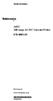 Instructions A622 100 Amp AC/DC Current Probe 070-8883-03 Revision A www.tektronix.com 070888303 Copyright Tektronix, Inc. All rights reserved. Tektronix products are covered by U.S. and foreign patents,
Instructions A622 100 Amp AC/DC Current Probe 070-8883-03 Revision A www.tektronix.com 070888303 Copyright Tektronix, Inc. All rights reserved. Tektronix products are covered by U.S. and foreign patents,
Multifunction Process Calibrator
 725 Multifunction Process Calibrator Product Overview PN 1549644 English January 2000 Rev.2, 8/05 2000-2005 Fluke Corporation. All rights reserved. Printed in USA All product names are trademarks of their
725 Multifunction Process Calibrator Product Overview PN 1549644 English January 2000 Rev.2, 8/05 2000-2005 Fluke Corporation. All rights reserved. Printed in USA All product names are trademarks of their
Daker DK 1, 2, 3 kva. Manuel d installation Installation manual. Part. LE05334AC-07/13-01 GF
 Daker DK 1, 2, 3 kva Manuel d installation Installation manual Part. LE05334AC-07/13-01 GF Daker DK 1, 2, 3 kva Index 1 Introduction 24 2 Conditions of use 24 3 LCD Panel 25 4 Installation 28 5 UPS communicator
Daker DK 1, 2, 3 kva Manuel d installation Installation manual Part. LE05334AC-07/13-01 GF Daker DK 1, 2, 3 kva Index 1 Introduction 24 2 Conditions of use 24 3 LCD Panel 25 4 Installation 28 5 UPS communicator
Power Log PC Application Software
 Power Log PC Application Software Users Manual May 2007 Rev. 3, 3/13 2007-2013 Fluke Corporation. All rights reserved. All product names are trademarks of their respective companies. Fluke Corporation
Power Log PC Application Software Users Manual May 2007 Rev. 3, 3/13 2007-2013 Fluke Corporation. All rights reserved. All product names are trademarks of their respective companies. Fluke Corporation
Temperature Humidity Meter
 971 Temperature Humidity Meter Users Manual PN 2441047 September 2005 Rev.1, 5/06 2005-2006 Fluke Corporation, All rights reserved. Printed in Taiwan All product names are trademarks of their respective
971 Temperature Humidity Meter Users Manual PN 2441047 September 2005 Rev.1, 5/06 2005-2006 Fluke Corporation, All rights reserved. Printed in Taiwan All product names are trademarks of their respective
Event recording (or logging) with a Fluke 287/289 Digital Multimeter
 Event recording (or logging) with a Fluke 287/289 Digital Multimeter Application Note One of the major features of the Fluke 280 Series digital multimeters (DMM) with TrendCapture is their ability to record
Event recording (or logging) with a Fluke 287/289 Digital Multimeter Application Note One of the major features of the Fluke 280 Series digital multimeters (DMM) with TrendCapture is their ability to record
Models CT-001, CT-002 Owner s Manual
 Automatic Chicken Coop Door Safe, Happy Hens Models CT-001, CT-002 Owner s Manual Version. 5.9 CT-001, CT-002 Copyright 2014-2015 Coop Tender www.cooptender.com Table of Contents Product Description...
Automatic Chicken Coop Door Safe, Happy Hens Models CT-001, CT-002 Owner s Manual Version. 5.9 CT-001, CT-002 Copyright 2014-2015 Coop Tender www.cooptender.com Table of Contents Product Description...
Agilent U1610/20A Handheld Digital Oscilloscope Quick Start Guide
 Agilent U1610/20A Handheld Digital Oscilloscope Quick Start Guide Verify that you received the following items in the shipment of your handheld scope: 1 Power cable 1 Li-Ion battery pack, 10.8 V (included
Agilent U1610/20A Handheld Digital Oscilloscope Quick Start Guide Verify that you received the following items in the shipment of your handheld scope: 1 Power cable 1 Li-Ion battery pack, 10.8 V (included
Event recording (or logging) with a Fluke 287/289 Digital Multimeter
 Event recording (or logging) with a Fluke 287/289 Digital Multimeter Our thanks to Fluke Corp for allowing us to reprint the following article. One of the major features of the Fluke 280 Series digital
Event recording (or logging) with a Fluke 287/289 Digital Multimeter Our thanks to Fluke Corp for allowing us to reprint the following article. One of the major features of the Fluke 280 Series digital
XC120 XC180. Owner's Guide Conforms to / Conforme à UL std. 458, Toll Free 1 866 295 6775. www.powerbright.com
 WARNING: This Unit employs Components that tend to produce arcs or sparks To prevent fire or explosion, do not install in compartments containing batteries or flammable materials - SHOCK HAZARD. DO NOT
WARNING: This Unit employs Components that tend to produce arcs or sparks To prevent fire or explosion, do not install in compartments containing batteries or flammable materials - SHOCK HAZARD. DO NOT
1587/1577. Insulation Multimeters. Technical Data. Two powerful tools in one.
 1587/1577 Insulation Multimeters Technical Data Two powerful tools in one. The Fluke 1587 and 1577 Insulation Multimeters combine a digital insulation tester with a full-featured, true-rms digital multimeter
1587/1577 Insulation Multimeters Technical Data Two powerful tools in one. The Fluke 1587 and 1577 Insulation Multimeters combine a digital insulation tester with a full-featured, true-rms digital multimeter
7 High-Resolution Digital Photo Frame
 TM 16-1003 User s Guide 7 High-Resolution Digital Photo Frame One demo photo included, as illustrated Please read this user s guide before using your new photo frame. Package contents Photo Frame AC Adapter
TM 16-1003 User s Guide 7 High-Resolution Digital Photo Frame One demo photo included, as illustrated Please read this user s guide before using your new photo frame. Package contents Photo Frame AC Adapter
LST-3800. In-Dash Digital Sonar Gauge. Installation & Operation Instructions
 Pub. 988-0064-351 LST-3800 In-Dash Digital Sonar Gauge Installation & Operation Instructions The LST-3800 is a depth and temperature gauge that comes with a 200 khz transducer, features deep and shallow
Pub. 988-0064-351 LST-3800 In-Dash Digital Sonar Gauge Installation & Operation Instructions The LST-3800 is a depth and temperature gauge that comes with a 200 khz transducer, features deep and shallow
ITC-BTTN Cellular Bluetooth Gateway. Owner s Manual 1
 ITC-BTTN Cellular Bluetooth Gateway Owner s Manual 1 2 Table of Contents Introduction...3 Package Contents...3 XLink Connections Diagram...4 Setup...5 Pairing your Bluetooth Cell Phone to the XLink...6
ITC-BTTN Cellular Bluetooth Gateway Owner s Manual 1 2 Table of Contents Introduction...3 Package Contents...3 XLink Connections Diagram...4 Setup...5 Pairing your Bluetooth Cell Phone to the XLink...6
MicroScanner 2. Cable Verifier. Getting Started Guide
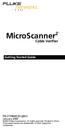 MicroScanner 2 TM Cable Verifier Getting Started Guide PN 2739668 (English) January 2007 2007 Fluke Corporation. All rights reserved. Printed in China. All product names are trademarks of their respective
MicroScanner 2 TM Cable Verifier Getting Started Guide PN 2739668 (English) January 2007 2007 Fluke Corporation. All rights reserved. Printed in China. All product names are trademarks of their respective
Getting started with
 PART NO. CMA113 MADE IN CHINA 1. Measuring CAT II 2. Max. voltage 250V ~ 3. Max. current 71 Amp Getting started with Electricity consumption monitoring single phase for homes and some smaller light commercial
PART NO. CMA113 MADE IN CHINA 1. Measuring CAT II 2. Max. voltage 250V ~ 3. Max. current 71 Amp Getting started with Electricity consumption monitoring single phase for homes and some smaller light commercial
CT-001, CT-001-Solar Owner s Manual
 Automatic Chicken Coop Door Safe, Happy Hens CT-001, CT-001-Solar Owner s Manual CT-001, CT-001-Solar Rev. 2.7 Copyright 2014-2015 Coop Tender www.cooptender.com Table of Contents Product Description...
Automatic Chicken Coop Door Safe, Happy Hens CT-001, CT-001-Solar Owner s Manual CT-001, CT-001-Solar Rev. 2.7 Copyright 2014-2015 Coop Tender www.cooptender.com Table of Contents Product Description...
User Manual. Humidity-Temperature Chart Recorder. Model RH520
 User Manual Humidity-Temperature Chart Recorder Model RH520 Introduction Congratulations on your purchase of the Extech RH520 Temperature + Humidity Chart Recorder. The RH520 measures and displays Temperature,
User Manual Humidity-Temperature Chart Recorder Model RH520 Introduction Congratulations on your purchase of the Extech RH520 Temperature + Humidity Chart Recorder. The RH520 measures and displays Temperature,
DUAL%CHANNEL BROADBAND%LINEAR%AMPLIFIER Model&A800D
 ELECTRONICS AB DUAL%CHANNEL BROADBAND%LINEAR%AMPLIFIER Model&A800D & HIGH&VOLTAGE& FIXED&GAIN& BROADBAND & 800Vpp&60mA& 100x& DC&to&ca&200&kHz & LOW&OUTPUT&IMPEDANCE& HIGH&SLEW&RATE &
ELECTRONICS AB DUAL%CHANNEL BROADBAND%LINEAR%AMPLIFIER Model&A800D & HIGH&VOLTAGE& FIXED&GAIN& BROADBAND & 800Vpp&60mA& 100x& DC&to&ca&200&kHz & LOW&OUTPUT&IMPEDANCE& HIGH&SLEW&RATE &
Dolphin 9900 Mobile Computers
 Dolphin 9900 Mobile Computers Dolphin 9900 Dolphin 9950 Dolphin 9951 with Windows Mobile 6.1 Quick Start Guide Dolphin 9900 Series Quick Start Guide Out of the Box Verify that the box contains the following
Dolphin 9900 Mobile Computers Dolphin 9900 Dolphin 9950 Dolphin 9951 with Windows Mobile 6.1 Quick Start Guide Dolphin 9900 Series Quick Start Guide Out of the Box Verify that the box contains the following
K Standard Grade Ni-Cr vs Ni-Al (Chromel vs Alumel)
 SureGrip TM 80PK-24 Air Temperature Probe Instruction Sheet XWWarning To avoid electrical shock, do not use this probe when voltages exceeding 24 V ac rms or 60 V dc are present. The probe tip is electronically
SureGrip TM 80PK-24 Air Temperature Probe Instruction Sheet XWWarning To avoid electrical shock, do not use this probe when voltages exceeding 24 V ac rms or 60 V dc are present. The probe tip is electronically
BW TECHNOLOGIES GasAlertMicroClip Soft Tools Instruction Sheet
 Introduction BW TECHNOLOGIES GasAlertMicroClip Soft Tools Instruction Sheet The GasAlertMicroClip Soft Tools application is required to configure the GasAlertMicroClip detector ( the detector ). Software/Hardware
Introduction BW TECHNOLOGIES GasAlertMicroClip Soft Tools Instruction Sheet The GasAlertMicroClip Soft Tools application is required to configure the GasAlertMicroClip detector ( the detector ). Software/Hardware
ATS Overhead Table Shelf System INSTRUCTION MANUAL
 ATS Overhead Table Shelf System INSTRUCTION MANUAL ATS Overhead Table Shelf System Instruction Manual Warranty Newport Corporation warrants this product to be free of defects in material and workmanship
ATS Overhead Table Shelf System INSTRUCTION MANUAL ATS Overhead Table Shelf System Instruction Manual Warranty Newport Corporation warrants this product to be free of defects in material and workmanship
How To Use The Visifault Visual Fault Locator
 VisiFault Visual Fault Locator Instruction Sheet The VisiFault Visual Fault Locator (VFL) is a visible light source that helps you trace optical fibers, check fiber continuity, and find faults such as
VisiFault Visual Fault Locator Instruction Sheet The VisiFault Visual Fault Locator (VFL) is a visible light source that helps you trace optical fibers, check fiber continuity, and find faults such as
Installation, Operation & Service Manual
 Installation, Operation & Service Manual 0RQLWRU Pulse Monitor Software Version 1 0 1 Pulse Monitor Card Software Revision 1 4 0 Pulse Monitor Card Product Revision 0 1 0 0 February, 2007 Copyright 2007,
Installation, Operation & Service Manual 0RQLWRU Pulse Monitor Software Version 1 0 1 Pulse Monitor Card Software Revision 1 4 0 Pulse Monitor Card Product Revision 0 1 0 0 February, 2007 Copyright 2007,
Nest Learning Thermostat Installation Guide. Installation step-by-step
 Nest Learning Thermostat Installation Guide Installation step-by-step Contents Compatibility. 3 In the box. 4 Before you start. 5 Choose an installation method. 6 Replacing an existing wired thermostat.
Nest Learning Thermostat Installation Guide Installation step-by-step Contents Compatibility. 3 In the box. 4 Before you start. 5 Choose an installation method. 6 Replacing an existing wired thermostat.
User Manual (English)
 User Manual (English) Table of Contents General Safety Information...2 Fueltank UNO Components...3 Charging the Fueltank UNO...4 Using the Fueltank UNO...5 Power Saving Mode...6 Checking the Fueltank UNO
User Manual (English) Table of Contents General Safety Information...2 Fueltank UNO Components...3 Charging the Fueltank UNO...4 Using the Fueltank UNO...5 Power Saving Mode...6 Checking the Fueltank UNO
Advantium 2 Plus Alarm
 ADI 9510-B Advantium 2 Plus Alarm INSTALLATION AND OPERATING INSTRUCTIONS Carefully Read These Instructions Before Operating Carefully Read These Controls Corporation of America 1501 Harpers Road Virginia
ADI 9510-B Advantium 2 Plus Alarm INSTALLATION AND OPERATING INSTRUCTIONS Carefully Read These Instructions Before Operating Carefully Read These Controls Corporation of America 1501 Harpers Road Virginia
Dynatel 2273 Advanced Cable and Fault Locator
 Dynatel 2273 Advanced Cable and Fault Locator Operators Manual September 1999 78-8097-6517-1-B TABLE OF CONTENTS Introduction... 2 Installing or Replacing the Batteries... 2 Initial Receiver Configuration...
Dynatel 2273 Advanced Cable and Fault Locator Operators Manual September 1999 78-8097-6517-1-B TABLE OF CONTENTS Introduction... 2 Installing or Replacing the Batteries... 2 Initial Receiver Configuration...
62 Max/62 Max + Infrared Thermometer
 Infrared Thermometer Introduction The Fluke 62 MAX and 62 MAX + Infrared Thermometers (the Product) can determine the surface temperature by measurement of the infrared energy radiated from the target
Infrared Thermometer Introduction The Fluke 62 MAX and 62 MAX + Infrared Thermometers (the Product) can determine the surface temperature by measurement of the infrared energy radiated from the target
Data Analysis Software
 TRAKPRO Data Analysis Software User s Manual November 1996 P/N 1980200 Rev. D TSI Incorporated TRAKPRO Data Analysis Software User s Manual November 1996 P/N 1980200 Rev. D SHIP TO: TSI Incorporated 500
TRAKPRO Data Analysis Software User s Manual November 1996 P/N 1980200 Rev. D TSI Incorporated TRAKPRO Data Analysis Software User s Manual November 1996 P/N 1980200 Rev. D SHIP TO: TSI Incorporated 500
Automatic Phone-Out Home Monitoring Systems
 Automatic Phone-Out Home Monitoring Systems Power Outage and Freeze Alarm Model Number: THP202 Power Outage, Freeze and Flood Alarm Product Description Model Number: THP201 These monitoring systems are
Automatic Phone-Out Home Monitoring Systems Power Outage and Freeze Alarm Model Number: THP202 Power Outage, Freeze and Flood Alarm Product Description Model Number: THP201 These monitoring systems are
DUSTTRAK AEROSOL MONITOR SOLAR POWER KIT MODEL 854060
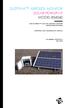 DUSTTRAK AEROSOL MONITOR SOLAR POWER KIT MODEL 854060 (FOR DUSTTRAK II AND DRX AEROSOL MONITOR MODELS 8540 AND 8543) OPERATION AND MAINTENANCE MANUAL P/N 6008416, REVISION A MAY 2015 Copyright TSI Incorporated
DUSTTRAK AEROSOL MONITOR SOLAR POWER KIT MODEL 854060 (FOR DUSTTRAK II AND DRX AEROSOL MONITOR MODELS 8540 AND 8543) OPERATION AND MAINTENANCE MANUAL P/N 6008416, REVISION A MAY 2015 Copyright TSI Incorporated
RIGOL Data Sheet. DS1000E, DS1000D Series Digital Oscilloscopes DS1102E, DS1052E, DS1102D, DS1052D. Product Overview. Applications. Easy to Use Design
 RIGOL Data Sheet DS1000E, DS1000D Series Digital Oscilloscopes DS1102E, DS1052E, DS1102D, DS1052D Product Overview DS1000E, DS1000D series are kinds of economical digital oscilloscope with high-performance.
RIGOL Data Sheet DS1000E, DS1000D Series Digital Oscilloscopes DS1102E, DS1052E, DS1102D, DS1052D Product Overview DS1000E, DS1000D series are kinds of economical digital oscilloscope with high-performance.
Hot Water Urns. all models. Helpline. v3.0
 Hot Water Urns all models Helpline 01384 573999 instructions.indd 1 v3.0 02/06/2014 14:50 IMPORTANT INFORMATION - RETAIN FOR FUTURE USE When using any electrical appliance, basic safety precautions should
Hot Water Urns all models Helpline 01384 573999 instructions.indd 1 v3.0 02/06/2014 14:50 IMPORTANT INFORMATION - RETAIN FOR FUTURE USE When using any electrical appliance, basic safety precautions should
Users Manual. Appliance Tester
 6500 Appliance Tester Users Manual PN 2141150 April 2005, Rev.1, 6/05 2005 Fluke Corporation, All rights reserved. Printed in UK All product names are trademarks of their respective companies. LIMITED
6500 Appliance Tester Users Manual PN 2141150 April 2005, Rev.1, 6/05 2005 Fluke Corporation, All rights reserved. Printed in UK All product names are trademarks of their respective companies. LIMITED
3U 4V 4A L1 L2 L3 V2 = 314 V3 = -84 N = -14 > ensuring high performance C.A 8332B C.A 8334B C.A 8335 POWER AND ENERGY QUALITY ANALYSERS
 v 3 9. v C.A 833B C.A 8334B C.A 8335 9.3 v The experience of the Qualistar ensuring high performance POWER AD EERGY QUALITY AALYSERS 3U 4V 4A L1 L L3 Measure all the necessary voltage, current and power
v 3 9. v C.A 833B C.A 8334B C.A 8335 9.3 v The experience of the Qualistar ensuring high performance POWER AD EERGY QUALITY AALYSERS 3U 4V 4A L1 L L3 Measure all the necessary voltage, current and power
User's Guide. Integrating Sound Level Datalogger. Model 407780. Introduction
 User's Guide 99 Washington Street Melrose, MA 02176 Phone 781-665-1400 Toll Free 1-800-517-8431 Visit us at www.testequipmentdepot.com Back to the Extech 407780 Product Page Integrating Sound Level Datalogger
User's Guide 99 Washington Street Melrose, MA 02176 Phone 781-665-1400 Toll Free 1-800-517-8431 Visit us at www.testequipmentdepot.com Back to the Extech 407780 Product Page Integrating Sound Level Datalogger
VFS24/32HDIP. Public Display IP Monitor User Manual
 VFS24/32HDIP Public Display IP Monitor User Manual 2 Contents Before You Begin...4 Side Panel Control buttons...6 Connections...7 OSD Function...7 LCD monitor Mounting Guide...9 Getting started... 10 Power
VFS24/32HDIP Public Display IP Monitor User Manual 2 Contents Before You Begin...4 Side Panel Control buttons...6 Connections...7 OSD Function...7 LCD monitor Mounting Guide...9 Getting started... 10 Power
Online UPS. PowerWalker VFI 1000R/1U
 Online UPS PowerWalker VFI 1000R/1U Manual Uninterruptible Power Supply System Table of Contents 1. Important Safety Warning... 1 1-1. Transportation... 1 1-2. Preparation... 1 1-3. Installation... 1 1-4.
Online UPS PowerWalker VFI 1000R/1U Manual Uninterruptible Power Supply System Table of Contents 1. Important Safety Warning... 1 1-1. Transportation... 1 1-2. Preparation... 1 1-3. Installation... 1 1-4.
162 CB CABLE TRACER. Filter Probe & Tone Generator INSTRUCTION MANUAL
 162 CB CABLE TRACER Filter Probe & Tone Generator INSTRUCTION MANUAL INDEX PAGE 1. INTRODUCTION... 1 2. FILTER PROBE... 1-3 3. TONE GENERATOR... 3-6 4. SPECIFICATION... 7-8 5. MAINTENANCE... 8 1. INTRODUCTION
162 CB CABLE TRACER Filter Probe & Tone Generator INSTRUCTION MANUAL INDEX PAGE 1. INTRODUCTION... 1 2. FILTER PROBE... 1-3 3. TONE GENERATOR... 3-6 4. SPECIFICATION... 7-8 5. MAINTENANCE... 8 1. INTRODUCTION
6500-2. Users Manual. Appliance Tester
 6500-2 Appliance Tester September 2013 2013 Fluke Corporation. All rights reserved. Specifications are subject to change without notice. All product names are trademarks of their respective companies.
6500-2 Appliance Tester September 2013 2013 Fluke Corporation. All rights reserved. Specifications are subject to change without notice. All product names are trademarks of their respective companies.
Wireless Indoor/ Outdoor Thermometer
 Wireless Indoor/ Outdoor Thermometer Owner s Manual Please read before using this equipment. ˆ Contents FCC Information... 3 FCC Declaration of Conformity... 5 Preparation... 5 Installing Batteries...
Wireless Indoor/ Outdoor Thermometer Owner s Manual Please read before using this equipment. ˆ Contents FCC Information... 3 FCC Declaration of Conformity... 5 Preparation... 5 Installing Batteries...
CABLE MODEM QUICK START
 CABLE MODEM QUICK START This Quick Start describes how to connect your Zoom cable modem to a cable modem service. This lets your cable modem provide Internet access to a computer or other device connected
CABLE MODEM QUICK START This Quick Start describes how to connect your Zoom cable modem to a cable modem service. This lets your cable modem provide Internet access to a computer or other device connected
aseries A13B Mini Bullet Camera User Manual
 aseries A13B Mini Bullet Camera User Manual Thank you for purchasing our product. If there are any questions, or requests, please do not hesitate to contact the dealer. This manual applies to the MicroView
aseries A13B Mini Bullet Camera User Manual Thank you for purchasing our product. If there are any questions, or requests, please do not hesitate to contact the dealer. This manual applies to the MicroView
Dear Customer, User Memo: Please visit us on facebook or twitter! Thank you for purchasing this product.
 Owner s Manual 1 Dear Customer, Thank you for purchasing this product. For optimum performance and safety, please read these instructions carefully. User Memo: Date of purchase: Dealer name: Dealer address:
Owner s Manual 1 Dear Customer, Thank you for purchasing this product. For optimum performance and safety, please read these instructions carefully. User Memo: Date of purchase: Dealer name: Dealer address:
6 & 12 Volt Battery and Systems Tester with 100 Amp Load
 6 & 12 Volt Battery and Systems Tester with 100 Amp Load Form No. 841-731 -000 DESCRIPTION This Load Tester tests 6 or 12 volt automotive-size lead-acid batteries under load. It will also test 6 or 12
6 & 12 Volt Battery and Systems Tester with 100 Amp Load Form No. 841-731 -000 DESCRIPTION This Load Tester tests 6 or 12 volt automotive-size lead-acid batteries under load. It will also test 6 or 12
Dash 18X / Dash 18 Data Acquisition Recorder
 75 Dash 18X / Dash 18 Data Acquisition Recorder QUICK START GUIDE Supports Recorder System Software Version 3.1 1. INTRODUCTION 2. GETTING STARTED 3. HARDWARE OVERVIEW 4. MENUS & BUTTONS 5. USING THE DASH
75 Dash 18X / Dash 18 Data Acquisition Recorder QUICK START GUIDE Supports Recorder System Software Version 3.1 1. INTRODUCTION 2. GETTING STARTED 3. HARDWARE OVERVIEW 4. MENUS & BUTTONS 5. USING THE DASH
Installation and Operation Guide for PD4000 Series Power Control Center
 Extended warranties are available for purchase at www.progressivedyn.com Installation and Operation Guide for PD4000 Series Power Control Center Member Thank you for selecting Progressive Dynamics as your
Extended warranties are available for purchase at www.progressivedyn.com Installation and Operation Guide for PD4000 Series Power Control Center Member Thank you for selecting Progressive Dynamics as your
PIPELINE INSPECTION COMPANY LTD. Portable Holiday Detectors. OPERATING INSTRUCTIONS SPY PORTABLE HOLIDAY DETECTORS Models 780, 785, & 790
 PIPELINE INSPECTION COMPANY LTD. Portable Holiday Detectors OPERATING INSTRUCTIONS SPY PORTABLE HOLIDAY DETECTORS Models 780, 785, & 790 Safety Disclaimer Only trained and responsible personnel should
PIPELINE INSPECTION COMPANY LTD. Portable Holiday Detectors OPERATING INSTRUCTIONS SPY PORTABLE HOLIDAY DETECTORS Models 780, 785, & 790 Safety Disclaimer Only trained and responsible personnel should
INSTRUCTION MANUAL MODEL PCD-88
 INSTRUCTION MANUAL MODEL PCD-88 CLOSED CAPTION DECODER LINK ELECTRONICS, INC. 2137 Rust Avenue Cape Girardeau, Missouri 63703 Phone: 573-334-4433 Fax: 573-334-9255 e-mail: sales @ linkelectronics.com website:
INSTRUCTION MANUAL MODEL PCD-88 CLOSED CAPTION DECODER LINK ELECTRONICS, INC. 2137 Rust Avenue Cape Girardeau, Missouri 63703 Phone: 573-334-4433 Fax: 573-334-9255 e-mail: sales @ linkelectronics.com website:
UT202A Operating Manual. Contents
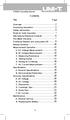 Title Contents Page Overview Unpacking Inspection Safety Information Rules for Safe Operation International Electrical Symbols The Meter Structure Functional Buttons and auto power off Display Symbols
Title Contents Page Overview Unpacking Inspection Safety Information Rules for Safe Operation International Electrical Symbols The Meter Structure Functional Buttons and auto power off Display Symbols
Match. GE Digital Energy. Uninterruptible Power Supply 500-1500 VA. Technology for the Digital World. Match UPS. GE Digital Energy.
 Match Uninterruptible Power Supply 500-1500 VA Manufactured by: General Electric Company Telephone +41 (0)91 / 850 51 51 CH 6595 Riazzino (Locarno) Fax +41 (0)91 / 850 51 44 Switzerland Website www.gedigitalenergy.com
Match Uninterruptible Power Supply 500-1500 VA Manufactured by: General Electric Company Telephone +41 (0)91 / 850 51 51 CH 6595 Riazzino (Locarno) Fax +41 (0)91 / 850 51 44 Switzerland Website www.gedigitalenergy.com
User Manual. CFG253 3 MHz Function Generator 070-8362-04
 User Manual CFG253 3 MHz Function Generator 070-8362-04 Copyright Tektronix, Inc. 1993. All rights reserved. Tektronix products are covered by U.S. and foreign patents, issued and pending. Information
User Manual CFG253 3 MHz Function Generator 070-8362-04 Copyright Tektronix, Inc. 1993. All rights reserved. Tektronix products are covered by U.S. and foreign patents, issued and pending. Information
OPERATING MANUAL CONTRACTOR STYLE AXIAL FANS
 Manual No. BLWR043 Rev. 4 September 2012 OPERATING MANUAL CONTRACTOR STYLE AXIAL FANS CVF-8AC CVF-8AC50 CVF-6ACAN CVF-15ACAN CVF-25ACAN CVF-8A15KIT CVF-8A25KIT MODELS: CVF-8DC CVF-6DCAN CVF-15DCAN CVF-25DCAN
Manual No. BLWR043 Rev. 4 September 2012 OPERATING MANUAL CONTRACTOR STYLE AXIAL FANS CVF-8AC CVF-8AC50 CVF-6ACAN CVF-15ACAN CVF-25ACAN CVF-8A15KIT CVF-8A25KIT MODELS: CVF-8DC CVF-6DCAN CVF-15DCAN CVF-25DCAN
LTR Series Uninterruptible Power Systems 700 VA - 2.1 KVA. General Specification
 08/17/12 Rev2 LTR Series General Specification 700 VA to 2.1 KVA 1.0 General LTR Series Uninterruptible Power Systems 700 VA - 2.1 KVA General Specification This specification describes the features and
08/17/12 Rev2 LTR Series General Specification 700 VA to 2.1 KVA 1.0 General LTR Series Uninterruptible Power Systems 700 VA - 2.1 KVA General Specification This specification describes the features and
HCS-3300/3302/3304 USB Remote Programmable Laboratory Grade Switching Mode Power Supply
 1. INTRODUCTION HCS-3300/3302/3304 USB Remote Programmable Laboratory Grade Switching Mode Power Supply User Manual This family of efficient, upgraded SMPS with small form factor, auto cross over CV CC,
1. INTRODUCTION HCS-3300/3302/3304 USB Remote Programmable Laboratory Grade Switching Mode Power Supply User Manual This family of efficient, upgraded SMPS with small form factor, auto cross over CV CC,
Copyright. Trademarks
 Copyright 2015 Sanford, L.P. All rights reserved. No part of this document or the software may be reproduced or transmitted in any form or by any means or translated into another language without the prior
Copyright 2015 Sanford, L.P. All rights reserved. No part of this document or the software may be reproduced or transmitted in any form or by any means or translated into another language without the prior
LS1024B / LS2024B/ LS3024B. Solar Charge Controller USER MANUAL
 EPSOLAR LS1024B / LS2024B/ LS3024B Solar Charge Controller USER MANUAL Thank you very much for selecting our product! This manual offers important information and suggestions with respect to installation,
EPSOLAR LS1024B / LS2024B/ LS3024B Solar Charge Controller USER MANUAL Thank you very much for selecting our product! This manual offers important information and suggestions with respect to installation,
Nokia Bluetooth Headset BH-109
 Nokia Bluetooth Headset BH-109 Issue 1.0 2 Introduction About your headset With Nokia Bluetooth Headset BH-109, you can handle calls hands-free, even when you are using two mobile devices at the same time.
Nokia Bluetooth Headset BH-109 Issue 1.0 2 Introduction About your headset With Nokia Bluetooth Headset BH-109, you can handle calls hands-free, even when you are using two mobile devices at the same time.
Chicago Gaming Company, 4616 W. 19th Street, Cicero, IL 60804 (708)780-0070
 Owner s Manual Chicago Gaming Company, 4616 W. 19th Street, Cicero, IL 60804 (708)780-0070 & 2005 UltraCade Technologies All Rights Reserved ARCADE LEGENDS TM 1. LEGAL INFORMATION 1.1 SAFETY NOTICES The
Owner s Manual Chicago Gaming Company, 4616 W. 19th Street, Cicero, IL 60804 (708)780-0070 & 2005 UltraCade Technologies All Rights Reserved ARCADE LEGENDS TM 1. LEGAL INFORMATION 1.1 SAFETY NOTICES The
SW43W. Users Manual. FlukeView Power Quality Analyzer Software Version 3.20 onwards
 SW43W FlukeView Power Quality Analyzer Software Version 3.20 onwards Users Manual 4822 872 30778 December 2005, Rev.1, 04/06 2005 Fluke Corporation, All rights reserved. All product names are trademarks
SW43W FlukeView Power Quality Analyzer Software Version 3.20 onwards Users Manual 4822 872 30778 December 2005, Rev.1, 04/06 2005 Fluke Corporation, All rights reserved. All product names are trademarks
RISH EM 3490 DS Dual Source Energy Meter RISH EM 3490 DS. Application : Product Features:
 Application : RISH Master 3490 DS measures important electrical parameters of Utility (in normal mode) & Generators (in Power back up) in three phase and single phase Network & replaces the multiple analog
Application : RISH Master 3490 DS measures important electrical parameters of Utility (in normal mode) & Generators (in Power back up) in three phase and single phase Network & replaces the multiple analog
Multimeter with Temperature
 16 Multimeter with Temperature P Read First: Safety Information Instruction Sheet To ensure that the meter is used safely, follow these instructions: Do not use the meter if the meter or test leads appear
16 Multimeter with Temperature P Read First: Safety Information Instruction Sheet To ensure that the meter is used safely, follow these instructions: Do not use the meter if the meter or test leads appear
FREQUENCY RESPONSE ANALYZERS
 FREQUENCY RESPONSE ANALYZERS Dynamic Response Analyzers Servo analyzers When you need to stabilize feedback loops to measure hardware characteristics to measure system response BAFCO, INC. 717 Mearns Road
FREQUENCY RESPONSE ANALYZERS Dynamic Response Analyzers Servo analyzers When you need to stabilize feedback loops to measure hardware characteristics to measure system response BAFCO, INC. 717 Mearns Road
DICKSON PR100/PR300/PR500 DICKSON. Pressure Logger Operation. Contents:
 PR100/PR300/PR500 Pressure Logger Operation Contents: Product Applications and Useful Features Product Specifications Operating Instructions / Getting Started DicksonWare Software Specifications Product
PR100/PR300/PR500 Pressure Logger Operation Contents: Product Applications and Useful Features Product Specifications Operating Instructions / Getting Started DicksonWare Software Specifications Product
Ceiling Mount Air Handler Manual
 www.surna.com 303.993.5271 Ceiling Mount Air Handler Manual Models: CMAH12, CMAH18, CMAH24, CMAH30, CMAH36, CMAH48, CMAH60 Revised: September 2014 Table of Contents Warranty Information 4 Limited Warranty
www.surna.com 303.993.5271 Ceiling Mount Air Handler Manual Models: CMAH12, CMAH18, CMAH24, CMAH30, CMAH36, CMAH48, CMAH60 Revised: September 2014 Table of Contents Warranty Information 4 Limited Warranty
Nokia Bluetooth Headset BH-800 User Guide. 9246974 Issue 2
 Nokia Bluetooth Headset BH-800 User Guide 9246974 Issue 2 DECLARATION OF CONFORMITY We, NOKIA CORPORATION declare under our sole responsibility that the product HS-24W is in conformity with the provisions
Nokia Bluetooth Headset BH-800 User Guide 9246974 Issue 2 DECLARATION OF CONFORMITY We, NOKIA CORPORATION declare under our sole responsibility that the product HS-24W is in conformity with the provisions
3 WATT LED SPOTLIGHT Model No. SLM - 3801
 3 WATT LED SPOTLIGHT Model No. SLM - 3801 OWNER'S MANUAL Customer Service Tel: 1-800-268-3319 Superex Canada Ltd, Toronto,M2H 3B8 Made in China Table of Contents A). Important Safety Instructions B). Charging
3 WATT LED SPOTLIGHT Model No. SLM - 3801 OWNER'S MANUAL Customer Service Tel: 1-800-268-3319 Superex Canada Ltd, Toronto,M2H 3B8 Made in China Table of Contents A). Important Safety Instructions B). Charging
FOR THE FOLLOWING MODELS: EE-8075W EE-8075O EE-8075R EE-8075BK
 FIREPLACE HEATER FOR THE FOLLOWING MODELS: EE-8075W EE-8075O EE-8075R EE-8075BK If you have any questions about the operation of your fireplace heater, please contact Crane Customer Care. Toll Free: 888-599-0992
FIREPLACE HEATER FOR THE FOLLOWING MODELS: EE-8075W EE-8075O EE-8075R EE-8075BK If you have any questions about the operation of your fireplace heater, please contact Crane Customer Care. Toll Free: 888-599-0992
900 MHz Lightweight Wireless Stereo Headphones
 33-1165.fm Page 1 Tuesday, August 10, 1999 10:50 AM Cat. No. 33-1165 OWNER S MANUAL Please read before using this equipment. 900 MHz Lightweight Wireless Stereo Headphones 33-1165.fm Page 2 Tuesday, August
33-1165.fm Page 1 Tuesday, August 10, 1999 10:50 AM Cat. No. 33-1165 OWNER S MANUAL Please read before using this equipment. 900 MHz Lightweight Wireless Stereo Headphones 33-1165.fm Page 2 Tuesday, August
EE7016 EchoStream Survey Kit
 EE7016 EchoStream Survey Kit Installation and Operation Manual - 06152B 1 Quick Start By following this procedure you can quickly configure the supplied equipment to perform a site survey. Review the main
EE7016 EchoStream Survey Kit Installation and Operation Manual - 06152B 1 Quick Start By following this procedure you can quickly configure the supplied equipment to perform a site survey. Review the main
Digital echo-charge. Owner s Manual. Xantrex Digital echo-charge Battery Charger
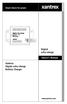 Digital echo-charge Owner s Manual Xantrex Digital echo-charge Battery Charger Thank you for purchasing a Xantrex Digital echo-charge. Xantrex Technology Inc. takes pride in manufacturing quality products
Digital echo-charge Owner s Manual Xantrex Digital echo-charge Battery Charger Thank you for purchasing a Xantrex Digital echo-charge. Xantrex Technology Inc. takes pride in manufacturing quality products
Nokia Bluetooth Headset BH-200 User Guide
 Nokia Bluetooth Headset BH-200 User Guide 1 9246085 Issue 2 DECLARATION OF CONFORMITY We, NOKIA CORPORATION declare under our sole responsibility that the product HS-58W is in conformity with the provisions
Nokia Bluetooth Headset BH-200 User Guide 1 9246085 Issue 2 DECLARATION OF CONFORMITY We, NOKIA CORPORATION declare under our sole responsibility that the product HS-58W is in conformity with the provisions
SETTING UP YOUR 6000 SERIES TIME RECORDER
 INTRODUCTION The Pyramid 6000 Series Time Recorder is an electronic time recorder designed to make payroll processing easier and more efficient. The 6000 series will meet your business needs whether your
INTRODUCTION The Pyramid 6000 Series Time Recorder is an electronic time recorder designed to make payroll processing easier and more efficient. The 6000 series will meet your business needs whether your
Rapier V1. Laser Gaming Mouse. User Guide English
 Rapier V1 Laser Gaming Mouse User Guide English Contents Welcome 3 Whats in the Pack 3 Key Features 3 Button Assignment 3 Rapier V1 Installation 4 Software Introduction 4 Rapier V1 Gamer Toolkit 4 Funtion
Rapier V1 Laser Gaming Mouse User Guide English Contents Welcome 3 Whats in the Pack 3 Key Features 3 Button Assignment 3 Rapier V1 Installation 4 Software Introduction 4 Rapier V1 Gamer Toolkit 4 Funtion
How To Use A Cdm250 Digital Multimeter
 User Manual CDM250 Digital Multimeter 070-6736-03 Copyright Tektronix, Inc. 1987. All rights reserved. Tektronix products are covered by U.S. and foreign patents, issued and pending. Information in this
User Manual CDM250 Digital Multimeter 070-6736-03 Copyright Tektronix, Inc. 1987. All rights reserved. Tektronix products are covered by U.S. and foreign patents, issued and pending. Information in this
Manual Ranging MultiMeter
 Owner s Manual Manual Ranging MultiMeter Model 82345 CAUTION: Read, understand and follow Safety Rules and Operating Instructions in this manual before using this product.! Safety! Operation! Maintenance!
Owner s Manual Manual Ranging MultiMeter Model 82345 CAUTION: Read, understand and follow Safety Rules and Operating Instructions in this manual before using this product.! Safety! Operation! Maintenance!
Portable Air Conditioner. OWNER S MANUAL Read these instructions before use. Model: MF08CESWW. Voltage rating: 115V~60Hz Power rating : 800W
 MODE ALARM Portable Air Conditioner OWNER S MANUAL Read these instructions before use 8 Model: MF08CESWW Voltage rating: 115V~60Hz Power rating : 800W Customer Support : 1-800-474-2147 For product inquiries
MODE ALARM Portable Air Conditioner OWNER S MANUAL Read these instructions before use 8 Model: MF08CESWW Voltage rating: 115V~60Hz Power rating : 800W Customer Support : 1-800-474-2147 For product inquiries
Keysight N4877A Clock Data Recovery and Demultiplexer 1:2
 Keysight N4877A Clock Data Recovery and Demultiplexer 1:2 Getting Started Getting Started with the Keysight N4877A Clock Data Recovery and Demultiplexer 1:2 You only need a few minutes to get started
Keysight N4877A Clock Data Recovery and Demultiplexer 1:2 Getting Started Getting Started with the Keysight N4877A Clock Data Recovery and Demultiplexer 1:2 You only need a few minutes to get started
Digital Photo Frame User s Manual
 OM6075US001-CMYK Digital Photo Frame User s Manual Questions? Need Some Help? This manual should help you understand your new product. If you still have questions, call our help line found on the insert
OM6075US001-CMYK Digital Photo Frame User s Manual Questions? Need Some Help? This manual should help you understand your new product. If you still have questions, call our help line found on the insert
Model UT201/202: OPERATING MANUAL. Table of Contents
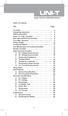 Table of Contents Title Overview Unpacking Inspection Safety Information Rules For Safe Operation International Electrical Symbols The Meter Structure Rotary Switch Functional Buttons The Effectiveness
Table of Contents Title Overview Unpacking Inspection Safety Information Rules For Safe Operation International Electrical Symbols The Meter Structure Rotary Switch Functional Buttons The Effectiveness
Baracoda RoadRunners. User Guide. This document is to be used with the Baracoda RoadRunners. Baracoda RoadRunners
 User Guide Baracoda RoadRunners This document is to be used with the Baracoda RoadRunners Baracoda RoadRunners Package contents Check that you have the following items. Contact your reseller if any item
User Guide Baracoda RoadRunners This document is to be used with the Baracoda RoadRunners Baracoda RoadRunners Package contents Check that you have the following items. Contact your reseller if any item
PRELIMINARY MANUAL STAGE COLOR 48. Preliminary User Guide. Official version will follow soon on: WWW.BRITEQ-LIGHTING.COM TABLE OF CONTENTS
 STGE COO 48 Preliminary User Guide Official version will follow soon on: WWW.BITEQ-IGHTIG.COM TBE OF COTETS 1. Safety Instruction 2. Technical Specification 3. How To Set The Unit 4. How To Control The
STGE COO 48 Preliminary User Guide Official version will follow soon on: WWW.BITEQ-IGHTIG.COM TBE OF COTETS 1. Safety Instruction 2. Technical Specification 3. How To Set The Unit 4. How To Control The
MICA HEATER INSTRUCTION MANUAL Model No: UHM-786 230V 50Hz 2200W
 MICA HEATER INSTRUCTION MANUAL Model No: UHM-786 230V 50Hz 2200W Safety Precautions To reduce the risk of personal injury or damage to property, basic safety precautions must be observed including the
MICA HEATER INSTRUCTION MANUAL Model No: UHM-786 230V 50Hz 2200W Safety Precautions To reduce the risk of personal injury or damage to property, basic safety precautions must be observed including the
Nokia Bluetooth Headset BH-607. Issue 2. 1
 Nokia Bluetooth Headset BH-607 2 3 1 4 5 6 7 8 9 11 10 Issue 2. 1 12 13 14 DECLARATION OF CONFORMITY Hereby, NOKIA CORPORATION declares that this BH-607 product is in compliance with the essential requirements
Nokia Bluetooth Headset BH-607 2 3 1 4 5 6 7 8 9 11 10 Issue 2. 1 12 13 14 DECLARATION OF CONFORMITY Hereby, NOKIA CORPORATION declares that this BH-607 product is in compliance with the essential requirements
Nokia Bluetooth Headset BH-604 User Guide
 Nokia Bluetooth Headset BH-604 User Guide Issue 1 EN DECLARATION OF CONFORMITY Hereby, NOKIA CORPORATION declares that this HS-96W product is in compliance with the essential requirements and other relevant
Nokia Bluetooth Headset BH-604 User Guide Issue 1 EN DECLARATION OF CONFORMITY Hereby, NOKIA CORPORATION declares that this HS-96W product is in compliance with the essential requirements and other relevant
PITE 3921 Battery Monitoring System User Manual P-140606-V1.0
 User Manual P-140606-V1.0 4/F, Bldg A, Chiwan Industrial Park, Shaodi Rd., Chiwan, Shekou Area, Shenzhen, China TEL: +86-755-2680 5759 FAX: +86-755-2688 0310 www.pitetech.com 1 Catalog 1. INTRODUCTION...
User Manual P-140606-V1.0 4/F, Bldg A, Chiwan Industrial Park, Shaodi Rd., Chiwan, Shekou Area, Shenzhen, China TEL: +86-755-2680 5759 FAX: +86-755-2688 0310 www.pitetech.com 1 Catalog 1. INTRODUCTION...
Leaf River Outdoor Products Vibrashine, Inc. P.O. Box 557 Taylorsville, MS 39168 (601) 785-9854 FAX (601) 785-9874 www.vibrashine.
 MULTI-CARD PICTURE VIEWER Model PV-2.5 Leaf River Outdoor Products Vibrashine, Inc. P.O. Box 557 Taylorsville, MS 39168 (601) 785-9854 FAX (601) 785-9874 www.vibrashine.com 2 THANKS and WELCOME What does
MULTI-CARD PICTURE VIEWER Model PV-2.5 Leaf River Outdoor Products Vibrashine, Inc. P.O. Box 557 Taylorsville, MS 39168 (601) 785-9854 FAX (601) 785-9874 www.vibrashine.com 2 THANKS and WELCOME What does
User Guide. HDMI Active Cable Extender. DVI-7370c
 User Guide HDMI Active Cable Extender DVI-7370c TABLE OF CONTENTS SECTION PAGE PRODUCT SAFETY...1 PRODUCT LIABILITY...1 1.0 INTRODUCTION...2 2.0 SPECIFICATIONS...3 3.0 PACKAGE CONTENTS...4 4.0 CONNECTING
User Guide HDMI Active Cable Extender DVI-7370c TABLE OF CONTENTS SECTION PAGE PRODUCT SAFETY...1 PRODUCT LIABILITY...1 1.0 INTRODUCTION...2 2.0 SPECIFICATIONS...3 3.0 PACKAGE CONTENTS...4 4.0 CONNECTING
