UNIX - Command-Line Survival Guide
|
|
|
- Lynette Hart
- 8 years ago
- Views:
Transcription
1 UNIX - Command-Line Survival Guide Book Chapters Files, directories, commands, text editors Learning Perl (6th ed.): Chap. 1 Unix & Perl to the Rescue (1st ed.): Chaps. 3 & 5 Lecture Notes What is the Command Line? Logging In Amazon Web Services The Desktop The Shell Home Sweet Home Getting Around Running Commands Command Redirection Pipes Simon Prochnik & Lincoln Stein What is the Command Line? Underlying the pretty Mac OSX GUI is a powerful command-line operating system. The command line gives you access to the internals of the OS, and is also a convenient way to write custom software and scripts. Many bioinformatics tools are written to run on the command line and have no graphical interface. In many cases, a command line tool is more versatile than a graphical tool, because you can easily combine command line tools into automated scripts that accomplish tasks without human intervention. In this course, we will be writing Perl scripts that are completely command-line based. Logging into Your Workstation Your workstation is an imac. To log into it, provide the following information: Your username: the initial of your first name, followed by your full last name. For example, if your username is srobb for sofia robb Your password: pfb@forever
2 Bringing up the Command Line To bring up the command line, use the Finder to navigate to Applications->Utilities and double-click on the Terminal application. This will bring up a window like the following: OSX Terminal You can open several Terminal windows at once. This is often helpful. You will be using this application a lot, so I suggest that you drag the Terminal icon into the shortcuts bar at the bottom of your screen. Amazon Web Services cloud computing The computers we will be using on the course are part of Amazon's cloud computing. Their system is called Amazon Web Services (AWS). Everyone will have access to their own computer. Amazon refers to them as instances.
3 Different computers or instance types have different amounts of memory and CPUs. Here are the two types of instance we will be working on. AWS instance type CPUs (cores) and Memory Small 1 CPU 1.7Gb RAM Extra large 4 CPUs 15Gb Later in the course when we try to assemble genomes for example, we will require computers with more memory and more cores You need to log into an instance by using the ssh command in the Terminal window. 'ssh' stands for secure shell. This is an encrypted connection to another computer. You'll learn more about the 'shell' part in the next section. Here's how you log in to an instance. ssh srobb@ec compute1.amazonaws.com This is confusing, so we made you an easier way to log in. There is a webpage with everyone's user name and a link. The webpage is here. The links act as an ssh command, so if you click on the link, you will get logged in to your instance. This might take a little getting used to, because you are really just using the imac as a Terminal (hence the name of the Application) into a server somewhere else. In our case, this is an AWS virtual computer in the cloud. This is a very common way to work with UNIX. In a day or so, you will be used to it. OK. I've Logged in. What Now? The terminal window is running a shell called "bash." The shell is a loop that: 1. Prints a prompt 2. Reads a line of input from the keyboard 3. Parses the line into one or more commands 4. Executes the commands (which usually print some output to the terminal) 5. Go back 1. There are many different shells with bizarre names like bash, sh, csh, tcsh, ksh, and zsh. The "sh" part means shell. Each shell was designed for the purpose of confusing you and tripping you up. We have set up your accounts to use bash. Stay with bash and you'll get used to it, eventually. Command-Line Prompt Most of bioinformatics is done with command-line software, so you should take some time to learn to use the shell effectively. This is a command line prompt:
4 bush202> This is another: (~) 51% This is another: 1:12PM> What you get depends on how the system administrator has customized your login. You can customize yourself when you know how. The prompt tells you the shell is ready to accept a command. When a long-running command is going, the prompt will not reappear until the system is ready to deal with your next request. Issuing Commands Type in a command and press the <Enter> key. If the command has output, it will appear on the screen. Example: (~) 53% ls -F GNUstep/ cool_elegans.movies.txt man/ INBOX docs/ mtv/ INBOX~ etc/ nsmail/ Mail@ games/ pcod/ News/ get_this_book.txt projects/ axhome/ jcod/ public_html/ bin/ lib/ src/ build/ linux/ tmp/ ccod/ (~) 54% The command here is ls -F, which produces a listing of files and directories in the current directory (more on which later). After its output, the command prompt appears agin. Some programs will take a long time to run. After you issue their command name, you won't recover the shell prompt until they're done. You can either launch a new shell (from Terminal's File menu), or run the command in the background using the ampersand: (~) 54% long_running_application& (~) 55% The command will now run in the background until it is finished. If it has any output, the output will be printed to the terminal window. You may wish to redirect the output as described later. Command Line Editing Most shells offer command line entering. Up until the comment you press <Enter>, you can go back over the command line and edit it using the keyboard. Here are the most useful keystrokes:
5 Backspace Delete the previous character and back up one. Left arrow, right arrow Move the text insertion point (cursor) one character to the left or right. control-a (^a) Move the cursor to the beginning of the line. Mnemonic: A is first letter of alphabet control-e (^e) Move the cursor to the end of the line. Mnemonic: <E> for the End (^Z was already taken for something else). control-d (^d) Delete the character currently under the cursor. D=Delete. control-k (^k) Delete the entire line from the cursor to the end. k=kill. The line isn't actually deleted, but put into a temporary holding place called the "kill buffer". control-y (^y) Paste the contents of the kill buffer onto the command line starting at the cursor. y=yank. Up arrow, down arrow Move up and down in the command history. This lets you reissue previous commands, possibly after modifying them. There are also some useful shell commands you can issue: history Show all the commands that you have issued recently, nicely numbered.!<number> Reissue an old command, based on its number (which you can get from history)!! Reissue the immediate previous command.!<partial command string> Reissue the previous command that began with the indicated letters. For example!l would reissue the ls -F command from the earlier example. bash offers automatic command completion and spelling correction. If you type part of a command and then the tab key, it will prompt you with all the possible completions of the command. For example: (~) 51% fd<tab> (~) 51% fd fd2ps fdesign fdformat fdlist fdmount fdmountd fdrawcmd fdumount (~) 51% If you hit tab after typing a command, but before pressing <Enter>, bash will prompt you with a list of file names. This is because many commands operate on files. Wildcards You can use wildcards when referring to files. "*" refers to zero or more characters. "?" refers to any single character. For example, to list all files with the extension ".txt", run ls with the pattern "*.txt": (~) 56% ls -F *.txt final_exam_questions.txt genomics_problem.txt genebridge.txt mapping_run.txt
6 There are several more advanced types of wildcard patterns which you can read about in the tcsh manual page. For example, you can refer to files beginning with the characters "f" or "g" and ending with ".txt" this way: (~) 57% ls -F [f-g]*.txt final_exam_questions.txt genebridge.txt genomics_problem.txt Home Sweet Home When you first log in, you'll be placed in a part of the system that is your personal domain, called the home directory. You are free to do with this area what you will: in particular you can create and delete files and other directories. In general, you cannot create files elsewhere in the system. Your home directory lives somewhere way down deep in the bowels of the system. On our imacs, it is a directory with the same name as your login name, located in /Users. The full directory path is therefore /Users/username. Since this is a pain to write, the shell allows you to abbreviate it as ~username (where "username" is your user name), or simply as ~. The weird character (technically called the "tilde" or "twiddle") is usually hidden at the upper left corner of your keyboard. To see what is in your home directory, issue the command ls -F: (~) % ls -F INBOX Mail/ News/ nsmail/ public_html/ This shows one file "INBOX" and four directories ("Mail", "News") and so on. (The "-F" in the command turns on fancy mode, which appends special characters to directory listings to tell you more about what you're seeing. "/" means directory.) In addition to the files and directories shown with ls -F, there may be one or more hidden files. These are files and directories whose names start with a "." (technically called the "dot" character). To see these hidden files, add an "a" to the options sent to the ls command: (~) % ls -af./.cshrc.login Mail/../.fetchhost.netscape/ News/.Xauthority.fvwmrc.xinitrc* nsmail/.xdefaults.history.xsession@ public_html/.bash_profile.less.xsession-errors.bashrc.lessrc INBOX Whoa! There's a lot of hidden stuff there. But don't go deleting dot files willy-nilly. Many of them are esential configuration files for commands and other programs. For example, the.profile file contains configuration information for the bash shell. You can peek into it and see all of bash's many options. You can edit it (when you know what you're doing) in order to change things like the command prompt and command search path.
7 Getting Around You can move around from directory to directory using the cd command. Give the name of the directory you want to move to, or give no name to move back to your home directory. Use the pwd command to see where you are (or rely on the prompt, if configured): (~/docs/grad_course/i) 56% cd (~) 57% cd / (/) 58% ls -F bin/ dosc/ gmon.out mnt/ sbin/ boot/ etc/ home@ net/ tmp/ cdrom/ fastboot lib/ proc/ usr/ dev/ floppy/ lost+found/ root/ var/ (/) 59% cd ~/docs/ (~/docs) 60% pwd /usr/home/lstein/docs (~/docs) 62% cd../projects/ (~/projects) 63% ls Ace-browser/ bass.patch Ace-perl/ cgi/ Foo/ cgi3/ Interface/ computertalk/ Net-Interface-0.02/ crypt-cbc.patch Net-Interface-0.02.tar.gz fixer/ Pts/ fixer.tcsh Pts.bak/ introspect.pl* PubMed/ introspection.pm SNPdb/ rhmap/ Tie-DBI/ sbox/ ace/ sbox-1.00/ atir/ sbox-1.00.tgz bass-1.30a/ zhmapper.tar.gz bass-1.30a.tar.gz (~/projects) 64% Each directory contains two special hidden directories named "." and "..". "." refers always to the directory in which it is located. ".." refers always to the parent of the directory. This lets you move upward in the directory hierarchy like this: (~/docs) 64% cd.. and to do arbitrarily weird things like this: (~/docs) 65% cd../../docs The latter command moves upward to levels, and then into a directory named "docs". If you get lost, the pwd command prints out the full path to the current directory: (~) 56% pwd /Users/lstein
8 Essential Unix Commands With the exception of a few commands that are built directly into the shell, all Unix commands are standalone executable programs. When you type the name of a command, the shell will search through all the directories listed in the PATH environment variable for an executable of the same name. If found, the shell will execute the command. Otherwise, it will give a "command not found" error. Most commands live in /bin, /usr/bin, or /usr/local/bin. Getting Information About Commands The man command will give a brief synopsis of the command: (~) 76% man wc Formatting page, please wait... WC(1) WC(1) NAME wc - print the number of bytes, words, and lines in files SYNOPSIS wc [-clw] [--bytes] [--chars] [--lines] [--words] [--help] [--version] [file...] DESCRIPTION This manual page documents the GNU version of wc. wc counts the number of bytes, whitespace-separated words,... Finding Out What Commands are on Your Computer The apropos command will search for commands matching a keyword or phrase: (~) 100% apropos column showtable (1) - Show data in nicely formatted columns colrm (1) - remove columns from a file column (1) - columnate lists fix132x43 (1) - fix problems with certain (132 column) graphics modes Arguments and Command Switches Many commands take arguments. Arguments are often (but not inevitably) the names of one or more files to operate on. Most commands also take command-line "switches" or "options" which fine-tune what the command does. Some commands recognize "short switches" that consist of a single character, while others recognize "long switches" consisting of whole words.
9 The wc (word count) program is an example of a command that recognizes both long and short options. You can pass it the -c, -w and/or -l options to count the characters, words and lines in a text file, respectively. Or you can use the longer but more readable, --chars, --words or --lines options. Both these examples count the number of characters and lines in the text file /var/log/messages: (~) 102% wc -c -l /var/log/messages /var/log/messages (~) 103% wc --chars --lines /var/log/messages /var/log/messages You can cluster short switches by concatenating them together, as shown in this example: (~) 104% wc -cl /var/log/messages /var/log/messages Many commands will give a brief usage summary when you call them with the -h or --help switch. Spaces and Funny Characters The shell uses whitespace (spaces, tabs and other nonprinting characters) to separate arguments. If you want to embed whitespace in an argument, put single quotes around it. For example: mail -s 'An important message' 'Bob Ghost <bob@ghost.org>' This will send an to the fictitious person Bob Ghost. The -s switch takes an argument, which is the subject line for the . Because the desired subject contains spaces, it has to have quotes around it. Likewise, my address, which contains embedded spaces, must also be quoted in this way. Certain special non-printing characters have escape codes associated with them: Escape Code \n new line character \t tab character Description \r carriage return character \a bell character (ding! ding!) \nnn the character whose ASCII code in octal is nnn Useful Commands Here are some commands that are used extremely frequently. Use man to learn more about them. Some of these commands may be useful for solving the problem set ;-) Manipulating Directories ls mv Directory listing. Most frequently used as ls -F (decorated listing) and ls -l (long listing).
10 Rename or move a file or directory. cp Copy a file. rm Remove (delete) a file. mkdir Make a directory rmdir Remove a directory ln Create a symbolic or hard link. chmod Change the permissions of a file or directory. Manipulating Files cat Concatenate program. Can be used to concatenate multiple files together into a single file, or, much more frequently, to send the contents of a file to the terminal for viewing. more Scroll through a file page by page. Very useful when viewing large files. Works even with files that are too big to be opened by a text editor. less A version of more with more features. head View the head (top) of a file. You can control how many lines to view. tail View the tail (bottom) of a file. You can control how many lines to view. You can also use tail to view a growing file. wc Count words, lines and/or characters in one or more files. tr Substitute one character for another. Also useful for deleting characters. sort Sort the lines in a file alphabetically or numerically. uniq Remove duplicated lines in a file. cut Remove sections from each line of a file or files. fold Wrap each input line to fit in a specified width. grep Filter a file for lines matching a specified pattern. Can also be reversed to print out lines that don't match the specified pattern. gzip (gunzip) Compress (uncompress) a file. tar Archive or unarchive an entire directory into a single file. emacs Run the Emacs text editor (good for experts).
11 Networking ssh A secure (encrypted) way to log into machines. ping See if a remote host is up. ftp and the secure version sftp Transfer files using the File Transfer Protocol. who See who else is logged in. lp Send a file or set of files to a printer. Standard I/O and Command Redirection Unix commands communicate via the command line interface. They can print information out to the terminal for you to see, and accept input from the keyboard (that is, from you!) Every Unix program starts out with three connections to the outside world. These connections are called "streams" because they act like a stream of information (metaphorically speaking): standard input This is a communications stream initially attached to the keyboard. When the program reads from standard input, it reads whatever text you type in. standard output This stream is initially attached to the command window. Anything the program prints to this channel appears in your terminal window. standard error This stream is also initially attached to the command window. It is a separate channel intended for printing error messages. The word "initially" might lead you to think that standard input, output and error can somehow be detached from their starting places and reattached somewhere else. And you'd be right. You can attach one or more of these three streams to a file, a device, or even to another program. This sounds esoteric, but it is actually very useful. A Simple Example The wc program counts lines, characters and words in data sent to its standard input. You can use it interactively like this: (~) 62% wc Mary had a little lamb, little lamb, little lamb. Mary had a little lamb, whose fleece was white as snow. ^D
12 In this example, I ran the wc program. It waited for me to type in a little poem. When I was done, I typed the END-OF-FILE character, control-d (^D for short). wc then printed out three numbers indicating the number of lines, words and characters in the input. More often, you'll want to count the number of lines in a big file; say a file filled with DNA sequences. You can do this by redirecting wc's standard input from a file. This uses the < metacharacter: (~) 63% wc <big_file.fasta If you wanted to record these counts for posterity, you could redirect standard output as well using the > metacharacter: (~) 64% wc <big_file.fasta >count.txt Now if you cat the file count.txt, you'll see that the data has been recorded. cat works by taking its standard input and copying it to standard output. We redirect standard input from the count.txt file, and leave standard output at its default, attached to the terminal: (~) 65% cat <count.txt Redirection Meta-Characters Here's the complete list of redirection commands for bash: <filename >filename 1>filename Redirect standard input to file Redirect standard output to file Redirect just standard output to file (same as above) 2>filename >filename 2>&1 Redirect just standard error to file Redirect both stdout and stderr to file These can be combined. For example, this command redirects standard input from the file named /etc/passwd, writes its results into the file search.out, and writes its error messages (if any) into a file named search.err. What does it do? It searches the password file for a user named "root" and returns all lines that refer to that user. (~) 66% grep root </etc/passwd >search.out 2>search.err Filters, Filenames and Standard Input Many Unix commands act as filters, taking data from a file or standard input, transforming the data, and writing the results to standard output. Most filters are designed so that if they are called with one or more filenames on the command line, they will use those files as input. Otherwise they will act on standard input. For example, these two commands are equivalent:
13 (~) 66% grep 'gatttgc' <big_file.fasta (~) 67% grep 'gatttgc' big_file.fasta Both commands use the grep command to search for the string "gatttgc" in the file big_file.fasta. The first one searches standard input, which happens to be redirected from the file. The second command is explicitly given the name of the file on the command line. Sometimes you want a filter to act on a series of files, one of which happens to be standard input. Many filters let you use "-" on the command line as an alias for standard input. Example: (~) 68% grep 'gatttgc' big_file.fasta bigger_file.fasta - This example searches for "gatttgc" in three places. First it looks in big_file.fasta, then in bigger_file.fasta, and lastly in standard input (which, since it isn't redirected, will come from the keyboard). Standard I/O and Pipes The coolest thing about the Unix shell is its ability to chain commands together into pipelines. Here's an example: (~) 65% grep gatttgc big_file.fasta wc -l 22 There are two commands here. grep searches a file or standard input for lines containing a particular string. Lines which contain the string are printed to standard output. wc -l is the familiar word count program, which counts words, lines and characters in a file or standard input. The -l command-line option instructs wc to print out just the line count. The character, which is known as the "pipe" character, connects the two commands together so that the standard output of grep becomes the standard input of wc. What does this pipe do? It prints out the number of lines in which the string "gatttgc" appears in the file big_file.fasta. More Pipe Idioms Pipes are very powerful. Here are some common command-line idioms. Count the Number of Times a Pattern does NOT Appear in a File The example at the top of this section showed you how to count the number of lines in which a particular string pattern appears in a file. What if you want to count the number of lines in which a pattern does not appear? Simple. Reverse the test with the grep -v switch: (~) 65% grep -v gatttgc big_file.fasta wc -l 2921
14 Uniquify Lines in a File If you have a long list of names in a text file, and you are concerned that there might be some duplicates, this will weed out the duplicates: (~) 66% sort long_file.txt uniq > unique.out This works by sorting all the lines alphabetically and piping the result to the uniq program, which removes duplicate lines that occur together. The output is placed in a file named unique.out. Concatenate Several Lists and Remove Duplicates If you have several lists that might contain repeated entries among them, you can combine them into a single unique list by cating them together, then uniquifying them as before: (~) 67% cat file1 file2 file3 file4 sort uniq Count Unique Lines in a File If you just want to know how many unique lines there are in the file, add a wc to the end of the pipe: (~) 68% sort long_file.txt uniq wc -l Page Through a Really Long Directory Listing Pipe the output of ls to the more program, which shows a page at a time. If you have it, the less program is even better: (~) 69% ls -l more Monitor a Rapidly Growing File for a Pattern Pipe the output of tail -f (which monitors a growing file and prints out the new lines) to grep. For example, this will monitor the /var/log/syslog file for the appearance of s addressed to mzhang: (~) 70% tail -f /var/log/syslog grep mzhang
Unix Sampler. PEOPLE whoami id who
 Unix Sampler PEOPLE whoami id who finger username hostname grep pattern /etc/passwd Learn about yourself. See who is logged on Find out about the person who has an account called username on this host
Unix Sampler PEOPLE whoami id who finger username hostname grep pattern /etc/passwd Learn about yourself. See who is logged on Find out about the person who has an account called username on this host
Cisco Networking Academy Program Curriculum Scope & Sequence. Fundamentals of UNIX version 2.0 (July, 2002)
 Cisco Networking Academy Program Curriculum Scope & Sequence Fundamentals of UNIX version 2.0 (July, 2002) Course Description: Fundamentals of UNIX teaches you how to use the UNIX operating system and
Cisco Networking Academy Program Curriculum Scope & Sequence Fundamentals of UNIX version 2.0 (July, 2002) Course Description: Fundamentals of UNIX teaches you how to use the UNIX operating system and
Tutorial 0A Programming on the command line
 Tutorial 0A Programming on the command line Operating systems User Software Program 1 Program 2 Program n Operating System Hardware CPU Memory Disk Screen Keyboard Mouse 2 Operating systems Microsoft Apple
Tutorial 0A Programming on the command line Operating systems User Software Program 1 Program 2 Program n Operating System Hardware CPU Memory Disk Screen Keyboard Mouse 2 Operating systems Microsoft Apple
Fred Hantelmann LINUX. Start-up Guide. A self-contained introduction. With 57 Figures. Springer
 Fred Hantelmann LINUX Start-up Guide A self-contained introduction With 57 Figures Springer Contents Contents Introduction 1 1.1 Linux Versus Unix 2 1.2 Kernel Architecture 3 1.3 Guide 5 1.4 Typographical
Fred Hantelmann LINUX Start-up Guide A self-contained introduction With 57 Figures Springer Contents Contents Introduction 1 1.1 Linux Versus Unix 2 1.2 Kernel Architecture 3 1.3 Guide 5 1.4 Typographical
Command Line - Part 1
 Command Line - Part 1 STAT 133 Gaston Sanchez Department of Statistics, UC Berkeley gastonsanchez.com github.com/gastonstat Course web: gastonsanchez.com/teaching/stat133 GUIs 2 Graphical User Interfaces
Command Line - Part 1 STAT 133 Gaston Sanchez Department of Statistics, UC Berkeley gastonsanchez.com github.com/gastonstat Course web: gastonsanchez.com/teaching/stat133 GUIs 2 Graphical User Interfaces
Introduction to Mac OS X
 Introduction to Mac OS X The Mac OS X operating system both a graphical user interface and a command line interface. We will see how to use both to our advantage. Using DOCK The dock on Mac OS X is the
Introduction to Mac OS X The Mac OS X operating system both a graphical user interface and a command line interface. We will see how to use both to our advantage. Using DOCK The dock on Mac OS X is the
Linux command line. An introduction to the Linux command line for genomics. Susan Fairley
 Linux command line An introduction to the Linux command line for genomics Susan Fairley Aims Introduce the command line Provide an awareness of basic functionality Illustrate with some examples Provide
Linux command line An introduction to the Linux command line for genomics Susan Fairley Aims Introduce the command line Provide an awareness of basic functionality Illustrate with some examples Provide
Hands-On UNIX Exercise:
 Hands-On UNIX Exercise: This exercise takes you around some of the features of the shell. Even if you don't need to use them all straight away, it's very useful to be aware of them and to know how to deal
Hands-On UNIX Exercise: This exercise takes you around some of the features of the shell. Even if you don't need to use them all straight away, it's very useful to be aware of them and to know how to deal
Command-Line Operations : The Shell. Don't fear the command line...
 Command-Line Operations : The Shell Don't fear the command line... Shell Graphical User Interface (GUI) Graphical User Interface : displays to interact with the computer - Open and manipulate files and
Command-Line Operations : The Shell Don't fear the command line... Shell Graphical User Interface (GUI) Graphical User Interface : displays to interact with the computer - Open and manipulate files and
INASP: Effective Network Management Workshops
 INASP: Effective Network Management Workshops Linux Familiarization and Commands (Exercises) Based on the materials developed by NSRC for AfNOG 2013, and reused with thanks. Adapted for the INASP Network
INASP: Effective Network Management Workshops Linux Familiarization and Commands (Exercises) Based on the materials developed by NSRC for AfNOG 2013, and reused with thanks. Adapted for the INASP Network
AN INTRODUCTION TO UNIX
 AN INTRODUCTION TO UNIX Paul Johnson School of Mathematics September 24, 2010 OUTLINE 1 SHELL SCRIPTS Shells 2 COMMAND LINE Command Line Input/Output 3 JOBS Processes Job Control 4 NETWORKING Working From
AN INTRODUCTION TO UNIX Paul Johnson School of Mathematics September 24, 2010 OUTLINE 1 SHELL SCRIPTS Shells 2 COMMAND LINE Command Line Input/Output 3 JOBS Processes Job Control 4 NETWORKING Working From
Tutorial Guide to the IS Unix Service
 Tutorial Guide to the IS Unix Service The aim of this guide is to help people to start using the facilities available on the Unix and Linux servers managed by Information Services. It refers in particular
Tutorial Guide to the IS Unix Service The aim of this guide is to help people to start using the facilities available on the Unix and Linux servers managed by Information Services. It refers in particular
An Introduction to the Linux Command Shell For Beginners
 An Introduction to the Linux Command Shell For Beginners Presented by: Victor Gedris In Co-Operation With: The Ottawa Canada Linux Users Group and ExitCertified Copyright and Redistribution This manual
An Introduction to the Linux Command Shell For Beginners Presented by: Victor Gedris In Co-Operation With: The Ottawa Canada Linux Users Group and ExitCertified Copyright and Redistribution This manual
HP-UX Essentials and Shell Programming Course Summary
 Contact Us: (616) 875-4060 HP-UX Essentials and Shell Programming Course Summary Length: 5 Days Prerequisite: Basic computer skills Recommendation Statement: Student should be able to use a computer monitor,
Contact Us: (616) 875-4060 HP-UX Essentials and Shell Programming Course Summary Length: 5 Days Prerequisite: Basic computer skills Recommendation Statement: Student should be able to use a computer monitor,
Introduction to Operating Systems
 Introduction to Operating Systems It is important that you familiarize yourself with Windows and Linux in preparation for this course. The exercises in this book assume a basic knowledge of both of these
Introduction to Operating Systems It is important that you familiarize yourself with Windows and Linux in preparation for this course. The exercises in this book assume a basic knowledge of both of these
University of Toronto
 1 University of Toronto APS 105 Computer Fundamentals A Tutorial about UNIX Basics Fall 2011 I. INTRODUCTION This document serves as your introduction to the computers we will be using in this course.
1 University of Toronto APS 105 Computer Fundamentals A Tutorial about UNIX Basics Fall 2011 I. INTRODUCTION This document serves as your introduction to the computers we will be using in this course.
Thirty Useful Unix Commands
 Leaflet U5 Thirty Useful Unix Commands Last revised April 1997 This leaflet contains basic information on thirty of the most frequently used Unix Commands. It is intended for Unix beginners who need a
Leaflet U5 Thirty Useful Unix Commands Last revised April 1997 This leaflet contains basic information on thirty of the most frequently used Unix Commands. It is intended for Unix beginners who need a
Unix Guide. Logo Reproduction. School of Computing & Information Systems. Colours red and black on white backgroun
 Logo Reproduction Colours red and black on white backgroun School of Computing & Information Systems Unix Guide Mono positive black on white background 2013 Mono negative white only out of any colou 2
Logo Reproduction Colours red and black on white backgroun School of Computing & Information Systems Unix Guide Mono positive black on white background 2013 Mono negative white only out of any colou 2
1 Basic commands. 2 Terminology. CS61B, Fall 2009 Simple UNIX Commands P. N. Hilfinger
 CS61B, Fall 2009 Simple UNIX Commands P. N. Hilfinger 1 Basic commands This section describes a list of commonly used commands that are available on the EECS UNIX systems. Most commands are executed by
CS61B, Fall 2009 Simple UNIX Commands P. N. Hilfinger 1 Basic commands This section describes a list of commonly used commands that are available on the EECS UNIX systems. Most commands are executed by
Introduction to the UNIX Operating System and Open Windows Desktop Environment
 Introduction to the UNIX Operating System and Open Windows Desktop Environment Welcome to the Unix world! And welcome to the Unity300. As you may have already noticed, there are three Sun Microsystems
Introduction to the UNIX Operating System and Open Windows Desktop Environment Welcome to the Unix world! And welcome to the Unity300. As you may have already noticed, there are three Sun Microsystems
Introduction to UNIX and SFTP
 Introduction to UNIX and SFTP Introduction to UNIX 1. What is it? 2. Philosophy and issues 3. Using UNIX 4. Files & folder structure 1. What is UNIX? UNIX is an Operating System (OS) All computers require
Introduction to UNIX and SFTP Introduction to UNIX 1. What is it? 2. Philosophy and issues 3. Using UNIX 4. Files & folder structure 1. What is UNIX? UNIX is an Operating System (OS) All computers require
MATLAB on EC2 Instructions Guide
 MATLAB on EC2 Instructions Guide Contents Welcome to MATLAB on EC2...3 What You Need to Do...3 Requirements...3 1. MathWorks Account...4 1.1. Create a MathWorks Account...4 1.2. Associate License...4 2.
MATLAB on EC2 Instructions Guide Contents Welcome to MATLAB on EC2...3 What You Need to Do...3 Requirements...3 1. MathWorks Account...4 1.1. Create a MathWorks Account...4 1.2. Associate License...4 2.
Kernel. What is an Operating System? Systems Software and Application Software. The core of an OS is called kernel, which. Module 9: Operating Systems
 Module 9: Operating Systems Objective What is an operating system (OS)? OS kernel, and basic functions OS Examples: MS-DOS, MS Windows, Mac OS Unix/Linux Features of modern OS Graphical operating system
Module 9: Operating Systems Objective What is an operating system (OS)? OS kernel, and basic functions OS Examples: MS-DOS, MS Windows, Mac OS Unix/Linux Features of modern OS Graphical operating system
A Crash Course on UNIX
 A Crash Course on UNIX UNIX is an "operating system". Interface between user and data stored on computer. A Windows-style interface is not required. Many flavors of UNIX (and windows interfaces). Solaris,
A Crash Course on UNIX UNIX is an "operating system". Interface between user and data stored on computer. A Windows-style interface is not required. Many flavors of UNIX (and windows interfaces). Solaris,
WS_FTP Professional 12
 WS_FTP Professional 12 Tools Guide Contents CHAPTER 1 Introduction Ways to Automate Regular File Transfers...5 Check Transfer Status and Logs...6 Building a List of Files for Transfer...6 Transfer Files
WS_FTP Professional 12 Tools Guide Contents CHAPTER 1 Introduction Ways to Automate Regular File Transfers...5 Check Transfer Status and Logs...6 Building a List of Files for Transfer...6 Transfer Files
CS 103 Lab Linux and Virtual Machines
 1 Introduction In this lab you will login to your Linux VM and write your first C/C++ program, compile it, and then execute it. 2 What you will learn In this lab you will learn the basic commands and navigation
1 Introduction In this lab you will login to your Linux VM and write your first C/C++ program, compile it, and then execute it. 2 What you will learn In this lab you will learn the basic commands and navigation
ICS 351: Today's plan
 ICS 351: Today's plan routing protocols linux commands Routing protocols: overview maintaining the routing tables is very labor-intensive if done manually so routing tables are maintained automatically:
ICS 351: Today's plan routing protocols linux commands Routing protocols: overview maintaining the routing tables is very labor-intensive if done manually so routing tables are maintained automatically:
USEFUL UNIX COMMANDS
 cancel cat file USEFUL UNIX COMMANDS cancel print requested with lp Display the file cat file1 file2 > files Combine file1 and file2 into files cat file1 >> file2 chgrp [options] newgroup files Append
cancel cat file USEFUL UNIX COMMANDS cancel print requested with lp Display the file cat file1 file2 > files Combine file1 and file2 into files cat file1 >> file2 chgrp [options] newgroup files Append
Linux Overview. Local facilities. Linux commands. The vi (gvim) editor
 Linux Overview Local facilities Linux commands The vi (gvim) editor MobiLan This system consists of a number of laptop computers (Windows) connected to a wireless Local Area Network. You need to be careful
Linux Overview Local facilities Linux commands The vi (gvim) editor MobiLan This system consists of a number of laptop computers (Windows) connected to a wireless Local Area Network. You need to be careful
Linux System Administration on Red Hat
 Linux System Administration on Red Hat Kenneth Ingham September 29, 2009 1 Course overview This class is for people who are familiar with Linux or Unix systems as a user (i.e., they know file manipulation,
Linux System Administration on Red Hat Kenneth Ingham September 29, 2009 1 Course overview This class is for people who are familiar with Linux or Unix systems as a user (i.e., they know file manipulation,
L01 Introduction to the Unix OS
 Geophysical Computing L01-1 1. What is Unix? L01 Introduction to the Unix OS Unix is an operating system (OS): it manages the way the computer works by driving the processor, memory, disk drives, keyboards,
Geophysical Computing L01-1 1. What is Unix? L01 Introduction to the Unix OS Unix is an operating system (OS): it manages the way the computer works by driving the processor, memory, disk drives, keyboards,
TEL2821/IS2150: INTRODUCTION TO SECURITY Lab: Operating Systems and Access Control
 TEL2821/IS2150: INTRODUCTION TO SECURITY Lab: Operating Systems and Access Control Version 3.4, Last Edited 9/10/2011 Students Name: Date of Experiment: Read the following guidelines before working in
TEL2821/IS2150: INTRODUCTION TO SECURITY Lab: Operating Systems and Access Control Version 3.4, Last Edited 9/10/2011 Students Name: Date of Experiment: Read the following guidelines before working in
PuTTY/Cygwin Tutorial. By Ben Meister Written for CS 23, Winter 2007
 PuTTY/Cygwin Tutorial By Ben Meister Written for CS 23, Winter 2007 This tutorial will show you how to set up and use PuTTY to connect to CS Department computers using SSH, and how to install and use the
PuTTY/Cygwin Tutorial By Ben Meister Written for CS 23, Winter 2007 This tutorial will show you how to set up and use PuTTY to connect to CS Department computers using SSH, and how to install and use the
WinSCP PuTTY as an alternative to F-Secure July 11, 2006
 WinSCP PuTTY as an alternative to F-Secure July 11, 2006 Brief Summary of this Document F-Secure SSH Client 5.4 Build 34 is currently the Berkeley Lab s standard SSH client. It consists of three integrated
WinSCP PuTTY as an alternative to F-Secure July 11, 2006 Brief Summary of this Document F-Secure SSH Client 5.4 Build 34 is currently the Berkeley Lab s standard SSH client. It consists of three integrated
SSH and Basic Commands
 SSH and Basic Commands In this tutorial we'll introduce you to SSH - a tool that allows you to send remote commands to your Web server - and show you some simple UNIX commands to help you manage your website.
SSH and Basic Commands In this tutorial we'll introduce you to SSH - a tool that allows you to send remote commands to your Web server - and show you some simple UNIX commands to help you manage your website.
HARFORD COMMUNITY COLLEGE 401 Thomas Run Road Bel Air, MD 21015 Course Outline CIS 110 - INTRODUCTION TO UNIX
 HARFORD COMMUNITY COLLEGE 401 Thomas Run Road Bel Air, MD 21015 Course Outline CIS 110 - INTRODUCTION TO UNIX Course Description: This is an introductory course designed for users of UNIX. It is taught
HARFORD COMMUNITY COLLEGE 401 Thomas Run Road Bel Air, MD 21015 Course Outline CIS 110 - INTRODUCTION TO UNIX Course Description: This is an introductory course designed for users of UNIX. It is taught
Command Line Crash Course For Unix
 Command Line Crash Course For Unix Controlling Your Computer From The Terminal Zed A. Shaw December 2011 Introduction How To Use This Course You cannot learn to do this from videos alone. You can learn
Command Line Crash Course For Unix Controlling Your Computer From The Terminal Zed A. Shaw December 2011 Introduction How To Use This Course You cannot learn to do this from videos alone. You can learn
Cloud Server powered by Mac OS X. Getting Started Guide. Cloud Server. powered by Mac OS X. AKJZNAzsqknsxxkjnsjx Getting Started Guide Page 1
 Getting Started Guide Cloud Server powered by Mac OS X Getting Started Guide Page 1 Getting Started Guide: Cloud Server powered by Mac OS X Version 1.0 (02.16.10) Copyright 2010 GoDaddy.com Software, Inc.
Getting Started Guide Cloud Server powered by Mac OS X Getting Started Guide Page 1 Getting Started Guide: Cloud Server powered by Mac OS X Version 1.0 (02.16.10) Copyright 2010 GoDaddy.com Software, Inc.
Adobe Dreamweaver CC 14 Tutorial
 Adobe Dreamweaver CC 14 Tutorial GETTING STARTED This tutorial focuses on the basic steps involved in creating an attractive, functional website. In using this tutorial you will learn to design a site
Adobe Dreamweaver CC 14 Tutorial GETTING STARTED This tutorial focuses on the basic steps involved in creating an attractive, functional website. In using this tutorial you will learn to design a site
Unix the Bare Minimum
 Unix the Bare Minimum Norman Matloff September 27, 2005 c 2001-2005, N.S. Matloff Contents 1 Purpose 2 2 Shells 2 3 Files and Directories 4 3.1 Creating Directories.......................................
Unix the Bare Minimum Norman Matloff September 27, 2005 c 2001-2005, N.S. Matloff Contents 1 Purpose 2 2 Shells 2 3 Files and Directories 4 3.1 Creating Directories.......................................
How To Use The Librepo Software On A Linux Computer (For Free)
 An introduction to Linux for bioinformatics Paul Stothard March 11, 2014 Contents 1 Introduction 2 2 Getting started 3 2.1 Obtaining a Linux user account....................... 3 2.2 How to access your
An introduction to Linux for bioinformatics Paul Stothard March 11, 2014 Contents 1 Introduction 2 2 Getting started 3 2.1 Obtaining a Linux user account....................... 3 2.2 How to access your
UNIX Basics. Ian Darwin TCP Informatics January, 2005. Presented from a Mac using Apple s Keynote presentation software
 UNIX Basics Ian Darwin TCP Informatics January, 2005 Presented from a Mac using Apple s Keynote presentation software 1 What is this about? Brief Introduction to UNIX - ideas - basic commands - some examples
UNIX Basics Ian Darwin TCP Informatics January, 2005 Presented from a Mac using Apple s Keynote presentation software 1 What is this about? Brief Introduction to UNIX - ideas - basic commands - some examples
Computing Service G72. File Transfer Using SCP, SFTP or FTP. many leaflets can be found at: http://www.cam.ac.uk/cs/docs
 Computing Service G72 File Transfer Using SCP, SFTP or FTP many leaflets can be found at: http://www.cam.ac.uk/cs/docs 50 pence April 2003 Contents Introduction Servers and clients... 2 Comparison of FTP,
Computing Service G72 File Transfer Using SCP, SFTP or FTP many leaflets can be found at: http://www.cam.ac.uk/cs/docs 50 pence April 2003 Contents Introduction Servers and clients... 2 Comparison of FTP,
CMSC 216 UNIX tutorial Fall 2010
 CMSC 216 UNIX tutorial Fall 2010 Larry Herman Jandelyn Plane Gwen Kaye August 28, 2010 Contents 1 Introduction 2 2 Getting started 3 2.1 Logging in........................................... 3 2.2 Logging
CMSC 216 UNIX tutorial Fall 2010 Larry Herman Jandelyn Plane Gwen Kaye August 28, 2010 Contents 1 Introduction 2 2 Getting started 3 2.1 Logging in........................................... 3 2.2 Logging
CLC Server Command Line Tools USER MANUAL
 CLC Server Command Line Tools USER MANUAL Manual for CLC Server Command Line Tools 2.5 Windows, Mac OS X and Linux September 4, 2015 This software is for research purposes only. QIAGEN Aarhus A/S Silkeborgvej
CLC Server Command Line Tools USER MANUAL Manual for CLC Server Command Line Tools 2.5 Windows, Mac OS X and Linux September 4, 2015 This software is for research purposes only. QIAGEN Aarhus A/S Silkeborgvej
Hosting Users Guide 2011
 Hosting Users Guide 2011 eofficemgr technology support for small business Celebrating a decade of providing innovative cloud computing services to small business. Table of Contents Overview... 3 Configure
Hosting Users Guide 2011 eofficemgr technology support for small business Celebrating a decade of providing innovative cloud computing services to small business. Table of Contents Overview... 3 Configure
Hadoop Basics with InfoSphere BigInsights
 An IBM Proof of Technology Hadoop Basics with InfoSphere BigInsights Part: 1 Exploring Hadoop Distributed File System An IBM Proof of Technology Catalog Number Copyright IBM Corporation, 2013 US Government
An IBM Proof of Technology Hadoop Basics with InfoSphere BigInsights Part: 1 Exploring Hadoop Distributed File System An IBM Proof of Technology Catalog Number Copyright IBM Corporation, 2013 US Government
Introduction to Unix Tutorial
 Topics covered in this Tutorial Introduction to Unix Tutorial 1. CSIF Computer Network 2. Local Logging in. 3. Remote computer access: ssh 4. Navigating the UNIX file structure: cd, ls, and pwd 5. Making
Topics covered in this Tutorial Introduction to Unix Tutorial 1. CSIF Computer Network 2. Local Logging in. 3. Remote computer access: ssh 4. Navigating the UNIX file structure: cd, ls, and pwd 5. Making
PHP Debugging. Draft: March 19, 2013 2013 Christopher Vickery
 PHP Debugging Draft: March 19, 2013 2013 Christopher Vickery Introduction Debugging is the art of locating errors in your code. There are three types of errors to deal with: 1. Syntax errors: When code
PHP Debugging Draft: March 19, 2013 2013 Christopher Vickery Introduction Debugging is the art of locating errors in your code. There are three types of errors to deal with: 1. Syntax errors: When code
Lab 1 Beginning C Program
 Lab 1 Beginning C Program Overview This lab covers the basics of compiling a basic C application program from a command line. Basic functions including printf() and scanf() are used. Simple command line
Lab 1 Beginning C Program Overview This lab covers the basics of compiling a basic C application program from a command line. Basic functions including printf() and scanf() are used. Simple command line
Installing IBM Websphere Application Server 7 and 8 on OS4 Enterprise Linux
 Installing IBM Websphere Application Server 7 and 8 on OS4 Enterprise Linux By the OS4 Documentation Team Prepared by Roberto J Dohnert Copyright 2013, PC/OpenSystems LLC This whitepaper describes how
Installing IBM Websphere Application Server 7 and 8 on OS4 Enterprise Linux By the OS4 Documentation Team Prepared by Roberto J Dohnert Copyright 2013, PC/OpenSystems LLC This whitepaper describes how
Parallels. for your Linux or Windows Server. Small Business Panel. Getting Started Guide. Parallels Small Business Panel // Linux & Windows Server
 Getting Started Guide Parallels Small Business Panel for your Linux or Windows Server Getting Started Guide Page 1 Getting Started Guide: Parallels Small Business Panel, Linux & Windows Server Version
Getting Started Guide Parallels Small Business Panel for your Linux or Windows Server Getting Started Guide Page 1 Getting Started Guide: Parallels Small Business Panel, Linux & Windows Server Version
Setting up Radmind For an OSX Public Lab
 Setting up Radmind For an OSX Public Lab Radmind consists of a set of about ten Unix Commands installed on both the client and server machines. A GUI application, called Radmind Assistant, provides a simplified
Setting up Radmind For an OSX Public Lab Radmind consists of a set of about ten Unix Commands installed on both the client and server machines. A GUI application, called Radmind Assistant, provides a simplified
Lab 1: Introduction to C, ASCII ART and the Linux Command Line Environment
 .i.-' `-. i..' `/ \' _`.,-../ o o \.' ` ( / \ ) \\\ (_.'.'"`.`._) /// \\`._(..: :..)_.'// \`. \.:-:. /.'/ `-i-->..
.i.-' `-. i..' `/ \' _`.,-../ o o \.' ` ( / \ ) \\\ (_.'.'"`.`._) /// \\`._(..: :..)_.'// \`. \.:-:. /.'/ `-i-->..
owncloud Configuration and Usage Guide
 owncloud Configuration and Usage Guide This guide will assist you with configuring and using YSUʼs Cloud Data storage solution (owncloud). The setup instructions will include how to navigate the web interface,
owncloud Configuration and Usage Guide This guide will assist you with configuring and using YSUʼs Cloud Data storage solution (owncloud). The setup instructions will include how to navigate the web interface,
A UNIX/Linux in a nutshell
 bergman p.1/23 A UNIX/Linux in a nutshell Introduction Linux/UNIX Tommi Bergman tommi.bergman[at]csc.fi Computational Environment & Application CSC IT center for science Ltd. Espoo, Finland bergman p.2/23
bergman p.1/23 A UNIX/Linux in a nutshell Introduction Linux/UNIX Tommi Bergman tommi.bergman[at]csc.fi Computational Environment & Application CSC IT center for science Ltd. Espoo, Finland bergman p.2/23
Shellshock Security Patch for X86
 Shellshock Security Patch for X86 Guide for Using the FFPS Update Manager October 2014 Version 1.0. Page 1 Page 2 This page is intentionally blank Table of Contents 1.0 OVERVIEW - SHELLSHOCK/BASH SHELL
Shellshock Security Patch for X86 Guide for Using the FFPS Update Manager October 2014 Version 1.0. Page 1 Page 2 This page is intentionally blank Table of Contents 1.0 OVERVIEW - SHELLSHOCK/BASH SHELL
Using SSH Secure Shell Client for FTP
 Using SSH Secure Shell Client for FTP The SSH Secure Shell for Workstations Windows client application features this secure file transfer protocol that s easy to use. Access the SSH Secure FTP by double-clicking
Using SSH Secure Shell Client for FTP The SSH Secure Shell for Workstations Windows client application features this secure file transfer protocol that s easy to use. Access the SSH Secure FTP by double-clicking
Stata R Release 13 Installation Guide
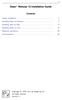 i Stata R Release 13 Installation Guide Contents Simple installation........................................ 1 Installing Stata for Windows................................ 3 Installing Stata for Mac....................................
i Stata R Release 13 Installation Guide Contents Simple installation........................................ 1 Installing Stata for Windows................................ 3 Installing Stata for Mac....................................
Hypercosm. Studio. www.hypercosm.com
 Hypercosm Studio www.hypercosm.com Hypercosm Studio Guide 3 Revision: November 2005 Copyright 2005 Hypercosm LLC All rights reserved. Hypercosm, OMAR, Hypercosm 3D Player, and Hypercosm Studio are trademarks
Hypercosm Studio www.hypercosm.com Hypercosm Studio Guide 3 Revision: November 2005 Copyright 2005 Hypercosm LLC All rights reserved. Hypercosm, OMAR, Hypercosm 3D Player, and Hypercosm Studio are trademarks
Understanding Files and Folders
 Windows Files and Folders Overview Before I get into Windows XP's method of file management, let's spend a little space on a files and folder refresher course. (Just in case you forgot, of course.) The
Windows Files and Folders Overview Before I get into Windows XP's method of file management, let's spend a little space on a files and folder refresher course. (Just in case you forgot, of course.) The
UNIX (LINUX) PRACTICAL 1 INTRODUCTION
 UNIX (LINUX) PRACTICAL 1 INTRODUCTION 1. CONNECTING TO UNIX (LOGGING ON) 2. FILES AND DIRECTORIES - Listing, viewing, copying, making. How your workspace is structured. 3. HELP! - How to get it. Is it
UNIX (LINUX) PRACTICAL 1 INTRODUCTION 1. CONNECTING TO UNIX (LOGGING ON) 2. FILES AND DIRECTORIES - Listing, viewing, copying, making. How your workspace is structured. 3. HELP! - How to get it. Is it
Terminal Server Guide
 Terminal Server Guide Contents What is Terminal Server?... 2 How to use Terminal Server... 2 Remote Desktop Connection Client... 2 Logging in... 3 Important Security Information... 4 Logging Out... 4 Closing
Terminal Server Guide Contents What is Terminal Server?... 2 How to use Terminal Server... 2 Remote Desktop Connection Client... 2 Logging in... 3 Important Security Information... 4 Logging Out... 4 Closing
Basic C Shell. helpdesk@stat.rice.edu. 11th August 2003
 Basic C Shell helpdesk@stat.rice.edu 11th August 2003 This is a very brief guide to how to use cshell to speed up your use of Unix commands. Googling C Shell Tutorial can lead you to more detailed information.
Basic C Shell helpdesk@stat.rice.edu 11th August 2003 This is a very brief guide to how to use cshell to speed up your use of Unix commands. Googling C Shell Tutorial can lead you to more detailed information.
5. At the Windows Component panel, select the Internet Information Services (IIS) checkbox, and then hit Next.
 Installing IIS on Windows XP 1. Start 2. Go to Control Panel 3. Go to Add or RemovePrograms 4. Go to Add/Remove Windows Components 5. At the Windows Component panel, select the Internet Information Services
Installing IIS on Windows XP 1. Start 2. Go to Control Panel 3. Go to Add or RemovePrograms 4. Go to Add/Remove Windows Components 5. At the Windows Component panel, select the Internet Information Services
Introduction to Linux and Cluster Basics for the CCR General Computing Cluster
 Introduction to Linux and Cluster Basics for the CCR General Computing Cluster Cynthia Cornelius Center for Computational Research University at Buffalo, SUNY 701 Ellicott St Buffalo, NY 14203 Phone: 716-881-8959
Introduction to Linux and Cluster Basics for the CCR General Computing Cluster Cynthia Cornelius Center for Computational Research University at Buffalo, SUNY 701 Ellicott St Buffalo, NY 14203 Phone: 716-881-8959
File Management and File Storage
 File Management and File Storage http://training.usask.ca Information Technology Services Division Table of Contents File Management at the University of Saskatchewan...3 Introduction...3 Creating Files
File Management and File Storage http://training.usask.ca Information Technology Services Division Table of Contents File Management at the University of Saskatchewan...3 Introduction...3 Creating Files
sftp - secure file transfer program - how to transfer files to and from nrs-labs
 last modified: 2014-01-29 p. 1 CS 111 - useful details The purpose of this handout is to summarize several details you will need for this course: 1. sftp - how to transfer files to and from nrs-labs 2.
last modified: 2014-01-29 p. 1 CS 111 - useful details The purpose of this handout is to summarize several details you will need for this course: 1. sftp - how to transfer files to and from nrs-labs 2.
Agenda. Using HPC Wales 2
 Using HPC Wales Agenda Infrastructure : An Overview of our Infrastructure Logging in : Command Line Interface and File Transfer Linux Basics : Commands and Text Editors Using Modules : Managing Software
Using HPC Wales Agenda Infrastructure : An Overview of our Infrastructure Logging in : Command Line Interface and File Transfer Linux Basics : Commands and Text Editors Using Modules : Managing Software
Chapter 2 Text Processing with the Command Line Interface
 Chapter 2 Text Processing with the Command Line Interface Abstract This chapter aims to help demystify the command line interface that is commonly used in UNIX and UNIX-like systems such as Linux and Mac
Chapter 2 Text Processing with the Command Line Interface Abstract This chapter aims to help demystify the command line interface that is commonly used in UNIX and UNIX-like systems such as Linux and Mac
Attix5 Pro Server Edition
 Attix5 Pro Server Edition V7.0.3 User Manual for Linux and Unix operating systems Your guide to protecting data with Attix5 Pro Server Edition. Copyright notice and proprietary information All rights reserved.
Attix5 Pro Server Edition V7.0.3 User Manual for Linux and Unix operating systems Your guide to protecting data with Attix5 Pro Server Edition. Copyright notice and proprietary information All rights reserved.
CSIL MiniCourses. Introduction To Unix (I) John Lekberg Sean Hogan Cannon Matthews Graham Smith. Updated on: 2015-10-14
 CSIL MiniCourses Introduction To Unix (I) John Lekberg Sean Hogan Cannon Matthews Graham Smith Updated on: 2015-10-14 What s a Unix? 2 Now what? 2 Your Home Directory and Other Things 2 Making a New Directory
CSIL MiniCourses Introduction To Unix (I) John Lekberg Sean Hogan Cannon Matthews Graham Smith Updated on: 2015-10-14 What s a Unix? 2 Now what? 2 Your Home Directory and Other Things 2 Making a New Directory
DiskPulse DISK CHANGE MONITOR
 DiskPulse DISK CHANGE MONITOR User Manual Version 7.9 Oct 2015 www.diskpulse.com info@flexense.com 1 1 DiskPulse Overview...3 2 DiskPulse Product Versions...5 3 Using Desktop Product Version...6 3.1 Product
DiskPulse DISK CHANGE MONITOR User Manual Version 7.9 Oct 2015 www.diskpulse.com info@flexense.com 1 1 DiskPulse Overview...3 2 DiskPulse Product Versions...5 3 Using Desktop Product Version...6 3.1 Product
Cloud Storage Service
 Cloud Storage Service User Guide (Web Interface, Android App) Table of Content System Requirements...4 1.1Web Browser... 4 1.2Mobile Apps... 4 Accessing Cloud Storage using a Web Browser... 4 The Web Home
Cloud Storage Service User Guide (Web Interface, Android App) Table of Content System Requirements...4 1.1Web Browser... 4 1.2Mobile Apps... 4 Accessing Cloud Storage using a Web Browser... 4 The Web Home
Introduction to Running Hadoop on the High Performance Clusters at the Center for Computational Research
 Introduction to Running Hadoop on the High Performance Clusters at the Center for Computational Research Cynthia Cornelius Center for Computational Research University at Buffalo, SUNY 701 Ellicott St
Introduction to Running Hadoop on the High Performance Clusters at the Center for Computational Research Cynthia Cornelius Center for Computational Research University at Buffalo, SUNY 701 Ellicott St
A Crash Course in OS X D. Riley and M. Allen
 Objectives A Crash Course in OS X D. Riley and M. Allen To learn some of the basics of the OS X operating system - including the use of the login panel, system menus, the file browser, the desktop, and
Objectives A Crash Course in OS X D. Riley and M. Allen To learn some of the basics of the OS X operating system - including the use of the login panel, system menus, the file browser, the desktop, and
2 Advanced Session... Properties 3 Session profile... wizard. 5 Application... preferences. 3 ASCII / Binary... Transfer
 Contents I Table of Contents Foreword 0 Part I SecEx Overview 3 1 What is SecEx...? 3 2 Quick start... 4 Part II Configuring SecEx 5 1 Session Profiles... 5 2 Advanced Session... Properties 6 3 Session
Contents I Table of Contents Foreword 0 Part I SecEx Overview 3 1 What is SecEx...? 3 2 Quick start... 4 Part II Configuring SecEx 5 1 Session Profiles... 5 2 Advanced Session... Properties 6 3 Session
Adobe Marketing Cloud Using FTP and sftp with the Adobe Marketing Cloud
 Adobe Marketing Cloud Using FTP and sftp with the Adobe Marketing Cloud Contents File Transfer Protocol...3 Setting Up and Using FTP Accounts Hosted by Adobe...3 SAINT...3 Data Sources...4 Data Connectors...5
Adobe Marketing Cloud Using FTP and sftp with the Adobe Marketing Cloud Contents File Transfer Protocol...3 Setting Up and Using FTP Accounts Hosted by Adobe...3 SAINT...3 Data Sources...4 Data Connectors...5
CS10110 Introduction to personal computer equipment
 CS10110 Introduction to personal computer equipment PRACTICAL 4 : Process, Task and Application Management In this practical you will: Use Unix shell commands to find out about the processes the operating
CS10110 Introduction to personal computer equipment PRACTICAL 4 : Process, Task and Application Management In this practical you will: Use Unix shell commands to find out about the processes the operating
Fundamentals of UNIX Lab 16.2.6 Networking Commands (Estimated time: 45 min.)
 Fundamentals of UNIX Lab 16.2.6 Networking Commands (Estimated time: 45 min.) Objectives: Develop an understanding of UNIX and TCP/IP networking commands Ping another TCP/IP host Use traceroute to check
Fundamentals of UNIX Lab 16.2.6 Networking Commands (Estimated time: 45 min.) Objectives: Develop an understanding of UNIX and TCP/IP networking commands Ping another TCP/IP host Use traceroute to check
EVault for Data Protection Manager. Course 361 Protecting Linux and UNIX with EVault
 EVault for Data Protection Manager Course 361 Protecting Linux and UNIX with EVault Table of Contents Objectives... 3 Scenario... 3 Estimated Time to Complete This Lab... 3 Requirements for This Lab...
EVault for Data Protection Manager Course 361 Protecting Linux and UNIX with EVault Table of Contents Objectives... 3 Scenario... 3 Estimated Time to Complete This Lab... 3 Requirements for This Lab...
Training Day : Linux
 Training Day : Linux Objectives At the end of the day, you will be able to use Linux command line in order to : Connect to «genotoul» server Use available tools Transfer files between server and desktop
Training Day : Linux Objectives At the end of the day, you will be able to use Linux command line in order to : Connect to «genotoul» server Use available tools Transfer files between server and desktop
Installation Guide for WebSphere Application Server (WAS) and its Fix Packs on AIX V5.3L
 Installation Guide for WebSphere Application Server (WAS) and its Fix Packs on AIX V5.3L Introduction: This guide is written to help any person with little knowledge in AIX V5.3L to prepare the P Server
Installation Guide for WebSphere Application Server (WAS) and its Fix Packs on AIX V5.3L Introduction: This guide is written to help any person with little knowledge in AIX V5.3L to prepare the P Server
Birmingham Environment for Academic Research. Introduction to Linux Quick Reference Guide. Research Computing Team V1.0
 Birmingham Environment for Academic Research Introduction to Linux Quick Reference Guide Research Computing Team V1.0 Contents The Basics... 4 Directory / File Permissions... 5 Process Management... 6
Birmingham Environment for Academic Research Introduction to Linux Quick Reference Guide Research Computing Team V1.0 Contents The Basics... 4 Directory / File Permissions... 5 Process Management... 6
In list view, the Finder window displays folder or volume contents as a list, which can be sorted by name, date, kind, or other criteria.
 Using the Finder When you first start up your Mac, you're greeted by the Finder, which allows you to visually access practically everything on your Mac, including applications, hard disks, files, folders,
Using the Finder When you first start up your Mac, you're greeted by the Finder, which allows you to visually access practically everything on your Mac, including applications, hard disks, files, folders,
Operating Systems. and Windows
 Operating Systems and Windows What is an Operating System? The most important program that runs on your computer. It manages all other programs on the machine. Every PC has to have one to run other applications
Operating Systems and Windows What is an Operating System? The most important program that runs on your computer. It manages all other programs on the machine. Every PC has to have one to run other applications
AES Crypt User Guide
 AES Crypt User Guide Publication Date: 2013-12-26 Original Author: Gary C. Kessler (gck@garykessler.net) Revision History Date Contributor Changes 2012-01-17 Gary C. Kessler First version 2013-03-03 Doug
AES Crypt User Guide Publication Date: 2013-12-26 Original Author: Gary C. Kessler (gck@garykessler.net) Revision History Date Contributor Changes 2012-01-17 Gary C. Kessler First version 2013-03-03 Doug
Connecting to LUA s webmail
 Connecting to LUA s webmail Effective immediately, the Company has enhanced employee remote access to email (Outlook). By utilizing almost any browser you will have access to your Company e-mail as well
Connecting to LUA s webmail Effective immediately, the Company has enhanced employee remote access to email (Outlook). By utilizing almost any browser you will have access to your Company e-mail as well
CASHNet Secure File Transfer Instructions
 CASHNet Secure File Transfer Instructions Copyright 2009, 2010 Higher One Payments, Inc. CASHNet, CASHNet Business Office, CASHNet Commerce Center, CASHNet SMARTPAY and all related logos and designs are
CASHNet Secure File Transfer Instructions Copyright 2009, 2010 Higher One Payments, Inc. CASHNet, CASHNet Business Office, CASHNet Commerce Center, CASHNet SMARTPAY and all related logos and designs are
Web File Management with SSH Secure Shell 3.2.3
 Web File Management with SSH Secure Shell 3.2.3 June 2003 Information Technologies Copyright 2003 University of Delaware. Permission to copy without fee all or part of this material is granted provided
Web File Management with SSH Secure Shell 3.2.3 June 2003 Information Technologies Copyright 2003 University of Delaware. Permission to copy without fee all or part of this material is granted provided
LOCKSS on LINUX. CentOS6 Installation Manual 08/22/2013
 LOCKSS on LINUX CentOS6 Installation Manual 08/22/2013 1 Table of Contents Overview... 3 LOCKSS Hardware... 5 Installation Checklist... 6 BIOS Settings... 9 Installation... 10 Firewall Configuration...
LOCKSS on LINUX CentOS6 Installation Manual 08/22/2013 1 Table of Contents Overview... 3 LOCKSS Hardware... 5 Installation Checklist... 6 BIOS Settings... 9 Installation... 10 Firewall Configuration...
Document OwnCloud Collaboration Server (DOCS) User Manual. How to Access Document Storage
 Document OwnCloud Collaboration Server (DOCS) User Manual How to Access Document Storage You can connect to your Document OwnCloud Collaboration Server (DOCS) using any web browser. Server can be accessed
Document OwnCloud Collaboration Server (DOCS) User Manual How to Access Document Storage You can connect to your Document OwnCloud Collaboration Server (DOCS) using any web browser. Server can be accessed
Password Memory 6 User s Guide
 C O D E : A E R O T E C H N O L O G I E S Password Memory 6 User s Guide 2007-2015 by code:aero technologies Phone: +1 (321) 285.7447 E-mail: info@codeaero.com Table of Contents Password Memory 6... 1
C O D E : A E R O T E C H N O L O G I E S Password Memory 6 User s Guide 2007-2015 by code:aero technologies Phone: +1 (321) 285.7447 E-mail: info@codeaero.com Table of Contents Password Memory 6... 1
Talk Internet User Guides Controlgate Administrative User Guide
 Talk Internet User Guides Controlgate Administrative User Guide Contents Contents (This Page) 2 Accessing the Controlgate Interface 3 Adding a new domain 4 Setup Website Hosting 5 Setup FTP Users 6 Setup
Talk Internet User Guides Controlgate Administrative User Guide Contents Contents (This Page) 2 Accessing the Controlgate Interface 3 Adding a new domain 4 Setup Website Hosting 5 Setup FTP Users 6 Setup
Using Windows XP and File Management Handout (Staff)
 Using Windows XP and File Management Handout (Staff) The XP Interface Logging on to your computer. Logging in on campus. Analogy of a safe. Login screen Domains - FFLDU, Fairfield, Local Machine, Prep
Using Windows XP and File Management Handout (Staff) The XP Interface Logging on to your computer. Logging in on campus. Analogy of a safe. Login screen Domains - FFLDU, Fairfield, Local Machine, Prep
USER MANUAL FOR. autocue.com
 USER MANUAL FOR WINDOWS autocue.com Contents Install the QStart software Registering QStart Using your Starter Series Prompter Prompt output Dual screens Enable a prompt monitor Change the size Change
USER MANUAL FOR WINDOWS autocue.com Contents Install the QStart software Registering QStart Using your Starter Series Prompter Prompt output Dual screens Enable a prompt monitor Change the size Change
IBM WebSphere Application Server Version 7.0
 IBM WebSphere Application Server Version 7.0 Centralized Installation Manager for IBM WebSphere Application Server Network Deployment Version 7.0 Note: Before using this information, be sure to read the
IBM WebSphere Application Server Version 7.0 Centralized Installation Manager for IBM WebSphere Application Server Network Deployment Version 7.0 Note: Before using this information, be sure to read the
The 2013 Experimental Warning Program (EWP) Virtual Weather Event Simulator (WES) Windows & Linux Installation Documentation
 The 2013 Experimental Warning Program (EWP) Virtual Weather Event Simulator (WES) Windows & Linux Installation Documentation National Severe Storms Laboratory (NSSL) Norman, OK Contents I WINDOWS CONFIGURATION
The 2013 Experimental Warning Program (EWP) Virtual Weather Event Simulator (WES) Windows & Linux Installation Documentation National Severe Storms Laboratory (NSSL) Norman, OK Contents I WINDOWS CONFIGURATION
VERITAS NetBackup 6.0 Encryption
 VERITAS NetBackup 6.0 Encryption System Administrator s Guide for UNIX, Windows, and Linux N15274C September 2005 Disclaimer The information contained in this publication is subject to change without notice.
VERITAS NetBackup 6.0 Encryption System Administrator s Guide for UNIX, Windows, and Linux N15274C September 2005 Disclaimer The information contained in this publication is subject to change without notice.
UNIX / Linux commands Basic level. Magali COTTEVIEILLE - September 2009
 UNIX / Linux commands Basic level Magali COTTEVIEILLE - September 2009 What is Linux? Linux is a UNIX system Free Open source Developped in 1991 by Linus Torvalds There are several Linux distributions:
UNIX / Linux commands Basic level Magali COTTEVIEILLE - September 2009 What is Linux? Linux is a UNIX system Free Open source Developped in 1991 by Linus Torvalds There are several Linux distributions:
