Management of Fees USER MANUAL. Version 4.01
|
|
|
- Thomas Henry
- 8 years ago
- Views:
Transcription
1 Management of Fees USER MANUAL Version 4.01
2 Index 1 ELECTRONIC PAYMENT ACCESS SECTION ON IDENTIFYING DATA: PAYER AND THE TAXABLE PERSON SECTION ON DATA RELATED TO THE CALCULATION OF THE FEE. (SEE POINT 3) SECTION ON FEE PAYMENT DOWNLOADING OF MODEL ACCESS SECTION ON IDENTIFYING DATA: PAYER AND TAXABLE PERSON SECTION ON DATA RELATED TO THE CALCULATION OF THE FEE (SEE POINT 3) SECTION ON FEE PAYMENT SECTION ON FEE DATA: PAYMENT OF A NEW REGISTRATION (MEDICINAL PRODUCT) FOR HUMAN OR VETERINARY USE PAYMENT OF A COMPLEMENTARY DEPOSIT OF ANY FEE PAYMENT OF MODIFICATIONS OF THE AUTHORIZATION OR VARIATIONS Option of Single Modification Option of Grouping of modifications Option of Parallel Variations GENERAL PAYMENT OF A FEE Selection of the area, group and type of fee you wish to pay According to that which was selected in the previous point, it is also necessary to complement the following where appropriate; Click on the Add button Click on the Application for Fee Payment button Click on the Draft Copy of Payment Click on the button Payment of Fees Obtain your Proof of Payment of fee payment ANNEX I: DESCRIPTION OF THE DRAFT COPY OF PAYMENT ANNEX I.I : DESCRIPTION OF THE FIELDS OF THE FORM ANNEX II: MESSAGE GUIDE Version de 35 October 2014
3 Introduction The electronic payment application is a single process which should be completed by following all the steps correctly for the operation to give a satisfactory result. This application will give the exact result of the amount to be paid to the Agency for either the requested services or those to be requested. Once the proof of payment has been obtained, payment of this proof of payment will be carried out, the operation finalising with this step. Firstly, it is necessary to choose the payment option you want, in other words: Electronic payment, Downloading of Model 317. An option of consultation of fee payment has also been enabled, and this will always be available for all the fees paid through any of the electronic payment methods. 1 Electronic payment 1.1 Access Access to the electronic payment application is through the electronic office of the Spanish Agency of Medicines and Medical Devices (AEMPS) and, subsequently, in electronic payment which is also found in the following link: in which the following screen will appear: Once you have entered in this screen you must choose the operation you wish to carry out and one form or the other will appear according to the option chosen. To choose the option of Electronic Payment, click on electronic payment. This option is possible for the 2 following payment means: 1. Payment through la Caixa remote banking service Linea Abierta 2. Payment by credit/debit card. The Electronic Fee Payment Form which you will be shown is the following: Version de 35 October 2014
4 Three sections can be seen in this form: Identifying data of the payer and the taxable person, Data concerning the calculation of the fee; List of fees, complementary payment, modification of authorization, etc., Fee payment, where the button for the Fee Payment Application can be found and which will connect with the electronic means of fee payment in the option of electronic payment. 1.2 Section on Identifying Data: payer and the taxable person The data related to the payer will be completed in this section. If the payer is not the same as the taxable person (person obliged to present the application due to their being the titleholder in whose name AEMPS will provide the service), they must complete the data related to the Version de 35 October 2014
5 taxable person in the form. This option is enabled in the form by marking and the following fields will be shown. 1.3 Section on Data related to the calculation of the fee. (See point 3) This is divided into several points according to the fee needed to be paid, said fee having been selected from the list of fees. There is also the option of Complementary Deposit and Modifications of the authorisation (Variations). The normal procedure, which will be set out in detail in this manual, is to introduce the data related to the fee you wish to pay. This fee may be a variation, a new registration, or any other fee provided for in article 111 of the Law of Guarantees 10 of Section on fee payment. Version de 35 October 2014
6 When all the necessary data are introduced for the fee payment, click on the button the following details:. Once you have clicked on this button, the window will show When you click on the button, you will have access to the electronic payment screen of la Caixa. The data introduced in the previous screen will appear in this one: Number of the proof of payment of the fee, Tax Payer ID Number/Company Registration Number and Amount of the fee. Version de 35 October 2014
7 In this screen the user may choose to cancel the payment with the button Cancel or continue by using the button Continue. When the button Continue is activated, the following screen will appear. In this screen the option of carrying out payment by credit/debit card is given or in the event of the user being a client of La Caixa they are able to pay using the option Pay taxes through remote banking Línea Abierta. Version de 35 October 2014
8 When the option of Carry out payment using a credit/debit card is selected, the following screen will appear in which the number of the credit/debit card to be charged will be requested. If the option of Pay taxes through remote banking Línea Abierta is selected, the following screen will appear. In this screen the user credentials of La Caixa will be requested. Once payment is completed the screen below will be displayed with the following data. Version de 35 October 2014
9 You will automatically return to the web page of the AEMPS where you should print the different payment receipts by clicking on the three buttons. Once you have obtained the three proofs of payment of the fee you must click on the button RETURN in order to return to the initial screen. In the event of there being any error, the web page of the AEMPS will show the following data. Version de 35 October 2014
10 2 Downloading of Model 2.1 Access Access to the electronic payment application is through the electronic office of the Spanish Agency of Medicines and Medical Devices (AEMPS) and, subsequently, in electronic payment which is also found in the following link: in which the following screen will appear: Once you have entered in this screen you must choose the operation you wish to carry out and one form or the other will appear according to the option chosen. To choose the option of Downloading of Model, click on Downloading of Model. This option is for users who wish to pay in Branch Offices of La Caixa or in the event of NON RESIDENTS wishing to pay by bank transfer. The Form shown is the following: Version de 35 October 2014
11 Three sections can be seen in this form: Identifying data of the payer and the taxable person, Data concerning the calculation of the fee; List of fees, complementary payment, modification of authorization, etc., Fee payment, where the button for the Fee Payment Application can be found and which will connect with the electronic means of fee payment in the option of electronic payment. 2.2 Section on Identifying Data: payer and taxable person The data related to the payer will be completed in this section. If the payer is not the same as the taxable person (person obliged to present the application due to their being the titleholder in whose name AEMPS will provide the service), they must complete the data related to the taxable person in the form. This option is enabled in the form by marking which will show the following fields. Version de 35 October 2014
12 2.3 Section on Data related to the calculation of the fee (see point 3) This is divided into several points according to the fee to be paid, said fee having been selected from the list of fees. There is also the option of Complementary Deposit and Modifications of the authorisation (Variations). The normal procedure, which will be set out in detail in this manual, is to introduce the data related to the fee you wish to pay. This fee may be a variation, a new registration, or any other fee provided for in article 111 of the Law of Guarantees 10 of Section on fee payment When all the necessary data are introduced for the fee payment, click on the button the following details:. Once you have activated this button, the window will show. Version de 35 October 2014
13 Once the document has been saved a PDF will be generated with the Proof of Payment, with which you may proceed to carry out your bank transfer from your usual bank adding the number of the indicated proof of payment in the concept field of your bank transfer. When payment is completed the screen below will be displayed with the following data. Once you have obtained the three proofs of payment of the fee, the button RETURN must be activated to return to the initial screen. Version de 35 October 2014
14 3 Section on Fee Data: 3.1 Payment of a New Registration (medicinal product) for Human or Veterinary Use In the case of a New Registration, the following should be selected in the section Fee Data Area: (Medicinal Products for Human Use, Veterinary Medicinal Products, Inspection and Enforcement, Medical Devices, Cosmetics, Biocides and Personal Hygiene Products and tified Body) Group: The data that appears in this section depend on what has been selected in Area and are those provided for in article 111 of Law For example, if Medicinal Products for Human Use is selected in Area, the groups that will appear are: Type: The list of fees established in article 111 of Law will be shown and will depend on what has been selected in Area and Group. If Human Use is selected in Area and Medicinal Products for Human Use in Group, the following screen will appear: When a fee for new registration is selected another section of Exceptional Considerations will be shown and the following fields will appear: Version de 35 October 2014
15 In type of procedure (National, Decentralised and Mutual Recognition), one of these should be selected in accordance with the procedure to be presented. If you have selected Decentralised or Mutual Recognition, the options of reference Member State and concerned Member State will be made available and one of these should be chosen according to the application to be presented. In the case of decentralised procedures, if you click on the question Have you already carried out the fee payment to book a slot?, 20% of the principal fee will be deducted. This should have been paid previously when the fee 1.20, fee to book a slot was paid. If this prior booking slot was not carried out at that time, the full fee 1.1, 1.2 or 1.3 should be paid. When the option Have you already carried out the fee payment to book a slot?, is selected, a text box will be displayed where the booking number is to be introduced, which is validated on completing the field. When a type of National procedure is selected, the fields of States and the field related to the payment of the booking fee are disabled, as is shown in the image below. Version de 35 October 2014
16 3.2 Payment of a Complementary Payment of any fee In this section we have the option of Complementary Payment. When this box is marked, the following fields are displayed. Here, it is necessary to complete the fields of Fee Number and Amount to be Deducted. This amount will be the difference between the result paid previously in the proof of payment of fees and the amount resulting from the proof of payment which is being filled in, until payment in full of the operation is completed. Example: At the time of presenting the application, the user made a payment for a type 1A variation of a Veterinary medicinal product, but it was really a 1B variation. In the first payment the user paid fee 9.6 at a cost of In order to make a complementary deposit of which would be the difference between the paid fee 9.6 and fee 9.5 it is necessary to: 1º Enter again in electronic payment and mark the option of Complementary Deposit, 2º Introduce the number of the paid fee, 3º Once this number has been introduced, the amount paid will be shown, Version de 35 October 2014
17 4º Select the Area, Group and Fee, which is in our example (Veterinary Medicinal Products, Veterinary Medicinal Products, fee 9.5), 5º Enter in the algorithm and select the variation you wish to present correctly, 6º In Result, the amount of the fee resulting from the operation will be displayed, 7º In Total, the amount to pay will be shown, which will be the result of the amount paid in the previous proof of payment less the field result. 3.3 Payment of Modifications of the Authorization or Variations To proceed with the payment of variations or modifications of authorizations of both human and veterinary medicinal products the box Modifications of the Marketing Authorization should be marked. The rest of the fields in the form will automatically be disabled and the fields of Medicinal Product, medical device, cosmetic, biocide and personal hygiene product, Type of medicinal product and Registration Number should not be completed. For the payment of fees related to Variations or Modifications of the Marketing Authorization, when the option of Modifications of the Marketing Authorization is marked, the form below will be displayed. This must be completed depending on the modifications you wish to pay and the number of applications presented. When this option is Version de 35 October 2014
18 marked, all the fields in the section Fee Data will be disabled except for the option of Complementary Deposit, which may be selected whenever necessary and whose fields will be completed as indicated in point 2. Firstly, it is necessary to choose between a medicinal product for Human or Veterinary Use. The following options will be shown when either one of these is selected. Different options will be displayed depending on whether Single Modification, Grouping of Modifications or parallel Variations are chosen Option of Single Modification This option is to be used for payment of applications where a single variation affects several medicinal products of the same holder. Version de 35 October 2014
19 3.3.2 Option of Grouping of modifications This option may be used for Grouping of Modifications of different medicinal products and variations that are able to be grouped in the same application in accordance with Regulation (EC) nº 1234/2008 of the Commission of vember 24, During the calculation of the fees for Modifications of the Authorization in both the option of a single modification and the option of grouping of modifications a series of questions should be answered according to the type of application you wish to present. The different questions outline the fee exemptions reflected in article 109 of Law 29/2006, that which is stipulated in article of Law 10/2013 regarding Modifications that are a consequence of a decision of the European Commission and do not involve any scientific assessment activity on the part of the Spanish Agency of Medicines and Medical Devices, as well as the provisions in paragraph 3 and 4 of article and those in article regarding MRE or EMC. Version de 35 October 2014
20 When all the fields of this section have been completed the buttons Calculate and Clear will be displayed. When you click on Calculate, the calculation will be carried out according to the options chosen previously and this will be displayed in the Result field as is shown below. When Clear is clicked, the options chosen previously will be erased. Once the result is obtained, the next step to be executed should be carried out, which is to click on the button Option of Parallel Variations This option will be used for variations of medicinal products that affect the same holder, and which are presented in a single format and at the same time, within a timeframe of no more than 24 hours. In parallel Variations two fields are shown, one to introduce the Principal Fee number and the other to visualise the amount of said fee. This will be the number of the fee paid previously corresponding to the first application presented and paid, for which you wish to present and pay a parallel variation. In the field of Principal Fee Number a fee number which is principal should be deposited. Moreover, this should not have a complementary deposit otherwise the successive fields will not be shown and the rest of the form will not be able to be completed. Errors regarding the fee number will be shown in the following way. Version de 35 October 2014
21 In the event of the introduced fee number fulfilling the requirements, the following field will be shown. 3.4 General payment of a fee The applicant should follow the steps set out below for the payment of any application fee for an AEMPS service: Selection of the area, group and type of fee you wish to pay According to that which was selected in the previous point, it is also necessary to complement the following where appropriate; The type of Medicinal Product, medical device, cosmetic, biocide and personal hygiene product, The registration number of this, In some fees it is necessary to fill in the number of actions according to the application presented. Version de 35 October 2014
22 3.4.3 Click on the Add button. This button should be clicked each time you wish to add a fee to the list of fees to be paid. The maximum number of lines that can be added is Click on the Application for Fee Payment button. When all the necessary data for fee payment have been introduced, you must click on the Application for Fee Payment button. Once this button has been activated, the window will display the following data: Version de 35 October 2014
23 3.4.5 Click on the Draft Copy of Payment In order to obtain the draft copy of the proof of payment of the fee payments, click on the button, which will redirect you to the page of La Caixa. It is necessary to keep this draft copy until the fee payment has been completed. This is what will appear after clicking on. Version de 35 October 2014
24 3.4.6 Click on the button Payment of Fees When you have clicked on the button, the electronic payment screen of La Caixa will be accessed. The data introduced in the previous screen will appear in this one: Number of the proof of payment of the fee, Tax Payer ID Number/Company Registration Number and Fee Amount. In this screen the user may choose to cancel the payment using the button Cancel or to continue by means of the button Continue. When Continue is activated, the following screen is displayed. In this screen the option is given of carrying out the payment using a credit/debit card or in the event of the user being a client of La Caixa by means of the option Pay taxes through remote banking Línea Abierta. When the option of Carry out payment using the credit/debit card is selected the following screen will be displayed. In this screen you are asked to give the number of the credit/debit card to be charged. Version de 35 October 2014
25 If the option of Pay taxes through remote banking Línea Abierta is selected the following screen will be displayed. In this screen the credentials of the user of La Caixa will be requested Obtain your Proof of Payment of fee payment. Once the payment is completed the screen below will be displayed with the following data. Subsequently, it will return automatically to the AEMPS web page where the different proofs of payment of the fee should be printed by clicking on the three buttons. When the 3 proofs of payment of the fee have been obtained, it is necessary to click on the button RETURN to return to the initial screen. Version de 35 October 2014
26 Should there be any error the AEMPS web page will show the following data. In the case of the DOWNLOADING OF MODEL 317, the following buttons will appear at the bottom of the screen: The button functions in the same way as in the case of electronic payment and should be clicked each time you wish to add a fee to the list of fees to be paid. The second button should be clicked when all the necessary data for the payment of fees have been introduced. Once the fields of the form have been validated, the buttons to print the documents needed for the financial entity will be displayed in the window. The screen will read as follows: Version de 35 October 2014
27 Annex I: Description of the draft copy of payment The most significant fields of the draft copy of payment are featured below: MANAGEMENT CENTRE: Centre that processes the fee. In this case the Spanish Agency of Medicines and Medical Devices (AEMPS). Recovery Procedure Code (CPR in Spanish). The code is shown in this section, the CPR being The issuing entity is Number of proof of payment: Proof of payment number of the payment is a random number generated with each proof of payment. Registration number of laboratory/company is the number assigned by the AEMPS to the laboratory/company. Medicinal Product/Medical Device. Version de 35 October 2014
28 Version de 35 October 2014
29 Annex I.i : Description of the Fields of the Form Field Description Requirement Mandatory Operation Electronic Payment and Downloading of Model Section: Identifying Data Tax Payer ID Identifier of the person or Yes Number or company wishing to carry out exceed 12 Company Registration Number the operation. Full name or Company name Street type Street name Number Name of the person or name of the company wishing to carry out the operation. Street type where the person resides or the company is located. Name of the street where the person resides or the company is located. Number of the residence of the person or company. Staircase Staircase in which the residence is located. Floor Floor on which the residence is located. exceed 150 exceed 50 exceed 4 exceed 20 exceed 20 Door Door of the residence. exceed 20 Municipality Municipality in which the residence of the person or company is located. Province Province in which the residence of the person or company is located. Postal Code Telephone Postal Code associated with the residence of the person or company. Contact telephone of the person or company. Current Account Number of the current account in which the fee payment is to be charged. Credit/Debit Card Number of the credit/debit Number card in which the fee payment is to be charged. Expiry Date (mmyy) Expiry date of the credit/debit card in which the fee payment is to be charged. exceed 40 exceed 40 exceed 5 exceed 20 exceed 20 exceed 16 exceed 4 Yes Yes Yes Yes Yes Yes Yes Yes Version de 35 October 2014
30 Registration number of the laboratory/company Identifying number of the company registration. Operation Fee Payment - Section: Fee data Grouping of Variations If you wish to pay variations of modifications you should follow the stops below: 1. Download the following excel file: (link to the file) to calculate the total amount to pay. 2. Introduce in the field of the form "Total amount to pay" the amount calculated by excel and in the field Observations" any comments you may consider necessary. 3. Click on the button "Application for fee payment", then click on the button "Draft copy of payment", and if the data of the documents are correct click on Fee payment" to complete payment through the payments gateway of the Spanish Tax Agency (AEAT in Spanish). The format should be mmyy : 2 digits for the month and 2 for the year. exceed 16 When you click on this option the fields of Total amount to pay and Observations should be completed. Complementary Deposit Option that indicates whether the fee being processed is complementary to another fee that was paid previously. To carry out complementary payment of a fee electronically, said fee should also have been paid electronically. If the fee you wish to complement was paid manually, this should be complemented in the same way. Version de 35 October 2014
31 Fee number Amount to be deducted Area Group Type Medicinal Product, medical device, cosmetic, biocide or personal hygiene product Registration number Amount Number of actions This field appears if the option of Complementary Deposit has been selected and indicates the number of the fee to be complemented. Field that appears if the option of Complementary Deposit has been selected and which indicates the amount of the fee that you wish to complement. This amount will be deducted from the fee being processed. Area to which the fee you are going to pay belongs. Depending on the value chosen, different fields will appear in the form. For example, the section, Exceptional considerations does not appear when the Department of Medical Devices has been selected. Group to which the fee you are wishing to pay belongs. This cannot be modified once it is selected, that is to say, payments can only be carried out on one group. Type of fee you wish to pay. This cannot be modified once it is selected, that is to say, payments can only be carried out on one type. Name of the medicinal product, or medical device, cosmetic, biocide or personal hygiene product for which fee payment is to be made. Registration number of the medicinal product or medical device. Amount in Euros assigned to the type of fee which has been selected. Number of times that a particular type of fee is going to be paid. exceed 50 exceed 16 This should be a whole number, with a maximum size of 16 Yes, if the option of Complementary Deposit has been selected. Yes, if the option of complementary Deposit has been selected. Yes Yes Yes Yes, for the fees of the Department of Medicines for Human Use. in any other cases. Total Amount of a fee. Yes Yes Yes Version de 35 October 2014
32 Section: Fee Data - Section: Exceptional considerations: the three possible options of this section are mutually exclusive. Therefore, when any one of these is selected the others will appear as deactivated. Type of procedure Option that indicates the type The possible values Yes of procedure of the fee you are: National, wish to pay. Decentralised and Member State Line extension (Article of Law 29/2006) Fee for booking the slot to act as Reference Member State in a Decentralised or Mutual Recognition procedure Exemption (Article 109 of Law 29/2006) Option that indicates whether the type of procedure is reference Member State or concerned Member State. This only applies to the procedure types of Decentralised and Mutual Recognition and the amount of the fee varies depending on one value or the other. Option that indicates whether the fee is subject to a line extension or not. Option that indicates whether the booking of the slot was paid. In the event that this was paid the value of said booking will be deducted. Option that indicates whether a type of fee is exempt. Mutual Recognition. The possible values are: -Reference Member State: The amount of the fee increases or decreases depending on the type of procedure selected. -Concerned Member State: The amount of the fee does not vary. The possible values are: - 0%: exemption. - 95%: Has a 95% exemption %: Is totally exempt. Reduced (Article Option that indicates whether of Law the fee is reduced to type 29/2006) Operation Fee Payment - Section: List of fees: in this section the data of the fees added from the previous section will appear, and the data shown for each one of these will be: Type, Line extension, Exemption, Medicinal Product/Medical Device, Number of Actions, Registration, Amount Total amount to pay Total amount to be paid for the fee in the web page of the Spanish Tax Agency. This will be automatically calculated when a fee is added to the list and can be modified before creating the document-draft copy, that is to say, prior to clicking on the button APPLICATION FOR exceed 10 Yes Version de 35 October 2014
33 FEE PAYMENT. Observations Observations or comments concerning fee payment. Operation Consultation of Fee - Section: Consultation Data Tax payer ID Identifier of the person or number or company that wishes to carry Company Registration Number out the operation. Full name or company name Name of the person or the company that wishes to carry out the operation. Current Account Number of the current account in which the fee payment was charged. Credit/debit number card Expiry date (mmyy) Fee Number Amount Number of the credit/debit card in which the fee payment was charged. Expiry date of the credit/debit card in which the fee payment was charged. Number of the fee you wish to consult. Amount of the fee you wish to consult exceed 300 exceed 12 exceed 150 exceed 20 exceed 16 exceed 4 The format should be mmyy : 2 digits for the month and 2 for the year. You should have the correct format of the fee number. exceed 10 Yes, whenever the field Total amount to pay is modified. Yes Version de 35 October 2014
34 Annex II: Message Guide A table will be shown below with the error/informative messages that the application could display while it is in operation. Section: Identifying Data MESSAGE Tax Payer ID Number or Company Registration Number is required Full name or company name is required. REASON It is mandatory to fill in the field of Tax Payer ID Number or Company Registration Number It is mandatory to fill in the field of Full name or company name Street/Square/Avenue is required It is mandatory to fill in the field of Street/Square/Avenue Name of the street type is required It is mandatory to fill in the field of Name of the street type Number is required It is mandatory to fill in the field of Number Municipality is required It is mandatory to fill in the field of Municipality Province is required It is mandatory to fill in the field of Province Postal Code is required It is mandatory to fill in the field of Postal Code Telephone is required It is mandatory to fill in the field of Telephone Sección: Fee Data MESSAGE REASON Department is required It is mandatory to select one of the options of the drop-down menu Department Group is required It is mandatory to select one of the options of the drop-down menu Group Type is required It is mandatory to select one of the options of the drop-down menu Type Amount is required It is mandatory to fill in the field of Amount Number of Actions is required It is mandatory to fill in the field of Number of Actions The fee number introduced is incorrect The fee number that you have introduced is incorrect. There is no information that the fee number introduced has been paid You must click on the button "Add" for the fee data to be processed You can only select one type of fee when the option of complementary The fee number introduced is correct but there is no information that it has been paid. This message will appear when you try to make a fee payment application and no type of fee has been added to the list of fees. When the option of complementary deposit is selected only one type of fee can be paid. Version de 35 October 2014
Managing Payment Information
 Managing Payment Information Online Payment functionality allows the ability to register, modify and delete payment methods. These tools enable a transaction to occur and provide users with the ability
Managing Payment Information Online Payment functionality allows the ability to register, modify and delete payment methods. These tools enable a transaction to occur and provide users with the ability
Managing Food Service Payment Information
 Managing Food Service Payment Information Registering Payment Information Modifying Payment Information Viewing Online Payment History PATH: Portal > Payments Online Payment functionality allows the ability
Managing Food Service Payment Information Registering Payment Information Modifying Payment Information Viewing Online Payment History PATH: Portal > Payments Online Payment functionality allows the ability
WATERS Water Act TDL Electronic Review System
 WATERS Water Act TDL Electronic Review System https://waters.aew.alberta.ca/ Guide for External Users September 2013 System Requirements Web Browser: Internet Explorer 7.0 or higher and Firefox 3.5 or
WATERS Water Act TDL Electronic Review System https://waters.aew.alberta.ca/ Guide for External Users September 2013 System Requirements Web Browser: Internet Explorer 7.0 or higher and Firefox 3.5 or
In my.ielts Essentials a user account must be created to save your booking and register you within the system.
 Registration In this section: Creating a new user account. In my.ielts Essentials a user account must be created to save your booking and register you within the system. 1. Register as a new user and create
Registration In this section: Creating a new user account. In my.ielts Essentials a user account must be created to save your booking and register you within the system. 1. Register as a new user and create
EUROPEAN REGISTRY DATA SHEET N 4: TRUSTED ACCOUNT LIST
 ADMINNATIONAL ADMINITRATOR OF EUROPEAN REGISTRY AND PK REGISTRY EUROPEAN REGISTRY DATA SHEET N 4: TRUSTED ACCOUNT LIST I. SCOPE Pursuant to Article 26 paragraph 1 of the European Union Regulation 389/2013,
ADMINNATIONAL ADMINITRATOR OF EUROPEAN REGISTRY AND PK REGISTRY EUROPEAN REGISTRY DATA SHEET N 4: TRUSTED ACCOUNT LIST I. SCOPE Pursuant to Article 26 paragraph 1 of the European Union Regulation 389/2013,
ACE Centralised Payment Guidance Training Providers
 ACE Centralised Payment Guidance Training Providers DRAFT version 1, July 2013 please delete/destroy on receipt of an updated version ACE Payment processing draft guidance July 2013 FISSS v1.1 1 Contents
ACE Centralised Payment Guidance Training Providers DRAFT version 1, July 2013 please delete/destroy on receipt of an updated version ACE Payment processing draft guidance July 2013 FISSS v1.1 1 Contents
User Manual for Constituent Colleges(PIT) - Student
 User Manual for Constituent Colleges(PIT) - Student Step 1 Go to http://ptuaccounts.ac.in or http://ptu.ac.in Step 2 Take/Hover mouse on Registration/Online payment link Step 3 Click on Constituent Colleges
User Manual for Constituent Colleges(PIT) - Student Step 1 Go to http://ptuaccounts.ac.in or http://ptu.ac.in Step 2 Take/Hover mouse on Registration/Online payment link Step 3 Click on Constituent Colleges
Training Management System User Manual for Individual Participants and Schools
 Training Management System User Manual for Individual Participants and Schools URL of the Training Website : http://cbseacademic.in/ -> Training Innovation & Research -> Capacity Building Program The Process
Training Management System User Manual for Individual Participants and Schools URL of the Training Website : http://cbseacademic.in/ -> Training Innovation & Research -> Capacity Building Program The Process
Open Mobile (OM) Insurance Deductible Payment User s Guide
 Open Mobile (OM) Insurance Deductible Payment User s Guide Table of Contents Introduction... 3 User Logon Requirement... 3 Instructions: Completing A Transaction... 4 Qpay Customer Service Hours of Operation...
Open Mobile (OM) Insurance Deductible Payment User s Guide Table of Contents Introduction... 3 User Logon Requirement... 3 Instructions: Completing A Transaction... 4 Qpay Customer Service Hours of Operation...
How to Register as a Trademark Holder or Trademark Agent
 How to Register as a Trademark Holder or Trademark Agent 13/02/2014 Version 2.0 Table of contents 1. Introduction 3 2. How to register with the Clearinghouse 4 5 Step 1: General registration information
How to Register as a Trademark Holder or Trademark Agent 13/02/2014 Version 2.0 Table of contents 1. Introduction 3 2. How to register with the Clearinghouse 4 5 Step 1: General registration information
Copy Orders Online A Users Guide
 Copy Orders Online A Users Guide Copy Orders Online User Guide Welcome Screen...1 Query Screen...2 Search Results Screen...3 Order Details...4 Order Confirmation Screen...5 Receipt Screen...5 Payer Details
Copy Orders Online A Users Guide Copy Orders Online User Guide Welcome Screen...1 Query Screen...2 Search Results Screen...3 Order Details...4 Order Confirmation Screen...5 Receipt Screen...5 Payer Details
EXTERNAL GUIDE GUIDE FOR TAX PRACTITIONERS ON EFILING
 GUIDE FOR TAX PRACTITIONERS ON TABLE OF CONTENTS 1 PURPOSE 3 2 INTRODUCTION 3 3 LEGISLATION BACKGROUND 3 4 OFFENCES 3 5 REGISTRATION PROCESS 4 6 TAX PRACTITIONER USER FUNCTIONALITY 10 6.1 REGISTER NEW
GUIDE FOR TAX PRACTITIONERS ON TABLE OF CONTENTS 1 PURPOSE 3 2 INTRODUCTION 3 3 LEGISLATION BACKGROUND 3 4 OFFENCES 3 5 REGISTRATION PROCESS 4 6 TAX PRACTITIONER USER FUNCTIONALITY 10 6.1 REGISTER NEW
Application Installation/Setup
 Application Installation/Setup Q: Who is allowed to use the iphone or Android Mobile Banking Applications? A: Any customer with personal accounts may access the App. The customer must also be in good standing
Application Installation/Setup Q: Who is allowed to use the iphone or Android Mobile Banking Applications? A: Any customer with personal accounts may access the App. The customer must also be in good standing
PayPal Account User Guide
 PayPal Account User Guide Contents 1. Getting started... 2 2. Accessing PayPal... 3 3. How to open a PayPal account... 4 4. Confirm You Email Address... 8 5. Update Your Business Information... 9 a. Step
PayPal Account User Guide Contents 1. Getting started... 2 2. Accessing PayPal... 3 3. How to open a PayPal account... 4 4. Confirm You Email Address... 8 5. Update Your Business Information... 9 a. Step
COMMITTEE FOR MEDICINAL PRODUCTS FOR HUMAN USE (CHMP)
 European Medicines Agency Evaluation of Medicines for Human Use London, 19 July 2007 Doc. Ref: EMEA/27170/2006 COMMITTEE FOR MEDICINAL PRODUCTS FOR HUMAN USE (CHMP) GUIDELINE ON COMPASSIONATE USE OF MEDICINAL
European Medicines Agency Evaluation of Medicines for Human Use London, 19 July 2007 Doc. Ref: EMEA/27170/2006 COMMITTEE FOR MEDICINAL PRODUCTS FOR HUMAN USE (CHMP) GUIDELINE ON COMPASSIONATE USE OF MEDICINAL
TRADING PROCESS FOR OVER THE COUNTER TRADING PLATFORM
 TRADING PROCESS FOR OVER THE COUNTER TRADING PLATFORM PURPOSE OF THIS DOCUMENT The purpose of this document is to explain the trading process for the Hlumisa and Eyomhlaba shares using the online trading
TRADING PROCESS FOR OVER THE COUNTER TRADING PLATFORM PURPOSE OF THIS DOCUMENT The purpose of this document is to explain the trading process for the Hlumisa and Eyomhlaba shares using the online trading
Working Party on Control of Medicines and Inspections. Final Version of Annex 16 to the EU Guide to Good Manufacturing Practice
 Version 8 (final) EUROPEAN COMMISSION ENTERPRISE DIRECTORATE-GENERAL Single market, regulatory environment, industries under vertical legislation Pharmaceuticals and cosmetics Brussels, July 2001 S\common\legal-legislation\75-319nd81-851\91-356\eudralexvol4\Annex
Version 8 (final) EUROPEAN COMMISSION ENTERPRISE DIRECTORATE-GENERAL Single market, regulatory environment, industries under vertical legislation Pharmaceuticals and cosmetics Brussels, July 2001 S\common\legal-legislation\75-319nd81-851\91-356\eudralexvol4\Annex
Trademark Clearinghouse. Manual. How to manage My Account
 Trademark Clearinghouse Manual July 2014 Version 1.1 July 2014 Page 1 Table of Contents 1. Introduction... 3 2. How to manage your account... 4 2.1. Current Financials... 7 2.2. Ancillary Services... 7
Trademark Clearinghouse Manual July 2014 Version 1.1 July 2014 Page 1 Table of Contents 1. Introduction... 3 2. How to manage your account... 4 2.1. Current Financials... 7 2.2. Ancillary Services... 7
Self Service - Payroll & Compensation Guide for Users Updated on 5 May 2015
 Updated on 5 May 2015 Contents Getting Help... iii Supported Browsers... iii Payroll & Compensation... 1 Set-up or Change your Direct Deposit Information... 2 View your Pay Advice - Non Union... 8 View
Updated on 5 May 2015 Contents Getting Help... iii Supported Browsers... iii Payroll & Compensation... 1 Set-up or Change your Direct Deposit Information... 2 View your Pay Advice - Non Union... 8 View
OLAS Applicant Process
 OLAS Home Page Enter https://olas.wi.gov in the browser location box to display the OLAS Home page. Click on the Create Account tab on the OLAS menu to display the DOA/Wisconsin Logon Management System
OLAS Home Page Enter https://olas.wi.gov in the browser location box to display the OLAS Home page. Click on the Create Account tab on the OLAS menu to display the DOA/Wisconsin Logon Management System
Income Tax Return e-filing Guide 2009. (For Salaried Taxpayers Only)
 Income Tax Return e-filing Guide 2009 (For Salaried Taxpayers Only) https://e.fbr.gov.pk *** User Guide for Taxpayer Version 1.0 Income Tax Return e-filing Guide for Salaried Persons Version 1.1 Page 1
Income Tax Return e-filing Guide 2009 (For Salaried Taxpayers Only) https://e.fbr.gov.pk *** User Guide for Taxpayer Version 1.0 Income Tax Return e-filing Guide for Salaried Persons Version 1.1 Page 1
www.etenders.gov.ie Electronic Tender Management System Quick User Guide Supplier
 Electronic Tender Management System Quick User Guide Supplier Page 1 Contents 1. Using the system 1.1 1.2 Supplier registration Finding published tenders 2. Responding to a public advertisement / notice
Electronic Tender Management System Quick User Guide Supplier Page 1 Contents 1. Using the system 1.1 1.2 Supplier registration Finding published tenders 2. Responding to a public advertisement / notice
Your Gateway to Electronic Payments & Financial Services. Getting Started Guide - English
 Your Gateway to Electronic Payments & Financial Services Getting Started Guide - English Contents Introduction Register online for noqodi How to fund? How to execute Transactions and Payments? Conclusion
Your Gateway to Electronic Payments & Financial Services Getting Started Guide - English Contents Introduction Register online for noqodi How to fund? How to execute Transactions and Payments? Conclusion
1 INTRODUCTION... 5 1.1 WHAT IS AUSTRAC ONLINE?... 5 1.2 WHO IS EXPECTED TO USE AUSTRAC ONLINE?... 5 2 HELP... 6
 Contents 1 INTRODUCTION... 5 1.1 WHAT IS AUSTRAC ONLINE?... 5 1.2 WHO IS EXPECTED TO USE AUSTRAC ONLINE?... 5 2 HELP... 6 2.1 THE HELP ICON... 6 2.2 WHO CAN HELP ME WITH AUSTRAC ONLINE?... 6 2.3 WHAT IF
Contents 1 INTRODUCTION... 5 1.1 WHAT IS AUSTRAC ONLINE?... 5 1.2 WHO IS EXPECTED TO USE AUSTRAC ONLINE?... 5 2 HELP... 6 2.1 THE HELP ICON... 6 2.2 WHO CAN HELP ME WITH AUSTRAC ONLINE?... 6 2.3 WHAT IF
Quicken for Windows Conversion Instructions [Quicken for Windows 2010-2012 WC to WC]
![Quicken for Windows Conversion Instructions [Quicken for Windows 2010-2012 WC to WC] Quicken for Windows Conversion Instructions [Quicken for Windows 2010-2012 WC to WC]](/thumbs/28/12872479.jpg) Quicken for Windows Conversion Instructions [Quicken for Windows 2010-2012 WC to WC] As Milford Federal Savings & Loan Association completes its system conversion, you will need to modify your Quicken
Quicken for Windows Conversion Instructions [Quicken for Windows 2010-2012 WC to WC] As Milford Federal Savings & Loan Association completes its system conversion, you will need to modify your Quicken
A guide to bulk deposit submissions
 A guide to bulk deposit submissions What is a bulk deposit submission? The Bulk Deposit Submission process is used for agents/landlords who have a large amount of deposits to submit at the same time, reducing
A guide to bulk deposit submissions What is a bulk deposit submission? The Bulk Deposit Submission process is used for agents/landlords who have a large amount of deposits to submit at the same time, reducing
ONLINE APPLICATION GUIDE
 Contents Getting Started... 2 Section 1 - Account Details... 4 Section 2 - Your Application... 5 Section 3 - Your Details... 7 Section 4 Your Qualifications... 8 Section 4: For Universities in Pakistan,
Contents Getting Started... 2 Section 1 - Account Details... 4 Section 2 - Your Application... 5 Section 3 - Your Details... 7 Section 4 Your Qualifications... 8 Section 4: For Universities in Pakistan,
Ministry of Education User Guide for the School Facilities Inventory System Application
 Ministry of Education User Guide for the School Facilities Inventory System Application Version 3.0 November 2009 Table of Contents Purpose of this Guide... 1 Overview... 2 Connecting to the SFIS Application...
Ministry of Education User Guide for the School Facilities Inventory System Application Version 3.0 November 2009 Table of Contents Purpose of this Guide... 1 Overview... 2 Connecting to the SFIS Application...
INFARMED S Electronic System for the Management of Medicinal Products of Human Use (SMUH ALTER) Submission of Variation Applications
 INFARMED S Electronic System for the Management of Medicinal Products of Human Use (SMUH ALTER) Submission of Variation Applications Page 1 of 62 Contents 1 Introdution...4 2 SMUH ALTER External portal...5
INFARMED S Electronic System for the Management of Medicinal Products of Human Use (SMUH ALTER) Submission of Variation Applications Page 1 of 62 Contents 1 Introdution...4 2 SMUH ALTER External portal...5
Once an ORDER has been created an INVOICE may be created for that ORDER.
 2.3 INVOICES 2.3.1 HOW TO CREATE AN INVOICE Once an ORDER has been created an INVOICE may be created for that ORDER. To do that, you first have to have the ORDER open or you must open the ORDER. Then you
2.3 INVOICES 2.3.1 HOW TO CREATE AN INVOICE Once an ORDER has been created an INVOICE may be created for that ORDER. To do that, you first have to have the ORDER open or you must open the ORDER. Then you
Online Payments Parents Frequently Asked Questions
 Online Payments Parents Frequently Asked Questions School Dinner Money is a simple and convenient way to pay for your child s/children s school meals. It is easy to use and you have the freedom to make
Online Payments Parents Frequently Asked Questions School Dinner Money is a simple and convenient way to pay for your child s/children s school meals. It is easy to use and you have the freedom to make
Enrolment and filing of e-return in Form 4-A under Profession Tax Act
 (In Association with National Informatics Centre) User manual On e-prerana(profession Tax Enrolment Registration And Administration ) Enrolment and filing of e-return in Form 4-A under Profession Tax Act
(In Association with National Informatics Centre) User manual On e-prerana(profession Tax Enrolment Registration And Administration ) Enrolment and filing of e-return in Form 4-A under Profession Tax Act
UNIVERSITÀ DEGLI STUDI DI TORINO. ONLINE APPLICATION GUIDELINES PhD Programme in Pure and Applied Mathematics 2015/2016 (31st cycle).
 ONLINE APPLICATION GUIDELINES PhD Programme in Pure and Applied Mathematics 2015/2016 (31st cycle). Read these guidelines carefully and have them with you when you start your online application. Before
ONLINE APPLICATION GUIDELINES PhD Programme in Pure and Applied Mathematics 2015/2016 (31st cycle). Read these guidelines carefully and have them with you when you start your online application. Before
NFC technology user guide. Contactless payment by mobile
 Contactless payment by mobile Table of contents 1. What is contactless payment by mobile? 2. What do I need to shop with my mobile phone? 3. How can I manage a Mobile Card? 4. How do I shop with my mobile
Contactless payment by mobile Table of contents 1. What is contactless payment by mobile? 2. What do I need to shop with my mobile phone? 3. How can I manage a Mobile Card? 4. How do I shop with my mobile
ONSITE TRACK EASY Yancoal Contractor Management Portal Portal User Guide: Company Registration. Yancoalcontractors.com.
 ONSITE TRACK EASY Yancoal Contractor Management Portal Portal User Guide: Company Registration Yancoalcontractors.com.au 1300 663 816 CONTENTS Navigate to the Yancoal Contractor Management Portal... 3
ONSITE TRACK EASY Yancoal Contractor Management Portal Portal User Guide: Company Registration Yancoalcontractors.com.au 1300 663 816 CONTENTS Navigate to the Yancoal Contractor Management Portal... 3
APPLYING FOR ACCOMMODATION
 APPLYING FOR ACCOMMODATION A STEP-BY-STEP GUIDE TO USING THE ONLINE ACCOMMODATION SYSTEM Version: 9.1 Date: 12 th February 2015 Registration Visit onlineapps.accom.gla.ac.uk: Click on REGISTER and enter
APPLYING FOR ACCOMMODATION A STEP-BY-STEP GUIDE TO USING THE ONLINE ACCOMMODATION SYSTEM Version: 9.1 Date: 12 th February 2015 Registration Visit onlineapps.accom.gla.ac.uk: Click on REGISTER and enter
NFC technology user guide. Contactless payment by mobile
 Contactless payment by mobile Table of contents 1. What is contactless payment by mobile? 2. What do I need to shop with my mobile phone? 3. How can I manage a Mobile Card? 4. How do I shop with my mobile
Contactless payment by mobile Table of contents 1. What is contactless payment by mobile? 2. What do I need to shop with my mobile phone? 3. How can I manage a Mobile Card? 4. How do I shop with my mobile
CIRCULAR LETTER NO. 2263 ONLINE CERTIFICATE OF INSURANCE TOOL ASSIGNED RISK POOL POLICIES
 September 11, 2015 CIRCULAR LETTER NO. 2263 To All Members and Subscribers of the WCRIBMA: ONLINE CERTIFICATE OF INSURANCE TOOL ASSIGNED RISK POOL POLICIES The WCRIBMA is pleased to announce the availability
September 11, 2015 CIRCULAR LETTER NO. 2263 To All Members and Subscribers of the WCRIBMA: ONLINE CERTIFICATE OF INSURANCE TOOL ASSIGNED RISK POOL POLICIES The WCRIBMA is pleased to announce the availability
YOUR GUIDE TO THE iphone MOBILE APP WITH 1st SOURCE
 YOUR GUIDE TO THE iphone MOBILE APP WITH 1st SOURCE Strong. Stable. Local. Personal. 10/12 Install, Sign On and View Account Balances 1. Visit the iphone App Store on your iphone and search for 1st Source
YOUR GUIDE TO THE iphone MOBILE APP WITH 1st SOURCE Strong. Stable. Local. Personal. 10/12 Install, Sign On and View Account Balances 1. Visit the iphone App Store on your iphone and search for 1st Source
1.4.27 RECURRING CREDIT CARDS POLICY
 1.4.27 RECURRING CREDIT CARDS POLICY Effective 06/01/04 Revised 04/11/11 OBJECTIVE Standardize the processing of automatic charges to a donor s credit card as a payment option. The donor must submit a
1.4.27 RECURRING CREDIT CARDS POLICY Effective 06/01/04 Revised 04/11/11 OBJECTIVE Standardize the processing of automatic charges to a donor s credit card as a payment option. The donor must submit a
mywcb Online User Guide
 WCB REV NOVEMBER, 2014 mywcb Online User Guide for Employers ebusiness Support Team Phone: 780-498-7688 Fax: 780-498-7866 Email: ebusiness.support@wcb.ab.ca Hours: 8:00 a.m. to 4:30 p.m., Monday through
WCB REV NOVEMBER, 2014 mywcb Online User Guide for Employers ebusiness Support Team Phone: 780-498-7688 Fax: 780-498-7866 Email: ebusiness.support@wcb.ab.ca Hours: 8:00 a.m. to 4:30 p.m., Monday through
VOLUME 2A Procedures for marketing authorisation CHAPTER 1 MARKETING AUTHORISATION. November 2005
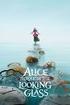 EUROPEAN COMMISSION ENTERPRISE DIRECTORATE-GENERAL Consumer goods Pharmaceuticals Brussels, ENTR/F2/BL D(2002) NOTICE TO APPLICANTS Revision 3 VOLUME 2A Procedures for marketing authorisation CHAPTER 1
EUROPEAN COMMISSION ENTERPRISE DIRECTORATE-GENERAL Consumer goods Pharmaceuticals Brussels, ENTR/F2/BL D(2002) NOTICE TO APPLICANTS Revision 3 VOLUME 2A Procedures for marketing authorisation CHAPTER 1
Online Tuition Concession Faculty and Staff. July 2015 Human Resources Wake Forest University
 Online Tuition Concession Faculty and Staff July 2015 Human Resources Wake Forest University 1 Table of Contents Accessing the Tuition Concession Form 3 Submitting a Request 4 Tracking a Request 14 Contact
Online Tuition Concession Faculty and Staff July 2015 Human Resources Wake Forest University 1 Table of Contents Accessing the Tuition Concession Form 3 Submitting a Request 4 Tracking a Request 14 Contact
SECURITIES AND EXCHANGE COMMISSION OF PAKISTAN COMPANY MORTGAGES AND CHARGES
 SECP GUIDE SERIES SECURITIES AND EXCHANGE COMMISSION OF PAKISTAN COMPANY MORTGAGES AND CHARGES Published by Registration Department NIC Building, Jinnah Avenue, Islamabad, Pakistan Ph. No.: 051-9207091-4,
SECP GUIDE SERIES SECURITIES AND EXCHANGE COMMISSION OF PAKISTAN COMPANY MORTGAGES AND CHARGES Published by Registration Department NIC Building, Jinnah Avenue, Islamabad, Pakistan Ph. No.: 051-9207091-4,
User Manual FOR KYC Registration Agency
 User Manual FOR KYC Registration Agency DECEMBER 2011 About KRA: SEBI (Securities and Exchange Board of India) has formulated the KYC Registration Agency (KRA) Regulations, which have been notified vide
User Manual FOR KYC Registration Agency DECEMBER 2011 About KRA: SEBI (Securities and Exchange Board of India) has formulated the KYC Registration Agency (KRA) Regulations, which have been notified vide
Making Payments Online MyConnection
 Making Payments Online MyConnection Permit fees can be paid while applying for the permit, or at any time following the application process, such as when an invoice is received in the mail. In this guide,
Making Payments Online MyConnection Permit fees can be paid while applying for the permit, or at any time following the application process, such as when an invoice is received in the mail. In this guide,
USER MANUAL. C/ Pretil de los Consejos, 7. 28005 Madrid España. TEL +34 913 604 772 FAX +34 915 221 950 CICMA M-m: 1349
 USER MANUAL Travel Agencies C/ Pretil de los Consejos, 7. 28005 Madrid España. TEL +34 913 604 772 FAX +34 915 221 950 CICMA M-m: 1349 Quick Guide Do you want to be part of our team? Do you want to sell
USER MANUAL Travel Agencies C/ Pretil de los Consejos, 7. 28005 Madrid España. TEL +34 913 604 772 FAX +34 915 221 950 CICMA M-m: 1349 Quick Guide Do you want to be part of our team? Do you want to sell
SDI Online Tutorial: Claimant Registration, Online Access, and Claim Filing
 SDI Online Tutorial: Claimant Registration, Online Access, and Claim Filing SDI Online Tutorial: Registration 2 To create an SDI Online account, visit www.edd.ca.gov/disability. On the State Disability
SDI Online Tutorial: Claimant Registration, Online Access, and Claim Filing SDI Online Tutorial: Registration 2 To create an SDI Online account, visit www.edd.ca.gov/disability. On the State Disability
IRIS Help. I R I S H e l p D a t e : 22- S e p - 2 0 1 4 P a g e 1 of 5
 IRIS Help Action Steps Screen Reference Login Enter the User ID already being used for logging in to e-portal in the Field marked Registration No.. Enter the Password already being used for logging in
IRIS Help Action Steps Screen Reference Login Enter the User ID already being used for logging in to e-portal in the Field marked Registration No.. Enter the Password already being used for logging in
USER MANUAL FOR INTERNET BANKING (IB) SERVICE
 USER MANUAL FOR INTERNET BANKING (IB) SERVICE Content: Introduction and General questions. Accessing and using Internet Banking. 1. Log In, Log Out and Printing screen/transaction information 2. Inquiries
USER MANUAL FOR INTERNET BANKING (IB) SERVICE Content: Introduction and General questions. Accessing and using Internet Banking. 1. Log In, Log Out and Printing screen/transaction information 2. Inquiries
ONLINE BANKING - FAQ -
 ONLINE BANKING - FAQ - About Hong Leong Connect services... 3 Registering for Hong Leong Connect Online Banking... 5 Login Hong Leong Connect Online Banking... 9 Manage My Accounts... 12 Payments & Transfers...
ONLINE BANKING - FAQ - About Hong Leong Connect services... 3 Registering for Hong Leong Connect Online Banking... 5 Login Hong Leong Connect Online Banking... 9 Manage My Accounts... 12 Payments & Transfers...
The Register Menu allows you to register, download, and activate licenses so that your players can run.
 Registration Help The Register Menu allows you to register, download, and activate licenses so that your players can run. Copyright 2013 - BrainTrain, Inc. - All Rights Reserved 1 of 8 License Types Station
Registration Help The Register Menu allows you to register, download, and activate licenses so that your players can run. Copyright 2013 - BrainTrain, Inc. - All Rights Reserved 1 of 8 License Types Station
Online Payment Service User Guide
 Online Payment Service User Guide OTIS Online Payment Service User Guide 0 Contents Page 1. Introduction....2 What the OTIS Online Payment Service means to you 2. Accessing the OTIS Online Payment Service......
Online Payment Service User Guide OTIS Online Payment Service User Guide 0 Contents Page 1. Introduction....2 What the OTIS Online Payment Service means to you 2. Accessing the OTIS Online Payment Service......
Questions on Web CRD? Call the FINRA Gateway Call Center at 301-869-6699 8 A.M. - 8 P.M., ET, Monday through Friday.
 Web CRD Organization Form Filing: Form BD About Form BD The Form BD (Uniform Application for Broker-Dealer Registration) is used to register a broker-dealer with the SEC, SROs and jurisdictions. Firms
Web CRD Organization Form Filing: Form BD About Form BD The Form BD (Uniform Application for Broker-Dealer Registration) is used to register a broker-dealer with the SEC, SROs and jurisdictions. Firms
Registrations and Awards Online System User Guidance
 Registrations and Awards Online System User Guidance Selecting Units for Access to HE courses only Important Information For Access to Higher Education, the specific units each individual learner is taking
Registrations and Awards Online System User Guidance Selecting Units for Access to HE courses only Important Information For Access to Higher Education, the specific units each individual learner is taking
Work instructions. 1. Changes since last revision. 2. Records. 3. Instructions. Title: How to create reports from scientific memory database (SMD)
 Work instructions Title: How to create reports from scientific memory database (SMD) Applies to: Clinical and Non-Clinical Compliance Section Status: PUBLIC Document no.: WIN/INSP/2040 Lead Author Approver
Work instructions Title: How to create reports from scientific memory database (SMD) Applies to: Clinical and Non-Clinical Compliance Section Status: PUBLIC Document no.: WIN/INSP/2040 Lead Author Approver
Register Manufacturer: Click on Register Manufacturer radio button, choose the State name and click on Login Button. The following screen appears:
 USER MANUAL Click on the Internet Explorer icon on the Computer. Type http://farmer.gov.in/dealers/login.aspx on the address bar of Internet Explorer Window. The following screen will appear. Choose the
USER MANUAL Click on the Internet Explorer icon on the Computer. Type http://farmer.gov.in/dealers/login.aspx on the address bar of Internet Explorer Window. The following screen will appear. Choose the
Ministry of Tourism. Government of India
 Ministry of Tourism Government of India Table of Content CONTENTS Page No. 1. INTRODUCTION 3 2. PURPOSE OF THIS MANUAL 4 3. TRAVEL TRADE SERVICE PROVIDERS 5 Travel Agents 5 Inbound Tour Operators 5 Tourist
Ministry of Tourism Government of India Table of Content CONTENTS Page No. 1. INTRODUCTION 3 2. PURPOSE OF THIS MANUAL 4 3. TRAVEL TRADE SERVICE PROVIDERS 5 Travel Agents 5 Inbound Tour Operators 5 Tourist
Oracle Banking Digital Experience
 Oracle Banking Digital Experience Corporate Credit User Manual Release 15.1.0.0.0 Part No. E66313-01 October 2015 Corporate Credit User Manual October 2015 Oracle Financial Services Software Limited Oracle
Oracle Banking Digital Experience Corporate Credit User Manual Release 15.1.0.0.0 Part No. E66313-01 October 2015 Corporate Credit User Manual October 2015 Oracle Financial Services Software Limited Oracle
GDMFX BINARY OPTIONS ON MT4 TUTORIAL
 GDMFX BINARY OPTIONS ON MT4 TUTORIAL HOW TO SIGN UP FOR A BINARY OPTIONS ACCOUNT 1. You can trade Binary Options and Forex in one and the same trading account, via the MetaTrader 4 platform. Just sign
GDMFX BINARY OPTIONS ON MT4 TUTORIAL HOW TO SIGN UP FOR A BINARY OPTIONS ACCOUNT 1. You can trade Binary Options and Forex in one and the same trading account, via the MetaTrader 4 platform. Just sign
Tariff of Banking Fees, Commissions and Conditions for Customers in Romania
 1- GENERAL CONDITIONS 2- CURRENT ACCOUNTS AND DEPOSITS 3- TRANSFERS ORDERED IN BRANCH OFFICE 4- ONLINE BANKING 5- CREDITS AND LOANS 6- GUARANTEES 7- OTHER SERVICES 1. GENERAL CONDITIONS Application range
1- GENERAL CONDITIONS 2- CURRENT ACCOUNTS AND DEPOSITS 3- TRANSFERS ORDERED IN BRANCH OFFICE 4- ONLINE BANKING 5- CREDITS AND LOANS 6- GUARANTEES 7- OTHER SERVICES 1. GENERAL CONDITIONS Application range
SDI Online Tutorial: Claimant Registration, Online Access, and Claim Filing
 SDI Online Tutorial: Claimant Registration, Online Access, and Claim Filing SDI Online Tutorial: Registration 2 To create an SDI Online account, visit www.edd.ca.gov/disability. On the State Disability
SDI Online Tutorial: Claimant Registration, Online Access, and Claim Filing SDI Online Tutorial: Registration 2 To create an SDI Online account, visit www.edd.ca.gov/disability. On the State Disability
Host Excellence. Client Helpdesk. Version 1.0
 Host Excellence Client Helpdesk Version 1.0 1 Table of Contents 1 Accessing the Helpdesk... 3 2 What Is A Helpdesk Ticket?... 3 3 Ticket Overview... 3 3.1 Ticket Status... 4 3.2 Ticket Category... 4 3.3
Host Excellence Client Helpdesk Version 1.0 1 Table of Contents 1 Accessing the Helpdesk... 3 2 What Is A Helpdesk Ticket?... 3 3 Ticket Overview... 3 3.1 Ticket Status... 4 3.2 Ticket Category... 4 3.3
User Guide for Online Permit Application & Emission Statement Submittals Using RADIUS 4.0
 User Guide for Online Permit Application & Emission Statement Submittals Using RADIUS 4.0 New Jersey Department of Environmental Protection Air Quality Permitting Program last updated: November 2012 Table
User Guide for Online Permit Application & Emission Statement Submittals Using RADIUS 4.0 New Jersey Department of Environmental Protection Air Quality Permitting Program last updated: November 2012 Table
Multi-Factor Authentication (MFA) Monday, December 14, 2015. Slide 1 - of 34
 Slide 1 - of 34 Welcome to the Multi-Factor Authentication Process (MFA) course. Note: This course is intended for non-beneficiary MSPRP users to learn how to access previously masked case information.
Slide 1 - of 34 Welcome to the Multi-Factor Authentication Process (MFA) course. Note: This course is intended for non-beneficiary MSPRP users to learn how to access previously masked case information.
Online Payment Center T-Mobile User s Guide
 Online Payment Center T-Mobile User s Guide Table of Contents Introduction... 3 Features... 3 Getting Started... 4 Starting Qpay Online Payment Center... 4 Login... 4 Changing Your Password... 5 Navigating...
Online Payment Center T-Mobile User s Guide Table of Contents Introduction... 3 Features... 3 Getting Started... 4 Starting Qpay Online Payment Center... 4 Login... 4 Changing Your Password... 5 Navigating...
Virtual Terminal User s Guide
 Virtual Terminal User s Guide For Professional Use Only Currently only available in English. A usage Professional Uniquement Disponible en Anglais uniquement pour l instant. Last updated: June 2008 PayPal
Virtual Terminal User s Guide For Professional Use Only Currently only available in English. A usage Professional Uniquement Disponible en Anglais uniquement pour l instant. Last updated: June 2008 PayPal
MQA Online Services Portal
 MQA Online Services Portal Registration and Adding a License User Guide 1. Hello and welcome to the Division of Medical Quality Assurance s online help tutorials. The MQA Online Services Portal is the
MQA Online Services Portal Registration and Adding a License User Guide 1. Hello and welcome to the Division of Medical Quality Assurance s online help tutorials. The MQA Online Services Portal is the
GUIDELINES FOR THE ON-LINE APPLICATION TO THE PHD COURSES
 GUIDELINES FOR THE ON-LINE APPLICATION TO THE PHD COURSES Go to this web page to start the on-line application: http://193.204.255.37/esse3/anagrafica/registrazione.do?cod_lingua=eng& Click Registration
GUIDELINES FOR THE ON-LINE APPLICATION TO THE PHD COURSES Go to this web page to start the on-line application: http://193.204.255.37/esse3/anagrafica/registrazione.do?cod_lingua=eng& Click Registration
Before placing an order...
 123456789 Before placing an order... What points should I bear in mind? Check that the entity you have signed an agreement with for the routing of orders is authorised to provide investment services in
123456789 Before placing an order... What points should I bear in mind? Check that the entity you have signed an agreement with for the routing of orders is authorised to provide investment services in
Provider Demographic Update User Guide. Update Transaction & Summary Transaction
 Provider Demographic Update User Guide Update Transaction & Summary Transaction 1 Overview Electronic Provider Demographic Update (EPRO Update) is BlueCross BlueShield s latest Electronic Provider support
Provider Demographic Update User Guide Update Transaction & Summary Transaction 1 Overview Electronic Provider Demographic Update (EPRO Update) is BlueCross BlueShield s latest Electronic Provider support
Once you ve completed the registration form, you can choose to pay in cash by going to the Treasury Division of MPI or to pay online by using: A)
 1 Once you ve completed the registration form, you can choose to pay in cash by going to the Treasury Division of MPI or to pay online by using: A) Visa / Master card; B) UnionPay debit card; C) UnionPay
1 Once you ve completed the registration form, you can choose to pay in cash by going to the Treasury Division of MPI or to pay online by using: A) Visa / Master card; B) UnionPay debit card; C) UnionPay
e-payment for e-procurement
 e-payment for e-procurement Four types of Payments are there in the tendering process. a) Tender Fee/Form Fee b) EMD (Earnest Money Deposit) c) Tender Processing Fee d) Registration Fees The first two
e-payment for e-procurement Four types of Payments are there in the tendering process. a) Tender Fee/Form Fee b) EMD (Earnest Money Deposit) c) Tender Processing Fee d) Registration Fees The first two
Welcome to Registration 2016
 REGISTRATION 2016 CONTENTS Welcome to Registration 2016... 2 Registration Page... 2 Self-Registration... 2 Club Registers Players... 3 Completing Registration Forms... 3 Player Status... 4 New Registration
REGISTRATION 2016 CONTENTS Welcome to Registration 2016... 2 Registration Page... 2 Self-Registration... 2 Club Registers Players... 3 Completing Registration Forms... 3 Player Status... 4 New Registration
Learning Management System (LMS) User Guide. 4 March 2015
 Learning Management System (LMS) User Guide 4 March 2015 Contents Accessing ATPCO s Learning Management System (LMS)... 3 Overview of ATPCO s LMS... 5 Accessing Training Course Schedules... 7 Quick Search
Learning Management System (LMS) User Guide 4 March 2015 Contents Accessing ATPCO s Learning Management System (LMS)... 3 Overview of ATPCO s LMS... 5 Accessing Training Course Schedules... 7 Quick Search
2.1 Functional Overview. 2.2 How to fill up the Form. User Guide (etrademarks Service)
 2. REQUEST TO APPOINT OR CHANGE AN AGENT OR TO ENTER OR CHANGE AN ADDRESS FOR SERVICE (INCLUDING WHERE THERE IS A CHANGE OF CONSTITUTION OF THE AGENT) (FORM TM 1) 2.1 Functional Overview This application
2. REQUEST TO APPOINT OR CHANGE AN AGENT OR TO ENTER OR CHANGE AN ADDRESS FOR SERVICE (INCLUDING WHERE THERE IS A CHANGE OF CONSTITUTION OF THE AGENT) (FORM TM 1) 2.1 Functional Overview This application
Oracle FLEXCUBE Direct Banking Release 12.0.0 Retail Credit Card User Manual. Part No. E52305-01
 Oracle FLEXCUBE Direct Banking Release 12.0.0 Retail Credit Card User Manual Part No. E52305-01 Retails Credit Card User Manual Table of Contents 1. Transaction Host Integration Matrix... 3 2. Credit Card
Oracle FLEXCUBE Direct Banking Release 12.0.0 Retail Credit Card User Manual Part No. E52305-01 Retails Credit Card User Manual Table of Contents 1. Transaction Host Integration Matrix... 3 2. Credit Card
Online credit/debit card processing with RBS WorldPay
 Mamut Business Software Introduction Online credit/debit card processing with RBS WorldPay 1 Online credit/debit card processing with RBS WorldPay Contents Online credit/debit card processing with RBS
Mamut Business Software Introduction Online credit/debit card processing with RBS WorldPay 1 Online credit/debit card processing with RBS WorldPay Contents Online credit/debit card processing with RBS
Centralized Internship Support System for Greek Higher Education Students
 Centralized Internship Support System for Greek Higher Education Students Host Company s Application User Guide Once the account that you created as Internship Host in the program Atlas has been certified,
Centralized Internship Support System for Greek Higher Education Students Host Company s Application User Guide Once the account that you created as Internship Host in the program Atlas has been certified,
Bankgiro Inbetalningar (Bankgiro Receivables) User Manual
 Januari 2016 Bankgiro Inbetalningar (Bankgiro Receivables) User Manual Bankgirocentralen BGC AB 2013. All rights reserved. www.bankgirot.se Contents 1 Introduction... 4 1.1 This document... 4 1.2 What
Januari 2016 Bankgiro Inbetalningar (Bankgiro Receivables) User Manual Bankgirocentralen BGC AB 2013. All rights reserved. www.bankgirot.se Contents 1 Introduction... 4 1.1 This document... 4 1.2 What
Table of Contents 1. Contents...1
 Table of Contents 1. Contents...1 1.1 Introduction/Getting Started...1 1.1.1 Creating an Account...1 1.1.2 Logging In...2 1.1.3 Forgotten Password...2 1.1.4 Creating a New Project...3 1.2 My Projects...3
Table of Contents 1. Contents...1 1.1 Introduction/Getting Started...1 1.1.1 Creating an Account...1 1.1.2 Logging In...2 1.1.3 Forgotten Password...2 1.1.4 Creating a New Project...3 1.2 My Projects...3
Aboriginal Medical Student Financial Assistance Program (AMSFAP)
 Aboriginal Medical Student Financial Assistance Program (AMSFAP) Application September 1, 2015 - August 31, 2016 The AMSFAP was established for Manitoba Aboriginal medical students who, in return for the
Aboriginal Medical Student Financial Assistance Program (AMSFAP) Application September 1, 2015 - August 31, 2016 The AMSFAP was established for Manitoba Aboriginal medical students who, in return for the
Oracle FLEXCUBE Direct Banking Release 12.0.1.0.0 Retail Transfer and Payments User Manual. Part No. E52306-01
 Oracle FLEXCUBE Direct Banking Release 12.0.1.0.0 Retail Transfer and Payments User Manual Part No. E52306-01 Retail Transfer and Payments User Manual Table of Contents 1. Transaction Host Integration
Oracle FLEXCUBE Direct Banking Release 12.0.1.0.0 Retail Transfer and Payments User Manual Part No. E52306-01 Retail Transfer and Payments User Manual Table of Contents 1. Transaction Host Integration
VAT (Value added tax)
 VAT (Value added tax) Note it may be possible to use the Adobe Acrobat bookmarks facility to navigate this document If your enterprise is registered for VAT then the system will handle all of your VAT
VAT (Value added tax) Note it may be possible to use the Adobe Acrobat bookmarks facility to navigate this document If your enterprise is registered for VAT then the system will handle all of your VAT
Users manual for submission of on-line project applications and reports on the use of past grants
 Users manual for submission of on-line project applications and reports on the use of past grants United Nations Voluntary Fund for Victims of Torture January 2015 1 A. On-line project applications 1-
Users manual for submission of on-line project applications and reports on the use of past grants United Nations Voluntary Fund for Victims of Torture January 2015 1 A. On-line project applications 1-
REPORTING CENTRAL EXTERNAL USER GUIDE FEDERAL RESERVE SYSTEM
 REPORTING CENTRAL EXTERNAL USER GUIDE FEDERAL RESERVE SYSTEM February 2016 Version 3.1 Table of Contents I. Overview.... Page 3 II. Accessing and Logging Into Reporting Central..... Pages 4-5 III. Reporting
REPORTING CENTRAL EXTERNAL USER GUIDE FEDERAL RESERVE SYSTEM February 2016 Version 3.1 Table of Contents I. Overview.... Page 3 II. Accessing and Logging Into Reporting Central..... Pages 4-5 III. Reporting
The Peer Reviewer s Guide to Editorial Manager
 The Peer Reviewer s Guide to Editorial Manager Registering with EM The Register option is found in the main toolbar. New users simply click on REGISTER. [Note: You may have been proxy registered as a review
The Peer Reviewer s Guide to Editorial Manager Registering with EM The Register option is found in the main toolbar. New users simply click on REGISTER. [Note: You may have been proxy registered as a review
How To Pay From Abroad With Western Union Business Solutions
 Payments need to arrive in the ellerbys bank account in GP (Pounds Sterling). To help our students pay from overseas we have partnered with Western Union usiness Solutions (formerly Travelex Global usiness
Payments need to arrive in the ellerbys bank account in GP (Pounds Sterling). To help our students pay from overseas we have partnered with Western Union usiness Solutions (formerly Travelex Global usiness
DimeOnLine BillPay Frequently Asked Questions
 DimeOnLine BillPay Frequently Asked Questions The Dime Bank has made banking easier by providing access to your accounts 24 hours a day, 7 days a week. Now you can view up-to-the-minute deposit account
DimeOnLine BillPay Frequently Asked Questions The Dime Bank has made banking easier by providing access to your accounts 24 hours a day, 7 days a week. Now you can view up-to-the-minute deposit account
Operating Manual for Organizations Posting Jobs and Student Placement Opportunities on www.workinginmentalhealth.ca
 Operating Manual for Organizations Posting Jobs and Student Placement Opportunities on www.workinginmentalhealth.ca Ministry of Health and Long-Term Care January 2006 Table of Contents Page Chapter 1:
Operating Manual for Organizations Posting Jobs and Student Placement Opportunities on www.workinginmentalhealth.ca Ministry of Health and Long-Term Care January 2006 Table of Contents Page Chapter 1:
User Guide for Patients
 User Guide for Patients Creating a My Health Online Account Before you can create a My Health Online account you must register for this service at your GP practice. Your practice will provide you with
User Guide for Patients Creating a My Health Online Account Before you can create a My Health Online account you must register for this service at your GP practice. Your practice will provide you with
Online Timesheets Guide for Contractors
 Online Timesheets Guide for Contractors Table Of Contents 1. Welcome To Online Timesheets Page 2 2. Email Activation Page 2 3. Logging Onto The Online Timesheet Portal Page 2 4. Online Timesheet Portal
Online Timesheets Guide for Contractors Table Of Contents 1. Welcome To Online Timesheets Page 2 2. Email Activation Page 2 3. Logging Onto The Online Timesheet Portal Page 2 4. Online Timesheet Portal
Taking Credit & Debit Card Payments with PayPros
 Taking Credit & Debit Card Payments with PayPros Table of Contents 1. Payment Types 1.1. Monthly/Semi-Monthly/Bi-Weekly/Weekly Payments 1.2. Side Note Payments 1.3. Net Payoff 1.4. Deposits 1.5. Down Payments
Taking Credit & Debit Card Payments with PayPros Table of Contents 1. Payment Types 1.1. Monthly/Semi-Monthly/Bi-Weekly/Weekly Payments 1.2. Side Note Payments 1.3. Net Payoff 1.4. Deposits 1.5. Down Payments
How to do the End of Day
 Summary: How to do the End of Day This article is a guideline to using the End of Day Wizard. The End of Day Wizard is designed to guide you through the steps needed to balance the Register(s) and verify
Summary: How to do the End of Day This article is a guideline to using the End of Day Wizard. The End of Day Wizard is designed to guide you through the steps needed to balance the Register(s) and verify
Policy Based Encryption Gateway. Administration Guide
 Policy Based Encryption Gateway Administration Guide Document Revision Date: Sept. 11, 2012 Policy Based Encryption Gateway Admin Guide i Contents Description of Policy Based Encryption... 1 Policy Based
Policy Based Encryption Gateway Administration Guide Document Revision Date: Sept. 11, 2012 Policy Based Encryption Gateway Admin Guide i Contents Description of Policy Based Encryption... 1 Policy Based
Congestion Charging Fleet Auto Pay User Guide. Version 2.1 March 2015 Information correct at time of publication.
 Congestion Charging Fleet Auto Pay User Guide Version 2.1 March 2015 Information correct at time of publication. Contents Welcome to Fleet Auto Pay User Guide... 3 Glossary... 4 Step by step task guide....
Congestion Charging Fleet Auto Pay User Guide Version 2.1 March 2015 Information correct at time of publication. Contents Welcome to Fleet Auto Pay User Guide... 3 Glossary... 4 Step by step task guide....
CJIS Online Security Awareness Training. Vendor Guide
 CJIS Online Security Awareness Training Vendor Guide 2015 Preface Welcome to the new CJIS Security Awareness Training software available to Texas vendors and support staff to help meet current CJIS Security
CJIS Online Security Awareness Training Vendor Guide 2015 Preface Welcome to the new CJIS Security Awareness Training software available to Texas vendors and support staff to help meet current CJIS Security
Access Manager. Help scenarios. Home. Access and permissions: Assigning or modifying access and permissions Copy permissions Manage Access
 Help scenarios Access and : Assigning or modifying access and Copy Manage Access Restricted Clients Add a restricted client Manage who can access a restricted client Business Appointments (Appointing Business)
Help scenarios Access and : Assigning or modifying access and Copy Manage Access Restricted Clients Add a restricted client Manage who can access a restricted client Business Appointments (Appointing Business)
CJIS Online Security Awareness Training. TAC Guide
 CJIS Online Security Awareness Training TAC Guide 2015 Preface Welcome to the new CJIS Security Awareness Training software available to Texas agencies to help meet current CJIS Security Policy requirements
CJIS Online Security Awareness Training TAC Guide 2015 Preface Welcome to the new CJIS Security Awareness Training software available to Texas agencies to help meet current CJIS Security Policy requirements
Wireless Web Portal ISO User Guide
 Wireless Web Portal ISO User Guide 2 87 1 Pu llman S tree t, Sa nta An a, C A 927 05 P ho ne. 94 9.4 86.03 20 F a x. 949.4 86.03 33 www. e xa d igm.com Copyright ExaDigm, Inc. All Rights Reserved. Printed
Wireless Web Portal ISO User Guide 2 87 1 Pu llman S tree t, Sa nta An a, C A 927 05 P ho ne. 94 9.4 86.03 20 F a x. 949.4 86.03 33 www. e xa d igm.com Copyright ExaDigm, Inc. All Rights Reserved. Printed
