Touchscreen Deadbolt with Alarm. User s Guide
|
|
|
- Joleen Mae Bryan
- 8 years ago
- Views:
Transcription
1 Touchscreen Deadbolt with Alarm User s Guide
2 CONTENTS Warranty and FCC/IC Statements... 3 Lock Setup... 3 Lock Parts...4 Locking and Unlocking... 5 Locking from the Outside...5 Locking from the Inside...5 Unlocking from the Outside...5 Unlocking from the Inside... 5 Replacing the Batteries... 5 Descriptions...6 the Touchscreen...7 the Alarm...8 Powering the Alarm... 8 Alarm Setting Descriptions... 8 Changing the Alarm Mode... 9 Adjusting the Sensitivity Level...9 My s Best Practices Default s Locations...10 Factory Default Reset Nexia Home Intelligence Functions...12 About Z-Wave Troubleshooting...14 Emergency Key Override...15 NEED HELP? Please call customer support before returning the product to the store. Toll-Free Calling From: U.S.A.: (888) Canada: (800) Mexico: Visit our web site for videos, FAQs and more: answers.schlage.com REGISTER YOUR PRODUCT Document your purchase and register your warranty at RegisterMySchlage.com, or use the included registration card. WARRANTY AND FCC/IC STATEMENTS Lifetime Limited Mechanical and Finish Warranty and 1-Year Limited Electronics Warranty Subject to the terms and conditions of the warranty, Schlage extends a lifetime limited mechanical and finish warranty and a one-year limited electronics warranty to the original consumer user ( Original User ) of our Schlage brand product ( Product ) against defects in material and workmanship, as long as the Original User occupies the residential premises upon which the Product was originally installed. See answers.schlage.com for specific warranty details and limitations, or contact Schlage Customer Service at (888) in the U.S. and Canada or (800) in Mexico for assistance. FCC Interference Statement This equipment has been tested and found to comply with the limits for a Class B digital device, pursuant to Part 15 of the FCC Rules. These limits are designed to provide reasonable protection against harmful interference in a residential installation. This equipment generates, uses and can radiate radio frequency energy and, if not installed and used in accordance with the instructions, may cause harmful interference to radio communications. However, there is no guarantee that interference will not occur in a particular installation. If this equipment does cause harmful interference to radio or television reception, which can be determined by turning the equipment off and on, the user is encouraged to try to correct the interference by one of the following measures: - Reorient or relocate the receiving antenna. - Increase the separation between the equipment and receiver. 2
3 LOCK SETUP Follow these steps to get your lock set up and ready to use. 1 Decide if you want to use the Nexia Home Intelligence System. If you want to use the Nexia Home Intelligence System, see Nexia Home Intelligence Functions on page 12. You can control all of the lock functions from the portal after you ve enrolled your lock. 2 Decide what length you want the User s for the lock to be. You can set User s to be from 4-8 digits in length. The default length is 4 digits. All User s must be the same length. Any time you change the User length, all current User s will be deleted from the lock. See Change User Length on page 7. 3 Add/Delete User s. The lock comes preset with two unique User s. You can either use these codes or remove them and program your own codes. See Add User and Delete User on page 7. 4 Decide if you want to use the Auto-Lock feature or not. When the Auto-Lock feature is enabled, the lock will automatically relock itself 30 seconds after being unlocked. See Enable/Disable Auto-Lock on page 7. 5 Turn on the alarm and decide which mode you want to use. The alarm is turned off by default. If you want to use the alarm, you ll need to turn it on and decide on a mode. See the Alarm on page 8. PLEASE KEEP THIS GUIDE This guide contains important information about your lock! Default User s and are located on the sticker on the back of this guide! You will need these if you ever need to reset your lock back to factory default settings! The sticker also contains your serial number, which may be needed for warranty and customer service support. Instructions for adding and deleting User s, changing the lock behavior, troubleshooting, customer service and more are explained in this guide! - Connect the equipment into an outlet on a circuit different from that to which the receiver is connected. - Consult the dealer or an experienced radio/tv technician for help. This device complies with Part 15 of the FCC Rules. Operation is subject to the following two conditions: 1. This device may not cause harmful interference, and 2. This device must accept any interference received, including interference that may cause undesired operation. Changes or modifications not expressly approved by the party responsible for compliance could void the user s authority to operate the equipment. RF Exposure To comply with FCC/IC RF exposure requirements for mobile transmitting devices, this transmitter should only be used or installed at locations where there is at least 20 cm separation distance between the antenna and all persons. Under Industry Canada regulations, this radio transmitter may only operate using an antenna of a type and maximum (or lesser) gain approved for the transmitter by Industry Canada. To reduce potential radio interference to other users, the antenna type and its gain should be so chosen that the equivalent isotropically radiated power (e.i.r.p.) is not more than that necessary for successful communication. This Device complies with Industry Canada License-exempt RSS standard(s). Operation is subject to the following two conditions: 1) this device may not cause interference, and 2) this device must accept any interference, including interference that may cause undesired operation of the device. 3
4 LOCK PARTS DO EXTERI Touchscreen DO INTERI Alarm Outside Schlage Button Touchscreen Cylinder Alarm Speaker Inside Schlage Button Thumbturn Bolt Inside Schlage Button Thumbturn Outside Schlage Button Touchscreen Cylinder Alarm Speaker Bolt Located on the inside of the door. Has three distinct lights. Used to set and program the alarm. See the Alarm on page 8. This button does not lock or unlock the door. Used to lock and unlock the door manually from the inside. Located on the outside of the door. The first button you will press when entering a User and in the programming process. Can also be pressed to exit programming immediately. Remains unlit until the Outside Schlage Button is pressed. Located on the outside of the door. Used to enter codes for programming and unlocking. Used only in emergency situations to unlock the lock. See Emergency Key Override on page 15. Sounds alarms based on the chosen settings. See the Alarm on page 8. Automatically extends and retracts when the touchscreen is used. Manually extends and retracts when the thumbturn is rotated. 4
5 LOCKING AND UNLOCKING LIf L you make a mistake while entering a User, press the Outside Schlage Button and start again. Locking from the Outside Press the Outside Schlage Button. The lock will lock. LIf L the Lock & Leave feature is disabled, a valid User must be entered to lock the door. See Enable/Disable Lock & Leave on page 7. Locking from the Inside Rotate the Inside Thumbturn. LThe L Inside Schlage Button will not lock the deadbolt. Unlocking from the Outside Press the Outside Schlage Button and then enter a valid User. The green success check mark will light and the deadbolt will unlock. LIf L the red error X lights, the User was not valid. Unlocking from the Inside Rotate the Inside Thumbturn. LThe L Inside Schlage Button will not unlock the deadbolt. REPLACING THE BATTERIES LReplace L the batteries in your lock at the same time each year that you test and replace the batteries in your smoke alarms. This will ensure continued reliable operation. LUse L four high-quality alkaline AA batteries for replacement. Lithium batteries may cause undesirable operation. ELECTROSTATIC DISCHARGE WARNING! DO NOT TOUCH the circuit board! You may damage the lock. 1. Remove the inside cover. 2. Unsnap the battery connector, remove the battery tray and replace the batteries. 3. Replace the battery tray with the batteries facing the door. Snap the battery connector to the tray and replace the cover. 5
6 PROGRAMMING THE TOUCHSCREEN Tips for Successful LWant L to see a video of programming before you begin? Browse to answers.schlage.com. LThe L lock comes preset with a unique default and two unique Default User s. You can either use these codes to operate your lock or change them using the instructions in this guide. LDefault L s are located on the back of the Alarm Assembly, and on the back of this guide. LUser L s can also be programmed using the Nexia Home Intelligence System. Browse to for more information. Outside Schlage Button The first button you will press in the programming process. Can also be pressed to exit programming immediately. Green Check Mark Blinks when a number key is pressed and when a function is complete. Descriptions Touchscreen Use the numbers on the Touchscreen to enter codes and for programming. Red X If there is a problem during programming, you will see the red error X. Indicator Blinks when Mode is entered Solid while a programming function is being performed. 6 Add User Delete User Change Enable Vacation Mode Disable Vacation Mode Enable/Disable Beeper Delete ALL User s Enable/Disable Lock & Leave Change User Length Enable/Disable Auto-Lock Temporarily Disable Auto-Lock Restore Auto-Lock Adds one User. User s are used for unlocking the lock. s can be 4-8 digits long. All codes must be the same length. See Change User Length on page 7. Removes one User at a time. The is used to put the lock into Mode. It is 6 digits long. When Vacation Mode is enabled, no User s can be entered into the Touchscreen. This provides extra security while you are away from your home for an extended period of time. Returns lock to normal operation. The beeper can be turned off if desired. Beeps will still sound during programming. Removes ALL User s from the lock. When Lock & Leave Mode is enabled, the lock can be locked from the outside by simply pressing the Outside Schlage Button. When disabled, a User must be entered to lock from the outside. This feature is enabled by default. You can change the length of the User s in your lock. User s can be 4-8 digits in length. Default is 4 digits. Changing the User length will delete all existing User s! When Auto-Lock is enabled, the lock will automatically relock itself 30 seconds after being unlocked. This feature is disabled by default. Auto-Lock must already be enabled. While the deadbolt is locked, press the Outside Schlage Button and then enter a 4-8 digit User to unlock the deadbolt. Within 5 seconds, manually lock and unlock the deadbolt using the thumbturn. To restore Auto-Lock, simply lock the deadbolt using the thumbturn.
7 Procedures LLExtend the deadbolt before beginning. LLDetermine how long you want your User s to be BEFE adding any User s. If you change the User length after adding User s, all existing User s will be deleted! LLIf you make a mistake, press the Outside Schlage Button to leave Mode, and then start over. Mode will automatically time out after 30 seconds of inactivity. ENTER PROGRAMMING MODE FUNCTION STEPS New 4-8 Digit User Delete User 4-8 Digit User Change New 6 Digit Enable Vacation Mode VERIFY Same New 4-8 Digit User 2 blinks + 2 beeps Add another code Same 4-8 Digit User FUNCTION Add User 2 blinks + 2 beeps Delete another code Disable Vacation Mode 2 blinks + 2 beeps Delete ALL User s Enable:1 blink + 1 beep Disable: 2 blinks + 2 beeps 2 blinks + 2 beeps Removes ALL User s from the lock. User s cannot be retrieved after they are deleted! Enable/Disable Lock & Leave Change User Length Warning 2 blinks + 2 beeps 1 blink + 1 beep Enable/Disable Beeper Warning Same New Enable:1 blink + 1 beep Disable: 2 blinks + 2 beeps Desired User Length Same Desired User Length 2 blinks + 2 beeps Changing the User length will delete all existing User s! User s cannot be retrieved after they are deleted! Enable/Disable Auto-Lock Temporarily Disable Auto-Lock (deadbolt should be locked to begin) Restore Auto-Lock 4-8 Digit User Enable:1 blink + 1 beep Disable: 2 blinks + 2 beeps Within 5 seconds, manually lock 1 blink + and unlock the 1 beep deadbolt using the thumbturn. Relock the deadbolt using the thumbturn. 2 blinks + 2 beeps 7
8 PROGRAMMING THE ALARM Powering the Alarm The alarm is turned off by default. After installation, you ll need to turn on your alarm. LProgram L the alarm using the Inside Schlage Button, shown below. LNot L sure your alarm is turned on? Simply press and release the Inside Schlage Button once. It will beep and light up to confirm it is activated. If it does not, try turning the alarm on again, and check the batteries. LFor L videos and more, browse to answers.schlage.com. Press and hold Turn the Alarm ON Release after first flash (about 5 seconds) Press and hold Turn the Alarm OFF Release after second flash (about 6 seconds) LIf L you want to silence an alarm early, press and hold the Inside Schlage Button until the alarm sound stops. LWant L to hear what the alarm sounds like in Activity or Forced Entry mode? Enter an incorrect code four times and the alarm will sound. Alarm Setting Descriptions MODE DESCRIPTION LIGHTS SOUNDS Activity Perfect for monitoring Middle LED light Two short beeps Alarms when the doors while you re at flashes door opens or home. closes. After the alarm is triggered, there is a built-in 3-second delay for it to reset. Tamper Alarms when the lock is disturbed, while locked. Senses subtle activity at the lock. Left and right LED lights flash alternately 15 second Alarm (90 db=similar to the volume of your smoke alarm) Forced Entry Alarms when significant force pushes against the door, while locked. Perfect for nighttime or when you re away from home. Least sensitive mode many choose to use this alert setting all the time. All lights flash Three-minute shrill, steady alarm (90 db=similar to the volume of your smoke alarm) 8
9 Changing the Alarm Mode After you power on the alarm, it will be preset to the Forced Entry mode, by default. If you want to change the mode, follow these simple steps: LThe L alarm must first be powered on before changing the alert setting! Press and hold. Release after first flash (about 2 seconds) Activity Tamper Forced Entry Press and release the button until the LEFT light is lit. Press and release the button until the MIDDLE light is lit. Press and release the button until the RIGHT light is lit. DEFAULT SETTING LThe L lock will beep when it leaves Mode. Adjusting the Sensitivity Level Each alarm mode is preset to a sensitivity level of three. If your alarm is sounding too frequently, or not frequently enough, try changing this setting. LYou L do not need to adjust this setting unless the alarm is sounding too frequently or not frequently enough. LIf L you change the alarm mode, the sensitivity will revert back to the default setting. Press and hold Press and release Press and release again Release after third flash (about 10 seconds). Wait for 1-5 flashes/ beeps. The number of flashes/beeps matches the sensitivity setting. until the number of flashes/beeps matches the desired sensitivity setting. LEach L time you press and release the button, the alarm will beep/flash the same number of times as the setting level. SENSITIVITY default Number of Flashes/Beeps 9
10 Ingersoll Rand (NYSE:IR) advances the quality of life by creating and and our family of brands including Club Car, Ingersoll Rand, Schlage, Thermo King and Trane work together to enhance the quality and comfort of air in homes and buildings; transport and protect food and perishables; secure homes and commercial are a $14 billion global business committed to a world of sustainable progress and enduring results Ingersoll Rand All rights reserved. SCHLAGE BE Firmware Ver.: xxx-x : FCC ID: xxxxxxxx Printed in Country Rev. 10/12-a MY CODES Use these tables to record and User s that you program into the lock. The can be any combination of six numbers entered into the keypad to put the lock in Mode. The first 4-6 numbers (depending on User Length) must be different from all of the User s currently in the lock. One is programmed into the lock by default. This code can be found on the stickers, one on the back of the Alarm Assembly and one on the back of this guide. LUse L a pencil to enter the codes in the boxes so you can easily change them later. User s A User can be any combination of 4-8 digits entered into the keypad to unlock the lock. LUp L to 30 User s The first 4-6 digits must be different from the first 4-6 digits can be stored in the of the. lock at one time. Two User s are programmed into the lock by default. These two codes can be found on the stickers, one on the back of the Inside Alarm Assembly and one on the back of this guide. Best Practices Give each person their own unique User. Change User and s periodically to ensure security. Default s Locations s are located on the sticker on the back of this guide. They are also located on the back of the Alarm Assembly. Default s If you have questions about any part of installation or programming, don t return the Touchscreen Deadbolt with Alarm to the store. Our Schlage Customer Service representatives are ready to help. Toll-Free: installation or programming, don t return Live Chat: schlage.com the Keypad Lock to the store. Our Schlage Customer Service representatives are ready To learn more Live about this Chat: schlage.com to help. product, scan the code with your smartphone. Toll-Free: Live Chat: schlage.com Download To the app learn at more about this scanlife.com. Default Default User s If you have questions about any part of installation or programming, don t return the Touchscreen Deadbolt with Alarm to the store. Our Schlage Customer Service representatives are ready to help. Toll-Free: installation or programming, don t return the Keypad Lock to the store. Our Schlage Customer Service representatives are ready to help. The same codes product, scan the code with your smartphone. Toll-Free: are located in both Live Chat: schlage.com Download the app at places. scanlife.com. User A: 0000 User B: 0000 SCHLAGE BE469 Firmware Ver.: xxx-x : User A: 0000 User B: 0000 FCC ID: xxxxxxxx SCHLAGE BE469 Firmware Ver.: xxx-x : User A: 0000 User B: 0000 FCC ID: xxxxxxxx Default s Default Default User s SCHLAGE BE469 Firmware Ver.: xxx-x : User A: 0000 User B: 0000 FCC ID: xxxxxxxx LDO L NOT remove the sticker from the back of the Alarm Assembly! If you lose your, you can reset your lock back to these default codes. Ingersoll Rand (NYSE:IR) advances the quality of life by creating and and our family of brands including Club Car, Ingersoll Rand, Schlage, Thermo King and Trane work together to enhance the quality and comfort of air in homes and buildings; transport and protect food and perishables; secure homes and commercial are a $14 billion global business committed to a world of sustainable progress and enduring results Ingersoll Rand All rights reserved. Printed in Country Rev. 10/12-a
11 DATE PROGRAMMING CODE USER NAME Example: John Smith USER CODE
12 FACTY DEFAULT RESET When should you perform a Factory Default Reset? When you want to move the lock to a different door. If you have forgotten your, you can restore the default codes. WARNING Locate the default and User s on the back of this guide or the back of the Alarm Assembly before beginning! Default and User s will be restored. All existing User s and current will be erased. CUSTOMER SERVICE CANNOT RETRIEVE LOST DEFAULT CODES! DO NOT RESTE FACTY SETTINGS UNLESS YOU CAN LOCATE THE DEFAULT CODES. 1. Disconnect the batteries. See Replacing the Batteries on page Press and hold the Outside Schlage Button. 3. While holding the Outside Schlage Button, reconnect the batteries. 4. Release the Outside Schlage Button. 5. To check that the lock was reset, press the Outside Schlage Button and enter one of the Default User s. If the reset was successful, the Default User s will unlock the deadbolt. 12 NEXIA HOME INTELLIGENCE FUNCTIONS This lock is equipped with a Z-Wave radio, which allows it to integrate seamlessly with the Nexia Home Intelligence System. Enrolling is the process of adding the lock to your Nexia Home Intelligence account. To use the Nexia Home Intelligence System, you must first have a Nexia Home Bridge and Nexia Home Intelligence account. About Z-Wave This lock is a Security Enabled Z-Wave Product. Inclusion (Enrollment) is detailed in this guide under Enroll/Unenroll the Lock. Exclusion (Unenrollment) is detailed in this guide under Enroll/Unenroll the Lock. This lock may be included into any Z-Wave network, from any manufacturer. Listening nodes from any manufacturer can act as repeaters to extend network range. The lock will have limited functionality if included with a non-secure controller. LFor L more information about Nexia Home Intelligence, please browse to LThe L Z-Wave radio is disabled by default to conserve battery life. When the lock is enrolled for the first time, the radio is automatically enabled. LIf L you no longer wish to use the Nexia Home Intelligence System, make sure to unenroll the lock to conserve battery life. The Nexia Home Bridge Minus (-) Button Plus (+) Button Configuration parameters and association group information can be found at answers.schlage.com. Replication is the process of copying the network data from a primary controller to a secondary controller on the network. For more information, please see your controller s documentation. This device supports Anti-Theft. Enabling Anti-Theft protection requires an Anti-Theft enabled controller. For more information, please see your controller s documentation. - +
13 The lock must be set up again after the reset is complete: 1. Open the door if it is not already open. 2. Press the Outside Schlage Button. 3. Enter one of the Default User s into the lock. See Default s Locations on page The lock will perform a setup routine. Wait until the bolt stops moving before continuing. Z-Wave Function Descriptions Enroll the Lock Verify Lock Enrollment Unenroll the Lock Turns the Z-Wave radio on and enrolls the lock. Verifies that the lock is enrolled in a Z-Wave network. Unenrolls the lock and turns the Z-Wave radio off. To Enroll/Unenroll the lock, you must first put your Nexia Home Bridge into enrollment mode: 1. Install a fresh, high-quality 9V battery into the Bridge. 2. Hold the Bridge within 6 feet (1.8 meters) of the lock throughout the entire Enrollment process. 3. Press and release the plus (+) button (to Enroll) or the minus (-) button (to Unenroll) on the Bridge. Complete step 4 within 30 seconds. LThis L procedure will vary with controllers from other manufacturers. 4. Extend the bolt on the lock and then perform the following: Enroll/Unenroll the Lock The lock was Enrolled/ Unenrolled To verify Enrollment: 1. Remove the battery cover. See Replacing the Batteries on page Disconnect the battery connector. 3. While watching the Inside Schlage Button, reconnect the battery connector. 4. The Inside Schlage button will blink if the lock is Enrolled. The lock was not Enrolled/ Unenrolled 13
14 TROUBLESHOOTING PROBLEM SOUNDS LIGHTS SOLUTION I forgot my. I need to delete a User that I don t remember. Cannot add a new User. Cannot delete a User. Cannot change. Cannot delete all User s. User does not unlock lock. User cannot be entered after Outside Schlage button is pressed. Backlighting does not come on when Outside Schlage button is pressed and User cannot be entered. Check the back of this guide or the back of the Alarm Assembly for default. If needed, restore lock to factory settings. See Factory Default Reset on page 12. Delete all User s. Then add all needed User s back into the lock. See the Touchscreen on page 7. Yellow dot flashing 2 beeps 2 Red Yellow dot flashing 2 beeps 2 Red Yellow dot flashing 2 beeps 2 Red Yellow dot flashing 1 was not pressed after entering Mode. 30 User s already exist. Delete a User before adding a new one. See Delete User on page 7. Second User entry did not match first User entry. The new User matches the first 4-6 digits of the existing. 2 was not pressed after entering Mode. First User entered did not match any current User. Second User entered did not match first User entered. 3 was not pressed after entering Mode. Second entered did not match first entered. First 4-6 digits of new match an existing User. 6 was not pressed after entering Mode. The 2nd entered was not valid. 1 beep 1 Red User entered is not a valid User. 1 beep Green then Red Vacation Mode is enabled. Disable Vacation Mode. See Disable Vacation Mode on page 7. 1 beep 1 Red Too many incorrect User s have been entered. Wait 30 seconds and try again. Batteries are completely dead and no electronic operations are possible. See Replacing the Batteries on page 5. The battery tray is not connected. The cable that runs through the door is not connected. Remove the Alarm Assembly and check the connection. See Step 7 of the Touchscreen Deadbolt with Alarm Installation Instructions for help. 14
15 PROBLEM SOUNDS LIGHTS SOLUTION After entering a User to unlock the lock, the yellow dot is flashing and there is a delay before unlock. Inside Schlage Button is flashing but no alarm is sounding. 3 Red when Outside Schlage Button is pressed. Pressing Outside Schlage button when deadbolt is unlocked does not cause deadbolt to relock. Deadbolt will not extend or retract as expected. Deadbolt requires two attempts to lock or unlock. Several beeps Outside yellow dot flashing Inside Schlage Button flashes every 5 seconds Battery is low and should be replaced. See Replacing the Batteries on page 5. 3 Red Battery is critical and must be replaced. See Replacing the Batteries on page 5. The Lock & Leave feature is not enabled. See Enable/Disable Lock & Leave on page 7. 1 long beep If you do not want to enable Lock & Leave, then enter a valid User to lock the door. 1 Red Adjust bolt/frame alignment. Browse to answers.schlage.com for help. Green Deadbolt/frame alignment is marginal. Adjust door/frame for best operation. Browse to answers.schlage.com for help. Alarm will not sound. Turn on Alarm. Alarm sounds too frequently/ false alarm, or not frequently enough. The tamper alert is not sounding. NEXIA services are not available. Alarm Sensitivity level is too high (at 1 or 2) or too low (at 4 or 5) and should be adjusted. See Adjusting the Sensitivity Level on page 9. There is a 60-second delay before device alarms to allow you to exit and lock the door. See Alarm Setting Descriptions on page 8. The lock has not been properly enrolled into a bridge. See Nexia Home Intelligence Functions on page 12. EMERGENCY KEY OVERRIDE Emergency Key Override can be used when the battery is completely dead, or when no valid User is known. Insert key and rotate to unlock, just like any lock. See Replacing the Batteries on page 5. This lock may be rekeyed to match other locks in a residence. Contact a locksmith for assistance. 15
16 If you have questions about any part of installation or programming, don t return the Touchscreen Deadbolt with Alarm to the store. Our Schlage Customer Service representatives are ready to help. Toll-Free: Live Chat: schlage.com Si tiene dudas acerca de cualquier parte de la instalación o programación, no devuelva el cerrojo de pantalla táctil con alarma a la tienda. Nuestros representantes del Departamento de Servicio de Asistencia al Cliente de Schlage están listos para ayudarlo. Línea gratuita: Chat en vivo: schlage.com Si vous avez des questions concernant l installation ou programmation, ne ramenez pas le pêne dormant avec écran tactile muni d une alarme au magasin. Les représentants du service à la clientèle de Schlage sont à votre service. Sans frais : Clavardage en direct : schlage.com To learn more about this product, scan the code with your smartphone. Download the app at scanlife.com. Para obtener más información sobre este producto, escanee el código con un teléfono inteligente. Descargue la aplicación en scanlife.com. Pour de plus amples renseignements sur ce produit, numérisez le code avec votre téléphone intelligent. Téléchargez l application au scanlife. com. Ingersoll Rand (NYSE:IR) advances the quality of life by creating and sustaining safe, comfortable and efficient environments. Our people and our family of brands including Club Car, Ingersoll Rand, Schlage, Thermo King and Trane work together to enhance the quality and comfort of air in homes and buildings; transport and protect food and perishables; secure homes and commercial properties; and increase industrial productivity and efficiency. We are a $14 billion global business committed to a world of sustainable progress and enduring results Ingersoll Rand (NYSE:IR) mejora la calidad de vida por medio de la creación y el sostenimiento de entornos seguros, confortables y eficaces. Nuestro personal y nuestra familia de marcas que incluye Club Car, Ingersoll Rand, Schlage, Thermo King y Trane trabajan en conjunto para mejorar la calidad y el confort del aire en casas y edificios, transportan y protegen alimentos y productos perecederos, aseguran hogares y propiedades comerciales y aumentan la productividad y la eficiencia industrial. Somos una empresa mundial de millones de dólares comprometida con un mundo de progreso sostenible y resultados duraderos Ingersoll Rand (NYSE:IR) améliore la qualité de vie en créant et en entretenant des milieux sains, confortables et efficients. Notre personnel et notre famille de marques (dont Club Car MD, Hussmann MD, Ingersoll Rand MD, Schlage MD, Thermo King MD et Trane MD ) collaborent pour améliorer la qualité de l air et le confort dans les maisons et les immeubles, le transport et la protection des aliments et des denrées périssables, la sécurité des maisons et des propriétés commerciales et la productivité et le rendement industriels. Nous sommes une entreprise de 14 milliards qui croit en un monde de progrès et de résultats durables * * Ingersoll Rand All rights reserved Rev. 11/12-b
Schlage Control Smart Locks
 Schlage Control Smart Locks with Engage technology User guide Schlage Control Smart Locks with Engage technology User Guide Contents 3 Warranty 4 Standard Operation 4 Operation from the Inside 4 Operation
Schlage Control Smart Locks with Engage technology User guide Schlage Control Smart Locks with Engage technology User Guide Contents 3 Warranty 4 Standard Operation 4 Operation from the Inside 4 Operation
Keypad Locks User Guide
 23780042 Keypad Locks User Guide Keypad Deadbolt (BE365) Keypad Lock (FE575, FE595) Contents Keypad Deadbolt (BE365)... 2 Lock Parts...2 Standard Operation...2 Replacing the Battery...3 Emergency Key Override...3
23780042 Keypad Locks User Guide Keypad Deadbolt (BE365) Keypad Lock (FE575, FE595) Contents Keypad Deadbolt (BE365)... 2 Lock Parts...2 Standard Operation...2 Replacing the Battery...3 Emergency Key Override...3
Schlage Wireless Locks User Guide
 Schlage Wireless Locks User Guide Contents Programming and User Codes... 2 Programming Code... 2 User Codes... 2 Turn Lock Feature... 2 Replacing the Batteries... 3 BE369 Deadbolt... 3 FE599 Lever Lock...
Schlage Wireless Locks User Guide Contents Programming and User Codes... 2 Programming Code... 2 User Codes... 2 Turn Lock Feature... 2 Replacing the Batteries... 3 BE369 Deadbolt... 3 FE599 Lever Lock...
WPR400 Wireless Portable Reader
 P516-098 WPR400 Wireless Portable Reader User guide Para el idioma español, navegue hacia www.schlage.com/support. Pour la portion française, veuillez consulter le site www.schlage.com/support. Contents
P516-098 WPR400 Wireless Portable Reader User guide Para el idioma español, navegue hacia www.schlage.com/support. Pour la portion française, veuillez consulter le site www.schlage.com/support. Contents
Energy Smart Electric Water Heater Controller
 Installation, Operation and Troubleshooting Instructions Energy Smart Electric Water Heater Controller Table of Contents Installation and Setup, 2 Operation, 5 Troubleshooting, 7 Regulatory Notices, 11
Installation, Operation and Troubleshooting Instructions Energy Smart Electric Water Heater Controller Table of Contents Installation and Setup, 2 Operation, 5 Troubleshooting, 7 Regulatory Notices, 11
GSM-EXT Cable Assembly Installation Guide
 GSM-EXT Cable Assembly Installation Guide For Documentation and Online Support: http://www.security.honeywell.com/hsc/resources/mywebtech General Information The GSM-EXT cable assembly is used to connect
GSM-EXT Cable Assembly Installation Guide For Documentation and Online Support: http://www.security.honeywell.com/hsc/resources/mywebtech General Information The GSM-EXT cable assembly is used to connect
RADIO CONTROLLED DIGITAL CLOCK MODELS 88905 / 88906
 RADIO CONTROLLED DIGITAL CLOCK MODELS 88905 / 88906 QUICK SETUP GUIDE IMPORTANT! INSTALL BATTERIES IN THE OUTDOOR TRANSMITTER BEFORE INSTALLING BATTERIES IN THE RADIO-CONTROLLED CLOCK. ALKALINE BATTERIES
RADIO CONTROLLED DIGITAL CLOCK MODELS 88905 / 88906 QUICK SETUP GUIDE IMPORTANT! INSTALL BATTERIES IN THE OUTDOOR TRANSMITTER BEFORE INSTALLING BATTERIES IN THE RADIO-CONTROLLED CLOCK. ALKALINE BATTERIES
Table of Contents Function Keys of Your RF Remote Control Quick Setup Guide Advanced Features Setup Troubleshooting
 Congratulations on your purchase of the AT&T U-verse TV Point Anywhere RF Remote Control. This product has been designed to provide many unique and convenient features to enhance your AT&T U-verse experience.
Congratulations on your purchase of the AT&T U-verse TV Point Anywhere RF Remote Control. This product has been designed to provide many unique and convenient features to enhance your AT&T U-verse experience.
Hands-free phone system features (for cellular phone)
 Hands-free phone system features (for cellular phone) This system supports Bluetooth, which allows you to make or receive calls without using cables to connect a cellular phone and the system, and without
Hands-free phone system features (for cellular phone) This system supports Bluetooth, which allows you to make or receive calls without using cables to connect a cellular phone and the system, and without
ST815 Illumination Sensor with LCD
 ST815 Illumination Sensor with LCD The Illumination Sensor with LCD (refer to as Illumination Sensor hereafter) is a Z-Wave TM enabled device which is fully compatible with any Z-Wave TM enabled network.
ST815 Illumination Sensor with LCD The Illumination Sensor with LCD (refer to as Illumination Sensor hereafter) is a Z-Wave TM enabled device which is fully compatible with any Z-Wave TM enabled network.
User guide. Stereo Bluetooth Headset SBH70
 User guide Stereo Bluetooth Headset SBH70 Contents Introduction...3 Function overview...3 Hardware overview...3 Basics...5 Charging the battery...5 Battery and power management...5 Turning the headset
User guide Stereo Bluetooth Headset SBH70 Contents Introduction...3 Function overview...3 Hardware overview...3 Basics...5 Charging the battery...5 Battery and power management...5 Turning the headset
Regulatory Compliance Statement
 Regulatory Compliance Statement 0560 EU Declaration of Conformity The declaration of conformity may be consulted at www.kobo.com/userguides SAR Limits The exposure standard for wireless devices employs
Regulatory Compliance Statement 0560 EU Declaration of Conformity The declaration of conformity may be consulted at www.kobo.com/userguides SAR Limits The exposure standard for wireless devices employs
Wireless Mouse USER GUIDE. for Mac. www.targus.com/us/formac ONE YEAR LIMITED WARRANTY N2953
 AMW43US / 410-1514-001C N2953 www.targus.com/us/formac 2008 Manufactured or imported by Targus Group International, Inc. (for U.S. sales: 1211 North Miller Street, Anaheim, CA 92806 USA, for Australia
AMW43US / 410-1514-001C N2953 www.targus.com/us/formac 2008 Manufactured or imported by Targus Group International, Inc. (for U.S. sales: 1211 North Miller Street, Anaheim, CA 92806 USA, for Australia
mysensors mysensors Wireless Sensors and Ethernet Gateway Quick Start Guide Information to Users Inside the Box mysensors Ethernet Gateway Quick Start
 mysensors Information to Users mysensors Wireless Sensors and Ethernet Gateway Quick Start Guide This equipment has been tested and found to comply with the limits for a Class B digital devices, pursuant
mysensors Information to Users mysensors Wireless Sensors and Ethernet Gateway Quick Start Guide This equipment has been tested and found to comply with the limits for a Class B digital devices, pursuant
User s Manual. 2014 VTech Printed in China 91-009683-001 US
 User s Manual TM Fire Command Rescue Center 2014 VTech Printed in China 91-009683-001 US INTRODUCTION Thank you for purchasing the VTech Go! Go! Smart Wheels Fire Command Rescue Center playset learning
User s Manual TM Fire Command Rescue Center 2014 VTech Printed in China 91-009683-001 US INTRODUCTION Thank you for purchasing the VTech Go! Go! Smart Wheels Fire Command Rescue Center playset learning
Model: 616-146v2 Quick Setup Guide DC: 071015 Atomic Projection Alarm with Indoor and Outdoor Temperature
 Model: 616-146v2 Quick Setup Guide DC: 071015 Atomic Projection Alarm with Indoor and Outdoor Temperature Snooze/Backlight BUTTONS Time, Alarm with Snooze, & Calendar Projection Arm Rotates 180 Indoor/Outdoor
Model: 616-146v2 Quick Setup Guide DC: 071015 Atomic Projection Alarm with Indoor and Outdoor Temperature Snooze/Backlight BUTTONS Time, Alarm with Snooze, & Calendar Projection Arm Rotates 180 Indoor/Outdoor
Atomic Projection Alarm with Indoor and Outdoor Temperature
 Model: WS-5220U-IT Instruction Manual DC: 082415 Atomic Projection Alarm with Indoor and Outdoor Temperature SNOOZE button Time, Alarm + WWVB Icon Projection arm Indoor Temp., Outdoor Temp. Battery Compartment
Model: WS-5220U-IT Instruction Manual DC: 082415 Atomic Projection Alarm with Indoor and Outdoor Temperature SNOOZE button Time, Alarm + WWVB Icon Projection arm Indoor Temp., Outdoor Temp. Battery Compartment
Wireless Alarm System. Window/Door Sensor. User s Manual. Choice ALERT. Control all Sensors & accessories from one location
 45131 Wireless Alarm System Window/Door Sensor User s Manual Choice ALERT Control all Sensors & accessories from one location Table of Contents Important Safeguards 4 Introduction 5 Installation 6 Assigning
45131 Wireless Alarm System Window/Door Sensor User s Manual Choice ALERT Control all Sensors & accessories from one location Table of Contents Important Safeguards 4 Introduction 5 Installation 6 Assigning
466-1936 Rev E October 2004 ZZZ*(6HFXULW\FRP. Part No: 60-883-95R. CareGard. User Guide
 ) *(6HFXULW\ 466-1936 Rev E October 2004 ZZZ*(6HFXULW\FRP Part No: 60-883-95R CareGard User Guide FCC Notices FCC Part 15 Information to the User Changes or modifications not expressly approved by GE Security
) *(6HFXULW\ 466-1936 Rev E October 2004 ZZZ*(6HFXULW\FRP Part No: 60-883-95R CareGard User Guide FCC Notices FCC Part 15 Information to the User Changes or modifications not expressly approved by GE Security
TK400 WIRELESS TEST KIT
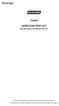 P516-226 TK400 WIRELESS TEST KIT INSTRUCTIONS FOR TK400 TEST KIT Para el idioma español, navegue hacia www.schlage.com/support. Pour la portion française, veuillez consulter le site www.schlage.com/support.
P516-226 TK400 WIRELESS TEST KIT INSTRUCTIONS FOR TK400 TEST KIT Para el idioma español, navegue hacia www.schlage.com/support. Pour la portion française, veuillez consulter le site www.schlage.com/support.
Wireless Travel Mouse with 5-Buttons User Manual
 Wireless Travel Mouse with 5-Buttons User Manual Product Features 1. Radio frequency 27MHz wireless transmission 2. Use of 256 ID codes to prevent interference between several wireless mice being used
Wireless Travel Mouse with 5-Buttons User Manual Product Features 1. Radio frequency 27MHz wireless transmission 2. Use of 256 ID codes to prevent interference between several wireless mice being used
25 Code GTO Digital Keypad
 2 Code GTO Digital Keypad Instructions for Wired and Wireless Installations (FM1-G only) Thank you for purchasing the GTO Digital Keypad. Be sure to read the directions carefully and completely. Before
2 Code GTO Digital Keypad Instructions for Wired and Wireless Installations (FM1-G only) Thank you for purchasing the GTO Digital Keypad. Be sure to read the directions carefully and completely. Before
56-A11A-10511. Plantronics Calisto Headset with Bluetooth USB Adapter. User Guide
 56-A11A-10511 Plantronics Calisto Headset with Bluetooth USB Adapter User Guide Table of Contents Package Contents... 1 Product Features... 2 Wearing Your Headset... 3 Powering... 4 Charging... 5 Indicator
56-A11A-10511 Plantronics Calisto Headset with Bluetooth USB Adapter User Guide Table of Contents Package Contents... 1 Product Features... 2 Wearing Your Headset... 3 Powering... 4 Charging... 5 Indicator
56-K61A-15000. Plantronics Calisto Headset with Bluetooth USB Adapter. User Guide
 56-K61A-15000 Plantronics Calisto Headset with Bluetooth USB Adapter User Guide Table of Contents Package Contents... 1 Product Features... 2 Wearing Your Headset... 3 Powering... 4 Charging... 5 Indicator
56-K61A-15000 Plantronics Calisto Headset with Bluetooth USB Adapter User Guide Table of Contents Package Contents... 1 Product Features... 2 Wearing Your Headset... 3 Powering... 4 Charging... 5 Indicator
USB Dual Handset Adapter for Nortel 1100-Series IP Phones
 1021 USB Dual Handset Adapter for Nortel 1100-Series IP Phones User Guide Document#: 90-00039 sales@algosolutions.com support@algosolutions.com www.algosolutions.com Table of Contents Algo 1021 USB Dual
1021 USB Dual Handset Adapter for Nortel 1100-Series IP Phones User Guide Document#: 90-00039 sales@algosolutions.com support@algosolutions.com www.algosolutions.com Table of Contents Algo 1021 USB Dual
SanDisk Connect Wireless Flash Drive QUICK START GUIDE
 SanDisk Connect Wireless Flash Drive QUICK START GUIDE GET STARTED 1. Charge your Wireless Drive Plug the Drive into a computer or USB-AC adaptor. A full charge can take up to 2 hours. 2) Turn on the
SanDisk Connect Wireless Flash Drive QUICK START GUIDE GET STARTED 1. Charge your Wireless Drive Plug the Drive into a computer or USB-AC adaptor. A full charge can take up to 2 hours. 2) Turn on the
Wireless Alarm System. Silent Alert. User s Manual. Choice ALERT. Control all Sensors & accessories from one location
 45137 Wireless Alarm System Silent Alert User s Manual Choice ALERT Control all Sensors & accessories from one location Table of Contents Important Safeguards 4 Introduction 4 Adding a Silent Alert to
45137 Wireless Alarm System Silent Alert User s Manual Choice ALERT Control all Sensors & accessories from one location Table of Contents Important Safeguards 4 Introduction 4 Adding a Silent Alert to
What is Bitdefender BOX?
 Quick Setup Guide What is Bitdefender BOX? Think about Bitdefender BOX like an antivirus for your network. It s a hardware device that sits next to your Wi-Fi router and protects all Internet connected
Quick Setup Guide What is Bitdefender BOX? Think about Bitdefender BOX like an antivirus for your network. It s a hardware device that sits next to your Wi-Fi router and protects all Internet connected
Wireless Alarm System. Wireless Keypad. User s Manual. Choice ALERT. Control all sensors, accessories and remote transmitters from one location
 Wireless Alarm System Wireless Keypad User s Manual 1 2 3 4 Choice ALERT Control all sensors, accessories and remote transmitters from one location Table of Contents Important Safeguards 4 Introduction
Wireless Alarm System Wireless Keypad User s Manual 1 2 3 4 Choice ALERT Control all sensors, accessories and remote transmitters from one location Table of Contents Important Safeguards 4 Introduction
User manual. Your best protection against theft and loss. (Android) Made for
 User manual Made for Your best protection against theft and loss (Android) Warranty SCOPE OF THE WARRANTY Subject to legal provisions, the responsibility of SECU4 under this warranty is limited to the
User manual Made for Your best protection against theft and loss (Android) Warranty SCOPE OF THE WARRANTY Subject to legal provisions, the responsibility of SECU4 under this warranty is limited to the
Bluetooth Wireless Earbuds User s Guide for Model No. IAEB34 v938-03
 Bluetooth Wireless Earbuds User s Guide for Model No. IAEB34 v938-03 Warnings and precautions WARNING: To prevent fire or shock hazards, do not expose this unit to rain or moisture. WARNING: Do not place
Bluetooth Wireless Earbuds User s Guide for Model No. IAEB34 v938-03 Warnings and precautions WARNING: To prevent fire or shock hazards, do not expose this unit to rain or moisture. WARNING: Do not place
Pebble. E-Paper Watch for iphone and Android. 1 Button A. 4 Button B. 5 Button C. 2 Display. 6 Button D. 3 Charge Port
 2 4 4 5 3 6 Button A 2 Display 4 Button B 5 Button C 3 Charge Port 6 Button D Page of 4 Certifications and Safety Approvals FCC Compliance Statement This device complies with Part 5 of the FCC Rules. Operation
2 4 4 5 3 6 Button A 2 Display 4 Button B 5 Button C 3 Charge Port 6 Button D Page of 4 Certifications and Safety Approvals FCC Compliance Statement This device complies with Part 5 of the FCC Rules. Operation
User guide. Stereo Bluetooth Headset SBH80
 User guide Stereo Bluetooth Headset SBH80 Contents Introduction...3 Function overview...3 Hardware overview...3 Basics...5 Charging the battery...5 Battery status...5 Turning the headset on and off...5
User guide Stereo Bluetooth Headset SBH80 Contents Introduction...3 Function overview...3 Hardware overview...3 Basics...5 Charging the battery...5 Battery status...5 Turning the headset on and off...5
Installation & Operation Manual HANDS-FREE BLUETOOTH MEDIA INTEGRATION KIT. Perfect for ANDROID TM
 GET CONNECTED Installation & Operation Manual HANDS-FREE BLUETOOTH MEDIA INTEGRATION KIT TranzIt BLU HF ISFM2351 Perfect for ANDROID TM Note to Readers, The information contained within the following documentation
GET CONNECTED Installation & Operation Manual HANDS-FREE BLUETOOTH MEDIA INTEGRATION KIT TranzIt BLU HF ISFM2351 Perfect for ANDROID TM Note to Readers, The information contained within the following documentation
Simon XT/XTi CDMA Module V4 Installation Instructions
 Simon XT/XTi CDMA Module V4 Installation Instructions Content Contact information... 1 Introduction... 1 Compatibility... 1 Account Creation... 1 Installation... 1 Power Up... 3 CDMA Phone Test (Module
Simon XT/XTi CDMA Module V4 Installation Instructions Content Contact information... 1 Introduction... 1 Compatibility... 1 Account Creation... 1 Installation... 1 Power Up... 3 CDMA Phone Test (Module
User s Manual. Bluetooth Calculator Keypad. Page
 User s Manual Bluetooth Calculator Keypad Page Regulatory Compliance This device complies with Part 15 of the FCC Rules. Operation is subject to the following two conditions: (1) This device may not cause
User s Manual Bluetooth Calculator Keypad Page Regulatory Compliance This device complies with Part 15 of the FCC Rules. Operation is subject to the following two conditions: (1) This device may not cause
WIRELESS WATER LEAK DETECTOR
 ITEM #0422362 WIRELESS WTER LEK DETECTOR MODEL #ST812-2 Español p. XX REQUIRES: IRIS Smart Hub FOR FUTURE REFERENCE TTCH YOUR RECEIPT HERE ND SVE THIS MNUL Z-Wave is a registered trademark of Sigma Designs
ITEM #0422362 WIRELESS WTER LEK DETECTOR MODEL #ST812-2 Español p. XX REQUIRES: IRIS Smart Hub FOR FUTURE REFERENCE TTCH YOUR RECEIPT HERE ND SVE THIS MNUL Z-Wave is a registered trademark of Sigma Designs
CINEMATE 1 SR DIGITAL HOME THEATER SPEAKER SYSTEM. Operating Guide Guía del usuario Guide d utilisation
 CINEMATE 1 SR DIGITAL HOME THEATER SPEAKER SYSTEM Operating Guide Guía del usuario Guide d utilisation Notice This equipment has been tested and found to comply with the limits for a Class B digital device,
CINEMATE 1 SR DIGITAL HOME THEATER SPEAKER SYSTEM Operating Guide Guía del usuario Guide d utilisation Notice This equipment has been tested and found to comply with the limits for a Class B digital device,
INSTALLATION GUIDE ConnectLine TV Adapter Getting started
 INSTALLATION GUIDE ConnectLine TV Adapter Getting started PURPOSE OF THIS GUIDE READ THIS FIRST Before your hearing instruments can receive sound from the TV, the adapter must be connected to the TV and
INSTALLATION GUIDE ConnectLine TV Adapter Getting started PURPOSE OF THIS GUIDE READ THIS FIRST Before your hearing instruments can receive sound from the TV, the adapter must be connected to the TV and
Quick Start Guide. Rev. 1.0
 Quick Start Guide Rev. 1.0 WARNING TO PREVENT SERIOUS INJURY OR DEATH FROM MOVING GARAGE DOORS OR GATES: DO NOT let children use the Gogogate product and app without adult supervision. ONLY operate your
Quick Start Guide Rev. 1.0 WARNING TO PREVENT SERIOUS INJURY OR DEATH FROM MOVING GARAGE DOORS OR GATES: DO NOT let children use the Gogogate product and app without adult supervision. ONLY operate your
CS55H HOME EDITION... WIRELESS HEADSET SYSTEM
 CS55_HO_606.qxd /6/06 : PM Page ii WARRANTY Limited Warranty This warranty covers defects in materials and workmanship of products manufactured, sold or certified by Plantronics which were purchased and
CS55_HO_606.qxd /6/06 : PM Page ii WARRANTY Limited Warranty This warranty covers defects in materials and workmanship of products manufactured, sold or certified by Plantronics which were purchased and
User Manual. PePWave Surf / Surf AP Indoor Series: Surf 200, E200, AP 200, AP 400. PePWave Mesh Connector Indoor Series: MC 200, E200, 400
 User Manual PePWave Surf / Surf AP Indoor Series: Surf 200, E200, AP 200, AP 400 PePWave Mesh Connector Indoor Series: MC 200, E200, 400 PePWave Surf AP Series: Surf AP 200-X, E200-X, 400-X PePWave Surf
User Manual PePWave Surf / Surf AP Indoor Series: Surf 200, E200, AP 200, AP 400 PePWave Mesh Connector Indoor Series: MC 200, E200, 400 PePWave Surf AP Series: Surf AP 200-X, E200-X, 400-X PePWave Surf
Model: 308-1412 Manual DC: 080215 WIRELESS COLOR FORECAST STATION
 Model: 308-1412 Manual DC: 080215 WIRELESS COLOR FORECAST STATION FRONT VIEW SENSOR TX141TH-Bv2 LED TX Sensor Battery Cover Sensor Battery Compartment 2 AA Buttons Battery Compartment 3 AAA BACK VIEW Battery
Model: 308-1412 Manual DC: 080215 WIRELESS COLOR FORECAST STATION FRONT VIEW SENSOR TX141TH-Bv2 LED TX Sensor Battery Cover Sensor Battery Compartment 2 AA Buttons Battery Compartment 3 AAA BACK VIEW Battery
TL-PS310U Single USB 2.0 Port MFP and Storage Server
 TL-PS310U Single USB 2.0 Port MFP and Storage Server Rev: 2.0.0 1910010313 Contents Chapter 1 Introduction... 1 1.1 Product Overview...1 1.2 Network Management...1 1.3 Components and Features...1 1.4 Hardware
TL-PS310U Single USB 2.0 Port MFP and Storage Server Rev: 2.0.0 1910010313 Contents Chapter 1 Introduction... 1 1.1 Product Overview...1 1.2 Network Management...1 1.3 Components and Features...1 1.4 Hardware
ATA User Manual. iinet ATA Telephone Adapter. Setting up for ADSL and VoIP. For model F1PG200ENau
 ATA User Manual Please insert your installation CD now and then follow the on screen instructions iinet ATA Telephone Adapter Setting up for ADSL and VoIP. For model F1PG200ENau F1PG200ENau Table of Contents
ATA User Manual Please insert your installation CD now and then follow the on screen instructions iinet ATA Telephone Adapter Setting up for ADSL and VoIP. For model F1PG200ENau F1PG200ENau Table of Contents
2013 VTech Printed in China 91-009656-000 US
 Rechargeable Power Pack User s Manual 2013 VTech Printed in China 91-009656-000 US INTRODUCTION The Rechargeable Power Pack makes it easier than ever to keep the InnoTab 3 or InnoTab 3S charged and ready
Rechargeable Power Pack User s Manual 2013 VTech Printed in China 91-009656-000 US INTRODUCTION The Rechargeable Power Pack makes it easier than ever to keep the InnoTab 3 or InnoTab 3S charged and ready
Mini Speaker. Printed in China Part No. 480-919-P Version D. CWA BT300 Product Information Guide
 Mini Speaker Printed in China Part No. 480-919-P Version D CWA BT300 Product Information Guide IMPORTANT To get the full capability of your new Cobra Airwave Mini, please read this manual. It's more than
Mini Speaker Printed in China Part No. 480-919-P Version D CWA BT300 Product Information Guide IMPORTANT To get the full capability of your new Cobra Airwave Mini, please read this manual. It's more than
HLWLAN 802.11b/g/n Transceiver Kit
 092524 RevB HLWLAN 802.11b/g/n Transceiver Kit Wireless Communications for OmniLogic Owner s Manual Contents Introduction...1 Installation...2 Configuration...6 Operation...8 Troubleshooting...9 HLWLAN
092524 RevB HLWLAN 802.11b/g/n Transceiver Kit Wireless Communications for OmniLogic Owner s Manual Contents Introduction...1 Installation...2 Configuration...6 Operation...8 Troubleshooting...9 HLWLAN
Intelli-Time Alarm Clock model 13027
 Instruction Manual Intelli-Time Alarm Clock model 13027 CONTENTS Unpacking Instructions... 2 Package Contents... 2 Product Registration... 2 Features & Benefits... 3 Clock Setup... 4 Intelli-Time Clock...
Instruction Manual Intelli-Time Alarm Clock model 13027 CONTENTS Unpacking Instructions... 2 Package Contents... 2 Product Registration... 2 Features & Benefits... 3 Clock Setup... 4 Intelli-Time Clock...
Plantronics Calisto Headset with Bluetooth USB Adapter User Guide 56-K61A-23010
 56-K61A-23010 Plantronics Calisto Headset with Bluetooth USB Adapter User Guide Contents Package Contents... 1 Product Features... 2 Wearing Your Headset... 3 Powering Your Headset and USB Bluetooth Adapter...
56-K61A-23010 Plantronics Calisto Headset with Bluetooth USB Adapter User Guide Contents Package Contents... 1 Product Features... 2 Wearing Your Headset... 3 Powering Your Headset and USB Bluetooth Adapter...
User Guide for the Kidde RemoteLync. Remote Notification Device
 User Guide for the Kidde RemoteLync Remote Notification Device 120V AC 3 Color LED Indicator Voice Message System For questions concerning your device, please call our Product Support Line at 1-800-880-6788.
User Guide for the Kidde RemoteLync Remote Notification Device 120V AC 3 Color LED Indicator Voice Message System For questions concerning your device, please call our Product Support Line at 1-800-880-6788.
Portable 1:5 USB Flash Drive Duplicator and Eraser
 Portable 1:5 USB Flash Drive Duplicator and Eraser USBDUP15 *actual product may vary from photos DE: Bedienungsanleitung - de.startech.com FR: Guide de l'utilisateur - fr.startech.com ES: Guía del usuario
Portable 1:5 USB Flash Drive Duplicator and Eraser USBDUP15 *actual product may vary from photos DE: Bedienungsanleitung - de.startech.com FR: Guide de l'utilisateur - fr.startech.com ES: Guía del usuario
BTX180 Wireless Bluetooth Speaker
 BTX180 Wireless Bluetooth Speaker User Manual 2012 Kinivo LLC. All rights reserved. Kinivo is a trademark of Kinivo LLC. Bluetooth word mark and the Bluetooth logo are registered trademarks of Bluetooth
BTX180 Wireless Bluetooth Speaker User Manual 2012 Kinivo LLC. All rights reserved. Kinivo is a trademark of Kinivo LLC. Bluetooth word mark and the Bluetooth logo are registered trademarks of Bluetooth
Unsuccessful Calibration 2. Proper Cable Routing 5. Latch Bolt Operation 6. Audio/Visual Feedback 7. Touch-To-Open Functionality 10.
 5099250_Troubleshooting_English_KW Rev 01 Troubleshooting Guide 1 2 3 4 5 6 7 8 Unsuccessful Calibration 2 Proper Cable Routing 5 Latch Bolt Operation 6 Audio/Visual Feedback 7 Touch-To-Open Functionality
5099250_Troubleshooting_English_KW Rev 01 Troubleshooting Guide 1 2 3 4 5 6 7 8 Unsuccessful Calibration 2 Proper Cable Routing 5 Latch Bolt Operation 6 Audio/Visual Feedback 7 Touch-To-Open Functionality
Installer Guide smart connect
 Installer Guide smart connect TM 7330 Wireless Remote Humidity Sensor Please read all instructions before proceeding. The wireless remote humidity sensor monitors the humidity passing through the return
Installer Guide smart connect TM 7330 Wireless Remote Humidity Sensor Please read all instructions before proceeding. The wireless remote humidity sensor monitors the humidity passing through the return
User s Manual BROK THE BRACHIOSAURUS. 2012 VTech Printed in China 91-002777-007 US
 User s Manual TM TM BROK THE BRACHIOSAURUS 2012 VTech Printed in China 91-002777-007 US Hi Friend, You re about to embark on a dino-mite adventure with me, Brok the Brachiosaurus! Just so you know, I ve
User s Manual TM TM BROK THE BRACHIOSAURUS 2012 VTech Printed in China 91-002777-007 US Hi Friend, You re about to embark on a dino-mite adventure with me, Brok the Brachiosaurus! Just so you know, I ve
Wireless Stow-N-Go Keypad USER GUIDE
 Wireless Stow-N-Go Keypad USER GUIDE Table of Contents Introduction...3 System Requirements...3 Installing the Battery...4 Connecting the Receiver and Installing the Default Drivers...5 Turning the Keypad
Wireless Stow-N-Go Keypad USER GUIDE Table of Contents Introduction...3 System Requirements...3 Installing the Battery...4 Connecting the Receiver and Installing the Default Drivers...5 Turning the Keypad
Getting Started. Table of Contents. Quick User Guide - English
 Getting Started This Quick User Guide helps you get started with the IRIScan TM Anywhere Wifi. Please read this guide before operating this scanner and its software. All information is subject to change
Getting Started This Quick User Guide helps you get started with the IRIScan TM Anywhere Wifi. Please read this guide before operating this scanner and its software. All information is subject to change
INSTALLATION/PROGRAMMING INSTRUCTIONS 928 ENTRYCHECK
 3580 Willow Lane, Westlake Village, CA 91361-4921 (805) 494-0622 Fax: (805) 494-8861 www.sdcsecurity.com E-mail: service@sdcsecurity.com INSTALLATION/PROGRAMMING INSTRUCTIONS 928 ENTRYCHECK INTRODUCTION
3580 Willow Lane, Westlake Village, CA 91361-4921 (805) 494-0622 Fax: (805) 494-8861 www.sdcsecurity.com E-mail: service@sdcsecurity.com INSTALLATION/PROGRAMMING INSTRUCTIONS 928 ENTRYCHECK INTRODUCTION
Weather Radio Alarm Clock
 1200093 User s Guide Weather Radio Alarm Clock Thank you for purchasing your Weather Radio Alarm Clock from RadioShack. Please read this user s guide before installing, setting up, and using your new weather
1200093 User s Guide Weather Radio Alarm Clock Thank you for purchasing your Weather Radio Alarm Clock from RadioShack. Please read this user s guide before installing, setting up, and using your new weather
WLAN600 Wireless IP Phone Administrator s Guide
 WLAN600 Wireless IP Phone Administrator s Guide Trademark Acknowledgement All brand names are trademarks or registered trademarks of their respective companies. Disclaimer This document is supplied by
WLAN600 Wireless IP Phone Administrator s Guide Trademark Acknowledgement All brand names are trademarks or registered trademarks of their respective companies. Disclaimer This document is supplied by
User guide. Miracast Wireless Display IM10
 User guide Miracast Wireless Display IM10 Contents Miracast Wireless Display User guide...3 Setting up the Miracast Wireless Display...4 Hardware overview...4 Turning on and connecting the Miracast Wireless
User guide Miracast Wireless Display IM10 Contents Miracast Wireless Display User guide...3 Setting up the Miracast Wireless Display...4 Hardware overview...4 Turning on and connecting the Miracast Wireless
AIRAVE 2.5 User Guide
 AIRAVE 2.5 User Guide 2012 Sprint. Sprint and the logo are trademarks of Sprint. Other marks are trademarks of their respective owners. 911702 Rev. 51.13 Important Messages IMPORTANT: Sprint s policies
AIRAVE 2.5 User Guide 2012 Sprint. Sprint and the logo are trademarks of Sprint. Other marks are trademarks of their respective owners. 911702 Rev. 51.13 Important Messages IMPORTANT: Sprint s policies
USB 2.0 Peripheral Switch USER MANUAL US221A / US421A
 USB 2.0 Peripheral Switch USER MANUAL US221A / US421A FCC Information This equipment has been tested and found to comply with the limits for a Class B digital device, pursuant to Part 15 of the FCC Rules.
USB 2.0 Peripheral Switch USER MANUAL US221A / US421A FCC Information This equipment has been tested and found to comply with the limits for a Class B digital device, pursuant to Part 15 of the FCC Rules.
FortiFone QuickStart Guide for FON-370i
 FortiFone QuickStart Guide for FON-370i FortiFone QuickStart Guide for FON-370i Revision 2 August 17, 2015 Copyright 2015 Fortinet, Inc. All rights reserved. Fortinet, FortiGate, FortiCare and FortiGuard,
FortiFone QuickStart Guide for FON-370i FortiFone QuickStart Guide for FON-370i Revision 2 August 17, 2015 Copyright 2015 Fortinet, Inc. All rights reserved. Fortinet, FortiGate, FortiCare and FortiGuard,
INSTRUCTION MANUAL PC5OO WITH PC5OORK KEYPAD
 INSTRUCTION MANUAL PC5OO WITH PC5OORK KEYPAD TABLE OF CONTENTS SYSTEM INFORMATION 2 INTRODUCTION 3 Test Your System Regularly...3 Important Notice...3 Glossary...3 BASIC OPERATION 4 Arming Your System...4
INSTRUCTION MANUAL PC5OO WITH PC5OORK KEYPAD TABLE OF CONTENTS SYSTEM INFORMATION 2 INTRODUCTION 3 Test Your System Regularly...3 Important Notice...3 Glossary...3 BASIC OPERATION 4 Arming Your System...4
User Guide Microsoft Screen Sharing for Lumia Phones (HD-10)
 User Guide Microsoft Screen Sharing for Lumia Phones (HD-10) Issue 1.1 EN-US User Guide Microsoft Screen Sharing for Lumia Phones (HD-10) Contents Safety 3 About your accessory 4 Keys and parts 5 Connect
User Guide Microsoft Screen Sharing for Lumia Phones (HD-10) Issue 1.1 EN-US User Guide Microsoft Screen Sharing for Lumia Phones (HD-10) Contents Safety 3 About your accessory 4 Keys and parts 5 Connect
WF720 Wireless Home Phone User Manual
 WF720 Wireless Home Phone User Manual Content Getting to Know Your Device... 3 Appearance...3 LED Indicator...4 Device Installation... 5 Before You Begin...5 Installing the SIM Card and the Battery...5
WF720 Wireless Home Phone User Manual Content Getting to Know Your Device... 3 Appearance...3 LED Indicator...4 Device Installation... 5 Before You Begin...5 Installing the SIM Card and the Battery...5
User Guide. Soft-Touch TM Bluetooth Laser Mouse N2953
 Soft-Touch TM Bluetooth Laser Mouse 410-XXXXXXXXXXX 1 YEAR LIMITED WARRANTY: We pride ourselves on the quality of our products. For complete warranty details and a list of our worldwide offices, please
Soft-Touch TM Bluetooth Laser Mouse 410-XXXXXXXXXXX 1 YEAR LIMITED WARRANTY: We pride ourselves on the quality of our products. For complete warranty details and a list of our worldwide offices, please
HANDS-FREE BLUETOOTH CONTROLLER for SMART READY TABLETS AND COMPUTERS
 HANDS-FREE BLUETOOTH CONTROLLER for SMART READY TABLETS AND COMPUTERS Operating Manual 2 CONTENTS Before Turning on Your PED... 4 Power... 5 ON... 5 OFF... 5 Modes... 6 Changing the MODE... 7 Connecting
HANDS-FREE BLUETOOTH CONTROLLER for SMART READY TABLETS AND COMPUTERS Operating Manual 2 CONTENTS Before Turning on Your PED... 4 Power... 5 ON... 5 OFF... 5 Modes... 6 Changing the MODE... 7 Connecting
THE NEW GENERATION IN TECHNOLOGY. NI-3103A Alarm Clock w/fm Radio ipod & iphone Docking. Operating Instructions
 THE NEW GENERATION IN TECHNOLOGY NI-3103A Alarm Clock w/fm Radio ipod & iphone Docking Operating Instructions Table of Contents Important Safeguards... 3 Parts... 6 Controls... 6 To Set Up... 7 ipod/iphone
THE NEW GENERATION IN TECHNOLOGY NI-3103A Alarm Clock w/fm Radio ipod & iphone Docking Operating Instructions Table of Contents Important Safeguards... 3 Parts... 6 Controls... 6 To Set Up... 7 ipod/iphone
WLAN660 Wireless IP Phone Administrator s Guide
 FEDERAL COMMUNICATIONS COMMISSION This device complies with Part 15 of the FCC Rules. Operation is subject to the following two conditions: (1) this device may not cause harmful interference, and (2) this
FEDERAL COMMUNICATIONS COMMISSION This device complies with Part 15 of the FCC Rules. Operation is subject to the following two conditions: (1) this device may not cause harmful interference, and (2) this
ZigBee Extender 3. Features. Supported Models and Requirements. Important Safety Instructions. What Is Included: Specifications
 ZigBee Extender 3 Features The Card Access ZigBee Extender 3 operates as a ZigBee (IEEE 802.15.4) router and mesh extender. The Extender is designed to improve ZigBee signal latency that can occur when
ZigBee Extender 3 Features The Card Access ZigBee Extender 3 operates as a ZigBee (IEEE 802.15.4) router and mesh extender. The Extender is designed to improve ZigBee signal latency that can occur when
AE-500. Telephone Entry & Access Control System. Facility Manager s Guide
 AE-500 Telephone Entry & Access Control System Facility Manager s Guide USA & Canada (800) 421-1587 & (800) 392-0123 (760) 438-7000 - Toll Free FAX (800) 468-1340 www.linearcorp.com Contents Contents...2
AE-500 Telephone Entry & Access Control System Facility Manager s Guide USA & Canada (800) 421-1587 & (800) 392-0123 (760) 438-7000 - Toll Free FAX (800) 468-1340 www.linearcorp.com Contents Contents...2
How To Use A U.S. Cell Phone At Home
 U.S. Cellular Home Phone 1 Contents Getting to Know Your Device...5 Appearance... 5 LED Indicators... 6 Device Installation...7 Before You Begin... 7 Installing the Battery... 7 Installing the Power Adapter...
U.S. Cellular Home Phone 1 Contents Getting to Know Your Device...5 Appearance... 5 LED Indicators... 6 Device Installation...7 Before You Begin... 7 Installing the Battery... 7 Installing the Power Adapter...
Wireless Alarm System. Alarm Siren. User s Manual. Choice ALERT. Control all Sensors & accessories from one location
 45136 Wireless Alarm System Alarm Siren User s Manual Low Batt On Armed ON/OFF LEARN Choice ALERT Control all Sensors & accessories from one location Table of Contents Important Safeguards 4 Introduction
45136 Wireless Alarm System Alarm Siren User s Manual Low Batt On Armed ON/OFF LEARN Choice ALERT Control all Sensors & accessories from one location Table of Contents Important Safeguards 4 Introduction
User s Manual Model KB990W
 Wireless Internet Keyboard & Optical Mouse User s Manual Model KB990W FCC Statement This device complies with part 15 of FCC Rules. Operation is subject to the following two conditions: (1) this device
Wireless Internet Keyboard & Optical Mouse User s Manual Model KB990W FCC Statement This device complies with part 15 of FCC Rules. Operation is subject to the following two conditions: (1) this device
Installation Guide. Wyse VX0L and VX0LE Thin Clients 1-GB RAM Upgrade Option Kit. Issue: 022808 PN: 883884-07L Rev. A
 Installation Guide Wyse VX0L and VX0LE Thin Clients 1-GB RAM Upgrade Option Kit Issue: 022808 PN: 883884-07L Rev. A ii Copyright Notice 2008, Wyse Technology Inc. All rights reserved. This manual and the
Installation Guide Wyse VX0L and VX0LE Thin Clients 1-GB RAM Upgrade Option Kit Issue: 022808 PN: 883884-07L Rev. A ii Copyright Notice 2008, Wyse Technology Inc. All rights reserved. This manual and the
FortiFone QuickStart Guide for FON-670i and FON-675i
 FortiFone QuickStart Guide for FON-670i and FON-675i FortiFone QuickStart Guide for FON-670i and FON-675i Revision 2 September 25, 2015 Copyright 2015 Fortinet, Inc. All rights reserved. Fortinet, FortiGate,
FortiFone QuickStart Guide for FON-670i and FON-675i FortiFone QuickStart Guide for FON-670i and FON-675i Revision 2 September 25, 2015 Copyright 2015 Fortinet, Inc. All rights reserved. Fortinet, FortiGate,
Gateway Port Replicator User Guide
 Gateway Port Replicator User Guide Using the Port Replicator Identifying features Connecting and disconnecting the port replicator 1 Using the Port Replicator Top Power button Component Icon Description
Gateway Port Replicator User Guide Using the Port Replicator Identifying features Connecting and disconnecting the port replicator 1 Using the Port Replicator Top Power button Component Icon Description
Wireless Alarm System. Panic Button. User s Manual. Choice ALERT. Control all sensors, accessories and remote transmitters from one location
 Wireless Alarm System Panic Button User s Manual Choice ALERT Control all sensors, accessories and remote transmitters from one location Table of Contents Important Safeguards 4 Introduction 5 Activating
Wireless Alarm System Panic Button User s Manual Choice ALERT Control all sensors, accessories and remote transmitters from one location Table of Contents Important Safeguards 4 Introduction 5 Activating
Dialog Telephone Interface Module Installation Sheet
 Dialog Telephone Interface Module Installation Sheet Description The Dialog Telephone Module (DTIM), model number 60-879- 95R, is a battery operated communication link between the security system control
Dialog Telephone Interface Module Installation Sheet Description The Dialog Telephone Module (DTIM), model number 60-879- 95R, is a battery operated communication link between the security system control
User Guide Microsoft Screen Sharing for Lumia Phones (HD-10)
 User Guide Microsoft Screen Sharing for Lumia Phones (HD-10) Issue 1.1 EN User Guide Microsoft Screen Sharing for Lumia Phones (HD-10) Contents Safety 3 About your accessory 4 Keys and parts 5 Connect
User Guide Microsoft Screen Sharing for Lumia Phones (HD-10) Issue 1.1 EN User Guide Microsoft Screen Sharing for Lumia Phones (HD-10) Contents Safety 3 About your accessory 4 Keys and parts 5 Connect
InnoMedia ESBC 9380-4B. Quick Install Guide. www.innomedia.com 1
 InnoMedia ESBC 9380-4B Quick Install Guide www.innomedia.com 1 Table of Contents Introduction 2 Package Contents 2 CAUTION 2 Installation 3 Wall-Mounting Instructions 5 Troubleshooting 6 Appendix A. LED
InnoMedia ESBC 9380-4B Quick Install Guide www.innomedia.com 1 Table of Contents Introduction 2 Package Contents 2 CAUTION 2 Installation 3 Wall-Mounting Instructions 5 Troubleshooting 6 Appendix A. LED
1.3 MEGAPIXEL WIRELESS NETWORK CAMERA SERIES
 1.3 MEGAPIXEL WIRELESS NETWORK CAMERA SERIES ADVANCED NETWORK SETUP Please read instructions thoroughly before operation and retain it for future reference. n812_813_network_v1.3 IMPORTANT SAFEGUARD All
1.3 MEGAPIXEL WIRELESS NETWORK CAMERA SERIES ADVANCED NETWORK SETUP Please read instructions thoroughly before operation and retain it for future reference. n812_813_network_v1.3 IMPORTANT SAFEGUARD All
ES-CAM2AU IP Camera. www.etiger.com
 ES-CAM2AU IP Camera www.etiger.com EN Box content Connect your smartphone to the camera - ES-CAM2AU x1 - Mounting bracket x1 - AC Adaptor x1 - User Manual x1 and apps Before using the ES-CAM2AU, download
ES-CAM2AU IP Camera www.etiger.com EN Box content Connect your smartphone to the camera - ES-CAM2AU x1 - Mounting bracket x1 - AC Adaptor x1 - User Manual x1 and apps Before using the ES-CAM2AU, download
FB-500A User s Manual
 Megapixel Day & Night Fixed Box Network Camera FB-500A User s Manual Quality Service Group Product name: Network Camera (FB-500A Series) Release Date: 2011/7 Manual Revision: V1.0 Web site: Email: www.brickcom.com
Megapixel Day & Night Fixed Box Network Camera FB-500A User s Manual Quality Service Group Product name: Network Camera (FB-500A Series) Release Date: 2011/7 Manual Revision: V1.0 Web site: Email: www.brickcom.com
Directed Passive Keyless Entry System (PKE) Model 2102T Owner s Guide
 Directed Passive Keyless Entry System (PKE) Model 2102T Owner s Guide 2012 Directed, Vista, CA G2102T Contents Government regulations...4 Warning! Safety first...6 Important information...6 System maintenance...6
Directed Passive Keyless Entry System (PKE) Model 2102T Owner s Guide 2012 Directed, Vista, CA G2102T Contents Government regulations...4 Warning! Safety first...6 Important information...6 System maintenance...6
QUICK START GUIDE CX-MC200LE-VZ
 QUICK START GUIDE CX-MC200LE-VZ LTE/EV-DO Business-Grade Modem For use with Juniper Networks CX111 3G/4G Bridge with Enhanced Performance and Reliability GETTING READY TO USE YOUR CX-MC200LE-VZ MODEM Thank
QUICK START GUIDE CX-MC200LE-VZ LTE/EV-DO Business-Grade Modem For use with Juniper Networks CX111 3G/4G Bridge with Enhanced Performance and Reliability GETTING READY TO USE YOUR CX-MC200LE-VZ MODEM Thank
PORTABLE ALARM CLOCK. Dual Alarm. FM Radio. Wake-up Sounds. USB Phone Charger G-1CR
 G-BUZZ PORTABLE ALARM CLOCK Dual Alarm FM Radio Wake-up Sounds USB Phone Charger G-1CR Welcome Alarm clocks can be boring. Get ready to shake things up with your new G-BUZZ. Slap the snooze for more ZZZ
G-BUZZ PORTABLE ALARM CLOCK Dual Alarm FM Radio Wake-up Sounds USB Phone Charger G-1CR Welcome Alarm clocks can be boring. Get ready to shake things up with your new G-BUZZ. Slap the snooze for more ZZZ
Targus Wireless RF Mouse USER S GUIDE. Making Your Mobile Life Easier.
 Targus Wireless RF Mouse Visit our Web site at: www.targus.com Features and specifications are subject to change without notice. 2004 Targus Group International and Targus, Inc.. 400-0111-001B USER S GUIDE
Targus Wireless RF Mouse Visit our Web site at: www.targus.com Features and specifications are subject to change without notice. 2004 Targus Group International and Targus, Inc.. 400-0111-001B USER S GUIDE
User Manual ELECTRONIC KEYPAD LEVERSET WITH BLUETOOTH PROGRAMMING. ASSA ABLOY, the global leader in door opening solutions
 User Manual ELECTRONIC KEYPAD LEVERSET WITH BLUETOOTH PROGRAMMING ASSA ABLOY, the global leader in door opening solutions ELECTRONIC KEYPAD LEVERSET WITH BLUETOOTH PROGRAMMING Lever buttons Keyed Cylinder
User Manual ELECTRONIC KEYPAD LEVERSET WITH BLUETOOTH PROGRAMMING ASSA ABLOY, the global leader in door opening solutions ELECTRONIC KEYPAD LEVERSET WITH BLUETOOTH PROGRAMMING Lever buttons Keyed Cylinder
Targus Bluetooth Keyboard for Tablets
 1 BLUETOOTH KEYBOARD for Tablets 410-2153-001B / AKB33US 1 YEAR LIMITED WARRANTY: We pride ourselves on the quality of our products. For complete warranty details and a list of our worldwide offices, please
1 BLUETOOTH KEYBOARD for Tablets 410-2153-001B / AKB33US 1 YEAR LIMITED WARRANTY: We pride ourselves on the quality of our products. For complete warranty details and a list of our worldwide offices, please
Key. ➍ Micro USB Port ➎ Operating System Toggle Keys ➏ Foam Screen Protectors. ➊ On/Off switch ➋ Bluetooth Connect Button (flashes when searching)
 INSTRUCTION MANUAL ➏ ➋ ➊ Product Features ➎ ➍ ➌ Built-in wireless Bluetooth 3.0 keyboard Compatible across ios, Android, and Windows, enabling you to mix and match with devices Ultra-thin, lightweight
INSTRUCTION MANUAL ➏ ➋ ➊ Product Features ➎ ➍ ➌ Built-in wireless Bluetooth 3.0 keyboard Compatible across ios, Android, and Windows, enabling you to mix and match with devices Ultra-thin, lightweight
MXD3G User Manual Revision 0 July 29, 2013
 MXD3G User Manual Revision 0 July 29, 2013 Manufactured by Mytrex, Inc. 10321 South Beckstead Lane South Jordan, UT 84095 (801) 571-4121, Fax (801) 571-4606 Toll Free (800) 688-9576, Fax (877) 571-4606
MXD3G User Manual Revision 0 July 29, 2013 Manufactured by Mytrex, Inc. 10321 South Beckstead Lane South Jordan, UT 84095 (801) 571-4121, Fax (801) 571-4606 Toll Free (800) 688-9576, Fax (877) 571-4606
Plantronics.Audio 995 User Guide
 Plantronics.Audio 995 User Guide Welcome Congratulations on purchasing your new Plantronics.Audio 995. This User Guide contains instructions for setting up and using the.audio 995. Please refer to the
Plantronics.Audio 995 User Guide Welcome Congratulations on purchasing your new Plantronics.Audio 995. This User Guide contains instructions for setting up and using the.audio 995. Please refer to the
No. S8351. S8351 External Bluetooth module for mz series transmitter OPERATING INSTRUCTION
 No. S8351 S8351 External Bluetooth module for mz series transmitter OPERATING INSTRUCTION Prior to use, please read this manual thoroughly. Keep this manual in a convenient place for quick and easy reference.
No. S8351 S8351 External Bluetooth module for mz series transmitter OPERATING INSTRUCTION Prior to use, please read this manual thoroughly. Keep this manual in a convenient place for quick and easy reference.
PC Tab Security System INSTRUCTION MANUAL
 PC Tab Security System INSTRUCTION MANUAL This manual is intended as a Quick Start manual covering the basic functions that have been enabled on the alarm panel. The alarm panel is capable of extensive
PC Tab Security System INSTRUCTION MANUAL This manual is intended as a Quick Start manual covering the basic functions that have been enabled on the alarm panel. The alarm panel is capable of extensive
User Manual CABLE TESTER CT100. Professional 6-in-1 Cable Tester
 User Manual CABLE TESTER CT100 Professional 6-in-1 Cable Tester 2 CABLE TESTER CT100 User Manual 1. Introduction Congratulations! With the CT100, you have purchased an indispensable tool that enables you
User Manual CABLE TESTER CT100 Professional 6-in-1 Cable Tester 2 CABLE TESTER CT100 User Manual 1. Introduction Congratulations! With the CT100, you have purchased an indispensable tool that enables you
Ethernet Radio Configuration Guide
 Ethernet Radio Configuration Guide for Gateway, Endpoint, and Repeater Radio Units April 20, 2015 Customer Service 1-866-294-5847 Baseline Inc. www.baselinesystems.com Phone 208-323-1634 FAX 208-323-1834
Ethernet Radio Configuration Guide for Gateway, Endpoint, and Repeater Radio Units April 20, 2015 Customer Service 1-866-294-5847 Baseline Inc. www.baselinesystems.com Phone 208-323-1634 FAX 208-323-1834
