Clover Mini. Feature Guide
|
|
|
- Sherilyn Quinn
- 8 years ago
- Views:
Transcription
1 Clover Mini Feature Guide
2 English Deutsch Español Français Italiano Nederlands Polski
3 This guide describes Clover Mini s hardware and software features. We are continuously improving our software. To see the latest version of this guide, visit clover.com/setup. In Europe, visit eu.clover.com/setup 1 Clover Mini Feature Guide English 2
4 What s included About Clover Mini Clover Mini Power brick Hub Power cord (2 for EU) Clover Mini is a powerful, flexible, easy-to-use payment terminal. It can be used as a cash register and more. On your countertop, Clover Mini securely accepts chip-and-pin and chip-and-signature EMV cards, enables credit and debit card transactions via swipe (MSR), insert (EMV Chip), or tap (EMV Contactless). Receipt paper x2 Screwdriver Ethernet SIM adapters (only for 3G) USB 3 Clover Mini Feature Guide English 4
5 Get to know Clover Mini Clover Mini Front Microphone Swipe payment Insert payment Hub Ports Front facing camera Power Type B USB Ethernet Type A USB Cash drawer Contactless payment reader Clover Mini Back SIM card slot Audio jack Speaker Switching Hub cable s exit direction: 1 Turn Clover Mini over to access underside 2 Use provided screwdriver to loosen green screw 3 Switch cable to desired direction 4 Tighten green screw (be sure to not overtighten) 3 Reset button 2 Paper roll release pull tab Receipt door Green screw on Hub connector must always be tightened to ensure reliable connection. 5 Clover Mini Feature Guide English 6
6 Set up your Clover Mini Video setup: clover.com/setup Europe: eu.clover.com/setup (Only for 3G) Open SIM card tray by loosening the green screw with provided screwdriver. Pick the SIM card tray size that matches with your SIM card. Place card on tray and secure SIM door by tightening the green screw. Plug all accessories into Hub. Provided Ethernet and USB cords are optional. Plug power brick cable into Hub charger port. Plug power cord into power source. Device will automatically power on. Pull on receipt door and load paper. Secure PIN Entry Install provided PIN shield on your Clover Mini. PCI PTS security guidelines: clover.com/setup The Clover Mini device has been PCI PTS approved and is provided with a privacy shield. Use of the device to capture a cardholder s PIN requires the use of the PIN shield. Payment Methods Chip Card Magnetic Stripe Card 2 Swipe Card Insert Card (chip card only) For more secure surface mounting instructions: clover.com/setup Tap Card (chip card only) 7 Clover Mini Feature Guide English 8
7 Applications Taking Payments Sale Enter an amount and take a payment--it s that simple. Bar Tabs Open tabs with a credit card, view open tabs, and close them at the end of the night. Auth Only Auth a credit card, view open auths, and close them for a final amount. Setup Wizard Let s Get Started This is your guide for setting up Clover Mini. Your activation code is in your welcome . Home Use your Clover Home screen for quick access to all your Clover apps. Employees can also log in and out from here. Back of Store Closeout Review your sales by transaction type, card type, and server. Close open tips and tabs and perform closeouts at the end of the day for your device. Tips Enter tips from paper receipts quickly and easily. Transactions Your transaction history. Review recent transactions, perform refunds, and reprint receipts. App Market Custom Business Solutions Browse and install apps to fit your store s every need. 9 Clover Mini Feature Guide English 10
8 Useful Resources Web Access Manage Your Apps Some apps allow you to access them via your web browser. We ve put shortcuts to these web pages at clover.com/home. Please use Chrome, Safari, or Firefox. Funktionsübersicht Clover Mini In Europe, visit eu.clover.com/home Need Help? Visit help.clover.com, use the Help app, or call us anytime at the phone number given in your welcome Clover Mini Feature Guide English 12
9 Dieses Handbuch beschreibt die Hardware- und Softwarefunktionen von Clover Mini. Wir entwickeln unsere Software ständig weiter. Die neueste Version dieser Anleitung finden Sie auf clover.com/setup. Für Europa finden Sie diese Informationen auf eu.clover.com/setup. 13 Funktionsübersicht Clover Mini Deutsch 14
10 Inhalt Übersicht über Clover Mini Clover Mini Hub Clover Mini ist ein leistungsfähiges, flexibles und benutzerfreundliches Zahlungsterminal. Es kann als Kasse und für viele andere Zwecke eingesetzt werden. Netzteil Netzkabel (2 für EU-Länder) Auf Ihrem Ladentisch akzeptiert Clover Mini sicher EMV-Chipkarten plus Unterschrift/ PIN, ermöglicht Transaktionen über Kreditund Debitkarten mittels Durchziehen (Magnetstreifen), Einstecken (EMV-Chip) oder durch kurzes Auflegen (EMV kontaktlos). 2 Belegrollen Schraubendreher Ethernet SIM-Adapter (nur 3G) USB 15 Funktionsübersicht Clover Mini Deutsch 16
11 Lernen Sie Clover Mini kennen Vorderseite des Clover Mini Mikrofon Zahlung per Einstecken Hub-Anschlüsse Zahlung per Durchziehen Frontkamera Kontaktloser Leser Einschalttaste USB Typ B Ethernet USB Typ A Kassenlade SIM-Kartensteckplatz Rückseite des Clover Mini Audio-Buchse Lautsprecher Kabelausgang des Hubs umschalten: 1 Den Clover Mini umdrehen, um an die Unterseite zu gelangen 2 Mit dem mitgelieferten Schraubendreher die grüne Schraube lösen 3 Schalten Sie das Kabel in die gewünschte Richtung um 4 Die grüne Schraube anziehen (aber nicht überdrehen) Reset-Taste Zuglasche zur Papierrollenfreigabe 3 2 Quittungsklappe Die grüne Schraube am Hub-Anschluss muss immer angezogen werden, um eine zuverlässige Verbindung zu ermöglichen. 17 Funktionsübersicht Clover Mini Deutsch 18
12 Einrichten des Clover Mini-Geräts Einrichtung per Video: clover.com/setup Europa: eu.clover.com/setup (Nur für 3G) Öffnen Sie den SIM-Kartenhalter, indem Sie die grüne Schraube mit dem mitgelieferten Schraubendreher lösen. Wählen Sie die SIM- Kartenhaltergröße aus, die Ihrer SIM-Karte entspricht. Legen Sie die Karte in den Halter und verriegeln Sie die SIM-Klappe durch Anziehen der grünen Schraube. Schließen Sie alle Zubehörgerät an den Hub an. Die mitgelieferten Ethernet- und USB-Kabel sind optional. Stecken Sie das Kabel des Netzadapters in den Ladekabelanschluss des Hubs. Verbinden Sie das Netzteil mit einer Stromquelle. Das Gerät schaltet sich automatisch ein. Ziehen Sie die Quittungsklappe auf und legen Sie Papier ein. 2 Sichere PIN-Eingabe Installieren Sie den mitgelieferten PIN-Sichtschutz an Ihrem Clover Mini. PCI PTS-Sicherheitsrichtlinien: clover.com/setup Das Clover Mini-Gerät wurde nach PCI PTS zugelassen und wird mit Sichtschutz geliefert. Die Verwendung des Geräts zur Eingabe der PIN des Kartenbesitzers erfordert das Vorhandensein des PIN-Sichtschutzes. Zahlungsarten Chipkarte Karte durchziehen Magnetstreifenkarte Karte einführen (nur Chipkarte) 1 3 Anweisungen für eine sicherere Oberflächenmontage finden Sie unter: clover.com/setup 4 Karte kurz auflegen (nur Chipkarte) 19 Funktionsübersicht Clover Mini Deutsch 20
13 Anwendungen Zahlungen entgegennehmen Verkauf Sie können einen Betrag eingeben und die Zahlung entgegennehmen so einfach ist das. Rechnungen Sie können Rechnungen mit einer Kreditkarte eröffnen, offene Rechnungen anzeigen und am Ende des Abends abschließen. Nur Auto Sie können eine Kreditkarte autorisieren, offene Autorisierungen anzeigen und mit einem Endbetrag abschließen. Verwaltung Ausbuchen Sie können Ihre Umsätze nach Transaktionstyp, Kartentyp und Server prüfen. Sie können offene Trinkgelder und Rechnungen abschließen und am Ende des Tages Ausbuchungen für Ihr Gerät vornehmen. Trinkgeld Sie können schnell und einfach Trinkgelder von Papierrechnungen übertragen. Transaktionen Ihr Transaktionsverlauf Sie können aktuelle Transaktionen prüfen, Erstattungen durchführen und Rechnungen drucken. Einrichtungsassistent Erste Schritte Führen Sie die im Folgenden beschriebenen Schritte aus, um Clover Mini einzurichten. Sie benötigen dazu den Aktivierungscode aus Ihrer Begrüßungs- . Startansicht Über die Startansicht haben Sie schnellen Zugriff auf alle Clover-Anwendungen. Außerdem dient sie zur An- und Abmeldung der Mitarbeiter, die das Gerät bedienen. App-Markt Angepasste Geschäftslösungen Durchsuchen und installieren Sie Anwendungen, die Ihren Geschäftsanforderungen entsprechen. 21 Funktionsübersicht Clover Mini Deutsch 22
14 Weitere Informationen Internetzugang Apps verwalten Der Zugriff auf bestimmte Anwendungen erfolgt über Ihren Webbrowser. Auf clover.com/home finden Sie Links zu den entsprechenden Webseiten. Guía de funciones de Clover Mini Verwenden Sie hierzu Chrome, Safari oder Firefox. In Europa finden Sie diese Informationen unter eu.clover.com/home. Hilfe Nutzen Sie die Anwendung Hilfe, besuchen Sie help.clover.com oder setzen Sie sich unter der in Ihrer Begrüßungs- angegebenen Telefonnummer mit uns in Verbindung. 23 Funktionsübersicht Clover Mini Español 24
15 En esta guía se describen las características del hardware y el software de Clover Mini. Siempre estamos mejorando nuestro software. Para ver la última versión de esta guía, visite clover.com/setup. En Europa, visite eu.clover.com/setup 25 Guía de funciones de Clover Mini Español 26
16 Se incluye Acerca de Clover Mini Clover Mini Fuente de alimentación Concentrador Cable de alimentación (2 para la UE) Clover Mini es un terminal de pagos eficaz, flexible y fácil de usar. Se puede utilizar como caja registradora y más. En su mostrador, Clover Mini acepta de forma segura tarjetas EMV con chip y PIN o chip y firma. También permite transacciones de crédito y débito mediante tarjetas MSR con banda magnética y tarjetas EMV con chip o sin contacto. 2 rollos de papel para recibos Destornillador Cable Ethernet Adaptadores SIM (solo para 3G) Cable USB 27 Guía de funciones de Clover Mini Español 28
17 Descripción de Clover Mini Parte delantera de Clover Mini Micrófono Deslizar tarjeta Insertar tarjeta Puertos del concentrador Cámara frontal Lector de tarjetas de pago sin contacto Ranura para tarjetas SIM Parte trasera de Clover Mini Conector de audio Altavoz Encendido USB tipo B Cable Ethernet USB tipo A Caja registradora Cambio de orientación de la salida del cable del concentrador: 1 Dé la vuelta al dispositivo Clover Mini para acceder a la parte inferior 2 Utilice el destornillador proporcionado para aflojar el tornillo verde 3 Cambiar la orientación del cable como desee 4 Apriete el tornillo verde sin excesiva fuerza Botón de reajuste 3 Lengüeta para liberar rollo de papel Puerta de recibos 2 Para garantizar una buena conexión, el tornillo verde del conector del concentrador siempre debe estar apretado. 29 Guía de funciones de Clover Mini Español 30
18 Instalación de Clover Mini Vídeo de instalación: clover.com/setup Para Europa: eu.clover.com/setup (Solo para 3G) Afloje el tornillo verde con el destornillador proporcionado y abra la bandeja de la tarjeta SIM. Elija el tamaño de bandeja de la tarjeta SIM adecuado para su tarjeta SIM. Coloque la tarjeta en la bandeja y apriete el tornillo verde para fijar la puerta SIM. Conecte todos los accesorios en el concentrador. Los cables Ethernet y USB proporcionados son opcionales. Conecte el cable del adaptador de alimentación en el puerto de carga del concentrador. Conecte el cable de alimentación en la toma de electricidad. El dispositivo se encenderá automáticamente. Tire de la puerta de recibos y cargue papel. Introducción segura del PIN Instale el protector de PIN proporcionado en el dispositivo Clover Mini. Directrices de seguridad sobre PCI PTS: clover.com/setup El dispositivo Clover Mini ha sido aprobado por PCI PTS y se proporciona con un escudo de privacidad. El uso del dispositivo para capturar el PIN de un titular de tarjeta requiere el uso del protector de PIN. Formas de pago Tarjeta con chip Tarjeta con banda magnética 2 Deslizar la tarjeta Insertar la tarjeta (únicamente tarjetas con chip) 1 3 Para obtener más instrucciones sobre el montaje en superficies seguras, visite: clover.com/setup 4 Presionar la tarjeta (únicamente tarjetas con chip) 31 Guía de funciones de Clover Mini Español 32
19 Aplicaciones Aceptación de pagos Ventas Introduzca un importe y acepte el pago; es así de sencillo. Cuentas Abra una cuenta con una tarjeta de crédito, vea las cuentas abiertas y ciérrelas al final de la noche. Solo Autorizados Autorice una tarjeta de crédito, vea las autorizaciones abiertas y ciérrelas con el importe final. Trastienda Asistente de instalación Primeros pasos Esta guía le permitirá instalar Clover Mini. El código de activación figura en el correo electrónico de bienvenida. Pantalla de inicio Use la pantalla de inicio de Clover para obtener un rápido acceso a todas las aplicaciones de Clover. Los empleados también pueden usarla para iniciar y cerrar sesión. Liquidaciones Revise sus ventas por tipo de transacción, tipo de tarjeta y empleado. Cierre las propinas abiertas y realice las liquidaciones del dispositivo al final del día. Propinas Introduzca las propinas de los recibos en papel de forma rápida y sencilla. Transacciones Historial de transacciones. Revise las transacciones recientes, realice reembolsos e imprima de nuevo los recibos. App Market Soluciones personalizadas para los negocios Busque e instale las aplicaciones que se ajusten a las necesidades de su establecimiento. 33 Guía de funciones de Clover Mini Español 34
20 Recursos útiles Acceso a la Web Gestione sus aplicaciones A algunas aplicaciones se puede acceder mediante el navegador web. Hemos colocado accesos directos a esas páginas web en clover.com/home. Use Chrome, Safari o Firefox. Guide des fonctionnalités de Clover Mini En Europa, visite eu.clover.com/home Necesita ayuda? Visite help.clover.com, utilice la aplicación de ayuda o llámenos cuando lo necesite al número de teléfono incluido en el mensaje de bienvenida. 35 Guía de funciones de Clover Mini Français 36
21 Ce guide décrit les caractéristiques matérielles et logicielles de Clover Mini. Nous améliorons sans cesse nos logiciels. Pour consulter la dernière version de ce guide, rendez-vous sur clover.com/setup. Depuis l Europe, rendez-vous sur eu.clover.com/setup 37 Guide des fonctionnalités de Clover Mini Français 38
22 Contenu À propos de Clover Mini Clover Mini Adaptateur secteur Concentrateur Câble d alimentation (2 pour l U.E.) Clover Mini est un terminal de paiement puissant, flexible et facile à utiliser. Il sert entre autre de caisse enregistreuse. Installé sur votre comptoir, Clover Mini accepte en toute sécurité les cartes à puce EMV (code ou signature), les cartes à piste magnétique et les cartes EMV sans contact, que elles soient de crédit ou de débit. Deux rouleaux de caisse Tournevis Câble Ethernet Adaptateurs SIM (3G uniquement) Câble USB 39 Guide des fonctionnalités de Clover Mini Français 40
23 Présentation de Clover Mini Face avant de Clover Mini Microphone Lecteur de carte à piste magnétique Lecteur de carte à puce Ports du concentrateur Caméra frontale Alimentation USB type B Ethernet USB type A Tiroir-caisse Lecteur pour paiement sans contact Emplacement carte SIM Prise jack Haut-parleur Changement de l orientation de sortie du câble du concentrateur : 1 Retourner le Clover Mini pour accéder à la face arrière 2 Utiliser le tournevis fourni pour desserrer la vis verte 3 Placez le câble dans la direction souhaitée 4 Serrer la vis verte (ne pas la serrer de façon excessive) Face arrière de Clover Mini 3 Bouton Réinitialiser 2 Tirette d accès au rouleau Trappe d áccès La vis verte du connecteur de concentrateur doit être serrée en permanence pour garantir une connexion fiable. 41 Guide des fonctionnalités de Clover Mini Français 42
24 Installation de Clover Mini Vidéo d installation : clover.com/setup Europe : eu.clover.com/setup (3G uniquement) dégagez le logement de la carte SIM en desserrant la vis verte à l aide du tournevis fourni. Utilisez le support correspondant à la taille de votre carte SIM. Placez la carte sur son support et fixez la trappe de la carte SIM en serrant la vis verte. Connectez tous les accessoires au concentrateur. L utilisation des câbles Ethernet et USB est facultative. Connectez le câble de l adaptateur secteur au port d alimentation du concentrateur. Branchez le câble d alimentation sur le secteur. L appareil se mettra automatiquement en marche. Tirez sur la trappe d accès et mettez le rouleau en place. Saisie sécurisée du code PIN Installez le cache de protection de code PIN sur le Clover Mini. Sécurité des transactions PCI PTS : clover.com/setup Le dispositif Clover Mini répond à la norme de sécurité PCI PTS. Il est équipé d un cache de protection. L utilisation du dispositif pour saisir un code PIN exige l installation d un cache destiné à protéger le titulaire de la carte lorsqu il saisit son code PIN. Moyens de paiement Carte à puce Carte à piste magnétique 2 Passer la carte Insérer la carte (carte à puce uniquement) 1 3 Instructions supplémentaires de montage en surface : clover.com/setup 4 Toucher l écran avec la carte (carte à puce uniquement) 43 Guide des fonctionnalités de Clover Mini Français 44
25 Applications Paiements Ventes Entrez un montant et effectuez le paiement tout simplement. Additions Ouvrez les additions avec une carte de crédit, consultez les additions ouvertes et encaissez-les en fin de soirée. Autorisations Autorisez une carte de crédit, consultez les autorisations ouvertes et encaissez le montant final. Administration Clôture Consultez vos recettes par type de transaction, type de carte et serveur. Vous permet de clore les pourboires et les additions ouvertes, et d effectuer en fin de journée la clôture des transactions enregistrées avec votre appareil. Pourboires Relevez facilement et rapidement les pourboires inscrits sur les reçus. Transactions Historique de transactions: consultez les transactions récentes, effectuez des remboursements et réimprimez des reçus. Assistant de configuration Premier pas Ce guide va vous permettre de configurer Clover Mini. Vous disposez de votre code d activation dans l de bienvenue que vous avez reçu. Accueil Utilisez l écran d accueil pour accéder rapidement à toutes vos applications Clover. Les employés peuvent également ouvrir et fermer leur session à partir de cet écran. App Market Solutions commerciales personnalisées Découvrez et installez des applications correspondant aux besoins de votre activité. 45 Guide des fonctionnalités de Clover Mini Français 46
26 Ressources utiles Accès au Web Gérer vos applications Vous pouvez accéder à certaines applications à l aide d un navigateur Internet. Nous avons répertorié des raccourcis conduisant à ces pages Web à l adresse clover.com/home. Utilisez les navigateurs Chrome, Safari ou Firefox. Guida alle funzionalità di Clover Mini Pour les pays d Europe, consultez la page eu.clover.com/home Besoin d aide? Consultez la page help.clover.com, utilisez l application Aide ou contactez-nous à tout moment par téléphone au numéro indiqué dans votre de bienvenue. 47 Guide des fonctionnalités de Clover Mini Italiano 48
27 La guida descrive le funzionalità di hardware e software di Clover Mini. Il nostro software viene sottoposto a continui miglioramenti. Per visualizzare la versione più aggiornata della guida, visitare il sito clover.com/setup. In Europa, visitare eu.clover.com/setup 49 Guida alle funzionalità di Clover Mini Italiano 50
28 Componenti inclusi Informazioni su Clover Mini Clover Mini Hub Clover Mini è un terminale per pagamenti affidabile, flessibile e facile da usare. Può essere utilizzato come registratore di cassa e con altre funzioni. Trasformatore Cavo di alimentazione (2 per UE) Sul bancone, Clover Mini accetta con sicurezza carte EMV con chip e PIN e carte con chip e firma, permette transazioni con carte di credito e debito mediante strisciata (MSR), inserimento (chip EMV) o tocco (EMV senza contatto). 2 x rotoli di carta per ricevute Cacciavite Ethernet Adattatori SIM (solo per i modelli 3G) USB 51 Guida alle funzionalità di Clover Mini Italiano 52
29 Informazioni su Clover Mini Parte frontale di Clover Mini Pagamento con inserimento Porte Hub Microfono Pagamento con strisciata Fotocamera anteriore Lettore per pagamenti senza contatto Vano SIM (solo per i modelli 3G) Jack audio Altoparlante Alimentazione USB tipo B Ethernet USB tipo A Cambio della direzione di uscita del cavo dell Hub: Cassetto cassa 1 Girare Clover Mini per accedere alla parte inferiore 2 Allentare la vite verde con il cacciavite in dotazione 3 Posizionare il cavo sulla direzione desiderata 4 Stringere la vite verde senza serrare eccessivamente Parte posteriore di Clover Mini Pulsante Reset 3 2 Linguetta per rilascio rotolo di carta Sportello ricevute Per un collegamento affidabile, stringere sempre la vite verde sul connettore Hub. 53 Guida alle funzionalità di Clover Mini Italiano 54
30 Configurazione di Clover Mini Video per la configurazione: clover.com/setup Europa: eu.clover.com/setup (Solo per i modelli 3G) Aprire l alloggiamento della scheda SIM allentando la vite verde mediante il cacciavite in dotazione. Scegliere il vano SIM corrispondente alle dimensioni della scheda SIM in uso. Posizionare la scheda sull alloggiamento e fissare l apertura della SIM stringendo la vite verde. Collegare tutti gli accessori nell Hub. I cavi Ethernet e USB forniti sono opzionali. Inserire il cavo dell adattatore di alimentazione nella porta per carica dell Hub. Inserire il cavo di alimentazione nella fonte di alimentazione (elettrica). Il dispositivo si accenderà automaticamente. Sollevare lo sportello ricevute e caricare la carta. Immissione PIN sicura Installare lo schermo di protezione PIN fornito su Clover Mini. Linee guida sulla sicurezza PCI PTS: clover.com/setup Il dispositivo Clover Mini è conforme alle linee guida PCI PTS e viene dotato di schermo protettivo. L utilizzo del dispositivo per l acquisizione del PIN del titolare della carta richiede l uso dello schermo di protezione PIN. Metodi di pagamento Carta con tocco Carta con banda magnetica 2 Carta magnetica Inserire la carta (solo carta con chip) 1 3 Per ulteriori istruzioni sul montaggio sicuro sul piano, vedere: clover.com/setup 4 Toccare la carta (solo carta con chip) 55 Guida alle funzionalità di Clover Mini Italiano 56
31 Applicazioni Accettazione dei pagamenti Vendita Immissione dell importo e accettazione del pagamento: niente di più facile. Barra dei conti Apertura dei conti con la carta di credito, visualizzazione di quelli aperti e chiusura dei conti a fine serata. Solo aut Autorizzazione di una carta di credito, visualizzazione delle autorizzazioni aperte e chiusura per l importo finale. Back office Chiusura Esaminare le vendite in base al tipo di transazione, carta e server. Chiudere le mance e i conti aperti ed eseguire la chiusura sul dispositivo a fine giornata. Mance Inserimento delle mance dalle ricevute cartacee in modo rapido e semplice. Transazioni La cronologia delle transazioni. Rivedere le transazioni recenti, eseguire i rimborsi e ristampare le ricevute. Configurazione guidata Introduzione La presente guida illustra come configurare Clover Mini. Il codice di attivazione è indicato nel messaggio di benvenuto. Schermata iniziale Utilizzare la schermata iniziale di Clover per accedere rapidamente a tutte le app Clover. Può anche essere utilizzata dai dipendenti per eseguire l accesso e la disconnessione. Store di app Soluzioni aziendali personalizzate Consente di esplorare e installare le app utili alle proprie esigenze. 57 Guida alle funzionalità di Clover Mini Italiano 58
32 Risorse utili Accesso Web Gestione delle app È possibile accedere ad alcune app tramite browser Web. All indirizzo eu.clover.com/ home, sono disponibili i collegamenti alle pagine Web corrispondenti. Clover Mobile - Functiegids Utilizzare Chrome, Safari o Firefox. In Europa, visitare eu.clover.com/home Per ricevere assistenza Visitare l indirizzo help.clover.com, utilizzare l app Guida o chiamare in qualsiasi momento i numeri indicati nell di benvenuto. 59 Guida alle funzionalità di Clover Mini Nederlands 60
33 In deze handleiding worden de hardwareen softwarefuncties van de Clover Mini beschreven. Wij werken continu aan de verbetering van onze software. Voor de meest recente versie van deze handleiding gaat u naar clover.com/setup. In Europa gaat u naar eu.clover.com/setup 61 Clover Mini - Functiegids Nederlands 62
34 In de verpakking Info over Clover Mini Clover Mini Stroomadapter Hub Netsnoer (2 voor EU) De Clover Mini is een krachtig, flexibel, gebruiksvriendelijk betaalstation. Hij kan als kassa worden gebruikt en voor meer. Op uw toonbank accepteert de Clover Mini op veilige manier chip-en-pin- en chip-enhandtekening-passen en maakt credit- en debitkaarttransacties mogelijk via doorhalen (MSR), insteken (EMV-chip) of aantikken (contactloze EMV). Kassabonpapier x2 Schroevendraaier Ethernet Simadapters (alleen voor 3G) USB 63 Clover Mini - Functiegids Nederlands 64
35 Kennismaking met de Clover Mini Voorzijde Clover Mini Microfoon Betaling doorhalen Betaling insteken Hubpoorten Naar de voorkant gerichte camera Stroom USB type B Ethernet USB type A Geldlade Lezer voor contactloze betaling Simkaartsleuf Achterzijde Clover Mini Audio-aansluiting Luidspreker De uitgangsrichting van de hubkabel omdraaien: Draai de Clover Mini op zijn kop Maak de groene schroef los met de meegeleverde schroevendraaier Plaats de kabel in de gewenste positie Draai de groene schroef vast (niet te vast) Terugstelknop 3 2 Treklipje voor losmaken van papierrol Kassabonklep De groene schroef op de hubaansluiting moet altijd vastzitten om een betrouwbare verbinding te garanderen. 65 Clover Mini - Functiegids Nederlands 66
36 De Clover Mini configureren Instelfilmpje: clover.com/setup Europa: eu.clover.com/setup (Alleen voor 3G) Open de simkaartlade door de groene schroef los te draaien met de meegeleverde schroevendraaier. Kies een simkaartlade met een formaat dat overeenkomt met uw simkaart. Plaats de kaart op de lade en zet het simklepje vast door de groene schroef vast te draaien. Koppel alle toebehoren aan de hub. De meegeleverde ethernet- en USB-kabels zijn optioneel. Steek de voedingsadapterkabel in de hub-oplaadpoort. Steek het netsnoer in het stopcontact. Het apparaat schakelt automatisch in. Trek de kassabonklep open en plaats het gewenste papier. Veilige invoer van pincode Installeer het meegeleverde pinschild op uw Clover Mini. Richtlijnen voor PCI PTS-veiligheid: clover.com/setup Het Clover Mini-apparaat is PCI PTS-goedgekeurd en is voorzien van een privacyschild. Het pinschild moet worden gebruikt als een kaarthouder zijn of haar pincode op dit apparaat moet invoeren. Betalingswijzen Chipkaart Kaart met magneetstrip 2 Doorhaalkaart Steek de kaart in (alleen chipkaart) 1 3 Voor meer veilige instructies voor oppervlaktemontage: clover.com/setup 4 Tik de kaart (alleen chipkaart) 67 Clover Mini - Functiegids Nederlands 68
37 Toepassingen Betalingen aanvaarden Verkoop Voer een bedrag in en accepteer betaling - zo simpel is het. Barrekening Open rekeningen met een creditkaart, bekijk openstaande rekeningen en sluit ze aan het einde van de avond af. Alleen verificatie Verifieer een creditkaart, bekijk open verificaties en sluit ze af voor een slotbedrag. Installatiewizard Aan de slag Deze wizard begeleidt u door de installatie van de Clover Mini. U vindt de activeringscode in de welkomst- . Start Gebruik het Clover-startscherm om snel toegang te krijgen tot al uw Clover-apps. Medewerkers kunnen zich vanuit dit scherm ook aan- en afmelden. Achter de winkel Sluiten Bekijk uw verkopen op type transactie, type kaart en server. Sluit open fooien en rekeningen en maak aan het einde van de dag de kassa op voor uw apparaat. Fooien Voer snel en gemakkelijk fooien in vanaf papieren kassabonnen. Transacties Uw transactiegeschiedenis. Bekijk recente transacties, doe terugbetalingen en druk kassabonnen nogmaals af. App-markt Zakelijke oplossingen op maat Zoek naar apps die aansluiten bij de behoeften van uw winkel en installeer ze op uw apparaat. 69 Clover Mini - Functiegids Nederlands 70
38 Nuttige bronnen Webtoegang Beheer uw apps Sommige apps zijn toegankelijk via uw webbrowser. Op clover.com/home vindt u snelkoppelingen naar deze webpagina s. Gebruik hiervoor Chrome, Safari of Firefox. Przewodnik po funkcjach urządzenia Clover Mini In Europa gaat u naar eu.clover.com/home Hulp nodig? Ga naar help.clover.com, gebruik de app Help of bel ons op het telefoonnummer dat u vindt in uw welkomst Clover Mini - Functiegids Polski 72
39 W tej instrukcji opisano funkcje sprzętu i oprogramowania urządzenia Clover Mini. Staramy się ciągle ulepszać nasze oprogramowanie. Aby zapoznać się z najnowszą wersją tej instrukcji, odwiedź stronę clover.com/setup. W Europie: eu.clover.com/setup 73 Przewodnik po funkcjach urządzenia Clover Mini Polski 74
40 Zawartość zestawu Informacje o urządzeniu Clover Mini Clover Mini Zasilacz Papier paragonowy (2 szt.) Rozgałęziacz Kabel zasilający (2 w krajach UE) Wkrętak Clover Mini to zaawansowany, uniwersalny i łatwy w użyciu terminal płatniczy. Może służyć jako kasa i nie tylko. Urządzenie Clover Mini po zainstalowaniu umożliwia bezpieczną obsługę kart EMV z procesorem autoryzowanych numerem PIN lub podpisem. Obsługuje transakcje kartami kredytowymi i debetowymi przez przesunięcie (MSR), włożenie (EMV z procesorem) lub przyłożenie (EMV bezdotykowe). Kabel Ethernet Przejściówki do kart SIM (tylko 3G) Kabel USB 75 Przewodnik po funkcjach urządzenia Clover Mini Polski 76
41 Zapoznanie z urządzeniem Clover Mini Przód urządzenia Clover Mini Płatności przez włożenie Porty rozgałęziacza Mikrofon Płatności przez przesunięcie Kamera przednia Czytnik kart zbliżeniowych Zasilanie USB typu B Ethernet USB typu A Szuflada kasowa Gniazdo karty SIM Gniazdo dźwięku Głośnik Zmiana kierunku wyprowadzenia kabla rozgałęziacza: 1 Obróć urządzenie Clover Mini spodem do góry. 2 Poluzuj zielony wkręt dołączonym wkrętakiem. 3 Ułóż kabel w pożądanym kierunku. 4 Dokręć zielony wkręt (tylko nie za mocno). Tył urządzenia Clover Mini 3 Przycisk resetowania 2 Wypustka zwalniająca rolkę papieru Pokrywa paragonów Aby połączenie działało prawidłowo, zielony wkręt mocujący łącznik rozgałęziacza musi być zawsze dokręcony. 77 Przewodnik po funkcjach urządzenia Clover Mini Polski 78
42 Konfigurowanie urządzenia Clover Mini Film przedstawiający konfigurację: clover.com/setup W Europie: eu.clover.com/setup (Tylko 3G) Otwórz uchwyt karty SIM, poluzowując zielony wkręt dołączonym wkrętakiem. Wybierz rozmiar uchwytu karty SIM odpowiadający stosowanej karcie SIM. Umieść kartę w uchwycie i zabezpiecz pokrywę karty SIM, dokręcając zielony wkręt. Podłącz wszystkie akcesoria do rozgałęziacza. Dołączone kable Ethernet i USB są opcjonalne. Podłącz kabel zasilacza do gniazda ładowarki w rozgałęziaczu. Podłącz kabel zasilający do źródła zasilania. Urządzenie włączy się automatycznie. Odchyl pokrywę paragonów i włóż papier. Osłona wprowadzania kodu PIN Zainstaluj dołączoną osłonę wprowadzania kodu PIN w urządzeniu Clover Mini. Informacje o zabezpieczeniach zgodnych ze standardami PCI PTS: clover.com/setup Urządzenie Clover Mini zostało zatwierdzone zgodnie ze standardem PCI PTS i jest wyposażone w osłonę zapewniającą poufność. Używanie urządzenia w celu wprowadzania kodów PIN przez posiadaczy kart wymaga stosowania osłony wprowadzania kodu PIN. Metody płatności Karta z procesorem Karta z paskiem magnetycznym 2 Przesuń kartę Włóż kartę (tylko karty z procesorem) 1 3 Więcej instrukcji bezpiecznego montażu na różnych powierzchniach: clover.com/setup 4 Przyłóż kartę (tylko karty z procesorem) 79 Przewodnik po funkcjach urządzenia Clover Mini Polski 80
43 Aplikacje Przyjmowanie płatności Sprzedaż Wystarczy wprowadzić kwotę i przyjąć płatność. Rachunki klientów Umożliwia otwieranie rachunków przy użyciu kart kredytowych, wyświetlanie otwartych rachunków i zamykanie ich na zakończenie dnia pracy. Tylko autoryzacja Umożliwia autoryzację kart kredytowych, wyświetlanie otwartych autoryzacji i zamykanie ich przez przyjęcie ostatecznej kwoty. Zaplecze Kreator konfiguracji Pierwsze kroki Przewodnik dotyczący konfigurowania urządzenia Clover Mini. Kod aktywacji można znaleźć w powitalnej wiadomości . Ekran początkowy Ekran początkowy systemu Clover pozwala szybko uzyskiwać dostęp do aplikacji Clover. Umożliwia on również logowanie i wylogowywanie się pracowników. Zamknięcie Umożliwia przegląd transakcji sprzedaży według typu transakcji, typu karty i pracownika. Aplikacja pozwala dodatkowo zamykać otwarte napiwki i rachunki, a także wykonywać operacje zamknięcia na zakończenie dnia pracy. Napiwki Umożliwia szybkie i łatwe wprowadzanie napiwków z paragonów. Transakcje Historia transakcji. Umożliwia przeglądanie ostatnich transakcji, wydawanie zwrotów i ponowne drukowanie paragonów. Rynek aplikacji Niestandardowe rozwiązania biznesowe Tutaj można przeglądać i instalować aplikacje, które spełnią wszystkie potrzeby sklepu. 81 Przewodnik po funkcjach urządzenia Clover Mini Polski 82
44 Przydatne zasoby Dostęp przez Internet Zarządzanie aplikacjami Niektóre aplikacje są dostępne za pośrednictwem przeglądarki internetowej. Skróty do ich stron internetowych można znaleźć pod adresem clover.com/home. Należy użyć przeglądarki Chrome, Safari lub Firefox. W Europie: eu.clover.com/home Potrzebujesz pomocy? Skorzystaj z aplikacji Pomoc, odwiedź stronę help.clover.com lub w dowolnym czasie zadzwoń do nas pod numer podany w powitalnej wiadomości Przewodnik po funkcjach urządzenia Clover Mini English 84
45 FCC Part 15 This device complies with Part 15 of the FCC Rules. Operation is subject to the following two conditions: (1) This device may not cause harmful interference, (2) This device must accept any interference received, including interference that may cause undesired operation. FCC Part 15 Class B-specific Note: This equipment has been tested and found to comply with the limits for a Class B digital device, pursuant to part 15 of the FCC Rules. These limits are designed to provide reasonable protection against harmful interference in a residential installation. This equipment generates, uses and can radiate radio frequency energy and, if not installed and used in accordance with the instructions, may cause harmful interference to radio communications. However, there is no guarantee that interference will not occur in a particular installation. If this equipment does cause harmful interference to radio or television reception, which can be determined by turning the equipment off and on, the user is encouraged to try to correct the interference by one or more of the following measures: Reorient or relocate the receiving antenna. Increase the separation between the equipment and receiver. Connect the equipment into an outlet on a circuit different from that to which the receiver is connected. Consult the dealer or an experienced radio/tv technician for help. FCC Warning Changes or modifications not expressly approved by the party responsible for compliance could void the user s authority to operate the equipment. FCC exposure limit compliance statement (SAR statement) This equipment complies with radio frequency (RF) exposure limits adopted by the Federal Communications Commission for an uncontrolled environment. This equipment should be installed and operated with minimum distance 20 cm between the radiator & your body. Industry Canada Compliance CAN ICES-3 (B)/NMB-3(B) This device complies with Industry Canada license-exempt RSS standard(s). Operation is subject to the following two conditions: (1) this device may not cause interference, and (2) this device must accept any interference, including interference that may cause undesired operation of the device. Le présent appareil est conforme aux CNR d Industrie Canada applicables aux appareils radio exempts de licence. L exploitation est autorisée aux deux conditions suivantes: (1) l appareil ne doit pas produire de brouillage, et (2) l utilisateur de l appareil doit accepter tout brouillage radioélectrique subi, même si le brouillage est susceptible d en compromettre le fonctionnement. The device could automatically discontinue transmission in case of absence of information to transmit, or operational failure. Note that this is not intended to prohibit transmission of control or signaling information or the use of repetitive codes where required by the technology. The device for operation in the band MHz is only for indoor use to reduce the potential for harmful interference to co-channel mobile satellite systems; The maximum antenna gain permitted for devices in the bands MHz and MHz shall comply with the e.i.r.p. limit; and The maximum antenna gain permitted for devices in the band MHz shall comply with the e.i.r.p. limits specified for point-to-point and non point-to-point operation as appropriate. In addition, high-power radars are allocated as primary users (i.e. priority users) of the bands MHz and MHz and that these radars could cause interference and/or damage to LE-LAN devices. L appareil pourrait automatiquement interrompre la transmission s il n y a aucune information à transmettre ou en cas de panne fonctionnelle. À noter que l objectif de cette disposition n est pas d empêcher la transmission d informations de contrôle ou de signalisation, ou encore l utilisation de codes répétitifs exigés par la technique. L appareil fonctionnant dans la bande comprise entre et MHz est uniquement réservé à une utilisation en intérieur, afin de réduire le risque d interférences nocives aux systèmes mobiles par satellite utilisant le même canal ;
46 Le gain d antenne maximum autorisé pour les appareils fonctionnant dans les bandes comprises entre et MHz, et entre et MHz, doit se conformer à la limite de p.i.r.e. ; et Le gain d antenne maximum autorisé pour les appareils fonctionnant dans la bande comprise entre et MHz doit se conformer aux limites de p.i.r.e. spécifiées pour l exploitation point à point et non point à point, selon le cas. De plus, les utilisateurs de radars de haute puissance sont désignés comme utilisateurs principaux (c.-à-d. comme utilisateurs prioritaires) des bandes comprises entre et MHz, et entre et MHz, et ces radars pourraient causer des interférences et/ou des dommages aux appareils LAN-EL. This equipment complies with IC RSS-102 RF exposure limits set forth for an uncontrolled environment. This equipment should be installed and operated with minimum distance 20 cm between the radiator & your body. Cet équipement est conforme aux limites d exposition aux rayonnements IC établies pour un environnement non contrôlé. Cet équipement doit être installé et utilisé avec un minimum de 20 cm de distance entre la source de rayonnement et votre corps. CE RF Exposure Compliance This device meets the EU requirements (1999/519/EC) and the International Commission on Non-Ionizing Radiation Protection (ICNIRP) on the limitation of exposure of the general public to electromagnetic fields by way of health protection. This device is restricted to indoor use only when operating in the 5150 to 5350 MHz frequency range. IMPORTANT If the available socket outlet is not suitable for the plug supplied with this equipment, it should be cut off and an appropriate three pin plug fitted. With alternative plugs on approved 3 amp fuse must be fitted in the plug or adaptor or in the main fuse box. NOTE: The plug severed from the mains lead must be destroyed, as a plug with bared flexible cords is hazardous if engaged in a live socket outlet. In the event of replacing the plug fuse, use a 3 amp fuse approved by ASTA to BS 1362, ie carries the mark. Always replace the fuse cover, never use plugs with the fuse cover omitted. WARNING - THIS APPLIANCE MUST BE EARTHED. The wires in this mains lead are coloured in accordance with the following code: Green-and Yellow Blue Brown Earth Neutral Live As the colour of the wiring in the mains lead of this appliance may not correspond with the coloured markings identifying the terminals in your plug, proceed as follows. The wire which is coloured Green-and-Yellow must be connected to the terminal in the plug which is marked with the letter E, or by the earth symbol or coloured Green-and-Yellow, The wire which is coloured Blue must be connected to the terminal which is marked with the letter N or coloured Black or Blue. The wire which is coloured Brown must be connected to the terminal which is marked with the letter L or coloured Red or Brown. v.8
47 Clover Mini Wi-Fi Model: C300 FCC ID: HFS-C300 Clover Mini 3G Model: C301 FCC ID: HFS-C301 FCC information is available on the device under Settings > About Mobile > FCC information. EU Importer OmniPay Ltd Unit 9, Richview Office Park, Clonskeagh, Dublin 14, Ireland Waste Electrical and Electronic Equipment-WEEE NOTE: This product is covered electronic equipment under the European Union s Waste from Electrical and Electronic Equipment ( WEEE ) Directive(2012/19/EU). The WEEE Directive requires that covered equipment be collected and managed separately from typical household waste in all EU member states. Please follow the guidance of your local environmental authority or ask the shop where you purchased the product for collection or recycling options.
Regulatory Compliance Statement
 Regulatory Compliance Statement 0560 EU Declaration of Conformity The declaration of conformity may be consulted at www.kobo.com/userguides SAR Limits The exposure standard for wireless devices employs
Regulatory Compliance Statement 0560 EU Declaration of Conformity The declaration of conformity may be consulted at www.kobo.com/userguides SAR Limits The exposure standard for wireless devices employs
Ready. Set. Go. Pick a spot and plug it in.
 Ready. Set. Go. Pick a spot and plug it in. Download the Nest app for Android or ios and follow the simple setup instructions. It should only take a minute. Literally. Learn how to install safely at nest.com/ca/setup/nestcam
Ready. Set. Go. Pick a spot and plug it in. Download the Nest app for Android or ios and follow the simple setup instructions. It should only take a minute. Literally. Learn how to install safely at nest.com/ca/setup/nestcam
Quick Start Guide Guide de démarrage rapide Schnellstart Anleitung
 USB Analog & Digital Audio Adapter Adaptateur audio USB analogique et numérique USB analoger & digitaler Audio-Adapter Quick Start Guide Guide de démarrage rapide Schnellstart Anleitung FCC DECLARATION
USB Analog & Digital Audio Adapter Adaptateur audio USB analogique et numérique USB analoger & digitaler Audio-Adapter Quick Start Guide Guide de démarrage rapide Schnellstart Anleitung FCC DECLARATION
Plug-In Wi-Fi RANGE EXTENDER
 N600 DUAL-BAND Plug-In Wi-Fi RANGE EXTENDER F9K1122v1 User Manual 8820-01371 Rev. A01 TABLE OF CONTENTS Getting Started...1 What s in the Box....2 Initial Setup...2 Getting to Know Your Dual-Band Wi-Fi
N600 DUAL-BAND Plug-In Wi-Fi RANGE EXTENDER F9K1122v1 User Manual 8820-01371 Rev. A01 TABLE OF CONTENTS Getting Started...1 What s in the Box....2 Initial Setup...2 Getting to Know Your Dual-Band Wi-Fi
MWA2 Wireless Adapter User Manual
 MWA2 Wireless Adapter User Manual Contents Product Features... 4 Connecting to a Projector/Monitor/TV... 5 Home Screen... 6 Navigating the Home Screen... 7 Using edisplay on a Mac or Windows PC... 8 Using
MWA2 Wireless Adapter User Manual Contents Product Features... 4 Connecting to a Projector/Monitor/TV... 5 Home Screen... 6 Navigating the Home Screen... 7 Using edisplay on a Mac or Windows PC... 8 Using
User guide. Stereo Bluetooth Headset SBH70
 User guide Stereo Bluetooth Headset SBH70 Contents Introduction...3 Function overview...3 Hardware overview...3 Basics...5 Charging the battery...5 Battery and power management...5 Turning the headset
User guide Stereo Bluetooth Headset SBH70 Contents Introduction...3 Function overview...3 Hardware overview...3 Basics...5 Charging the battery...5 Battery and power management...5 Turning the headset
Smart Remote. with. QuickGuide
 Smart Remote with QuickGuide 1 1 2 3 2 A B 3 A Connecting the remote control B Do not cover the microphone 1 Adjusting the volume Press the + or - button. 2 Controlling audio functions Press the button
Smart Remote with QuickGuide 1 1 2 3 2 A B 3 A Connecting the remote control B Do not cover the microphone 1 Adjusting the volume Press the + or - button. 2 Controlling audio functions Press the button
Quick-Start Guide. Arrival Sensor
 Quick-Start Guide Arrival Sensor Meet your Arrival Sensor The Arrival Sensor lets you stay connected to people, pets, and cars by sending you a push notification when they arrive and leave home. How to
Quick-Start Guide Arrival Sensor Meet your Arrival Sensor The Arrival Sensor lets you stay connected to people, pets, and cars by sending you a push notification when they arrive and leave home. How to
Gateway Port Replicator User Guide
 Gateway Port Replicator User Guide Using the Port Replicator Identifying features Connecting and disconnecting the port replicator 1 Using the Port Replicator Top Power button Component Icon Description
Gateway Port Replicator User Guide Using the Port Replicator Identifying features Connecting and disconnecting the port replicator 1 Using the Port Replicator Top Power button Component Icon Description
QUICK START BALANCE AUDIO INTERFACE QUICK START DÉMARRAGE RAPIDE KURZANLEITUNG
 QUICK START BALANCE AUDIO INTERFACE QUICK START DÉMARRAGE RAPIDE KURZANLEITUNG Quick Start Guide by Fredrik Hylvander The information in this document is subject to change without notice and does not represent
QUICK START BALANCE AUDIO INTERFACE QUICK START DÉMARRAGE RAPIDE KURZANLEITUNG Quick Start Guide by Fredrik Hylvander The information in this document is subject to change without notice and does not represent
ASUS Miracast Dongle E-MANUAL E8741
 E-MANUAL E8741 E8741 First Edition November 2013 COPYRIGHT INFORMATION No part of this manual, including the products and software described in it, may be reproduced, transmitted, transcribed, stored in
E-MANUAL E8741 E8741 First Edition November 2013 COPYRIGHT INFORMATION No part of this manual, including the products and software described in it, may be reproduced, transmitted, transcribed, stored in
Mini Speaker. Printed in China Part No. 480-919-P Version D. CWA BT300 Product Information Guide
 Mini Speaker Printed in China Part No. 480-919-P Version D CWA BT300 Product Information Guide IMPORTANT To get the full capability of your new Cobra Airwave Mini, please read this manual. It's more than
Mini Speaker Printed in China Part No. 480-919-P Version D CWA BT300 Product Information Guide IMPORTANT To get the full capability of your new Cobra Airwave Mini, please read this manual. It's more than
User guide. Stereo Bluetooth Headset SBH80
 User guide Stereo Bluetooth Headset SBH80 Contents Introduction...3 Function overview...3 Hardware overview...3 Basics...5 Charging the battery...5 Battery status...5 Turning the headset on and off...5
User guide Stereo Bluetooth Headset SBH80 Contents Introduction...3 Function overview...3 Hardware overview...3 Basics...5 Charging the battery...5 Battery status...5 Turning the headset on and off...5
AD511 Active Iridium Antenna User Manual Mar 12 V4.0
 AD511 Active Iridium Antenna User Manual Mar 12 V4.0 AD511 Active Iridium Transmitter/Receiver Antenna with up to 160 metres of coaxial down-lead and DC Power Break-In Box for Iridium Satellite Systems
AD511 Active Iridium Antenna User Manual Mar 12 V4.0 AD511 Active Iridium Transmitter/Receiver Antenna with up to 160 metres of coaxial down-lead and DC Power Break-In Box for Iridium Satellite Systems
Lyric Wi-Fi Water Leak and Freeze Detector INSTALLATION INSTRUCTIONS. Download the Lyric app. Lyric. Before you begin
 Lyric Wi-Fi Water Leak and Freeze Detector INSTALLATION INSTRUCTIONS Download the Lyric app To setup and use your new leak detector, search for Honeywell Lyric in the App Store or Google Play. Lyric GET
Lyric Wi-Fi Water Leak and Freeze Detector INSTALLATION INSTRUCTIONS Download the Lyric app To setup and use your new leak detector, search for Honeywell Lyric in the App Store or Google Play. Lyric GET
GSM-EXT Cable Assembly Installation Guide
 GSM-EXT Cable Assembly Installation Guide For Documentation and Online Support: http://www.security.honeywell.com/hsc/resources/mywebtech General Information The GSM-EXT cable assembly is used to connect
GSM-EXT Cable Assembly Installation Guide For Documentation and Online Support: http://www.security.honeywell.com/hsc/resources/mywebtech General Information The GSM-EXT cable assembly is used to connect
alkaline fisher-price.com
 Y6965 BMD91 Please keep this instruction sheet for future reference, as it contains important information. Requires three AA (LR6) alkaline batteries (not included) for operation. Adult assembly is required.
Y6965 BMD91 Please keep this instruction sheet for future reference, as it contains important information. Requires three AA (LR6) alkaline batteries (not included) for operation. Adult assembly is required.
C24-CAMANL Video Server/Encoder
 C24-CAMANL Video Server/Encoder User s Guide Table of Contents CHAPTER 1 INTRODUCTION... 1 Overview... 1 Physical Details - Video Server... 2 Package Contents... 3 CHAPTER 2 BASIC SETUP... 4 System Requirements...
C24-CAMANL Video Server/Encoder User s Guide Table of Contents CHAPTER 1 INTRODUCTION... 1 Overview... 1 Physical Details - Video Server... 2 Package Contents... 3 CHAPTER 2 BASIC SETUP... 4 System Requirements...
Bounce & Spin ZebraTM
 K0317 Bounce & Spin ZebraTM Please keep this instruction sheet for future reference, as it contains important information. Requires three AAA (LR03) alkaline batteries (not included). Adult assembly is
K0317 Bounce & Spin ZebraTM Please keep this instruction sheet for future reference, as it contains important information. Requires three AAA (LR03) alkaline batteries (not included). Adult assembly is
WF720 Wireless Home Phone User Manual
 WF720 Wireless Home Phone User Manual Content Getting to Know Your Device... 3 Appearance...3 LED Indicator...4 Device Installation... 5 Before You Begin...5 Installing the SIM Card and the Battery...5
WF720 Wireless Home Phone User Manual Content Getting to Know Your Device... 3 Appearance...3 LED Indicator...4 Device Installation... 5 Before You Begin...5 Installing the SIM Card and the Battery...5
USB 3.0 SATA HDD/SSD Dock - 1:1 Duplicator SATDOCK2REU3
 USB 3.0 SATA HDD/SSD Dock - 1:1 Duplicator SATDOCK2REU3 *actual product may vary from photos FR: Guide de l utilisateur - fr.startech.com DE: Bedienungsanleitung - de.startech.com ES: Guía del usuario
USB 3.0 SATA HDD/SSD Dock - 1:1 Duplicator SATDOCK2REU3 *actual product may vary from photos FR: Guide de l utilisateur - fr.startech.com DE: Bedienungsanleitung - de.startech.com ES: Guía del usuario
FortiFone QuickStart Guide for FON-670i and FON-675i
 FortiFone QuickStart Guide for FON-670i and FON-675i FortiFone QuickStart Guide for FON-670i and FON-675i Revision 2 September 25, 2015 Copyright 2015 Fortinet, Inc. All rights reserved. Fortinet, FortiGate,
FortiFone QuickStart Guide for FON-670i and FON-675i FortiFone QuickStart Guide for FON-670i and FON-675i Revision 2 September 25, 2015 Copyright 2015 Fortinet, Inc. All rights reserved. Fortinet, FortiGate,
www.fisher-price.com
 M9523 Please keep this instruction sheet for future reference, as it contains important information. Requires three LR44 button cell alkaline batteries (included) for bear toy operation. Adult assembly
M9523 Please keep this instruction sheet for future reference, as it contains important information. Requires three LR44 button cell alkaline batteries (included) for bear toy operation. Adult assembly
MoCA Adapter MC1001 v2 Installation Guide
 Technical Support Thank you for selecting NETGEAR products. After installing your device, locate the serial number on the label of your product and use it to register your product at www.netgear.com/register.
Technical Support Thank you for selecting NETGEAR products. After installing your device, locate the serial number on the label of your product and use it to register your product at www.netgear.com/register.
FortiFone QuickStart Guide for FON-370i
 FortiFone QuickStart Guide for FON-370i FortiFone QuickStart Guide for FON-370i Revision 2 August 17, 2015 Copyright 2015 Fortinet, Inc. All rights reserved. Fortinet, FortiGate, FortiCare and FortiGuard,
FortiFone QuickStart Guide for FON-370i FortiFone QuickStart Guide for FON-370i Revision 2 August 17, 2015 Copyright 2015 Fortinet, Inc. All rights reserved. Fortinet, FortiGate, FortiCare and FortiGuard,
Direct AC Wiring Option Installation Guide
 Revision A Direct AC Wiring Option Installation Guide The direct AC wiring option enables you to wire AC power directly in to the ADP InTouch. The option kit contains the following parts. 25mm 12mm Caution:
Revision A Direct AC Wiring Option Installation Guide The direct AC wiring option enables you to wire AC power directly in to the ADP InTouch. The option kit contains the following parts. 25mm 12mm Caution:
ZigBee Extender 3. Features. Supported Models and Requirements. Important Safety Instructions. What Is Included: Specifications
 ZigBee Extender 3 Features The Card Access ZigBee Extender 3 operates as a ZigBee (IEEE 802.15.4) router and mesh extender. The Extender is designed to improve ZigBee signal latency that can occur when
ZigBee Extender 3 Features The Card Access ZigBee Extender 3 operates as a ZigBee (IEEE 802.15.4) router and mesh extender. The Extender is designed to improve ZigBee signal latency that can occur when
Open Networking Adapter 1101GT Quick Install Guide
 Open Networking Adapter 1101GT Quick Install Guide 2016 Avaya Inc. 1 NN48800-300 01-07 2016 Avaya Inc. All Rights Reserved. Notice While reasonable efforts have been made to ensure that the information
Open Networking Adapter 1101GT Quick Install Guide 2016 Avaya Inc. 1 NN48800-300 01-07 2016 Avaya Inc. All Rights Reserved. Notice While reasonable efforts have been made to ensure that the information
USB 2.0 to IEEE 802.11N 150Mbps Mini Wireless Network Adapter - 1T1R
 USB 2.0 to IEEE 802.11N 150Mbps Mini Wireless Network Adapter - 1T1R USB150WN1X1 / USB150WN1X1W *actual product may vary from photos DE: Bedienungsanleitung - de.startech.com FR: Guide de l'utilisateur
USB 2.0 to IEEE 802.11N 150Mbps Mini Wireless Network Adapter - 1T1R USB150WN1X1 / USB150WN1X1W *actual product may vary from photos DE: Bedienungsanleitung - de.startech.com FR: Guide de l'utilisateur
SanDisk Connect Wireless Flash Drive QUICK START GUIDE
 SanDisk Connect Wireless Flash Drive QUICK START GUIDE GET STARTED 1. Charge your Wireless Drive Plug the Drive into a computer or USB-AC adaptor. A full charge can take up to 2 hours. 2) Turn on the
SanDisk Connect Wireless Flash Drive QUICK START GUIDE GET STARTED 1. Charge your Wireless Drive Plug the Drive into a computer or USB-AC adaptor. A full charge can take up to 2 hours. 2) Turn on the
LOGOBOOK GUIDELINES & RULES
 RUB PEOPLE THINK LEAN R LOGOBOOK GUIDELINES & RULES R A logo is a graphic mark or emblem commonly used by commercial enterprises, organizations and even individuals to aid and promote instant public recognition.
RUB PEOPLE THINK LEAN R LOGOBOOK GUIDELINES & RULES R A logo is a graphic mark or emblem commonly used by commercial enterprises, organizations and even individuals to aid and promote instant public recognition.
ONLINE LAUNCHER. Choose one of the following: RADEON Products. HydraVision. Compliance Information
 ONLINE LAUNCHER Choose one of the following: RADEON Products HydraVision RADEON Products RADEON 9800 Series RADEON 9600 Series RADEON 9200 Series FCC This device complies with FCC Rules Part 15. Operation
ONLINE LAUNCHER Choose one of the following: RADEON Products HydraVision RADEON Products RADEON 9800 Series RADEON 9600 Series RADEON 9200 Series FCC This device complies with FCC Rules Part 15. Operation
TABLECLOTHS TEMPLATES
 Hemmed Edges Bords Ourlés / Dobladillo TABLECLOTHS TEMPLATES PLANTILLAS PARA MANTELES / MODÉLES POUR NAPPES 4ft / 1.21m Economy Table Throw Totale de zone Graphique: 103" x 57.5" / 261.6cm x 146 cm Avant
Hemmed Edges Bords Ourlés / Dobladillo TABLECLOTHS TEMPLATES PLANTILLAS PARA MANTELES / MODÉLES POUR NAPPES 4ft / 1.21m Economy Table Throw Totale de zone Graphique: 103" x 57.5" / 261.6cm x 146 cm Avant
July 05, 2013 01-500-199105-20130705
 July 05, 2013 01-500-199105-20130705 Copyright 2013 Fortinet, Inc. All rights reserved. Fortinet, FortiGate, and FortiGuard, are registered trademarks of Fortinet, Inc., and other Fortinet names herein
July 05, 2013 01-500-199105-20130705 Copyright 2013 Fortinet, Inc. All rights reserved. Fortinet, FortiGate, and FortiGuard, are registered trademarks of Fortinet, Inc., and other Fortinet names herein
User Guide. MT-91 / MT-90 / MT-92 Interlinking Transmitter Module MT-90/MT-92 MT-91
 User Guide MT-9 / MT-90 / MT-9 MT-90/MT-9 All rights reserved. MN 04/08 Do not copy or forward without prior approvals MIPRO. Specifications and design subject to change without notice. CE5 0 4 A MT-9
User Guide MT-9 / MT-90 / MT-9 MT-90/MT-9 All rights reserved. MN 04/08 Do not copy or forward without prior approvals MIPRO. Specifications and design subject to change without notice. CE5 0 4 A MT-9
Quick Installation Guide
 Wireless Scale WS-30 Balance connectée WS-30 Online-Waage WS-30 Báscula conectada WS-30 Bilancia wireless WS-30 Quick Installation Guide FR Guide d installation ES Guía de instalación DE Installationsanleitung
Wireless Scale WS-30 Balance connectée WS-30 Online-Waage WS-30 Báscula conectada WS-30 Bilancia wireless WS-30 Quick Installation Guide FR Guide d installation ES Guía de instalación DE Installationsanleitung
InnoMedia ESBC 9580-4B. Quick Install Guide. www.innomedia.com 1
 InnoMedia ESBC 9580-4B Quick Install Guide www.innomedia.com 1 Table of Contents Introduction 2 Package Contents 2 CAUTION 2 Installation 3 Wall-Mounting Instructions 5 Troubleshooting 6 Appendix A. LED
InnoMedia ESBC 9580-4B Quick Install Guide www.innomedia.com 1 Table of Contents Introduction 2 Package Contents 2 CAUTION 2 Installation 3 Wall-Mounting Instructions 5 Troubleshooting 6 Appendix A. LED
2011 Shure Incorporated 27A15021 (Rev. 2) *27A15021* Printed in China
 TM ShowLink TM Wireless Access Point 2011 Shure Incorporated 27A15021 (Rev. 2) *27A15021* Printed in China ShowLink Access Point The ShowLink access point enables real-time remote control of the Axient
TM ShowLink TM Wireless Access Point 2011 Shure Incorporated 27A15021 (Rev. 2) *27A15021* Printed in China ShowLink Access Point The ShowLink access point enables real-time remote control of the Axient
InnoMedia ESBC 9380-4B. Quick Install Guide. www.innomedia.com 1
 InnoMedia ESBC 9380-4B Quick Install Guide www.innomedia.com 1 Table of Contents Introduction 2 Package Contents 2 CAUTION 2 Installation 3 Wall-Mounting Instructions 5 Troubleshooting 6 Appendix A. LED
InnoMedia ESBC 9380-4B Quick Install Guide www.innomedia.com 1 Table of Contents Introduction 2 Package Contents 2 CAUTION 2 Installation 3 Wall-Mounting Instructions 5 Troubleshooting 6 Appendix A. LED
User Guide. Version 2.1.1. QuestionPoint 2.1.1 User Guide 1
 User Guide Version 2.1.1 QuestionPoint 2.1.1 User Guide 1 2013 Turning Technologies, LLC. Portions Responsive Innovations, LLC, Microsoft Corporation No part of this document may be reproduced or transmitted
User Guide Version 2.1.1 QuestionPoint 2.1.1 User Guide 1 2013 Turning Technologies, LLC. Portions Responsive Innovations, LLC, Microsoft Corporation No part of this document may be reproduced or transmitted
Änderungen Klemmenbezeichnung KLM-L Seite 2. Modification du repérage des bornes. Wijzigingen klemmenaanduiding
 DE Änderungen Klemmenbezeichnung Seite 2 GB Changes to terminal marking Page 3 FR Modification du repérage des bornes Page 4 NL Wijzigingen klemmenaanduiding Pagina 5 ES Modificaciones de la denominación
DE Änderungen Klemmenbezeichnung Seite 2 GB Changes to terminal marking Page 3 FR Modification du repérage des bornes Page 4 NL Wijzigingen klemmenaanduiding Pagina 5 ES Modificaciones de la denominación
QUICK START GUIDE CX-MC200LE-VZ
 QUICK START GUIDE CX-MC200LE-VZ LTE/EV-DO Business-Grade Modem For use with Juniper Networks CX111 3G/4G Bridge with Enhanced Performance and Reliability GETTING READY TO USE YOUR CX-MC200LE-VZ MODEM Thank
QUICK START GUIDE CX-MC200LE-VZ LTE/EV-DO Business-Grade Modem For use with Juniper Networks CX111 3G/4G Bridge with Enhanced Performance and Reliability GETTING READY TO USE YOUR CX-MC200LE-VZ MODEM Thank
OPERATOR S Manual All specifications are subject to change without notice
 OPERATOR S Manual All specifications are subject to change without notice Warning - U.S. This equipment has been tested and founded to comply with the limits for a Class A digital device pursuant to Part
OPERATOR S Manual All specifications are subject to change without notice Warning - U.S. This equipment has been tested and founded to comply with the limits for a Class A digital device pursuant to Part
MBR1400 Series Quick Start Guide
 Mission-Critical Broadband Router with Integrated Business Modem (optional) What s In The Box Optional: ARC Series package includes integrated 4G LTE business-grade modem with antennas. Mission-Critical
Mission-Critical Broadband Router with Integrated Business Modem (optional) What s In The Box Optional: ARC Series package includes integrated 4G LTE business-grade modem with antennas. Mission-Critical
User guide. Miracast Wireless Display IM10
 User guide Miracast Wireless Display IM10 Contents Miracast Wireless Display User guide...3 Setting up the Miracast Wireless Display...4 Hardware overview...4 Turning on and connecting the Miracast Wireless
User guide Miracast Wireless Display IM10 Contents Miracast Wireless Display User guide...3 Setting up the Miracast Wireless Display...4 Hardware overview...4 Turning on and connecting the Miracast Wireless
Notification of Compliance
 Notification of Compliance Regulatory Compliance Information This document includes user requirements for operating this product in accordance with national laws including usage of radio spectrum and operation
Notification of Compliance Regulatory Compliance Information This document includes user requirements for operating this product in accordance with national laws including usage of radio spectrum and operation
User Guide Microsoft Screen Sharing for Lumia Phones (HD-10)
 User Guide Microsoft Screen Sharing for Lumia Phones (HD-10) Issue 1.1 EN User Guide Microsoft Screen Sharing for Lumia Phones (HD-10) Contents Safety 3 About your accessory 4 Keys and parts 5 Connect
User Guide Microsoft Screen Sharing for Lumia Phones (HD-10) Issue 1.1 EN User Guide Microsoft Screen Sharing for Lumia Phones (HD-10) Contents Safety 3 About your accessory 4 Keys and parts 5 Connect
SmartDock for Xperia ion User guide
 SmartDock for Xperia ion User guide Contents Introduction...3 SmartDock overview...3 Charging SmartDock...3 Getting started...5 LiveWare manager...5 Upgrading LiveWare manager...5 Selecting a launch application...5
SmartDock for Xperia ion User guide Contents Introduction...3 SmartDock overview...3 Charging SmartDock...3 Getting started...5 LiveWare manager...5 Upgrading LiveWare manager...5 Selecting a launch application...5
EA-N66 3-in-1 Dual Band Wireless-N450 Ethernet Adapter
 EA-N66 3-in-1 Dual Band Wireless-N450 Ethernet Adapter Quick Start Guide English... 3 French... xx Brazilian... xx Portuguese... xx Spanish... xx E8111 / Second Edition / January 2013 Package contents
EA-N66 3-in-1 Dual Band Wireless-N450 Ethernet Adapter Quick Start Guide English... 3 French... xx Brazilian... xx Portuguese... xx Spanish... xx E8111 / Second Edition / January 2013 Package contents
1 Port Industrial RS232/422/485 Wireless/ Wired Serial Device Server
 1 Port Industrial RS232/422/485 Wireless/ Wired Serial Device Server NETRS232485W *actual product may vary from photos DE: Bedienungsanleitung - de.startech.com FR: Guide de l'utilisateur - fr.startech.com
1 Port Industrial RS232/422/485 Wireless/ Wired Serial Device Server NETRS232485W *actual product may vary from photos DE: Bedienungsanleitung - de.startech.com FR: Guide de l'utilisateur - fr.startech.com
First Data FD130 Terminal. Quick Set-up Guide
 First Data FD130 Terminal Quick Set-up Guide Thanks for choosing a First Data Terminal. First Data Terminals are some of the fastest, most secure point-of-sale terminals available. Installation is quick
First Data FD130 Terminal Quick Set-up Guide Thanks for choosing a First Data Terminal. First Data Terminals are some of the fastest, most secure point-of-sale terminals available. Installation is quick
M2M Cellular Signal Amplifier
 CSB.01 M2M Cellular Signal Amplifier Operator s Manual and Installation Guide www.taoglas.com Designed & Manufactured in The U.S.A. Contents 1. Overview 3 2. Parts List 3 3. Installation Guide 4 4. Installation
CSB.01 M2M Cellular Signal Amplifier Operator s Manual and Installation Guide www.taoglas.com Designed & Manufactured in The U.S.A. Contents 1. Overview 3 2. Parts List 3 3. Installation Guide 4 4. Installation
User Guide ACT-32T Bodypack Transmitters
 User Guide ACT-T s All rights reserved. Do not copy or forward without prior approvals MIPRO. Specifications and design subject to change without notice. MN 0/0 CE5 A IMPORTANT SAFETY INSTRUCTIONS WARNING.
User Guide ACT-T s All rights reserved. Do not copy or forward without prior approvals MIPRO. Specifications and design subject to change without notice. MN 0/0 CE5 A IMPORTANT SAFETY INSTRUCTIONS WARNING.
How To Install A Wireless Scale From Withings.Com/Ws30
 Wireless Scale WS-30 Balance connectée WS-30 Online-Waage WS-30 Báscula conectada WS-30 Bilancia wireless WS-30 Quick Installation Guide FR Guide d installation ES Guía de instalación DE Installationsanleitung
Wireless Scale WS-30 Balance connectée WS-30 Online-Waage WS-30 Báscula conectada WS-30 Bilancia wireless WS-30 Quick Installation Guide FR Guide d installation ES Guía de instalación DE Installationsanleitung
Engine immobilizer system
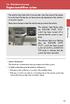 Engine immobilizer system The vehicle's keys have built-in transponder chips that prevent the engine from starting if the key has not been previously registered in the vehicle's on-board computer. Never
Engine immobilizer system The vehicle's keys have built-in transponder chips that prevent the engine from starting if the key has not been previously registered in the vehicle's on-board computer. Never
ES-CAM2AU IP Camera. www.etiger.com
 ES-CAM2AU IP Camera www.etiger.com EN Box content Connect your smartphone to the camera - ES-CAM2AU x1 - Mounting bracket x1 - AC Adaptor x1 - User Manual x1 and apps Before using the ES-CAM2AU, download
ES-CAM2AU IP Camera www.etiger.com EN Box content Connect your smartphone to the camera - ES-CAM2AU x1 - Mounting bracket x1 - AC Adaptor x1 - User Manual x1 and apps Before using the ES-CAM2AU, download
User Guide Microsoft Screen Sharing for Lumia Phones (HD-10)
 User Guide Microsoft Screen Sharing for Lumia Phones (HD-10) Issue 1.1 EN-US User Guide Microsoft Screen Sharing for Lumia Phones (HD-10) Contents Safety 3 About your accessory 4 Keys and parts 5 Connect
User Guide Microsoft Screen Sharing for Lumia Phones (HD-10) Issue 1.1 EN-US User Guide Microsoft Screen Sharing for Lumia Phones (HD-10) Contents Safety 3 About your accessory 4 Keys and parts 5 Connect
Model UA844SWB User Guide
 Model UA844SWB User Guide MODEL UA844SWB ANTENNA DISTRIBUTION SYSTEM RÉPARTITEUR D'ANTENNE MODÈLE UA844SWB ANTENNENVERTEILERSYSTEM MODELL UA844SWB SISTEMA DE DISTRIBUCION DE ANTENAS MODELO UA844SWB SISTEMA
Model UA844SWB User Guide MODEL UA844SWB ANTENNA DISTRIBUTION SYSTEM RÉPARTITEUR D'ANTENNE MODÈLE UA844SWB ANTENNENVERTEILERSYSTEM MODELL UA844SWB SISTEMA DE DISTRIBUCION DE ANTENAS MODELO UA844SWB SISTEMA
USB 2.0 to AC600 Dual Band Mini Wireless-AC Network Adapter - 802.11b/g/n/ac
 USB 2.0 to AC600 Dual Band Mini Wireless-AC Network Adapter - 802.11b/g/n/ac USB433WACDB *actual product may vary from photos DE: Bedienungsanleitung - de.startech.com FR: Guide de l'utilisateur - fr.startech.com
USB 2.0 to AC600 Dual Band Mini Wireless-AC Network Adapter - 802.11b/g/n/ac USB433WACDB *actual product may vary from photos DE: Bedienungsanleitung - de.startech.com FR: Guide de l'utilisateur - fr.startech.com
Gigabit Ethernet Switch 10/100/1000 Mbps GS605 / GS608. Installation Guide
 Gigabit Ethernet Switch 10/100/1000 Mbps GS605 / GS608 Installation Guide Introduction The NETGEAR 5/8-Port Gigabit Ethernet Switch Model GS605 / GS608 provides you with a high-speed, reliable, easy-to-use
Gigabit Ethernet Switch 10/100/1000 Mbps GS605 / GS608 Installation Guide Introduction The NETGEAR 5/8-Port Gigabit Ethernet Switch Model GS605 / GS608 provides you with a high-speed, reliable, easy-to-use
Quick Installation Guide TK-RP08. H/W: v1.0r
 Quick Installation Guide TK-RP08 H/W: v1.0r Table of of Contents Contents... 1. Before You Start... 2. How to Install... 3. Operation and Configuration... 1 1 2 5 Troubleshooting... 7 Version 04.10.2008
Quick Installation Guide TK-RP08 H/W: v1.0r Table of of Contents Contents... 1. Before You Start... 2. How to Install... 3. Operation and Configuration... 1 1 2 5 Troubleshooting... 7 Version 04.10.2008
INSTALLATION GUIDE ConnectLine TV Adapter Getting started
 INSTALLATION GUIDE ConnectLine TV Adapter Getting started PURPOSE OF THIS GUIDE READ THIS FIRST Before your hearing instruments can receive sound from the TV, the adapter must be connected to the TV and
INSTALLATION GUIDE ConnectLine TV Adapter Getting started PURPOSE OF THIS GUIDE READ THIS FIRST Before your hearing instruments can receive sound from the TV, the adapter must be connected to the TV and
USER S GUIDE V:1614-0805-10. BC118 Portable Boombox. For the most up-to-date version of this User s Guide, go to www.gpx.com
 USER S GUIDE V:1614-0805-10 BC118 Portable Boombox For the most up-to-date version of this User s Guide, go to www.gpx.com Warnings and Precautions CAUTION: TO PREVENT ELECTRIC SHOCK, MATCH WIDE BLADE
USER S GUIDE V:1614-0805-10 BC118 Portable Boombox For the most up-to-date version of this User s Guide, go to www.gpx.com Warnings and Precautions CAUTION: TO PREVENT ELECTRIC SHOCK, MATCH WIDE BLADE
FB-500A User s Manual
 Megapixel Day & Night Fixed Box Network Camera FB-500A User s Manual Quality Service Group Product name: Network Camera (FB-500A Series) Release Date: 2011/7 Manual Revision: V1.0 Web site: Email: www.brickcom.com
Megapixel Day & Night Fixed Box Network Camera FB-500A User s Manual Quality Service Group Product name: Network Camera (FB-500A Series) Release Date: 2011/7 Manual Revision: V1.0 Web site: Email: www.brickcom.com
USER GUIDE. Access to the Server is via the following webpage: www.admin.airgoosignage.co.uk
 USER GUIDE The A+K Airgoo Digital Signage MicroPlayer is a totally new generation of product with wireless capabilities and innovative features. It is designed to operate with our Digital Signage Server
USER GUIDE The A+K Airgoo Digital Signage MicroPlayer is a totally new generation of product with wireless capabilities and innovative features. It is designed to operate with our Digital Signage Server
GXV 3615 Series IP CAMERA
 GXV 3615 Series IP CAMERA Grandstream Networks, Inc. 1297 Beacon Street, 2nd Floor Brookline, MA 02446, USA Tel : +1 (617) 566 9300 Fax: +1 (617) 247 1987 www.grandstream.com 深 圳 市 南 山 高 新 科 技 园 中 区 科
GXV 3615 Series IP CAMERA Grandstream Networks, Inc. 1297 Beacon Street, 2nd Floor Brookline, MA 02446, USA Tel : +1 (617) 566 9300 Fax: +1 (617) 247 1987 www.grandstream.com 深 圳 市 南 山 高 新 科 技 园 中 区 科
What is Bitdefender BOX?
 Quick Setup Guide What is Bitdefender BOX? Think about Bitdefender BOX like an antivirus for your network. It s a hardware device that sits next to your Wi-Fi router and protects all Internet connected
Quick Setup Guide What is Bitdefender BOX? Think about Bitdefender BOX like an antivirus for your network. It s a hardware device that sits next to your Wi-Fi router and protects all Internet connected
VivoTab User Manual E7824
 E7824 VivoTab User Manual ASUS is devoted to creating environment-friendly products and packaging to safeguard consumers health while minimizing the impact on the environment. The reduction of the number
E7824 VivoTab User Manual ASUS is devoted to creating environment-friendly products and packaging to safeguard consumers health while minimizing the impact on the environment. The reduction of the number
imedia Blaze 9 Quick Setup Guide
 Models: dgimtb902 imedia Blaze 9 Android SUPERSMART Tablet Quick Setup Guide Please read these instructions carefully prior to installation Important Note: Pre-Installed Apps, Homescreens and Wallpapers
Models: dgimtb902 imedia Blaze 9 Android SUPERSMART Tablet Quick Setup Guide Please read these instructions carefully prior to installation Important Note: Pre-Installed Apps, Homescreens and Wallpapers
Wireless Travel Mouse with 5-Buttons User Manual
 Wireless Travel Mouse with 5-Buttons User Manual Product Features 1. Radio frequency 27MHz wireless transmission 2. Use of 256 ID codes to prevent interference between several wireless mice being used
Wireless Travel Mouse with 5-Buttons User Manual Product Features 1. Radio frequency 27MHz wireless transmission 2. Use of 256 ID codes to prevent interference between several wireless mice being used
USB Dual Handset Adapter for Nortel 1100-Series IP Phones
 1021 USB Dual Handset Adapter for Nortel 1100-Series IP Phones User Guide Document#: 90-00039 sales@algosolutions.com support@algosolutions.com www.algosolutions.com Table of Contents Algo 1021 USB Dual
1021 USB Dual Handset Adapter for Nortel 1100-Series IP Phones User Guide Document#: 90-00039 sales@algosolutions.com support@algosolutions.com www.algosolutions.com Table of Contents Algo 1021 USB Dual
Phone : 0043 3462 2541-100 Fax: +0043 3462 2541-310 e-mail: info@der-schweighofer.at
 Anschrift / Address / Adresse / Indirizzo Fabbricante/Persona responsabile Fabricant/Personne responsable declare que le produit Type (ggf. Anlagenkonfiguration mit Angabe der Module): Type (if applicable,
Anschrift / Address / Adresse / Indirizzo Fabbricante/Persona responsabile Fabricant/Personne responsable declare que le produit Type (ggf. Anlagenkonfiguration mit Angabe der Module): Type (if applicable,
Sun Enterprise Optional Power Sequencer Installation Guide
 Sun Enterprise Optional Power Sequencer Installation Guide For the Sun Enterprise 6500/5500 System Cabinet and the Sun Enterprise 68-inch Expansion Cabinet Sun Microsystems, Inc. 901 San Antonio Road Palo
Sun Enterprise Optional Power Sequencer Installation Guide For the Sun Enterprise 6500/5500 System Cabinet and the Sun Enterprise 68-inch Expansion Cabinet Sun Microsystems, Inc. 901 San Antonio Road Palo
Note concernant votre accord de souscription au service «Trusted Certificate Service» (TCS)
 Note concernant votre accord de souscription au service «Trusted Certificate Service» (TCS) Veuillez vérifier les éléments suivants avant de nous soumettre votre accord : 1. Vous avez bien lu et paraphé
Note concernant votre accord de souscription au service «Trusted Certificate Service» (TCS) Veuillez vérifier les éléments suivants avant de nous soumettre votre accord : 1. Vous avez bien lu et paraphé
RC8021 Indoor Camera Installation Guide
 RC8021 Indoor Camera Installation Guide P/N: 957YL502GJ Document Version: 1.0 Copyright 2011. All Rights Reserved. All trademarks and trade names are the properties of their respective owners i Package
RC8021 Indoor Camera Installation Guide P/N: 957YL502GJ Document Version: 1.0 Copyright 2011. All Rights Reserved. All trademarks and trade names are the properties of their respective owners i Package
 AMPLIFICADORES PARA MÁSTIL Y ALIMENTADORES AMPLIFIERS FOR MAST AND POWER SUPPLIES AMPLIFICATEURS POUR MÂT ET ALIMENTATIONS SERIE 903 SERIES AMPLIFICADOR PARA MÁSTIL - AMPLIFIER FOR MAST - AMPLIFICATEUR
AMPLIFICADORES PARA MÁSTIL Y ALIMENTADORES AMPLIFIERS FOR MAST AND POWER SUPPLIES AMPLIFICATEURS POUR MÂT ET ALIMENTATIONS SERIE 903 SERIES AMPLIFICADOR PARA MÁSTIL - AMPLIFIER FOR MAST - AMPLIFICATEUR
1. IMPORTANT INFORMATION
 0 Table of Content 1. IMPORTANT INFORMATION... 2 1.1 Important Safety Notes... 2 1.2 Federal Communications Commission Interference Statement... 3 2. INTRODUCTION... 5 2.1 Package Content... 5 2.2 Product
0 Table of Content 1. IMPORTANT INFORMATION... 2 1.1 Important Safety Notes... 2 1.2 Federal Communications Commission Interference Statement... 3 2. INTRODUCTION... 5 2.1 Package Content... 5 2.2 Product
Quick Installation Guide
 Quick Installation Guide TEW-432BRP H/W: v.d1.0r Table of Contents... 1 1. Before You Start... 1 2. Install Router... 2 3. Replacing an existing router... 5 4. Adding the router behind an existing router...
Quick Installation Guide TEW-432BRP H/W: v.d1.0r Table of Contents... 1 1. Before You Start... 1 2. Install Router... 2 3. Replacing an existing router... 5 4. Adding the router behind an existing router...
ES-3305P V2 / ES-3308P V2. Quick Installation Guide. 09-2013 / v1.0
 ES-3305P V2 / ES-3308P V2 Quick Installation Guide 09-2013 / v1.0 1 COPYRIGHT Copyright Edimax Technology Co., Ltd. all rights reserved. No part of this publication may be reproduced, transmitted, transcribed,
ES-3305P V2 / ES-3308P V2 Quick Installation Guide 09-2013 / v1.0 1 COPYRIGHT Copyright Edimax Technology Co., Ltd. all rights reserved. No part of this publication may be reproduced, transmitted, transcribed,
Rack Mount Kit Install Guide: Intel Entry Server Chassis SC5295-E UP/DP/WS/BRP Intel Entry Server Chassis SC5299-E DP/WS/BRP
 Rack Mount Kit Install Guide: Intel Entry Server Chassis SC5295-E UP/DP/WS/BRP Intel Entry Server Chassis SC5299-E DP/WS/BRP A Guide for Technically Qualified Assemblers of Intel Identified Subassemblies/Products
Rack Mount Kit Install Guide: Intel Entry Server Chassis SC5295-E UP/DP/WS/BRP Intel Entry Server Chassis SC5299-E DP/WS/BRP A Guide for Technically Qualified Assemblers of Intel Identified Subassemblies/Products
ALIMENTADORES POWER SUPPLIES ALIMENTATIONS ALIMENTAÇÃOS NETZGERÄT SERIE 903 SERIES
 ES POWER SUPPLIES ALIMENTATIONS ALIMENTAÇÃOS NETZGERÄT SERIE 903 SERIES CARACTERÍSTICAS PRINCIPALES MAIN FEATURES PRINCIPALES CARACTERISTIQUES CARACTERISTICAS PRINCIPAIS WESENTLICHE KENNZEICHEN CÓDIGO-CODE-CODE-CODIGO-CODE
ES POWER SUPPLIES ALIMENTATIONS ALIMENTAÇÃOS NETZGERÄT SERIE 903 SERIES CARACTERÍSTICAS PRINCIPALES MAIN FEATURES PRINCIPALES CARACTERISTIQUES CARACTERISTICAS PRINCIPAIS WESENTLICHE KENNZEICHEN CÓDIGO-CODE-CODE-CODIGO-CODE
User guide. Stereo Bluetooth Headset SBH50
 User guide Stereo Bluetooth Headset SBH50 Contents Stereo Bluetooth Headset User guide...3 Introduction...4 Function overview...4 Hardware overview...4 Status icon overview...5 Basics...6 Charging the
User guide Stereo Bluetooth Headset SBH50 Contents Stereo Bluetooth Headset User guide...3 Introduction...4 Function overview...4 Hardware overview...4 Status icon overview...5 Basics...6 Charging the
Media Changer/Recorder VGP-XL1B. Safety Information
 Media Changer/Recorder VGP-XL1B Safety Information Notice 2006 Sony Electronics Inc. Reproduction in whole or in part without written permission is prohibited. All rights reserved. This manual and the
Media Changer/Recorder VGP-XL1B Safety Information Notice 2006 Sony Electronics Inc. Reproduction in whole or in part without written permission is prohibited. All rights reserved. This manual and the
INVENTEK SYSTEMS ISM34x-USB Embedded Serial-to-WiFi Module es-wifi 802.11 a/b/g/n, Bluetooth 4.0, NFC
 INVENTEK SYSTEMS ISM34x-USB Embedded Serial-to-WiFi Module es-wifi 802.11 a/b/g/n, Bluetooth 4.0, NFC Preliminary Data Sheet Page 1 Table of Contents 1 GENERAL DESCRIPTION... 3 2 PART NUMBER DETAIL DESCRIPTION...
INVENTEK SYSTEMS ISM34x-USB Embedded Serial-to-WiFi Module es-wifi 802.11 a/b/g/n, Bluetooth 4.0, NFC Preliminary Data Sheet Page 1 Table of Contents 1 GENERAL DESCRIPTION... 3 2 PART NUMBER DETAIL DESCRIPTION...
HLWLAN 802.11b/g/n Transceiver Kit
 092524 RevB HLWLAN 802.11b/g/n Transceiver Kit Wireless Communications for OmniLogic Owner s Manual Contents Introduction...1 Installation...2 Configuration...6 Operation...8 Troubleshooting...9 HLWLAN
092524 RevB HLWLAN 802.11b/g/n Transceiver Kit Wireless Communications for OmniLogic Owner s Manual Contents Introduction...1 Installation...2 Configuration...6 Operation...8 Troubleshooting...9 HLWLAN
Quick Start. Your wireless Apple Magic Trackpad uses Bluetooth technology to connect to your Mac and comes with two AA batteries installed.
 Magic Trackpad Quick Start Your wireless Apple Magic Trackpad uses Bluetooth technology to connect to your Mac and comes with two AA batteries installed. Read these instructions to update your software,
Magic Trackpad Quick Start Your wireless Apple Magic Trackpad uses Bluetooth technology to connect to your Mac and comes with two AA batteries installed. Read these instructions to update your software,
16-port Gigabit Switch 10/100/1000 Mbps GS116. Installation Guide
 16-port Gigabit Switch 10/100/1000 Mbps GS116 Installation Guide Introduction The NETGEAR 16-port Gigabit Switch Model GS116 provides you with a low-cost, reliable, high-performance switch to connect up
16-port Gigabit Switch 10/100/1000 Mbps GS116 Installation Guide Introduction The NETGEAR 16-port Gigabit Switch Model GS116 provides you with a low-cost, reliable, high-performance switch to connect up
4 Port PCI Express Gigabit Ethernet PoE PSE Network Card
 4 Port PCI Express Gigabit Ethernet PoE PSE Network Card ST4000PEXPSE *actual product may vary from photos DE: Bedienungsanleitung - de.startech.com FR: Guide de l'utilisateur - fr.startech.com ES: Guía
4 Port PCI Express Gigabit Ethernet PoE PSE Network Card ST4000PEXPSE *actual product may vary from photos DE: Bedienungsanleitung - de.startech.com FR: Guide de l'utilisateur - fr.startech.com ES: Guía
Quick Start Guide UTM 110/120
 Quick Start Guide UTM 110/120 Sophos Access Points Sophos Access Points 1. Preparation Before you begin, please confirm that you have a working Internet connection & make sure you have the following items
Quick Start Guide UTM 110/120 Sophos Access Points Sophos Access Points 1. Preparation Before you begin, please confirm that you have a working Internet connection & make sure you have the following items
RELEASE NOTES. Trimble TerraSync Software. Introduction 简 介
 RELEASE NOTES Trimble TerraSync Software These release notes provide important information about the Trimble TerraSync software version 5.65. Please read these release notes carefully. Introduction New
RELEASE NOTES Trimble TerraSync Software These release notes provide important information about the Trimble TerraSync software version 5.65. Please read these release notes carefully. Introduction New
Docking station for two laptops
 Docking station for two laptops USB3DDOCKFT DE: Bedienungsanleitung - de.startech.com FR: Guide de l'utilisateur - fr.startech.com ES: Guía del usuario - es.startech.com IT: Guida per l'uso - it.startech.com
Docking station for two laptops USB3DDOCKFT DE: Bedienungsanleitung - de.startech.com FR: Guide de l'utilisateur - fr.startech.com ES: Guía del usuario - es.startech.com IT: Guida per l'uso - it.startech.com
Altiris Patch Management Solution for Windows 7.6 from Symantec Third-Party Legal Notices
 Appendix A Altiris Patch Management Solution for Windows 7.6 from Symantec Third-Party Legal Notices This appendix includes the following topics: Third-Party Legal Attributions CabDotNet MICROSOFT PLATFORM
Appendix A Altiris Patch Management Solution for Windows 7.6 from Symantec Third-Party Legal Notices This appendix includes the following topics: Third-Party Legal Attributions CabDotNet MICROSOFT PLATFORM
HDMI or Component Standalone Capture Device 1080p
 HDMI or Component Standalone Capture Device 1080p USB2HDCAPS *actual product may vary from photos DE: Bedienungsanleitung - de.startech.com FR: Guide de l'utilisateur - fr.startech.com ES: Guía del usuario
HDMI or Component Standalone Capture Device 1080p USB2HDCAPS *actual product may vary from photos DE: Bedienungsanleitung - de.startech.com FR: Guide de l'utilisateur - fr.startech.com ES: Guía del usuario
READ AND FOLLOW ALL SAFETY INSTRUCTIONS 1. DANGER RISK OF SHOCK DISCONNECT POWER BEFORE INSTALLATION
 UR Series LED Upgrade Kit Includes: 48" Linear Option IMPORTANT SAFEGUARDS When using electrical equipment, basic safety precautions should always be followed including the following: READ AND FOLLOW ALL
UR Series LED Upgrade Kit Includes: 48" Linear Option IMPORTANT SAFEGUARDS When using electrical equipment, basic safety precautions should always be followed including the following: READ AND FOLLOW ALL
Outdoor 150Mbps Wireless N Access Point - 1T1R 2.4GHz
 Outdoor 150Mbps Wireless N Access Point - 1T1R 2.4GHz AP150WN1X1OD / AP150WN1X1OE / AP150WN1X1OG *actual product may vary from photos DE: Bedienungsanleitung - de.startech.com FR: Guide de l'utilisateur
Outdoor 150Mbps Wireless N Access Point - 1T1R 2.4GHz AP150WN1X1OD / AP150WN1X1OE / AP150WN1X1OG *actual product may vary from photos DE: Bedienungsanleitung - de.startech.com FR: Guide de l'utilisateur
Wireless N Gigabit Router
 Wireless N Gigabit Router setup guide m o d e l n u m b e r MBR1400 PACKAGE InC lude s Business Router (Wireless N Gigabit) WiFi Antennas (3x) Wall Power Adapter (12v DC) Ethernet Cable (5-feet) Mounting
Wireless N Gigabit Router setup guide m o d e l n u m b e r MBR1400 PACKAGE InC lude s Business Router (Wireless N Gigabit) WiFi Antennas (3x) Wall Power Adapter (12v DC) Ethernet Cable (5-feet) Mounting
N450 DB. User Manual. F9K1105V3 8820-01286 Rev. B00
 Wireless N ROUTER N450 DB User Manual F9K1105V3 8820-01286 Rev. B00 Table Of Contents Getting Started... 1 What s in the Box... 1 Initial Setup... 1 Manually Set Up Your Internet Connection... 10 Additional
Wireless N ROUTER N450 DB User Manual F9K1105V3 8820-01286 Rev. B00 Table Of Contents Getting Started... 1 What s in the Box... 1 Initial Setup... 1 Manually Set Up Your Internet Connection... 10 Additional
installation guide scout
 installation guide scout hello! welcome to scout. Scout is a do-it-yourself installation - no tools required. Install Scout from your smartphone or tablet for realtime feedback and interactive instructions.
installation guide scout hello! welcome to scout. Scout is a do-it-yourself installation - no tools required. Install Scout from your smartphone or tablet for realtime feedback and interactive instructions.
 SISTEMA DE MULTICONMUTADORES MULTISWITCH SYSTEM MULTISWITCH SISTEMI SYSTÈME MULTICOMMUTATEUR SERIE 93 SERIES MULTICONMUTADORES - MULTISWITCHES- MULTISWITCH LER - MULTICOMMUTATEURS CÓDIGO-CODE-CODE 930089
SISTEMA DE MULTICONMUTADORES MULTISWITCH SYSTEM MULTISWITCH SISTEMI SYSTÈME MULTICOMMUTATEUR SERIE 93 SERIES MULTICONMUTADORES - MULTISWITCHES- MULTISWITCH LER - MULTICOMMUTATEURS CÓDIGO-CODE-CODE 930089
P73474-F5U006-UNV-AM-man.qxd 9/18/00 10:10 AM Page 1
 P73474-F5U006-UNV-AM-man.qxd 9/18/00 10:10 AM Page 1 En 4-Port USB PCI Card User Manual Guide d utilisation de la carte PCI USB à quatre ports Manual de usuario para la tarjeta PCI USB de 4 puertos Placa
P73474-F5U006-UNV-AM-man.qxd 9/18/00 10:10 AM Page 1 En 4-Port USB PCI Card User Manual Guide d utilisation de la carte PCI USB à quatre ports Manual de usuario para la tarjeta PCI USB de 4 puertos Placa
