DIGITAL CAMERA. Reference Manual
|
|
|
- Arlene Jenkins
- 8 years ago
- Views:
Transcription
1 DIGITAL CAMERA Reference Manual
2 Trademark Information Microsoft, Windows and Windows Vista are either registered trademarks or trademarks of Microsoft Corporation in the United States and/or other countries. Macintosh, Mac OS, and QuickTime are trademarks of Apple Inc., registered in the U.S. and other countries. The iframe logo and the iframe symbol are trademarks of Apple Inc. Adobe and Acrobat are registered trademarks of Adobe Systems Inc. SDXC, SDHC and SD Logos are trademarks of SD-3C, LLC. PictBridge is a trademark. HDMI, logo and High-Definition Multimedia Interface are trademarks or registered trademarks of HDMI Licensing LLC. All other trade names mentioned in this manual or the other documentation provided with your Nikon product are trademarks or registered trademarks of their respective holders. AVC Patent Portfolio License This product is licensed under the AVC Patent Portfolio License for the personal and noncommercial use of a consumer to (i) encode video in compliance with the AVC standard ( AVC video ) and/or (ii) decode AVC video that was encoded by a consumer engaged in a personal and non-commercial activity and/or was obtained from a video provider licensed to provide AVC video. No license is granted or shall be implied for any other use. Additional information may be obtained from MPEG LA, L.L.C. See
3 Introduction Parts of the Camera and Basic Operations The Basics of Shooting and Playback Shooting Features Playback Features Recording and Playing Back Movies General Camera Setup Reference Section Technical Notes and Index i
4 Introduction Read This First Introduction Thank you for purchasing the Nikon COOLPIX S8200 digital camera. Before using the camera, please read the information in For Your Safety (A vi) and familiarize yourself with the information provided in this manual. After reading, please keep this manual handy and refer to it to enhance your enjoyment of your new camera. Confirming the Package Contents In the event that any items are missing, please contact the store where you purchased the camera. COOLPIX S8200 Digital Camera Camera Strap Rechargeable Li-ion Battery EN-EL12 (with terminal cover) Charging AC Adapter EH-69P* USB Cable UC-E6 Audio Video Cable EG-CP16 ViewNX 2 Installer CD Warranty Reference Manual CD * A plug adapter is included if the camera was purchased in a country or region that requires a plug adapter. The shape of the plug adapter varies with the country or region of purchase. NOTE: A memory card is not included with the camera. ii
5 Read This First About This Manual If you want to start using the camera right away, see The Basics of Shooting and Playback (A 13). To learn about the parts of the camera and basic operations, see Parts of the Camera and Basic Operations (A 1). Other Information Symbols and Conventions To make it easier to find the information you need, the following symbols and conventions are used in this manual: B C Icon A/E/F Description This icon indicates cautions and information that should be read before using the camera. This icon marks notes, information that should be read before using the camera. These icons indicate other pages containing relevant information; E: Reference Section, F: Technical Notes and Index. SD, SDHC, and SDXC memory cards are referred to as memory cards in this manual. The setting at the time of purchase is referred to as the default setting. The names of menu items displayed in the camera monitor, and the names of buttons or messages displayed on a computer monitor appear in bold. In this manual, images are sometimes omitted from monitor display samples so that monitor indicators can be more clearly shown. Illustrations and monitor content shown in this manual may differ from the actual product. Introduction iii
6 Read This First Information and Precautions Introduction Life-Long Learning As part of Nikon s Life-Long Learning commitment to ongoing product support and education, continually updated information is available online at the following sites: For users in the U.S.A.: For users in Europe and Africa: For users in Asia, Oceania, and the Middle East: Visit these sites to keep up-to-date with the latest product information, tips, answers to frequently asked questions (FAQs), and general advice on digital imaging and photography. Additional information may be available from the Nikon representative in your area. Visit the site below for contact information: Use Only Nikon Brand Electronic Accessories Nikon COOLPIX cameras are designed to the highest standards and include complex electronic circuitry. Only Nikon brand electronic accessories (including battery chargers, batteries, Charging AC adapters, and AC adapters) certified by Nikon specifically for use with this Nikon digital camera are engineered and proven to operate within the operational and safety requirements of this electronic circuitry. THE USE OF NON-NIKON ELECTRONIC ACCESSORIES COULD DAMAGE THE CAMERA AND MAY VOID YOUR NIKON WARRANTY. The use of third-party rechargeable Li-ion batteries not bearing the Nikon holographic seal could interfere with normal operation of the camera or result in the batteries overheating, igniting, rupturing, or leaking. For more information about Nikon brand accessories, contact a local authorized Nikon dealer. Holographic seal: Identifies this device as an authentic Nikon product. iv Before Taking Important Pictures Before taking pictures on important occasions (such as at weddings or before taking the camera on a trip), take a test shot to ensure that the camera is functioning normally. Nikon will not be held liable for damages or lost profits that may result from product malfunction. About the Manuals No part of the manuals included with this product may be reproduced, transmitted, transcribed, stored in a retrieval system, or translated into any language in any form, by any means, without Nikon s prior written permission. Nikon reserves the right to change the specifications of the hardware and software described in these manuals at any time and without prior notice. Nikon will not be held liable for any damages resulting from the use of this product. While every effort was made to ensure that the information in these manuals is accurate and complete, we would appreciate it were you to bring any errors or omissions to the attention of the Nikon representative in your area (address provided separately).
7 Read This First Notice Concerning Prohibition of Copying or Reproduction Note that simply being in possession of material that was digitally copied or reproduced by means of a scanner, digital camera or other device may be punishable by law. Items prohibited by law from being copied or reproduced Do not copy or reproduce paper money, coins, securities, government bonds or local government bonds, even if such copies or reproductions are stamped Sample. The copying or reproduction of paper money, coins, or securities which are circulated in a foreign country is prohibited. Unless the prior permission of the government was obtained, the copying or reproduction of unused postage stamps or post cards issued by the government is prohibited. The copying or reproduction of stamps issued by the government and of certified documents stipulated by law is prohibited. Cautions on certain copies and reproductions The government has issued cautions on copies or reproductions of securities issued by private companies (shares, bills, checks, gift certificates, etc.), commuter passes, or coupon tickets, except when a minimum of necessary copies are to be provided for business use by a company. Also, do not copy or reproduce passports issued by the government, licenses issued by public agencies and private groups, ID cards and tickets, such as passes and meal coupons. Comply with copyright notices The copying or reproduction of copyrighted creative works such as books, music, paintings, woodcut prints, maps, drawings, movies, and photographs is governed by national and international copyright laws. Do not use this product for the purpose of making illegal copies or to infringe copyright laws. Introduction Disposing of Data Storage Devices Please note that deleting images or formatting data storage devices such as memory cards or built-in camera memory does not completely erase the original image data. Deleted files can sometimes be recovered from discarded storage devices using commercially available software, potentially resulting in the malicious use of personal image data. Ensuring the privacy of such data is the user s responsibility. Before discarding a data storage device or transferring ownership to another person, erase all data using commercial deletion software, or format the device and then completely refill it with images containing no private information (for example, pictures of empty sky). Be sure to also replace any pictures selected for the Select an image option in the Welcome screen setting (A 94). Care should be taken to avoid injury or damage to property when physically destroying data storage devices. v
8 For Your Safety To prevent damage to your Nikon product or injury to yourself or to others, read the following safety precautions in their entirety before using this equipment. Keep these safety instructions where all those who use the product will read them. Introduction WARNINGS This icon marks warnings, information that should be read before using this Nikon product, to prevent possible injury. Turn off in the event of malfunction Should you notice smoke or an unusual smell coming from the camera or Charging AC Adapter, unplug the Charging AC Adapter and remove the battery immediately, taking care to avoid burns. Continued operation could result in injury. After removing or disconnecting the power source, take the equipment to a Nikonauthorized service representative for inspection. Do not disassemble Touching the internal parts of the camera or Charging AC Adapter could result in injury. Repairs should be performed only by qualified technicians. Should the camera or Charging AC Adapter break open as the result of a fall or other accident, take the product to a Nikon-authorized service representative for inspection, after unplugging the product and/or removing the battery. Do not use the camera or Charging AC Adapter in the presence of flammable gas Do not use electronic equipment in the presence of flammable gas, as this could result in explosion or fire. Handle the camera strap with care Never place the strap around the neck of an infant or child. Keep out of reach of children Particular care should be taken to prevent infants from putting the battery or other small parts into their mouths. Do not remain in contact with the camera, battery charger, or AC adapter for extended periods while the devices are on or in use Parts of the devices become hot. Leaving the devices in direct contact with the skin for extended periods may result in low-temperature burns. vi
9 For Your Safety Observe caution when handling the battery The battery may leak, overheat, or explode if improperly handled. Observe the following precautions when handling the battery for use in this product: Before replacing the battery, turn the product off. If you are using the Charging AC Adapter/AC adapter, be sure it is unplugged. Use only a Rechargeable Li-ion Battery EN-EL12 (included). Charge the battery by using a camera that supports battery charging or by using a Battery Charger MH-65 (available separately). To charge the battery with the camera, use either Charging AC Adapter EH-69P (included) or the Charge by computer function. When inserting the battery, do not attempt to insert it upside down or backwards. Do not short or disassemble the battery or attempt to remove or break the battery insulation or casing. Do not expose the battery to flame or to excessive heat. Do not immerse in or expose to water. Replace the terminal cover when transporting the battery. Do not transport or store with metal objects such as necklaces or hairpins. The battery is prone to leakage when fully discharged. To avoid damage to the product, be sure to remove the battery when no charge remains. Discontinue use immediately should you notice any change in the battery, such as discoloration or deformation. If liquid from the damaged battery comes in contact with clothing or skin, rinse immediately with plenty of water. Observe the following precautions when handling the Charging AC Adapter Keep dry. Failure to observe this precaution could result in fire or electric shock. Dust on or near the metal parts of the plug should be removed with a dry cloth. Continued use could result in fire. Do not handle the plug or go near the Charging AC Adapter during lightning storms. Failure to observe this precaution could result in electric shock. Do not damage, modify, forcibly tug or bend the USB cable, place it under heavy objects, or expose it to heat or flames. Should the insulation be damaged and the wires become exposed, take it to a Nikonauthorized service representative for inspection. Failure to observe these precautions could result in fire or electric shock. Do not handle the plug or Charging AC Adapter with wet hands. Failure to observe this precaution could result in electric shock. Do not use with travel converters or adapters designed to convert from one voltage to another or with DCto-AC inverters. Failure to observe this precaution could damage the product or cause overheating or fire. Introduction vii
10 For Your Safety Introduction Use appropriate cables When connecting cables to the input and output jacks, use only the cables provided or sold by Nikon for the purpose, to maintain compliance with product regulations. Handle moving parts with care Be careful that your fingers or other objects are not pinched by the lens cover or other moving parts. CD-ROMs The CD-ROMs included with this device should not be played back on audio CD equipment. Playing CD- ROMs on an audio CD player could cause hearing loss or damage the equipment. Observe caution when using the flash Using the flash close to your subject s eyes could cause temporary visual impairment. Particular care should be observed if photographing infants, when the flash should be no less than 1 m (3 ft 4 in.) from the subject. Do not operate the flash with the flash window touching a person or object Failure to observe this precaution could result in burns or fire. Avoid contact with liquid crystal Should the monitor break, care should be taken to avoid injury caused by broken glass and to prevent liquid crystal from the monitor touching the skin or entering the eyes or mouth. Turn the power off when using inside an airplane or the hospital Turn the power off while inside the airplane during take off or landing. Follow the instructions of the hospital when using while in a hospital. The electromagnetic waves given out by this camera may disrupt the electronic systems of the airplane or the instruments of the hospital. viii
11 Notices Notices for Customers in the U.S.A. IMPORTANT SAFETY INSTRUCTIONS - SAVE THESE INSTRUCTIONS. DANGER - TO REDUCE THE RISK OF FIRE OR ELECTRIC SHOCK, CAREFULLY FOLLOW THESE INSTRUCTIONS For connection to a supply not in the U.S.A., use an attachment plug adapter of the proper configuration for the power outlet if needed. The power supply unit is intended to be correctly orientated in a vertical or floor mount position. equipment does cause harmful interference to radio or television reception, which can be determined by turning the equipment off and on, the user is encouraged to try to correct the interference by one or more of the following measures: Reorient or relocate the receiving antenna. Increase the separation between the equipment and receiver. Connect the equipment into an outlet on a circuit different from that to which the receiver is connected. Consult the dealer or an experienced radio/television technician for help. Introduction Federal Communications Commission (FCC) Radio Frequency Interference Statement This equipment has been tested and found to comply with the limits for a Class B digital device, pursuant to Part 15 of the FCC rules. These limits are designed to provide reasonable protection against harmful interference in a residential installation. This equipment generates, uses, and can radiate radio frequency energy and, if not installed and used in accordance with the instructions, may cause harmful interference to radio communications. However, there is no guarantee that interference will not occur in a particular installation. If this CAUTIONS Modifications The FCC requires the user to be notified that any changes or modifications made to this device that are not expressly approved by Nikon Corporation may void the user s authority to operate the equipment. Interface Cables Use the interface cables sold or provided by Nikon for your equipment. Using other interface cables may exceed the limits of Class B Part 15 of the FCC rules. ix
12 Notices Introduction Notice for customers in the State of California WARNING Handling the cord on this product will expose you to lead, a chemical known to the State of California to cause birth defects or other reproductive harm. Wash hands after handling. Nikon Inc., 1300 Walt Whitman Road Melville, New York USA Tel: Notice for customers in Canada CAUTION This Class B digital apparatus complies with Canadian ICES-003. ATTENTION Cet appareil numérique de la classe B est conforme à la norme NMB-003 du Canada. Notices for customers in Europe CAUTIONS RISK OF EXPLOSION IF BATTERY IS REPLACED BY AN INCORRECT TYPE. DISPOSE OF USED BATTERIES ACCORDING TO THE INSTRUCTIONS. This symbol indicates that this product is to be collected separately. The following apply only to users in European countries: This product is designated for separate collection at an appropriate collection point. Do not dispose of as household waste. For more information, contact the retailer or the local authorities in charge of waste management. This symbol on the battery indicates that the battery is to be collected separately. The following apply only to users in European countries: All batteries, whether marked with this symbol or not, are designated for separate collection at an appropriate collection point. Do not dispose of as household waste. For more information, contact the retailer or the local authorities in charge of waste management. x
13 Table of Contents Introduction... ii Read This First... ii Confirming the Package Contents... ii About This Manual... iii Information and Precautions... iv For Your Safety... vi WARNINGS... vi Notices... ix Introduction Parts of the Camera and Basic Operations... 1 Parts of the Camera... 2 The Camera Body... 2 Controls Used in Shooting Mode... 4 Controls Used in Playback Mode... 5 The Monitor... 6 Basic Operations... 9 Switching Between Shooting Mode and Playback Mode... 9 Using the Rotary Multi Selector Using Menus (the d Button) Attaching the Camera Strap The Basics of Shooting and Playback Preparation 1 Insert the Battery Preparation 2 Charge the Battery Preparation 3 Insert a Memory Card Internal Memory and Memory Cards Approved Memory Cards Step 1 Turn the Camera On Turning the Camera On and Off Setting the Display Language, Date, and Time Step 2 Select a Shooting Mode Available Shooting Modes Step 3 Frame a Picture Using the Zoom Step 4 Focus and Shoot Step 5 Play Back Images Changing How Images Are Displayed Step 6 Delete Unwanted Images xi
14 Table of Contents Introduction Shooting Features A (Auto) Mode Changing A (Auto) Mode Settings Options Available in the Auto Shooting Menu Scene Mode (Shooting Suited to Scenes) Changing Scene Mode Settings Characteristics of Each Scene Continuous Shooting Mode (Burst Shooting) Changing Continuous Shooting Mode Settings Options Available in the Continuous Shooting Menu Special Effects Mode (Applying Effects When Shooting) Changing Special Effects Mode Settings Features That Can Be Set Using the Multi Selector Available Features Using the Flash (Flash Mode) Using the Self-timer Using the Smile Timer, Smile Timer Continuous Using Macro Mode Adjusting Brightness (Exposure Compensation), Vividness, and Hue (Creative Slider) Adjusting Brightness (Exposure Compensation) Default Settings Changing the Image Size (Image Mode) Image Mode Settings (Image Size and Quality) Features That Cannot Be Used Simultaneously Using Face Detection Using Skin Softening Focus Lock xii Playback Features Features Available in Playback Mode (Playback Menu) Connecting the Camera to a TV, Computer, or Printer Using ViewNX Installing ViewNX Transferring Images to the Computer Viewing Images Retouching Photographs Editing Movies Printing Images Recording and Playing Back Movies Recording Movies Changing Movie Recording Settings (the Movie Menu) Playing Back Movies... 92
15 Table of Contents General Camera Setup The Setup Menu Reference Section... E1 Using Easy Panorama (Shooting and Playback)... E2 Shooting With Easy Panorama... E2 Playing Back Images With Easy Panorama (Scroll Playback)... E4 Using Panorama Assist... E5 Playing Back and Deleting Images Captured Continuously (Sequence)... E7 Playing Back Sequences... E7 Deleting Images in a Sequence... E9 Editing Still Images... E10 Editing Features... E10 k Quick Retouch: Enhancing Contrast and Saturation... E12 I D-Lighting: Enhancing Brightness and Contrast... E13 e Skin Softening: Softening Skin Tones... E14 p Filter Effects: Applying Digital Filter Effects... E16 g Small Picture: Reducing the Size of an Image... E18 a Crop: Creating a Cropped Copy... E19 Connecting the Camera to a TV (Viewing Images on a TV)... E21 Connecting the Camera to a Printer (Direct Print)... E23 Connecting the Camera to a Printer... E24 Printing Individual Images... E26 Printing Multiple Images... E27 The Shooting Menu (for A (Auto) Mode, Continuous Shooting Mode)... E30 White Balance (Adjusting Hue)... E30 Metering... E33 ISO Sensitivity... E34 Continuous Shooting... E35 AF Area Mode... E37 Autofocus Mode... E42 The Playback Menu... E43 a Print Order (Creating a DPOF Print Order)... E43 b Slide Show... E46 d Protect... E47 f Rotate Image... E49 E Voice Memo... E50 h Copy (Copy Between Internal Memory and Memory Card)... E52 C Sequence Display Options... E54 N Choose Key Picture... E54 Introduction xiii
16 Table of Contents Introduction The Movie Menu... E55 Movie Options... E55 Autofocus Mode... E59 The Setup Menu... E60 Welcome Screen... E60 Time Zone and Date... E61 Monitor Settings... E64 Print Date (Imprinting Date and Time)... E66 Vibration Reduction... E67 Motion Detection... E68 AF Assist... E69 Digital Zoom... E70 Sound Settings... E71 Auto Off... E72 Format Memory/Format Card... E73 Language... E74 TV Settings... E74 Charge by Computer... E75 Blink Warning... E77 Filmstrip... E79 Reset All... E80 Firmware Version... E83 File and Folder Names... E84 Optional Accessories... E85 Error Messages... E86 Technical Notes and Index... F1 Caring for the Product... F2 The Camera... F2 The Battery... F4 Charging AC Adapter... F5 Memory Cards... F5 Cleaning and Storage... F6 Cleaning... F6 Storage... F6 Troubleshooting... F7 Specifications... F15 Supported Standards... F19 Index... F20 xiv
17 Parts of the Camera and Basic Operations This chapter describes the parts of the camera and also explains how to use basic camera features. Parts of the Camera...2 The Camera Body...2 Controls Used in Shooting Mode...4 Controls Used in Playback Mode...5 The Monitor...6 Basic Operations...9 Switching Between Shooting Mode and Playback Mode...9 Using the Rotary Multi Selector Using Menus (the d Button) Attaching the Camera Strap Parts of the Camera and Basic Operations If you want to start using the camera right away, see The Basics of Shooting and Playback (A 13). 1
18 Parts of the Camera and Basic Operations Parts of the Camera The Camera Body Parts of the Camera and Basic Operations 10 Lens cover closed 9 Flash raised 1 Zoom control...4, 5, 27 f : wide...4, 27 g : tele...4, 27 h : thumbnail playback...5, 31 i : playback zoom...5, 31 j : help Speaker...80, 92 Power switch/power-on lamp Shutter-release button...4, 5, 28 Self-timer lamp AF-assist illuminator Mode dial... 4, 5, 9, 24 7 Microphone (stereo)...80, 88 8 Flash Lens 10 Lens cover 2
19 Parts of the Camera Parts of the Camera and Basic Operations 1 Monitor...6, 24 2 Rotary multi selector (multi selector) k (apply selection) button...5, 10 4 c (playback) button...4, 5, 9, 30, 80 Charge lamp... 17, E76 5 Flash lamp b (e movie-record) button...4, 5, 88 7 Tripod socket...f17 8 d button...4, 5, 11, 37, 80, 91, 94 9 l (delete) button...4, 5, 32, Cover latch...14, Battery-chamber/ memory card slot cover...14, Eyelet for camera strap HDMI mini connector (Type C) Connector cover...16, USB/audio/video output connector...16, Memory card slot Battery chamber Battery latch
20 Parts of the Camera Controls Used in Shooting Mode Control Name Main Function A Mode dial Switches to another shooting mode. 24 Parts of the Camera and Basic Operations Zoom control Rotary multi selector d button Shutterrelease button Zooms in and out; rotate to g (i) to zoom in and make the subject larger, and rotate to f (h) to zoom out and view a wider area. See Using the Rotary Multi Selector. Displays and hides the menu. When pressed halfway (i.e., if you stop pressing when you feel resistance): Sets focus and exposure. When pressed all the way: Releases the shutter , 11 11, 37, 91, Movie-record button Starts and stops movie recording. 88 Playback button Plays back images. 9, 30, 92 Delete button Deletes the last image that was saved. 32 4
21 Parts of the Camera Controls Used in Playback Mode Control Name Main Function A Playback button Zoom control Rotary multi selector Apply selection button d button When the camera is off, press and hold this button to turn the camera on and to change to playback mode. Returns to shooting. When rotated to g (i): Magnifies the image. When rotated to f (h): Displays thumbnails or the calendar. Adjusts the volume when playing back voice memos and movies See Using the Rotary Multi Selector. Displays the histogram and shooting information. Switches from image thumbnail or zoomed image display to full-frame display. Plays back movies. Displays and hides the menu. 21, , 92, E50 10, , 80, 94 Parts of the Camera and Basic Operations Delete button Deletes images. 32 Mode dial Shutterrelease button Returns to shooting. Movie-record button 5
22 Parts of the Camera The Monitor The information that is displayed in the monitor during shooting and playback changes depending on the camera s settings and state of use. By default, information is displayed when the camera is turned on and when you operate the camera, and turns off after a few seconds (when Monitor settings (A 94) Photo info is set to Auto info). Shooting Mode Parts of the Camera and Basic Operations /250 F3.3 29m 0s
23 Parts of the Camera 1 Shooting mode...24, 25 2 Macro mode Zoom indicator...27, 64 4 Focus indicator AE/AF-L indicator...e5 6 Flash mode Battery level indicator Vibration reduction icon Motion detection icon Noise reduction burst Date not set indicator... 23, 94, E86 12 Travel destination icon Print date Movie options (normal speed movies) Movie options (HS movies) Image mode Easy panorama Number of exposures remaining (still images) Internal memory indicator Movie length Aperture value Shutter speed Focus area (auto, target finding AF)...28, Focus area (manual or center) Focus area (face detection, pet detection)...37, 43, Focus area (subject tracking) Center-weighted metering area Hand-held/tripod...41, ISO sensitivity Exposure compensation value...67, Vividness Hue White balance Continuous shooting mode...43, Backlighting (HDR) Self-timer Smile timer, smile timer continuous Pet portrait auto release Panorama Parts of the Camera and Basic Operations 7
24 Parts of the Camera and Basic Operations 8 Parts of the Camera Playback Mode Full-frame display (A 30) Shooting information (A 30) /11/ / : JPG / / / a 10 1 Date of recording Time of recording Voice memo indicator... 80, E50 4 Battery level indicator Protect icon Print order icon Image mode Movie options Easy panorama...49 (a) Current image number/ 10 total number of images...30 (b) Movie length Internal memory indicator Easy panorama playback guide...49, E4 Sequence playback guide...51, E7 Movie playback guide...92 Voice memo playback guide... 80, E50 Voice memo recording guide... 80, E50 5 1m 0s 1m 0s b * A histogram is a graph showing the distribution of tones in the image. The horizontal axis corresponds to pixel brightness, with dark tones to the left and bright tones to the right. The vertical axis shows the number of pixels NIKON 0004.JPG 1/250 F ISO 100 4/ Volume indicator...80, 92, E50 15 D-Lighting icon Quick retouch icon Filter effects icon Small picture icon Skin softening icon Sequence icon File number and type...e84 22 Folder name...e84 23 File number and type...e84 24 Aperture value Shutter speed Exposure compensation value... 65, ISO sensitivity Current image number/ total number of images Histogram*
25 Basic Operations Switching Between Shooting Mode and Playback Mode The camera has two modes of operation: Shooting mode, which is used for taking pictures, and playback mode, which is used for viewing pictures. To switch between playback mode and shooting mode, press the c (playback) button. While using playback mode, you can also switch to shooting mode by pressing the shutter-release button or the b (e movie-record) button. Shooting mode 29m 0s 840 Playback mode 15/11/ / : JPG 4/ 4 Rotate the mode dial and align an icon to the mark to select a shooting mode (A 24-25). Parts of the Camera and Basic Operations 9
26 Parts of the Camera and Basic Operations 10 Basic Operations Using the Rotary Multi Selector Rotate the rotary multi selector, press the top (H), bottom (I), left (J), or right (K) edges of its surface, and the k button. The rotary multi selector is sometimes referred to as the multi selector in this manual. In Shooting Mode Rotates to select an item*. Displays n (self-timer) (A 59) menu. Applies the current selection. * Items can also be selected by pressing up or down. In Playback Mode Selects the previous image, moves the displayed area when the image is magnified (A 31) 1. When Displaying Menus Displays m (flash mode) (A 56) menu. Displays the creative slider (A 65). Displays o (exposure compensation) (A 68) guide. Displays p (macro mode) (A 64) menu. Displays the histogram and shooting information (A 8), plays back movies (A 92) 2. Selects the next image, moves the displayed area when the image is magnified (A 31) 1. 1 Previous or subsequent images can also be selected by rotating the rotary multi selector. 2 When displaying image thumbnails or when the image is magnified, this button switches the camera to full-frame display. Selects the item to the left, returns to the previous screen. Applies the current selection (next screen is displayed). Selects the item below*. Selects the item above*. Selects the item to the right, continues to the next screen (current selection is applied). * Items can also be selected by rotating the rotary multi selector. Auto 15/11/ / : JPG Shooting menu Image mode White balance Metering ISO sensitivity AF area mode Autofocus mode 1/250 4/ 4 100NIKON 0004.JPG F ISO 100 4/ 4
27 Basic Operations Using Menus (the d Button) If you press the d button while the shooting screen or playback screen is displayed, the menu for the current mode is displayed. Once the menu is displayed, you can change various settings. Shooting mode Playback mode 15/11/ / : JPG Tabs Shooting menu Image mode White balance Metering ISO sensitivity AF area mode Autofocus mode 29m 0s 840 Tabs Playback menu Quick retouch D-Lighting Skin softening Filter effects Print order Slide show Protect 4/ 4 Parts of the Camera and Basic Operations A tab: Displays the settings that can be changed for the current shooting mode (A 24). Depending on the current shooting mode, the tab icon that is displayed will be different. D tab: Displays movie recording settings. z tab: Displays the setup menu, where you can change a number of general settings. c tab: Displays the settings that can be changed for the playback mode (A 30). z tab: Displays the setup menu, where you can change a number of general settings. C If Tabs Are Not Displayed If you press the d button and the screen that allows you to change the image mode is displayed, press the rotary multi selector J to display the tabs. Image mode
28 Basic Operations Switching Between Tabs Shooting menu Image mode White balance Metering ISO sensitivity AF area mode Autofocus mode Shooting menu Image mode White balance Metering ISO sensitivity AF area mode Autofocus mode Set up Welcome screen Time zone and date Monitor settings Print date Vibration reduction Motion detection AF assist Parts of the Camera and Basic Operations Press the rotary multi selector J to highlight the tab. Selecting Menu Items Shooting menu Image mode White balance Metering ISO sensitivity AF area mode Autofocus mode Press the rotary multi selector H or I to select an item, and then press K or the k button. You can also select an item by rotating the rotary multi selector. Press the rotary multi selector H or I to select a tab, and press either the k button or K. White balance Auto Preset manual Daylight Incandescent Fluorescent Cloudy Flash Press H or I to select an item and then press the k button. The selected menu is displayed. When you are finished changing settings, press the d button to exit the menu. C When the Menu Contains Two or More Pages Set up Welcome screen Time zone and date Monitor settings Print date Vibration reduction Motion detection AF assist Attaching the Camera Strap A guide indicating the page position is displayed. 12
29 The Basics of Shooting and Playback Preparation Preparation 1 Insert the Battery...14 Preparation 2 Charge the Battery...16 Preparation 3 Insert a Memory Card...18 Shooting Step 1 Turn the Camera On...20 Setting the Display Language, Date, and Time (First Use After Purchase)...22 Step 2 Select a Shooting Mode...24 Step 3 Frame a Picture...26 Step 4 Focus and Shoot...28 The Basics of Shooting and Playback Playback Step 5 Play Back Images...30 Step 6 Delete Unwanted Images
30 The Basics of Shooting and Playback Preparation 1 Insert the Battery 1 Open the battery-chamber/memory card slot cover. The Basics of Shooting and Playback 2 Insert the included EN-EL12 battery (rechargeable Li-ion battery). Use the battery to push the orange battery latch up in the direction indicated by the arrow (1), and fully insert the battery (2). When the battery is inserted correctly, the battery latch will lock the battery in place. Battery latch B Inserting the Battery Correctly Inserting the battery upside down or backwards could damage the camera. Be sure to check that the battery is in the correct orientation. 3 Close the battery-chamber/memory card slot cover. Charge the battery before the first use or when the battery is running low (A 16). While the battery-chamber/memory card slot cover is open, the camera cannot be turned on. Additionally, the battery inserted in the camera cannot be charged. 14
31 Preparation 1 Insert the Battery Removing the Battery Turn the camera off and be sure that the power-on lamp and the monitor have turned off before opening the battery-chamber/memory card slot cover. To eject the battery, open the battery-chamber/ memory card slot cover and slide the orange battery latch up in the direction indicated by the arrow (1). The battery can then be removed by hand (2). Do not pull it at an angle. B High Temperature Caution The camera, battery, and memory card may be hot immediately after using the camera. Observe caution when removing the battery or memory card. The Basics of Shooting and Playback B Notes About the Battery Be sure to read and follow the warnings for the battery on page vii and in The Battery (F4) before use. 15
32 Preparation 2 Charge the Battery 1 Prepare the included Charging AC Adapter EH-69P. The Basics of Shooting and Playback If a plug adapter* is included with your camera, attach the plug adapter to the plug on the Charging AC Adapter. Push the plug adapter firmly until it is securely held in place. Once the two are connected, attempting to forcibly remove the plug adapter could damage the product. * The shape of the plug adapter varies according to the country or region in which the camera was purchased. The Charging AC Adapter comes with the plug adapter attached in Argentina, Brazil, and Korea. 2 Make sure the battery is inserted in the camera, and then connect the camera to the Charging AC Adapter in order of 1 to 3. Keep the camera turned off. When connecting the cable, be sure that the plug is properly oriented. Do not use force when connecting the cable to the camera. When disconnecting the cable, do not pull the plug at an angle. Close the battery-chamber/memory card slot cover. Charge lamp Electrical outlet 16 USB cable (included) The charge lamp slowly blinks green to indicate that the battery is charging. About four hours are required to charge a fully exhausted battery. When the battery has been completely charged, the charge lamp turns off. See The Charge Lamp (A 17) for more information. 3 Disconnect the Charging AC Adapter from the electrical outlet and then disconnect the USB cable. When the camera is connected to an electrical outlet with the Charging AC Adapter, the camera cannot be turned on.
33 Preparation 2 Charge the Battery The Charge Lamp Status Blinks slowly (green) Off Flickers (green) The battery is charging. Description The battery is not charging. When charging is complete, the charge lamp stops blinking green and turns off. The ambient temperature is not suited to charging. Charge the battery indoors with an ambient temperature of 5 C to 35 C (41 F to 95 F). The USB cable or Charging AC Adapter is not properly connected, or there is a problem with the battery. Disconnect the USB cable or unplug the Charging AC Adapter and correctly connect it again, or change the battery. The Basics of Shooting and Playback B Notes About the Charging AC Adapter Be sure to read and follow the warnings for the Charging AC Adapter EH-69P on page vii and in Charging AC Adapter (F5) before use. C Charging Using Computer or Battery Charger You can also charge the Rechargeable Li-ion Battery EN-EL12 by connecting the camera to a computer (A 81, E75). The EN-EL12 can be charged without using the camera by using the Battery Charger MH-65 (available separately; E85). C Notes About an AC Power Source You can take pictures and play back images while using the AC Adapter EH-62F (available separately; E85) to power the camera from an electrical outlet. Do not, under any circumstances, use another make or model of AC adapter other than EH-62F. Failure to observe this precaution could result in overheating or damage to the camera. 17
34 Preparation 3 Insert a Memory Card 1 Be sure that the power-on lamp and the monitor are off and open the batterychamber/memory card slot cover. Be sure to turn off the camera before opening the cover. 2 Insert the memory card. Slide the memory card in until it clicks into place. Memory card slot The Basics of Shooting and Playback B Inserting the Memory Card Inserting the memory card upside down or backwards could damage the camera or the memory card. Be sure to check that the memory card is in the correct orientation. 3 Close the battery-chamber/memory card slot cover. B Formatting a Memory Card The first time you insert a memory card that has been used in another device into this camera, be sure to format it with this camera. All data stored on a memory card is permanently deleted when the card is formatted. Be sure to transfer important images to a computer and save them before formatting. To format a memory card, insert the card into the camera, press the d button, and select Format card in the setup menu (A 94). B Notes About Memory Cards See Memory Cards (F5) and the documentation included with your memory card for more information. 18
35 Removing the Memory Card Turn the camera off and be sure that the power-on lamp and the monitor have turned off before opening the battery-chamber/memory card slot cover. Gently push the memory card into the camera (1) to partially eject the card, and then remove the card (2). Do not pull it at an angle. Preparation 3 Insert a Memory Card B High Temperature Caution The camera, battery, and memory card may be hot immediately after using the camera. Observe caution when removing the battery or memory card. Internal Memory and Memory Cards Camera data, including images and movies, can be saved in either the camera s internal memory (approximately 89 MB) or on a memory card. To use the camera s internal memory for shooting or playback, first remove the memory card. Approved Memory Cards The following Secure Digital (SD) memory cards have been tested and approved for use in this camera. Memory cards with an SD Speed Class rating of 6 or faster are recommended for recording movies. Movie recording may stop unexpectedly when memory cards with a lower Speed Class rating are used. SD memory card SDHC memory card 2 SDXC memory card 3 SanDisk 2 GB 1 4 GB, 8 GB, 16 GB, 32 GB 64 GB TOSHIBA 2 GB 1 4 GB, 8 GB, 16 GB, 32 GB 64 GB Panasonic 2 GB 1 4 GB, 8 GB, 12 GB, 16 GB, 32 GB 48 GB, 64 GB Lexar 4 GB, 8 GB, 16 GB, 32 GB 1 If the memory card will be used with a card reader or similar device, make sure that the device supports 2 GB cards. 2 SDHC compliant. If the memory card will be used with a card reader or similar device, make sure that the device supports SDHC. 3 SDXC compliant. If the memory card will be used with a card reader or similar device, make sure that the device supports SDXC. Contact the manufacturer for details on the above cards. We cannot guarantee camera performance when using memory cards made by other manufacturers. The Basics of Shooting and Playback 19
36 Step 1 Turn the Camera On 1 Press the power switch to turn on the camera. If you are turning the camera on for the first time, see Setting the Display Language, Date, and Time (A 22). The lens extends and the monitor turns on. 2 Check the battery level indicator and the number of exposures remaining. Battery level indicator The Basics of Shooting and Playback 29m 0s Battery Level Indicator Display Description b The battery is fully charged. B The battery is low. Prepare to charge or replace the battery. N The camera cannot take pictures. Recharge or replace with a Battery exhausted. fully charged battery. 840 Number of exposures remaining Number of Exposures Remaining The number of pictures that can be taken is displayed. C is displayed when no memory card is inserted in the camera, and images will be saved in the internal memory (approx. 89 MB). The number of exposures remaining depends on the amount of available memory in the internal memory or memory card, and also varies depending on the image quality and image size (determined by the image mode setting; A 72). The number of remaining exposures shown in the illustrations in this manual are for example purposes only. 20
37 Step 1 Turn the Camera On Turning the Camera On and Off The power-on lamp will light in green briefly then turn off, and then the monitor will turn on. To turn off the camera, press the power switch. When the camera turns off, the power-on lamp and the display turn off. To turn on the camera and switch to playback mode, press and hold the c (playback) button. The lens will not extend. C Power Saving Function (Auto Off) If no operations are performed for a while, the monitor will turn off, the camera will enter standby mode, and the power-on lamp will blink. If no operations are performed for another three minutes, the camera will turn off automatically. You can turn the monitor back on while the camera is in standby mode by performing any of the following: Press the power switch, shutter-release button, c (playback) button, or b (e movie-record) button. Rotate the mode dial. Blinks The Basics of Shooting and Playback No operations performed No operations performed 29m 0s 840 Camera enters standby mode. 3 min Camera turns off. The time that elapses before the camera enters standby mode can be changed using the Auto off setting in the setup menu (A 94). By default, the camera enters standby mode in about one minute when you are using shooting mode or playback mode. If you are using the optional AC Adapter EH-62F, the camera enters standby mode after 30 minutes. 21
38 Step 1 Turn the Camera On Setting the Display Language, Date, and Time When the camera is turned on for the first time after purchase, the language-selection screen and the date and time setting screen for the camera clock are displayed. 1 Press the multi selector H or I to select the desired language and press the k button. Language Multi selector Cancel The Basics of Shooting and Playback 2 Press H or I to select Yes and press the k button. To cancel without changing the setting, select No. 3 Press J or K to select your home time zone and press the k button. See Daylight Saving Time (A 23) for information about daylight saving time. Time zone and date Choose time zone and set date and time? Cancel London Casablanca Back Yes No 4 Press H or I to select the date format and press the k button or K. Date format Year/Month/Day Month/Day/Year Day/Month/Year 22 5 Press H, I, J, or K to set the date and time, Date and time and press the k button. D M Y Select an item: Press K or J (changes between D, M, Y, hour, and minute) Edit the highlighted item: Rotate the multi selector or press H or I. Edit Apply the setting: Select the minute setting and press the k button or K. When settings are finished, the lens extends and the camera switches to shooting mode.
39 Step 1 Turn the Camera On Daylight Saving Time If daylight saving time is in effect, press the multi selector H to enable the daylight saving time function while setting the region in step 3. When the daylight saving time function is enabled, W is displayed at the top of the monitor. Press I to disable the daylight saving time function. London Casablanca Back C Changing the Language Setting and the Date and Time Setting You can change these settings using the Language and Time zone and date settings in the z setup menu (A 94). You can enable and disable daylight saving time by selecting Time zone and date and then Time zone in the z setup menu. When enabled, the clock moves forward one hour; when disabled, the clock moves back one hour. When the travel destination (x) is selected, the time difference between the travel destination and the home time zone (w) is automatically calculated and the date and time in the selected region are saved at the time of shooting. If you exit without setting the date and time, O will blink when the shooting screen is displayed. Use the Time zone and date setting in the setup menu to set the date and time (A 94). The Basics of Shooting and Playback C The Clock Battery The camera s clock is powered by a backup battery that is separate from the camera s main battery. The backup battery charges when the main battery is inserted into the camera or when the camera is connected to an optional AC adapter, and can provide several days of backup power after about ten hours of charging. If the camera s backup battery becomes exhausted, the date and time setting screen is displayed when the camera is turned on. Set the date and time again. See step 2 of Setting the Display Language, Date, and Time (A 22) for more information. C Imprinting the Shooting Date in Printed Images Set the date and time before shooting. You can permanently imprint the shooting date in images as they are captured by setting Print date in the setup menu (A 94). If you want the shooting date to be printed without using the Print date setting, print using the ViewNX 2 software (A 82). 23
40 Step 2 Select a Shooting Mode Rotate the mode dial to select a shooting mode. A (auto) mode is used in this example. Rotate the mode dial to A. Auto mode The Basics of Shooting and Playback The camera switches to A (auto) mode and the A icon is displayed. 29m 0s See Shooting Mode (A 6) in The Monitor for information about the shooting mode screen
DIGITAL CAMERA. Reference Manual
 DIGITAL CAMERA Reference Manual En Trademark Information Microsoft, Windows and Windows Vista are either registered trademarks or trademarks of Microsoft Corporation in the United States and/or other countries.
DIGITAL CAMERA Reference Manual En Trademark Information Microsoft, Windows and Windows Vista are either registered trademarks or trademarks of Microsoft Corporation in the United States and/or other countries.
DIGITAL CAMERA. Reference Manual
 DIGITAL CAMERA Reference Manual Trademark Information Microsoft, Windows and Windows Vista are either registered trademarks or trademarks of Microsoft Corporation in the United States and/or other countries.
DIGITAL CAMERA Reference Manual Trademark Information Microsoft, Windows and Windows Vista are either registered trademarks or trademarks of Microsoft Corporation in the United States and/or other countries.
DIGITAL CAMERA. Reference Manual
 DIGITAL CAMERA Reference Manual En COOLPIX S9500/S9400 Recommended Features p Quick Effects... A32 You can apply various effects to images immediately after releasing the shutter. While you check the end
DIGITAL CAMERA Reference Manual En COOLPIX S9500/S9400 Recommended Features p Quick Effects... A32 You can apply various effects to images immediately after releasing the shutter. While you check the end
DIGITAL CAMERA. User s Manual
 DIGITAL CAMERA User s Manual En Trademark Information Microsoft, Windows and Windows Vista are either registered trademarks or trademarks of Microsoft Corporation in the United States and/or other countries.
DIGITAL CAMERA User s Manual En Trademark Information Microsoft, Windows and Windows Vista are either registered trademarks or trademarks of Microsoft Corporation in the United States and/or other countries.
DIGITAL CAMERA. Reference Manual
 DIGITAL CAMERA Reference Manual En Ensuring Longer Battery Life Stand by Mode This power saving mode greatly reduces battery power consumption and allows you to quickly turn back on the camera. Press the
DIGITAL CAMERA Reference Manual En Ensuring Longer Battery Life Stand by Mode This power saving mode greatly reduces battery power consumption and allows you to quickly turn back on the camera. Press the
Handy Video Recorder Q3HD. User Guide. Safety and Operation Precautions must be read before using the unit.
 Handy Video Recorder Q3HD User Guide Safety and Operation Precautions must be read before using the unit. Q3HD Items included with this product Items included with this product Q3HD unit 2 AA batteries
Handy Video Recorder Q3HD User Guide Safety and Operation Precautions must be read before using the unit. Q3HD Items included with this product Items included with this product Q3HD unit 2 AA batteries
Business Audio System: Music & Messaging MP3 Player. by Grace Digital Audio. User Guide. Model No. GDI-USBM10
 Business Audio System: Music & Messaging MP3 Player by Grace Digital Audio User Guide Model No. GDI-USBM10 User Guide Contents Introduction 2 Safety & General Use Information 2 Features 3 Set Up & Operation
Business Audio System: Music & Messaging MP3 Player by Grace Digital Audio User Guide Model No. GDI-USBM10 User Guide Contents Introduction 2 Safety & General Use Information 2 Features 3 Set Up & Operation
PORTABLE ALARM CLOCK. Dual Alarm. FM Radio. Wake-up Sounds. USB Phone Charger G-1CR
 G-BUZZ PORTABLE ALARM CLOCK Dual Alarm FM Radio Wake-up Sounds USB Phone Charger G-1CR Welcome Alarm clocks can be boring. Get ready to shake things up with your new G-BUZZ. Slap the snooze for more ZZZ
G-BUZZ PORTABLE ALARM CLOCK Dual Alarm FM Radio Wake-up Sounds USB Phone Charger G-1CR Welcome Alarm clocks can be boring. Get ready to shake things up with your new G-BUZZ. Slap the snooze for more ZZZ
2013 VTech Printed in China 91-009656-000 US
 Rechargeable Power Pack User s Manual 2013 VTech Printed in China 91-009656-000 US INTRODUCTION The Rechargeable Power Pack makes it easier than ever to keep the InnoTab 3 or InnoTab 3S charged and ready
Rechargeable Power Pack User s Manual 2013 VTech Printed in China 91-009656-000 US INTRODUCTION The Rechargeable Power Pack makes it easier than ever to keep the InnoTab 3 or InnoTab 3S charged and ready
3-IN-1 DIGITAL MUSIC PLAYER
 3-IN-1 DIGITAL MUSIC PLAYER 1 Gateway digital music player 3-IN-1 DIGITAL MUSIC PLAYER Contents Preparing to Use Features 6 Package content 6 Product overview 7 LCD Panel 7 Button function table 8 Using
3-IN-1 DIGITAL MUSIC PLAYER 1 Gateway digital music player 3-IN-1 DIGITAL MUSIC PLAYER Contents Preparing to Use Features 6 Package content 6 Product overview 7 LCD Panel 7 Button function table 8 Using
DIGITAL CAMERA. Reference Manual
 DIGITAL CAMERA Reference Manual En Thank you for your purchase of a Nikon single-lens reflex (SLR) digital camera. To get the most from your camera, please be sure to read all instructions thoroughly and
DIGITAL CAMERA Reference Manual En Thank you for your purchase of a Nikon single-lens reflex (SLR) digital camera. To get the most from your camera, please be sure to read all instructions thoroughly and
THE NEW GENERATION IN TECHNOLOGY. NI-3103A Alarm Clock w/fm Radio ipod & iphone Docking. Operating Instructions
 THE NEW GENERATION IN TECHNOLOGY NI-3103A Alarm Clock w/fm Radio ipod & iphone Docking Operating Instructions Table of Contents Important Safeguards... 3 Parts... 6 Controls... 6 To Set Up... 7 ipod/iphone
THE NEW GENERATION IN TECHNOLOGY NI-3103A Alarm Clock w/fm Radio ipod & iphone Docking Operating Instructions Table of Contents Important Safeguards... 3 Parts... 6 Controls... 6 To Set Up... 7 ipod/iphone
DIGITAL CAMERA. Reference Manual. Table of Contents For Your Safety Prepare Shoot View Connect The Setup Menu Technical Notes Index
 DIGITAL CAMERA Reference Manual Table of For Your Safety Prepare Shoot View Connect The Setup Menu Technical Notes En Thank you for your purchase of a Nikon COOLPIX S01 digital camera. To get the most
DIGITAL CAMERA Reference Manual Table of For Your Safety Prepare Shoot View Connect The Setup Menu Technical Notes En Thank you for your purchase of a Nikon COOLPIX S01 digital camera. To get the most
DIGITAL CAMERA. Reference Manual
 DIGITAL CAMERA Reference Manual En Thank you for your purchase of a Nikon digital camera. To get the most from your camera, please be sure to read all instructions thoroughly and keep them where they will
DIGITAL CAMERA Reference Manual En Thank you for your purchase of a Nikon digital camera. To get the most from your camera, please be sure to read all instructions thoroughly and keep them where they will
User Guide Nokia Portable Wireless Charging Plate DC-50
 User Guide Nokia Portable Wireless Charging Plate DC-50 Issue 1.1 EN User Guide Nokia Portable Wireless Charging Plate DC-50 Contents For your safety 3 About your accessory 4 Keys and parts 5 Top up your
User Guide Nokia Portable Wireless Charging Plate DC-50 Issue 1.1 EN User Guide Nokia Portable Wireless Charging Plate DC-50 Contents For your safety 3 About your accessory 4 Keys and parts 5 Top up your
Nikon 4200 CoolPix Camera Staff Digital Photo Camera Parts:
 Nikon 4200 CoolPix Camera Staff Digital Photo Camera Parts: Page 1 Page 2 Battery: Nikon 4200 Coolpix camera contains one rechargeable battery. To charge the battery, remove from battery chamber and insert
Nikon 4200 CoolPix Camera Staff Digital Photo Camera Parts: Page 1 Page 2 Battery: Nikon 4200 Coolpix camera contains one rechargeable battery. To charge the battery, remove from battery chamber and insert
Introduction. Test Shots. Copyright. Exemption from Liability. Warranty. Radio Interference
 Introduction Thank you for purchasing a Ricoh product. This manual explains the correct handling procedures and precautions for your camera. To ensure the best performance, please read the manual thoroughly
Introduction Thank you for purchasing a Ricoh product. This manual explains the correct handling procedures and precautions for your camera. To ensure the best performance, please read the manual thoroughly
7 High-Resolution Digital Photo Frame
 TM 16-1003 User s Guide 7 High-Resolution Digital Photo Frame One demo photo included, as illustrated Please read this user s guide before using your new photo frame. Package contents Photo Frame AC Adapter
TM 16-1003 User s Guide 7 High-Resolution Digital Photo Frame One demo photo included, as illustrated Please read this user s guide before using your new photo frame. Package contents Photo Frame AC Adapter
IMPORTANT SAFETY INSTRUCTIONS
 IMPORTANT SAFETY INSTRUCTIONS Before you install or use the apparatus, you must read and understand these Important Safety Instructions. At all times when using the apparatus you must follow these Important
IMPORTANT SAFETY INSTRUCTIONS Before you install or use the apparatus, you must read and understand these Important Safety Instructions. At all times when using the apparatus you must follow these Important
2GB MP3 Player USER GUIDE
 DO NOT FORMAT UNIT under FAT. 2GB MP3 Player USER GUIDE Jazwares, Inc. 2010 CONTENTS Please read the instructions along with the MP3 Player carefully before you use it, so that you can operate it conveniently.
DO NOT FORMAT UNIT under FAT. 2GB MP3 Player USER GUIDE Jazwares, Inc. 2010 CONTENTS Please read the instructions along with the MP3 Player carefully before you use it, so that you can operate it conveniently.
In-Site Motion Webcam
 In-Site Motion Webcam User s Manual Model IC825C FCC STATEMENT IC825C This device complies with part 15 of FCC Rules. Operation is subject to the following two conditions: (1) this device may not cause
In-Site Motion Webcam User s Manual Model IC825C FCC STATEMENT IC825C This device complies with part 15 of FCC Rules. Operation is subject to the following two conditions: (1) this device may not cause
USB 2.0 USB 2.0 ETHERNET AUDIO JACK AND RCA VIDEO HDMI MICRO SD CARD MICRO USB POWER
 3 USB 2.0 USB 2.0 ETHERNET 4 1 MICRO SD CARD HDMI MICRO USB POWER AUDIO JACK AND RCA VIDEO 2 TO SET UP YOUR RASPBERRY PI YOU WILL NEED: ITEM MINIMUM RECOMMENDED SPECIFICATION & NOTES 1 microsd card Minimum
3 USB 2.0 USB 2.0 ETHERNET 4 1 MICRO SD CARD HDMI MICRO USB POWER AUDIO JACK AND RCA VIDEO 2 TO SET UP YOUR RASPBERRY PI YOU WILL NEED: ITEM MINIMUM RECOMMENDED SPECIFICATION & NOTES 1 microsd card Minimum
10 Magni Tablet User Guide
 10 Magni Tablet User Guide MODEL NUMBER: Wireless Mobile Internet Tablet Powered by SYTAB10ST Top View Front View Bottom View Side View SYTAB10ST Getting to Know Your New Tablet: MINI Micro SD Micro SD
10 Magni Tablet User Guide MODEL NUMBER: Wireless Mobile Internet Tablet Powered by SYTAB10ST Top View Front View Bottom View Side View SYTAB10ST Getting to Know Your New Tablet: MINI Micro SD Micro SD
ViviCam 25 Digital Camera User s Manual
 ViviCam 25 Digital Camera User s Manual 2010 Sakar International, Inc. All rights reserved. Windows and the Windows logo are registered trademarks of Microsoft Corporation. All other trademarks are the
ViviCam 25 Digital Camera User s Manual 2010 Sakar International, Inc. All rights reserved. Windows and the Windows logo are registered trademarks of Microsoft Corporation. All other trademarks are the
Table of Contents. 16 Technical Support System Requirements. Included in the Box General Controls Playback Features Care Charging
 Instruction Manual Table of Contents 01 02 02 03 04 Included in the Box General Controls Playback Features Care Charging 05 06 07 08 09 10 10 10 Uploading Songs Supported Audio Files Manual Drag and Drop
Instruction Manual Table of Contents 01 02 02 03 04 Included in the Box General Controls Playback Features Care Charging 05 06 07 08 09 10 10 10 Uploading Songs Supported Audio Files Manual Drag and Drop
Quick Start Guide. Getting to know your AIR PRO WIFI camera EN-1
 Quick Start Guide Quick Start Guide Thank you for purchasing the ion AIR PRO WiFi HD sports video camera. The ion AIR PRO with WiFi PODZ allows you to connect to your PCs and smart devices without using
Quick Start Guide Quick Start Guide Thank you for purchasing the ion AIR PRO WiFi HD sports video camera. The ion AIR PRO with WiFi PODZ allows you to connect to your PCs and smart devices without using
Evolution Digital HD Set-Top Box Important Safety Instructions
 Evolution Digital HD Set-Top Box Important Safety Instructions 1. Read these instructions. 2. Keep these instructions. 3. Heed all warnings. 4. Follow all instructions. 5. Do not use this apparatus near
Evolution Digital HD Set-Top Box Important Safety Instructions 1. Read these instructions. 2. Keep these instructions. 3. Heed all warnings. 4. Follow all instructions. 5. Do not use this apparatus near
CAUTION RISK OF ELECTRIC SHOCK NO NOT OPEN
 Evolution Digital HD Set-Top Box Important Safety Instructions 1. Read these instructions. 2. Keep these instructions. 3. Heed all warnings. 4. Follow all instructions. 5. Do not use this apparatus near
Evolution Digital HD Set-Top Box Important Safety Instructions 1. Read these instructions. 2. Keep these instructions. 3. Heed all warnings. 4. Follow all instructions. 5. Do not use this apparatus near
Bluetooth Stereo Headphone. User Guide. Hive
 Bluetooth Stereo Headphone User Guide Hive 1. Product Description Avantree Hive is a Bluetooth stereo headphone with MIC from the Avantree family. It delivers clear voice transmission and high quality
Bluetooth Stereo Headphone User Guide Hive 1. Product Description Avantree Hive is a Bluetooth stereo headphone with MIC from the Avantree family. It delivers clear voice transmission and high quality
Mercury Helios 2 ASSEMBLY MANUAL & USER GUIDE
 Mercury Helios 2 ASSEMBLY MANUAL & USER GUIDE TABLE OF CONTENTS INTRODUCTION...1 1.1 MINIMUM SYSTEM REQUIREMENTS 1.1.1 Apple Mac Requirements 1.1.2 PC Requirements 1.1.3 Supported PCIe Cards 1.2 PACKAGE
Mercury Helios 2 ASSEMBLY MANUAL & USER GUIDE TABLE OF CONTENTS INTRODUCTION...1 1.1 MINIMUM SYSTEM REQUIREMENTS 1.1.1 Apple Mac Requirements 1.1.2 PC Requirements 1.1.3 Supported PCIe Cards 1.2 PACKAGE
Aura SSD. for the 2013 Apple Mac Pro INSTALLATION GUIDE
 Aura SSD for the 2013 Apple Mac Pro INSTALLATION GUIDE TABLE OF CONTENTS 1. INTRODUCTION...1 1.1 SYSTEM REQUIREMENTS 1.2 PACKAGE CONTENTS 1.3 ABOUT THIS MANUAL 2. INSTALLATION...2 2.1 PREPARING THE MAC
Aura SSD for the 2013 Apple Mac Pro INSTALLATION GUIDE TABLE OF CONTENTS 1. INTRODUCTION...1 1.1 SYSTEM REQUIREMENTS 1.2 PACKAGE CONTENTS 1.3 ABOUT THIS MANUAL 2. INSTALLATION...2 2.1 PREPARING THE MAC
PAR Tablet 10 Quick Start Guide
 ParTech, Inc. 8383 Seneca Turnpike New Hartford, NY 13413 p.800.458.6898 www.partech.com PAR Tablet 10 Quick Start Guide PN 770505503 This material has been created in order to accommodate a wide range
ParTech, Inc. 8383 Seneca Turnpike New Hartford, NY 13413 p.800.458.6898 www.partech.com PAR Tablet 10 Quick Start Guide PN 770505503 This material has been created in order to accommodate a wide range
Panasonic. Proprietary Telephone for Electronic Modular Switching System MODEL NO. KX-17030. Illustrated Model: White 1
 Panasonic Proprietary Telephone for Electronic Modular Switching System MODEL NO. KX-17030 Illustrated Model: White 1 KX-T7030 is compatible with all of the Panasonic Electronic Modular Switching Systems
Panasonic Proprietary Telephone for Electronic Modular Switching System MODEL NO. KX-17030 Illustrated Model: White 1 KX-T7030 is compatible with all of the Panasonic Electronic Modular Switching Systems
Getting Started. Table of Contents. Quick User Guide - English
 Getting Started This Quick User Guide helps you get started with the IRIScan TM Anywhere Wifi. Please read this guide before operating this scanner and its software. All information is subject to change
Getting Started This Quick User Guide helps you get started with the IRIScan TM Anywhere Wifi. Please read this guide before operating this scanner and its software. All information is subject to change
Single Day Alarm Clock with. Bluetooth and USB Play-through
 Single Day Alarm Clock with Bluetooth and USB Play-through MODEL : BSC 200 READ THIS INSTRUCTION MANUAL BEFORE OPERATING THE APPLIANCE. SAVE THIS MANUAL FOR FUTURE REFERENCE. TABLE OF CONTENTS IMPORTANT
Single Day Alarm Clock with Bluetooth and USB Play-through MODEL : BSC 200 READ THIS INSTRUCTION MANUAL BEFORE OPERATING THE APPLIANCE. SAVE THIS MANUAL FOR FUTURE REFERENCE. TABLE OF CONTENTS IMPORTANT
How To Use A U.S. Cell Phone At Home
 U.S. Cellular Home Phone 1 Contents Getting to Know Your Device...5 Appearance... 5 LED Indicators... 6 Device Installation...7 Before You Begin... 7 Installing the Battery... 7 Installing the Power Adapter...
U.S. Cellular Home Phone 1 Contents Getting to Know Your Device...5 Appearance... 5 LED Indicators... 6 Device Installation...7 Before You Begin... 7 Installing the Battery... 7 Installing the Power Adapter...
Conference Phone UserÕs Manual. Part No. 54-2070-01R1 Printed in Korea. 2002 Bogen Communications, Inc.
 Part No. 54-2070-01R1 Printed in Korea. 2002 Bogen Communications, Inc. UserÕs Manual Notice Every effort was made to ensure that the information in this guide was complete and accurate at the time of
Part No. 54-2070-01R1 Printed in Korea. 2002 Bogen Communications, Inc. UserÕs Manual Notice Every effort was made to ensure that the information in this guide was complete and accurate at the time of
Otium Gear S Smart Watch User Guide Please read the manual before use. * For further information, please visit www.otiumobile.com
 Otium Gear S Smart Watch User Guide Please read the manual before use. * For further information, please visit www.otiumobile.com 1 About this manual You can use this Gear S as a companion device to some
Otium Gear S Smart Watch User Guide Please read the manual before use. * For further information, please visit www.otiumobile.com 1 About this manual You can use this Gear S as a companion device to some
SoftRAID 5 QUICK START GUIDE. for OWC ThunderBay
 SoftRAID 5 QUICK START GUIDE for OWC ThunderBay TABLE OF CONTENTS INTRODUCTION...1 1.1 MINIMUM SYSTEM REQUIREMENTS 1.2 FEATURES 1.3 ABOUT THIS MANUAL SYSTEM SETUP...2 2.1 GETTING STARTED 2.2 INITIALIZING,
SoftRAID 5 QUICK START GUIDE for OWC ThunderBay TABLE OF CONTENTS INTRODUCTION...1 1.1 MINIMUM SYSTEM REQUIREMENTS 1.2 FEATURES 1.3 ABOUT THIS MANUAL SYSTEM SETUP...2 2.1 GETTING STARTED 2.2 INITIALIZING,
Owner s Manual. Not suitable for mobile applications. Important Safety Instructions 2. Quick Installation 3. Basic Operation 4. Storage & Service 7
 Register online today for a chance to win a FREE Tripp Lite product! www.tripplite.com/warranty Owner s Manual Internet Office & BC Personal UPS Systems Not suitable for mobile applications. Important
Register online today for a chance to win a FREE Tripp Lite product! www.tripplite.com/warranty Owner s Manual Internet Office & BC Personal UPS Systems Not suitable for mobile applications. Important
Digital Camera Tips and Tricks
 Names of Parts Front Zoom lever (p.50) Shutter release button (p.24) Power switch, power indicator (green) (p.20) Flash (p.62) Self-timer lamp/af illuminator (Orange) (p.79, p.75) Remote control receiver
Names of Parts Front Zoom lever (p.50) Shutter release button (p.24) Power switch, power indicator (green) (p.20) Flash (p.62) Self-timer lamp/af illuminator (Orange) (p.79, p.75) Remote control receiver
Fit Clip Plus Portable Media Player
 Fit Clip Plus Portable Media Player User Guide BL 8GB Thank you for purchasing a Fit Clip Plus Portable Media Player! To get the most out of your Fit Clip Plus, please read this entire user guide carefully.
Fit Clip Plus Portable Media Player User Guide BL 8GB Thank you for purchasing a Fit Clip Plus Portable Media Player! To get the most out of your Fit Clip Plus, please read this entire user guide carefully.
User Manual AUDIO OUT OFF 9V DC USB POWER. Digital On-Hold Audio System with analog line capability
 MP On-Hold Audio System User Manual memory card IMPEDANCE PHONE LINES on speaker off ON OFF 9V DC USB AUDIO OUT 8Ω 6Ω // /4 POWER Digital On-Hold Audio System with analog line capability al /06 Before
MP On-Hold Audio System User Manual memory card IMPEDANCE PHONE LINES on speaker off ON OFF 9V DC USB AUDIO OUT 8Ω 6Ω // /4 POWER Digital On-Hold Audio System with analog line capability al /06 Before
Contents. Product Code -------------------------------------------------------15. Page 1
 Contents Important Safety Instructions -------------------------------------2 BT HP01 --------------------------------------------------------------4 BT HP01 Anatomy ---------------------------------------------------5
Contents Important Safety Instructions -------------------------------------2 BT HP01 --------------------------------------------------------------4 BT HP01 Anatomy ---------------------------------------------------5
DVR 940HD Digital Video Camera
 DVR 940HD Digital Video Camera User Manual 2010 Sakar International, Inc. All rights reserved. Windows and the Windows logo are registered trademarks of Microsoft Corporation. All other trademarks are
DVR 940HD Digital Video Camera User Manual 2010 Sakar International, Inc. All rights reserved. Windows and the Windows logo are registered trademarks of Microsoft Corporation. All other trademarks are
7 Mini Tablet User Guide
 7 Mini Tablet User Guide MODEL NUMBER: Powered by SYTABBL7 Wireless Mobile Internet Tablet Getting to Know Your New Tablet: Front View: Back View: Side Angle View: MENU MENU Power Key ON/OFF, Back Button
7 Mini Tablet User Guide MODEL NUMBER: Powered by SYTABBL7 Wireless Mobile Internet Tablet Getting to Know Your New Tablet: Front View: Back View: Side Angle View: MENU MENU Power Key ON/OFF, Back Button
COOLPIX CONNECT User s Guide
 En COOLPIX CONNECT User s Guide Picture upload services via a public wireless LAN are only available in the U.S.A. Before you start, read pages 4 to 5 of the User s Manual. Disclaimer of Warranties. NIKON
En COOLPIX CONNECT User s Guide Picture upload services via a public wireless LAN are only available in the U.S.A. Before you start, read pages 4 to 5 of the User s Manual. Disclaimer of Warranties. NIKON
User Manual 使 用 者 指 南. www.aputure.com. Aputure Manufacturing Authority
 R User Manual R www.aputure.com Aputure Manufacturing Authority 使 用 者 指 南 Foreword Thank you for purchasing Aputure Trigmaster Plus 2.4G. It inherits the advantages of previous flash and shutter trigger
R User Manual R www.aputure.com Aputure Manufacturing Authority 使 用 者 指 南 Foreword Thank you for purchasing Aputure Trigmaster Plus 2.4G. It inherits the advantages of previous flash and shutter trigger
DIGITAL CAMERA. User's Manual
 DIGITAL CAMERA User's Manual En Trademark Information Macintosh, Mac OS, and QuickTime are registered trademarks of Apple Computer, Inc. Microsoft and Windows are registered trademarks of Microsoft Corporation.
DIGITAL CAMERA User's Manual En Trademark Information Macintosh, Mac OS, and QuickTime are registered trademarks of Apple Computer, Inc. Microsoft and Windows are registered trademarks of Microsoft Corporation.
620HD DVR. User Manual
 620HD DVR User Manual 2010 Sakar International, Inc. All rights reserved. Windows and the Windows logo are registered trademarks of Microsoft Corporation. All other trademarks are the property of their
620HD DVR User Manual 2010 Sakar International, Inc. All rights reserved. Windows and the Windows logo are registered trademarks of Microsoft Corporation. All other trademarks are the property of their
Infrared Digital Scouting Camera. User s Manual Pocket Camera
 Infrared Digital Scouting Camera User s Manual Pocket Camera Content 1 Instruction... 1 1.1 General Description... 1 1.2 Camera Body Interfaces... 1 1.3 Shooting Information Display... 2 1.4 Supported
Infrared Digital Scouting Camera User s Manual Pocket Camera Content 1 Instruction... 1 1.1 General Description... 1 1.2 Camera Body Interfaces... 1 1.3 Shooting Information Display... 2 1.4 Supported
ITC-BTTN Cellular Bluetooth Gateway. Owner s Manual 1
 ITC-BTTN Cellular Bluetooth Gateway Owner s Manual 1 2 Table of Contents Introduction...3 Package Contents...3 XLink Connections Diagram...4 Setup...5 Pairing your Bluetooth Cell Phone to the XLink...6
ITC-BTTN Cellular Bluetooth Gateway Owner s Manual 1 2 Table of Contents Introduction...3 Package Contents...3 XLink Connections Diagram...4 Setup...5 Pairing your Bluetooth Cell Phone to the XLink...6
MP3 Digital On-Hold Audio Systems
 TELEPHONE MAN OF AMERICA Earning Your Business Every Step of the Way! Specializing in Telecom Equipment of all Brands, Carrier Services, Technician Services, Maintenance Agreements & Purchasing Excess
TELEPHONE MAN OF AMERICA Earning Your Business Every Step of the Way! Specializing in Telecom Equipment of all Brands, Carrier Services, Technician Services, Maintenance Agreements & Purchasing Excess
How To Use A Doxie Scanner
 paperless for everyone yes momma, i got a doxie! Alison, was that the door?... okay, don t make a mess... Hi, I m Doxie! Doxie Overview Power & USB Ports SD Card Slot (on back) Power Button Paper Slot
paperless for everyone yes momma, i got a doxie! Alison, was that the door?... okay, don t make a mess... Hi, I m Doxie! Doxie Overview Power & USB Ports SD Card Slot (on back) Power Button Paper Slot
Lenovo IdeaPad Yoga11
 Lenovo IdeaPad Yoga11 User Guide V1.0 Read the safety notices and important tips in the included manuals before using your computer. Notes Before using the product, be sure to read Lenovo Safety and General
Lenovo IdeaPad Yoga11 User Guide V1.0 Read the safety notices and important tips in the included manuals before using your computer. Notes Before using the product, be sure to read Lenovo Safety and General
user s manual Battery Case model #: SPB3200 Battery Case Charger for Samsung Galaxy S 4
 user s manual model #: SPB3200 Charger for Samsung Galaxy S 4 What s Included Unpack the battery case and make sure all accessories are put aside so they will not be lost. hello. USB to Micro USB Cable
user s manual model #: SPB3200 Charger for Samsung Galaxy S 4 What s Included Unpack the battery case and make sure all accessories are put aside so they will not be lost. hello. USB to Micro USB Cable
LBP-1210 Laser Printer
 LBP-1210 Laser Printer Getting Started Guide IMPORTANT: Read this manual carefully before using your printer. Save this manual for future reference. Copyright Copyright 2002 Canon Inc. All information
LBP-1210 Laser Printer Getting Started Guide IMPORTANT: Read this manual carefully before using your printer. Save this manual for future reference. Copyright Copyright 2002 Canon Inc. All information
User Guide Microsoft Screen Sharing for Lumia Phones (HD-10)
 User Guide Microsoft Screen Sharing for Lumia Phones (HD-10) Issue 1.1 EN User Guide Microsoft Screen Sharing for Lumia Phones (HD-10) Contents Safety 3 About your accessory 4 Keys and parts 5 Connect
User Guide Microsoft Screen Sharing for Lumia Phones (HD-10) Issue 1.1 EN User Guide Microsoft Screen Sharing for Lumia Phones (HD-10) Contents Safety 3 About your accessory 4 Keys and parts 5 Connect
The Third Rail System User Manual
 The Third Rail System User Manual System Contents: Slim Case and Smart Battery for iphone 4 Slim Case for iphone 4 Smart Battery micro-usb Cable USB Adapter Cable User Manual Smart Battery only Smart Battery
The Third Rail System User Manual System Contents: Slim Case and Smart Battery for iphone 4 Slim Case for iphone 4 Smart Battery micro-usb Cable USB Adapter Cable User Manual Smart Battery only Smart Battery
ATTENTION RISQUE D ÉLECTROCUTION! NE PAS OUVRIR!
 Quick Start Guide ATTENTION RISQUE D ÉLECTROCUTION! NE PAS OUVRIR! CAUTION: TO REDUCE THE RISK OF ELECTRIC SHOCK, DO NOT REMOVE COVER (OR BACK). NO USER-SERVICEABLE PARTS INSIDE. REFER SER- VICING TO QUALIFIED
Quick Start Guide ATTENTION RISQUE D ÉLECTROCUTION! NE PAS OUVRIR! CAUTION: TO REDUCE THE RISK OF ELECTRIC SHOCK, DO NOT REMOVE COVER (OR BACK). NO USER-SERVICEABLE PARTS INSIDE. REFER SER- VICING TO QUALIFIED
FUTURE CALL PICTURE CARE PHONE MODEL: FC-1007 USER MANUAL
 FUTURE CALL PICTURE CARE PHONE MODEL: FC-1007 USER MANUAL Please follow instructions for repairing if any otherwise do not alter or repair any parts of device except specified. IMPORTANT SAFETY INSTRUCTIONS
FUTURE CALL PICTURE CARE PHONE MODEL: FC-1007 USER MANUAL Please follow instructions for repairing if any otherwise do not alter or repair any parts of device except specified. IMPORTANT SAFETY INSTRUCTIONS
Jarv Nmotion BTHL-201 Bluetooth Stereo Earbuds Users Guide
 Jarv Nmotion BTHL-201 Bluetooth Stereo Earbuds Users Guide Features: Bluetooth wireless technology Comfortable lightweight in-ear design with detachable sports ear hooks for added support High Definition
Jarv Nmotion BTHL-201 Bluetooth Stereo Earbuds Users Guide Features: Bluetooth wireless technology Comfortable lightweight in-ear design with detachable sports ear hooks for added support High Definition
www.iconnectivity.com
 www.iconnectivity.com USER GUIDE WARRANTY INFORMATION iconnectivity warrants to the original purchaser that this unit is free of defects in materials and workmanship under normal use and maintenance for
www.iconnectivity.com USER GUIDE WARRANTY INFORMATION iconnectivity warrants to the original purchaser that this unit is free of defects in materials and workmanship under normal use and maintenance for
ViviCam F127 Digital Camera
 ViviCam F127 Digital Camera User Manual 2009-2012 Sakar International, Inc. All rights reserved. Windows and the Windows logo are registered trademarks of Microsoft Corporation. All other trademarks are
ViviCam F127 Digital Camera User Manual 2009-2012 Sakar International, Inc. All rights reserved. Windows and the Windows logo are registered trademarks of Microsoft Corporation. All other trademarks are
ES-CAM2AU IP Camera. www.etiger.com
 ES-CAM2AU IP Camera www.etiger.com EN Box content Connect your smartphone to the camera - ES-CAM2AU x1 - Mounting bracket x1 - AC Adaptor x1 - User Manual x1 and apps Before using the ES-CAM2AU, download
ES-CAM2AU IP Camera www.etiger.com EN Box content Connect your smartphone to the camera - ES-CAM2AU x1 - Mounting bracket x1 - AC Adaptor x1 - User Manual x1 and apps Before using the ES-CAM2AU, download
En Wireless Mobile Utility (Android) User s Manual. D610, D600, D7100, D5300, D5200, D3300, Df 0 2 26
 1 En Wireless Mobile Utility (Android) User s Manual Install the Wireless Mobile Utility on your smart device (smartphone or tablet) to download pictures from a camera or take pictures remotely. The Wireless
1 En Wireless Mobile Utility (Android) User s Manual Install the Wireless Mobile Utility on your smart device (smartphone or tablet) to download pictures from a camera or take pictures remotely. The Wireless
USER GUIDE. BLUETOOTH HEADSET system
 USER GUIDE Plantronics VOYAGER 510-USB BLUETOOTH HEADSET system 0 0 0 TABLE OF CONTENTS PACKAGE CONTENTS Package Contents 3 Features 4 Charging 5 Powering 6 Pairing 7 Installing PerSono Suite Software
USER GUIDE Plantronics VOYAGER 510-USB BLUETOOTH HEADSET system 0 0 0 TABLE OF CONTENTS PACKAGE CONTENTS Package Contents 3 Features 4 Charging 5 Powering 6 Pairing 7 Installing PerSono Suite Software
Wireless Internet Keyboard and Laser Mouse
 Wireless Internet Keyboard and Laser Mouse User s Manual Model KB1045LSR FCC STATEMENT KB1045LSR This device complies with part 15 of FCC Rules. Operation is subject to the following two conditions: (1)
Wireless Internet Keyboard and Laser Mouse User s Manual Model KB1045LSR FCC STATEMENT KB1045LSR This device complies with part 15 of FCC Rules. Operation is subject to the following two conditions: (1)
ReadyNet Easy Jack 2 Voice/Data and Data Only Owner s Manual PX-211d and PX-211v
 ReadyNet Easy Jack 2 Voice/Data and Data Only Owner s Manual PX-211d and PX-211v Phonex Broadband Corporation dba ReadyNet 6952 High Tech Drive Midvale, Utah 84047 801.566.0100 Phone 801.566.0880 Fax www.readynetsolutions.com
ReadyNet Easy Jack 2 Voice/Data and Data Only Owner s Manual PX-211d and PX-211v Phonex Broadband Corporation dba ReadyNet 6952 High Tech Drive Midvale, Utah 84047 801.566.0100 Phone 801.566.0880 Fax www.readynetsolutions.com
Register your product and get support at. www.philips.com/welcome AS111. User manual
 Register your product and get support at www.philips.com/welcome AS111 User manual Contents 1 Important 4 Safety 4 English 2 Your docking speaker for AndroidTM 5 Introduction 5 What's in the box 5 Overview
Register your product and get support at www.philips.com/welcome AS111 User manual Contents 1 Important 4 Safety 4 English 2 Your docking speaker for AndroidTM 5 Introduction 5 What's in the box 5 Overview
EF70-300mm f/4-5.6 IS USM
 EF70-300mm f/4-5.6 IS USM ENG Instruction Thank you for purchasing a Canon product. Dedicated to EOS cameras, the Canon EF70-300mm f/4-5.6 IS USM lens is a highperformance telephoto zoom lens equipped
EF70-300mm f/4-5.6 IS USM ENG Instruction Thank you for purchasing a Canon product. Dedicated to EOS cameras, the Canon EF70-300mm f/4-5.6 IS USM lens is a highperformance telephoto zoom lens equipped
Lenovo Miix 2 8. User Guide. Read the safety notices and important tips in the included manuals before using your computer.
 Lenovo Miix 2 8 User Guide Read the safety notices and important tips in the included manuals before using your computer. Notes Before using the product, be sure to read Lenovo Safety and General Information
Lenovo Miix 2 8 User Guide Read the safety notices and important tips in the included manuals before using your computer. Notes Before using the product, be sure to read Lenovo Safety and General Information
WF720 Wireless Home Phone User Manual
 WF720 Wireless Home Phone User Manual Content Getting to Know Your Device... 3 Appearance...3 LED Indicator...4 Device Installation... 5 Before You Begin...5 Installing the SIM Card and the Battery...5
WF720 Wireless Home Phone User Manual Content Getting to Know Your Device... 3 Appearance...3 LED Indicator...4 Device Installation... 5 Before You Begin...5 Installing the SIM Card and the Battery...5
DIGITAL CAMERA. User's Manual
 DIGITAL CAMERA User's Manual En Table of Contents Getting the Most from Your Camera...3 Product Documentation...6 For Your Safety...7 Shock-, Water-, and Dust-Proofing...10 Shock-Proofing...10 Water- and
DIGITAL CAMERA User's Manual En Table of Contents Getting the Most from Your Camera...3 Product Documentation...6 For Your Safety...7 Shock-, Water-, and Dust-Proofing...10 Shock-Proofing...10 Water- and
RIGOL. Quick Guide. DS1000CA Series Oscilloscope. Aug. 2011. RIGOL Technologies, Inc.
 Quick Guide DS1000CA Series Oscilloscope Aug. 2011 Technologies, Inc. Guaranty and Declaration Copyright 2011 Technologies, Inc. All Rights Reserved. Trademark Information is a registered trademark of
Quick Guide DS1000CA Series Oscilloscope Aug. 2011 Technologies, Inc. Guaranty and Declaration Copyright 2011 Technologies, Inc. All Rights Reserved. Trademark Information is a registered trademark of
Wolverine 35mm Film to Digital Converter. Model F2D USER MANUAL
 Wolverine 35mm Film to Digital Converter Model F2D USER MANUAL Version 1.01 December 2008 TABLE OF CONTENTS DESCRIPTION PAGE Table of Contents 1 Before Using the F2D Converter 3 FCC Certifications 3 Warning
Wolverine 35mm Film to Digital Converter Model F2D USER MANUAL Version 1.01 December 2008 TABLE OF CONTENTS DESCRIPTION PAGE Table of Contents 1 Before Using the F2D Converter 3 FCC Certifications 3 Warning
Gateway Port Replicator User Guide
 Gateway Port Replicator User Guide Using the Port Replicator Identifying features Connecting and disconnecting the port replicator 1 Using the Port Replicator Top Power button Component Icon Description
Gateway Port Replicator User Guide Using the Port Replicator Identifying features Connecting and disconnecting the port replicator 1 Using the Port Replicator Top Power button Component Icon Description
Wireless Mouse USER GUIDE. for Mac. www.targus.com/us/formac ONE YEAR LIMITED WARRANTY N2953
 AMW43US / 410-1514-001C N2953 www.targus.com/us/formac 2008 Manufactured or imported by Targus Group International, Inc. (for U.S. sales: 1211 North Miller Street, Anaheim, CA 92806 USA, for Australia
AMW43US / 410-1514-001C N2953 www.targus.com/us/formac 2008 Manufactured or imported by Targus Group International, Inc. (for U.S. sales: 1211 North Miller Street, Anaheim, CA 92806 USA, for Australia
User Guide. BlackBerry Remote Stereo Gateway
 User Guide BlackBerry Remote Stereo Gateway MAT-17698-001 PRINTSPEC-021 SWD-324580-0416090732-001 Contents Basics...3 About the BlackBerry Remote Stereo Gateway...3 Components...4 LED notification...5
User Guide BlackBerry Remote Stereo Gateway MAT-17698-001 PRINTSPEC-021 SWD-324580-0416090732-001 Contents Basics...3 About the BlackBerry Remote Stereo Gateway...3 Components...4 LED notification...5
User Guide USB 2.0 LAPTOP DOCKING STATION WITH VIDEO N2953
 USB 2.0 LAPTOP DOCKING STATION WITH VIDEO 410-1864-001B / ACP51US 1 YEAR LIMITED WARRANTY: We pride ourselves on the quality of our products. For complete warranty details and a list of our worldwide offices,
USB 2.0 LAPTOP DOCKING STATION WITH VIDEO 410-1864-001B / ACP51US 1 YEAR LIMITED WARRANTY: We pride ourselves on the quality of our products. For complete warranty details and a list of our worldwide offices,
How to Manage your Digital Camera
 Camera User Guide The serial number of this product is given on the bottom face of the camera. Basic Operations If you are using the camera for the first time, read this section. This section provides
Camera User Guide The serial number of this product is given on the bottom face of the camera. Basic Operations If you are using the camera for the first time, read this section. This section provides
PEARL Portable Reading Camera
 PEARL Portable Reading Camera Quick Start Guide Freedom Scientific, Inc. 440528-001 Rev. D Freedom Scientific, Inc., 11800 31 st Court North, St. Petersburg, Florida 33716-1805, USA www.freedomscientific.com
PEARL Portable Reading Camera Quick Start Guide Freedom Scientific, Inc. 440528-001 Rev. D Freedom Scientific, Inc., 11800 31 st Court North, St. Petersburg, Florida 33716-1805, USA www.freedomscientific.com
Shooting and Playback Functions
 Camera User Guide Quick Guide Using the Various Shooting and Playback Functions Changing Camera Settings Installing Software The serial number of this product is given on the bottom face of the camera.
Camera User Guide Quick Guide Using the Various Shooting and Playback Functions Changing Camera Settings Installing Software The serial number of this product is given on the bottom face of the camera.
Basic Operations If you are using the camera for the first time, read this section.
 Camera User Guide The serial number of this product is given on the bottom face of the camera. Basic Operations If you are using the camera for the first time, read this section. This section provides
Camera User Guide The serial number of this product is given on the bottom face of the camera. Basic Operations If you are using the camera for the first time, read this section. This section provides
Eclipse 180 User s Manual
 Eclipse 180 User s Manual Congratulations on purchasing your Eclipse Personal Media Player! To get the most out of your purchase, please take the time to carefully read through this manual. Foreword If
Eclipse 180 User s Manual Congratulations on purchasing your Eclipse Personal Media Player! To get the most out of your purchase, please take the time to carefully read through this manual. Foreword If
Caller-ID on your TV!
 TM Caller-ID on your TV! User s Manual and Installation Guide Copyright 1998 NetMedia Inc., All rights reserved. Rev. 061898 Thank you for your purchase of Caller-TV! You are now ready to enjoy the convenience
TM Caller-ID on your TV! User s Manual and Installation Guide Copyright 1998 NetMedia Inc., All rights reserved. Rev. 061898 Thank you for your purchase of Caller-TV! You are now ready to enjoy the convenience
User s Manual Model KB990W
 Wireless Internet Keyboard & Optical Mouse User s Manual Model KB990W FCC Statement This device complies with part 15 of FCC Rules. Operation is subject to the following two conditions: (1) this device
Wireless Internet Keyboard & Optical Mouse User s Manual Model KB990W FCC Statement This device complies with part 15 of FCC Rules. Operation is subject to the following two conditions: (1) this device
Docking station for two laptops
 Docking station for two laptops USB3DDOCKFT DE: Bedienungsanleitung - de.startech.com FR: Guide de l'utilisateur - fr.startech.com ES: Guía del usuario - es.startech.com IT: Guida per l'uso - it.startech.com
Docking station for two laptops USB3DDOCKFT DE: Bedienungsanleitung - de.startech.com FR: Guide de l'utilisateur - fr.startech.com ES: Guía del usuario - es.startech.com IT: Guida per l'uso - it.startech.com
HDMI or Component Standalone Capture Device 1080p
 HDMI or Component Standalone Capture Device 1080p USB2HDCAPS *actual product may vary from photos DE: Bedienungsanleitung - de.startech.com FR: Guide de l'utilisateur - fr.startech.com ES: Guía del usuario
HDMI or Component Standalone Capture Device 1080p USB2HDCAPS *actual product may vary from photos DE: Bedienungsanleitung - de.startech.com FR: Guide de l'utilisateur - fr.startech.com ES: Guía del usuario
1 Upload existing photos and movies
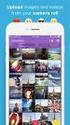 Network Guide En What Networks Can Do for You This manual describes how to connect to a network, access the camera remotely, and upload images to computers and ftp servers over Ethernet connections. Once
Network Guide En What Networks Can Do for You This manual describes how to connect to a network, access the camera remotely, and upload images to computers and ftp servers over Ethernet connections. Once
MANUAL (p. 2) USB Turntable HAV-TT20USB
 MANUAL (p. 2) USB Turntable HAV-TT20USB ENGLISH How to Replace the Turntable Stylus (Needle) Removing the old stylus 1. Place a screwdriver at the tip of the stylus and push down in direction A. 2. Remove
MANUAL (p. 2) USB Turntable HAV-TT20USB ENGLISH How to Replace the Turntable Stylus (Needle) Removing the old stylus 1. Place a screwdriver at the tip of the stylus and push down in direction A. 2. Remove
User Guide Nokia Bluetooth Headset BH-222
 User Guide Nokia Bluetooth Headset BH-222 Issue 1.0 EN-US BC User Guide Nokia Bluetooth Headset BH-222 Contents Safety 3 About your headset 4 Keys and parts 5 Charge your headset 6 Switch your headset
User Guide Nokia Bluetooth Headset BH-222 Issue 1.0 EN-US BC User Guide Nokia Bluetooth Headset BH-222 Contents Safety 3 About your headset 4 Keys and parts 5 Charge your headset 6 Switch your headset
Owner s Instruction Manual. 2500/2554 Telephones Message Waiting
 Owner s Instruction Manual 2500/2554 Telephones Message Waiting THANK YOU FOR PURCHASING THIS TELEPHONE We want you to know all about your new telephone, how to install it, the features it provides, and
Owner s Instruction Manual 2500/2554 Telephones Message Waiting THANK YOU FOR PURCHASING THIS TELEPHONE We want you to know all about your new telephone, how to install it, the features it provides, and
iosafe Solo External Hard Drive
 Users Manual & Limited Warranty iosafe Solo External Hard Drive USB 2.0 Fireproof Waterproof FloSafe Cooling Technology Data Recovery Service 910-10841-00 REV 7.1 2 COPYRIGHTS Copyright iosafe, Inc. 2009.
Users Manual & Limited Warranty iosafe Solo External Hard Drive USB 2.0 Fireproof Waterproof FloSafe Cooling Technology Data Recovery Service 910-10841-00 REV 7.1 2 COPYRIGHTS Copyright iosafe, Inc. 2009.
M707Z M808Z M1010Z Digital Photo Frame Owner s Manual
 M707Z M808Z M1010Z Digital Photo Frame Owner s Manual Thank you for purchasing a Micca product. Should you need any assistance, please contact our technical support before returning the product to the
M707Z M808Z M1010Z Digital Photo Frame Owner s Manual Thank you for purchasing a Micca product. Should you need any assistance, please contact our technical support before returning the product to the
Camera User Guide Please read the Read This First section (p. 6). Please also read the Software Starter Guide and the Direct Print User Guide.
 CDI-E154-010 XX02XXX 2004 CANON INC. PRINTED IN JAPAN DIGITAL CAMERA Camera User Guide ENGLISH Camera User Guide Please read the Read This First section (p. 6). Please also read the Software Starter Guide
CDI-E154-010 XX02XXX 2004 CANON INC. PRINTED IN JAPAN DIGITAL CAMERA Camera User Guide ENGLISH Camera User Guide Please read the Read This First section (p. 6). Please also read the Software Starter Guide
DIGITAL CAMERA. User's Manual
 DIGITAL CAMERA User's Manual En Where to Find It Find what you re looking for from: i The Q&A Index pp. iv ix Know what you want to do but don t know the function name? Find it from the question and answer
DIGITAL CAMERA User's Manual En Where to Find It Find what you re looking for from: i The Q&A Index pp. iv ix Know what you want to do but don t know the function name? Find it from the question and answer
Magic Wand Portable Scanner
 Magic Wand Portable Scanner PDS-ST470-VP User Manual Table of Contents 1. Key Features... 3 2. Functional Parts... 3 3. Explanation of the Status Icons... 5 4. Using the Scanner... 5 4.1. Charging up the
Magic Wand Portable Scanner PDS-ST470-VP User Manual Table of Contents 1. Key Features... 3 2. Functional Parts... 3 3. Explanation of the Status Icons... 5 4. Using the Scanner... 5 4.1. Charging up the
Duplex ID Card & License Scanner. User Guide
 Duplex ID Card & License Scanner User Guide CE Conformity and FCC Statement This equipment has been tested and found to comply with the limits of the European Council Directive on the approximation of
Duplex ID Card & License Scanner User Guide CE Conformity and FCC Statement This equipment has been tested and found to comply with the limits of the European Council Directive on the approximation of
Nokia Bluetooth Headset BH-604 User Guide
 Nokia Bluetooth Headset BH-604 User Guide Issue 1 EN DECLARATION OF CONFORMITY Hereby, NOKIA CORPORATION declares that this HS-96W product is in compliance with the essential requirements and other relevant
Nokia Bluetooth Headset BH-604 User Guide Issue 1 EN DECLARATION OF CONFORMITY Hereby, NOKIA CORPORATION declares that this HS-96W product is in compliance with the essential requirements and other relevant
