Asset Management User Manual
|
|
|
- Barnard Fletcher
- 8 years ago
- Views:
Transcription
1 Asset Management User Manual October 2011 Global Operations Education
2 Overview of Asset Management The Asset Management system permits firms to enter pledge and withdrawal instructions for collateral and review the status of those transactions on-line. It eliminates use of paperbased transactions for collateral substitutions. Firms can submit Treasury Securities, Letters of Credit, Stock, IEF, foreign currency, US dollars and other approved collateral to: Replace the USD cash debited directly from their performance bond accounts and/or existing letters of credit/treasury securities/approved collateral on deposit. Anticipate a performance bond call for core performance bond requirements to be credited to the appropriate Clearing Organization account. Main Functions - Asset Management & Banking System Enter Asset Management Transactions View Assets on Deposit Global Operations Education 2
3 TABLE OF CONTENTS 1.0 GETTING STARTED Security Requirements Accessing the Asset Management System ASSET MANAGEMENT MAIN MENU Selecting Criteria for Inquiry or Entry ASSET MANAGEMENT - TRANSACTIONS Steps for Pledging Collateral Account Selection - Transaction Maintenance Transaction Section - Transaction Maintenance Pending Transaction Transaction Pledging Interest Earning Facilities (IEF) Transaction Original Letter of Credit (LOC) Amending / Letters of Credit Transaction Pledging Stock, Cash or Currency Pledging Stock Pledging Cash Transactions Entering a Withdrawal Transaction WITHDRAWAL INSTRUCTION Viewing Withdrawal Account Instructions Updating Withdrawal Instructions Adding New Withdrawal Instructions Deleting a Withdrawal Instruction ASSET INQUIRY How to view Assets on Deposit for Performance Bond and Security Requirements Asset Summary Display Currency Summary Display Global Operations Education 3
4 6.0 SETTLEMENT REQUIREMENTS How to view Currency Requirements or Settlement Variation Settlement Variation Display BANKING How to view Banking Requirements and Bank Instruction List RATE Interest Rate Maintenance APPENDIX I TERMS APPENDIX I I SETTLE WINDOW DETAILS APPENDIX III FAQ APPENDIX IV INTERNET EXPLORER Global Operations Education 4
5 1.0 Getting Started 1.1. Security Requirements To request access to Asset Management, fax the On-Line System Access Request Form to Customer Support Group at (312) Forms are available on Please allow hours for processing Accessing the Asset Management System To access the Asset Management system, complete the following steps: 1. Begin by logging into CME Group Connect by entering the following address in your Internet browser: 2. Enter your User Name and Password. 3. Click Log In. 4. Ensure Product is set to CME Portal. Upon successful login, you will be redirected to the CME Applications menu. 5. Click the icon or the Asset Management link. 6. Enter your User Name and Password on the Clearing Single Sign-On screen. 7. Click Log In. The Asset Management Firm Selection screen will display. Global Operations Education 5
6 8. On the Firm Selection screen, the Clearing Organization (Clrg Org) will default to CME; click the arrow to change Clearing Organization if necessary. 9. Enter Firm number. 10. Click OK. Asset Management main menu will display. 2.0 Asset Management Main Menu The Asset Management Main Menu options are described as follows: Asset Management Transactions allow you to enter data notifying the CME Clearing of your intent to pledge, amend or withdraw assets (collateral). On the Daily Transaction List screen, you can review and verify the status of all transactions entered on that business day. Withdrawal Instructions allows you to enter default withdrawal bank account numbers and special instructions. Asset Inquiry Assets on Deposit lists individual asset groups for each individual asset type on deposit. Asset Summary displays the sub-totaled values for each asset group. Currency Summary displays the sub-totaled values for each currency type, both foreign and domestic. Global Operations Education 6
7 Settlement Requirements Currency Requirements displays both summary and detailed performance bond requirements in US dollars and across all foreign currencies. Settlement Variation displays both summary and detailed variation requirements for each settlement session. Banking Banking Requirements displays the net pay or collect value for performance bond for a particular performance bond cycle. Banking Instruction List displays account and bank location information for withdrawal instructions. Rate Interest Rate Maintenance IEF (Interest Earning Facility) refers to the systems and procedures CME Group has developed to support the acceptance of money market mutual fund shares at CME Group. Firms can add, withdraw, or transfer IEF funds. IEF Interest Election Maintenance is used by CME Clearing. Exchange Functions Clr Org Confirm/Reject is used by CME Clearing to indicate whether the transaction has been confirmed or rejected. Windows Close Asset Management Main Menu Selecting Criteria for Inquiry or Entry The data within Asset Management displays according to the criteria you select from the various List Boxes in the Selection windows. To enter selection criteria, you must click the down arrows located next to the list box, to reveal the criteria available for that list box. To select an item in the list box, just click the item name. Repeat this procedure when entering any selection criteria. The Asset Management System use a standard set of interactive screen tools. The common list boxes that will be displayed on each of the Asset Management System screens are as follows: Asset Account - The clearing member firm's asset account number - "###". This field contains a list of the firm's Class A clearing number and any affiliate or crossmargin firm numbers. Creation Date - The system defaults to the current business date. However, you can view the status of assets and settlement requirements for the past four business days. Currency - US Dollar or CME Group accepted foreign currency. Global Operations Education 7
8 Origin - Customer segregated funds includes: o CNSEG Customer Non-Segregated Funds o CSEG Customer Segregated Funds (Customer) o NSEG Non-Segregated Funds (House) o COTC Cleared OTC Derivatives Asset Type - Collateral accepted by the CME Group includes: o CASH Cash o GOLD Gold (listed under CASH) o LOC Letters of Credit o BILL, BOND Discount or Interest bearing securities from select sovereigns o TBILL, TNOTE, TBOND US Treasury Securities o C-BILL, C-BONDS Canadian Treasury Securities o IEF2, 3, 4, 5 Interest Earning Facility o STOCK - Stock A complete listing of collateral is located on: Account Type - Performance Bond (PB), Security Deposit (SECR) or Delivery (DLVRY) Bus Func - Business functions include: o CLR o CBCBT o CUST o MBR o MOSSX o SECR o XMOCC Reference Appendix 1-Terms Global Operations Education 8
9 3.0 Asset Management - Transactions This section provides detailed steps for entering the required information to notify the CME Group of the transfer of approved collateral to CME Group performance bond accounts Steps for Pledging Collateral 1. On the main menu, move the mouse over Asset Management. 2. Click Transactions. The Asset Management Transaction screen will display. 3. Move the mouse over Transactions. 4. Click New. Global Operations Education 9
10 The Asset Type Selection screen will display. 5. Select the desired Asset Type. 6. Select Currency to pledge 7. Click OK. Note: For Gold collateral: Asset Type is CASH and Currency is GLD. 8. Select a Transaction Type. 9. Click OK. The Transaction screen will display containing the selected information: Action: NEW Firm: 999 Security Type (Asset Type): TBILL Transaction: DEPOSIT Global Operations Education 10
11 Account Selection - Transaction Maintenance 1. Select the Asset Account. 2. The Account Type will default to PB (Performance Bond). For security deposit, select SECR. 3. Select Origin. 4. Select Business Function. 5. The Currency field will default to USD. If this pledge was a Canadian Bond, the currency is CAD. 6. Click the Bank button. The Bank Selection screen will display. A list of eligible settlement banks that will transfer the securities to CME will display. 7. Select the approved CME bank that will receive or release the transfer request, click the BIC Code check box. 8. Click Select. The Transaction screen will reappear with the selected bank displayed. Global Operations Education 11
12 3.2. Transaction Section - Transaction Maintenance The Asset type selected in step 3.1 Steps for Pledging Collateral drives the Transaction section. Common Terms: CUSIP Committee on Uniform Securities Identification Procedures. This number identifies the company or issuer and the type of security. ISIN International Securities Identification Number, Identifies the Foreign Securities. Par Amount The current face value assigned to a security. 1. In the Transaction section, click the CUSIP button. Note: The Withdrawal Instruction and ISIN buttons are unavailable. Global Operations Education 12
13 The Domestic Securities List screen will display with a list of US Treasury Securities. CUSIP screen menu options: CUSIP Sub menu: New, Find, Cancel, Update, Delete and Exit Options Sub menu: Deselect, CUSIP Price History, CUSIP/ISIN and LOC Haircut List Window Sub menu: Close Domestic Securities List window 2. Find the appropriate CUSIP number, click the check box 3. Click Select. The Maturity Date field will automatically update on the Securities Transaction Maintenance screen. Note: To search by maturity date, enter a Maturity Date and click Find. After selecting the CUSIP you will be redirected to the Transaction screen. Global Operations Education 13
14 Enter Par Amount. It is not necessary to enter commas or cents signs. For example, a par value of $2,500, enter as Note: For Gold collateral; in the Par Amount field, enter the number of ounces to be pledged or withdrawn - - not the current value. Reference Appendix III - item #4 [i.e. 200,000 fine troy ounces enter as 200,000.00] 4. The Effective Date will default to the current business date. If this asset has a different effective date, enter the new date in the MM/DD/YY format (i.e. 05/20/10). 5. Click the Allocate button. The Allocate button will enable after you enter a Par Amount. Note: Pending Transaction check box, reference page 17. Pending Transaction allows for checks and balances within your firm. Any transaction with a Pending Transaction checked, will not be visible to CME Clearing until someone from your firm verify the pending transaction and update the firm status to verify. Note: The same person that entered the transaction cannot verify the transaction. If User A selects Pending Transaction someone other than User A at the firm has to verify the transaction and clear the check box. Global Operations Education 14
15 6. Click the CO check box CME. 7. Click Allocate All. After clicking Allocate All, the Net Par and Allocated Par Amounts are updated to reflect the allocated amount for the asset. 8. Click OK. You will return to the Securities Transaction Maintenance screen. Global Operations Education 15
16 9. Select one of the following: To enter more of the same asset type, click Save/Continue. To save the pledged asset, click Save. The system will update and return to the Transaction Maintenance screen. 10. To exit the Transaction Maintenance screen, move the mouse over Transactions and click Exit. Global Operations Education 16
17 3.3. Pending Transaction Pending Transaction allows for checks and balances within your firm. Any transaction with a Pending Transaction checked, will not be visible to CME Clearing until someone from your firm verify the pending transaction and update the firm status to verify. Note: The same person that entered the transaction cannot verify the transaction. To verify a government security that has a check in Pending Transaction check box, complete the following steps: 1. On the Daily Transaction List screen, complete a search for the security. 2. Fill in the Account Selection information. 3. Enter the Asset Type. (Optional) 4. Enter the Creation Date. (Optional) 5. Find the security to verify, click the check box. 6. Next, move the mouse over Transactions. 7. Select, Firm Status and click Verify. Global Operations Education 17
18 3.4. Transaction Pledging Interest Earning Facilities (IEF) To pledge IEF funds an agreement must be entered with CME Group. The steps for pledging the IEF products are similar to the steps for pledging treasury securities; asset type will change to IEF#. The entry screen will change slightly to reflect an IEF entry. Note: Before pledging IEF2 or IEF5, the firm must have a PB cash on deposit with CME. If firm does not have CASH already on deposit with CME, a deposit of CASH must be made prior to an IEF2 or IEF5 deposit. Common Terms: IEF 2 Money Market Mutual Fund IEF 3 & 4 Clearing Firm Self-Directed Collateral Management Program Note: IEF 3 or IEF 4 the Transaction Type is TFR-Deposit. IEF 5 Cash Interest Program Account Section 1. On the main menu, move the mouse over Asset Management. 2. Click Transactions. The Asset Management Transaction screen will display. 3. Move the mouse over Transactions. 4. Click New. 5. Select the desired Asset Type. 6. Select the Currency to pledge. 7. Click OK. 8. Select a Transaction Type. 9. Click OK. 10. Select the Asset Account. 11. The Account Type will default to PB (Performance Bond). For security deposit, select SECR. 12. Select Origin. 13. Select Business Function. 14. The Currency field will default to USD. If this pledge was a Canadian Bond, the currency is CAD. 15. Click Bank. The Bank Selection screen will display. 16. Click a check box to select a bank that will perform the transfer. 17. Click Select. Note: For more details, reference 3.1 Steps for Pledging Collateral and Account Section - Transaction Maintenance. Global Operations Education 18
19 Transaction section for pledging an IEF 1. In the Transaction Maintenance screen, enter the Par Amount. 2. Click Allocate. 3. Click the CO check box CME. 4. Click Allocate All. After clicking Allocate All the Net Par and Allocated Par Amounts fields are updated to reflect the allocated amount for that particular asset. 5. Click OK. After clicking OK, the system will return to the IEF Transaction Maintenance screen. Global Operations Education 19
20 6. Select one of the following: To enter more of the same asset type, click Save/Continue. To save the pledged asset, click Save Transaction Original Letter of Credit (LOC) This section provides detailed steps for entering the required information to notify CME Clearing use of the submission of a new Letter of Credit, or an amendment to an existing Letter of Credit. Note: Please contact CME Clearing Financial unit prior to entry of a LOC at Account Section 1. On the main menu move the mouse over Asset Management. 2. Click Transactions. The Asset Management Transaction screen will display. 3. Move the mouse over Transactions. 4. Click New. 5. Select the desired Asset Type (LOC). 6. Select the Currency to pledge. 7. Click OK. 8. Select Transaction Type (Deposit). 9. Click OK. 10. Select the Asset Account. Global Operations Education 20
21 11. The Account Type will default to PB (Performance Bond). For security deposit, select SECR. 12. Select Origin. 13. Select Business Function (CLR). 14. The Currency field will default to USD. If this pledge was a Canadian Bond, the currency is CAD. 15. Click Bank. The Bank Selection screen will display. 16. Click the check box to select a bank that will perform the transfer. 17. Click Select. Note: For more details reference 3.1 Steps for Pledging Collateral and Account Section - Transaction Maintenance. Transaction Section 1. In the Transaction Maintenance screen, enter the LOC Number. 2. Enter the Par Amount. Note: Pass Through is a letter of credit that can be given to a firm by its customer. The firm can keep the LOC and put it on their books, or it can pass it on to the CME, which will then give the firm margin credit. If Pass Through is checked an Applicant s Name is required. 3. Enter Expiration date. Expiration dates should fall on the last business day of the quarter. 4. Enter Issue date. Issue date should be the current date, which should match the issue date of the original LOC. Global Operations Education 21
22 5. Click the Beneficiaries button. 6. Highlight CME. 7. Click OK. The system will return to the Transaction screen. 8. Click Allocate. 9. Click the CO check box CME. 10. Click Allocate All. The transaction amount will allocate to CME. 11. Click OK. Global Operations Education 22
23 After clicking OK the Transaction screen is displayed. 12. Select one of the following: To enter more of the same asset type, click Save/Continue. To save the pledged asset, click Save. Global Operations Education 23
24 Amending / Letters of Credit Clearing member firms can amend a Letter of Credit to increase or reduce performance bond collateral. If a Letter of Credit must be pledged for a different origin (customer segregated vs. non-customer segregated), the original Letter of Credit must be withdrawn (amended to a balance of zero), and a new Letter of Credit pledged in the new origin. To withdraw a Letter of Credit or a portion of a Letter of Credit, clearing firms must have their bank amend down the letter of credit to a value of zero. 1. Select Transactions located under Asset Management. 2. Complete the Account Selection information. 3. Enter Asset Type, LOC; Trans Status is optional. 4. Enter the Creation Date. 5. Click the Find button or select Find located under Transaction. Global Operations Education 24
25 6. Click the check box of the LOC you want to update. 7. Select Update located under Transaction. The LOC will display. 8. The Par Amount, Effective, Expiration and Issue Dates are amendable however; you are required to complete an allocation after the updates. Note: The issue date for a LOC must be less than or equal to today s date. 9. Click Save when finish. Reapply the find process to see the updated information. Global Operations Education 25
26 3.6. Transaction Pledging Stock, Cash or Currency This section provides detailed steps for entering the required information to notify CME Group use of the submitted stock, cash or currency. The steps for pledging stock, cash or currency are similar to the steps for pledging treasury securities; asset type will change to stock, cash or currency. The entry screen will change slightly to reflect the selected asset type Pledging Stock Account Section 1. On the main menu move the mouse over Asset Management. 2. Click Transactions. The Asset Management Transaction screen will display. 3. Move the mouse over Transactions. 4. Click New. 5. Select the desired Asset Type. 6. Select the Currency to pledge. 7. Click OK. 8. Select a Transaction Type. 9. Click OK. 10. Select the Asset Account. 11. The Account Type will default to PB (Performance Bond). For security deposit, select SECR. 12. Select Origin. 13. Select Business Function. 14. The Currency field will default to USD. If this pledge was a Canadian Bond, the currency is CAD. 15. Click Bank. The Bank Selection screen will display. 16. Click the check box of a bank that will perform the transfer. 17. Click Select. Note: For more details reference 3.1 Steps for Pledging Collateral and Account Section - Transaction Maintenance. Global Operations Education 26
27 Transaction Section 1. In the Transaction section, click Stock. Note: *Pending Transaction (Reference page 17). The Stock CUSIP List screen will display. 2. Select the appropriate Stock Symbol by clicking the check box 3. Click Select. Global Operations Education 27
28 4. In the Transaction Details section, enter the Total Par/Shares (amount of shares). 5. Click Allocate. 6. Click the CO check box CME. 7. Click Allocate All. Global Operations Education 28
29 After clicking Allocate All the Net Par and Allocated Par Amounts are updated to reflect the allocated amount for that asset. 8. Click OK. 9. Select one of the following: To enter more of the same asset type, click Save/Continue. To save the pledged asset, click Save. Global Operations Education 29
30 Pledging Cash Account Section 1. On the main menu, move the mouse over Asset Management. 2. Click Transactions. The Asset Management Transaction screen will display. 3. Move the mouse over Transactions. 4. Click New. 5. Select the desired Asset Type. 6. Select a Currency to pledge (USD, EUR). 7. Click OK. 8. Select a Transaction Type. 9. Click OK. 10. Select the Asset Account. 11. The Account Type will default to PB (Performance Bond). For security deposit, select SECR. 12. Select the Origin. 13. Select Business Function. 14. The Currency field will default to USD. If this pledge was a Canadian Bond, the currency is CAD. 15. Click Bank. The Bank Selection screen will display. 16. Click the check box to select a bank that will perform the transfer. 17. Click Select. Note: For more details reference 3.1 Steps for Pledging Collateral and Account Section - Transaction Maintenance. Global Operations Education 30
31 Transaction Selection 1. In the Transaction section enter the Par Amount. 2. Click Allocate. 3. Click the check box under the CO column CME. 4. Click Allocate All. 5. Click OK. You will return to the Cash Transaction Maintenance screen. 6. Select one of the following: To enter more of the same asset type, click Save/Continue. To save the pledged asset, click Save. Note: Value date will display as current date. Global Operations Education 31
32 3.7. Transactions Entering a Withdrawal Transaction Firms may withdraw a Treasury Security, IEF funds, Cash, and Domestic or Foreign Currency when there is an excess collateral balance or to substitute one type of collateral for another. Partial releases of Treasury securities are in $5,000 par value increments. To withdraw assets for performance bond or security deposits, complete the following steps: 1. Move the mouse over Asset Management. 2. Click Transactions. The Daily Transaction List screen will display. 3. Move the mouse over Transaction. 4. Click New. 5. Select the appropriate Asset Type. 6. Select Currency. 7. Click OK. 8. The Transaction Type Selection screen will display, select WITHDRAWAL. Note: (If this is an IEF-3 funds, select TFR-Withdrawal). 9. Click OK. The Government Securities List screen will display. 10. Complete the Account Selection section. 11. Click Find when finish. Global Operations Education 32
33 12. Click the Bank check box to withdraw the funds. 13. Click Select. 14. Click Allocate. The Par Amount will default with the entire security amount, or amend the amount if needed. If you are making a partial withdrawal of the security, enter the Par Amount to withdraw (in increments of $5,000.00), then click the Allocate button. Note: If the par value for withdrawal is not correct, click the Cancel button. On the Securities Transaction Maintenance screen, re-enter the correct par value. Global Operations Education 33
34 15. Click CME check box under the CO column. 16. Click Allocate All. 17. Click OK. The Net Par and Allocated Par Amounts will display with a negative value to reflect the total withdrawal amount. 18. Click Save. The Daily Transaction list screen will display. Global Operations Education 34
35 4.0 Withdrawal Instruction Clearing Firms may wish to withdraw excess collateral or replace existing IEF, Treasury Securities, Letters of Credit or other approved CME Group collateral for performance bond. Firms are notified of an excess performance bond account balance via the CME Group SPAN Recap Ledger, the Settlement Requirement screens in the C21-Banking and Asset Management system, and the C21-Settlement System. You will find withdrawal account information already entered in this system by CME Clearing. However, the clearing member firm is responsible for maintaining accurate data. As a result, you should review and update your withdrawal instructions as needed BEFORE attempting a withdrawal transaction. This section provides detailed steps for viewing, updating, adding, and deleting the withdrawal instructions for your firm. It also has instructions for requesting a withdrawal of cash/currency and treasury security or other approved assets. Note: Please contact CME Clearing Financial unit prior to updating or entering a Withdrawal Instruction Viewing Withdrawal Account Instructions 1. From the Asset Management Main Menu, select Withdrawal Instructions. The Withdrawal Instruction List screen will display. Global Operations Education 35
36 Account Selection 2. Select the appropriate Asset Account (clearing firm) number. 3. Select Origin. CSEG (customer segregated funds), NSEG (non-customer segregated/house), COTC (Cleared OTC Derivatives) or CNSEG (non-customer segregated funds) origin. 4. Select Account Type. PB (Performance Bond) or SECR (Security Deposit) 5. Select the appropriate Business Function default CLR. 6. Click Find. A summary list of the withdrawal account information will display. 7. To view details for a particular account, click the check box associated to the withdrawal account. 8. Click Detail. 9. The withdrawal instruction Detail screen will display. Click OK to close. Global Operations Education 36
37 4.2. Updating Withdrawal Instructions To update withdrawal account instructions for all Securities, IEF, Cash or Foreign Currency, you must complete the following steps: Common Terms: Default for Asset Default Instructions Same Day Redemption for mutual funds is currently not available Money Changer Asset to be sent to money changer to be converted to foreign currency. 1. On the Asset Management Main Menu move the mouse over Asset Management. 2. Click Withdrawal Instructions. The Withdrawal Instruction List screen will display. 3. In Account Selection complete the fields as necessary. 4. Click Find. The current withdrawal instructions will display. 5. Click the check box associated to the withdrawal account to update. 6. Click Update located under File. The Withdrawal Instruction Maintenance screen will display. Global Operations Education 37
38 7. Enter the update as needed in the following fields: o Click Bank to select a new bank o Bond Dept: If the withdrawal should be directed to the Bond department of the bank, enter a Y (Yes) o Account Name o Account Number o Attention o City, State o Country 8. Click Activate. The Activate/Inactivate screen will display. a. Change Future Status to I. b. Click OK. To confirm the Future Status is an A and Effective Activation, Eff Status Code is I. c. Click Activate. d. Click OK. Note: This process is inactivating the current instructions and activating the new instructions. Note: If the status is not changed, the following message will display The entered Future Status is the same as the current status. 9. Click Save. The Withdrawal Instruction List screen will display. The withdrawal instructions listed will reflect your changes. Global Operations Education 38
39 4.3. Adding New Withdrawal Instructions To add a new withdrawal instruction for Securities, IEF, Cash, Stock, or Foreign Currency you must complete the following steps: 1. On the Asset Management Main screen move the mouse over Asset Management. 2. Click Withdrawal Instruction. The Withdrawal Instruction List screen will display. Note: Before adding a new withdrawal instruction, check to see if a withdrawal instruction is in place for that particular Asset Type. a. Fill in the Account Selection. b. Click Find, after entering the search information in the Account Selection. Review the current listing before adding a new instruction. 3. To add a new instruction, move the mouse over File. 4. Click New. The Withdrawal Instruction Maintenance screen will display. Global Operations Education 39
40 5. Enter the appropriate data in the Withdrawal Information section: Asset Account Asset Type Currency Origin Account Type Business Function Note: Reference page 6 for more details on the above fields. 6. In the Withdrawal Instruction field, enter an abbreviated code (up to 5 characters) which will identify the instruction e.g., CBOND (customer bonds). 7. Select the appropriate check box (may choose more than one): Default for Asset - - Default instructions. Same Day Redemption for mutual funds is currently not available. Money Changer - - Assets to send to Money Changer to convert to foreign currency. 8. In the Bank Information section, click the Bank button. The Bank Selection screen will display with a list of eligible banks. It includes the following information: BIC Code: Bank Identification Code Bank: Abbreviated bank name City Effective Status: A=Active - I=Inactive 9. Click the bank that is to receive the asset. Global Operations Education 40
41 10. Click Select. The selected bank name will display in the Bank field. 11. Enter the appropriate data in the Bank Information section: Bond Dept: If the withdrawal is for the Bond department of the bank, enter a Y (Yes). Account Name Account Number Attention: Enter Contact or special department name or Ultimate Banking name and contact. City State Country 12. Click Activate. The Activate/Inactivate Data screen will display. This screen indicates the effective date of the instruction. 13. Click OK to activate the instructions. The Future Activation Status code will be an A (active). The screen will return to the Withdrawal Instruction Maintenance screen. 14. Select one of the following: To enter more withdrawal instructions, click Save/Continue. To save the withdrawal instruction, click Save. Global Operations Education 41
42 4.4. Deleting a Withdrawal Instruction To delete withdrawal account instructions for all Securities, IEF, Cash or Foreign Currency you must execute the following steps: 1. On the Asset Management Main screen move the mouse over Asset Management. 2. Click Withdrawal Instruction. The Withdrawal Instruction List screen will display. 3. Enter the Account Selection information 4. Click Find. This will display the withdrawal instructions list. 5. Click the check box associated to the withdrawal account. 6. Click Delete located under File. 7. The Confirm Delete screen will display. Click OK. Global Operations Education 42
43 5.0 Asset Inquiry The Asset Inquiry function of the system allows you to view both summary and detailed listing of all assets that are on deposit for your firm with CME Group. Additionally, you can view the performance bond value of those assets How to view Assets on Deposit for Performance Bond and Security Deposit Requirements 1. On the Asset Management Main Menu move the mouse over Asset Inquiry. 2. Click Assets on Deposit. The Asset Type Selection screen will display. 3. Select an Asset Type. 4. Click OK. 5. Enter the appropriate data in the Account Selection: Asset Account Currency Origin Account Type Business Function Note: The Status section will default to list confirmed (verified) assets. 6. After setting the selection criteria, click Find. Global Operations Education 43
44 The pledges that met your performance bond requirements for the designated account and currency will display. The information listed includes: Bank CUSIP/ISIN Maturity Date Total Par Amt CO Allocated Par Amount PB Value PB Value (in USD) Security Name Note: To view at a detail level, click on the check box and click Detail. 7. To exit, click Cancel. Detail View Global Operations Education 44
45 5.2. Asset Summary Display 1. On the main menu move the mouse over Asset Inquiry. 2. Click Assets Summary. 3. Enter the appropriate data in the Account Selection: Asset Account Currency Origin Account Type Business Function 4. Click Find to display the asset summary. Asset Summary Securities List 1. To see a listing of each asset type, click the check box. 2. Click Assets on Deposit. 3. Click Cancel, to exit. Global Operations Education 45
46 5.3. Currency Summary Display 1. On the main menu move the mouse over Asset Inquiry. 2. Click Currency Summary. 3. Enter the appropriate data in the Account Selection: Asset Account Currency Origin Account Type Business Function 4. Click Find to display the currency summary. Securities List To see a summary of each asset type: 1. Click the check box. 2. Click Assets Summary. Global Operations Education 46
47 6.0 Settlement Requirements The Settlement Requirements function of the system allows users to view Currency Requirements and Settlement Variation. Note: Although, there is a Settlement Requirement option in the Asset Management application, CME request that users continue to view their daily settlement figures in the Settlement application How to view Currency Requirements or Settlement Variation 1. On the Asset Management Main Menu move the mouse over Settlement Requirements. 2. Click Currency Requirements. 3. Enter the appropriate data in the Account Selection: Asset Account Currency Origin Account Type Business Function 4. Click Find to display the Currency Requirements List. 5. To see a breakdown of a currency, click the check box. Global Operations Education 47
48 6. Click Detail. 7. Click OK to return to the Currency Requirements list. 8. To exit, click Cancel Settlement Variation Display Note: Although, there is a Settlement Variation option in the Asset Management application, CME request that the firms still use the Settlement application to retrieve final banking amounts. 1. On the main menu move the mouse over Settlement Requirements. 2. Click Settlement Variation. 3. Enter the appropriate data in the Account Selection: Asset Account Origin Account Type Business Function Business Date Cycle 4. Click Find to display the Settlement Variation. 5. To display the details, click the check box. 6. Click Details. 7. Click OK to return. 8. Click Cancel to exit. Global Operations Education 48
49 7.0 Banking The Banking function of the system allows users to view Banking Requirements and Bank Instruction List. Note: Although, there is a Banking option in the Asset Management application, CME request that the firms still use the Settlement application to view their daily settlement figures How to view Banking Requirements and Bank Instruction List 1. On the Asset Management Main Menu move the mouse over Banking. 2. Click Banking Requirements. 3. Enter the appropriate data in the Account Selection: Asset Account Business Date Origin Account Type Business Function 4. Click Find to display the Banking Requirements List. Global Operations Education 49
50 5. To see the details, click the check box. 6. Click Find. 7. Click OK to return to the Banking Requirements list. Common Terms: SVOP Settlement Variation Option Premium PB Performance Bond Global Operations Education 50
51 8.0 Rate The Rate function of the system refers to the Interest Rate Maintenance (IEF Interest Earning Facility). CME Group has developed procedures to support the acceptance of money market mutual fund shares at CME Group. Firms can add, withdraw, or transfer IEF funds using the transaction maintenance window Interest Rate Maintenance 1. On the Asset Management Main Menu move the mouse over Rate. 2. Click Interest Rate Maintenance. 3. To search for a rate by Bank, enter the appropriate data in the Interest Rate Maintenance section. 4. Enter the Asset Currency to enable the Bank button. 5. Click Find. 6. The Rate Inquiry section will display the selected bank rate information. Global Operations Education 51
52 The Interest Rate Maintenance screen has an Owner Type and Accrual Method field below is a list of codes: Owner Types designates the type of bank account. BF Business Function (Related to correspondent bank accounts) CM Clearing Member CO Clearing Organization PF Parent Firm JT Joint (Related to concentration bank accounts) Note: Asset type, IEF 2 thru 5 is always CM and IEF is CO. The Accrual Method designates the accrual method used to calculate interest on deposits for the fund when a split month-end scenario occurs. Note: A split month scenario is one where; the last calendar date for the month may be a Friday or Saturday. The INCL and EXCL methods apply on the first calendar day of the new month. REG (Regular) - Accrual is based on the asset balance that exist on the last business date (LBD) for all days applicable to the rate. If the business date is the LBD, the interest for weekend days for the new month is paid. EXCL (Exclude) - Accrual beginning with the first day of the new month based on the asset balance as of last business date excluding IEF Interest amount paid out for the current month. INCL (Include) - Accrual beginning with the first day of the new month based on the asset balance as of last business date including IEF Interest amount paid out for the current month. Global Operations Education 52
53 9.0 Appendix I Terms Code Asset Type Bank Acct Nbr CBCBT CLR Core OMARG Curn CUST Dft Eff Stat FMT ITD MBR MOSSX OPP PB Resrv OMARG SECR SV SVOP To Bank Tx Amt WDL Instr Code XMOCC Term Security Type Bank Account Number CME and Board of Trade Clearing Corp Clearing Core Margin Requirements Currency type Customer Default account indicator - - Y = Yes or N = No Effective Status - - A = Active or I = Inactive Fund Movement Type Inter-Day Training Hours Member Mutual Offset with SIMEX Option Premium Pass-Through Performance Bond Reserve Margin Requirements Security Deposit Settlement Variation Settlement Variation Option Premium Bank to which the assets will be forwarded Transfer Amount Five character abbreviated codes to reflect the withdrawal type. Cross-Margining with OCC Global Operations Education 53
54 10.0 Appendix I I Settle Window Details Account at Settle The firm s or their depository bank s account number on the settlement platform Depository Bank CME or CCE The bank that the firms use to hold their securities Clearing Organization (CO) CME or CCE s platform information Settlement Platform The system used for securities. E.g. Euroclear, Crest, Fedwire or DTC Custodian Bank CME or CCE Account Number CME or CCE Account at Settle This is CME or CCE s account number at settlement platform. Account Type G-Global or L-Local Some securities can settle in the global custody window, and some settle in the local market. Global Operations Education 54
55 11.0 Appendix III FAQ 1. If I have questions about Asset Management and Banking who do I call? The Financial Unit will be able to answer your questions, or to clearinghousefinancial@cmegroup.com. 2. What is CUSIP? CUSIP stands for Committee on Uniform Securities Identification Procedures. The USIP number consists of a combination of nine characters, both letters and numbers, which uniquely identify the company or issuer and the type of security. The first six characters identify the issuer and are assigned in an alphabetical fashion. The seventh and eight characters (which can be alphabetical or numerical) identify the type of issue. The last digit is a check digit. 3. What does ISIN stand for? International Securities Identification Number; ISIN is used as an identifier for Canadian Securities. 4. If I entered the Gold par amount as the number of ounces how is it calculated into the current value amount? The London p.m. Gold Fixed Price (GLDLDNPRM) from Bloomberg is fed into C21 on a nightly basis so that a USD equivalent value for the gold that your firm has on deposit can be calculated. This value will be located on your CAI500 report as PB USD Equivalent. 5. Can the default withdrawal instructions be deleted? The default instructions cannot be deleted. They can be updated. If the DFT equals Y the instruction can only be updated. 6. What do I enter in the Asset Account area? Asset Account will be the Firm Number, select a firm number from the drop-down. 7. If there is excess collateral in my performance bond account what should I do? Firms may withdraw the excess collateral or replace existing collateral. 8. What is Par Amount? The Par Amount is the value after maturity date. Par amount for securities must be entered in multiples of $ What happen to a transaction if the Pending Transaction box is checked? When a firm checks Pending Transaction that is putting the transaction in the verify status. Someone from the firm will have to verify the transaction. Pending Transaction allows for checks and balances to be done by a person from your firm. Note: CME Clearing is not going to see the transaction until someone from the firm verifies the pending transaction and remove the check. 10. I keep getting an error on the LOC expiration date? Expiration dates should fall on the last business day of the quarter. (i.e. 03/31/2011, 06/30/2011, 09/30/2011, 12/30/2011) Global Operations Education 55
56 11. Can I allocate a Letter Of Credit (LOC) without having any beneficiaries? No, beneficiaries have to be selected before allocating. 12. Can the Future Activation Status be coded with an active status code? Not if the Effective Activation Status code is already in an active state. 13. If an asset is inactive but is still listed can funds be deposited into it? No, you cannot deposit, confirm or finalize any inactive asset. Assets must be in an active state. 14. When will a Haircut be used? Haircuts will be applied only when performance bond cash is utilized to meet PB requirements. Haircut is when a percentage of an asset is reduced. Refer to web site Collateral Types Accepted: What is Pass Thru on Letter of Credit (LOC)? Pass Thru is a letter of credit that can be given to the firm by its customer. The firm can keep the LOC and put it on their books, or it can pass it on to the CME, which will then give the firm margin credit. 16. What is Performance Bond (Margin Money) PB is the amount of money or collateral deposited by a clearing firm with CME Clearing. Amount changes daily depending on your margin call. 17. What is a Security Deposit (Guarantee funds) This is the 500, the firm put up for the initial deposit. Depending on how much trading a firm does the amount will increase or decrease. 18. What are the collateral transaction timelines? Refer to web site Collateral Transaction Timelines: Global Operations Education 56
57 12.0 Appendix IV Internet Explorer What Internet Explorer (IE) version are you on? CME Group strongly recommends using version 6.0 or higher to achieve improved performance. To find out what IE version you are on follow the follow steps: Open Internet Explorer Click the word Help Click About Internet Explorer Locate Version
58 20 South Wacker Drive Chicago, Illinois Tel: Fax: info@cmegroup.com Futures trading is not suitable for all investors, and involves the risk of loss. Futures are a leveraged investment, and because only a percentage of a contract s value is required to trade, it is possible to lose more than the amount of money deposited for a futures position. Therefore, traders should only use funds that they can afford to lose without affecting their lifestyles. And only a portion of those funds should be devoted to any one trade because they cannot expect to profit on every trade. The Globe Logo, CME, Chicago Mercantile Exchange, and Globex are trademarks of Chicago Mercantile Exchange Inc. CBOT and the Chicago Board of Trade are trademarks of the Board of Trade of the City of Chicago. NYMEX, New York Mercantile Exchange, and ClearPort are trademarks of New York Mercantile Exchange, Inc. COMEX is a trademark of Commodity Exchange, Inc. CME Group is a trademark of CME Group Inc. All other trademarks are the property of their respective owners. The information within this presentation has been compiled by CME Group for general purposes only. CME Group assumes no responsibility for any errors or omissions. Although every attempt has been made to ensure the accuracy of the information within this presentation, CME Group assumes no responsibility for any errors or omissions. Additionally, all examples in this presentation are hypothetical situations, used for explanation purposes only, and should not be considered investment advice or the results of actual market experience. All matters pertaining to rules and specifications herein are made subject to and are superseded by official CME, CBOT, NYMEX and CME Group rules. Current rules should be consulted in all cases concerning contract specifications. Copyright 2011 CME Group. All rights reserved.
Settlement System User Manual
 Settlement System User Manual November 2011 Global Operations Education Overview The Settlement System allows member firms to view Settlement Information by Origin and Settlement Account. There are two
Settlement System User Manual November 2011 Global Operations Education Overview The Settlement System allows member firms to view Settlement Information by Origin and Settlement Account. There are two
User Manual. Enterprise Reporting Portal (EREP) User Manual. October 2010. Global Operations Education
 User Manual Enterprise Reporting Portal (EREP) User Manual October 2010 Global Operations Education What is Enterprise Reporting Portal (EREP)? Enterprise Reporting Portal (EREP) is browser-based tool
User Manual Enterprise Reporting Portal (EREP) User Manual October 2010 Global Operations Education What is Enterprise Reporting Portal (EREP)? Enterprise Reporting Portal (EREP) is browser-based tool
Asset Management CUSIP Acceptability Requests CME Enhancements Guide 1/24/14
 Asset Management CUSIP Acceptability Requests CME Enhancements Guide 1/24/14 Disclaimer Futures trading is not suitable for all investors, and involves the risk of loss. Futures are a leveraged investment,
Asset Management CUSIP Acceptability Requests CME Enhancements Guide 1/24/14 Disclaimer Futures trading is not suitable for all investors, and involves the risk of loss. Futures are a leveraged investment,
CME Clearing Firm Contact System (FCS) User Manual. March 2012 Global Operations Education
 CME Clearing Firm Contact System (FCS) User Manual March 2012 Global Operations Education Introduction to CME Group Firm Contact System CME Group Firm Contact System (FCS) is a contact management tool
CME Clearing Firm Contact System (FCS) User Manual March 2012 Global Operations Education Introduction to CME Group Firm Contact System CME Group Firm Contact System (FCS) is a contact management tool
Noble DraKoln. metals products Gold Futures vs. Gold ETFs: Understanding the Differences and Opportunities.
 metals products Gold Futures vs. Gold ETFs: Understanding the Differences and Opportunities. Noble DraKoln Founder of Speculator Academy and author of Winning the Trading Game and Trade Like a Pro cmegroup.com/metals
metals products Gold Futures vs. Gold ETFs: Understanding the Differences and Opportunities. Noble DraKoln Founder of Speculator Academy and author of Winning the Trading Game and Trade Like a Pro cmegroup.com/metals
CME Margin Services. Security. Neutrality. Transparency. February, 2014
 CME Margin Services Security. Neutrality. Transparency. February, 2014 CME Margin Services Overview Tools for calculating initial margin and optimizing portfolio risk across all CME Group Products Simple
CME Margin Services Security. Neutrality. Transparency. February, 2014 CME Margin Services Overview Tools for calculating initial margin and optimizing portfolio risk across all CME Group Products Simple
Introduction to Metals Futures. Presented by Pete Mulmat and Dan Gramza September 25th, 2014
 Introduction to Metals Futures Presented by Pete Mulmat and Dan Gramza September 25th, 2014 Disclaimer Futures trading is not suitable for all investors, and involves the risk of loss. Futures are a leveraged
Introduction to Metals Futures Presented by Pete Mulmat and Dan Gramza September 25th, 2014 Disclaimer Futures trading is not suitable for all investors, and involves the risk of loss. Futures are a leveraged
Cleared OTC Credit Default Swaps
 Cleared OTC Credit Default Swaps Changing the CDS Clearing Landscape Q3 2015 Contents Why CME for CDS Clearing? CDS Margin Model & Benefits Cleared OTC CDS Product Scope Client Clearing Reporting & Tools
Cleared OTC Credit Default Swaps Changing the CDS Clearing Landscape Q3 2015 Contents Why CME for CDS Clearing? CDS Margin Model & Benefits Cleared OTC CDS Product Scope Client Clearing Reporting & Tools
Brokerage Payment System (BPS) User Manual
 Brokerage Payment System (BPS) User Manual December 2011 Global Operations Education 1 Table of Contents 1.0 ACCESSING BPS...5 2.0 LOGGING INTO BPS...6 3.0 BPS HOME PAGE...7 4.0 FIRMS...8 5.0 BROKERS...10
Brokerage Payment System (BPS) User Manual December 2011 Global Operations Education 1 Table of Contents 1.0 ACCESSING BPS...5 2.0 LOGGING INTO BPS...6 3.0 BPS HOME PAGE...7 4.0 FIRMS...8 5.0 BROKERS...10
Monthly Metals Review
 METALS June 214 Monthly Metals Review A Global Trading Summary of Metals Markets» Highlights» Futures» Options How the world advances Monthly Metals Review METALS TRADING HIGHLIGHTS June 214 Highlights:
METALS June 214 Monthly Metals Review A Global Trading Summary of Metals Markets» Highlights» Futures» Options How the world advances Monthly Metals Review METALS TRADING HIGHLIGHTS June 214 Highlights:
CME Group Equity Quarterly Roll Analyzer
 CME Group Equity Quarterly Roll Analyzer Guide to getting started How the world advances Each quarter during the roll period, CME Group s Equity Quarterly Roll Analyzer is populated with the current futures
CME Group Equity Quarterly Roll Analyzer Guide to getting started How the world advances Each quarter during the roll period, CME Group s Equity Quarterly Roll Analyzer is populated with the current futures
Hedging Foreign Exchange Rate Risk with CME FX Futures Canadian Dollar vs. U.S. Dollar
 Hedging Foreign Exchange Rate Risk with CME FX Futures Canadian Dollar vs. U.S. Dollar CME FX futures provide agricultural producers with the liquid, efficient tools to hedge against exchange rate risk
Hedging Foreign Exchange Rate Risk with CME FX Futures Canadian Dollar vs. U.S. Dollar CME FX futures provide agricultural producers with the liquid, efficient tools to hedge against exchange rate risk
CME Group/BM&FBOVESPA
 Futures trading is not suitable for all investors, and involves the risk of loss. Futures are a leveraged investment, and because only a percentage of a contract s value is required to trade, it is possible
Futures trading is not suitable for all investors, and involves the risk of loss. Futures are a leveraged investment, and because only a percentage of a contract s value is required to trade, it is possible
Options on Futures: The Exercise and Assignment Process
 Total Firm A Firm Y Firm Z Initial Short 50,000 20,000 10,000 20,000 Options on Futures: The Exercise and Assignment Process Short Assignments to Short A 1,000 244 97 659 B 2,000 1,240 736 24 C 500 132
Total Firm A Firm Y Firm Z Initial Short 50,000 20,000 10,000 20,000 Options on Futures: The Exercise and Assignment Process Short Assignments to Short A 1,000 244 97 659 B 2,000 1,240 736 24 C 500 132
CBOT Financial and Deliveries NYMEX User Manual. May 2012 Global Operations Education
 CBOT Financial and Deliveries NYMEX User Manual May 2012 Global Operations Education Table of Contents Introduction... 3 Navigating the Application... 5 Add/Update Bank Instruction... 5 Holding List...
CBOT Financial and Deliveries NYMEX User Manual May 2012 Global Operations Education Table of Contents Introduction... 3 Navigating the Application... 5 Add/Update Bank Instruction... 5 Holding List...
Creating Forward-Starting Swaps with DSFs
 INTEREST RATES Creating -Starting Swaps with s JULY 23, 2013 John W. Labuszewski Managing Director Research & Product Development 312-466-7469 jlab@cmegroup.com CME Group introduced its Deliverable Swap
INTEREST RATES Creating -Starting Swaps with s JULY 23, 2013 John W. Labuszewski Managing Director Research & Product Development 312-466-7469 jlab@cmegroup.com CME Group introduced its Deliverable Swap
Swap Rate Curve Strategies with Deliverable Interest Rate Swap Futures
 Swap Rate Curve Strategies with Deliverable Interest Rate Swap By James Boudreault, CFA Research & Product Development Table of Contents I. Introduction II. Swap Curve: Level, Slope, and Shape III. Trading
Swap Rate Curve Strategies with Deliverable Interest Rate Swap By James Boudreault, CFA Research & Product Development Table of Contents I. Introduction II. Swap Curve: Level, Slope, and Shape III. Trading
Hedging Borrowing Costs with Eurodollar Futures
 Hedging Borrowing Costs with Eurodollar Futures DTN/The Progressive Farmer 2010 Ag Summit December 9, 2010 James Boudreault, CFA Financial Research & Product Development CME Group Agenda 1. Introduction
Hedging Borrowing Costs with Eurodollar Futures DTN/The Progressive Farmer 2010 Ag Summit December 9, 2010 James Boudreault, CFA Financial Research & Product Development CME Group Agenda 1. Introduction
Introduction to Weather Markets. Charles Piszczor
 Introduction to Weather Markets Charles Piszczor March 22, 2012 Basic Overview Types of Weather Products Settlement Procedures Margining 2 CME Alternative Investments Weather Hurricane Rainfall, Snowfall
Introduction to Weather Markets Charles Piszczor March 22, 2012 Basic Overview Types of Weather Products Settlement Procedures Margining 2 CME Alternative Investments Weather Hurricane Rainfall, Snowfall
Introduction to Eris Exchange Interest Rate Swap Futures
 Introduction to Eris Exchange Interest Rate Swap Futures Overview Eris Exchange interest rate swap futures ( Eris contracts ) have been designed to replicate the net cash flows associated with plain-vanilla,
Introduction to Eris Exchange Interest Rate Swap Futures Overview Eris Exchange interest rate swap futures ( Eris contracts ) have been designed to replicate the net cash flows associated with plain-vanilla,
Introduction of CME Group and Proposed Launch of Physical North American Aluminum Contract. January 13, 2014
 Introduction of CME Group and Proposed Launch of Physical North American Aluminum Contract January 13, 2014 Disclaimer Futures trading is not suitable for all investors, and involves the risk of loss.
Introduction of CME Group and Proposed Launch of Physical North American Aluminum Contract January 13, 2014 Disclaimer Futures trading is not suitable for all investors, and involves the risk of loss.
COMMODITIES. CBOT Soybeans vs. DCE Soybean Meal and Soybean Oil Crush Spread
 COMMODITIES CBOT vs. DCE and Soybean Oil Spread JULY 2015 CBOT SOYBEANS VS. DCE SOYBEAN MEAL AND SOYBEAN OIL CRUSH SPREAD A key component in the soybean market is what is known as the crush spread. are
COMMODITIES CBOT vs. DCE and Soybean Oil Spread JULY 2015 CBOT SOYBEANS VS. DCE SOYBEAN MEAL AND SOYBEAN OIL CRUSH SPREAD A key component in the soybean market is what is known as the crush spread. are
January 2015. Monthly FX Review. A Global Trading Summary of FX Futures and Options Highlights Trends Outlook. h l i g h t s F u t u r e s
 h l i g h t s F u t u r e s January 2015 Monthly FX Review A Global Trading Summary of FX Futures and Options Highlights Trends Outlook HIGHLIGHTS & MILESTONES FX Review January 2015 CME FX Futures Volume
h l i g h t s F u t u r e s January 2015 Monthly FX Review A Global Trading Summary of FX Futures and Options Highlights Trends Outlook HIGHLIGHTS & MILESTONES FX Review January 2015 CME FX Futures Volume
Eris Interest Rate Swap Futures: Flex Contract Specifications
 Eris Interest Rate Swap Futures: Flex Contract Specifications Trading Hours Contract Structure Contract Size Trading Conventions Swap Futures Leg Conventions Effective Date Cash Flow Alignment Date ( CFAD
Eris Interest Rate Swap Futures: Flex Contract Specifications Trading Hours Contract Structure Contract Size Trading Conventions Swap Futures Leg Conventions Effective Date Cash Flow Alignment Date ( CFAD
CME Direct 10.3 Enhancements Guide 10/16/15
 10.3 Enhancements Guide 10/16/15 Futures trading is not suitable for all investors, and involves the risk of loss. Futures are a leveraged investment, and because only a percentage of a contract s value
10.3 Enhancements Guide 10/16/15 Futures trading is not suitable for all investors, and involves the risk of loss. Futures are a leveraged investment, and because only a percentage of a contract s value
Your Guide to Getting Started
 CREDIT DEFAULT SWAPS Your Guide to Getting Started Clearing OTC Credit Default Swaps Overview This easy-to-follow guide clearly outlines everything you need to start clearing OTC Credit Default Swaps (CDS)
CREDIT DEFAULT SWAPS Your Guide to Getting Started Clearing OTC Credit Default Swaps Overview This easy-to-follow guide clearly outlines everything you need to start clearing OTC Credit Default Swaps (CDS)
ICE Futures U.S. and Russell Stock Index Contracts
 ICE Futures U.S. and Russell Stock Index Contracts Cross Margining Reference Guide This material may not be reproduced or redistributed in whole or in part without the express, prior written consent of
ICE Futures U.S. and Russell Stock Index Contracts Cross Margining Reference Guide This material may not be reproduced or redistributed in whole or in part without the express, prior written consent of
E-Commerce Trading Firm Search & Maintenance
 Exchange Fee System Tutorial Training Guide June, 2015 Global Operations Education 1 Contents Introduction... 4 Accessing EFS... 5 Security Requirements... 5 EFS Homepage... 6 Account Maintenance... 7
Exchange Fee System Tutorial Training Guide June, 2015 Global Operations Education 1 Contents Introduction... 4 Accessing EFS... 5 Security Requirements... 5 EFS Homepage... 6 Account Maintenance... 7
Product Guide. November 2007. Asset Services / Dividends
 Product Guide Foreign Currency Payment Service (FCP) November 2007 Asset Services / Dividends Contents Introduction...1 About the Foreign Currency Payment (FCP) Service... 1 The Problem - Time/Cost/Risk
Product Guide Foreign Currency Payment Service (FCP) November 2007 Asset Services / Dividends Contents Introduction...1 About the Foreign Currency Payment (FCP) Service... 1 The Problem - Time/Cost/Risk
Deliverable Swap Futures. Pricing & Analysis on Bloomberg
 Deliverable Swap Futures Pricing & Analysis on Bloomberg Contract Description (DES) View contract descriptions including () notional coupon rates, () current contract value and () price histories via DES
Deliverable Swap Futures Pricing & Analysis on Bloomberg Contract Description (DES) View contract descriptions including () notional coupon rates, () current contract value and () price histories via DES
SMART Click User Manual 9/18/2015
 User Manual 9/18/2015 Disclaimer Futures trading is not suitable for all investors, and involves the risk of loss. Futures are a leveraged investment, and because only a percentage of a contract s value
User Manual 9/18/2015 Disclaimer Futures trading is not suitable for all investors, and involves the risk of loss. Futures are a leveraged investment, and because only a percentage of a contract s value
U.S. Treasury Futures and Options
 INTEREST RATES U.S. Treasury Futures and Options PLAY AN IMPORTANT ROLE IN THE RISK MANAGEMENT STRATEGIES OF GLOBAL MARKET PARTICIPANTS. Overview U.S. Treasury futures and options provide a wide variety
INTEREST RATES U.S. Treasury Futures and Options PLAY AN IMPORTANT ROLE IN THE RISK MANAGEMENT STRATEGIES OF GLOBAL MARKET PARTICIPANTS. Overview U.S. Treasury futures and options provide a wide variety
How To Write A Statement In European Currency
 How to Read Your Daily Futures Account Statement Format: Your statement has eight potential sections listed below. Which sections appear on your statement depends on the positions and type of activity
How to Read Your Daily Futures Account Statement Format: Your statement has eight potential sections listed below. Which sections appear on your statement depends on the positions and type of activity
July 2010. Chart 1: World Edible Oil Production
 Agricultural Products An Overview of the Edible Oil Markets: Crude Palm Oil vs Soybean Oil July 2010 Edible vegetable oils are some of the most crucial cooking ingredients in the world. In addition, edible
Agricultural Products An Overview of the Edible Oil Markets: Crude Palm Oil vs Soybean Oil July 2010 Edible vegetable oils are some of the most crucial cooking ingredients in the world. In addition, edible
metals products Options Strategy Guide for Metals Products
 metals products Options Guide for Metals Products As the world s largest and most diverse derivatives marketplace, CME Group is where the world comes to manage risk. CME Group exchanges CME, CBOT, NYMEX
metals products Options Guide for Metals Products As the world s largest and most diverse derivatives marketplace, CME Group is where the world comes to manage risk. CME Group exchanges CME, CBOT, NYMEX
The Options Clearing Corporation
 PROSPECTUS M The Options Clearing Corporation PUT AND CALL OPTIONS This prospectus pertains to put and call security options ( Options ) issued by The Options Clearing Corporation ( OCC ). Certain types
PROSPECTUS M The Options Clearing Corporation PUT AND CALL OPTIONS This prospectus pertains to put and call security options ( Options ) issued by The Options Clearing Corporation ( OCC ). Certain types
User Manual. Firm Bank Manager (includes instructions for employees and firms) U.S Network of Virtual Enterprises Bank. for
 U.S Network of Virtual Enterprises Bank User Manual for Firm Bank Manager (includes instructions for employees and firms) US Network Bank User Manual Bank Manager Page 1 of 8 FOR FIRM BANK MANAGER LOGIN
U.S Network of Virtual Enterprises Bank User Manual for Firm Bank Manager (includes instructions for employees and firms) US Network Bank User Manual Bank Manager Page 1 of 8 FOR FIRM BANK MANAGER LOGIN
FIXML Settlement Price File Credit Default Swaps (CDS) Message Samples. Version: 1.2 6/14/13
 FIXML Settlement Price File Credit Default Swaps (CDS) Message Samples Version: 1.2 6/14/13 Futures trading is not suitable for all investors, and involves the risk of loss. Futures are a leveraged investment,
FIXML Settlement Price File Credit Default Swaps (CDS) Message Samples Version: 1.2 6/14/13 Futures trading is not suitable for all investors, and involves the risk of loss. Futures are a leveraged investment,
Comparing E-minis and ETFs
 STOCK INDEXES Comparing E-minis and ETFs SEPTEMBER 15, 2012 John W. Labuszewski Managing Director Research & Product Development 312-466-7469 jlab@cmegroup.com CME Group E-mini stock index futures and
STOCK INDEXES Comparing E-minis and ETFs SEPTEMBER 15, 2012 John W. Labuszewski Managing Director Research & Product Development 312-466-7469 jlab@cmegroup.com CME Group E-mini stock index futures and
Welcome to FX Express On MB Web Express
 Welcome to FX Express On MB Web Express Please follow this reference guide to help you navigate through FX Express. You will find helpful information for the following tasks: 1. Setup 2. Creating FX trades
Welcome to FX Express On MB Web Express Please follow this reference guide to help you navigate through FX Express. You will find helpful information for the following tasks: 1. Setup 2. Creating FX trades
Any symbols displayed within these pages are for illustrative purposes only, and are not intended to portray any recommendation.
 Getting Started: IB Advisor October 2015 2015 Interactive Brokers LLC. All Rights Reserved Any symbols displayed within these pages are for illustrative purposes only, and are not intended to portray any
Getting Started: IB Advisor October 2015 2015 Interactive Brokers LLC. All Rights Reserved Any symbols displayed within these pages are for illustrative purposes only, and are not intended to portray any
August 2011. 1 AlphaMetrix Alternative Investment Advisors is a Chicago-based hedge fund service firm
 The commodities asset class has become a standard component of diversified financial portfolios. The potential benefits of commodities in a portfolio include low correlations with equities and bonds, expected
The commodities asset class has become a standard component of diversified financial portfolios. The potential benefits of commodities in a portfolio include low correlations with equities and bonds, expected
User Manual. Online Treasury Manager: ACH Initiation
 User Manual Online Treasury Manager: ACH Initiation Table of Contents OVERVIEW...1 System Access... 1 Login/Logout Procedures... 2 Online Treasury Manager Modules... 2 Accessing Images... 3 System Availability
User Manual Online Treasury Manager: ACH Initiation Table of Contents OVERVIEW...1 System Access... 1 Login/Logout Procedures... 2 Online Treasury Manager Modules... 2 Accessing Images... 3 System Availability
Budget Transfers in Microsoft Excel
 Solar Financials University Hall 360 Phone: (818) 677-6685 Mail Code: 8337 ONLINE BUDGET TRANSFER REFERENCE GUIDE This guide is designed to provide you with the information you need to successfully use
Solar Financials University Hall 360 Phone: (818) 677-6685 Mail Code: 8337 ONLINE BUDGET TRANSFER REFERENCE GUIDE This guide is designed to provide you with the information you need to successfully use
Monthly Energy Review
 ENERGY March 215 Monthly Energy Review A Global Trading Summary of Energy Markets Highlights Futures Options How the world advances Monthly Energy Review ENERGY TRADING HIGHLIGHTS March 215 Average daily
ENERGY March 215 Monthly Energy Review A Global Trading Summary of Energy Markets Highlights Futures Options How the world advances Monthly Energy Review ENERGY TRADING HIGHLIGHTS March 215 Average daily
Monthly Energy Review
 ENERGY July 215 Monthly Energy Review A Global Trading Summary of Energy Markets Highlights Futures Options How the world advances Monthly Energy Review ENERGY TRADING HIGHLIGHTS July 215 Average daily
ENERGY July 215 Monthly Energy Review A Global Trading Summary of Energy Markets Highlights Futures Options How the world advances Monthly Energy Review ENERGY TRADING HIGHLIGHTS July 215 Average daily
July 22, 2010 Page 1 of 5
 Page 1 of 5 On November 30, 2009, the Commodity Futures Trading Commission (CFTC) approved Variable Storage Rates (VSR) in CBOT Wheat futures contracts beginning with the July 2010 contract expiration.
Page 1 of 5 On November 30, 2009, the Commodity Futures Trading Commission (CFTC) approved Variable Storage Rates (VSR) in CBOT Wheat futures contracts beginning with the July 2010 contract expiration.
Opening Your International Charles Schwab Stock Plan Account
 Opening Your International Charles Schwab Stock Plan Account Online Process Approximately 15 20 Minutes Through Charles Schwab, you can open and manage your account online by following the detailed instructions
Opening Your International Charles Schwab Stock Plan Account Online Process Approximately 15 20 Minutes Through Charles Schwab, you can open and manage your account online by following the detailed instructions
CME FX FUTURES. A Sound Alternative to Cash FX.
 CME FX FUTURES A Sound Alternative to Cash FX. CME FX FUTURES A SOUND ALTERNATIVE TO CASH FX With $4.0 trillion traded daily, FX markets represent the largest asset class in the world. CME Group offers
CME FX FUTURES A Sound Alternative to Cash FX. CME FX FUTURES A SOUND ALTERNATIVE TO CASH FX With $4.0 trillion traded daily, FX markets represent the largest asset class in the world. CME Group offers
AUDIT INFORMATION BULLETIN. TO: Chief Executive Officers #10-07 Chief Financial Officers Chief Compliance Officers
 AUDIT INFORMATION BULLETIN TO: Chief Executive Officers #10-07 Chief Financial Officers Chief Compliance Officers FROM: Audit Department, Clearing House Division DATE: July 16, 2010 SUBJECT: Cleared OTC
AUDIT INFORMATION BULLETIN TO: Chief Executive Officers #10-07 Chief Financial Officers Chief Compliance Officers FROM: Audit Department, Clearing House Division DATE: July 16, 2010 SUBJECT: Cleared OTC
Derivatives Market Landscape
 Derivatives Market Landscape Spring 2014 MAY 23, 2013 Lori Aldinger Manager Research & Product Development 312-930-2337 lori.aldinger@cmegroup.com John W. Labuszewski Managing Director Research & Product
Derivatives Market Landscape Spring 2014 MAY 23, 2013 Lori Aldinger Manager Research & Product Development 312-930-2337 lori.aldinger@cmegroup.com John W. Labuszewski Managing Director Research & Product
Course Code AR/BI3. Accounts Receivable Advanced
 Course Code AR/BI3 Accounts Receivable Advanced User Guide February 3, 2015 Version # 4 Minnesota Management & Budget Copyright 2015 All Rights Reserved AR/BI3 Accounts Receivables Advanced To jump to
Course Code AR/BI3 Accounts Receivable Advanced User Guide February 3, 2015 Version # 4 Minnesota Management & Budget Copyright 2015 All Rights Reserved AR/BI3 Accounts Receivables Advanced To jump to
FX FUTURES A Sound Alternative to Cash FX.
 FX FUTURES A Sound Alternative to Cash FX. FX FUTURES - A SOUND ALTERNATIVE TO CASH FX With $3.2 trillion traded daily, FX markets represent the largest asset class in the world, but are largely unregulated.
FX FUTURES A Sound Alternative to Cash FX. FX FUTURES - A SOUND ALTERNATIVE TO CASH FX With $3.2 trillion traded daily, FX markets represent the largest asset class in the world, but are largely unregulated.
View Payments. User Guide. Online Merchant Services
 View Payments User Guide Online Merchant Services Copyright Statement Copyright 2010 by American Express Company. All rights reserved. No part of this document may be reproduced in any form or by any electronic
View Payments User Guide Online Merchant Services Copyright Statement Copyright 2010 by American Express Company. All rights reserved. No part of this document may be reproduced in any form or by any electronic
Eastern Bank TreasuryConnect Money Transfer User Manual
 Eastern Bank TreasuryConnect Money Transfer User Manual This user manual provides instructions for setting up new users and accessing services found within the Money Trans Admin group and the Money Transfer
Eastern Bank TreasuryConnect Money Transfer User Manual This user manual provides instructions for setting up new users and accessing services found within the Money Trans Admin group and the Money Transfer
CME Global Trade Repository Services. January 2016
 CME Global Trade Repository Services January 2016 Contents CME Global Trade Repository Services Overview Page 4 Key Regulatory Differences Page 6 Connectivity Page 7 CME Translation Services Page 8 CME
CME Global Trade Repository Services January 2016 Contents CME Global Trade Repository Services Overview Page 4 Key Regulatory Differences Page 6 Connectivity Page 7 CME Translation Services Page 8 CME
How To Convert Euro To Korean Rouble
 COMMISSIONS, CHARGES & MARGIN SCHEDULE This schedule outlines the various commissions, charges, margins, interest, any other rates and important information that you should be aware of and/or are referred
COMMISSIONS, CHARGES & MARGIN SCHEDULE This schedule outlines the various commissions, charges, margins, interest, any other rates and important information that you should be aware of and/or are referred
Table of Contents. Page Home.. 2. Balances & Holdings Balances & Holdings 3-4 Account Profile 5. Activity Account Activity...5
 Table of Contents Page Home.. 2 Balances & Holdings Balances & Holdings 3-4 Account Profile 5 Activity Account Activity.....5 Portfolio Portfolio 6 Realized Gains/Loss..6-7 Trading Equity Order.. 8 Trading
Table of Contents Page Home.. 2 Balances & Holdings Balances & Holdings 3-4 Account Profile 5 Activity Account Activity.....5 Portfolio Portfolio 6 Realized Gains/Loss..6-7 Trading Equity Order.. 8 Trading
NEW USER REGISTRATION AND EMAIL VERIFICATION
 NEW USER REGISTRATION AND EMAIL VERIFICATION The Children s Treatment (CT) or Residential Treatment (RT) organization must have an assigned Departmental Vendor Number (DVN), a PIN number issued to the
NEW USER REGISTRATION AND EMAIL VERIFICATION The Children s Treatment (CT) or Residential Treatment (RT) organization must have an assigned Departmental Vendor Number (DVN), a PIN number issued to the
Exempt Employees ADP etime Training Manual
 Exempt Employees ADP etime Training Manual August 2014 Table of Contents Introduction Page 3 Accessing etime Page 4 How to Request Exception Time Page 6 Retracting Exception Time That Has Not Been Approved
Exempt Employees ADP etime Training Manual August 2014 Table of Contents Introduction Page 3 Accessing etime Page 4 How to Request Exception Time Page 6 Retracting Exception Time That Has Not Been Approved
Spot and Forward Transactions
 FX Web is ideal to use for your routine spot and forward transactions. You indicate the type of currency you want to buy or sell, then FX Web returns a rate, and you then accept the rate and provide or
FX Web is ideal to use for your routine spot and forward transactions. You indicate the type of currency you want to buy or sell, then FX Web returns a rate, and you then accept the rate and provide or
International Brokerage. Topics Introduction Important Information Key Terminologies Account Opening System Specifications Disclosures
 International Brokerage Topics Introduction Important Information Key Terminologies Account Opening System Specifications Disclosures Introduction Securities Brokerage at Citibank N.A., UAE Branch is a
International Brokerage Topics Introduction Important Information Key Terminologies Account Opening System Specifications Disclosures Introduction Securities Brokerage at Citibank N.A., UAE Branch is a
The New Environment and Financial Risk Management
 Interest Rate products The New Environment and Financial Risk Management Interest Rate Futures for the Corporate Treasurer By Marcus Katz, Director, Interest Rate Products and Services cmegroup.com This
Interest Rate products The New Environment and Financial Risk Management Interest Rate Futures for the Corporate Treasurer By Marcus Katz, Director, Interest Rate Products and Services cmegroup.com This
User Manual Internet Banking Enter and Send Orders
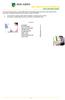 This manual of ABN AMRO Internet Banking describes how to enter payment orders, stock orders, investment orders and how to send your orders to the bank. You can enter a maximum of 45 orders for dispatch.
This manual of ABN AMRO Internet Banking describes how to enter payment orders, stock orders, investment orders and how to send your orders to the bank. You can enter a maximum of 45 orders for dispatch.
OSP Quick Start Guide
 OSP Quick Start Guide Table of Contents Notes...1 Overview...1 Site Information...2 Login to Portal...2 Activity Setup...3 Add Activity...3 Activity Lookup...4 Edit Activity...4 Remove Activity...4 View
OSP Quick Start Guide Table of Contents Notes...1 Overview...1 Site Information...2 Login to Portal...2 Activity Setup...3 Add Activity...3 Activity Lookup...4 Edit Activity...4 Remove Activity...4 View
The Wells Fargo Payment Gateway Business Center. User Guide
 The Wells Fargo Payment Gateway Business Center User Guide Contents 1 Introduction 1 About the Wells Fargo Payment Gateway service Business Center 1 About this guide 2 Access the Business Center 2 Log
The Wells Fargo Payment Gateway Business Center User Guide Contents 1 Introduction 1 About the Wells Fargo Payment Gateway service Business Center 1 About this guide 2 Access the Business Center 2 Log
CME Datamine TM EOD FAQ 8/26/2013
 CME Datamine TM EOD FAQ 8/26/2013 Futures trading is not suitable for all investors, and involves the risk of loss. Futures are a leveraged investment, and because only a percentage of a contract s value
CME Datamine TM EOD FAQ 8/26/2013 Futures trading is not suitable for all investors, and involves the risk of loss. Futures are a leveraged investment, and because only a percentage of a contract s value
COMMUNICATING THE IMPACT OF COST BASIS LEGISLATION
 COMMUNICATING THE IMPACT OF COST BASIS LEGISLATION Financial Advisors and Tax Professionals are encouraged to collaborate, educate, and help clients plan for the upcoming tax year. BONDS The IRS has divided
COMMUNICATING THE IMPACT OF COST BASIS LEGISLATION Financial Advisors and Tax Professionals are encouraged to collaborate, educate, and help clients plan for the upcoming tax year. BONDS The IRS has divided
ACH USER GUIDE. Creating an ACH Batch CASH MANAGEMENT SERVICES
 Creating an ACH Batch 1. Once you are logged into your Online Banking account, select Cash Management, ACH, and then ACH Batch on the main navigation menu. Then follow the easy steps below to create a
Creating an ACH Batch 1. Once you are logged into your Online Banking account, select Cash Management, ACH, and then ACH Batch on the main navigation menu. Then follow the easy steps below to create a
Supply Chain Finance WinFinance
 Supply Chain Finance WinFinance Customer User Guide Westpac Banking Corporation 2009 This document is copyright protected. Apart from any fair dealing for the purpose of private study, research criticism
Supply Chain Finance WinFinance Customer User Guide Westpac Banking Corporation 2009 This document is copyright protected. Apart from any fair dealing for the purpose of private study, research criticism
CITY OF HELOTES, TEXAS REQUEST FOR PROPOSAL DEPOSITORY AND BANKING SERVICES TABLE OF CONTENTS
 CITY OF HELOTES, TEXAS REQUEST FOR PROPOSAL DEPOSITORY AND BANKING SERVICES TABLE OF CONTENTS I. Introduction II. III. IV. Proposal Qualifications and Submission Instructions Overview Financial Institution
CITY OF HELOTES, TEXAS REQUEST FOR PROPOSAL DEPOSITORY AND BANKING SERVICES TABLE OF CONTENTS I. Introduction II. III. IV. Proposal Qualifications and Submission Instructions Overview Financial Institution
End User Training Guide
 End User Training Guide October 2013 2005-2013 ExpenseWire LLC. All rights reserved. 1 expensewire.com Use of this user documentation is subject to the terms and conditions of the applicable End- User
End User Training Guide October 2013 2005-2013 ExpenseWire LLC. All rights reserved. 1 expensewire.com Use of this user documentation is subject to the terms and conditions of the applicable End- User
Nasdaq Dubai Operating Procedures Clearing, Settlement and Risk management for securities. For more information. nasdaqdubai.com
 Nasdaq Dubai Operating Procedures Clearing, Settlement and Risk management for securities For more information Nasdaq Dubai Ltd Level 7 The Exchange Building No 5 DIFC PO Box 53536 Dubai UAE +971 4 305
Nasdaq Dubai Operating Procedures Clearing, Settlement and Risk management for securities For more information Nasdaq Dubai Ltd Level 7 The Exchange Building No 5 DIFC PO Box 53536 Dubai UAE +971 4 305
Introduction to Client Online. Factoring Guide
 Introduction to Client Online Factoring Guide Contents Introduction 3 Preparing for Go live 3 If you have any questions 4 Logging In 5 Welcome Screen 6 Navigation 7 Navigation continued 8 Viewing Your
Introduction to Client Online Factoring Guide Contents Introduction 3 Preparing for Go live 3 If you have any questions 4 Logging In 5 Welcome Screen 6 Navigation 7 Navigation continued 8 Viewing Your
eservices Self Service Help for Students
 eservices Self Service Help for Students This document covers how to perform several common tasks in eservices. How To: Find Login ID and Use Password Change Password Browse Schedule & Course Catalog Enroll
eservices Self Service Help for Students This document covers how to perform several common tasks in eservices. How To: Find Login ID and Use Password Change Password Browse Schedule & Course Catalog Enroll
MARGIN FOREIGN EXCHANGE AND FOREIGN EXCHANGE OPTIONS
 CLIENT SERVICE AGREEMENT Halifax New Zealand Limited Client Service Agreement Product Disclosure Statement for MARGIN FOREIGN EXCHANGE AND FOREIGN EXCHANGE OPTIONS Halifax New Zealand Limited Financial
CLIENT SERVICE AGREEMENT Halifax New Zealand Limited Client Service Agreement Product Disclosure Statement for MARGIN FOREIGN EXCHANGE AND FOREIGN EXCHANGE OPTIONS Halifax New Zealand Limited Financial
Complete Citibank Online Internet Banking Manual
 Complete Citibank Online Internet Banking Manual 2 Contents 1. INTRODUCTION... 5 2. STARTING AT CITIBANK ONLINE... 5 2.1. REGISTER FOR THE FIRST TIME... 5 2.2. EASY SIGN ON... 6 2.2.1. ACCESS BLOCKING,
Complete Citibank Online Internet Banking Manual 2 Contents 1. INTRODUCTION... 5 2. STARTING AT CITIBANK ONLINE... 5 2.1. REGISTER FOR THE FIRST TIME... 5 2.2. EASY SIGN ON... 6 2.2.1. ACCESS BLOCKING,
Summary of Requirements for CME, CBOT, NYMEX and COMEX Clearing Membership And OTC Derivatives Clearing Membership. January 2016
 Summary of Requirements for CME, CBOT, NYMEX and COMEX Clearing Membership And OTC Derivatives Clearing Membership CME Clearing ( Clearing House ) is the clearing house division of Chicago Mercantile Exchange
Summary of Requirements for CME, CBOT, NYMEX and COMEX Clearing Membership And OTC Derivatives Clearing Membership CME Clearing ( Clearing House ) is the clearing house division of Chicago Mercantile Exchange
YALE SCHOOL OF MEDICINE ACCOUNTS RECEIVABLE SYSTEM. Instruction Manual
 YALE SCHOOL OF MEDICINE ACCOUNTS RECEIVABLE SYSTEM Instruction Manual 1 Launching BMS 2000 Go to the Start Menu and click on Yale Admin Menu (Yams) Click on School of Medicine Applications Double click
YALE SCHOOL OF MEDICINE ACCOUNTS RECEIVABLE SYSTEM Instruction Manual 1 Launching BMS 2000 Go to the Start Menu and click on Yale Admin Menu (Yams) Click on School of Medicine Applications Double click
Online School Payments (OSP) User Guide
 Online School Payments (OSP) User Guide November, 2013 OSP User Guide Table of Contents Overview...3 Site Information...3 Login to Portal...4 Activity Setup...6 OSP Activity Setup Form...6 Add Activity...7
Online School Payments (OSP) User Guide November, 2013 OSP User Guide Table of Contents Overview...3 Site Information...3 Login to Portal...4 Activity Setup...6 OSP Activity Setup Form...6 Add Activity...7
Swedbank Business Internet Banking User Manual
 Swedbank Business Internet Banking User Manual Content Introduction 1. HOW TO START 1.1 USING INTERNET BANKING 1.2 TERMINATING INTERNET BANKING SESSION 2. INTERNET BANKING SECURITY 2.1 PASSWORD SYSTEM
Swedbank Business Internet Banking User Manual Content Introduction 1. HOW TO START 1.1 USING INTERNET BANKING 1.2 TERMINATING INTERNET BANKING SESSION 2. INTERNET BANKING SECURITY 2.1 PASSWORD SYSTEM
Asset Allocation Valuation at a Glance Purchasing Power Summary Customer Service Information Portfolio Holdings Transactions
 INTRODUCTION Your brokerage account statement is a powerful tool that enables you to make informed investment decisions and helps you to effectively manage and maintain a balanced portfolio. Presenting
INTRODUCTION Your brokerage account statement is a powerful tool that enables you to make informed investment decisions and helps you to effectively manage and maintain a balanced portfolio. Presenting
NEW JERSEY WORKERS COMPENSATION INSURANCE PLAN
 NEW JERSEY WORKERS COMPENSATION INSURANCE PLAN MANUAL FOR ONLINE APPLICATION FOR DESIGNATION OF AN INSURANCE COMPANY IMPORTANT: This Procedure Guide is designed to ease your navigation through the New
NEW JERSEY WORKERS COMPENSATION INSURANCE PLAN MANUAL FOR ONLINE APPLICATION FOR DESIGNATION OF AN INSURANCE COMPANY IMPORTANT: This Procedure Guide is designed to ease your navigation through the New
How do I contact someone if my question is not answered in this FAQ?
 Help Where may I find the answers to my Internet Banking questions? How do I contact someone if my question is not answered in this FAQ? Enrolling How do I enroll in Internet Banking? Logging In How do
Help Where may I find the answers to my Internet Banking questions? How do I contact someone if my question is not answered in this FAQ? Enrolling How do I enroll in Internet Banking? Logging In How do
Article I - Definitions
 By Laws Article I - Definitions Definitions SECTION 1. Unless the context requires otherwise (or except as otherwise specified in the By-Laws or Rules), the terms defined herein shall, for all purposes
By Laws Article I - Definitions Definitions SECTION 1. Unless the context requires otherwise (or except as otherwise specified in the By-Laws or Rules), the terms defined herein shall, for all purposes
Quick Reference Guide for Student Employees
 E T I MES H EET Quick Reference Guide for Student Employees 1. Log in https://webapp.mis.vanderbilt.edu/c2hr You will need a VUnetID and epassword to log in. 2. Select Preferred Approver To select your
E T I MES H EET Quick Reference Guide for Student Employees 1. Log in https://webapp.mis.vanderbilt.edu/c2hr You will need a VUnetID and epassword to log in. 2. Select Preferred Approver To select your
Quick Steps For Setting Up and Using the CC Merchant Utility
 Quick Steps For Setting Up and Using the CC Merchant Utility Overview: The CC Merchant Utility takes the payment information from the CC Merchant payments in TRAMS Back Office and submits it to your credit
Quick Steps For Setting Up and Using the CC Merchant Utility Overview: The CC Merchant Utility takes the payment information from the CC Merchant payments in TRAMS Back Office and submits it to your credit
Blackbaud FundWare Accounts Receivable Guide VOLUME 1 SETTING UP ACCOUNTS RECEIVABLE
 Blackbaud FundWare Accounts Receivable Guide VOLUME 1 SETTING UP ACCOUNTS RECEIVABLE VERSION 7.50, JULY 2008 Blackbaud FundWare Accounts Receivable Guide Volume 1 USER GUIDE HISTORY Date Changes June 2000
Blackbaud FundWare Accounts Receivable Guide VOLUME 1 SETTING UP ACCOUNTS RECEIVABLE VERSION 7.50, JULY 2008 Blackbaud FundWare Accounts Receivable Guide Volume 1 USER GUIDE HISTORY Date Changes June 2000
BEAR: A person who believes that the price of a particular security or the market as a whole will go lower.
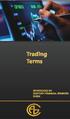 Trading Terms ARBITRAGE: The simultaneous purchase and sale of identical or equivalent financial instruments in order to benefit from a discrepancy in their price relationship. More generally, it refers
Trading Terms ARBITRAGE: The simultaneous purchase and sale of identical or equivalent financial instruments in order to benefit from a discrepancy in their price relationship. More generally, it refers
Contents. Introduction to Gifts and Pledges
 Introduction to Gifts and Pledges Contents Introduction to Gifts and Pledges...5 Transaction-related Definitions...5 The Marketing Structure...5 The Account Activity Record...8 Benefits (Definition)...8
Introduction to Gifts and Pledges Contents Introduction to Gifts and Pledges...5 Transaction-related Definitions...5 The Marketing Structure...5 The Account Activity Record...8 Benefits (Definition)...8
OTC Clearing Hong Kong Limited. OTC Account Services Information System ( OASIS ) Web Portal User Manual PART V Appendix
 OTC Clearing Hong Kong Limited OTC Account Services Information System ( OASIS ) Web Portal User Manual April 2015 Disclaimer OASIS Web Portal User Manual ==================================================================================
OTC Clearing Hong Kong Limited OTC Account Services Information System ( OASIS ) Web Portal User Manual April 2015 Disclaimer OASIS Web Portal User Manual ==================================================================================
Account Management Guide. January 2016
 January 2016 TABLE OF CONTENTS Section I - Federal Reserve Account Structure... I 1-5 Section II - Information Tools... II 1-61 Section III - Overdrafts... III 1-19 Section IV - Billing... IV 1-18 Section
January 2016 TABLE OF CONTENTS Section I - Federal Reserve Account Structure... I 1-5 Section II - Information Tools... II 1-61 Section III - Overdrafts... III 1-19 Section IV - Billing... IV 1-18 Section
FREQUENTLY ASKED QUESTIONS
 FREQUENTLY ASKED QUESTIONS The following Frequently Asked Questions (FAQ) are drafted based on TSX Private Markets current business model and operations. The responses to the FAQ are subject to change
FREQUENTLY ASKED QUESTIONS The following Frequently Asked Questions (FAQ) are drafted based on TSX Private Markets current business model and operations. The responses to the FAQ are subject to change
BANKOH BUSINESS CONNECTIONS WIRE TRANSFER GUIDE
 BANKOH BUSINESS CONNECTIONS WIRE TRANSFER GUIDE Revision 2/2013 1 of 35 Contents GENERAL INFORMATION... 3 Wire Transfers... 3 Types of Wires... 3 Wire Templates... 3 Bankoh Business Connections Wire Cut-off
BANKOH BUSINESS CONNECTIONS WIRE TRANSFER GUIDE Revision 2/2013 1 of 35 Contents GENERAL INFORMATION... 3 Wire Transfers... 3 Types of Wires... 3 Wire Templates... 3 Bankoh Business Connections Wire Cut-off
Carbon Market Development and Oversight. June 26, 2009 De Ana Dow, Managing Director, CME Group
 Carbon Market Development and Oversight June 26, 2009 De Ana Dow, Managing Director, CME Group Contents I. CME Group and the Green Exchange Initiative II. Fundamentals of a Successful Carbon Market III.
Carbon Market Development and Oversight June 26, 2009 De Ana Dow, Managing Director, CME Group Contents I. CME Group and the Green Exchange Initiative II. Fundamentals of a Successful Carbon Market III.
Observing the Changing Relationship Between Natural Gas Prices and Power Prices
 Observing the Changing Relationship Between Natural Gas Prices and Power Prices The research views expressed herein are those of the author and do not necessarily represent the views of the CME Group or
Observing the Changing Relationship Between Natural Gas Prices and Power Prices The research views expressed herein are those of the author and do not necessarily represent the views of the CME Group or
The Bermuda Securities Depository (BSD) Participants User Guide WEB VERSION
 The Bermuda Securities Depository (BSD) Participants User Guide WEB VERSION November 2001 Table of Contents INTRODUCTION...1 LEGAL STRUCTURE...5 PARTICIPANTS...7 SYSTEM...10 ACCOUNTS...12 TRADING...17
The Bermuda Securities Depository (BSD) Participants User Guide WEB VERSION November 2001 Table of Contents INTRODUCTION...1 LEGAL STRUCTURE...5 PARTICIPANTS...7 SYSTEM...10 ACCOUNTS...12 TRADING...17
Ease-E-Club Client Management Software by Computerease
 Ease-E-Club Client Management Software by Computerease Bluefin Payment Setup and Processing The Bank Export, Point of Sale and Client file are integrated with Bluefin Payment Systems: http://bluefin.com/computerease.
Ease-E-Club Client Management Software by Computerease Bluefin Payment Setup and Processing The Bank Export, Point of Sale and Client file are integrated with Bluefin Payment Systems: http://bluefin.com/computerease.
Online Account Opening Customer FAQs
 Online Account Opening Customer FAQs Q. Why are you offering this new service to customers? A. At United Bank, we always look to identify and implement ways to enhance your banking experience with us whether
Online Account Opening Customer FAQs Q. Why are you offering this new service to customers? A. At United Bank, we always look to identify and implement ways to enhance your banking experience with us whether
Cash Management User Manual
 Product Overview This manual contains instructions for setting up your Administrator access as well as establishing access for those who will have access to your account information through Online Banking
Product Overview This manual contains instructions for setting up your Administrator access as well as establishing access for those who will have access to your account information through Online Banking
