User Manual. TPS2000 Series Digital Storage Oscilloscope
|
|
|
- Brent Nash
- 7 years ago
- Views:
Transcription
1 User Manual TPS2000 Series Digital Storage Oscilloscope
2 Copyright Tektronix. All rights reserved. Licensed software products are owned by Tektronix or its subsidiaries or suppliers, and are protected by national copyright laws and international treaty provisions. Tektronix products are covered by U.S. and foreign patents, issued and pending. Information in this publication supercedes that in all previously published material. Specifications and price change privileges reserved. TEKTRONIX, TEK, OpenChoice, and Wavestar are registered trademarks of Tektronix, Inc. Tektronix is an authorized licensee of the CompactFlash trademark. Contacting Tektronix Tektronix, Inc SW Karl Braun Drive P.O. Box 500 Beaverton, OR USA For product information, sales, service, and technical support: In North America, call Worldwide, visit to find contacts in your area.
3 WARRANTY TPS2000 Series Oscilloscopes Tektronix warrants that the product listed above will be free from defects in materials and workmanship for a period of three (3) years from the date of original purchase from an authorized Tektronix distributor. If any such product proves defective during this warranty period, Tektronix, at its option, either will repair the defective product without charge for parts and labor, or will provide a replacement in exchange for the defective product. Batteries are excluded from this warranty. Parts, modules and replacement products used by Tektronix for warranty work may be new or reconditioned to like new performance. All replaced parts, modules and products become the property of Tektronix. In order to obtain service under this warranty, Customer must notify Tektronix of the defect before the expiration of the warranty period and make suitable arrangements for the performance of service. Customer shall be responsible for packaging and shipping the defective product to the service center designated by Tektronix, shipping charges prepaid and with a copy of Customer proof of purchase. Tektronix shall pay for the return of the product to Customer if the shipment is to a location within the country in which the Tektronix service center is located. Customer shall be responsible for paying all shipping charges, duties, taxes, and any other charges for products returned to any other locations. This warranty shall not apply to any defect, failure or damage caused by improper use or improper or inadequate maintenance and care. Tektronix shall not be obligated to furnish service under this warranty a) to repair damage resulting from attempts by personnel other than Tektronix representatives to install, repair or service the product; b) to repair damage resulting from improper use or connection to incompatible equipment; c) to repair any damage or malfunction caused by the use of non -Tektronix supplies; or d) to service a product that has been modified or integrated with other products when the effect of such modification or integration increases the time or difficulty of servicing the product.
4 WARRANTY (Continued) TPS2000 Series Oscilloscopes THIS WARRANTY IS GIVEN BY TEKTRONIX WITH RESPECT TO THE PRODUCT IN LIEU OF ANY OTHER WARRANTIES, EXPRESS OR IMPLIED. TEKTRONIX AND ITS VENDORS DISCLAIM ANY IMPLIED WARRANTIES OF MERCHANTABILITY OR FITNESS FOR A PARTICULAR PURPOSE. TEKTRONIX RESPONSIBILITY TO REPAIR OR REPLACE DEFECTIVE PRODUCTS IS THE SOLE AND EXCLUSIVE REMEDY PROVIDED TO THE CUSTOMER FOR BREACH OF THIS WARRANTY. TEKTRONIX AND ITS VENDORS WILL NOT BE LIABLE FOR ANY INDIRECT, SPECIAL, INCIDENTAL, OR CONSEQUENTIAL DAMAGES IRRESPECTIVE OF WHETHER TEKTRONIX OR THE VENDOR HAS ADVANCE NOTICE OF THE POSSIBILITY OF SUCH DAMAGES.
5 WARRANTY P2220 Probe Tektronix warrants that the product listed above will be free from defects in materials and workmanship for a period of one (1) year from the date of original purchase from an authorized Tektronix distributor. If any such product proves defective during this warranty period, Tektronix, at its option, either will repair the defective product without charge for parts and labor, or will provide a replacement in exchange for the defective product. Batteries are excluded from this warranty. Parts, modules and replacement products used by Tektronix for warranty work may be new or reconditioned to like new performance. All replaced parts, modules and products become the property of Tektronix. In order to obtain service under this warranty, Customer must notify Tektronix of the defect before the expiration of the warranty period and make suitable arrangements for the performance of service. Customer shall be responsible for packaging and shipping the defective product to the service center designated by Tektronix, shipping charges prepaid and with a copy of Customer proof of purchase. Tektronix shall pay for the return of the product to Customer if the shipment is to a location within the country in which the Tektronix service center is located. Customer shall be responsible for paying all shipping charges, duties, taxes, and any other charges for products returned to any other locations. This warranty shall not apply to any defect, failure or damage caused by improper use or improper or inadequate maintenance and care. Tektronix shall not be obligated to furnish service under this warranty a) to repair damage resulting from attempts by personnel other than Tektronix representatives to install, repair or service the product; b) to repair damage resulting from improper use or connection to incompatible equipment; c) to repair any damage or malfunction caused by the use of non -Tektronix supplies; or d) to service a product that has been modified or integrated with other products when the effect of such modification or integration increases the time or difficulty of servicing the product.
6 WARRANTY (Continued) P2220 Probe THIS WARRANTY IS GIVEN BY TEKTRONIX WITH RESPECT TO THE PRODUCT IN LIEU OF ANY OTHER WARRANTIES, EXPRESS OR IMPLIED. TEKTRONIX AND ITS VENDORS DISCLAIM ANY IMPLIED WARRANTIES OF MERCHANTABILITY OR FITNESS FOR A PARTICULAR PURPOSE. TEKTRONIX RESPONSIBILITY TO REPAIR OR REPLACE DEFECTIVE PRODUCTS IS THE SOLE AND EXCLUSIVE REMEDY PROVIDED TO THE CUSTOMER FOR BREACH OF THIS WARRANTY. TEKTRONIX AND ITS VENDORS WILL NOT BE LIABLE FOR ANY INDIRECT, SPECIAL, INCIDENTAL, OR CONSEQUENTIAL DAMAGES IRRESPECTIVE OF WHETHER TEKTRONIX OR THE VENDOR HAS ADVANCE NOTICE OF THE POSSIBILITY OF SUCH DAMAGES.
7 WARRANTY TPSBAT Battery Pack Tektronix warrants that the product listed above will be free from defects in materials and workmanship for a period of three (3) months from the date of original purchase from an authorized Tektronix distributor. If any such product proves defective during this warranty period, Tektronix, at its option, either will repair the defective product without charge for parts and labor, or will provide a replacement in exchange for the defective product. Parts, modules and replacement products used by Tektronix for warranty work may be new or reconditioned to like new performance. All replaced parts, modules and products become the property of Tektronix. In order to obtain service under this warranty, Customer must notify Tektronix of the defect before the expiration of the warranty period and make suitable arrangements for the performance of service. Customer shall be responsible for packaging and shipping the defective product to the service center designated by Tektronix, shipping charges prepaid, and with a copy of customer proof of purchase. Tektronix shall pay for the return of the product to Customer if the shipment is to a location within the country in which the Tektronix service center is located. Customer shall be responsible for paying all shipping charges, duties, taxes, and any other charges for products returned to any other locations. This warranty shall not apply to any defect, failure or damage caused by improper use or improper or inadequate maintenance and care. Tektronix shall not be obligated to furnish service under this warranty a) to repair damage resulting from attempts by personnel other than Tektronix representatives to install, repair or service the product; b) to repair damage resulting from improper use or connection to incompatible equipment; c) to repair any damage or malfunction caused by the use of non-tektronix supplies; or d) to service a product that has been modified or integrated with other products when the effect of such modification or integration increases the time or difficulty of servicing the product.
8 WARRANTY (Continued) TPSBAT Battery Pack THIS WARRANTY IS GIVEN BY TEKTRONIX WITH RESPECT TO THE PRODUCT IN LIEU OF ANY OTHER WARRANTIES, EXPRESS OR IMPLIED. TEKTRONIX AND ITS VENDORS DISCLAIM ANY IMPLIED WARRANTIES OF MERCHANTABILITY OR FITNESS FOR A PARTICULAR PURPOSE. TEKTRONIX RESPONSIBILITY TO REPAIR OR REPLACE DEFECTIVE PRODUCTS IS THE SOLE AND EXCLUSIVE REMEDY PROVIDED TO THE CUSTOMER FOR BREACH OF THIS WARRANTY. TEKTRONIX AND ITS VENDORS WILL NOT BE LIABLE FOR ANY INDIRECT, SPECIAL, INCIDENTAL, OR CONSEQUENTIAL DAMAGES IRRESPECTIVE OF WHETHER TEKTRONIX OR THE VENDOR HAS ADVANCE NOTICE OF THE POSSIBILITY OF SUCH DAMAGES.
9 Table of Contents General Safety Summary... Environmental Considerations... Preface... Help System... Conventions... Getting Started vii xi xiii xv xvii General Features Taking Floating Measurements Probe Connection Attach the Reference Leads Correctly... BNC Connectors Unterminated BNC Inputs... Installation Battery Packs Charging Battery Packs... Power Cord Versatile Hanger... Security Lock Probes Functional Check Probe Safety Voltage Probe Check Wizard Manual Voltage Probe Compensation Voltage Probe Attenuation Setting Current Probe Scaling Self Calibration TPS2000 Series Digital Oscilloscope User Manual i
10 Table of Contents Operating Basics Display Area Message Area... Using the Menu System Vertical Controls Horizontal Controls Trigger Controls Menu and Control Buttons Input Connectors Other Front-Panel Items Understanding Oscilloscope Functions Setting Up the Oscilloscope Using Autoset... Using Autorange Saving a Setup... Recalling a Setup Default Setup... Triggering Source Types... Modes Coupling... Position Slope and Level... Acquiring Signals Acquisition Modes Time Base... Scaling and Positioning Waveforms Vertical Scale and Position Horizontal Scale and Position; Pretrigger Information... Taking Measurements Graticule Cursors... Automatic ii TPS2000 Series Digital Oscilloscope User Manual
11 Table of Contents Application Examples Taking Simple Measurements Using Autoset... Taking Automatic Measurements Measuring Two Signals... Using Autorange to Examine a Series of Test Points Using an Isolated Channel to Analyze a Differential Communication Signal Viewing a Math Instantaneous Power Waveform Taking Cursor Measurements Measuring Ring Frequency and Amplitude Measuring Pulse Width... Measuring Rise Time Analyzing Signal Detail Looking at a Noisy Signal... Separating the Signal from Noise Capturing a Single-Shot Signal Optimizing the Acquisition... Measuring Propagation Delay Triggering on a Specific Pulse Width Triggering on a Video Signal Triggering on Video Fields Triggering on Video Lines... Using the Window Function to See Waveform Details Viewing Impedance Changes in a Network TPS2000 Series Digital Oscilloscope User Manual iii
12 Table of Contents Math FFT Setting Up the Time-Domain Waveform Displaying the FFT Spectrum Selecting an FFT Window Magnifying and Positioning an FFT Spectrum Measuring an FFT Spectrum Using Cursors Communications (RS-232 and Centronics) Sending a Screen Image to an External Device Setting Up and Testing the RS-232 Interface Command Entry Removable Mass Storage Installing and Removing a CompactFlash (CF) Card CF Card Initial Read Time... Formatting a CF Card CF Card Capacities... File Management Conventions Using the Save function of the PRINT Button Saves All to Files Saves Image to File iv TPS2000 Series Digital Oscilloscope User Manual
13 Table of Contents Managing TPSBAT Battery Packs Reference Caring for Battery Packs Continuous Charging... Charging Temperature Discharging Temperature... Short Term Storage Long Term Storage... Service Life Transportation Information... Checking the Charge and Calibration Status Charging Battery Packs Internal Charge External Charge... Partial Charge Calibrating Battery Packs External Calibration Internal Calibration... Replacing Battery Packs Acquire Application Autorange Autoset Sine Wave Square Wave or Pulse... Video Signal Cursor Default Setup Display Help Horizontal Math Measure Print Probe Check Save/Recall Trigger Controls Utility Vertical TPS2000 Series Digital Oscilloscope User Manual v
14 Table of Contents Appendices Appendix A: Specifications... A-1 Appendix B: Accessories... B-1 Appendix C: Cleaning... C-1 Appendix D: Default Setup... D-1 Appendix E: Font Licenses... E-1 Appendix F: TPS2000 Compatible Probe Maximum Voltages... F -1 Index vi TPS2000 Series Digital Oscilloscope User Manual
15 General Safety Summary Review the following safety precautions to avoid injury and prevent damage to this product or any products connected to it. To avoid potential hazards, use this product only as specified. Only qualified personnel should perform service procedures. To Avoid Fire or Personal Injury Use Proper Power Cord. Use only the power cord specified for this product and certified for the country of use. Connect and Disconnect Properly. Do not connect or disconnect probes or test leads while they are connected to a voltage source. Connect and Disconnect Properly. Connect the probe output to the measurement instrument before connecting the probe to the circuit under test. Disconnect the probe input and the probe reference lead from the circuit under test before disconnecting the probe from the measurement instrument. Observe All Terminal Ratings. To avoid fire or shock hazard, observe all ratings and markings on the product. Consult the product manual for further ratings information before making connections to the product. Use Proper Probe. To avoid shock hazard, use a properly rated probe for your measurement. Floating. Do not float the P2220 probe reference lead to > 30 V RMS. Use the P5120 (floatable to 600 V RMS CAT II or 300 V RMS CAT III) or similarly rated, passive, high voltage probe or an appropriately rated, high voltage differential probe when floating the reference lead above 30 V RMS, subject to the ratings of such high voltage probe. Powering Off. The power cord provides Mains disconnect. Replace Batteries Properly. Replace batteries only with the proper type and rating specified. Recharge Batteries Properly. Recharge batteries for the recommended charge cycle only. TPS2000 Series Digital Oscilloscope User Manual vii
16 General Safety Summary Use Proper AC Adapter. Use only the AC adapter specified for this product. Do Not Operate Without Covers. Do not operate this product with covers or panels removed. Avoid Exposed Circuitry. Do not touch exposed connections and components when power is present. Do Not Operate With Suspected Failures. If you suspect there is damage to this product, have it inspected by qualified service personnel. Environment.. Pollution Degree 2 1. Do not operate in an environment where conductive pollutants may be present. See Appendix A for Environmental characteristics. Do Not Operate in Wet/Damp Conditions. Do Not Operate in an Explosive Atmosphere. Keep Product Surfaces Clean and Dry. Provide Proper Ventilation. Refer to the manual s installation instructions for details on installing the product so it has proper ventilation. 1 As defined in IEC :2001. Symbols and Terms Terms in This Manual. These terms may appear in this manual: WARNING. Warning statements identify conditions or practices that could result in injury or loss of life. CAUTION. Caution statements identify conditions or practices that could result in damage to this product or other property. Terms on the Product. These terms may appear on the product: DANGER indicates an injury hazard immediately accessible as you read the marking. viii TPS2000 Series Digital Oscilloscope User Manual
17 General Safety Summary WARNING indicates an injury hazard not immediately accessible as you read the marking. CAUTION indicates a hazard to property including the product. Symbols on the Product. These symbols may appear on the product: CAUTION Refer to Manual Standby Chassis Ground TPS2000 Series Digital Oscilloscope User Manual ix
18 General Safety Summary x TPS2000 Series Digital Oscilloscope User Manual
19 Environmental Considerations This section provides information about the environmental impact of the product. Product End-of-Life Handling Observe the following guidelines when recycling an instrument or component: Equipment Recycling. Production of this equipment required the extraction and use of natural resources. The equipment may contain substances that could be harmful to the environment or human health if improperly handled at the product s end of life. In order to avoid release of such substances into the environment and to reduce the use of natural resources, we encourage you to recycle this product in an appropriate system that will ensure that most of the materials are reused or recycled appropriately. The symbol shown to the left indicates that this product complies with the European Union s requirements according to Directive 2002/96/EC on waste electrical and electronic equipment (WEEE). For information about recycling options, check the Support/Service section of the Tektronix Web site ( Battery Recycling. This product contains a lithium ion (Li-ion) rechargeable battery, which must be recycled or disposed of properly. Please properly dispose of or recycle the battery according to local government regulations. Mercury Notification. This product uses an LCD backlight lamp that contains mercury. Disposal may be regulated due to environmental considerations. Please contact your local authorities or, within the United States, the Electronics Industries Alliance ( for disposal or recycling information. TPS2000 Series Digital Oscilloscope User Manual xi
20 Environmental Considerations Transporting Batteries The lithium ion rechargeable battery pack in this product contains less than 8 grams of equivalent lithium content, with individual cells containing less than 1.5 grams of equivalent lithium, as measured by International Civil Aviation Organization (ICAO) standards. Consult your air carrier for applicability and determination of any special lithium ion battery transportation requirements. Restriction of Hazardous Substances This product has been classified as Monitoring and Control equipment, and is outside the scope of the 2002/95/EC RoHS Directive. This product is known to contain lead, mercury, and hexavalent chromium. xii TPS2000 Series Digital Oscilloscope User Manual
21 Preface This manual contains operating information for the TPS2000 Series Digital Storage Oscilloscopes. The manual consists of the following chapters: The Getting Started chapter briefly describes features of the oscilloscope and provides installation instructions. The Operating Basics chapter covers operating principles of the oscilloscopes. The Understanding Oscilloscope Functions chapter describes basic operations and functions of an oscilloscope: setting up the oscilloscope, triggering, acquiring data, scaling and positioning waveforms, and taking measurements. The Application Examples chapter includes examples of a wide variety of measurements to give you ideas on how to solve your own measurement problems. The Math FFT chapter describes how to use the Math Fast Fourier Transform function to convert a time-domain signal into its frequency components (spectrum). TPS2000 Series Digital Oscilloscope User Manual xiii
22 Preface The Communications chapter describes how to set up the RS-232 and Centronics ports to use the oscilloscope with external devices, such as printers and computers. The Removable Mass Storage chapter describes how to use a CompactFlash card and oscilloscope functions available when a cardisinuse. The Managing TPSBAT Battery Packs chapter describes how to use, charge, calibrate, and replace battery packs. The Reference chapter describes the selections or available range of values for each option. The Appendix A: Specifications chapter includes electrical, environmental, and physical specifications for the oscilloscope and the P2220 probe, as well as certifications and compliances. The Appendix B: Accessories chapter briefly describes standard and optional accessories. The Appendix C: General Care and Cleaning chapter describes how to take care of the oscilloscope. The Appendix D: Default Setup chapter contains a list of the menus and controls with the default (factory) settings that are recalled when you push the DEFAULT SETUP front-panel button. xiv TPS2000 Series Digital Oscilloscope User Manual
23 Preface Help System The oscilloscope has a Help system with topics that cover all the features of the oscilloscope. You can use the Help system to display several kinds of information: General information about understanding and using the oscilloscope, such as Using the Menu System. Information about specific menus and controls, such as the Vertical Position Control. Advice about problems you may face while using an oscilloscope, such as Reducing Noise. The Help system provides several ways to find the information you need: context-sensitive, hyperlinks, and an index. Context-Sensitive The oscilloscope displays information about the last menu displayed on the screen when you push the HELP front-panel button. When viewing help topics, an LED lights next to the multipurpose knob to indicate that the knob is active. If the topic uses more than one page, turn the multipurpose knob to move from page to page within the topic. TPS2000 Series Digital Oscilloscope User Manual xv
24 Preface Hyperlinks Most of the help topics contain phrases marked with angle brackets, such as <Autoset>. These are links to other topics. Turn the multipurpose knob to move the highlight from one link to another. Push the Show Topic option button to display the topic corresponding to the highlighted link. Push the Back option button to return to the previous topic. Index Push the front-panel HELP button, then push the Index option button. Push the Page Up or Page Down option buttons until you find the index page that contains the topic you want to view. Turn the multipurpose knob to highlight a help topic. Push the Show Topic option button to display the topic. NOTE. Push the Exit option button or any menu button to remove the Help text from the screen and return to displaying waveforms. xvi TPS2000 Series Digital Oscilloscope User Manual
25 Preface Conventions This manual uses the following conventions: Front-panel buttons, knobs and connectors appear in all uppercase letters. For example: HELP, PRINT. Menu options appear with the first letter of each word in upper case. For example: Peak Detect, Window Zone. Multipurpose knob Front-panel buttons and knob labels All upper case Option buttons First letter of each word on screen is upper case NOTE. Option buttons can also be called screen buttons, side-menu buttons, bezel buttons, or soft keys. The delimiter separates a series of button pushes. For example, UTILITY Options RS-232 Setup means that you push the UTILITY front-panel button, then push the Options option button, and then push the RS-232 Setup option button. TPS2000 Series Digital Oscilloscope User Manual xvii
26 Preface xviii TPS2000 Series Digital Oscilloscope User Manual
27 Getting Started
28
29 Getting Started TPS2000 Series Digital Storage Oscilloscopes are small, lightweight, battery-powered, portable oscilloscopes. In addition to the list of general features on the next page, this chapter describes how to do the following tasks: Take floating measurements Install your product Charge battery packs Perform a brief functional check Perform a probe check and compensate probes Match your probe attenuation factor Use the self calibration routine NOTE. You can select a language to display on the screen when you power on the oscilloscope. At any time, you can also access the UTILITY Language option to select a language. TPS2000 Series Digital Oscilloscope User Manual 1-1
30 Getting Started General Features The next table and list describe the general features. Model Channels Bandwidth Sample rate TPS MHz 1.0 GS/s TPS MHz 1.0 GS/s TPS MHz 2.0 GS/s Battery powered or line powered Two rechargeable battery packs (second battery pack optional) Independently isolated channels with no shared common ground TPS2PWR1 Power Analysis application (optional) Support for compatible voltage probes and current probes Context-sensitive help system Color LCD display Selectable 20 MHz bandwidth limit 2500 point record length for each channel Autoset 1-2 TPS2000 Series Digital Oscilloscope User Manual
31 Getting Started Autoranging for quick set up and hands-free operation Probe Check Wizard Cursors with readouts Trigger frequency readout Eleven automatic measurements Waveform averaging and peak detection Dual time base Math functions: +, -, and operations Math Fast Fourier Transform (FFT) Pulse Width trigger capability Video trigger capability with line-selectable triggering External trigger Setup and waveform storage Removable mass storage Variable persistence display RS-232 and Centronics ports OpenChoice PC Communications software User interface in ten user-selectable languages TPS2000 Series Digital Oscilloscope User Manual 1-3
32 Getting Started Taking Floating Measurements For taking floating measurements, the oscilloscope channel and Ext Trig inputs (3 MΩ) are isolated from the oscilloscope chassis and from each other. This allows independent floating measurements with channel 1, channel 2, and Ext Trig (and with channel 3 and channel 4 on four channel models). CH 1 NC NC Oscilloscope chassis AC adaptor Electrical outlet CH 2 NC CH 3 CH 4 NC NC NC NC PROBE COMP RS -232 Centronics Printer NC R* PC EXT TRIG *3 MΩ impedance. NC means not connected. Connected to earth ground by building wiring, typical of a North American building. 1-4 TPS2000 Series Digital Oscilloscope User Manual
33 Getting Started The oscilloscope inputs float even when the oscilloscope is connected to a grounded power supply, a grounded printer, or a grounded computer. Most other oscilloscopes share a common reference for the oscilloscope channel and Ext Trig inputs. This reference is typically connected to earth ground through the power cord. With commonreferenced oscilloscopes, all input signals must have the same common reference when you take any multi-channel measurements. Without differential preamplifiers or external signal isolators, common-referenced oscilloscopes are not suitable for taking floating measurements. Probe Connection WARNING. To prevent electrical shock, do not exceed the measurement or floating voltage ratings for the oscilloscope input BNC connector, probe tip, or probe reference lead. Understand the voltage ratings for the probes you are using and do not exceed those ratings. The following voltage ratings are important to know and understand: The maximum measurement voltage from the probe tip and BNC signal to the probe reference lead The maximum measurement voltage from the probe tip and BNC shell to earth ground The maximum floating voltage from the probe reference lead to earth ground WARNING. To avoid an electric shock, do not use probes that require a ground connection, such as the Tektronix P5200 High Voltage Differential Probe, with the TPS2000 series oscilloscopes. The P5200 High Voltage Differential Probe requires an oscilloscope with grounded inputs and the TPS2000 series oscilloscopes have floating inputs (isolated inputs). TPS2000 Series Digital Oscilloscope User Manual 1-5
34 Getting Started WARNING. Do not float the P2220 probes reference lead to > 30 V RMS. Use the P5120 (floatable to 600 V RMS CAT II or 300 V RMS CAT III) or similarly rated, passive, high voltage probe or an appropriately rated, high voltage, differential probe when floating the reference lead above 30 V RMS, subject to the ratings of such high voltage probe. These voltage ratings depend on the probe and your application. Refer to Specifications on page A-1 for more information. For more information on probe safety, see page Attach the Reference Leads Correctly You must attach the probe reference lead for each channel directly to your circuit. These attachments are required because the oscilloscope channels are electrically isolated; they do not share a common connection. Use the shortest possible reference lead with each probe to maintain good signal fidelity. The probe reference lead presents a higher capacitive load to the circuit under test than the probe tip. When taking a floating measurement between two nodes of a circuit, attach the probe reference lead to the lowest impedance or least dynamic of the two nodes. BNC Connectors The oscilloscope BNC reference connection is made on the inside of the BNC connector. The black bayonet on the outside of the BNC connectors does not provide electrical contact. For a good connection, make sure your probe or cable connector is pushed on and twist locked. Replace cables or probes that have worn connectors. Unterminated BNC Inputs The black bayonet on the outside of the BNC input connectors does not shield the connector input from unwanted electrical noise from nearby circuits. Connect a 50 ohm terminator or a BNC shorting plug to the input BNC connector when establishing a No Signal baseline condition. 1-6 TPS2000 Series Digital Oscilloscope User Manual
35 Getting Started Installation You can use the oscilloscope AC adaptor to power the oscilloscope or to charge battery packs when installed. To use the oscilloscope AC adaptor as the power source, follow these steps: 1. Insert the DC connector end of the adaptor into the DC INPUT connector on the back of the oscilloscope. 2. Connect the appropriate power cord between the oscilloscope AC adaptor and an electrical outlet. If battery packs are installed, an LED lights on the front of the oscilloscope to indicate when the battery packs are charging. DC INPUT connector BATTERY CHARGING LED indicator NOTE. The oscilloscope contains a temperature-sensing fan for cooling that forces air through vents on the bottom and on the side of the oscilloscope. To allow air to flow freely through the oscilloscope, do not block these vents. TPS2000 Series Digital Oscilloscope User Manual 1-7
36 Getting Started Battery Packs The oscilloscope can accommodate two TPSBAT battery packs. The product includes one battery pack that is not installed when shipped. The amount of time you can operate the oscilloscope with battery packs depends on the oscilloscope model. Oscilloscope Amount of time to operate 2 channel 5.5 hours on one battery pack, 11 hours on two 4 channel 4.5 hours on one battery pack, 9 hours on two NOTE. A message displays when there are approximately 10 minutes of operating time left on the battery packs. For details on how to use, charge, calibrate, and replace battery packs, refer to Managing TPSBAT Battery Packs on page 8-1. For example, battery packs need to be calibrated to accurately report available operating time. To install battery packs, follow these steps: 1. Press the battery compartment door latch on the the right side panel and open the battery compartment. 1-8 TPS2000 Series Digital Oscilloscope User Manual
37 Getting Started 2. Orient the battery pack as shown on the oscilloscope, and install the pack. Battery packs are keyed, so you can insert them only one way. For single battery pack use, install a pack in the lower receptacle. This lowers the center of gravity. 3. Close the battery compartment door. Battery Pack 2 Orient the battery pack Battery Pack 1 Spring TPS2000 Series Digital Oscilloscope User Manual 1-9
38 Getting Started To remove the battery packs, follow these steps: 1. Press the battery compartment door latch on the the right side panel and open the battery compartment. 2. Grab the strap and lift up. 3. Push the spring clip towards the outside of the battery pack and pull the strap to remove the battery pack. 4. Close the battery compartment door. Charging Battery Packs You can charge the battery packs in an oscilloscope or with the TPSCHG external battery charger. See page 8-6. Power Cord Use only power cords designed for the AC adaptor for the oscilloscope or external charger. The AC adaptor for the oscilloscope and external charger requires 90 to 264 VAC RMS,45to66Hz.Referto page B-2 for a list of available power cords. Versatile Hanger Use the versatile hanger to securely suspend the oscilloscope when you cannot place it on a stable surface, such as on a bench top TPS2000 Series Digital Oscilloscope User Manual
39 Getting Started To attach the hanger, follow these steps: 1. Position a hanger clip over one of the feet on the rear case so the clip is flat against the case. Orient the slot at the top of the clip. 2. Push the clip up towards the top of the case to snap it in place. Nylon strap Hanger clip Feet Snap in place 3. Repeat steps 1 and 2 for the other clip. 4. Adjust the length of the nylon strap. A short strap helps to keep the oscilloscope stationary while suspended. TPS2000 Series Digital Oscilloscope User Manual 1-11
40 Getting Started NOTE. You can route the nylon strap through the handle on the oscilloscope to provide a more stable center of gravity. 5. Place the hooks over a vertical support, such as a wall partition or an instrument rack door. Keep the strap short Security Lock Use a standard laptop computer security cable to secure your oscilloscope to your location TPS2000 Series Digital Oscilloscope User Manual
41 Getting Started Security lock hole Probes TPS2000 series oscilloscopes ship with P2220 passive voltage probes. See page 1-15 for probe safety. See Appendix A for specifications. You can use many Tektronix voltage probes and current probes with these oscilloscopes. Refer to Appendix B or the web site for a list of compatible probes. Functional Check Perform this functional check to verify that your oscilloscope is operating correctly. TPS2000 Series Digital Oscilloscope User Manual 1-13
42 Getting Started 1. Power on the oscilloscope. ON/OFF button PASSED DEFAULT SETUP button Read the probe warning. Then push OK. Push the DEFAULT SETUP button. The default Voltage Probe Attenuation option is 10X. PROBE COMP 2. Set the switch to 10X on the P2220 probe and connect the probe to channel 1 on the oscilloscope. To do this, align the slot in the probe connector with the key on the CH 1 BNC, push to connect, and twist to the right to lock the probe in place. CH 1 Connect the probe tip and reference lead to the PROBE COMP terminals. 3. Push the AUTOSET button. Within a few seconds, you should see a square wave in the display of about 5 V peak-to-peak at 1kHz. Push the CH 1 MENU button twice to remove channel 1, push the CH 2 MENU button to display channel 2, repeat steps 2 and 3. For 4-channel models, repeat for CH 3 and CH TPS2000 Series Digital Oscilloscope User Manual
43 Getting Started Probe Safety Check and observe probe ratings before using probes. A guard around the P2220 voltage probe body provides a finger barrier for protection from electric shock. Finger guard WARNING. To avoid electric shock when using the probe, keep fingers behind the guard on the probe body. To avoid electric shock while using the probe, do not touch metallic portions of the probe head while it is connected to a voltage source. Connect the probe to the oscilloscope before you connect the probe to your circuit to take any measurements. Any non-attenuating probe that applies more than 150 VAC to the oscilloscope BNC input connector must be third party certified with the probe reference lead rated to float to 300 V CAT II. For information on isolated channels and floating measurements, see page 1-4. For information on high voltages, see page 1-5. WARNING. Do not float the P2220 probe reference lead to > 30 V RMS. Use the P5120 (floatable to 600 V RMS CAT II or 300 V RMS CAT III) or similarly rated, passive, high voltage probe or an appropriately rated, high voltage, differential probe when floating the reference lead above 30 V RMS, subject to the ratings of such high voltage probe. TPS2000 Series Digital Oscilloscope User Manual 1-15
44 Getting Started Voltage Probe Check Wizard You can use the Probe Check Wizard to verify that a voltage probe is operating properly. The wizard does not support current probes. The wizard helps you adjust the compensation for voltage probes (usually with a screw on the probe body or probe connector) and set the factor for the Attenuation option for each channel, such as in the CH 1 MENU Probe Voltage Attenuation option. You should use the Probe Check Wizard each time you connect a voltage probe to an input channel. To use the Probe Check Wizard, push the PROBE CHECK button. If the voltage probe is connected properly, compensated properly, and the Attenuation option in the oscilloscope VERTICAL menu is set to match the probe, the oscilloscope displays a PASSED message at the bottom of the screen. Otherwise, the oscilloscope displays directions on the screen to guide you in correcting these problems. NOTE. The Probe Check Wizard is useful for 1X, 10X, 20X, 50X, and 100X voltage probes. It is not useful for 500X or 1000X probes, or for probes connected to the EXT TRIG BNC TPS2000 Series Digital Oscilloscope User Manual
45 Getting Started NOTE. When the process is complete, the Probe Check Wizard restores the oscilloscope settings (other than the Probe and the Attenuation options) to what they were before you pushed the PROBE CHECK button. To compensate a probe that you plan to use with the EXT TRIG input, follow these steps: 1. Connect the probe to any input channel BNC, such as to CH Push the PROBE CHECK button and follow the directions on the screen. 3. After you verify that the probe functions and is compensated properly, connect the probe to the EXT TRIG BNC. Manual Voltage Probe Compensation As an alternative method to the Probe Check Wizard, you can manually perform this adjustment to match your voltage probe to the input channel. NOTE. Be sure to properly connect the voltage probe reference lead to the PROBE COMP reference terminal because the oscilloscope channels are isolated from the PROBE COMP terminals. TPS2000 Series Digital Oscilloscope User Manual 1-17
46 Getting Started PROBE COMP AUTOSET button 1. Push the CH 1 Menu button and set the Voltage Probe Attenuation option to 10X. Set the switch to 10X on the P2220 probe and connect the probe to channel 1 on the oscilloscope. If you use the probe hooktip, ensure a proper connection by firmly inserting the tip onto the probe. CH 1 2. Attach the probe tip to the PROBE COMP ~5V@1kHz terminal and the reference lead to the PROBE COMP chassis terminal. Display the channel, and then push the AUTOSET button. Overcompensated 3. Check the shape of the displayed waveform. Undercompensated Compensated correctly 4. If necessary, adjust your probe. The P2220 voltage probe is shown. Repeat as necessary TPS2000 Series Digital Oscilloscope User Manual
47 Getting Started Voltage Probe Attenuation Setting Voltage probes have various attenuation factors which affect the vertical scale of the signal. The Probe Check Wizard verifies that the attenuation factor in the oscilloscope matches the probe. As an alternative method to Probe Check, you can manually select the factor that matches the attenuation of your probe. For example to match a probe set to 10X connected to CH 1, you would access the CH 1 MENU Probe Voltage Attenuation option and select 10X. NOTE. The default setting for the Attenuation option is 10X. If you change the Attenuation switch on the P2220 probe, you also need to change the oscilloscope Attenuation option to match. Switch settings are 1X and 10X. Attenuation switch NOTE. When the Attenuation switch is set to 1X, the P2220 probe limits the bandwidth of the oscilloscope to 6 MHz. To use the full bandwidth of the oscilloscope, be sure to set the switch to 10X. TPS2000 Series Digital Oscilloscope User Manual 1-19
48 Getting Started Current Probe Scaling Current probes provide a voltage signal proportional to the current. You need to set the oscilloscope to match the scale of your current probe. The default scale is 10 A/V. To set the scale, follow these steps: 1. Push a vertical channel button (such as the CH 1 MENU button). 2. Push the Probe option button. 3. Push the Current option button. 4. Push the Scale option button to select an appropriate value. Self Calibration The self calibration routine lets you optimize the oscilloscope signal path for maximum measurement accuracy. You can run the routine at any time but you should always run the routine if the ambient temperature changes by 5 C (9 F) or more. For accurate calibration, power on the oscilloscope and wait twenty minutes to ensure it is warmed up. To compensate the signal path, disconnect any probes or cables from the input connectors. Then, access the UTILITY Do Self Cal option and follow the directions on the screen. The self calibration routine takes about two minutes TPS2000 Series Digital Oscilloscope User Manual
49 Operating Basics
50
51 Operating Basics The front panel is divided into easy-to-use functional areas. This chapter provides you with a quick overview of the controls and the information displayed on the screen. 2-channel model 4-channel models TPS2000 Series Digital Oscilloscope User Manual 2-1
52 Operating Basics The front panel buttons can be illuminated (through the Utilities menu). This illumination does not significantly affect the duration of the charge on the battery packs when you operate the oscilloscope from battery packs only. Display Area In addition to displaying waveforms, the display is filled with many details about the waveform and the oscilloscope control settings. NOTE. For details on displaying the FFT function, refer to page W 100ms 750mV kHz TPS2000 Series Digital Oscilloscope User Manual
53 Operating Basics 1. Icon display shows acquisition mode. Sample mode Peak detect mode Average mode 2. Trigger status indicates the following: Armed. The oscilloscope is acquiring pretrigger data. All triggers are ignored in this state. R Ready. All pretrigger data has been acquired and the oscilloscope is ready to accept a trigger. T Trig d. The oscilloscope has seen a trigger and is acquiring the posttrigger data. Stop. The oscilloscope has stopped acquiring waveform data. Acq. Complete. The oscilloscope has completed a Single Sequence acquisition. R Auto. The oscilloscope is in auto mode and is acquiring waveforms in the absence of triggers. Scan. The oscilloscope is acquiring and displaying waveform data continuously in scan mode. 3. Marker shows horizontal trigger position. Turn the HORIZON- TAL POSITION knob to adjust the position of the marker. 4. Readout shows the time at the center graticule. The trigger time is zero. 5. Marker shows Edge or Pulse Width trigger level. TPS2000 Series Digital Oscilloscope User Manual 2-3
54 Operating Basics 6. On-screen markers show the reference points of the displayed waveforms. If there is no marker, the channel is not displayed. 7. An arrow icon indicates that the waveform is inverted. 8. Readouts show the vertical scale factors of the channels. 9. AB W icon indicates that the channel is bandwidth limited. 10. Readout shows main time base setting. 11. Readout shows window time base setting if it is in use. 12. Readout shows trigger source used for triggering. 13. Icon shows selected trigger type as follows: - Edge trigger for the rising edge. - Edge trigger for the falling edge. - Video trigger for line sync. - Video trigger for field sync. - Pulse Width trigger, positive polarity. - Pulse Width trigger, negative polarity. 14. Readout shows Edge or Pulse Width trigger level. 15. Display area shows helpful messages; some messages display for only three seconds. If you recall a saved waveform, readout shows information about the reference waveform, such as RefA 1.00V 500µs. 16. Readout shows date and time. 17. Readout shows trigger frequency. 2-4 TPS2000 Series Digital Oscilloscope User Manual
55 Operating Basics Message Area The oscilloscope displays a message area (item number 15 in the previous figure) at the bottom of the screen that conveys the following types of helpful information: Directions to access another menu, such as when you push the TRIG MENU button: For TRIGGER HOLDOFF, go to HORIZONTAL Menu Suggestion of what you might want to do next, such as when you push the MEASURE button: Push an option button to change its measurement Information about the action the oscilloscope performed, such as when you push the DEFAULT SETUP button: Default setup recalled Information about the waveform, such as when you push the AUTOSET button: Square wave or pulse detected on CH1 TPS2000 Series Digital Oscilloscope User Manual 2-5
56 Operating Basics Using the Menu System The user interface of the oscilloscopes was designed for easy access to specialized functions through the menu structure. When you push a front-panel button, the oscilloscope displays the corresponding menu on the right side of the screen. The menu shows the options that are available when you push the unlabeled option buttons directly to the right of the screen. The oscilloscope uses several methods to display menu options: Page (Submenu) Selection: For some menus, you can use the top option button to choose two or three submenus. Each time you push the top button, the options change. For example, when you push the top button in the TRIGGER Menu, the oscilloscope cycles through the Edge, Video, and Pulse Width trigger submenus. Circular List: The oscilloscope sets the parameter to a different value each time you push the option button. For example, you can push the CH 1 MENU button and then push the top option button to cycle through the Vertical (channel) Coupling options. Action: The oscilloscope displays the type of action that will immediately occur when you push an Action option button. For example, when the Help Index is visible, and you push the Page Down option button, the oscilloscope immediately displays the next page of index entries. 2-6 TPS2000 Series Digital Oscilloscope User Manual
57 Operating Basics Radio: The oscilloscope uses a different button for each option. The currently-selected option is highlighted. For example, the oscilloscope displays various acquisition mode options when you push the ACQUIRE Menu button. To select an option, push the corresponding button. Page Selection Circular List Action Radio TRIGGER Type Edge CH1 Coupling DC HELP Page Up Sample or TRIGGER Type Video or CH1 Coupling AC Page Down Peak detect Average or TRIGGER Type Pulse or CH1 Coupling Ground TPS2000 Series Digital Oscilloscope User Manual 2-7
58 Operating Basics Vertical Controls All models POSITION(CH1,CH2,CH3,&CH4).Positions a waveform vertically. CH 1, CH 2, CH 3 & CH 4 MENU. Displays the vertical menu selections and toggles the display of the channel waveform on and off. VOLTS/DIV (CH 1, CH 2, CH 3 & CH 4). Selects calibrated scale factors. MATH MENU. Displays waveform math operations menu and toggles the display of the math waveform on and off. 2-8 TPS2000 Series Digital Oscilloscope User Manual
59 Operating Basics Horizontal Controls 2-channel model 4-channel models POSITION. Adjusts the horizontal position of all channel and math waveforms. The resolution of this control varies with the time base setting. For information on windows, refer to page NOTE. To make a large adjustment to the horizontal position, turn the SEC/DIV knob to a larger value, change the horizontal position, and then turn the SEC/DIV knob back to the previous value. TPS2000 Series Digital Oscilloscope User Manual 2-9
60 Operating Basics HORIZ MENU. Displays the Horizontal Menu. SET TO ZERO. Sets the horizontal position to zero. SEC/DIV. Selects the horizontal time/div (scale factor) for the main or the window time base. When Window Zone is enabled, it changes the width of the window zone by changing the window time base. Refer to page 9-23 for details about creating and using Window Zone. Trigger Controls 4-channel models 2-channel model 2-10 TPS2000 Series Digital Oscilloscope User Manual
61 Operating Basics LEVEL. When you use an Edge or Pulse trigger, the LEVEL knob sets the amplitude level the signal must cross to acquire a waveform. TRIG MENU. Displays the Trigger Menu. SET TO 50%. The trigger level is set to the vertical midpoint between the peaks of the trigger signal. FORCE TRIG. Completes an acquisition regardless of an adequate trigger signal. This button has no effect if the acquisition is already stopped. TRIG VIEW. Displays the trigger waveform in place of the channel waveform while you hold down the TRIG VIEW button. Use this to see how the trigger settings affect the trigger signal, such as trigger coupling. Menu and Control Buttons Multipurpose knob Refer to the Reference chapter for detailed information on the menu and button controls. TPS2000 Series Digital Oscilloscope User Manual 2-11
62 Operating Basics Multipurpose Knob. Function is determined by the displayed menu or selected menu option. When active, the adjacent LED lights. Active menu or option Knob function Description Cursor Cursor 1 or Cursor 2 Positions the selected cursor Display Adjust Contrast Changes the contrast of the display Adjust Brightness Changes the brightness of the display Help Scroll Selects entries in the Index; selects links in a topic; displays the next or previous page for a topic Horizontal Holdoff Sets the amount of time before another trigger event can be accepted; refer to Holdoff on page 9-46 Math Position Positions the math waveform Vertical Scale Changes the scale of the math waveform Save/Recall File selection Selects setup or waveform files to save or to recall 2-12 TPS2000 Series Digital Oscilloscope User Manual
63 Operating Basics Active menu or option Knob function Description Trigger Video line number Sets the oscilloscope to a specific line number when the Trigger Type option is set to Video and the Sync option is set to Line Number Pulse width Sets the width of the pulse when the Trigger Type option is set to Pulse Utility File Utilities File selection Selects files to rename or delete; see page 9-49 Utility Options Set Date and Time Name entry Value entry Renames the file or folder; see page 9-49 Sets the value for the date or time; see page 9-48 AUTORANGE. Displays the Autorange Menu, and activates or deactivates the autoranging function. When autoranging is active, the adjacent LED lights. SAVE/RECALL. Displays the Save/Recall Menu for setups and waveforms. MEASURE. Displays the automated measurements menu. ACQUIRE. Displays the Acquire Menu. TPS2000 Series Digital Oscilloscope User Manual 2-13
64 Operating Basics APPLICATION. Displays a menu when an Application Key is inserted in the front of the oscilloscope, for example Power Analysis. UTILITY. Displays the Utility Menu. CURSOR. Displays the Cursor Menu. Cursors remain displayed (unless the Type option is set to Off) after leaving the Cursor Menu but are not adjustable. DISPLAY. Displays the Display Menu. HELP. Displays the Help Menu. DEFAULT SETUP. Recalls the factory setup. AUTOSET. Automatically sets the oscilloscope controls to produce a usable display of the input signals. SINGLE SEQ. Acquires a single waveform and then stops. RUN/STOP. Continuously acquires waveforms or stops the acquisition. PRINT. Starts print operations through the Centronics or RS-232 ports, or performs the SAVE function to the removable mass storage. SAVE. An LED indicates when the PRINT button is configured to save data to the CF card TPS2000 Series Digital Oscilloscope User Manual
65 Operating Basics Input Connectors 2-channel model 4-channel models CH 1, CH 2, CH 3 & CH 4. Input connectors for waveform display. EXT TRIG. Input connector for an external trigger source. Use the Trigger Menu to select the Ext, Ext/5, or Ext/10 trigger source. Push and hold the TRIG VIEW button to see how the trigger settings affect the trigger signal, such as trigger coupling. TPS2000 Series Digital Oscilloscope User Manual 2-15
66 Operating Basics Other Front-Panel Items Lights when saving data to or retrieving data from a CF card TYPE 1 CompactFlash. Insert a CompactFlash (CF) card for removable memory storage. When saving data to or retrieving data from a CF card, the adjacent LED lights. Wait until the LED goes out to remove the card. APPLICATION KEY. Insert an Application Key to enable an optional application, such as for power analysis. BATTERY CHARGING. An LED indicates when the oscilloscope is charging installed battery packs. PROBE COMP. Probe compensation output and chassis reference. Use to electrically match a voltage probe to the oscilloscope input circuit. Seepage1-17. The probe compensation reference lead connects to earth ground and is then considered to be a ground terminal when using the oscilloscope AC adaptor. See page 1-4. CAUTION. When using the DC adapter, do not connect a voltage source to any exposed metal as this may damage the oscilloscope or the circuit under test TPS2000 Series Digital Oscilloscope User Manual
67 Understanding Oscilloscope Functions
68
69 Understanding Oscilloscope Functions This chapter contains general information on what you need to understand before you use an oscilloscope. To use your oscilloscope effectively, you need to learn about the following functions: Setting up the oscilloscope Triggering Acquiring signals (waveforms) Scaling and positioning waveforms Measuring waveforms The figure below shows a block diagram of the various functions of the oscilloscope and their relationship to each other. Each channel Vertical: gain and position Acquire data: mode and time base Waveform record: 2500 points Display Computer or printer interface EXT TRIG Trigger TPS2000 Series Digital Oscilloscope User Manual 3-1
70 Understanding Oscilloscope Functions Setting Up the Oscilloscope You should become familiar with several functions that you may use often when operating your oscilloscope: Autoset, Autorange, saving a setup, and recalling a setup. Using Autoset Autoset functions one time each time you push the AUTOSET button. The function obtains a stable waveform display for you. It automatically adjusts the vertical scale, horizontal scale and trigger settings. Autoset also displays several automatic measurements in the graticule area, depending on the signal type. Using Autorange Autorange is a continuous function that you can enable or disable. The function adjusts setup values to track a signal when the signal exhibits large changes or when you physically move the probe to a different point. Saving a Setup The oscilloscope saves the current setup if you wait five seconds after the last change before you power off the oscilloscope. The oscilloscope recalls this setup the next time you apply power. You can use the SAVE/RECALL Menu to permanently save up to ten different setups. You can also save setups to the CompactFlash card. The oscilloscope accommodates a Type 1 CompactFlash card for removable mass storage. See page TPS2000 Series Digital Oscilloscope User Manual
71 Understanding Oscilloscope Functions Recalling a Setup The oscilloscope can recall the last setup before the oscilloscope was powered off, any saved setups, or the default setup. See page Default Setup The oscilloscope is set up for normal operation when it is shipped from the factory. This is the default setup. To recall this setup, push the DEFAULT SETUP button. To view the default settings, refer to Appendix D: Default Setup. Triggering The trigger determines when the oscilloscope starts to acquire data and display a waveform. When a trigger is set up properly, the oscilloscope converts unstable displays or blank screens into meaningful waveforms. Triggered waveform Untriggered waveforms For oscilloscope-specific descriptions, refer to page 2-10 in the Operating Basics chapter and page 9-36 in the Reference chapter. TPS2000 Series Digital Oscilloscope User Manual 3-3
72 Understanding Oscilloscope Functions When you push the RUN/STOP or SINGLE SEQ button to start an acquisition, the oscilloscope goes through the following steps: 1. Acquires enough data to fill the portion of the waveform record to the left of the trigger point. This is called the pretrigger. 2. Continues to acquire data while waiting for the trigger condition to occur. 3. Detects the trigger condition. 4. Continues to acquire data until the waveform record is full. 5. Displays the newly-acquired waveform. NOTE. For Edge and Pulse triggers, the oscilloscope counts the rate at which trigger events occur to determine trigger frequency and displays the frequency in the lower right corner of the screen. Source You can use the Trigger Source options to select the signal that the oscilloscope uses as a trigger. The source can be any signal connected to a channel BNC, or to the EXT TRIG BNC. Types The oscilloscope provides three types of triggers: Edge, Video, and Pulse Width. 3-4 TPS2000 Series Digital Oscilloscope User Manual
73 Understanding Oscilloscope Functions Modes You can select the Auto or the Normal trigger mode to define how the oscilloscope acquires data when it does not detect a trigger condition. See page To perform a single sequence acquisition, push the SINGLE SEQ button. Coupling You can use the Trigger Coupling option to determine which part of the signal will pass to the trigger circuit. This can help you attain a stable display of the waveform. To use trigger coupling, push the TRIG MENU button, select an Edge or Pulse trigger, and select a Coupling option. NOTE. Trigger coupling affects only the signal passed to the trigger system. It does not affect the bandwidth or coupling of the signal displayed on the screen. To view the conditioned signal being passed to the trigger circuit, push and hold down the TRIG VIEW button. Position The horizontal position control establishes the time between the trigger and the screen center. Refer to Horizontal Scale and Position; Pretrigger Information on page 3-8 for more information on how to use this control to position the trigger. TPS2000 Series Digital Oscilloscope User Manual 3-5
74 Understanding Oscilloscope Functions Slope and Level The Slope and Level controls help to define the trigger. The Slope option (Edge trigger type only) determines whether the oscilloscope finds the trigger point on the rising or the falling edge of a signal. The TRIGGER LEVEL knob controls where on the edge the trigger point occurs. Rising edge Falling edge Trigger level can be adjusted vertically Trigger slope can be rising or falling Acquiring Signals When you acquire a signal, the oscilloscope converts it into a digital form and displays a waveform. The acquisition mode defines how the signal is digitized and the time base setting affects the time span and level of detail in the acquisition. Acquisition Modes There are three acquisition modes: Sample, Peak Detect, and Average. 3-6 TPS2000 Series Digital Oscilloscope User Manual
75 Understanding Oscilloscope Functions Sample. In this acquisition mode, the oscilloscope samples the signal in evenly spaced intervals to construct the waveform. This mode accurately represents signals most of the time. However, this mode does not acquire rapid variations in the signal that may occur between samples. This can result in aliasing (described on page 3-9) and may cause narrow pulses to be missed. In these cases, you should use the Peak Detect mode to acquire data. Peak Detect. In this acquisition mode, the oscilloscope finds the highest and lowest values of the input signal over each sample interval and uses these values to display the waveform. In this way, the oscilloscope can acquire and display narrow pulses, which may have otherwise been missed in Sample mode. Noise will appear to be higher in this mode. Average. In this acquisition mode, the oscilloscope acquires several waveforms, averages them, and displays the resulting waveform. You can use this mode to reduce random noise. Time Base The oscilloscope digitizes waveforms by acquiring the value of an input signal at discrete points. The time base allows you to control how often the values are digitized. To adjust the time base to a horizontal scale that suits your purpose, use the SEC/DIV knob. TPS2000 Series Digital Oscilloscope User Manual 3-7
76 Understanding Oscilloscope Functions Scaling and Positioning Waveforms You can change the waveform display by adjusting the scale and position. When you change the scale, the waveform display will increase or decrease in size. When you change the position, the waveform will move up, down, right, or left. The channel reference indicator (located on the left of the graticule) identifies each waveform on the display. The indicator points to the reference level of the waveform record. To view the display area and readouts, refer to page 2-2. Vertical Scale and Position You can change the vertical position of waveforms by moving them up or down in the display. To compare data, you can align a waveform above another or you can align waveforms on top of each other. You can change the vertical scale of a waveform. The waveform display will contract or expand relative to the reference level. For oscilloscope-specific descriptions, refer to page 2-8 in the Operating Basics chapter and page 9-52 in the Reference chapter. Horizontal Scale and Position; Pretrigger Information You can adjust the HORIZONTAL POSITION control to view waveform data before the trigger, after the trigger, or some of each. When you change the horizontal position of a waveform, you are actually changing the time between the trigger and the center of the display. (This appears to move the waveform to the right or left on the display.) 3-8 TPS2000 Series Digital Oscilloscope User Manual
77 Understanding Oscilloscope Functions For example, if you want to find the cause of a glitch in your test circuit, you might trigger on the glitch and make the pretrigger period large enough to capture data before the glitch. You can then analyze the pretrigger data and perhaps find the cause of the glitch. You change the horizontal scale of all the waveforms by turning the SEC/DIV knob. For example, you might want to see just one cycle of a waveform to measure the overshoot on its rising edge. The oscilloscope shows the horizontal scale as time per division in the scale readout. Since all active waveforms use the same time base, the oscilloscope only displays one value for all the active channels, except when you use Window Zone. For information on how to use the window function, refer to page For oscilloscope-specific descriptions, refer to page 2-9 in the Operating Basics chapter and page 9-21 in the Reference chapter. Time Domain Aliasing. Aliasing occurs when the oscilloscope does not sample the signal fast enough to construct an accurate waveform record. When this happens, the oscilloscope displays a waveform with a frequency lower than the actual input waveform, or triggers and displays an unstable waveform. Actual high-frequency waveform Apparent low-frequency waveform due to aliasing Sampled points TPS2000 Series Digital Oscilloscope User Manual 3-9
78 Understanding Oscilloscope Functions The oscilloscope accurately represents signals, but is limited by the probe bandwidth, the oscilloscope bandwidth, and the sample rate. To avoid aliasing, the oscilloscope must sample the signal more than twice as fast as the highest frequency component of the signal. The highest frequency that the oscilloscope sampling rate can theoretically represent is the Nyquist frequency. The sample rate is called the Nyquist rate, and is twice the Nyquist frequency. Oscilloscope models with 100 MHz bandwidth sample at rates up to 1 GS/s. Models with 200 MHz bandwidth sample at rates up to 2 GS/s. In both cases, these maximum sample rates are at least ten times the bandwidth. These high sample rates help reduce the possibility of aliasing. There are several ways to check for aliasing: Turn the SEC/DIV knob to change the horizontal scale. If the shape of the waveform changes drastically, you may have aliasing. Select the Peak Detect acquisition mode (described on page 3-7). This mode samples the highest and lowest values so that the oscilloscope can detect faster signals. If the shape of the waveform changes drastically, you may have aliasing TPS2000 Series Digital Oscilloscope User Manual
79 Understanding Oscilloscope Functions If the trigger frequency is faster than the display information, you may have aliasing or a waveform that crosses the trigger level multiple times. Examining the waveform allows you to identify whether the shape of the signal is going to allow a single trigger crossing per cycle at the selected trigger level. If multiple triggers are likely to occur, select a trigger level that will generate only a single trigger per cycle. If the trigger frequency is still faster than the display indicates, you may have aliasing. If the trigger frequency is slower, this test is not useful. If the signal you are viewing is also the trigger source, use the graticule or the cursors to estimate the frequency of the displayed waveform. Compare this to the Trigger Frequency readout in the lower right corner of the screen. If they differ by a large amount, you may have aliasing. The next table lists the time base settings that you can use to avoid aliasing at various frequencies and the respective sample rate. At the fastest SEC/DIV setting, aliasing is not likely to occur due to the bandwidth limitations of the oscilloscope input amplifiers. TPS2000 Series Digital Oscilloscope User Manual 3-11
80 Understanding Oscilloscope Functions Settings to avoid aliasing in Sample mode Time base (SEC/DIV) Samples per second Maximum frequency component 2.5 ns 2 GS/s MHz** 5.0 to ns 1GS/sor 2GS/s* MHz** ns MS/s MHz** 1.0 μs MS/s MHz** 2.5 μs MS/s 50.0 MHz** 5.0 μs 50.0 MS/s 25.0 MHz** 10.0 μs 25.0 MS/s 12.5 MHz** 25.0 μs 10.0 MS/s 5.0 MHz 50.0 μs 5.0 MS/s 2.5 MHz μs 2.5 MS/s 1.25 MHz μs 1.0 MS/s khz μs ks/s khz * Depending on the oscilloscope model. ** Bandwidth reduced to 6 MHz with a P2220 probe set to 1X TPS2000 Series Digital Oscilloscope User Manual
81 Understanding Oscilloscope Functions Settings to avoid aliasing in Sample mode (Cont.) Time base (SEC/DIV) Samples per second Maximum frequency component 1.0 ms ks/s khz 2.5 ms ks/s 50.0 khz 5.0 ms 50.0 ks/s 25.0 khz 10.0 ms 25.0 ks/s 12.5 khz 25.0 ms 10.0 ks/s 5.0 khz 50.0 ms 5.0 ks/s 2.5 khz ms 2.5 ks/s 1.25 khz ms 1.0 ks/s Hz ms S/s Hz 1.0 s S/s Hz 2.5 s S/s 50.0 Hz 5.0 s 50.0 S/s 25.0 Hz 10.0 s 25.0 S/s 12.5 Hz 25.0 s 10.0 S/s 5.0 Hz 50.0 s 5.0 S/s 2.5 Hz TPS2000 Series Digital Oscilloscope User Manual 3-13
82 Understanding Oscilloscope Functions Taking Measurements The oscilloscope displays graphs of voltage versus time and can help you to measure the displayed waveform. There are several ways to take measurements. You can use the graticule, the cursors, or an automated measurement. Graticule This method allows you to make a quick, visual estimate. For example, you might look at a waveform amplitude and determine that it is a little more than 100 mv. You can take simple measurements by counting the major and minor graticule divisions involved and multiplying by the scale factor. For example, if you counted five major vertical graticule divisions between the minimum and maximum values of a waveform and knew you had a scale factor of 100 mv/division, then you could easily calculate your peak-to-peak voltage as follows: 5 divisions x 100 mv/division = 500 mv. Cursor Cursor 3-14 TPS2000 Series Digital Oscilloscope User Manual
83 Understanding Oscilloscope Functions Cursors This method allows you to take measurements by moving the cursors, which always appear in pairs, and reading their numeric values from the display readouts. There are two types of cursors: Amplitude and Time. When you use cursors, be sure to set the Source to the waveform on the display that you want to measure. To use cursors, push the CURSOR button. Amplitude Cursors. Amplitude cursors appear as horizontal lines on the display and measure the vertical parameters. Amplitudes are referenced to the reference level. For the Math FFT function, these cursors measure magnitude. Time Cursors. Time cursors appear as vertical lines on the display and measure both horizontal and vertical parameters. Times are referenced to the trigger point. For the Math FFT function, these cursors measure frequency. Time cursors also include a readout of the waveform amplitude at the point the waveform crosses the cursor. Automatic The MEASURE Menu can take up to five automatic measurements. When you take automatic measurements, the oscilloscope does all the calculating for you. Because the measurements use the waveform record points, they are more accurate than the graticule or cursor measurements. Automatic measurements use readouts to show measurement results. These readouts are updated periodically as the oscilloscope acquires new data. For measurement descriptions, refer to page 9-25 in the Reference chapter. TPS2000 Series Digital Oscilloscope User Manual 3-15
84 Understanding Oscilloscope Functions 3-16 TPS2000 Series Digital Oscilloscope User Manual
85 Application Examples
86
87 Application Examples This section presents a series of application examples. These simplified examples highlight the features of the oscilloscope and give you ideas for using it to solve your own test problems. Taking simple measurements Using Autoset Using the Measure Menu to take automatic measurements Measuring two signals and calculating gain Using Autorange to examine a series of test points Using an isolated channel to analyze a differential communication signal Viewing an instantaneous power waveform Taking cursor measurements Measuring ring frequency and ring amplitude Measuring pulse width Measuring rise time Analyzing signal detail Looking at a noisy signal Using the average function to separate a signal from noise TPS2000 Series Digital Oscilloscope User Manual 4-1
88 Application Examples Capturing a single-shot signal Optimizing the acquisition Measuring propagation delay Triggering on a pulse width Triggering on a video signal Triggering on video fields and video lines Using the window function to see waveform details Viewing impedance changes in a network using XY mode and persistence Taking Simple Measurements You need to see a signal in a circuit, but you do not know the amplitude or frequency of the signal. You want to quickly display the signal and measure the frequency, period, and peak-to-peak amplitude. CH TPS2000 Series Digital Oscilloscope User Manual
89 Application Examples Using Autoset To quickly display a signal, follow these steps: 1. Push the CH 1 MENU button. 2. Push Probe Voltage Attenuation 10X. 3. Set the switch to 10X on the P2220 probe. 4. Connect the channel 1 probe tip to the signal. Connect the reference lead to the circuit reference point. 5. Push the AUTOSET button. The oscilloscope sets the vertical, horizontal, and trigger controls automatically. If you want to optimize the display of the waveform, you can manually adjust these controls. NOTE. The oscilloscope displays relevant automatic measurements in the waveform area of the screen based on the signal type detected. For oscilloscope-specific descriptions, refer to page 9-10 in the Reference chapter. Taking Automatic Measurements The oscilloscope can take automatic measurements of most displayed signals. To measure signal frequency, period, and peak-to-peak amplitude, rise time, and positive width, follow these steps: 1. Push the MEASURE button to see the Measure Menu. TPS2000 Series Digital Oscilloscope User Manual 4-3
90 Application Examples 2. Push the top option button; the Measure 1 Menu appears. 3. Push Type Freq. The Value readout displays the measurement and updates. NOTE. If a question mark (?) displays in the Value readout, turn the VOLTS/DIV knob for the appropriate channel to increase the sensitivity or change the SEC/DIV setting. 4. Push the Back option button. 5. Push the second option button from the top; the Measure 2 Menu appears. 6. Push Type Period. The Value readout displays the measurement and updates. 7. Push the Back option button. 8. Push the middle option button; the Measure 3 Menu appears. 9. Push Type Pk-Pk. The Value readout displays the measurement and updates. 10. Push the Back option button. 11. Push the second option button from the bottom; the Measure 4 Menu appears. 12. Push Type Rise Time. The Value readout displays the measurement and updates. 4-4 TPS2000 Series Digital Oscilloscope User Manual
91 Application Examples 13. Push the Back option button. 14. Push the bottom option button; the Measure 5 Menu appears. 15. Push Type Pos Width. The Value readout displays the measurement and updates. 16. Push the Back option button. Measuring Two Signals If you are testing a piece of equipment and need to measure the gain of the audio amplifier, you will need an audio generator that can inject a test signal at the amplifier input. Connect two oscilloscope channels to the amplifier input and output as shown next. Measure both signal levels and use the measurements to calculate the gain. TPS2000 Series Digital Oscilloscope User Manual 4-5
92 Application Examples CH 1 CH TPS2000 Series Digital Oscilloscope User Manual
93 Application Examples To activate and display the signals connected to channel 1 and to channel 2, and select measurements for the two channels, follow these steps: 1. Push the AUTOSET button. 2. Push the MEASURE button to see the Measure Menu. 3. Push the top option button; the Measure 1 Menu appears. 4. Push Source CH1. 5. Push Type Pk-Pk. 6. Push the Back option button. 7. Push the second option button from the top; the Measure 2 Menu appears. 8. Push Source CH2. 9. Push Type Pk-Pk. 10. Push the Back option button. Read the displayed peak-to-peak amplitudes for both channels. 11. To calculate the amplifier voltage gain, use these equations: VoltageGain = output amplitude input amplitude VoltageGain (db) = 20 x log 10 (VoltageGain) TPS2000 Series Digital Oscilloscope User Manual 4-7
94 Application Examples Using Autorange to Examine a Series of Test Points If you have a machine that is malfunctioning, you may need to find the frequency and RMS voltage of several test points, and compare these values to ideal values. You are not able to access front-panel controls since you need to use both hands when probing test points that are difficult to physically reach. 1. Push the CH 1 MENU button. 2. Push Probe Voltage Attenuation and set to match the attenuation of the probe attached to channel Push the AUTORANGE button to activate autoranging. 4. Push the MEASURE button to see the Measure Menu. 5. Push the top option button; the Measure 1 Menu appears. 6. Push Source CH1. 7. Push Type Frequency. 8. Push the Back option button. 9. Push the second option button from the top; the Measure 2 Menu appears. 10. Push Source CH Push Type Cyc RMS. 4-8 TPS2000 Series Digital Oscilloscope User Manual
95 Application Examples 12. Push the Back option button. 13. Attach the probe tip and reference lead to the first test point. Read the frequency and cycle RMS measurements from the oscilloscope display and compare these to the ideal values. 14. Repeat step 13 for each test point, until you find the malfunctioning component. NOTE. When Autorange is active, each time you move the probe to another test point, the oscilloscope readjusts the horizontal scale, the vertical scale, and the trigger level, to give you a useful display. Using an Isolated Channel to Analyze a Differential Communication Signal You are having intermittent problems with a serial data communication link, and you suspect poor signal quality. Set up the oscilloscope to show you a snapshot of the serial data stream so you can verify the signal levels and transition times. This is a differential signal. Because the oscilloscope has isolated channels, you can view the signal with a single probe. WARNING. Do not float the P2220 probe reference lead to > 30 V RMS. Use the P5120 (floatable to 600 V RMS CAT II or 300 V RMS CAT III) or similarly rated, passive, high voltage probe or an appropriately rated, high voltage, differential probe when floating the reference lead above 30 V RMS, subject to the ratings of such high voltage probe. TPS2000 Series Digital Oscilloscope User Manual 4-9
96 Application Examples CH 1 To view the differential signal, follow these steps: 1. Connect the probe tip to one side of the signal. 2. Connect the probe reference lead to the other side of the signal. 3. Push the AUTOSET button. For a more stable display, push the SINGLE SEQ button to control the acquisition of the waveform. Each time you push the button, the oscilloscope acquires a snapshot of the digital data stream. You can use the cursors or automatic measurements to analyze the waveform, or you can store the waveform to analyze later TPS2000 Series Digital Oscilloscope User Manual
97 Application Examples Viewing a Math Instantaneous Power Waveform You can use a voltage probe, a current probe, and the oscilloscope math multiply function to view an instantaneous power waveform. NOTE. Be sure to understand the rating of the voltage or current probes you are using. Do not exceed the probe rating. See page 1-5. Ch 1 Ch 2 P3 P2 P1 S3 S2 S1 To view a math instantaneous power waveform, follow these steps: 1. Connect a voltage probe to channel 1, and a current probe to channel 2. N TPS2000 Series Digital Oscilloscope User Manual 4-11
98 Application Examples WARNING. Do not float the P2220 probe reference lead to > 30 V RMS. Use the P5120 (floatable to 600 V RMS CAT II or 300 V RMS CAT III) or similarly rated, passive, high voltage probe or an appropriately rated, high voltage, differential probe when floating the reference lead above 30 V RMS, subject to the ratings of such high voltage probe. 2. Push the CH 1 MENU button. 3. Push Probe Voltage Attenuation and set to match the attenuation of the voltage probe. 4. Push the CH 2 MENU button. 5. Push Probe Current Scale and set to match the scale of the current probe. 6. Push the AUTOSET button. 7. Push MATH MENU Operation (multiply). 8. Push Sources CH1 CH2. NOTE. The vertical units of the instantaneous power waveform are VA. Voltage Current Power 4-12 TPS2000 Series Digital Oscilloscope User Manual
99 Application Examples 9. To obtain a better view of the Math instantaneous power waveform, you can use the following oscilloscope functions: From the Math menu, push the Position option button and turn the multipurpose knob to adjust the vertical position From the Math menu, push the Vertical Scale option button and turn the multipurpose knob to adjust the vertical scale Turn the SEC/DIV knob to adjust the horizontal scale Push the CH 1 MENU and CH 2 MENU buttons to remove the channel waveforms from the display Taking Cursor Measurements You can use the cursors to quickly take time and amplitude measurements on a waveform. Measuring Ring Frequency and Amplitude To measure the ring frequency at the rising edge of a signal, follow these steps: 1. Push the CURSOR button to see the Cursor Menu. 2. Push Type Time. 3. Push Source CH1. 4. Push the Cursor 1 option button. 5. Turn the multipurpose knob to place a cursor on the first peak of the ring. TPS2000 Series Digital Oscilloscope User Manual 4-13
100 Application Examples 6. Push the Cursor 2 option button. 7. Turn the multipurpose knob to place a cursor on the second peak of the ring. You can see the (delta) time and frequency (the measured ring frequency) in the Cursor Menu. 8. Push Type Amplitude. 9. Push the Cursor 1 option button. 10. Turn the multipurpose knob to place a cursor on the first peak of the ring. 11. Push the Cursor 2 option button. 12. Turn the multipurpose knob to place Cursor 2 on the lowest part of the ring. You can see the amplitude of the ring in the Cursor Menu TPS2000 Series Digital Oscilloscope User Manual
101 Application Examples Measuring Pulse Width If you are analyzing a pulse waveform and you want to know the width of the pulse, follow these steps: 1. Push the CURSOR button to see the Cursor Menu. 2. Push Type Time. 3. Push Source CH1. 4. Push the Cursor 1 option button. 5. Turn the multipurpose knob to place a cursor on the rising edge of the pulse. 6. Push the Cursor 2 option button. 7. Turn the multipurpose knob to place a cursor on the falling edge of the pulse. TPS2000 Series Digital Oscilloscope User Manual 4-15
102 Application Examples You can see the following measurements in the Cursor Menu: The time at Cursor 1, relative to the trigger. The time at Cursor 2, relative to the trigger. The (delta) time, which is the pulse width measurement. NOTE. The Positive Width measurement is available as an automatic measurement in the Measure Menu, described on page The Positive Width measurement also displays when you select the Single-Cycle Square option in the AUTOSET Menu. See page TPS2000 Series Digital Oscilloscope User Manual
103 Application Examples Measuring Rise Time After measuring the pulse width, you decide that you need to check the rise time of the pulse. Typically, you measure rise time between the 10% and 90% levels of the waveform. To measure the rise time, follow these steps: 1. Turn the SEC/DIV knob to display the rising edge of the waveform. 2. Turn the VOLTS/DIV and VERTICAL POSITION knobs to set the waveform amplitude to about five divisions. 3. Push the CH 1 MENU button. 4. Push Volts/Div Fine. 5. Turn the VOLTS/DIV knob to set the waveform amplitude to exactly five divisions. 6. Turn the VERTICAL POSITION knob to center the waveform; position the baseline of the waveform 2.5 divisions below the center graticule. 7. Push the CURSOR button to see the Cursor Menu. 8. Push Type Time. 9. Push Source CH Push the Cursor 1 option button. 11. Turn the multipurpose knob to place a cursor at the point where the waveform crosses the second graticule line below center screen. This is the 10% level of the waveform. TPS2000 Series Digital Oscilloscope User Manual 4-17
104 Application Examples 12. Push the Cursor 2 option button. 13. Turn the multipurpose knob to place a cursor at the point where the waveform crosses the second graticule line above center screen. This is the 90% level of the waveform. The t readout in the Cursor Menu is the rise time of the waveform. 5 divisions NOTE. The Rise Time measurement is available as an automatic measurement in the Measure Menu, described on page The Rise Time measurement also displays when you select the Rising Edge option in the AUTOSET Menu. Refer to page TPS2000 Series Digital Oscilloscope User Manual
105 Application Examples Analyzing Signal Detail You have a noisy signal displayed on the oscilloscope and you need to know more about it. You suspect that the signal contains much more detail than you can now see in the display. Looking at a Noisy Signal The signal appears noisy and you suspect that noise is causing problems in your circuit. To better analyze the noise, follow these steps: 1. Push the ACQUIRE button to see the Acquire Menu. 2. Push the Peak Detect option button. 3. If necessary, push the DISPLAY button to see the Display Menu. Use the Adjust Contrast and the Adjust Brightness option buttons with the multipurpose knob to adjust the display to see the noise more easily. Peak detect emphasizes noise spikes and glitches in your signal, especially when the time base is set to a slow setting. TPS2000 Series Digital Oscilloscope User Manual 4-19
106 Application Examples Separating the Signal from Noise Now you want to analyze the signal shape and ignore the noise. To reduce random noise in the oscilloscope display, follow these steps: 1. Push the ACQUIRE button to see the Acquire Menu. 2. Push the Average option button. 3. Push the Averages option button to see the effects of varying the number of running averages on the waveform display. Averaging reduces random noise and makes it easier to see detail in a signal. In the example below, a ring shows on the rising and falling edges of the signal when the noise is removed TPS2000 Series Digital Oscilloscope User Manual
107 Application Examples Capturing a Single-Shot Signal The reliability of a reed relay in a piece of equipment has been poor and you need to investigate the problem. You suspect that the relay contacts arc when the relay opens. The fastest you can open and close the relay is about once per minute so you need to capture the voltage across the relay as a single-shot acquisition. To set up for a single-shot acquisition, follow these steps: 1. Turn the vertical VOLTS/DIV and horizontal SEC/DIV knobs to the appropriate ranges for the signal you expect to see. 2. Push the ACQUIRE button to see the Acquire Menu. 3. Push the Peak Detect option button. 4. Push the TRIG MENU button to see the Trigger Menu. 5. Push Slope Rising. 6. Turn the LEVEL knob to adjust the trigger level to a voltage midway between the open and closed voltages of the relay. 7. Push the SINGLE SEQ button to start the acquisition. When the relay opens, the oscilloscope triggers and captures the event. TPS2000 Series Digital Oscilloscope User Manual 4-21
108 Application Examples Optimizing the Acquisition The initial acquisition shows the relay contact beginning to open at the trigger point. This is followed by a large spike that indicates contact bounce and inductance in the circuit. The inductance can cause contact arcing and premature relay failure. You can use the vertical, horizontal, and trigger controls to optimize the settings before the next single-shot event is captured. When the next acquisition is captured with the new settings (when you push the SINGLE SEQ button again), you can see more detail about the relay contact opening. You can now see that the contact bounces several times as it opens TPS2000 Series Digital Oscilloscope User Manual
109 Application Examples Measuring Propagation Delay You suspect that the memory timing in a microprocessor circuit is marginal. Set up the oscilloscope to measure the propagation delay between the chip-select signal and the data output of the memory device. Data CS CH 1 CH 2 CS Data TPS2000 Series Digital Oscilloscope User Manual 4-23
110 Application Examples To set up to measure propagation delay, follow these steps: 1. Push the AUTOSET button to trigger a stable display. 2. Adjust the horizontal and vertical controls to optimize the display. 3. Push the CURSOR button to see the Cursor Menu. 4. Push Type Time. 5. Push Source CH1. 6. Push the Cursor 1 option button. 7. Turn the multipurpose knob to place a cursor on the active edge of the chip-select signal. 8. Push the Cursor 2 option button. 9. Turn the multipurpose knob to place the second cursor on the data output transition. The t readout in the Cursor Menu is the propagation delay between the waveforms. The readout is valid because the two waveforms have the same SEC/DIV setting TPS2000 Series Digital Oscilloscope User Manual
111 Application Examples Triggering on a Specific Pulse Width You are testing the pulse widths of a signal in a circuit. It is critical that the pulses all be a specific width and you need to verify that they are. Edge triggering shows that your signal is as specified, and the pulse width measurement does not vary from the specification. However, you think there might be a problem. To set up a test for pulse width aberrations, follow these steps: 1. Push the AUTOSET button to trigger a stable display. 2. Push the Single Cycle option button in the AUTOSET Menu to view a single cycle of the signal, and to quickly take a Pulse Width measurement. 3. Push the TRIG MENU button to see the Trigger Menu. 4. Push Type Pulse. TPS2000 Series Digital Oscilloscope User Manual 4-25
112 Application Examples 5. Push Source CH1. 6. Turn the TRIGGER LEVEL knob to set the trigger level near the bottom of the signal. 7. Push When = (equals). 8. Turn the multipurpose knob to set the pulse width to the value reported by the Pulse Width measurement in step Push More Mode Normal. You can achieve a stable display with the oscilloscope triggering on normal pulses. 10. Push the When option button to select, <, or >. If there are any aberrant pulses that meet the specified When condition, the oscilloscope triggers. NOTE. The trigger frequency readout shows the frequency of events the oscilloscope might consider to be a trigger, and may be less than the frequency of the input signal in Pulse Width trigger mode TPS2000 Series Digital Oscilloscope User Manual
113 Application Examples Triggering on a Video Signal You are testing the video circuit in a piece of medical equipment and need to display the video output signal. The video output is an NTSC standard signal. Use the video trigger to obtain a stable display. 75 Ω terminator CH 1 TPS2000 Series Digital Oscilloscope User Manual 4-27
114 Application Examples NOTE. Most video systems use 75 ohm cabling. The oscilloscope inputs do not properly terminate low impedance cabling. To avoid amplitude inaccuracy from improper loading and reflections, place a 75 ohm feedthrough terminator (Tektronix part number or equivalent) between the 75 ohm coaxial cable from the signal source and the oscilloscope BNC input. Triggering on Video Fields Automatic. To trigger on the video fields, follow these steps: 1. Push the AUTOSET button. When Autoset is complete, the oscilloscope displays the video signal with sync on All Fields. The oscilloscope sets the Standard option when you use the Autoset function. 2. Push the Odd Field or Even Field option buttons from the AUTOSET Menu to sync on odd or even fields only. Manual. An alternative method requires more steps, but may be necessary depending on the video signal. To use the manual method, follow these steps: 1. Push the CH 1 MENU button. 2. Push Coupling AC. 3. Push the TRIG MENU button to see the Trigger Menu. 4. Push the top option button and select Video. 5. Push Source CH1. 6. Push the Sync option button and select All Fields, Odd Field, or Even Field TPS2000 Series Digital Oscilloscope User Manual
115 Application Examples 7. Push Standard NTSC. 8. Turn the horizontal SEC/DIV knob to see a complete field across the screen. 9. Turn the vertical VOLTS/DIV knob to ensure that the entire video signal is visible on the screen. Triggering on Video Lines Automatic. You can also look at the video lines in the field. To trigger on the video lines, follow these steps: 1. Push the AUTOSET button. 2. Push the top option button to select Line to sync on all lines. (The AUTOSET Menu includes All Lines and Line Number options.) Manual. An alternative method requires more steps, but may be necessary depending on the video signal. To use this method, follow these steps: 1. Push the TRIG MENU button to see the Trigger Menu. 2. Push the top option button and select Video. 3. Push the Sync option button and select All Lines or Line Number and turn the multipurpose knob to set a specific line number. 4. Push Standard NTSC. 5. Turn the SEC/DIV knob to see a complete video line across the screen. 6. Turn the VOLTS/DIV knob to ensure that the entire video signal is visible on the screen. TPS2000 Series Digital Oscilloscope User Manual 4-29
116 Application Examples Incoming video signal 75 Ω terminator CH TPS2000 Series Digital Oscilloscope User Manual
117 Application Examples Using the Window Function to See Waveform Details You can use the window (zoom) function to examine a specific portion of a waveform without changing the main display. If you want to view the color burst in the previous waveform in more detail without changing the main display, follow these steps: 1. Push the HORIZ MENU button to see the Horizontal Menu and select the Main option. 2. Push the Window Zone option button. 3. Turn the SEC/DIV knob and select 500 ns. This will be the SEC/DIV setting of the expanded view. 4. Turn the HORIZONTAL POSITION knob to position the window around the portion of the waveform that you want to expand. TPS2000 Series Digital Oscilloscope User Manual 4-31
118 Application Examples 5. Push the Window option button to see the expanded portion of the waveform. 6. Turn the SEC/DIV knob to optimize viewing the expanded waveform. To switch between the Main and Window views, push the Main or Window option button in the Horizontal Menu. Viewing Impedance Changes in a Network You have designed a circuit that needs to operate over a wide temperature range. You need to evaluate the change in impedance of the circuit as the ambient temperature is changed TPS2000 Series Digital Oscilloscope User Manual
119 Application Examples Connect the oscilloscope to monitor the input and output of the circuit and capture the changes that occur as you vary the temperature. CH 1 CH 2 Circuit In Out TPS2000 Series Digital Oscilloscope User Manual 4-33
120 Application Examples To view the input and output of the circuit in an XY display, follow these steps: 1. Push the CH 1 MENU button. 2. Push Probe Voltage Attenuation 10X. 3. Push the CH 2 MENU button. 4. Push Probe Voltage Attenuation 10X. 5. Set the switches to 10X on the P2220 probes. 6. Connect the channel 1 probe to the input of the network, and connect the channel 2 probe to the output. 7. Push the AUTOSET button. 8. Turn the VOLTS/DIV knobs to display approximately the same amplitude signals on each channel. 9. Push the DISPLAY button to see the Display Menu. 10. Push Format XY. The oscilloscope displays a Lissajous pattern representing the input and output characteristics of the circuit. 11. Turn the VOLTS/DIV and VERTICAL POSITION knobs to optimize the display. 12. Push Persist Infinite. 13. Push the Adjust Contrast or Adjust Brightness option button and turn the multipurpose knob to adjust the display. As you adjust the ambient temperature, the display persistence captures the changes in the characteristics of the circuit TPS2000 Series Digital Oscilloscope User Manual
121 Math FFT
122
123 Math FFT This chapter contains detailed information on how to use the Math FFT (Fast Fourier Transform). You can use the FFT Math mode to convert a time-domain (YT) signal into its frequency components (spectrum). You can use the Math FFT mode for the following types of analysis: Analyze harmonics in power lines Measure harmonic content and distortion in systems Characterize noise in DC power supplies Test impulse response of filters and systems Analyze vibration To use the Math FFT mode, you need to perform the following tasks: Set up the source (time-domain) waveform Display the FFT spectrum Select a type of FFT window Adjust the sample rate to display the fundamental frequency and harmonics without aliasing Use zoom controls to magnify the spectrum Use cursors to measure the spectrum NOTE. For viewing the harmonics of power systems, the harmonics feature available with the optional TPS2PWR1 Power Analysis application is optimized for power measurements. TPS2000 Series Digital Oscilloscope User Manual 5-1
124 Math FFT Setting Up the Time-Domain Waveform Before you use FFT mode, you need to set up the time-domain (YT) waveform. To do so, follow these steps: 1. Push AUTOSET to display a YT waveform. 2. Turn the VERTICAL POSITION knob to move the YT waveform to the center vertically (zero divisions). This ensures that the FFT will show a true DC value. 3. Turn the HORIZONTAL POSITION knob to position the part of the YT waveform that you want to analyze in the center eight divisions of the screen. The oscilloscope calculates the FFT spectrum using the center 2048 points of the time-domain waveform. 4. Turn the VOLTS/DIV knob to ensure that the entire waveform remains on the screen. The oscilloscope may display erroneous FFT results (by adding high frequency components) if the entire waveform is not visible. 5. Turn the SEC/DIV knob to provide the resolution you want in the FFT spectrum. 6. If possible, set the oscilloscope to display many signal cycles. If you turn the SEC/DIV knob to select a faster setting (fewer cycles), the FFT spectrum shows a larger frequency range, and reduces the possibility of FFT aliasing, described on page 5-8. However, the oscilloscope also displays less frequency resolution. 5-2 TPS2000 Series Digital Oscilloscope User Manual
125 Math FFT To set up the FFT display, follow these steps: 1. Push the MATH MENU buttontoseethemathmenu. 2. Push Operation FFT. 3. Select the Math FFT Source channel. In many cases, the oscilloscope can produce a useful FFT spectrum even if the YT waveform is not triggered. This is especially true if your signal is periodic or random (noisy). NOTE. Trigger transient or burst waveforms and position as close as possible to center screen. Nyquist Frequency The highest frequency that any real-time digitizing oscilloscope can measure without errors is one-half the sample rate. This frequency is called the Nyquist frequency. Frequency information above the Nyquist frequency is undersampled which causes FFT aliasing, described on page 5-8. The math function transforms the center 2048 points of the time-domain waveform into an FFT spectrum. The resulting FFT spectrum contains 1024 points that go from DC (0 Hz) to the Nyquist frequency. TPS2000 Series Digital Oscilloscope User Manual 5-3
126 Math FFT Normally, the display compresses the FFT spectrum horizontally into 250 points, but you can use the FFT Zoom function to expand the FFT spectrum to more clearly see the frequency components at each of the 1024 data points in the FFT spectrum. NOTE. The oscilloscope vertical response rolls off slowly above its bandwidth (100 MHz or 200 MHz, depending on the model, or 20 MHz when the Bandwidth Limit option is set to ON). Therefore, the FFT spectrum can show valid frequency information higher than the oscilloscope bandwidth. However, the magnitude information near or above the bandwidth will not be accurate. Displaying the FFT Spectrum Push the MATH MENU button to display the Math Menu. Use the options to select the Source channel, Window algorithm, and FFT Zoom factor. You can display only one FFT spectrum at a time. 5-4 TPS2000 Series Digital Oscilloscope User Manual
127 Math FFT Math FFT option Settings Comments Source Window FFT Zoom CH1 CH2 CH3* CH4* Hanning Flattop Rectangular X1 X2 X5 X10 * Available only on a 4-channel oscilloscope. 1 Selects the channel used as the FFT source Selects the FFT window type; for details, refer to page 5-6 Changes the horizontal magnification of the FFT display; for details, refer to page 5-10 Trig d Pos:250.0 khz MATH Fundamental frequency component FFT CH1 M Frequency component Hanning CH 1 10dB 50.0 khz (1.00 MS/s) Hanning Frequency at the center graticule line 2. Vertical scale in db per division (0 db = 1 V RMS ) 3. Horizontal scale in frequency per division 4. Sample rate in number of samples per second 5. FFT window type TPS2000 Series Digital Oscilloscope User Manual 5-5
128 Math FFT Selecting an FFT Window Windows reduce spectral leakage in the FFT spectrum. The FFT assumes that the YT waveform repeats forever. With an integral number of cycles (1, 2, 3,...), the YT waveform starts and ends at the same amplitude and there are no discontinuities in the signal shape. A non-integral number of cycles in the YT waveform causes the signal start and end points to be at different amplitudes. The transitions between the start and end points cause discontinuities in the signal that introduce high-frequency transients. Time-domain (YT) waveform Center 2048 data points Discontinuities FFT Without windowing 5-6 TPS2000 Series Digital Oscilloscope User Manual
129 Math FFT Applying a window to the YT waveform changes the waveform so that the start and stop values are close to each other, reducing the discontinuities. Time-domain (YT) waveform Center 2048 data points Point-by-point multiply = Window function (Hanning) YT waveform after windowing FFT With windowing TPS2000 Series Digital Oscilloscope User Manual 5-7
130 Math FFT The Math FFT function includes three FFT Window options. There is a trade-off between frequency resolution and amplitude accuracy with each type of window. What you want to measure and your source signal characteristics will help you to determine which window to use. Window Measure Characteristics Hanning Flattop Rectangular Periodic waveforms Periodic waveforms Pulses or transients Better frequency, poorer magnitude accuracy than Flattop Better magnitude, poorer frequency accuracy than Hanning Special-purpose window for waveforms that do not have discontinuities. This is essentially the same as no window FFT Aliasing Problems occur when the oscilloscope acquires a time-domain waveform containing frequency components that are greater than the Nyquist frequency (refer to Nyquist Frequency on page 5-3). The frequency components that are above the Nyquist frequency are undersampled, appearing as lower frequency components that fold back around the Nyquist frequency. These incorrect components are called aliases. 5-8 TPS2000 Series Digital Oscilloscope User Manual
131 Math FFT Amplitude Nyquist frequency (one-half sample rate) Frequency Aliased frequencies Actual frequencies Eliminating Aliases To eliminate aliases, try the following remedies: Turn the SEC/DIV knob to set the sample rate to a faster setting. Since you increase the Nyquist frequency as you increase the sample rate, the aliased frequency components appear at their proper frequency. If too many frequency components are shown on the screen, you can use the FFT Zoom option to magnify the FFT spectrum. TPS2000 Series Digital Oscilloscope User Manual 5-9
132 Math FFT If you do not need to view frequency components above 20 MHz, set the Bandwidth Limit option to On. Put an external filter on the source signal to bandwidth limit the source waveform to frequencies below that of the Nyquist frequency. Recognize and ignore the aliased frequencies. Use zoom controls and the cursors to magnify and measure the FFT spectrum Magnifying and Positioning an FFT Spectrum You can magnify and use cursors to take measurements on the FFT spectrum. The oscilloscope includes an FFT Zoom option to magnify horizontally. To magnify vertically, you can use the vertical controls. Horizontal Zoom and Position The FFT Zoom option lets you horizontally magnify the FFT spectrum without changing the sample rate. Zoom factors are X1 (default), X2, X5, and X10. At zoom factor X1, and with the waveform centered in the graticule, the left graticule line is at 0 Hz and the right graticule line is at the Nyquist frequency TPS2000 Series Digital Oscilloscope User Manual
133 Math FFT When you change the zoom factor, the FFT spectrum is magnified about the center graticule line. In other words, the axis of horizontal magnification is the center graticule line. Turn the HORIZONTAL POSITION knob clockwise to move the FFT spectrum to the right. Push the SET TO ZERO button to position the center of the spectrum at the center of the graticule. Vertical Zoom and Position The channel vertical knobs become vertical zoom and position controls for their respective channels when displaying the FFT spectrum. The VOLTS/DIV knob provides zoom factors of X0.5, X1 (default), X2, X5, and X10. The FFT spectrum is vertically magnified about the M marker (math waveform reference point on the left edge of the screen). Turn the VERTICAL POSITION knob clockwise to move the spectrum up for the source channel. Measuring an FFT Spectrum Using Cursors You can take two measurements on FFT spectrums: magnitude (in db) and frequency (in Hz). Magnitude is referenced to 0 db, where 0 db equals 1 V RMS. TPS2000 Series Digital Oscilloscope User Manual 5-11
134 Math FFT You can use the cursors to take measurements at any zoom factor. To do so, follow these steps: 1. Push the CURSOR button to see the Cursor Menu. 2. Push Source FFT. 3. Push the Type option button to select between Magnitude and Frequency. 4. Use the multipurpose knob to move cursors 1 and 2. Use horizontal cursors to measure magnitude and vertical cursors to measure frequency. The options display the delta between the two cursors, the value at cursor 1 position, and the value at cursor 2 position. Delta is the absolute value of cursor 1 minus cursor 2. Magnitude cursors Frequency cursors You can also take a frequency measurement without using the cursors. To do so, turn the Horizontal Position knob to position a frequency component on the center graticule line and read the frequency at the top right of the display TPS2000 Series Digital Oscilloscope User Manual
135 Communications (RS-232 and Centronics)
136
137 Communications (RS-232 and Centronics) This chapter describes how to use the communications functions of the oscilloscope and describes how to do the following tasks: Send a screen image to an external device (printer or computer) Set up and test the RS-232 interface To use the OpenChoice Desktop software to transfer data from the oscilloscope to a PC, refer to the TDSPCS1 software user manual. WARNING. Do not float the P2220 probe reference lead to > 30 V RMS. Use the P5120 (floatable to 600 V RMS CAT II or 300 V RMS CAT III) or similarly rated, passive, high voltage probe or an appropriately rated, high voltage, differential probe when floating the reference lead above 30 V RMS, subject to the ratings of such high voltage probe. The oscilloscope power-up banner displays a warning message similar to that shown above. The first RS-232 command that the oscilloscope receives will clear this warning message. TPS2000 Series Digital Oscilloscope User Manual 6-1
138 Communications (RS-232 and Centronics) Sending a Screen Image to an External Device The oscilloscope lets you send a screen image to an external device, such as a printer or computer. RS-232 port Centronics port 6-2 TPS2000 Series Digital Oscilloscope User Manual
139 Communications (RS-232 and Centronics) Printer Setup To set up a printer, follow these steps: 1. Power on the oscilloscope. 2. Push UTILITY Options Printer Setup. 3. Push the option buttons to change the settings to match those of your printer. The next table lists the settings you can change. Option Settings Comments PRINT Button Prints See page 7-1 for information on other settings Printer Port Centronics, RS-232 Communications port used to connect the oscilloscope to a printer or computer Printer Format* DPU411, DPU412, DPU3445, Thinkjet, Deskjet, Laser Jet, Bubble Jet, Epson Dot, Epson C60, Epson C80, BMP, PCX, TIFF, RLE, EPSIMAGE Type of device connected to the communications port or file format Layout Portrait, Landscape Printer output orientation Ink Saver On, Off Prints the screen image on a white background Abort Printing Stops sending the screen image to the printer * Refer to the web page for a list of compatible printers. TPS2000 Series Digital Oscilloscope User Manual 6-3
140 Communications (RS-232 and Centronics) The next table lists the file formats. File format Extension Comments BMP BMP The default; this bitmap format uses a lossless compression algorithm, and is compatible with most word processing and spreadsheet programs PCX PCX DOS Paintbrush format TIFF TIF Tagged Image File Format RLE RLE Run-length encoding; this format uses a lossless compression algorithm EPSIMAGE EPS Postscript format NOTE. The oscilloscope stores these settings until you change them, even if you push the DEFAULT SETUP button. If you use the RS-232 port, you also need to set up the parameters for the port appropriately for your printer. Testing the Printer Port To test the printer port, follow these steps: 1. If you have already connected the oscilloscope to a printer, go to step Power off the oscilloscope and the printer. 3. Connect the oscilloscope to the printer using the appropriate cable. 6-4 TPS2000 Series Digital Oscilloscope User Manual
141 Communications (RS-232 and Centronics) 4. Power on the oscilloscope and the printer. 5. If you have not done so already, define an appropriate printer setup. Refer to page Push the PRINT button. The printer begins printing a copy of the oscilloscope screen within twenty seconds, depending on the selected printer. Printing an Oscilloscope Screen Image To print a screen image, push the PRINT button. The oscilloscope takes a few seconds to capture the screen image. The settings of your printer and print speed determine how long it takes to print the data. Additional time may be required according to the format selected. NOTE. You can use the oscilloscope while the printer prints. Setting Up and Testing the RS-232 Interface You may need to set up and test the RS-232 interface. RS-232 is an 8-bit serial communications standard that lets the oscilloscope communicate with an external RS-232 device such as a computer, terminal, or printer. The standard defines two device types: Data Terminal Equipment (DTE) and Data Communications Equipment (DCE). The oscilloscope is a DTE device. The RS-232 Connector Pinout Diagram on page 6-12 shows the pin numbers and signal assignments of the 9-pin RS-232 connector. TPS2000 Series Digital Oscilloscope User Manual 6-5
142 Communications (RS-232 and Centronics) Selecting an RS-232 Cable You need an RS-232 cable to connect the oscilloscope to an external device. Use the next table to choose the correct cable. To connect the oscilloscope to PCs with 9-pin serial port connector PCs with 25-pin serial port connector Sun workstations, and serial printers, such as an HP Deskjet Telephone modems Use this type cable 9-pin female to 9-pin female, null modem 9-pin female to 25-pin female, null modem 9-pin female to 25-pin male, null modem 9-pin female to 25-pin male, modem Tektronix part number Connecting an External Device When you connect the oscilloscope to an external RS-232 device, follow these guidelines: Use the correct cable (refer to the table on page 6-6). Use a cable that is no longer than 50 feet (15 meters). Power off the oscilloscope and the external device before you connect the cable between them. NOTE. For information on connecting external devices when making floating mesaurements refer to Taking Floating Measurements on page TPS2000 Series Digital Oscilloscope User Manual
143 Communications (RS-232 and Centronics) RS-232 Settings To set up the oscilloscope RS-232 interface, follow these steps: 1. Push the UTILITY button to see the Utility Menu. 2. Push Options RS-232 Setup. 3. Push the option buttons to match the settings of your external device. The next table lists the settings you can change. NOTE. The oscilloscope stores these settings until you change them, even if you push the DEFAULT SETUP button. Option Settings Comments Set to Defaults Baud 300, 600, 1200, 2400, 4800, 9600, Flow Control EOL String Hardflagging, Softflagging, None CR, LF, CR/LF, LF/CR Sets the RS-232 interface to factory defaults (Baud=9600, Flow=hardflagging, EOL String=LF, Parity=None) Sets the data transmission rate Sets data flow control (Softflagging = Xon/Xoff, Hardflagging = RTS/CTS). Use hardware flagging when you transfer binary data Sets the end-of-line terminator sent by the oscilloscope; the oscilloscope can receive any EOL string Parity None, Even, Odd Adds an error check bit (ninth bit) to each character TPS2000 Series Digital Oscilloscope User Manual 6-7
144 Communications (RS-232 and Centronics) NOTE. When you set the Parity option to None, the oscilloscope uses 8 data bits and 1 stop bit. When you set the Parity option to Even or to Odd, the oscilloscope uses 7 data bits and 1 stop bit. You can use the OpenChoice Desktop software included with the oscilloscope to begin transferring information from the oscilloscope to your PC. If the software does not work, then try testing the RS-232 interface. To test the oscilloscope RS-232 interface, follow these steps: 1. Connect the oscilloscope to a personal computer (PC) using an appropriate RS-232 cable. Refer to the table on page Power on the PC. 3. On the PC, run a terminal emulator program, such as Microsoft Windows Hyperterminal. Make sure the PC serial port is set as follows: Function Setting Baud rate 9600 Data flow control Hardflagging Parity None You also need to set up the terminal emulator program to see characters sent. Enabling echo and CRLF will keep lines from overlapping. 6-8 TPS2000 Series Digital Oscilloscope User Manual
145 Communications (RS-232 and Centronics) 4. Power on the oscilloscope. 5. Push the UTILITY button to see the Utility Menu. 6. Push Options RS-232 Setup. 7. Check that the menu settings match those listed in the table on page From your PC terminal program, type ID?, then press the Return or Enter key to send the command. The oscilloscope sends back its identification string, which should look similar to the following: ID TEK/TPS 2024,CF:91.1CT,FV:V10.00 NOTE. For brief information on command entry, refer to page For complete command information, refer to the TDS200, TDS1000, TDS2000, and TPS2000 Series Digital Oscilloscopes Programmer Manual. RS-232 Troubleshooting If the oscilloscope and the external device (computer or printer) have trouble communicating, follow these steps: 1. Check that you are using the correct RS-232 cable. Determine whether your external device requires a null-modem or a straight-through connection. Refer to the table on page 6-6 for information about RS-232 cables. TPS2000 Series Digital Oscilloscope User Manual 6-9
146 Communications (RS-232 and Centronics) 2. Check that the RS-232 cable is firmly connected to both the oscilloscope and the correct port on the external device. 3. Check that the printer or the program on the personal computer is using the same port to which you connected the RS-232 cable. Try your program or printer again. 4. Check that the oscilloscope RS-232 settings match the settings used by the external device: a. Determine the RS-232 settings for the external device. b. Push the UTILITY button to see the Utility Menu. c. Push Options RS-232 Setup. d. Set the oscilloscope to match the settings of the external device. e. Try the free Open Choice Desktop software again. f. Try your terminal-emulator program or printer again. 5. Try setting both the oscilloscope and the external device to a slower baud rate. 6. If you receive only part of the printer file, try these remedies: a. Lengthen the timeout for the external device b. Make sure the printer is set to receive a binary file, not a text file TPS2000 Series Digital Oscilloscope User Manual
147 Communications (RS-232 and Centronics) Transferring Binary Data To use the RS-232 port to transfer binary data to the oscilloscope, set up the interface as follows: Use hardware flagging (RTS/CTS) whenever possible. Hardware flagging guarantees no data loss. All eight bits of binary data contain meaningful information. To make sure that all eight bits are received or transmitted, configure the external RS-232 device to receive and transmit eight-bit characters (set the RS-232 word length to eight bits). Reporting RS-232 I/O Errors Errors are reported when there is a problem with parity, framing, or input/output buffer overruns. To report errors, the oscilloscope posts an event code. When an error occurs, the oscilloscope discards all input and output and waits for a new command. Checking Command Status If you want to check the status of each command sent, append an *STB? query after every command and read the response string. Processing Break Signals When the oscilloscope senses a break signal on the RS-232 port, it returns the three character string DCL followed by the end of line terminator. Internally, the oscilloscope acts as if it received a GPIB <DCL> command (device clear), causing the oscilloscope to erase the contents of the input and output buffers and then wait for a new command. Break signals do not change oscilloscope settings or stored data and do not interrupt front-panel operation or nonprogrammable functions. TPS2000 Series Digital Oscilloscope User Manual 6-11
148 Communications (RS-232 and Centronics) If a break signal is sent in the middle of a character stream, several characters immediately preceding or following the break can be lost. The controller waits until it receives the three character string DCL and the end of line terminator string before sending more characters. RS-232 Connector Pinout Diagram The next figure shows the pin numbering and signal assignments for the RS-232 connector No connection 2 Receive data (RxD) (input) 3 Transmit data (TxD) (output) 4 Data terminal ready (DTR) (output) 5 Signal ground (GND) 6 Data set ready (DSR) (input) 7 Request to send (RTS) (output) 8 Clear to send (CTS) (input) 9 No connection 6-12 TPS2000 Series Digital Oscilloscope User Manual
149 Communications (RS-232 and Centronics) Command Entry When you enter oscilloscope commands over the RS-232 bus, follow these general rules: You can enter commands in upper or lower case. You can abbreviate many oscilloscope commands. These abbreviations are shown in uppercase letters. For example, the command ACQuire:NUMAVg can be entered simply as ACQ:NUMAV or acq:numav. You can precede any command with white space characters. White space characters include any combination of the ASCII control characters 00 through 09 and 0B through 20 hexadecimal (0 through 9 and 11 through 32 decimal). The oscilloscope ignores commands that consist of just a combination of white space characters and line feeds. Refer to the TDS200, TDS1000, TDS2000, and TPS2000 Series Digital Oscilloscopes Programmer Manual ( XX) for more information. TPS2000 Series Digital Oscilloscope User Manual 6-13
150 Communications (RS-232 and Centronics) 6-14 TPS2000 Series Digital Oscilloscope User Manual
151 Removable Mass Storage
152
153 Removable Mass Storage The oscilloscope accommodates a Type 1 CompactFlash (CF) card for removable mass storage. The oscilloscope can save data to and retrieve data from the CF card. Installing and Removing a CompactFlash (CF) Card The front of the oscilloscope has a Type 1 CF card slot. CompactFlash card slot Eject button LED lights when active To install a CF card, follow these steps: 1. Align the card with the card slot on the oscilloscope. Type1 cards are keyed. 2. Insert the card into the slot until the card is flush with the front panel. If the card does not easily slide into place, remove it and reinsert it correctly. TPS2000 Series Digital Oscilloscope User Manual 7-1
User Manual. TDS 200-Series Digital Real-Time Oscilloscope 071-0398-03
 User Manual TDS 200-Series Digital Real-Time Oscilloscope 071-0398-03 This document supports firmware version FV:v1.00 and above. www.tektronix.com Copyright Tektronix, Inc. All rights reserved. Tektronix
User Manual TDS 200-Series Digital Real-Time Oscilloscope 071-0398-03 This document supports firmware version FV:v1.00 and above. www.tektronix.com Copyright Tektronix, Inc. All rights reserved. Tektronix
RIGOL. Quick Guide. DS1000CA Series Oscilloscope. Aug. 2011. RIGOL Technologies, Inc.
 Quick Guide DS1000CA Series Oscilloscope Aug. 2011 Technologies, Inc. Guaranty and Declaration Copyright 2011 Technologies, Inc. All Rights Reserved. Trademark Information is a registered trademark of
Quick Guide DS1000CA Series Oscilloscope Aug. 2011 Technologies, Inc. Guaranty and Declaration Copyright 2011 Technologies, Inc. All Rights Reserved. Trademark Information is a registered trademark of
User Manual TDS3000 Series Digital Phosphor Oscilloscopes 071-0274-01
 User Manual TDS3000 Series Digital Phosphor Oscilloscopes 071-0274-01 This document supports firmware version 2.00 and above. Copyright Tektronix, Inc. All rights reserved. Tektronix products are covered
User Manual TDS3000 Series Digital Phosphor Oscilloscopes 071-0274-01 This document supports firmware version 2.00 and above. Copyright Tektronix, Inc. All rights reserved. Tektronix products are covered
Instructions A622 100 Amp AC/DC Current Probe 070-8883-03
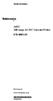 Instructions A622 100 Amp AC/DC Current Probe 070-8883-03 Revision A www.tektronix.com 070888303 Copyright Tektronix, Inc. All rights reserved. Tektronix products are covered by U.S. and foreign patents,
Instructions A622 100 Amp AC/DC Current Probe 070-8883-03 Revision A www.tektronix.com 070888303 Copyright Tektronix, Inc. All rights reserved. Tektronix products are covered by U.S. and foreign patents,
DSO-1062D/DSO-1102D/DSO-1202D different bandwidths. Digital Oscilloscope User Manual
 DSO-1062D/DSO-1102D/DSO-1202D different bandwidths Digital Oscilloscope User Manual Contents Contents Contents... i Copyright Declaration... iv Chapter 1 Safety Tips... 1 1.1 General Safety Summary...
DSO-1062D/DSO-1102D/DSO-1202D different bandwidths Digital Oscilloscope User Manual Contents Contents Contents... i Copyright Declaration... iv Chapter 1 Safety Tips... 1 1.1 General Safety Summary...
User Manual. CFG253 3 MHz Function Generator 070-8362-04
 User Manual CFG253 3 MHz Function Generator 070-8362-04 Copyright Tektronix, Inc. 1993. All rights reserved. Tektronix products are covered by U.S. and foreign patents, issued and pending. Information
User Manual CFG253 3 MHz Function Generator 070-8362-04 Copyright Tektronix, Inc. 1993. All rights reserved. Tektronix products are covered by U.S. and foreign patents, issued and pending. Information
How To Use A Cdm250 Digital Multimeter
 User Manual CDM250 Digital Multimeter 070-6736-03 Copyright Tektronix, Inc. 1987. All rights reserved. Tektronix products are covered by U.S. and foreign patents, issued and pending. Information in this
User Manual CDM250 Digital Multimeter 070-6736-03 Copyright Tektronix, Inc. 1987. All rights reserved. Tektronix products are covered by U.S. and foreign patents, issued and pending. Information in this
User s Manual of OWON Colour Digital Storage Oscilloscope
 Copy Right in this Manual Lilliput Company. All rights have been reserved. The Lilliput s products are under the protection of the patent rights in America and other countries, including ones which have
Copy Right in this Manual Lilliput Company. All rights have been reserved. The Lilliput s products are under the protection of the patent rights in America and other countries, including ones which have
RIGOL Data Sheet. DS1000E, DS1000D Series Digital Oscilloscopes DS1102E, DS1052E, DS1102D, DS1052D. Product Overview. Applications. Easy to Use Design
 RIGOL Data Sheet DS1000E, DS1000D Series Digital Oscilloscopes DS1102E, DS1052E, DS1102D, DS1052D Product Overview DS1000E, DS1000D series are kinds of economical digital oscilloscope with high-performance.
RIGOL Data Sheet DS1000E, DS1000D Series Digital Oscilloscopes DS1102E, DS1052E, DS1102D, DS1052D Product Overview DS1000E, DS1000D series are kinds of economical digital oscilloscope with high-performance.
PicoScope 6000A/B Series
 PicoScope 6000A/B Series PC Oscilloscopes User's Guide -1 PicoScope 6000A/B Series User's Guide I Contents 1 Welcome...1 2 Introduction...2 1 Using this guide 2 Safety symbols 3 Safety warnings 4 FCC
PicoScope 6000A/B Series PC Oscilloscopes User's Guide -1 PicoScope 6000A/B Series User's Guide I Contents 1 Welcome...1 2 Introduction...2 1 Using this guide 2 Safety symbols 3 Safety warnings 4 FCC
AFG3000 Series Arbitrary/Function Generators Quick Start User Manual
 AFG3000 Series Arbitrary/Function Generators Quick Start User Manual www.tektronix.com 07-63-0 Copyright Tektronix, Inc. All rights reserved. Tektronix products are covered by U.S. and foreign patents,
AFG3000 Series Arbitrary/Function Generators Quick Start User Manual www.tektronix.com 07-63-0 Copyright Tektronix, Inc. All rights reserved. Tektronix products are covered by U.S. and foreign patents,
Lab 1: The Digital Oscilloscope
 PHYSICS 220 Physical Electronics Lab 1: The Digital Oscilloscope Object: To become familiar with the oscilloscope, a ubiquitous instrument for observing and measuring electronic signals. Apparatus: Tektronix
PHYSICS 220 Physical Electronics Lab 1: The Digital Oscilloscope Object: To become familiar with the oscilloscope, a ubiquitous instrument for observing and measuring electronic signals. Apparatus: Tektronix
EXPERIMENT NUMBER 5 BASIC OSCILLOSCOPE OPERATIONS
 1 EXPERIMENT NUMBER 5 BASIC OSCILLOSCOPE OPERATIONS The oscilloscope is the most versatile and most important tool in this lab and is probably the best tool an electrical engineer uses. This outline guides
1 EXPERIMENT NUMBER 5 BASIC OSCILLOSCOPE OPERATIONS The oscilloscope is the most versatile and most important tool in this lab and is probably the best tool an electrical engineer uses. This outline guides
User's Guide. Integrating Sound Level Datalogger. Model 407780. Introduction
 User's Guide 99 Washington Street Melrose, MA 02176 Phone 781-665-1400 Toll Free 1-800-517-8431 Visit us at www.testequipmentdepot.com Back to the Extech 407780 Product Page Integrating Sound Level Datalogger
User's Guide 99 Washington Street Melrose, MA 02176 Phone 781-665-1400 Toll Free 1-800-517-8431 Visit us at www.testequipmentdepot.com Back to the Extech 407780 Product Page Integrating Sound Level Datalogger
Beginners Guide to the TDS 210 and TDS 220 Oscilloscopes
 Beginners Guide to the TDS 210 and TDS 220 Oscilloscopes By David S. Lay P. Eng Foreword This guide contains information to help you become familiar with using digital oscilloscopes. You should work through
Beginners Guide to the TDS 210 and TDS 220 Oscilloscopes By David S. Lay P. Eng Foreword This guide contains information to help you become familiar with using digital oscilloscopes. You should work through
Dash 18X / Dash 18 Data Acquisition Recorder
 75 Dash 18X / Dash 18 Data Acquisition Recorder QUICK START GUIDE Supports Recorder System Software Version 3.1 1. INTRODUCTION 2. GETTING STARTED 3. HARDWARE OVERVIEW 4. MENUS & BUTTONS 5. USING THE DASH
75 Dash 18X / Dash 18 Data Acquisition Recorder QUICK START GUIDE Supports Recorder System Software Version 3.1 1. INTRODUCTION 2. GETTING STARTED 3. HARDWARE OVERVIEW 4. MENUS & BUTTONS 5. USING THE DASH
INSTRUCTION MANUAL MODEL PCD-88
 INSTRUCTION MANUAL MODEL PCD-88 CLOSED CAPTION DECODER LINK ELECTRONICS, INC. 2137 Rust Avenue Cape Girardeau, Missouri 63703 Phone: 573-334-4433 Fax: 573-334-9255 e-mail: sales @ linkelectronics.com website:
INSTRUCTION MANUAL MODEL PCD-88 CLOSED CAPTION DECODER LINK ELECTRONICS, INC. 2137 Rust Avenue Cape Girardeau, Missouri 63703 Phone: 573-334-4433 Fax: 573-334-9255 e-mail: sales @ linkelectronics.com website:
DUAL%CHANNEL BROADBAND%LINEAR%AMPLIFIER Model&A800D
 ELECTRONICS AB DUAL%CHANNEL BROADBAND%LINEAR%AMPLIFIER Model&A800D & HIGH&VOLTAGE& FIXED&GAIN& BROADBAND & 800Vpp&60mA& 100x& DC&to&ca&200&kHz & LOW&OUTPUT&IMPEDANCE& HIGH&SLEW&RATE &
ELECTRONICS AB DUAL%CHANNEL BROADBAND%LINEAR%AMPLIFIER Model&A800D & HIGH&VOLTAGE& FIXED&GAIN& BROADBAND & 800Vpp&60mA& 100x& DC&to&ca&200&kHz & LOW&OUTPUT&IMPEDANCE& HIGH&SLEW&RATE &
user s manual Battery Case model #: SPB3200 Battery Case Charger for Samsung Galaxy S 4
 user s manual model #: SPB3200 Charger for Samsung Galaxy S 4 What s Included Unpack the battery case and make sure all accessories are put aside so they will not be lost. hello. USB to Micro USB Cable
user s manual model #: SPB3200 Charger for Samsung Galaxy S 4 What s Included Unpack the battery case and make sure all accessories are put aside so they will not be lost. hello. USB to Micro USB Cable
2-3 SAS/SATA II HDD Canister USER S MANUAL XC-23D1-SA10-0-R. Document number: MAN-00076-A
 2-3 SAS/SATA II HDD Canister XC-23D1-SA10-0-R USER S MANUAL Document number: MAN-00076-A ii Preface Important Information Warranty Our product is warranted against defects in materials and workmanship
2-3 SAS/SATA II HDD Canister XC-23D1-SA10-0-R USER S MANUAL Document number: MAN-00076-A ii Preface Important Information Warranty Our product is warranted against defects in materials and workmanship
DAB+ / FM Tuner Model: TU-201
 DAB+ / FM Tuner Model: TU-201 Instruction Manual www.pulse-audio.co.uk 1 Safety Information The lightning bolt within a triangle is intended to alert the user to the presence of dangerous voltage levels
DAB+ / FM Tuner Model: TU-201 Instruction Manual www.pulse-audio.co.uk 1 Safety Information The lightning bolt within a triangle is intended to alert the user to the presence of dangerous voltage levels
How To Install A Power Supply (Uplast) With A Battery Pack
 APC Smart-UPS RT SURTA48XLBP/SURTA48XLBPJ External Battery Pack User Manual Introduction/Before Installation About this Manual The APC Smart-UPS RT external battery pack (SURTA48XLBP or SURTA48XLBPJ) connects
APC Smart-UPS RT SURTA48XLBP/SURTA48XLBPJ External Battery Pack User Manual Introduction/Before Installation About this Manual The APC Smart-UPS RT external battery pack (SURTA48XLBP or SURTA48XLBPJ) connects
DSO8000E SERIES HANDHELD OSCILLOSCOPE
 DSO8000E SERIES HANDHELD OSCILLOSCOPE USER S MANUAL 8072E/8102E/8152E/8202E (V1.0.1) Contents Contents Contents... i Copyright Declaration... iii Chapter 1 Safety Tips... 1 1.1 General Safety Summary...
DSO8000E SERIES HANDHELD OSCILLOSCOPE USER S MANUAL 8072E/8102E/8152E/8202E (V1.0.1) Contents Contents Contents... i Copyright Declaration... iii Chapter 1 Safety Tips... 1 1.1 General Safety Summary...
BroadBand PowerShield. User Manual
 BroadBand PowerShield User Manual 990-0375G 12/2006 Chapter 1 General Information The PowerShield provides a power source for broadband telephony and other DC applications. Safety This Safety Guide contains
BroadBand PowerShield User Manual 990-0375G 12/2006 Chapter 1 General Information The PowerShield provides a power source for broadband telephony and other DC applications. Safety This Safety Guide contains
User s Guide DSO-2150 USB PC Based Digital Oscilloscope Operation Manual
 User s Guide DSO-2150 USB PC Based Digital Oscilloscope Operation Manual Certificate of Product Warranty This product s warranty, provided by our company, covers a period of 1 year form the date of purchase.
User s Guide DSO-2150 USB PC Based Digital Oscilloscope Operation Manual Certificate of Product Warranty This product s warranty, provided by our company, covers a period of 1 year form the date of purchase.
Smart-UPS RT External Battery Pack Stack/Rack-Mount 6U
 Smart-UPS RT External Battery Pack Stack/Rack-Mount 6U SURT192RMXLBP2 SURT192RMXLBP2J English 990-2485B 02/2009 Introduction About this UPS The American Power Conversion (APC ) SURT192RMXLBP2 external
Smart-UPS RT External Battery Pack Stack/Rack-Mount 6U SURT192RMXLBP2 SURT192RMXLBP2J English 990-2485B 02/2009 Introduction About this UPS The American Power Conversion (APC ) SURT192RMXLBP2 external
3 WATT LED SPOTLIGHT Model No. SLM - 3801
 3 WATT LED SPOTLIGHT Model No. SLM - 3801 OWNER'S MANUAL Customer Service Tel: 1-800-268-3319 Superex Canada Ltd, Toronto,M2H 3B8 Made in China Table of Contents A). Important Safety Instructions B). Charging
3 WATT LED SPOTLIGHT Model No. SLM - 3801 OWNER'S MANUAL Customer Service Tel: 1-800-268-3319 Superex Canada Ltd, Toronto,M2H 3B8 Made in China Table of Contents A). Important Safety Instructions B). Charging
Daker DK 1, 2, 3 kva. Manuel d installation Installation manual. Part. LE05334AC-07/13-01 GF
 Daker DK 1, 2, 3 kva Manuel d installation Installation manual Part. LE05334AC-07/13-01 GF Daker DK 1, 2, 3 kva Index 1 Introduction 24 2 Conditions of use 24 3 LCD Panel 25 4 Installation 28 5 UPS communicator
Daker DK 1, 2, 3 kva Manuel d installation Installation manual Part. LE05334AC-07/13-01 GF Daker DK 1, 2, 3 kva Index 1 Introduction 24 2 Conditions of use 24 3 LCD Panel 25 4 Installation 28 5 UPS communicator
RI-215A Operator s Manual. Part Number: 71-0045RK Revision 0 Released: 10/3/05
 RI-215A Operator s Manual Part Number: 71-0045RK Revision 0 Released: 10/3/05 Warranty RKI Instruments, Inc., warrants gas alarm equipment sold by us to be free from defects in materials and workmanship,
RI-215A Operator s Manual Part Number: 71-0045RK Revision 0 Released: 10/3/05 Warranty RKI Instruments, Inc., warrants gas alarm equipment sold by us to be free from defects in materials and workmanship,
Instruction Manual. 2in1 LAN Tester & Multimeter. Model: LA-1011
 Instruction Manual 2in1 LAN Tester & Multimeter Model: LA-1011 1 Contents Introduction... Features... Safety Precautions.. Meter Description... Electrical Specification... Operation.. AutoRanging Multimeter.
Instruction Manual 2in1 LAN Tester & Multimeter Model: LA-1011 1 Contents Introduction... Features... Safety Precautions.. Meter Description... Electrical Specification... Operation.. AutoRanging Multimeter.
Express5800/120Ed. Rack Mount Kit Installation Procedures PN: 455-01607-001
 Express5800/120Ed Rack Mount Kit Installation Procedures PN: 455-01607-001 Proprietary Notice and Liability Disclaimer The information disclosed in this document, including all designs and related materials,
Express5800/120Ed Rack Mount Kit Installation Procedures PN: 455-01607-001 Proprietary Notice and Liability Disclaimer The information disclosed in this document, including all designs and related materials,
HP UPS R1500 Generation 3
 HP UPS R1500 Generation 3 Installation Instructions Part Number 650952-001 NOTE: The rating label on the device provides the class (A or B) of the equipment. Class B devices have a Federal Communications
HP UPS R1500 Generation 3 Installation Instructions Part Number 650952-001 NOTE: The rating label on the device provides the class (A or B) of the equipment. Class B devices have a Federal Communications
MAINTENANCE & TROUBLESHOOTING
 MAINTENANCE & TROUBLESHOOTING This section describes how to: clean the lens replace the projection lamp replace the batteries in the remote use the security lock feature troubleshoot the projector Cleaning
MAINTENANCE & TROUBLESHOOTING This section describes how to: clean the lens replace the projection lamp replace the batteries in the remote use the security lock feature troubleshoot the projector Cleaning
DCM555 - Data Communications Lab 8 Time Division Multiplexing (TDM) Part 1 - T1/DS1 Signals
 DCM555 - Data Communications Lab 8 Time Division Multiplexing (TDM) Part 1 - T1/DS1 Signals Name: St. #: Section: (Note: Show all of your calculations, express your answer to the appropriate number of
DCM555 - Data Communications Lab 8 Time Division Multiplexing (TDM) Part 1 - T1/DS1 Signals Name: St. #: Section: (Note: Show all of your calculations, express your answer to the appropriate number of
Agilent U1610/20A Handheld Digital Oscilloscope Quick Start Guide
 Agilent U1610/20A Handheld Digital Oscilloscope Quick Start Guide Verify that you received the following items in the shipment of your handheld scope: 1 Power cable 1 Li-Ion battery pack, 10.8 V (included
Agilent U1610/20A Handheld Digital Oscilloscope Quick Start Guide Verify that you received the following items in the shipment of your handheld scope: 1 Power cable 1 Li-Ion battery pack, 10.8 V (included
U1602A Handheld Oscilloscopes, 20 MHz
 Products & Services Technical Support Buy Industries About Agilent United States Home >... > Oscilloscopes > U1600A Series handheld oscilloscopes (2 models) > U1602A Handheld Oscilloscopes, 20 MHz Product
Products & Services Technical Support Buy Industries About Agilent United States Home >... > Oscilloscopes > U1600A Series handheld oscilloscopes (2 models) > U1602A Handheld Oscilloscopes, 20 MHz Product
Installation and Operation Manual Back-UPS BX800CI-AS/BX1100CI-AS
 + Installation and Operation Manual Back-UPS BX800CI-AS/BX1100CI-AS Inventory Safety and General Information bu001c This unit is intended for indoor use only. Do not operate this unit in direct sunlight,
+ Installation and Operation Manual Back-UPS BX800CI-AS/BX1100CI-AS Inventory Safety and General Information bu001c This unit is intended for indoor use only. Do not operate this unit in direct sunlight,
UT4000. Series USER MANUAL. Digital Storage Oscilloscope
 UT4000 Series USER MANUAL Digital Storage Oscilloscope UT4000 Series Digital Storage Oscilloscope User Manual General Safety Rules This unit is designed and manufactured strictly in accordance with GB4793
UT4000 Series USER MANUAL Digital Storage Oscilloscope UT4000 Series Digital Storage Oscilloscope User Manual General Safety Rules This unit is designed and manufactured strictly in accordance with GB4793
ATS Overhead Table Shelf System INSTRUCTION MANUAL
 ATS Overhead Table Shelf System INSTRUCTION MANUAL ATS Overhead Table Shelf System Instruction Manual Warranty Newport Corporation warrants this product to be free of defects in material and workmanship
ATS Overhead Table Shelf System INSTRUCTION MANUAL ATS Overhead Table Shelf System Instruction Manual Warranty Newport Corporation warrants this product to be free of defects in material and workmanship
Model 1756 Test Lead Kit
 Keithley Instruments 28775 Aurora Road Cleveland, Ohio 44139 1-888-KEITHLEY http://www.keithley.com Model 1756 Test Lead Kit Gerneral Purpose Test Lead Information Description These test leads allow you
Keithley Instruments 28775 Aurora Road Cleveland, Ohio 44139 1-888-KEITHLEY http://www.keithley.com Model 1756 Test Lead Kit Gerneral Purpose Test Lead Information Description These test leads allow you
User Manual. English. APC Smart-UPS 500 VA 100 VAC 750 VA 100/120/230 VAC. Tower Uninterruptible Power Supply
 User Manual English APC Smart-UPS 500 VA 100 VAC 750 VA 100/120/230 VAC Tower Uninterruptible Power Supply 990-1587A 12/2005 Introduction The APC Uninterruptible Power Supply (UPS) is designed to prevent
User Manual English APC Smart-UPS 500 VA 100 VAC 750 VA 100/120/230 VAC Tower Uninterruptible Power Supply 990-1587A 12/2005 Introduction The APC Uninterruptible Power Supply (UPS) is designed to prevent
Start Here. 3200 Series. All-in-One Printer. Print Copy Scan. Includes Information on the: ESP 3250 All-in-One Printer ESP 3260 All-in-One Printer
 Start Here All-in-One Printer 3200 Series MS SD/HC MMC Print Copy Scan Includes Information on the: ESP 3250 All-in-One Printer ESP 3260 All-in-One Printer Note: A USB 2.0 cable is required to connect
Start Here All-in-One Printer 3200 Series MS SD/HC MMC Print Copy Scan Includes Information on the: ESP 3250 All-in-One Printer ESP 3260 All-in-One Printer Note: A USB 2.0 cable is required to connect
Advantium 2 Plus Alarm
 ADI 9510-B Advantium 2 Plus Alarm INSTALLATION AND OPERATING INSTRUCTIONS Carefully Read These Instructions Before Operating Carefully Read These Controls Corporation of America 1501 Harpers Road Virginia
ADI 9510-B Advantium 2 Plus Alarm INSTALLATION AND OPERATING INSTRUCTIONS Carefully Read These Instructions Before Operating Carefully Read These Controls Corporation of America 1501 Harpers Road Virginia
ExStik TM ph Waterproof Meters
 User Guide ExStik TM ph Waterproof Meters Models PH100 & PH110 Patent Pending ExStik TM Description Front Panel Controls 1. Battery compartment cap 2. LCD Display 3. MODE / HOLD button 4. CAL / RECALL
User Guide ExStik TM ph Waterproof Meters Models PH100 & PH110 Patent Pending ExStik TM Description Front Panel Controls 1. Battery compartment cap 2. LCD Display 3. MODE / HOLD button 4. CAL / RECALL
SMART Board 8070i-SMP and 8070i
 SMART Board 8070i-SMP and 8070i Interactive flat panel Installation guide Product registration If you register your SMART product, we ll notify you of new features and software upgrades. Register online
SMART Board 8070i-SMP and 8070i Interactive flat panel Installation guide Product registration If you register your SMART product, we ll notify you of new features and software upgrades. Register online
Compaq Presario Desktop Products. Upgrading and Servicing Guide
 Compaq Presario Desktop Products Upgrading and Servicing Guide The information in this document is subject to change without notice. Hewlett-Packard Company makes no warranty of any kind with regard to
Compaq Presario Desktop Products Upgrading and Servicing Guide The information in this document is subject to change without notice. Hewlett-Packard Company makes no warranty of any kind with regard to
AXIS T81B22 DC 30W Midspan
 INSTALLATION GUIDE AXIS T81B22 DC 30W Midspan ENGLISH About this Document This document includes instructions for installing AXIS T81B22 on your network. Previous experience of networking will be beneficial
INSTALLATION GUIDE AXIS T81B22 DC 30W Midspan ENGLISH About this Document This document includes instructions for installing AXIS T81B22 on your network. Previous experience of networking will be beneficial
HP 22-in-1 Media Card Reader
 HP 22-in-1 Media Card Reader Introduction This document describes how to install the HP 22-in-1 Media Card Reader into an HP Workstations adapter bracket, and then install the media card reader and bracket
HP 22-in-1 Media Card Reader Introduction This document describes how to install the HP 22-in-1 Media Card Reader into an HP Workstations adapter bracket, and then install the media card reader and bracket
PA500II Enterprise Mobile Computer
 PA500II Enterprise Mobile Computer - PA500II - Quick Reference Guide 400891G Version 1.0 PA500II Product Introduction & Accessory Kit After opening the box, ensure the following accessories for the PA500II
PA500II Enterprise Mobile Computer - PA500II - Quick Reference Guide 400891G Version 1.0 PA500II Product Introduction & Accessory Kit After opening the box, ensure the following accessories for the PA500II
PIPELINE INSPECTION COMPANY LTD. Portable Holiday Detectors. OPERATING INSTRUCTIONS SPY PORTABLE HOLIDAY DETECTORS Models 780, 785, & 790
 PIPELINE INSPECTION COMPANY LTD. Portable Holiday Detectors OPERATING INSTRUCTIONS SPY PORTABLE HOLIDAY DETECTORS Models 780, 785, & 790 Safety Disclaimer Only trained and responsible personnel should
PIPELINE INSPECTION COMPANY LTD. Portable Holiday Detectors OPERATING INSTRUCTIONS SPY PORTABLE HOLIDAY DETECTORS Models 780, 785, & 790 Safety Disclaimer Only trained and responsible personnel should
User Manual. English. APC Smart-UPS SC. 1000/1500 VA 110/120/230 Vac. 2U Tower/Rack-Mount Uninterruptible Power Supply
 User Manual English APC Smart-UPS SC 1000/1500 VA 110/120/230 Vac 2U Tower/Rack-Mount Uninterruptible Power Supply 990-1851C, 10/2005 Introduction The APC Uninterruptible Power Supply (UPS) is designed
User Manual English APC Smart-UPS SC 1000/1500 VA 110/120/230 Vac 2U Tower/Rack-Mount Uninterruptible Power Supply 990-1851C, 10/2005 Introduction The APC Uninterruptible Power Supply (UPS) is designed
User s Guide DDS-3X25 USB ARBITRARY FUNCTION GENERATOR
 User s Guide DDS-3X25 USB ARBITRARY FUNCTION GENERATOR Content General safety summary...1 Introduction...2 Chapter 1 Getting started...3 System Requirements...4 Installing Hardware...5 Installing Software...8
User s Guide DDS-3X25 USB ARBITRARY FUNCTION GENERATOR Content General safety summary...1 Introduction...2 Chapter 1 Getting started...3 System Requirements...4 Installing Hardware...5 Installing Software...8
Keysight N4877A Clock Data Recovery and Demultiplexer 1:2
 Keysight N4877A Clock Data Recovery and Demultiplexer 1:2 Getting Started Getting Started with the Keysight N4877A Clock Data Recovery and Demultiplexer 1:2 You only need a few minutes to get started
Keysight N4877A Clock Data Recovery and Demultiplexer 1:2 Getting Started Getting Started with the Keysight N4877A Clock Data Recovery and Demultiplexer 1:2 You only need a few minutes to get started
Wireless Indoor/ Outdoor Thermometer
 Wireless Indoor/ Outdoor Thermometer Owner s Manual Please read before using this equipment. ˆ Contents FCC Information... 3 FCC Declaration of Conformity... 5 Preparation... 5 Installing Batteries...
Wireless Indoor/ Outdoor Thermometer Owner s Manual Please read before using this equipment. ˆ Contents FCC Information... 3 FCC Declaration of Conformity... 5 Preparation... 5 Installing Batteries...
www.burntec.com User's Guide Integrating Sound Level Datalogger Model 407780
 User's Guide Integrating Sound Level Datalogger Model 407780 Introduction Congratulations on your purchase of the Extech 407780 Integrating Sound Level Meter. The 407780 with programmable integrating time
User's Guide Integrating Sound Level Datalogger Model 407780 Introduction Congratulations on your purchase of the Extech 407780 Integrating Sound Level Meter. The 407780 with programmable integrating time
The table below lists the symbols used on the Clamp and/or in this manual. Important Information. See manual.
 i800 AC Current Clamp Instruction Sheet Introduction The i800 AC Current Clamp, the Clamp, has been designed for use with multimeters, recorders, power analyzers, safety testers, etc., for accurate non-intrusive
i800 AC Current Clamp Instruction Sheet Introduction The i800 AC Current Clamp, the Clamp, has been designed for use with multimeters, recorders, power analyzers, safety testers, etc., for accurate non-intrusive
Mercury Helios 2 ASSEMBLY MANUAL & USER GUIDE
 Mercury Helios 2 ASSEMBLY MANUAL & USER GUIDE TABLE OF CONTENTS INTRODUCTION...1 1.1 MINIMUM SYSTEM REQUIREMENTS 1.1.1 Apple Mac Requirements 1.1.2 PC Requirements 1.1.3 Supported PCIe Cards 1.2 PACKAGE
Mercury Helios 2 ASSEMBLY MANUAL & USER GUIDE TABLE OF CONTENTS INTRODUCTION...1 1.1 MINIMUM SYSTEM REQUIREMENTS 1.1.1 Apple Mac Requirements 1.1.2 PC Requirements 1.1.3 Supported PCIe Cards 1.2 PACKAGE
7 High-Resolution Digital Photo Frame
 TM 16-1003 User s Guide 7 High-Resolution Digital Photo Frame One demo photo included, as illustrated Please read this user s guide before using your new photo frame. Package contents Photo Frame AC Adapter
TM 16-1003 User s Guide 7 High-Resolution Digital Photo Frame One demo photo included, as illustrated Please read this user s guide before using your new photo frame. Package contents Photo Frame AC Adapter
Installation and Operation Manual. Digital Remote Meter for Monitoring System Performance. Version: RM-1
 REMOTE METER TM Installation and Operation Manual. Digital Remote Meter for Monitoring System Performance. Version: RM-1 1098 Washington Crossing Road Washington Crossing, PA 18977 USA www.morningstarcorp.com
REMOTE METER TM Installation and Operation Manual. Digital Remote Meter for Monitoring System Performance. Version: RM-1 1098 Washington Crossing Road Washington Crossing, PA 18977 USA www.morningstarcorp.com
Dash 8Xe / Dash 8X Data Acquisition Recorder
 75 Dash 8Xe / Dash 8X Data Acquisition Recorder QUICK START GUIDE Supports Recorder System Software Version 2.0 1. INTRODUCTION 2. GETTING STARTED 3. HARDWARE OVERVIEW 4. MENUS & BUTTONS 5. USING THE DASH
75 Dash 8Xe / Dash 8X Data Acquisition Recorder QUICK START GUIDE Supports Recorder System Software Version 2.0 1. INTRODUCTION 2. GETTING STARTED 3. HARDWARE OVERVIEW 4. MENUS & BUTTONS 5. USING THE DASH
User Manual. Digital Storage Oscilloscope DSO25 / DSO100. Version No.: V 1.6
 User Manual Digital Storage Oscilloscope DSO25 / DSO100 Version No.: V 1.6 I Declaration Copyright Eleshop. All rights reserved. Contents in this Manual are not allowed to copy, extract and translate before
User Manual Digital Storage Oscilloscope DSO25 / DSO100 Version No.: V 1.6 I Declaration Copyright Eleshop. All rights reserved. Contents in this Manual are not allowed to copy, extract and translate before
INSTALLATION & SERVICE MANUAL. Display Panel
 INSTALLATION & SERVICE MANUAL Display Panel The PowerLine EMS TM is a specialized power distribution and energy management system intended to be used in recreational vehicles. The Control Module is housed
INSTALLATION & SERVICE MANUAL Display Panel The PowerLine EMS TM is a specialized power distribution and energy management system intended to be used in recreational vehicles. The Control Module is housed
SMART Board 8055i and 8055i-SMP
 SMART Board 8055i and 8055i-SMP Interactive flat panel Installation guide Product registration If you register your SMART product, we ll notify you of new features and software upgrades. Register online
SMART Board 8055i and 8055i-SMP Interactive flat panel Installation guide Product registration If you register your SMART product, we ll notify you of new features and software upgrades. Register online
EPM3. Phase Sequence and Motor Rotation Tester. Users Manual
 EPM3 Phase Sequence and Motor Rotation Tester Users Manual 1 L1 L2 L3 2 3 A B C CAT 600V 3-PHASE TESTER 5 TEST M1 M2 BATT M3 EPM3 MOTOR ROTATION TESTER EPM3 MOTOR ROTATION DETERMINED WHILE FACING MOTOR
EPM3 Phase Sequence and Motor Rotation Tester Users Manual 1 L1 L2 L3 2 3 A B C CAT 600V 3-PHASE TESTER 5 TEST M1 M2 BATT M3 EPM3 MOTOR ROTATION TESTER EPM3 MOTOR ROTATION DETERMINED WHILE FACING MOTOR
PicoScope 3000 A and B Series
 PicoScope 3000 A and B Series PC Oscilloscopes and MSOs User's Guide PicoScope 3000 A and B Series PC Oscilloscopes and MSOs User's Guide I Contents 1 Welcome...1 2 Introduction...2 1 Safety symbols 2
PicoScope 3000 A and B Series PC Oscilloscopes and MSOs User's Guide PicoScope 3000 A and B Series PC Oscilloscopes and MSOs User's Guide I Contents 1 Welcome...1 2 Introduction...2 1 Safety symbols 2
Table of Contents TO OPERATE THE 12.0 VOLT POWER PACK: THIS OPERATES ONLY OFF THE UNIT S RECHARGEABLE BATTERY, NOT OFF YOUR VEHICLE S BATTERY.
 TO OPERATE THE 12.0 VOLT POWER PACK: THIS OPERATES ONLY OFF THE UNIT S RECHARGEABLE BATTERY, NOT OFF YOUR VEHICLE S BATTERY. Table of Contents Page No. 1. Turn the main power switch located on the back-side
TO OPERATE THE 12.0 VOLT POWER PACK: THIS OPERATES ONLY OFF THE UNIT S RECHARGEABLE BATTERY, NOT OFF YOUR VEHICLE S BATTERY. Table of Contents Page No. 1. Turn the main power switch located on the back-side
USER S MANUAL. Hantek6022BE. www.hantek.com V1.0.3
 USER S MANUAL Hantek6022BE V1.0.3 www.hantek.com Content General Safety Summary... 1 Chapter 1 Getting Start... 2 1.1 System Requirement... 3 1.2 Install Software... 4 1.3 Install Driver... 7 1.4 General
USER S MANUAL Hantek6022BE V1.0.3 www.hantek.com Content General Safety Summary... 1 Chapter 1 Getting Start... 2 1.1 System Requirement... 3 1.2 Install Software... 4 1.3 Install Driver... 7 1.4 General
VK-250 WARRANTY REGISTRATION FORM
 VK-250 WARRANTY REGISTRATION FORM Unit Serial Number: Customer Name: Address: Date of Purchase: Purchased From: Dealer Name: Address: IMPORTANT NOTE: In order to receive the full five year product warranty,
VK-250 WARRANTY REGISTRATION FORM Unit Serial Number: Customer Name: Address: Date of Purchase: Purchased From: Dealer Name: Address: IMPORTANT NOTE: In order to receive the full five year product warranty,
StorTrends 3400 Hardware Guide for Onsite Support
 StorTrends 3400 Hardware Guide for Onsite Support MAN-3400-SS 11/21/2012 Copyright 1985-2012 American Megatrends, Inc. All rights reserved. American Megatrends, Inc. 5555 Oakbrook Parkway, Building 200
StorTrends 3400 Hardware Guide for Onsite Support MAN-3400-SS 11/21/2012 Copyright 1985-2012 American Megatrends, Inc. All rights reserved. American Megatrends, Inc. 5555 Oakbrook Parkway, Building 200
UPGRADING AND SERVICING GUIDE
 UPGRADING AND SERVICING GUIDE HPTouchSmart 610 PC Computer features may vary by model. Removing and Replacing a CD/DVD Drive...2 Removing the CD/DVD Drive... 2 Installing a New CD/DVD Drive... 5 Removing
UPGRADING AND SERVICING GUIDE HPTouchSmart 610 PC Computer features may vary by model. Removing and Replacing a CD/DVD Drive...2 Removing the CD/DVD Drive... 2 Installing a New CD/DVD Drive... 5 Removing
Table Of Contents 6 6 6 7 7 8 8 9-11 12 12-13 14 15 16 17 18 19 20-21 22 22 23 24 24 24
 USER S GUIDE Table Of Contents Package Contents Accessories: Sold Separately Product Specifications Intended Use Compatibility ResMed Device Warning Battery Pack Run Times Power Backup Usage Getting Started
USER S GUIDE Table Of Contents Package Contents Accessories: Sold Separately Product Specifications Intended Use Compatibility ResMed Device Warning Battery Pack Run Times Power Backup Usage Getting Started
Back-UPS Pro 1300/1500 Installation and Operation
 Back-UPS Pro 1300/1500 Installation and Operation Inventory Safety Do not install the Back-UPS in direct sunlight, in excessive heat, humidity, or in contact with fluids. Connect the battery bu059a bu058a
Back-UPS Pro 1300/1500 Installation and Operation Inventory Safety Do not install the Back-UPS in direct sunlight, in excessive heat, humidity, or in contact with fluids. Connect the battery bu059a bu058a
Digital Photo Picture Frame. Operation Manual
 Digital Photo Picture Frame Operation Manual 20070309 CONGRATULATIONS on your purchase of a Polaroid 7 LCD Digital Photo Picture Frame. Please read carefully and follow all warnings and instructions in
Digital Photo Picture Frame Operation Manual 20070309 CONGRATULATIONS on your purchase of a Polaroid 7 LCD Digital Photo Picture Frame. Please read carefully and follow all warnings and instructions in
4-Channel Thermometer / Datalogger
 USER GUIDE 4-Channel Thermometer / Datalogger RTD and Thermocouple Inputs Model SDL200 Introduction Congratulations on your purchase of the Extech SDL200 Thermometer, an SD Logger Series meter. This meter
USER GUIDE 4-Channel Thermometer / Datalogger RTD and Thermocouple Inputs Model SDL200 Introduction Congratulations on your purchase of the Extech SDL200 Thermometer, an SD Logger Series meter. This meter
78 Battery Converter HDMI to SDI
 Battery Converter HDMI to SDI 78 Battery Converter HDMI to SDI Blackmagic Battery Converter HDMI to SDI 1 2 3 USB SDI OUT SDI OUT HDMI LOCK Battery Converter HDMI to SDI 1 2 3 HDMI ON BATT OFF 0 10 50
Battery Converter HDMI to SDI 78 Battery Converter HDMI to SDI Blackmagic Battery Converter HDMI to SDI 1 2 3 USB SDI OUT SDI OUT HDMI LOCK Battery Converter HDMI to SDI 1 2 3 HDMI ON BATT OFF 0 10 50
NEWTECH PRO 1-2-3 KVA ONLINE UNINTERRUPTIBLE POWER SUPPLY USER MANUAL
 NEWTECH PRO 1-2-3 KVA ONLINE UNINTERRUPTIBLE POWER SUPPLY USER MANUAL info@tuncmatik.com / www.tuncmatik.com Table of Contents 1. Important Safety Warning 2 1-1. Transportation 2 1-2. Preparation 2 1-3.
NEWTECH PRO 1-2-3 KVA ONLINE UNINTERRUPTIBLE POWER SUPPLY USER MANUAL info@tuncmatik.com / www.tuncmatik.com Table of Contents 1. Important Safety Warning 2 1-1. Transportation 2 1-2. Preparation 2 1-3.
Universal Wireless Effects Controller USER S GUIDE SA115
 Universal Wireless Effects Controller USER S GUIDE SA115 Welcome Thank you for purchasing this Hot Hand 3 Universal Wireless Effects Controller. We hope that the new functionality of the Hot Hand 3 unit
Universal Wireless Effects Controller USER S GUIDE SA115 Welcome Thank you for purchasing this Hot Hand 3 Universal Wireless Effects Controller. We hope that the new functionality of the Hot Hand 3 unit
Portable Bluetooth Speaker. Quick Start Guide. Model: BTS201
 Portable Bluetooth Speaker Quick Start Guide Model: BTS201 Disclaimer All the information, design and specifications contained in this manual were correct at the time of publication. However, as the product
Portable Bluetooth Speaker Quick Start Guide Model: BTS201 Disclaimer All the information, design and specifications contained in this manual were correct at the time of publication. However, as the product
Alarm Clock USER GUIDE
 Alarm Clock USER GUIDE Jazwares, Inc. 2010 1 CONTENTS Please read the instructions along with the alarm clock carefully before you use it, so that you can operate it conveniently. WELCOME, Safety Tips
Alarm Clock USER GUIDE Jazwares, Inc. 2010 1 CONTENTS Please read the instructions along with the alarm clock carefully before you use it, so that you can operate it conveniently. WELCOME, Safety Tips
Operation Manual Videohub Software Control. Mac OS X Windows
 Operation Manual Videohub Software Control Mac OS X Windows September 2014 Welcome We hope you share our dream for the television industry to become a truly creative industry by allowing anyone to have
Operation Manual Videohub Software Control Mac OS X Windows September 2014 Welcome We hope you share our dream for the television industry to become a truly creative industry by allowing anyone to have
Tektronix 4000 Series Digital Phosphor Oscilloscopes 071-2137-00
 Service Manual Tektronix 4000 Series Digital Phosphor Oscilloscopes 071-2137-00 Revision A This document applies to firmware version 2.00 and above. Warning The servicing instructions are for use by qualified
Service Manual Tektronix 4000 Series Digital Phosphor Oscilloscopes 071-2137-00 Revision A This document applies to firmware version 2.00 and above. Warning The servicing instructions are for use by qualified
AC Measurements Using the Oscilloscope and Multimeter by Mr. David Fritz
 AC Measurements Using the Oscilloscope and Multimeter by Mr. David Fritz 1 Sine wave with a DC offset f = frequency in Hz A = DC offset voltage (average voltage) B = Sine amplitude Vpp = 2B Vmax = A +
AC Measurements Using the Oscilloscope and Multimeter by Mr. David Fritz 1 Sine wave with a DC offset f = frequency in Hz A = DC offset voltage (average voltage) B = Sine amplitude Vpp = 2B Vmax = A +
DC REFRIGERATORS 12/24 VOLTS INSTALLATION AND OWNER S MANUAL
 DC REFRIGERATORS 12/24 VOLTS INSTALLATION AND OWNER S MANUAL Service Information If service or parts are required, contact the nearest Norcold Service Center. To find an authorized Norcold Service Center
DC REFRIGERATORS 12/24 VOLTS INSTALLATION AND OWNER S MANUAL Service Information If service or parts are required, contact the nearest Norcold Service Center. To find an authorized Norcold Service Center
Weather Radio Alarm Clock
 1200093 User s Guide Weather Radio Alarm Clock Thank you for purchasing your Weather Radio Alarm Clock from RadioShack. Please read this user s guide before installing, setting up, and using your new weather
1200093 User s Guide Weather Radio Alarm Clock Thank you for purchasing your Weather Radio Alarm Clock from RadioShack. Please read this user s guide before installing, setting up, and using your new weather
BC-5000 OPERATIONS MANUAL BATTERY CAPACITY TESTER COFKO LLC.
 BC-5000 BATTERY CAPACITY TESTER OPERATIONS MANUAL COFKO LLC. COPYRIGHT 2010 1 UNPACKING As you unpack your new BC-5000 battery capacity tester, inspect the tester for signs of shipping damage. If shipping
BC-5000 BATTERY CAPACITY TESTER OPERATIONS MANUAL COFKO LLC. COPYRIGHT 2010 1 UNPACKING As you unpack your new BC-5000 battery capacity tester, inspect the tester for signs of shipping damage. If shipping
OPERATING MANUAL CONTRACTOR STYLE AXIAL FANS
 Manual No. BLWR043 Rev. 4 September 2012 OPERATING MANUAL CONTRACTOR STYLE AXIAL FANS CVF-8AC CVF-8AC50 CVF-6ACAN CVF-15ACAN CVF-25ACAN CVF-8A15KIT CVF-8A25KIT MODELS: CVF-8DC CVF-6DCAN CVF-15DCAN CVF-25DCAN
Manual No. BLWR043 Rev. 4 September 2012 OPERATING MANUAL CONTRACTOR STYLE AXIAL FANS CVF-8AC CVF-8AC50 CVF-6ACAN CVF-15ACAN CVF-25ACAN CVF-8A15KIT CVF-8A25KIT MODELS: CVF-8DC CVF-6DCAN CVF-15DCAN CVF-25DCAN
Installation Guide Smart-UPS X External Battery Pack SMX120BP
 Installation Guide Smart-UPS X External Battery Pack SMX120BP Inventory Inspect the contents upon receipt. Notify the carrier and dealer if there is damage. Two bezels Tie brackets used to secure multiple
Installation Guide Smart-UPS X External Battery Pack SMX120BP Inventory Inspect the contents upon receipt. Notify the carrier and dealer if there is damage. Two bezels Tie brackets used to secure multiple
RIGOL Data Sheet. DS1000E, DS1000D Series Digital Oscilloscopes DS1102E, DS1052E, DS1102D, DS1052D. Product Overview. Applications. Easy to Use Design
 RIGOL Data Sheet DS1000E, DS1000D Series Digital Oscilloscopes DS1102E, DS1052E, DS1102D, DS1052D Product Overview DS1000E, DS1000D series are kinds of economical digital oscilloscope with high-performance.
RIGOL Data Sheet DS1000E, DS1000D Series Digital Oscilloscopes DS1102E, DS1052E, DS1102D, DS1052D Product Overview DS1000E, DS1000D series are kinds of economical digital oscilloscope with high-performance.
3M Wrist Strap and Footwear Tester 740. User s Guide
 3M Wrist Strap and Footwear Tester 740 User s Guide Table of Contents Section Page Safety Information...3 1.0 General...4 2.0 Description...4 3.0 Operation...5 4.0 Wall Mounting...5 5.0 Wrist Strap Test...6
3M Wrist Strap and Footwear Tester 740 User s Guide Table of Contents Section Page Safety Information...3 1.0 General...4 2.0 Description...4 3.0 Operation...5 4.0 Wall Mounting...5 5.0 Wrist Strap Test...6
User's Manual. Heavy Duty Dissolved Oxygen Meter Model 407510
 User's Manual Heavy Duty Dissolved Oxygen Meter Model 407510 Introduction Congratulations on your purchase of Extech's Heavy Duty Dissolved Oxygen / Temperature Meter which simultaneously displays Dissolved
User's Manual Heavy Duty Dissolved Oxygen Meter Model 407510 Introduction Congratulations on your purchase of Extech's Heavy Duty Dissolved Oxygen / Temperature Meter which simultaneously displays Dissolved
User Guide. ExStik TM ph (PH100 & PH110) and ORP (RE300) Waterproof Series Pens. Patent Pending
 User Guide ExStik TM ph (PH100 & PH110) and ORP (RE300) Waterproof Series Pens Patent Pending Getting Started Remove the cap from the bottom of the ExStik TM to expose the electrode bulb and reference
User Guide ExStik TM ph (PH100 & PH110) and ORP (RE300) Waterproof Series Pens Patent Pending Getting Started Remove the cap from the bottom of the ExStik TM to expose the electrode bulb and reference
User's Manual. Research Isometric Transducer 0 to 5 grams and 0 to 50 grams
 Research Isometric Transducer 0 to 5 grams and 0 to 50 grams User's Manual Research Isometric Transducer 0 to 5 g and 0 to 50 g, 110 VAC/60 Hz MA1 72-4481 Research Isometric Transducer 0 to 5 g and 0 to
Research Isometric Transducer 0 to 5 grams and 0 to 50 grams User's Manual Research Isometric Transducer 0 to 5 g and 0 to 50 g, 110 VAC/60 Hz MA1 72-4481 Research Isometric Transducer 0 to 5 g and 0 to
Current Probes. User Manual
 Current Probes User Manual ETS-Lindgren L.P. reserves the right to make changes to any product described herein in order to improve function, design, or for any other reason. Nothing contained herein shall
Current Probes User Manual ETS-Lindgren L.P. reserves the right to make changes to any product described herein in order to improve function, design, or for any other reason. Nothing contained herein shall
aseries A13B Mini Bullet Camera User Manual
 aseries A13B Mini Bullet Camera User Manual Thank you for purchasing our product. If there are any questions, or requests, please do not hesitate to contact the dealer. This manual applies to the MicroView
aseries A13B Mini Bullet Camera User Manual Thank you for purchasing our product. If there are any questions, or requests, please do not hesitate to contact the dealer. This manual applies to the MicroView
Bottom Loading Water Dispenser
 Bottom Loading Water Dispenser Model # 601000 TO REDUCE THE RISK OF INJURY AND PROPERTY DAMAGE, USER MUST READ THIS MANUAL BEFORE ASSEMBLING, INSTALLING & OPERATING DISPENSER. SAVE THIS MANUAL FOR FUTURE
Bottom Loading Water Dispenser Model # 601000 TO REDUCE THE RISK OF INJURY AND PROPERTY DAMAGE, USER MUST READ THIS MANUAL BEFORE ASSEMBLING, INSTALLING & OPERATING DISPENSER. SAVE THIS MANUAL FOR FUTURE
User Manual. September 18, 2007. Copyright 2004-2007 Thomson. All rights reserved.
 User Manual September 18, 2007 Copyright 2004-2007 Thomson. All rights reserved. Notices and Warranties Notices & Warraties Copyright Regulations It is illegal for anyone to violate any of the rights provided
User Manual September 18, 2007 Copyright 2004-2007 Thomson. All rights reserved. Notices and Warranties Notices & Warraties Copyright Regulations It is illegal for anyone to violate any of the rights provided
Digital Photo Frame User s Manual
 OM6075US001-CMYK Digital Photo Frame User s Manual Questions? Need Some Help? This manual should help you understand your new product. If you still have questions, call our help line found on the insert
OM6075US001-CMYK Digital Photo Frame User s Manual Questions? Need Some Help? This manual should help you understand your new product. If you still have questions, call our help line found on the insert
2-Way Wireless Indoor Siren Installation Guide
 2-Way Wireless Indoor Siren Installation Guide For more detailed information please refer to the iconnect Installer Manual provided on our website: www.electronics-line.com Table of Contents 1. Introduction...
2-Way Wireless Indoor Siren Installation Guide For more detailed information please refer to the iconnect Installer Manual provided on our website: www.electronics-line.com Table of Contents 1. Introduction...
AM/FM Emergency Weather Radio/Light With Hand Crank Back-Up Power
 VEC173 ONE YEAR LIMITED WARRANTY PROGRAM This limited warranty program is the only one that applies to this product, and it sets forth all the responsibilities of Vector Manufacturing, regarding this product.
VEC173 ONE YEAR LIMITED WARRANTY PROGRAM This limited warranty program is the only one that applies to this product, and it sets forth all the responsibilities of Vector Manufacturing, regarding this product.
Installation and Operation Back-UPS 1250, 1300, 1500
 Installation and Operation Back-UPS 1250, 1300, 1500 Inventory bu001a Safety and General Information This unit is intended for indoor use only. Do not operate this unit in direct sunlight, in contact with
Installation and Operation Back-UPS 1250, 1300, 1500 Inventory bu001a Safety and General Information This unit is intended for indoor use only. Do not operate this unit in direct sunlight, in contact with
