INTRODUCTION 3. Features... 3 Specifications... 3 INSTALLATION 4
|
|
|
- Janis Tucker
- 7 years ago
- Views:
Transcription
1 TABLE OF CONTENTS INTRODUCTION 3 Features... 3 Specifications... 3 INSTALLATION 4 Mounting the Panel... 4 Mounting the Keypad... 4 Wiring... 5 Burglary Zone Wiring... 5 Auxiliary Power Connection... 5 PGM Terminal Connections... 5 STR Terminal Connection... 5 KEY Terminal Connection... 6 AC Power Wiring... 6 Battery Connection... 6 Telephone Line Wiring... 6 KEYPAD FUNCTIONS 7 Introduction... 7 Master Code... 7 Installer s Programming Code... 7 Arming... 7 Auto-Bypass/Stay-Away Arming... 7 At-Home Arming... 7 Disarming... 8 Important Note about Keypad [ ] Commands... 8 [ ]+[0]:Quick-Arm... 8 [ ]+[1]+[Access Code]: Zone Bypassing... 8 [ ]+[2]:Display Trouble Conditions... 8 [ ]+[3]:Display Alarm Memory... 9 [ ]+[4]:Bell Test... 9 [ ]+[5]+[Master Code]: Program Access Codes... 9 [ ]+[6]:Door Chime On/Off... 9 [ ]+[7]:Utility Output Command... 9 [ ]+[8]+[Installer s Code]: Installer s Programming Command [ ]+[9]+[Access Code]: At-Home Arming Keypad Zones Adjusting the Keypad Sounder Tone and Backlighting
2 PROGRAMMING GUIDE 11 Sections [05] through [07]: Enabling System Functions HEX Data Programming Resetting Programming to the Factory Default Settings PROGRAMMING SECTIONS 13 [01] Zone Definitions [02] System Times [03] Installer s Code [04] Programmable Output Options (PGM Terminal) [05] First System Option Code [06] Second System Option Code [07] Third System Option Code [08] First Phone Number [09] Second Phone Number [10] Customer Account Code Disabling Communications [11] Zone Alarm and Restoral Reporting Codes [12] Opening and Closing Reporting Codes [13] Maintenance and Priority Codes [14] Downloading Access Code [15] Do Not Use FOR THE RECORD 18 PROGRAMMING WORKSHEETS 19 HOOK-UP DIAGRAM 23 LIMITED WARRANTY 24 2
3 INTRODUCTION FEATURES Fully featured security system with Trouble Supervision, Alarm Memory, Master Code and 3 programmable Access Codes, Quick-Arming and At-Home Arming, Door Chime, 3 one-touch Keypad Zones, and more Digital Communicator with programmable Communication Formats (20 bps 3/1, 4/1, 4/2) 4 End-of-Line Resistor Supervised Zones 6 Programmable Zone Types with Silent or Audible alarms Programmable Output with 4 options Dedicated Strobe (latched alarm) Output Momentary or Maintained Keyswitch Arming All Installer s Programming can be done at the keypad or through downloading EEPROM memory retains all programming even after all power is removed from the control panel Advanced static and lightning protection; unique Zap-Trac circuit board design stops damaging voltages at the wiring terminals, and transient protection devices are placed in all critical areas for further protection SPECIFICATIONS PC560 Control Panel Four fully programmable zones Zones are End-of-Line Resistor supervised All zones programmable as 24-Hour Pulsed Alarm zones Maximum zone loop resistance: 100 ohms Bell/Siren Output: fused for 5A Bell / Siren Alarms: steady and pulsed alarms Programmable Output: 50 ma with 4 options Auxiliary Power Output: 800 ma with 40 VA transformer 500 ma with 20 VA transformer Maximum 3 Keypads per system, and Keyswitch operation Required Battery: 12 VDC 1.2 Ah provides 4 hours of stand-by at 200 ma Auxiliary Output 4.0 Ah provides 4 hours of stand-by at 800 ma Auxiliary Output Required Transformer: 16 VAC, VA Panel dimensions: 7" high 9" wide 3" deep ( mm) Panel Colour: light beige PC500RK Keypad 12-key keypad Three one-touch Zones: [F], [A], [P] 3 Status Lights: Ready, Armed, System 4 Zone Lights Keypad dimensions: 4.5" high x 4.5" wide x 1" deep (114mm x 114mm x 25.4mm) Keypad Colour: Mist SL-40 Keypad 12-key keypad Three one-touch Zones: [F], [A], [P] 3 Status Lights: Ready, Armed, System 4 Zone Lights All new slimline design Keypad dimensions: 4.75" high x 2.75" wide x 1.2" deep (120mm x 70mm x 30mm) Keypad Colour: Designer White with Grey display 3
4 INSTALLATION Mounting the Panel Select a dry location close to an unswitched AC source, a ground connection, and the telephone connection. Remove the printed circuit board, mounting hardware and keypad from the cardboard retainer inside the control panel cabinet. Before attaching the cabinet to the wall, press the four white nylon printed circuit board mounting studs into the raised mounting holes from the back of the cabinet. Hold the cabinet in position and pull all wires into the cabinet. Mount the cabinet securely to the wall using the mounting screws provided. It is recommended that appropriate wall anchors be used when securing the panel to drywall, plaster, concrete, brick or other similar surfaces using #8x1 round headed screws (or equivalent). Press the PC560 Control Panel onto the nylon mounting studs. Pull all cables into the cabinet and prepare them for connection. NOTE: All holes in metal which have insulated wires passing through them should have bushings to prevent insulation breakdown. Mounting the Keypad The PC560 Control Panel is controlled with the PC500RK or SL-40 Keypad. The Keypad should be located close to the designated Entry-Exit door and mounted at a height convenient for all users. Disassemble the keypad by pressing gently on the locking tab found on the bottom of the unit. With the tab disengaged, pull the backplate from the keypad. Prepare a hole in the wall at the desired location and pull the keypad wiring through the hole. Hold the backplate in position and pull the wires through the large opening in the backplate. Mount the backplate to the wall using the hardware provided; it is recommended that plastic wall anchors be used. When mounting the backplate, ensure that it is straight and level. Prepare all wires for connection and connect the keypad wires to the in-wall wiring; refer to the Wiring Diagram in the back of this manual. Align the keypad with the mounting tabs on the top of the backplate. With the top mounting tabs engaged, swing the keypad down and engage the bottom locking tab. Ensure that the top mounting tabs and the bottom locking tab are securely engaged. SL-40 Keypad PC500RK Keypad LOCKING TAB Ready Armed System LOCKING TAB Zone 1 Zone 2 Zone 3 Zone 4 SL-40 KEYPAD BOTTOM VIEW PC500RK KEYPAD BOTTOM VIEW ENGAGE TOP TABS FIRST ENGAGE TOP TABS FIRST WALL RE-ASSEMBLY OF SL-40 KEYPAD SIDE VIEW (WIRES NOT SHOWN FOR CLARITY) WALL RE-ASSEMBLY OF PC500RK KEYPAD SIDE VIEW (WIRES NOT SHOWN FOR CLARITY) SWING KEYPAD DOWN TO ENGAGE LOCKING TAB SWING KEYPAD DOWN TO ENGAGE LOCKING TAB 4
5 Wiring NOTE: Complete all wiring to the control panel before applying battery or AC power. If the neutral in the main supply is not readily identifiable, then an appropriate disconnect device that has a contact separation of at least 3mm and disconnects both poles simultaneously, must be used. In order to comply with safety requirement IEC950, ensure that when the mains cabling enters the alarm panel, it is securely clamped to prevent it from being removed. Interconnection circuits should be such that the equipment continues to comply with the requirements of IEC950 when like circuits are connected to each other. For example, TNV (telephone network) circuit should be connected to the TNV circuit, SELV (zoned) circuits should be connected to SELV. Burglary Zone Wiring Burglary zone definition, (for example, Delay, Instant, 24-Hour, and so on) is programmed using the keypad. Refer to Programming Guide Section [01]. Z1 COM Z2 NC EOL RESISTOR LOOPS USING NO & NC DEVICES NO END OF LINE RESISTOR 5600Ω 0.5W NC NC END OF LINE RESISTOR 5600Ω 0.5W EOL RESISTOR LOOPS USING NC DEVICES ONLY Burglary Zone Wiring Chart Maximum wire length to Wire End of Line Resistor Gauge (feet/meters) / / / / / 2377 Figures are based on maximum wiring resistance of 100 ohms. Auxiliary Power Connection The Auxiliary Power Supply can be used to power keypads, motion detectors and other devices that require 12 VDC. The total load for the Auxiliary Power Supply must be calculated for all devices connected across the AUX +/- terminals and for devices connected between the AUX + and PGM terminals. The output current cannot exceed 800 ma when using a 40VA transformer. PGM Terminal Connections The PGM terminal is a normally open output that will switch to ground when activated. This output can be controlled by various programming options; refer to Programming Guide Section [04]. Devices controlled by the PGM output must be connected between the PGM terminal and the AUX+ terminal. STR Terminal Connection The STR (strobe output) terminal is a normally open output that will switch to ground when activated. This output activates on alarm and remains activated until the system is disarmed. Devices controlled by this output must be connected between STR and the AUX+ terminal. 5
6 KEY Terminal Connection The KEY terminal may be programmed for keyswitch operation or for use as a tamper zone. Refer to the Hook-up Diagram in the back of this manual for instructions on wiring the KEY terminal. AC Power Wiring Complete all wiring to the control panel before connecting AC power or the battery. The transformer should not be connected to an outlet that is controlled by a switch. Battery Connection If the battery is connected in reverse, the 5 A battery fuse will open and will need to be replaced. The battery charging voltage is factory set and normally needs no adjustment. If the battery charging voltage is out of adjustment, contact your service representative. If AC power is OFF and the battery voltage drops to approximately 9.5 V or lower, the battery will be automatically disconnected and the panel will power down. To power up again, AC power will have to be re-established. This feature is designed to prevent damage to the battery due to deep discharging. Telephone Line Wiring For proper operation, there must be no other telephone equipment connected between the control panel and the telephone company s facilities. Also, do not use this equipment on a telephone line equipped with call holding features as the tones generated by these features may interfere with communicator operation. Do not connect the alarm panel communicator to telephone lines intended for use with facsimile (fax) machines. These lines may incorporate a voice filter which disconnects the line if other than fax signals are detected. This may result in incomplete transmissions from the alarm panel communicator. 6
7 KEYPAD FUNCTIONS Introduction The Keypad provides complete control of the PC560 control panel. The panel can be completely programmed from the keypad. The 4 zone lights provide alarm and status indication for the alarm circuits, and three function lights advise the user of system status. The built-in sounder lets the user hear correct key entries and other alert signals. Keypad alarms may be activated by pressing and holding the [F], [A] or [P] Keys. Note that all keypad entries are made by pressing one key at a time. Master Code A default Master Code 1234 is factory programmed into the PC560. The Master Code is used to arm and disarm the panel, to silence the sounder after an alarm, and to program additional Access Codes. The Master Code may be changed by the user through the [ ][5][Master Code] Program Access Codes command. Installer s Programming Code A default Installer s Programming Code 0560 is programmed into the PC560. Using this code and the [ ][8] command, the installer can perform programming functions. This code should be changed by the installer after the system is installed; refer to Programming Section [03]. Arming Before arming the panel, close all protected doors and windows and stop movement in areas protected by motion detectors. If the System light is on, check for trouble conditions (refer to [ ][2]: Display Troubles) and correct the condition. Ensure that any bypassed zones are bypassed intentionally; refer to [ ][1][Access Code]: Bypass Zones. If the Ready light is not on, one or more zones are open; the system can only be armed when the Ready light is ON. To arm the system, enter a 4-digit Access Code. As each digit is entered, the keypad sounder will beep. When the Access Code has been entered, the Armed light will come ON and the keypad will beep 6 times. If the Access Code has been entered incorrectly, the keypad will sound a single long tone; press the [#] Key and enter the Access Code again. When an Access Code has been entered and the Armed light is ON, leave the premises through the designated Entry-Exit door before the Exit Delay expires. At the end of the Exit Delay, all lights on the keypad will be shut OFF except for the Armed light. The default setting for the Exit Delay is 120 seconds. Refer to Programming Section [01] Zone Definitions for information on zone types that are affected by the Exit Delay. Also refer to Programming Section [02] for instructions on changing the Exit Delay. Auto-Bypass/Stay-Away Arming If an Access Code is entered and the Exit-Entry zone is not activated, the system will arm with interior zones automatically bypassed if those zones have been programmed as Stay-Away Zones. This feature is designed for the user who wishes to remain at home with the system armed. When this feature is enabled, the user does not have to manually bypass the interior zones. At-Home Arming To eliminate the Entry Delay, arm the system by entering [ ][9][Access Code]; an exit through a Delay Zone may then be made as in normal arming. The system will arm as described above in Auto-Bypass/Stay-Away arming whether an exit is made or not. The Armed light will FLASH to indicate that the system is armed and that there is no entry delay on any of the Delay Zones. If any zone other than a Stay-Away zone is activated, an alarm will sound immediately. 7
8 Disarming Enter the premises through the designated Entry-Exit door. The keypad will be sounding a tone to indicate that the system must be disarmed. Go to the keypad and enter an Access Code. If an error is made entering the code, press the [#] Key and enter the code again. The Armed light will be shut OFF and the keypad sounder will be silenced. An Access Code must be entered before the Entry Delay expires or an alarm will sound. To change the Entry Delay, refer to Programming Section [02]. If an alarm occurred while the system was armed, the System light and the zone lights of the zones that went into alarm will FLASH for two minutes. Press the [#] Key to cancel the flashing display and to return the panel to the Ready mode. Refer to [ ][3]: Alarm Memory Display. Important Note about Keypad [ ] Commands The [ ] commands will not function when the system is disarmed and the bell or siren is active. In order to use the [ ] functions, an Access Code must first be entered to silence the alarm. [ ]+[0]: Quick-Arm The Quick-Arm feature allows a user to enter [ ][0] to arm the system. This command is designed to allow someone to arm the system without that person having to be provided with an Access Code. When [ ][0] is entered, the Exit Delay will begin and the user may exit the premises through the Entry/Exit door. At the end of the Exit Delay, the system will be fully armed; activating any zone will cause an alarm. [ ]+[1]+[Access Code]: Zone Bypassing A bypassed zone will not cause an alarm. Use zone bypassing when access is needed to part of a protected area when the system is armed, or if damage to sensors or wiring cannot be repaired immediately. The system may be armed with one or more zones bypassed even if the zones are open. With the system disarmed, enter [ ][1][Access Code] to display the bypassed zones; the zone lights of bypassed zones will come ON. Ensure that any zone displayed as being bypassed is intentionally bypassed. Zone bypasses are automatically cancelled when the panel is disarmed. To Bypass Zones: Enter [ ][1][Access Code]; the System light will FLASH. Enter the number of the zone to be bypassed; a zone light will come ON to indicate that the zone is bypassed. To remove a bypass, enter the zone number and its light will be shut OFF. When all desired zones are bypassed, press the [#] Key to return to Ready. [ ]+[2]: Display Trouble Conditions The PC560 continuously monitors a number of trouble conditions. If one of these conditions occur, the keypad System light will come ON and the sounder will sound two short beeps every 10 seconds. To silence the sounder, press the [#] Key; the sounder will be silenced but the System light will remain ON until the trouble condition is cleared. Refer to Programming Section [13] Maintenance Codes for a list of trouble conditions that can be reported to the monitoring station. To display trouble conditions, enter [ ][2]. Trouble conditions are represented with the zone lights; if a zone light comes ON, then that trouble condition is present: Zone Light 1 Battery Trouble. If the battery is disconnected, its voltage is low or the battery fuse is open, a trouble will be displayed and can be reported. 2 AC Failure. If AC power is removed from the system, an AC trouble will be displayed. 4 Unsuccessful Communication Attempt. If the digital communicator cannot communicate with the monitoring station after 8 attempts, a trouble is generated. If a later attempt at communication is successful, the trouble is cleared. The trouble can also be cleared by pressing the [#] Key to exit from the Display Trouble Conditions mode. NOTE: If only an AC Failure trouble is present, the keypad sounder will not beep. 8
9 [ ]+[3]: Display Alarm Memory Alarms caused during the previous armed period are stored in memory. To display the zones that went into alarm, enter [ ][3]. The System light will FLASH and the alarms will be displayed on the flashing zone lights. Note that the alarm memory will be cleared the next time the system is armed. [ ]+[4]: Bell Test Entering this command will sound the siren and turn ON all the keypad lights for 2 seconds. [ ]+[5]+[Master Code]: Program Access Codes The [ ][5][Master Code] command allows the user to program the Master Code and 3 additional Access Codes. Programming Access Codes: Enter [ ][5][Master Code]. The Ready, Armed and System lights will FLASH and the zone lights will indicate which Access Codes have been programmed and which Access Code is presently being programmed: Zone Light Access Code is... OFF not programmed ON steady programmed Flashing presently being programmed When the [ ][5][Master Code] command is entered, Zone Light 1 will be ON to indicate that the Master Code is programmed with the factory default code. Changing or Adding a Code To change Access Codes 1 to 4, enter the number of the code to be changed; the corresponding zone light will begin to FLASH. Enter a new 4-digit Access Code; do not press [ ] or [#] when entering the code. After the code is entered, the keypad will beep 3 times and the zone light will stop flashing and remain ON. If an existing code is being changed, the new code will replace the old one. If another code is to be changed, press the number key for the code to be programmed and enter the new 4-digit code. When all desired changes are complete, press the [#] Key to return to Ready. Erasing a Code To erase a code, enter [ ][5][Master Code]. Enter the number of the code to be erased; the zone light for the code will FLASH. Enter [ ] to erase the Access Code. NOTE: Do not erase the Master Code! If the Master Code is accidentally erased, reset the system s programming to the factory default settings. Refer to Resetting Programming to the Factory Default Settings for instructions on restoring the system s factory default programming. [ ]+[6]: Door Chime On/Off The Door Chiome The Door Chime feature causes the keypad to beep whenever a Delay or Instant Zone is activated. This feature is useful if the Entry/Exit door or doors are out of view, and the user desires an indication of when the door zones are opened and closed. The Door Chime feature only functions when the system is disarmed. The Door Chime feature may only be turned on or off while the system is disarmed. To turn the Door Chime feature on or off, enter [ ][6]. If the feature is being turned ON, the keypad sounder will beep 3 times. If the feature is being turned OFF, the sounder will emit a single long tone. [ ]+[7]: Utility Output Command If Programming Section [04] is programmed as [01], entering [ ][7] on the keypad will activate the keypad sounder and the PGM output for 5 seconds. This feature can be used to operate devices such as door strikes or special lighting. Note that if Keyswitch Arming is being used with the system, this command will not be functional. 9
10 [ ]+[8]+[Installer s Code]: Installer s Programming Command The PC560 is programmed from the keypad by using commands in the [ ][8][Installer s Code] section. These commands are described in detail in the Programming Section of this manual. The default Installer s Code is [0560]. [ ]+[9]+[Access Code]: At-Home Arming Entering [ ][9] before entering an Access Code will arm the panel and remove the Entry Delay from the Delay Zones. All Stay-Away zones will be automatically bypassed. When the system is armed using the [ ][9][Access Code] command, the Armed light will FLASH to remind the user that the Entry/Exit zones do not have the Entry Delay. This command allows the user to remain on the premises and have an instant alarm on the entry doors. Keypad Zones Three types of alarm may be activated by pressing and holding a single key on the keypad. For these alarms to be transmitted, Alarm Reporting Codes must be programmed in Section [13]. [F] [A] [P] Press and hold the [F] Key for 2 seconds to sound an [F] Key alarm. The siren will sound a pulsed tone, and the alarm will be reported to the monitoring station. The keypad will sound a series of short beeps once the system has accepted the alarm. Press and hold the [A] Key for 2 seconds to generate an [A] Key alarm. An alarm will be transmitted to the monitoring station, but the siren will not sound when this function is activated. The keypad will sound a series of short beeps once the system has accepted the alarm. Press and hold the [P] Key for 2 seconds to generate a [P] Key alarm. An alarm will be transmitted to the monitoring station. The [P] Key alarm may be programmed as either silent or audible; refer to Programming Section [05]. When programmed as audible, the bell or siren will sound a steady alarm tone and the keypad will sound a series of short beeps once the system has accepted the alarm. When programmed as silent, the bell or siren will not sound on alarm and the keypad will not beep to indicate that the system has accepted the alarm. Adjusting the Keypad Sounder Tone and Backlighting The sounder tone and the lighting behind the keys for each Keypad may be individually adjusted. The sounder tone may be set with a loud tone, a softer tone, or no tone at all. The backlighting can be set at medium or high brightness, or it may be turned off. To adjust the Keypad s sounder, press and hold the [#] Key; after two seconds, the sounder will begin to beep. With each beep, the tone of the beep will increase or decrease. When the desired tone is achieved, release the [#] Key. To adjust the Keypad s backlighting, press and hold the [ ] Key. The zone and status lights will be shut off, and the Keypad will beep as each of the three backlighting levels is shown: medium, high and off. When the desired level is reached, release the [ ] Key. Press the [#] Key to return to the Ready mode. If all power to the system is shut off, each Keypad s tone and backlighting will be restored to the factory settings. 10
11 PROGRAMMING GUIDE With the panel disarmed, enter [ ][8][Installer s Code]. The panel can only be programmed while it is disarmed. The default Installer s Code is [0560]. The Installer s Code should be changed after the system is installed; refer to Programming Section [03]. When the Installer s Programming Command is entered, the Armed light will come ON and the System light will FLASH to indicate that the panel is ready for programming. NOTE: If no key entry is made for 2 minutes, the panel will return to the Ready mode and the Installer s Programming Command will have to be entered again. With the Armed light ON and the System light flashing, enter 2 digits for the Section to be programmed. The Programming Sections are numbered from [01] to [15], and each section is programmed independently. Once the 2 digits for the section to be programmed are entered, the keypad will beep 3 times; the system is now ready to accept data for the selected section. In sections that contain groups of 2-digit numbers, the keypad will beep twice after each 2-digit number is entered. To change the first digit in a section, enter a new digit from the keypad. If you wish to keep the first digit unchanged, enter the same number. When all data for the section is completely entered, the keypad sounder will beep several times to indicate that all expected data has been entered. When a section is completely programmed, enter the number of the next section to be programmed. Sections [05] through [07]: Enabling System Functions These sections allow you to enable or disable various system functions. Refer to the Programming Worksheets to see which functions are represented by the Zone Lights. To enable or disable a feature, press a number from 1 to 4 to turn the corresponding zone light ON or OFF. When all selections have been made, press the [#] Key to save the changes and return to the program mode. HEX Data Programming Certain programming entries may require the entry of data in HEX (hexadecimal, or base 16) format. HEX numbering uses the digits 0 through 9 and the letters A through F. The letters A through F are represented by the number keys 1 through 6. To enter data in HEX format, first press the [ ] Key. The Ready and System lights will FLASH. Enter the HEX value, then press the [ ] Key again to return to the normal data entry mode; the Ready light will stop flashing, and the System light will continue to flash. To enter HEX numbers: A Enter [ ][1][ ] B Enter [ ][2][ ] C Enter [ ][3][ ] D Enter [ ][4][ ] E Enter [ ][5][ ] F Enter [ ][6][ ] Enter [ ] before and after each digit. The last digit in each section does not require the final asterisk ( ) to be entered. 11
12 Resetting Programming to the Factory Default Settings The system may be reset to its factory default programming by following this procedure: 1 Remove all power, AC and battery, from the PC560 2 Remove all wiring connections from the PGM and Zone 1 terminals 3 Connect the PGM and Zone 1 terminals together 4 Apply power to the PC560 and wait for 10 seconds 5 After approximately 10 seconds, the keypad sounder will beep and Zone Light 1 will come ON 6 Remove all power, AC and battery, from the PC560 7 Remove the connection between the PGM and Zone 1 terminals 8 Re-connect original wiring to the PGM and Zone 1 terminals 9 Restore power to the PC560; the Programming Sections have now been restored to the factory default settings 12
13 PROGRAMMING SECTIONS [01] Zone Definitions Enter four 2-digit numbers in this section to determine the operating characteristics of each zone. Zone Definitions: Digit 1 The first digit of each Zone Definition determines each zone s audible alarm characteristics. When programmed as [0] Audible, the siren will sound on alarm; when programmed as [1] Silent, the siren will not sound on alarm. Note that zone response times are factory set at 500 ms. Zone Definitions: Digit 2 Digit 2 determines the zone type as described below: [0] Standard Delay: The Standard Delay Zone is normally used for Entry/Exit doors. The Exit Delay starts when the system is armed; the zone may be opened and closed during the delay without causing an alarm. When the Exit Delay expires, opening the zone will start the Entry Delay. During the Entry Delay, the keypad buzzer will sound steadily to indicate that the system should be disarmed. If the system is disarmed before the Entry Delay expires, no alarm will be generated. Entry and Exit Delay times may be independently programmed for 1 to 255 seconds in Section [02]. The default settings are 120 seconds for the Exit Delay, and 30 seconds for the Entry Delay. NOTE: Do not program the Entry or Exit Delays with [000]. [1] Instant: Instant Zones are normally used for door and window contacts. Instant Zones have the standard Exit Delay, but will generate an instant alarm when opened after the Exit Delay expires. Refer to Section [02] for information on programming the Exit Delay; the default setting for the Exit Delay is 120 seconds. [2] Interior: Interior Zones are normally used with interior motion detectors and have the standard Exit Delay. The zone will also have the standard Entry Delay provided that a Delay Zone has been activated before the Interior Zone. If the premises are entered without coming through a Delay zone and an Interior zone is tripped, an alarm will be generated. [3] Stay-Away with Delay: Stay-Away Zones operate similarly to Interior Zones with the following additional feature: if the system is armed and a Delay zone is not activated during the Exit Delay time, the Stay-Away zones will be automatically bypassed. This feature allows the system to be armed with the Interior Zones automatically bypassed so that the user may remain on the premises. If a Delay Zone is activated during the Exit Delay, the Entry Delay will be applied to Stay-Away with Delay zones when the Exit Delay expires. If a Stay-Away with Delay zone is then activated, the Entry Delay will be initiated. If a Stay-Away with Delay zone is activated during the Entry Delay, that zone will follow the Entry Delay before generating an alarm if the system is not disarmed. If the system is armed with the [ ][9][Access Code] At-Home Arming Command, zones programmed as Stay-Away with Delay will remain bypassed until the system is disarmed. [4] 24-Hour Bell: 24-Hour Bell Zones are active at all times and will sound an alarm even if the panel is disarmed. 24-Hour Bell Zones will activate the bell/siren output if programmed for audible operation. Alarms on these zones are communicated immediately. [5] 24-Hour Pulsed Alarm Zone: 24-Hour Pulsed Alarm Zones are active at all times and will sound an alarm even if the panel is disarmed. Alarms on these zones are communicated immediately. NOTE: 24-Hour Pulsed Alarm Zones should always be programmed as audible so the bell/siren output will be activated when an alarm is generated. If a silent 24-Hour Zone is required, program the zone as 14 (24-Hour Bell, Silent). 13
14 [02] System Times Three system times are programmed in Section [02]; each time requires a 3-digit number. Do not press the [#] Key during data entry. [1] Entry Delay (001 to 255 seconds) The Entry Delay determines the amount of time permitted between the activation of a Delay Zone and the disarming of the system. If the system is not disarmed during this delay, an alarm will be generated. Refer to Section [01] for information on which zone definitions are affected by the Entry Delay. The default Entry Delay is 30 seconds. [2] Exit Delay (001 to 255 seconds) The Exit Delay determines the amount of time permitted between entering an Access Code to arm the system and the activation of a Delay Zone to exit the premises. Refer to Section [01] for information on which zone definitions are affected by the Exit Delay. The default Exit Delay is 120 seconds. [3] Bell Cut-Off (001 to 255 minutes) This time determines how long the bell/siren will sound when an alarm is generated. When an alarm is initiated, the bell/siren will sound for this length of time, or until the alarm is silenced by entering an Access Code. The default setting is 4 minutes. [03] Installer s Code The default setting for the Installer s Code is [0560]. It is strongly recommended that the Installer s Code be reprogrammed before installation is complete. Be sure to record the new Installer s Code for later reference. [04] Programmable Output Options (PGM Terminal) The PGM output can be programmed to operate in response to various panel operations. The output pulse connects the PGM terminal to ground. [01] Utility Output When activated by entering the [ ][7] command, the PGM output will switch to ground for 5 seconds and the keypad buzzer will sound. [02] Keypad Sounder Follow Mode The PGM output will switch to ground as long as the keypad buzzer is ON. For example, the PGM output will switch to ground when the keypad buzzer sounds during the Entry Delay. [03] Arm/Disarm Status The PGM is turned ON (switched to ground) on arming and remains ON as long as the system is armed. The output is shut OFF when the system is disarmed. [04] Remote Operation (through Downloading) When programmed for Remote Operation, the PGM output can only be turned ON (switched to ground) or turned OFF on command from the downloading computer. This function may be used to activate a sounder or other device to indicate that downloading is in progress. 14
15 [05] First System Option Code When Section [05] is entered, the 4 Zone Lights will be ON or OFF to indicate which options are selected. To turn a Zone Light ON or OFF, press a number from [1] to [4]. If the light was OFF, it will come ON; if the light was ON, it will be shut OFF. LIGHT [1] ON = Momentary-contact Keyswitch Arming OFF = Maintained-contact Keyswitch Arming [2] ON = [P] Key: silent alarm OFF = [P] Key: audible alarm [3] ON = KEY Terminal as Tamper Zone OFF = Keyswitch Operation Enabled [4] ON = Police Code Enabled OFF = Police Code Disabled Turning Zone Light 3 ON programs the KEY Terminal as a Tamper Zone. Refer to the Hook-up Diagram for wiring instructions. Do not enable the Police Code if a Police Code is not programmed in Section [13]. Refer to Programming Section [13] for instructions and for information on how the Police Code is transmitted. [06] Second System Option Code Refer to Section [05] for programming information. LIGHT [1] ON = DTMF dialing OFF = Pulse dialing [2] ON = 1400 Hz Handshake OFF = 2300 Hz Handshake [3] ON = DLS Answer enabled OFF = DLS Answer disabled [4] ON = Ringback enabled OFF = Ringback disabled Factory default settings If DLS Answer is disabled, the PC560 will not answer calls from a downloading computer. If DLS Answer is enabled, the PC560 will only connect to the downloading computer using the double call technique. The system must be called by the downloading computer, and the computer must allow the telephone line to ring only once or twice. After one or two rings, the downloading computer must hang-up the line and then place another call to the PC560 within 60 seconds. The PC560 will then answer the second call on the first ring. Note that the double call technique is the only means of connecting to the downloading computer. If Ringback is enabled, the keypad will sound a series of beeps after the system has communicated with the monitoring station. The beeps will sound after the system has received the kissoff handshake from the monitoring station s receiver. This is used to indicate to the user that the monitoring station has successfully received the event being reported. NOTE: Do not use the Ringback feature if silent zones are programmed on the system. 15
16 [07] Third System Option Code Refer to Section [05] for programming information. LIGHT [1] ON = Restorals reported on Disarming* OFF = Restorals reported on Bell Timeout** [2] OFF = For Future Use [3] OFF = For Future Use [4] OFF = For Future Use Factory default settings [08] First Phone Number This is the telephone number the Communicator will dial when an alarm is generated. Enter the telephone number the same way it would be dialled on a touch-tone phone. Press [#] after the last digit to complete the telephone number programming. A pause of 2 seconds can be added by entering HEX D between digits in the phone number. To enter HEX D, press [ ] [4] [ ]. The total number of digits and pauses must not exceed 17. NOTE: Do not program any HEX digits other than D in the telephone number. If the Second Phone Number is to be used, the First Phone Number must be programmed first. If only one telephone number is to be used, program the number in Section [08]. [09] Second Phone Number The system will call the Second Phone Number if 8 communication attempts to the First Phone Number are unsuccessful. Refer to Section [08] First Phone Number for programming instructions. [10] Customer Account Code The Customer Account Code is always transmitted to the telephone number to identify the customer. Enter a 4-digit number in Section [10]; HEX digits may be used in the Account Code. Where a zero is required in the account code, enter HEX A [ ] [1] [ ]. If a 3-digit code is required, as in 3/1 formats, enter [0] as the LAST digit. The [0] represents a null digit where no pulses are transmitted. Disabling Communications To disable the communicator, program all the reporting codes in Sections [11], [12] and [13] with HEX FF. [11] Zone Alarm and Restoral Reporting Codes When Section [11] is entered, enter ten 2-digit numbers for the Alarm and Restoral Reporting Codes for zones 1 to 4 and the tamper zone. The alarm codes are transmitted when there is an alarm on a zone; the restoral codes are transmitted when the system is disarmed, depending on the option selected in Section [07]. [12] Opening and Closing Reporting Codes When the system is disarmed (opened) or armed (closed), an opening or closing reporting code will be transmitted to indicate which Access Code was used to disarm or arm the system. If the After Alarm Reporting Code is programmed, it will be transmitted to the monitoring station on disarming if an alarm occurred during the previous armed period. This feature is useful for installations where openings and closings are not normally reported, but it is desired to have a report on opening if an alarm occurred during the armed period. This feature allows the monitoring station to know that the user is on the premises and is available to receive a report on the alarms that occurred during the armed period. 16
17 [13] Maintenance and Priority Codes Maintenance Codes are transmitted to indicate various trouble conditions and their restorals; Priority Codes are used to indicate the activation of the [F], [A] and [P] keys. Program a 2-digit code for each of the following conditions: Battery Trouble [P] Key alarm [P] Key restore Battery Trouble Restore [A] Key alarm [A] Key restore Periodic Test Code [F] Key alarm [F] Key restore Police Code The Periodic Test Code is transmitted to the monitoring station once every 24 hours. The first transmission will be sent 12 hours after the system is first powered, and then once every 24 hours after the initial transmission. If the Police Code is programmed and enabled (by turning ON zone Light 4 in Section [05]) it will be transmitted to the monitoring station if two or more alarms occur during the same armed period. The Police Code will be sent immediately after the transmission of the second alarm code. [14] Downloading Access Code This 4-digit code allows the panel to confirm that it is communicating with a valid downloading computer. Enter a 4-digit code using the numbers 0 through 9 and the hexadecimal numbers A through F. The default code is [0505]. [15] Do Not Use Programming Section [15] is normally used only upon instruction from factory technical personnel for specialized programmed not covered by the standard programming instructions. 17
18 FOR THE RECORD Customer Address Phone Installation Date CONTACTS Name Phone Name Phone Name Phone ZONE INFORMATION Zone Type Protected Area Entrance Delay Exit Delay Bell Cutoff KEYPAD ZONES [P] Key Silent Audible Communicator Enabled Disabled NOTES 18
19 PROGRAMMING WORKSHEETS [01] Zone Definitions Page 13 NOTE: When defining zones, assign Delay Zones starting with Zone 1, then Zone 2, and so on. Then, assign the other zone types to the remaining zones in any order desired. Default 0 0 Zone Zone Zone 3 Digit 1 Digit 2 [0] Audible [0] Standard Delay [1] Silent [1] Instant [2] Interior [3] Stay-Away with Delay 0 2 Zone 4 [02] System Times Page 14 Default Entry Delay (seconds) [4] 24-Hour Bell [5] 24-Hour Pulsed Alarm Exit Delay (seconds) Bell Cut-off (minutes) Valid entries are 001 to 255 ; do not enter 000. [03] Installer s Code Page 14 Default [04] Programmable Output Options (PGM Terminal) Page 14 Default 0 1 Programmable Output [01] [ ][7] Utility Output Command activates PGM [02] PGM follows Keypad Buzzer [03] Arm/Disarm Status [04] Remote Operation (through Downloading) [05] First System Option Code Page 15 Default Zone Light ON Zone Light OFF OFF Zone Light 1 Momentary Keyswitch Maintained Keyswitch ON Zone Light 2 [P] Key: silent alarm [P] Key: audible alarm OFF Zone Light 3 KEY Terminal is tamper zone Keyswitch operation OFF Zone Light 4 Police Code enabled Police Code disabled 19
20 [06] Second System Option Code Page 15 Default Zone Light ON Zone Light OFF ON Zone Light 1 DTMF dialing Pulse dialing OFF Zone Light Hz Handshake 2300Hz Handshake OFF Zone Light 3 DLS Answer enabled DLS Answer disabled OFF Zone Light 4 Ringback enabled Ringback disabled [07] Third System Option Code Page 16 Default Zone Light ON Zone Light OFF ON Zone Light 1 Restorals on Disarming Restorals on Timeout OFF Zone Light 2 For Future Use OFF Zone Light 3 For Future Use OFF Zone Light 4 For Future Use [08] First Phone Number Page 16 Enter [0] for the digit 0 in the phone number. Enter [ 4 ] (HEX D) for a 2-second pause between number digits. Enter [#] to end the phone number entry [09] Second Phone Number Page 16 [10] Customer Account Code Page 16 Enter [ 1 ] (HEX A) for the digit 0 in the account code. For a 3-digit code, enter [0] for the 4th digit. 20
21 [11] Zone Alarm and Restoral Reporting Codes Page 16 For single digit reporting codes, enter [0] as the second digit. Zone 1 Alarm Zone 2 Alarm Zone 3 Alarm Zone 4 Alarm Tamper Alarm Zone 1 Restoral Zone 2 Restoral Zone 3 Restoral Zone 4 Restoral Tamper Restore Enter [ 1 ] (HEX A) to transmit a 0 (zero = 10 pulses) NOTE: 24-Hour and Tamper Zone restorals are transmitted when the zone is restored. All other restorals are transmitted on Bell Time-out or on disarming, depending upon the option selected in Section [07]. [12] Opening and Closing Reporting Codes Page 16 For single digit reporting codes, enter [0] as the second digit. Closing, Access Code 1 Closing, Access Code 2 Closing, Access Code 3 Closing, Access Code 4 Opening, Access Code 1 Opening, Access Code 2 Opening, Access Code 3 Opening, Access Code 4 Opening After Alarm Code Enter [ 1 ] (HEX A) to transmit a 0 (zero = 10 pulses) 21
22 [13] Maintenance and Priority Codes Page 17 [P] Key Alarm [A] Key Alarm [F] Key Alarm Battery Trouble Battery Restore Periodic Test Code Police Code [14] Downloading Access Code Page 17 Default This code allows the panel to confirm that a valid downloading computer is requesting access to the panel. [15] Do Not Use Page 17 Default Programming Section [15] is normally used only upon instruction from factory technical personnel for specialized programmed not covered by the standard programming instructions. If the data in Section [15] is accidentally changed, re-program the default value shown above. 22
23 HOOK-UP DIAGRAM 23
24 LIMITED WARRANTY Digital Security Controls Ltd. warrants the original purchaser that for a period of twelve months from the date of purchase, the product shall be free of defects in materials and workmanship under normal use. During the warranty period, Digital Security Controls Ltd. shall, at its option, repair or replace any defective product upon return of the product to its factory, at no charge for labour and materials. Any replacement and/or repaired parts are warranted for the remainder of the original warranty or ninety (90) days, whichever is longer. The original owner must promptly notify Digital Security Controls Ltd. in writing that there is defect in material or workmanship, such written notice to be received in all events prior to expiration of the warranty period. International Warranty The warranty for international customers is the same as for any customer within Canada and the United States, with the exception that Digital Security Controls Ltd. shall not be responsible for any customs fees, taxes, or VAT that may be due. Warranty Procedure To obtain service under this warranty, please return the item(s) in question to the point of purchase. All authorized distributors and dealers have a warranty program. Anyone returning goods to Digital Security Controls Ltd. must first obtain an authorization number. Digital Security Controls Ltd. will not accept any shipment whatsoever for which prior authorization has not been obtained. Conditions to Void Warranty This warranty applies only to defects in parts and workmanship relating to normal use. It does not cover: damage incurred in shipping or handling; damage caused by disaster such as fire, flood, wind, earthquake or lightning; damage due to causes beyond the control of Digital Security Controls Ltd. such as excessive voltage, mechanical shock or water damage; damage caused by unauthorized attachment, alterations, modifications or foreign objects; damage caused by peripherals (unless such peripherals were supplied by Digital Security Controls Ltd.); defects caused by failure to provide a suitable installation environment for the products; damage caused by use of the products for purposes other than those for which it was designed; damage from improper maintenance; damage arising out of any other abuse, mishandling or improper application of the products. Digital Security Controls Ltd. s liability for failure to repair the product under this warranty after a reasonable number of attempts will be limited to a replacement of the product, as the exclusive remedy for breach of warranty. Under no circumstances shall Digital Security Controls Ltd. be liable for any special, incidental, or consequential damages based upon breach of warranty, breach of contract, negligence, strict liability, or any other legal theory. Such damages include, but are not limited to, loss of profits, loss of the product or any associated equipment, cost of capital, cost of substitute or replacement equipment, facilities or services, down time, purchaser s time, the claims of third parties, including customers, and injury to property. Disclaimer of Warranties This warranty contains the entire warranty and shall be in lieu of any and all other warranties, whether expressed or implied (including all implied warranties of merchantability or fitness for a particular purpose) And of all other obligations or liabilities on the part of Digital Security Controls Ltd. Digital Security Controls Ltd. neither assumes nor authorizes any other person purporting to act on its behalf to modify or to change this warranty, nor to assume for it any other warranty or liability concerning this product. This disclaimer of warranties and limited warranty are governed by the laws of the province of Ontario, Canada. WARNING: Digital Security Controls Ltd. recommends that the entire system be completely tested on a regular basis. However, despite frequent testing, and due to, but not limited to, criminal tampering or electrical disruption, it is possible for this product to fail to perform as expected. Installer s Lockout Any products returned to DSC which have the Installer s Lockout option enabled and exhibit no other problems will be subject to a service charge. Out of Warranty Repairs Digital Security Controls Ltd. will at its option repair or replace outof-warranty products which are returned to its factory according to the following conditions. Anyone returning goods to Digital Security Controls Ltd. must first obtain an authorization number. Digital Security Controls Ltd. will not accept any shipment whatsoever for which prior authorization has not been obtained. Products which Digital Security Controls Ltd. determines to be repairable will be repaired and returned. A set fee which Digital Security Controls Ltd. has predetermined and which may be revised from time to time, will be charged for each unit repaired. Products which Digital Security Controls Ltd. determines not to be repairable will be replaced by the nearest equivalent product available at that time. The current market price of the replacement product will be charged for each replacement unit.
25 WARNING Please Read Carefully Note to Installers This warning contains vital information. As the only individual in contact with system users, it is your responsibility to bring each item in this warning to the attention of the users of this system. System Failures This system has been carefully designed to be as effective as possible. There are circumstances, however, involving fire, burglary, or other types of emergencies where it may not provide protection. Any alarm system of any type may be compromised deliberately or may fail to operate as expected for a variety of reasons. Some but not all of these reasons may be: Inadequate Installation A security system must be installed properly in order to provide adequate protection. Every installation should be evaluated by a security professional to ensure that all access points and areas are covered. Locks and latches on windows and doors must be secure and operate as intended. Windows, doors, walls, ceilings and other building materials must be of sufficient strength and construction to provide the level of protection expected. A reevaluation must be done during and after any construction activity. An evaluation by the fire and/or police department is highly recommended if this service is available. Criminal Knowledge This system contains security features which were known to be effective at the time of manufacture. It is possible for persons with criminal intent to develop techniques which reduce the effectiveness of these features. It is important that a security system be reviewed periodically to ensure that its features remain effective and that it be updated or replaced if it is found that it does not provide the protection expected. Access by Intruders Intruders may enter through an unprotected access point, circumvent a sensing device, evade detection by moving through an area of insufficient coverage, disconnect a warning device, or interfere with or prevent the proper operation of the system. Power Failure Control units, intrusion detectors, smoke detectors and many other security devices require an adequate power supply for proper operation. If a device operates from batteries, it is possible for the batteries to fail. Even if the batteries have not failed, they must be charged, in good condition and installed correctly. If a device operates only by AC power, any interruption, however brief, will render that device inoperative while it does not have power. Power interruptions of any length are often accompanied by voltage fluctuations which may damage electronic equipment such as a security system. After a power interruption has occurred, immediately conduct a complete system test to ensure that the system operates as intended. Failure of Replaceable Batteries This system s wireless transmitters have been designed to provide several years of battery life under normal conditions. The expected battery life is a function of the device environment, usage and type. Ambient conditions such as high humidity, high or low temperatures, or large temperature fluctuations may reduce the expected battery life. While each transmitting device has a low battery monitor which identifies when the batteries need to be replaced, this monitor may fail to operate as expected. Regular testing and maintenance will keep the system in good operating condition. Compromise of Radio Frequency (Wireless) Devices Signals may not reach the receiver under all circumstances which could include metal objects placed on or near the radio path or deliberate jamming or other inadvertent radio signal interference. System Users A user may not be able to operate a panic or emergency switch possibly due to permanent or temporary physical disability, inability to reach the device in time, or unfamiliarity with the correct operation. It is important that all system users be trained in the correct operation of the alarm system and that they know how to respond when the system indicates an alarm. Smoke Detectors Smoke detectors that are a part of this system may not properly alert occupants of a fire for a number of reasons, some of which follow. The smoke detectors may have been improperly installed or positioned. Smoke may not be able to reach the smoke detectors, such as when the fire is in a chimney, walls or roofs, or on the other side of closed doors. Smoke detectors may not detect smoke from fires on another level of the residence or building. Every fire is different in the amount of smoke produced and the rate of burning. Smoke detectors cannot sense all types of fires equally well. Smoke detectors may not provide timely warning of fires caused by carelessness or safety hazards such as smoking in bed, violent explosions, escaping gas, improper storage of flammable materials, overloaded electrical circuits, children playing with matches or arson. Even if the smoke detector operates as intended, there may be circumstances when there is insufficient warning to allow all occupants to escape in time to avoid injury or death. Motion Detectors Motion detectors can only detect motion within the designated areas as shown in their respective installation instructions. They cannot discriminate between intruders and intended occupants. Motion detectors do not provide volumetric area protection. They have multiple beams of detection and motion can only be detected in unobstructed areas covered by these beams. They cannot detect motion which occurs behind walls, ceilings, floor, closed doors, glass partitions, glass doors or windows. Any type of tampering whether intentional or unintentional such as masking, painting, or spraying of any material on the lenses, mirrors, windows or any other part of the detection system will impair its proper operation. Passive infrared motion detectors operate by sensing changes in temperature. However their effectiveness can be reduced when the ambient temperature rises near or above body temperature or if there are intentional or unintentional sources of heat in or near the detection area. Some of these heat sources could be heaters, radiators, stoves, barbeques, fireplaces, sunlight, steam vents, lighting and so on. Warning Devices Warning devices such as sirens, bells, horns, or strobes may not warn people or waken someone sleeping if there is an intervening wall or door. If warning devices are located on a different level of the residence or premise, then it is less likely that the occupants will be alerted or awakened. Audible warning devices may be interfered with by other noise sources such as stereos, radios, televisions, air conditioners or other appliances, or passing traffic. Audible warning devices, however loud, may not be heard by a hearing-impaired person. Telephone Lines If telephone lines are used to transmit alarms, they may be out of service or busy for certain periods of time. Also an intruder may cut the telephone line or defeat its operation by more sophisticated means which may be difficult to detect. Insufficient Time There may be circumstances when the system will operate as intended, yet the occupants will not be protected from the emergency due to their inability to respond to the warnings in a timely manner. If the system is monitored, the response may not occur in time to protect the occupants or their belongings. Component Failure Although every effort has been made to make this system as reliable as possible, the system may fail to function as intended due to the failure of a component. Inadequate Testing Most problems that would prevent an alarm system from operating as intended can be found by regular testing and maintenance. The complete system should be tested weekly and immediately after a break-in, an attempted break-in, a fire, a storm, an earthquake, an accident, or any kind of construction activity inside or outside the premises. The testing should include all sensing devices, keypads, consoles, alarm indicating devices and any other operational devices that are part of the system. Security and Insurance Regardless of its capabilities, an alarm system is not a substitute for property or life insurance. An alarm system also is not a substitute for property owners, renters, or other occupants to act prudently to prevent or minimize the harmful effects of an emergency situation.
INTRODUCTION 2 Features... 2 Specifications... 2
 TABLE OF CONTENTS INTRODUCTION 2 Features... 2 Specifications... 2 INSTALLATION 3 Mounting the Panel... 3 Mounting the Keypad... 3 Wiring... 4 Burglary Zone Wiring... 4 Auxiliary Power Connection... 4
TABLE OF CONTENTS INTRODUCTION 2 Features... 2 Specifications... 2 INSTALLATION 3 Mounting the Panel... 3 Mounting the Keypad... 3 Wiring... 4 Burglary Zone Wiring... 4 Auxiliary Power Connection... 4
INSTRUCTION MANUAL PC5OO WITH PC5OORK KEYPAD
 INSTRUCTION MANUAL PC5OO WITH PC5OORK KEYPAD TABLE OF CONTENTS SYSTEM INFORMATION 2 INTRODUCTION 3 Test Your System Regularly...3 Important Notice...3 Glossary...3 BASIC OPERATION 4 Arming Your System...4
INSTRUCTION MANUAL PC5OO WITH PC5OORK KEYPAD TABLE OF CONTENTS SYSTEM INFORMATION 2 INTRODUCTION 3 Test Your System Regularly...3 Important Notice...3 Glossary...3 BASIC OPERATION 4 Arming Your System...4
LCD5500Z / PKP-LCD v3.x Installation Instructions
 LCD5500Z / PKP-LCD v3.x Installation Instructions TM Introduction The LCD5500Z / PKP-LCD keypad displays system status using an LCD screen. The keypad can be used on PowerSeries security systems with up
LCD5500Z / PKP-LCD v3.x Installation Instructions TM Introduction The LCD5500Z / PKP-LCD keypad displays system status using an LCD screen. The keypad can be used on PowerSeries security systems with up
INSTALLATION MANUAL PC2525. Version 1.1
 INSTALLATION MANUAL PC2525 Version 1.1 TABLE OF CONTENTS FEATURES 1 SPECIFICATIONS 1 INSTALLATION 2 Mounting the Panel... 2 Mounting the Keypad... 2 Auxiliary Power Connection... 2 Bell/Siren Connection...
INSTALLATION MANUAL PC2525 Version 1.1 TABLE OF CONTENTS FEATURES 1 SPECIFICATIONS 1 INSTALLATION 2 Mounting the Panel... 2 Mounting the Keypad... 2 Auxiliary Power Connection... 2 Bell/Siren Connection...
TABLE OF CONTENTS FEATURES 2 SPECIFICATIONS 2
 TABLE OF CONTENTS FEATURES 2 SPECIFICATIONS 2 INSTALLATION 3 Mounting the Panel... 3 Mounting the Keypad... 3 Auxiliary Power Connection... 3 PGM Terminal Connections... 3 Bell/Siren Connection... 3 Keypad
TABLE OF CONTENTS FEATURES 2 SPECIFICATIONS 2 INSTALLATION 3 Mounting the Panel... 3 Mounting the Keypad... 3 Auxiliary Power Connection... 3 PGM Terminal Connections... 3 Bell/Siren Connection... 3 Keypad
TABLE OF CONTENTS FEATURES
 TABLE OF CONTENTS FEATURES 2 Keypad Programmable... 2 EEPROM Memory... 2 Static/Lightning Protection... 2 Supervision... 2 Operation... 2 SPECIFICATIONS 2 PC1550 Control Panel... 2 PC1500RK Keypad... 2
TABLE OF CONTENTS FEATURES 2 Keypad Programmable... 2 EEPROM Memory... 2 Static/Lightning Protection... 2 Supervision... 2 Operation... 2 SPECIFICATIONS 2 PC1550 Control Panel... 2 PC1500RK Keypad... 2
PC Tab Security System INSTRUCTION MANUAL
 PC Tab Security System INSTRUCTION MANUAL This manual is intended as a Quick Start manual covering the basic functions that have been enabled on the alarm panel. The alarm panel is capable of extensive
PC Tab Security System INSTRUCTION MANUAL This manual is intended as a Quick Start manual covering the basic functions that have been enabled on the alarm panel. The alarm panel is capable of extensive
Maintenance Manual PC6010. WARNING This manual contains information on limitations regarding product use and function
 WARNING This manual contains information on limitations regarding product use and function and information on the limitations as to liability of the manufacturer. The entire manual should be carefully
WARNING This manual contains information on limitations regarding product use and function and information on the limitations as to liability of the manufacturer. The entire manual should be carefully
INSTRUCTION MANUAL PC255O
 INSTRUCTION MANUAL PC255O Canadian Department of Communications Notice NOTICE: The Canadian Department of Communications label identifies certified equipment. This certification means that the equipment
INSTRUCTION MANUAL PC255O Canadian Department of Communications Notice NOTICE: The Canadian Department of Communications label identifies certified equipment. This certification means that the equipment
INSTRUCTION MANUAL LCD-6OO SECURITY STATION
 INSTRUCTION MANUAL 1993 Digital Security Controls Ltd. 1645 Flint Road, Downsview, Ontario, Canada M3J 2J6 Printed in Canada 29000144 R1 LCD-6OO SECURITY STATION Table of Contents Introduction 1 About
INSTRUCTION MANUAL 1993 Digital Security Controls Ltd. 1645 Flint Road, Downsview, Ontario, Canada M3J 2J6 Printed in Canada 29000144 R1 LCD-6OO SECURITY STATION Table of Contents Introduction 1 About
PK5500 v1.1 Installation Instructions
 PK5500 v1.1 Installation Instructions 1 2 3 4 5 6 7 8 9 * 0 # WARNING: Please refer to the System Installation Manual for information on limitations regarding product use and function and information on
PK5500 v1.1 Installation Instructions 1 2 3 4 5 6 7 8 9 * 0 # WARNING: Please refer to the System Installation Manual for information on limitations regarding product use and function and information on
616, 626, 636 & 646 Keypads
 616, 626, 636 & 646 Keypads User s Manual TABLE OF CONTENTS 1.0 BASIC OPERATION...2 2.0 ACCESS CODES...4 3.0 ARMING & DISARMING...6 4.0 PANIC ZONES...13 5.0 KEY ACCESS PROGRAMMING.14 6.0 ADDITIONAL FEATURES...15
616, 626, 636 & 646 Keypads User s Manual TABLE OF CONTENTS 1.0 BASIC OPERATION...2 2.0 ACCESS CODES...4 3.0 ARMING & DISARMING...6 4.0 PANIC ZONES...13 5.0 KEY ACCESS PROGRAMMING.14 6.0 ADDITIONAL FEATURES...15
USER INSTRUCTIONS CONTENTS
 CONTENTS Full Set [1]...2 Part Set [2]...2 Night Set [3]...3 Unsetting...3 Unsetting after or during an alarm...3 Testing the system [5]...3 Isolating zones [6]...4 Reprogramming codes [8]...4 Chime facility
CONTENTS Full Set [1]...2 Part Set [2]...2 Night Set [3]...3 Unsetting...3 Unsetting after or during an alarm...3 Testing the system [5]...3 Isolating zones [6]...4 Reprogramming codes [8]...4 Chime facility
QMT-5300A, QMT-5302 and QZT-5302
 Advanced Life Safety Solutions QMT5300A, QMT5302 and QZT5302 Firefighters Telephone System COMMON TEL. TROUBLE MASTER TEL. TROUBLE INCOMING CALL CONNECT/ CLEAR ALL LAMP TEST Installation & Operation Instructions
Advanced Life Safety Solutions QMT5300A, QMT5302 and QZT5302 Firefighters Telephone System COMMON TEL. TROUBLE MASTER TEL. TROUBLE INCOMING CALL CONNECT/ CLEAR ALL LAMP TEST Installation & Operation Instructions
Instruction Manual PC15OO/PC155O W A R N I N G
 Instruction Manual PC15OO/PC155O W A R N I N G This manual contains information on limitations regarding product use and function and information on the limitations as to liability of the manufacturer.
Instruction Manual PC15OO/PC155O W A R N I N G This manual contains information on limitations regarding product use and function and information on the limitations as to liability of the manufacturer.
Using Your GEM-P400 Security System
 Using Your GEM-P400 Security System ARMED GEMINI STATUS 1 2 3 4 &20387(5,=(' 6(&85,7< 6
Using Your GEM-P400 Security System ARMED GEMINI STATUS 1 2 3 4 &20387(5,=(' 6(&85,7< 6
About Your Security System. General System Operation
 About Your Security System Your DSC Power832 Security System has been designed to provide you with the greatest possible flexibility and convenience. Read this manual carefully and have your installer
About Your Security System Your DSC Power832 Security System has been designed to provide you with the greatest possible flexibility and convenience. Read this manual carefully and have your installer
User s Guide. Security Systems D220
 User s Guide Security Systems D220 Table of Contents About This User s Guide... 3 Introduction... 3 Security System Basics... 4 Controlled Points... 5 24-Hour Points... 6 Keypad Keys... 6 Keypad Lights...
User s Guide Security Systems D220 Table of Contents About This User s Guide... 3 Introduction... 3 Security System Basics... 4 Controlled Points... 5 24-Hour Points... 6 Keypad Keys... 6 Keypad Lights...
PRODUCT WARRANTY. Page 20
 PRODUCT WARRANTY Manufactured equipment is warranted to be free from defects in material and workmanship for a period of twelve (12) months from date of manufacture as indicated by the date stamp and/or
PRODUCT WARRANTY Manufactured equipment is warranted to be free from defects in material and workmanship for a period of twelve (12) months from date of manufacture as indicated by the date stamp and/or
INSTRUCTION MANUAL SOFTWARE VERSION 1.0R
 INSTRUCTION MANUAL SOFTWARE VERSION 1.0R FCC COMPLIANCE STATEMENT CAUTION: Changes or modifications not expressly approved by Digital Security Controls Ltd. could void your authority to use this equipment.
INSTRUCTION MANUAL SOFTWARE VERSION 1.0R FCC COMPLIANCE STATEMENT CAUTION: Changes or modifications not expressly approved by Digital Security Controls Ltd. could void your authority to use this equipment.
Control/Communicator Installation Manual
 DAS NETWORX NX-8 Control/Communicator Installation Manual Page General Description... 2 Ordering Information... 2 Option Definitions... 2 Programming the LED Code Pads... 4 Programming the NX-8... 8 Types
DAS NETWORX NX-8 Control/Communicator Installation Manual Page General Description... 2 Ordering Information... 2 Option Definitions... 2 Programming the LED Code Pads... 4 Programming the NX-8... 8 Types
PremisePro. User s Guide. Now classified in accordance with ANSI/SIA CP-01-2000 (SIA-FAR)
 WARNING This manual contains information on limitations regarding product use and function and information on the limitations as to liability of the manufacturer. The entire manual should be carefully
WARNING This manual contains information on limitations regarding product use and function and information on the limitations as to liability of the manufacturer. The entire manual should be carefully
642 LCD Keypad User Manual
 642 LCD Keypad User Manual TABLE OF CONTENTS Introduction...3 Legend... 3 Basic Operation...5 Keypad Indicator Lights... 5 Visual Feedback... 5 Auditory Feedback... 6 Info List... 7 Access Codes...8 User
642 LCD Keypad User Manual TABLE OF CONTENTS Introduction...3 Legend... 3 Basic Operation...5 Keypad Indicator Lights... 5 Visual Feedback... 5 Auditory Feedback... 6 Info List... 7 Access Codes...8 User
System Introduction S E C T I O N 1
 System Introduction S E C T I O N 1 1.1 Specifications Flexible Zone Configuration Six fully programmable zones; system expandable to eight zones using keypad zone inputs and wireless zones 38 access codes:
System Introduction S E C T I O N 1 1.1 Specifications Flexible Zone Configuration Six fully programmable zones; system expandable to eight zones using keypad zone inputs and wireless zones 38 access codes:
www.ealarm.com.my P/N 5-051-371-00 Rev D
 System 236 System 236i P/N 5-051-371-00 Rev D Thank you for purchasing this C&K alarm system Your system is one of the most powerful and advanced alarm systems on the market today, designed to provide
System 236 System 236i P/N 5-051-371-00 Rev D Thank you for purchasing this C&K alarm system Your system is one of the most powerful and advanced alarm systems on the market today, designed to provide
PowerWave-8. Users Operating and Programming Guide Version 8.64. 8 zone Control panel Communicator
 ELECTRONIC ENGINEERING LTD. PowerWave-8 8 zone Control panel Communicator Users Operating and Programming Guide Version 8.64 P/N 7101261 Rev. C N.A July 2002 2 Contents Introduction...5 Meet the Crow Alarm
ELECTRONIC ENGINEERING LTD. PowerWave-8 8 zone Control panel Communicator Users Operating and Programming Guide Version 8.64 P/N 7101261 Rev. C N.A July 2002 2 Contents Introduction...5 Meet the Crow Alarm
astec Integrated Alarm System USER GUIDE
 astec Integrated Alarm System USER GUIDE 020008599 CONTENTS Full Set, Part Set and Disarm 3 Instant Full Set 3 Part Set with exit time 4 Bell Test 4 Bypassing zones 4 Switch Lights on/off 4 Bypass (24
astec Integrated Alarm System USER GUIDE 020008599 CONTENTS Full Set, Part Set and Disarm 3 Instant Full Set 3 Part Set with exit time 4 Bell Test 4 Bypassing zones 4 Switch Lights on/off 4 Bypass (24
IDS X-Series User Manual 700-398-01D Issued July 2012
 1 2 Contents 1. Introduction to the IDS X-Series Panels... 7 2. Before Operating Your Alarm System... 7 3. Understanding the Keypad LEDs... 8 3.1 Viewing Data on an LED Keypad... 12 3.1.1 LED Status Indicators...
1 2 Contents 1. Introduction to the IDS X-Series Panels... 7 2. Before Operating Your Alarm System... 7 3. Understanding the Keypad LEDs... 8 3.1 Viewing Data on an LED Keypad... 12 3.1.1 LED Status Indicators...
Security System. User Guide for the LED Command Center
 Security System User Guide for the LED Command Center MY SECURITY COMPANY IS: CALL BEFORE TEST: THIS SECURITY SYSTEM IS CONNECTED TO TELEPHONE NUMBER: THE SECURITY CONTROL PANEL IS CONNECTED TO THE PHONE
Security System User Guide for the LED Command Center MY SECURITY COMPANY IS: CALL BEFORE TEST: THIS SECURITY SYSTEM IS CONNECTED TO TELEPHONE NUMBER: THE SECURITY CONTROL PANEL IS CONNECTED TO THE PHONE
Digiplex LCD Keypad DGP-641. User s Manual
 Digiplex LCD Keypad DGP-641 User s Manual 1.0 TABLE OF CONTENTS INTRODUCTION...6 1.1 Legend... 6 BASIC OPERATION... 7 2.1 Auditory Feedback (Beep Tones)... 8 2.2 Keypad Indicator Lights... 8 2.3 LCD Screen...
Digiplex LCD Keypad DGP-641 User s Manual 1.0 TABLE OF CONTENTS INTRODUCTION...6 1.1 Legend... 6 BASIC OPERATION... 7 2.1 Auditory Feedback (Beep Tones)... 8 2.2 Keypad Indicator Lights... 8 2.3 LCD Screen...
User s Guide. Security Systems
 User s Guide Security Systems National Security Systems Inc (800)457-1999 2 Table of Contents About This Users Guide... 4 Introduction... 4 Security System Basics... 5 Controlled Points... 6 24-Hour Points...
User s Guide Security Systems National Security Systems Inc (800)457-1999 2 Table of Contents About This Users Guide... 4 Introduction... 4 Security System Basics... 5 Controlled Points... 6 24-Hour Points...
User s Guide. Security Systems
 User s Guide Security Systems 2 Table of Contents About This Users Guide... 4 Introduction... 4 Security System Basics... 5 Controlled Points... 6 24-Hour Points... 7 Keypad Keys... 7 Keypad Tones... 8
User s Guide Security Systems 2 Table of Contents About This Users Guide... 4 Introduction... 4 Security System Basics... 5 Controlled Points... 6 24-Hour Points... 7 Keypad Keys... 7 Keypad Tones... 8
HILLS Series LED Code Pad User Manual
 HILLS Series LED Code Pad User Manual Not all features may be available on your system Check with your installer to find out which features are programmed Page 2 TABLE OF CONTENTS Code Pad Diagrams...2
HILLS Series LED Code Pad User Manual Not all features may be available on your system Check with your installer to find out which features are programmed Page 2 TABLE OF CONTENTS Code Pad Diagrams...2
Destiny 4100. Destiny 4100. Owners Manual
 Destiny 4100 Destiny 4100 Owners Manual TABLE OF CONTENTS INTRODUCTION Control Panel...3 Detection Devices...3 Telephone Keypads...3 GLOSSARY... 4-5 LOCAL PHONE ACCESS Using Your Telephones As Keypads...6
Destiny 4100 Destiny 4100 Owners Manual TABLE OF CONTENTS INTRODUCTION Control Panel...3 Detection Devices...3 Telephone Keypads...3 GLOSSARY... 4-5 LOCAL PHONE ACCESS Using Your Telephones As Keypads...6
CAPTAIN 6. USER GUIDE System ver. 6.0. 6 Zones Intruder Alarm System. PIMA Electronic Systems Ltd. www.pima-alarms.com
 CAPTAIN 6 6 Zones Intruder Alarm System USER GUIDE System ver. 6.0 PIMA Electronic Systems Ltd. www.pima-alarms.com P/N 4410049, G2 XX en, Jan. 2010 2 CAPTAIN 6 User Guide SAFETY INSTRUCTIONS Your CAPTAIN-i
CAPTAIN 6 6 Zones Intruder Alarm System USER GUIDE System ver. 6.0 PIMA Electronic Systems Ltd. www.pima-alarms.com P/N 4410049, G2 XX en, Jan. 2010 2 CAPTAIN 6 User Guide SAFETY INSTRUCTIONS Your CAPTAIN-i
ICP-CC488 ICP-CC488 EN. Control Panel. Quick Reference Guide
 ICP-CC488 EN Quick Reference Guide ICP-CC488 Control Panel ICP-CC488 Quick Reference Guide Notices EN 2 Copyright Notice Unless otherwise indicated, this publication is the copyright of Bosch Security
ICP-CC488 EN Quick Reference Guide ICP-CC488 Control Panel ICP-CC488 Quick Reference Guide Notices EN 2 Copyright Notice Unless otherwise indicated, this publication is the copyright of Bosch Security
NetworX NX-6V2. LED Keypad User Manual
 NetworX NX-6V2 LED Keypad User Manual POWER Light is on when AC power is present; flashes to indicate a low battery condition. ARMED Light is on when armed; off when disarmed; flashes to indicate a previous
NetworX NX-6V2 LED Keypad User Manual POWER Light is on when AC power is present; flashes to indicate a low battery condition. ARMED Light is on when armed; off when disarmed; flashes to indicate a previous
User Guide. RX-406 LED Keypad For CAPTAIN-I Ver.5.5 & up
 RX-406 LED Keypad For CAPTAIN-I Ver.5.5 & up User Guide PIMA Electronic Systems Ltd. 5 Hatzoref Street, Holon 58856, Israel +972-3-6506444 +972-3-5500442 support@pima-alarms.com http://www.pima-alarms.com
RX-406 LED Keypad For CAPTAIN-I Ver.5.5 & up User Guide PIMA Electronic Systems Ltd. 5 Hatzoref Street, Holon 58856, Israel +972-3-6506444 +972-3-5500442 support@pima-alarms.com http://www.pima-alarms.com
INSTRUCTION MANUAL DSC 1550
 INSTRUCTION MANUAL DSC 1550 A WORD ABOUT YOUR SYSTEM The PC1550 Security System has been designed to give you the greatest possible flexibility and convenience. Read this manual carefully and become familiar
INSTRUCTION MANUAL DSC 1550 A WORD ABOUT YOUR SYSTEM The PC1550 Security System has been designed to give you the greatest possible flexibility and convenience. Read this manual carefully and become familiar
Automatic Phone-Out Home Monitoring Systems
 Automatic Phone-Out Home Monitoring Systems Power Outage and Freeze Alarm Model Number: THP202 Power Outage, Freeze and Flood Alarm Product Description Model Number: THP201 These monitoring systems are
Automatic Phone-Out Home Monitoring Systems Power Outage and Freeze Alarm Model Number: THP202 Power Outage, Freeze and Flood Alarm Product Description Model Number: THP201 These monitoring systems are
Using your LED Plus keypad
 Using your LED Plus keypad System 238 System 2316 System 238i System 2316i Part Number 5-051-372-00 Rev B Thank you for purchasing this C&K alarm system Your system is one of the most powerful and advanced
Using your LED Plus keypad System 238 System 2316 System 238i System 2316i Part Number 5-051-372-00 Rev B Thank you for purchasing this C&K alarm system Your system is one of the most powerful and advanced
GSM Alarm System User Manual
 GSM Alarm System User Manual For a better understanding of this product, please read this user manual thoroughly before using it. Quick Guider After getting this alarm system, you need to do the following
GSM Alarm System User Manual For a better understanding of this product, please read this user manual thoroughly before using it. Quick Guider After getting this alarm system, you need to do the following
SCORPION. micron security products
 SCORPION 4120 6020 & 8020 USER INSTRUCTIONS Thank you for purchasing a Quality Micron Security Alarm Controller. Micron product is manufactured to exacting quality standards. We understand the importance
SCORPION 4120 6020 & 8020 USER INSTRUCTIONS Thank you for purchasing a Quality Micron Security Alarm Controller. Micron product is manufactured to exacting quality standards. We understand the importance
NESS D16. 16 Zone Control Panel and Dialler OWNER S MANUAL
 NESS D16 16 Zone Control Panel and Dialler OWNER S MANUAL REVISION 2, JULY 2001 Ness Security Products Pty Ltd Quality Endorsed Company ISO9001 LIC.No. QEC2074 NSW Head Office only WWW.NESS.COM.AU Australia
NESS D16 16 Zone Control Panel and Dialler OWNER S MANUAL REVISION 2, JULY 2001 Ness Security Products Pty Ltd Quality Endorsed Company ISO9001 LIC.No. QEC2074 NSW Head Office only WWW.NESS.COM.AU Australia
INSTRUCTION MANUAL. DSC Security Products PC1500/PCI550
 INSTRUCTION MANUAL DSC Security Products PC1500/PCI550 ABOUT YOUR SECURITY SYSTEM Your DSC security equipment has been designed to give you the greatest possible flexibility and convenience. Read this
INSTRUCTION MANUAL DSC Security Products PC1500/PCI550 ABOUT YOUR SECURITY SYSTEM Your DSC security equipment has been designed to give you the greatest possible flexibility and convenience. Read this
ICP-CC404 ICP-CC404 EN. Control Panel. User s Guide
 ICP-CC404 EN User s Guide ICP-CC404 Control Panel ICP-CC404 User's Guide Copyright Notice Copyright Notice Unless otherwise indicated, this publication is the copyright of Bosch Security Systems, Inc.
ICP-CC404 EN User s Guide ICP-CC404 Control Panel ICP-CC404 User's Guide Copyright Notice Copyright Notice Unless otherwise indicated, this publication is the copyright of Bosch Security Systems, Inc.
Security System Owner s Manual
 Security System Owner s Manual Interactive Technologies Inc. 2266 North 2nd Street North St. Paul, MN 55109 FCC Notices FCC Part 15 Information to the User Changes or modifications not expressly approved
Security System Owner s Manual Interactive Technologies Inc. 2266 North 2nd Street North St. Paul, MN 55109 FCC Notices FCC Part 15 Information to the User Changes or modifications not expressly approved
LCD and 16-Zone LED Keypads. User s Manual
 LCD and 16-Zone LED Keypads 1689 1641 16-Zone LED Keypad LCD Keypad User s Manual TABLE OF CONTENTS 1.0 INTRODUCTION...3 2.0 BASIC OPERATION...4 2.1 Keypad Indicator Lights... 4 2.2 Visual Feedback...
LCD and 16-Zone LED Keypads 1689 1641 16-Zone LED Keypad LCD Keypad User s Manual TABLE OF CONTENTS 1.0 INTRODUCTION...3 2.0 BASIC OPERATION...4 2.1 Keypad Indicator Lights... 4 2.2 Visual Feedback...
SECURITY SYSTEM NOTES
 SECURITY SYSTEM NOTES Installing/Service Company For Service Call Central Station Duress Code FUNCTION CODES Function Code Controls Function This system is is not partitioned. EMERGENCY ACTIVATION KEYS
SECURITY SYSTEM NOTES Installing/Service Company For Service Call Central Station Duress Code FUNCTION CODES Function Code Controls Function This system is is not partitioned. EMERGENCY ACTIVATION KEYS
AIM TECHNICAL MANUAL PATENT PENDING STOP REMEMBER TO ACTIVATE UNIT BEFORE TESTING. See page 9 for Activation Instructions
 AIM TECHNICAL MANUAL AIM-1450HW HARDWIRE PATENT PENDING STOP REMEMBER TO ACTIVATE UNIT BEFORE TESTING See page 9 for Activation Instructions AIM Technical Manual - AIM 1450HW AIM-1450HW HARDWIRE ABOUT
AIM TECHNICAL MANUAL AIM-1450HW HARDWIRE PATENT PENDING STOP REMEMBER TO ACTIVATE UNIT BEFORE TESTING See page 9 for Activation Instructions AIM Technical Manual - AIM 1450HW AIM-1450HW HARDWIRE ABOUT
IDS. Users Guide to Keypad Functions S E C U R I T Y MANUAL NO. 700-171-01B ISSUED AUG 2002 VERSION 1.18
 INHEP DIGITAL IDS S E C U R I T Y Users Guide to Keypad Functions MANUAL NO. 700-171-01B ISSUED AUG 2002 VERSION 1.18 Summary of Operation A rm/ disarm [#] + [USER CODE] Quick Quick Quick Away Arm Stay
INHEP DIGITAL IDS S E C U R I T Y Users Guide to Keypad Functions MANUAL NO. 700-171-01B ISSUED AUG 2002 VERSION 1.18 Summary of Operation A rm/ disarm [#] + [USER CODE] Quick Quick Quick Away Arm Stay
Wireless Alarm System. Panic Button. User s Manual. Choice ALERT. Control all sensors, accessories and remote transmitters from one location
 Wireless Alarm System Panic Button User s Manual Choice ALERT Control all sensors, accessories and remote transmitters from one location Table of Contents Important Safeguards 4 Introduction 5 Activating
Wireless Alarm System Panic Button User s Manual Choice ALERT Control all sensors, accessories and remote transmitters from one location Table of Contents Important Safeguards 4 Introduction 5 Activating
SPECIFICATIONS. Remote Keypad Specifications (PC2550RK) Output Voltage Specification. Digital Communicator Specifications
 SPECIFICATIONS Control Panel Specifications 13 zones including: 8 fully programmable supervised zones (EOL resistors) Supervised fire zone 1 auxiliary normally open zone 3 keypad activated zones Audible
SPECIFICATIONS Control Panel Specifications 13 zones including: 8 fully programmable supervised zones (EOL resistors) Supervised fire zone 1 auxiliary normally open zone 3 keypad activated zones Audible
User Guide for the DS7060 Control/Communicator
 DS7060 User Guide Copyright 1996-97 Detection Systems, Inc. User Guide for the DS7060 Control/Communicator Copyright 1996-97 Detection Systems, Inc. Detection Systems, Inc., 130 Perinton Parkway, Fairport,
DS7060 User Guide Copyright 1996-97 Detection Systems, Inc. User Guide for the DS7060 Control/Communicator Copyright 1996-97 Detection Systems, Inc. Detection Systems, Inc., 130 Perinton Parkway, Fairport,
SECURITY SYSTEM NOTES
 SECURITY SYSTEM NOTES Installing/Service Company For Service Call Central Station Duress Code FUNCTION CODES Function Code Controls Function EMERGENCY ACTIVATION KEYS (check if enabled) Fire Auxiliary
SECURITY SYSTEM NOTES Installing/Service Company For Service Call Central Station Duress Code FUNCTION CODES Function Code Controls Function EMERGENCY ACTIVATION KEYS (check if enabled) Fire Auxiliary
Solution-16 Operators Manual ISSUE 1.60
 Solution-16 Operators Manual ISSUE 1.60 !"#$%&"'()*+ Operators Manual Copyright 2002 by, SYDNEY, AUSTRALIA Document Part Number MA880O DOCUMENT ISSUE 1.60 Printed 22 March 2002 This documentation is provided
Solution-16 Operators Manual ISSUE 1.60 !"#$%&"'()*+ Operators Manual Copyright 2002 by, SYDNEY, AUSTRALIA Document Part Number MA880O DOCUMENT ISSUE 1.60 Printed 22 March 2002 This documentation is provided
Instruction Manual W A R N I N G PC1555/PC1555MX
 W A R N I N G This manual contains information on limitations regarding product use and function and information on the limitations as to liability of the manufacturer. The entire manual should be carefully
W A R N I N G This manual contains information on limitations regarding product use and function and information on the limitations as to liability of the manufacturer. The entire manual should be carefully
User s Information Guide R1A
 HSC505-R Home Security Controller - User Manual Release R1a Pi HSC505 and Pi HSC505R Home Security Controller User s Information Guide R1A Page 1 QD Dynamics (Pty) Ltd reserves the right to make changes
HSC505-R Home Security Controller - User Manual Release R1a Pi HSC505 and Pi HSC505R Home Security Controller User s Information Guide R1A Page 1 QD Dynamics (Pty) Ltd reserves the right to make changes
ICP-CC488. Installation Guide ICP-CC488 Control Panel
 ICP-CC488 EN Installation Guide ICP-CC488 Control Panel ICP-CC488 Installation Guide Notices EN 2 Copyright Notice Unless otherwise indicated, this publication is the copyright of Bosch Security Systems,
ICP-CC488 EN Installation Guide ICP-CC488 Control Panel ICP-CC488 Installation Guide Notices EN 2 Copyright Notice Unless otherwise indicated, this publication is the copyright of Bosch Security Systems,
10-Zone Spectra LED Keypads
 10-Zone Spectra LED Keypads 1686V 1686H User s Guide We hope this product performs to your complete satisfaction. Should you have any questions or comments, please visit www.paradox.com and send us your
10-Zone Spectra LED Keypads 1686V 1686H User s Guide We hope this product performs to your complete satisfaction. Should you have any questions or comments, please visit www.paradox.com and send us your
Wireless Alarm System. Wireless Keypad. User s Manual. Choice ALERT. Control all sensors, accessories and remote transmitters from one location
 Wireless Alarm System Wireless Keypad User s Manual 1 2 3 4 Choice ALERT Control all sensors, accessories and remote transmitters from one location Table of Contents Important Safeguards 4 Introduction
Wireless Alarm System Wireless Keypad User s Manual 1 2 3 4 Choice ALERT Control all sensors, accessories and remote transmitters from one location Table of Contents Important Safeguards 4 Introduction
Users Guide to Keypad Functions
 Users Guide to Keypad Functions MANUAL NO. 700-175-01J ISSUED JAN 2002 VERSION 1.41 Summary of Operation A rm/ disarm [#] + [USER CODE] Quick Quick Quick Panic Fire Medical Away Arm Stay Arm Stay Arm &
Users Guide to Keypad Functions MANUAL NO. 700-175-01J ISSUED JAN 2002 VERSION 1.41 Summary of Operation A rm/ disarm [#] + [USER CODE] Quick Quick Quick Panic Fire Medical Away Arm Stay Arm Stay Arm &
We are confident you will find the PC5132-RS Wireless Receiver a unique and useful control panel enhancement.
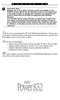 P C 5 1 3 2 - R S Important Note Double end of line (EOL) resistors must be enabled in the PC5010 control panel for the wireless zones to be supervised. If normally Closed or Single EOL resistors are selected
P C 5 1 3 2 - R S Important Note Double end of line (EOL) resistors must be enabled in the PC5010 control panel for the wireless zones to be supervised. If normally Closed or Single EOL resistors are selected
SECURITY SYSTEM MANUAL
 SECURITY SYSTEM MANUAL CONTACT NUMBERS: Phase 3 Security 403-783-2199 Technical Difficulties, Account Updates, & Any Other Inquiries: Consolidated Monitoring 1-800-232-7290 False Alarms & Holiday Procedures
SECURITY SYSTEM MANUAL CONTACT NUMBERS: Phase 3 Security 403-783-2199 Technical Difficulties, Account Updates, & Any Other Inquiries: Consolidated Monitoring 1-800-232-7290 False Alarms & Holiday Procedures
How To Understand Your Fire Alarm On An Iphone Or Ipad (Powerbook)
 FX-350/351/353 Series Analog/Addressable Fire Alarm Control Panel User Guide LT-965 Rev. 2 May 2013 FX-350/351/353 Series User Guide Table of Contents Introduction... 1 About this Manual... 1 Technical
FX-350/351/353 Series Analog/Addressable Fire Alarm Control Panel User Guide LT-965 Rev. 2 May 2013 FX-350/351/353 Series User Guide Table of Contents Introduction... 1 About this Manual... 1 Technical
Reference & Installation Manual
 & Versions 4.4 (728ULT) & 4.1 (738ULT) 728ULT 738ULT Reference & Installation Manual Table of Contents Introduction... 1 About This Manual... 1 New Features... 1 Main Features... 1 Specifications... 1
& Versions 4.4 (728ULT) & 4.1 (738ULT) 728ULT 738ULT Reference & Installation Manual Table of Contents Introduction... 1 About This Manual... 1 New Features... 1 Main Features... 1 Specifications... 1
PC4020 v3.5 Instruction Manual
 PC4020 v3.5 Instruction Manual WARNING: This manual contains information on limitations regarding product use and function and information on the limitations as to liability of the manufacturer. The entire
PC4020 v3.5 Instruction Manual WARNING: This manual contains information on limitations regarding product use and function and information on the limitations as to liability of the manufacturer. The entire
NetworX Series. NX-216E Zone Expander Module Installation and Startup
 NetworX Series NX-E Zone Expander Module Installation and Startup 00 GE Security All rights reserved. These instructions do not purport to cover all details or variations in equipment nor to provide every
NetworX Series NX-E Zone Expander Module Installation and Startup 00 GE Security All rights reserved. These instructions do not purport to cover all details or variations in equipment nor to provide every
SECTION 13850 DETECTION AND ALARM
 SECTION 13850 DETECTION AND ALARM PART 1 GENERAL 1.01 SUMMARY A. Section Includes 1. Control Panel 2 Associated Equipment B. Products Installed But Not Supplied Under This Section 1. Section 16140 - Wiring
SECTION 13850 DETECTION AND ALARM PART 1 GENERAL 1.01 SUMMARY A. Section Includes 1. Control Panel 2 Associated Equipment B. Products Installed But Not Supplied Under This Section 1. Section 16140 - Wiring
728 SERIES REFERENCE & INSTALLATION MANUAL 728+ VERSION 3.2. 728 series
 728 SERIES 728+ VERSION 3.2 728 series REFERENCE & INSTALLATION MANUAL TABLE OF CONTENTS INTRODUCTION... 2 About This Manual... 2 Features... 2 Specifications... 3 Accessories and Keypads... 3 About Paradox...
728 SERIES 728+ VERSION 3.2 728 series REFERENCE & INSTALLATION MANUAL TABLE OF CONTENTS INTRODUCTION... 2 About This Manual... 2 Features... 2 Specifications... 3 Accessories and Keypads... 3 About Paradox...
FIRST ALERT INSTRUCTION MANUAL FOR FA 270 KEYPADS SECURITY SYSTEM
 FIRST ALERT INSTRUCTION MANUAL FOR FA 270 KEYPADS SECURITY SYSTEM Page 0 Table of Contents Introduction 1 System Basics.. 1 Burglary Protection.. 1 Fire Protection.. 1 Security Codes. 1 Zones and Partitions
FIRST ALERT INSTRUCTION MANUAL FOR FA 270 KEYPADS SECURITY SYSTEM Page 0 Table of Contents Introduction 1 System Basics.. 1 Burglary Protection.. 1 Fire Protection.. 1 Security Codes. 1 Zones and Partitions
CA60 Plus Software Version 3.1 User Manual May 2000
 TeleT eletek ek CA60 Plus Software Version 3.1 User Manual May 2000 CONTENTS 1. CA60Plus Keypad... 3 1.1. LED display... 3 1.2. Keys... 4 1.3. Combinations of Keys... 4 1.4. Audible Indication... 4 2.
TeleT eletek ek CA60 Plus Software Version 3.1 User Manual May 2000 CONTENTS 1. CA60Plus Keypad... 3 1.1. LED display... 3 1.2. Keys... 4 1.3. Combinations of Keys... 4 1.4. Audible Indication... 4 2.
ELECTRONIC ENGINEERING LTD. Runner Series WIRELESS AND WIRED CONTROL PANEL. User s Guide
 ELECTRONIC ENGINEERING LTD. Runner Series WIRELESS AND WIRED CONTROL PANEL User s Guide Crow Limited Warranty (Crow) warrants this product to be free from defects in materials and workmanship under normal
ELECTRONIC ENGINEERING LTD. Runner Series WIRELESS AND WIRED CONTROL PANEL User s Guide Crow Limited Warranty (Crow) warrants this product to be free from defects in materials and workmanship under normal
Application Notes. 1.21 Partition Programming (PC1616/1832/1864 V4.2) Page 42. Panels: POWER SERIES (PC1616/1832/1864 V4.
 Application Notes 1.21 Partition Programming (PC1616/1832/1864 V4.2) Panels: POWER SERIES (PC1616/1832/1864 V4.2) Overview: The PC1616 supports 2 true partitions. The PC1832 supports 4 true partitions.
Application Notes 1.21 Partition Programming (PC1616/1832/1864 V4.2) Panels: POWER SERIES (PC1616/1832/1864 V4.2) Overview: The PC1616 supports 2 true partitions. The PC1832 supports 4 true partitions.
Understanding the Code Pad lights...4. Code Pad tones...5. Fully arming the system On MODE...6. Fully arming the system - Quick Arm MODE...
 TABLE OF CONTENTS...Glossary of terms...2...code Pad Diagram...3 Understanding the Code Pad lights...4 Code Pad tones...5 Fully arming the system On MODE...6 Fully arming the system - Quick Arm MODE...6
TABLE OF CONTENTS...Glossary of terms...2...code Pad Diagram...3 Understanding the Code Pad lights...4 Code Pad tones...5 Fully arming the system On MODE...6 Fully arming the system - Quick Arm MODE...6
HILLS Series LED Code Pad User Manual
 HILLS Series LED Code Pad User Manual Not all features may be available on your system Check with your installer to find out which features are programmed Page 2 TABLE OF CONTENTS Code Pad Diagrams...2
HILLS Series LED Code Pad User Manual Not all features may be available on your system Check with your installer to find out which features are programmed Page 2 TABLE OF CONTENTS Code Pad Diagrams...2
Class 2 transformer (TBT) Low Tension Conform to EN 60742. A LED turns ON when the current exceeds 1 A at the 14V output connector
 Technical notice TECHNICAL CHARACTERISTICS Power Class 2 transformer (TBT) Low Tension Conform to EN 60742 Rechargeable battery 16 Vac, 50-60Hz 50 Va min. 250 Va max 12 V, 7AH Protection A LED turns ON
Technical notice TECHNICAL CHARACTERISTICS Power Class 2 transformer (TBT) Low Tension Conform to EN 60742 Rechargeable battery 16 Vac, 50-60Hz 50 Va min. 250 Va max 12 V, 7AH Protection A LED turns ON
Installation Manual RF55O1-433
 WARNING: Please refer to the System Installation Manual for information on limitations regarding product use and function and information on the limitations as to liability of the manufacturer. Installation
WARNING: Please refer to the System Installation Manual for information on limitations regarding product use and function and information on the limitations as to liability of the manufacturer. Installation
Wireless Alarm System. Alarm Siren. User s Manual. Choice ALERT. Control all Sensors & accessories from one location
 45136 Wireless Alarm System Alarm Siren User s Manual Low Batt On Armed ON/OFF LEARN Choice ALERT Control all Sensors & accessories from one location Table of Contents Important Safeguards 4 Introduction
45136 Wireless Alarm System Alarm Siren User s Manual Low Batt On Armed ON/OFF LEARN Choice ALERT Control all Sensors & accessories from one location Table of Contents Important Safeguards 4 Introduction
System Programming Guide
 & System Programming Guide Software Versions 5.0 (728ULT) and 5.0 (738ULT) Installer Code (default - 728 Ultra: 282828; 738 Ultra: 383838) Full access to programming, except user access codes (PINs). No
& System Programming Guide Software Versions 5.0 (728ULT) and 5.0 (738ULT) Installer Code (default - 728 Ultra: 282828; 738 Ultra: 383838) Full access to programming, except user access codes (PINs). No
SECURITY SYSTEM NOTES. EMERGENCY ACTIVATION KEYS (check if enabled) PROGRAMMED FUNCTIONS
 SECURITY SYSTEM NOTES Installing/Service Company For Service Call Installation Date / / Central Station Duress Code EMERGENCY ACTIVATION KEYS (check if enabled) Fire Auxiliary Emergency Police PROGRAMMED
SECURITY SYSTEM NOTES Installing/Service Company For Service Call Installation Date / / Central Station Duress Code EMERGENCY ACTIVATION KEYS (check if enabled) Fire Auxiliary Emergency Police PROGRAMMED
Security System. User's Guide. Keypad
 Security System EN User's Guide Keypad Security System User's Guide This system includes a telephone line seizure feature. The system can be programmed to communicate with a central monitoring station
Security System EN User's Guide Keypad Security System User's Guide This system includes a telephone line seizure feature. The system can be programmed to communicate with a central monitoring station
Wireless Home Security System Product Manual (Model #80355)
 Wireless Home Security System Product Manual (Model #80355) Installation Instructions During set-up, if no key is pressed for 15 seconds it will come out of the setup mode and you will have to start over.
Wireless Home Security System Product Manual (Model #80355) Installation Instructions During set-up, if no key is pressed for 15 seconds it will come out of the setup mode and you will have to start over.
National Security Systems Inc (800)457-1999. Security System User's Guide
 National Security Systems Inc (800)457-1999 Security System User's Guide Security System Glossary As security system technology has evolved, a special jargon has developed. Some terms widely used within
National Security Systems Inc (800)457-1999 Security System User's Guide Security System Glossary As security system technology has evolved, a special jargon has developed. Some terms widely used within
Installation Guide. NT9010 v 1.0. DLS-3 v1.3 and higher
 WARNING This manual contains information on limitations regarding product use and function and information on the limitations as to liability of the manufacturer. The entire manual should be carefully
WARNING This manual contains information on limitations regarding product use and function and information on the limitations as to liability of the manufacturer. The entire manual should be carefully
32 ZONE SECURITY SYSTEM. Compatible with DLS-3 v1.3 (and higher) downloading software
 NT9005 V1.0 32 ZONE SECURITY SYSTEM Compatible with DLS-3 v1.3 (and higher) downloading software User Guide WARNING: This manual contains information on limitations regarding product use and function and
NT9005 V1.0 32 ZONE SECURITY SYSTEM Compatible with DLS-3 v1.3 (and higher) downloading software User Guide WARNING: This manual contains information on limitations regarding product use and function and
NetworX Series. NX- 4/8 Code Pad. User Manual (Australian Version)
 NetworX Series NX- 4/8 Code Pad User Manual (Australian Version) Table Of Contents Code Pad Diagram... Inside Front Glossary of Terms...2 Understanding the Code Pad lights...3 Code Pad Tones...4 Fully
NetworX Series NX- 4/8 Code Pad User Manual (Australian Version) Table Of Contents Code Pad Diagram... Inside Front Glossary of Terms...2 Understanding the Code Pad lights...3 Code Pad Tones...4 Fully
500r+ Installation and User Guide
 500r+ Installation and User Guide Compatible Equipment 502rUK-50 Watch/Pendant PA. 509rUK-50 Smoke Detector 515rUK-00 10 metre passive infra red movement detector. 525rUK-00 Remote Set/Unset (Full and
500r+ Installation and User Guide Compatible Equipment 502rUK-50 Watch/Pendant PA. 509rUK-50 Smoke Detector 515rUK-00 10 metre passive infra red movement detector. 525rUK-00 Remote Set/Unset (Full and
HUNTER-PRO 32 Ver. 3.8 Intruder Alarm System RXN-9/416 User Guide
 HUNTER-PRO 32 Ver. 3.8 Intruder Alarm System RXN-9/416 User Guide PIMA Electronic Systems Ltd. 5 Hatzoref Street, Holon 58856, Israel +972-3-5587722 +972-3-5500442 support@pima-alarms.com http://www.pima-alarms.com
HUNTER-PRO 32 Ver. 3.8 Intruder Alarm System RXN-9/416 User Guide PIMA Electronic Systems Ltd. 5 Hatzoref Street, Holon 58856, Israel +972-3-5587722 +972-3-5500442 support@pima-alarms.com http://www.pima-alarms.com
Digiplex LCD Keypad DGP-641. User s Manual
 Digiplex LCD Keypad DGP-641 User s Manual TABLE OF CONTENTS 1.0 INTRODUCTION... 7 1.1 Legend... 7 2.0 BASIC OPERATION... 8 2.1 Auditory Feedback (Beep Tones)... 9 2.2 Keypad Indicator Lights... 9 2.3
Digiplex LCD Keypad DGP-641 User s Manual TABLE OF CONTENTS 1.0 INTRODUCTION... 7 1.1 Legend... 7 2.0 BASIC OPERATION... 8 2.1 Auditory Feedback (Beep Tones)... 9 2.2 Keypad Indicator Lights... 9 2.3
ELECTRONIC ENGINEERING LTD. Runner Series WIRELESS AND WIRED CONTROL PANEL. User s Guide. Version 9.08.2
 ELECTRONIC ENGINEERING LTD. Runner Series WIRELESS AND WIRED CONTROL PANEL User s Guide Version 9.08.2 Crow Limited Warranty (Crow) warrants this product to be free from defects in materials and workmanship
ELECTRONIC ENGINEERING LTD. Runner Series WIRELESS AND WIRED CONTROL PANEL User s Guide Version 9.08.2 Crow Limited Warranty (Crow) warrants this product to be free from defects in materials and workmanship
CHAPTER 1. GETTING STARTED... 1
 REV. 01-2014 TABLE OF CONTENTS LIMITATION OF LIABILITY CHAPTER 1. GETTING STARTED... 1 1.1 Introduction... 1 1.2 System Descriptions... 1 1.3 System Applications... 1 1.4 System Specifications... 1 1.5
REV. 01-2014 TABLE OF CONTENTS LIMITATION OF LIABILITY CHAPTER 1. GETTING STARTED... 1 1.1 Introduction... 1 1.2 System Descriptions... 1 1.3 System Applications... 1 1.4 System Specifications... 1 1.5
Advantium 2 Plus Alarm
 ADI 9510-B Advantium 2 Plus Alarm INSTALLATION AND OPERATING INSTRUCTIONS Carefully Read These Instructions Before Operating Carefully Read These Controls Corporation of America 1501 Harpers Road Virginia
ADI 9510-B Advantium 2 Plus Alarm INSTALLATION AND OPERATING INSTRUCTIONS Carefully Read These Instructions Before Operating Carefully Read These Controls Corporation of America 1501 Harpers Road Virginia
Auto Dialer. Manual E-921APQ E-921GPQ
 Troubleshooting: Auto dialer will not arm/disarm Auto dialer will not dial out Unit doesn t respond to a call-back Difficulty in activating room monitor by telephone remote control Make sure that you have
Troubleshooting: Auto dialer will not arm/disarm Auto dialer will not dial out Unit doesn t respond to a call-back Difficulty in activating room monitor by telephone remote control Make sure that you have
Changes or modifications not expressly approved by Interactive Technologies, Inc. can void the user s authority to operate the equipment.
 0 FCC Notices FCC Part 15 Information to the User Changes or modifications not expressly approved by Interactive Technologies, Inc. can void the user s authority to operate the equipment. FCC Part 15 Class
0 FCC Notices FCC Part 15 Information to the User Changes or modifications not expressly approved by Interactive Technologies, Inc. can void the user s authority to operate the equipment. FCC Part 15 Class
Security System User's Guide
 Security System User's Guide Security System Glossary As security system technology has evolved, a special jargon has developed. Some terms widely used within the industry are these: Arm and Disarm Your
Security System User's Guide Security System Glossary As security system technology has evolved, a special jargon has developed. Some terms widely used within the industry are these: Arm and Disarm Your
POWER POWER ABC DEF GHI JKL ABC DEF GHI JKL COMMAND YZ COMMAND POWER ABC DEF GHI JKL COMMAND YZ USER'S GUIDE
 POWER POWER POWER ABC DEF GHI JKL ABC DEF GHI JKL MNO PQR STU VWX MNO PQR STU VWX YZ COMMAND YZ COMMAND ABC DEF GHI JKL MNO PQR STU VWX COMMAND YZ USER'S GUIDE Security Command User's Guide for 9XR Command
POWER POWER POWER ABC DEF GHI JKL ABC DEF GHI JKL MNO PQR STU VWX MNO PQR STU VWX YZ COMMAND YZ COMMAND ABC DEF GHI JKL MNO PQR STU VWX COMMAND YZ USER'S GUIDE Security Command User's Guide for 9XR Command
CONTENTS 4. HOW TO UNSET THE PANEL...7
 Pi-8 USER MANUAL CONTENTS 1. THE KEYPAD AND ITS OPERATION...3 1.1 DESCRIPTION OF THE KEYPAD LEDS... 3 1.1.1 READY LED (RED)...3 1.1.2 TAMPER LED (RED)...3 1.1.3 POWER LED (GREEN)...3 1.1.4 CIRCUIT LEDs
Pi-8 USER MANUAL CONTENTS 1. THE KEYPAD AND ITS OPERATION...3 1.1 DESCRIPTION OF THE KEYPAD LEDS... 3 1.1.1 READY LED (RED)...3 1.1.2 TAMPER LED (RED)...3 1.1.3 POWER LED (GREEN)...3 1.1.4 CIRCUIT LEDs
NX-8V2 Control Panel Installation Manual
 NX-8V2 Control Panel Installation Manual P/N I-NX8V2-IM REV H ISS NOV12 Copyright Disclaimer Trademarks and patents Intended use Contact information Customer support 2012 UTC Fire & Security Americas Corporation,
NX-8V2 Control Panel Installation Manual P/N I-NX8V2-IM REV H ISS NOV12 Copyright Disclaimer Trademarks and patents Intended use Contact information Customer support 2012 UTC Fire & Security Americas Corporation,
Elite 8D/Lite Version 8 Zone Controller. Arrowhead Alarm Products Ltd. Operating Guide. Proudly Designed and Manufactured in New Zealand
 Elite 8D/Lite Version 8 Zone Controller 8 Arrowhead Alarm Products Ltd Operating Guide 1 Proudly Designed and Manufactured in New Zealand 2 CONTENTS Page No. INTRODUCTION 4 About your Alarm 4 OPERATING
Elite 8D/Lite Version 8 Zone Controller 8 Arrowhead Alarm Products Ltd Operating Guide 1 Proudly Designed and Manufactured in New Zealand 2 CONTENTS Page No. INTRODUCTION 4 About your Alarm 4 OPERATING
