STC-TGL2IR User s Manual. Toll Free Customer Support Version /07
|
|
|
- Thomasine Woods
- 7 years ago
- Views:
Transcription
1 User s Manual Toll Free Customer Support Version /07
2 For Customer Service or Warranty Information Call Toll Free WILDVIEW P.O. Box Grand Prairie, Texas Wildview Limited Warranty Your Wildview scouting camera is covered by a 90 days Limited Warranty on parts and labor from the date of original purchase, and purchases must be made through an authorized dealer. The warranty covers defects in workmanship and materials. The warranty does not apply to units, which have been damaged or abused intentionally or unintentionally. A purchase from individuals or unauthorized internet sites voids the warranty. Tampering with or altering the unit will void the warranty. Any unauthorized service will void warranty. Original sales receipt must be produced for any warranty service and a Return Authorization (RA) number must be obtained from customer service at prior to returning product 2
3 Manual Contents STC-TGL2IR Camera overview 4 Camera kit contents 6 Battery and memory Installation 6 Definition 10 Programming 11 Mounting the camera 14 Viewing images 18 Saving and Deleting images 21 Memory compatibility chart 24 Technical Specs 25 General Information 28 Image Capacity Chart 30 3
4 Camera overview Front view STC-TGL2IR Side view 4
5 Open view image with major parts indication 5
6 Camera kit contents STC-TGL2IR STC-TGL2IR Digital Scouting Camera Camera driver User Manual USB cable Strap Battery & memory installation Warning: Do not use a different Voltage lead acid battery other than the one specified in this section. Doing so will damage the camera and will void the warranty. The Wildview Digital Scouting Camera is designed to operate using alkaline batteries for optimum performance. 6
7 NOTE: Always have camera in the OFF position when installing or removing batteries. Batteries C cell The internal battery compartment accepts 4 C cell batteries. Be sure to use high quality brand name alkaline batteries. Install batteries with correct polarity (+/-) as noted inside the battery compartment. 12V Lead Acid external battery The Wildview Scouting Camera is equipped with an external power jack designed to accept a barrel plug cable to attach to a sealed lead acid battery. (sold separately). Battery cable and complete 12V Lead Acid battery kits are available wherever Wildview scouting cameras are sold or call toll free Only Wildview external battery accessories are recommended. Insert the battery pack plug into the DC 12V jack at the bottom of camera housing Turn on the camera by sliding the power switch to PIR position 7
8 Please make sure the voltage and polarity (+/-) are correct before connection. Incorrect voltage or polarity (+/-) will damage the camera. Memory Options Your Wildview scouting camera is equipped with 16MB internal memory. The camera is also equipped with an expandable media card slot capable of accepting up to 2GB* SD card (sold separately). With no memory card inserted into the slot, the camera will use the built in SDRAM memory to store images. If an SD card is inserted into the slot then the camera will bypass the built in memory and utilize the SD memory. The front counter display will show the number of images on the built in memory unless the expansion card is inserted at which point the front counter will only display the number of images stored in the expansion card. 8
9 Inserting SD card Make sure camera is in the OFF position whenever adding or removing memory. Insert SD memory card in to the SD card slot completely and in the correct direction as shown on the inside of the housing. To remove the SD memory card, depress the SD card and pull out the card gently. SD cards must be clean (no images from other sources.) 9
10 Definition STC-TGL2IR Time out: To set the amount of preset time in minutes the camera will sleep between PIR triggering Resolution: The resolution selection that you have selected. Model Hi Low STC-TGL2IR 2.0M 1.3M Date/Time: To set date and time stamp in the picture Infrared: Auto / On / Off mode Burst: To set the number of pictures the camera will take per PIR triggering o o o 1P: Single image capturing per PIR triggering 2P: Two images continuous capturing per PIR triggering 3P: Three images continuous capturing per PIR triggering 10
11 o STC-TGL2IR AVI: 10 second video clip per PIR triggering FULL: When memory capacity is full, this front LCD screen will show FULL Programming your Wildview Camera The following setting must be performed before you turn on the camera. 1. Select the time out interval by sliding the time out toggle switch to the desired preset time interval in minutes. 1 / 5 / 10 / 20 minutes. 2. Select the resolution setting by sliding the resolution toggle switch to the desired resolution setting. Hi / Lo resolution. 3. Select the Infrared mode: Slide the switch to either Auto / On / Off position. a. Auto Infrared LED on based on surround light conditions. b. On Infrared LED on for every image captured c. Off No Infrared LED will go off. 11
12 4. Select Burst mode: Slide the switch to 1 / 2 / 3 / AVI position. 5. Turn on the Camera to set the Date / Time stamp a. Slide the power switch to the PIR position b. Press and hold [SET] button for 2 seconds to enter date & time setting mode. c. Time and HH will blink. Press [UP] or [DN] to adjust the hour d. Press [SET] button to enter minute setting. Time and MM will blink. Press [UP] or [DN] to adjust the minute. e. Press [SET] button to enter the month setting. Date & MM will blink. Press [UP] or [DN] to adjust month. f. Press [SET] button to enter date setting. Date & DD will blink. Press [UP] or [DN] to adjust date. g. Press [SET] button to enter year setting. Date & YY will blink. Press [UP] or [DN] to adjust year. 12
13 h. Press and hold [SET] button for 2 seconds to exit the setting mode and enter into PIR count down mode. Display will show date and number of picture taken. Once the program setting has been completed, slide the power switch to OFF position until you are ready for field use. NOTE: Date & Time setting will be lost whenever the batteries are removed from camera. Don t forget to reset the Date & Time stamp after you replace the batteries. 13
14 Mounting the camera STC-TGL2IR It is recommended that you mount the camera 4-5 ft off the ground with the camera pointed at a slight downward angle. Be sure to avoid mounting the camera facing east or west as the rising and setting of the sun could produce false triggers and overexposed images. Clear branches and other debris away from the front of the camera so as not to block the camera lens or PIR sensor. PIR Coverage Area Diagram 14
15 Mounting the camera with the supplied strap Insert the strap through the strap slots on the rear housing. Wrap the strap around the mounting surface. Secure the strap and tighten the buckle in order to secure the camera. 15
16 In order to obtain proper weather resistance, please make sure that both door latches are securely locked in place. Testing the camera coverage area One of Wildview Scouting Camera s features is the ability to test the coverage area. After mounting the camera, open front housing and slide the power switch to Test position. The front LCD will display the word test. Close the front housing. Walk around in the front of the camera to see if you have mounted the camera in the proper position. A green indicator light on the front will blink when you have intruded the coverage area. Adjust the camera position as needed and repeat testing until the desired coverage area is achieved. 16
17 When you have completed testing the coverage area, open the front housing and slide the power switch from Test position to PIR position. Front LCD counter will show The camera will enter count down mode for 1 minute and the front green indicator will start blinking, giving you one minute to leave the coverage area. Then camera will enter PIR detection mode. NOTE: Make sure you slide the power switch from TEST mode to PIR mode before you leave the field. Otherwise the Camera will not take any pictures. Switch use: Do not move the switch from TEST directly to PIR. Doing so will cause the camera to not operate. Slide the switch to OFF. Wait for the front LCD screen to turn off then continue to slide the switch to PIR. 17
18 Viewing images STC-TGL2IR Viewing images by computer download The Wildview Scouting Camera is a plug and play USB storage device. This means users of Windows 2000 /ME / and XP operating systems need not install the camera driver. This camera is not MAC compatible. The CD-ROM included in this package contains the camera driver for older operating system only. Attention The software CD-ROM packaged with the camera is designed for PC s only (not MAC compatible). Playing this CD-ROM on a stereo or CD player may cause damage to it. Driver installation Unplug the USB cable from PC. Insert the CDROM in CD driver of your PC. The auto-run program will execute. 18
19 Follow the instructions shown on screen from your PC to completely install the driver and application program. If the existing DirectX version on your PC is lower than version 8, and if you have problems viewing the image with the standard software provided by Microsoft, then you should install DirectX 8 Restart windows. Turn off the camera Connect your camera to the PC by the USB cable, the PC will recognize the new device and set up the configuration of the PC automatically. Front LCD on your camera will show the word USb. NOTE: Windows 98 users must install camera driver prior to connecting the USB cable. 19
20 If your computer doesn t run automatically, please click Start button and choose Run, and then browse the CD drive and click Setup. Viewing the images on your computer Slide the power switch to OFF position. To view the images simply plug one end of the USB cable into an available USB port on your computer. Plug the other end of USB cable into the camera. The camera will automatically power ON. Front LCD screen will show USb At the same time, your computer will recognize the camera as a mass storage device and will be found under MY COMPUTER. 20
21 Saving and Deleting images SAVING IMAGES To save images on to your PC, simply copy and paste, or drag and drop from the SDRAM memory to your PC desk top. DELETING IMAGES There are two ways to delete the images from the internal SDRAM memory. 1. After you down load the image onto your desk top, you can delete the image in the SDRAM: Unplug the USB Cable from camera. Slide the power switch to PIR position. LCD screen will display the number of images captured in the memory. o Delete One picture: a. Press [SET] button to enter delete setting. Display will show ESC b. Press [UP] or [DN] to select d-one (delete one) c. Press [SET] to delete the image. Press [UP] 21
22 or [DN] until screen shows ESC then press [SET] again to exit. d. This will only delete the last image saved in the memory. o o Delete All picture: a. Press [SET] button to enter delete setting. Display will show ESC b. Press [UP] or [DN] to select d-all (delete all) c. Press [SET] to delete all images. The display will show DONE and will exit to count down mode automatically. Format: a. Press [SET] button to enter delete setting. Display will show ESC b. Press [UP] or [DN] to select Ft (format) c. Press [SET] to confirm. The display will show DONE and exit to count down mode automatically. 22
23 o STC-TGL2IR ESC: To exit delete setting. 2. Simply remove the batteries from the battery compartment. This will delete the image stored in the internal SDRAM memory CAUTION: Do not remove the battery until you have down loaded all the images in the internal SDRAM. Once the battery is removed, all images in the internal SDRAM will be deleted. (This does not apply to images stored in SD card) RED LED indicator will blink when battery is low. Turn off the camera. Down load the pictures immediately. DO NOT attempt to replace the batteries before you save the images in your PC. Once the battery is drained completely, or if you attempt to replace the battery, all images in the internal SDRAM memory will be lost. 23
24 SD card Compatibility Chart The following cards have been tested and approved for use in the STC-TGL2IR model. PQI San Disk Panasonic Toshiba King Mate Lexar Kingston Kodak Dan-Elec Viking PNY 32MB, 64MB, 128MB, 256MB, 512MB 32MB, 64MB, 128MB, 2GB 32MB, 64MB, 128MB, 32MB, 64MB, 128MB, 256MB, 512MB 32MB, 64MB, 128MB, 256MB, 512MB 256MB, 512MB 128MB, 256MB, 512MB 128MB, 256MB, 512MB 128MB, 256MB, 512MB 128MB 128MB, 256MB, 512MB, 2GB Proper camera operation cannot be guarantee when using memory card NOT listed above. 24
25 Technical Specifications System Requirements and Compatibility Windows 98/98se/2000/Me/XP. Pentium III 450MHz or equivalent processor. 128MB SDRAM or above. VGA Video Card with 32MB RAM for minimum, Color 16 bit or higher. An available CDROM driver and an available USB Port. 600 MB free hard disc space. If you have any questions regarding your PC specifications please call your PC manufacturer. 25
26 Camera Features and Specification Mega Built in Resolution Option Model Pixel Memory High Low Video STC-TGL2IR 2.0M 16MB 2.0M 1.3M QVGA Auto white balance and auto expose. Auto/On/Off Infrared LED strobe control o Infrared Range 30ft 4 digits LCD Image counter Battery low indicator Green Test LED indicator Focusing: 5 ft to Infinity High precision multi-layer glass lens with coating Effective viewing Angle: 52 deg PIR detection angle 48 deg Low power consumption: 26
27 o Standby current: < 2mA o Capture current: <120mA Interface type: USB 1.0 Power: C size alkaline Batteries x 4. Image format: Standard JPEG. & Motion JPEG (AVI) 27
28 General Information Storing conditions STC-TGL2IR Operating Environment: 14 to 104 deg F (-10 to 40 deg C) % relative humidity, non-condensation. Special care instructions!! The camera is designed to be weather resistant. Never attempt to immerse the unit in water or any other liquid. This will damage the unit and void the warranty. Use a soft lens cloth for cleaning lens. Avoid touching lens with fingers. Remove dirt or stains with a soft cloth dampened with water or neutral detergent. Keep the Wildview scouting camera in a dry and cool dust-free environment or container when it is NOT used. Take the batteries out, when the Wildview scouting camera is NOT to be used over a long period. 28
29 Avoid dropping the Wildview scouting camera on to hard ground. Do not disassemble the Wildview scouting camera. Do not mix new and old batteries. Do not open the camera for unauthorized service. This could cause serious damage to the unit and will void the warranty. This camera is a precision electronic device. Do not attempt to service this camera yourself, as opening or removing covers may expose you to dangerous voltage points or other risks. Caution: When camera is switched off, if there is any residual power left in the camera, it will take an extra picture to discharge the left over power in the camera. Under low lighting condition, the flash will go off. 29
30 Image Capacity Chart STC-TGL2IR SD card High Low AVI Built In 16MB SDRAM MB MB MB MB MB MB GB* GB* * Subject to card compatibility under different brand 30
31 NOTE: Image Capacity Chart provides approximate number of images or AVI movies based on resolution setting and the size of memory card. These figures may vary depending on the amount of detail in the image. US Patents 6,735,387 / 6,768,868 / 6,834,162 / 7,149,422 Patents Pending Product specifications are subject to change. Wildview is not responsible for any photographic or typographical errors 31
STC-DVIR5 PROWLER User s Manual. Toll Free Customer Support 1-877-269-8490 www.stealthcam.net. Version 1.0 07/07
 User s Manual Toll Free Customer Support 1-877-269-8490 www.stealthcam.net Version 1.0 07/07 For Customer Service or Warranty Information Call Toll Free 877-269-8490 Stealth Cam, LLC P.O. Box 539504 Grand
User s Manual Toll Free Customer Support 1-877-269-8490 www.stealthcam.net Version 1.0 07/07 For Customer Service or Warranty Information Call Toll Free 877-269-8490 Stealth Cam, LLC P.O. Box 539504 Grand
Stealth Cam STC-AD3 User s Manual. Toll Free Customer Support 1-877-269-8490 www.stealthcam.net
 Stealth Cam STC-AD3 User s Manual Toll Free Customer Support 1-877-269-8490 www.stealthcam.net Version 1.0 Dec/05 For Customer Service or Warranty Information Call Toll Free 877-269-8490 Stealth Cam, LLC
Stealth Cam STC-AD3 User s Manual Toll Free Customer Support 1-877-269-8490 www.stealthcam.net Version 1.0 Dec/05 For Customer Service or Warranty Information Call Toll Free 877-269-8490 Stealth Cam, LLC
Stealth Cam STC-ADX / STC-ADXRT User s Manual. Toll Free Customer Support 1-877-269-8490
 Stealth Cam STC-ADX / STC-ADXRT User s Manual Toll Free Customer Support 1-877-269-8490 www.stealthcam.net Version 1.0 May/05 For Customer Service or Warranty Information Call Toll Free 877-269-8490 Stealth
Stealth Cam STC-ADX / STC-ADXRT User s Manual Toll Free Customer Support 1-877-269-8490 www.stealthcam.net Version 1.0 May/05 For Customer Service or Warranty Information Call Toll Free 877-269-8490 Stealth
ViviCam 25 Digital Camera User s Manual
 ViviCam 25 Digital Camera User s Manual 2010 Sakar International, Inc. All rights reserved. Windows and the Windows logo are registered trademarks of Microsoft Corporation. All other trademarks are the
ViviCam 25 Digital Camera User s Manual 2010 Sakar International, Inc. All rights reserved. Windows and the Windows logo are registered trademarks of Microsoft Corporation. All other trademarks are the
Instructions for A-5 Digital Game Camera
 I CAMERA OVERVIEW Instructions for A-5 Digital Game Camera THANK YOU for your purchase of. Please read this booklet before using unit. If you should have any questions about this product or any or Moultrie
I CAMERA OVERVIEW Instructions for A-5 Digital Game Camera THANK YOU for your purchase of. Please read this booklet before using unit. If you should have any questions about this product or any or Moultrie
DVR 480 Digital Helmet Camcorder
 DVR 480 Digital Helmet Camcorder User Manual 2009-2011 Sakar International, Inc. All rights reserved. Windows and the Windows logo are registered trademarks of Microsoft Corporation. All other trademarks
DVR 480 Digital Helmet Camcorder User Manual 2009-2011 Sakar International, Inc. All rights reserved. Windows and the Windows logo are registered trademarks of Microsoft Corporation. All other trademarks
300K Pixels Digital Camera
 300K Pixels Digital Camera Owner s Manual v2.0 Warning: 1. Do not connect the camera to the computer before the driver and software is installed. 2. Download images from the camera before the battery runs
300K Pixels Digital Camera Owner s Manual v2.0 Warning: 1. Do not connect the camera to the computer before the driver and software is installed. 2. Download images from the camera before the battery runs
Infrared Digital Scouting Camera. User s Manual Pocket Camera
 Infrared Digital Scouting Camera User s Manual Pocket Camera Content 1 Instruction... 1 1.1 General Description... 1 1.2 Camera Body Interfaces... 1 1.3 Shooting Information Display... 2 1.4 Supported
Infrared Digital Scouting Camera User s Manual Pocket Camera Content 1 Instruction... 1 1.1 General Description... 1 1.2 Camera Body Interfaces... 1 1.3 Shooting Information Display... 2 1.4 Supported
USER S MANUAL Kodiak Series Wireless Trail Camera
 USER S MANUAL Kodiak Series Wireless Trail Camera Contents 1. Introduction... 0 1.1 Functionality Introduction... Error! Bookmark not defined. 1.2 Applications... 0 1.3 Power Supply... 1 1.4 Attention...
USER S MANUAL Kodiak Series Wireless Trail Camera Contents 1. Introduction... 0 1.1 Functionality Introduction... Error! Bookmark not defined. 1.2 Applications... 0 1.3 Power Supply... 1 1.4 Attention...
10x25 Digital Camera Binoculars INSTRUCTION MANUAL
 10x25 Digital Camera Binoculars INSTRUCTION MANUAL -1- Limited One Year Warranty Vivitar warrants this quality product to be free of defects in material and workmanship for a period of one year from the
10x25 Digital Camera Binoculars INSTRUCTION MANUAL -1- Limited One Year Warranty Vivitar warrants this quality product to be free of defects in material and workmanship for a period of one year from the
DVR 785HD Action Camcorder
 DVR 785HD Action Camcorder User Manual 2009-2012 Sakar International, Inc. All rights reserved. Windows and the Windows logo are registered trademarks of Microsoft Corporation. All other trademarks are
DVR 785HD Action Camcorder User Manual 2009-2012 Sakar International, Inc. All rights reserved. Windows and the Windows logo are registered trademarks of Microsoft Corporation. All other trademarks are
DVR 410 Digital Video Camera User s Manual
 DVR 410 Digital Video Camera User s Manual 2009 Sakar International, Inc. All rights reserved. Windows and the Windows logo are registered trademarks of Microsoft Corporation. All other trademarks are
DVR 410 Digital Video Camera User s Manual 2009 Sakar International, Inc. All rights reserved. Windows and the Windows logo are registered trademarks of Microsoft Corporation. All other trademarks are
Mobile Eyewear Recorder
 Mobile Eyewear Recorder 1 2 1. Quality Polaroid Lens from brand makers. 2. User friendly operation button for easy control. 3. With extended memory slot for TF/Micro SD card. 4. Easy connection with PC/Laptops,no
Mobile Eyewear Recorder 1 2 1. Quality Polaroid Lens from brand makers. 2. User friendly operation button for easy control. 3. With extended memory slot for TF/Micro SD card. 4. Easy connection with PC/Laptops,no
Action Camcorder Rollei Youngstar USER MANUAL
 Action Camcorder Rollei Youngstar USER MANUAL Mounting Accessories 1 Functions This user's manual has referred to the latest information we had when this user s manual was made. The screen display and
Action Camcorder Rollei Youngstar USER MANUAL Mounting Accessories 1 Functions This user's manual has referred to the latest information we had when this user s manual was made. The screen display and
Digital Photo Picture Frame. Operation Manual
 Digital Photo Picture Frame Operation Manual 20070309 CONGRATULATIONS on your purchase of a Polaroid 7 LCD Digital Photo Picture Frame. Please read carefully and follow all warnings and instructions in
Digital Photo Picture Frame Operation Manual 20070309 CONGRATULATIONS on your purchase of a Polaroid 7 LCD Digital Photo Picture Frame. Please read carefully and follow all warnings and instructions in
Leaf River Outdoor Products Vibrashine, Inc. P.O. Box 557 Taylorsville, MS 39168 (601) 785-9854 FAX (601) 785-9874 www.vibrashine.
 MULTI-CARD PICTURE VIEWER Model PV-2.5 Leaf River Outdoor Products Vibrashine, Inc. P.O. Box 557 Taylorsville, MS 39168 (601) 785-9854 FAX (601) 785-9874 www.vibrashine.com 2 THANKS and WELCOME What does
MULTI-CARD PICTURE VIEWER Model PV-2.5 Leaf River Outdoor Products Vibrashine, Inc. P.O. Box 557 Taylorsville, MS 39168 (601) 785-9854 FAX (601) 785-9874 www.vibrashine.com 2 THANKS and WELCOME What does
Digital Trail Camera Instruction Manual
 Digital Trail Camera Instruction Manual Model#: 119223C Lit# 93-0580/04-10 IMPORTANT NOTE Congratulations on your purchase of one of the best trail cameras on the market! Tasco is very proud of this little
Digital Trail Camera Instruction Manual Model#: 119223C Lit# 93-0580/04-10 IMPORTANT NOTE Congratulations on your purchase of one of the best trail cameras on the market! Tasco is very proud of this little
ViviCam 5022 Digital Camera
 ViviCam 5022 Digital Camera User s Manual 2009 Sakar International, Inc. All rights reserved. Windows and the Windows logo are registered trademarks of Microsoft Corporation. All other trademarks are the
ViviCam 5022 Digital Camera User s Manual 2009 Sakar International, Inc. All rights reserved. Windows and the Windows logo are registered trademarks of Microsoft Corporation. All other trademarks are the
Table of Contents. System Requirement of MP3 Player:... 4. Connection and Downloading... 7. Downloading DRM10 Files... 8.
 Table of Contents Instructions... 1 Precautions... 2 System requirements... 4 System Requirement of MP3 Player:... 4 Introduction... 5 Features... 5 Charging the Battery... 6 Connection and Downloading...
Table of Contents Instructions... 1 Precautions... 2 System requirements... 4 System Requirement of MP3 Player:... 4 Introduction... 5 Features... 5 Charging the Battery... 6 Connection and Downloading...
Wolverine Data PASS Portable Scanner User Manual V1.0
 Wolverine Data PASS Portable Scanner User Manual V1.0 Table of Contents 1. Before Using the PASS Battery Powered Portable Scanner ------- 2 Having difficulty using this product? -------------------------------------
Wolverine Data PASS Portable Scanner User Manual V1.0 Table of Contents 1. Before Using the PASS Battery Powered Portable Scanner ------- 2 Having difficulty using this product? -------------------------------------
Quick Start Guide. Getting to know your AIR PRO WIFI camera EN-1
 Quick Start Guide Quick Start Guide Thank you for purchasing the ion AIR PRO WiFi HD sports video camera. The ion AIR PRO with WiFi PODZ allows you to connect to your PCs and smart devices without using
Quick Start Guide Quick Start Guide Thank you for purchasing the ion AIR PRO WiFi HD sports video camera. The ion AIR PRO with WiFi PODZ allows you to connect to your PCs and smart devices without using
Motion Activated Camera User Manual
 Brinno MAC200 User Manual Last Modified on 12/23/2015 7:51 pm EST Motion Activated Camera User Manual www.brinno.com Register@online http://www.brinno.com/support/register.html contact us: customerservice@brinno.com
Brinno MAC200 User Manual Last Modified on 12/23/2015 7:51 pm EST Motion Activated Camera User Manual www.brinno.com Register@online http://www.brinno.com/support/register.html contact us: customerservice@brinno.com
ViviCam 5024 Digital Camera
 ViviCam 5024 Digital Camera Owner Manual 2009 Sakar International, Inc. All rights reserved. Windows and the Windows logo are registered trademarks of Microsoft Corporation. All other trademarks are the
ViviCam 5024 Digital Camera Owner Manual 2009 Sakar International, Inc. All rights reserved. Windows and the Windows logo are registered trademarks of Microsoft Corporation. All other trademarks are the
User Manual. www.thescorpionstore.com
 User Manual www.thescorpionstore.com Table Of Contents Packing Contents...2 Overview...3 Features...3 Product Structure...4 Installation...5 Operation Guide...6-7 Saving and Playing Files...8 PC Camera...9
User Manual www.thescorpionstore.com Table Of Contents Packing Contents...2 Overview...3 Features...3 Product Structure...4 Installation...5 Operation Guide...6-7 Saving and Playing Files...8 PC Camera...9
PA500II Enterprise Mobile Computer
 PA500II Enterprise Mobile Computer - PA500II - Quick Reference Guide 400891G Version 1.0 PA500II Product Introduction & Accessory Kit After opening the box, ensure the following accessories for the PA500II
PA500II Enterprise Mobile Computer - PA500II - Quick Reference Guide 400891G Version 1.0 PA500II Product Introduction & Accessory Kit After opening the box, ensure the following accessories for the PA500II
Magic Wand Portable Scanner
 Magic Wand Portable Scanner PDS-ST470-VP User Manual Table of Contents 1. Key Features... 3 2. Functional Parts... 3 3. Explanation of the Status Icons... 5 4. Using the Scanner... 5 4.1. Charging up the
Magic Wand Portable Scanner PDS-ST470-VP User Manual Table of Contents 1. Key Features... 3 2. Functional Parts... 3 3. Explanation of the Status Icons... 5 4. Using the Scanner... 5 4.1. Charging up the
DC-DVR1 Hidden Camera Setup Manual
 DC-DVR1 Hidden Camera Setup Manual Mini Desk Clock Hidden Spy Camera with audio and video recording Models: DC-DVR1 VGA Resolution (640x480) 30fps Video & Audio 1 Setting Time on Clock: The clock portion
DC-DVR1 Hidden Camera Setup Manual Mini Desk Clock Hidden Spy Camera with audio and video recording Models: DC-DVR1 VGA Resolution (640x480) 30fps Video & Audio 1 Setting Time on Clock: The clock portion
Operating Instructions
 00 Discovery version 8x22 #2 8/14/03 4:09 PM Page 1 1! Operating Instructions Meade CaptureView II TM 8x22, 8x30 Integrated Binocular and Digital Cameras WARNING! Never use a Meade binocular to look at
00 Discovery version 8x22 #2 8/14/03 4:09 PM Page 1 1! Operating Instructions Meade CaptureView II TM 8x22, 8x30 Integrated Binocular and Digital Cameras WARNING! Never use a Meade binocular to look at
MAINTENANCE & TROUBLESHOOTING
 MAINTENANCE & TROUBLESHOOTING This section describes how to: clean the lens replace the projection lamp replace the batteries in the remote use the security lock feature troubleshoot the projector Cleaning
MAINTENANCE & TROUBLESHOOTING This section describes how to: clean the lens replace the projection lamp replace the batteries in the remote use the security lock feature troubleshoot the projector Cleaning
ViviCam 46 Digital Camera
 ViviCam 46 Digital Camera User Manual 2009-2012 Sakar International, Inc. All rights reserved. Windows and the Windows logo are registered trademarks of Microsoft Corporation. All other trademarks are
ViviCam 46 Digital Camera User Manual 2009-2012 Sakar International, Inc. All rights reserved. Windows and the Windows logo are registered trademarks of Microsoft Corporation. All other trademarks are
MAINTENANCE & TROUBLESHOOTING
 MAINTENANCE & TROUBLESHOOTING This section describes how to: clean the lens clean the fan intake filter replace the projection lamp replace the batteries in the remote control use the Kensington lock feature
MAINTENANCE & TROUBLESHOOTING This section describes how to: clean the lens clean the fan intake filter replace the projection lamp replace the batteries in the remote control use the Kensington lock feature
DVR 508 Digital Video Camcorder User s Manual
 DVR 508 Digital Video Camcorder User s Manual 2010 Sakar International, Inc. All rights reserved. Windows and the Windows logo are registered trademarks of Microsoft Corporation. All other trademarks are
DVR 508 Digital Video Camcorder User s Manual 2010 Sakar International, Inc. All rights reserved. Windows and the Windows logo are registered trademarks of Microsoft Corporation. All other trademarks are
7. Computer System Minimum Requirement. 31 8. Troubleshooting. 32. PortableCapture Pro Software Introductions...33
 Table of Contents EN 1. Precaution. 3 2. Preparation..6 Standard Accessories 6 Part Names & Functions..7 3. key features..... 8 4. Use the Microscope.....9 Install Battery... 9 Insert a MicroSD Card...
Table of Contents EN 1. Precaution. 3 2. Preparation..6 Standard Accessories 6 Part Names & Functions..7 3. key features..... 8 4. Use the Microscope.....9 Install Battery... 9 Insert a MicroSD Card...
SD Memory Card Recorder Instructions. ver 110516.01
 SD Memory Card Recorder Instructions ver 110516.01 Contents 1. SD CARD RECORDER MAIN UNIT 3 2. REMOTE CONTROL FOR SD CARD RECORDER 4 3. TURNING ON THE RECORDER: 5 4. HOW TO RECORD: 6 5. HOW TO TAKE A PICTURE:
SD Memory Card Recorder Instructions ver 110516.01 Contents 1. SD CARD RECORDER MAIN UNIT 3 2. REMOTE CONTROL FOR SD CARD RECORDER 4 3. TURNING ON THE RECORDER: 5 4. HOW TO RECORD: 6 5. HOW TO TAKE A PICTURE:
User Manual. Product Model: MiTraveler 10C3. OS: Android 4.0
 User Manual Product Model: MiTraveler 10C3 OS: Android 4.0 Tablet of Contents Specifications.1 What s inside the box 2 Tablet Parts 2 Getting started...2 Connection to Internet..6 Task Bar..8 Install and
User Manual Product Model: MiTraveler 10C3 OS: Android 4.0 Tablet of Contents Specifications.1 What s inside the box 2 Tablet Parts 2 Getting started...2 Connection to Internet..6 Task Bar..8 Install and
Quick Start Turning on the Tablet PC for the First Time
 User s Manual DL46 Getting Started Congratulations on your purchase of a Tablet PC. The Tablet PC is a fully functional PC with built-in LAN, and wireless connectivity. With your Tablet PC you will be
User s Manual DL46 Getting Started Congratulations on your purchase of a Tablet PC. The Tablet PC is a fully functional PC with built-in LAN, and wireless connectivity. With your Tablet PC you will be
Infrared Scouting Camera. Ltl 5210(5MP) & Ltl 5210A(12MP) USER S MANUAL
 Infrared Scouting Camera Ltl 5210(5MP) & Ltl 5210A(12MP) USER S MANUAL 2 Contents I. Quick Introduction Front Bottom Part and Switch Battery Cover Function Switch Preview Testing Mode Automatic Infrared
Infrared Scouting Camera Ltl 5210(5MP) & Ltl 5210A(12MP) USER S MANUAL 2 Contents I. Quick Introduction Front Bottom Part and Switch Battery Cover Function Switch Preview Testing Mode Automatic Infrared
1. Check the Accessories
 This Quick User Guide helps you get started with the IRIScan Book Executive 3 scanner. This scanner is supplied with the software applications Readiris Pro 14 (Windows and Mac ), IRIScan Direct and IRISCompressor
This Quick User Guide helps you get started with the IRIScan Book Executive 3 scanner. This scanner is supplied with the software applications Readiris Pro 14 (Windows and Mac ), IRIScan Direct and IRISCompressor
Your Phone This section introduces you to the hardware of the device.
 Your Phone This section introduces you to the hardware of the device. No. Items Functions 1 Earphone jack 2 Strap hole 3 LED / Speaker Use a headset for hands-free conversation or listening to music. It
Your Phone This section introduces you to the hardware of the device. No. Items Functions 1 Earphone jack 2 Strap hole 3 LED / Speaker Use a headset for hands-free conversation or listening to music. It
SMS Alarm. User Manual
 SMS Alarm User Manual 1 1. Introduction... 2 2. SMSA1000 Specifications... 3 3. Parts Identifications... 4 4. Packing Contents... 5 5. Battery and SIM Card Installation... 6 5.1 Open the Back Cover...
SMS Alarm User Manual 1 1. Introduction... 2 2. SMSA1000 Specifications... 3 3. Parts Identifications... 4 4. Packing Contents... 5 5. Battery and SIM Card Installation... 6 5.1 Open the Back Cover...
Checking the Package Contents. Installing the Printer Software. Connecting. Unpacking the. the Printer. Printer. Attaching
 Installing the Printer Software Checking the Package Contents Connecting the Printer Unpacking the Printer Installing the Ink Cartridges Plugging in the Printer Attaching the Printer Parts 4032216-00 EUL
Installing the Printer Software Checking the Package Contents Connecting the Printer Unpacking the Printer Installing the Ink Cartridges Plugging in the Printer Attaching the Printer Parts 4032216-00 EUL
ViviCam F127 Digital Camera
 ViviCam F127 Digital Camera User Manual 2009-2012 Sakar International, Inc. All rights reserved. Windows and the Windows logo are registered trademarks of Microsoft Corporation. All other trademarks are
ViviCam F127 Digital Camera User Manual 2009-2012 Sakar International, Inc. All rights reserved. Windows and the Windows logo are registered trademarks of Microsoft Corporation. All other trademarks are
Point of view HDMI Smart TV dongle Mini RF Keyboard
 Point of view HDMI Smart TV dongle Mini RF Keyboard English Contents Contents... 1 General notices for use... 2 Disclaimer... 2 Box Contents... 2 1. HDMI TV dongle... 3 1.1. Product display... 3 1.2. Instructions
Point of view HDMI Smart TV dongle Mini RF Keyboard English Contents Contents... 1 General notices for use... 2 Disclaimer... 2 Box Contents... 2 1. HDMI TV dongle... 3 1.1. Product display... 3 1.2. Instructions
We reserve the right to make technical changes.
 User Guide External Hard Disk with USB 1.1/2.0 and IEEE 1394 connection Copyright 2003 All rights reserved. This manual is protected by Copyright. The Copyright is owned by Medion. Trademarks: MS-DOS and
User Guide External Hard Disk with USB 1.1/2.0 and IEEE 1394 connection Copyright 2003 All rights reserved. This manual is protected by Copyright. The Copyright is owned by Medion. Trademarks: MS-DOS and
MVS - Mini Video Speaker
 MVS - Mini Video Speaker Mini Clock Radio Night Vision Hidden Camera User Manual Spy Tec www.spytecinc.com GETTING STARTED Components Features Powering Up the Device Micro SD Memory Card for Data Storage
MVS - Mini Video Speaker Mini Clock Radio Night Vision Hidden Camera User Manual Spy Tec www.spytecinc.com GETTING STARTED Components Features Powering Up the Device Micro SD Memory Card for Data Storage
Chapter 1 Downloading Images to Your Computer (Windows)
 Software User Guide For the safe use of your camera, be sure to read the Safety Precautions thoroughly before use. Types of software installed on your computer varies depending on the method of installation
Software User Guide For the safe use of your camera, be sure to read the Safety Precautions thoroughly before use. Types of software installed on your computer varies depending on the method of installation
VIV-CV-530V. Digital Binocular Camera. User Manual
 VIV-CV-530V Digital Binocular Camera User Manual 2011 Sakar International, Inc. All rights reserved. Windows and the Windows logo are registered trademarks of Microsoft Corporation. All other trademarks
VIV-CV-530V Digital Binocular Camera User Manual 2011 Sakar International, Inc. All rights reserved. Windows and the Windows logo are registered trademarks of Microsoft Corporation. All other trademarks
1.0. User s Guide & Manual USB 2.0 FLASH DRIVE
 1.0 USB 2.0 FLASH DRIVE User s Guide & Manual Index Introduction 1 CHAPTER1 Features & Specifications 2 CHAPTER2 System Requirements 4 CHAPTER3 Getting Started Installation of the Windows 98SE Driver 5
1.0 USB 2.0 FLASH DRIVE User s Guide & Manual Index Introduction 1 CHAPTER1 Features & Specifications 2 CHAPTER2 System Requirements 4 CHAPTER3 Getting Started Installation of the Windows 98SE Driver 5
1. Open the battery compartment as shown in the image.
 This Quick User Guide helps you get started with the IRIScan Book 3 scanner. This scanner is supplied with the software applications Readiris Pro 12, IRIScan Direct and IRISCompressor. Corresponding Quick
This Quick User Guide helps you get started with the IRIScan Book 3 scanner. This scanner is supplied with the software applications Readiris Pro 12, IRIScan Direct and IRISCompressor. Corresponding Quick
ViviCam 8400 Digital Camera Owner s Manual
 ViviCam 8400 Digital Camera Owner s Manual 2009 Sakar International, Inc. All rights reserved. Windows and the Windows logo are registered trademarks of Microsoft Corporation. All other trademarks are
ViviCam 8400 Digital Camera Owner s Manual 2009 Sakar International, Inc. All rights reserved. Windows and the Windows logo are registered trademarks of Microsoft Corporation. All other trademarks are
User's Guide. Integrating Sound Level Datalogger. Model 407780. Introduction
 User's Guide 99 Washington Street Melrose, MA 02176 Phone 781-665-1400 Toll Free 1-800-517-8431 Visit us at www.testequipmentdepot.com Back to the Extech 407780 Product Page Integrating Sound Level Datalogger
User's Guide 99 Washington Street Melrose, MA 02176 Phone 781-665-1400 Toll Free 1-800-517-8431 Visit us at www.testequipmentdepot.com Back to the Extech 407780 Product Page Integrating Sound Level Datalogger
Introduction 1 The system 1 The meter 2 The display 3 The mode 3 The measurement 4 Coding the meter 4 How to obtain a drop of blood 6 Application of
 Introduction 1 The system 1 The meter 2 The display 3 The mode 3 The measurement 4 Coding the meter 4 How to obtain a drop of blood 6 Application of the blood 7 Procedure to test glucose 7 Procedure to
Introduction 1 The system 1 The meter 2 The display 3 The mode 3 The measurement 4 Coding the meter 4 How to obtain a drop of blood 6 Application of the blood 7 Procedure to test glucose 7 Procedure to
Manual IB-3620 Series
 IB-RD3620SU3 1 IB-3620U3 CONTENT 1. Introduction... 3 1.1 General Information... 3 2. Hardware IB-3620 Series... 4 2.1 LED Indication / Button Front Panel... 4 2.2 Rear View... 5 3. HDD Installation...
IB-RD3620SU3 1 IB-3620U3 CONTENT 1. Introduction... 3 1.1 General Information... 3 2. Hardware IB-3620 Series... 4 2.1 LED Indication / Button Front Panel... 4 2.2 Rear View... 5 3. HDD Installation...
Alarm Security Kit - NVR
 Alarm Security Kit - NVR EN The alarm configuration menu (see above right screenshot) allows you to configure and change settings for the PIR movement sensors, window/door sensors, remote controls (key
Alarm Security Kit - NVR EN The alarm configuration menu (see above right screenshot) allows you to configure and change settings for the PIR movement sensors, window/door sensors, remote controls (key
Model: 308-1412 Manual DC: 080215 WIRELESS COLOR FORECAST STATION
 Model: 308-1412 Manual DC: 080215 WIRELESS COLOR FORECAST STATION FRONT VIEW SENSOR TX141TH-Bv2 LED TX Sensor Battery Cover Sensor Battery Compartment 2 AA Buttons Battery Compartment 3 AAA BACK VIEW Battery
Model: 308-1412 Manual DC: 080215 WIRELESS COLOR FORECAST STATION FRONT VIEW SENSOR TX141TH-Bv2 LED TX Sensor Battery Cover Sensor Battery Compartment 2 AA Buttons Battery Compartment 3 AAA BACK VIEW Battery
PHOTO BANK BACKUP DEVICE
 PHOTO BANK BACKUP DEVICE Quick Installation Guide (Version 1.0) Quick Inatallation Guide Photo Bank Backup Device Page 1 Thank you for purchasing the Photo Bank Backup Device. This Quick Installation Guide
PHOTO BANK BACKUP DEVICE Quick Installation Guide (Version 1.0) Quick Inatallation Guide Photo Bank Backup Device Page 1 Thank you for purchasing the Photo Bank Backup Device. This Quick Installation Guide
Mirror Mount Video Monitor/Recorder with Front and Rear View Night Cameras PLCMDVR5
 Mirror Mount Video Monitor/Recorder with Front and Rear View Night Cameras PLCMDVR5 www.pyleaudio.com Instruction Manual Installation and Connection: 1. Please disconnect your car battery. 2. In the contents
Mirror Mount Video Monitor/Recorder with Front and Rear View Night Cameras PLCMDVR5 www.pyleaudio.com Instruction Manual Installation and Connection: 1. Please disconnect your car battery. 2. In the contents
SMART Board Software for Macintosh FAQ
 SMART Board Software for Macintosh FAQ NOTE: The following FAQs relate to the latest SMART Board Software for Macintosh release and apply only to Macintosh computers. SMART Board Software for Macintosh
SMART Board Software for Macintosh FAQ NOTE: The following FAQs relate to the latest SMART Board Software for Macintosh release and apply only to Macintosh computers. SMART Board Software for Macintosh
Instructions for PREMISE Digital Surveillance Camera
 Instructions for PREMISE Digital Surveillance Camera Important Battery lnformation - Only use Alkaline or Lithium batteries. We recommend the use of Duracell or Energizer batteries. - Do not mix old and
Instructions for PREMISE Digital Surveillance Camera Important Battery lnformation - Only use Alkaline or Lithium batteries. We recommend the use of Duracell or Energizer batteries. - Do not mix old and
USB Flash Drive User s Manual
 USB Flash Drive User s Manual V4.01 Introduction Thank you for your purchasing the USB Drive. This manual will guide you through the usages of the USB Drive and of all management tools coming with it.
USB Flash Drive User s Manual V4.01 Introduction Thank you for your purchasing the USB Drive. This manual will guide you through the usages of the USB Drive and of all management tools coming with it.
USB FLASH DRIVE. User s Manual 1. INTRODUCTION...1 1.1. FEATURES...1 1.2. SPECIFICATIONS...2 1.3. PACKAGE CONTENTS...2 1.4. SYSTEM REQUIREMENTS...
 Table of Contents 1. INTRODUCTION...1 1.1. FEATURES...1 1.2. SPECIFICATIONS...2 1.3. PACKAGE CONTENTS...2 1.4. SYSTEM REQUIREMENTS...2 2. INSTALLATION PROCEDURE...3 2.1. INSTALL USB FLASH DRIVE ON WINDOWS
Table of Contents 1. INTRODUCTION...1 1.1. FEATURES...1 1.2. SPECIFICATIONS...2 1.3. PACKAGE CONTENTS...2 1.4. SYSTEM REQUIREMENTS...2 2. INSTALLATION PROCEDURE...3 2.1. INSTALL USB FLASH DRIVE ON WINDOWS
TimelapseCam User s Guide
 TimelapseCam User s Guide For Models: WCT-00122 TimelapseCam wingscapes.com 888.811.WING 2013 Ebsco Industries, Inc. All Rights Reserved. Made in China This product is covered by one or more of the following
TimelapseCam User s Guide For Models: WCT-00122 TimelapseCam wingscapes.com 888.811.WING 2013 Ebsco Industries, Inc. All Rights Reserved. Made in China This product is covered by one or more of the following
INSTRUCTION MANUAL PHOTO MODES. Photo. Video Mode Records Audio HD TIME LAPSE. All Day Time Lapse + Photos PLEASE READ CAREFULLY BEFORE USE
 PHOTO MODES Photo INSTRUCTION MANUAL Video Mode Records Audio HD TIME LAPSE All Day Time Lapse + Photos! PLEASE READ CAREFULLY BEFORE USE Additional Information on this product and answers to frequently
PHOTO MODES Photo INSTRUCTION MANUAL Video Mode Records Audio HD TIME LAPSE All Day Time Lapse + Photos! PLEASE READ CAREFULLY BEFORE USE Additional Information on this product and answers to frequently
VZ-M7 HDMI Field Monitor 7 Class HD LCD
 VZ-M7 HDMI Field Monitor 7 Class HD LCD The VZ-M7 HDMI monitor provides sharp, accurate images for improved framing and focus assist on any camera equipped with an HDMI output. Utilizing top-quality Grade
VZ-M7 HDMI Field Monitor 7 Class HD LCD The VZ-M7 HDMI monitor provides sharp, accurate images for improved framing and focus assist on any camera equipped with an HDMI output. Utilizing top-quality Grade
AD-01 Slave Auto Dialer. Owner s Manual
 AD-01 Slave Auto Dialer Owner s Manual AD-01 Slave Manual.indd 1 10/15/2009 10:20:44 AM 2 AD-01 Slave Manual.indd 2 10/15/2009 10:20:44 AM Features: Programmable entry/exit delay time; select up to 9 (32
AD-01 Slave Auto Dialer Owner s Manual AD-01 Slave Manual.indd 1 10/15/2009 10:20:44 AM 2 AD-01 Slave Manual.indd 2 10/15/2009 10:20:44 AM Features: Programmable entry/exit delay time; select up to 9 (32
Compressor Supreme Force Feedback User Manual
 1. Setting up Compressor Supreme 1. Connect the gear shifter to the back panel of the steering wheel column. 2. Connect the foot pedals to the back panel of the steering wheel column. 3. Connect the A.C.
1. Setting up Compressor Supreme 1. Connect the gear shifter to the back panel of the steering wheel column. 2. Connect the foot pedals to the back panel of the steering wheel column. 3. Connect the A.C.
Business Audio System: Music & Messaging MP3 Player. by Grace Digital Audio. User Guide. Model No. GDI-USBM10
 Business Audio System: Music & Messaging MP3 Player by Grace Digital Audio User Guide Model No. GDI-USBM10 User Guide Contents Introduction 2 Safety & General Use Information 2 Features 3 Set Up & Operation
Business Audio System: Music & Messaging MP3 Player by Grace Digital Audio User Guide Model No. GDI-USBM10 User Guide Contents Introduction 2 Safety & General Use Information 2 Features 3 Set Up & Operation
DVR 426HDv2. Digital Camcorder
 DVR 426HDv2 Digital Camcorder with camera User Manual 2009-2012 Sakar International, Inc. All rights reserved. Windows and the Windows logo are registered trademarks of Microsoft Corporation. All other
DVR 426HDv2 Digital Camcorder with camera User Manual 2009-2012 Sakar International, Inc. All rights reserved. Windows and the Windows logo are registered trademarks of Microsoft Corporation. All other
ViviCam X018 Digital Camera
 ViviCam X018 Digital Camera User Manual 2010 Sakar International, Inc. All rights reserved. Windows and the Windows logo are registered trademarks of Microsoft Corporation. All other trademarks are the
ViviCam X018 Digital Camera User Manual 2010 Sakar International, Inc. All rights reserved. Windows and the Windows logo are registered trademarks of Microsoft Corporation. All other trademarks are the
CAD-05 Kit GSM Auto Dialer. Owner s Manual
 CAD-05 Kit GSM Auto Dialer Owner s Manual CAD-05 Kit Manual.indd 1 Warnings: This device complies with Part 15 of the FCC rules, Operation of this device is subject to the following conditions: 1. This
CAD-05 Kit GSM Auto Dialer Owner s Manual CAD-05 Kit Manual.indd 1 Warnings: This device complies with Part 15 of the FCC rules, Operation of this device is subject to the following conditions: 1. This
USB POWER PRO BANK HIDDEN CAMERA
 USB POWER PRO BANK HIDDEN CAMERA SKU: HCPOWERBANKPRO THANK YOU FOR PURCHASING THE USB POWER PRO BANK HIDDEN CAMERA Please read this manual before operating the USB power pro bank hidden camera and keep
USB POWER PRO BANK HIDDEN CAMERA SKU: HCPOWERBANKPRO THANK YOU FOR PURCHASING THE USB POWER PRO BANK HIDDEN CAMERA Please read this manual before operating the USB power pro bank hidden camera and keep
Watch Your Garden Grow
 Watch Your Garden Grow The Brinno GardenWatchCam is a low cost, light weight, weather resistant, battery operated time-lapse camera that captures the entire lifecycle of any garden season by taking photos
Watch Your Garden Grow The Brinno GardenWatchCam is a low cost, light weight, weather resistant, battery operated time-lapse camera that captures the entire lifecycle of any garden season by taking photos
User Manual I1010Q16DCZ
 User Manual I1010Q16DCZ Explanation, Note and Warning *Explanation: important information, which can help you better use your tablet PC. *Note: indicates that not observing the content may result in hardware
User Manual I1010Q16DCZ Explanation, Note and Warning *Explanation: important information, which can help you better use your tablet PC. *Note: indicates that not observing the content may result in hardware
4.3-inch Back-Up Camera
 TM 4.-inch Back-Up Camera Model No.: PKC0BU4 Owner s Manual and Warranty Information Read these instructions completely before using this product. Retain this Owner s Manual for future reference. INTRODUCTION
TM 4.-inch Back-Up Camera Model No.: PKC0BU4 Owner s Manual and Warranty Information Read these instructions completely before using this product. Retain this Owner s Manual for future reference. INTRODUCTION
Gotcha! Catch every moment. Find thousands more great ideas online
 Find thousands more great ideas online Gotcha! Catch every moment 909434 Merrimack, New Hampshire USA 03054 800-846-3000 Brookstone.com HD Video Pen MAKES CAPTURING EVERYDAY MOMENTS EASY AND FUN Merrimack,
Find thousands more great ideas online Gotcha! Catch every moment 909434 Merrimack, New Hampshire USA 03054 800-846-3000 Brookstone.com HD Video Pen MAKES CAPTURING EVERYDAY MOMENTS EASY AND FUN Merrimack,
STEREO BLUETOOTH WIRELESS HEADPHONES
 STEREO BLUETOOTH WIRELESS HEADPHONES model: AF32 USER MANUAL part of the series PACKAGE CONTENTS Runaway AF32 Stereo Bluetooth Wireless Headphones Charging cable (USB 3.5mm) Stereo audio cable (3.5mm 3.5mm)
STEREO BLUETOOTH WIRELESS HEADPHONES model: AF32 USER MANUAL part of the series PACKAGE CONTENTS Runaway AF32 Stereo Bluetooth Wireless Headphones Charging cable (USB 3.5mm) Stereo audio cable (3.5mm 3.5mm)
AC-115 Compact Networked Single Door Controller. Installation and User Manual
 AC-115 Compact Networked Single Controller Installation and User Manual December 2007 Table of Contents Table of Contents 1. Introduction...5 1.1 Key Features... 6 1.2 Technical Specifications... 7 2.
AC-115 Compact Networked Single Controller Installation and User Manual December 2007 Table of Contents Table of Contents 1. Introduction...5 1.1 Key Features... 6 1.2 Technical Specifications... 7 2.
DX-395. FM/AM/SW1/SW2 PLL Synthesized Receiver OWNER S MANUAL. Cat. No. 20-225. Please read before using this equipment.
 20-225.fm Page 1 Wednesday, August 4, 1999 10:07 AM Cat. No. 20-225 OWNER S MANUAL Please read before using this equipment. DX-395 FM/AM/SW1/SW2 PLL Synthesized Receiver 20-225.fm Page 2 Wednesday, August
20-225.fm Page 1 Wednesday, August 4, 1999 10:07 AM Cat. No. 20-225 OWNER S MANUAL Please read before using this equipment. DX-395 FM/AM/SW1/SW2 PLL Synthesized Receiver 20-225.fm Page 2 Wednesday, August
High Res Mini Cam Stick Spy Hidden Camera and Recorder (HGUMCAM02)
 High Res Mini Cam Stick Spy Hidden Camera and Recorder (HGUMCAM02) 1. Overview 2. Introduction This product is the first Ultra-Mini camera, you can shoot high-definition video, making highquality photos,
High Res Mini Cam Stick Spy Hidden Camera and Recorder (HGUMCAM02) 1. Overview 2. Introduction This product is the first Ultra-Mini camera, you can shoot high-definition video, making highquality photos,
SHUTTER REMOTE USER MANUAL UNIVERSAL WIRED & IR RS-UWIR100 COMPATIBLE WITH MOST DSLR CAMERAS
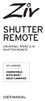 SHUTTER REMOTE UNIVERSAL WIRED & IR SHUTTER REMOTE RS-UWIR00 COMPATIBLE WITH MOST DSLR CAMERAS USER MANUAL THANK YOU FOR CHOOSING ZIV. The Ziv Shutter Remote RS-UWIR00 can trigger the shutter on most DSLR
SHUTTER REMOTE UNIVERSAL WIRED & IR SHUTTER REMOTE RS-UWIR00 COMPATIBLE WITH MOST DSLR CAMERAS USER MANUAL THANK YOU FOR CHOOSING ZIV. The Ziv Shutter Remote RS-UWIR00 can trigger the shutter on most DSLR
COLOR TFT LCD MONITOR. User Manual
 COLOR TFT LCD MONITOR User Manual GENERAL INFORMATION Thank you for choosing our TFT LCD(liquid crystal display) monitor. This product employs integrate circuits, low power consumption, and no radiation
COLOR TFT LCD MONITOR User Manual GENERAL INFORMATION Thank you for choosing our TFT LCD(liquid crystal display) monitor. This product employs integrate circuits, low power consumption, and no radiation
TABLE OF CONTENTS QUICK START... 1 DIAGRAM OF THE DIGITAL PHOTO FRAME... 2 KEYPAD BUTTON FUNCTIONS... 3 REMOTE CONTROL FUNCTIONS..
 TABLE OF CONTENTS QUICK START........ 1 DIAGRAM OF THE DIGITAL PHOTO FRAME... 2 KEYPAD BUTTON FUNCTIONS..... 3 REMOTE CONTROL FUNCTIONS..4 DIGITAL PHOTO FRAME NAVIGATION........5 OSD MENU FUNCTIONS..6
TABLE OF CONTENTS QUICK START........ 1 DIAGRAM OF THE DIGITAL PHOTO FRAME... 2 KEYPAD BUTTON FUNCTIONS..... 3 REMOTE CONTROL FUNCTIONS..4 DIGITAL PHOTO FRAME NAVIGATION........5 OSD MENU FUNCTIONS..6
USB. 16MB~2GB JetFlash. User s Manual
 USB 16MB~2GB JetFlash User s Manual Introduction Table of Contents Package Contents...1 Features...1 System Requirements...2 Before Use...2 Driver Installation Driver Installation for Windows 98/98SE...3
USB 16MB~2GB JetFlash User s Manual Introduction Table of Contents Package Contents...1 Features...1 System Requirements...2 Before Use...2 Driver Installation Driver Installation for Windows 98/98SE...3
SW10. User Guide. Smart Watch. Please read the manual before use.
 SW10 Smart Watch User Guide www. ScinexUSA.com Please read the manual before use. 1 About this manual You can use this Watch as a companion device to most Android and IOS mobile devices. This user manual
SW10 Smart Watch User Guide www. ScinexUSA.com Please read the manual before use. 1 About this manual You can use this Watch as a companion device to most Android and IOS mobile devices. This user manual
Specifications. What s Inside The box
 Tablet of Contents Specifications.1 What s inside the box Tablet Parts Getting started... Connection to Internet..6 Task Bar..8 Install and Uninstall 9 Camera.10 HDMI.11 Trouble Shooting 11 Specifications
Tablet of Contents Specifications.1 What s inside the box Tablet Parts Getting started... Connection to Internet..6 Task Bar..8 Install and Uninstall 9 Camera.10 HDMI.11 Trouble Shooting 11 Specifications
User Manual. Product Model: MiTraveler 7D-4A. OS: Android 4.0
 User Manual Product Model: MiTraveler 7D-4A OS: Android 4.0 Tablet of Contents Specifications.1 What s inside the box 2 Tablet Parts 2 Getting started...2 Connection to Internet..6 Task Bar..8 Install
User Manual Product Model: MiTraveler 7D-4A OS: Android 4.0 Tablet of Contents Specifications.1 What s inside the box 2 Tablet Parts 2 Getting started...2 Connection to Internet..6 Task Bar..8 Install
Using GIGABYTE Notebook for the First Time
 Congratulations on your purchase of the GIGABYTE Notebook. This manual will help you to get started with setting up your notebook. The final product configuration depends on the model at the point of your
Congratulations on your purchase of the GIGABYTE Notebook. This manual will help you to get started with setting up your notebook. The final product configuration depends on the model at the point of your
CatCam User Manual. Revision: 26. August 2008. Check for updates on: www.mr-lee-catcam.de
 CatCam User Manual Revision: 26. August 2008 Check for updates on: www.mr-lee-catcam.de Mr. Lee CatCam and CatCam are trademarks of Juergen Perthold. Index Index...1 Change History...2 1. Overview...3
CatCam User Manual Revision: 26. August 2008 Check for updates on: www.mr-lee-catcam.de Mr. Lee CatCam and CatCam are trademarks of Juergen Perthold. Index Index...1 Change History...2 1. Overview...3
idex Manual Contact details Producer: FOCI BV. The Netherlands www.foci.nl info@foci.nl
 idex USB Manual Contact details Producer: FOCI BV. The Netherlands www.foci.nl info@foci.nl 2 Index Index... 3 1. General... 4 2. Get started!... 5 3. First use... 7 4. FOCI idex Software... 14 5. Operating
idex USB Manual Contact details Producer: FOCI BV. The Netherlands www.foci.nl info@foci.nl 2 Index Index... 3 1. General... 4 2. Get started!... 5 3. First use... 7 4. FOCI idex Software... 14 5. Operating
Using GIGABYTE Notebook for the First Time
 Congratulations on your purchase of the GIGABYTE Notebook P7! This Manual will help you to get started with setting up your notebook. For more detailed information, please visit our website at http://www.gigabyte.com.
Congratulations on your purchase of the GIGABYTE Notebook P7! This Manual will help you to get started with setting up your notebook. For more detailed information, please visit our website at http://www.gigabyte.com.
FB-500A User s Manual
 Megapixel Day & Night Fixed Box Network Camera FB-500A User s Manual Quality Service Group Product name: Network Camera (FB-500A Series) Release Date: 2011/7 Manual Revision: V1.0 Web site: Email: www.brickcom.com
Megapixel Day & Night Fixed Box Network Camera FB-500A User s Manual Quality Service Group Product name: Network Camera (FB-500A Series) Release Date: 2011/7 Manual Revision: V1.0 Web site: Email: www.brickcom.com
Belkin USB Flash Drive
 Belkin USB Flash Drive Model F5U025 User Guide Belkin USB Flash Drive Overview Storing and moving data has never been easier. Introducing the Belkin USB Flash Drive. Simply plug the Flash Drive into the
Belkin USB Flash Drive Model F5U025 User Guide Belkin USB Flash Drive Overview Storing and moving data has never been easier. Introducing the Belkin USB Flash Drive. Simply plug the Flash Drive into the
PixController, Inc. Wireless Digital PIR Sensor
 PixController, Inc. Wireless Digital PIR Sensor Model: SEN-400 User s Manual Version 1.00 WARRANTY REGISTRATION PixController, Inc. warrants products sold by it and guarantees to correct, by repair or
PixController, Inc. Wireless Digital PIR Sensor Model: SEN-400 User s Manual Version 1.00 WARRANTY REGISTRATION PixController, Inc. warrants products sold by it and guarantees to correct, by repair or
HP Pavilion All-in-One MS200 series PC. Upgrading and Servicing Guide. Printed in
 HP Pavilion All-in-One MS200 series PC *579907-001* *579907-001* Printed in Upgrading and Servicing Guide Replacing a Wireless Keyboard or Mouse...2 Before You Begin... 2 Replacing the Keyboard or Mouse...
HP Pavilion All-in-One MS200 series PC *579907-001* *579907-001* Printed in Upgrading and Servicing Guide Replacing a Wireless Keyboard or Mouse...2 Before You Begin... 2 Replacing the Keyboard or Mouse...
OPTEKA DIGITAL PICTURE FRAME
 User Guide Table of Contents Introduction... 3 Main Features... 3 Getting Started... 4 Package Contents... 4 Installing your unit... 5 Connecting to a PC... 5 Operation... 5 Controls... 6 Using your Remote
User Guide Table of Contents Introduction... 3 Main Features... 3 Getting Started... 4 Package Contents... 4 Installing your unit... 5 Connecting to a PC... 5 Operation... 5 Controls... 6 Using your Remote
Wolverine 35mm Film to Digital Converter. Model F2D USER MANUAL
 Wolverine 35mm Film to Digital Converter Model F2D USER MANUAL Version 1.01 December 2008 TABLE OF CONTENTS DESCRIPTION PAGE Table of Contents 1 Before Using the F2D Converter 3 FCC Certifications 3 Warning
Wolverine 35mm Film to Digital Converter Model F2D USER MANUAL Version 1.01 December 2008 TABLE OF CONTENTS DESCRIPTION PAGE Table of Contents 1 Before Using the F2D Converter 3 FCC Certifications 3 Warning
Description: It is an 8.0 mega pixel digital camcorder that is capable of recording in high definition and takes digital pictures.
 Canon Vixia HF S100 Digital Camcorder Description: It is an 8.0 mega pixel digital camcorder that is capable of recording in high definition and takes digital pictures. Operating Controls: Camera Mode
Canon Vixia HF S100 Digital Camcorder Description: It is an 8.0 mega pixel digital camcorder that is capable of recording in high definition and takes digital pictures. Operating Controls: Camera Mode
User Manual. Questions? Need Some Help? This manual should help you understand your new product. Link Us: www.facebook.
 User Manual Questions? Need Some Help? This manual should help you understand your new product. If you still have questions, visit our website: Link Us: www.facebook.com/iontheaction Tweet Us: www.twitter.com/iontheaction
User Manual Questions? Need Some Help? This manual should help you understand your new product. If you still have questions, visit our website: Link Us: www.facebook.com/iontheaction Tweet Us: www.twitter.com/iontheaction
GPRS/MMS/SMS Digital Infrared Trail Camera User s Manual WCM-3004
 GPRS/MMS/SMS Digital Infrared Trail Camera User s Manual WCM-3004 1 Table of Contents 1. Instructions... 1 1.1 General Description... 1 1.2 Camera Body Interface... 1 1.3 Camera components and features...
GPRS/MMS/SMS Digital Infrared Trail Camera User s Manual WCM-3004 1 Table of Contents 1. Instructions... 1 1.1 General Description... 1 1.2 Camera Body Interface... 1 1.3 Camera components and features...
Thank you for choosing our HD (high definition) sports DV! The main features of this DV:
 Thank you for choosing our HD (high definition) sports DV! The main features of this DV: (1) Waterproof. It's applicable to all kinds of extreme outdoor weather. (2) Metal solid aluminum shell. It's applicable
Thank you for choosing our HD (high definition) sports DV! The main features of this DV: (1) Waterproof. It's applicable to all kinds of extreme outdoor weather. (2) Metal solid aluminum shell. It's applicable
