2 Channels Watt & SWR Meter
|
|
|
- Kristopher Jordan
- 7 years ago
- Views:
Transcription
1 2 Channels Watt & SWR Meter 1. 2ChWattMeter: The Architecture LCD Unit SWR Bridge WINDOW BASED PROGRAM LCD UNIT Operative Modes Wattmeter Mode: Automatic Channel Selection Wattmeter Mode: SWR Single Channel Wattmeter Mode: Power Single Channel Wattmeter Mode: Power two Channels Scale Mode Backlight control Configuration WINDOW BASED PROGRAM ChWattMeter program setup Running the program Graphical windows Command window Data collection Configuration window Ch WattMeter v1.10 1
2 1. 2CHWattMeter: The Architecture The Two Channels Watt & SWR Meter project has the following architecture: The components are: LCD Unit 2 SWR bridges PC program (Windows based) The 2ChWattMeter can be used also as stand-alone unit with a single SWR bridge. 2Ch WattMeter v1.10 2
3 2Ch WattMeter v1.10 3
4 2.1 LCD Unit The main features of the LCD Unit are: Simple single Micro Controller with built-in A/D converter. 4 A/D 10 bits channels driven by 2 SWR Bridges. RS232 port to communicate with the PC at Bauds. Back light controlled by steps. SWR, FWD and REF Power, Actual Power to antenna calculations/display for 2 Radios. Dual Range Bargraph mode for average and PEP Forward Power. Compact Design. May be powered from DC9V battery or 12V DC. Led to alert when high SWR level is detected. Led stating the auto channel selection operative mode. 2 power scales for each channel, selection based on the SWR Bridge calibration. Fully configurable from the PC Program. New f/w releases updated from the PC without need of any external PIC programmer. Almost real time data exchange via the serial port to replicate on the PC screen the LCD values. Data collection for further PC analysis 2Ch WattMeter v1.10 4
5 2Ch WattMeter v1.10 5
6 2.2 SWR Bridge HF Bridge VHF Bridge 2Ch WattMeter v1.10 6
7 2Ch WattMeter v1.10 7
8 2.3 WINDOW BASED PROGRAM 2ChWattMeter.exe is a PC Windows Program written to connect the PC to the LCD Unit, exchange data and send commands. The program s main features of are: Simple detection of the port where the LCD Unit is connected. Graphic interface to display data read from the LCD Unit: Digital and Analog Meter, Compact and Test window. Emulate the buttons of the LCD Unit and send relevant commands to switch the unit to any operative mode. Configure the computational parameters of the LCD Unit. Collect data for statistical analysis 2Ch WattMeter v1.10 8
9 The program has been tested on WinXp SP3 environment. 2Ch WattMeter v1.10 9
10 2. LCD UNIT 3.1 Operative Modes The LCD Unit offers two operative modes : Wattmeter mode Scale mode The unit switches between the two modes by pressing button B2 for few seconds, a quick pressure on button B1 moves through the available options of the selected mode. Mode and options currently used are stored into the non-volatile memory of the microprocessor when power is turned off restoring last operative status for the next switch on 2Ch WattMeter v
11 2Ch WattMeter v
12 3.2 Wattmeter Mode: Automatic Channel Selection The Automatic Channel Selection option is signaled by blinking the YELLOW Led. When power signal greater than the minimum level (see Configuration paragraph ) is detected as input of one channel, the unit switches from the default position to the SWR single channel showing the values of the active channel. When the input returns to zero, the default screen is restored. If power is detected on both channels at the same time, POWER and SWR levels of the two channels are presented. Power and SWR levels are computed with the same algorithm used by SWR mode. 2Ch WattMeter v
13 3.3 Wattmeter Mode: SWR Single Channel The Channel selected is shown at the bottom right position of the LCD. The power value (PWR) is the highest value read during the measuring time frame and it is updated every 1 second by default. The second LCD row shows the instantaneous power as a digital bar graph, this reading is updated 8 times/sec. If needed, the measuring time frame and the instantaneous power updating time can be changed (see Configuration paragraph) to obtain a more stable value also with very low or very high speed cw modulated carrier. If the input power is less that the 25% of the full scale value, the bargraph, by default, will expand to the full scale. This allows a better measure at low power level. This default can be changed (see Configuration paragraph). The SWR is computed according to the formula : SWR = (Vf + Vr) / (Vf Vr), Vf and Vr are the Vrms forward and reflected voltages detected by the SWR bridge. The highest values read from the bridge during the measuring time frame are used to calculate the standing wave ratio. 2Ch WattMeter v
14 An alert signal is generated by lightening the RED Led, if the SWR measured is greater than 3.0 (default value) and the symbol HIG is printed on the display. The alert signal refers only to the displayed channel, i.e. value of the other channel is ignored. The alert level can be changed (see Configuration paragraph). 2Ch WattMeter v
15 3.4 Wattmeter Mode: Power Single Channel The Channel selected is shown at the right bottom position of the LCD. The first row of the LCD presents the forward (FW) and the reflected (RF) power levels. The power value is the highest value read during the measuring time frame and it is updated every 1 second by default. At the second LCD row, the power out (PWR OUT) figure represents the difference (FW-RF). 2Ch WattMeter v
16 3.5 Wattmeter Mode: Power two Channels The first row of the LCD presents the forward power and the SWR level at Channel A, whilst the second row refers to the Channel B. The power figures are the highest value read during the measuring time frame with a default updating interval of 1 second. The SWR is computed according to the formula : SWR = (Vf + Vr) / (Vf Vr), Vf and Vr are the Vrms forward and reflected voltages detected by the SWR bridge. The highest values read from the bridge during the measuring time frame are used to calculate the standing wave ratio. An alert signal will illuminate the RED Led. If the SWR of at least one channel, is greater than 3.0 (default value) and the symbol HIG is presented. The alert level of the single channel can be changed (see Configuration paragraph). 2Ch WattMeter v
17 3.6 Scale Mode The LCD Unit uses two full scale levels to measure the power input off each channel. By default the two scales are initialized to 100W and 1KW, they are configurable to different values (ex. 200W / 2KW ) according with the SWR Bridge calibration. (see Configuration paragraph). Depending on the bridge functionalities, the most appropriate scale can be selected to display the power of each Channel: from the window Command of the PC Program selecting the Scale Mode on the LCD Unit. By default the LCD Unit forces the usage of the Scale 1 initialized at 100Watt. The AUTO position let the wattmeter select the most appropriate scale (Scale1 or Scale2) for each channel depending on the power input. A signal at the SWR Bridge connector indicates the scale selected. Button B1 toggles the scales of the Channel A, B2 toggles the scales of the Channel B. 2Ch WattMeter v
18 3.7 Backlight control The LCD backlight level is controlled by the Button B2, 16 steps are available: at 0 the backlight is OFF, at 15 the backlight is at the max level. 2Ch WattMeter v
19 3.8 Configuration Most of the parameters used by the computational algorithms of the LCD Unit can be changed from the PC Program. The default values are initialized to have a comfortable level of measurement reaching a good compromise between the need of an almost real time data acquisition and a stable view of the results. Nevertheless anyone can change those values to get a different level of usage. The global parameters that can be modified are: - Instantaneous Vrms time frame (Instant Vrms delay) - Measuring time frame of the max higher Vrms value (Max Vrms delay) - Minimum Vrms level to start the data acquisition (Vrms min) The parameters related to each channel that can be modified are: - SWR alert level - Wattmeter Full Scale 1 and 2 - Expand Bargraph 2Ch WattMeter v
20 3. WINDOW BASED PROGRAM 4.1 2ChWattMeter program setup The 2ChWattMeter Win program requires a very simple setup process: Create a folder (ex. C:\FoxDelta). Unzip/copy the *.exe file in this folder. Optional: create a link to the desktop (right click the file 2ChWattMeter.exe, select Send to Desktop ). Launch the program by double clicking the file name or the desktop icon. When program starts, it automatically creates, the 2ChWattMeter.ini file containing all the default values, if the file doesn t already exist it will be created with the default values. Then program attempts to connect the LCD Unit. Please be sure : The serial cable is properly connected to the LCD Unit ant the PC. The right serial port has been selected. The LCD Unit is powered ON. 2Ch WattMeter v
21 4.2 Running the program Before launching the 2ChWattMeter program, please verify that: The serial cable is properly connected to the LCD Unit and the PC. The right serial port has been selected (by default COM1 is selected). The LCD Unit is powered ON. When program starts it attempts to connect the LCD Unit on the last used serial port. If the LCD Unit is detected, the program reads from the Unit the configuration parameters used by the computational Power/SWR algorithms, then the last used graphical interface is selected. 2Ch WattMeter v
22 If the LCD Unit detection fails, three options are available : Exit: terminate the program. Retry: before retrying double check that the cable LCD Unit <-> PC is working properly, the right PC Serial port has been selected and the unit is powered on. Config: verify / change the current port selection. To change/verify the port selection, click the button Config then the button START, the list of the available active ports is generated. Click the icon related to the port you want to select or enter the port number next to the label Current selected port. OK returns back to the previous window from where you can try again to connect the LCD Unit. 2Ch WattMeter v
23 4.3 Graphical windows Single and multi-channel graphical interfaces are available, choose the one you prefer from the configuration window clicking the button Set. The blinking GREEN led points out that the LCD Unit link is active, led is YELLOW blinking when the data collection function is also active. Button Cmd activates the Command window, Set the LCD Unit configuration window. 2Ch WattMeter v
24 2Ch WattMeter v
25 4.4 Command window The Send Command window emulates the Buttons B1 and B2 of the LCD Unit sending the commands to switch operative modes and selections. Buttons on the frames Scale allow to select the Scale 1 or Scale 2. 2Ch WattMeter v
26 4.5 Data collection This feature collects data from the LCD Unit and generates a file that can be imported in any spreadsheet (like Microsoft Excel or OpenOffice Calc) able to read the CSV file format. The Data collection is activated clicking the button LOG in the graphical interface, the blinking GREEN led that point out the LCD/PC link activity, switches to the YELLOW color during the data acquisition time. A record will be appended to the log file each time data are collected from the LCD unit, the reading period is the figure Instant Vrms Delay (see Setting window). Enter the path and the file name in the set-up frame of the setting window. If option Clear data file is enabled, the contents of the file will be cleared before starting a new data collection session. On the contrary, if option Clear data file is disabled new data are appended at the end of the existing ones. No zero pwr allow to collect data only if a power level greater than the minimum (VRms min sample) is detected. The record layout is : Date,"Time","PwrDirA","PwrRefA","PwrDirMaxA","PwrRefMaxA","PwrDirB","PwrRefB","PwrDirMaxB ","PwrRefMaxB". 2Ch WattMeter v
27 Following figure is an example of the analysis that can be done importing data into Microsoft Excel. 2Ch WattMeter v
28 2Ch WattMeter v
29 4.6 Configuration window The configuration windows is activated by the Set button. The options of the frame Interface are selecting the user interface. Set Up frame: Channel Name is the description shown by the graphical interfaces to identify each channel. DataLog file is the path and file name of file CVS file generated by the data collection feature. Clear data file, if selected, will clear the file before starting the data collection, unchecked will append data to the already existing records. No zero pwr allow to collect data only if a power level greater than the minimum (VRms min sample) is detected. Advanced brings visible the advanced setup panel. 2Ch WattMeter v
30 All the parameters shown by the panel Advanced Set Up are read at the program startup from the LCD Unit. The button Apply sends back to the LCD Unit the modified fields, synchronizing the computational parameters of the 2ChWattMeter Win program and the LCD Unit. Advanced Set Up frame: SWR Alert level This adjustment allows the user to set the maximum SWR value that will be indicated before SWR Hig is displayed on the LCD Display. Ie; 300 = a SWR of 3:1 and 200 = 2:1 (Channel B can be configured differently from Channel A.) 2Ch WattMeter v
31 Wattmeter Scale1: When using the dual range sensor board, this is the low power scale, and should probably be set to a lower scale than Wattmeter Scale2. Use the drop-down arrow to select the desired scale. Ie: 100W Wattmeter Scale2: When using the dual range sensor board, this is the High Power scale that will be switched to when the power on Wattmeter Scale1 is exceeded. Ie: 1000W. Scale Max When using the dual range sensor board and the AUTO scale function, if the input power is greater than this value the wattmeter scale switches from Scale1 to Scale2. (Ie Scale 1 = 100W, Scale2 = 1KW, till power is < 90W Scale1 is selected, if > 90W Scale2 is automatically selected). AUTO scale mode can be selected from the Command window Scale Min When using the dual range sensor board and the AUTO scale function, if the input power is less than this value the wattmeter scale switches from Scale 2 to Scale1. (Ie Scale 1 = 100W, Scale2 = 1KW, being the wattmeter measuring in Scale2, untill power is > 75W Scale2 remains selected, if < 75 Scale1 is automatically selected). AUTO scale mode can be selected from the Command window Expand bar graph scale: If enabled, when the input power is less that the 25% of the full scale value, the bar graph, will expand to the full scale. This allows a better measure at low power level. Instant Vrms Delay: This value determines the amount of delay on the instantaneous reading of the LCD display. Three preset values can be selected by the Fast, Medium and Slow buttons to the right. The range of values are between xxx and xxx, and can be directly entered. Max Vrms Delay: This value determines the maximum Hold time for the display reading. Preset values are available by the Fast Medium and Slow preset buttons. The allowable values are between xxx and xxx, and can also be directly entered. Min Vrms Sample: This value determines the minimum number of samples necessary for the PIC to compute the SWR. This value will affect the minimum amount of power required to make this calculation. The three presets will provide default values, however, the lower values will provide better results. The allowable range of values are between xxx and xxx. 2Ch WattMeter v
RFID Logger Software User Manual Rev 1.0
 RFID Logger Software User Manual Rev 1.0 Table of Contents 1. System Overview... 2 2. Installation... 2 3. USB RFID Interface Box... 3 4. Operation... 4 4.1. Start Up... 4 4.2. Menu overview... 4 4.2.1.
RFID Logger Software User Manual Rev 1.0 Table of Contents 1. System Overview... 2 2. Installation... 2 3. USB RFID Interface Box... 3 4. Operation... 4 4.1. Start Up... 4 4.2. Menu overview... 4 4.2.1.
User Manual. Thermo Scientific Orion
 User Manual Thermo Scientific Orion Orion Star Com Software Program 68X637901 Revision A April 2013 Contents Chapter 1... 4 Introduction... 4 Star Com Functions... 5 Chapter 2... 6 Software Installation
User Manual Thermo Scientific Orion Orion Star Com Software Program 68X637901 Revision A April 2013 Contents Chapter 1... 4 Introduction... 4 Star Com Functions... 5 Chapter 2... 6 Software Installation
Cart Interface Installation & Control Board Manual for M38 XP and RX Carts and Legacy M39 Carts
 Rubbermaid Medical Solutions Cart Interface Installation & Control Board Manual for M38 XP and RX Carts and Legacy M39 Carts REVISED FEBRUARY 25, 2010 Filename: Cart Interface Installation & Control Board
Rubbermaid Medical Solutions Cart Interface Installation & Control Board Manual for M38 XP and RX Carts and Legacy M39 Carts REVISED FEBRUARY 25, 2010 Filename: Cart Interface Installation & Control Board
SMS Alarm Messenger. Setup Software Guide. SMSPro_Setup. Revision 090210 [Version 2.2]
![SMS Alarm Messenger. Setup Software Guide. SMSPro_Setup. Revision 090210 [Version 2.2] SMS Alarm Messenger. Setup Software Guide. SMSPro_Setup. Revision 090210 [Version 2.2]](/thumbs/29/13662687.jpg) SMS Alarm Messenger SMSPro_Setup Revision 090210 [Version 2.2] ~ 1 ~ Contents 1. How to setup SMS Alarm Messenger?... 3 2. Install the SMSPro_Setup software... 5 3. Connection Type... 6 4. Connection Port
SMS Alarm Messenger SMSPro_Setup Revision 090210 [Version 2.2] ~ 1 ~ Contents 1. How to setup SMS Alarm Messenger?... 3 2. Install the SMSPro_Setup software... 5 3. Connection Type... 6 4. Connection Port
STIM202 Evaluation Kit
 Table of contents: 1 FEATURES... 2 2 GENERAL DESCRIPTIONS AND SYSTEM CONTENTS... 2 3 SYSTEM REQUIREMENTS... 2 4 GETTING STARTED... 3 4.1 INSTALLATION OF NI-SERIAL CABLE ASSEMBLY DRIVER... 3 4.2 INSTALLATION
Table of contents: 1 FEATURES... 2 2 GENERAL DESCRIPTIONS AND SYSTEM CONTENTS... 2 3 SYSTEM REQUIREMENTS... 2 4 GETTING STARTED... 3 4.1 INSTALLATION OF NI-SERIAL CABLE ASSEMBLY DRIVER... 3 4.2 INSTALLATION
SA-9600 Surface Area Software Manual
 SA-9600 Surface Area Software Manual Version 4.0 Introduction The operation and data Presentation of the SA-9600 Surface Area analyzer is performed using a Microsoft Windows based software package. The
SA-9600 Surface Area Software Manual Version 4.0 Introduction The operation and data Presentation of the SA-9600 Surface Area analyzer is performed using a Microsoft Windows based software package. The
User's Guide. Integrating Sound Level Datalogger. Model 407780. Introduction
 User's Guide 99 Washington Street Melrose, MA 02176 Phone 781-665-1400 Toll Free 1-800-517-8431 Visit us at www.testequipmentdepot.com Back to the Extech 407780 Product Page Integrating Sound Level Datalogger
User's Guide 99 Washington Street Melrose, MA 02176 Phone 781-665-1400 Toll Free 1-800-517-8431 Visit us at www.testequipmentdepot.com Back to the Extech 407780 Product Page Integrating Sound Level Datalogger
PRODUCTIVITY THROUGH INNOVATION 600 CONTROL DIRECT DRIVE TECHNICAL/OPERATION MANUAL
 Rev. D PRODUCTIVITY THROUGH INNOVATION 600 CONTROL DIRECT DRIVE TECHNICAL/OPERATION MANUAL 10 BORIGHT AVENUE, KENILWORTH NEW JERSEY 07033 TELEPHONE: 800-524-0273 FAX: 908-686-9317 TABLE OF CONTENTS Page
Rev. D PRODUCTIVITY THROUGH INNOVATION 600 CONTROL DIRECT DRIVE TECHNICAL/OPERATION MANUAL 10 BORIGHT AVENUE, KENILWORTH NEW JERSEY 07033 TELEPHONE: 800-524-0273 FAX: 908-686-9317 TABLE OF CONTENTS Page
ADC SWATCH (v3.0) Switch Monitoring Software) User Manual)
 ADC SWATCH (v3.0) Switch Monitoring Software) User Manual) Content Page INTRODUCTION... 1 Revision History... 1 Trademark Information... 1 1 OVERVIEW... 2 1.1 System Requirements... 2 2 INSTALLATION...
ADC SWATCH (v3.0) Switch Monitoring Software) User Manual) Content Page INTRODUCTION... 1 Revision History... 1 Trademark Information... 1 1 OVERVIEW... 2 1.1 System Requirements... 2 2 INSTALLATION...
OPERATION MANUAL. MV-410RGB Layout Editor. Version 2.1- higher
 OPERATION MANUAL MV-410RGB Layout Editor Version 2.1- higher Table of Contents 1. Setup... 1 1-1. Overview... 1 1-2. System Requirements... 1 1-3. Operation Flow... 1 1-4. Installing MV-410RGB Layout
OPERATION MANUAL MV-410RGB Layout Editor Version 2.1- higher Table of Contents 1. Setup... 1 1-1. Overview... 1 1-2. System Requirements... 1 1-3. Operation Flow... 1 1-4. Installing MV-410RGB Layout
Manual. Sealer Monitor Software. Version 0.10.7
 Manual Sealer Monitor Software Version 0.10.7 Contents 1 Introduction & symbols 1 2 Installation 2 2.1 Requirements 2 2.2 Installation process 2 3 Menu & Tooblar 5 3.1 File menu 5 3.2 Print menu 6 3.3
Manual Sealer Monitor Software Version 0.10.7 Contents 1 Introduction & symbols 1 2 Installation 2 2.1 Requirements 2 2.2 Installation process 2 3 Menu & Tooblar 5 3.1 File menu 5 3.2 Print menu 6 3.3
Dash 18X / Dash 18 Data Acquisition Recorder
 75 Dash 18X / Dash 18 Data Acquisition Recorder QUICK START GUIDE Supports Recorder System Software Version 3.1 1. INTRODUCTION 2. GETTING STARTED 3. HARDWARE OVERVIEW 4. MENUS & BUTTONS 5. USING THE DASH
75 Dash 18X / Dash 18 Data Acquisition Recorder QUICK START GUIDE Supports Recorder System Software Version 3.1 1. INTRODUCTION 2. GETTING STARTED 3. HARDWARE OVERVIEW 4. MENUS & BUTTONS 5. USING THE DASH
Table of Contents. 1. Overview... 3. 1.1 Materials Required. 3 1.2 System Requirements. 3 1.3 User Mode 3. 2. Installation Instructions..
 Table of Contents 1. Overview..... 3 1.1 Materials Required. 3 1.2 System Requirements. 3 1.3 User Mode 3 2. Installation Instructions.. 4 2.1 Installing the On Call Diabetes Management Software. 4 2.2
Table of Contents 1. Overview..... 3 1.1 Materials Required. 3 1.2 System Requirements. 3 1.3 User Mode 3 2. Installation Instructions.. 4 2.1 Installing the On Call Diabetes Management Software. 4 2.2
Parts List. Navigation
 Parts List quantity description 1 LCD-200 Display 1 LCD-200 Display cable 1 CD-ROM 2 dual lock or velcro 1 1GB SD card (optional) 1 CAN termination plug Navigation Main Menu Begin Log/Stop Log page 4 Log
Parts List quantity description 1 LCD-200 Display 1 LCD-200 Display cable 1 CD-ROM 2 dual lock or velcro 1 1GB SD card (optional) 1 CAN termination plug Navigation Main Menu Begin Log/Stop Log page 4 Log
Eco-POWER METER Data Collection Software KW Monitor Operation Manual
 Eco-POWER METER Data Collection Software KW Monitor Operation Manual Software version: KW Monitor V2.70 Issued on January 2014 Table of Contents Chapter 1 Introduction...1 Chapter 2 Main functions of KW
Eco-POWER METER Data Collection Software KW Monitor Operation Manual Software version: KW Monitor V2.70 Issued on January 2014 Table of Contents Chapter 1 Introduction...1 Chapter 2 Main functions of KW
Building a Simulink model for real-time analysis V1.15.00. Copyright g.tec medical engineering GmbH
 g.tec medical engineering GmbH Sierningstrasse 14, A-4521 Schiedlberg Austria - Europe Tel.: (43)-7251-22240-0 Fax: (43)-7251-22240-39 office@gtec.at, http://www.gtec.at Building a Simulink model for real-time
g.tec medical engineering GmbH Sierningstrasse 14, A-4521 Schiedlberg Austria - Europe Tel.: (43)-7251-22240-0 Fax: (43)-7251-22240-39 office@gtec.at, http://www.gtec.at Building a Simulink model for real-time
Kurz MODBUS Client User s Guide
 Kurz MODBUS Client User s Guide Introduction The Kurz MODBUS Client program can be used to demonstrate how the Kurz MFTB and MFTA Series products can be used in a MODBUS protocol network. The program is
Kurz MODBUS Client User s Guide Introduction The Kurz MODBUS Client program can be used to demonstrate how the Kurz MFTB and MFTA Series products can be used in a MODBUS protocol network. The program is
NetClient software user manual
 NetClient software user manual 1-1. General information Net Client is an application which provides users not only viewing and controling remote DVRs, but also receiving realtime event data or alarm signals
NetClient software user manual 1-1. General information Net Client is an application which provides users not only viewing and controling remote DVRs, but also receiving realtime event data or alarm signals
PDA Software Manual For the Windows CE and Mobile Operating Systems
 PDA Software Manual For the Windows CE and Mobile Operating Systems Global Water Instrumentation, Inc. 151 Graham Road P.O. Box 9010 College Station, TX 77842-9010 T: 800-876-1172 Int l: (979) 690-5560,
PDA Software Manual For the Windows CE and Mobile Operating Systems Global Water Instrumentation, Inc. 151 Graham Road P.O. Box 9010 College Station, TX 77842-9010 T: 800-876-1172 Int l: (979) 690-5560,
Multi Client (Integration)
 Multi Client (Integration) Installation and User s Guide Ver 12.10.x *All contents of this document may change without prior notice. INDEX 1. Index 01 2. Introduction 02 3. Installation 03 4. Using Multi
Multi Client (Integration) Installation and User s Guide Ver 12.10.x *All contents of this document may change without prior notice. INDEX 1. Index 01 2. Introduction 02 3. Installation 03 4. Using Multi
Model 288B Charge Plate Graphing Software Operators Guide
 Monroe Electronics, Inc. Model 288B Charge Plate Graphing Software Operators Guide P/N 0340175 288BGraph (80207) Software V2.01 100 Housel Ave PO Box 535 Lyndonville NY 14098 1-800-821-6001 585-765-2254
Monroe Electronics, Inc. Model 288B Charge Plate Graphing Software Operators Guide P/N 0340175 288BGraph (80207) Software V2.01 100 Housel Ave PO Box 535 Lyndonville NY 14098 1-800-821-6001 585-765-2254
TP- 051 GPS RECEIVER
 TP- 051 GPS RECEIVER CONTENTS 1. Overview 3 2. Features 3 3. The advantages of TP-051 GPS Receiver 4 4. The appearance and structures 4 5. Applications 5 6. Installation steps for the TP-051 GPS Receiver
TP- 051 GPS RECEIVER CONTENTS 1. Overview 3 2. Features 3 3. The advantages of TP-051 GPS Receiver 4 4. The appearance and structures 4 5. Applications 5 6. Installation steps for the TP-051 GPS Receiver
GV-Keyboard. User's Manual V2.0
 GV-Keyboard User's Manual V2.0 Before attempting to connect or operate this product, please read these instructions carefully and save this manual for future use. 2007 GeoVision, Inc. All rights reserved.
GV-Keyboard User's Manual V2.0 Before attempting to connect or operate this product, please read these instructions carefully and save this manual for future use. 2007 GeoVision, Inc. All rights reserved.
Hydras 3 LT Quick Start
 Catalog Number 6234218 Hydras 3 LT Quick Start SOFTWARE MANUAL December 2005, Edition 2 Hach Company, 2005. All rights reserved. Printed in the U.S.A. Catalog Number 6234218 Hydras 3 LT SOFTWARE MANUAL
Catalog Number 6234218 Hydras 3 LT Quick Start SOFTWARE MANUAL December 2005, Edition 2 Hach Company, 2005. All rights reserved. Printed in the U.S.A. Catalog Number 6234218 Hydras 3 LT SOFTWARE MANUAL
Animated Lighting Software Overview
 Animated Lighting Software Revision 1.0 August 29, 2003 Table of Contents SOFTWARE OVERVIEW 1) Dasher Pro and Animation Director overviews 2) Installing the software 3) Help 4) Configuring the software
Animated Lighting Software Revision 1.0 August 29, 2003 Table of Contents SOFTWARE OVERVIEW 1) Dasher Pro and Animation Director overviews 2) Installing the software 3) Help 4) Configuring the software
I2C PRESSURE MONITORING THROUGH USB PROTOCOL.
 I2C PRESSURE MONITORING THROUGH USB PROTOCOL. Product Details: To eradicate human error while taking readings such as upper precision or lower precision Embedded with JAVA Application: Technology Used:
I2C PRESSURE MONITORING THROUGH USB PROTOCOL. Product Details: To eradicate human error while taking readings such as upper precision or lower precision Embedded with JAVA Application: Technology Used:
SW43W. Users Manual. FlukeView Power Quality Analyzer Software Version 3.20 onwards
 SW43W FlukeView Power Quality Analyzer Software Version 3.20 onwards Users Manual 4822 872 30778 December 2005, Rev.1, 04/06 2005 Fluke Corporation, All rights reserved. All product names are trademarks
SW43W FlukeView Power Quality Analyzer Software Version 3.20 onwards Users Manual 4822 872 30778 December 2005, Rev.1, 04/06 2005 Fluke Corporation, All rights reserved. All product names are trademarks
1. Introduction... 3. 2.Fixture exterior view... 3. 3. Connecting the Robe Universal Interface... 4. 3.1 Software update of the fixture...
 1 Table of contests 1. Introduction... 3 2.Fixture exterior view... 3 3. Connecting the Robe Universal Interface... 4 3.1 Software update of the fixture... 4 3.2 Connecting a DMX console to the Media Fusion...
1 Table of contests 1. Introduction... 3 2.Fixture exterior view... 3 3. Connecting the Robe Universal Interface... 4 3.1 Software update of the fixture... 4 3.2 Connecting a DMX console to the Media Fusion...
Centurion C4 Transfer Guide using C4 File Transfer Utility
 Centurion C4 Transfer Guide using C4 File Transfer Utility 1010536 02 23 11 Section 50 1.0 Background: 1.1 A valid configuration is required for the Centurion system. Configuration files are downloaded
Centurion C4 Transfer Guide using C4 File Transfer Utility 1010536 02 23 11 Section 50 1.0 Background: 1.1 A valid configuration is required for the Centurion system. Configuration files are downloaded
NOVA MULTI-MONITORING SOFTWARE. Instruction Manual
 NOVA MULTI-MONITORING SOFTWARE REMOTE OPERATION Precision Digital Corporation s Nova Multi-Monitoring software allows for the operation of common Nova control features remotely from a PC. Up to 30 Nova
NOVA MULTI-MONITORING SOFTWARE REMOTE OPERATION Precision Digital Corporation s Nova Multi-Monitoring software allows for the operation of common Nova control features remotely from a PC. Up to 30 Nova
1. Central Monitoring System Software
 1. Central Monitoring System Software 1-1. General information CMS program is an application with which users not only watch and control remote DVRs, but also receive video/audio data or alarm signals
1. Central Monitoring System Software 1-1. General information CMS program is an application with which users not only watch and control remote DVRs, but also receive video/audio data or alarm signals
14 Failover and Instant Failover
 14 Failover and Instant Failover 14.1 Failover Introduction ACP uses specific terms to cover different topics that are concerned with keeping data viable during computer failure. Replacement: If a terminal
14 Failover and Instant Failover 14.1 Failover Introduction ACP uses specific terms to cover different topics that are concerned with keeping data viable during computer failure. Replacement: If a terminal
Dash 8Xe / Dash 8X Data Acquisition Recorder
 75 Dash 8Xe / Dash 8X Data Acquisition Recorder QUICK START GUIDE Supports Recorder System Software Version 2.0 1. INTRODUCTION 2. GETTING STARTED 3. HARDWARE OVERVIEW 4. MENUS & BUTTONS 5. USING THE DASH
75 Dash 8Xe / Dash 8X Data Acquisition Recorder QUICK START GUIDE Supports Recorder System Software Version 2.0 1. INTRODUCTION 2. GETTING STARTED 3. HARDWARE OVERVIEW 4. MENUS & BUTTONS 5. USING THE DASH
ACU-1000 Manual Addendum Replacement of CPM-2 with CPM-4
 ACU-1000 Manual Addendum Replacement of CPM-2 with CPM-4 1 PURPOSE:... 1 2 CPM-4/CPM-2 COMPATIBILITY... 2 2.1 NETWORK CABLES... 2 2.2 FACTORY DEFAULT SETTINGS... 2 2.3 CHANGING THE RS-232 SERIAL PORT BAUD
ACU-1000 Manual Addendum Replacement of CPM-2 with CPM-4 1 PURPOSE:... 1 2 CPM-4/CPM-2 COMPATIBILITY... 2 2.1 NETWORK CABLES... 2 2.2 FACTORY DEFAULT SETTINGS... 2 2.3 CHANGING THE RS-232 SERIAL PORT BAUD
Tutorial: Configuring GOOSE in MiCOM S1 Studio 1. Requirements
 Tutorial: Configuring GOOSE in MiCOM S1 Studio 1. Requirements - Two (2) MiCOM Px4x IEDs with Version 2 implementation of IEC 61850 - Two (2) Cat 5E Ethernet cable - An Ethernet switch 10/100 Mbps - MiCOM
Tutorial: Configuring GOOSE in MiCOM S1 Studio 1. Requirements - Two (2) MiCOM Px4x IEDs with Version 2 implementation of IEC 61850 - Two (2) Cat 5E Ethernet cable - An Ethernet switch 10/100 Mbps - MiCOM
1. Central Monitoring System Software
 1. Central Monitoring System Software 1-1. General information CMS program is an application with which users not only watch and control remote DVRs, but also receive video/audio data or alarm signals
1. Central Monitoring System Software 1-1. General information CMS program is an application with which users not only watch and control remote DVRs, but also receive video/audio data or alarm signals
Connecting your Omega/BetaPAT PLUS to a PC via a USB
 Connecting your Omega/BetaPAT PLUS to a PC via a USB Install software Windows XP and below Insert the disc into your computers disc drive and run through the setup wizard. Windows Vista & 7 1. Insert the
Connecting your Omega/BetaPAT PLUS to a PC via a USB Install software Windows XP and below Insert the disc into your computers disc drive and run through the setup wizard. Windows Vista & 7 1. Insert the
Configuring an A Series LED Sign Controller for your Network
 Configuring an A Series LED Sign Controller for your Network A Series LED displays from Optec support both serial and 10BaseT Ethernet communication. Serial communication via RS232 or RS485 is independent
Configuring an A Series LED Sign Controller for your Network A Series LED displays from Optec support both serial and 10BaseT Ethernet communication. Serial communication via RS232 or RS485 is independent
Cyberex BCM-SFCM Configurator/Monitor User's Manual
 BRANCH/SUBFEED CIRCUIT MANAGEMENT Cyberex BCM-SFCM Configurator/Monitor User's Manual Updated: 04/01/13 Thomas & Betts Power Solutions 5900 Eastport Boulevard Richmond, VA 23231-4453 Tel: 800-238-5000
BRANCH/SUBFEED CIRCUIT MANAGEMENT Cyberex BCM-SFCM Configurator/Monitor User's Manual Updated: 04/01/13 Thomas & Betts Power Solutions 5900 Eastport Boulevard Richmond, VA 23231-4453 Tel: 800-238-5000
Transmitter Interface Program
 Transmitter Interface Program Operational Manual Version 3.0.4 1 Overview The transmitter interface software allows you to adjust configuration settings of your Max solid state transmitters. The following
Transmitter Interface Program Operational Manual Version 3.0.4 1 Overview The transmitter interface software allows you to adjust configuration settings of your Max solid state transmitters. The following
Table of Contents MONITORING SOFTWARE USER MANUAL
 Table of Contents MONITORING SOFTWARE USER MANUAL 1.Installations & Settings... 2 1.1. Note... 2 1.2. Installation... 2 1.3. Un-install EnerSolis Monitoring Software from Your Computer 6 2. Function Explanations...
Table of Contents MONITORING SOFTWARE USER MANUAL 1.Installations & Settings... 2 1.1. Note... 2 1.2. Installation... 2 1.3. Un-install EnerSolis Monitoring Software from Your Computer 6 2. Function Explanations...
UM0853 User manual. 1 Introduction. M24LRxx application software user guide
 User manual M24LRxx application software user guide 1 Introduction The purpose of this user manual is to teach how to use the M24LRxx tool kit with the M24LRxx_Application_Software. It describes the M24LRxx_Application_Software
User manual M24LRxx application software user guide 1 Introduction The purpose of this user manual is to teach how to use the M24LRxx tool kit with the M24LRxx_Application_Software. It describes the M24LRxx_Application_Software
TFA. KlimaLogg Pro. User Manual. Revision: 0.1
 TFA KlimaLogg Pro User Manual Revision: 0.1 Table of Contents Overview... 2 Getting Started... 2 Setting up the KlimaLogg Pro device... 2 Installing the USB-Stick... 2 Installation... 2 System Requirements...
TFA KlimaLogg Pro User Manual Revision: 0.1 Table of Contents Overview... 2 Getting Started... 2 Setting up the KlimaLogg Pro device... 2 Installing the USB-Stick... 2 Installation... 2 System Requirements...
MANUAL FOR RX700 LR and NR
 MANUAL FOR RX700 LR and NR 2013, November 11 Revision/ updates Date, updates, and person Revision 1.2 03-12-2013, By Patrick M Affected pages, ETC ALL Content Revision/ updates... 1 Preface... 2 Technical
MANUAL FOR RX700 LR and NR 2013, November 11 Revision/ updates Date, updates, and person Revision 1.2 03-12-2013, By Patrick M Affected pages, ETC ALL Content Revision/ updates... 1 Preface... 2 Technical
SoundLAB Software Download Software from the Bogen website: www.bogen.com/software
 SPLM DIGITAL SOUND PRESSURE LEVEL METER SoundLAB Software INSTALLATION & INSTRUCTION MANUAL Download Software from the Bogen website: www.bogen.com/software Specifications are subject to change without
SPLM DIGITAL SOUND PRESSURE LEVEL METER SoundLAB Software INSTALLATION & INSTRUCTION MANUAL Download Software from the Bogen website: www.bogen.com/software Specifications are subject to change without
The Wireless LAN (Local Area Network) USB adapter can be operated in one of the two following networking configurations :
 SAGEM Wi-Fi 11g USB ADAPTER Quick Start Guide About this guide This Quick Start Guide describes how to install and operate your SAGEM Wi-Fi 11g USB ADAPTER. Please read this manual before you install the
SAGEM Wi-Fi 11g USB ADAPTER Quick Start Guide About this guide This Quick Start Guide describes how to install and operate your SAGEM Wi-Fi 11g USB ADAPTER. Please read this manual before you install the
AUDITVIEW USER INSTRUCTIONS
 The AuditGard AuditView software allows the Manager to view, save, and print the audit records. The AuditGard lock maintains the last 512 lock events in non-volatile memory. Accessing the audit records
The AuditGard AuditView software allows the Manager to view, save, and print the audit records. The AuditGard lock maintains the last 512 lock events in non-volatile memory. Accessing the audit records
TR-3 Channel Editor. Software Manual
 TR-3 Channel Editor Software Manual Trilithic Company Profile Trilithic is a privately held manufacturer founded in 1986 as an engineering and assembly company that built and designed customer-directed
TR-3 Channel Editor Software Manual Trilithic Company Profile Trilithic is a privately held manufacturer founded in 1986 as an engineering and assembly company that built and designed customer-directed
User Guide. Temperature and Humidity Datalogger. Model 42280
 User Guide Temperature and Humidity Datalogger Model 42280 Introduction Congratulations on your purchase of the Extech 42280 Thermometer and Relative Humidity Datalogger. The 42280 is a wall-mount, tripod
User Guide Temperature and Humidity Datalogger Model 42280 Introduction Congratulations on your purchase of the Extech 42280 Thermometer and Relative Humidity Datalogger. The 42280 is a wall-mount, tripod
User s Manual. Management Software for Inverter
 WatchPower User s Manual Management Software for Inverter Table of Contents 1. WatchPower Overview... 2 1.1. Introduction... 2 1.2. Features... 2 2. WatchPower Install and Uninstall... 2 2.1. System Requirement...
WatchPower User s Manual Management Software for Inverter Table of Contents 1. WatchPower Overview... 2 1.1. Introduction... 2 1.2. Features... 2 2. WatchPower Install and Uninstall... 2 2.1. System Requirement...
DVS Net (Integration)
 DVS Net (Integration) Installation and User s Guide Ver 11.10.x Digital Video Security System Digital Video Recorder www.tuniss.com PLEASE CALL TUNISS COMPUTER AT: 650-401-6138 FOR ANY QUASTIONS REGARDING
DVS Net (Integration) Installation and User s Guide Ver 11.10.x Digital Video Security System Digital Video Recorder www.tuniss.com PLEASE CALL TUNISS COMPUTER AT: 650-401-6138 FOR ANY QUASTIONS REGARDING
WAMLocal. Wireless Asset Monitoring - Local Food Safety Software. Software Installation and User Guide BA/WAM-L-F
 Wireless Asset Monitoring - Local Food Safety Software BA/WAM-L-F Software Installation and User Guide System Overview The BAPI Wireless Asset Monitoring Local (WAM Local) Software receives temperature
Wireless Asset Monitoring - Local Food Safety Software BA/WAM-L-F Software Installation and User Guide System Overview The BAPI Wireless Asset Monitoring Local (WAM Local) Software receives temperature
Starting Guide - Poseidon 3265 First steps for remote monitoring with Poseidon & GSM
 Poseidon 3265 starting guide Poseidon 3265 Starting Guide - Poseidon 3265 First steps for remote monitoring with Poseidon & GSM 1) Connecting Poseidon 3265 1.1) Check DIP switches settings. For installation
Poseidon 3265 starting guide Poseidon 3265 Starting Guide - Poseidon 3265 First steps for remote monitoring with Poseidon & GSM 1) Connecting Poseidon 3265 1.1) Check DIP switches settings. For installation
Quick user guide for the Vista Quantum 960H range of DVRs, models included
 Quantum 960H DVR range Quick User guide Quick user guide for the Vista Quantum 960H range of DVRs, models included QX960H08-xxx QX960H16-xxx QP960H04-xxx QP960H08-xxx QP960H16-xxx Full manual found on
Quantum 960H DVR range Quick User guide Quick user guide for the Vista Quantum 960H range of DVRs, models included QX960H08-xxx QX960H16-xxx QP960H04-xxx QP960H08-xxx QP960H16-xxx Full manual found on
Temperature & Humidity SMS Alert Controller
 Temperature & Humidity Alert Controller METERS 3 simple steps starting the unit: Insert the SIM card Plug in the sensors connectors Connect the AC power cord. Specifications: AC 90~260V Auto Select Internal
Temperature & Humidity Alert Controller METERS 3 simple steps starting the unit: Insert the SIM card Plug in the sensors connectors Connect the AC power cord. Specifications: AC 90~260V Auto Select Internal
CurveMaker v2.1 DYNAFS programmable ignition software
 CurveMaker v2.1 DYNAFS programmable ignition software Dynatek 164 S Valencia St. Glendora CA 91741 phone (626)963-1669 fax (626)963-7399 Contents 1) Installation...1 2) Overview...1 3) Programming a Curve...4
CurveMaker v2.1 DYNAFS programmable ignition software Dynatek 164 S Valencia St. Glendora CA 91741 phone (626)963-1669 fax (626)963-7399 Contents 1) Installation...1 2) Overview...1 3) Programming a Curve...4
CM HOST CM CardTransporter Fuel Communication and Management Software 10.10.06 Software version up to 3.1
 CM HOST CM CardTransporter Fuel Communication and Management Software 10.10.06 Software version up to 3.1 CM Host Manual For CardMaster Fuel Control www.cardlockvending.com customers call 888-487-5040
CM HOST CM CardTransporter Fuel Communication and Management Software 10.10.06 Software version up to 3.1 CM Host Manual For CardMaster Fuel Control www.cardlockvending.com customers call 888-487-5040
OfficeServ Link. User Guide. Version 2.1 June 2005
 OfficeServ Link User Guide Version 2.1 June 2005 OfficeServ Link Version 2.1 User Guide This manual should be read before the installation and operation of the OfficeServ Link Software. COPYRIGHT This
OfficeServ Link User Guide Version 2.1 June 2005 OfficeServ Link Version 2.1 User Guide This manual should be read before the installation and operation of the OfficeServ Link Software. COPYRIGHT This
SNMP Web Management. User s Manual For SNMP Web Card/Box
 SNMP Web Management User s Manual For SNMP Web Card/Box Management Software for Off-Grid Inverter Version: 1.2 Table of Contents 1. Overview... 1 1.1 Introduction... 1 1.2 Features... 1 1.3 Overlook...
SNMP Web Management User s Manual For SNMP Web Card/Box Management Software for Off-Grid Inverter Version: 1.2 Table of Contents 1. Overview... 1 1.1 Introduction... 1 1.2 Features... 1 1.3 Overlook...
Power Log PC Application Software
 Power Log PC Application Software Users Manual May 2007 Rev. 1, 5/08 2007-2008 Fluke Corporation. All rights reserved. Specifications are subject to change without notice. All product names are trademarks
Power Log PC Application Software Users Manual May 2007 Rev. 1, 5/08 2007-2008 Fluke Corporation. All rights reserved. Specifications are subject to change without notice. All product names are trademarks
RX-6 Six In - One Out All in One Receive Antenna Switch Local and Remote Control System RX6ACI User Manual Version 2.1
 Universal Device Control Systems www.udcsys.com RX-6 Six In - One Out All in One Receive Antenna Switch Local and Remote Control System RX6ACI User Manual Version 2.1 May, 2014 Universal Device Control
Universal Device Control Systems www.udcsys.com RX-6 Six In - One Out All in One Receive Antenna Switch Local and Remote Control System RX6ACI User Manual Version 2.1 May, 2014 Universal Device Control
Getting Started with IntelleView POS Administrator Software
 Getting Started with IntelleView POS Administrator Software Administrator s Guide for Software Version 1.2 About this Guide This administrator s guide explains how to start using your IntelleView POS (IntelleView)
Getting Started with IntelleView POS Administrator Software Administrator s Guide for Software Version 1.2 About this Guide This administrator s guide explains how to start using your IntelleView POS (IntelleView)
PM1122 INT DIGITAL INTERFACE REMOTE
 PM1122 INT DIGITAL INTERFACE REMOTE PM1122 INT front panel description: 1. Clear wireless remotes knob: push this button for more than 2 seconds to clear the list of all assigned wireless remote settings
PM1122 INT DIGITAL INTERFACE REMOTE PM1122 INT front panel description: 1. Clear wireless remotes knob: push this button for more than 2 seconds to clear the list of all assigned wireless remote settings
RECON-4 Portable Multi-gas Detector Software Manual
 ENMET Corporation PO Box 979 Ann Arbor, MI 48106-0979 www.enmet.com RECON-4 Portable Multi-gas Detector Software Manual Version:HW091211001 Manual Part Number 80006-034 January, 2011 Brief Introduction
ENMET Corporation PO Box 979 Ann Arbor, MI 48106-0979 www.enmet.com RECON-4 Portable Multi-gas Detector Software Manual Version:HW091211001 Manual Part Number 80006-034 January, 2011 Brief Introduction
Software for Agilent Technologies Vector Series Network Analyzers
 Using the Software Software for Agilent Technologies Vector Series Network Analyzers Software Overview The IntuiLink Vector Series Network Analyzer (VNA) software offers a set of connectivity tools that
Using the Software Software for Agilent Technologies Vector Series Network Analyzers Software Overview The IntuiLink Vector Series Network Analyzer (VNA) software offers a set of connectivity tools that
Testo FlashUpdate. Instument Software Update and Download Instructions. 1... How to Download Instrument Software and Updates from the Internet
 Testo FlashUpdate Instument Software Update Contents 1.... How to Download Instrument Software and Updates from the Internet 2. How to use the Flash Program 2.1.. Instrument-Preparation before Flashing
Testo FlashUpdate Instument Software Update Contents 1.... How to Download Instrument Software and Updates from the Internet 2. How to use the Flash Program 2.1.. Instrument-Preparation before Flashing
Monitoring Network DMN
 Monitoring Network DMN User Manual Table of contents Table of contents... 2 1. Product features and capabilities... 3 2. System requirements... 5 3. Getting started with the software... 5 3-1 Installation...
Monitoring Network DMN User Manual Table of contents Table of contents... 2 1. Product features and capabilities... 3 2. System requirements... 5 3. Getting started with the software... 5 3-1 Installation...
1. SAFETY INFORMATION
 RS-232 Sound Level Meter 72-860A INSTRUCTION MANUAL www.tenma.com 1. SAFETY INFORMATION Read the following safety information carefully before attempting to operate or service the meter. Use the meter
RS-232 Sound Level Meter 72-860A INSTRUCTION MANUAL www.tenma.com 1. SAFETY INFORMATION Read the following safety information carefully before attempting to operate or service the meter. Use the meter
DAS202Tools v1.0.0 for DAS202 Operating Manual
 DAS202Tools v1.0.0 for DAS202 Operating Manual DAT102Tools 1.0.0 Manual Table of context 2 Table of Contents 1 General Information... 3 2 PC... Configuration Requirements 3 3 Software Installation... 3
DAS202Tools v1.0.0 for DAS202 Operating Manual DAT102Tools 1.0.0 Manual Table of context 2 Table of Contents 1 General Information... 3 2 PC... Configuration Requirements 3 3 Software Installation... 3
Bluetooth HC-06 with serial port module Easy guide
 1 Bluetooth HC-06 with serial port module Easy guide This manual consists of 3 parts: PART 1. Overview of Bluetooth HC-06 module with serial port. PART 2. Installing Bluetooth HC-06 module with Bolt 18F2550
1 Bluetooth HC-06 with serial port module Easy guide This manual consists of 3 parts: PART 1. Overview of Bluetooth HC-06 module with serial port. PART 2. Installing Bluetooth HC-06 module with Bolt 18F2550
SMS GSM Alarm Messenger
 SMS GSM Alarm Messenger Data Logging Alarm Input Relay Output Voice Temperature Humidity Analog Input Capture and Send Data via SMS Report triggered alarm via SMS Output triggered via SMS Auto pick up
SMS GSM Alarm Messenger Data Logging Alarm Input Relay Output Voice Temperature Humidity Analog Input Capture and Send Data via SMS Report triggered alarm via SMS Output triggered via SMS Auto pick up
Rev 06 1211. GSM base station. Installation instructions
 Rev 06 1211 GSM base station Installation instructions Output string format Baud rate 115200 bps Parity none Data bits 8 Stop bits 1 Flow control none The output string is a modified version of the Sureguard
Rev 06 1211 GSM base station Installation instructions Output string format Baud rate 115200 bps Parity none Data bits 8 Stop bits 1 Flow control none The output string is a modified version of the Sureguard
INDUSTRIAL AUTOMATION Interactive Graphical SCADA System INSIGHT AND OVERVIEW. IGSS Online Training. Exercise 8: Creating Templates
 INDUSTRIAL AUTOMATION Interactive Graphical SCADA System INSIGHT AND OVERVIEW IGSS Online Training Exercise 8: Creating Templates Exercise: Create Templates and Template Based Objects Purpose Learn how
INDUSTRIAL AUTOMATION Interactive Graphical SCADA System INSIGHT AND OVERVIEW IGSS Online Training Exercise 8: Creating Templates Exercise: Create Templates and Template Based Objects Purpose Learn how
[USING THE NM150 WITH ADULTICIDING] July 13, 2015
![[USING THE NM150 WITH ADULTICIDING] July 13, 2015 [USING THE NM150 WITH ADULTICIDING] July 13, 2015](/thumbs/30/14036548.jpg) Reason Adulticiding 3.5 includes support for the New Mountain NM150 Weather Station. Adulticiding fogger log point details include temperature, wind speed, and wind direction. These can be recorded from
Reason Adulticiding 3.5 includes support for the New Mountain NM150 Weather Station. Adulticiding fogger log point details include temperature, wind speed, and wind direction. These can be recorded from
DAKTON µ BOX MANUAL µbox User Manual 1
 µbo User Manual 1 DAKTON µ BO: compact data logger and sensor µ BO is a sensor and a data logger together. It records data processed by DAKTON DASHBOARD with the addition of lateral and longitudinal accelerations.
µbo User Manual 1 DAKTON µ BO: compact data logger and sensor µ BO is a sensor and a data logger together. It records data processed by DAKTON DASHBOARD with the addition of lateral and longitudinal accelerations.
INF-USB2 and SI-USB Quick Start Guide
 INF-USB2 and SI-USB Quick Start Guide Please follow these instructions carefully. DO NOT connect the INF-USB2 or SI-USB module to your computer before running the setup program. After running Setup and
INF-USB2 and SI-USB Quick Start Guide Please follow these instructions carefully. DO NOT connect the INF-USB2 or SI-USB module to your computer before running the setup program. After running Setup and
User Manual WatchPower
 User Manual WatchPower Management Software for Inverter Table of Contents 1. WatchPower Overview... 1 1.1. Introduction... 1 1.2. Features... 1 2. WatchPower Install and Uninstall... 1 2.1. System Requirement...
User Manual WatchPower Management Software for Inverter Table of Contents 1. WatchPower Overview... 1 1.1. Introduction... 1 1.2. Features... 1 2. WatchPower Install and Uninstall... 1 2.1. System Requirement...
FrenzelSoft Stock Ticker
 FrenzelSoft Stock Ticker User Manual 1 Table of Contents 1 First Start... 5 2 Basic Elements... 6 3 Context Menu Elements... 10 3.1 Show/Hide... 10 3.2 Add Symbol... 10 3.3 Remove Symbol... 10 3.4 Remove...
FrenzelSoft Stock Ticker User Manual 1 Table of Contents 1 First Start... 5 2 Basic Elements... 6 3 Context Menu Elements... 10 3.1 Show/Hide... 10 3.2 Add Symbol... 10 3.3 Remove Symbol... 10 3.4 Remove...
PC Software for VAV compact and modular controllers
 s 5 854 OpenAir PC Software for VAV compact and modular controllers ACS941 for use with GDB/GLB/ASV181 For Version 3.02 The ACS941 software is used for setting and displaying the parameter values with
s 5 854 OpenAir PC Software for VAV compact and modular controllers ACS941 for use with GDB/GLB/ASV181 For Version 3.02 The ACS941 software is used for setting and displaying the parameter values with
1. Central Monitoring System Software
 1. Central Monitoring System Software 1-1. General information CMS program is an application with which users not only watch and control remote DVRs, but also receive video/audio data or alarm signals
1. Central Monitoring System Software 1-1. General information CMS program is an application with which users not only watch and control remote DVRs, but also receive video/audio data or alarm signals
USER GUIDE. Ethernet Configuration Guide (Lantronix) P/N: 2900-300321 Rev 6
 KRAMER ELECTRONICS LTD. USER GUIDE Ethernet Configuration Guide (Lantronix) P/N: 2900-300321 Rev 6 Contents 1 Connecting to the Kramer Device via the Ethernet Port 1 1.1 Connecting the Ethernet Port Directly
KRAMER ELECTRONICS LTD. USER GUIDE Ethernet Configuration Guide (Lantronix) P/N: 2900-300321 Rev 6 Contents 1 Connecting to the Kramer Device via the Ethernet Port 1 1.1 Connecting the Ethernet Port Directly
User's Guide DylosLogger Software Version 1.6
 User's Guide DylosLogger Software Version 1.6 The DylosLogger software allows users of Dylos Air Quality Monitors equipped with PC interface to easily record, download, and graph data. The COM port is
User's Guide DylosLogger Software Version 1.6 The DylosLogger software allows users of Dylos Air Quality Monitors equipped with PC interface to easily record, download, and graph data. The COM port is
Handheld LPC Utility Software for Windows. Operation Manual
 Handheld LPC Utility Software for Windows MODEL S388-70 Operation Manual Read this manual carefully and understand the warnings described in this manual before operating the product. Keep this manual handy
Handheld LPC Utility Software for Windows MODEL S388-70 Operation Manual Read this manual carefully and understand the warnings described in this manual before operating the product. Keep this manual handy
Celluon Laserkey - User Guide for Microsoft Windows XP
 Celluon Laserkey - User Guide for Microsoft Windows XP INDEX 1. System Requirements... 2 2. Installation / Uninstalling the Driver... 2 3. Bluetooth dongle software settings... 3 4. Connection Method...4
Celluon Laserkey - User Guide for Microsoft Windows XP INDEX 1. System Requirements... 2 2. Installation / Uninstalling the Driver... 2 3. Bluetooth dongle software settings... 3 4. Connection Method...4
Real Time Monitor. A Real-Time Windows Operator Interface. DDE Compliant. (for remote data display)
 Real Time Monitor A Real-Time Windows Operator Interface DDE Compliant (for remote data display) TABLE OF CONTENTS 1. INTRODUCTION...1 1.1 INSTALLATION...2 1.2 FIRST START UP - DDE CONFIGURE...2 1.3 AUTO-STARTUP...2
Real Time Monitor A Real-Time Windows Operator Interface DDE Compliant (for remote data display) TABLE OF CONTENTS 1. INTRODUCTION...1 1.1 INSTALLATION...2 1.2 FIRST START UP - DDE CONFIGURE...2 1.3 AUTO-STARTUP...2
Agilent FieldFox RF Vector Network Analyzer N9923A Quick Reference Guide
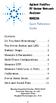 Contents Agilent FieldFox RF Vector Network Analyzer N9923A Quick Reference Guide Do You Have Everything?... 2 The Power Button and LED... 2 Battery Usage... 3 Measure S-Parameters... 4 Multi-Trace Configurations...
Contents Agilent FieldFox RF Vector Network Analyzer N9923A Quick Reference Guide Do You Have Everything?... 2 The Power Button and LED... 2 Battery Usage... 3 Measure S-Parameters... 4 Multi-Trace Configurations...
SubCue Analyzer Software - Introduction
 SubCue Analyzer Software - Introduction The SubCue Analyzer is a tool to initialize and download the temperature data from implantable SubCue Dataloggers. To begin, open the SubCue Analyzer program from
SubCue Analyzer Software - Introduction The SubCue Analyzer is a tool to initialize and download the temperature data from implantable SubCue Dataloggers. To begin, open the SubCue Analyzer program from
TouchKit Software User manual for Windows 7 Version: 5.10.5
 TouchKit Software User manual for Windows 7 Version: 5.10.5 TouchKit V5.10.5 0 CONTENT CHAPTER 1. INSTALLING TOUCHKIT 2 CHAPTER 2. USING TOUCHKIT UTILITY...9 2.1 General...9 2.2 Tool...11 2.3 Setting...14
TouchKit Software User manual for Windows 7 Version: 5.10.5 TouchKit V5.10.5 0 CONTENT CHAPTER 1. INSTALLING TOUCHKIT 2 CHAPTER 2. USING TOUCHKIT UTILITY...9 2.1 General...9 2.2 Tool...11 2.3 Setting...14
Renewable Energy Monitor User Manual And Software Reference Guide. sales@fuelcellstore.com (979) 703-1925
 Renewable Energy Monitor User Manual And Software Reference Guide sales@fuelcellstore.com (979) 703-1925 1 Introducing the Horizon Renewable Energy Monitor The Renewable Energy Monitor is an educational
Renewable Energy Monitor User Manual And Software Reference Guide sales@fuelcellstore.com (979) 703-1925 1 Introducing the Horizon Renewable Energy Monitor The Renewable Energy Monitor is an educational
EasySuite. User Guide V1.0
 EasySuite User Guide V1.0 1 Launch EasySuite...3 Stop the EasySuite:...4 System Requirements...5 EasyCopy...6 Function Description...7 File Transfer...9 EasyMover...12 Function Descriptions of EasyMover...12
EasySuite User Guide V1.0 1 Launch EasySuite...3 Stop the EasySuite:...4 System Requirements...5 EasyCopy...6 Function Description...7 File Transfer...9 EasyMover...12 Function Descriptions of EasyMover...12
WA Manager Alarming System Management Software Windows 98, NT, XP, 2000 User Guide
 WA Manager Alarming System Management Software Windows 98, NT, XP, 2000 User Guide Version 2.1, 4/2010 Disclaimer While every effort has been made to ensure that the information in this guide is accurate
WA Manager Alarming System Management Software Windows 98, NT, XP, 2000 User Guide Version 2.1, 4/2010 Disclaimer While every effort has been made to ensure that the information in this guide is accurate
Servicom G.R.I.P. Enabling Global Push-to-Talk over BGAN and Fleet Broadband Version 01 30.09.11
 Servicom G.R.I.P. Enabling Global Push-to-Talk over BGAN and Fleet Broadband Version 01 30.09.11 Contents 1 Overview... 1 2 Background... 1 3 Key Features... 2 4 Typical Users... 2 5 Benefits to BGAN and
Servicom G.R.I.P. Enabling Global Push-to-Talk over BGAN and Fleet Broadband Version 01 30.09.11 Contents 1 Overview... 1 2 Background... 1 3 Key Features... 2 4 Typical Users... 2 5 Benefits to BGAN and
ADDENDUM - Bluetooth interface Option Instructions for using Extech Printer with a Bluetooth device
 Introduction ADDENDUM - Bluetooth interface Option Instructions for using Extech Printer with a Bluetooth device Extech 3500T and 2500T thermal printers support full range of communication interfaces,
Introduction ADDENDUM - Bluetooth interface Option Instructions for using Extech Printer with a Bluetooth device Extech 3500T and 2500T thermal printers support full range of communication interfaces,
TCP/IP MODULE CA-ETHR-A INSTALLATION MANUAL
 TCP/IP MODULE CA-ETHR-A INSTALLATION MANUAL w w w. c d v g r o u p. c o m CA-ETHR-A: TCP/IP Module Installation Manual Page Table of Contents Introduction...5 Hardware Components... 6 Technical Specifications...
TCP/IP MODULE CA-ETHR-A INSTALLATION MANUAL w w w. c d v g r o u p. c o m CA-ETHR-A: TCP/IP Module Installation Manual Page Table of Contents Introduction...5 Hardware Components... 6 Technical Specifications...
TELSTRA ELITE TM MOBILE BROADBAND USB QUICK START GUIDE
 TELSTRA ELITE TM MOBILE BROADBAND USB QUICK START GUIDE WELCOME TO THE TELSTRA ELITE MOBILE BROADBAND USB The following steps will guide you through installing your Telstra Elite Mobile Broadband USB,
TELSTRA ELITE TM MOBILE BROADBAND USB QUICK START GUIDE WELCOME TO THE TELSTRA ELITE MOBILE BROADBAND USB The following steps will guide you through installing your Telstra Elite Mobile Broadband USB,
BTMPico Data Management Software
 BTMPico Data Management Software User Manual Version: 1.3 for S/W version 1.16F or higher 2013-04-26 Page 1 of 22 Table of Contents 1 Introduction 3 2 Summary 5 3 Installation 7 4 Program settings 8 5
BTMPico Data Management Software User Manual Version: 1.3 for S/W version 1.16F or higher 2013-04-26 Page 1 of 22 Table of Contents 1 Introduction 3 2 Summary 5 3 Installation 7 4 Program settings 8 5
ON-GUARD. Guard Management System. Table of contents : Introduction Page 2. Programming Guide Page 5. Frequently asked questions Page 25 - 1 -
 ON-GUARD Guard Management System Table of contents : Introduction Page 2 Programming Guide Page 5 Frequently asked questions Page 25-1 - Introduction On Guard tm is designed to exceed all the requirements
ON-GUARD Guard Management System Table of contents : Introduction Page 2 Programming Guide Page 5 Frequently asked questions Page 25-1 - Introduction On Guard tm is designed to exceed all the requirements
Software version 1.1 Document version 1.0
 Software version 1.1 Document version 1.0 1 RDNET PROTOCOL OVERVIEW... 2 1.1 Network description... 2 1.2 Connection topology... 2 2 SOFTWARE BASIC OPERATIONS... 3 2.1 Main View elements... 3 2.2 Scanning
Software version 1.1 Document version 1.0 1 RDNET PROTOCOL OVERVIEW... 2 1.1 Network description... 2 1.2 Connection topology... 2 2 SOFTWARE BASIC OPERATIONS... 3 2.1 Main View elements... 3 2.2 Scanning
KPN SMS mail. Send SMS as fast as e-mail!
 KPN SMS mail Send SMS as fast as e-mail! Quick start Start using KPN SMS mail in 5 steps If you want to install and use KPN SMS mail quickly, without reading the user guide, follow the next five steps.
KPN SMS mail Send SMS as fast as e-mail! Quick start Start using KPN SMS mail in 5 steps If you want to install and use KPN SMS mail quickly, without reading the user guide, follow the next five steps.
Ethernet. Customer Provided Equipment Configuring the Ethernet port.
 Installing the RDSP-3000A-NIST Master Clock. Ethernet Connect the RJ-45 connector to a TCP/IP network. Equipment The following equipment comes with the clock system: RDSP-3000A-NIST Master Clock Module.
Installing the RDSP-3000A-NIST Master Clock. Ethernet Connect the RJ-45 connector to a TCP/IP network. Equipment The following equipment comes with the clock system: RDSP-3000A-NIST Master Clock Module.
