How To Use Show Dmx Neo Radio Technology
|
|
|
- Noel Gregory
- 3 years ago
- Views:
Transcription
1 The SHoW DMX Neo User s Manual Rev City Theatrical, Inc. SHoW DMX Neo Transceivers are covered by U.S. Patent # 7,432,803 and other patents pending.
2 Contents Figures... 3 Radio Compliance Information SHoW DMX Neo Radio CE Declaration of Conformity... 8 System Compliance Information... 9 Safety Notices... 9 New SHoW DMX Neo Radio Technology Features Three User Selectable Broadcast Modes Ultra Low Latency User Selectable Adaptive Spread Spectrum Frequency Hopping Lost Data Replacement Advanced High Speed RDM Functions SHoW DMX Classic or SHoW DMX Neo Mode Selection New SHoW DMX SHoW IDs SHoW DMX Radio Technology Features Optimized High-Speed Wireless Data Transmission DMX Synchronized Hopping (Patent Pending) Adjustable Output Power Full Bandwidth Hopping Limited Bandwidth Hopping Limited Burst DMX Output The SHoW DMX Neo User Interface Quick Start Guide The 5701 SHoW DMX Neo Transceiver Controls, Connections and Features Front Panel LCD Display Control Button Pad Panel Lockout Back Panel To install a firmware update: The SHoW DMX Neo Transceiver Menu Structure About SHoW ID: RF Settings Classic Mode Operation Neo Mode Operation Neo SHoW ID Tables Neo Adaptive Mode Operation Neo Adaptive SHoW ID Table DMX512 / Art-Net / sacn Control Input Input Settings RDM Settings Network Settings Page 2 of 33
3 Misc. Settings The Jess GetSet RDM Controller Operating the Jese GetSet RDM Controller: Notes on using RDM The 5711 SHoW DMX Neo Receiver Controls, Connections and Features Front Panel Back Panel To install a firmware update: The SHoW DMX Neo Receiver Menu Structure SHoW ID: RDM Settings Misc. Settings Figures Figure 1, SHoW DMX Neo Front Panel Figure 2, the 5701 SHoW DMX Neo Transceiver Figure Transceiver Menus Figure 4, the Jese GetSet Initial User Interface Go to the Jese website ( Figure 4, the Jese GetSet website Support page Click The Discover Icon to discover connected devices. Even if RDM is disabled in your 5701, GetSet will discover the 5701: Page 3 of 33
4 Figure 4, the Jese GetSet Initial User Interface with discovered Double click on the 5701 line in the GetSet window to navigate into it, and double click on a particular RDM function to access that function: Figure 4, the 5701 Jese GetSet Device page... Error! Bookmark not defined. Figure 5, the 5711 SHoW DMX Neo Receiver Figure 6, 5711 Receiver Menus Page 4 of 33
5 Radio Compliance Information 5792 SHoW DMX Neo Radio Module FCC ID: VU65792 IC ID: 7480A5792 FCC Part 15 This equipment has been tested and found to comply with the limits for a Class B digital device, pursuant to part 15 of the FCC Rules. These limits are designed to provide reasonable protection against harmful interference in a residential installation. This equipment generates, uses and can radiate radio frequency energy and, if not installed and used in accordance with the instructions, may cause harmful interference to radio communications. However, there is no guarantee that interference will not occur in a particular installation. If this equipment does cause harmful interference to radio or television reception, which can be determined by turning the equipment off and on, the user is encouraged to try to correct the interference by one or more of the following measures: Reorient or relocate the receiving antenna. Increase the separation between the equipment and receiver. Connect the equipment into an outlet on a circuit different from that to which the receiver is connected. Consult the dealer or an experienced radio/ TV technician for help. Radio Frequency Notifications FCC Notifications RF Radiation The Product is an intentional radiator of Radio Frequency (RF) energy. In order to limit RF exposure to personnel in the immediate area, the Product should be located and installed such that a separation of at least 20 centimeters is maintained between the Product s antenna and personnel in the vicinity of the device. Modification Warning Caution: changes or modifications to this equipment, not expressly approved by City Theatrical Inc. could void the user s authority to operate the equipment. Industry Canada Notifications This Class B digital apparatus complies with Canadian ICES-003. Operation is subject to the following two conditions: (1) this device may not cause interference, and (2) this device must accept any interference, including interference that may cause undesired operation of the device. Cet appareil numérique de la classe B est conforme à la norme NMB-003 du Canada. Product Installation and Configuration Guide City Theatrical Inc Approved Antenna To reduce potential radio interference to other users, the antenna type and its gain should be so chosen that the equivalent isotropically radiated power (e.i.r.p.) is not more than that permitted for successful communication. This device has been designed to operate with the antennas listed below. Antennas not included in this list or having a gain greater than 5 db are strictly prohibited for use with this device. The required antenna impedance is 50 ohms. Page 5 of 33
6 5792 FCC/IC Approved Antennas: Manufacturer Model Type Connector Gain Nearson S151AH-2450S Omni whip SMA plug reverse polarity 5dBi Nearson S141AH-2450 Omni whip SMA plug reverse polarity 2dBi Nearson S131AH-2450 Omni whip SMA plug reverse polarity 2dBi Nearson DG102N-2.4/5.25 Omni whip SMA plug reverse polarity via provided Antenna Cable 5dBi Centurion WCP2400-MMCX4 Omni whip MMCX jack on 4 coax pigtail 2.5dBi Maxrad MP24008XFPT Panel SMA plug reverse polarity via provided Antenna Cable 8dBi Maxrad MYP24010PT Yagi SMA plug reverse polarity via provided Antenna Cable 10dBi Maxrad MYP24014PT Yagi SMA plug reverse polarity via provided Antenna Cable 14dBi 5792 CE Approved Antennas: Manufacturer Model Type Connector Gain Nearson S151AH-2450S Omni whip SMA plug reverse polarity 5dBi Nearson S141AH-2450 Omni whip SMA plug reverse polarity 2dBi Nearson S131AH-2450 Omni whip SMA plug reverse polarity 2dBi Nearson DG102N-2.4/5.25 Omni whip SMA plug reverse polarity via provided Antenna Cable 5dBi Centurion WCP2400-MMCX4 Omni whip MMCX jack on 4 coax pigtail 2.5dBi CE Mark Conformity City Theatrical Inc. declares that this product conforms to the specifications listed in this manual, following the provisions of the European R&TTE directive 1999/5/EC: City Theatrical Inc. vakuuttaa täten että dieses produkt tyyppinen laite on direktiivin 1999/5/EY oleellisten vaatimusten ja sitä koskevien näiden direktiivien muiden ehtojen mukainen. City Theatrical Inc. déclare que le produit est conforme aux conditions essentielles et aux dispositions relatives à la directive 1999/5/EC. EN , General EMC requirements for Radio equipment. EN Safety EN Technical requirements for Radio equipment. CAUTION This equipment is intended to be used in all EU and EFTA countries. Outdoor use may be restricted to certain frequencies and/or may require a license for operation. Contact local Authority for procedure to follow. Note: ESD precautions should be used when attaching or removing the antenna. Note: Combinations of power levels and antennas resulting in a radiated power level of above 100 mw equivalent isotropic radiated power (EIRP) are considered as not compliant with the above mentioned directive and are not allowed for use within the European community and countries that have adopted the European R&TTE directive 1999/5/EC. For more details on legal combinations of power levels and Page 6 of 33
7 antennas, contact City Theatrical Inc. Do not use this product near water, for example, in a wet basement or near a swimming pool. Avoid using this product during an electrical storm. There may be a remote risk of electric shock from lightning. Product Installation and Configuration Guide City Theatrical Inc Q52 Regulatory information Radio Frequency Notifications Belgique Dans le cas d'une utilisation privée, à l'extérieur d'un bâtiment, au-dessus d'un espace public, aucun enregistrement n'est nécessaire pour une distance de moins de 300m. Pour une distance supérieure à 300m un enregistrement auprès de l'ibpt est requise. Pour une utilisation publique à l'extérieur de bâtiments, une licence de l'ibpt est requise. Pour les enregistrements et licences, veuillez contacter l'ibpt. France 2.4 GHz Bande : les canaux 10, 11, 12, 13 (2457, 2462, 2467, et 2472 MHz respectivement) sont complétement libres d'utilisation en France (en utilisation intérieur). Pour ce qui est des autres canaux, ils peuvent être soumis à autorisation selon le départment. L'utilisation en extérieur est soumis à autorisation préalable et très restreint. Vous pouvez contacter l'autorité de Régulation des Télécommunications ( pour de plus amples renseignements. Page 7 of 33
8 5792 SHoW DMX Neo Radio CE Declaration of Conformity Page 8 of 33
9 System Compliance Information The 5711 Receiver is ETL and cetl Listed as follows: ETL Listed, Conforms to UL 508A cetl Listed, Certified to Can/CSA Standard The 5701 Transceiver and the 5711 Receiver are CE Certified Standards Applied: BS EN :2002 incorporating Corrigendum No. 1 and Amendment No. 1 EN : 1996 EN : 1996 EN V1.4.1 EN V1.4.1 Products Conform to CE Marking Directive 93/68/EEC All SHoW DMX Neo models are RoHS compliant Safety Notices Please read this entire manual before using your new equipment. Please keep the manual in a safe place so you can refer to it in the future as required. The SHoW DMX Neo System is intended for use only by qualified professionals. Connection, installation and hanging of this equipment must be performed in accordance with all pertinent local, regional and national safety codes and regulations. SHoW DMX Neo equipment is intended for indoor use only unless specified for outdoor use. Keep the equipment dry! Do not operate the equipment if it gets wet! Do not operate in excessive heat/direct sunlight. Be sure installation provides adequate ventilation. Some system components can produce significant heat and must be properly installed to allow proper cooling and assure user safety (please see specific notes about 5620 Dimmer installation and heat in this manual). All sides of the equipment must be clear of obstruction and allow free airflow. There are no user-serviceable parts inside! Refer to qualified service personnel! RF Exposure: The antenna(s) used for this transmitter must be installed to provide a separation distance of at least 20cm from all persons and must not be collocated or operating in conjunction with any other antenna or transmitter. Page 9 of 33
10 Introduction City Theatrical was an early adopter of wireless DMX distribution with our award winning WDS system. We realized the next generation of wireless DMX equipment needed to be custom-tailored to meet the specific requirements of a wireless DMX system, so in 2008 we launched SHoW DMX, a purpose-built radio system with many advanced features that were specifically designed just to broadcast and receive DMX/RDM data. Today, as the wireless DMX world has expanded, new conditions and challenges have emerged, and CTI s continuous research and development has produced SHoW DMX Neo, a new generation of purpose-built wireless SHoW DMX technology that builds on the features of SHoW DMX with a whole new suite of additional features that provide even more tools for creating a wireless DMX system that is flexible, accurate, reliable, and plays well with others! SHoW DMX Neo means User Configuration The SHoW DMX Neo wireless DMX system provides many advanced tools to allow the wireless system to be matched to the venue physical features, other show wireless systems in use, RF environment, and show-specific wireless DMX requirements, and each of these advanced tools is completely user-configurable. That means you can set up your SHoW DMX Neo system in the way that delivers the best possible wireless data, while causing the least possible interference with the rest of the wireless systems on the show; the system doesn t decide, you do! SHoW DMX Neo means transparent and universal RDM functionality, right now, today. SHoW DMX Neo provides fully functional RDM Proxy and RDM Responder operations with any RDM controller, and will provide fast and effective communication with any PLASA compliant RDM device, including all RDM Controllers and Responders. CTI works closely with the RDM community to assure that SHoW DMX Neo continues to play well with others in the RDM world as well as the wireless world. New SHoW DMX Neo Radio Technology Features Three User Selectable Broadcast Modes SHoW DMX Neo Mode DMX Synchronized Hopping Ultra Low Latency User selectable Full or Limited Bandwidth User selectable Full or Limited Burst User selectable Output Power Lost Data Replacement Advanced High Speed RDM functions Supports reduced DMX slot frames for higher refresh rates SHoW DMX Neo Adaptive Mode DMX Synchronized Hopping Adaptive Frequency Hopping Ultra Low Latency Adaptive Modified Full Bandwidth User selectable Output Power Lost Data Replacement Page 10 of 33
11 Advanced High Speed RDM functions Supports reduced DMX slot frames for higher refresh rates SHoW DMX Classic Mode Communicates with original SHoW DMX equipment DMX Synchronized Hopping User selectable Full or Limited Bandwidth User selectable Full or Limited Burst User selectable Output Power Ultra Low Latency Total system latency of 7mS or less User Selectable Adaptive Spread Spectrum Frequency Hopping Adaptive Spread Spectrum Frequency Hopping identifies and masks off hopping channels with interference, replacing them in the hop sequence with alternate channels Turn on adaptive hopping when conditions require it and broadcast up to four DMX universes Lost Data Replacement Heals incomplete DMX packets with recent data Advanced High Speed RDM Functions Works with all PLASA Compliant RDM Controllers and Responders New RDM functionality provides fast System Discovery and Responder communication RDM can be turned on or off quickly from any RDM Controller SHoW DMX Classic or SHoW DMX Neo Mode Selection Choose from the full array of SHoW DMX Neo and SHoW DMX Classic configuration options to achieve the best possible system setup User configurable to communicate with all versions of SHoW DMX Neo Transceivers and Receivers New SHoW DMX SHoW IDs SHoW IDs 1-64: SHoW DMX Classic SHoW IDs : SHoW DMX Neo SHoW IDs : SHoW DMX Neo Adaptive SHoW DMX Radio Technology Features Optimized High-Speed Wireless Data Transmission The SHoW DMX Neo Transceiver s high-speed through-air data structure has been optimized for wireless DMX delivery so that the system is utilized as efficiently as possible. Page 11 of 33
12 DMX Synchronized Hopping (Patent Pending) CTI s proprietary system synchronizes the DMX frame rate to match the FHSS hopping period preventing fragmentation of the DMX slot information and maintain predictable latency timing. Adjustable Output Power Sometimes an application calls for the most available broadcast power, but most entertainment systems do not need the full power of the SHoW DMX Neo Transceiver. The broadcast power of the CTI SHoW DMX Neo Transceiver is adjustable to allow the user to calibrate the system s broadcast power to match the requirements of the venue. This means that for very long range applications the Transceiver can be dialed up to the maximum level, while for places where more than one system is likely to be in used in relatively close proximity, or where SHoW DMX is being used in the same environment with other more vulnerable wireless systems (e. g. Wi-Fi), a lower power setting can be used. Adjustable output power can be coupled with SHoW DMX s other advanced features to provide the greenest, smallest radio footprint available in wireless DMX delivery, while also offering the highest possible fidelity and the robust, reliable performance of FHSS Technology. The Wi-Spy screen shots above show higher power in the left screen and lower power in the right screen. Redder, denser dots indicate higher power Full Bandwidth Hopping SHoW DMX offers more than one kind of user-selectable FHSS hopping mode. In full bandwidth hopping mode, the system will continuously hop across the full 2.4Ghz spectrum, providing the most robust and interference-immune delivery mode available. The system supports 16 different full bandwidth hopping patterns, which can be used at any power setting, allowing a number of separate systems to broadcast multiple DMX Universes in the same venue or setting. Limited Bandwidth Hopping In the Limited Bandwidth Hopping mode, the SHoW DMX system is assigned to one of three sub-bands of the full 2.4Ghz spectrum. Each sub-band occupies approximately 2/5s of the full band, with one sub-band positioned at the low end, one in the center, and one at the high end of the full spectrum. The three sub-bands overlap and each avoids some combination of WiFi channels. This will allow the SHoW DMX Neo Transceiver to be set to broadcast in a different area of the spectrum than other equipment being used in the area, to minimize or eliminate interference with WiFi or other channel specific or limited bandwidth equipment. Page 12 of 33
13 In these Wi-Spy screen shots, the effect of limiting the SHoW DMX bandwidth to WiFi bands 7-12 is clearly shown. In the right hand screen, the portion of the spectrum below 2.466GHz is nearly devoid of activity. Other Wi-Fi signals could operate freely in that area. Limited Burst DMX Output Limited Burst mode reduces the number of DMX channels and the amount of radio energy that is broadcast by the SHoW DMX Neo Transceiver. If you don t need all 512 DMX values and you need to control the radio energy in your system as much as possible, then you can use Limited Burst to target only the DMX channels you need, and reduce your radio footprint even further. In Limited Burst mode, the user may select any contiguous group of 32/51 (Classic/Neo) or more DMX values in multiples of 32/51 values. These may be assigned to any starting address that will accommodate the burst. In these screen shots it can be seen that while operating at full power, but limited to an output of 30 DMX channels, SHoW DMX has a very small radio footprint. Some shows don't require all 512 channels to be broadcast via wireless, and this is an excellent option to reduce radio interference with other users in the same venue Page 13 of 33
14 BUTTON PAD LCD DISPLAY L E FT UP ENT DOWN R IG H T Figure 1, SHoW DMX Neo Front Panel The SHoW DMX Neo User Interface The SHoW DMX Neo Transceiver and Receiver share the same basic user interface; a button pad for user control and an LCD screen that displays menu settings, configuration options, performance data, and any other text or graphics that relate to unit function. Configuration can also be done via RDM using the SHoW DMX RDM Monitor, (see RDM page 25). Press the Enter Button to access the menus, and press the UP or Down Buttons to move through the menus. When you reach a menu that you want to work in, press Enter to select that menu and then use the UP or Down Buttons to move through that menu s options. To scroll through a menu s selection options hold the Up or Down button. When you reach an option that you want to modify, press enter to select it. A blinking cursor in the option line will appear. Use the UP and Down buttons to move through the available options and use the Enter Button to select the option you want. If you have selected a menu option to edit but don t actually want to edit it, press and hold the Back Button for 1 second to escape the edit command. Once you have made the choices you want, simply press the Left button to back out of the menu level. Continue to press the back button to move back to the Main Menu. If you want to back out of a particular selection at any time, press the Back Button. Quick Start Guide Here is how to set up a basic wireless DMX distribution system with one SHoW DMX Neo Transceiver and one SHoW DMX Neo Receiver: 1. Install the SHoW DMX Neo Transceiver in a convenient location within range 1 of the desired Receiver location. Transmitters and Receivers should be elevated above the audience (or other barriers) and located within sight of each other whenever possible. 2. Connect the DMX 512 Console s DMX output to the SHoW DMX Neo Transceiver via a standard DMX 512 cable and power up the console. 1 See Determining the Range of a SHoW DMX System 31 Page 14 of 33
15 3. Install the SHoW DMX Neo Receiver in the desired location. Avoid placing the Receiver so that there is a radio barrier between it and the Transceiver. It is ok to place the Receiver inside or behind an object (such as a prop or set piece), providing the Receiver has adequate ventilation and the object is not a radio barrier. Radio barriers include metal, some glass, and water. 4. Connect the SHoW DMX Neo Receiver s DMX Output to the DMX input of equipment you want to control. Just as with any other DMX device, set the input termination as needed. 5. Configuring the Transceiver as a Transmitter: a. Power up the Transceiver b. Press the ENTER button. Use the Up and down arrows to navigate to the Misc Settings menu c. Push Enter. Use the Up and down arrows to navigate to Restore Default? d. Push Enter. The display will read: Restore Default? / Are you sure? e. Push Enter. The Transceiver will be set as a Transmitter with SHoW ID 201 (matches SHoW DMX SHoW Baby ) set at Full Broadcast power f. Push the BACK button until you reach the Start Up Display g. The second line of the display will read: DMX OK (alternating with) SHoW ID: Configure the Receiver: a. Power up the Receiver b. Press the ENTER button. Use the Up and down arrows to navigate to the Misc Settings menu c. Push Enter. Use the Up and down arrows to navigate to Restore Default? d. Push Enter. The display will read: Restore Default? / Are you sure? e. Push Enter. The Transceiver will be set as a Transmitter, SHoW ID 201 (matches SHoW DMX SHoW Baby ) set at Full Broadcast power. f. Push the BACK button until you reach the Start Up Display The second line of the display should say In Range. Push the right button to page between In/Out of Range, SHoW ID: (should be 201 after Default), Signal: I I (signal strength meter), and Firmware version. Page 15 of 33
16 The 5701 SHoW DMX Neo Transceiver Figure 2, the 5701 SHoW DMX Neo Transceiver Controls, Connections and Features Front Panel LCD Display This 2 line by 16 character display shows all of the Menu titles, command options, configuration data, and other text and graphic data. The backlight turns on whenever a button is pushed and turns off automatically after a preset time-out. The backlight off time-out is adjustable via the Misc. Menu (see below). Control Button Pad This five-button pad is the main control interface for the 5701 SHoW DMX Neo Transceiver. The button functions are UP, DOWN, LEFT/BACK, RIGHT/FORWARD, and ENTER. Panel Lockout Panel lockout provides a means to lock the front buttons from accidentally changing settings. When enabled, a key sequence is required to enter the menu system. When a button is pressed and the button panel is locked, the word Locked will appear on the screen for 2 seconds. To unlock the button panel, press and hold both right and left buttons until the word Unlocked appears. The button panel lock timeout can be set from 5 to 60 seconds via the Misc. Menu (see below). Every button press resets the lockout timer. When the lock timeout has elapsed, the button panel will automatically lock and return to the main status screen. If any L E FT UP ENT DOWN R IG H T Page 16 of 33
17 parameters were being edited at the time of lockout, that parameter will return to its previous state. The lockout feature can be enabled or disabled via the Misc. Menu (see below). By default the button panel lockout is set to disabled Back Panel Power Input Jack: This is the +12VDC power input for the 5701 Transceiver and mates directly with the plug on the CTI # 5627 power supply, as well as the CTI # 5550 Battery Twofer. Although provided with a CTI 12VDC power supply (such as the 5727 above), the 5701 s internal power circuit will work with any +DC voltage power supply from 9 to 24VDC, allowing a wide range of battery power options. This connector s polarity is Ring- / Tip+. Be sure the power connection is polarized correctly before connecting an alternative supply. DMX Termination Switch: The 5701 Transceiver DMX Port is provided with a conventional manual termination switch. Switch the handle to ON for end-of line DMX Termination. Standard CTI # dBi Omni Directional Antenna: This antenna is removable and position-able. The SHoW DMX Neo Transceivers and Receivers are certified with this antenna and should be used with it or another approved antenna only to assure compliance. 5P XLR Male and Female Connectors: DMX Port. Connect your DMX512 source here using any ESTA compliant DMX512 cable. These two connectors are wired in parallel. Port direction is controlled by configuration options. RJ45 Jacks: Ethernet lighting control input. This input is for connection to a lighting control Ethernet network or connection to a PC for use with the Jese GetSet RDM Controller. USB A Port: This port is used for firmware installation and upgrades only. Firmware updates are posted on the City Theatrical, Inc. website To install a firmware update: Download the new firmware file from the CTI Website Place file in root directory of a FAT (16 or 32) formatted USB memory stick. Plug stick into USB jack Browse to Misc->Firmware->Update Wait for unit to reboot with new firmware Once complete, remove USB stick The SHoW DMX Neo Transceiver Menu Structure The SHoW DMX Neo System has many user configurable features to enhance performance and minimize impact on other RF systems. The SHoW ID allows most of the critical RF settings to be set in the Transceiver, and then easily transferred to the Receiver by simply setting the SHoW ID in the Receiver (see About Show ID, below). Page 17 of 33
18 About SHoW ID: CTI s SHoW ID system organizes most of the SHoW DMX RF features into a set of simple settings that allow you to match your Transmitter/Transceiver to your Receiver(s) and to quickly select Classic, Neo or neo Adaptive modes, as well as Full or Limited Bandwidth and Hopping pattern settings. Once the transmitter s hopping pattern and bandwidth are configured, the Transmitter will calculate and display a unique SHoW ID. Set the receiver to that same SHoW ID to configure it to respond to that Transmitter. The SHoW DMX Neo Transceiver s top label includes a list of the primary menus: The Main Menu reads: Figure Transceiver Menus SHoW DMX Neo [Active Input] The SHoW DMX Neo Transceiver can be connected to one or more control inputs, combining DMX and Ethernet input levels on an HTP (Highest Takes Precedence) basis. Connected Inputs are displayed in the Active Input window. [status] Status messages will vary with the input control method selected ( ) indicates that there is more information available by pressing the Right button. Pressing the Enter button will access the next level of menus and then the options and submenus are viewed using the up and down buttons (as detailed above). Page 18 of 33
19 RF Settings The RF Settings menu includes all the configuration options for the radio, including Hop Pattern, Broadcast Power, Broadcast Bandwidth, and the number of DMX Slots transmitted ( Channels ). SHoW ID You can edit the SHoW ID directly here and set all affected parameters Power Adjust broadcast power, in milliwatts ETSI (post antenna), based on use with a 5dBi Antenna. Operation: Set the 5701 to be a Transmitter or Receiver Restore Show ID? This is the quick start option. Select this option to set the Transmitter back to the default Hopping pattern (1) and Bandwidth (Full) settings. Advanced Setup Select advanced options in this menu: SHoW DMX Mode: Select SHoW DMX Neo Adaptive, SHoW DMX Neo, or SHoW DMX Classic Universe ID: Selects one of four Universes in Neo Adaptive Mode, A, B, C, or D Low Latency: Select Low Latency or Normal Latency (works only in Neo Modes) Classic Mode Operation In Classic Mode, the SHoW DMX Neo system operates identically to a Classic 5600 series SHoW DMX system and will communicate with 5600 units. You can use this mode if you want to combine SHoW DMX Neo and Classic equipment in the same system. Classic Mode supports Adjustable Broadcast Power, Limited Bandwidth, Limited Burst, and uses 64 original SHoW IDs, providing 16 hopping patterns in each Bandwidth setting. Classic SHoW ID Tables SHoW ID Mode Hopping Pattern Bandwidth 1 Classic 1 Full 2 Classic 2 Full 3 Classic 3 Full 4 Classic 4 Full 5 Classic 5 Full 6 Classic 6 Full 7 Classic 7 Full 8 Classic 8 Full 9 Classic 9 Full Page 19 of 33
20 10 Classic 10 Full 11 Classic 11 Full 12 Classic 12 Full 13 Classic 13 Full 14 Classic 14 Full 15 Classic 15 Full 16 Classic 16 Full SHoW ID Mode Hopping Pattern Bandwidth 17 Classic 1 Limited Low, Wi Fi Classic 2 Limited Low, Wi Fi Classic 3 Limited Low, Wi Fi Classic 4 Limited Low, Wi Fi Classic 5 Limited Low, Wi Fi Classic 6 Limited Low, Wi Fi Classic 7 Limited Low, Wi Fi Classic 8 Limited Low, Wi Fi Classic 9 Limited Low, Wi Fi Classic 10 Limited Low, Wi Fi Classic 11 Limited Low, Wi Fi Classic 12 Limited Low, Wi Fi Classic 13 Limited Low, Wi Fi Classic 14 Limited Low, Wi Fi Classic 15 Limited Low, Wi Fi Classic 16 Limited Low, Wi Fi 1-6 SHoW ID Mode Hopping Pattern Bandwidth 33 Classic 1 Limited Mid, Wi Fi Classic 2 Limited Mid, Wi Fi Classic 3 Limited Mid, Wi Fi Classic 4 Limited Mid, Wi Fi Classic 5 Limited Mid, Wi Fi Classic 6 Limited Mid, Wi Fi Classic 7 Limited Mid, Wi Fi Classic 8 Limited Mid, Wi Fi 5-9 Page 20 of 33
SHoW DMX SHoW Baby 5 Wireless DMX Transceiver User s Manual Rev 3
 SHoW DMX SHoW Baby 5 Wireless DMX Transceiver User s Manual Rev 3 2011, 2013 City Theatrical, Inc. SHoW DMX Transceivers are covered by U.S. Patent # 7,432,803 and other patents pending. 2 Contents Radio
SHoW DMX SHoW Baby 5 Wireless DMX Transceiver User s Manual Rev 3 2011, 2013 City Theatrical, Inc. SHoW DMX Transceivers are covered by U.S. Patent # 7,432,803 and other patents pending. 2 Contents Radio
SHoW DMX Neo D4 Dimmer User s Manual Rev 0.12
 SHoW DMX Neo D4 Dimmer User s Manual Rev 0.12 2013 City Theatrical, Inc. SHoW DMX Transceivers are covered by U.S. Patent # 7,432,803 and other patents pending. 2 Radio Compliance Information... 4 Antennas...
SHoW DMX Neo D4 Dimmer User s Manual Rev 0.12 2013 City Theatrical, Inc. SHoW DMX Transceivers are covered by U.S. Patent # 7,432,803 and other patents pending. 2 Radio Compliance Information... 4 Antennas...
MoCA Adapter MC1001 v2 Installation Guide
 Technical Support Thank you for selecting NETGEAR products. After installing your device, locate the serial number on the label of your product and use it to register your product at www.netgear.com/register.
Technical Support Thank you for selecting NETGEAR products. After installing your device, locate the serial number on the label of your product and use it to register your product at www.netgear.com/register.
LG 8820 IP Phone. User Guide. for Bell Aliant Call Servers
 LG 8820 IP Phone User Guide for Bell Aliant Call Servers Please read this guide carefully before operating your set. Retain this guide for future reference. 1 Regulatory and Safety Notices 1. Radio Frequency
LG 8820 IP Phone User Guide for Bell Aliant Call Servers Please read this guide carefully before operating your set. Retain this guide for future reference. 1 Regulatory and Safety Notices 1. Radio Frequency
ACRS 2.0 User Manual 1
 ACRS 2.0 User Manual 1 FCC Regulatory Information This device complies with part 15 of the FCC Rules. Operation is subject to the following two conditions: (1) This device may not cause harmful interference,
ACRS 2.0 User Manual 1 FCC Regulatory Information This device complies with part 15 of the FCC Rules. Operation is subject to the following two conditions: (1) This device may not cause harmful interference,
HLWLAN 802.11b/g/n Transceiver Kit
 092524 RevB HLWLAN 802.11b/g/n Transceiver Kit Wireless Communications for OmniLogic Owner s Manual Contents Introduction...1 Installation...2 Configuration...6 Operation...8 Troubleshooting...9 HLWLAN
092524 RevB HLWLAN 802.11b/g/n Transceiver Kit Wireless Communications for OmniLogic Owner s Manual Contents Introduction...1 Installation...2 Configuration...6 Operation...8 Troubleshooting...9 HLWLAN
Wireless-B Access Point
 Wireless-B Access Point Use this guide to install: WAP11 User Guide COPYRIGHT & TRADEMARKS Specifications are subject to change without notice. Linksys is a registered trademark or trademark of Cisco Systems,
Wireless-B Access Point Use this guide to install: WAP11 User Guide COPYRIGHT & TRADEMARKS Specifications are subject to change without notice. Linksys is a registered trademark or trademark of Cisco Systems,
User Guide. Guide d utilisation Guida dell'utente Benutzerhandbuch Guía del usuario Guia do Usuário WNA-100. Wireless Network Adapter
 WNA-100 Wireless Network Adapter User Guide Guide d utilisation Guida dell'utente Benutzerhandbuch Guía del usuario Guia do Usuário www.xerox.com/office/wna Copyright 2007 Xerox Corporation. All Rights
WNA-100 Wireless Network Adapter User Guide Guide d utilisation Guida dell'utente Benutzerhandbuch Guía del usuario Guia do Usuário www.xerox.com/office/wna Copyright 2007 Xerox Corporation. All Rights
SPA IP Phone. User Guide SPA921, SPA922, SPA941, SPA942. Model No. Voice
 Voice User Guide Model No. SPA921, SPA922, SPA941, SPA942 Chapter 1: Introduction 1 Welcome 1 IP Telephony System Overview 2 Chapter 2: Installing 3 Assembling the Phone and Connecting to the Network 3
Voice User Guide Model No. SPA921, SPA922, SPA941, SPA942 Chapter 1: Introduction 1 Welcome 1 IP Telephony System Overview 2 Chapter 2: Installing 3 Assembling the Phone and Connecting to the Network 3
mysensors mysensors Wireless Sensors and Ethernet Gateway Quick Start Guide Information to Users Inside the Box mysensors Ethernet Gateway Quick Start
 mysensors Information to Users mysensors Wireless Sensors and Ethernet Gateway Quick Start Guide This equipment has been tested and found to comply with the limits for a Class B digital devices, pursuant
mysensors Information to Users mysensors Wireless Sensors and Ethernet Gateway Quick Start Guide This equipment has been tested and found to comply with the limits for a Class B digital devices, pursuant
Regulatory Compliance Statement
 Regulatory Compliance Statement 0560 EU Declaration of Conformity The declaration of conformity may be consulted at www.kobo.com/userguides SAR Limits The exposure standard for wireless devices employs
Regulatory Compliance Statement 0560 EU Declaration of Conformity The declaration of conformity may be consulted at www.kobo.com/userguides SAR Limits The exposure standard for wireless devices employs
WLAN600 Wireless IP Phone Administrator s Guide
 WLAN600 Wireless IP Phone Administrator s Guide Trademark Acknowledgement All brand names are trademarks or registered trademarks of their respective companies. Disclaimer This document is supplied by
WLAN600 Wireless IP Phone Administrator s Guide Trademark Acknowledgement All brand names are trademarks or registered trademarks of their respective companies. Disclaimer This document is supplied by
User Manual. PePWave Surf / Surf AP Indoor Series: Surf 200, E200, AP 200, AP 400. PePWave Mesh Connector Indoor Series: MC 200, E200, 400
 User Manual PePWave Surf / Surf AP Indoor Series: Surf 200, E200, AP 200, AP 400 PePWave Mesh Connector Indoor Series: MC 200, E200, 400 PePWave Surf AP Series: Surf AP 200-X, E200-X, 400-X PePWave Surf
User Manual PePWave Surf / Surf AP Indoor Series: Surf 200, E200, AP 200, AP 400 PePWave Mesh Connector Indoor Series: MC 200, E200, 400 PePWave Surf AP Series: Surf AP 200-X, E200-X, 400-X PePWave Surf
How To Use A Fortivoice Phone On A Cell Phone On An Ipad Or Ipad (For A Sim Sim) On A Simplon (For An Ipod) On An Iphone Or Ipod (For Ipad)
 FortiFone QuickStart Guide for FON-260i FortiFone QuickStart Guide for FON-260i Revision 3 27-400-195511-20130729 Copyright 2013 Fortinet, Inc. All rights reserved. Fortinet, FortiGate, and FortiGuard,
FortiFone QuickStart Guide for FON-260i FortiFone QuickStart Guide for FON-260i Revision 3 27-400-195511-20130729 Copyright 2013 Fortinet, Inc. All rights reserved. Fortinet, FortiGate, and FortiGuard,
C24-CAMANL Video Server/Encoder
 C24-CAMANL Video Server/Encoder User s Guide Table of Contents CHAPTER 1 INTRODUCTION... 1 Overview... 1 Physical Details - Video Server... 2 Package Contents... 3 CHAPTER 2 BASIC SETUP... 4 System Requirements...
C24-CAMANL Video Server/Encoder User s Guide Table of Contents CHAPTER 1 INTRODUCTION... 1 Overview... 1 Physical Details - Video Server... 2 Package Contents... 3 CHAPTER 2 BASIC SETUP... 4 System Requirements...
TK400 WIRELESS TEST KIT
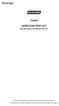 P516-226 TK400 WIRELESS TEST KIT INSTRUCTIONS FOR TK400 TEST KIT Para el idioma español, navegue hacia www.schlage.com/support. Pour la portion française, veuillez consulter le site www.schlage.com/support.
P516-226 TK400 WIRELESS TEST KIT INSTRUCTIONS FOR TK400 TEST KIT Para el idioma español, navegue hacia www.schlage.com/support. Pour la portion française, veuillez consulter le site www.schlage.com/support.
Energy Smart Electric Water Heater Controller
 Installation, Operation and Troubleshooting Instructions Energy Smart Electric Water Heater Controller Table of Contents Installation and Setup, 2 Operation, 5 Troubleshooting, 7 Regulatory Notices, 11
Installation, Operation and Troubleshooting Instructions Energy Smart Electric Water Heater Controller Table of Contents Installation and Setup, 2 Operation, 5 Troubleshooting, 7 Regulatory Notices, 11
Wireless Travel Mouse with 5-Buttons User Manual
 Wireless Travel Mouse with 5-Buttons User Manual Product Features 1. Radio frequency 27MHz wireless transmission 2. Use of 256 ID codes to prevent interference between several wireless mice being used
Wireless Travel Mouse with 5-Buttons User Manual Product Features 1. Radio frequency 27MHz wireless transmission 2. Use of 256 ID codes to prevent interference between several wireless mice being used
PCMCIA Wireless LAN Card User s Manual
 PCMCIA Wireless LAN Card User s Manual Rev 1.0 Regulatory compliance FCC Warning This equipment has been tested and found to comply with the limits for a Class B digital device, pursuant to part 15 of
PCMCIA Wireless LAN Card User s Manual Rev 1.0 Regulatory compliance FCC Warning This equipment has been tested and found to comply with the limits for a Class B digital device, pursuant to part 15 of
QUICK START GUIDE CX-MC200LE-VZ
 QUICK START GUIDE CX-MC200LE-VZ LTE/EV-DO Business-Grade Modem For use with Juniper Networks CX111 3G/4G Bridge with Enhanced Performance and Reliability GETTING READY TO USE YOUR CX-MC200LE-VZ MODEM Thank
QUICK START GUIDE CX-MC200LE-VZ LTE/EV-DO Business-Grade Modem For use with Juniper Networks CX111 3G/4G Bridge with Enhanced Performance and Reliability GETTING READY TO USE YOUR CX-MC200LE-VZ MODEM Thank
Gateway Port Replicator User Guide
 Gateway Port Replicator User Guide Using the Port Replicator Identifying features Connecting and disconnecting the port replicator 1 Using the Port Replicator Top Power button Component Icon Description
Gateway Port Replicator User Guide Using the Port Replicator Identifying features Connecting and disconnecting the port replicator 1 Using the Port Replicator Top Power button Component Icon Description
TL-PS310U Single USB 2.0 Port MFP and Storage Server
 TL-PS310U Single USB 2.0 Port MFP and Storage Server Rev: 2.0.0 1910010313 Contents Chapter 1 Introduction... 1 1.1 Product Overview...1 1.2 Network Management...1 1.3 Components and Features...1 1.4 Hardware
TL-PS310U Single USB 2.0 Port MFP and Storage Server Rev: 2.0.0 1910010313 Contents Chapter 1 Introduction... 1 1.1 Product Overview...1 1.2 Network Management...1 1.3 Components and Features...1 1.4 Hardware
GSM-EXT Cable Assembly Installation Guide
 GSM-EXT Cable Assembly Installation Guide For Documentation and Online Support: http://www.security.honeywell.com/hsc/resources/mywebtech General Information The GSM-EXT cable assembly is used to connect
GSM-EXT Cable Assembly Installation Guide For Documentation and Online Support: http://www.security.honeywell.com/hsc/resources/mywebtech General Information The GSM-EXT cable assembly is used to connect
FB-500A User s Manual
 Megapixel Day & Night Fixed Box Network Camera FB-500A User s Manual Quality Service Group Product name: Network Camera (FB-500A Series) Release Date: 2011/7 Manual Revision: V1.0 Web site: Email: www.brickcom.com
Megapixel Day & Night Fixed Box Network Camera FB-500A User s Manual Quality Service Group Product name: Network Camera (FB-500A Series) Release Date: 2011/7 Manual Revision: V1.0 Web site: Email: www.brickcom.com
PRO 5000 CPE 1D Quick Installation Guide
 PRO 5000 CPE 1D Quick Installation Guide Introduction This Quick Installation Guide covers the basic installation of the PRO 5000 CPE. For more information, refer to the relevant sections in the Product
PRO 5000 CPE 1D Quick Installation Guide Introduction This Quick Installation Guide covers the basic installation of the PRO 5000 CPE. For more information, refer to the relevant sections in the Product
Installation Instructions. Wireless Adapter/Repeater. Introduction. 30-3001-887 Rev C
 /Repeater Installation Instructions 30-3001-887 Rev C Workstation Ethernet bcx Controller Repeater Repeater Introduction Schneider Electric has designed a device that allows Andover Continuum controllers
/Repeater Installation Instructions 30-3001-887 Rev C Workstation Ethernet bcx Controller Repeater Repeater Introduction Schneider Electric has designed a device that allows Andover Continuum controllers
ETRX3USB ETRX3USB-LRS ETRX3USB+8M ETRX3USB-LRS+8M PRODUCT MANUAL
 Telegesis TG-ETRX357USB-PM-014-102 ETRX3USB Product Manual 1.02 ZigBee USB STICKS: ETRX3USB ETRX3USB-LRS ETRX3USB+8M ETRX3USB-LRS+8M PRODUCT MANUAL 2013 Telegesis (UK) Ltd ETRX3USB Product Manual (Rev
Telegesis TG-ETRX357USB-PM-014-102 ETRX3USB Product Manual 1.02 ZigBee USB STICKS: ETRX3USB ETRX3USB-LRS ETRX3USB+8M ETRX3USB-LRS+8M PRODUCT MANUAL 2013 Telegesis (UK) Ltd ETRX3USB Product Manual (Rev
Wireless Mouse USER GUIDE. for Mac. www.targus.com/us/formac ONE YEAR LIMITED WARRANTY N2953
 AMW43US / 410-1514-001C N2953 www.targus.com/us/formac 2008 Manufactured or imported by Targus Group International, Inc. (for U.S. sales: 1211 North Miller Street, Anaheim, CA 92806 USA, for Australia
AMW43US / 410-1514-001C N2953 www.targus.com/us/formac 2008 Manufactured or imported by Targus Group International, Inc. (for U.S. sales: 1211 North Miller Street, Anaheim, CA 92806 USA, for Australia
Open Networking Adapter 1101GT Quick Install Guide
 Open Networking Adapter 1101GT Quick Install Guide 2016 Avaya Inc. 1 NN48800-300 01-07 2016 Avaya Inc. All Rights Reserved. Notice While reasonable efforts have been made to ensure that the information
Open Networking Adapter 1101GT Quick Install Guide 2016 Avaya Inc. 1 NN48800-300 01-07 2016 Avaya Inc. All Rights Reserved. Notice While reasonable efforts have been made to ensure that the information
Transmitter Speed. Instructions for use Betriebsanleitung Mode d emploi Instrucciones para el uso Istruzioni per l uso
 Transmitter Speed 1 9 3 5 0 Instructions for use Betriebsanleitung Mode d emploi Instrucciones para el uso Istruzioni per l uso E L S Tr a n s m i t t e r S p e e d M a n u a l 0 2. 0 2. 2 0 1 0 / / 7
Transmitter Speed 1 9 3 5 0 Instructions for use Betriebsanleitung Mode d emploi Instrucciones para el uso Istruzioni per l uso E L S Tr a n s m i t t e r S p e e d M a n u a l 0 2. 0 2. 2 0 1 0 / / 7
WPR400 Wireless Portable Reader
 P516-098 WPR400 Wireless Portable Reader User guide Para el idioma español, navegue hacia www.schlage.com/support. Pour la portion française, veuillez consulter le site www.schlage.com/support. Contents
P516-098 WPR400 Wireless Portable Reader User guide Para el idioma español, navegue hacia www.schlage.com/support. Pour la portion française, veuillez consulter le site www.schlage.com/support. Contents
HP-1000E v2. User s Manual. Powerline Ethernet Adapter. HP1000E v2 User s Manual
 HP-1000E v2 Powerline Ethernet Adapter User s Manual HP1000E v2 User s Manual Table of Contents Chapter 1: Introduction...1 Chapter 2: Planning your Powerline Network...1 Network Topology...1 Chapter 3:
HP-1000E v2 Powerline Ethernet Adapter User s Manual HP1000E v2 User s Manual Table of Contents Chapter 1: Introduction...1 Chapter 2: Planning your Powerline Network...1 Network Topology...1 Chapter 3:
LevelOne User Manual WPC-0600 N_One Wireless CardBus Adapter
 LevelOne User Manual WPC-0600 N_One Wireless CardBus Adapter V2.0.0-0712 Safety FCC WARNING This equipment has been tested and found to comply with the limits for a Class B digital device, pursuant to
LevelOne User Manual WPC-0600 N_One Wireless CardBus Adapter V2.0.0-0712 Safety FCC WARNING This equipment has been tested and found to comply with the limits for a Class B digital device, pursuant to
Ethernet Radio Configuration Guide
 Ethernet Radio Configuration Guide for Gateway, Endpoint, and Repeater Radio Units April 20, 2015 Customer Service 1-866-294-5847 Baseline Inc. www.baselinesystems.com Phone 208-323-1634 FAX 208-323-1834
Ethernet Radio Configuration Guide for Gateway, Endpoint, and Repeater Radio Units April 20, 2015 Customer Service 1-866-294-5847 Baseline Inc. www.baselinesystems.com Phone 208-323-1634 FAX 208-323-1834
IEEE 802.11b WLAN PC Card
 IEEE 802.11b WLAN PC Card User s Guide Version: 1.3 August 2001 Please install the Utility/Driver first before inserting the PCMCIA Card. FCC Class B Radio Frequency Interference Statement The manufacturer
IEEE 802.11b WLAN PC Card User s Guide Version: 1.3 August 2001 Please install the Utility/Driver first before inserting the PCMCIA Card. FCC Class B Radio Frequency Interference Statement The manufacturer
Disclaimers. Important Notice
 Disclaimers Disclaimers Important Notice Copyright SolarEdge Inc. All rights reserved. No part of this document may be reproduced, stored in a retrieval system, or transmitted, in any form or by any means,
Disclaimers Disclaimers Important Notice Copyright SolarEdge Inc. All rights reserved. No part of this document may be reproduced, stored in a retrieval system, or transmitted, in any form or by any means,
DMX USB PRO. User Manual. www.enttec.com
 DMX USB PRO User Manual www.enttec.com Firmware V1.43 February 2007 Package Contents Your DMX USB PRO package should contain these items: DMX USB PRO (Part No. 70304) Driver for Windows software on the
DMX USB PRO User Manual www.enttec.com Firmware V1.43 February 2007 Package Contents Your DMX USB PRO package should contain these items: DMX USB PRO (Part No. 70304) Driver for Windows software on the
EVOLUTION Thermal Imaging Camera Remote Wireless Video Receiver System
 EVOLUTION Thermal Imaging Camera Remote Wireless Video Receiver System Instruction Manual DELUXE AND MINI RECEIVER KIT (RX) INSTRUCTIONS " WARNING THIS MANUAL MUST BE READ CAREFULLY BY ALL INDIVIDUALS
EVOLUTION Thermal Imaging Camera Remote Wireless Video Receiver System Instruction Manual DELUXE AND MINI RECEIVER KIT (RX) INSTRUCTIONS " WARNING THIS MANUAL MUST BE READ CAREFULLY BY ALL INDIVIDUALS
ATA User Manual. iinet ATA Telephone Adapter. Setting up for ADSL and VoIP. For model F1PG200ENau
 ATA User Manual Please insert your installation CD now and then follow the on screen instructions iinet ATA Telephone Adapter Setting up for ADSL and VoIP. For model F1PG200ENau F1PG200ENau Table of Contents
ATA User Manual Please insert your installation CD now and then follow the on screen instructions iinet ATA Telephone Adapter Setting up for ADSL and VoIP. For model F1PG200ENau F1PG200ENau Table of Contents
LIP-8002/8002A IP Phone
 LIP-8002/8002A IP Phone for ipecs Please read this guide carefully before operating your set. Retain this guide for future reference. Regulatory and Safety Notices LIP-8002/8002A 1. Radio Frequency Emissions:
LIP-8002/8002A IP Phone for ipecs Please read this guide carefully before operating your set. Retain this guide for future reference. Regulatory and Safety Notices LIP-8002/8002A 1. Radio Frequency Emissions:
Evolution Digital HD Set-Top Box Important Safety Instructions
 Evolution Digital HD Set-Top Box Important Safety Instructions 1. Read these instructions. 2. Keep these instructions. 3. Heed all warnings. 4. Follow all instructions. 5. Do not use this apparatus near
Evolution Digital HD Set-Top Box Important Safety Instructions 1. Read these instructions. 2. Keep these instructions. 3. Heed all warnings. 4. Follow all instructions. 5. Do not use this apparatus near
CAUTION RISK OF ELECTRIC SHOCK NO NOT OPEN
 Evolution Digital HD Set-Top Box Important Safety Instructions 1. Read these instructions. 2. Keep these instructions. 3. Heed all warnings. 4. Follow all instructions. 5. Do not use this apparatus near
Evolution Digital HD Set-Top Box Important Safety Instructions 1. Read these instructions. 2. Keep these instructions. 3. Heed all warnings. 4. Follow all instructions. 5. Do not use this apparatus near
WLAN660 Wireless IP Phone Administrator s Guide
 FEDERAL COMMUNICATIONS COMMISSION This device complies with Part 15 of the FCC Rules. Operation is subject to the following two conditions: (1) this device may not cause harmful interference, and (2) this
FEDERAL COMMUNICATIONS COMMISSION This device complies with Part 15 of the FCC Rules. Operation is subject to the following two conditions: (1) this device may not cause harmful interference, and (2) this
Broadband Telecommunications Drop Amplifier
 INSTALL SHEET BDA Broadband Telecommunications Drop Amplifier Introduction The Broadband Telecommunications Drop Amplifier (BDA) is a two-way, 1 GHz amplifier designed for customer-premise amplification
INSTALL SHEET BDA Broadband Telecommunications Drop Amplifier Introduction The Broadband Telecommunications Drop Amplifier (BDA) is a two-way, 1 GHz amplifier designed for customer-premise amplification
TNE1500-P and TNE1500-S Single Line T1 Network Extender Provider and Subscriber
 Installation Instructions TNE1500-P and TNE1500-S Single Line T1 Network Extender Provider and Subscriber CAUTION Net to Net Techlogies strongly recommends the use of proper electrostatic discharge (ESD)
Installation Instructions TNE1500-P and TNE1500-S Single Line T1 Network Extender Provider and Subscriber CAUTION Net to Net Techlogies strongly recommends the use of proper electrostatic discharge (ESD)
ASUS Miracast Dongle E-MANUAL E8741
 E-MANUAL E8741 E8741 First Edition November 2013 COPYRIGHT INFORMATION No part of this manual, including the products and software described in it, may be reproduced, transmitted, transcribed, stored in
E-MANUAL E8741 E8741 First Edition November 2013 COPYRIGHT INFORMATION No part of this manual, including the products and software described in it, may be reproduced, transmitted, transcribed, stored in
2011 Shure Incorporated 27A15021 (Rev. 2) *27A15021* Printed in China
 TM ShowLink TM Wireless Access Point 2011 Shure Incorporated 27A15021 (Rev. 2) *27A15021* Printed in China ShowLink Access Point The ShowLink access point enables real-time remote control of the Axient
TM ShowLink TM Wireless Access Point 2011 Shure Incorporated 27A15021 (Rev. 2) *27A15021* Printed in China ShowLink Access Point The ShowLink access point enables real-time remote control of the Axient
WBSn Family. FW Upgrade
 WBSn Family FW Upgrade WBSn-2400 and WBSn-2450 Software Version: 1.3.2 Doc version: v1 Jan 2013 WBSn Family FW Upgrade Procedure Copyright 2013 Alvarion All rights reserved. FCC Statement Federal Communication
WBSn Family FW Upgrade WBSn-2400 and WBSn-2450 Software Version: 1.3.2 Doc version: v1 Jan 2013 WBSn Family FW Upgrade Procedure Copyright 2013 Alvarion All rights reserved. FCC Statement Federal Communication
Energy Communication Unit (ECU)
 Altenergy Power System Energy Communication Unit (ECU) Installation and User Manual (For ECU-3 V3.8) ALTENERGY POWER SYSTEM INC. All rights reserved TABLE OF CONTENTS 1.0 Introduction... 2 2.0 Installation...
Altenergy Power System Energy Communication Unit (ECU) Installation and User Manual (For ECU-3 V3.8) ALTENERGY POWER SYSTEM INC. All rights reserved TABLE OF CONTENTS 1.0 Introduction... 2 2.0 Installation...
TL-PS310U Single USB 2.0 Port MFP and Storage Server
 Single USB 2.0 Port MFP and Storage Server REV3.0.0 1910010947 COPYRIGHT & TRADEMARKS Specifications are subject to change without notice. is a registered trademark of TP-LINK TECHNOLOGIES CO., LTD. Other
Single USB 2.0 Port MFP and Storage Server REV3.0.0 1910010947 COPYRIGHT & TRADEMARKS Specifications are subject to change without notice. is a registered trademark of TP-LINK TECHNOLOGIES CO., LTD. Other
Pan Dacom. Nets work together. SPEED-DSL 2.3 Ethernet connection over 2-wires up to 2.3 Mbit/s (9900-003-001-A, 9900-002-001-A) Manual
 SPEED-DSL 2.3 Ethernet connection over 2-wires up to 2.3 Mbit/s (9900-003-001-A, 9900-002-001-A) Manual Notes Before installing and putting the device into operation, please read the security guidelines
SPEED-DSL 2.3 Ethernet connection over 2-wires up to 2.3 Mbit/s (9900-003-001-A, 9900-002-001-A) Manual Notes Before installing and putting the device into operation, please read the security guidelines
AXIS 5810 A Bluetooth Print Plug. Quick Start
 AXIS 5810 AXIS 5810 A Bluetooth Print Plug Quick Start BLUETOOTH is a trademark owned by its proprietor and used by Axis Communications AB under license 1 AXIS 5810 Regulatory Information Regulatory Information
AXIS 5810 AXIS 5810 A Bluetooth Print Plug Quick Start BLUETOOTH is a trademark owned by its proprietor and used by Axis Communications AB under license 1 AXIS 5810 Regulatory Information Regulatory Information
10 Magni Tablet User Guide
 10 Magni Tablet User Guide MODEL NUMBER: Wireless Mobile Internet Tablet Powered by SYTAB10ST Top View Front View Bottom View Side View SYTAB10ST Getting to Know Your New Tablet: MINI Micro SD Micro SD
10 Magni Tablet User Guide MODEL NUMBER: Wireless Mobile Internet Tablet Powered by SYTAB10ST Top View Front View Bottom View Side View SYTAB10ST Getting to Know Your New Tablet: MINI Micro SD Micro SD
SmartDock for Xperia ion User guide
 SmartDock for Xperia ion User guide Contents Introduction...3 SmartDock overview...3 Charging SmartDock...3 Getting started...5 LiveWare manager...5 Upgrading LiveWare manager...5 Selecting a launch application...5
SmartDock for Xperia ion User guide Contents Introduction...3 SmartDock overview...3 Charging SmartDock...3 Getting started...5 LiveWare manager...5 Upgrading LiveWare manager...5 Selecting a launch application...5
Energy Communication Unit (ECU)
 Altenergy Power System Energy Communication Unit (ECU) Installation and User Manual (For ECU-3 V3.7) Version:3.0 ALTENERGY POWER SYSTEM INC. All rights reserved TABLE OF CONTENTS 1.0 Introduction... 2
Altenergy Power System Energy Communication Unit (ECU) Installation and User Manual (For ECU-3 V3.7) Version:3.0 ALTENERGY POWER SYSTEM INC. All rights reserved TABLE OF CONTENTS 1.0 Introduction... 2
WUA-0605 300Mbps Wireless USB Network Adapter
 WUA-0605 300Mbps Wireless USB Network Adapter User Manual V1.0 Certification FCC CE FCC Statement This equipment has been tested and found to comply with the limits for a Class B digital device, pursuant
WUA-0605 300Mbps Wireless USB Network Adapter User Manual V1.0 Certification FCC CE FCC Statement This equipment has been tested and found to comply with the limits for a Class B digital device, pursuant
USB Plus+ RFID Reader Setup Guide
 875-0042-03 RevA USB Plus+ RFID Reader Setup Guide 1 Government Limited Rights Notice: All documentation and manuals were developed at private expense and no part of it was developed using Government funds.
875-0042-03 RevA USB Plus+ RFID Reader Setup Guide 1 Government Limited Rights Notice: All documentation and manuals were developed at private expense and no part of it was developed using Government funds.
EVOLUTION Thermal Imaging Camera Remote Wireless Video Receiver System
 EVOLUTION Thermal Imaging Camera Remote Wireless Video Receiver System Instruction Manual DELUXE AND MINI RECEIVER KIT (RX) INSTRUCTIONS " WARNING THIS MANUAL MUST BE READ CAREFULLY BY ALL INDIVIDUALS
EVOLUTION Thermal Imaging Camera Remote Wireless Video Receiver System Instruction Manual DELUXE AND MINI RECEIVER KIT (RX) INSTRUCTIONS " WARNING THIS MANUAL MUST BE READ CAREFULLY BY ALL INDIVIDUALS
ES-3305P V2 / ES-3308P V2. Quick Installation Guide. 09-2013 / v1.0
 ES-3305P V2 / ES-3308P V2 Quick Installation Guide 09-2013 / v1.0 1 COPYRIGHT Copyright Edimax Technology Co., Ltd. all rights reserved. No part of this publication may be reproduced, transmitted, transcribed,
ES-3305P V2 / ES-3308P V2 Quick Installation Guide 09-2013 / v1.0 1 COPYRIGHT Copyright Edimax Technology Co., Ltd. all rights reserved. No part of this publication may be reproduced, transmitted, transcribed,
Bank. Wireless Portable Hard Drive. User s Manual
 Bank Wireless Portable Hard Drive User s Manual REGULATORY AND SAFETY INFORMATION FCC Compliance and Advisory Statement This device complies with Part 15 of the FCC rules. Operation is subject to the following
Bank Wireless Portable Hard Drive User s Manual REGULATORY AND SAFETY INFORMATION FCC Compliance and Advisory Statement This device complies with Part 15 of the FCC rules. Operation is subject to the following
ARCHOS (www.archos.com/support).
 1 ! www.archos.com/register, ARCHOS.. ARCHOS, (www.archos.com/register).. ARCHOS (www.archos.com/support)., Windows, Windows Help Start ( ), Help and Support.. ARCHOS. 2 ,.! /, : ARCHOS 9,,,,,. -.,. ARCHOS
1 ! www.archos.com/register, ARCHOS.. ARCHOS, (www.archos.com/register).. ARCHOS (www.archos.com/support)., Windows, Windows Help Start ( ), Help and Support.. ARCHOS. 2 ,.! /, : ARCHOS 9,,,,,. -.,. ARCHOS
Plantronics Calisto Headset with Bluetooth USB Adapter User Guide 56-K61A-23010
 56-K61A-23010 Plantronics Calisto Headset with Bluetooth USB Adapter User Guide Contents Package Contents... 1 Product Features... 2 Wearing Your Headset... 3 Powering Your Headset and USB Bluetooth Adapter...
56-K61A-23010 Plantronics Calisto Headset with Bluetooth USB Adapter User Guide Contents Package Contents... 1 Product Features... 2 Wearing Your Headset... 3 Powering Your Headset and USB Bluetooth Adapter...
VoiceTone T1 USER S MANUAL
 VoiceTone T1 USER S MANUAL Important Safety Instructions 1 Read these instructions. 2 Keep these instructions. 3 Heed all warnings. 4 Follow all instructions. 5 Do not use this apparatus near water. 6
VoiceTone T1 USER S MANUAL Important Safety Instructions 1 Read these instructions. 2 Keep these instructions. 3 Heed all warnings. 4 Follow all instructions. 5 Do not use this apparatus near water. 6
User guide. Stereo Bluetooth Headset SBH50
 User guide Stereo Bluetooth Headset SBH50 Contents Stereo Bluetooth Headset User guide...3 Introduction...4 Function overview...4 Hardware overview...4 Status icon overview...5 Basics...6 Charging the
User guide Stereo Bluetooth Headset SBH50 Contents Stereo Bluetooth Headset User guide...3 Introduction...4 Function overview...4 Hardware overview...4 Status icon overview...5 Basics...6 Charging the
BPM Series. Metered Rack Mount PDUs. Quick Start Guide. Models Covered:
 WTI Part No.: 13963 Rev.: PM Series Metered Rack Mount PDUs Models Covered: PM-8HS20-1 PM-16VS30-1 PM-24VS30-1 PM-24VS30-D PM-8HS20-2 PM-16VS30-2 PM-24VS30-2 PM-24VS30-Y PM-16VS20-1 PM-24VS20-1 PM-24VS20-D
WTI Part No.: 13963 Rev.: PM Series Metered Rack Mount PDUs Models Covered: PM-8HS20-1 PM-16VS30-1 PM-24VS30-1 PM-24VS30-D PM-8HS20-2 PM-16VS30-2 PM-24VS30-2 PM-24VS30-Y PM-16VS20-1 PM-24VS20-1 PM-24VS20-D
ALL0237R. Wireless N 300Mbit Access Point/Repeater. User s Manual
 ALL0237R Wireless N 300Mbit Access Point/Repeater User s Manual ALLNET ALL0237R User Manual Table of Contents About the Device... 3 Minimum System Requirements... 5 Package Contents... 5 Device Overview...
ALL0237R Wireless N 300Mbit Access Point/Repeater User s Manual ALLNET ALL0237R User Manual Table of Contents About the Device... 3 Minimum System Requirements... 5 Package Contents... 5 Device Overview...
Gigabit Ethernet Switch 10/100/1000 Mbps GS605 / GS608. Installation Guide
 Gigabit Ethernet Switch 10/100/1000 Mbps GS605 / GS608 Installation Guide Introduction The NETGEAR 5/8-Port Gigabit Ethernet Switch Model GS605 / GS608 provides you with a high-speed, reliable, easy-to-use
Gigabit Ethernet Switch 10/100/1000 Mbps GS605 / GS608 Installation Guide Introduction The NETGEAR 5/8-Port Gigabit Ethernet Switch Model GS605 / GS608 provides you with a high-speed, reliable, easy-to-use
User guide. Miracast Wireless Display IM10
 User guide Miracast Wireless Display IM10 Contents Miracast Wireless Display User guide...3 Setting up the Miracast Wireless Display...4 Hardware overview...4 Turning on and connecting the Miracast Wireless
User guide Miracast Wireless Display IM10 Contents Miracast Wireless Display User guide...3 Setting up the Miracast Wireless Display...4 Hardware overview...4 Turning on and connecting the Miracast Wireless
Thank you for choosing Zylight.
 Remote USER GUIDE Thank you for choosing Zylight. We at Zylight are happy that you chose the Remote. There are many lighting systems out there to choose from, and we think you will agree that what you
Remote USER GUIDE Thank you for choosing Zylight. We at Zylight are happy that you chose the Remote. There are many lighting systems out there to choose from, and we think you will agree that what you
OPERATOR S Manual All specifications are subject to change without notice
 OPERATOR S Manual All specifications are subject to change without notice Warning - U.S. This equipment has been tested and founded to comply with the limits for a Class A digital device pursuant to Part
OPERATOR S Manual All specifications are subject to change without notice Warning - U.S. This equipment has been tested and founded to comply with the limits for a Class A digital device pursuant to Part
RC8021 Indoor Camera Installation Guide
 RC8021 Indoor Camera Installation Guide P/N: 957YL502GJ Document Version: 1.0 Copyright 2011. All Rights Reserved. All trademarks and trade names are the properties of their respective owners i Package
RC8021 Indoor Camera Installation Guide P/N: 957YL502GJ Document Version: 1.0 Copyright 2011. All Rights Reserved. All trademarks and trade names are the properties of their respective owners i Package
1.3 MEGAPIXEL WIRELESS NETWORK CAMERA SERIES
 1.3 MEGAPIXEL WIRELESS NETWORK CAMERA SERIES ADVANCED NETWORK SETUP Please read instructions thoroughly before operation and retain it for future reference. n812_813_network_v1.3 IMPORTANT SAFEGUARD All
1.3 MEGAPIXEL WIRELESS NETWORK CAMERA SERIES ADVANCED NETWORK SETUP Please read instructions thoroughly before operation and retain it for future reference. n812_813_network_v1.3 IMPORTANT SAFEGUARD All
IP Phone 1100 User Guide. IP Phone 1110 Business Communications Manager
 IP Phone 1100 User Guide IP Phone 1110 Business Communications Manager Document Status: Standard Document Version: 01.01 Document Number: NN40050-117 Date: August 2007 Copyright Nortel Networks 2007, All
IP Phone 1100 User Guide IP Phone 1110 Business Communications Manager Document Status: Standard Document Version: 01.01 Document Number: NN40050-117 Date: August 2007 Copyright Nortel Networks 2007, All
ewon Flexy 3G GSM Extension Card FLB P3202 Installation Guide
 ewon Installation Guide IG 019 / Rev 1.2 ewon Flexy 3G GSM Extension Card FLB P3202 Installation Guide Contents This installation guide explains how to install the ewon Flexy 3G GSM Extension Card FLB
ewon Installation Guide IG 019 / Rev 1.2 ewon Flexy 3G GSM Extension Card FLB P3202 Installation Guide Contents This installation guide explains how to install the ewon Flexy 3G GSM Extension Card FLB
TD-8610/TD-8610B External ADSL2+ MODEM
 TD-8610/TD-8610B External ADSL2+ MODEM Rev: 1.0.2 1910010011 COPYRIGHT & TRADEMARKS Specifications are subject to change without notice. is a registered trademark of TP-LINK TECHNOLOGIES CO., LTD. Other
TD-8610/TD-8610B External ADSL2+ MODEM Rev: 1.0.2 1910010011 COPYRIGHT & TRADEMARKS Specifications are subject to change without notice. is a registered trademark of TP-LINK TECHNOLOGIES CO., LTD. Other
56-K61A-15000. Plantronics Calisto Headset with Bluetooth USB Adapter. User Guide
 56-K61A-15000 Plantronics Calisto Headset with Bluetooth USB Adapter User Guide Table of Contents Package Contents... 1 Product Features... 2 Wearing Your Headset... 3 Powering... 4 Charging... 5 Indicator
56-K61A-15000 Plantronics Calisto Headset with Bluetooth USB Adapter User Guide Table of Contents Package Contents... 1 Product Features... 2 Wearing Your Headset... 3 Powering... 4 Charging... 5 Indicator
What is Bitdefender BOX?
 Quick Setup Guide What is Bitdefender BOX? Think about Bitdefender BOX like an antivirus for your network. It s a hardware device that sits next to your Wi-Fi router and protects all Internet connected
Quick Setup Guide What is Bitdefender BOX? Think about Bitdefender BOX like an antivirus for your network. It s a hardware device that sits next to your Wi-Fi router and protects all Internet connected
BOSE. Link AL8 HOMEWIDE WIRELESS AUDIO LINK
 BOSE Link AL8 HOMEWIDE WIRELESS AUDIO LINK Français English SAFETY INFORMATION Please read this owner s guide Please take the time to follow the instructions in this owner s guide carefully. It will help
BOSE Link AL8 HOMEWIDE WIRELESS AUDIO LINK Français English SAFETY INFORMATION Please read this owner s guide Please take the time to follow the instructions in this owner s guide carefully. It will help
AIRAVE 2.5 User Guide
 AIRAVE 2.5 User Guide 2012 Sprint. Sprint and the logo are trademarks of Sprint. Other marks are trademarks of their respective owners. 911702 Rev. 51.13 Important Messages IMPORTANT: Sprint s policies
AIRAVE 2.5 User Guide 2012 Sprint. Sprint and the logo are trademarks of Sprint. Other marks are trademarks of their respective owners. 911702 Rev. 51.13 Important Messages IMPORTANT: Sprint s policies
Digital Satellite Receiver
 USER GUIDE Digital Satellite Receiver Models DSR207, DSR317, DSR505, and DSR530 CONTENTS IMPORTANT SAFETY INSTRUCTIONS...1 DSR BASICS SYMBOLS/ICONS...6 Front Panel...6 Back Panel...7 CONNECTING YOUR DSR...10
USER GUIDE Digital Satellite Receiver Models DSR207, DSR317, DSR505, and DSR530 CONTENTS IMPORTANT SAFETY INSTRUCTIONS...1 DSR BASICS SYMBOLS/ICONS...6 Front Panel...6 Back Panel...7 CONNECTING YOUR DSR...10
Conference Phone UserÕs Manual. Part No. 54-2070-01R1 Printed in Korea. 2002 Bogen Communications, Inc.
 Part No. 54-2070-01R1 Printed in Korea. 2002 Bogen Communications, Inc. UserÕs Manual Notice Every effort was made to ensure that the information in this guide was complete and accurate at the time of
Part No. 54-2070-01R1 Printed in Korea. 2002 Bogen Communications, Inc. UserÕs Manual Notice Every effort was made to ensure that the information in this guide was complete and accurate at the time of
Pad. Quick Start Guide
 Pad Quick Start Guide Copyright 2008 Mimio Congratulations on your mimio Pad purchase! mimio Pad is a 4 GHz wireless pad. To configure mimio Pad for use, install the mimio Studio software and plug the
Pad Quick Start Guide Copyright 2008 Mimio Congratulations on your mimio Pad purchase! mimio Pad is a 4 GHz wireless pad. To configure mimio Pad for use, install the mimio Studio software and plug the
FortiFone QuickStart Guide for FON-670i and FON-675i
 FortiFone QuickStart Guide for FON-670i and FON-675i FortiFone QuickStart Guide for FON-670i and FON-675i Revision 2 September 25, 2015 Copyright 2015 Fortinet, Inc. All rights reserved. Fortinet, FortiGate,
FortiFone QuickStart Guide for FON-670i and FON-675i FortiFone QuickStart Guide for FON-670i and FON-675i Revision 2 September 25, 2015 Copyright 2015 Fortinet, Inc. All rights reserved. Fortinet, FortiGate,
SanDisk Connect Wireless Flash Drive QUICK START GUIDE
 SanDisk Connect Wireless Flash Drive QUICK START GUIDE GET STARTED 1. Charge your Wireless Drive Plug the Drive into a computer or USB-AC adaptor. A full charge can take up to 2 hours. 2) Turn on the
SanDisk Connect Wireless Flash Drive QUICK START GUIDE GET STARTED 1. Charge your Wireless Drive Plug the Drive into a computer or USB-AC adaptor. A full charge can take up to 2 hours. 2) Turn on the
Model: 616-146v2 Quick Setup Guide DC: 071015 Atomic Projection Alarm with Indoor and Outdoor Temperature
 Model: 616-146v2 Quick Setup Guide DC: 071015 Atomic Projection Alarm with Indoor and Outdoor Temperature Snooze/Backlight BUTTONS Time, Alarm with Snooze, & Calendar Projection Arm Rotates 180 Indoor/Outdoor
Model: 616-146v2 Quick Setup Guide DC: 071015 Atomic Projection Alarm with Indoor and Outdoor Temperature Snooze/Backlight BUTTONS Time, Alarm with Snooze, & Calendar Projection Arm Rotates 180 Indoor/Outdoor
PORTABLE ALARM CLOCK. Dual Alarm. FM Radio. Wake-up Sounds. USB Phone Charger G-1CR
 G-BUZZ PORTABLE ALARM CLOCK Dual Alarm FM Radio Wake-up Sounds USB Phone Charger G-1CR Welcome Alarm clocks can be boring. Get ready to shake things up with your new G-BUZZ. Slap the snooze for more ZZZ
G-BUZZ PORTABLE ALARM CLOCK Dual Alarm FM Radio Wake-up Sounds USB Phone Charger G-1CR Welcome Alarm clocks can be boring. Get ready to shake things up with your new G-BUZZ. Slap the snooze for more ZZZ
Wireless Access Point AT-WA7400. Installation Guide. PN 613-000487 RevA
 Wireless Access Point AT-WA7400 Installation Guide PN 613-000487 RevA Copyright 2006 Allied Telesyn, Inc. All rights reserved. No part of this publication may be reproduced without prior written permission
Wireless Access Point AT-WA7400 Installation Guide PN 613-000487 RevA Copyright 2006 Allied Telesyn, Inc. All rights reserved. No part of this publication may be reproduced without prior written permission
ES-CAM3A Outdoor IP Camera
 ES-CAM3A Outdoor IP Camera www.etiger.com EN Specifications - Image sensor: 1/3 CMOS, 3.15 MP - Video resolution: 160x90, 320x180, 640x360, 1280x720 (H.264) - Digital zoom: 2x - Focal: 3.6mm, Aperture:
ES-CAM3A Outdoor IP Camera www.etiger.com EN Specifications - Image sensor: 1/3 CMOS, 3.15 MP - Video resolution: 160x90, 320x180, 640x360, 1280x720 (H.264) - Digital zoom: 2x - Focal: 3.6mm, Aperture:
User guide. Stereo Bluetooth Headset SBH70
 User guide Stereo Bluetooth Headset SBH70 Contents Introduction...3 Function overview...3 Hardware overview...3 Basics...5 Charging the battery...5 Battery and power management...5 Turning the headset
User guide Stereo Bluetooth Headset SBH70 Contents Introduction...3 Function overview...3 Hardware overview...3 Basics...5 Charging the battery...5 Battery and power management...5 Turning the headset
EZCast 5GHz. Rev. 1.10. ! Quick Start Guide. Introduction
 EZCast 5GHz Quick Start Guide Rev. 1.10 Introduction Thanks for choosing EZCast EZCast 5G is an WiFi display receiver, which supports a reliable WiFi 802.11ac dual band 2.4GHz/5GHz connection, providing
EZCast 5GHz Quick Start Guide Rev. 1.10 Introduction Thanks for choosing EZCast EZCast 5G is an WiFi display receiver, which supports a reliable WiFi 802.11ac dual band 2.4GHz/5GHz connection, providing
Wireless Internet Keyboard and Laser Mouse
 Wireless Internet Keyboard and Laser Mouse User s Manual Model KB1045LSR FCC STATEMENT KB1045LSR This device complies with part 15 of FCC Rules. Operation is subject to the following two conditions: (1)
Wireless Internet Keyboard and Laser Mouse User s Manual Model KB1045LSR FCC STATEMENT KB1045LSR This device complies with part 15 of FCC Rules. Operation is subject to the following two conditions: (1)
ST815 Illumination Sensor with LCD
 ST815 Illumination Sensor with LCD The Illumination Sensor with LCD (refer to as Illumination Sensor hereafter) is a Z-Wave TM enabled device which is fully compatible with any Z-Wave TM enabled network.
ST815 Illumination Sensor with LCD The Illumination Sensor with LCD (refer to as Illumination Sensor hereafter) is a Z-Wave TM enabled device which is fully compatible with any Z-Wave TM enabled network.
NuVo Technologies 2395 Arbor Tech Dr., Hebron, KY 41048 859-817-7200 www.nuvotechnologies.com 0722. NV-WIPSWirelesNuVoDockforiPod InstalationGuide
 NuVo Technologies 2395 Arbor Tech Dr., Hebron, KY 41048 859-817-7200 www.nuvotechnologies.com 0722 TM NV-WIPSWirelesNuVoDockfor InstalationGuide FCC adio Frequency Interference Statement Warning The NV-WIPS
NuVo Technologies 2395 Arbor Tech Dr., Hebron, KY 41048 859-817-7200 www.nuvotechnologies.com 0722 TM NV-WIPSWirelesNuVoDockfor InstalationGuide FCC adio Frequency Interference Statement Warning The NV-WIPS
BLACK BOX. T1/E1 Link Extenders OCTOBER 2007 MT195A-T1 MT196A-E1
 BLACK BOX NETWORK SERVICES OCTOBER 2007 MT195A-T1 MT196A-E1 T1/E1 Link Extenders Important This is a Class A device and is intended for use in a light industrial environment. It is not intended nor approved
BLACK BOX NETWORK SERVICES OCTOBER 2007 MT195A-T1 MT196A-E1 T1/E1 Link Extenders Important This is a Class A device and is intended for use in a light industrial environment. It is not intended nor approved
Wireless 802.11g CF Card User Manual
 Wireless 802.11g CF Card User Manual Version 1.0 Copyright statement No part of this publication may be reproduced, stored in a retrieval system, or transmitted in any form or by any means, whether electronic,
Wireless 802.11g CF Card User Manual Version 1.0 Copyright statement No part of this publication may be reproduced, stored in a retrieval system, or transmitted in any form or by any means, whether electronic,
HANDS-FREE BLUETOOTH CONTROLLER for SMART READY TABLETS AND COMPUTERS
 HANDS-FREE BLUETOOTH CONTROLLER for SMART READY TABLETS AND COMPUTERS Operating Manual 2 CONTENTS Before Turning on Your PED... 4 Power... 5 ON... 5 OFF... 5 Modes... 6 Changing the MODE... 7 Connecting
HANDS-FREE BLUETOOTH CONTROLLER for SMART READY TABLETS AND COMPUTERS Operating Manual 2 CONTENTS Before Turning on Your PED... 4 Power... 5 ON... 5 OFF... 5 Modes... 6 Changing the MODE... 7 Connecting
Linksys WAP300N. User Guide
 User Guide Contents Contents Overview Package contents 1 Back view 1 Bottom view 2 How to expand your home network 3 What is a network? 3 How to expand your home network 3 Where to find more help 3 Operating
User Guide Contents Contents Overview Package contents 1 Back view 1 Bottom view 2 How to expand your home network 3 What is a network? 3 How to expand your home network 3 Where to find more help 3 Operating
56-A11A-10511. Plantronics Calisto Headset with Bluetooth USB Adapter. User Guide
 56-A11A-10511 Plantronics Calisto Headset with Bluetooth USB Adapter User Guide Table of Contents Package Contents... 1 Product Features... 2 Wearing Your Headset... 3 Powering... 4 Charging... 5 Indicator
56-A11A-10511 Plantronics Calisto Headset with Bluetooth USB Adapter User Guide Table of Contents Package Contents... 1 Product Features... 2 Wearing Your Headset... 3 Powering... 4 Charging... 5 Indicator
ZaapTV HD509N. User s Guide. How to use the HD509N set-top box
 ZaapTV HD509N User s Guide How to use the HD509N set-top box Contents 1. Safety... 1 2. Appearance... 4 3. Rear Panel Connection... 5 4. Remote... 7 5 First Time Set-Up... 9 6. Network Settings... 10 6.1
ZaapTV HD509N User s Guide How to use the HD509N set-top box Contents 1. Safety... 1 2. Appearance... 4 3. Rear Panel Connection... 5 4. Remote... 7 5 First Time Set-Up... 9 6. Network Settings... 10 6.1
