Configuring Windows Server 2008 R2 for iscsi SAN Boot with EqualLogic Storage
|
|
|
- Alexandra Rice
- 7 years ago
- Views:
Transcription
1 Configuring Windows Server 2008 R2 for iscsi SAN Boot with EqualLogic Storage A Dell EqualLogic Best Practices Technical White Paper Dell Storage Engineering February 2013
2 2013 Dell Inc. All Rights Reserved. Dell, the Dell logo, and other Dell names and marks are trademarks of Dell Inc. in the US and worldwide. Broadcom is among the trademarks of Broadcom Corporation and/or its affiliates in the United States certain other countries and/or the EU. Microsoft, Windows, Windows Server, and Active Directory are either trademarks or registered trademarks of Microsoft Corporation in the United States and/or other countries. Qlogic is a registered trademark of QLogic Corporation. All other trademarks mentioned herein are the property of their respective owners. 2 BP1043 Configuring Windows Server 2008 R2 for iscsi SAN Boot with EqualLogic Storage
3 Table of contents Acknowledgements... 5 Feedback... 5 Executive summary Introduction Objective Audience Scope Terminology Process overview Before you begin Additional considerations Restrictions for Broadcom adapter drivers Extracting drivers for a Windows 2008 R2 installation Extracting Intel NIC drivers (Optional) Extracting QLogic NIC drivers (Optional) Extracting Broadcom NIC drivers (Optional) Configuring the Dell EqualLogic Storage System Preparing Intel Network Adapters for iscsi boot Configure Dell PowerEdge servers for iscsi boot Preparing 11G PowerEdge servers to use a Network card for iscsi boot Preparing the 12G PowerEdge server to use a Network card for iscsi boot Configure Network Adapters for PowerEdge Servers Configuring Intel Network Adapters for iscsi boot Configuring Qlogic network adapter for iscsi boot Configuring the Broadcom network adapter for iscsi boot Alternate method to configure network adapters for iscsi boot (12G servers only) Installing Windows on the iscsi volume Post Windows 2008 R2 OS installation steps Installing Hotfixes Hotfix KB Hotfix KB BP1043 Configuring Windows Server 2008 R2 for iscsi SAN Boot with EqualLogic Storage
4 9.2 Installing the EqualLogic Host Integration Tool (HIT) Kit Configuring the Microsoft iscsi initiator Set Jumbo frames on Network adapters Recovery from degraded network interface Conclusions A Configuration worksheet Additional resources BP1043 Configuring Windows Server 2008 R2 for iscsi SAN Boot with EqualLogic Storage
5 Acknowledgements This best practice white paper was produced by the following members of the Dell Storage team: Engineering: Nirav Shah Technical Marketing: Guy Westbrook Editing: Margaret Boeneke Additional contributors: Michael Kosacek Feedback We encourage readers of this publication to provide feedback on the quality and usefulness of this information by sending an to Executive summary This white paper includes: Best Practices for using Dell EqualLogic storage as the storage device for iscsi boot from SAN using Microsoft Windows Server 2008 R2. Guidelines for configuring volumes on Dell EqualLogic storage, Dell PowerEdge servers, and supported network adapters for iscsi SAN boot from EqualLogic arrays. Reference architectures for 1Gigabit and 10Gigabit Ethernet iscsi boot from SAN environments with Dell EqualLogic storage arrays and supported network adapters. 5 BP1043 Configuring Windows Server 2008 R2 for iscsi SAN Boot with EqualLogic Storage
6 1 Introduction This paper demonstrates Dell best practices for implementing iscsi boot from a SAN for the 11 th generation (11G) and 12 th generation (12G) of Dell PowerEdge servers and Dell EqualLogic storage arrays when running Windows 2008 R2. With its unique peer storage architecture, Dell EqualLogic PS Series storage delivers high performance and availability in a flexible environment with low total cost of ownership. EqualLogic storage solutions deliver the benefits of consolidated networked storage in a self-managing, iscsi storage area network that is affordable and easy to use, regardless of scale. By eliminating complex tasks and enabling fast and flexible storage provisioning, these solutions dramatically reduce the costs of storage acquisition and ongoing operations. With the combination of EqualLogic PS Series arrays and a Host Bus Adapter (HBA) that supports boot from SAN, you can now boot Windows Server 2008 R2 servers directly from the storage network. The operation is similar to the traditional boot process, except cost of hardware is reduced and use of network boot instead of traditional boot process. In most cases, all you need is a supported network adapter on a standard server platform to enable the boot process over the network. EqualLogic PS Series arrays support several network adapters, as outlined in this paper. With the PS Series arrays, iscsi boot from SAN enhances the reliability and performance of your Windows server by leveraging the SAN to improve data protection. In addition, it enables centralized storage management and advanced features such as disk image cloning, snapshots, and disaster replication. Now you can manage Windows 2008 Server boot images consistently and efficiently. As a result, you can easily repurpose servers and improve business continuity. If a server malfunctions, simply boot another server using the original boot image, and you are back in operation immediately. This method is simple, straight-forward, and efficient for large and small deployments. Some additional benefits of using iscsi Boot from SAN in your Windows environment: Diskless Servers Eliminate the need for each server to boot from its own disks. This will allow the deployment of diskless servers that consume less facility space, less power, and are less expensive to manage. Centralized Management All Operating System (OS) images are stored on the EqualLogic PS Series Array and can be centrally managed Simplified Recovery Server failures can be quickly recovered by booting a spare server from the SAN Rapid Disaster Recovery With the boot volumes and production data being replicated to a remote site the Recovery Time Objective (RTO) can be reduced by having standby servers that are preconfigured to Boot from SAN Rapid Deployment If there is a period of high workloads, then a new server can be imaged from the clone of the boot image and more servers can be deployed to support the increased workload. 6 BP1043 Configuring Windows Server 2008 R2 for iscsi SAN Boot with EqualLogic Storage
7 1.1 Objective The goal of this whitepaper is to: Provide guidelines and best practices for configuring Dell PowerEdge servers and supported network adapters for iscsi SAN boot from EqualLogic arrays. Provide a lab tested and validated SAN architecture to support high availability by implementing multi-path I/O and redundant components. Provide reference architectures for 1Gb and 10Gb Ethernet iscsi boot from SAN environments with Dell supported network adapters from Qlogic, Intel, and Broadcom Audience Scope This whitepaper is intended for server and storage administrators that are involved in the design or implementation of servers that boot from an EqualLogic iscsi SAN volume. This white paper establishes best practices for Dell PowerEdge servers, Dell EqualLogic storage arrays, and several supported network interface cards. Readers should be familiar with EqualLogic iscsi storage and Dell PowerEdge servers with Windows Server 2008 R2, as well as general concepts around SAN storage and Ethernet networks. The configuration process for boot from SAN environments can vary considerably based on the components used in the solution. This document focuses on the steps required to configure the following components for iscsi boot from SAN. Note: Data Center Bridging (DCB) test or configuration for iscsi boot from SAN is not included in the scope of this paper. Table 1 Components covered by this document Component OS Servers Network Adapters Storage Array Component details Windows Server 2008 R2 SP1 Dell PowerEdge Servers (11G and 12G Family) Broadcom NetXtreme II 5709c Gigabit Ethernet NIC (11G) Intel 10GbE x520 Server Adapter (11G and 12G) Intel 10GbE x540 Server Adapter (11G and 12G ) Intel 1GbE i350 Server Adapter (12G) Intel Pro 1000 Server Adapter (11G) Qlogic QLE8262 Converged Network Adapter (11G and 12G) Dell EqualLogic 1Gigabit and 10Gigabit PS Series with firmware or higher. 7 BP1043 Configuring Windows Server 2008 R2 for iscsi SAN Boot with EqualLogic Storage
8 1.2 Terminology 11G PowerEdge Servers or 11G 11 th generation of Dell PowerEdge servers 12G PowerEdge Servers or 12G 12 th generation of Dell PowerEdge servers Arrays Refers to iscsi EqualLogic PS Series storage arrays IQN iscsi Qualified Name This is a naming format useful when an end user or service provider wishes to assign iscsi names for targets and/or initiators. The iscsi Qualified Name is documented in RFC 3720 ( and RFC 3721 ( SAN Storage Area Network is the network that interconnects storage devices, including host interfaces (NICs) and arrays. SAN may also refer to the storage, switches, and host interconnects as a single entity. Slipstream - The process of integrating updates into an original installation media. Some Boot from SAN installations require creating a customized bootable DVD media to update the drivers contained on the original Windows 2008 R2 installation media. 8 BP1043 Configuring Windows Server 2008 R2 for iscsi SAN Boot with EqualLogic Storage
9 2 Process overview To configure iscsi boot from SAN, there are four major steps which are explained in detail in the following sections. These steps include: 1. Configure EqualLogic storage arrays and prepare the boot volumes in Section Configure the Server and Network adapter(s) on the server to support boot from iscsi targets in Section 6 and Section Install the OS onto the iscsi target volume that was prepared for boot in Section Configure redundant boot paths and multi-path I/O for the boot volumes and any additional SAN volumes in Section 9. Figure 1 Process for installing Windows 2008 Boot from iscsi SAN 9 BP1043 Configuring Windows Server 2008 R2 for iscsi SAN Boot with EqualLogic Storage
10 2.1 Before you begin Before you start the configuration process, you should complete the following steps: 1. Use a configuration tracking worksheet similar to the example provided in Appendix A. a. Note the IP address, IQN*, subnet mask, and other details about the Network adapter. Note: The IQN name may also be known as the initiator name in the network adapter configuration. See Section 6 for more information. b. Note the EqualLogic group details and volume details as needed. 2. All best practices related to storage, network switches, and servers should be followed. Refer to the following documents for more information: a. Rapid EqualLogic Configuration Portal provides general guidelines for configuring an EqualLogic SAN network at b. Switch Configuration Guides provide information for configuring network switches at 3. Update your Dell EqualLogic Storage Array with the latest drivers and firmware versions. You can find more information at the Dell EqualLogic website at Additional considerations The Microsoft MSDN article Microsoft iscsi Boot Step-by-Step Guide, available at gives details about boot from SAN for Windows 2008 R2 environments. Note the following additional considerations: 1. It is not recommended to configure a gateway for an iscsi boot adapter if the iscsi target is in the same subnet as the initiator. For more details, see the Microsoft Knowledge Base article KB on support.microsoft.com at 2. NIC teaming is not supported for iscsi boot. 3. iscsi boot is not supported with IPv6 networks for the network adapters used in this paper. 10 BP1043 Configuring Windows Server 2008 R2 for iscsi SAN Boot with EqualLogic Storage
11 2.3 Restrictions for Broadcom adapter drivers The Broadcom network drivers included on the Windows 2008 R2 media do not support booting from an iscsi SAN volume for Broadcom adapters other than Broadcom NetXtreme II 5709c Gigabit Ethernet NIC. When booting from an iscsi SAN using Broadcom network adapters, a slipstreamed image of Windows 2008 R2 is required. For more information on creating a slipstreamed Windows image, see Microsoft Knowledge Base article KB at The procedure for iscsi boot using Broadcom network adapters is available on the Broadcom support website in the Broadcom NetXtreme II TM Network Adapter User Guide under the Using iscsi section. Example (exact link is subject to change as new drivers are released): 11 BP1043 Configuring Windows Server 2008 R2 for iscsi SAN Boot with EqualLogic Storage
12 3 Extracting drivers for a Windows 2008 R2 installation Before you begin the installation steps, download and extract the latest network adapter drivers from Copy the extracted drivers to a USB flash drive so that they can be easily accessed during the Windows 2008 R2 installation. Choose the appropriate Intel, QLogic, or Broadcom drivers for your configuration. The following steps provide detail on how to extract the drivers for each specific network adapter. 3.1 Extracting Intel NIC drivers (Optional) 1. Download Intel NIC drivers from 2. Download the latest Intel_LAN_*.exe file and double click it to unpack the driver set. Select the location for the files. 3. Open the command prompt with administrator rights. (Right click cmd.exe and select Run as administrator.) 4. Change directory in the command prompt to the location of the unpacked driver files. 5. Run this command to extract the drivers: Setup.exe -a 6. Choose a location to extract the files. You can extract the files to a USB drive so that they can be easily mounted on the system when needed. 7. The drivers for installation can be found at the following location: \production\w2k8r2- x64\<nic-folder>. 3.2 Extracting QLogic NIC drivers (Optional) 1. The following steps should be done on a compatible system. (i.e, a Windows 2008 R2 system) 2. Download Qlogic NIC drivers from 3. Download the Qlogic_LAN_*.exe file and double click it to unpack the driver installation files. Select the location for the files. 4. Open the command prompt and change directory to the location of the unpacked driver files. 5. Choose a location to extract the driver files. Run this command to extract the drivers: Setup.exe /z /extractdrivers=\ <location-for-files> Example: Setup.exe /z"/extractdrivers=\"c:\temp\ 6. Proceed with the installation, accept the license terms, and choose Drivers only when prompted to select the feature you want to install. Do not select Install VLAN/TeamingDriver. 7. Unzip the driver package (i.e., >/production/win2008r2-x64/p3p_nic_win2k8r2_x64.zip). 8. The drivers for installation can be found in the unzipped folder. 12 BP1043 Configuring Windows Server 2008 R2 for iscsi SAN Boot with EqualLogic Storage
13 3.3 Extracting Broadcom NIC drivers (Optional) 1. Download Broadcom NIC drivers from 2. Download the Bcom_LAN_*.exe file for your configuration and double click it to unpack the driver installation files. Select the location for the files. 3. Open command prompt and change directory to the location of the unpacked driver files and open the folder named Driver_Management_Apps_Installer. 4. Run this command to extract the drivers: Setup.exe /a 5. Choose a location to extract files. Note: Make note of the directory structure where the files are extracted. For example, the Broadcom drivers for Windows Server 2008 x64 are extracted to the following locations: For VBD: /Program Files 64/Broadcom/BDrv5706/VBD For NDIS: /Program Files 64/Broadcom/BDrv5706/W2k8 13 BP1043 Configuring Windows Server 2008 R2 for iscsi SAN Boot with EqualLogic Storage
14 4 Configuring the Dell EqualLogic Storage System This section describes the process of configuring the EqualLogic storage arrays to host the iscsi boot volumes for a Windows host. Perform the following steps to create a target volume to boot the Windows host from: 1. Log in to Dell EqualLogic PS Series Group Manager by entering the IP address of the group in your web browser. 2. Click on the Storage Pools and select the desired pool in which the volume will be created. Once selected, under Activities click on Create Volumes to create a volume on the EqualLogic storage. 3. Give the volume a name (do not use spaces in the name) and optionally enter a description. Select a storage pool with free pool space and click next. 4. Assign the size of the volume to be created. You can create a Thin volume by selecting the Thin provisioned volume checkbox. The snapshot reserve defaults to 100% and can be changed if needed. Note: Microsoft recommends a minimum system partition size of 32 GB for Windows Server 2008 R2 installations, depending on system RAM, possible power states, and other considerations. For more information, see the Microsoft Windows Server website at Note: For more information on the default allocation of snapshot reserve, see the whitepaper EqualLogic Snapshots and Clones: Best Practices and Sizing Guidelines at: 14 BP1043 Configuring Windows Server 2008 R2 for iscsi SAN Boot with EqualLogic Storage
15 Figure 2 Configuring the volume size via EqualLogic group manager 5. Select one or more of the following iscsi access modes for the volume you are going to present the Array Disk to: a. Authenticate using CHAP user name b. Limit access by IP Address c. Limit access to iscsi Initiator Name Note: If you limit access based on iscsi initiator name, then the iqn name entered here must match the iqn name of the host server adapter that will be booting from this volume. When using two NIC ports for redundancy, both of the ports may have different iqn names. In this case, you will need to add both iqn names. When creating a volume you can add only one access type, however once the volume is created additional access configuration can be added. 15 BP1043 Configuring Windows Server 2008 R2 for iscsi SAN Boot with EqualLogic Storage
16 Figure 3 iscsi access window allows you to choose the access type 6. Keep the default Access type set to read-write. Note: It is usually not necessary to enable shared storage except when the iqn name of two network adapter ports used for iscsi boot are different. Example: When using a Qlogic 8262 dual-port network adapter, and configuring redundant boot paths, you will need to add the unique iqn name for each individual port. For Broadcom and Intel adapters, the iqn name is the same for all ports on the same card. 7. The summary screen is displayed. Verify the settings and click Finish to create the volume. 8. Go to the Volumes section of the Group Manager by clicking on the lower left Volume button. Select the volume recently created which is listed under volumes. Choose the Connections tab, and note the iscsi target name in the Configuration worksheet in Appendix A. 9. To add new access parameters, click on Volumes on the lower left corner of Group Manager. Choose the volume where access is to be added and click on Access tab. Once there click on the Add button to add a new access parameter. 16 BP1043 Configuring Windows Server 2008 R2 for iscsi SAN Boot with EqualLogic Storage
17 5 Preparing Intel Network Adapters for iscsi boot Note: Intel network adapters are not shipped with iscsi enabled in the Boot ROM. You must enable iscsi so that Intel network adapters are detected as a boot device and are listed in the Boot Sequence. During the system boot if you do not see the Ctrl+D option to configure the Intel NIC then follow the following the steps in this section to enable iscsi on the Intel network adapter. You must perform the following steps to enable iscsi remote boot in the Boot ROM on the Intel network adapter. 1. Create a DOS bootable USB flash drive. Note: The open source utility UNetbootin can be used to create a DOS bootable USB flash drive using FreeDOS. The utility can be downloaded from 2. Download the Intel Boot Agent from the Intel support website. The file is named: Preboot.exe Note: The support site for Intel is 3. Extract the Preboot.exe zip file to the bootable USB key created in step With the Intel NIC installed, boot the server using the DOS bootable USB key. 5. Once the system boots from the DOS bootable USB key, change to the directory containing the Boot Agent (\Preboot\Apps\Bootutil\Dos). To enable the capability to run flash firmware on the selected adapter, run the following command: bootutil.exe all -fe 6. If this command returns an error, then program the flash using this command: bootutil.exe up=combo all File=<path>/bootimg.flb See Figure 4 for more detail. Then repeat step 5 to enable flash on the network adapter. (bootimg.flb is not in the same location as bootutil.exe, bootimg.flb is available in Preboot\apps\bootutil.) 17 BP1043 Configuring Windows Server 2008 R2 for iscsi SAN Boot with EqualLogic Storage
18 Figure 4 This screen shows the steps to program the flash with bootimg.flb file 7. Reboot to apply the new configuration. Boot to the DOS bootable key created previously. 8. Change to the directory containing the Boot Agent (\Preboot\Apps\Bootutil\Dos), and run the following commands: bootutil.exe all bootenable=iscsiprimary bootutil.exe all bootenable=iscsisecondary These commands enable network adapter ports as iscsi primary/secondary for legacy BIOS. 18 BP1043 Configuring Windows Server 2008 R2 for iscsi SAN Boot with EqualLogic Storage
19 Figure 5 Running commands to configuring Intel network adapter ports as Primary and Secondary source for iscsi boot 19 BP1043 Configuring Windows Server 2008 R2 for iscsi SAN Boot with EqualLogic Storage
20 6 Configure Dell PowerEdge servers for iscsi boot The following sections describe the process for configuring the server BIOS and NICs to support boot from iscsi targets. 6.1 Preparing 11G PowerEdge servers to use a Network card for iscsi boot Change the boot sequence settings. 1. Start or Reboot the system and during boot-up (during POST or Power-On Self-Test), press [F2] to enter Setup, select Boot Settings, and then Boot Sequence and press [Enter]. 2. Adjust the boot sequence order so that the onboard Broadcom, Intel, or Qlogic NIC is first in the list, followed by the DVD/CD-ROM device. a. For Intel and Qlogic 1G/10G network adapters go to Hard-Drive Sequence, press enter, and bring the network adapter listed to the top of the list. See an example in Figure 6. Figure 6 Changing Hard-Disk Drive sequence to put Intel NIC at the top. 3. Then select "Integrated Devices". Multiple NIC choices will appear in the list. Select the correct NIC to be used for boot from iscsi. You should also record the MAC address for this NIC for use later in this procedure. Make the following changes: a. Integrated RAID Controller: Disabled (This disables access to any internal hard drives.) b. Internal USB Port: Off (To prevent a conflict during Windows 2008 install process.) 20 BP1043 Configuring Windows Server 2008 R2 for iscsi SAN Boot with EqualLogic Storage
21 c. Internal SD Card Port: Off (To prevent a conflict during Windows 2008 install process.) d. Embedded NIC: If using an embedded NIC then enable iscsi Boot for that particular NIC only. Select Enabled option for all the NICs not being used for iscsi Boot, as shown below. i. Embedded NICx: Enabled ii. Embedded NICx: Enabled with iscsi Boot 4. These changes are shown in the following figure. After changing, escape out and save. Immediately continue with the process for configuring the network adapters in Section 7. Figure 7 Settings for Integrated devices 6.2 Preparing the 12G PowerEdge server to use a Network card for iscsi boot 1. Start/Reboot the system and during System boot press [F2] to enter Setup, and enter System BIOS. 2. Enter Integrated Devices and disable Integrated RAID Controller. Once done press Back. 3. Enter Boot settings, then enter the BIOS Boot Settings and then enter the Boot Sequence. 4. Adjust the boot sequence order so that the Broadcom/Intel/Qlogic NIC is first in the list, followed by the DVD/CD- ROM device. 5. If the network adapter used for iscsi boot is not listed in the Boot Sequence: a. Make Hard drive C: the top choice followed by any additional boot devices desired. Intel and Qlogic network adapters are reported in the GUI as Hard Drive C:. b. Go to Hard-Disk Drive Sequence and bring the network adapter to the top. As seen in Figure BP1043 Configuring Windows Server 2008 R2 for iscsi SAN Boot with EqualLogic Storage
22 Note: The USB drive and Virtual CD are detected if they are loaded. Figure 8 Changing Hard-Disk drive sequence in System Bios 6. Under Boot Option Enable/Disable, add a check mark to the network adapter used for iscsi boot from SAN and also add a check mark to the Optical or Virtual CD drive. When the network adapters are listed in Hard-Disk Drive Sequence, also add a check mark for Hard drive C:. 7. Exit to System Setup Main Menu and save the configuration when prompted. 22 BP1043 Configuring Windows Server 2008 R2 for iscsi SAN Boot with EqualLogic Storage
23 7 Configure Network Adapters for PowerEdge Servers Once the system is configured, configure the network adapter to connect to an iscsi volume and later boot from the same. The following steps describe the procedure for Intel, Qlogic, and Broadcom network adapters. Use the sections below that apply to your configuration: For Intel network adapters see Section 7.1 For QLogic converged network adapters, see Section 7.2 For Broadcom network adapters, see Section 7.3 Section 7.4 contains an alternate method of configuration using UEFI based System Setup for 12G PowerEdge servers. 7.1 Configuring Intel Network Adapters for iscsi boot Intel network adapters are not shipped with the Boot ROM enabled for iscsi. During the system boot if you do not see the Ctrl+D option to configure the Intel NIC then see Section 5 to enable iscsi on the Intel network adapter. Use the following steps to configure the Intel network adapter for iscsi boot from SAN. 1. Reboot or start the system. When prompted press or Ctrl-D to run setup for the Intel network adapters. 2. In the iscsi Port Selection menu, enter P to make a Primary iscsi boot port, S for Secondary iscsi boot port, and D to disable booting from the port. Select the primary network adapter port and press [Enter] to configure the initiator and target details. 3. In the iscsi port configuration menu, press [Enter] to select iscsi Port Selection. Uncheck Use dynamic IP configuration if it is active. See Figure Enter the Initiator Name, Initiator IP and Subnet Mask. Also enter the target details as needed such as Target Name, Target IP, and Target Port (3260) from the configuration worksheet in appendix A. Select OK to exit. Note: The initiator IP will be same as the group IP of the EQL group. 23 BP1043 Configuring Windows Server 2008 R2 for iscsi SAN Boot with EqualLogic Storage
24 Figure 9 iscsi boot configuration menu for Intel network adapters 5. Select iscsi CHAP configuration and press [Enter] to configure CHAP if needed. 6. Save changes and exit. 7. Configure other Intel network adapter ports if available. Enter S to make it secondary boot path. Configure the Secondary network adapter as shown above in steps 3 to 6 and exit after saving. Exit by pressing [ESC]. 8. When you exit the Intel iscsi Remote Boot setup, the network adapter immediately connects to the specified target. Verify that the login to the target is successful as shown in Figure BP1043 Configuring Windows Server 2008 R2 for iscsi SAN Boot with EqualLogic Storage
25 Figure 10 Intel network adapter logging to EqualLogic volume after configuration 9. Continue to section 8 for steps to install Windows 2008 R Configuring Qlogic network adapter for iscsi boot Note: The steps shown below use the iscsi Boot Firmware Table (ibft) for boot from SAN. For Qlogic QLE8262 there is an alternate method of boot from SAN using Fast!UTIL from Qlogic. Information about this alternate method is available in Section 4, iscsi Configuration Using Fast!UTIL, of the following Qlogic User Guide: Use the following steps to configure the Qlogic QLE8262 network adapter for iscsi boot from SAN. 1. During the system boot, press [Ctrl+Q] when prompted to enter the Qlogic configuration menu. 25 BP1043 Configuring Windows Server 2008 R2 for iscsi SAN Boot with EqualLogic Storage
26 Figure 11 Qlogic network adapter configuration menu 2. In the Function Configuration menu, change the Protocol type to IBFT for network adapter ports used for iscsi Boot as shown in Figure Highlight the Function column for the network adapter and press [Enter] to open the Adapter Settings menu for that network adapter port. 4. Enable ROM and select the IP format IPv4. 5. Enter the Initiator Settings menu and disable DHCP, then enter the initiator details such as: Initiator IP address, subnet mask, gateway, and CHAP details as needed. See Figure 12 below. 26 BP1043 Configuring Windows Server 2008 R2 for iscsi SAN Boot with EqualLogic Storage
27 Figure 12 Initiator settings for Qlogic network adapters 6. Exit the Initiator Settings menu and enter the Target Settings menu. Enter the Target iqn Name, Target IP, Target Port (3260) as shown in Figure BP1043 Configuring Windows Server 2008 R2 for iscsi SAN Boot with EqualLogic Storage
28 Figure 13 Target Settings for Qlogic network adapter 7. Exit to the Function Configuration menu and enter information for other network adapter ports as needed. 8. Once complete, press [ESC] and select Save changes. Reboot the system when prompted. 9. Continue to Section 8 for steps to install Windows 2008 R Configuring the Broadcom network adapter for iscsi boot Use the following steps to configure the Broadcom network adapter for iscsi boot from SAN. 1. When booting the system, press [CTRL+S] to configure the Broadcom network adapter. 2. In the device list, select the network adapter port used for booting and press [Enter]. 3. In the Main Menu, choose MBA configuration. 4. Change Boot Protocol to iscsi and press [ESC] to exit to the main menu. 28 BP1043 Configuring Windows Server 2008 R2 for iscsi SAN Boot with EqualLogic Storage
29 Figure 14 MBA Configuration Menu for Broadcom network adapters 5. Choose iscsi Boot Configuration. Select General Parameters and press [Enter]. 6. Under General Parameters, ensure that all settings match those shown below. You can also see these settings in Figure 15. a. Disable TCP/IP Parameters via DHCP b. Disable iscsi Parameters via DHCP c. Disable CHAP Authentication d. Change Boot to iscsi Target to One Time Disabled e. Disable HBA boot mode 29 BP1043 Configuring Windows Server 2008 R2 for iscsi SAN Boot with EqualLogic Storage
30 Figure 15 General parameters for a Broadcom network adapter enabled for iscsi boot 7. Press [ESC] to return to iscsi Boot Main Menu, select Initiator Parameters, and press [Enter]. 8. Under Initiator Parameters, enter the IP Address, subnet mask, iscsi Name (optional), and other details as required. Note: The server will auto-generate an IQN name for this host. If the target is set to control access based on IQN name, then add the IQN name to the volume access as shown in Section4, step Press [ESC] to return to the Main Menu, and select 1st Target Parameters and press [Enter]. 10. Under 1st Target Parameters, enter the following information: a. Connect: This option should be enabled b. IP Address: This should be set to the iscsi target IP address. For an EqualLogic based target this will be the Group IP address. c. TCP Port: Default is This can be changed to match specific target information. d. Boot LUN: Default is 0. e. iscsi Name: Manually entered IQN name of the iscsi target. f. CHAP ID: (optional) g. CHAP Secret: (optional) 30 BP1043 Configuring Windows Server 2008 R2 for iscsi SAN Boot with EqualLogic Storage
31 Figure 16 1st Target Parameters configuration for a Broadcom network adapter 11. Press [ESC] to return to the Main Menu. Enter the 2nd Target Parameter if needed or ensure that there is no information entered for 2nd Target Parameters. 12. Press [ESC] to return to iscsi Boot Main Menu. Save the configuration. 13. Repeat the steps in this section for a second network adapter port if redundancy is desired. 14. Exit the Broadcom Utility by pressing [ESC]. Note: Ensure that the Windows 2008 R2 installation media is connected. 15. Upon exiting the Broadcom utility, the server should immediately connect to the iscsi target. 16. Continue to Section 7 for steps to install Windows 2008 R Alternate method to configure network adapters for iscsi boot (12G servers only) The 12 th generation of Dell PowerEdge servers comes with a new version of the BIOS which is easy to navigate and easy to make changes to the system configuration. These steps show a generic method to configure a network adapter. 31 BP1043 Configuring Windows Server 2008 R2 for iscsi SAN Boot with EqualLogic Storage
32 Note: iscsi boot must be enabled on Intel network adapters prior to this configuration. See Section 5 for more information. 1. Start or reboot the system and during System boot press [F2] to enter Setup. 2. Enter the Device Settings menu. Select the network adapter port that is used for iscsi boot and press [Enter] to configure the network adapter. Figure 17 Device Settings menu lets you make changes to connected network adapters 3. In this menu, you can configure the network adapter settings as desired. Also you can configure the IP address, iqn name, and other settings for the initiator and the target. 4. After configuring all the network adapter ports required, continue to Section 8 for steps to install Windows 2008 R2. 32 BP1043 Configuring Windows Server 2008 R2 for iscsi SAN Boot with EqualLogic Storage
33 8 Installing Windows on the iscsi volume Perform the following steps to install the Windows 2008 R2 OS on the iscsi volume: 1. Insert the Windows Server 2008 R2 media into the system. 2. Turn on or reboot the system. Note: Do not use [F11] with the BIOS Boot Manager. Doing so may prevent Windows Server 2008 R2 from detecting network boot devices that use the inbox drivers. 3. Press any key when prompted to boot from the CD/DVD. 4. The Install Windows dialog box appears. Select the appropriate Language, Time, and Keyboard options. Click Next and then, Install Now to continue the installation. 5. The Operating System Selection page appears. Select Full Installation and click Next to continue. 6. The License Agreement screen appears. Read the license agreement and select I accept the license terms to continue with the installation. Click Next. 7. The Installation Type page appears. Select Custom. 8. Determine if the target volume is available in the list of drives. If the target volume is available, proceed to step 15 below. 9. Insert the removable media containing the drivers for the network adapter extracted in Section Click Load Driver. The Load Driver dialog box appears. 11. Click Browse. The Browse for Folder dialog box appears. 12. Navigate to the location containing the driver for the Network device and click OK. Note: For the Broadcom NetXtreme adapter you will need to install both the Virtual Bus Driver (VBD) and Network Driver Interface Specification (NDIS) driver. 13. Click Next to load the drivers. The available drives list containing the targeted volume appears. Note: If the list of available drives does not contain the iscsi volume, click Refresh. You may have to wait for up to a minute before seeing the drives. 33 BP1043 Configuring Windows Server 2008 R2 for iscsi SAN Boot with EqualLogic Storage
34 Figure 18 Selecting location for Windows 2008 R2 installation 14. Select the drive and click Next to start the Windows installation. Note: When redundant network adapter ports are configured for iscsi boot, the EqualLogic iscsi volume might appears as two disks. Select the volume that is not listed as Offline. 15. The Windows installer copies and expands files and installs features and updates. Once the installation is complete, the server reboots. 16. The system then boots from the iscsi volume and completes Windows setup. 17. Continue to configuration steps in Section 9 to setup the system according to the best practices. 34 BP1043 Configuring Windows Server 2008 R2 for iscsi SAN Boot with EqualLogic Storage
35 9 Post Windows 2008 R2 OS installation steps The following section contains additional steps that should be performed after Windows 2008 R2 SP1 is initially installed on the bootable iscsi volume. These additional steps complete the configuration of a bootable iscsi SAN by configuring multi-path I/O and redundancy as well as implementing other best practices and optimization. 9.1 Installing Hotfixes Hotfix KB The Microsoft Knowledge Base article KB states that Windows may fail to boot from an iscsi drive if networking hardware is changed. This hotfix must be installed on a system using iscsi boot from SAN. Details about this Hotfix can be found here: Hotfix KB The Microsoft Knowledge Base article KB states that Default gateway is set to if you start a Windows Server 2008 R2-based computer from an iscsi boot device. This hotfix will fix the slow network performance issue on systems using iscsi volume to boot. Details about this Hotfix can be found here: Note: You might need to install other Microsoft Hotfixes on the system. You should also check for Microsoft updates. 9.2 Installing the EqualLogic Host Integration Tool (HIT) Kit The Host Integration Tool Kit or HIT Kit is a device specific module (DSM) for Dell EqualLogic arrays that is installed on Windows 2008 R2 systems to create redundant connection paths from the host system to EqualLogic arrays. The HIT Kit also installs other utilities and configures the host system according to the best practices for Dell EqualLogic arrays. Complete the following steps to install HIT Kit on the system. 1. Go to to download HIT Kit. An EqualLogic support account is required. 2. Go to Downloads->HIT Kit for Microsoft. Download the latest Host Integration Tools for Microsoft. 3. Double click Setup64.exe (for x64 bit system) to install HIT Kit on the system. 4. Click Next on the Welcome page to proceed. 5. Read and accept the license agreement and click Next to proceed. 6. Install Dell Equallogic Host Integration Tools at the default location. Click Next to proceed. 7. Select Complete setup type, and click Next. 8. Click Install to proceed with installation. 35 BP1043 Configuring Windows Server 2008 R2 for iscsi SAN Boot with EqualLogic Storage
36 9. Select Launch Remote Setup Wizard and click Finish. 10. When the window for Remote Setup Wizard appears, choose Configure MPIO settings for this computer and click Next. 11. Include only the subnet used for the SAN (iscsi network) for MPIO, exclude all other the subnets from MPIO. Click Finish. (If any other subnets are added in the future, exclude them from MPIO if they are not a part of the SAN.) Figure 19 Configuring MPIO in Remote Setup Wizard 12. Reboot the system after installation. Click YES to reboot. 9.3 Configuring the Microsoft iscsi initiator By default, iscsi boot from SAN may not reconnect on all paths after a failure on one of the NICs. For example, if one of the cable connections is disconnected and reconnected, the redundant iscsi connection to the volume may not reconnect automatically. This section describes how to properly configure the Microsoft iscsi initiator to automatically re-establish connections after a failure. Configure the system using the following steps. 1. Open iscsi Initiator from the start menu. Click on the Discovery tab ->Discover Portal. Enter the IP address or DSN name of the EQL group and enter 3260 as the port. Click OK. 2. Close the iscsi Initiator menu by clicking OK. 36 BP1043 Configuring Windows Server 2008 R2 for iscsi SAN Boot with EqualLogic Storage
37 3. Optional: If the Volume access is controlled by iscsi Initiator name, then add the Microsoft iscsi Initiator name in the Access control record for the volume with EqualLogic Group Manager using the following steps. a. Open iscsi Initiator and go to the Configuration tab. Record the Initiator Name, which is the Microsoft iscsi initiator name. b. Open Group Manager for the EqualLogic Arrays where the iscsi Volume is located. Select the volume and go to the Access tab. c. Click the Add button on the top right corner. In the Create access control record window, select Limit access to iscsi initiator name and enter the Microsoft iscsi initiator name from Step a. d. Click OK. You will see the access created using the iscsi initiator name. 9.4 Set Jumbo frames on Network adapters Enable Jumbo frames on the network adapter ports. After configuring the jumbo frames, you may be prompted to reboot the system for the new settings to take effect. The Jumbo frame settings can be done using specific configuration utilities for each adapter. For example, enabling Jumbo Frames with Broadcom adapters requires the Broadcom Advanced Configuration Suite (BACS) and Qlogic CNAs require the use of the Qlogic QConvergeConsole Management utility. The following steps show the configuration for Intel Network adapters. The procedure may vary for other network adapters. 1. Go to Server Manager > Diagnostics -> Device Manager -> Network adapters 2. Select the network adapter used for iscsi boot and double click it. 3. In the Adapter Properties window go to Advanced tab and choose Jumbo Packets in Property. 4. Change the value to 9014 or higher. 5. Click OK to save and close the Adapter Properties window. 6. Complete the same steps for any other adapters used for iscsi boot from SAN. 7. Reboot the system for these settings to take effect. 37 BP1043 Configuring Windows Server 2008 R2 for iscsi SAN Boot with EqualLogic Storage
38 10 Recovery from degraded network interface When the host system is booted with a single active link to the boot volume (degraded boot), reestablishing the failed connection does not create redundant connections to the boot volume. To regain the redundant connection you must either reboot the host system or configure the IP address manually in the OS. To reestablish the network interface, use the following steps: 1. Open Control Panel from the Start menu. 1. Click on Network and Internet->Network and Sharing Center. 2. Choose the network adapter used for the iscsi network and double click it. 3. Select Properties on the Network adapter Properties window. 4. Select Internet Protocol Version 4 (TCP/IPv4) and click Properties. 5. In the Internet Protocol Version 4 (TCP/IPv4) Properties select the radio button for Use the following IP address. 6. Enter the IP address and Subnet mask details as needed. (These details should be the same as entered in Section 7 for the particular network adapter.) 7. Click OK and close the Network Adapter Properties window. 8. Do the same for all the other network adapters used for iscsi boot. Figure 20 Internet Protocol Version 4 (TCP/IP 4) Properties window 38 BP1043 Configuring Windows Server 2008 R2 for iscsi SAN Boot with EqualLogic Storage
39 11 Conclusions Configuring a Windows 2008 R2 server to boot from an EqualLogic iscsi SAN has several advantages for management of the server and network. It also provides high reliability for the IT environment. Using Boot from SAN is valuable in an IT environment for the following advantages: Quick and easy centralized backup Faster recovery in event of server failure Servers can be replaced, re-purposed, and added more quick and easily Lower operating cost by eliminating need for local hard disks on each server Simpler management for administrators Using an external storage device to host server boot images helps with quick and easy centralized backups for the boot images. Data including boot information can be easily replicated which can make recovery in the event of server hardware failure faster. The boot images are securely stored on a storage platform independent of the servers, so it is easy to replace servers. Adding a new server with a replicated boot image is quick and easy because you only need to point the new server to a newly replicated or existing boot image. Boot from iscsi SAN gives higher reliability in terms of hardware failure, data loss, rapid disaster recovery, and easier centralized backup. Using iscsi storage instead of local hard drives helps in efficient use of storage space because over-provisioning in terms of the internal storage of the server can be eliminated, which results in lower operating cost. SAN storage systems are generally more robust and reliable compared to hard-drives on individual servers. Boot from iscsi SAN enables simplified management for the administrator. Operating system patching and upgrades can be carried out with very little downtime. Upgraded operating system images can be prepared and cloned on the storage device and individual servers can be pointed to new boot images and rebooted with very little downtime. Boot images can be cloned and used to test upgrades, service packs, and other patches without disturbing a production environment. Boot from iscsi SAN provides great benefits and offers opportunities to make administrative tasks simpler. By following the best practices outlined in this whitepaper, server and storage administrators can improve the operational efficiency and productivity in their IT environment.. 39 BP1043 Configuring Windows Server 2008 R2 for iscsi SAN Boot with EqualLogic Storage
40 A Configuration worksheet You can use the following worksheet to capture configuration information for your boot from iscsi SAN environment. Note: Always use fully-qualified IQN format: <iqn><yyyy-mm>.com.<company name>:<server name>. Example: iqn com.dell:server-name. For more information, see RFC3720 and RFC3721 at Dell PowerEdge Server (Host/Initiator) Primary Boot NIC Secondary Boot NIC (optional) IQN: IQN (Optional: if different from Primary NIC): IP Address: IP Address: Subnet Mask: Subnet Mask: Gateway: Gateway: Slot Location: Slot Location: Dell EqualLogic Storage (Target) IQN: iscsi Port: (default 3260) EqualLogic Group IP address: 40 BP1043 Configuring Windows Server 2008 R2 for iscsi SAN Boot with EqualLogic Storage
41 Additional resources Support.dell.com is focused on meeting your needs with proven services and support. DellTechCenter ( is an IT Community where you can connect with Dell Customers and Dell employees for the purpose of sharing knowledge, best practices, and information about Dell products and your installations. Microsoft MSDN article Microsoft iscsi Boot Step-by-Step Guide : Referenced or recommended Dell publications: Dell EqualLogic PS Series Network Performance Guidelines: For EqualLogic best practices white papers, reference architectures, and sizing guidelines for enterprise applications and SANs, refer to Storage Infrastructure and Solutions Team Publications at: 41 BP1043 Configuring Windows Server 2008 R2 for iscsi SAN Boot with EqualLogic Storage
42 This white paper is for informational purposes only. The content is provided as is, without express or implied warranties of any kind.
Dell EqualLogic Red Hat Enterprise Linux 6.2 Boot from SAN
 Dell EqualLogic Red Hat Enterprise Linux 6.2 Boot from SAN A Dell EqualLogic best practices technical white paper Storage Infrastructure and Solutions Engineering Dell Product Group November 2012 2012
Dell EqualLogic Red Hat Enterprise Linux 6.2 Boot from SAN A Dell EqualLogic best practices technical white paper Storage Infrastructure and Solutions Engineering Dell Product Group November 2012 2012
Using iscsi with BackupAssist. User Guide
 User Guide Contents 1. Introduction... 2 Documentation... 2 Terminology... 2 Advantages of iscsi... 2 Supported environments... 2 2. Overview... 3 About iscsi... 3 iscsi best practices with BackupAssist...
User Guide Contents 1. Introduction... 2 Documentation... 2 Terminology... 2 Advantages of iscsi... 2 Supported environments... 2 2. Overview... 3 About iscsi... 3 iscsi best practices with BackupAssist...
PS Series Storage Array - Configuration, Operation and Management
 Course Title: PS Series Storage Array - Configuration, Operation and Management The Partner Technical Training PS Series Storage Array - Configuration, Operation and Management course provides the opportunity
Course Title: PS Series Storage Array - Configuration, Operation and Management The Partner Technical Training PS Series Storage Array - Configuration, Operation and Management course provides the opportunity
DELL. Unified Server Configurator: IT and Systems Management Overview. A Dell Technical White Paper
 DELL A Dell Technical White Paper Unified Server Configurator: IT and Systems Management Overview By Shelli Allgood, Anand Narayanan, Hai Phung, Pritesh Prabhu and Ganesh Viswanathan THIS WHITE PAPER IS
DELL A Dell Technical White Paper Unified Server Configurator: IT and Systems Management Overview By Shelli Allgood, Anand Narayanan, Hai Phung, Pritesh Prabhu and Ganesh Viswanathan THIS WHITE PAPER IS
Enhancing the Dell iscsi SAN with Dell PowerVault TM Tape Libraries and Chelsio Unified Storage Router iscsi Appliance
 Enhancing the Dell iscsi SAN with Dell PowerVault TM Tape Libraries and Chelsio Unified Storage Router April 12, 2012 Table of Contents 1.0 Introduction... 4 2.0 Chelsio Unified Storage Router (USR) SAS-to-...
Enhancing the Dell iscsi SAN with Dell PowerVault TM Tape Libraries and Chelsio Unified Storage Router April 12, 2012 Table of Contents 1.0 Introduction... 4 2.0 Chelsio Unified Storage Router (USR) SAS-to-...
Compellent Storage Center
 Compellent Storage Center Microsoft Multipath IO (MPIO) Best Practices Guide Dell Compellent Technical Solutions Group October 2012 THIS BEST PRACTICES GUIDE IS FOR INFORMATIONAL PURPOSES ONLY, AND MAY
Compellent Storage Center Microsoft Multipath IO (MPIO) Best Practices Guide Dell Compellent Technical Solutions Group October 2012 THIS BEST PRACTICES GUIDE IS FOR INFORMATIONAL PURPOSES ONLY, AND MAY
Installing the Operating System or Hypervisor
 Installing the Operating System or Hypervisor If you purchased E-Series Server Option 1 (E-Series Server without preinstalled operating system or hypervisor), you must install an operating system or hypervisor.
Installing the Operating System or Hypervisor If you purchased E-Series Server Option 1 (E-Series Server without preinstalled operating system or hypervisor), you must install an operating system or hypervisor.
HP ProLiant DL380 G5 High Availability Storage Server
 HP ProLiant DL380 G5 High Availability Storage Server installation instructions *5697-7748* Part number: 5697 7748 First edition: November 2008 Legal and notice information Copyright 1999, 2008 Hewlett-Packard
HP ProLiant DL380 G5 High Availability Storage Server installation instructions *5697-7748* Part number: 5697 7748 First edition: November 2008 Legal and notice information Copyright 1999, 2008 Hewlett-Packard
Owner of the content within this article is www.msexchange.org Written by Marc Grote www.it-training-grote.de
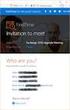 Owner of the content within this article is www.msexchange.org Written by Marc Grote www.it-training-grote.de Exchange 2003 Implementing iscsi for Exchange Server 2003 Written by Marc Grote - mailto:grotem@it-training-grote.de
Owner of the content within this article is www.msexchange.org Written by Marc Grote www.it-training-grote.de Exchange 2003 Implementing iscsi for Exchange Server 2003 Written by Marc Grote - mailto:grotem@it-training-grote.de
VMware ESX Server 3.0.1 Configuration and Operation Using a PS Series Group
 VMware ESX Server 3.0.1 Configuration and Operation Using a PS Series Group Abstract This Technical Report describes how to use VMware ESX Server 3.0.1 with PS Series storage arrays from EqualLogic to
VMware ESX Server 3.0.1 Configuration and Operation Using a PS Series Group Abstract This Technical Report describes how to use VMware ESX Server 3.0.1 with PS Series storage arrays from EqualLogic to
Building Microsoft Windows Server 2012 Clusters on the Dell PowerEdge VRTX
 Building Microsoft Windows Server 2012 Clusters on the Dell PowerEdge VRTX Startup Guide Paul Marquardt Contents Introduction... 4 Requirements... 4 Chassis setup... 6 Chassis placement and CMC cabling...
Building Microsoft Windows Server 2012 Clusters on the Dell PowerEdge VRTX Startup Guide Paul Marquardt Contents Introduction... 4 Requirements... 4 Chassis setup... 6 Chassis placement and CMC cabling...
ThinLinX TLXOS 64-bit Firmware Installation Guide for the Intel NUC Range. Materials Required
 ThinLinX TLXOS 64-bit Firmware Installation Guide for the Intel NUC Range The Intel NUC is a small form factor computer that incorporates several models from Intel Core processors to the economical Single
ThinLinX TLXOS 64-bit Firmware Installation Guide for the Intel NUC Range The Intel NUC is a small form factor computer that incorporates several models from Intel Core processors to the economical Single
Instructions for installing Microsoft Windows Small Business Server 2003 R2 on HP ProLiant servers
 Instructions for installing Microsoft Windows Small Business Server 2003 R2 on HP ProLiant servers integration note Abstract... 2 Installation requirements checklists... 3 HP ProLiant server checklist...
Instructions for installing Microsoft Windows Small Business Server 2003 R2 on HP ProLiant servers integration note Abstract... 2 Installation requirements checklists... 3 HP ProLiant server checklist...
ThinkServer RD550 and RD650 Operating System Installation Guide
 ThinkServer RD550 and RD650 Operating System Installation Guide Note: Before using this information and the product it supports, be sure to read and understand the Read Me First and Safety, Warranty, and
ThinkServer RD550 and RD650 Operating System Installation Guide Note: Before using this information and the product it supports, be sure to read and understand the Read Me First and Safety, Warranty, and
HP StoreVirtual DSM for Microsoft MPIO Deployment Guide
 HP StoreVirtual DSM for Microsoft MPIO Deployment Guide HP Part Number: AX696-96254 Published: March 2013 Edition: 3 Copyright 2011, 2013 Hewlett-Packard Development Company, L.P. 1 Using MPIO Description
HP StoreVirtual DSM for Microsoft MPIO Deployment Guide HP Part Number: AX696-96254 Published: March 2013 Edition: 3 Copyright 2011, 2013 Hewlett-Packard Development Company, L.P. 1 Using MPIO Description
Allworx OfficeSafe Operations Guide Release 6.0
 Allworx OfficeSafe Operations Guide Release 6.0 No part of this publication may be reproduced, stored in a retrieval system, or transmitted, in any form or by any means, electronic, mechanical, photocopy,
Allworx OfficeSafe Operations Guide Release 6.0 No part of this publication may be reproduced, stored in a retrieval system, or transmitted, in any form or by any means, electronic, mechanical, photocopy,
Moxa Device Manager 2.0 User s Guide
 First Edition, March 2009 www.moxa.com/product 2009 Moxa Inc. All rights reserved. Reproduction without permission is prohibited. Moxa Device Manager 2.0 User Guide The software described in this manual
First Edition, March 2009 www.moxa.com/product 2009 Moxa Inc. All rights reserved. Reproduction without permission is prohibited. Moxa Device Manager 2.0 User Guide The software described in this manual
HP ProLiant Cluster for MSA1000 for Small Business... 2. Hardware Cabling Scheme... 3. Introduction... 3. Software and Hardware Requirements...
 Installation Checklist HP ProLiant Cluster for HP StorageWorks Modular Smart Array1000 for Small Business using Microsoft Windows Server 2003 Enterprise Edition November 2004 Table of Contents HP ProLiant
Installation Checklist HP ProLiant Cluster for HP StorageWorks Modular Smart Array1000 for Small Business using Microsoft Windows Server 2003 Enterprise Edition November 2004 Table of Contents HP ProLiant
Deploying SAP on Microsoft SQL Server 2008 Environments Using the Hitachi Virtual Storage Platform
 1 Deploying SAP on Microsoft SQL Server 2008 Environments Using the Hitachi Virtual Storage Platform Implementation Guide By Sean Siegmund June 2011 Feedback Hitachi Data Systems welcomes your feedback.
1 Deploying SAP on Microsoft SQL Server 2008 Environments Using the Hitachi Virtual Storage Platform Implementation Guide By Sean Siegmund June 2011 Feedback Hitachi Data Systems welcomes your feedback.
QNAP and Failover Technologies
 QNAP and Failover Technologies USE MC/S WITH QNAP NAS Copyright 2009. QNAP Systems, Inc. All Rights Reserved. How to connect an iscsi initiator on Windows 2008 with MC/S feature QNAP provides you what
QNAP and Failover Technologies USE MC/S WITH QNAP NAS Copyright 2009. QNAP Systems, Inc. All Rights Reserved. How to connect an iscsi initiator on Windows 2008 with MC/S feature QNAP provides you what
Lifecycle Controller Platform Update/Firmware Update in Dell PowerEdge 12th Generation Servers
 Lifecycle Controller Platform Update/Firmware Update in Dell PowerEdge 12th Generation Servers This Dell Technical White Paper provides detailed information about the capabilities of Lifecycle Controller
Lifecycle Controller Platform Update/Firmware Update in Dell PowerEdge 12th Generation Servers This Dell Technical White Paper provides detailed information about the capabilities of Lifecycle Controller
istorage Server: High-Availability iscsi SAN for Windows Server 2008 & Hyper-V Clustering
 istorage Server: High-Availability iscsi SAN for Windows Server 2008 & Hyper-V Clustering Tuesday, Feb 21 st, 2012 KernSafe Technologies, Inc. www.kernsafe.com Copyright KernSafe Technologies 2006-2012.
istorage Server: High-Availability iscsi SAN for Windows Server 2008 & Hyper-V Clustering Tuesday, Feb 21 st, 2012 KernSafe Technologies, Inc. www.kernsafe.com Copyright KernSafe Technologies 2006-2012.
Ultra Thin Client TC-401 TC-402. Users s Guide
 Ultra Thin Client TC-401 TC-402 Users s Guide CONTENT 1. OVERVIEW... 3 1.1 HARDWARE SPECIFICATION... 3 1.2 SOFTWARE OVERVIEW... 4 1.3 HARDWARE OVERVIEW...5 1.4 NETWORK CONNECTION... 7 2. INSTALLING THE
Ultra Thin Client TC-401 TC-402 Users s Guide CONTENT 1. OVERVIEW... 3 1.1 HARDWARE SPECIFICATION... 3 1.2 SOFTWARE OVERVIEW... 4 1.3 HARDWARE OVERVIEW...5 1.4 NETWORK CONNECTION... 7 2. INSTALLING THE
Additional Requirements for ARES-G2 / RSA-G2. One Ethernet 10 Base T/100 Base TX network card required for communication with the instrument.
 TA Instruments TRIOS Software Installation Instructions Installation Requirements Your TRIOS Instrument Control software includes all the components necessary to install or update the TRIOS software, as
TA Instruments TRIOS Software Installation Instructions Installation Requirements Your TRIOS Instrument Control software includes all the components necessary to install or update the TRIOS software, as
Smart Control Center. User Guide. 350 East Plumeria Drive San Jose, CA 95134 USA. November 2010 202-10685-01 v1.0
 Smart Control Center User Guide 350 East Plumeria Drive San Jose, CA 95134 USA November 2010 202-10685-01 v1.0 2010 NETGEAR, Inc. All rights reserved. No part of this publication may be reproduced, transmitted,
Smart Control Center User Guide 350 East Plumeria Drive San Jose, CA 95134 USA November 2010 202-10685-01 v1.0 2010 NETGEAR, Inc. All rights reserved. No part of this publication may be reproduced, transmitted,
QLogic 10GbE 3GCNA Lab
 QLogic 10GbE 3GCNA Lab Lab Overview Designed to provide an overview of the QLogic 8200 Series converged Network Adapter (CNA), this guide outlines the setup, installation, configuration and instructions
QLogic 10GbE 3GCNA Lab Lab Overview Designed to provide an overview of the QLogic 8200 Series converged Network Adapter (CNA), this guide outlines the setup, installation, configuration and instructions
Deployment Guide: Transparent Mode
 Deployment Guide: Transparent Mode March 15, 2007 Deployment and Task Overview Description Follow the tasks in this guide to deploy the appliance as a transparent-firewall device on your network. This
Deployment Guide: Transparent Mode March 15, 2007 Deployment and Task Overview Description Follow the tasks in this guide to deploy the appliance as a transparent-firewall device on your network. This
Dell DR4000 Disk Backup System. Introduction to the Dell DR4000 Restore Manager A primer for creating and using a Restore Manager USB flash drive
 Dell DR4000 Disk Backup System Introduction to the Dell DR4000 Restore Manager A primer for creating and using a Restore Manager USB flash drive Storage Engineering Dell Product Group February 2012 THIS
Dell DR4000 Disk Backup System Introduction to the Dell DR4000 Restore Manager A primer for creating and using a Restore Manager USB flash drive Storage Engineering Dell Product Group February 2012 THIS
Installation Guide July 2009
 July 2009 About this guide Edition notice This edition applies to Version 4.0 of the Pivot3 RAIGE Operating System and to any subsequent releases until otherwise indicated in new editions. Notification
July 2009 About this guide Edition notice This edition applies to Version 4.0 of the Pivot3 RAIGE Operating System and to any subsequent releases until otherwise indicated in new editions. Notification
Dual-boot Windows 10 alongside Windows 8
 Most of the people are very much interested to install the newly launched Operating System Windows 10 on their devices. But, it is not recommended to directly use Windows 10 as the primary OS because it
Most of the people are very much interested to install the newly launched Operating System Windows 10 on their devices. But, it is not recommended to directly use Windows 10 as the primary OS because it
Dell EqualLogic Best Practices Series. Dell EqualLogic PS Series Reference Architecture for Cisco Catalyst 3750X Two-Switch SAN Reference
 Dell EqualLogic Best Practices Series Dell EqualLogic PS Series Reference Architecture for Cisco Catalyst 3750X Two-Switch SAN Reference Storage Infrastructure and Solutions Engineering Dell Product Group
Dell EqualLogic Best Practices Series Dell EqualLogic PS Series Reference Architecture for Cisco Catalyst 3750X Two-Switch SAN Reference Storage Infrastructure and Solutions Engineering Dell Product Group
Iridium Extreme TM Satellite Phone. Data Services Manual
 Iridium Extreme TM Satellite Phone Data Services Manual Table of Contents 1 OVERVIEW... 1 2 HOW IT WORKS... 1 3 BEFORE INSTALLING... 2 4 USB DRIVER INSTALLATION... 3 5 MODEM INSTALLATION AND CONFIGURATION...
Iridium Extreme TM Satellite Phone Data Services Manual Table of Contents 1 OVERVIEW... 1 2 HOW IT WORKS... 1 3 BEFORE INSTALLING... 2 4 USB DRIVER INSTALLATION... 3 5 MODEM INSTALLATION AND CONFIGURATION...
ThinkServer RD350 and RD450 Operating System Installation Guide
 ThinkServer RD350 and RD450 Operating System Installation Guide Note: Before using this information and the product it supports, be sure to read and understand the Read Me First and Safety, Warranty, and
ThinkServer RD350 and RD450 Operating System Installation Guide Note: Before using this information and the product it supports, be sure to read and understand the Read Me First and Safety, Warranty, and
ADC Windows 7 Professional
 ADC Windows 7 Professional 8-April-2014 Revision: Release Publication Information 2014 Imagine Communications Corp. Proprietary and Confidential. Imagine Communications considers this document and its
ADC Windows 7 Professional 8-April-2014 Revision: Release Publication Information 2014 Imagine Communications Corp. Proprietary and Confidential. Imagine Communications considers this document and its
Virtualized Exchange 2007 Local Continuous Replication
 EMC Solutions for Microsoft Exchange 2007 Virtualized Exchange 2007 Local Continuous Replication EMC Commercial Solutions Group Corporate Headquarters Hopkinton, MA 01748-9103 1-508-435-1000 www.emc.com
EMC Solutions for Microsoft Exchange 2007 Virtualized Exchange 2007 Local Continuous Replication EMC Commercial Solutions Group Corporate Headquarters Hopkinton, MA 01748-9103 1-508-435-1000 www.emc.com
Administering Windows-based HP Thin Clients with System Center 2012 R2 Configuration Manager SP1
 Technical white paper Administering Windows-based HP Thin Clients with System Center 2012 R2 Configuration Manager SP1 Table of contents Executive summary... 3 Configuration Manager features... 3 Asset
Technical white paper Administering Windows-based HP Thin Clients with System Center 2012 R2 Configuration Manager SP1 Table of contents Executive summary... 3 Configuration Manager features... 3 Asset
Configuring a Microsoft Windows Server 2012/R2 Failover Cluster with Storage Center
 Configuring a Microsoft Windows Server 2012/R2 Failover Cluster with Storage Center Dell Compellent Solution Guide Kris Piepho, Microsoft Product Specialist October, 2013 Revisions Date Description 1/4/2013
Configuring a Microsoft Windows Server 2012/R2 Failover Cluster with Storage Center Dell Compellent Solution Guide Kris Piepho, Microsoft Product Specialist October, 2013 Revisions Date Description 1/4/2013
Windows Host Utilities 6.0.2 Installation and Setup Guide
 Windows Host Utilities 6.0.2 Installation and Setup Guide NetApp, Inc. 495 East Java Drive Sunnyvale, CA 94089 U.S.A. Telephone: +1 (408) 822-6000 Fax: +1 (408) 822-4501 Support telephone: +1 (888) 463-8277
Windows Host Utilities 6.0.2 Installation and Setup Guide NetApp, Inc. 495 East Java Drive Sunnyvale, CA 94089 U.S.A. Telephone: +1 (408) 822-6000 Fax: +1 (408) 822-4501 Support telephone: +1 (888) 463-8277
Fiery E100 Color Server. Welcome
 Fiery E100 Color Server Welcome 2011 Electronics For Imaging, Inc. The information in this publication is covered under Legal Notices for this product. 45098226 27 June 2011 WELCOME 3 WELCOME This Welcome
Fiery E100 Color Server Welcome 2011 Electronics For Imaging, Inc. The information in this publication is covered under Legal Notices for this product. 45098226 27 June 2011 WELCOME 3 WELCOME This Welcome
CommVault Galaxy 5.0 Using PS Series Groups and Auto-Snapshot Manager
 CommVault Galaxy 5.0 Using PS Series Groups and Auto-Snapshot Manager Abstract This Technical Report describes how to backup and restore local and remote NTFS volumes and SQL databases using CommVault
CommVault Galaxy 5.0 Using PS Series Groups and Auto-Snapshot Manager Abstract This Technical Report describes how to backup and restore local and remote NTFS volumes and SQL databases using CommVault
Operating System Recommended Support Contract
 PowerEdge Nodes Dell PowerEdge with Oracle 10g Release 2 Database/RAC Standard Edition on Windows Server 2003 R2 SP2 Standard x64 Edition version 4.1 Updated 01/30/2009 Minimum Hardware/Software Requirements
PowerEdge Nodes Dell PowerEdge with Oracle 10g Release 2 Database/RAC Standard Edition on Windows Server 2003 R2 SP2 Standard x64 Edition version 4.1 Updated 01/30/2009 Minimum Hardware/Software Requirements
StorSimple Appliance Quick Start Guide
 StorSimple Appliance Quick Start Guide 5000 and 7000 Series Appliance Software Version 2.1.1 (2.1.1-267) Exported from Online Help on September 15, 2012 Contents Getting Started... 3 Power and Cabling...
StorSimple Appliance Quick Start Guide 5000 and 7000 Series Appliance Software Version 2.1.1 (2.1.1-267) Exported from Online Help on September 15, 2012 Contents Getting Started... 3 Power and Cabling...
Easy Setup Guide for the Sony Network Camera
 -878-191-11 (1) Easy Setup Guide for the Sony Network Camera For setup, a computer running the Microsoft Windows Operating System is required. For monitoring camera images, Microsoft Internet Explorer
-878-191-11 (1) Easy Setup Guide for the Sony Network Camera For setup, a computer running the Microsoft Windows Operating System is required. For monitoring camera images, Microsoft Internet Explorer
Moxa Device Manager 2.3 User s Manual
 User s Manual Third Edition, March 2011 www.moxa.com/product 2011 Moxa Inc. All rights reserved. User s Manual The software described in this manual is furnished under a license agreement and may be used
User s Manual Third Edition, March 2011 www.moxa.com/product 2011 Moxa Inc. All rights reserved. User s Manual The software described in this manual is furnished under a license agreement and may be used
Computer Setup User Guide
 Computer Setup User Guide Copyright 2008 Hewlett-Packard Development Company, L.P. Bluetooth is a trademark owned by its proprietor and used by Hewlett-Packard Company under license. Intel is a trademark
Computer Setup User Guide Copyright 2008 Hewlett-Packard Development Company, L.P. Bluetooth is a trademark owned by its proprietor and used by Hewlett-Packard Company under license. Intel is a trademark
StarWind iscsi SAN: Configuring Global Deduplication May 2012
 StarWind iscsi SAN: Configuring Global Deduplication May 2012 TRADEMARKS StarWind, StarWind Software, and the StarWind and StarWind Software logos are trademarks of StarWind Software that may be registered
StarWind iscsi SAN: Configuring Global Deduplication May 2012 TRADEMARKS StarWind, StarWind Software, and the StarWind and StarWind Software logos are trademarks of StarWind Software that may be registered
Drobo How-To Guide. Topics. What You Will Need. Prerequisites. Deploy Drobo B1200i with Microsoft Hyper-V Clustering
 Multipathing I/O (MPIO) enables the use of multiple iscsi ports on a Drobo SAN to provide fault tolerance. MPIO can also boost performance of an application by load balancing traffic across multiple ports.
Multipathing I/O (MPIO) enables the use of multiple iscsi ports on a Drobo SAN to provide fault tolerance. MPIO can also boost performance of an application by load balancing traffic across multiple ports.
EXPRESSCLUSTER X for Windows Quick Start Guide for Microsoft SQL Server 2014. Version 1
 EXPRESSCLUSTER X for Windows Quick Start Guide for Microsoft SQL Server 2014 Version 1 NEC EXPRESSCLUSTER X 3.x for Windows SQL Server 2014 Quick Start Guide Document Number ECX-MSSQL2014-QSG, Version
EXPRESSCLUSTER X for Windows Quick Start Guide for Microsoft SQL Server 2014 Version 1 NEC EXPRESSCLUSTER X 3.x for Windows SQL Server 2014 Quick Start Guide Document Number ECX-MSSQL2014-QSG, Version
Fiery Clone Tool For Embedded Servers User Guide
 Fiery Clone Tool For Embedded Servers User Guide Fiery Clone Tool allows you to clone image files to a folder on a USB flash drive connected to the Fiery server. You can restore the image file to the Fiery
Fiery Clone Tool For Embedded Servers User Guide Fiery Clone Tool allows you to clone image files to a folder on a USB flash drive connected to the Fiery server. You can restore the image file to the Fiery
Windows Host Utilities 6.0 Installation and Setup Guide
 Windows Host Utilities 6.0 Installation and Setup Guide NetApp, Inc. 495 East Java Drive Sunnyvale, CA 94089 U.S.A. Telephone: +1 (408) 822-6000 Fax: +1 (408) 822-4501 Support telephone: +1 (888) 4-NETAPP
Windows Host Utilities 6.0 Installation and Setup Guide NetApp, Inc. 495 East Java Drive Sunnyvale, CA 94089 U.S.A. Telephone: +1 (408) 822-6000 Fax: +1 (408) 822-4501 Support telephone: +1 (888) 4-NETAPP
Dell Flexible Computing Solutions: Deploying On-Demand Desktop Streaming
 Dell Flexible Computing Solutions: Deploying On-Demand Desktop Streaming www.dell.com support.dell.com Notes, Notices, and Cautions NOTE: A NOTE indicates important information that helps you make better
Dell Flexible Computing Solutions: Deploying On-Demand Desktop Streaming www.dell.com support.dell.com Notes, Notices, and Cautions NOTE: A NOTE indicates important information that helps you make better
LockView 4.3.1 CompX Database & Network Configuration & Installation Manual
 LockView 4.3.1 CompX Database & Network Configuration & Installation Manual Table of Contents CompX Database & Network Configuration & Installation Manual Introduction... 4 Installation Requirements...
LockView 4.3.1 CompX Database & Network Configuration & Installation Manual Table of Contents CompX Database & Network Configuration & Installation Manual Introduction... 4 Installation Requirements...
Cisco FlexFlash: Use and Manage Cisco Flexible Flash Internal SD Card for Cisco UCS C-Series Standalone Rack Servers
 Cisco FlexFlash: Use and Manage Cisco Flexible Flash Internal SD Card for Cisco UCS C-Series Standalone Rack Servers White Paper February 2014 What You Will Learn The Cisco UCS C220 M3, C240 M3, C420 M3,
Cisco FlexFlash: Use and Manage Cisco Flexible Flash Internal SD Card for Cisco UCS C-Series Standalone Rack Servers White Paper February 2014 What You Will Learn The Cisco UCS C220 M3, C240 M3, C420 M3,
Virtual Appliance Setup Guide
 The Barracuda SSL VPN Vx Virtual Appliance includes the same powerful technology and simple Web based user interface found on the Barracuda SSL VPN hardware appliance. It is designed for easy deployment
The Barracuda SSL VPN Vx Virtual Appliance includes the same powerful technology and simple Web based user interface found on the Barracuda SSL VPN hardware appliance. It is designed for easy deployment
Allworx Installation Course
 VPN Hello and welcome. In the VPN section we will cover the steps for enabling the VPN feature on the Allworx server and how to set up a VPN connection to the Allworx System from your PC. Page 1 VPN The
VPN Hello and welcome. In the VPN section we will cover the steps for enabling the VPN feature on the Allworx server and how to set up a VPN connection to the Allworx System from your PC. Page 1 VPN The
How To Use 1Bay 1Bay From Awn.Net On A Pc Or Mac Or Ipad (For Pc Or Ipa) With A Network Box (For Mac) With An Ipad Or Ipod (For Ipad) With The
 1-bay NAS User Guide INDEX Index... 1 Log in... 2 Basic - Quick Setup... 3 Wizard... 3 Add User... 6 Add Group... 7 Add Share... 9 Control Panel... 11 Control Panel - User and groups... 12 Group Management...
1-bay NAS User Guide INDEX Index... 1 Log in... 2 Basic - Quick Setup... 3 Wizard... 3 Add User... 6 Add Group... 7 Add Share... 9 Control Panel... 11 Control Panel - User and groups... 12 Group Management...
Installation Guide for Windows May 2016
 Installation Guide for Windows May 2016 1 Welcome to KITE Client Software for Windows Note: The KITE Client software is supported for both 32-bit and 64-bit Windows computers. The Kansas Interactive Testing
Installation Guide for Windows May 2016 1 Welcome to KITE Client Software for Windows Note: The KITE Client software is supported for both 32-bit and 64-bit Windows computers. The Kansas Interactive Testing
HP VMware ESXi 5.0 and Updates Getting Started Guide
 HP VMware ESXi 5.0 and Updates Getting Started Guide Abstract This guide is intended to provide setup information for HP VMware ESXi. HP Part Number: 616896-002 Published: August 2011 Edition: 1 Copyright
HP VMware ESXi 5.0 and Updates Getting Started Guide Abstract This guide is intended to provide setup information for HP VMware ESXi. HP Part Number: 616896-002 Published: August 2011 Edition: 1 Copyright
PREFACE http://www.okiprintingsolutions.com 07108001 iss.01 -
 Network Guide PREFACE Every effort has been made to ensure that the information in this document is complete, accurate, and up-to-date. The manufacturer assumes no responsibility for the results of errors
Network Guide PREFACE Every effort has been made to ensure that the information in this document is complete, accurate, and up-to-date. The manufacturer assumes no responsibility for the results of errors
How to Test Out Backup & Replication 6.5 for Hyper-V
 How to Test Out Backup & Replication 6.5 for Hyper-V Mike Resseler May, 2013 2013 Veeam Software. All rights reserved. All trademarks are the property of their respective owners. No part of this publication
How to Test Out Backup & Replication 6.5 for Hyper-V Mike Resseler May, 2013 2013 Veeam Software. All rights reserved. All trademarks are the property of their respective owners. No part of this publication
AX4 5 Series Software Overview
 AX4 5 Series Software Overview March 6, 2008 This document presents an overview of all software you need to configure and monitor any AX4 5 series storage system running the Navisphere Express management
AX4 5 Series Software Overview March 6, 2008 This document presents an overview of all software you need to configure and monitor any AX4 5 series storage system running the Navisphere Express management
Microsoft BackOffice Small Business Server 4.5 Installation Instructions for Compaq Prosignia and ProLiant Servers
 Integration Note October 2000 Prepared by OS Integration Engineering Compaq Computer Corporation Contents Introduction...3 Requirements...3 Minimum Requirements...4 Required Information...5 Additional
Integration Note October 2000 Prepared by OS Integration Engineering Compaq Computer Corporation Contents Introduction...3 Requirements...3 Minimum Requirements...4 Required Information...5 Additional
NovaBACKUP. User Manual. NovaStor / November 2011
 NovaBACKUP User Manual NovaStor / November 2011 2011 NovaStor, all rights reserved. All trademarks are the property of their respective owners. Features and specifications are subject to change without
NovaBACKUP User Manual NovaStor / November 2011 2011 NovaStor, all rights reserved. All trademarks are the property of their respective owners. Features and specifications are subject to change without
UltraBac Documentation. UBDR Gold. Administrator Guide UBDR Gold v8.0
 UltraBac Documentation UBDR Gold Bare Metal Disaster Recovery Administrator Guide UBDR Gold v8.0 UBDR Administrator Guide UBDR Gold v8.0 The software described in this guide is furnished under a license
UltraBac Documentation UBDR Gold Bare Metal Disaster Recovery Administrator Guide UBDR Gold v8.0 UBDR Administrator Guide UBDR Gold v8.0 The software described in this guide is furnished under a license
Initial investment payback analysis: Dell PowerEdge R710 solution with Hyper-V vs. HP ProLiant DL385 solution
 TEST REPORT MAY 2009 Initial investment payback analysis: Dell PowerEdge R710 solution with Hyper-V vs. HP ProLiant DL385 solution Executive summary Dell Inc. (Dell) commissioned Principled Technologies
TEST REPORT MAY 2009 Initial investment payback analysis: Dell PowerEdge R710 solution with Hyper-V vs. HP ProLiant DL385 solution Executive summary Dell Inc. (Dell) commissioned Principled Technologies
HP Client Automation Standard Fast Track guide
 HP Client Automation Standard Fast Track guide Background Client Automation Version This document is designed to be used as a fast track guide to installing and configuring Hewlett Packard Client Automation
HP Client Automation Standard Fast Track guide Background Client Automation Version This document is designed to be used as a fast track guide to installing and configuring Hewlett Packard Client Automation
Windows Sever 2008: 32Bit For ADC Device Server and File Server Implementations Release: 9-February-2012 Rebrand: 30-April-2014
 Windows Sever 2008: 32Bit For ADC Device Server and File Server Implementations Release: 9-February-2012 Rebrand: 30-April-2014 Publication Information 2014 Imagine Communications Corp. Proprietary and
Windows Sever 2008: 32Bit For ADC Device Server and File Server Implementations Release: 9-February-2012 Rebrand: 30-April-2014 Publication Information 2014 Imagine Communications Corp. Proprietary and
ThinLinX TLXOS NUC / Compute Stick / RePC Installation Guide Creating the Installer (Step 1)
 ThinLinX TLXOS NUC / Compute Stick / RePC Installation Guide ThinLinX has created optimized versions of ThinLinX OS (TLXOS) for either the Intel NUC, Intel Compute Stick or RePC making full use of the
ThinLinX TLXOS NUC / Compute Stick / RePC Installation Guide ThinLinX has created optimized versions of ThinLinX OS (TLXOS) for either the Intel NUC, Intel Compute Stick or RePC making full use of the
WINDOWS SERVER 2008 OFFLINE SYSTEM RECOVERY USING WINDOWS SERVER BACKUP WITH NETWORKER
 TECHNICAL NOTES WINDOWS SERVER 2008 OFFLINE SYSTEM RECOVERY USING WINDOWS SERVER BACKUP WITH NETWORKER NETWORKER RELEASE 7.4 SERVICE PACK 2 AND LATER TECHNICAL NOTE P/N 300-010-339 REV A02 Table of Contents
TECHNICAL NOTES WINDOWS SERVER 2008 OFFLINE SYSTEM RECOVERY USING WINDOWS SERVER BACKUP WITH NETWORKER NETWORKER RELEASE 7.4 SERVICE PACK 2 AND LATER TECHNICAL NOTE P/N 300-010-339 REV A02 Table of Contents
Intel Active Management Technology with System Defense Feature Quick Start Guide
 Intel Active Management Technology with System Defense Feature Quick Start Guide Introduction...3 Basic Functions... 3 System Requirements... 3 Configuring the Client System...4 Intel Management Engine
Intel Active Management Technology with System Defense Feature Quick Start Guide Introduction...3 Basic Functions... 3 System Requirements... 3 Configuring the Client System...4 Intel Management Engine
Virtual Appliance for VMware Server. Getting Started Guide. Revision 2.0.2. Warning and Disclaimer
 Virtual Appliance for VMware Server Getting Started Guide Revision 2.0.2 Warning and Disclaimer This document is designed to provide information about the configuration and installation of the CensorNet
Virtual Appliance for VMware Server Getting Started Guide Revision 2.0.2 Warning and Disclaimer This document is designed to provide information about the configuration and installation of the CensorNet
User Guide for Windows 10
 User Guide for Windows 10 System requirements E10684 First Edition July 2015 To facilitate a smoother transition from your previous operating system, read the system requirements below before upgrading
User Guide for Windows 10 System requirements E10684 First Edition July 2015 To facilitate a smoother transition from your previous operating system, read the system requirements below before upgrading
Appendix B Lab Setup Guide
 JWCL031_appB_467-475.indd Page 467 5/12/08 11:02:46 PM user-s158 Appendix B Lab Setup Guide The Windows Server 2008 Applications Infrastructure Configuration title of the Microsoft Official Academic Course
JWCL031_appB_467-475.indd Page 467 5/12/08 11:02:46 PM user-s158 Appendix B Lab Setup Guide The Windows Server 2008 Applications Infrastructure Configuration title of the Microsoft Official Academic Course
Network Installation Guide
 Network Installation Guide 2011-2013 by Xactware. All rights reserved. Xactware, Xactimate, Xactimate Online, XactNet, and/or other Xactware products referenced herein are either trademarks or registered
Network Installation Guide 2011-2013 by Xactware. All rights reserved. Xactware, Xactimate, Xactimate Online, XactNet, and/or other Xactware products referenced herein are either trademarks or registered
LockView 4.2 CompX Database & Network Configuration & Installation Manual
 LockView 4.2 CompX Database & Network Configuration & Installation Manual Table of Contents CompX Database & Network Configuration & Installation Manual Introduction... 4 Installation Requirements... 5
LockView 4.2 CompX Database & Network Configuration & Installation Manual Table of Contents CompX Database & Network Configuration & Installation Manual Introduction... 4 Installation Requirements... 5
AMD RAID Installation Guide
 AMD RAID Installation Guide 1. AMD BIOS RAID Installation Guide.. 2 1.1 Introduction to RAID.. 2 1.2 RAID Configurations Precautions 3 1.3 Installing Windows 8 / 8 64-bit / 7 / 7 64-bit / Vista TM / Vista
AMD RAID Installation Guide 1. AMD BIOS RAID Installation Guide.. 2 1.1 Introduction to RAID.. 2 1.2 RAID Configurations Precautions 3 1.3 Installing Windows 8 / 8 64-bit / 7 / 7 64-bit / Vista TM / Vista
Sprint 3G/4G Plug-in-Connect USB Web Browser Interface User Guide
 Sprint 3G/4G Plug-in-Connect USB Web Browser Interface User Guide 2012 Sprint. Sprint and the logo are trademarks of Sprint. Other marks are trademarks of their respective owners. Table of Contents Table
Sprint 3G/4G Plug-in-Connect USB Web Browser Interface User Guide 2012 Sprint. Sprint and the logo are trademarks of Sprint. Other marks are trademarks of their respective owners. Table of Contents Table
HP Compaq notebook common image white paper
 HP Compaq notebook common image white paper Introduction... 2 System requirements and prerequisites... 2 Common image preparation using factory preinstalled Windows Vista images... 4 Configuring the Windows
HP Compaq notebook common image white paper Introduction... 2 System requirements and prerequisites... 2 Common image preparation using factory preinstalled Windows Vista images... 4 Configuring the Windows
Dell Compellent Storage Center
 Dell Compellent Storage Center How to Setup a Microsoft Windows Server 2012 Failover Cluster Reference Guide Dell Compellent Technical Solutions Group January 2013 THIS BEST PRACTICES GUIDE IS FOR INFORMATIONAL
Dell Compellent Storage Center How to Setup a Microsoft Windows Server 2012 Failover Cluster Reference Guide Dell Compellent Technical Solutions Group January 2013 THIS BEST PRACTICES GUIDE IS FOR INFORMATIONAL
ThinkServer RD540 and RD640 Operating System Installation Guide
 ThinkServer RD540 and RD640 Operating System Installation Guide Note: Before using this information and the product it supports, be sure to read and understand the Read Me First and Safety, Warranty, and
ThinkServer RD540 and RD640 Operating System Installation Guide Note: Before using this information and the product it supports, be sure to read and understand the Read Me First and Safety, Warranty, and
Migrating MSDE to Microsoft SQL 2008 R2 Express
 How To Updated: 11/11/2011 2011 Shelby Systems, Inc. All Rights Reserved Other brand and product names are trademarks or registered trademarks of the respective holders. If you are still on MSDE 2000,
How To Updated: 11/11/2011 2011 Shelby Systems, Inc. All Rights Reserved Other brand and product names are trademarks or registered trademarks of the respective holders. If you are still on MSDE 2000,
Installing the Microsoft Network Driver Interface
 Installing the Microsoft Network Driver Interface Overview This guide explains how to install the PictureTel Live200 Microsoft Network Driver Interface (NDIS) software you have downloaded from PictureTel's
Installing the Microsoft Network Driver Interface Overview This guide explains how to install the PictureTel Live200 Microsoft Network Driver Interface (NDIS) software you have downloaded from PictureTel's
NETFORT LANGUARDIAN INSTALLING LANGUARDIAN ON MICROSOFT HYPER V
 NETFORT LANGUARDIAN INSTALLING LANGUARDIAN ON MICROSOFT HYPER V Instructions apply to installs on Windows Server 2012 R2 Before you begin When deployed in a Hyper V environment, LANGuardian will capture
NETFORT LANGUARDIAN INSTALLING LANGUARDIAN ON MICROSOFT HYPER V Instructions apply to installs on Windows Server 2012 R2 Before you begin When deployed in a Hyper V environment, LANGuardian will capture
Configuring a FlexPod for iscsi Boot
 Configuring a FlexPod for iscsi Boot Christopher Nickl World Wide Technology 12/15/2011 Table of Contents Introduction... 2 Prerequisites... 2 Overview... 2 Installation... 3 Configuring the UCS Part 1...
Configuring a FlexPod for iscsi Boot Christopher Nickl World Wide Technology 12/15/2011 Table of Contents Introduction... 2 Prerequisites... 2 Overview... 2 Installation... 3 Configuring the UCS Part 1...
Core Protection for Virtual Machines 1
 Core Protection for Virtual Machines 1 Comprehensive Threat Protection for Virtual Environments. Installation Guide e Endpoint Security Trend Micro Incorporated reserves the right to make changes to this
Core Protection for Virtual Machines 1 Comprehensive Threat Protection for Virtual Environments. Installation Guide e Endpoint Security Trend Micro Incorporated reserves the right to make changes to this
Manual Transfer Utility
 Installation and User Guide Version 1.1.2 Copyright 2010 Dell, Inc. All rights reserved. EqualLogic is a registered trademark of Dell, Inc. Dell is a trademark of Dell, Inc. All trademarks and registered
Installation and User Guide Version 1.1.2 Copyright 2010 Dell, Inc. All rights reserved. EqualLogic is a registered trademark of Dell, Inc. Dell is a trademark of Dell, Inc. All trademarks and registered
How To Set Up A Two Node Hyperv Cluster With Failover Clustering And Cluster Shared Volume (Csv) Enabled
 Getting Started with Hyper-V and the Scale Computing Cluster Scale Computing 5225 Exploration Drive Indianapolis, IN, 46241 Contents Contents CHAPTER 1 Introduction to Hyper-V: BEFORE YOU START. vii Revision
Getting Started with Hyper-V and the Scale Computing Cluster Scale Computing 5225 Exploration Drive Indianapolis, IN, 46241 Contents Contents CHAPTER 1 Introduction to Hyper-V: BEFORE YOU START. vii Revision
Please ring the Service Desk on 8204 1866 or 1300 363 227 if you require assistance or encounter problems.
 BEFORE YOU BEGIN Sites that do not have an Administration File Server are known as Peer to Peer sites. They have only Administration Workstations with one workstation that performs the nightly backup process.
BEFORE YOU BEGIN Sites that do not have an Administration File Server are known as Peer to Peer sites. They have only Administration Workstations with one workstation that performs the nightly backup process.
Image Backup and Recovery Procedures
 Image Backup and Recovery Procedures Thank you for purchasing a Fujitsu computer. Fujitsu is committed to bringing you the best computing experience with your new system. It is very important that you
Image Backup and Recovery Procedures Thank you for purchasing a Fujitsu computer. Fujitsu is committed to bringing you the best computing experience with your new system. It is very important that you
HP Personal Workstations Step-By- Step Instructions for Upgrading Windows Vista or Windows XP Systems to Windows 7
 HP Personal Workstations Step-By- Step Instructions for Upgrading Windows Vista or Windows XP Systems to Windows 7 September 15, 2009 Introduction HP is committed to supporting our customer s operating
HP Personal Workstations Step-By- Step Instructions for Upgrading Windows Vista or Windows XP Systems to Windows 7 September 15, 2009 Introduction HP is committed to supporting our customer s operating
1-Port Wireless USB 2.0 Print Server Model # APSUSB201W. Quick Installation Guide. Ver. 2A
 1-Port Wireless USB 2.0 Print Server Model # APSUSB201W Quick Installation Guide Ver. 2A Section 1 Step 1Connect one end of the Ethernet cable to the RJ-45 port of the Print Server and attach the other
1-Port Wireless USB 2.0 Print Server Model # APSUSB201W Quick Installation Guide Ver. 2A Section 1 Step 1Connect one end of the Ethernet cable to the RJ-45 port of the Print Server and attach the other
NetWare 6.0 Virtualization
 2010 NetWare 6.0 Virtualization Portlock Corporation 11/17/2010 NetWare 6.0 Virtualization November 17, 2010 Version 1.0 Copyright 2000-2010 Portlock Corporation Copyright 2000-2010 Portlock Corporation
2010 NetWare 6.0 Virtualization Portlock Corporation 11/17/2010 NetWare 6.0 Virtualization November 17, 2010 Version 1.0 Copyright 2000-2010 Portlock Corporation Copyright 2000-2010 Portlock Corporation
User Manual. Onsight Management Suite Version 5.1. Another Innovation by Librestream
 User Manual Onsight Management Suite Version 5.1 Another Innovation by Librestream Doc #: 400075-06 May 2012 Information in this document is subject to change without notice. Reproduction in any manner
User Manual Onsight Management Suite Version 5.1 Another Innovation by Librestream Doc #: 400075-06 May 2012 Information in this document is subject to change without notice. Reproduction in any manner
Honeywell Internet Connection Module
 Honeywell Internet Connection Module Setup Guide Version 1.0 - Page 1 of 18 - ICM Setup Guide Technical Support Setup - Guide Table of Contents Introduction... 3 Network Setup and Configuration... 4 Setting
Honeywell Internet Connection Module Setup Guide Version 1.0 - Page 1 of 18 - ICM Setup Guide Technical Support Setup - Guide Table of Contents Introduction... 3 Network Setup and Configuration... 4 Setting
Enterprise Manager. Version 6.2. Installation Guide
 Enterprise Manager Version 6.2 Installation Guide Enterprise Manager 6.2 Installation Guide Document Number 680-028-014 Revision Date Description A August 2012 Initial release to support version 6.2.1
Enterprise Manager Version 6.2 Installation Guide Enterprise Manager 6.2 Installation Guide Document Number 680-028-014 Revision Date Description A August 2012 Initial release to support version 6.2.1
EMC NetWorker Module for Microsoft for Windows Bare Metal Recovery Solution
 EMC NetWorker Module for Microsoft for Windows Bare Metal Recovery Solution Version 9.0 User Guide 302-001-755 REV 01 Copyright 2007-2015 EMC Corporation. All rights reserved. Published in USA. Published
EMC NetWorker Module for Microsoft for Windows Bare Metal Recovery Solution Version 9.0 User Guide 302-001-755 REV 01 Copyright 2007-2015 EMC Corporation. All rights reserved. Published in USA. Published
Dell PowerVault MD3400 and MD3420 Series Storage Arrays Deployment Guide
 Dell PowerVault MD3400 and MD3420 Series Storage Arrays Deployment Guide Notes, Cautions, and Warnings NOTE: A NOTE indicates important information that helps you make better use of your computer. CAUTION:
Dell PowerVault MD3400 and MD3420 Series Storage Arrays Deployment Guide Notes, Cautions, and Warnings NOTE: A NOTE indicates important information that helps you make better use of your computer. CAUTION:
EMC NetWorker Module for Microsoft for Windows Bare Metal Recovery Solution
 EMC NetWorker Module for Microsoft for Windows Bare Metal Recovery Solution Release 3.0 User Guide P/N 300-999-671 REV 02 Copyright 2007-2013 EMC Corporation. All rights reserved. Published in the USA.
EMC NetWorker Module for Microsoft for Windows Bare Metal Recovery Solution Release 3.0 User Guide P/N 300-999-671 REV 02 Copyright 2007-2013 EMC Corporation. All rights reserved. Published in the USA.
Best Practices for Installing and Configuring the Hyper-V Role on the LSI CTS2600 Storage System for Windows 2008
 Best Practices Best Practices for Installing and Configuring the Hyper-V Role on the LSI CTS2600 Storage System for Windows 2008 Installation and Configuration Guide 2010 LSI Corporation August 13, 2010
Best Practices Best Practices for Installing and Configuring the Hyper-V Role on the LSI CTS2600 Storage System for Windows 2008 Installation and Configuration Guide 2010 LSI Corporation August 13, 2010
Backup & Disaster Recovery Appliance User Guide
 Built on the Intel Hybrid Cloud Platform Backup & Disaster Recovery Appliance User Guide Order Number: G68664-001 Rev 1.0 June 22, 2012 Contents Registering the BDR Appliance... 4 Step 1: Register the
Built on the Intel Hybrid Cloud Platform Backup & Disaster Recovery Appliance User Guide Order Number: G68664-001 Rev 1.0 June 22, 2012 Contents Registering the BDR Appliance... 4 Step 1: Register the
