irobot Create Owner s guide SAVE 15% on accessories. See back for details.
|
|
|
- Brice White
- 7 years ago
- Views:
Transcription
1 irobot Create Owner s guide SAVE 15% on accessories. See back for details.
2 Important Safety Instructions GENERAL SAFETY INSTRUCTIONS Read all safety and operating instructions before operating irobot Create. Retain the safety and operating instructions for future reference. Heed all warnings on irobot Create, battery, charger and in owner s manual. Follow all operating and use instructions. Refer all non-routine servicing to irobot. Create USE RESTRICTIONS Roomba is for indoor use only. Do not sit or stand on this device. Small children and pets should be supervised when irobot Create is on. Do not pour or spray water onto irobot Create. Do not use irobot Create to pick up anything that is burning or smoking. Always remove the battery before long-term storage or transportation. irobot Create has built-in safety sensors to keep it from falling down stairs and bumping hard into walls. irobot is not responsible for any product issues that may arise if you disable those sensors. irobot BATTERY AND CHARGING Charge using a standard U.S. (120V AC) outlet only. Product may not be used with any type of power converter. Use of other power converters will immediately void the warranty. Use only the charger supplied by the manufacturer to charge this device. Do not use a charger with a damaged cord or plug. Charge indoors only. irobot Create s power supply may be protected with a surge protector in the event of severe electrical storms. Never handle chargers with wet hands. irobot Create Owner s Guide
3 Table of Contents About irobot Create... 4 Anatomy... 5 Demos... 7 Powering irobot Create... 8 Cargo Bay Connector Open Interface Commands Sending OI Commands from a PC Sending OI Commands from a Microprocessor Creating a Script for irobot Create Accessories Available for irobot Create Virtual Wall Self Charging Home Base Roomba Standard Remote irobot Command Module irobot Rechargeable Battery Troubleshooting INDEX
4 About irobot Create irobot Create is a complete robot development kit that allows you to program new robot behaviors without having to worry about mechanical assembly and low-level code. irobot Create s Open Interface (OI) provides you with a set of commands, such as drive commands, demo commands, song commands and sensor commands, that encourage your own inventiveness. With irobot Create, you can develop new behaviors and add third party electronics, all without having to worry about mechanical robustness or low-level control. When you first begin working with irobot Create you may find its ten built in demos useful as inspirations for your own ideas. As you become more comfortable with its abilities and interface you will want to write your own Open Interface-based programs to control irobot Create using a serial connection from a PC or microprocessor such as the irobot Command Module. You can attach and control other hardware and electronic devices to irobot Create; such as a robotic arm, light display, or a ranging sensor. It can also become a musical instrument! By using the Song command you can write and save up to 16 songs in irobot Create. For more information on irobot Create s OI commands, including demos and songs, refer to the irobot Create Open Interface (OI) Specification found at Thank you for purchasing irobot Create. We hope you enjoy working with it and we look forward to hearing about your experiences. Sincerely, The irobot Create Team irobot Create Owner s Guide
5 Anatomy Top View Omnidirectional IR Receiver Handle 6-32 Mounting Cavities Tailgate Cargo Bay Serial Port Cargo Bay Connector Charging Socket Buttons and Lights Power Button Play Button Advance Button Bottom View Power LED Play LED Advance LED Cliff Sensor Openings Contact Points for Home Base Wheel Clips Battery Fourth Wheel
6 Wheel Clips irobot Create comes equipped with wheel clips that hold its main wheels in the Retracted position. You can remove the wheel clips, which automatically places the wheels into the Released position. Save them in case you later want to use irobot Create with the wheels in the Retracted position. There are advantages to both the Retracted and Released wheel positions. The Retracted wheel position (clips in place) provides irobot Create with greater stability. This is useful if you are running irobot Create with a payload. The Released wheel position (clips removed) provides irobot Create with greater mobility. This is useful if you want irobot Create to travel over uneven surfaces. Adding the Fourth Wheel irobot Create comes with an additional unattached fourth wheel that allows for greater stability and prevents the back of the robot from dragging when you add payloads. The fourth wheel is not necessary unless irobot Create is running with a payload. To attach the fourth wheel, remove all payloads from irobot Create and turn it over so you can see the underside. Slide the fourth wheel into the grooves at the back of the robot, with the wheel angled toward the back (see figure 1). Push it in until it clicks into place. To remove it, depress the tab in front of the grooves and slide the wheel out. Figure 1. irobot Create s fourth wheel Adding Weight to the Tailgate irobot Create comes with a tailgate that enables you to change the center of gravity of the robot by adding weight to the back portion of the robot. This is useful when running irobot Create with a payload. To add weight: Remove the 2 screws that are securing the tailgate to the robot. Remove the 5 screws holding down the cover of the tailgate. Insert pennies (or other weights) into the inside tailgate slots. Screw the cover back on the tailgate and screw the tailgate back on the robot. Tailgate irobot Create Owner s Guide
7 Demos irobot Create comes with ten built-in demos to provide inspiration for your own robot programming adventures. Press the power button and wait for the power LED to stop flashing. To select a demo, press the Advance button. irobot Create beeps the number of the selected demo. One long, low beep is equal to five short, high beeps. For example, when you select demo number 8, irobot Create plays long-short-short-short ( _... ). irobot Create s Advance LED blinks in the same pattern while a demo is running or paused. Press the Play button to start the currently selected demo. To stop the demo, press the Play button or the Advance button. Demo Descriptions Demo Description Demo # Demo Beep Pattern Cover irobot Create covers an entire room using a combination of behaviors, 1 such as bouncing off of walls, following walls, and spiraling.. Cover and Dock Identical to the Cover demo, with one exception; if irobot Create sees the Home Base s* infrared signals, it uses these to move towards the Home Base and dock with it. 2.. Spot Cover irobot Create spirals outward, then inward, to cover an area around its starting position. Mouse irobot Create tries to follow around the edges of a room using its wall sensor and bumper. Figure Eight irobot Create continuously drives in a figure 8 pattern. 5 _ Wimp irobot Create drives forward when pushed from behind. If irobot Create hits an obstacle while driving, it drives away from the obstacle. Home irobot Create drives toward a Virtual Wall* when the back and sides of its Omnidirectional IR Receiver are covered with black electrical tape. When it touches the Virtual Wall or another obstacle, it stops. Tag Identical to the Home demo, except irobot Create goes back and forth between multiple Virtual Walls by bumping into one, turning around, driving to the next Virtual Wall, bumping into it and turning around to bump into the next Virtual Wall. Pachelbel irobot Create plays the notes of Pachelbel s Canon in sequence when its cliff sensors are activated. Banjo irobot Create s four cliff sensors play the notes of a chord, depending on how the bumper is pressed: No bumper: G major Right or left bumper: D major7 Both bumpers (center): C major *To find out more about the Home Base and Virtual Wall, see the Accessories section starting on page _. 7 _.. 8 _... 9 _ Demo Commands You can also start a demo with irobot Create s Open Interface serial protocol. For details, see the irobot Create Open Interface (OI) Specification found at
8 Powering irobot Create irobot Create can be powered with the included alkaline battery pack, which takes AA alkaline batteries, or with any of the irobot rechargeable batteries available for purchase at irobot Create s power light indicates the charge state of the batteries. It is green when the batteries are fully charged or new, and gradually turns red as the batteries discharge. WARNING: Do not use rechargeable AA batteries in irobot Create. Use Alkaline batteries or irobot Rechargeable Batteries only. Color of Power Light Slow Pulsing Orange Fast Pulsing Orange Green Amber Red Flashing Red Battery Status Charging (irobot rechargeable battery only) Reconditioning Charge (irobot rechargeable battery only) Fully Charged Partially Discharged Almost Fully Discharged Fully Discharged irobot Create Owner s Guide
9 Alkaline Battery Pack The included alkaline battery pack requires 12 non-rechargeable AA batteries to power irobot Create. irobot Create s low-voltage shutoff is designed for alkaline batteries only; rechargeable batteries can be deeply discharged and damaged if they are used in the alkaline battery pack. irobot Create does not attempt to charge batteries in the alkaline battery pack. Alkaline batteries will power the robot (on a hard floor with no payloads or attachments) for up to 1.5 hours if the robot is constantly moving. If you plan to have your robot moving continuously, irobot recommends that you purchase a rechargeable battery pack at Using the Alkaline Battery Pack Use a Phillips head screwdriver to loosen the four screws on the underside of the green Alkaline Battery Pack. The screws will not come all the way out of the doors. Slide the doors up and out of the battery case. Insert six non-rechargeable alkaline AA batteries into each side of the battery case and then slide the doors back on. Tighten the screws. Insert the battery case into irobot Create s Battery Well, pushing until it clicks into place. Note: The Alkaline Battery Pack is not recommended for use in irobot Roomba.
10 Cargo Bay Connector The cargo bay connector, located in the front middle of the cargo bay contains 25 labeled pins that you can use to attach electronics and other peripheral devices such as additional sensors, lights, or motors to irobot Create. The cargo bay connector provides four digital inputs, an analog input, three digital outputs, three low-side driver outputs (useful for driving motors), a charging indicator, a power toggle, serial Tx and Rx, a 5V reference, battery ground and battery voltage. Cargo Bay Connector Pin Descriptions Pin Name Description 1 RXD 0 5V Serial input to irobot Create 2 TXD 0 5V Serial output from irobot Create 3 Power control toggle Turns irobot Create on or off on a low-to-high transition 4 Analog input 0-5V analog input to irobot Create 5 Digital input 1 0-5V digital input to irobot Create 6 Digital input 3 0-5V digital input to irobot Create 7 Digital output 1 0-5V, 20 ma digital output from irobot Create 8 Switched 5V Provides a regulated 5V 100 ma supply and analog reference voltage when irobot Create is switched on 9 Vpwr irobot Create battery voltage (unregulated), 0.5A 10 Switched Vpwr Provides battery 1.5 A when irobot Create is powered on. 11 Switched Vpwr Provides battery 1.5 A when irobot Create is powered on. 12 Switched Vpwr Provides battery 1.5 A when irobot Create is powered on. 13 Robot charging When irobot Create is charging, this pin is high (5V) 14 GND irobot Create battery ground 15 BRC 0-5V digital input to irobot Create which can also be used to change the baud rate to (see below) 16 GND irobot Create battery ground 17 Digital input 0 0-5V digital input to irobot Create 18 Digital input 2 0-5V digital input to irobot Create 19 Digital output 0 0-5V, 20 ma digital output from irobot Create 20 Digital output 2 0-5V, 20 ma digital output from irobot Create 21 GND irobot Create battery ground 22 Low side driver 0 0.5A low side driver from Create 23 Low side driver 1 0.5A low side driver from Create 24 Low side driver 2 1.5A low side driver from Create 25 GND irobot Create battery ground 10 irobot Create Owner s Guide
11 Open Interface Commands irobot Create comes with a serial protocol called the Open Interface (OI) which consists of a set of commands that you can use to control the robot and read its sensors. The types of commands available include: Demo commands Driving commands Song commands Sensor commands Cargo Bay Connector commands Scripting commands A description of all the OI commands can be found in the irobot Create Open Interface (OI) Specification found at You send these commands to irobot Create using the included serial cable or any other serial connection to a PC. The serial cable plugs into irobot Create s Mini-Din connector, which is located in the rear right side of irobot Create, beneath a snap-away plastic guard. Sending OI Commands from a PC Connect the serial cable between irobot Create and your PC s serial port and start a serial terminal program that is capable of sending data. irobot recommends the freeware RealTerm Serial Capture Program, available at Configure the serial settings to baud, 8 data bits, 1 stop bit, and no flow control. Select the Send tab on RealTerm. Enter commands and watch the robot perform! Examples: To turn on irobot Create s Play LED only: To read the state of irobot Create s left cliff sensor: See how the robot s response changes when you lift it up. 11
12 To make irobot Create sing: Send these command sets separately: (Puts the robot in Full mode) (Defines the song) (Plays the song) To make irobot Create drive forward: CAUTION - place irobot Create on the ground and be ready to grab it when it reaches the end of its serial cable tether! Send these two command sets separately: You can also write scripts of commands, freeing your robot from the serial cable tether. A script is a sequence of commands including commands that wait for events. With a script you can make the robot perform a song-anddance routine that you create. For more information on scripts, see the section Creating a Script for irobot Create found on page 13. To make the robot perform more complex behaviors, you can write software that runs on the PC and sends commands to the robot while reading its sensor data. Your software can communicate with irobot Create over the included serial cable or a wireless serial accessory (not included). For more information on the Open Interface commands, see the irobot Create Open Interface (OI) Specification at Sending OI Commands from a Microprocessor With a microprocessor like irobot s Command Module attached to your robot, you can make it perform complex behaviors without a serial tether or wireless connection to a PC. See page 16 for details on the irobot Command Module. With the irobot Command Module, which plugs into irobot Create s Cargo Bay Connector, you can write your own programs in C or C++, that send OI commands to irobot Create and read its sensor data. You can also expand on the sensors and actuators that irobot Create offers by adding your own custom hardware to the irobot Command Module s four DB-9 expansion ports. 12 irobot Create Owner s Guide
13 Creating a Script for irobot Create irobot Create s Open Interface (OI) supports a simple scripting language. A script consists of a sequence of commands, including drive commands and commands that wait for an event such as a button press, elapsed time, or sensor trigger. These commands are documented in detail in the irobot Create Open Interface (OI) Specification. Scripts are stored in irobot Create s RAM, which is cleared when the robot loses power. Using the Script Command To load a script onto irobot Create, use the Script command (152), followed by the number of bytes in the script, followed by the series of commands and their arguments. Scripts can be up to 100 bytes long. Example: Drive in a square: The meaning of the above string of numbers is: Commands and Arguments Values Script 152 Number of bytes 17 Drive mm/s 1 44 Straight Wait for Distance mm Drive mm/s 1 44 Spinning counterclockwise 0 1 Wait for Angle degrees 0 90 Restart Script 153 Using the Play Script Command When you are ready for irobot Create to perform the script, send the Play Script command (153). This loads the script into the serial queue. irobot Create then immediately begins executing the script s commands as if they had been sent directly to the serial port. To download a copy of the irobot Create Open Interface Specification, go to
14 Accessories Available for irobot Create The Following accessories are compatible with irobot Create: Virtual Walls Self Charging Home Base Roomba Standard Remote irobot Command Module irobot Rechargeable Battery Options Virtual Wall A Virtual Wall creates an invisible barrier that irobot Create will not cross by emitting infrared signals that irobot Create sees with its Omnidirectional IR receiver. The invisible barrier can range from three to eight feet long. You can set the range of the invisible barrier by adjusting a slider bar on the Virtual Wall. To create an invisible barrier greater than eight feet wide, you may need additional Virtual Walls. To purchase a Virtual Wall, visit our website at You can also use Virtual Walls in two of irobot Create s built-in demos: Home and Tag. See page 6 for information on how to select and start irobot Create s built-in demos. The Home demo requires one Virtual Wall. To enable the Home demo, cover the back and sides of the Omnidirectional IR receiver sensor on irobot Create with black electrical tape. When you start the demo, irobot Create spins until it sees the Virtual Wall Signal, then drives toward it. irobot Create stops once it bumps into the Virtual Wall or other obstacle. 14 irobot Create Owner s Guide Shape of Beam The Tag demo requires at least two Virtual Walls, placed at least 6 feet apart. To enable the Tag demo, cover the back and side of the Omnidirectional IR receiver sensor on irobot Create with black electrical tape. When you start the demo, irobot Create spins until it locates one virtual wall, then drives towards it. When it contacts the Wall, it spins around until it locates the next Virtual Wall, homes on that one, and so on. The Virtual Wall requires 2 D batteries and automatically shuts off after 110 minutes. If the power light blinks green, the batteries will soon need replacement. D Alkaline Batteries (not included) Battery Door
15 Self Charging Home Base The Self Charging Home Base has three infrared transmitters that you can use in your own applications. See the irobot Create Open Interface (OI) Specification for details on how to read the signals from these transmitters. The Self Charging Home Base also enables irobot Create to automatically charge its irobot rechargeable battery. During two demos, irobot Create will automatically return to the home base. During the Cover demo, if the battery is running low and the Omnidirectional IR Receiver on irobot Create sees the Home Base IR transmitter, irobot Create will dock itself on the Home Base for recharging. During the Cover and Dock demo, as soon as the Omnidirectional IR Receiver on Create see the Home Base IR transmitter, irobot Create will dock itself on the Home Base for recharging. See the Demo section on page 6 for information on how to select and start a demo. While recharging, irobot Create s Power LED and the Home Base Dock lights will be green. Be sure to keep your Home Base on a hard level surface and in an area where irobot Create has a clear path to approach the Base. If irobot Create is unable to dock on its first attempt, it will continue to try until it is successful. You can purchase the Self Charging Home Base accessory at Roomba Standard Remote The Roomba Standard Remote lets you control irobot Create from a distance. With the Remote, you can select and start a built-in demo, as well as directly drive the robot with the Remote s Directional Button. And with the Open Interface, you can read all 7 of the signals transmitted by the remote over irobot Create s serial port as well as add remote control functionality to your own applications. To start a demo, press the Remote s Spot button. This button works the same as irobot Create s Play button. To select a demo, press the Remote s Max button. This button works the same as irobot Create s Advance button. To drive forward press and hold the Up button. To turn left or right press and hold the Left and Right turn button. To stop, release the button. NOTE: The Roomba Standard Remote Control will not work if irobot Create is near a Virtual Wall or Home Base. This remote requires 2 AA batteries (sold separately). You can purchase the Roomba Standard Remote accessory at
16 irobot Command Module With the irobot Command Module, you can control irobot Create with programs you write in C or C++. And when you add custom hardware to the irobot Command Module, you can invent almost any kind of robot you want. The irobot Command Module plugs into irobot Create s Cargo Bay connector and screws down for a secure connection. Its four DB-9 expansion ports (eports) make adding your own sensors, lights, and motors both inexpensive and easy. For more detail, download the irobot Command Module Owner s Manual at You can purchase the irobot Command Module at irobot Rechargeable Battery Options irobot Create is compatible with all irobot Roomba rechargeable batteries. If you own a Roomba you can use its battery and charger to power your irobot Create. If you do not have a Roomba battery you can purchase one of these optional rechargeable battery packs: irobot Create Rechargeable Battery kit. This kit comes with a standard rechargeable battery and a standard charger that will recharge the battery in 7 hours. irobot Roomba APS battery and fast charger. This battery lasts longer than the standard battery and the fast charger recharges the battery in 3 hours. Tips on using the irobot rechargeable batteries with irobot Create: Charge this battery overnight before using it for the first time. With the rechargeable battery inside the robot, plug the charger directly into irobot Create or place irobot Create on the Home Base while the Home Base is plugged in. The power light pulses orange while the robot is charging and turns solid green to indicate a full charge. For best battery performance, keep irobot Create powered off, plugged in, or charging on the Home Base when not in use. 16 irobot Create Owner s Guide
17 The irobot Create robot (without a payload or other attachments) will run for up to 3.5 hours with a fully charged APS battery. When you charge an irobot rechargeable battery for the first time, or if irobot Create has been left on and not charging, the robot initiates a special 16-hour reconditioning charge cycle. During this type of charge cycle, the power light pulses quickly. Troubleshooting During the built-in demos, irobot Create will tell you when something is wrong by blinking its Play and Advance lights rapidly and playing a two-tone uh-oh sound followed by beeping. Refer to the chart below to resolve irobot Create s problem. If the problem is not resolved, visit Number of beeps after uh-oh No beeps Likely Cause A wheel is stuck or is not touching the ground 1 In the figure eight demo, irobot Create has contacted an obstacle 2 In the figure eight demo, irobot Create has encountered a cliff What to do Pick up the robot, place it down securely on the floor and touch the play button to restart the demo. Pick up the robot, place it down securely on the floor and touch the play button to restart the demo. Pick up the robot, place it down securely on the floor and touch the play button to restart the cycle. 3 A wheel motor cannot run Your irobot Create may be stuck or something may be wrapped around a wheel. Look for something wrapped around the wheels. Push them in and out and make sure they turn easily. 4 The cliff sensors have failed or are blocked 5 Wheel obstruction or robot attempting to drive over an obstacle Turn over irobot Create and clear any debris that might be caught underneath the front bumper in the cliff sensors. You can also use compressed air to clean them out. Turn over irobot Create and remove any obstructions that prevent the wheels from seating all the way up into irobot Create s body. Also, remove any obstacles that irobot Create could drive over. 6 Wheel drop sensor error Please contact irobot Customer Care. 7 irobot Create is stuck Pick up irobot Create and start it again somewhere else. Use a virtual wall or other barrier to keep irobot Create away from the place it got stuck. 17
18 Index Accessories, 14 Advance button, 5 Advanced Power System (APS) battery, hour refresh charge, 17 Battery Options, 16 irobot Command Module, 16 Working with Demos Play a demo, 7 Select a demo, 7 Stop the demo, 7 Demo Commands, 7 Demos, 7 Banjo-cheating, 7 Banjo-hard, 7 Beep pattern numbers, 7 Cover, 7 Cover and Dock, 7 Demo descriptions, 7 Drive-Figure-Eight, 7 Home, 7 Mouse, 7 Spot-Cover, 7 Tag, 7 Wimp, 7 Docking irobot Create Cover and Dock demo, 15 Fourth Wheel, 5, 6 irobot Command Module, 16 Open Interface Commands, 11 Sending from a Microprocessor, 12 Sending from a PC, 12 Play button, 5 Play LED, 5 Power button, 5 Power LED, 5 Rechargeable battery, 16 Roomba Standard Remote Control, 15 Control buttons, 15 Script, 13 Script Play Script command, 13 Using the Script command, 13 Wait command, 13 Self Charging Home Base, 15 Serial capture program, 11 Tailgate, 5, 6 Virtual Walls Battery installation, 14 Virtual Walls, 14 Wheel Clips 5, 6 18 irobot Create Owner s Guide
19 irobot Customer Care If you have questions or comments about irobot Create, please contact irobot before contacting a retailer. Please visit our web site at for support tips, frequently asked questions, or information about accessories and other irobot products. We would like to hear from you. Should you need assistance, visit the irobot support web site at
20 irobot TM Create Accessories Register your irobot Command Module today and SAVE 15% on all accessories. * irobot Command Module Plugs into Create and controls the robot with your own programs. Virtual Wall IR transmitter conveniently placed at robot eye-level. Can be used as an invisible wall or beacon Home Base TM Recharges the irobot rechargeable battery while in irobot Create. Also contains 3 IR transmitters irobot Rechargeable Battery Rechargeable battery and charger for the irobot Create Standard Remote Allows you to control irobot Create from a distance For more accessories and ordering information go to or call *See registration card for details. Availability subject to change. Shipping and handling not included irobot Corporation. All rights reserved. irobot, Roomba and Virtual Wall are registered trademarks of irobot Corporation. Home Base and Create are trademarks of irobot Corporation. U.S. Pat. Nos. 6,594,844 6,690,134, and 6,809,490. Other patents pending
500 Series. www.irobot.com
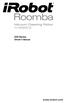 500 Series www.irobot.com Dear irobot Roomba owner, Welcome to the world of irobot! As an owner of an irobot Roomba Vacuum Cleaning Robot, you join a world-wide community of people who enjoy more free
500 Series www.irobot.com Dear irobot Roomba owner, Welcome to the world of irobot! As an owner of an irobot Roomba Vacuum Cleaning Robot, you join a world-wide community of people who enjoy more free
irobot Roomba Owner s Manual
 irobot Roomba Owner s Manual SAVE 15% on accessories. See back for details. www.irobot.com Dear irobot Roomba Owner, Welcome to the new world of irobot. As an owner of irobot s latest Roomba Vacuuming
irobot Roomba Owner s Manual SAVE 15% on accessories. See back for details. www.irobot.com Dear irobot Roomba Owner, Welcome to the new world of irobot. As an owner of irobot s latest Roomba Vacuuming
irobot Create OPEN INTERFACE www.irobot.com
 irobot Create OPEN INTERFACE www.irobot.com Table of Contents irobot Create Open Interface Overview...3 Physical Connections...4 Mini-DIN Connector...4 Cargo Bay Connector...4 Serial Port Settings...5
irobot Create OPEN INTERFACE www.irobot.com Table of Contents irobot Create Open Interface Overview...3 Physical Connections...4 Mini-DIN Connector...4 Cargo Bay Connector...4 Serial Port Settings...5
200 Series Owner s Manual. www.irobot.com
 200 Series Owner s Manual www.irobot.com Dear irobot Scooba Owner, Thank you for purchasing an irobot Scooba floor washing robot. You ve joined the millions of people who clean with robots -- the smarter
200 Series Owner s Manual www.irobot.com Dear irobot Scooba Owner, Thank you for purchasing an irobot Scooba floor washing robot. You ve joined the millions of people who clean with robots -- the smarter
FLOOR WASHING ROBOT. 300 Series
 FLOOR WASHING ROBOT 300 Series Owner s Manual Dear Scooba Owner Congratulations and welcome to the world of irobot! You have joined the growing number of people who have discovered a smarter way to clean.
FLOOR WASHING ROBOT 300 Series Owner s Manual Dear Scooba Owner Congratulations and welcome to the world of irobot! You have joined the growing number of people who have discovered a smarter way to clean.
500/600 Series Owner's Manual
 500/600 Series Owner's Manual Dear irobot Roomba Owner, Thank you for purchasing an irobot Roomba vacuum cleaning robot. You ve joined the millions of people who clean with robots - the smarter way to
500/600 Series Owner's Manual Dear irobot Roomba Owner, Thank you for purchasing an irobot Roomba vacuum cleaning robot. You ve joined the millions of people who clean with robots - the smarter way to
500/600 Series Owner's Manual
 500/600 Series Owner's Manual Dear irobot Roomba Owner, Thank you for purchasing an irobot Roomba vacuum cleaning robot. You ve joined the millions of people who clean with robots - the smarter way to
500/600 Series Owner's Manual Dear irobot Roomba Owner, Thank you for purchasing an irobot Roomba vacuum cleaning robot. You ve joined the millions of people who clean with robots - the smarter way to
Register your robot to instantly activate your warranty and enjoy these exclusive benefits:
 Dear irobot Roomba Owner, Thank you for purchasing an irobot Roomba vacuum cleaning robot. You ve joined the millions of people who clean with robots - the smarter way to get it done. Please take a few
Dear irobot Roomba Owner, Thank you for purchasing an irobot Roomba vacuum cleaning robot. You ve joined the millions of people who clean with robots - the smarter way to get it done. Please take a few
Roomba. Vacuum Cleaning Robot. 700 series Owner s Manual
 Roomba Vacuum Cleaning Robot 700 series Owner s Manual Dear Roomba owner, Thank you for choosing a new generation irobot Roomba vacuum cleaning robot. You re joining a very special community of people
Roomba Vacuum Cleaning Robot 700 series Owner s Manual Dear Roomba owner, Thank you for choosing a new generation irobot Roomba vacuum cleaning robot. You re joining a very special community of people
Roomba. Vacuum Cleaning Robot. Owner s Manual
 Roomba Vacuum Cleaning Robot Owner s Manual Dear Roomba owner, Thank you for choosing a new generation irobot Roomba vacuum cleaning robot. You re joining a very special community of people - 7.5 million
Roomba Vacuum Cleaning Robot Owner s Manual Dear Roomba owner, Thank you for choosing a new generation irobot Roomba vacuum cleaning robot. You re joining a very special community of people - 7.5 million
HP Pavilion All-in-One MS200 series PC. Upgrading and Servicing Guide. Printed in
 HP Pavilion All-in-One MS200 series PC *579907-001* *579907-001* Printed in Upgrading and Servicing Guide Replacing a Wireless Keyboard or Mouse...2 Before You Begin... 2 Replacing the Keyboard or Mouse...
HP Pavilion All-in-One MS200 series PC *579907-001* *579907-001* Printed in Upgrading and Servicing Guide Replacing a Wireless Keyboard or Mouse...2 Before You Begin... 2 Replacing the Keyboard or Mouse...
HP UPS R1500 Generation 3
 HP UPS R1500 Generation 3 Installation Instructions Part Number 650952-001 NOTE: The rating label on the device provides the class (A or B) of the equipment. Class B devices have a Federal Communications
HP UPS R1500 Generation 3 Installation Instructions Part Number 650952-001 NOTE: The rating label on the device provides the class (A or B) of the equipment. Class B devices have a Federal Communications
Meijer.com. Roomba. Vacuum Cleaning Robot. 700 series Owner s Manual
 Roomba Vacuum Cleaning Robot 700 series Owner s Manual Dear Roomba owner, Thank you for choosing a new generation irobot Roomba vacuum cleaning robot. You re joining a very special community of people
Roomba Vacuum Cleaning Robot 700 series Owner s Manual Dear Roomba owner, Thank you for choosing a new generation irobot Roomba vacuum cleaning robot. You re joining a very special community of people
MAINTENANCE & TROUBLESHOOTING
 MAINTENANCE & TROUBLESHOOTING This section describes how to: clean the lens replace the projection lamp replace the batteries in the remote use the security lock feature troubleshoot the projector Cleaning
MAINTENANCE & TROUBLESHOOTING This section describes how to: clean the lens replace the projection lamp replace the batteries in the remote use the security lock feature troubleshoot the projector Cleaning
Yours for less chores and more life, Colin Angle Chairman, CEO and Co-Founder irobot Corporation
 Dear irobot Roomba Owner, Thank you for purchasing an irobot Roomba vacuum cleaning robot. You ve joined the millions of people who clean with robots - the smarter way to get it done. Please take a few
Dear irobot Roomba Owner, Thank you for purchasing an irobot Roomba vacuum cleaning robot. You ve joined the millions of people who clean with robots - the smarter way to get it done. Please take a few
Wireless Home Security Alarm System AM 500
 Wireless Home Security Alarm System AM 500 12 MONTH GUARANTEE Installation & Operating Instructions INTRODUCTION The AM500 is a simple self-contained alarm system. It protects the home by sounding a siren
Wireless Home Security Alarm System AM 500 12 MONTH GUARANTEE Installation & Operating Instructions INTRODUCTION The AM500 is a simple self-contained alarm system. It protects the home by sounding a siren
Welcome! Dear irobot Roomba Owner,
 Welcome! EN Dear irobot Roomba Owner, Thank you for purchasing an irobot Roomba vacuum cleaning robot. You ve joined the millions of people who clean with robots the smarter way to get it done. To get
Welcome! EN Dear irobot Roomba Owner, Thank you for purchasing an irobot Roomba vacuum cleaning robot. You ve joined the millions of people who clean with robots the smarter way to get it done. To get
Table of Contents. Use. Troubleshooting. Setup. Welcome. 11 How to arm/disarm system/camera(s) 19 Sync Module setup issues. 3 Installing the Blink app
 User Guide Table of Contents Welcome Setup Use Troubleshooting 2 What s in the box 2 What you need 3 Installing the Blink app 4 Setting up the Sync Module 5 Connecting the Sync Module to Your Wi-Fi 7 Adding
User Guide Table of Contents Welcome Setup Use Troubleshooting 2 What s in the box 2 What you need 3 Installing the Blink app 4 Setting up the Sync Module 5 Connecting the Sync Module to Your Wi-Fi 7 Adding
MAINTENANCE & TROUBLESHOOTING
 MAINTENANCE & TROUBLESHOOTING This section describes how to: clean the lens clean the fan intake filter replace the projection lamp replace the batteries in the remote control use the Kensington lock feature
MAINTENANCE & TROUBLESHOOTING This section describes how to: clean the lens clean the fan intake filter replace the projection lamp replace the batteries in the remote control use the Kensington lock feature
TX GSM SMS Auto-dial Alarm System. Installation and User Manual
 TX GSM SMS Auto-dial Alarm System Installation and User Manual Product Features: 1. 16 wireless zones, 3 wired zones alarm system, suitable for small to medium size offices and homes. 2. The system uses
TX GSM SMS Auto-dial Alarm System Installation and User Manual Product Features: 1. 16 wireless zones, 3 wired zones alarm system, suitable for small to medium size offices and homes. 2. The system uses
PA500II Enterprise Mobile Computer
 PA500II Enterprise Mobile Computer - PA500II - Quick Reference Guide 400891G Version 1.0 PA500II Product Introduction & Accessory Kit After opening the box, ensure the following accessories for the PA500II
PA500II Enterprise Mobile Computer - PA500II - Quick Reference Guide 400891G Version 1.0 PA500II Product Introduction & Accessory Kit After opening the box, ensure the following accessories for the PA500II
Lenovo Miix 2 8. User Guide. Read the safety notices and important tips in the included manuals before using your computer.
 Lenovo Miix 2 8 User Guide Read the safety notices and important tips in the included manuals before using your computer. Notes Before using the product, be sure to read Lenovo Safety and General Information
Lenovo Miix 2 8 User Guide Read the safety notices and important tips in the included manuals before using your computer. Notes Before using the product, be sure to read Lenovo Safety and General Information
Alarm Security Kit - NVR
 Alarm Security Kit - NVR EN The alarm configuration menu (see above right screenshot) allows you to configure and change settings for the PIR movement sensors, window/door sensors, remote controls (key
Alarm Security Kit - NVR EN The alarm configuration menu (see above right screenshot) allows you to configure and change settings for the PIR movement sensors, window/door sensors, remote controls (key
LDG DTS-4/4R Desktop Coaxial Switch / Remote
 LDG DTS-4/4R Desktop Coaxial Switch / Remote LDG Electronics 1445 Parran Road, PO Box 48 St. Leonard MD 20685-2903 USA Phone: 410-586-2177 Fax: 410-586-8475 ldg@ldgelectronics.com www.ldgelectronics.com
LDG DTS-4/4R Desktop Coaxial Switch / Remote LDG Electronics 1445 Parran Road, PO Box 48 St. Leonard MD 20685-2903 USA Phone: 410-586-2177 Fax: 410-586-8475 ldg@ldgelectronics.com www.ldgelectronics.com
Service Guide. Gateway M275
 Service Guide Gateway M275 Contents Replacing Gateway M275 Components.................................... 1 Identifying the convertible tablet PC model...................................... 2 Identifying
Service Guide Gateway M275 Contents Replacing Gateway M275 Components.................................... 1 Identifying the convertible tablet PC model...................................... 2 Identifying
Owner s Manual SAVE 15% www.irobot.com. on accessories. See back for details.
 Owner s Manual www.irobot.com SAVE 15% on accessories. See back for details. Welcome Congratulations and welcome to the world of irobot! You have joined the growing number of people who have discovered
Owner s Manual www.irobot.com SAVE 15% on accessories. See back for details. Welcome Congratulations and welcome to the world of irobot! You have joined the growing number of people who have discovered
UPGRADING AND SERVICING GUIDE
 UPGRADING AND SERVICING GUIDE HPTouchSmart 610 PC Computer features may vary by model. Removing and Replacing a CD/DVD Drive...2 Removing the CD/DVD Drive... 2 Installing a New CD/DVD Drive... 5 Removing
UPGRADING AND SERVICING GUIDE HPTouchSmart 610 PC Computer features may vary by model. Removing and Replacing a CD/DVD Drive...2 Removing the CD/DVD Drive... 2 Installing a New CD/DVD Drive... 5 Removing
INSTRUCTION MANUAL All-In-One GSM Home Alarm System SB-SP7200-GSM
 INSTRUCTION MANUAL All-In-One GSM Home Alarm System SB-SP7200-GSM Revised: August 28, 2014 PRODUCT REFERENCE MOUNTING ACCESSORIES PIR / MOTION DETECTION UNIT MAIN UNIT POWER ADAPTER MOUNTING ACCESSORIES
INSTRUCTION MANUAL All-In-One GSM Home Alarm System SB-SP7200-GSM Revised: August 28, 2014 PRODUCT REFERENCE MOUNTING ACCESSORIES PIR / MOTION DETECTION UNIT MAIN UNIT POWER ADAPTER MOUNTING ACCESSORIES
AC-115 Compact Networked Single Door Controller. Installation and User Manual
 AC-115 Compact Networked Single Controller Installation and User Manual December 2007 Table of Contents Table of Contents 1. Introduction...5 1.1 Key Features... 6 1.2 Technical Specifications... 7 2.
AC-115 Compact Networked Single Controller Installation and User Manual December 2007 Table of Contents Table of Contents 1. Introduction...5 1.1 Key Features... 6 1.2 Technical Specifications... 7 2.
Draper Low Voltage, Remote Control, Serial and Network Wiring Guide
 Draper Low Voltage, Remote Control, Serial and Network Wiring Guide Copyright 2007 Draper Inc. Form LV-RC-Serial-Network_Wiring07 Print ed in U.S.A. Draper Low Voltage, Remote Control, Serial and Network
Draper Low Voltage, Remote Control, Serial and Network Wiring Guide Copyright 2007 Draper Inc. Form LV-RC-Serial-Network_Wiring07 Print ed in U.S.A. Draper Low Voltage, Remote Control, Serial and Network
UPLIFT Height Adjustable Standing Desk (T-Frame) DIRECTIONS FOR ASSEMBLY AND USE - - ALSO - - Watch our assembly video
 UPLIFT Height Adjustable Standing Desk (T-Frame) DIRECTIONS FOR ASSEMBLY AND USE - - ALSO - - Watch our assembly video http://bit.ly/9ywwh! CAUTION MAKE SURE NO OBSTACLES ARE IN THE DESK S PATH AND ALL
UPLIFT Height Adjustable Standing Desk (T-Frame) DIRECTIONS FOR ASSEMBLY AND USE - - ALSO - - Watch our assembly video http://bit.ly/9ywwh! CAUTION MAKE SURE NO OBSTACLES ARE IN THE DESK S PATH AND ALL
Z-Truck (Vertical Moving) Z-truck Flag. Y-Truck (Horizontal Moving) FIGURE 1: VIEW OF THE Z-TRUCK. Flexshaft Assembly
 Replacing the Cover Micro-Switch To remove and replace the Cover Micro-Switch you will need the following tools: #2 Phillips screwdriver (magnetic tip preferred) #1 Phillips screwdriver (magnetic tip preferred)
Replacing the Cover Micro-Switch To remove and replace the Cover Micro-Switch you will need the following tools: #2 Phillips screwdriver (magnetic tip preferred) #1 Phillips screwdriver (magnetic tip preferred)
D UTILISATION. Catch-Me-Kitty. 2011 VTech Printed in China 91-002585-003 美
 MANUEL User's Manual D UTILISATION Catch-Me-Kitty TM 2011 VTech Printed in China 91-002585-003 美 Dear Parent, Ever notice the look on your baby s face when they learn something new through their own discovery?
MANUEL User's Manual D UTILISATION Catch-Me-Kitty TM 2011 VTech Printed in China 91-002585-003 美 Dear Parent, Ever notice the look on your baby s face when they learn something new through their own discovery?
110244-003. PrintPAD CN3/4/3e/4e. User Guide
 110244-003 PrintPAD CN3/4/3e/4e User Guide TABLE OF CONTENTS PrintPAD CN3/4 & PrintPAD CN3e/4e Printer Views...1 Open View...1 Closed View...1 Using Batteries: General Guidelines...1 Installing and/or
110244-003 PrintPAD CN3/4/3e/4e User Guide TABLE OF CONTENTS PrintPAD CN3/4 & PrintPAD CN3e/4e Printer Views...1 Open View...1 Closed View...1 Using Batteries: General Guidelines...1 Installing and/or
MidiStream. UHF Wireless MIDI System Operating Manual
 MidiStream UHF Wireless MIDI System Operating Manual Introduction Congratulations on your purchase of the MidiStream UHF wireless MIDI system. The MidiStream system is very easy to use, but please take
MidiStream UHF Wireless MIDI System Operating Manual Introduction Congratulations on your purchase of the MidiStream UHF wireless MIDI system. The MidiStream system is very easy to use, but please take
irobot Scooba Owner s Manual www.irobot.com
 irobot Scooba Owner s Manual www.irobot.com Dear irobot Scooba Owner, Congratulations and welcome to the world of irobot! You have joined the growing number of people who have discovered a smarter way
irobot Scooba Owner s Manual www.irobot.com Dear irobot Scooba Owner, Congratulations and welcome to the world of irobot! You have joined the growing number of people who have discovered a smarter way
ReSound Unite TV FREQUENTLY ASKED QUESTIONS. Setup & Configuration. Use & Operation. Troubleshooting
 Tip for use of FAQ: Click on questions to go to answer. Setup & Configuration How do I pair the hearing aids to the Unite TV?... 2 What is the latency of the streamed signal?... 2 Does the Unite TV use
Tip for use of FAQ: Click on questions to go to answer. Setup & Configuration How do I pair the hearing aids to the Unite TV?... 2 What is the latency of the streamed signal?... 2 Does the Unite TV use
Oceanscience Cable Chimp II Cableway ROV System User Guide and Warranty
 Oceanscience Cable Chimp II Cableway ROV System User Guide and Warranty Page 1 Table of Contents Introduction Page 3 Overview Page 3 Setup and Operation Page 5 Remote Control Page 6 Power Management Page
Oceanscience Cable Chimp II Cableway ROV System User Guide and Warranty Page 1 Table of Contents Introduction Page 3 Overview Page 3 Setup and Operation Page 5 Remote Control Page 6 Power Management Page
Connect and Project: Using a Video Projector in the Classroom
 Connect and Project: Using a Video Projector in the Classroom Apple and Dell Laptops User Guide Training Module Version Date: 7/2008 1 Connect and Project: Using a Video Projector in the Classroom Video
Connect and Project: Using a Video Projector in the Classroom Apple and Dell Laptops User Guide Training Module Version Date: 7/2008 1 Connect and Project: Using a Video Projector in the Classroom Video
TRIMBLE TX5 3D LASER SCANNER QUICK START GUIDE
 TRIMBLE TX5 3D LASER SCANNER QUICK START GUIDE Equipment 1 8 9 5 6 7 4 3 2 The TX5 laser scanner ships with the following equipment: 1 Scanner transport and carry case 6 USB memory card reader 2 AC power
TRIMBLE TX5 3D LASER SCANNER QUICK START GUIDE Equipment 1 8 9 5 6 7 4 3 2 The TX5 laser scanner ships with the following equipment: 1 Scanner transport and carry case 6 USB memory card reader 2 AC power
Polaris 9300 & 9400 Series Robotic Cleaner
 Polaris 9300 & 9400 Series Robotic Cleaner Zodiac Pool Systems, Inc. 1-800-822-7933 www.zodiacpoolsystems.com Regional Extension Instructor ext. Sales Representatives ext. ext. Service Manager ext. ext.
Polaris 9300 & 9400 Series Robotic Cleaner Zodiac Pool Systems, Inc. 1-800-822-7933 www.zodiacpoolsystems.com Regional Extension Instructor ext. Sales Representatives ext. ext. Service Manager ext. ext.
Compaq Presario Desktop Products. Upgrading and Servicing Guide
 Compaq Presario Desktop Products Upgrading and Servicing Guide The information in this document is subject to change without notice. Hewlett-Packard Company makes no warranty of any kind with regard to
Compaq Presario Desktop Products Upgrading and Servicing Guide The information in this document is subject to change without notice. Hewlett-Packard Company makes no warranty of any kind with regard to
Part 2. Copyright 1998 Philips Consumer Communications L.P. All rights reserved. Printed in Mexico. Issue 1AT&T 848229506
 2 User's Manual for Two-Line Digital Answering System Telephone with Speakerphone 1872 Fold open this paper for information about this telephone's installation and operation. Please read Part 1 Important
2 User's Manual for Two-Line Digital Answering System Telephone with Speakerphone 1872 Fold open this paper for information about this telephone's installation and operation. Please read Part 1 Important
Hi! Let s get started.
 Hi! Let s get started. What s in the Box Roku player Remote control 2 x AAA batteries for remote A/V cable RCA Power adapter Get to know your roku A Front view B C F Back view D E A B C D E F Status light
Hi! Let s get started. What s in the Box Roku player Remote control 2 x AAA batteries for remote A/V cable RCA Power adapter Get to know your roku A Front view B C F Back view D E A B C D E F Status light
RC HELICOPTER INSTRUCTION MANUAL
 AGE 14+ RC HELICOPTER INSTRUCTION MANUAL 1. Smart R/C system 2. Full scale remote control 3. Omnidirectional flight 4. Smooth hover performance 5. Newly designed electricity saving functionality 6. Longer
AGE 14+ RC HELICOPTER INSTRUCTION MANUAL 1. Smart R/C system 2. Full scale remote control 3. Omnidirectional flight 4. Smooth hover performance 5. Newly designed electricity saving functionality 6. Longer
Wall-Mounting your HP computer. User Guide
 Wall-Mounting your HP computer User Guide The only warranties for Hewlett-Packard products and services are set forth in the express statements accompanying such products and services. Nothing herein should
Wall-Mounting your HP computer User Guide The only warranties for Hewlett-Packard products and services are set forth in the express statements accompanying such products and services. Nothing herein should
Express5800/120Ed. Rack Mount Kit Installation Procedures PN: 455-01607-001
 Express5800/120Ed Rack Mount Kit Installation Procedures PN: 455-01607-001 Proprietary Notice and Liability Disclaimer The information disclosed in this document, including all designs and related materials,
Express5800/120Ed Rack Mount Kit Installation Procedures PN: 455-01607-001 Proprietary Notice and Liability Disclaimer The information disclosed in this document, including all designs and related materials,
PRODUCTIVITY THROUGH INNOVATION 600 CONTROL DIRECT DRIVE TECHNICAL/OPERATION MANUAL
 Rev. D PRODUCTIVITY THROUGH INNOVATION 600 CONTROL DIRECT DRIVE TECHNICAL/OPERATION MANUAL 10 BORIGHT AVENUE, KENILWORTH NEW JERSEY 07033 TELEPHONE: 800-524-0273 FAX: 908-686-9317 TABLE OF CONTENTS Page
Rev. D PRODUCTIVITY THROUGH INNOVATION 600 CONTROL DIRECT DRIVE TECHNICAL/OPERATION MANUAL 10 BORIGHT AVENUE, KENILWORTH NEW JERSEY 07033 TELEPHONE: 800-524-0273 FAX: 908-686-9317 TABLE OF CONTENTS Page
Infinity C Reference Guide
 1 2! Infinity C Reference Guide Table of Contents Components... 1 Hardware Setup... 5 SmartDrive Configuration... 12 Startup... 15 Login... 16 System Configuration... 19 DICOM Setup... 20 Monitoring Status...
1 2! Infinity C Reference Guide Table of Contents Components... 1 Hardware Setup... 5 SmartDrive Configuration... 12 Startup... 15 Login... 16 System Configuration... 19 DICOM Setup... 20 Monitoring Status...
Internal Modem Installation with Windows 95
 Internal Modem Installation with Windows 95 You will need these items from your U.S. Robotics modem box: modem phone cord Plus: a screwdriver (not included) Determining Available Resources Your U.S. Robotics
Internal Modem Installation with Windows 95 You will need these items from your U.S. Robotics modem box: modem phone cord Plus: a screwdriver (not included) Determining Available Resources Your U.S. Robotics
Business/Home GSM Alarm System. Installation and User Manual
 Business/Home GSM Alarm System Installation and User Manual Brief Introduction: GSM 900/1800/1900 bands, can be used in most parts of the world Full duplex communication with the host Monitor the scene
Business/Home GSM Alarm System Installation and User Manual Brief Introduction: GSM 900/1800/1900 bands, can be used in most parts of the world Full duplex communication with the host Monitor the scene
Troubleshooting Tips Lifestyle SA-2 & SA-3 Amplifier. Troubleshooting Tips
 Troubleshooting Tips Lifestyle SA-2 & SA-3 Amplifier Refer to the Lifestyle SA-2 & SA-3 Amplifier service manuals, part number 271720 for schematics, PCB layouts and parts lists. Preventative Repair Measures
Troubleshooting Tips Lifestyle SA-2 & SA-3 Amplifier Refer to the Lifestyle SA-2 & SA-3 Amplifier service manuals, part number 271720 for schematics, PCB layouts and parts lists. Preventative Repair Measures
musical auto mirror day & night light Control Panel Features Mirror Features Front View Mirror Features Rear View B C Remote Receiver C
 Control Panel Features A Power, Low/High Volume Switch Note: The dual-mode night light and music can only be activated by pressing the buttons on the remote. A Mirror Features Front View B Dual-Mode Night
Control Panel Features A Power, Low/High Volume Switch Note: The dual-mode night light and music can only be activated by pressing the buttons on the remote. A Mirror Features Front View B Dual-Mode Night
SMART Board Software for Macintosh FAQ
 SMART Board Software for Macintosh FAQ NOTE: The following FAQs relate to the latest SMART Board Software for Macintosh release and apply only to Macintosh computers. SMART Board Software for Macintosh
SMART Board Software for Macintosh FAQ NOTE: The following FAQs relate to the latest SMART Board Software for Macintosh release and apply only to Macintosh computers. SMART Board Software for Macintosh
Control Box Wiring For PRSstandard Tool
 888-680-4466 ShopBotTools.com Control Box Wiring For PRSstandard Tool Copyright 2016 ShopBot Tools, Inc. page 1 Copyright 2016 ShopBot Tools, Inc. page 2 Table of Contents Introduction:...5 Installation:...5
888-680-4466 ShopBotTools.com Control Box Wiring For PRSstandard Tool Copyright 2016 ShopBot Tools, Inc. page 1 Copyright 2016 ShopBot Tools, Inc. page 2 Table of Contents Introduction:...5 Installation:...5
Key. ➍ Micro USB Port ➎ Operating System Toggle Keys ➏ Foam Screen Protectors. ➊ On/Off switch ➋ Bluetooth Connect Button (flashes when searching)
 INSTRUCTION MANUAL ➏ ➋ ➊ Product Features ➎ ➍ ➌ Built-in wireless Bluetooth 3.0 keyboard Compatible across ios, Android, and Windows, enabling you to mix and match with devices Ultra-thin, lightweight
INSTRUCTION MANUAL ➏ ➋ ➊ Product Features ➎ ➍ ➌ Built-in wireless Bluetooth 3.0 keyboard Compatible across ios, Android, and Windows, enabling you to mix and match with devices Ultra-thin, lightweight
HEAVY DUTY STAIR LIFT SYSTEM Installation and Service Manual
 HEAVY DUTY STAIR LIFT SYSTEM Installation and Service Manual WARNING! STRICT ADHERENCE TO THESE INSTALLATION INSTRUCTIONS is required and will promote the safety of those installing this product, as well
HEAVY DUTY STAIR LIFT SYSTEM Installation and Service Manual WARNING! STRICT ADHERENCE TO THESE INSTALLATION INSTRUCTIONS is required and will promote the safety of those installing this product, as well
Replacing the Gateway M320 Keyboard
 Replacing the Gateway M320 Keyboard This package includes a replacement keyboard for your Gateway M320 notebook and these printed instructions. Tools you need You need a small Phillips and a small flat-blade
Replacing the Gateway M320 Keyboard This package includes a replacement keyboard for your Gateway M320 notebook and these printed instructions. Tools you need You need a small Phillips and a small flat-blade
Wireless Indoor/ Outdoor Thermometer
 Wireless Indoor/ Outdoor Thermometer Owner s Manual Please read before using this equipment. ˆ Contents FCC Information... 3 FCC Declaration of Conformity... 5 Preparation... 5 Installing Batteries...
Wireless Indoor/ Outdoor Thermometer Owner s Manual Please read before using this equipment. ˆ Contents FCC Information... 3 FCC Declaration of Conformity... 5 Preparation... 5 Installing Batteries...
Wireless Router Setup Manual
 Wireless Router Setup Manual NETGEAR, Inc. 4500 Great America Parkway Santa Clara, CA 95054 USA 208-10082-02 2006-04 2006 by NETGEAR, Inc. All rights reserved. Trademarks NETGEAR is a trademark of Netgear,
Wireless Router Setup Manual NETGEAR, Inc. 4500 Great America Parkway Santa Clara, CA 95054 USA 208-10082-02 2006-04 2006 by NETGEAR, Inc. All rights reserved. Trademarks NETGEAR is a trademark of Netgear,
Keep it Simple Timing
 Keep it Simple Timing Support... 1 Introduction... 2 Turn On and Go... 3 Start Clock for Orienteering... 3 Pre Start Clock for Orienteering... 3 Real Time / Finish Clock... 3 Timer Clock... 4 Configuring
Keep it Simple Timing Support... 1 Introduction... 2 Turn On and Go... 3 Start Clock for Orienteering... 3 Pre Start Clock for Orienteering... 3 Real Time / Finish Clock... 3 Timer Clock... 4 Configuring
POCKET READER AND POCKET READER EX MANUAL
 POCKET READER AND POCKET READER EX MANUAL NICAD CONVERSION USE ONLY WITH 60mA CP TRICKLE CHARGER SUPPLIED CONTENTS 1. Batteries Installation...3 For best results Recommended Batteries...4 Automatic Shut
POCKET READER AND POCKET READER EX MANUAL NICAD CONVERSION USE ONLY WITH 60mA CP TRICKLE CHARGER SUPPLIED CONTENTS 1. Batteries Installation...3 For best results Recommended Batteries...4 Automatic Shut
Home Theater PC Chassis
 Home Theater PC Chassis Model: HTPC 180 BA & SA Color: Black & Silver Quick Installation Guide (U.S. & Canada Only) Version 1.0 DISCLAIMER No warranty or representation, either expressed or implied, is
Home Theater PC Chassis Model: HTPC 180 BA & SA Color: Black & Silver Quick Installation Guide (U.S. & Canada Only) Version 1.0 DISCLAIMER No warranty or representation, either expressed or implied, is
Bluetooth + USB 16 Servo Controller [RKI-1005 & RKI-1205]
![Bluetooth + USB 16 Servo Controller [RKI-1005 & RKI-1205] Bluetooth + USB 16 Servo Controller [RKI-1005 & RKI-1205]](/thumbs/40/21161302.jpg) Bluetooth + USB 16 Servo Controller [RKI-1005 & RKI-1205] Users Manual Robokits India info@robokits.co.in http://www.robokitsworld.com Page 1 Bluetooth + USB 16 Servo Controller is used to control up to
Bluetooth + USB 16 Servo Controller [RKI-1005 & RKI-1205] Users Manual Robokits India info@robokits.co.in http://www.robokitsworld.com Page 1 Bluetooth + USB 16 Servo Controller is used to control up to
DMSG_0152_0112_V4 Mamas & Papas (Holdings) Ltd. 2012 Dream Swing - 1 -
 DMSG_0152_0112_V4 Mamas & Papas (Holdings) Ltd. 2012 Dream Swing - 1 - DREAM SWING THESE INSTRUCTIONS ARE IMPORTANT. PLEASE READ CAREFULLY AND RETAIN FOR FUTURE REFERENCE. Read the entire instruction before
DMSG_0152_0112_V4 Mamas & Papas (Holdings) Ltd. 2012 Dream Swing - 1 - DREAM SWING THESE INSTRUCTIONS ARE IMPORTANT. PLEASE READ CAREFULLY AND RETAIN FOR FUTURE REFERENCE. Read the entire instruction before
ScreenLogic Wireless Connection Kit. Installation Guide. pool/spa control system
 pool/spa control system ScreenLogic Wireless Connection Kit Installation Guide P/N 520663 - Rev B 8 Technical Support Contact Technical Support at: Sanford, North Carolina (8 A.M. to 5 P.M.) Phone: (800)
pool/spa control system ScreenLogic Wireless Connection Kit Installation Guide P/N 520663 - Rev B 8 Technical Support Contact Technical Support at: Sanford, North Carolina (8 A.M. to 5 P.M.) Phone: (800)
430 Power/Electronics Replacement
 Replacing the main board WARNING Before proceeding, turn off the main power switch and unplug the power cord. Caution Make sure you are properly grounded with an ESD strap before continuing. The main printed
Replacing the main board WARNING Before proceeding, turn off the main power switch and unplug the power cord. Caution Make sure you are properly grounded with an ESD strap before continuing. The main printed
WIRELESS ALARM KIT INSTRUCTION MANUAL COMPLETE ALARM SYSTEM FOR HOME OR BUSINESS. Model Number: IT214054
 WIRELESS ALARM KIT COMPLETE ALARM SYSTEM FOR HOME OR BUSINESS Model Number: IT214054 INSTRUCTION MANUAL Warranty Details/Support This product is warranted against defects for a period of One year if the
WIRELESS ALARM KIT COMPLETE ALARM SYSTEM FOR HOME OR BUSINESS Model Number: IT214054 INSTRUCTION MANUAL Warranty Details/Support This product is warranted against defects for a period of One year if the
RouteFinder SOHO. Quick Start Guide. SOHO Security Appliance. EDGE Models RF825-E, RF825-E-AP CDMA Models RF825-C-Nx, RF825-C-Nx-AP
 RouteFinder SOHO SOHO Security Appliance EDGE Models RF825-E, RF825-E-AP CDMA Models RF825-C-Nx, RF825-C-Nx-AP Quick Start Guide RouteFinder RF825 Series Quick Start Guide RouteFinder SOHO Security Appliance
RouteFinder SOHO SOHO Security Appliance EDGE Models RF825-E, RF825-E-AP CDMA Models RF825-C-Nx, RF825-C-Nx-AP Quick Start Guide RouteFinder RF825 Series Quick Start Guide RouteFinder SOHO Security Appliance
GPS AutoSteer System Installation Manual
 GPS AutoSteer System Installation Manual Supported Vehicles John Deere Sprayers 4720 4630 4730 4830 AutoTrac Ready PN: 602-0227-01-A LEGAL DISCLAIMER Note: Read and follow ALL instructions in this manual
GPS AutoSteer System Installation Manual Supported Vehicles John Deere Sprayers 4720 4630 4730 4830 AutoTrac Ready PN: 602-0227-01-A LEGAL DISCLAIMER Note: Read and follow ALL instructions in this manual
OWNER S MANUAL. Permolock C3. Docking system for Power wheelchair in vehicle
 OWNER S MANUAL US Permolock C3 Docking system for Power wheelchair in vehicle How to contact Permobil Head Office of the Permobil group Permolock C3 Docking system for electric wheelchair in vehicle Produced
OWNER S MANUAL US Permolock C3 Docking system for Power wheelchair in vehicle How to contact Permobil Head Office of the Permobil group Permolock C3 Docking system for electric wheelchair in vehicle Produced
FSLIMRF05-10 - 15-20 - 25
 1. INTRODUCTION FSLIMRF is a fully wireless, battery-powered infrared beam barrier for the protection of doors and windows with alarm radio transmission. The barrier is made up of two aluminium sections
1. INTRODUCTION FSLIMRF is a fully wireless, battery-powered infrared beam barrier for the protection of doors and windows with alarm radio transmission. The barrier is made up of two aluminium sections
UNPACKING AND ASSEMBLY
 UNPACKING AND ASSEMBLY Assembly Instructions Step 1. Open the two boxes and remove all the parts. Lay out the parts as shown below and read through the assembly instructions before beginning assembly.
UNPACKING AND ASSEMBLY Assembly Instructions Step 1. Open the two boxes and remove all the parts. Lay out the parts as shown below and read through the assembly instructions before beginning assembly.
Life Is Calling. Meet Your New CaptionCall Phone. Spoken Words into Captions. Free Service Means No Cost to You. 2 CaptionCall
 setup guide Life Is Calling Meet Your New CaptionCall Phone We d like to introduce you to CaptionCall. Your new CaptionCall phone looks and works pretty much like an ordinary telephone, but with one big
setup guide Life Is Calling Meet Your New CaptionCall Phone We d like to introduce you to CaptionCall. Your new CaptionCall phone looks and works pretty much like an ordinary telephone, but with one big
Short Range Wireless Switch System Handheld 8 Installation and Operations Guide
 Phone: (866) 701-1146 Fax: (425) 216-7558 www.remotecontroltech.com Short Range Wireless Switch System Handheld 8 Installation and Operations Guide Introduction... 2 Before Installation... 2 Receiver Installation...
Phone: (866) 701-1146 Fax: (425) 216-7558 www.remotecontroltech.com Short Range Wireless Switch System Handheld 8 Installation and Operations Guide Introduction... 2 Before Installation... 2 Receiver Installation...
ROTOR LOADER OWNER S MANUAL
 ROTOR LOADER OWNER S MANUAL ROTOR LOADER OWNER S MANUAL WARNING IMPORTANT SAFETY INSTRUCTIONS AND GUIDELINES. Misuse of paintball equipment may cause serious injury or death. QUICK SET-UP GUIDE BATTERY
ROTOR LOADER OWNER S MANUAL ROTOR LOADER OWNER S MANUAL WARNING IMPORTANT SAFETY INSTRUCTIONS AND GUIDELINES. Misuse of paintball equipment may cause serious injury or death. QUICK SET-UP GUIDE BATTERY
QUICK REFERENCE. Connecting the Cables The power supply automatically switches between 115V and 230V.
 QUICK REFERENCE This Quick Reference contains supply loading and general care and maintenance procedures for the Monarch 9906 printer. For more detailed information, refer to the Operator s Handbook available
QUICK REFERENCE This Quick Reference contains supply loading and general care and maintenance procedures for the Monarch 9906 printer. For more detailed information, refer to the Operator s Handbook available
MODELS 7007 Gorilla Cycle Alarm 7017 Gorilla Cycle Alarm with 2-way pager system 1017 2-way pager system
 MODELS 7007 Gorilla Cycle Alarm 7017 Gorilla Cycle Alarm with 2-way pager system 1017 2-way pager system Remote Control Motorcycle Alarm System Installation & Operation Instructions Sistema de Alarma de
MODELS 7007 Gorilla Cycle Alarm 7017 Gorilla Cycle Alarm with 2-way pager system 1017 2-way pager system Remote Control Motorcycle Alarm System Installation & Operation Instructions Sistema de Alarma de
User Guide. Soft-Touch TM Bluetooth Laser Mouse N2953
 Soft-Touch TM Bluetooth Laser Mouse 410-XXXXXXXXXXX 1 YEAR LIMITED WARRANTY: We pride ourselves on the quality of our products. For complete warranty details and a list of our worldwide offices, please
Soft-Touch TM Bluetooth Laser Mouse 410-XXXXXXXXXXX 1 YEAR LIMITED WARRANTY: We pride ourselves on the quality of our products. For complete warranty details and a list of our worldwide offices, please
ALARM SYSTEM INSTALLATION GUIDE
 ALARM SYSTEM INSTALLATION GUIDE Congratulations on the purchase of your Egardia alarm system. Egardia's website www.egardia.com Customer services Please visit www.egardia.com if you would like further
ALARM SYSTEM INSTALLATION GUIDE Congratulations on the purchase of your Egardia alarm system. Egardia's website www.egardia.com Customer services Please visit www.egardia.com if you would like further
EDGE 800. quick start manual TOUCHSCREEN GPS-ENABLED BIKE COMPUTER
 EDGE 800 quick start manual TOUCHSCREEN GPS-ENABLED BIKE COMPUTER 2010 Garmin Ltd. or its subsidiaries All rights reserved. Except as expressly provided herein, no part of this manual may be reproduced,
EDGE 800 quick start manual TOUCHSCREEN GPS-ENABLED BIKE COMPUTER 2010 Garmin Ltd. or its subsidiaries All rights reserved. Except as expressly provided herein, no part of this manual may be reproduced,
HP R12000 and R18000 DirectFlow UPS User Guide
 HP R12000 and R18000 DirectFlow UPS User Guide Abstract This document includes installation, configuration, and operation information for the HP R12000 and R18000 DirectFlow UPS. This document is for the
HP R12000 and R18000 DirectFlow UPS User Guide Abstract This document includes installation, configuration, and operation information for the HP R12000 and R18000 DirectFlow UPS. This document is for the
CAD-05 Kit GSM Auto Dialer. Owner s Manual
 CAD-05 Kit GSM Auto Dialer Owner s Manual CAD-05 Kit Manual.indd 1 Warnings: This device complies with Part 15 of the FCC rules, Operation of this device is subject to the following conditions: 1. This
CAD-05 Kit GSM Auto Dialer Owner s Manual CAD-05 Kit Manual.indd 1 Warnings: This device complies with Part 15 of the FCC rules, Operation of this device is subject to the following conditions: 1. This
SECTION G2: CABLE PROCESSOR MODULE MAINTENANCE
 SECTION G2: CABLE PROCESSOR MODULE MAINTENANCE Cable Processor Module overview WARNING! When tipping the Cable Processor Module back, (after removing the toggle arm pin), use extreme caution not to drop
SECTION G2: CABLE PROCESSOR MODULE MAINTENANCE Cable Processor Module overview WARNING! When tipping the Cable Processor Module back, (after removing the toggle arm pin), use extreme caution not to drop
Tutorial for Programming the LEGO MINDSTORMS NXT
 Tutorial for Programming the LEGO MINDSTORMS NXT Table of contents 1 LEGO MINDSTORMS Overview 2 Hardware 2.1 The NXT Brick 2.2 The Servo Motors 2.3 The Sensors 3 Software 3.1 Starting a Program 3.2 The
Tutorial for Programming the LEGO MINDSTORMS NXT Table of contents 1 LEGO MINDSTORMS Overview 2 Hardware 2.1 The NXT Brick 2.2 The Servo Motors 2.3 The Sensors 3 Software 3.1 Starting a Program 3.2 The
WIRELESS STATUS MONITOR
 INSTALLATION INSTRUCTIONS WIRELESS STATUS MONITOR (WSM or AUWSM) The most current version of this document is available for download at: http://www.ir-swa.com P/N: M053-032-D Schlage 245 W. Roosevelt Road,
INSTALLATION INSTRUCTIONS WIRELESS STATUS MONITOR (WSM or AUWSM) The most current version of this document is available for download at: http://www.ir-swa.com P/N: M053-032-D Schlage 245 W. Roosevelt Road,
SCREENLOGIC INTERFACE WIRELESS CONNECTION KIT
 SCREENLOGIC INTERFACE WIRELESS CONNECTION KIT FOR INTELLITOUCH AND EASYTOUCH CONTROL SYSTEMS INSTALLATION GUIDE IMPORTANT SAFETY INSTRUCTIONS READ AND FOLLOW ALL INSTRUCTIONS SAVE THESE INSTRUCTIONS Technical
SCREENLOGIC INTERFACE WIRELESS CONNECTION KIT FOR INTELLITOUCH AND EASYTOUCH CONTROL SYSTEMS INSTALLATION GUIDE IMPORTANT SAFETY INSTRUCTIONS READ AND FOLLOW ALL INSTRUCTIONS SAVE THESE INSTRUCTIONS Technical
JBL CINEMA SB350. Home Cinema 2.1 soundbar with wireless subwoofer
 JBL CINEMA SB350 Home Cinema 2.1 soundbar with wireless subwoofer Owner s Manual BASS English JBL CINEMA SB350 JBL CINEMA SB350 Optical cable Table of Contents INTRODUCTION 5 ITEMS INCLUDED 5 JBL CINEMA
JBL CINEMA SB350 Home Cinema 2.1 soundbar with wireless subwoofer Owner s Manual BASS English JBL CINEMA SB350 JBL CINEMA SB350 Optical cable Table of Contents INTRODUCTION 5 ITEMS INCLUDED 5 JBL CINEMA
WPR400 Wireless Portable Reader
 P516-098 WPR400 Wireless Portable Reader User guide Para el idioma español, navegue hacia www.schlage.com/support. Pour la portion française, veuillez consulter le site www.schlage.com/support. Contents
P516-098 WPR400 Wireless Portable Reader User guide Para el idioma español, navegue hacia www.schlage.com/support. Pour la portion française, veuillez consulter le site www.schlage.com/support. Contents
OPL BASIC. Dosing System for Professional Laundry machines. Contents
 OPL BASIC Dosing System for Professional Laundry machines Contents 1 Getting Started. Page 2 2 Installation. Page 4 3 Set Up & Operation. Page 8 4 Maintenance & Accessories. Page 10 5 Troubleshooting Page
OPL BASIC Dosing System for Professional Laundry machines Contents 1 Getting Started. Page 2 2 Installation. Page 4 3 Set Up & Operation. Page 8 4 Maintenance & Accessories. Page 10 5 Troubleshooting Page
Connecting External Resources
 Connecting External esources This section describes how to connect the following external resources to Expression 303: power network external sound system SMAT Board guest laptop Connecting the Power Cord
Connecting External esources This section describes how to connect the following external resources to Expression 303: power network external sound system SMAT Board guest laptop Connecting the Power Cord
Building A Computer: A Beginners Guide
 Building A Computer: A Beginners Guide Mr. Marty Brandl The following was written to help an individual setup a Pentium 133 system using an ASUS P/I- P55T2P4 motherboard. The tutorial includes the installation
Building A Computer: A Beginners Guide Mr. Marty Brandl The following was written to help an individual setup a Pentium 133 system using an ASUS P/I- P55T2P4 motherboard. The tutorial includes the installation
Automatic Phone-Out Home Monitoring Systems
 Automatic Phone-Out Home Monitoring Systems Power Outage and Freeze Alarm Model Number: THP202 Power Outage, Freeze and Flood Alarm Product Description Model Number: THP201 These monitoring systems are
Automatic Phone-Out Home Monitoring Systems Power Outage and Freeze Alarm Model Number: THP202 Power Outage, Freeze and Flood Alarm Product Description Model Number: THP201 These monitoring systems are
PCS300 Universal IP Reporting Module V1.0
 PCS300 Universal IP Reporting Module V1.0 Reference and Installation Manual Patents: One or more of the following US patents may apply: 7046142, 6215399, 6111256, 6104319, 5920259, 5886632, 5721542, 5287111,
PCS300 Universal IP Reporting Module V1.0 Reference and Installation Manual Patents: One or more of the following US patents may apply: 7046142, 6215399, 6111256, 6104319, 5920259, 5886632, 5721542, 5287111,
User s Manual. 2014 VTech Printed in China 91-009683-001 US
 User s Manual TM Fire Command Rescue Center 2014 VTech Printed in China 91-009683-001 US INTRODUCTION Thank you for purchasing the VTech Go! Go! Smart Wheels Fire Command Rescue Center playset learning
User s Manual TM Fire Command Rescue Center 2014 VTech Printed in China 91-009683-001 US INTRODUCTION Thank you for purchasing the VTech Go! Go! Smart Wheels Fire Command Rescue Center playset learning
MODELS 8007 Gorilla Cycle Alarm 8017 Gorilla Cycle Alarm with 2-way pager system 1018 2-way pager system
 MODELS 8007 Gorilla Cycle Alarm 8017 Gorilla Cycle Alarm with 2-way pager system 1018 2-way pager system Remote Control Motorcycle Alarm System Installation & Operation Instructions Sistema de Alarma de
MODELS 8007 Gorilla Cycle Alarm 8017 Gorilla Cycle Alarm with 2-way pager system 1018 2-way pager system Remote Control Motorcycle Alarm System Installation & Operation Instructions Sistema de Alarma de
User Manual. Instructions for installing the Sure Stitch on the Next Generation Quilting Frame. Parts Included:
 User Manual Instructions for installing the Sure Stitch on the Next Generation Quilting Frame. Parts Included: 1: Display Console 1: Control Box 2: Encoder (Wires attached) (Not Shown) 1: 5v Power Supply
User Manual Instructions for installing the Sure Stitch on the Next Generation Quilting Frame. Parts Included: 1: Display Console 1: Control Box 2: Encoder (Wires attached) (Not Shown) 1: 5v Power Supply
RI-215A Operator s Manual. Part Number: 71-0045RK Revision 0 Released: 10/3/05
 RI-215A Operator s Manual Part Number: 71-0045RK Revision 0 Released: 10/3/05 Warranty RKI Instruments, Inc., warrants gas alarm equipment sold by us to be free from defects in materials and workmanship,
RI-215A Operator s Manual Part Number: 71-0045RK Revision 0 Released: 10/3/05 Warranty RKI Instruments, Inc., warrants gas alarm equipment sold by us to be free from defects in materials and workmanship,
Register your product and get support at. www.philips.com/welcome AS111. User manual
 Register your product and get support at www.philips.com/welcome AS111 User manual Contents 1 Important 4 Safety 4 English 2 Your docking speaker for AndroidTM 5 Introduction 5 What's in the box 5 Overview
Register your product and get support at www.philips.com/welcome AS111 User manual Contents 1 Important 4 Safety 4 English 2 Your docking speaker for AndroidTM 5 Introduction 5 What's in the box 5 Overview
HP Advanced Wireless Docking Station. User Guide
 HP Advanced Wireless Docking Station User Guide Copyright 2014, 2015 Hewlett-Packard Development Company, L.P. Intel is a trademark of Intel Corporation in the U.S. and other countries. Windows and Windows
HP Advanced Wireless Docking Station User Guide Copyright 2014, 2015 Hewlett-Packard Development Company, L.P. Intel is a trademark of Intel Corporation in the U.S. and other countries. Windows and Windows
